Page 1

PDL Reference Guide for the
Xerox WorkCentre 7120
Customer Tip
dc10cc0471
October 14, 2
010
Accessing Extended Features
Overview
This document describes how to access the extended features of the WorkCentre 7120 and in environments that do not have a
custom driver.
Note: Some of the commands and syntax used in this document requires familiarity with either PostScript (PS) or Printer
Command Language (PCL).
This document provides the Printer Description Language (PDL) commands and syntax for each feature. The following items are
also included:
PCL tables that describes the PCL features and the syntax to use the feature.
PostScript tables that describes the PostScript features and the syntax to use the feature.
This document is not intended as a PS or PCL reference manual, but a guide for using the extended features in PS and PCL
commands.
Using this Guide
1. Search the Feature Table to determine whether the feature you wish to use is supported.
2. Verify that the feature is supported by your device. For example, the WorkCentre must have the Finisher option installed to
use stapling commands.
3. Following across the tables to find the syntax listed for the PDL examples shown. Read the Dependencies/Caveats section.
Getting Started
PCL and ASCII print jobs can use PJL commands or PCL commands to access the attributes of the device. If there is more than one
method listed to access a specific feature, determine the best method for your application and use that method.
Comment Commands
To process all PJL COMMENT commands and DSC, enclose them with XRXBegin and XRXEnd commands.
Example PCL print job:
@PJL COMMENT XRXbegin
@PJL COMMENT OID_ATT_START_SHEET OID_VAL_JOB_SHEET_NONE;
@PJL COMMENT XRXend
Example PS print job:
%%XRXbegin
%%OID_ATT_START_SHEET OID_VAL_JOB_SHEET_NONE;
%%XRXend
dc10cc0466
Customer Support Page 1
Page 2

The first parameter of the command is an attribute followed by a value.
Comment commands must end with a semicolon except for the XRXbegin and XRXend commands.
A comment command not enclosed by XRXbegin and XRXend is NOT a Xerox specific command and is treated as a real
comment with no functional attachment to its contents.
The comment commands are specific to the WorkCentre 7120.
PJL SET Commands
PJL SET commands are available for some features. If you choose to use these commands, do not enclose them with the
XRXBegin and XRXEnd commands.
PJL SET commands do not require a semicolon at the end of the command line.
PCL Commands
PCL commands are available for some features. If you choose to use these commands do not enclose them with the
XRXBegin and XRXEnd commands. Refer to a PCL reference manual for more specific information regarding PCL commands.
PS Commands
PS commands are for some features. If you choose to use these commands, do not enclose them with the XRXBegin and
XRXEnd commands. Refer to a PS reference manual for more specific information regarding PS commands. Ensure that
each command line ends with setpagedevice.
dc10cc0466
Customer Support Page 2
Page 3

Table of Contents
Accessing Extended Features.................................................................................................................................................1
Overview...................................................................................................................................................................................1
Using this Guide....................................................................................................................................................................1
Getting Started......................................................................................................................................................................1
PCL Feature List............................................................................................................................................................................5
PCL/PJL Implementation .........................................................................................................................................................5
JOB NAME .........................................................................................................................................................................................5
JOB MODE......................................................................................................................................................................................... 5
BANNER SHEET (START SHEET)............................................................................................................................................... 6
COPIES................................................................................................................................................................................................ 6
QUANTITY ........................................................................................................................................................................................ 6
SIMPLEX / DUPLEX PRINTING.................................................................................................................................................. 6
ORIENTATION................................................................................................................................................................................. 7
JOB TYPE (Secure Print / Proof) ................................................................................................................................................ 7
DELAY PRINT.................................................................................................................................................................................... 7
MEDIA SIZE ...................................................................................................................................................................................... 8
CUSTOM MEDIA SIZE.................................................................................................................................................................. 9
MEDIA SOURCE .............................................................................................................................................................................. 9
OUTPUT LOCATION ..................................................................................................................................................................... 9
STAPLING ........................................................................................................................................................................................10
PUNCH..............................................................................................................................................................................................10
FOLDING..........................................................................................................................................................................................11
BOOKLET..........................................................................................................................................................................................11
RESOLUTION..................................................................................................................................................................................11
BITS PER PIXEL..............................................................................................................................................................................12
FORCE SHORT EDGE FEEDING...............................................................................................................................................12
JOB BASED ACCOUNTING / AUDITRON ...........................................................................................................................12
Dependencies/Caveats..........................................................................................................................................................12
Examples......................................................................................................................................................................................13
Basic PJL Template............................................................................................................................................................13
Sample PJL Headers.........................................................................................................................................................13
Supported PCL Fonts...............................................................................................................................................................16
PostScript Feature List............................................................................................................................................................18
PostScript Implementation..................................................................................................................................................19
COPIES..............................................................................................................................................................................................19
COLLATION.....................................................................................................................................................................................19
DUPLEX.............................................................................................................................................................................................19
TUMBLE............................................................................................................................................................................................19
MEDIA SOURCE ............................................................................................................................................................................19
MEDIA SOURCE FROM BYPASS TRAY .................................................................................................................................20
MEDIA CLASS.................................................................................................................................................................................20
MEDIA COLOR...............................................................................................................................................................................20
MEDIA SELECTION......................................................................................................................................................................21
MEDIA WEIGHT............................................................................................................................................................................22
OUTPUT LOCATION ...................................................................................................................................................................22
IMAGE ENHANCEMENT............................................................................................................................................................22
TONER SAVER................................................................................................................................................................................22
HALFTONE SCREEN SELECTION............................................................................................................................................22
OFFSET..............................................................................................................................................................................................23
BOOKLET (with SB-Finisher and booklet module)...........................................................................................................23
PUNCH (with SB-Finisher).........................................................................................................................................................23
STAPLING (with A-Finisher or SB-Finisher) ........................................................................................................................24
PRINT MODE..................................................................................................................................................................................24
PROCESS COLOR MODEL ..........................................................................................................................................................24
RGB CORRECTION .......................................................................................................................................................................25
GRAY GUARANTEE ......................................................................................................................................................................25
dc10cc0466
Customer Support Page 3
Page 4

GAMMA CORRECTION...............................................................................................................................................................25
CMYK CORRECTION....................................................................................................................................................................26
RGBSPACE .......................................................................................................................................................................................26
WHITEPOINT.................................................................................................................................................................................26
BRIGHTNESS ..................................................................................................................................................................................27
SEPARATIONS................................................................................................................................................................................27
SEPARATION COLOR NAMES..................................................................................................................................................27
SEPARATION ORDER ..................................................................................................................................................................27
USE CIE COLOR.............................................................................................................................................................................28
Dependencies/Caveats..........................................................................................................................................................28
Sample PostScript Headers..................................................................................................................................................28
Supported PostScript Fonts ..................................................................................................................................................29
Additional Information..........................................................................................................................................................30
dc10cc0466
Customer Support Page 4
Page 5

PCL Feature List
Feature Description
Job Name Job Name
Job Mode Specify Job Mode
Banner Sheet (Start Sheet) Turns on/off the banner sheet that prints at the beginning of every job.
Copies Specifies the number of uncollated sets of a document in a print job.
Quantity Specifies the number of collated sets of a document.
Simplex / Duplex Printing Deliver one-sided or two-sided output
Orientation Landscape or Portrait
Job Type You can specify Confidential Print or Proof Print
Delay Print Delays printing a job until the time specified by the command.
Media Source Specifies the tray to supply the job’s media.
Custom Media Size Specifies the designated media size.
Output Location Indicates the output bin where the print job is sent.
Stapling Indicates use and location of staple(s).
Punch Indicates hole punches for a print job on a device with hole punch capability.
Folding Indicates to fold the print job.
Booklet
Resolution Sets the resolution value.
Bits Per Pixel Sets the color depth value.
Force Short Edge Feeding Indicates the feed edge to use.
Job Based Accounting /
Auditron
Enable printing documents as small booklets. The pages are reordered sequentially and
are oriented so that when they are folded, the paging is correct.
Allows entry of accounting information.
PCL/PJL Implementation
This section describes the PCL commands for specific features. This table lists each feature and the PCL syntax that is required to
use the feature. Following this table are examples of how to use these commands and what the PCL file looks like.
JOB NAME
PJL
@PJL SET JOBNAME = “jobname-string”
Where jobname-string is a maximum of 32 characters
JOB MODE
PJL
@PJL JOB MODE = value
Where value is one of the following:
PRINTER = Printer
dc10cc0466
Customer Support Page 5
Page 6

BANNER SHEET (START SHEET)
PJL
@PJL SET JOBATTR= “@BANR=value”
Where value is one of the following:
START = start sheet
DEVICE = depend on device setting
OFF = no banner sheet
COPIES
Use this command to specify the number of non-collated sets of a document in a print job.
PJL PCL
@PJL SET COPIES = int <ESC>&l intX
Where int is 1 to 999.
QUANTITY
Use this command to specify the number of collated sets of a document in a print job.
PJL
@PJL SET QTY = int
Where int is 1 to 999.
SIMPLEX / DUPLEX PRINTING
This command specifies if a job is to print on one side or both sides of the sheet.
PJL PCL
@PJL SET DUPLEX = value1
@PJL SET BINDING = value2
Where value1 is one of the following:
ON = Duplex
OFF = Simplex
Where value2 is one of the following:
LONGEDGE
SHORTEDGE
(value2 is used combined with value1=ON)
<ESC>&l int S
Where int is one of the following:
0 = simplex
1 = Duplex Long Edge Binding
2 = Duplex Short Edge Binding
dc10cc0466
Customer Support Page 6
Page 7

ORIENTATION
PJL PCL
@PJL SET ORIENTATION = value <ESC>&l int O
Where value is one of the following:
PORTRAIT
LANDSCAPE
JOB TYPE (Secure Print / Proof)
PJL
@PJL SET HOLD = value1
@PJL SET HOLDKEY = "four-digit string"
Where value1 is one of the following:
PROOF = proof print
STORE = confidential print (secure print)
four-digit string:
The HOLDKEY variable acts as a password without encryption to protect a held job.
Four-digit string can be any four-digit value from 0000 to 9999. The default value is “”.
When “” (empty string) is specified, no password is required.
DELAY PRINT
Where int is one of the following:
0 = Portrait
1 = Landscape
2 = Reverse Portrait
3 = Reverse Landscape
Delays printing a job until the time specified by the command.
PJL
@PJL SET JOBATTR = “@PRTM = “YYYY:MM:DD:hh:mm”
Where YYYY:MM:DD:hh:mm is:
YYYY = year (AD 2000 - 2099)
MM = month (1 - 12)
DD = day (1 - 31)
hh = hour(0 - 23)
mm = minute(0 - 59)
dc10cc0466
Customer Support Page 7
Page 8

MEDIA SIZE
This command specifies the size of media on which to print the job.
PJL PCL PS
@PJL SET PAPER = string <ESC>&l valueA << /PageSize [X Y] /CustomPageSize false >>
setpagedevice
Where string is from the table below. Where value is the number
where X Y are the points for PS.
from the table below.
Media PJL String PCL
Value
A5
(148 x 210mm)
A4
(210 x 297mm)
A3
(297 x 420mm)
B5
(182 x 257mm)
B4
(257 x 364mm)
Statement
(5.5 x 8.5")
Executive
(7.25 x 10.5")
Letter
(8.5 x 11")
The following paper sizes are only available with Bypass tray.
Media PJL String PCL
A6
(105 x 148mm)
B6
(128 x 182mm)
8 x 10" 8X10 208 576 x 720 5 x 7" 50X70 204 360 x 504
215 x 315mm SPANISH 43 609 x 893 Envelope
11 x 15" 11X15 217 792 x 1080 No. 10 Envelope
A4 Cover
(223 x 297mm)
9 x 11" LETTERCOVER 201 648 x 792 DL Envelope
Postcard
(100 x 148mm)
A5 25 420 x 595 8.5 x 13" JISEXEC 18 612 x 936
A4 26 595 x 842 Legal
A3 27 842 x 1191 Tabloid
JISB5 45 516 x 729 16K
JISB4 46 729 x 1032 8K
STATEMENT 41 396 x 612 16K
EXECUTIVE 1 522 x 756 8K
LETTER 2 612 x 792
Value
A6 24 297 x 420 Postcard
JISB6 44 363 x 516 Postcard
A4COVER 200 632 x 842
JPOST 71 284 x 420 C5 Envelope
PS Points Media PJL String PCL
Value
LEGAL 3 612 x 1008
(8.5 x 14")
LEDGER 6 792 x 1224
(11 x 17")
ROC16K 219 550 x 757
(194 x 267mm)
ROC8K 220 757 x 1100
(267 x 388mm)
16KAIGCO NA 553 x 765
(195 x 270mm)
8KAIGCO NA 765 x 1106
(270 x 390mm)
PS Points Media PJL String PCL
Value
JPOSTD 72 420 x 566
(148 x 200mm)
POSTCARD 216 288 x 432
(4 x 6")
TYOUKEI3 218 340 x 666
(120 x 235mm)
COM10 81 297 x 684
(4.1 x 9.5”)
Monarch
Envelope
(3.9 x 7.5”)
(110 x 220mm)
(162 x 229mm)
MONARCH 80 279 x 540
DL 90 312 x 624
C5 91 459 x 649
PS Points
PS Points
dc10cc0466
Customer Support Page 8
Page 9

CUSTOM MEDIA SIZE
This command specifies the custom media size on which to print the job. Insert a media size command within the PCL
portion of the print job.
PCL
Width of Custom Paper is specified by <ESC>&f#I
where # = decipoints for (89 - 297)mm.
Length of Custom Paper is specified by <ESC>&f#J
where # = decipoints for (98 - 432)mm.
For example:
4.25-inch x 5.5-inch will give <ESC>&f3060I3960J
by
4.25-inch x 720 decipoints/inch = 3060
and
5.5-inch x 720 decipoints/inch = 3960.
MEDIA SOURCE
This command specifies the tray to supply the job’s media.
PJL PCL
@PJL SET MEDIASOURCE = value <ESC>&l intH
Where value is one of the following:
TRAY1 = Feed from paper tray1
TRAY2 = Tray2
TRAY3 = Tray3
TRAY4 = Tray4
TRAY5 = Tray5(Bypass)
Where int is one of the following:
0 = Feed paper from default tray
4 = Tray1
1 = Tray2
5 = Tray3
8 = Tray4
20 = Auto
2 or 3 = Tray5 (Bypass)
OUTPUT LOCATION
Indicates the output bin where the print job is sent.
PJL PCL
@PJL SET OUTBIN = value <ESC>&l int G
Where value is one of the following:
MAINTRAY = Center Tray
MAINTRAY2 = Center Tray - Upper
OUTBIN101 =
Finisher Tray (w/ A-Finisher or SB-Finisher)
BOOKLETTRAY =
Right Bottom Tray(Booklet Maker) (w/ SB-Finisher and
booklet module)
Where int is one of the following:
0 = Automatic Selection
1 = Center Tray
4 = Center Tray - Upper
6 = Finisher Tray (w/ A-Finisher or SB-Finisher)
dc10cc0466
Customer Support Page 9
Page 10

STAPLING
This command indicates use and location of staple(s).
PJL
@PJL SET STAPLE=string;
Where string is:
TOPDUAL
TOPLEFT
TOPRIGHT
BOTTOMDUAL
BOTTOMLEFT
BOTTOMRIGHT
LEFTDUAL
RIGHTDUAL
SADDLE
NONE
PUNCH
This command indicates hole punches for a print job on a device with hole punch capability.
PJL
@PJL SET PUNCH = value1
@PJL SET JOBATTR = ”@PNHN = value2”
Where value1 is one of the following:
TOP
RIGHT
LEFT
BOTTOM
NONE
Where value2 is one of the following:
TWO = 2 holes
THREE = 3 holes
FOUR = 4 holes
dc10cc0466
Customer Support Page 10
Page 11

FOLDING
This command indicates an optional fold type generated by the professional finisher. The short edge feed command is also
required to use the booklet fold command.
PJL
@PJL SET JOBATTR = "@FOLD = value1"
Where value1 is one of the following:
BIFOLDINSIDE = Bi-Folding inside per a page
BIFOLDOUTSIDE = Bi-Folding inside per a page
BIFOLDMULTIOUTSIDE = Bi-Folding multiple pages outside
BIFOLDMULTIINSIDE = Bi-Folding multiple pages inside
Note:
The "Collated" feature needs to be enabled for the booklet functions to work.
BOOKLET
PJL
@PJL SET JOBATTR = “@BKLT = value1”
@PJL SET JOBATTR = “@BKSG = value2”
@PJL SET JOBATTR =“@BKDN = int1”
@PJL SET JOBATTR =“@BKTP = int2”
Where value1 is one of the following:
NONEDIVIDE = Compile a booklet as long as the number of sheet does not exceed the limit
AUTODIVIDE = Divide sheets into sets automatically in case of exceeding the limit number of sheets.
MANUALDIVIDE = Divide sheets based on the specified limit manually
OFF = Do not compile a booklet
Where value2 is one of the following:
RIGHT = Right to left page order binding
LEFT = Left to right page order binding
Where int1 is:
1-9999 = Booklet dividing number for each set
Where int2 is:
1-9999 = Booklet total pages of document
RESOLUTION
PJL
@PJL SET RESOLUTION = value
Where value is:
600
dc10cc0466
Customer Support Page 11
Page 12

BITS PER PIXEL
PJL
@PJL SET BITSPERPIXEL = value
Where value is:
1 = 1 bit per pixel (per plane)
FORCE SHORT EDGE FEEDING
PJL
@PJL SET PAPERDIRECTION = value
Where value is one of the following:
SEF = Short Edge Feed
LEF = Long Edge Feed
JOB BASED ACCOUNTING / AUDITRON
PJL
@PJL SET JOBATTR = “@JOAU = string1”
@PJL SET JOBATTR = “@JOAP = string2”
@PJL SET JOBATTR = “@DAID = string3”
Where string1 is:
a maximum of 32 character (legal value: 20H-7EH) as job owner (Capital character & small character is distinguished)
Where string2 is:
a maximum of 12 character (legal value: 20H-7EH) as password without encryption. It can be null (zero length string)
Where string3 is:
a maximum of 32 character (legal value 20H-7EH) as account ID. It can be null (zero length string)
Dependencies/Caveats
Locate all commands in the first 2,500 bytes of the job.
To combine printer PCL escape commands (not including PJL commands):
The first two characters after the <esc> MUST be the same.
All alpha characters MUST be lowercase, except the final terminating character.
The commands are read left to right. Combine them in the order you wish them executed.
For example, print 5 copies (<ESC>&l5X) and use letter size (<ESC>&l2A) is combined as: <ESC>&l5x2A
In case of duplicate commands, the last one requested takes precedence.
The @PJL SET COPIES takes precedence over the PCL Escape Command (<ESC> & l int X>) to determine number of copies.
In general, a PJL command takes precedence over a PCL command.
Valid media sizes for duplexing are between 128.0 x 140.0mm and 297.0 x 432.0mm
Valid media sizes for stapling include A4 (210 x 297mm), A3 (297 x 420mm), B5 (182 x 257mm), B4 (257 x 364mm),
Executive (7.25 x 10.5"), Letter (8.5 x 11"), 8.5 x 13", Legal (8.5 x 14"), Tabloid (11 x 17"), 16K (194 x 267mm), 8K (267 x
388mm), 16K (195 x 270mm), 8K (270 x 390mm) for Finisher A/SB. For Finisher SB, 8 x 10", 215 x 315mm, 11 x 15", A4
Cover, 9 x 11" are also valid.
dc10cc0466
Customer Support Page 12
Page 13

Examples
Basic PJL Template
This section illustrates a standard PJL template that is used to access general print features as well as WorkCentre
7120 specific features. This template lists each feature and the syntax, both PCL commands and PJL, required to use
these features.
Section 1 (Opening Command, Required for all files)
<ESC>%-12345X@PJL JOB MODE=PRINTER
Section 2 (PJL Set Commands)
@PJL SET RESOLUTION=600
@PJL SET COPIES=1
Section 3 (PCL Code used to invoke PCL Language)
@PJL ENTER LANGUAGE=PCL
Section 4 (PCL Data Stream or ASCII Document inserted here for Options such as selection
Different Fonts, Simplex, Duplex, etc.)
,,,,,,,,,,
Section 5 (Closing Command, Required at end of Document)
<ESC>%-12345X@PJL EOJ
Sample PJL Headers
Example 1 - Simple Print
Note:
This is a simple print job
header specifying the
output tray (MAINTRAY),
Quantity needed (1), and
Job Owner (Smith).
Note:
This is a Finishing Job
header asking for the
Stapling option that
specifies the job will be
sent to the Finisher Tray,
and stapled on the Top
Left hand corner or the
paper.
<ESC>%-12345X@PJL JOB MODE=PRINTER<CR><LF>
@PJL CO
@PJL SET OUTBIN=MAINTRAY<CR><LF>
@PJL SET QTY=1<CR><LF>
@PJL SET RESOLUTION=600<CR><LF>
@PJL SET JOBATTR=”@JOAU=Smit h” <CR><LF>
MMENT Beginning PCL Job<CR><LF>
Example 2 - Finishing Options (Stapling)
<ESC>%-12345X@PJL JOB MODE=PRINTER<CR><LF>
@PJL SET OUTBIN=OUTBIN101<C R><LF>
@PJL SET FINISH=ON<CR><LF>
@PJL SET STAPLE=TOPLEFT<CR><LF>
dc10cc0466
Customer Support Page 13
Page 14

Note:
pap
This is a Finishing Job
header asking for the
Punch option that
specifies the job will be
send to the Finisher Tray,
and the paper will be
punched with two holes
on the left hand side of
the
er.
Example 3 Finishing Options (Punch)
<ESC>%-12345X@PJL JOB MODE=PRINTER<CR><LF>
@PJL SET OUTBIN=OUTPIN101<C R><LF>
@PJL SET FINISH=ON<CR><LF>
@PJL SET PUNCH=LEFT<CR><LF>
@PJL SET JOBATTR="@PNHN=TWO"<CR><LF>
Note:
This is a Finishing Job
header asking for the
Stapling and Folding
options that specifies the
job will be send to the
Booklet Tray with a
Saddle Staple, folding on
the outside, and divided
every 5 sheets
Note:
This is a Finishing Job
header asking for the
Folding option with
multiple pages. The job
will be send to the
Booklet Tray with no
Staple, folding on the
outside, and divided
every 5 sheets.
Example 4 Finishing Options (Saddle stapling and folding)
<ESC>%-12345X@PJL JOB MODE=PRINTER<CR><LF>
@PJL SET OUTBIN=BOOKLETTRAY<CR><LF>
@PJL SET FINISH=ON<CR><LF>
@PJL SET STAPLE=SADDLE<CR><LF>
@PJL SET JOBATTR="@FOLD=BIFOLDMULTIOUTSIDE"<CR><LF>
@PJL SET JOBATTR="@BKLT=MANUALDIVIDE"<CR><LF>
@PJL SET JOBATTR="@BKSG=LEFT"<CR><LF>
@PJL SET JOBATTR="@BKDN=5"<CR><LF>
Example 5 Finishing Options (Bi-Folding(multi page))
<ESC>%-12345X@PJL JOB MODE=PRINTER<CR><LF>
PJL SET OUTBIN=BOOKLETTRAY<CR><LF>
@
@PJL SET FINISH=NONE<CR><LF>
@PJL SET STAPLE=NONE <CR><LF>
@PJL SET JOBATTR="@FOLD=BIFOLDMULTIOUTSIDE"<CR><LF>
@PJL SET JOBATTR="@BKLT=MANUALDIVIDE"<CR><LF>
@PJL SET JOBATTR="@BKSG=LEFT"<CR><LF>
@PJL SET JOBATTR="@BKDN=5"<CR><LF>
@PJL SET QTY=1<CR><LF>
Note:
This is a Finishing Job
header asking for the
Folding option with a
single page. The job will
be send to the Booklet
Tray with no Staple,
folding on the inside.
Example 6 Finishing Options (Bi-Folding(single page))
<ESC>%-12345X@PJL JOB MODE=PRINTER<CR><LF>
@PJL SET OUTBIN=BOOKLETTRAY<CR><LF>
@PJL SET FINISH=NONE<CR><LF>
@PJL SET STAPLE=NONE <CR><LF>
@PJL SET JOBATTR="@FOLD=BIFOLDINSIDE"<CR><LF>
@PJL SET JOBATTR="@BKSG=LEFT"<CR><LF>
dc10cc0466
Customer Support Page 14
Page 15

Example 7 Proof Print
<ESC>%-12345X@PJL JOB MODE=PRINTER<CR><LF>
@PJL SET HOLD=PROOF <CR><LF>
@PJL SET USERNAME="John" <CR><LF>
@PJL SET JOBNAME="Job1" <CR><LF>
Note:
This is a Secure Print job
header with the
password of “1234”.
Note:
This is aAccounting job
header with the user
name of Patricia, and no
Password or Account ID”.
Example 8 Confidential (Secure) Print without encryption
<ESC>%-12345X@PJL JOB MODE=PRINTER<CR><LF>
JL SET HOLD=STORE <CR><L F>
@P
@PJL SET HOLDKEY="1234"<CR><LF>
@PJL SET USERNAME="John" <CR><LF>
@PJL SET JOBNAME="Job1" <CR><LF>
Example 9 Job Based Accounting & Auditron
<ESC>%-12345X@PJL JOB MODE=PRINTER<CR><LF>
@PJL SET JOBATTR=”@JOAU=Patricia”<CR><LF>
@PJL SET JOBATTR=”@JOAP=”<CR><LF>
@PJL SET JOBATTR=”@DAID=”<CR><LF>
dc10cc0466
Customer Support Page 15
Page 16

Supported PCL Fonts
The following PCL fonts are resident.
Each of these commands references a 12-point font. If you wish to use any other point size, change the 12v to the desired size
(.25 – 999.75).
The commands listed use the default symbol set, Roman-8. To change the symbol set, you include the alternate symbol set after
the first <ESC> and before the second <ESC>. Use the line printer examples as a reference.
Font Name Typeface PCL Escape Command
Albertus Medium <esc>(<esc>(s1p12v0s1b4362T
Albertus Extra Bold <esc>(<esc>(s1p12v0s4b4362T
Antique Olive <esc>(<esc>(s1p12v0s0b4168T
Antique Olive Bold <esc>(<esc>(s1p12v0s3b4168T
Antique Olive Italic <esc>(<esc>(s1p12v1s0b4168T
Arial <esc>(<esc>(s1p12v0s0b16602T
Arial Bold <esc>(<esc>(s1p12v0s3b16602T
Arial Italic <esc>(<esc>(s1p12v1s0b16602T
Arial Bold Italic <esc>(<esc>(s1p12v1s3b16602T
CG Omega <esc>(<esc>(s1p12v0s0b4113T
CG Omega Bold <esc>(<esc>(s1p12v0s3b4113T
CG Omega Italic <esc>(<esc>(s1p12v1s0b4113T
CG Omega Bold Italic <esc>(<esc>(s1p12v1s3b4113T
CG Times <esc>(<esc>(s1p12v0s0b4101T
CG Times Bold <esc>(<esc>(s1p12v0s3b4101T
CG Times Italic <esc>(<esc>(s1p12v1s0b4101T
CG Times Bold Italic <esc>(<esc>(s1p12v1s3b4101T
Clarendon Condensed <esc>(<esc>(s1p12v4s3b4140T
Coronet <esc>(<esc>(s1p12v1s0b4116T
Courier <esc>(<esc>(s1p12v0s0b4099T
Courier Bold <esc>(<esc>(s1p12v0s3b4099T
Courier Italic <esc>(<esc>(s1p12v1s0b4099T
Courier Bold Italic <esc>(<esc>(s1p12v1s3b4099T
Courier PS <esc>(<esc>(s0p12h0s0b24579T
Courier PS Oblique <esc>(<esc>(s0p12h1s0b24579T
Courier PS Bold <esc>(<esc>(s0p12h0s3b24579T
Courier PS Bold Oblique <esc>(<esc>(s0p12h1s3b24579T
Garamond Antiqua <esc>(<esc>(s1p12v0s0b4197T
Garamond Halbfett <esc>(<esc>(s1p12v0s3b4197T
Garamond Kursiv <esc>(<esc>(s1p12v1s0b4197T
Garamond Kursiv Halbfett <esc>(<esc>(s1p12v1s1b4197T
Helvetica <esc>(<esc>(s1p12v0s0b24580T
Helvetica Oblique <esc>(<esc>(s1p12v1s0b24580T
Helvetica Bold <esc>(<esc>(s1p12v0s3b24580T
Helvetica Bold Oblique <esc>(<esc>(s1p12v1s3b24580T
Helvetica Narrow <esc>(<esc>(s1p12v4s0b24580T
Helvetica Narrow Oblique <esc>(<esc>(s1p12v5s0b24580T
Helvetica Narrow Bold <esc>(<esc>(s1p12v4s3b24580T
Helvetica Narrow Bold Oblique <esc>(<esc>(s1p12v5s3b24580T
ITC Avant Garde Book <esc>(<esc>(s1p12v0s0b24607T
ITC Avant Garde Book Oblique <esc>(<esc>(s1p12v1s0b24607T
ITC Avant Garde Demi
ITC Avant Garde Demi Oblique <esc>(<esc>(s1p12v1s2b24607T
dc10cc0466
Customer Support Page 16
<esc>(<esc>(s1p12v0s2b24607T
Page 17

Font Name Typeface PCL Escape Command
ITC Bookman Light <esc>(<esc>(s1p12v0s-3b24623T
ITC Bookman Light Italic <esc>(<esc>(s1p12v1s-3b24623T
ITC Bookman Demi <esc>(<esc>(s1p12v0s2b24623T
ITC Bookman Demi Italic <esc>(<esc>(s1p12v1s2b24623T
ITC Zapf Chancery Medium Italic <esc>(<esc>(s1p12v1s0b45099T
ITC Zapf Dingbats <esc>(<esc>(s1p12v0s0b45101T
Letter Gothic <esc>(<esc>(s1p12h0s0b4102T
Letter Gothic Bold <esc>(<esc>(s1p12h0s3b4102T
Letter Gothic Italic <esc>(<esc>(s1p12h1s0b4102T
Line Printer (Roman-8) <esc>(8U<esc>(s0p16.67h8.5v0s0b0T
Line Printer (Latin-1) <esc>(0U<esc>(s0p16.67h8.5v0s0b0T
Line Printer (PC-8) <esc>(10U<esc>(s0p16.67h8.5v0s0b0T
Line Printer (PC-8 D/N) <esc>(11U<esc>(s0p16.67h8.5v0s0b0T
Line Printer (PC-850) <esc>(12U<esc>(s0p16.67h8.5v0s0b0T
Line Printer (Legal) <esc>(1U<esc>(s0p16.67h8.5v0s0b0T
Marigold <esc>(<esc>(s1p12v0s0b4297T
New Century Schoolbook Roman <esc>(<esc>(s1p12v0s0b24703T
New Century Schoolbook Italic <esc>(<esc>(s1p12v1s0b24703T
New Century Schoolbook Bold <esc>(<esc>(s1p12v0s3b24703T
New Century Schoolbook Bold Italic <esc>(<esc>(s1p12v1s3b24703T
Palatino Roman <esc>(<esc>(s1p12v0s0b24591T
Palatino Italic <esc>(<esc>(s1p12v0s0b24591T
Palatino Bold <esc>(<esc>(s1p12v0s0b24591T
Palatino Bold Italic <esc>(<esc>(s1p12v0s0b24591T
Symbol <esc>(19M<esc>(s1p12v0s0b16686T
SymbolPS <esc>(19M<esc>(s1p12v0s0b45358T
Times Roman <esc>(<esc>(s1p12h0s3b4102T
Times Italic <esc>(<esc>(s1p12h0s3b4102T
Times Bold <esc>(<esc>(s1p12h0s3b4102T
Times Bold Italic <esc>(<esc>(s1p12h0s3b4102T
Times New <esc>(<esc>(s1p12v0s0b16901T
Times New Bold <esc>(<esc>(s1p12v0s3b16901T
Times New Italic <esc>(<esc>(s1p12v1s0b16901T
Times New Bold Italic <esc>(<esc>(s1p12v1s3b16901T
Univers Bold <esc>(<esc>(s1p12v0s3b4148T
Univers Bold Italic <esc>(<esc>(s1p12v1s3b4148T
Univers Bold Condensed <esc>(<esc>(s1p12v4s3b4148T
Univers Bold Condensed Italic <esc>(<esc>(s1p12v5s3b4148T
Univers Medium <esc>(<esc>(s1p12v0s0b4148T
Univers Medium Italic <esc>(<esc>(s1p12v1s0b4148T
Univers Medium Condensed <esc>(<esc>(s1p12v4s0b4148T
Univers Medium Condensed Italic <esc>(<esc>(s1p12v5s0b4148T
Wingdings <esc>(579L<esc>(s1p12v0s1b31402T
dc10cc0466
Customer Support Page 17
Page 18

PostScript Feature List
Feature Description
Copies
Collation
Duplex Delivers two-sided output.
Tumble Deliver two-sided output. Use combined with Duplex.
Media Class Paper class (ex. normal, thick, recycled)
Media Color Use this command to indicate the color of the media used to print.
Media Direction
Media Selection Specify if you apply the strict setpagedevice rule to media selection.
Media Size This command specifies the size of media on which to print.
Media Source This command specifies the tray to supply the job’s media.
Media Source from Bypass tray This command indicates whether the input medium is to be fed from bypass tray.
Media Weight Media weight. Unit: (g/ ) gram per square-meter
Output Location Indicates the output bin where the print job is sent.
Image Enhancement Specify whether you apply edge-smoothing to output after rendering
Toner Save Use this command to control toner consumption when printing.
Halftone Screen Selection This command specifies the screen type.
Offset
Booklet This command enables you to print documents as small booklets.
Punch
Stapling This command indicates use and location of staple(s).
Print Mode This command sets the resolution and the color depth value.
Process Color Model Select process color model (DeviceGray, DeviceRGB, DeviceCMYK,,,)
RGB Correction Specify whether you apply RGB correction to the color conversion process
Gray Guaranteed
Gamma Correction Specify gamma value for RGB color conversion
CMYK Correction Specify whether you apply CMYK correction to the color conversion process
White Point Specify White Point of Client side
RGB Space Specify RGB Space for RGB correction
Brightness Specify brightness of output color
Separations Specify whether multiple color separations are generated for each page of output.
Separation Color Names Specify the process colorant name.
Separation Order Specify the order of process colorant name.
Use CIE Color Specify if you apply CIE-based color space through color conversion
Job Name
Job Type
(Secure Print / Proof Print / Box
Print)
Job Based Accounting
Auditron
Delay Print
Banner Sheet
The number of copies to produce, either of each page individually or of the document
as a whole, depending on the value of the Collation parameter.
A flag specifying how the output is to be organized when multiple copies are requested
for a multiple-page document.
This command specifies the edge of the input medium that will enter the imager first
and across which data will be imaged. Values reflect positions relative to a canonical
page in portrait orientation (width smaller than height).
This feature provides a physical offset of hard copy that distinguishes between sets or
stacks within a job.
This command indicates hole punches for a print job on a device with hole punch
capability.
Specify whether to convert RGB black (R=G=B) to pure black for text and graphics
objects.
These commands are the same as the ‘PCL/PJL Implementation’. Please refer the
PCL/PJL section.
dc10cc0471
Customer Support Page 18
Page 19

PostScript Implementation
This section describes the PostScript commands required to access specific WorkCentre features. This table lists each feature and
the PostScript syntax that is required to use the feature. Following this table are some examples of how to use these commands
and what the PostScript file looks like. (* denotes the default value)
COPIES
<</NumCopies value >> setpagedevice
Where value is one of the following:
1 to 9999 = number of copies
null = Not specified*
COLLATION
<</Collate value >> setpagedevice
Where value is one of the following:
true = collated
false = uncollated*
DUPLEX
<</Duplex value>> setpagedevice
Where value is one of the following:
true = Duplex
false = Simplex*
TUMBLE
<</Tumble value>> setpagedevice
This feature is effective only in conjunction with that Duplex is true
Where value is one of the following:
true = Tumble (Short edge binding Duplex)
false = Duplex (Long edge binding Duplex)*
MEDIA SOURCE
<</MediaPosition int >> setpagedevice
Where int is one of the following:
0 = Tray1
1 = Tray2
2 = Tray3
3 = Tray4
null = Auto*
dc10cc0471
Customer Support Page 19
Page 20

MEDIA SOURCE FROM BYPASS TRAY
<</ManualFeed value>> setpagedevice
Where value is one of the following:
true = Feed paper from Bypass Tray
false = Feed paper from a tray other than Bypass Tray*
MEDIA CLASS
<</MediaClass (string)>> setpagedevice
Where string is one of the following or null*:
coating1 = Lightweight Glossy
Cardstock
coating1 side2 = Lightweight Glossy
Cardstock Reloaded
coating2 = Glossy Cardstock thick1[A] = Lightweight Cardstock A thick2 side2 = Cardstock Reloaded
coating2 side2 = Glossy Cardstock
Reloaded
coating3 = Heavyweight Glossy
Cardstock
coating3 side2 = Heavyweight Glossy
Cardstock R
envelope = Envelope
fine = Bond
holed = Hole Punched
label = Labels
letterhead = Letterhead
other = Other thick2 = Cardstock user2 = Custom 2
preprinted = Pre-Printed thick2[A] = Cardstock A user3 = Custom 3
recycled = Recycled thick2[B] = Cardstock B user4 = Custom 4
stationary = Plain thick2[C] = Cardstock C user5 = Custom 5
MEDIA COLOR
stationary side2 =Plain Reload thick2[D] = Cardstock D
thick1 = Lightweight Cardstock thick2[S] = Cardstock S
thick1[B] = Lightweight Cardstock B
thick1[C] = Lightweight Cardstock C
thick1[S] = Lightweight Cardstock S
thick1 side2 = Lightweight Cardstock
Reloaded
thick1 side2[A] = Lightweight
Cardstock Reloaded A
thick1 side2[B] = Lightweight
Cardstock Reloaded B
thick1 side2[C] = Lightweight
Cardstock Reloaded C
thick1 side2[S] = Lightweight
Cardstock Reloaded S
thick2 side2[A] = Cardstock Reloaded
A
thick2 side2[B] = Cardstock Reloaded
B
thick2 side2[C] = Cardstock Reloaded
C
thick2 side2[D] = Cardstock Reloaded
D
thick2 side2[S] = Cardstock Reloaded
S
thick3 = Heavyweight Cardstock
thick3 side2 = Heavyweight
Cardstock Reloaded
user1 = Custom 1
<</MediaColor (string) >> setpagedevice
White, blue, yellow, green, pink, ivory, gray, buff, goldenrod, red, orange, custom1, custom2, custom3, custom4,
custom5, transparent, other
dc10cc0471
Customer Support Page 20
Page 21

MEDIA SELECTION
<</DeferredMediaSelection value>> setpagedevice
Where value is one of the following:
true = Deferred media selection by output device (more powerful and flexible media selection)*
false = Immediate media selection by strict setpagedevice operator
To select the appropriate media when using MediaClass / Staple / Punch feature, value must be set to true
intentionally in the beginning of header.
MEDIA SIZE
<< /PageSize [X Y] >> setpagedevice
where X Y are the points from table below.
Media PS Points Media PS Points
A5
(148 x 210mm)
A4
(210 x 297mm)
A3
(297 x 420mm)
B5
(182 x 257mm)
B4
(257 x 364mm)
Statement
(5.5 x 8.5")
Executive
(7.25 x 10.5")
Letter
(8.5 x 11")
The following paper sizes are only available with Bypass tray.
[420 595] 8.5 x 13" [612 936]
[595 842] Legal
(8.5 x 14")
[842 1191] Tabloid
(11 x 17")
[516 729] 16K
(194 x 267mm)
[729 1032] 8K
(267 x 388mm)
[396 612] 16K
(195 x 270mm)
[522 756] 8K
(270 x 390mm)
[612 792]
[612 1008]
[792 1224]
[550 757]
[757 1100]
[553 765]
[765 1106]
Media PS Points Media PS Points
A6
(105 x 148mm)
B6
(128 x 182mm)
8 x 10" [576 720] 5 x 7" [360 504]
215 x 315mm [609 892] Envelope
11 x 15" [792 1080] No. 10 Envelope
A4 Cover
(223 x 297mm)
9 x 11" [648 792] DL Envelope
Postcard
(100 x 148mm)
[297 420] Postcard
(148 x 200mm)
[363 516] Postcard
(4 x 6")
(120 x 235mm)
(4.1 x 9.5”)
[632 842] Monarch Envelope
(3.9 x 7.5”)
(110 x 220mm)
[283 420] C5 Envelope
(162 x 229mm)
[420 567]
[288 432]
[340 666]
[297 684]
[279 540]
[312 624]
[459 649]
dc10cc0471
Customer Support Page 21
Page 22

MEDIA WEIGHT
<</MediaWeight real >> setpagedevice
Where real is in g/ ㎡ (gram per square-meter) or null*
(MediaWeight will not affect tray selection.)
OUTPUT LOCATION
<</OutputType (string)>> setpagedevice
Where string is one of the following or null*:
CENTER TRAY1 = Center Tray
CENTER TRAY2 = Center Tray - Upper
FINISHER TRAY = Finisher Tray (w/ A-Finisher or SB-Finisher)
BOOKLET TRAY = Right Bottom Tray(Booklet Maker) (w/ SB-Finisher and booklet module)
IMAGE ENHANCEMENT
<</PostRenderingEnhance true
/PostRenderingEnhanceDetails
<< /Type 32 /REValue int >> >> setpagedevice
Where int is one of the following:
0 = No image enhancement
1 = Activate image enhancement*
TONER SAVER
<</PostRenderingEnhance true
/PostRenderingEnhanceDetails
<< /Type 32 /TonerSaver int >> >> setpagedevice
Where int is one of the following:
0 = No toner saving*
1 = Lighten output density, toner saving
HALFTONE SCREEN SELECTION
<</PostRenderingEnhance true
/PostRenderingEnhanceDetails
<< /Type 32 /TonerSaver int >> >> setpagedevice
Where int is one of the following:
0 = No toner saving*
1 = Lighten output density, toner saving
dc10cc0471
Customer Support Page 22
Page 23

OFFSET
<</Jog int >> setpagedevice
Where value is one of the following:
true = collated
false = uncollated*
BOOKLET (with SB-Finisher and booklet module)
<</Booklet value1
/BookletDetails << /Type 3
/StapleType int
/PrintInside value2
>>
>>
setpagedevice
Where value1 is one of the following:
true = Do Booklet.
false = Do not Booklet*
Where int is one of the following:
0 = Do not file on inside*
1 = File on inside.
Where value2 is one of the following:
true = Print on inside*
false = Print on outside
This feature is effective only in conjunction with that StapleType is 0.
PUNCH (with SB-Finisher)
<</Punch int1
/PunchDetails << /Type 5
/Position int2
/Numholes int3 >>
>>
setpagedevice
Where int1 is one of the following:
0 = Do not punch*
3 = Do punch by set unit.
Where int2 is one of the following:
0 = topside
1 = bottom side
2 = left side
3 = right side
Where int3 is one of the following:
2 = 2 holes*
3 = 3 holes
4 = 4 holes
dc10cc0471
Customer Support Page 23
Page 24

STAPLING (with A-Finisher or SB-Finisher)
<</Staple int1
/StapleDetails << /Type 7
/Location int2 >>
>>
setpagedevice
Where int1 is one of the following:
0 = Do not staple*
3 = Staple at the end of each set
Where int2 is one of the following:
0 = top-left-single*
1 = bottom-left-single
2 = top-right-single
3 = bottom-right-single
The following are supported with the SB-Finisher:
4 = top-double
5 = bottom-double
6 = left-double
7 = right-double
PRINT MODE
<</HWResolution [x y] /DeviceRenderingInfo << /Type 26 /ValuesPerColorComponent int1 >> >> setpagedevice
Where combination of x, y and int1 is one of the following:
x y int1 = …
600 600 2 = 600x600dpi 1bit/color*
600 600 16 = 600x600dpi 4bits/color
PROCESS COLOR MODEL
<</ProcessColorModel name >> setpagedevice
Where name is one of the following:
/DeviceGray
/DeviceRGB (with Separations true)
/DeviceCMYK
/DeviceCMY (with Separations true)
/DeviceRGBK (with Separations true)
This feature is effective only in conjunction with that StapleType is 0.
dc10cc0471
Customer Support Page 24
Page 25

RGB CORRECTION
<</DeviceRenderingInfo <<
/Type 26
/RGBCorrection int >>
>> setpagedevice
Where int is one of the following:
0 = do not correct
1 = for photograph
2 = for WEB page
3 = standard correction*
4 = for presentation document
5 = CAD
6 = POP
10 = Perceptual
11 = Saturation
12 = Relative colorimetric
13 = Absolute colorimetric
GRAY GUARANTEE
<</DeviceRenderingInfo <<
/Type 26
/RGBToK int >>
>> setpagedevice
Where int is one of the following:
0 = No gray guaranteed*
1 = Gray guaranteed
GAMMA CORRECTION
<</DeviceRenderingInfo <<
/Type 26
/GammaCorrection int >>
>> setpagedevice
Where int is one of the following:
0 = Do not correct
1 = Gamma 1.0
2 = Gamma 1.4
3 = Gamma 1.8*
4 = Gamma 2.2
5 = Gamma 2.6
dc10cc0471
Customer Support Page 25
Page 26

CMYK CORRECTION
<</DeviceRenderingInfo <<
/Type 26
/CMYKCorrection int >>
>> setpagedevice
Where int is one of the following:
0 = Don’t correct*
1 = JapanColor2001(Art)
2 = JapanColor2001(Coat)
3 = JapanColor2001(Mat)
4 = EuroScale(Art)
5 = EuroScale(Coat)
6 = EuroScale(Mat)
7 = SWOP-Coated
RGBSPACE
<</DeviceRenderingInfo <<
/Type 26
/RGBSpace int >>
>> setpagedevice
Where int is one of the following:
0 = sRGB*
1 = AdobeRGB
WHITEPOINT
<</DeviceRenderingInfo <<
/Type 26
/WhitePoint int >>
>> setpagedevice
Where int is one of the following:
0 = 5000K(D50)
1 = 6500K(D65)*
2 = 9300K
dc10cc0471
Customer Support Page 26
Page 27

BRIGHTNESS
SEPARATIONS
<</DeviceRenderingInfo <<
/Type 26
/Brightness int >>
>> setpagedevice
Where int is one of the following:
5 = Bright(+5)
4 = Bright(+4)
3 = Bright(+3)
2 = Bright(+2)
1 = Bright(+1)
0 = Normal*
-1 = Dark(-1)
-2 = Dark(-2)
-3 = Dark(-3)
-4 = Dark(-4)
-5 = Dark(-5)
<</Separations value >> setpagedevice
Where value is one of the following:
true = Multiple color separations will be generated for each page of output.
false = All colorants will be combined into a single composite page on a single sheet of physical medium*
SEPARATION COLOR NAMES
<</SeparationColorNames value>>>> setpagedevice
Where value is an array.
Legal element values are the process colorant names implied by the process color model.
Valid colorant names for each process color model are like the following in case of separation
DeviceCMYK = Cyan, Magenta, Yellow, Black
DeviceCMY = Cyan, Magenta, Yellow
DeviceRGB = Red, Green, Blue
DeviceRGBK = Red, Green, Blue, Gray
DeviceGray = Gray
SEPARATION ORDER
<</SeparationOrder value>> setpagedevice
Where value is an array.
Legal element values are the process colorant names implied by the process color model.
dc10cc0471
Customer Support Page 27
Page 28

USE CIE COLOR
<</UseCIEColor value>> setpagedevice
Where value is one of the following:
true = Re-map each color from device color space to device independent’s CIEbased color space
false = Do not re-map color*
Dependencies/Caveats
All DSC (Document Structure Convention) comments are ignored and not interpreted.
Valid media sizes for duplexing are between [ 362 x 396 ] and [ 842 x 1224] (point) or all sizes that can be fed from
tray1 - 4.
Valid media sizes for stapling include A4 (210 x 297mm), A3 (297 x 420mm), B5 (182 x 257mm), B4 (257 x 364mm),
Executive (7.25 x 10.5"), Letter (8.5 x 11"), 8.5 x 13", Legal (8.5 x 14"), Tabloid (11 x 17"), 16K (194 x 267mm), 8K (267
x 388mm), 16K (195 x 270mm), 8K (270 x 390mm) for Finisher A/SB. For Finisher SB, 8 x 10", 215 x 315mm, 11 x 15",
A4 Cover, 9 x 11" are also valid.
Valid media classes for duplex are Bond, Plain, Recycled, Custom 1-5, Hole Punched, Letterhead, Pre-Printed, Other,
Lightweight Cardstock (including A-S), Lightweight Glossy Cardstock.
Valid media classes for staple are Bond, Plain, Plain Reload, Recycled, Custom 1-5, Hole Punched, Letterhead, Pre-
Printed, Other, Lightweight Cardstock (including A-S), Lightweight Cardstock Reloaded (including A-S), Cardstock
(including A-S), Cardstock Reloaded (including A-S), Heavyweight Cardstock, Heavyweight Cardstock Reloaded,
Lightweight Glossy Cardstock, Lightweight Glossy Cardstock Reloaded, Glossy Cardstock, Glossy Cardstock Reloaded,
Heavyweight Glossy Cardstock, and Heavyweight Glossy Cardstock R are also valid.
Note:
This example shows:
Letter paper
Duplex
10 copies with
collation
Stapling with left-
upper single and
finisher tray as output
bin
Sample PostScript Headers
Example 1 - Simple Print
%!PS
Example 2 - Header for Finishing
(Letter paper, duplex, 10 copies with collation, stapling with left-upper single and
r tray for output bin)
finishe
%!PS
<< /DeferredMediaSelection true >> setpagedevice
<</PageSize [612 792]>>setpagedevice
<</Duplex true /Tumble false>>setpagedevice
<</OutputType (FINISHER TRAY)>>setpagedevice
<</Collate true>>setpagedevice
<</NumCopies 10>>setpagedevice
<</Staple 3 /StapleDetails << /Type 7 /Location 0 >> >>setpagedevice
dc10cc0471
Customer Support Page 28
Page 29
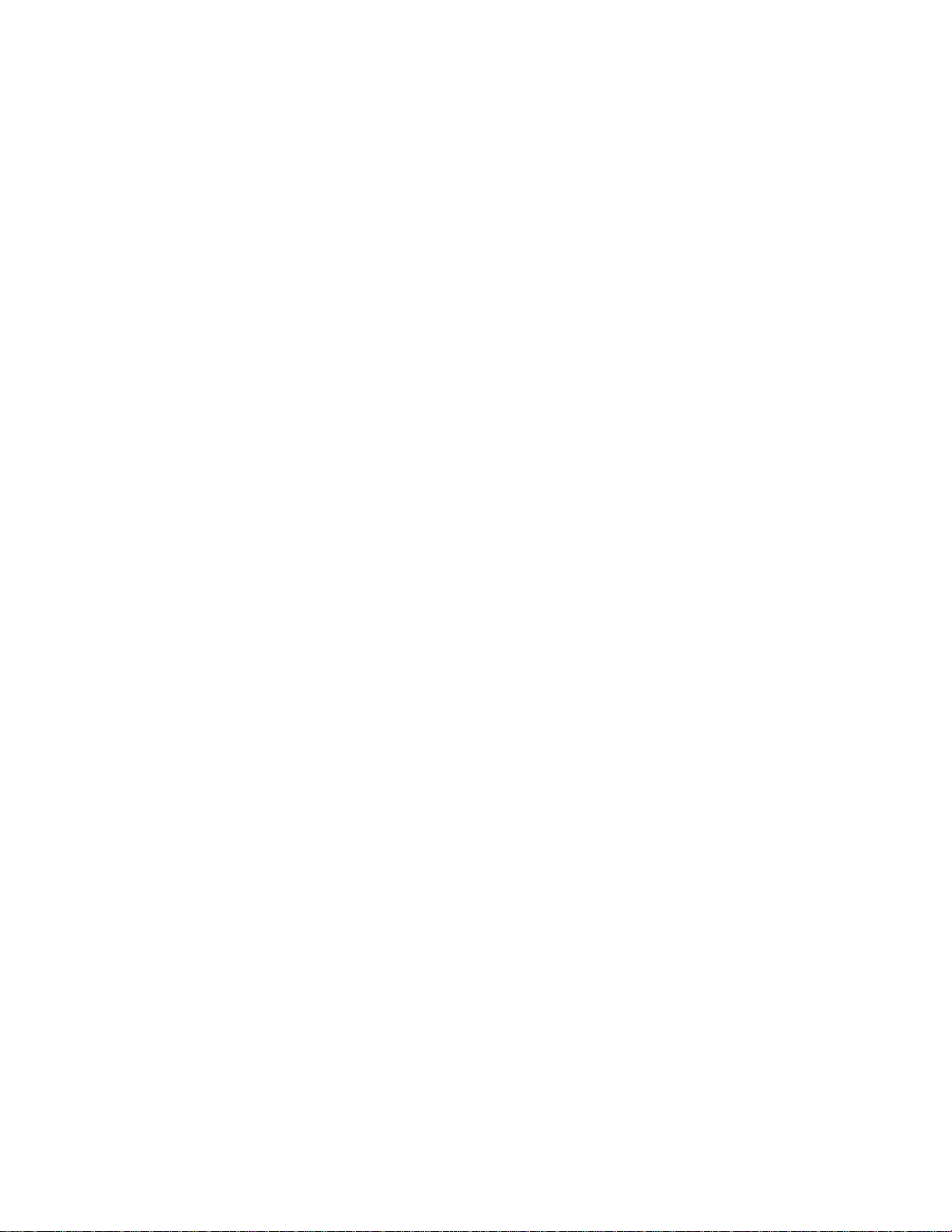
Supported PostScript Fonts
Font Name Font Name Typeface Typeface
Albertus
Albertus Italic
Albertus Light
AntiqueOlive Roman
AntiqueOlive Italic
AntiqueOlive Bold
AntiqueOlive Compact
Apple Chancery
Arial
Arial Italic
Arial Bold
Arial Bold Italic
ITC Avant Garde Gothic Book
ITC Avant Garde Gothic Book Oblique
ITC Avant Garde Gothic Demi
ITC Avant Garde Gothic Demi Oblique
Bodoni Roman
Bodoni Italic
Bodoni Bold
Bodoni Bold Italic
Bodoni Poster
Bodoni Poster Compressed
ITC Bookman Light
ITC Bookman Light Italic
ITC Bookman Demi
ITC Bookman Demi Italic
Carta
Chicago
Clarendon Roman
Clarendon Bold
Clarendon Light
Cooper Black
Cooper Black Italic
Copperplate Gothic 32BC
Copperplate Gothic 33BC
Coronet
Courier
Courier Bold
Courier BoldOblique
Courier Oblique
Eurostile Medium
Eurostile Bold
Eurostile Extended No. 2
Eurostile Bold Extended No. 2
Geneva
GillSans
GillSans Bold
GillSans Condensed Bold
GillSans BoldItalic
GillSans Condensed
GillS
ans ExtraBold
GillSans Italic
GillSans Light
GillSans LightItalic
Goudy Oldstyle
Goudy Oldstyle Italic
Goudy Bold
Goudy Bold Italic
Goudy Extra Bold
Helvetica
Helvetica Bold
Helvetica Bold Oblique
Helvetica Condensed
Helvetica Condensed Bold
Helvetica Condensed Bold Oblique
Helvetica
Helvetica Narrow
Helvetica Narrow Bold
Helvetica Narrow Bold Oblique
Helvetica Narrow Oblique
Helvetica Oblique
Hoefler Text Black
Hoefler Text Black Italic
Hoefler Text Italic
Hoefler Ornaments
Hoefler Text
Joanna
Joanna Bold
Joanna Bold Italic
Joanna Italic
Letter Gothic
Letter Gothic Bold
Letter Gothic Bold Slanted
Letter Gothic Slanted
ITC Lubalin Graph Book
ITC Lubalin Graph Book Oblique
ITC Lubalin Graph Demi
ITC Lubalin Graph Demi Oblique
Marigold
ITC Mona Lisa Recut
Monaco
New Century Schoolbook Bold
New Century Schoolbook Bold Italic
New Century Schoolbook Italic
New Century Schoolbook Roman
New York
OCR-B Letterpress M
Optima Roman
Condensed Oblique
dc10cc0471
Customer Support Page 29
Page 30

Font Name Typeface Font Name Typeface
Optima Bold
Optima Bold Italic
Optima Italic
Oxford
Palatino Bold
Palatino Bold Italic
Palatino Italic
Palatino Roman
Stempel Garamond Bold
Stempel Garamond Bold Italic
Stempel Garamond Italic
Stempel Garamond Roman
Symbol
Tekton Regular
Times Bold
Times Bold Italic
Times Italic
Times Roman
Times New Roman Bold Italic
Times New Roman Bold
Times New Roman Italic
Times New
Univers 45 Light
Univers 45 Light Oblique
Univers 55
Univers 55 Oblique
Univers 65 Bold
Univers 65 Bold Oblique
Univers 57 Condensed
Univers 57 Condensed Oblique
Univers 67 Condensed Bold
Univers
Univers 53 Extended
Univers 53 Extended Oblique
Univers 63 Extended Bold
Univers
Wingdings
ITC Zapf Chancery Medium Italic
ITC Zapf Dingbat
Roman
67 Condensed Bold
Oblique
63 Extended Bold
Oblique
Additional Information
You can reach Xerox Customer Support at http://www.xerox.com or by calling Xerox Support in your country.
Xerox Customer Support welcomes feedback on all documentation - send feedback via e-mail to:
USA.DSSC.Doc.Feedback@xerox.com.
Other Tips about Xerox mul
ttp://www.office.xerox.com/support/dctips/dctips.html.
h
© 2010 Xerox Corporation. All rights reserved. XEROX®, XEROX and Design®, and WorkCentre® are trademarks of Xerox
Corporation in the United States and/or other countries.
tifunction devices are available at the following URL:
dc10cc0471
Customer Support Page 30
