Page 1

ü
CUSTOMER SELF SERVICE
Figure 1. Inserting the Feed Roll Cleaning Pad
Contents of kit:
•
Feed Roll Cleaning
Pad•
Repair Instructions
Feed Roll Cleaning Kit
Xerox - DOCUMENT WorkCentre 450c / 450cp
The purpose of the instructions is to provide a step by step procedure to correct a paper feed problem. Read all
the instructions before performing this procedure.
CUSTOMER PREPARATION:
• Unpack the repair kit and read the Repair Instructions.
NOTE: Good lighting is required in order to
see inside the WorkCentre 450c / 450cp
q Check off the box after each Step is completed.
1. q Remove all paper and the clear plastic Printer
Output Tray in front of the paper tray. (See Figure 1)
2. q Insert approximately a ¼ inch thick stack of
20 lb. paper (measure it) into the Paper Tray.
3. q Insert the Feed Roll Cleaning Pad (provided in
Kit) in front of the paper stack (Long-Edge-Down) with
the green side (coarse side) facing out.
Step 1:
Remove all
paper and the
clear plastic
Printer Output
Tray
Printer Output
Tray
¼ inch Paper
Stack
Feed Roll
Cleaning Pad
with the green
side facing out
(continued)
709P00850 Rev A March 2000
Step 2:
Insert approximately a ¼
inch thick stack of paper
into the Paper Tray and
insert the Feed Roll
Cleaning Pad in front of the
paper stack with the green
side facing out
Bottom of
Paper Tray
into the Paper Tray
3 Feed Rolls are in
front of the Pad
Page 1 of 2
Page 2
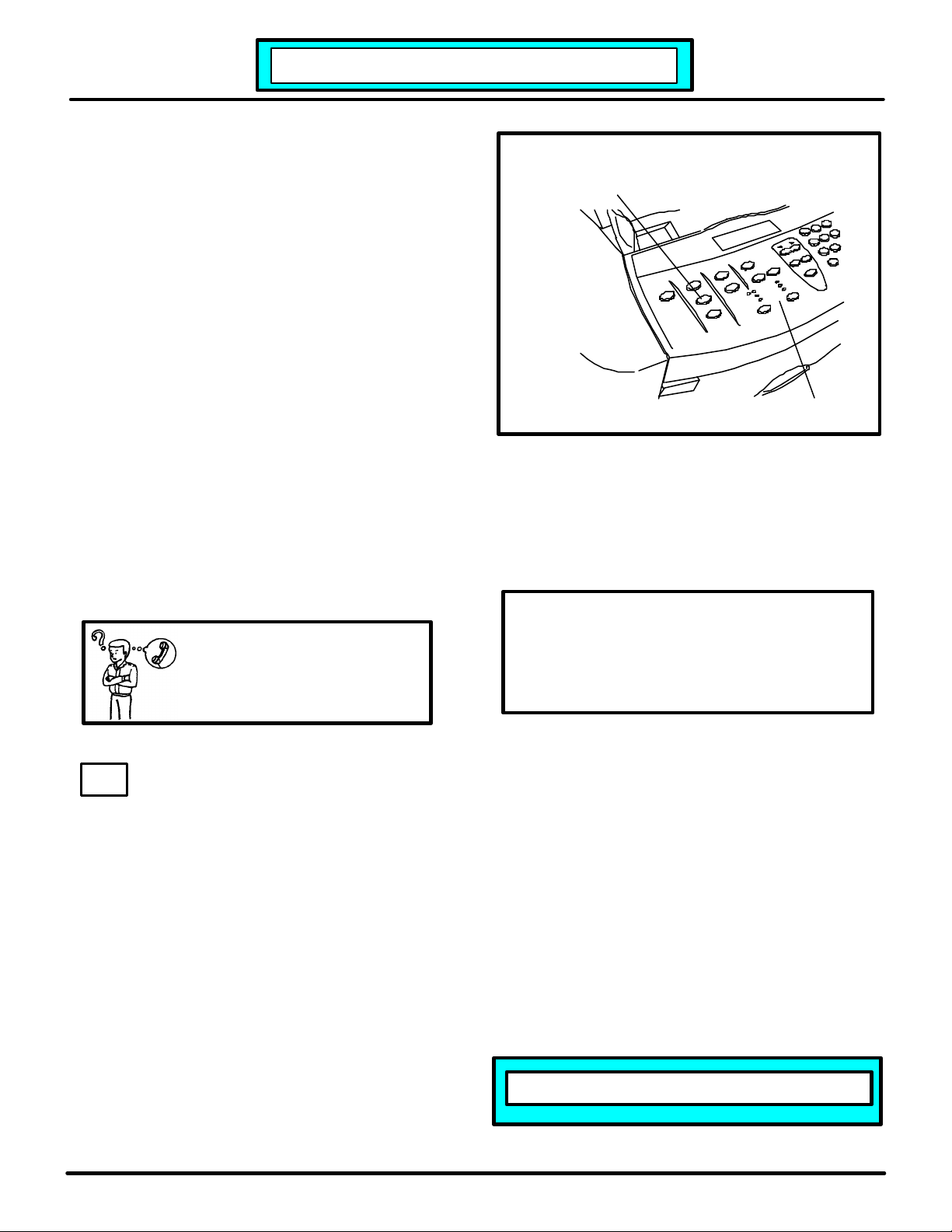
4. q Press the Feed button for approximately one
Feed Roll Cleaning Kit
SCAN
FAX
Photo
Darken
Normal
Enter
Figure 2. Pressing the Feed Button
second and release (See Figure 2). This will engage
the feed rollers for a short period of time and allow the
Feed Roll Cleaning Pad to clean and restore the
surface texture of the feed rollers. Repeat this
process approximately 10 times.
6. q Reverse the Feed Roll Cleaning Pad in the
paper Tray (long edge down) with the white side facing
out.
7. q Press the Feed button for approximately one
second and release. This will allow the Feed Roll
Cleaning Pad to clean off the residue. Repeat this
process approximately 5 times.
8. q Remove the Feed Roll Cleaning Pad with the
¼ inch stack of paper and insert fresh 20 lb. paper.
Insert the Printer Output Tray and make a print.
Step 1:
Press the Feed button for approximately one
second and release.
COPY
copy
PRINT
Mode
Scan
Feed
Cartridge
Confirm
Cover Page
Superfax
Size
Fax
Standard
Resolution
Lighten
Contrast
Ext/Clear
Job Status
Control Panel
Menu
• This completes the Instructions.
Any Questions? Call:
1 - 800 - TEAM XRX
(1 - 800 - 832 - 6979)
HINT: It would be a good idea to save the
contents of this kit for future use if the Feed Rolls
become contaminated again.
Xerox Corporation
Global Knowledge & Language Services
800 Phillips Road - Bldg. 845-17S
Webster, New York 14580-9791
USA
©2000 Xerox Corporation. All rights reserved.
Printed in the United States of America
XEROX®, The Document Company ®,
the stylized X and the identifying product
names and numbers herein are trademarks
of XEROX CORPORATION.
Thank You for choosing
The Document Company
XEROX
709P00850 Rev A March 2000
Page 2 of 2
