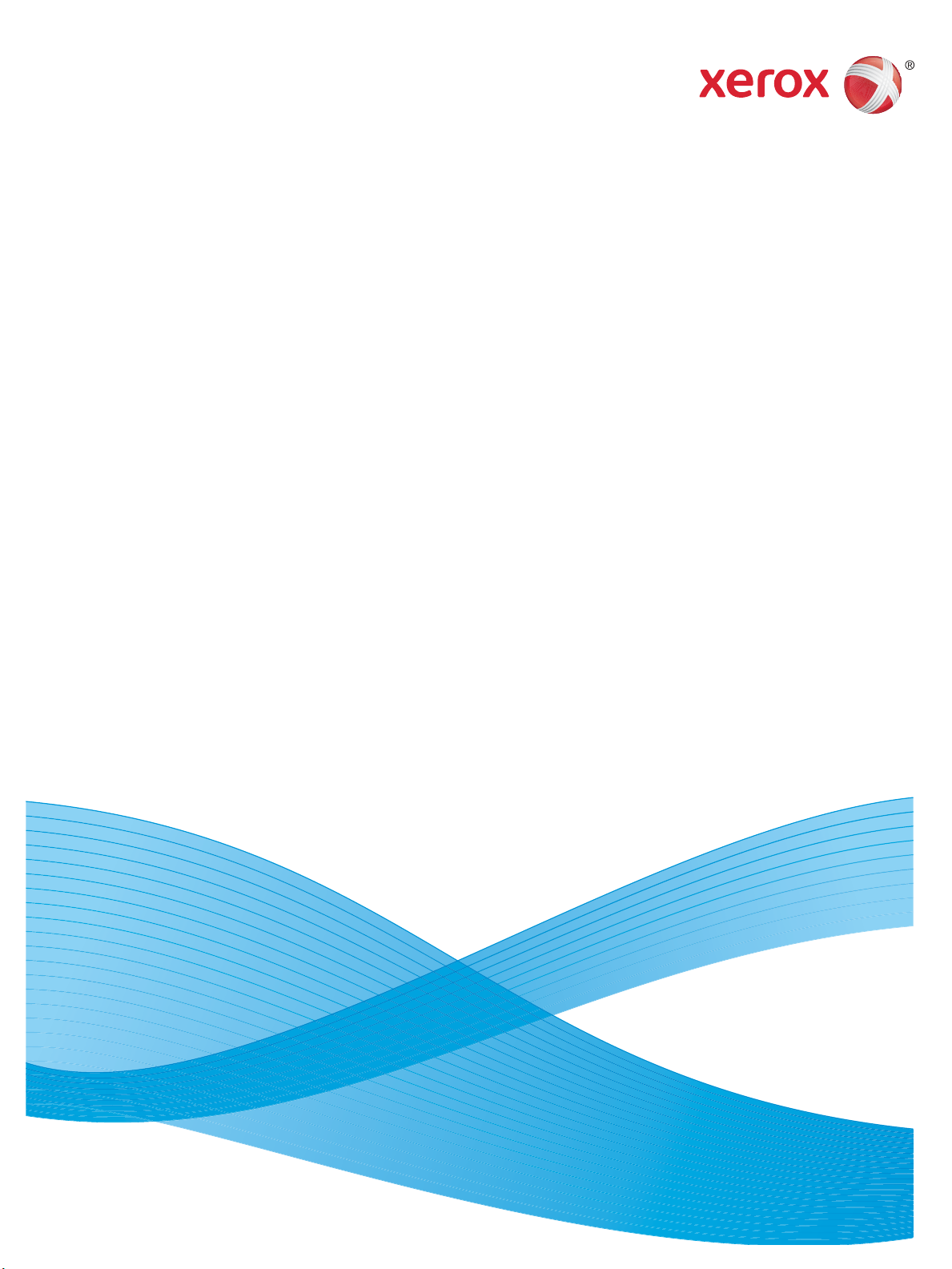
Version 1.0
January 2012
Xerox® WorkCentre™
3315DN/3325DN/3325DNI
System Administrator Guide
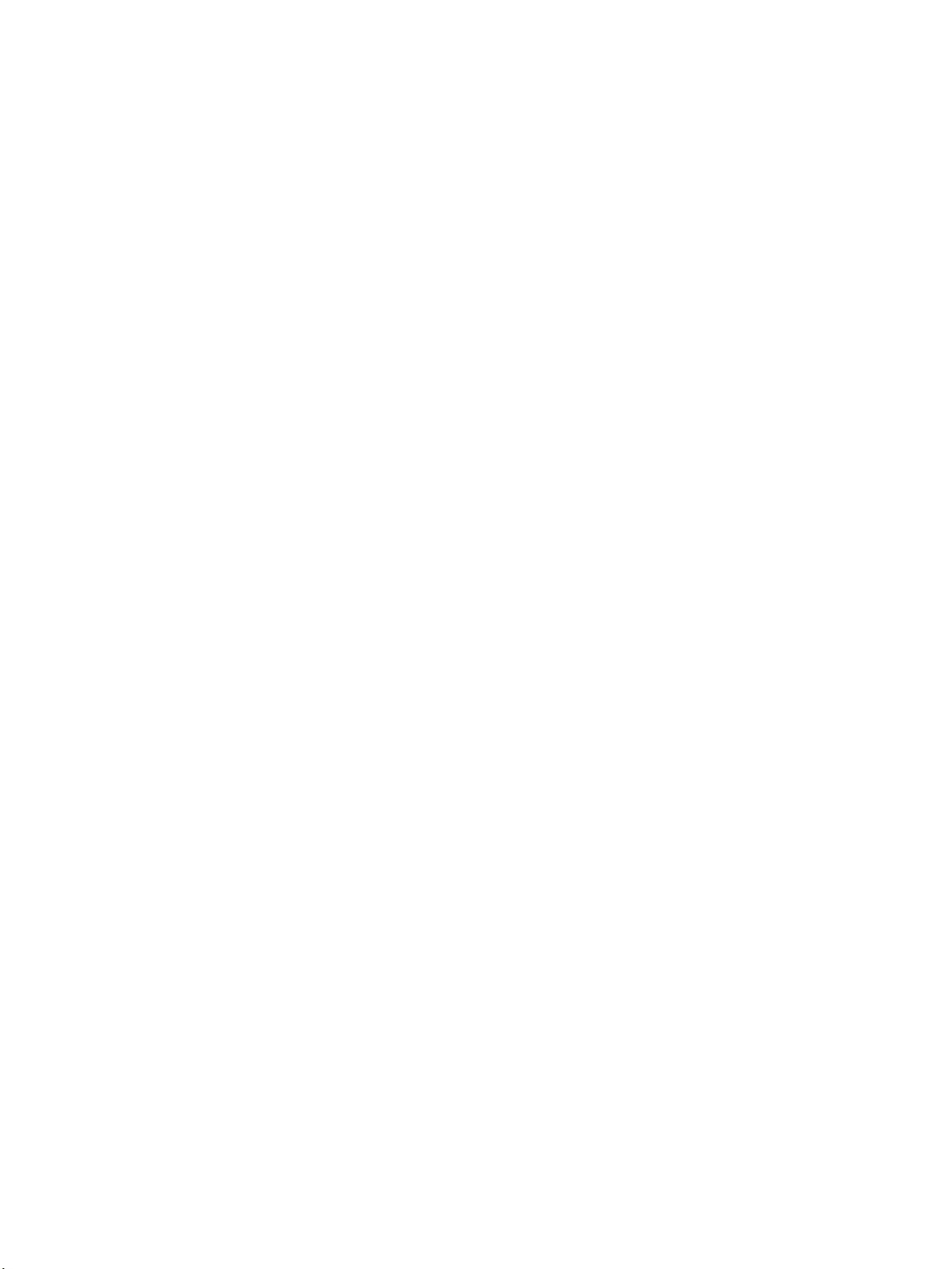
©2012 Xerox Corporation. All Rights Reserved. Unpublished rights reserved under the copyright laws of the United States. Contents
of this publication may not be reproduced in any form without permission of Xerox Corporation.
XEROX® and XEROX and Design® are t
Document version 1.0: January 2012
rademarks of Xerox Corporation in the United States and/or other countries.
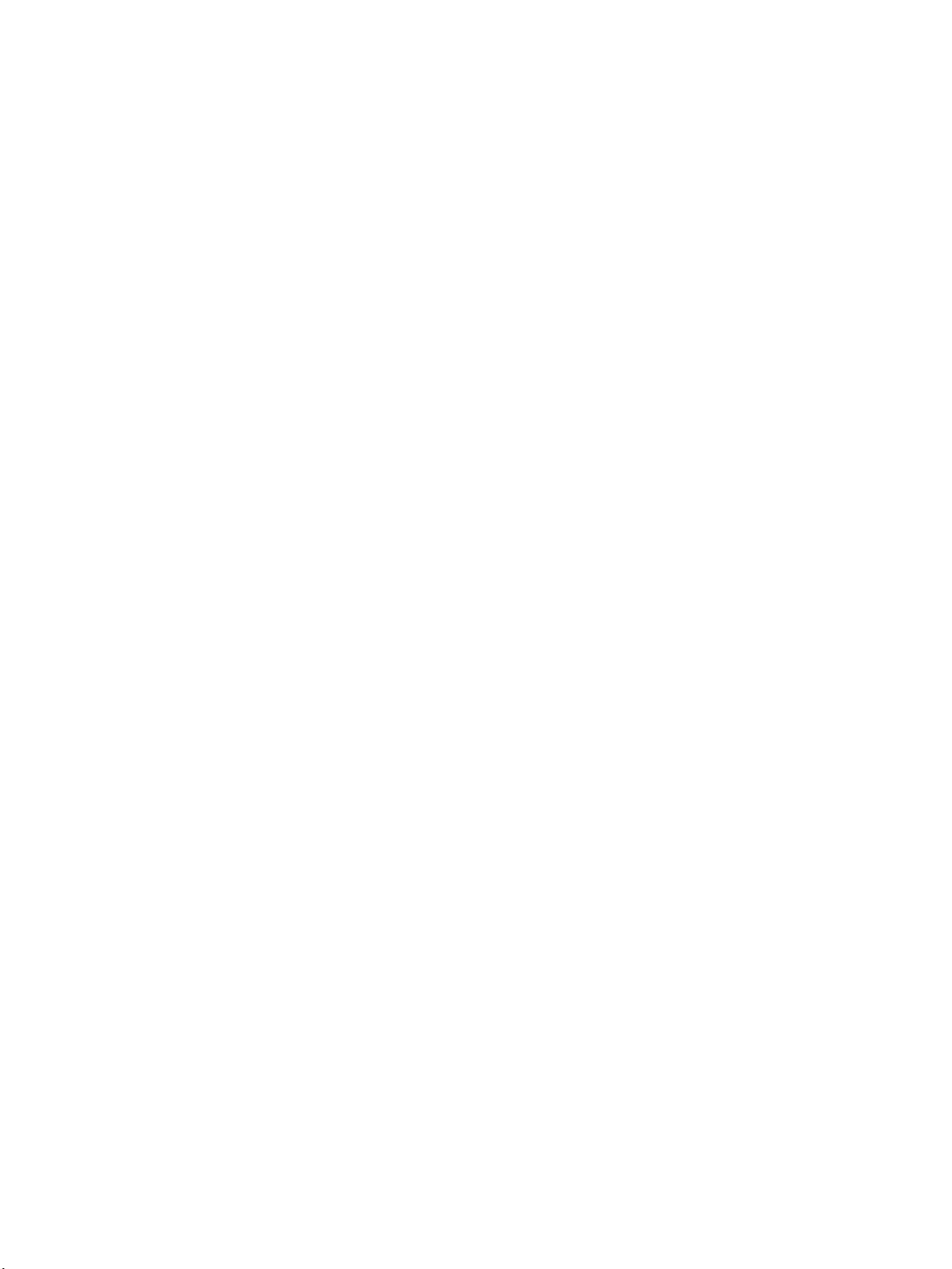
Table of Contents
1Introduction
Who should use this Guide? . . . . . . . . . . . . . . . . . . . . . . . . . . . . . . . . . . . . . . . . . . . . . . . . . . . . . . . . . . . . . . 10
Machine Overview. . . . . . . . . . . . . . . . . . . . . . . . . . . . . . . . . . . . . . . . . . . . . . . . . . . . . . . . . . . . . . . . . . . . . . . 11
Product Configurations . . . . . . . . . . . . . . . . . . . . . . . . . . . . . . . . . . . . . . . . . . . . . . . . . . . . . . . . . . . . . . 11
Control Panel Overview . . . . . . . . . . . . . . . . . . . . . . . . . . . . . . . . . . . . . . . . . . . . . . . . . . . . . . . . . . . . . . . . . . 12
2 Machine Connection
Machine Parts and Connection Ports . . . . . . . . . . . . . . . . . . . . . . . . . . . . . . . . . . . . . . . . . . . . . . . . . . . . . 16
Front View . . . . . . . . . . . . . . . . . . . . . . . . . . . . . . . . . . . . . . . . . . . . . . . . . . . . . . . . . . . . . . . . . . . . . . . . . . 16
Rear View . . . . . . . . . . . . . . . . . . . . . . . . . . . . . . . . . . . . . . . . . . . . . . . . . . . . . . . . . . . . . . . . . . . . . . . . . . . 17
Interface Ports . . . . . . . . . . . . . . . . . . . . . . . . . . . . . . . . . . . . . . . . . . . . . . . . . . . . . . . . . . . . . . . . . . . . . . 17
Initial Connection . . . . . . . . . . . . . . . . . . . . . . . . . . . . . . . . . . . . . . . . . . . . . . . . . . . . . . . . . . . . . . . . . . . 18
Installation Wizard . . . . . . . . . . . . . . . . . . . . . . . . . . . . . . . . . . . . . . . . . . . . . . . . . . . . . . . . . . . . . . . . . . 18
Administrator Access . . . . . . . . . . . . . . . . . . . . . . . . . . . . . . . . . . . . . . . . . . . . . . . . . . . . . . . . . . . . . . . . 19
Wireless Connectivity (WorkCentre 3325DNI) . . . . . . . . . . . . . . . . . . . . . . . . . . . . . . . . . . . . . . . . . 19
Configure Ethernet Settings . . . . . . . . . . . . . . . . . . . . . . . . . . . . . . . . . . . . . . . . . . . . . . . . . . . . . . . . . . 21
Print a Configuration Report . . . . . . . . . . . . . . . . . . . . . . . . . . . . . . . . . . . . . . . . . . . . . . . . . . . . . . . . . 21
Install the Additional Memory Card. . . . . . . . . . . . . . . . . . . . . . . . . . . . . . . . . . . . . . . . . . . . . . . . . . . 22
CentreWare Internet Services . . . . . . . . . . . . . . . . . . . . . . . . . . . . . . . . . . . . . . . . . . . . . . . . . . . . . . . . . . . . 23
3 Network Installation
TCP/IP. . . . . . . . . . . . . . . . . . . . . . . . . . . . . . . . . . . . . . . . . . . . . . . . . . . . . . . . . . . . . . . . . . . . . . . . . . . . . . . . . . 28
Configure Static IPv4 Addressing using the Machine User Interface . . . . . . . . . . . . . . . . . . . . 28
Configure Dynamic IPv4 Addressing using the Machine User Interface . . . . . . . . . . . . . . . . . 29
Configure TCP/IP Settings using Internet Services . . . . . . . . . . . . . . . . . . . . . . . . . . . . . . . . . . . . . 30
Unix . . . . . . . . . . . . . . . . . . . . . . . . . . . . . . . . . . . . . . . . . . . . . . . . . . . . . . . . . . . . . . . . . . . . . . . . . . . . . . . . . . . . 33
HP-UX Client (Version 10.x) . . . . . . . . . . . . . . . . . . . . . . . . . . . . . . . . . . . . . . . . . . . . . . . . . . . . . . . . . . 33
Solaris 2.x . . . . . . . . . . . . . . . . . . . . . . . . . . . . . . . . . . . . . . . . . . . . . . . . . . . . . . . . . . . . . . . . . . . . . . . . . . . 34
SCO . . . . . . . . . . . . . . . . . . . . . . . . . . . . . . . . . . . . . . . . . . . . . . . . . . . . . . . . . . . . . . . . . . . . . . . . . . . . . . . . 36
Linux CUPS. . . . . . . . . . . . . . . . . . . . . . . . . . . . . . . . . . . . . . . . . . . . . . . . . . . . . . . . . . . . . . . . . . . . . . . . . . 37
Linux LPR via PrintTool . . . . . . . . . . . . . . . . . . . . . . . . . . . . . . . . . . . . . . . . . . . . . . . . . . . . . . . . . . . . . . . 38
Linux LPRng . . . . . . . . . . . . . . . . . . . . . . . . . . . . . . . . . . . . . . . . . . . . . . . . . . . . . . . . . . . . . . . . . . . . . . . . . 39
4 Printer Drivers
Overview . . . . . . . . . . . . . . . . . . . . . . . . . . . . . . . . . . . . . . . . . . . . . . . . . . . . . . . . . . . . . . . . . . . . . . . . . . . . . . . 42
Windows - Installing Driver. . . . . . . . . . . . . . . . . . . . . . . . . . . . . . . . . . . . . . . . . . . . . . . . . . . . . . . . . . . . . . . 43
Macintosh - Installing Driver . . . . . . . . . . . . . . . . . . . . . . . . . . . . . . . . . . . . . . . . . . . . . . . . . . . . . . . . . . . . . 45
Linux - Installing Drivers . . . . . . . . . . . . . . . . . . . . . . . . . . . . . . . . . . . . . . . . . . . . . . . . . . . . . . . . . . . . . . . . . 47
Installing the SmartPanel . . . . . . . . . . . . . . . . . . . . . . . . . . . . . . . . . . . . . . . . . . . . . . . . . . . . . . . . . . . . 47
Installing the Printer Setting Utility . . . . . . . . . . . . . . . . . . . . . . . . . . . . . . . . . . . . . . . . . . . . . . . . . . . 47
Xerox WorkCentre 3315DN/3325DN/3325DNI
System Administrator Guide
3
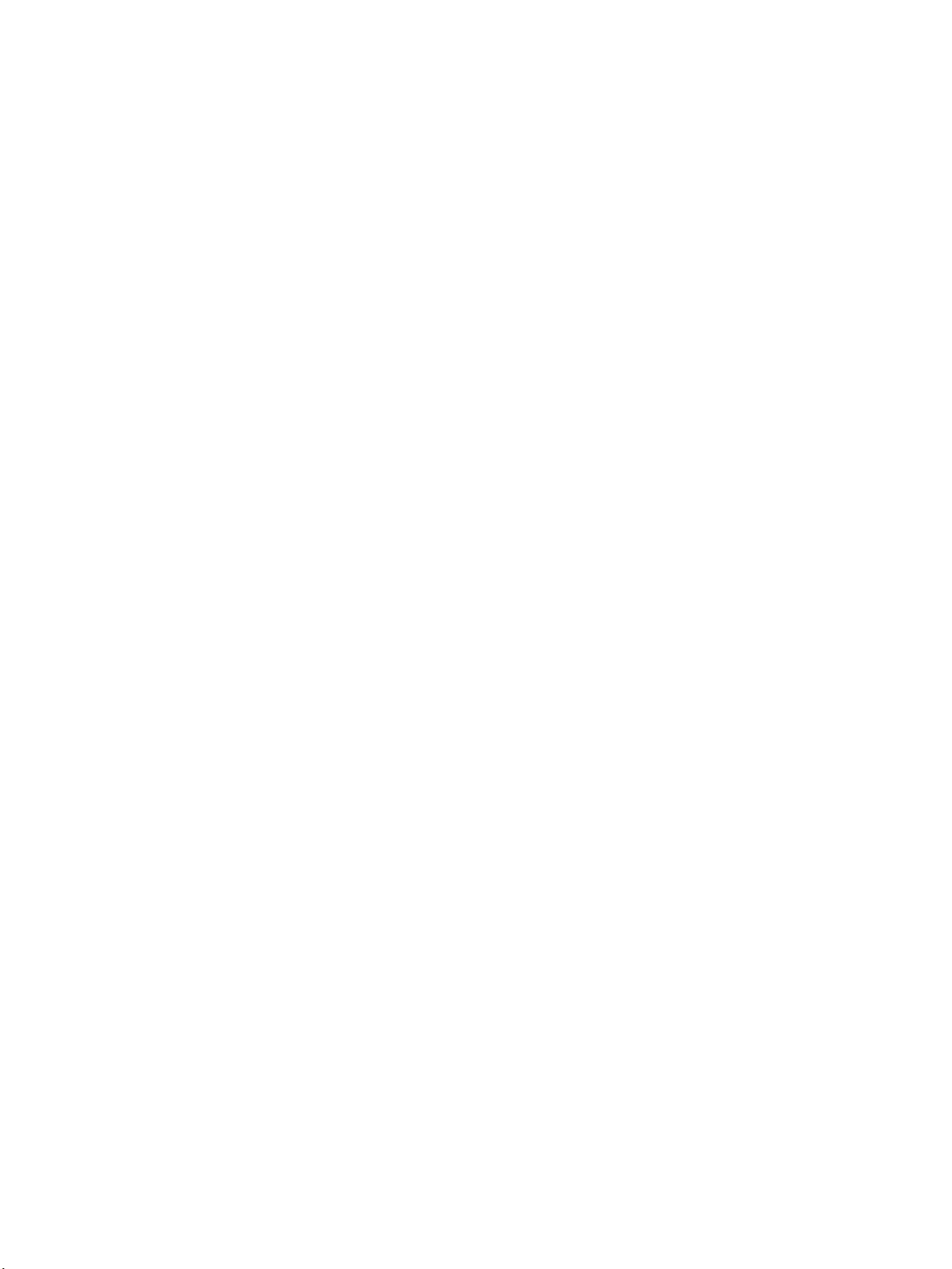
Unix - Installing Drivers . . . . . . . . . . . . . . . . . . . . . . . . . . . . . . . . . . . . . . . . . . . . . . . . . . . . . . . . . . . . . . . . . . 49
Setting up the printer . . . . . . . . . . . . . . . . . . . . . . . . . . . . . . . . . . . . . . . . . . . . . . . . . . . . . . . . . . . . . . . . 49
Uninstalling the printer driver package . . . . . . . . . . . . . . . . . . . . . . . . . . . . . . . . . . . . . . . . . . . . . . . . 50
Sharing your Machine Locally . . . . . . . . . . . . . . . . . . . . . . . . . . . . . . . . . . . . . . . . . . . . . . . . . . . . . . . . . . . . 51
Windows . . . . . . . . . . . . . . . . . . . . . . . . . . . . . . . . . . . . . . . . . . . . . . . . . . . . . . . . . . . . . . . . . . . . . . . . . . . . 51
Macintosh. . . . . . . . . . . . . . . . . . . . . . . . . . . . . . . . . . . . . . . . . . . . . . . . . . . . . . . . . . . . . . . . . . . . . . . . . . . 52
Windows Printing. . . . . . . . . . . . . . . . . . . . . . . . . . . . . . . . . . . . . . . . . . . . . . . . . . . . . . . . . . . . . . . . . . . . . . . . 53
LPR Printing . . . . . . . . . . . . . . . . . . . . . . . . . . . . . . . . . . . . . . . . . . . . . . . . . . . . . . . . . . . . . . . . . . . . . . . . . 53
Internet Printing Protocol (IPP) Port. . . . . . . . . . . . . . . . . . . . . . . . . . . . . . . . . . . . . . . . . . . . . . . . . . . 56
Raw TCP/IP Printing (Port 9100) . . . . . . . . . . . . . . . . . . . . . . . . . . . . . . . . . . . . . . . . . . . . . . . . . . . . . . 58
USB Printing. . . . . . . . . . . . . . . . . . . . . . . . . . . . . . . . . . . . . . . . . . . . . . . . . . . . . . . . . . . . . . . . . . . . . . . . . 59
Configure the Windows Printer Driver . . . . . . . . . . . . . . . . . . . . . . . . . . . . . . . . . . . . . . . . . . . . . . . . . . . . . 60
Manual Print Driver Configuration . . . . . . . . . . . . . . . . . . . . . . . . . . . . . . . . . . . . . . . . . . . . . . . . . . . . 60
Apple Mac . . . . . . . . . . . . . . . . . . . . . . . . . . . . . . . . . . . . . . . . . . . . . . . . . . . . . . . . . . . . . . . . . . . . . . . . . . . . . . 62
TCP/IP Printing (OSX) . . . . . . . . . . . . . . . . . . . . . . . . . . . . . . . . . . . . . . . . . . . . . . . . . . . . . . . . . . . . . . . . 62
Configure your Apple Mac Print Driver . . . . . . . . . . . . . . . . . . . . . . . . . . . . . . . . . . . . . . . . . . . . . . . . 63
5 Scan to Server (WorkCentre 3325DN/3325DNI)
Overview. . . . . . . . . . . . . . . . . . . . . . . . . . . . . . . . . . . . . . . . . . . . . . . . . . . . . . . . . . . . . . . . . . . . . . . . . . . . . . . . 66
Information Checklist . . . . . . . . . . . . . . . . . . . . . . . . . . . . . . . . . . . . . . . . . . . . . . . . . . . . . . . . . . . . . . . . 66
Scan Transfer Methods . . . . . . . . . . . . . . . . . . . . . . . . . . . . . . . . . . . . . . . . . . . . . . . . . . . . . . . . . . . . . . 66
Configure Scan to FTP . . . . . . . . . . . . . . . . . . . . . . . . . . . . . . . . . . . . . . . . . . . . . . . . . . . . . . . . . . . . . . . . . . . 67
Information Checklist . . . . . . . . . . . . . . . . . . . . . . . . . . . . . . . . . . . . . . . . . . . . . . . . . . . . . . . . . . . . . . . . 67
Procedure . . . . . . . . . . . . . . . . . . . . . . . . . . . . . . . . . . . . . . . . . . . . . . . . . . . . . . . . . . . . . . . . . . . . . . . . . . . 67
Configure Scan to FTP Server Default Settings. . . . . . . . . . . . . . . . . . . . . . . . . . . . . . . . . . . . . . . . . 68
Configure Scan to SMB . . . . . . . . . . . . . . . . . . . . . . . . . . . . . . . . . . . . . . . . . . . . . . . . . . . . . . . . . . . . . . . . . . 70
Information Checklist . . . . . . . . . . . . . . . . . . . . . . . . . . . . . . . . . . . . . . . . . . . . . . . . . . . . . . . . . . . . . . . . 70
Procedure . . . . . . . . . . . . . . . . . . . . . . . . . . . . . . . . . . . . . . . . . . . . . . . . . . . . . . . . . . . . . . . . . . . . . . . . . . . 70
Configure Scan to SMB Server Default Settings . . . . . . . . . . . . . . . . . . . . . . . . . . . . . . . . . . . . . . . . 71
Configure Scan Security. . . . . . . . . . . . . . . . . . . . . . . . . . . . . . . . . . . . . . . . . . . . . . . . . . . . . . . . . . . . . . . . . . 72
Enable Scan to Server. . . . . . . . . . . . . . . . . . . . . . . . . . . . . . . . . . . . . . . . . . . . . . . . . . . . . . . . . . . . . . . . . . . . 73
6 Scan to Network/Local PC
Overview. . . . . . . . . . . . . . . . . . . . . . . . . . . . . . . . . . . . . . . . . . . . . . . . . . . . . . . . . . . . . . . . . . . . . . . . . . . . . . . . 76
Scan to Network PC. . . . . . . . . . . . . . . . . . . . . . . . . . . . . . . . . . . . . . . . . . . . . . . . . . . . . . . . . . . . . . . . . . . . . . 77
Scan to Local PC. . . . . . . . . . . . . . . . . . . . . . . . . . . . . . . . . . . . . . . . . . . . . . . . . . . . . . . . . . . . . . . . . . . . . . . . . 78
7Fax
Overview. . . . . . . . . . . . . . . . . . . . . . . . . . . . . . . . . . . . . . . . . . . . . . . . . . . . . . . . . . . . . . . . . . . . . . . . . . . . . . . . 80
Information Checklist . . . . . . . . . . . . . . . . . . . . . . . . . . . . . . . . . . . . . . . . . . . . . . . . . . . . . . . . . . . . . . . . 80
Enable Fax from the Machine . . . . . . . . . . . . . . . . . . . . . . . . . . . . . . . . . . . . . . . . . . . . . . . . . . . . . . . . . . . . 81
Test the Fax . . . . . . . . . . . . . . . . . . . . . . . . . . . . . . . . . . . . . . . . . . . . . . . . . . . . . . . . . . . . . . . . . . . . . . . . . 81
Fax Defaults using Internet Services . . . . . . . . . . . . . . . . . . . . . . . . . . . . . . . . . . . . . . . . . . . . . . . . . . 81
Adjusting Fax Document Settings at the Machine . . . . . . . . . . . . . . . . . . . . . . . . . . . . . . . . . . . . . 83
Fax Address Book. . . . . . . . . . . . . . . . . . . . . . . . . . . . . . . . . . . . . . . . . . . . . . . . . . . . . . . . . . . . . . . . . . . . . . . . 84
4
Xerox WorkCentre 3315DN/3325DN/3325DNI
System Administrator Guide
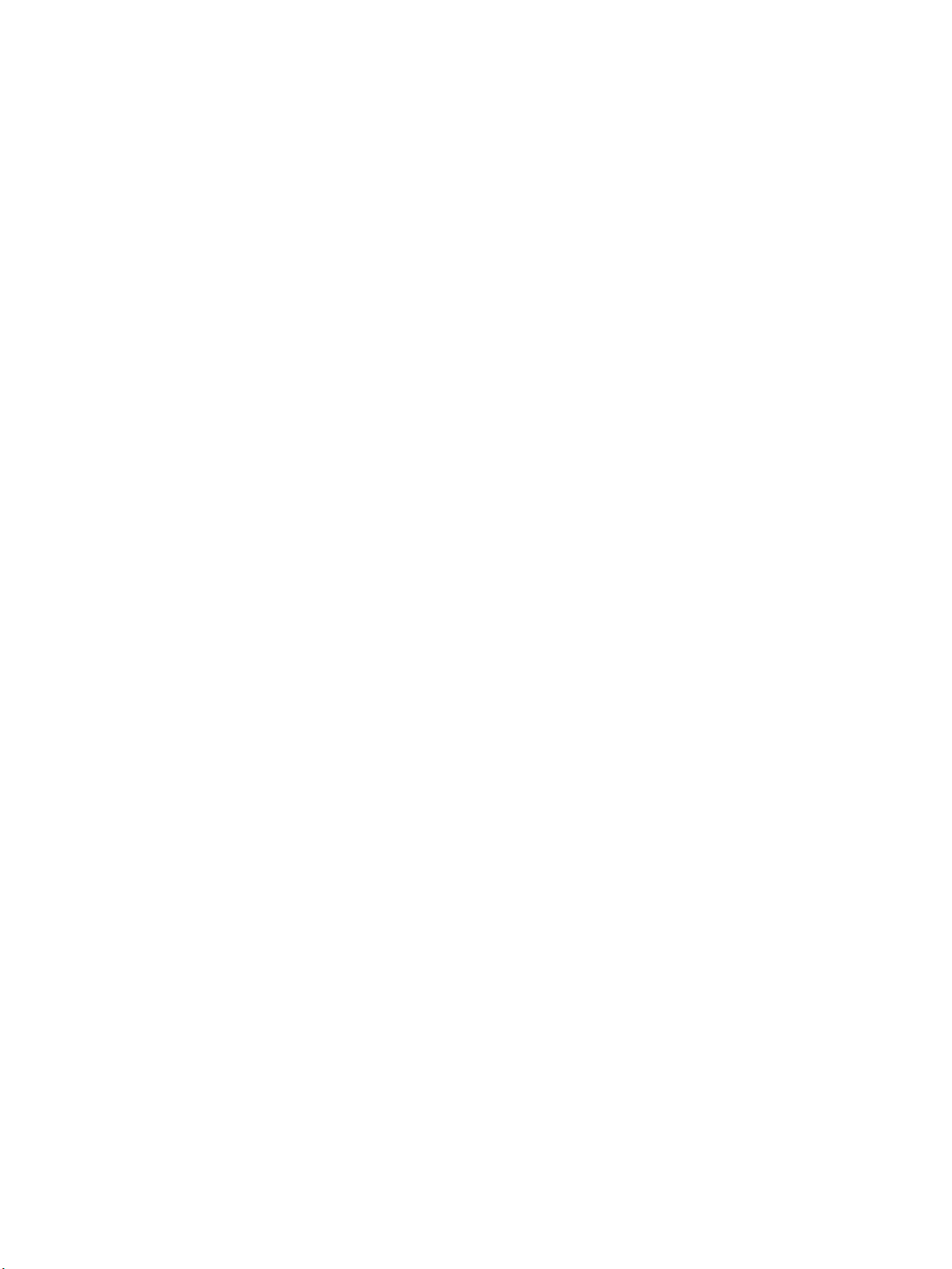
Fax Forward . . . . . . . . . . . . . . . . . . . . . . . . . . . . . . . . . . . . . . . . . . . . . . . . . . . . . . . . . . . . . . . . . . . . . . . . . . . . 85
Overview. . . . . . . . . . . . . . . . . . . . . . . . . . . . . . . . . . . . . . . . . . . . . . . . . . . . . . . . . . . . . . . . . . . . . . . . . . . . 85
Fax Forward to E-mail. . . . . . . . . . . . . . . . . . . . . . . . . . . . . . . . . . . . . . . . . . . . . . . . . . . . . . . . . . . . . . . . 85
Fax Forward to Server. . . . . . . . . . . . . . . . . . . . . . . . . . . . . . . . . . . . . . . . . . . . . . . . . . . . . . . . . . . . . . . . 87
Fax Forward to PC . . . . . . . . . . . . . . . . . . . . . . . . . . . . . . . . . . . . . . . . . . . . . . . . . . . . . . . . . . . . . . . . . . . 89
8PC Fax
Overview . . . . . . . . . . . . . . . . . . . . . . . . . . . . . . . . . . . . . . . . . . . . . . . . . . . . . . . . . . . . . . . . . . . . . . . . . . . . . . . 92
Installation Checklist . . . . . . . . . . . . . . . . . . . . . . . . . . . . . . . . . . . . . . . . . . . . . . . . . . . . . . . . . . . . . . . . 92
Installing PC Fax Software . . . . . . . . . . . . . . . . . . . . . . . . . . . . . . . . . . . . . . . . . . . . . . . . . . . . . . . . . . . . . . . 93
Configure the Fax Port . . . . . . . . . . . . . . . . . . . . . . . . . . . . . . . . . . . . . . . . . . . . . . . . . . . . . . . . . . . . . . . 93
To send a PC Fax . . . . . . . . . . . . . . . . . . . . . . . . . . . . . . . . . . . . . . . . . . . . . . . . . . . . . . . . . . . . . . . . . . . . 93
9USB Port
Overview . . . . . . . . . . . . . . . . . . . . . . . . . . . . . . . . . . . . . . . . . . . . . . . . . . . . . . . . . . . . . . . . . . . . . . . . . . . . . . . 96
Enable USB Memory Device Port . . . . . . . . . . . . . . . . . . . . . . . . . . . . . . . . . . . . . . . . . . . . . . . . . . . . . . . . . 97
10 E-mail
Overview . . . . . . . . . . . . . . . . . . . . . . . . . . . . . . . . . . . . . . . . . . . . . . . . . . . . . . . . . . . . . . . . . . . . . . . . . . . . . . 100
E-mail Addressing . . . . . . . . . . . . . . . . . . . . . . . . . . . . . . . . . . . . . . . . . . . . . . . . . . . . . . . . . . . . . . . . . . . . . . 101
Information Checklist. . . . . . . . . . . . . . . . . . . . . . . . . . . . . . . . . . . . . . . . . . . . . . . . . . . . . . . . . . . . . . . 101
Configure SMTP . . . . . . . . . . . . . . . . . . . . . . . . . . . . . . . . . . . . . . . . . . . . . . . . . . . . . . . . . . . . . . . . . . . . 101
Configure the Feature . . . . . . . . . . . . . . . . . . . . . . . . . . . . . . . . . . . . . . . . . . . . . . . . . . . . . . . . . . . . . . 102
Address Books. . . . . . . . . . . . . . . . . . . . . . . . . . . . . . . . . . . . . . . . . . . . . . . . . . . . . . . . . . . . . . . . . . . . . . . . . . 104
11 LDAP Configuration and Address Books
Overview . . . . . . . . . . . . . . . . . . . . . . . . . . . . . . . . . . . . . . . . . . . . . . . . . . . . . . . . . . . . . . . . . . . . . . . . . . . . . . 106
Information Checklist. . . . . . . . . . . . . . . . . . . . . . . . . . . . . . . . . . . . . . . . . . . . . . . . . . . . . . . . . . . . . . . 106
LDAP Configuration . . . . . . . . . . . . . . . . . . . . . . . . . . . . . . . . . . . . . . . . . . . . . . . . . . . . . . . . . . . . . . . . . . . . 107
Address Book . . . . . . . . . . . . . . . . . . . . . . . . . . . . . . . . . . . . . . . . . . . . . . . . . . . . . . . . . . . . . . . . . . . . . . . . . . 109
Import/Export Address Book . . . . . . . . . . . . . . . . . . . . . . . . . . . . . . . . . . . . . . . . . . . . . . . . . . . . . . . . 109
Procedure . . . . . . . . . . . . . . . . . . . . . . . . . . . . . . . . . . . . . . . . . . . . . . . . . . . . . . . . . . . . . . . . . . . . . . . . . . 109
Create an Individual Address Book Entry . . . . . . . . . . . . . . . . . . . . . . . . . . . . . . . . . . . . . . . . . . . . . 110
Create an E-mail Group Address Book . . . . . . . . . . . . . . . . . . . . . . . . . . . . . . . . . . . . . . . . . . . . . . . . 111
Create a Fax Group Address Book. . . . . . . . . . . . . . . . . . . . . . . . . . . . . . . . . . . . . . . . . . . . . . . . . . . . 112
Create Speed Dial Numbers at the Machine . . . . . . . . . . . . . . . . . . . . . . . . . . . . . . . . . . . . . . . . . . 112
12 Security
Security @ Xerox . . . . . . . . . . . . . . . . . . . . . . . . . . . . . . . . . . . . . . . . . . . . . . . . . . . . . . . . . . . . . . . . . . . 113
Security Settings . . . . . . . . . . . . . . . . . . . . . . . . . . . . . . . . . . . . . . . . . . . . . . . . . . . . . . . . . . . . . . . . . . . . . . . 114
Administrator Accounts . . . . . . . . . . . . . . . . . . . . . . . . . . . . . . . . . . . . . . . . . . . . . . . . . . . . . . . . . . . . . 114
Feature Management . . . . . . . . . . . . . . . . . . . . . . . . . . . . . . . . . . . . . . . . . . . . . . . . . . . . . . . . . . . . . . 115
Restart Device. . . . . . . . . . . . . . . . . . . . . . . . . . . . . . . . . . . . . . . . . . . . . . . . . . . . . . . . . . . . . . . . . . . . . . 115
Machine Digital Certificate Management . . . . . . . . . . . . . . . . . . . . . . . . . . . . . . . . . . . . . . . . . . . . . . . . 116
SNMP . . . . . . . . . . . . . . . . . . . . . . . . . . . . . . . . . . . . . . . . . . . . . . . . . . . . . . . . . . . . . . . . . . . . . . . . . . . . . . . . . 121
Xerox WorkCentre 3315DN/3325DN/3325DNI
System Administrator Guide
5
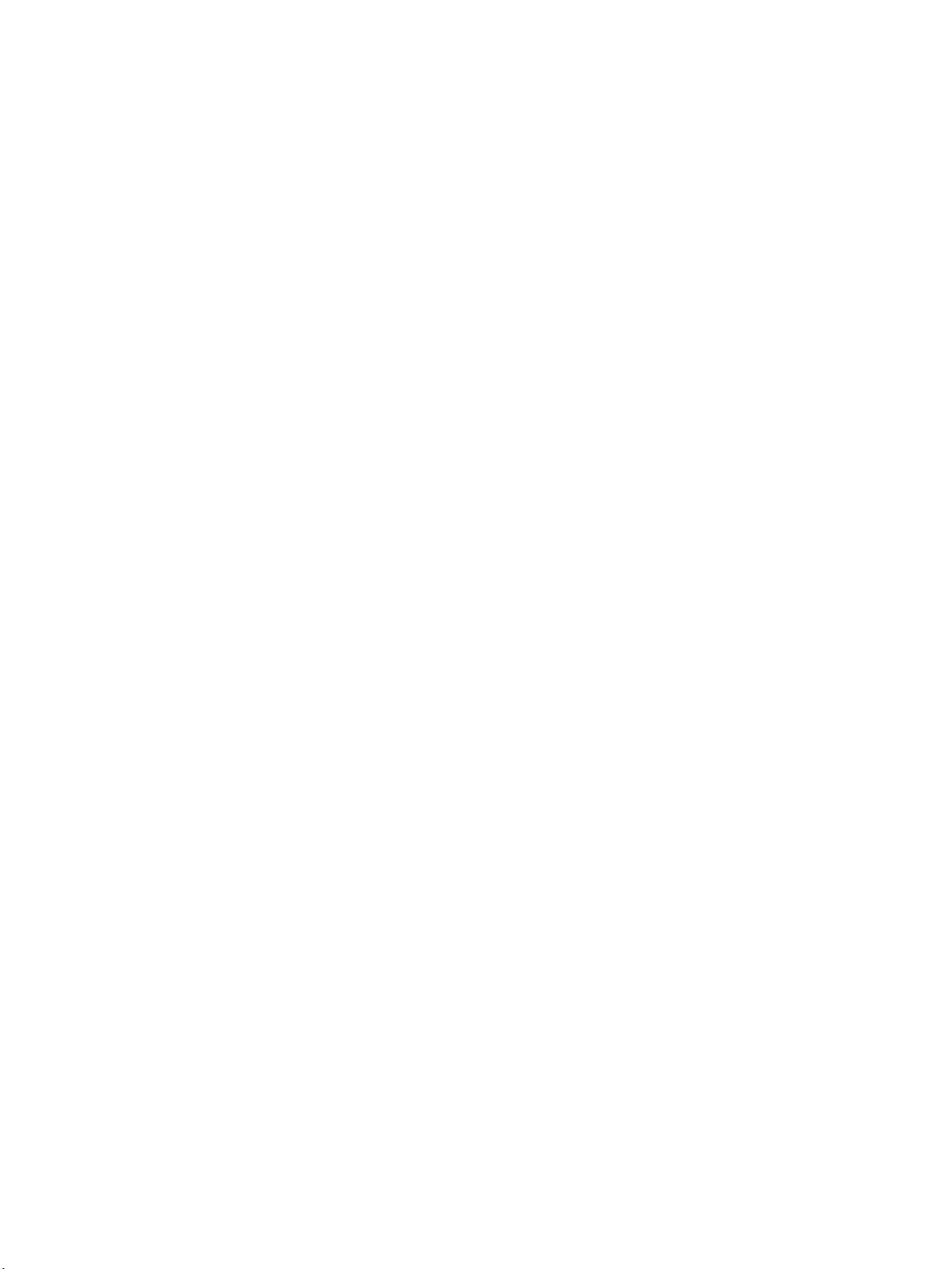
SNMPv3 . . . . . . . . . . . . . . . . . . . . . . . . . . . . . . . . . . . . . . . . . . . . . . . . . . . . . . . . . . . . . . . . . . . . . . . . . . . . . . . 123
IP Sec. . . . . . . . . . . . . . . . . . . . . . . . . . . . . . . . . . . . . . . . . . . . . . . . . . . . . . . . . . . . . . . . . . . . . . . . . . . . . . . . . . 124
IP Filtering . . . . . . . . . . . . . . . . . . . . . . . . . . . . . . . . . . . . . . . . . . . . . . . . . . . . . . . . . . . . . . . . . . . . . . . . . . . . . 125
Overview . . . . . . . . . . . . . . . . . . . . . . . . . . . . . . . . . . . . . . . . . . . . . . . . . . . . . . . . . . . . . . . . . . . . . . . . . . . 125
802.1X Authentication. . . . . . . . . . . . . . . . . . . . . . . . . . . . . . . . . . . . . . . . . . . . . . . . . . . . . . . . . . . . . . . . . . 127
Overview . . . . . . . . . . . . . . . . . . . . . . . . . . . . . . . . . . . . . . . . . . . . . . . . . . . . . . . . . . . . . . . . . . . . . . . . . . . 127
Information Checklist . . . . . . . . . . . . . . . . . . . . . . . . . . . . . . . . . . . . . . . . . . . . . . . . . . . . . . . . . . . . . . . 127
Enable 802.1X at the machine. . . . . . . . . . . . . . . . . . . . . . . . . . . . . . . . . . . . . . . . . . . . . . . . . . . . . . . 127
Authentication . . . . . . . . . . . . . . . . . . . . . . . . . . . . . . . . . . . . . . . . . . . . . . . . . . . . . . . . . . . . . . . . . . . . . . . . . 129
Overview . . . . . . . . . . . . . . . . . . . . . . . . . . . . . . . . . . . . . . . . . . . . . . . . . . . . . . . . . . . . . . . . . . . . . . . . . . . 129
No Authentication . . . . . . . . . . . . . . . . . . . . . . . . . . . . . . . . . . . . . . . . . . . . . . . . . . . . . . . . . . . . . . . . . . 129
Authentication . . . . . . . . . . . . . . . . . . . . . . . . . . . . . . . . . . . . . . . . . . . . . . . . . . . . . . . . . . . . . . . . . . . . . 129
Configure Local Authentication. . . . . . . . . . . . . . . . . . . . . . . . . . . . . . . . . . . . . . . . . . . . . . . . . . . . . . 129
Configure External Authentication . . . . . . . . . . . . . . . . . . . . . . . . . . . . . . . . . . . . . . . . . . . . . . . . . . . 131
Configure Kerberos (Unix/Linux) . . . . . . . . . . . . . . . . . . . . . . . . . . . . . . . . . . . . . . . . . . . . . . . . . . . . . 131
Configure Kerberos (Windows ADS) . . . . . . . . . . . . . . . . . . . . . . . . . . . . . . . . . . . . . . . . . . . . . . . . . . 131
Configure SMB (Windows NT 4) . . . . . . . . . . . . . . . . . . . . . . . . . . . . . . . . . . . . . . . . . . . . . . . . . . . . . 132
Configure SMB (Windows ADS) . . . . . . . . . . . . . . . . . . . . . . . . . . . . . . . . . . . . . . . . . . . . . . . . . . . . . . 133
Configure LDAP . . . . . . . . . . . . . . . . . . . . . . . . . . . . . . . . . . . . . . . . . . . . . . . . . . . . . . . . . . . . . . . . . . . . 133
Display Network Settings . . . . . . . . . . . . . . . . . . . . . . . . . . . . . . . . . . . . . . . . . . . . . . . . . . . . . . . . . . . . . . . 135
13 CentreWare Internet Services
Overview. . . . . . . . . . . . . . . . . . . . . . . . . . . . . . . . . . . . . . . . . . . . . . . . . . . . . . . . . . . . . . . . . . . . . . . . . . . . . . . 138
Information Checklist . . . . . . . . . . . . . . . . . . . . . . . . . . . . . . . . . . . . . . . . . . . . . . . . . . . . . . . . . . . . . . . 138
Enable HTTP Using the LUI. . . . . . . . . . . . . . . . . . . . . . . . . . . . . . . . . . . . . . . . . . . . . . . . . . . . . . . . . . 138
Access Internet Services. . . . . . . . . . . . . . . . . . . . . . . . . . . . . . . . . . . . . . . . . . . . . . . . . . . . . . . . . . . . . 138
Status . . . . . . . . . . . . . . . . . . . . . . . . . . . . . . . . . . . . . . . . . . . . . . . . . . . . . . . . . . . . . . . . . . . . . . . . . . . . . . . . . 139
Print Information . . . . . . . . . . . . . . . . . . . . . . . . . . . . . . . . . . . . . . . . . . . . . . . . . . . . . . . . . . . . . . . . . . . 139
Jobs . . . . . . . . . . . . . . . . . . . . . . . . . . . . . . . . . . . . . . . . . . . . . . . . . . . . . . . . . . . . . . . . . . . . . . . . . . . . . . . . . . . 140
Folders . . . . . . . . . . . . . . . . . . . . . . . . . . . . . . . . . . . . . . . . . . . . . . . . . . . . . . . . . . . . . . . . . . . . . . . . . . . . . 140
Job Management. . . . . . . . . . . . . . . . . . . . . . . . . . . . . . . . . . . . . . . . . . . . . . . . . . . . . . . . . . . . . . . . . . . 141
Print . . . . . . . . . . . . . . . . . . . . . . . . . . . . . . . . . . . . . . . . . . . . . . . . . . . . . . . . . . . . . . . . . . . . . . . . . . . . . . . . . . . 142
Address Book. . . . . . . . . . . . . . . . . . . . . . . . . . . . . . . . . . . . . . . . . . . . . . . . . . . . . . . . . . . . . . . . . . . . . . . . . . . 143
Properties . . . . . . . . . . . . . . . . . . . . . . . . . . . . . . . . . . . . . . . . . . . . . . . . . . . . . . . . . . . . . . . . . . . . . . . . . . . . . . 144
Machine Settings . . . . . . . . . . . . . . . . . . . . . . . . . . . . . . . . . . . . . . . . . . . . . . . . . . . . . . . . . . . . . . . . . . . 144
System. . . . . . . . . . . . . . . . . . . . . . . . . . . . . . . . . . . . . . . . . . . . . . . . . . . . . . . . . . . . . . . . . . . . . . . . . . . . . 145
Printer . . . . . . . . . . . . . . . . . . . . . . . . . . . . . . . . . . . . . . . . . . . . . . . . . . . . . . . . . . . . . . . . . . . . . . . . . . . . . 147
Copy. . . . . . . . . . . . . . . . . . . . . . . . . . . . . . . . . . . . . . . . . . . . . . . . . . . . . . . . . . . . . . . . . . . . . . . . . . . . . . . 150
Fax . . . . . . . . . . . . . . . . . . . . . . . . . . . . . . . . . . . . . . . . . . . . . . . . . . . . . . . . . . . . . . . . . . . . . . . . . . . . . . . . 151
Scan . . . . . . . . . . . . . . . . . . . . . . . . . . . . . . . . . . . . . . . . . . . . . . . . . . . . . . . . . . . . . . . . . . . . . . . . . . . . . . . 151
E-mail Notification. . . . . . . . . . . . . . . . . . . . . . . . . . . . . . . . . . . . . . . . . . . . . . . . . . . . . . . . . . . . . . . . . . 151
Network Settings . . . . . . . . . . . . . . . . . . . . . . . . . . . . . . . . . . . . . . . . . . . . . . . . . . . . . . . . . . . . . . . . . . . 152
Security . . . . . . . . . . . . . . . . . . . . . . . . . . . . . . . . . . . . . . . . . . . . . . . . . . . . . . . . . . . . . . . . . . . . . . . . . . . . 155
6
Xerox WorkCentre 3315DN/3325DN/3325DNI
System Administrator Guide
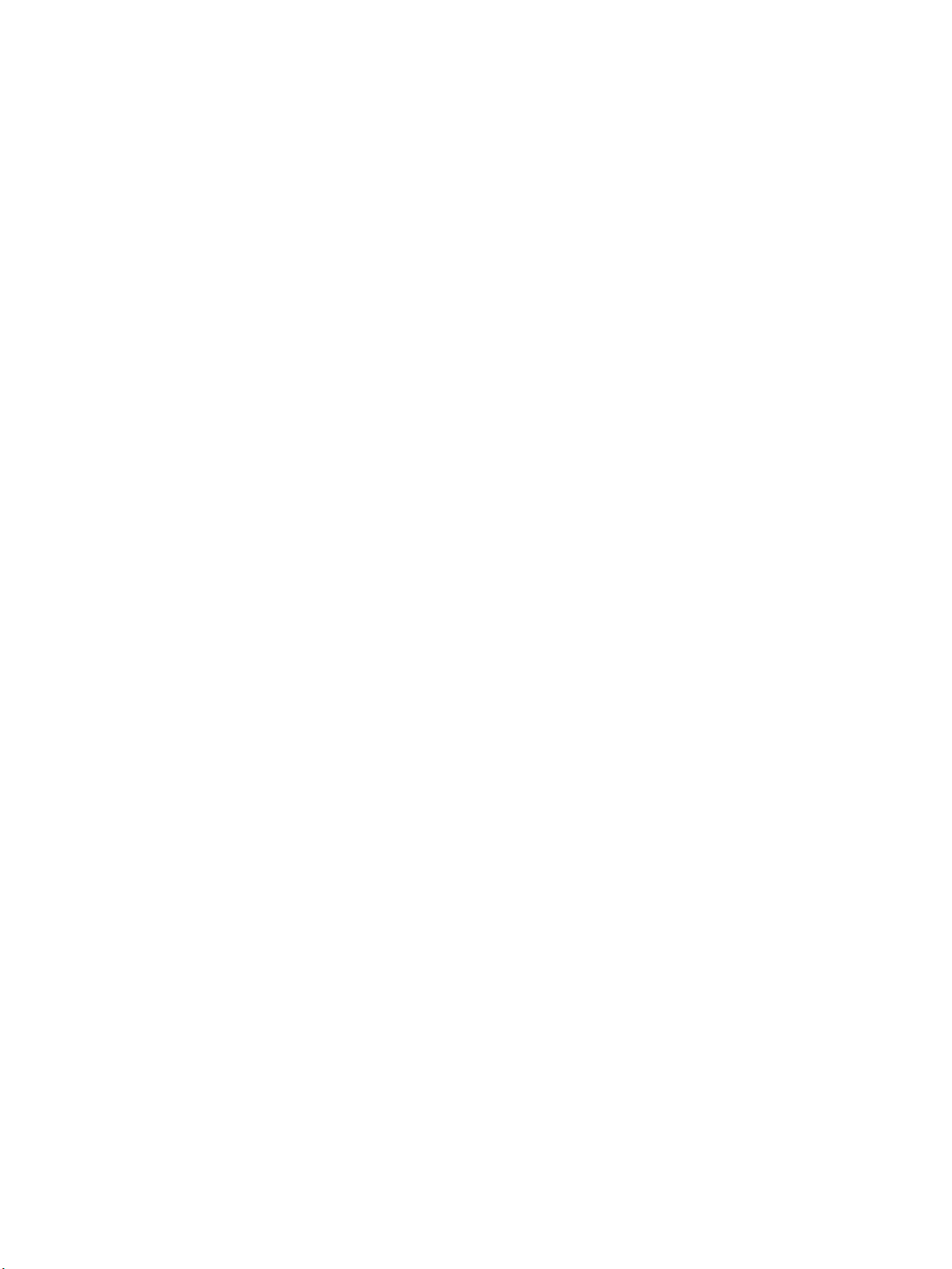
Support. . . . . . . . . . . . . . . . . . . . . . . . . . . . . . . . . . . . . . . . . . . . . . . . . . . . . . . . . . . . . . . . . . . . . . . . . . . . . . . . 158
Version Information . . . . . . . . . . . . . . . . . . . . . . . . . . . . . . . . . . . . . . . . . . . . . . . . . . . . . . . . . . . . . . . . 158
Firmware Upgrade. . . . . . . . . . . . . . . . . . . . . . . . . . . . . . . . . . . . . . . . . . . . . . . . . . . . . . . . . . . . . . . . . . 158
To Edit Contact Information Details . . . . . . . . . . . . . . . . . . . . . . . . . . . . . . . . . . . . . . . . . . . . . . . . . 158
Support Links. . . . . . . . . . . . . . . . . . . . . . . . . . . . . . . . . . . . . . . . . . . . . . . . . . . . . . . . . . . . . . . . . . . . . . . 159
14 Software Upgrade
Overview . . . . . . . . . . . . . . . . . . . . . . . . . . . . . . . . . . . . . . . . . . . . . . . . . . . . . . . . . . . . . . . . . . . . . . . . . . . . . . 162
When should I upgrade the software? . . . . . . . . . . . . . . . . . . . . . . . . . . . . . . . . . . . . . . . . . . . . . . . 162
How do I upgrade the software?. . . . . . . . . . . . . . . . . . . . . . . . . . . . . . . . . . . . . . . . . . . . . . . . . . . . . 162
Upgrade using Internet Services. . . . . . . . . . . . . . . . . . . . . . . . . . . . . . . . . . . . . . . . . . . . . . . . . . . . . . . . . 163
Information Checklist. . . . . . . . . . . . . . . . . . . . . . . . . . . . . . . . . . . . . . . . . . . . . . . . . . . . . . . . . . . . . . . 163
Procedure . . . . . . . . . . . . . . . . . . . . . . . . . . . . . . . . . . . . . . . . . . . . . . . . . . . . . . . . . . . . . . . . . . . . . . . . . . 163
Upgrade using a USB flash drive . . . . . . . . . . . . . . . . . . . . . . . . . . . . . . . . . . . . . . . . . . . . . . . . . . . . . . . . 164
Information Checklist. . . . . . . . . . . . . . . . . . . . . . . . . . . . . . . . . . . . . . . . . . . . . . . . . . . . . . . . . . . . . . . 164
Procedure . . . . . . . . . . . . . . . . . . . . . . . . . . . . . . . . . . . . . . . . . . . . . . . . . . . . . . . . . . . . . . . . . . . . . . . . . . 164
15 Troubleshooting
Problem Solving Procedure. . . . . . . . . . . . . . . . . . . . . . . . . . . . . . . . . . . . . . . . . . . . . . . . . . . . . . . . . . . . . . 166
Scan to Server (WorkCentre 3325DN/3325DNI). . . . . . . . . . . . . . . . . . . . . . . . . . . . . . . . . . . . . . . . . . 167
LDAP . . . . . . . . . . . . . . . . . . . . . . . . . . . . . . . . . . . . . . . . . . . . . . . . . . . . . . . . . . . . . . . . . . . . . . . . . . . . . . . . . . 169
Fax . . . . . . . . . . . . . . . . . . . . . . . . . . . . . . . . . . . . . . . . . . . . . . . . . . . . . . . . . . . . . . . . . . . . . . . . . . . . . . . . . . . . 170
Printing. . . . . . . . . . . . . . . . . . . . . . . . . . . . . . . . . . . . . . . . . . . . . . . . . . . . . . . . . . . . . . . . . . . . . . . . . . . . . . . . 171
Connectivity . . . . . . . . . . . . . . . . . . . . . . . . . . . . . . . . . . . . . . . . . . . . . . . . . . . . . . . . . . . . . . . . . . . . . . . . . . . 172
16 Appendix A
Management Information Base (MIB) . . . . . . . . . . . . . . . . . . . . . . . . . . . . . . . . . . . . . . . . . . . . . . . 175
Xerox WorkCentre 3315DN/3325DN/3325DNI
System Administrator Guide
7
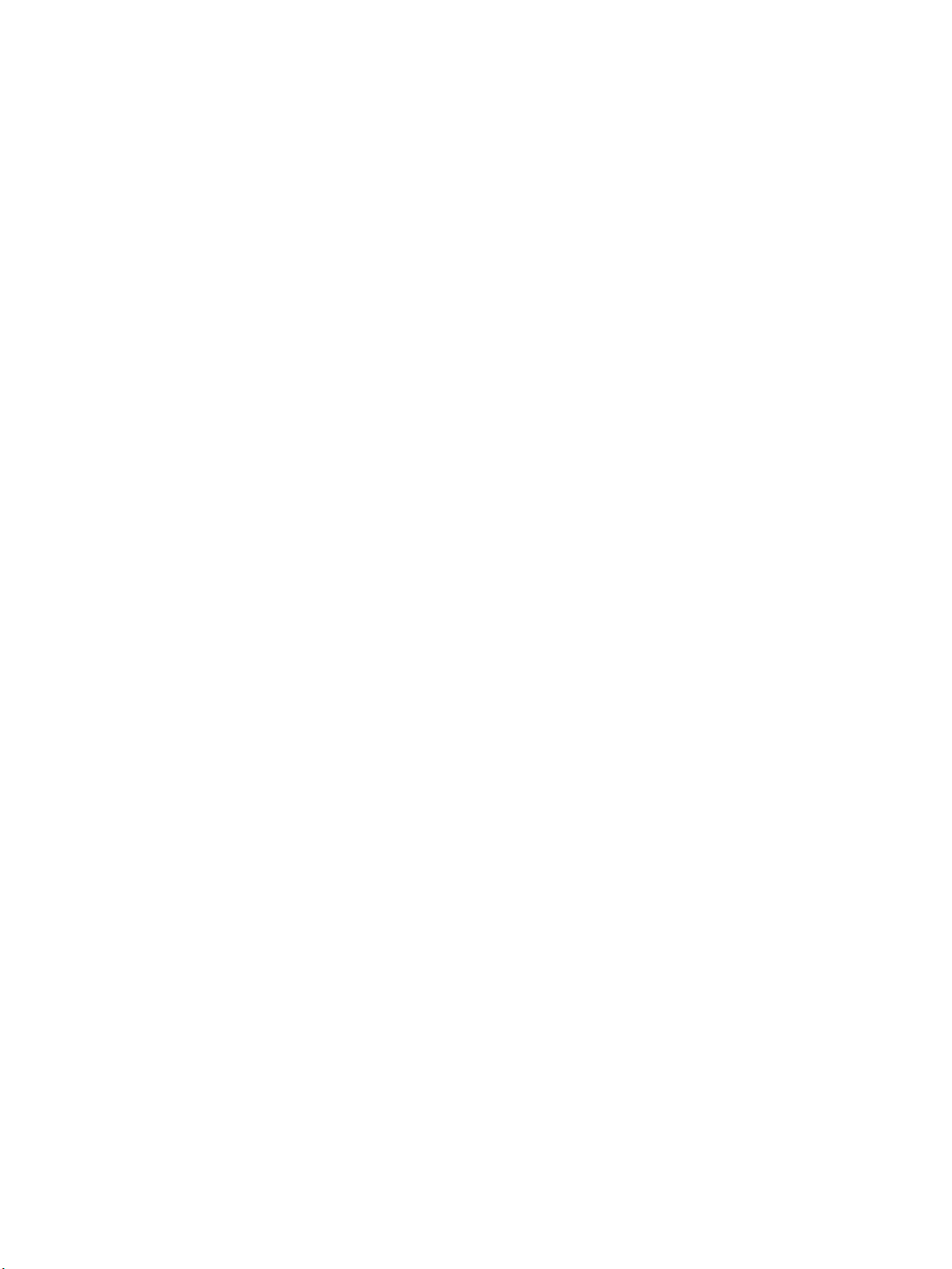
8
Xerox WorkCentre 3315DN/3325DN/3325DNI
System Administrator Guide
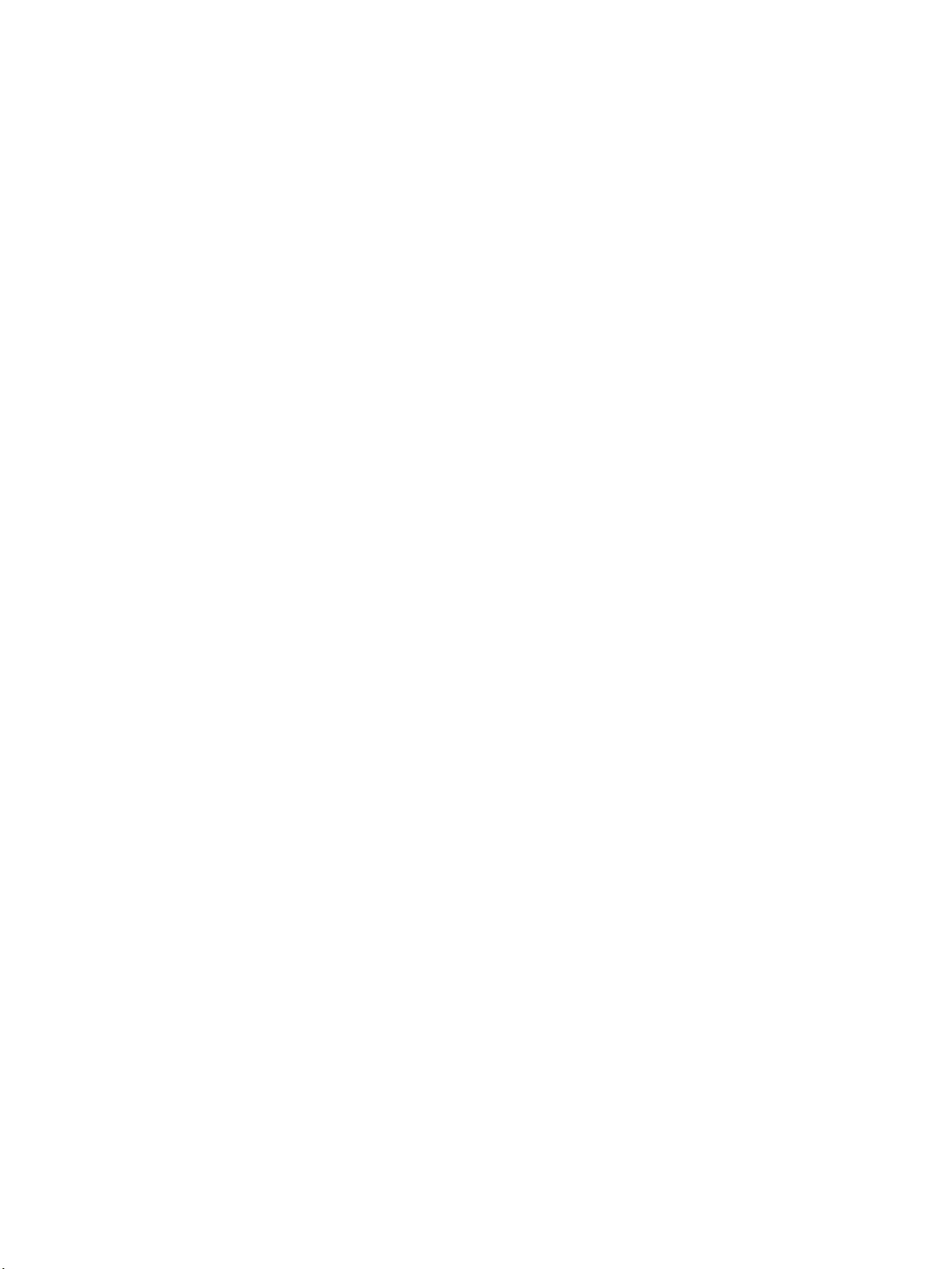
Introduction
Welcome to the Xerox WorkCentre 3315DN/3325DN/3325DNI System Administrator Guide. This
chapter includes:
• Who should use this Guide? on page 10
• Machine Overview on page 11
• Control Panel Overview on page 12
1
Xerox WorkCentre 3315DN/3325DN/3325DNI
System Administrator Guide
9
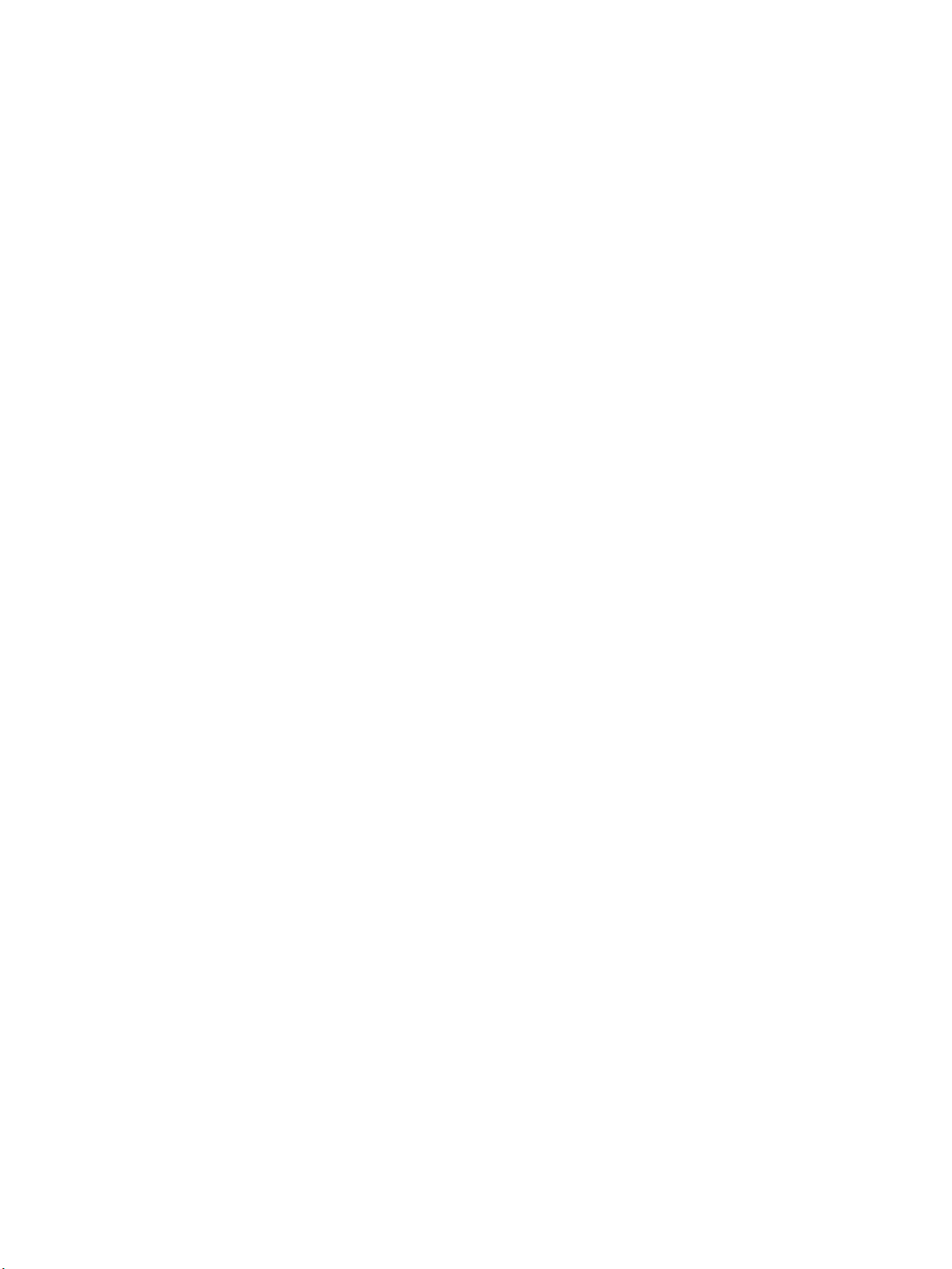
Who should use this Guide?
Who should use this Guide?
This guide is intended for System Administrators who need to install, setup and manage printers and
other services on their network.
To use the procedures in this guide effectively, System Administrators must have previous experience
working in a network environment and must possess Supervisor, Administrator, Account Operator, or
equivalent rights to the network. They must also have prior knowledge of how to create and manage
network user accounts.
10
Xerox WorkCentre 3315DN/3325DN/3325DNI
System Administrator Guide
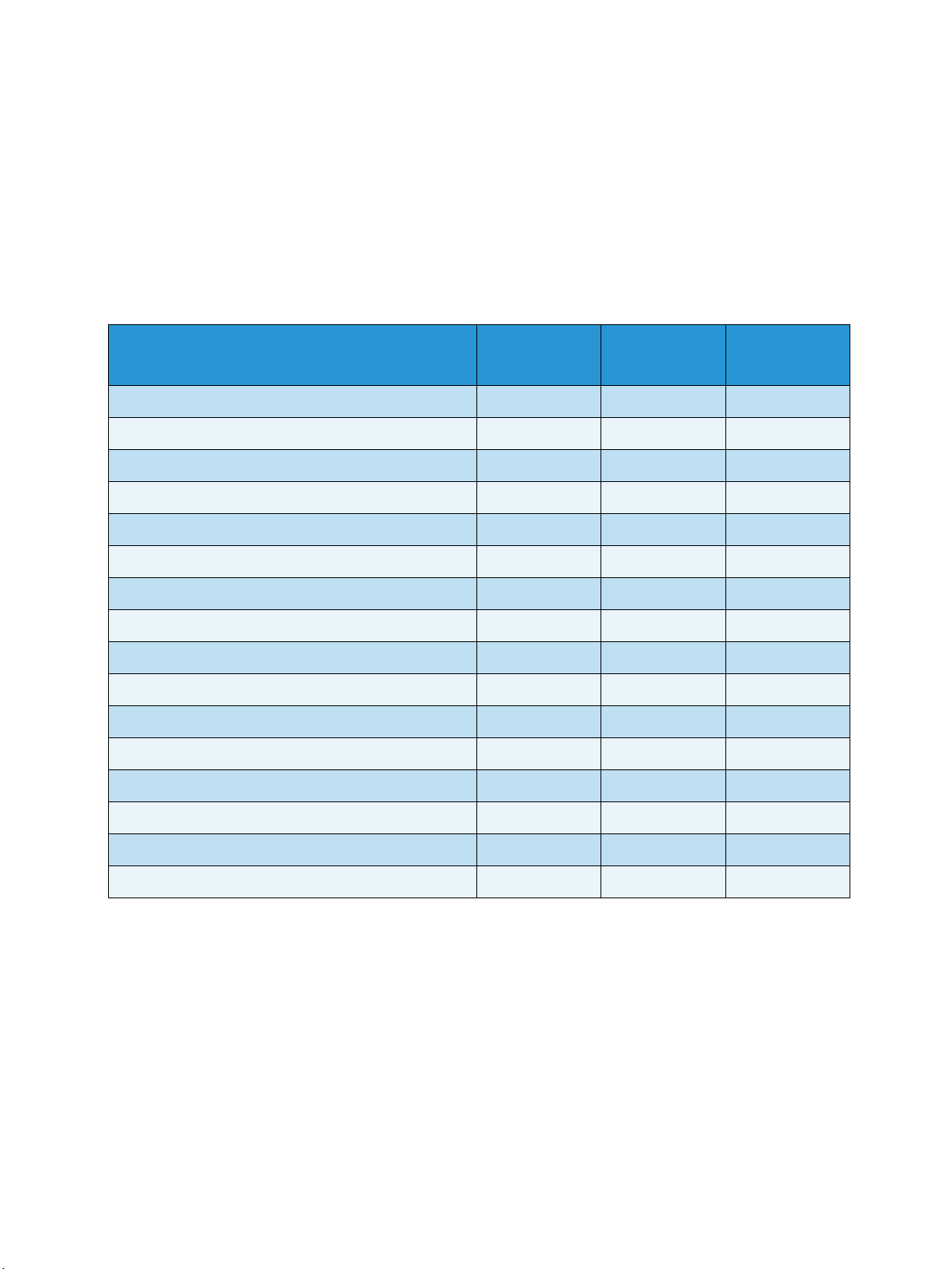
Machine Overview
Machine Overview
The Xerox WorkCentre 3315DN/3325DN/3325DNI are multi-function machines which are capable of
being used for copying, printing, faxing, scanning and e-mailing. The features and functions available
on your machine depend on the model you have purchased.
Product Configurations
Component
Duplex Automatic Document Feeder (50 sheets) Standard Standard Not Applicable
Automatic Document Feeder (50 sheets) Not Applicable Not Applicable Standard
Paper Tray 1 (250 sheets) Standard Standard Standard
Bypass Tray (50 sheets) Standard Standard Standard
Paper Tray 2 (520 sheets) Optional Optional Optional
Copy Standard Standard Standard
Scan to SMB and FTP Standard Standard Not Applicable
Network Printing Standard Standard Standard
E-mail Standard Standard Standard
Scan Standard Standard Standard
Scan To and Print From USB Standard Standard Standard
Fax Standard Standard Standard
USB Memory Device Port Standard Standard Standard
WorkCentre
3325DNI
WorkCentre
3325DN
WorkCentre
3315DN
Memory Expansion (Option) 512MB 512MB 256MB
Mass Storage Device (HDD) 2GB 2GB Not applicable
Wireless Enabled Standard Not Applicable Not Applicable
Note The internal Mass Storage Device (HDD) is used on the WorkCentre 3325DN/3325DNI
models to support Secure Print, Delayed Print, Proof Print, Spooling of Scan to FTP/SMB jobs and
Stored Jobs, and to provide an increased capacity for downloaded fonts.
Xerox WorkCentre 3315DN/3325DN/3325DNI
System Administrator Guide
11
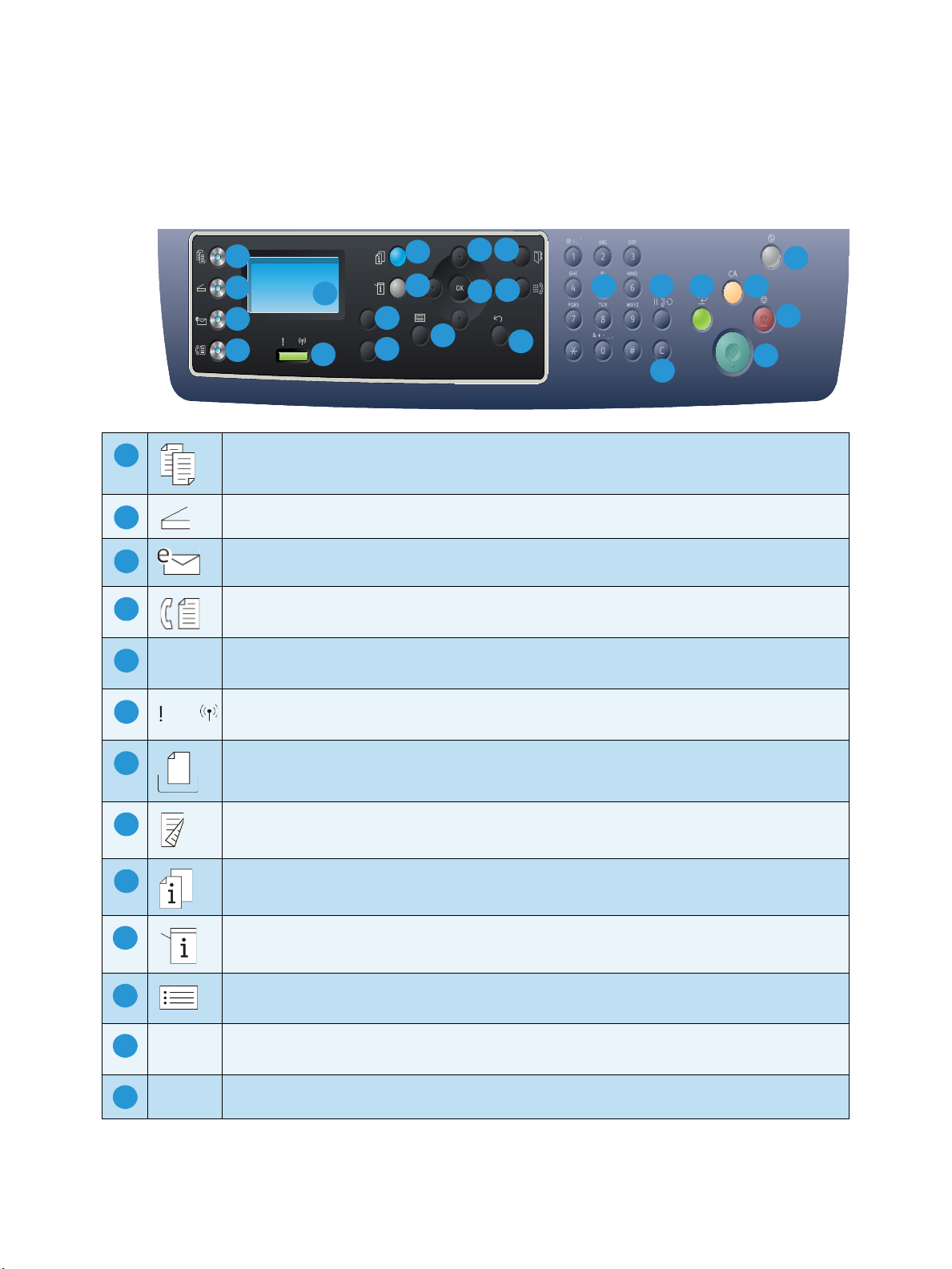
Control Panel Overview
.com
2
3
4
5
6
8
9
10
7
14
15
11
17 18
16
19
21
22
23
12
13
24
20
1
123456789
101112
13
Control Panel Overview
.
Copy: Activates Copy mode.
Scan: Activates Scan mode.
E-mail: Activates E-mail mode.
Fax : Activates Fax mode.
Display Screen: Displays all the available programming features, plus general machine
information.
Status / Wireless LED: The color of the LEDs indicates the machine’s current status. For
more information refer to the User Guide. (Wireless is supported on the 3325DNI only).
Paper Supply: Used to select a paper tray for the copy job.
2 Sided: Used to select whether your originals are 1 sided or 2 sided, or to produce 1 or 2
sided output.
Job Status: Displays job options for active and saved jobs. You can print or delete active
jobs or saved jobs:
Machine Status: Accesses machine information, status information, the machine serial
number and various reports to print.
Menu: Enters Menu Mode and enables you to access options and settings.
Arrows: The up/down and left/right arrows are used to scroll through the options available
in the selected menu, and to increase or decrease values.
OK: Confirms the selection on the screen.
12
Xerox WorkCentre 3315DN/3325DN/3325DNI
System Administrator Guide
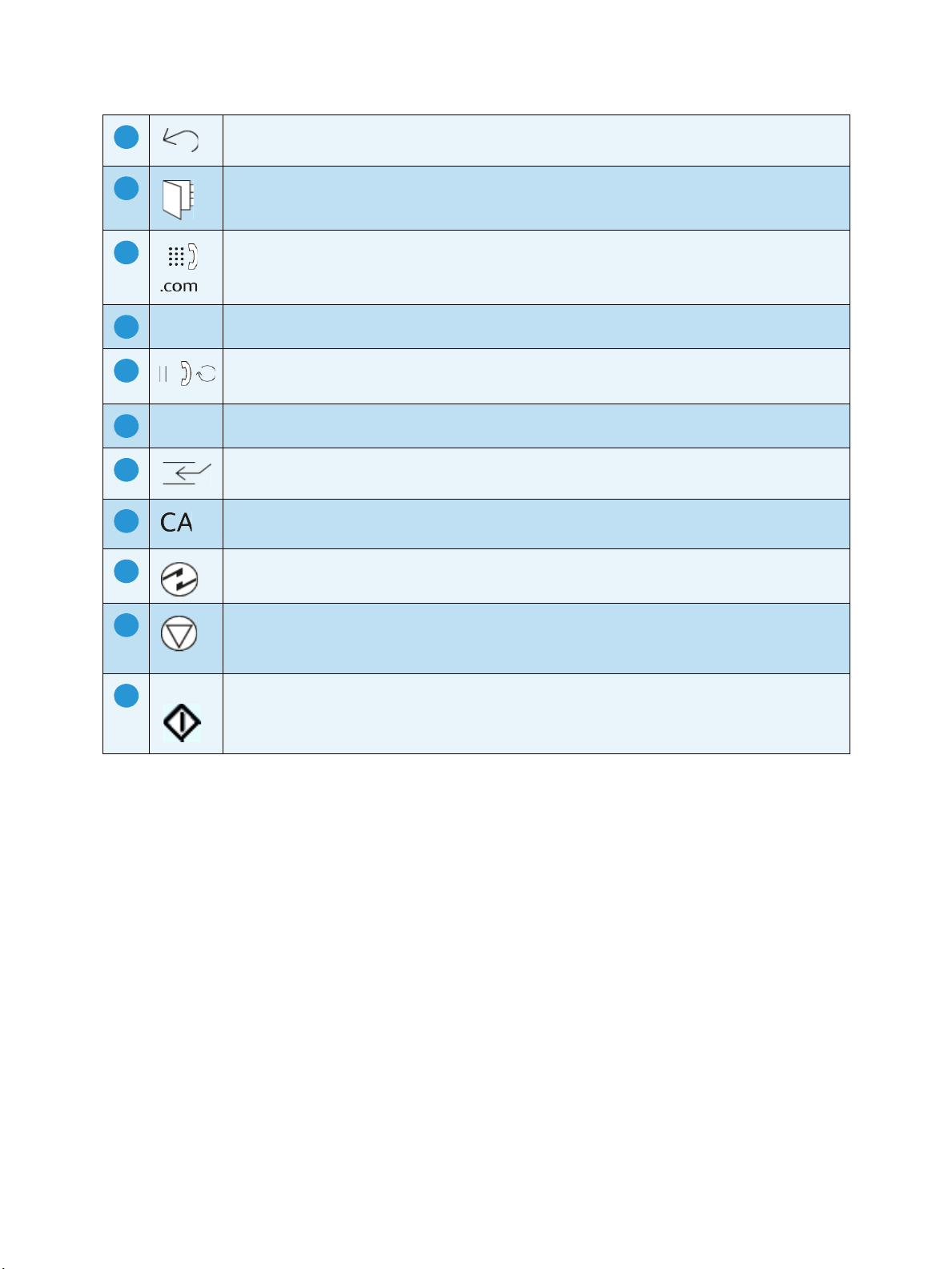
Control Panel Overview
141516
17181920212223
24
Back: Used to go back one level in the menu.
Address Book: Used to search for stored fax numbers or e-mail addresses.
Manual Dial + .com: In Fax mode opens the fax line. In E-mail mode provides access to
commonly used e-mail address text, for example .com or .org. The text available can be
customized using CentreWare Internet Services.
Keypad: Used to enter alphanumeric characters.
Pause / Redial: In standby mode redials the last number. In edit mode inserts a pause into
a fax number.
‘C’ Cancel Entry: Cancels the previous entry made on the keypad.
Interrupt Printing: Interrupts the current job to run a more urgent job.
(Not applicable to the 3315DN)
Clear All: Clears the last selections made.
Power Saver: Sends the machine into power saver mode or power down. Press the button
again to restart a powered off machine.
Stop: Pressing the Stop button stops the job in progress. Pressing Stop also exits the Menu
Mode. If you have logged in to use the machine, pressing Stop will bring up the Log Out
option.
Start: Activates a job.
Xerox WorkCentre 3315DN/3325DN/3325DNI
System Administrator Guide
13
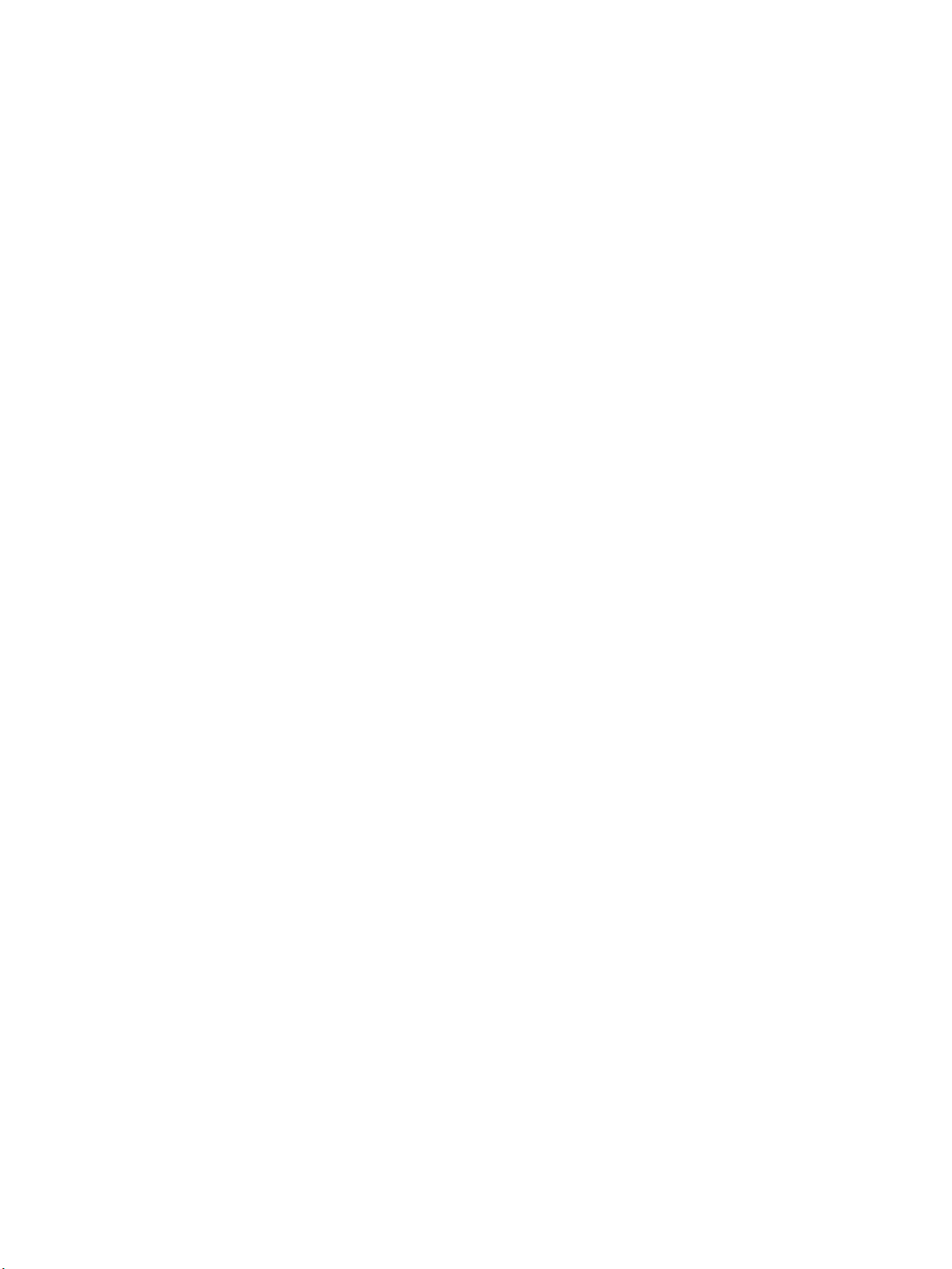
Control Panel Overview
14
Xerox WorkCentre 3315DN/3325DN/3325DNI
System Administrator Guide
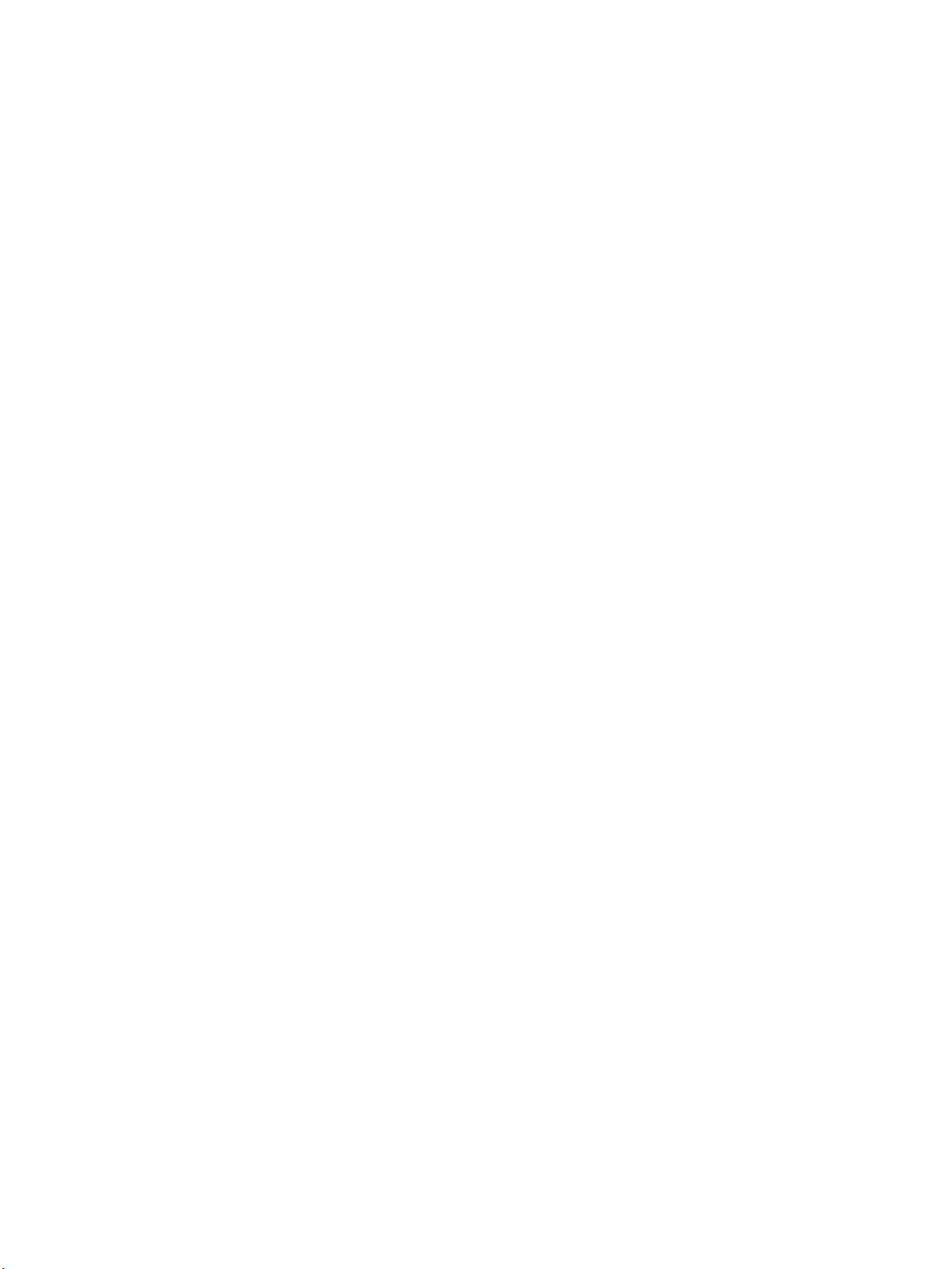
Machine Connection
This chapter shows you how to connect your machine to a network and configure the Ethernet settings
and includes:
• Machine Parts and Connection Ports on page 16
• CentreWare Internet Services on page 23
2
Xerox WorkCentre 3315DN/3325DN/3325DNI
System Administrator Guide
15
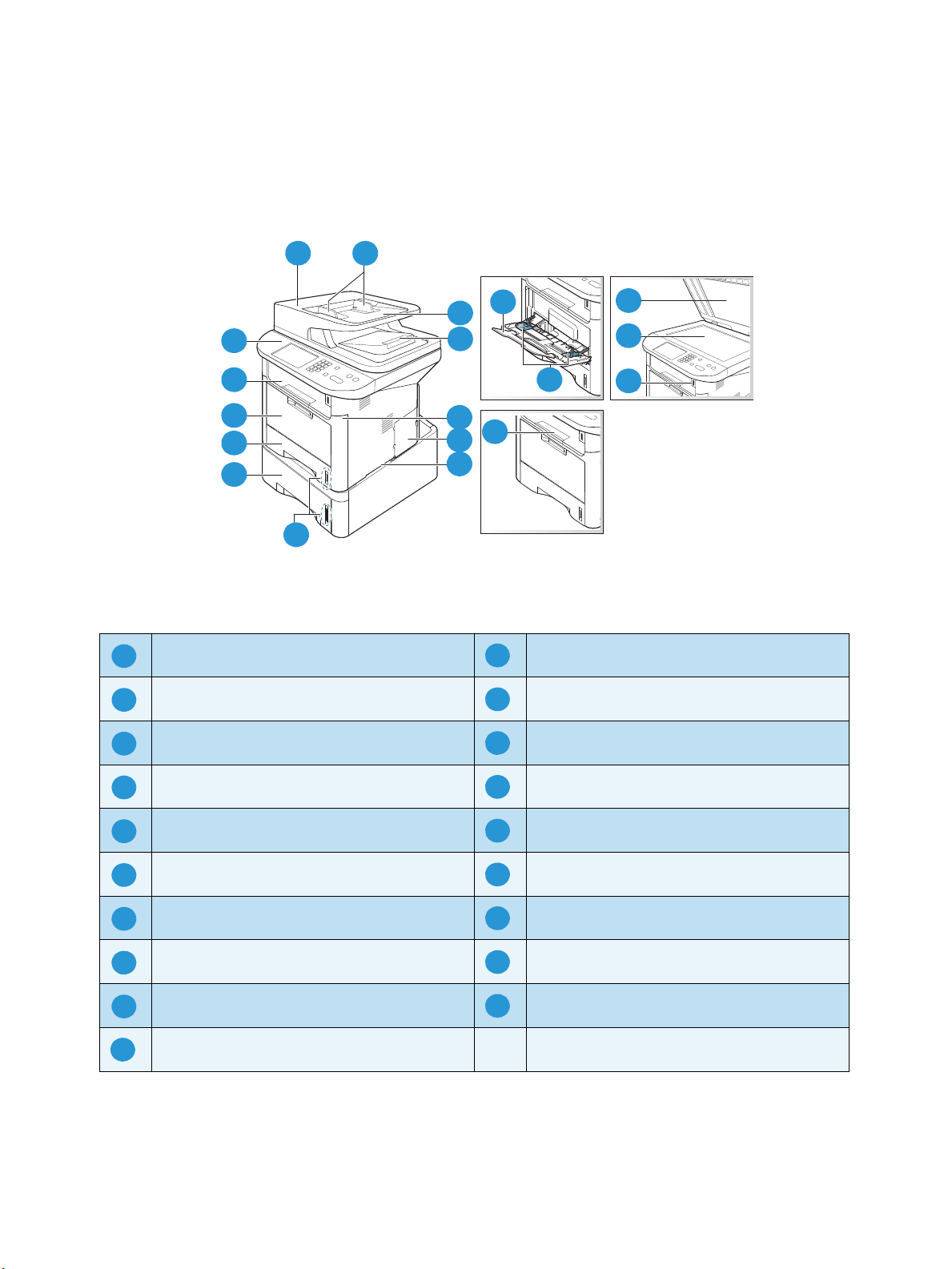
Machine Parts and Connection Ports
2
4
1
5
7
8
8
1 2
3
4
5
6
7
9
13
12
11
10
14
16
15
17
18
19
1112123134145156167
17818
9
19
10
Machine Parts and Connection Ports
Front View
1
13
12
11
10
9
8
2
14
3
4
15
5
16
6
7
Automatic Document Feeder Cover Bypass Tray
Automatic Document Feeder Width Guides Output Tray
17
18
19
Automatic Document Feeder Input Tray Control Panel
Automatic Document Feeder Output Tray Bypass Tray Extension
Front Cover Bypass Tray Width Guides
Control Board Cover Output Tray Support
Handle Document Glass Cover
Paper level Indicator Document Glass
Paper Tray 2 (Optional) USB Memory Device Port
Paper Tray 1
16
Xerox WorkCentre 3315DN/3325DN/3325DNI
System Administrator Guide
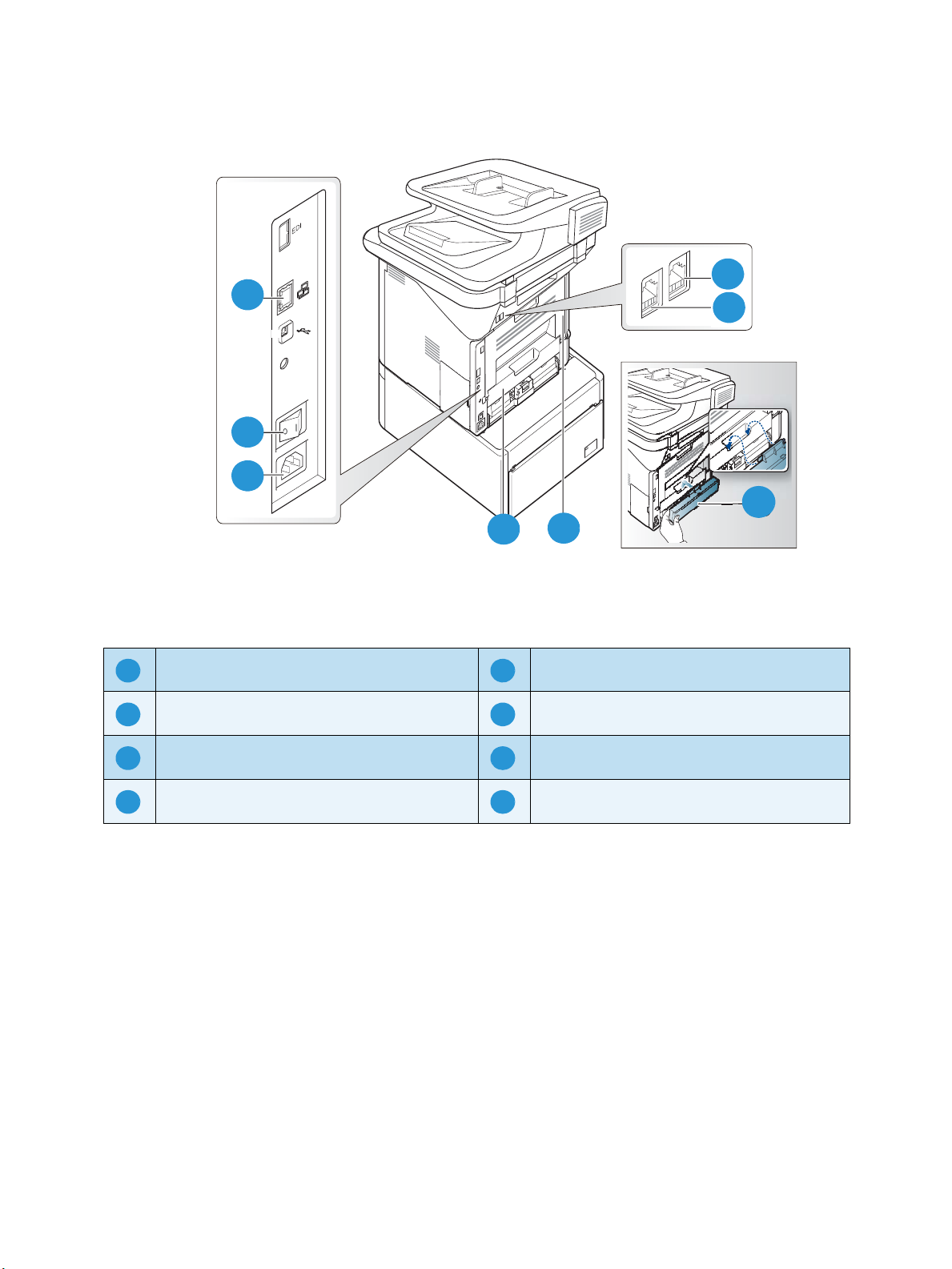
Rear View
2
6
1
3
4
5
7
8
9
6
8
5
4
3
2
1
7
1
5
26374
8
Machine Parts and Connection Ports
11
2
5
6
10
9
7 8
Network Port Rear Door
Power Switch Paper Tray Rear Cover
Power Receptacles Telephone Line Socket
Duplex Unit Extension Telephone Socket
Interface Ports
Front
USB Port
This port is provided for connection to a USB flash drive and is used as an input port for printing jobs,
storing jobs and performing a software upgrade.
Rear
Network Port
This port is used to connect the machine to the network.
Xerox WorkCentre 3315DN/3325DN/3325DNI
System Administrator Guide
17
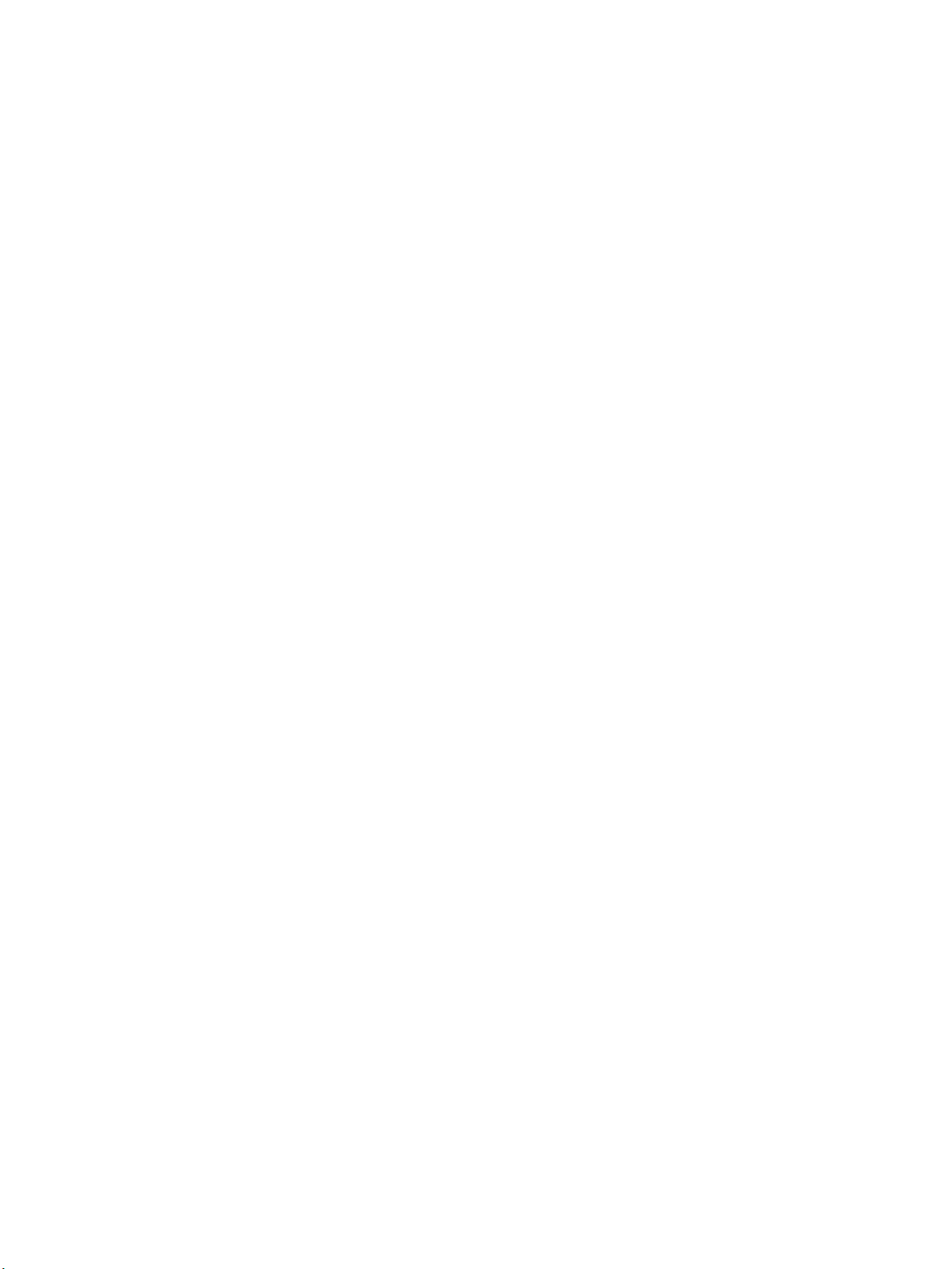
Machine Parts and Connection Ports
Telephone Line Socket
This port is used to connect the machine to a telephone or fax line.
Extension Telephone Socket (Ext. Port)
This port is used to allow a handset to be connected to the machine.
Initial Connection
The On/Off switch and the power outlet are at the rear of the machine. Follow these steps to physically
connect your machine to the network:
1. Connect the power cord to the machine and a suitable power supply outlet. The power cord must
be plugged into a grounded power socket.
2. The WorkCentre 3325DNI will connect to a wireless network, if available, when powered on.
Note The machine will not connect to the wireless network while the network cable is attached.
3. Connect the network cable if required.
4. To allow faxing, connect the telephone line to the LINE Connector.
Installation Wizard
1. On initial power on the Installation Wizard runs. The Language menu displays.
2. Press the Up/Down arrow buttons to highlight the required language and press OK.
3. The Format Date menu displays. Press the Up/Down arrow buttons to highlight one of the
following and press OK:
• MM/DD/YYYY
• DD/MM/YYYY
• YYYY/MM/DD
4. The Set Date menu displays.
a. Press the buttons on the keypad to enter the date or press the Up/Down arrow buttons to
increase or decrease the value shown on the screen.
b. Press the Left/Right arrow buttons to move from one section of the date to another.
c. When you have entered the date press OK.
5. The Format Time menu displays. Press the Up/Down arrow buttons to highlight one of the
following and press OK:
• 12 Hour
• 24 Hour
6. The Set Time menu displays. Press the buttons on the control panel to enter the time and press
OK.
7. The Metric Defaults menu displays. Press the Up/Down arrow buttons to select one of the
following and press OK:
• Inches
•mm
8. The Default Paper Size menu displays. Press the Up/Down arrow buttons to select one of the
following and press OK:
18
Xerox WorkCentre 3315DN/3325DN/3325DNI
System Administrator Guide
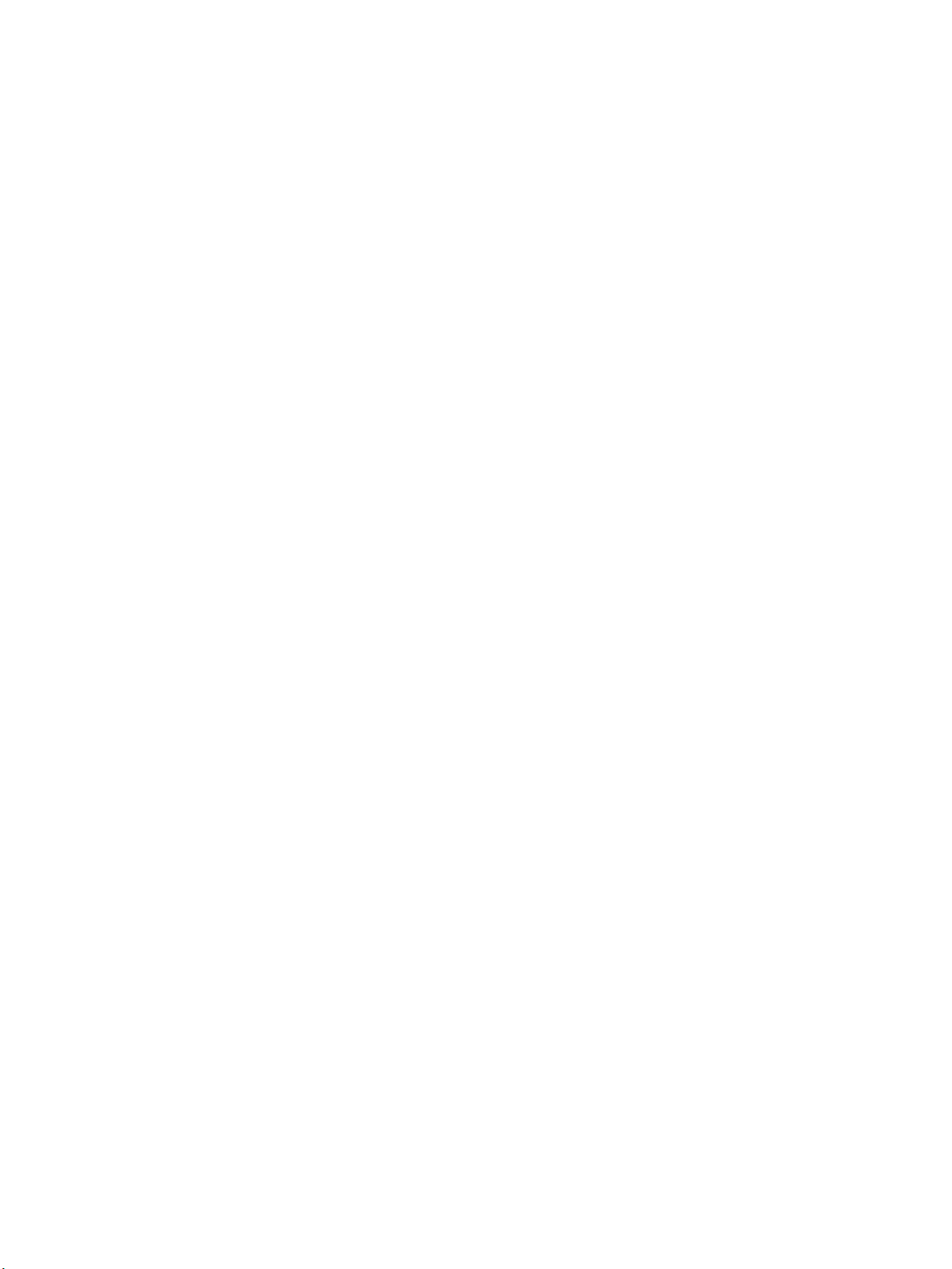
Machine Parts and Connection Ports
• Letter
• A4
9. The Customer Support menu displays.
a. Press the Up/Down arrow buttons to select Enter Cust. Support #.
b. The Enter Cust. Support # screen displays. Enter the telephone number of your customer
support centre.
c. Press OK.
d. The Enter Supplies Order # screen displays.
e. Enter the telephone number to order supplies.
f. Press OK.
10. The Optional Fax Setup menu displays. Press the Up/Down arrow buttons to select one of the
following and press OK:
• Continue with Fax Setup
• Skip Fax Setup - go to step 14.
11. The 1/3 Fax Phone Num menu displays. Enter the fax number of the machine and press OK.
12. The 2/3 Fax ID menu displays. Enter the fax id of the machine and press OK.
13. The 3/3 Country menu displays. Press the Up/Down arrow buttons to select the required country
and press OK.
14. The machine reboots and the Initializing screen displays.
Administrator Access
Certain features accessed at the machine may require Administrator access to change the settings.
Access to the Feature Defaults, System Setup and Network Settings areas are usually password
protected.
1. Press the Machine Status button on the control panel.
2. Press the Up/Down arrow buttons to highlight the required option.
3. Press OK.
4. If required, enter the Administrator Password using the alphanumerical keypad. The default is
1111.
Note After entering a character press the Right arrow button to enable the next character to be
entered.
5. Press OK. Once the password is verified, the selected option menu displays.
Wireless Connectivity (WorkCentre 3325DNI)
The WorkCentre 3325DNI is compatible with 802.11 (Wi-Fi®) wireless networks, when used with an
external wireless adapter 802.11 Ethernet Bridge. The location where the machine is installed must be
covered by an 802.11 wireless network. This is typically provided by a nearby wireless access point or
router, which is physically connected to the wired Ethernet that serves the building.
Xerox WorkCentre 3315DN/3325DN/3325DNI
System Administrator Guide
19
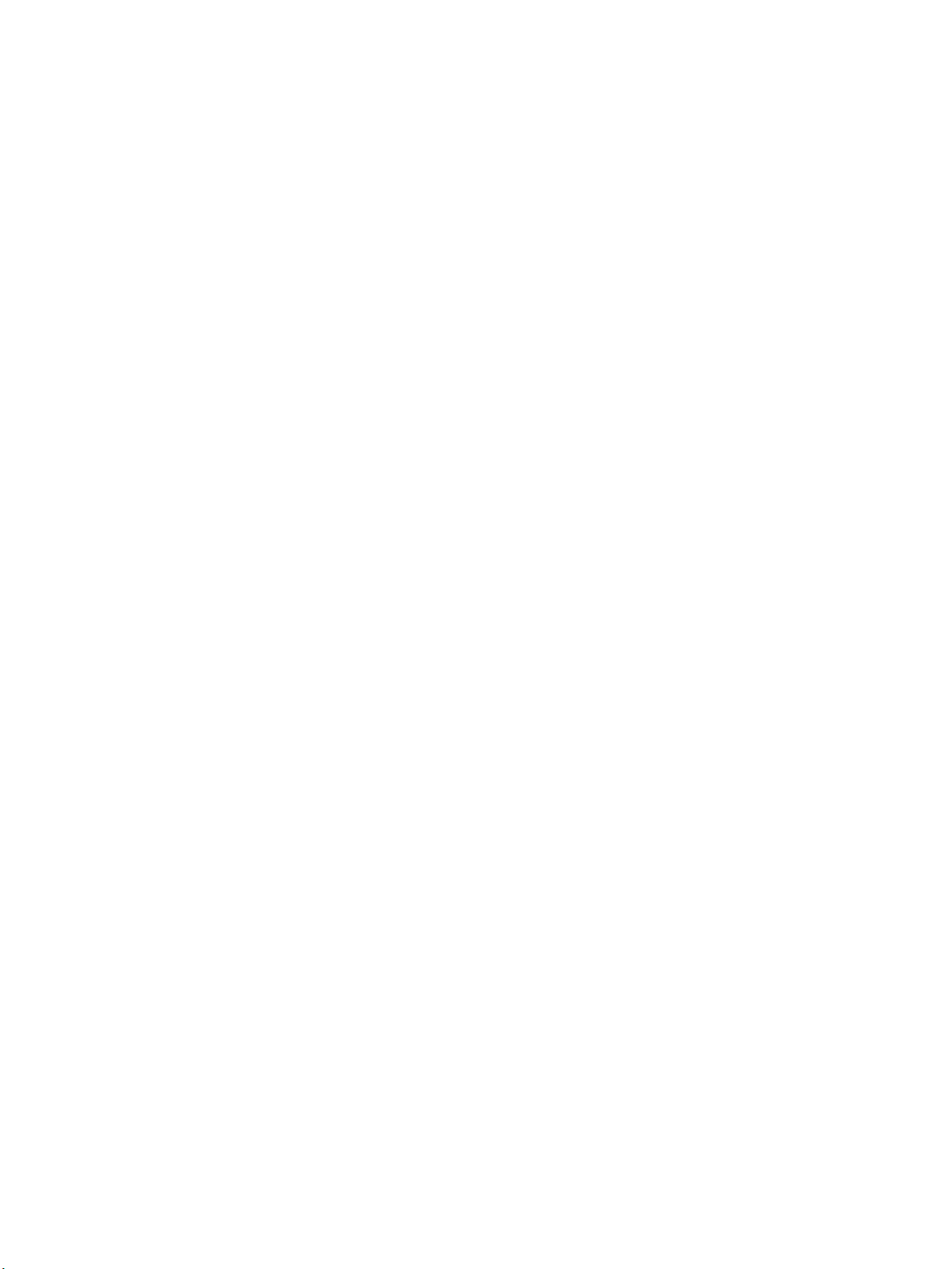
Machine Parts and Connection Ports
The machine supports connectivity via a wireless only connection if required. The machine will
automatically configure wireless networking when powered on.
Note The machine will not connect to the wireless network while the network cable is attached.
There are several ways to configure Wireless Connectivity:
• At the Machine. For instructions refer to Configure Wireless Connectivity at the Machine: on
page 20.
•Using Internet Services. For instructions refer to Configure Wireless Connectivity Using
Internet Services (WorkCentre 3325DNI) on page 24.
•With the Wireless Setting Program. For instructions refer to Wireless Setup (WorkCentre
3325DNI) on page 44.
Configure Wireless Connectivity at the Machine:
1. Press the Machine Status button.
2. Press the Up/Down arrow buttons to highlight Network Settings and press OK.
3. Enter the Administrator Password using the alphanumerical keypad. The default is 1111. Refer to
Administrator Access on page 19.
4. Press the Up/Down arrow buttons to highlight Wireless and press OK. The options are:
• Wi-Fi ON/OFF - allows you to enable or disable wireless connectivity.
• WPS Settings - allows you to select the Wi-Fi Protected Setup - the options are PBC or PIN.
• WLAN Settings - allows you to use a Wizard to find the wireless network name automatically,
or use the Custom feature to enter the SSID (Service Set Identifier) information manually.
• WLAN Default - allows you to restore the default wireless settings.
• WLAN Signal - allows you view the strength of the wireless connection.
4. At the Wireless menu, press the Up/Down arrow buttons to select Wi-Fi ON/OFF and press OK.
Ensure that On is selected and press OK.
5. Press the Up/Down arrow buttons to select WLAN Settings and press OK. The options are:
a. Select Wizard - to have the machine find the WPS Settings automatically. If you select this,
the Searching WLAN screen displays and the machine searches the wireless network.
• Select your wireless network and click OK.
• Enter the wireless security information if requested and click OK.
• Select Yes to apply the changes.
b. Select Custom - to edit the SSID information manually. If you select this option the Edit
SSID screen displays.
• Enter the SSID using the keypad and click OK.
• Select the Operation Mode and click OK.
S
elect the Channel and click OK.
•
• Select the Channel MHz and click OK.
• Select the WLAN Security if required and click OK.
• Select the Authentication if required and click OK.
• Enter the WEP Key if required and click OK.
• Select Yes to apply the changes.
20
Xerox WorkCentre 3315DN/3325DN/3325DNI
System Administrator Guide
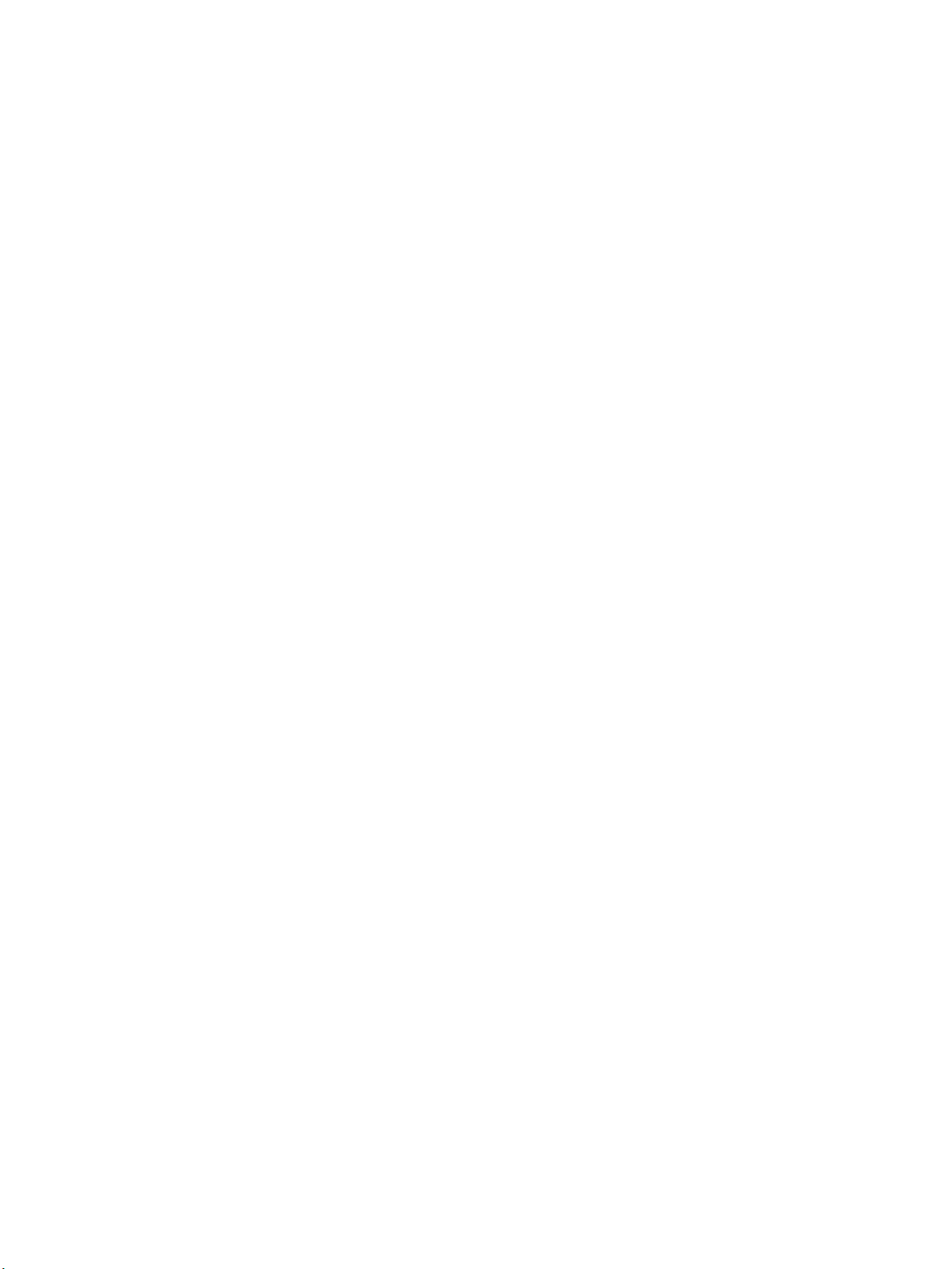
Machine Parts and Connection Ports
Configure Ethernet Settings
The Ethernet interface will automatically detect the speed of your network. The machine supports
hub/switch speeds of:
•Automatic
• 10 Mbps Full-Duplex
• 100 Mbps Full-Duplex
• 10 Mbps Half-Duplex
•100 Mbps Half-Duplex
• 1 Gbps Full
Set the Ethernet speed on the machine to match the speed set on your hub or switch:
Setting the Ethernet Speed at the Machine
1. Press the Machine Status button.
2. Press the Up/Down arrow buttons to highlight Network Settings and press OK.
3. Enter the Administrator Password using the alphanumerical keypad. The default is 1111. Refer to
Administrator Access on page 19.
4. Press the Up/Down arrow buttons to highlight Ethernet Speed and press OK.
5. Press the Up/Down arrow buttons to highlight one of the following speeds:
•Automatic
•10 Mbps Half
•10 Mbps Full
•100 Mbps Half
•100 Mbps Full
• 1 Gbps Full
6. Press OK. The Saved screen displays followed by the Reboot Required message.
To reboot the machine, press the power switch off, wait two seconds and press the power switch
back on.
To set the Ethernet Speed using Internet Services, refer to Setting the Ethernet Speed Using Internet
Services on page 26.
Print a Configuration Report
The Configuration Report details the machine software versions and network settings configured for
the machine.
Print a Configuration Report at the Machine
1. Press the Machine Status button.
2. Press the Up/Down arrow buttons to highlight Information Pages and press OK.
3. Press the Up/Down arrow buttons to highlight Configuration Page and press OK.
Xerox WorkCentre 3315DN/3325DN/3325DNI
System Administrator Guide
21
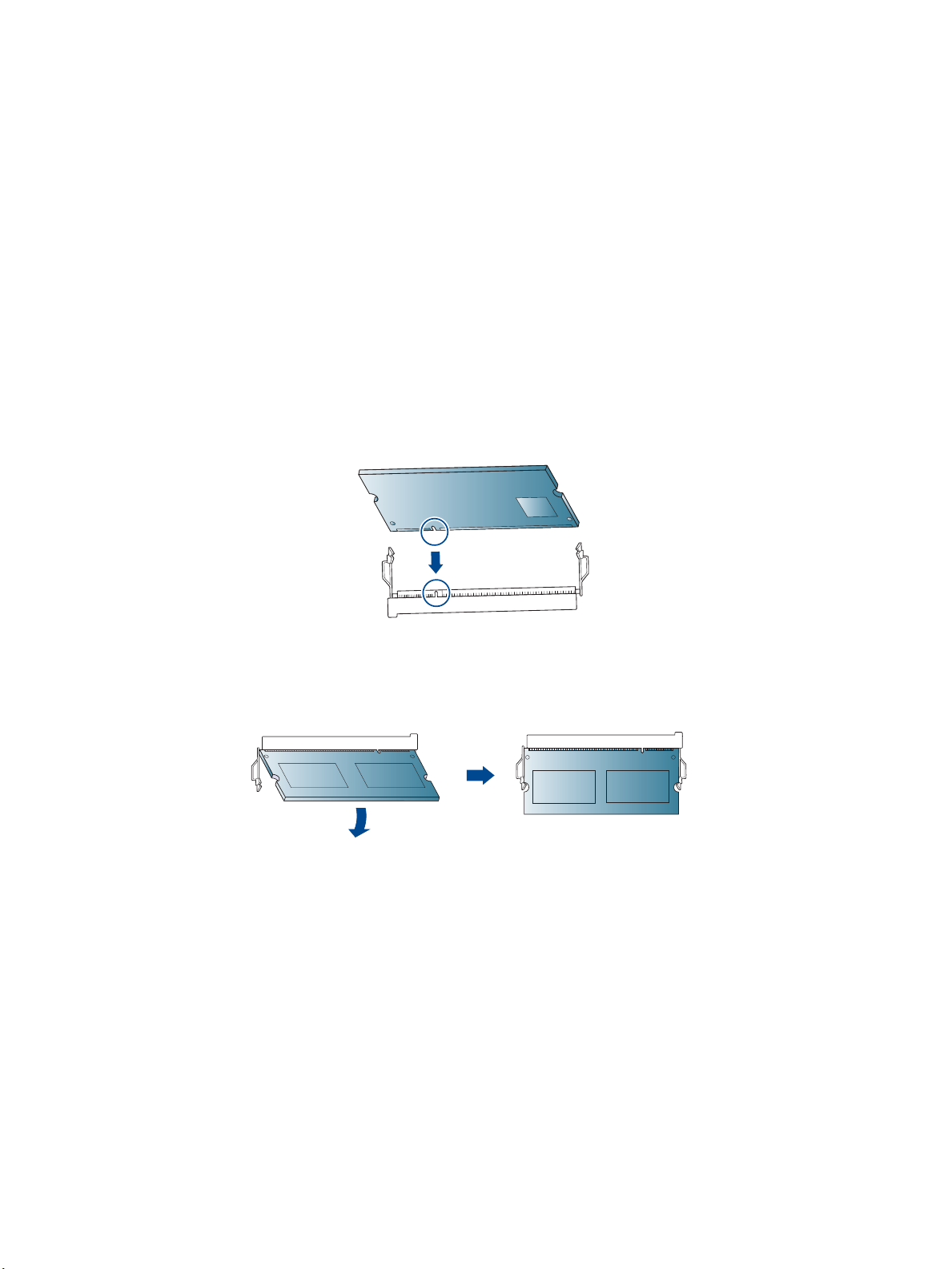
Machine Parts and Connection Ports
Press the Left/Right arrow buttons to highlight Yes and press OK. The Printing screen displays and the
configuration report will print.
You can also print the Configuration Report using Internet Services. Refer to Status on page 139.
Install the Additional Memory Card
The machine supports memory expansion through the installation of an additional memory card.
Memory expansion is an option for the machine.
The machine has a dual in-line memory module (DIMM). Use this memory module slot to install
additional memory.
1. Turn the machine off and unplug all cables from the machine.
2. Grasp the control board cover and remove it.
3. Remove the new memory module from its bag.
4. Holding the memory module by the edges, align the memory module on the slot at about a 30degree tilt. Make sure that the notches of the module and the grooves on the slot fit each other.
5. The notches and grooves illustrated above may not match those on an actual memory module
and its slot.
6. Press the memory module into the slot with care until you hear a ‘click’.
7. Do not press the memory module strongly or the module may be damaged. If the module does
not seem to fit into the slot properly, carefully try the previous procedure again.
8. Replace the control board cover.
9. Reconnect the power cord and machine cable and turn the machine on.
22
Xerox WorkCentre 3315DN/3325DN/3325DNI
System Administrator Guide
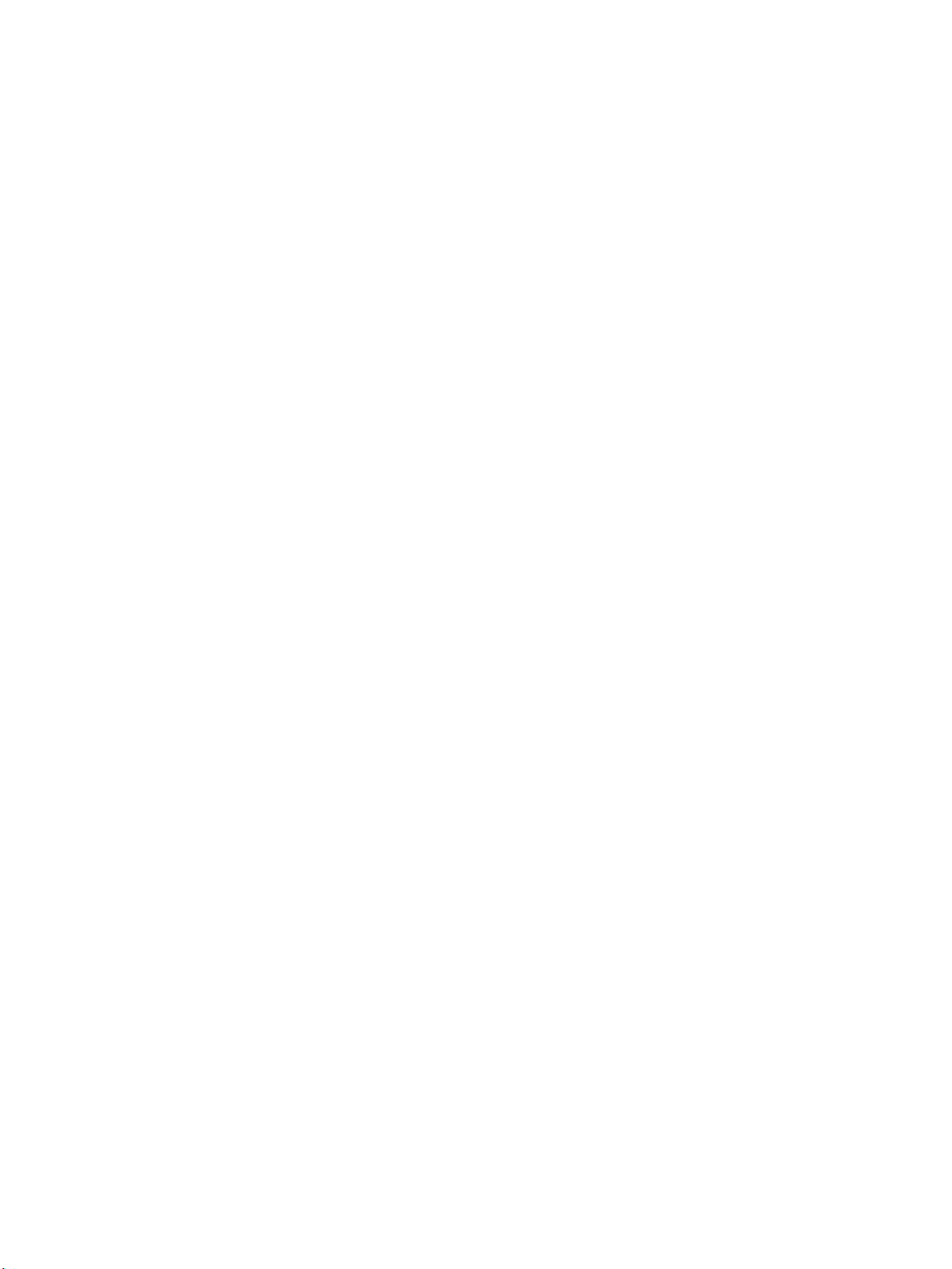
CentreWare Internet Services
CentreWare Internet Services
CentreWare Internet Services (Internet Services) is the embedded HTTP server application that resides
in the machine. Internet Services allows an administrator to change network and system settings on
the machine from the convenience of their workstation.
Many features available on your machine will need to be set via the machine and CentreWare Internet
Services.
System Configuration
To u s e CentreWare Internet Services, you need to enable both TCP/IP and HTTP on the machine. See
Configure Static IPv4 Addressing using the Machine User Interface on page 28, or Configure Dynamic
IPv4 Addressing using the Machine User Interface on page 29.
To enable HTTP at the machine:
Note HTTP is enabled by default.
1. Press the Machine Status button.
2. Use the up/down arrows to select Network Settings.
3. Enter the Administrator password.
4. Use the up/down arrows to select HTTP Activate.
5. Select On.
6. Press OK. The Saved screen will appear and then the Reboot Required screen will appear.
7. Press the power switch off, wait two seconds and press the power switch back on.
Administrator User Name and Password
Many of the features available within CentreWare Internet Services will require an Administrator user
name and password. The default user name is admin and the default password is 1111.
Internet Services Administrator Access
To access Internet Services Properties and change settings you will need to login as Admininstrator.
1. At your workstation, open the web browser and enter the IP Address of the machine in the
Address Bar.
2. Press Enter. The Home page appears.
There are two ways to access Internet Services with the administrator login:
• Select Login at the top of the screen
• Select the Properties icon
3. Enter the Administrator User Name (admin) and Password (1111).
4. Click Login. Click Properties.
Xerox WorkCentre 3315DN/3325DN/3325DNI
System Administrator Guide
23
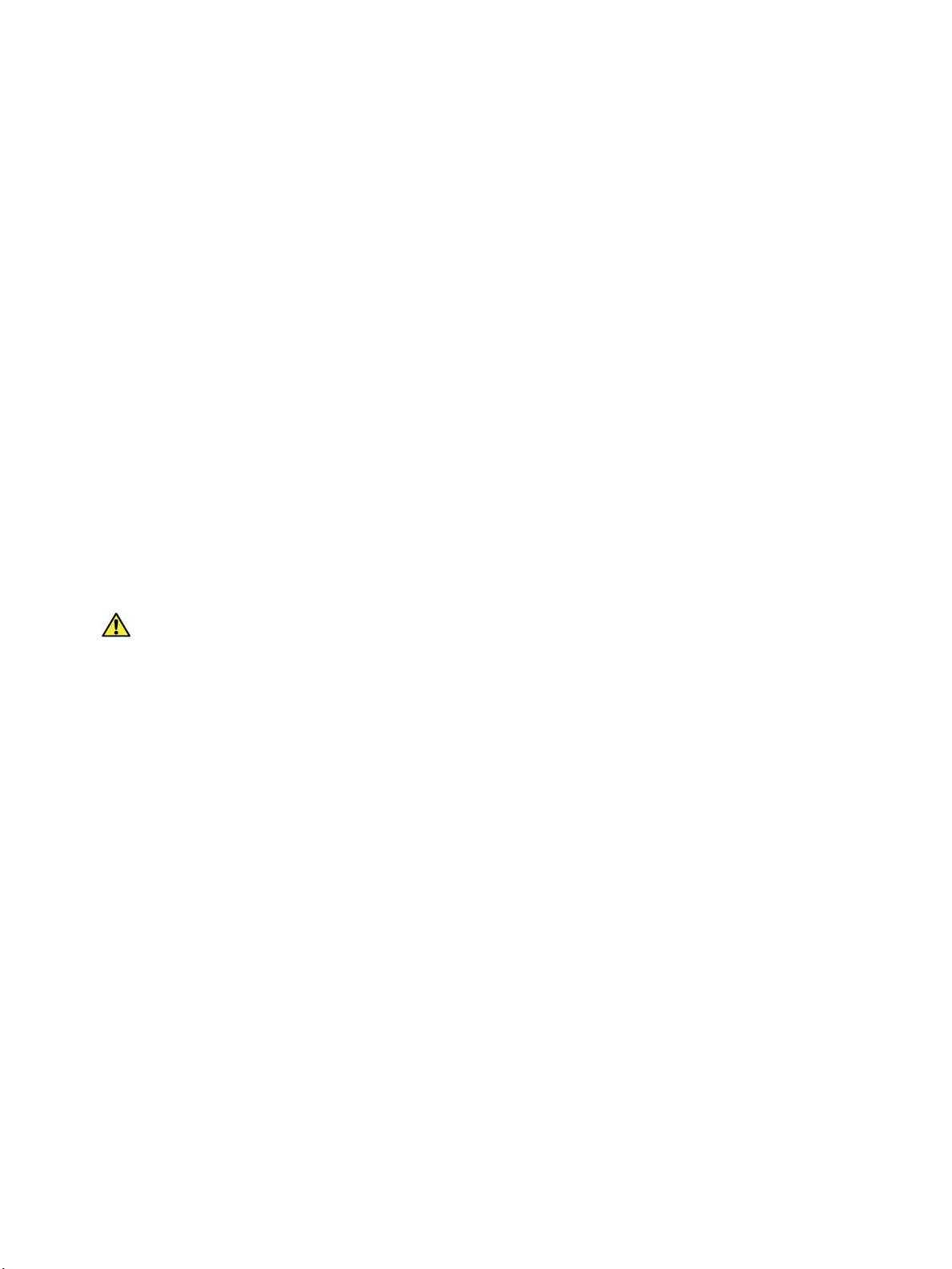
CentreWare Internet Services
Change the Administrator Password
It is recommended that you change the default administrator password to a more secure password, so
this Xerox machine is not compromised.
To change the Administrator password:
1. At your workstation, open the web browser and enter the IP Address of the machine in the
Address Bar.
2. Press Enter.
3. Select the Properties icon.
4. If prompted, enter the Administrator User Name (admin) and Password (1111), and select Login.
Click Properties.
5. In the Security link on the left hand side, select System Security.
6. Select the System Administrator link.
7. In the Access Control area:
a. Ensure Web UI Access Control Enable checkbox is selected.
b. In the Login ID field, enter a new login name.
c. Select the Change password box to change the password. In the Password field, enter a new
numeric password.
d. Enter the password again in the Confirm Password field.
CAUTION: Do not forget the password or you could be completely locked out of the system,
requiring a service call.
8. Select Apply to save the changes.
9. Select OK when the acknowledgement message displays.
10. Select the Advanced button. The Advanced Access Control screen appears.
11. Select the number of days for the Password Expires In: option.
12. Select Protect Login IPv4 Address to enable this feature if required, and enter an IPv4 Address in
the box.
13. Select the required option for the Login Failure Policy, for users who fail to login several times. The
options are: Off, 3 times or 5 times.
14. Select the required option for Auto Logout. The options are 5, 10, 15 or 30 minutes.
15. Select Security Settings Reset if required.
16. Select Save to save your changes.
For further information, refer to Administrator Accounts on page 114.
Configure Wireless Connectivity Using Internet Services (WorkCentre 3325DNI)
Note The machine will not connect to the wireless network while the network cable is attached.
1. At your workstation, open the web browser and enter the IP Address of the machine in the
Address Bar.
2. Press Enter.
24
Xerox WorkCentre 3315DN/3325DN/3325DNI
System Administrator Guide
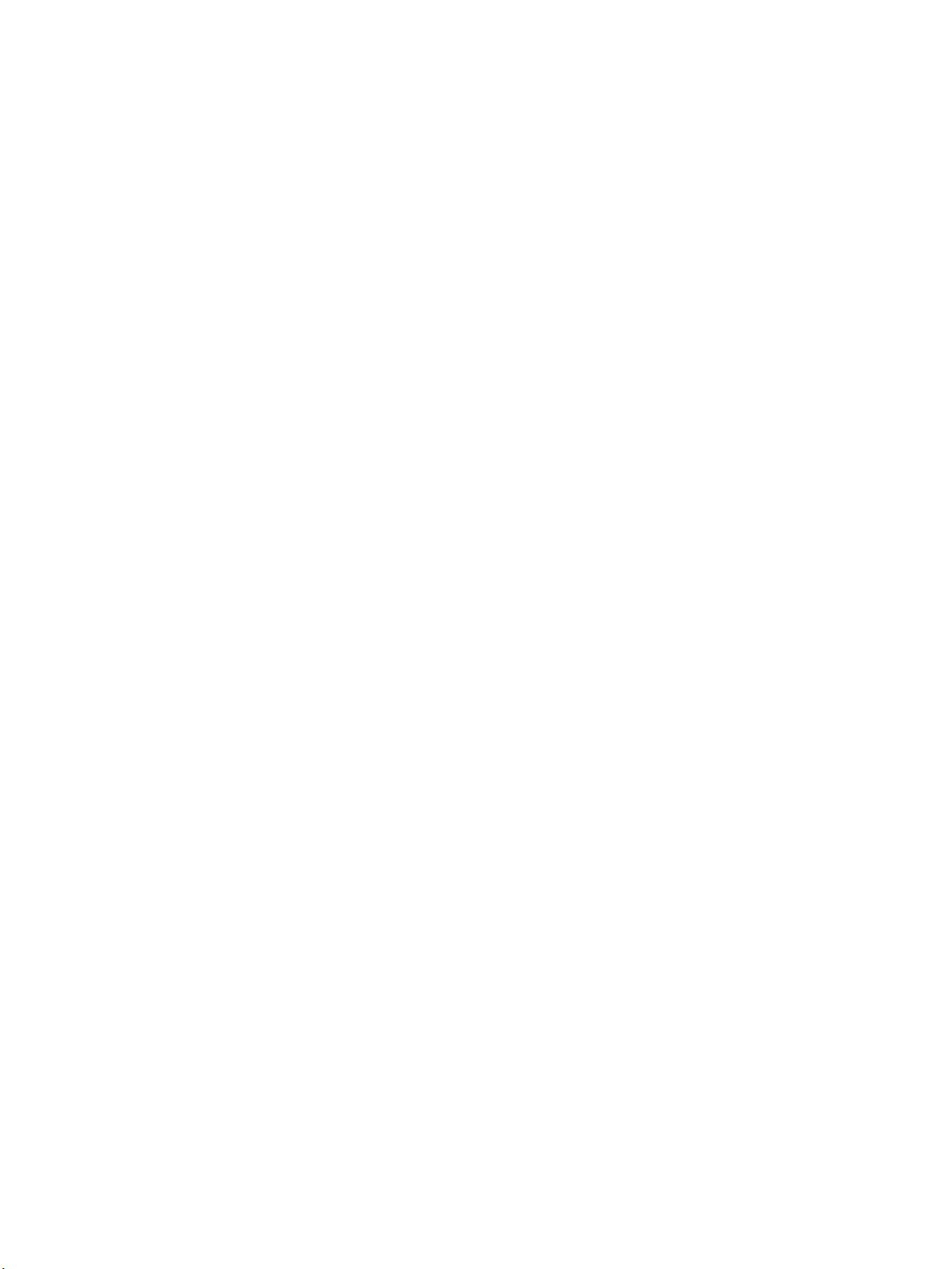
CentreWare Internet Services
3. Select Properties.
4. If prompted, enter the Administrator User Name (admin) and Password (1111), and select Login.
Click Properties.
5. In the Network Settings link, select the Wireless link.
6. The Connection Status shows the Link Status of the wireless connection.
7. The Wireless Settings area provides options to configure wireless connectivity. The options are
Easy Wireless Settings and Advanced Settings, and are explained below.
Use the Easy Wireless Settings Wizard
1. Select the Easy Wireless Settings Wizard button to have the machine find the WPS Settings
automatically. The SSID screen appears with a list of available wireless networks.
2. Select the required Network Name SSID and click Next.
3. If encryption is required,
a. Enter the WPA Shared Key.
b. Enter the Confirm Network Key and click Next.
4. The Wireless Setup Confirmation screen appears. Click Apply.
Configure Advanced Wireless Settings
1. Select the Advanced Settings Custom button. The Advanced Wireless Setup screen appears.
2. To enable Wireless Radio, select On from the Wireless Radio menu.
3. Select the required option for SSID:
• Select Search List and select the required network from the drop-down menu. Click the
Refresh button to update the list of networks available.
• Select Insert New SSID to enter a new wireless network name.
4. Select the required Operation Mode:
• Select Ad Hoc to communicate on the wireless network without a wireless access point. Select
the required channel from the Ad-Hoc Channel menu.
• Select Infrastructure to connect to a wireless access point.
5. In the Security Setup area:
uthen
a. Select the required method of A
tication.
b. Select the required method of Encryption.
6. Depending on your selections you may be required to enter some or all of the following
information for the Network Key Setup.
a. Select the required option for Using Key.
b. The Hexadecimal option may be enabled. Click the Hexadecimal checkbox to deselect if
required.
c. Enter the required Network Key and Confirm Network Key.
7. Select Apply to save the changes.
Xerox WorkCentre 3315DN/3325DN/3325DNI
System Administrator Guide
25
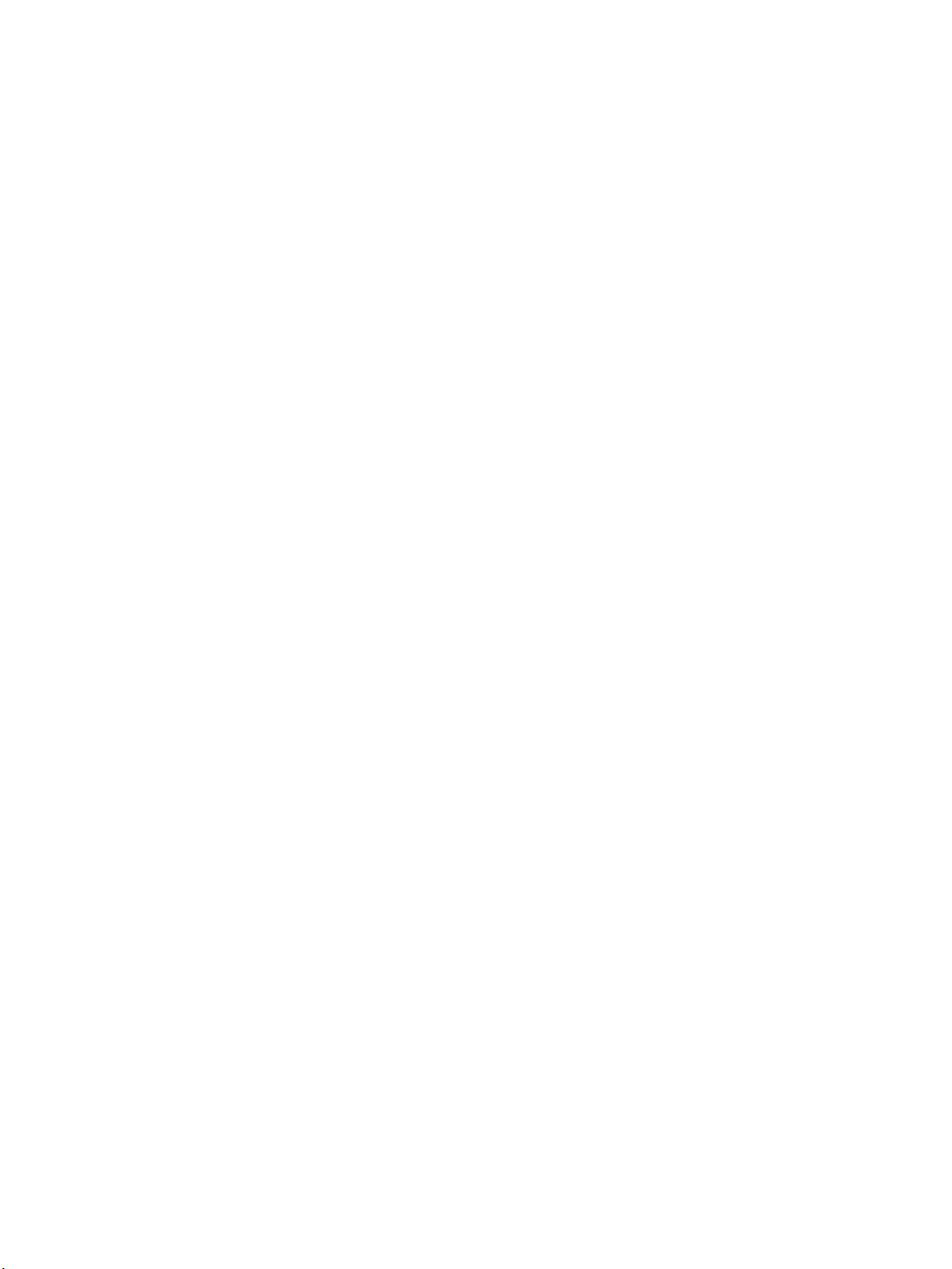
CentreWare Internet Services
Setting the Ethernet Speed Using Internet Services
1. At your workstation, open the web browser and enter the IP Address of the machine in the
Address Bar.
2. Press Enter.
3. Select Properties.
4. If prompted, enter the Administrator User Name (admin) and Password (1111), and select Login.
Click Properties.
5. In the Network Settings link select the General link.
6. Select one of the following speeds from the Ethernet Speed drop-down menu:
• Automatic
• 10 Mbps (Half Duplex)
• 10 Mbps (Full Duplex)
• 100 Mbps (Half Duplex)
• 100 Mbps (Full Duplex)
• 1 Gbps (Full Duplex)
7. Select on Apply to save the changes.
The change to Ethernet Speed rate will take effect after System Reboot screen appears.
8. Select OK.
9. When the Acknowledgement screen displays, select OK.
10. Reboot the machine.
26
Xerox WorkCentre 3315DN/3325DN/3325DNI
System Administrator Guide
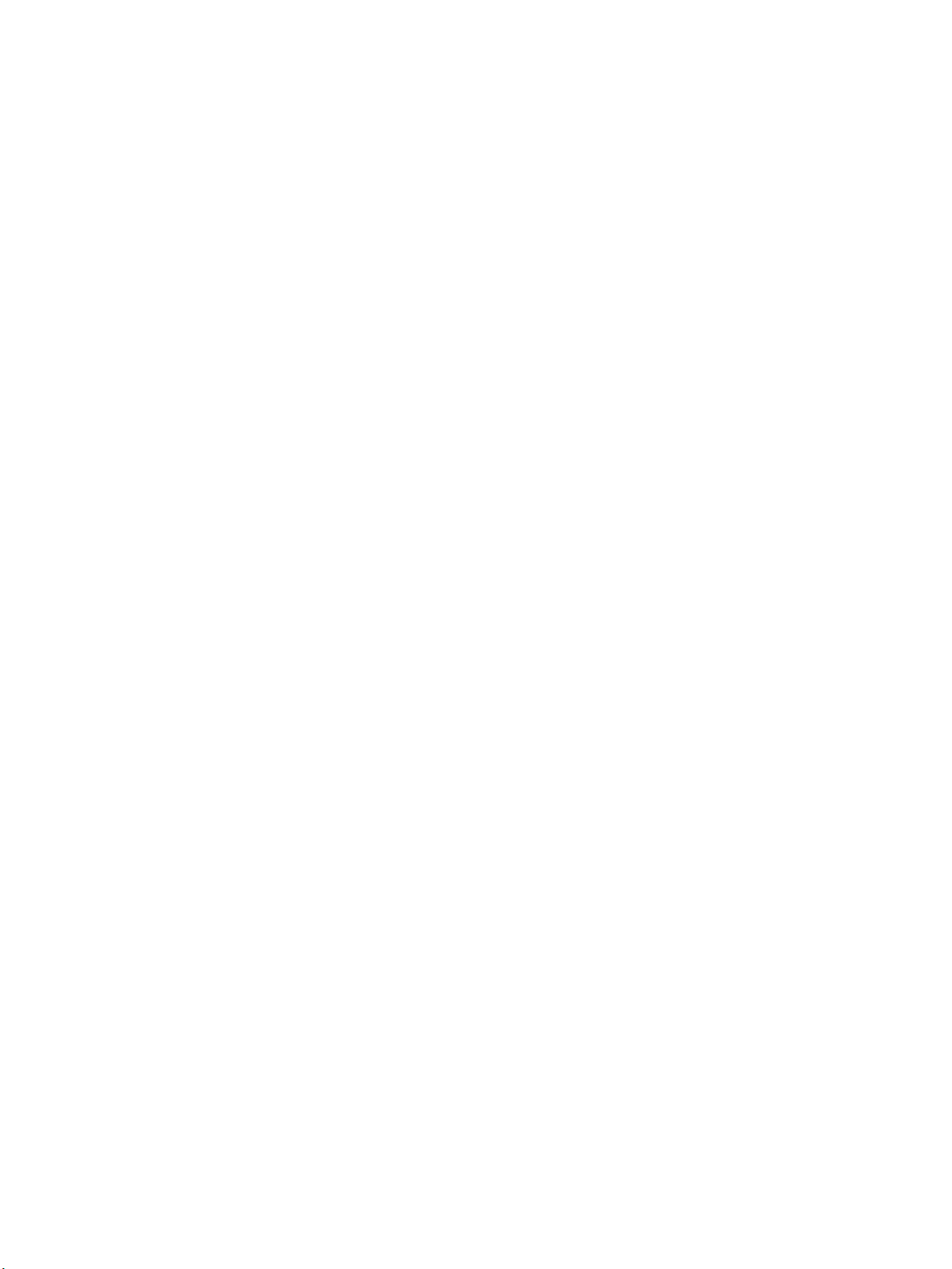
Network Installation
This chapter covers the following topics:
• TCP/ IP on page 28
• Unix on page 33
3
Xerox WorkCentre 3315DN/3325DN/3325DNI
System Administrator Guide
27
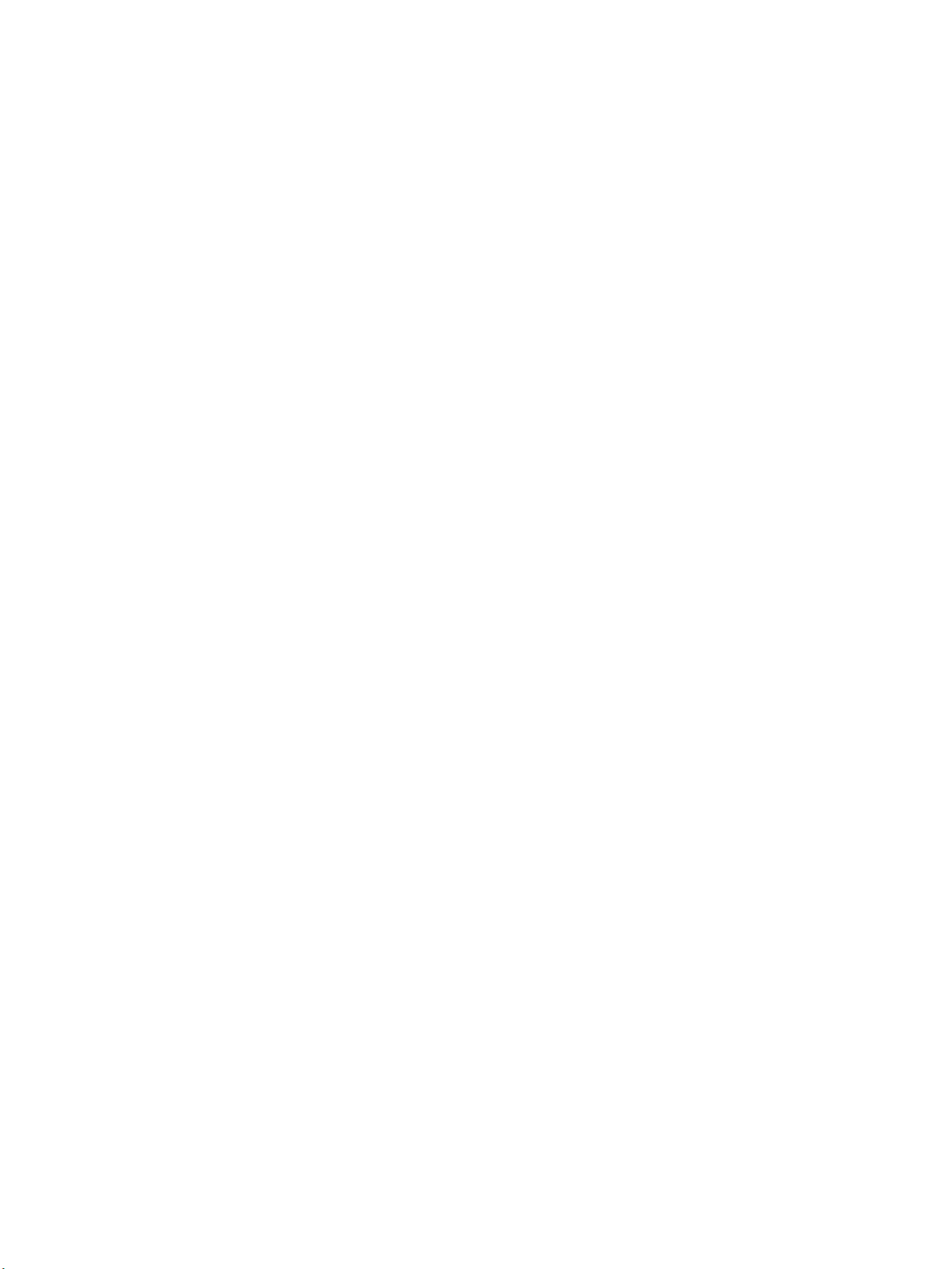
TCP /IP
TCP/IP
These instructions show you how to configure the following via Internet Services:
• TCP/IP v4 and v6
• Domain Name
• DNS
• Zero Configuration Networking
The machine supports TCP/IP versions 4 and 6. IPv6 can be used instead of or in addition to IPv4.
IPv4 and IPv6 settings can be configured directly at the machine user interface, or remotely, via a web
browser using Internet Services. To configure TCP/IP settings using Internet Services, refer to Configure
TCP/IP Settings using Internet Services on page 30.
Configure Static IPv4 Addressing using the Machine User Interface
Information Checklist
Before starting please ensure that the following items are available and/or the tasks have been
performed:
• Existing operational network utilizing the TCP/IP protocol.
• Ensure that the machine is connected to the network.
• Static IP Address for the machine.
• Subnet Mask Address for the machine.
• Gateway Address for the machine.
• Host Name for the machine.
Procedure
Enter a Static IP Address:
1. Press the Machine Status button on the control panel.
2. Press the Up/Down arrow buttons to highlight Network Settings; press OK.
3. Enter the Administrator Password using the alphanumerical keypad. The default is 1111. Refer to
Administrator Access on page 19.
4. Press the OK button; the Network Settings menu displays.
5. Press the Up/Down arrow buttons to highlight TCP/IP(IPv4); press OK.
6. Press the Up/Down arrow buttons to highlight Static; press OK.
7. Press the Up/Down arrow buttons to highlight IPv4 Address; press OK.
8. Enter the IP Address using the alphanumerical keypad; press OK.
9. Enter details for Subnet Mask using the alphanumerical keypad; press OK.
10. Enter details for Gateway using the alphanumerical keypad; press OK.
11. The Saved screen will display and return to the Network Settings menu.
28
Xerox WorkCentre 3315DN/3325DN/3325DNI
System Administrator Guide
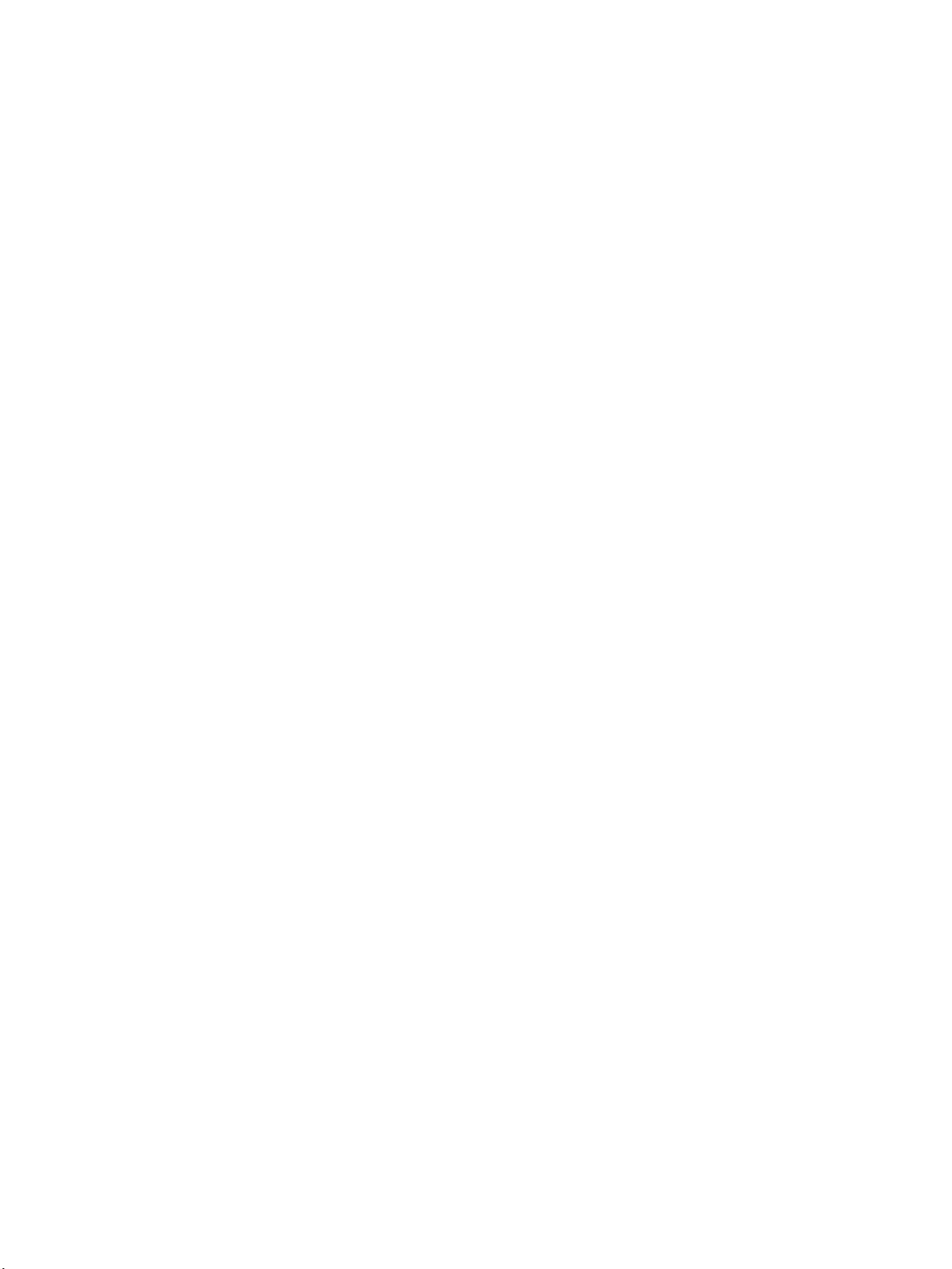
TCP /IP
DNS Configuration:
12. From the Network Settings menu, press the Up/Down arrow buttons to highlight TCP/IP(IPv4);
press OK.
13. Press the Up/Down arrow buttons to highlight Static; press OK.
14. Press the Up/Down arrow buttons to highlight Primary DNS; press OK.
15. Enter details for Primary DNS using the alphanumerical keypad; press OK. The Saved screen will
display and return to the Static menu.
16. Press the Up/Down arrow buttons to highlight Secondary DNS; press OK.
17. Enter details for Secondary DNS using the alphanumerical keypad; press OK. The Saved screen
will display and return to the Network Settings menu.
Configure Dynamic IPv4 Addressing using the Machine User Interface
Information Checklist
Before starting please ensure that the following items are available and/or the tasks have been
performed:
• Existing operational network utilizing the TCP/IP protocol.
• DHCP or BOOTP Server should be available on the network.
• Ensure that the machine is connected to the network.
Procedure
Installation via DHCP (Dynamic Host Configuration Protocol)
DHCP is enabled on the machine by default. If the machine is connected to the network, the TCP/IP
information will be configured when the machine is powered on and no further configuration is
required.
1. Print a Configuration Report to verify that the information was assigned correctly. Refer to Print
a Configuration Report on page 21.
Installation via BOOTP or DHCP
Ensure your machine is connected to the network with Ethernet cabling.
1. Press the Machine Status button on the control panel.
2. Press the Up/Down arrow buttons to highlight Network Settings; press OK.
3. Enter the Administrator Password using the alphanumerical keypad. The default is 1111. Refer to
Administrator Access on page 19.
4. Press the OK button, the Network Settings menu displays.
5. Press the Up/Down arrow buttons to highlight TCP/IP(IPv4); press OK.
6. Press the Up/Down arrow buttons to highlight DHCP; press OK.
7. The Saved screen will display and return to the Network Settings menu.
Xerox WorkCentre 3315DN/3325DN/3325DNI
System Administrator Guide
29
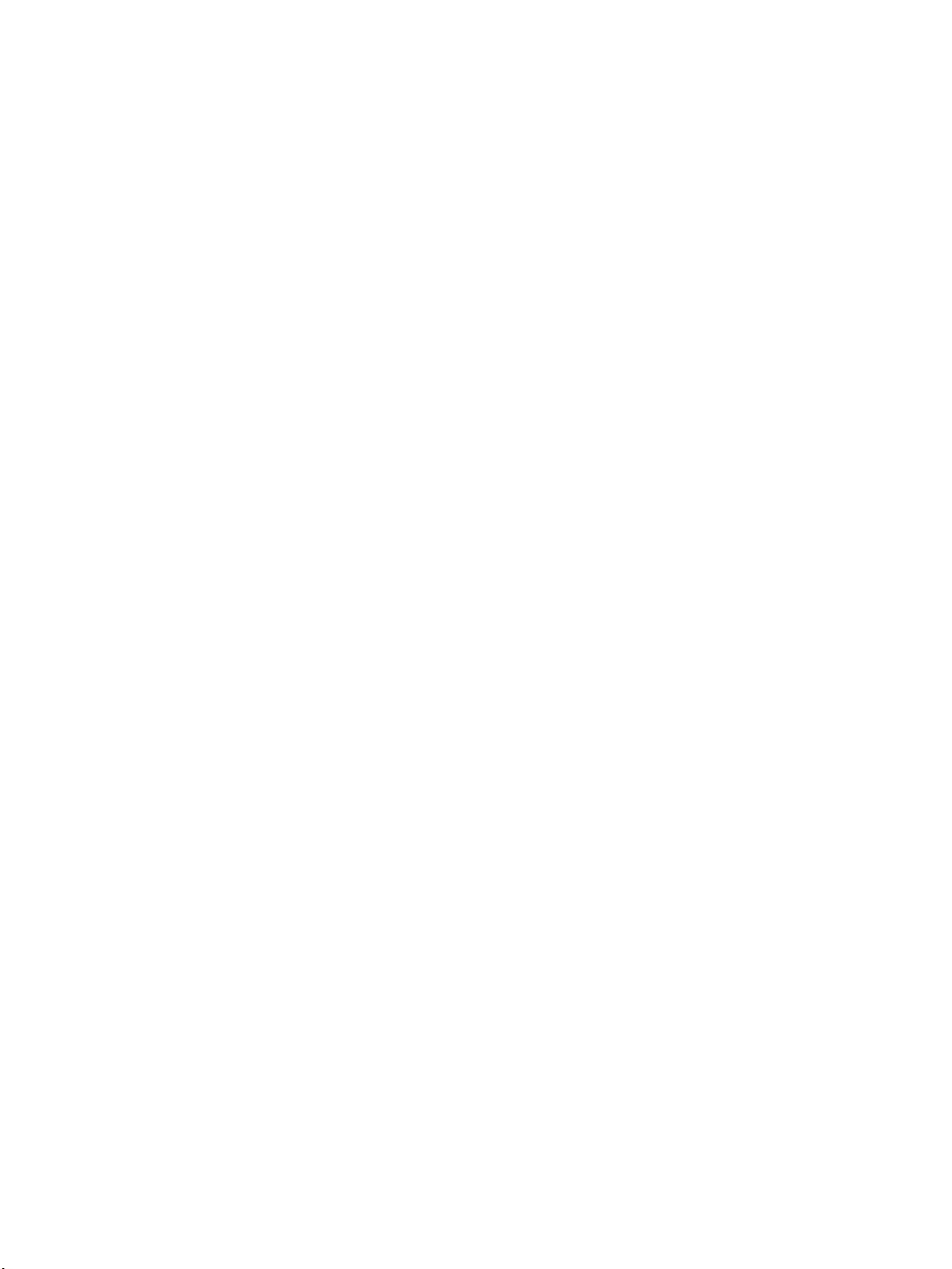
TCP /IP
Configure TCP/IP Settings using Internet Services
IPv4
1. At your workstation, open the web browser and enter the IP Address of the machine in the
Address Bar.
2. Press Enter.
3. Select Properties.
4. If prompted, enter the Administrator User Name (admin) and Password (1111), and select Login.
Click Properties.
5. In the Network Settings link select TCP/IPv4 from the directory tree. The TCP/IPv4 page displays.
6. In the Assign IPv4 Address menu, select Automatically or Manually.
7. If Manually is selected, in the TCP/IP Settings area enter details of the machine in the following
fields:
a. IPv4 Address
b. Subnet Mask
c. Gateway Address
If Automatically is selected, select BOOTP or DHCP.
Notes:
• If BOOTP or DHCP mode is selected, you cannot change the IP Address, Network Mask,
or Router/Gateway Address. Select Auto IP if required.
• New settings will not be applied until the machine is rebooted. Changing the machine’s
TCP/IP setting may cause you to lose your connection to the machine.
8. In the Domain Name area:
a. Enter a domain name in the Domain Name field.
b. Enter an IP address in the Primary DNS Server and Secondary DNS
c. Select the Enabled box to enable Dynamic DNS Registration if required.
Note: If your DNS Server does not support dynamic updates there is no need to select Enabled.
9. In the WINS area select the box to enable WINS and enter details in the following fields:
a. Primary WINS Server
b. Secondary WINS Server
10. Select Apply to save the changes.
11. Select OK when the acknowledgement message displays.
Serv
er fields.
IPv6
1. At your workstation, open the web browser and enter the IP Address of the machine in the
Address Bar.
2. Press Enter.
3. Select Properties.
4. If prompted, enter the Administrator User Name (admin) and Password (1111), and select Login.
Click Properties.
30
Xerox WorkCentre 3315DN/3325DN/3325DNI
System Administrator Guide

TCP /IP
5. In the Network Settings link select TCP/IPv6 from the directory tree.
6. Select the Enabled checkbox to enable IPv6 protocol.
7. To set a manual address, select Enable Manual Address and enter the address and prefix in the
Address/Prefix area. Information in the Assigned IPv6 Addresses box is automatically
populated.
8. The machine performs auto-address DHCPv6 configuration every time it powers up. This is used
for neighbor discovery and address resolution on the local IPv6 subnet. However, you can choose
to use manual configuration, automatic configuration or a combination of automatic and manual
configuration.
In the Default Dynamic Host Configuration Protocol Version 6 (DHCPv6) area, select one of the
following options:
• Use DHCP as directed by a router - this option is fully automatic. The DHCPv6 Address
will be obtained and displayed on the screen.
• Always Enable DHCP - this option is fully automatic. The DHCPv6 Address will be
obtained and displayed on the screen.
• Never use DHCP - when this option is selected, you must configure the Manual Address
Options and DNS separately.
9. In the Domain Name System Version 6 (DNSv6) area:
a. Enter valid details in the IPv6 Domain Name field.
b. Enter an IP addresses for the Primary DNSv6 Server Address and Secondary DNSv6 Server
Address.
c. Check the Dynamic DNSv6 Registration checkbox to enable this option.
Note: If your DNS Server does not support dynamic updates there is no need to enable DDNS.
10. Select Apply to save the changes.
11. Select OK when the acknowledgement message displays.
Note: Enabling or disabling the TCP/IPv6 protocol will take effect after the system is rebooted.
Enabling or disabling TCP/IPv6 will impact other protocols, for example LPR/LPD, SNMP, Raw
TCP/IP Printing and DHCPv6 over TCP/IPv6.
Tes t A c ce ss
1. At your workstation, open the Web browser and enter the TCP/IP Address of the machine in the
Address bar. Press Enter.
If you use the domain name to specify the machine, use the following format.
http://myhost.example.com
If you use the IP address to specify the machine, use one of the following formats depending on
your machine configuration. An IPv6 address needs to be enclosed in square brackets.
IPv4: http://xxx.xxx.xxx.xxx
IPv6: http://[xxxx:xxxx:xxxx:xxxx:xxxx:xxxx:xxxx:xxxx]
Note: If you have changed the port number from the default port number “80”, append the
number to the Internet address as follows. In the following examples, the port number is 8080.
Domain name: http://myhost.example.com:8080
IPv4: http://xxx.xxx.xxx.xxx:8080
Xerox WorkCentre 3315DN/3325DN/3325DNI
System Administrator Guide
31

TCP /IP
IPv6: http://[xxxx:xxxx:xxxx:xxxx:xxxx:xxxx:xxxx:xxxx]:8080
2. Verify that the home page of Internet Services is displayed.
The Internet Services installation process is now completed.
Note: When your access to Internet Services is encrypted, enter “https://” followed by the Internet
address, instead of “http://”.
32
Xerox WorkCentre 3315DN/3325DN/3325DNI
System Administrator Guide

Unix
Unix
HP-UX Client (Version 10.x)
HP-UX workstations require specific installation steps to communicate with the machine. The machine
is a BSD-style UNIX printer, whereas HP-UX is a System V-style UNIX.
IMPORTANT: All UNIX commands are case sensitive, so enter the commands exactly as they are
written.
Information Checklist
Before starting please ensure that the following items are available and/or the tasks have been
performed:
• Existing operational network utilizing the TCP/IP protocol.
• Ensure that the machine is connected to the network.
• Static IP Address for the machine.
• Subnet Mask Address for the machine.
• Gateway Address for the machine.
• Host Name for the machine.
Procedure
1. Follow the steps in Configure Static IPv4 Addressing using the Machine User Interface on page 28,
then return to this page.
Configure the Client
1. Add the machine Host Name to the etc/hosts file on the HP-UX workstation.
2. Ensure that you can ping the machine from the HP-UX workstation.
3. Use either the GUI method or the tty methods as detailed below:
GUI Method
1. Open a Command window from the desktop.
2. Enter su to access Super User mode.
3. Enter sam to start the System Administrator Manager (SAM).
4. Select the Printers and Plotters icon.
5. Select lp spooler.
6. Select Printers and Plotters.
7. Select Actions: Add Remote Printer/Plotter....
8. Enter the following information into the Add Remote Printer/Plotter form:
a. Printer Name: printer name.
Where printer name is the name of the queue being created.
Xerox WorkCentre 3315DN/3325DN/3325DNI
System Administrator Guide
33

Unix
b. Remote System Name: hostname.
Where hostname is the machine hostname from the /etc/hosts file.
c. Select Remote Printer is on a BSD System.
d. Select OK to complete the form.
9. Select Yes at the Configure HP UX Printers Subpanel screen. This screen may be obscured by the
Add Remote Printer/Plotter form.
10. Select File: Exit.
11. Select File: Exit Sam.
12. Enter Exit to exit Super User mode.
13. Test the queue created, by entering the command:
lp -d queuename /etc/hosts.
14. Verify that the job prints at the machine.
tty Method
1. Enter su to access Super User mode.
2. Enter sh to run the Bourne shell.
3. Enter lpshut to stop the print service.
4. Create the print queue by typing (on the same command line):
lpadmin -pqueuename> -v/dev/null -mrmodel -ocmrcmodel -osmrsmodel -ob3 -orc ormhostname -orplp
Where queuename is the name of the queue being created and hostname is the machine
hostname.
5. Enter lpsched to start the print service.
6. Enter enable queuename to enable the queue to print to the machine.
7. Enter accept queuename to the queue accepting jobs from the HP-UX workstation.
8. Enter Exit to exit the Bourne shell.
9. Enter Exit to exit Super User mode.
10. Test the queue created, by entering the command:
lp -d queuename /etc/hosts.
11. Verify that the job prints at the machine.
Solaris 2.x
Information Checklist
Before starting please ensure that the following items are available and/or the tasks have been
performed:
• Existing operational network utilizing the TCP/IP protocol.
• Ensure that the machine is connected to the network.
• Static IP Address for the machine.
• Subnet Mask Address for the machine.
34
Xerox WorkCentre 3315DN/3325DN/3325DNI
System Administrator Guide

Unix
• Gateway Address for the machine.
• Host Name for the machine.
Procedure
Follow the steps in Configure Static IPv4 Addressing using the Machine User Interface on page 28 then
return to this page.
Configure the Client
1. Add the machine printer Host Name to the etc/hosts file.
2. Ensure that you can ping the machine.
3. Use either the GUI method or the tty method as detailed below:
GUI Method
1. Open a Command window from the desktop.
2. Enter su to access Super User mode.
3. Enter admintool to run the System Administrator Tool.
4. Select Browse:Printers.
5. Select Edit:Add:Access to Printer....
6. Enter the following information into the Access to Remote Printer form:
a. Printer Name: queuename.
Where queuename is the name of the queue being created.
b. Print Server: hostname.
Where hostname is the machine hostname from the /etc/hosts file.
c. Select OK to complete the form.
7. Enter sh to run the Bourne shell.
8. Enter the command: lpadmin -p queuename -s hostname !lp to modify the remote queuename.
9. Enter Exit to exit the Bourne shell.
10. Enter Exit to exit Super User mode.
11. Test the queue created, by entering the command:
lp -d queuename /etc/hosts.
12. Verify that the job prints at the machine.
tty Method
1. Enter su to access Super User mode.
2. Enter sh to run the Bourne shell.
3. Define the machine as a BSD style printer, by entering the command:
lpsystem -t bsd hostname
Where hostname is the machine hostname from the /etc/hosts file.
4.
Creat
e the queue, by entering the command:
lpadmin -p queuename -s hostname -T unknown -I any
where queuename is the name of the queue being created.
5. Enter Exit to exit the Bourne shell.
Xerox WorkCentre 3315DN/3325DN/3325DNI
System Administrator Guide
35

Unix
6. Enter Exit to exit Super User mode.
7. Test the queue created, by entering the command:
lp -d queuename /etc/hosts.
8. Verify that the job prints at the machine.
SCO
SCO UNIX workstations require specific installation steps to communicate with the machine. The
machines are BSD-style UNIX printers, whereas SCO is a System V-style UNIX.
Information Checklist
Before starting please ensure that the following items are available and/or the tasks have been
performed:
• Existing operational network utilizing the TCP/IP protocol.
• Ensure that the machine is connected to the network.
• Static IP Address for the machine.
• Subnet Mask Address for the machine.
• Gateway Address for the machine.
• Host Name for the machine.
Procedure
Follow the steps in Configure Static IPv4 Addressing using the Machine User Interface on page 28,
then return to this page.
Configure the Client
1. Add the machine printer Host name to the etc/hosts file on the SCO workstation.
2. Ensure that you can ping the machine from the SCO workstation.
Perform the following steps to create a machine print queue on a SCO UNIX workstation using
either the GUI or the TTY method.
GUI Method
1. Log in as root.
2. From the main desktop, select the icons System Administration: Printers: Printer Manager.
3. Select Printer: Add Remote: UNIX....
4. Enter the following information into the Add Remote UNIX Printer form:
a. Host: hostname.
Where hostname is the machine Host Name from the /etc/hosts file.
b. Printer: name of the queue being created.
For example: dc xxxq.
c. Select OK to complete the form.
5. Select OK in the Message window.
6. Select Host:Exit.
36
Xerox WorkCentre 3315DN/3325DN/3325DNI
System Administrator Guide

7. Select File: Close this directory.
8. Select File: Close this directory.
9. Select Save in the Warning Confirmation window.
10. Enter Exit to log out of root account.
11. Open Unix Window.
tty Method
1. Enter su to access Super User mode.
2. Enter rlpconf to create a printer.
3. Enter the following information:
a. Printer Name: queuename
b. Remote Printer: r
c. Hostname: hostname
d. If the information has been entered correctly, enter y
4. Select Enter to accept the default for a non-SCO remote printer.
5. Select Enter to accept the default for non-default printer.
6. Select Enter to start the process for adding a queue.
7. Enter q to quit the rlconf program.
Unix
Linux CUPS
Static Addressing
Information Checklist
Before starting please ensure that the following item is available and/or the task has been performed:
• Linux operating system that supports printtool.
Procedure
Follow the steps in Configure Static IPv4 Addressing using the Machine User Interface on page 28,
then return to this page.
Create the Print Queue
1. Ensure that the Common UNIX Printing System (CUPS) is installed and started on your client.
The latest version of CUPS is available at cups.org.
2. Open the web browser from your workstation.
3. For example, enter http://127.0.0.1:631/printers in the Address Bar.
4. Press Enter.
5. Select Add Printer.
6. The Authorization dialog box will appear.
7. Enter the root and the root password.
Xerox WorkCentre 3315DN/3325DN/3325DNI
System Administrator Guide
37

Unix
8. In the Add New Printer screen enter a name for the printer.
9. Enter a location and description for the printer (optional).
10. Select Continue.
11. In the Machine menu, select Internet Printing Protocol.
12. Select Continue.
13. Enter ipp://hostname/ipp/printername.
Where hostname is the hostname of the Xerox machine and printername is the printer name of
the Xerox machine.
14. Select Continue.
15. Select Xerox in the Make menu.
16. Select Continue.
17. Select the correct driver in the Driver menu.
18. Select Continue.
19. The Printer Added Successfully message will appear.
Dynamic Addressing
Procedure
Follow the steps in Configure Dynamic IPv4 Addressing using the Machine User Interface on page 29,
then return to this page.
IMPORTANT: Highlight BOOTP in step 6.
Create the Print Queue
Follow the steps to Create the Print Queue on page 37.
Linux LPR via PrintTool
Static Addressing
Information Checklist
Before starting please ensure that the following item is available and/or the task has been performed:
• Linux operating system that supports PrintTool.
Procedure
1. Follow the steps in Configure Static IPv4 Addressing using the Machine User Interface on page 28,
then return to this page.
Create the Print Queue
2. Log in, at the Linux Client, as root in a terminal.
3. Enter printtool.
38
Xerox WorkCentre 3315DN/3325DN/3325DNI
System Administrator Guide

Unix
4. The Red Hat Linux Print System Manager will launch.
5. Select Add.
6. The Add a Printer Entry window will appear.
7. Select Remote Unix (lpd) Queue.
8. Select OK.
9. The Edit Remote Unix (lpd) Queue Entry window will appear.
10. Enter the name of your Print Queue in the Names area.
11. The Spool directory is the directory where print jobs are stored and is a subdirectory of
/var/spool/lpd. Add the name of the print queue to the end of the subdirectory path.
12. Ensure that the File Limit reads 0.
13. In the Remote Host area, enter the IP Address of the Xerox machine.
14. In the Remote Queue area, enter the Print Queue Name from step 9.
15. DO NOT select the Input Filter option.
16. Leave the default Suppress Headers selected.
17. Select OK.
18. The printer should now be listed in the Red Hat Linux Print System Manager window. Select the
lpd menu.
19. Select Restart lpd.
20. Select the PrintTool menu.
21. Select Exit to close the program.
22. To allow access to the printer, edit the /etc/hosts table to list the client system.
23. Edit and create the /etc/hosts.lpd file to list the client system.
Dynamic Addressing
Procedure
Follow the steps in Configure Dynamic IPv4 Addressing using the Machine User Interface on page 29,
then return to this page.
IMPORTANT: Highlight BOOTP in step 6.
Create the Print Queue
Follow the steps to Create the Print Queue on page 37.
Linux LPRng
Static Addressing
Information Checklist
Before starting please ensure that the following item is available and/or the task has been performed:
Xerox WorkCentre 3315DN/3325DN/3325DNI
System Administrator Guide
39

Unix
• Linux operating system that supports PrintTool.
Procedure
Follow the steps in Configure Static IPv4 Addressing using the Machine User Interface on page 28,
then return to this page.
Create the Print Queue
1. Open the LPRngTool from the Linux Client.
2. Select Add.
3. In the Names area, enter a name for your print queue.
4. The spool directory is the directory where print jobs are stored and is a subdirectory of
/var/spool/lpd. Add the name of the print queue to the end of the subdirectory path.
5. In the Hostname/IP of Printer area, enter the hostname or IP Address of the Xerox machine.
6. Select OK.
7. Select Exit to close the program.
8. To allow access to the printer, edit the /etc/hosts table to list the client system.
9. Edit and create the /etc/hosts.lpd file to list the client system.
Dynamic Addressing
Procedure
Follow the steps in Configure Dynamic IPv4 Addressing using the Machine User Interface on page 29,
then return to this page.
IMPORTANT: Highlight BOOTP in step 6.
• Follow the steps to Create the Print Queue on page 37.
40
Xerox WorkCentre 3315DN/3325DN/3325DNI
System Administrator Guide

Printer Drivers
This chapter explains how to install the printer drivers on your computer and covers the following
topics:
• Overview on page 42
• Windows - Installing Driver on page 43
• Macintosh - Installing Driver on page 45
• Linux - Installing Drivers on page 47
• Unix - Installing Drivers on page 49
• Sharing your Machine Locally on page 51
• Windows Printing on page 53
• Configure the Windows Printer Driver on page 60
• Apple Mac on page 62
4
Xerox WorkCentre 3315DN/3325DN/3325DNI
System Administrator Guide
41

Overview
Overview
The Software and Documentation CD is supplied with your machine. The machine supports the
following operating systems:
•Windows
• Windows 2000
•Windows XP
• Windows Server 2003
• Windows Vista
• Windows Server 2008
• Windows 7
• Windows 2008 Server R2
•Macintosh
• Mac OS X 10.3 ~ 10.4
• Mac OS X 10.5
• Mac OS X 10.6
•Linux
•Unix
42
Xerox WorkCentre 3315DN/3325DN/3325DNI
System Administrator Guide

Windows - Installing Driver
Windows - Installing Driver
You can install the printer software using the typical or the custom method.
The steps below are recommended for most users who use a machine that is directly connected to a
workstation. All components necessary for machine operation will be installed.
Information Checklist
Before starting, please ensure that the following items are available and/or the tasks have been
performed:
• Make sure that the machine is connected to your computer and powered on.
•If the New Hardware Wizard window appears during the installation procedure, select in the
upper right corner of the box to close the window, or select Cancel.
Procedure
1. Insert the supplied Software and Documentation CD into your CD-ROM drive.
The Software and Documentation CD runs automatically and the installation window displays.
a. If the installation window does not appear:
• Select Start and then Run.
•Type X:\Setup.exe, replacing “X” with the letter which represents your drive. Select OK.
•If you use Windows Vista, Windows 7 or Windows 2008 Server R2 select Start >All
programs > Accessories > Run.
Ty pe X:\Setup.exe replacing “X” with the letter which represents your drive and select
OK.
b. If the AutoPlay window appears in Windows Vista, Windows 7 or Windows 2008 Server R2,
select Run Setup.exe in the Install or run program field.
c. In the User Account Control window, select Continue or Yes.
2. If necessary, from the Select a language from the list below drop-down menu, select a preferred
language and select Next.
3. In the Select Installation Type window, select Typical installation for a network printer and
select Next. The program will search the network for your machine.
Note If your machine is not already connected to the computer, the Connect Device window will
appear.
• Select the Printer Port for your machine.
• Select your machine in the Printer Name list and click Next.
• The program will install the printer driver files. The Setup Completed message displays
with the I’d like to print a test page checkbox. If you choose to print a test page, select
the checkbox.
• Select Finish.
4. Verify the test page prints at your machine.
Xerox WorkCentre 3315DN/3325DN/3325DNI
System Administrator Guide
43

Windows - Installing Driver
If the Printer Driver does not Work
If the printer driver does not work properly, uninstall the driver and reinstall it.
For windows follow the steps below to uninstall the driver.
1. Make sure that the machine is connected to your computer and powered on.
2. From the Start menu, select Programs or All Programs > Xerox Printers > your printer driver
name > Maintenance.
3. Select Remove and select Next.
You will see a component list so that you can remove any item individually.
4. Select the components you want to remove and then select Next.
5. When your computer asks you to confirm your selection, select Yes .
The selected driver and all of its components are removed from your computer.
6. After the software is removed, select Finish.
If you want to reinstall the driver over the currently installed driver via the provided Software and
Documentation CD, insert the CD; the window with an overwriting confirmation message appears.
Simply confirm it to proceed to the next step. Next steps are same as the first installation you have
made.
Also, it provides you with the TWAIN driver for scanning on a Macintosh computer.
Wireless Setup (WorkCentre 3325DNI)
Note The machine will not connect to the wireless network while the network cable is attached.
1. Ensure your printer is powered on.
2. Insert the supplied Software and Documentation CD into your CD-ROM drive.
The CD should run automatically and the installation window appear.
• If the installation window does not appear, select the Start button and then Run. Type
X:\Setup.exe, replacing “X” with the letter which represents your drive and select OK.
•If you use Windows Vista, select Start > All programs > Accessories > Run, and type
X:\Setup.exe. If the AutoPlay window appears in Windows Vista, select Run Setup.exe in the
Install or run program field, and select Continue in the User Account Control window.
3. Select Install Software.
4. Select Wireless Setup and follow the wizard instruction to select and install the printer.
If your printer is not already connected to the computer, the Connect Device screen will appear.
After connecting the printer, select Next and follow the wizard instruction to install the printer.
5. After the installation is finished, select Finish. If your printer is connected to the network, a Te s t
Print page will be printed.
44
Xerox WorkCentre 3315DN/3325DN/3325DNI
System Administrator Guide

Macintosh - Installing Driver
Macintosh - Installing Driver
The Software and Documentation CD that came with your machine provides you with the Driver files
that allows you to use the CUPS driver or PostScript driver (only available when you use a machine
which supports the PostScript driver) for printing on a Macintosh computer.
Also, it provides you with the TWAIN driver for scanning on a Macintosh computer.
Information Checklist
Before starting please ensure that the following item is available and/or the task has been performed:
• Make sure that the machine is connected to your computer and powered on.
Procedure
1. Insert the supplied Software and Documentation CD into your CD-ROM drive.
2. Select the CD-ROM icon that appears on your Macintosh desktop.
3. Select the MAC_Installer folder.
4. Select the Installer icon.
5. Enter the password and select OK.
6. The Xerox Installer window opens. Select Continue.
7. Select Easy Install and select Install.
Easy Install is recommended for most users. All components necessary for machine operations
will be installed.
If you select Custom Install, you can choose individual components to install.
8. When the message which warns that all applications will close on your computer appears, select
Continue.
9. After the installation is finished, select Quit.
Note If you have installed the scan driver, select Restart.
10. Open the Applications folder > Utilities > Print Setup Utility.
•For Mac OS X 10.5~10.6, open the Applications folder > System Preferences and select
Print & Fax.
11. Select Add on the Printer List.
•For Mac OS X 10.5~10.6, press the “+” icon; a display window will pop up.
12. For Mac OS X 10.3, select the USB tab.
•For Mac OS X10.4, select Default Browser and find the USB connection.
•For Mac OS X 10.5~10.6, select Default and find the USB connection.
13. For Mac OS X 10.3, if Auto Select does not work properly, select Xerox in Printer Model and your
machine name in Model Name.
•For Mac OS X 10.4, if Auto Select does not work properly, select Xerox in P
our machine name in Model.
and y
Xerox WorkCentre 3315DN/3325DN/3325DNI
System Administrator Guide
rint Using
45

Macintosh - Installing Driver
•For Mac OS X 10.5~10.6, if Auto Select does not work properly, select Select a driver to
use... and your machine name in Print Using.
Your machine appears and is set as the default machine.
14. Select Add.
If the printer driver does not work properly uninstall the driver and reinstall it. Follow the steps below to
uninstall the driver for Macintosh.
1. Make sure that the machine is connected to your computer and powered on.
2. Insert the supplied Software and Documentation CD into your CD-ROM drive.
3. Select the CD-ROM icon that appears on your Macintosh desktop.
4. Select the MAC_Installer folder.
5. Select the Installer icon.
6. Enter the password and select OK.
7. The Xerox Installer window opens. Select Continue.
8. Select Uninstall and click Uninstall.
9. When the message which warns that all applications will close on your computer appears, select
Continue.
10. When the uninstall is done, select Quit.
46
Xerox WorkCentre 3315DN/3325DN/3325DNI
System Administrator Guide

Linux - Installing Drivers
Linux - Installing Drivers
You need to download the Linux software package from the Xerox website to install the printer
software.
Procedure for Installing the Linux Unified Driver
1. Make sure that the machine is connected to your computer and powered on.
You must log in as a super user (root) to install the machine software. If you are not a super user,
ask your system administrator.
2. When the Administrator Login window appears, type in root in the Login field and enter the
system password.
3. From the Xerox website, download the Unified Linux Driver package to your computer.
4. Select the Unified Linux Driver package and extract the package.
5. Select cdroot > autorun.
6. When the Welcome screen appears, select Next.
7. When the installation is complete, select Finish.
The installation program has added the Unified Driver Configuration desktop icon and the Unified
Driver group to the system menu for your convenience. If you have any difficulties, consult the onscreen help that is available through your system menu or called from the driver package Windows
applications, such as Unified Driver Configurator or Image Manager.
Installing the SmartPanel
1. Make sure that the machine is connected to your computer and powered on.
2. When the Administrator Login window appears, type in root in the Login field and enter the
system password.
Note You must log in as a super user (root) to install the machine software. If you are not a super
user, ask your system administrator.
3. From the Xerox website, download the Smart Panel package to your computer.
4. Select the Smart Panel package and extract the package.
5. Select cdroot > Linux > smartpanel > install.sh.
Installing the Printer Setting Utility
1. Make sure that the machine is connected to your computer and powered on.
2. When the Administrator Login window appears, type in root in the Login field and enter the
system password.
Note You must log in as a super user (root) to install the machine software. If you are not a super
user, ask your system administrator.
3. From the Xerox website, download the Printer Setting Utility package to your computer.
Xerox WorkCentre 3315DN/3325DN/3325DNI
System Administrator Guide
47

Linux - Installing Drivers
4. Select the Printer Setting Utility package and extract the package.
5. Select cdroot > Linux > psu > install.sh.
If the Printer Driver does not Work Properly uninstall the driver and reinstall it. Follow the steps below to
uninstall the driver for Linux.
1. Make sure that the machine is connected to your computer and powered on.
2. When the Administrator Login window appears, type in root in the Login field and enter the
system password.
You must log in as a super user (root) to uninstall the printer driver. If you are not a super user, ask
your system administrator.
3. Select the icon at the bottom of the desktop. When the Ter mi n al screen appears, type in:
root@localhost root#cd /opt/Xerox/mfp/uninstall/
root@localhost uninstall#./uninstall.sh
4. Select Uninstall.
5. Select Next.
6. Select Finish.
48
Xerox WorkCentre 3315DN/3325DN/3325DNI
System Administrator Guide

Unix - Installing Drivers
Unix - Installing Drivers
Unix printer drivers are located on the Software and Documentation CD delivered with your machine.
To use the Unix printer driver, you need to install the Unix printer driver package first, then set up the
printer. The installation procedure is common for all variants of Unix OS mentioned.
Procedure for Installing the Unix Driver Package
1. Make sure that the machine is connected to your computer and powered on.
2. Acquire root privileges.
su -
3. Copy the appropriate driver archive to the target Unix computer.
4. Unpack the Unix printer driver package name.
For example, on IBM AIX, use the following command:
gzip -d < “package archive name” | tar xf -
The “binaries” folder consists of binz, install, share files and folders.
5. Change to the driver’s “binaries” directory.
For example, on IBM AIX,
cd aix_power/binaries
6. Run the install script.
./install
Install is the installer script file which is used to install or uninstall the Unix Printer Driver package.
Use “chmod 755 install” command to give the permission to the installer script.
7. Execute the “./install-c” command to verify installation results.
8. Run “installprinter” from the command line. This will bring up the Add Printer Wizard window.
Follow the procedures in Setting up the printer on page 49 to setup the printer.
Note On some Unix OS, for example on Solaris 10, printers recently installed may not be enabled
and/or may not accept jobs. In this case run the following two commands on the root terminal:
accept <printer_name>
enable <printer_name>
Setting up the printer
To add the printer to your Unix system, run “installprinter” from the command line. This will bring up
the Add Printer Wizard window. Setup the printer in this window according to the following steps.
1. Type the name of the printer.
2. Select the appropriate printer model from the model list.
3. Enter any description corresponding to the type of printer in the Type field. This is optional.
4. Specify any printer description in the Description field. This is optional.
5. Specify the printer location in the Location field.
Xerox WorkCentre 3315DN/3325DN/3325DNI
System Administrator Guide
49

Unix - Installing Drivers
6. Type the IP address or DNS name of the printer in the Device textbox for network connected
printers. On IBM AIX with jetdirect Queue type, only the DNS name is possible. It is not possible
to enter a numeric IP address.
7. Queue type shows the connection as lpd or jetdirect in the corresponding list box. Additionally
usb type is available on Sun Solaris OS.
8. Select Copies to set the number of copies.
9. Check the Collate option to receive copies already sorted.
10. Check the Reverse Order option to receive copies in the reverse order.
11. Check the Make Default option to set this printer as default.
12. Click OK to add the printer.
Uninstalling the printer driver package
Note The utility should be used if you need to delete a printer installed on the system.
1. Run the “uninstallprinter” command from the terminal. It wil open the Uninstall Printer Wizard.
The installed printers are listed in the drop-down list.
2. Select the printer to be deleted.
3. Click Delete to delete the printer from the system.
4. Execute the “./install-d” command to uninstall the whole package.
5. To verify removal results, execute the “./install-c” command.
6. To re-install it, use the command “./install” to reinstall the binaries.
50
Xerox WorkCentre 3315DN/3325DN/3325DNI
System Administrator Guide

Sharing your Machine Locally
Sharing your Machine Locally
If a Host computer is directly connected to the machine with a USB cable and is also connected to the
local network environment, the client computer connected to the local network can use the shared
machine through the host computer to print.
Follow the steps below to set up the computers to share your machine locally.
Windows
Host Computer Setup
1. Install your printer driver. Refer to Windows - Installing Driver on page 43.
2. From the Windows Start menu:
•For Windows 2000, select Settings > Printers.
•For Windows XP/2003, select Printers and Faxes.
•For Windows 2008/Vista, select Control Panel > Hardware and Sound > Printers.
•For Windows 7, select Devices and Printers.
•For Windows Server 2008 R2, select Control Panel > Hardware > Devices and Printers.
3. Select your printer icon.
•For Windows XP/2003/2008/Vista/7, select Printer Properties.
•For Windows Server 2008 R2, from the Context menus, select the Printer properties.
Note If the Printer properties item has ?, you can select other printer drivers connected with the
selected printer.
4. Select the Sharing tab.
5. Check the Change Sharing Options checkbox.
6. Check the Share this printer checkbox.
7. Enter details in the Share Name field.
8. Select OK or Next.
Client Computer Setup
1. Install your printer driver. Refer to Windows - Installing Driver on page 43.
2. From the Windows Start menu select All programs > Accessories > Windows Explorer.
3. Enter the IP address of the host computer and press Enter.
4. If the host computer requires a User name and Password, enter details in the User ID and
password field of the host computer account.
5. Select the printer icon you want to share and select Connect.
If a set up complete message appears, select OK.
6. Open the file you want to print and start printing.
Xerox WorkCentre 3315DN/3325DN/3325DNI
System Administrator Guide
51

Sharing your Machine Locally
Macintosh
The following steps are for Mac OS X 10.5~10.6. Refer to Mac Help for other OS versions.
Host Computer Setup
1. Install your printer driver. Refer to Macintosh - Installing Driver on page 45.
2. Open the Applications folder > System Preferences and select Print & Fax.
3. Select the printer to share in the Printers list.
4. Select “Share this printer”.
Client Computer Setup
1. Install your printer driver. Refer to Macintosh - Installing Driver on page 45.
2. Open the Applications folder, select System Preferences and select Print & Fax.
3. Press the “+” icon.
A display window showing the name of your shared printer appears.
4. Select your machine and select Add.
52
Xerox WorkCentre 3315DN/3325DN/3325DNI
System Administrator Guide
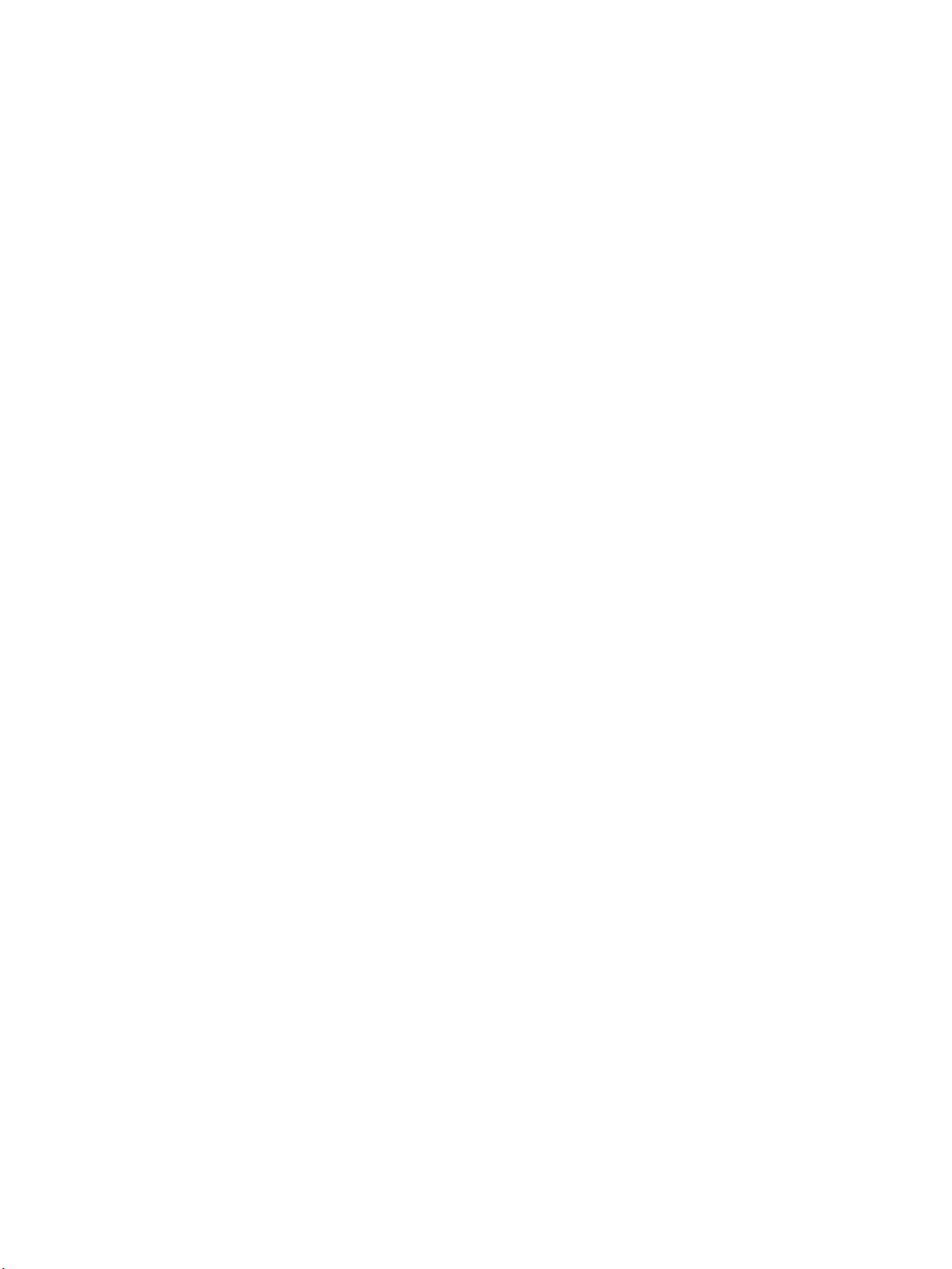
Windows Printing
Windows Printing
LPR Printing
Ensure Print Services for Unix is enabled
Follow the relevant steps below that are specific to your operating system:
Windows XP
1. From your workstation, load the Software and Documentation CD into your CD drive. If the CD
autoruns, select Exit.
2. Verify that Print Services for Unix is loaded.
3. Select Start.
4. Select Control Panel.
5. Select Add or Remove Programs.
6. Select Add/Remove Windows Components in the left hand column.
7. Scroll down to Other Network File and Print Services and check on the checkbox to select it.
8. Select Details.
9. If it is not selected, check on the Print Services for Unix checkbox.
10. Select the OK button.
11. Select the Next button.
If Print Services for Unix is not installed, refer to instructions from Microsoft to install this service.
When you are finished, return to this page.
12. Select the Finish button.
Windows 2000/2003
1. From the desktop, select the My Network Places icon and select Properties.
2. Select the Local Area Connection icon and select Properties.
3. Verify that the Internet Protocol (TCP/IP) protocol has been loaded. If this software is not
present, install it using the documentation provided by Microsoft. When you are finished, return to
this page.
4. Verify that Print Services for Unix is loaded:
a. Select Start, Settings then Control Panel.
b. Select the Add/Remove Programs icon.
c. Select Add/Remove Win Components in the far left column.
d. Select Other Network File and Print Services.
e. Select Details.
f. Check the Print Services for Unix checkbox. If Print Services for Unix is not installed, refer to
instructions from Microsoft to install this service. When you are finished, return to this page.
5. Select the OK button.
Xerox WorkCentre 3315DN/3325DN/3325DNI
System Administrator Guide
53

Windows Printing
6. Select the Next button.
7. Select the Finish button.
8. Close the Add/Remove Programs window.
Windows Vista
1. Select Start > Control Panel > Program and select Programs and Features.
2. Select Turn Windows Features on and off.
3. In the Windows Features window, expand the Print Services menu.
4. Check the LPR Port Monitor checkbox to enable the service.
5. Select the OK button. Your computer may need to restart.
Windows 7
1. Select Start, select Control Panel.
2. Select Hardware and Sound, select Programs.
3. Select Programs and Features.
4. Select Turn Windows Features on and off from the menu on the left.
5. A Windows Features dialog displays. Select the ‘+’ sign for Printer and Document Services.
6. Check the box for LPR Port Monitor to enable the service.
7. Select the OK button. Your computer may need to restart.
Windows 2008
1. Select Start, select Administrative Tools.
2. Select Print Management.
3. Select the ‘+’ sign for Print Servers. Select the print server to which you want to add the printer
and select Add Printer.
4. Check the box for LPR Port Monitor to enable the service.
5. Select the OK button. Your computer may need to restart.
Install Printer Driver
1. From the Windows Start menu
•For Windows 2000/2003 - select Settings then Printers.
•For Windows XP - select Printers and Faxes. If you cannot see this option in the Start
menu, then select Start, followed by Control Panel first.
•For Windows Vista - select Control Panel then Printers.
•For Windows 7 - select Hardware and Sound then select Devices and Printers.
•For Windows 2008 - select Control Panel then select Printers. From the File drop-down
menu select Run as administrator.
2. For:
Windows XP/2000/2003:
a. Select Add Printer in the far left column.
b. Select the Next button.
54
Xerox WorkCentre 3315DN/3325DN/3325DNI
System Administrator Guide

Windows Printing
Windows Vista:
a. Select Add Printer.
Windows 7:
a. Select Add a Printer.
Windows 2008:
a. Select Add Printer.
3. For:
• Windows 2000 - select Local Printer.
• Windows XP/2003/2008 - select Local Printer attached to this computer.
If already selected, select Automatically detect and install my Plug and Play printer to deselect
it.
• Windows Vista - select A printer attached to my computer.
• Windows 7 - select Add a Local Printer.
4. Select the Next button.
5. Select Create a new port.
6. Select the following option from the Type o f Port pull down menu:
•For Windows 2000/2003 select LPR.
•For Windows XP/Vista/7 select LPR Port.
7. Select the Next button.
8. Enter the IP Address of the printer.
9. Enter details in:
• Printer name for Windows XP/2000/2003/2008.
• Print Queue name for Windows Vista.
• Port name for Windows 7.
10. Select the OK button.
11. You will be prompted for a Printer Driver. Select Have Disk.
12. Select the Browse button.
13. Locate the Drivers folder on the CD and select the required Printer Driver file .inf.
14. Select the Open button.
15. Select the OK button.
16. Select the Printer Model fr
om the list.
17. Select the Next button.
18. The Name your Printer screen appears.
19. To configure the settings:
a. Enter details in the Printer Name field.
b. If you want to set this printer as your default printer, select Set as default. For Windows Vista
users, go to step 25.
20. Select the Next button.
21. The Printer Sharing Screen appears.
If you will be sharing this printer with other clients, then:
a. Select:
Xerox WorkCentre 3315DN/3325DN/3325DNI
System Administrator Guide
55

Windows Printing
• Share As: - for Windows 2000.
• Share Name - for Windows XP/2003/Vista/7.
b. Enter details in the Share Name field.
22. Select the Next button.
23. Enter a Location name and Comment if required.
24. Select the Next button.
25. Select Yes or Print Test Page to print a test page.
26. Select the Next button to close the Test Page window.
27. Select the Finish button. The printer driver will install.
28. Verify that the test page is printed at the machine.
Internet Printing Protocol (IPP) Port
The Internet Printing Protocol (IPP) defines a standard protocol for printing as well as managing print
jobs, media size, resolution, and so forth. IPP can be used locally or over the Internet, and also supports
access control, authentication, and encryption, making it a much more capable and secure printing
solution than older ones.
Note IPP Printing is enabled by default.
How to Enable the IPP Port
1. At your workstation, open the web browser and enter the IP Address of the machine in the
Address Bar.
2. Select Properties.
3. If prompted, enter the Administrator User Name (admin) and Password (1111), and select Login.
Click Properties.
4. In the Network Settings link select Raw TCP/IP, LPR, IPP in the directory tree.
5. In the Internet Printing Protocol (IPP) area:
a. For IPP Protocol, select Enable from the drop-down menu. The Printer URI displays the
http:// IP address of the machine and the ipp:// IP address of the machine. Enter the required
printer name in the Printer Name area.
b. Select the Advanced button. Enter the required information for IPP Attribute. Select the IPP
Security tab. From Authentication Type drop-down menu, select one of the following types
of authentication scheme to use when printing with IPP. These schemes are only used if the
printer has both a user name and password entered for IPP:
•None
• Basic - this scheme requires the printer to authenticate the person sending the print job.
The printer only services the request if the name and password provided by the user
match the values stored in the printer.
• Digest - this scheme requires the printer to authenticate the person sending the print job
using a single checksum password scheme. The printer only services the request if the
name and password provided by the user match the values stored in the printer
c. If you have selected Basic or Digest, select the Add button. Enter the user name for the
printer in the User Name field.
.
56
Xerox WorkCentre 3315DN/3325DN/3325DNI
System Administrator Guide
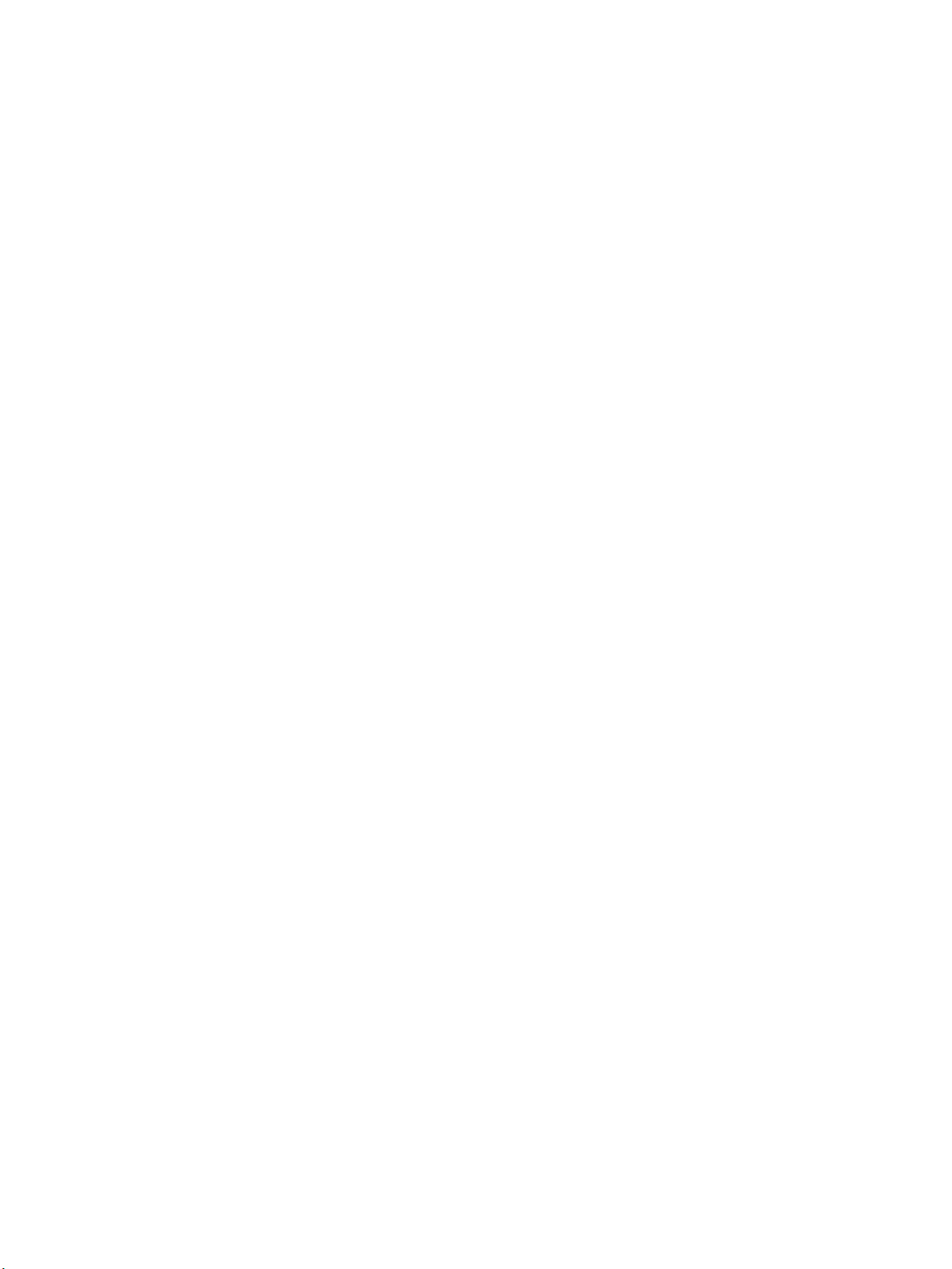
Windows Printing
d. Enter the password in the Password and Confirm Password fields.
6. Select Apply to save the changes.
Install Printer Driver
1. Follow the steps below that are specific to your operating system:
Windows XP
From your workstation:
a. Select Start.
b. Select Network Connections.
Windows 2000/2003
From your workstation:
a. Select the My Network Places icon.
b. Select Properties.
Windows 7
From your workstation:
a. Select Start.
b. Select Network and Internet.
c. Select Network and Sharing Centre. Go to step 4.
Windows 2008
From your workstation:
a. Select Start, select Control Panel.
b. Select Printers.
c. Select File, select Run as administrator. Go to step 6.
2. Select the Local Area Connection icon.
3. Select Properties.
4. Ensure that the Internet Protocol (TCP/IP) protocol has been loaded and ensure the checkbox is
checked.
5. For:
• Windows 2000/2003 - select Settings then Printers.
• Windows XP - select Printers and Faxes. If you cannot see this option in the Start menu,
then select Start, followed by Control Panel first.
• Windows Vista - select Add a Local Printer.
• Windows 7 - select Start, select Control Panel, select Hardware and Sound, then
Devices and Printers.
6. Select Add Printer in the far left column.
r
Windows 7 select Add a network, wireless or Bluetooth printer.
Fo
7. The Add Printer Wizard window will appear. Select the Next button.
8. In the Local or Network Printer, ensure that A network printer, or a printer attached to another
computer is selected and select the Next button.
9. The following screen will appear:
• Locate Your Printer for Windows 2000/2003.
Xerox WorkCentre 3315DN/3325DN/3325DNI
System Administrator Guide
57

Windows Printing
• Specify a Printer for Windows XP.
10. To create an IPP printer, select Connect to a printer on the Internet....
11. Type HTTP:// followed by the printer's fully qualified Domain name or IP Address in the URL field.
The Printer Name can be either the Host Name or the SMB Host Name as shown on the machine
Configuration Report, depending on the name resolution used by your network (WINS or DNS).
12. Select the Next button.
13. Select the OK button to install the printer driver.
14. Select the Have Disk button and browse to the location of the printer driver and select the OK
button.
15. Select the Printer Model and Select the OK button.
16. Select Yes if you wish to make this the default printer.
17. Select the Next button.
18. Select the Finish button.
Raw TCP/IP Printing (Port 9100)
Raw TCP/IP is a printing protocol that is similar to LPR printing. Also known as a direct TCP/IP
connection or sockets interface, it sends information directly to the machine and does not require a
Line Printer Daemon (LPD). The advantages are that connections stay open for multiple print files and
spooling is not needed, therefore, printing is faster and more reliable than LPD printing. Raw TCP/IP
printing is contained in Windows 2000 and other third-party applications and operating systems.
Note Raw TCP/IP Printing is enabled by default for port 9100.
Information Checklist
See the Information Checklist in Configure Static IPv4 Addressing using the Machine User Interface on
page 28.
How to Configure Port 9100
1. At your workstation, open the web browser and enter the IP Address of the machine in the
Address Bar.
2. Select Properties.
3. If prompted, enter the Administrator User Name (admin) and Password (1111), and select Login.
Click Properties.
4. In the Network Settings link select Raw TCP/IP, LPR, IPP in the directory tree.
5. In the Raw TCP/IP Printing area:
a. Select Enable.
b. For Port Number, enter the required port number (1 - 65535).
6. Select Apply to save the changes or Undo to return the settings to their previous values.
Note The settings are not applied until you restart the machine.
Install Printer Driver
Refer to Windows - Installing Driver on page 43.
58
Xerox WorkCentre 3315DN/3325DN/3325DNI
System Administrator Guide

Windows Printing
USB Printing
Information Checklist
Before starting please ensure that the following items are available and/or the tasks have been
performed:
• A standard USB peripheral cable.
• A workstation or laptop that supports USB connectivity.
Procedure
1. Connect the USB cable from your computer to the USB port at the back of the machine.
2. Insert the supplied Software and Documentation CD into your CD-ROM drive.
The Software and Documentation CD runs automatically and the installation window displays.
a. If the installation window does not appear:
• Select Start and then Run.
•Type X:\Setup.exe, replacing “X” with the letter which represents your drive. Select OK.
•If you use Windows Vista, Windows 7 or Windows 2008 Server R2 select Start >All
programs > Accessories > Run.
Ty pe X:\Setup.exe replacing “X” with the letter which represents your drive and select
OK.
b. If the AutoPlay window appears in Windows Vista, Windows 7 or Windows 2008 Server R2,
select Run Setup.exe in the Install or run program field.
c. In the User Account Control window, select Continue or Yes.
3. If necessary, from the Select a language from the list below drop-down menu, select a preferred
language and select Next.
4. In the Select Installation Type window, select Typical installation for a local printer and select
Next. The program will search the network for your machine.
• Select your machine in the Printer Name list and click Next.
• The program will install the printer driver files. The Setup Completed message displays
with the I’d like to print a test page checkbox. If you choose to print a test page, select
the checkbox.
• Select Finish.
5. Verify the test page prints at your machine.
Xerox WorkCentre 3315DN/3325DN/3325DNI
System Administrator Guide
59

Configure the Windows Printer Driver
Configure the Windows Printer Driver
Manual Print Driver Configuration
To configure the printer driver without using Bi-Directional communication:
Follow the steps below that are specific to your operating system:
1. Select the Windows Start menu.
2. Select one of the following for your Operating System:
3. For:
• Windows 2000, select Settings > Printers.
• Windows XP/2003, select Printers and Faxes.
• Windows 2008/Vista, select Control Panel > Hardware and Sound > Printers.
• Windows 7, select Control Panel > Hardware and Sound > Devices and Printers.
• Windows Server 2008 R2, select Control Panel > Hardware > Devices and Printers.
• Windows 7 and Server 2008 R2, from context menus, select the Printer properties.
4. Select the printer icon and then select Preference.
For Windows XP/2003/2008/Vista, select Preference.
5. Select each tab and change any default printer settings as required.
6. Select Apply.
7. Select OK.
For further printing options refer to the WorkCentre 3315DN/3325DN/3325DNI User Guide.
Bi-Directional Support
Follow the steps below that are specific to your operating system:
1. Select the Windows Start menu.
2. Select one of the following for your Operating System:
3. For:
• Windows 2000/2003, select Settings > Printers.
• Windows XP/2008, select Printers and Faxes.
• Windows Vista, select Control Panel > Hardware and Sound > Printers.
• Windows 7, select Control Panel > Hardware and Sound > Devices and Printers.
• Windows Server 2008 R2, select Control Panel > Hardware > Devices and Printers.
4. For Windows XP/2003/2008/Vista, select the printer icon and select Properties.
For Windows 7 select Printer Properties.
5. Select the Port tab.
60
Xerox WorkCentre 3315DN/3325DN/3325DNI
System Administrator Guide

Configure the Windows Printer Driver
6. Check the Enable bidirectional support checkbox.
Bi-directional communication automatically updates the printer driver with the printer's installed
options. The driver’s Printing Preferences will report information about the printer's operational
status, active jobs, completed jobs and paper status.
7. Select Apply, then OK.
Xerox WorkCentre 3315DN/3325DN/3325DNI
System Administrator Guide
61

Apple Mac
Apple Mac
TCP/IP Printing (OSX)
Information Checklist
Before starting please ensure that the following items are available and/or the tasks have been
performed:
• The TCP/IP settings must be correctly configured on the machine.
•Locate the Software and Documentation CD delivered with your machine.
Install the Print Driver
1. Load the Software and Documentation CD into your CD drive.
2. Open the CD and select the required language, if necessary.
3. Select the Drivers folder.
4. Select the Mac folder.
5. Select the folder containing the drivers for your Mac OS version.
6. Select the machine model.dmg file.
7. Select the machine model.pkg file.
8. The Welcome to the Installer dialog box appears.
9. Select Continue.
10. Select Continue and then Agree to accept the License Agreement.
11. Select the Volume (if necessary) where you want to install the printer. Select Continue.
12. Select the Install button.
13. Select the Close button.
14. Select the Printer Setup Utility on the Dock.
15. Select the Hard Drive icon on the Desktop.
16. Select Applications.
17. Select Utilities.
18. Select Printer Setup Utility.
19. To add a new printer, select:
• Add.
or
• Printers menu then Add Printer.
20. Select IP Printing from the top menu.
21. Select Internet Protocol Printing or LPD/LPR Printing from the next menu.
22. Enter the IP Address of the printer.
23. Enter the Print Queue Name. (You may leave this blank).
24. Select Xerox from the Printer Model list.
62
Xerox WorkCentre 3315DN/3325DN/3325DNI
System Administrator Guide

Apple Mac
25. Select your Printer Model from the list.
26. Select Add. The machine will appear in the Printer List.
27. Select the Printer and select Show Info.
28. Select Installable Options.
29. Select the options as installed on your machine.
If you want to use the Save Job for Reprint feature, then make sure that Job Storage is set to
Installed.
30. Select Apply Changes.
31. Close the Printer Info box.
32. Print a document to verify that the printer is installed correctly.
Configure your Apple Mac Print Driver
Information Checklist
Before starting please ensure that the following item is available and/or the task has been performed:
• The printer driver is installed on your Macintosh operating system.
Procedure - Changing Printer Settings
You can use advanced printing features provided by your machine.
Open an application and select Print from the File menu. The machine name, which appears in the
printer properties window may differ depending on the machine in use. Except for the name, the
composition of the printer properties window is similar to the following.
Note The setting options may differ depending on printers and Macintosh OS version.
Layout
The Layout tab provides options to adjust how the document appears on the printed page. You can
print multiple pages on one sheet of paper. Select Layout from the Orientation drop-down menu to
access the following features:
• Pages per Sheet - this option determines how many pages are printed on one page.
• Layout Direction - this option allows you to select the printing direction on a page similar to the
examples on the display.
• Border - this option allows you to create a border around each page on the sheet.
• Two-Sided - this option allows you to print on both sides of the paper.
• Reverse Page Orientation - this option allows you to rotate the page180 degrees.
Graphics
The Graphics tab provides options for selecting Resolution. Select Graphics from the Orientation
drop-down menu to access the graphic features:
Xerox WorkCentre 3315DN/3325DN/3325DNI
System Administrator Guide
63

Apple Mac
• Resolution - this option allows you to select the printing resolution. The higher the setting, the
sharper the clarity of printed characters and graphics. The higher setting also may increase the
time it takes to print a document.
Paper
Set Paper Type to correspond to the paper loaded in the tray from which you want to print. This will let
you get the best quality printout. If you load a different type of print material, select the corresponding
paper type.
Printer Features
The Printer Features tab provides Reverse Duplex Printing and Fit to Page options. Select Printer
Feature s from the Orientation drop-down menu to access the following features:
• Reverse Duplex Printing - this option allows you to select general print order compared to duplex
print order. If this option does not appear, your machine does not have this feature.
• Fit to Page - this option allows you to scale your print job to any selected paper size regardless of
the document size. This can be useful when you want to check fine details on a small document.
Toner Save Mode
Selecting this option extends the life of your toner cartridge and reduces your cost per page without a
significant reduction in print quality.
Printer Setting - select this option to allow toner settings to be determined by the setting you have
made on the control panel of the printer.
• On - select this option to allow the printer to use less toner on each page.
• Off - if you do not need to save toner when printing a document, select this option.
Printing multiple pages on one sheet of paper
You can print more than one page on a single sheet of paper. This feature provides a cost-effective way
to print draft pages.
• Select Layout from the Orientation drop-down menu. In the Pages per Sheet drop-down menu,
select the number of pages you want to print on one sheet of paper.
Printing on both sides of paper
You can print on both sides of the paper. Before printing in the duplex mode, decide on which edge you
will be binding your finished document. The binding options are, as follows:
• Long-Edge Binding - this option is the conventional layout used in book binding.
• Short-Edge Binding - this option is the type often used with calendars.
• Select Layout from the Orientation drop-down menu. Select a binding orientation from Two
Sided Printing option.
64
Xerox WorkCentre 3315DN/3325DN/3325DNI
System Administrator Guide
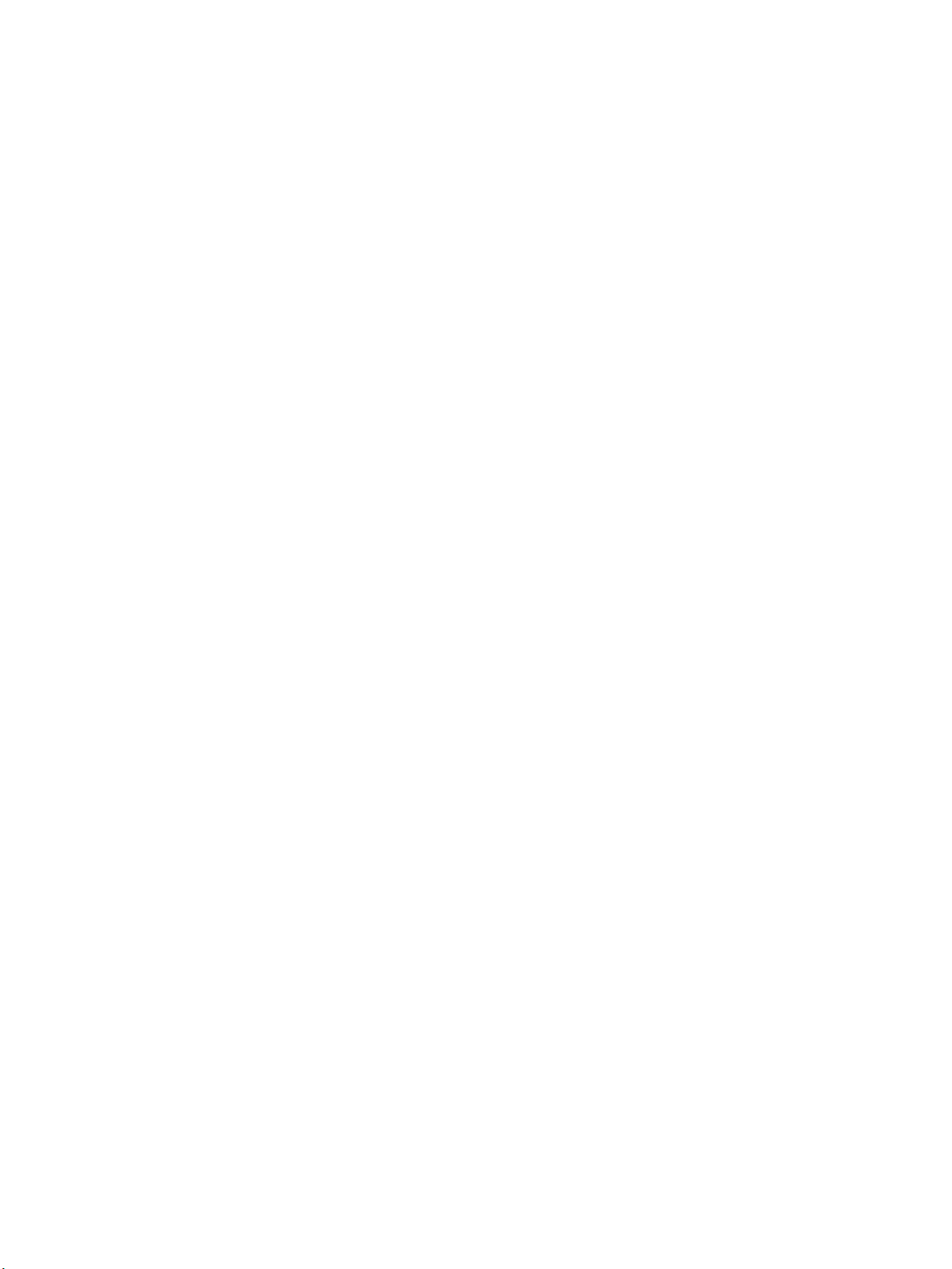
Scan to Server
5
(WorkCentre
3325DN/3325DNI)
This chapter explains how to configure the machine to enable scanning to FTP or SMB servers.
Scan to Server enables users to convert their hard copy documents to electronic files and retrieve them
from a server or workstation on the network.
For information on how to use the Scan to Server features, refer to the WorkCentre
3315DN/3325DN/3325DNI User Guide delivered with your machine.
The following topics are covered in this chapter:
• Overview on page 66
• Configure Scan to FTP on page 67
• Configure Scan to SMB on page 70
• Configure Scan Security on page 72
• Enable Scan to Server on page 73
Xerox WorkCentre 3315DN/3325DN/3325DNI
System Administrator Guide
65

Overview
Overview
The user scans a document at the machine and it is stored on a file server or workstation on the
network. The user can manually retrieve their document from the file server or workstation, or an
application can be used to retrieve the scanned documents automatically.
The instructions on the following pages describe how to setup Scan to Server using Internet Services.
Information Checklist
Before starting please ensure that the following items are available and/or the tasks have been
performed:
• Ensure that the machine is fully functioning on the network.
• TCP/IP and HTTP protocols must be enabled on the machine so that the machine’s web browser
can be accessed.
Scan Transfer Methods
Scan to Server is accomplished through the use of a folder on a server or workstation, which the
machine can access. When a user scans a document, the machine puts the image into the folder. To
configure Scan to Server you must configure the machine with the path to the folder.
The machine can use two different ways to transfer a scanned image to the folder:
• FTP (File Transfer Protocol) - refer to Configure Scan to FTP on page 67.
This is used to scan to a computer that is configured with FTP services.
• SMB (Server Message Block) - refer to Configure Scan to SMB on page 70.
This is used to scan to a computer that supports the SMB protocol.
66
Xerox WorkCentre 3315DN/3325DN/3325DNI
System Administrator Guide

Configure Scan to FTP
Configure Scan to FTP
Information Checklist
Before starting please ensure that the following items are available and/or the tasks have been
performed:
•Ensure that File Transfer Protocol (FTP) services are running on the server or workstation where
images scanned by the machine will be stored.
Write down the IP Address or Host Name.
• Create a folder within the FTP root.
Write down the directory path structure.
• Create a User account and password which has read and write access to the folder within the FTP
root.
Write down the Login Name and Login Password details.
• Test the FTP connection by logging into the folder from a PC with the User account and password:
a. Create a new folder within the folder to check that the user account has appropriate access
rights.
b. Delete the folder that you created.
Note If you cannot do the steps above, check the access rights for the user account.
Procedure
1. At your workstation, open the web browser and enter the IP Address of the machine in the
Address Bar.
2. Press Enter.
3. Select the Address Book icon.
4. Select Individual in the left hand menu. The Individual Address Book appears.
5. Select Add. The Add menu appears.
6. Enter a name for your address book entry in the General area.
7. Select the required Speed No. for this entry.
8. Scroll down to the FTP section.
9. Select the Add FTP checkbox.
10. In the FTP Server Address area:
a. Enter the details of the FTP location in the FTP Server Address field.
b. Enter the FTP Server Port (default is 21).
Note It is recommended that the default port setting is used.
11. In the Login ID area:
a. Check the Anonymous checkbox to use an anonymous login.
b. If you require security, enter the FTP server login details in the Login ID field.
c. Enter the FTP server password in the Password and Confirm Password fields.
Xerox WorkCentre 3315DN/3325DN/3325DNI
System Administrator Guide
67

Configure Scan to FTP
d. Enter the directory path structure of the folder on your FTP server in the Path field.
12. In the Scan folder creating policy area select the required method for folder creation. The
options are:
• Create new folder using login name.
• Create new folder every Day, Month, Year.
• Create new folder only if scan output consists of several files.
13. Select the required Filing Policy from the drop down menu.
14. Enter the required File Name for your scanned documents.
15. Select Apply to save the changes.
Configure Scan to FTP Server Default Settings
1. At your workstation, open the web browser and enter the IP Address of the machine in the
Address Bar.
2. Press Enter.
3. Select Properties.
4. If prompted, enter the Administrator User Name (admin) and Password (1111), and select Login.
Click Properties.
5. In the Machine Settings link select the Scan link.
6. Select Change Default.
7. In the Scan to FTP area:
a. From the Original Type drop-down menu, select one of the following options to define the
content type being scanned:
• Text
• Text/Photo
•Photo
b. From the Resolution drop-down menu, select one of the following resolutions for the content
being scanned:
•100 dpi
•200 dpi
•300 dpi
c. From the Output Scan Color drop-down menu, select one of the following options:
• Color
•Black and White
•Grayscale
d. From the File Format drop-down menu, select one of the following formats for scanned
image:
• Single-Page TIFF
• Multi-Page TIFF
•PDF
•JPEG (only available when Color or Grayscale is selected)
8. Select the required settings for Lighten/Darken and Contrast.
68
Xerox WorkCentre 3315DN/3325DN/3325DNI
System Administrator Guide

9. Select Apply to save the changes.
Configure Scan to FTP
Xerox WorkCentre 3315DN/3325DN/3325DNI
System Administrator Guide
69

Configure Scan to SMB
Configure Scan to SMB
Information Checklist
Before starting please ensure that the following items are available and/or the tasks have been
performed:
• Create a shared folder to be used as a Scan to Server location for scanned documents.
Write down the name of the Share folder, the IP Address or Hostname and the Domain.
• Create a User account and password for the machine to have read/write access to the scan
directory.
Write down the User Account and Password details.
• Test your settings by logging in to the scan directory from a PC with the user account and
password:
a. Create a new folder within the directory to check that the user account has appropriate
access rights.
b. Delete the folder.
Note If you cannot do the steps above, check the access rights for the user account.
Procedure
1. At your workstation, open the web browser and enter the IP Address of the machine in the
Address Bar.
2. Press Enter.
3. Select the Address Book icon.
4. Select Individual in the left hand menu. The Individual Address Book appears.
5. Select Add. The Add menu appears.
6. Enter a name for your address book entry in the General area.
7. Select the required Speed No. for this entry.
8. Scroll down to the SMB section.
9. Select the Add SMB checkbox.
10. In the SMB Server Address area:
a. Enter the details of the SMB location in the SMB Server Address field.
b. Enter the SMB Server Port (default is 139).
Note It is recommended that the default port setting is used.
11. In the Login ID area:
a. Check the Anonymous checkbox to use an anonymous login.
b. If you require security, enter the SMB server login details in the Login ID field.
c. Enter the SMB server password in the Password and Confirm Password fields.
d. Enter the Domain in the Domain field.
e. Enter the directory path structure of the folder on your SMB server in the Path field.
70
Xerox WorkCentre 3315DN/3325DN/3325DNI
System Administrator Guide

Configure Scan to SMB
12. In the Scan folder creating policy area:
a. Select the required method for folder creation. The options are:
• Create new folder using login name.
• Create new folder every Day, Month, Year.
• Create new folder only if scan output consists of several files.
13. Select the required Filing Policy from the drop down menu.
14. Enter the required File Name for your scanned documents.
15. Select Apply to save the changes.
Configure Scan to SMB Server Default Settings
1. At your workstation, open the web browser and enter the IP Address of the machine in the
Address Bar.
2. Press Enter.
3. Select Properties.
4. If prompted, enter the Administrator User Name (admin) and Password (1111), and select Login.
Click Properties.
5. In the Machine Settings link select the Scan link.
6. Select Change Default.
7. In the Scan to SMB area:
a. From the Original Type drop-down menu, select one of the following options to define the
content type being scanned:
• Text
• Text/Photo
•Photo
b. From the Resolution drop-down menu, select one of the following resolutions for the content
being scanned:
•100 dpi
•200 dpi
•300 dpi
c. From the Output Scan Color drop-down menu, select one of the following options:
• Color
•Black and White
•Grayscale
d. From the File Format drop-down menu, select one of the following formats for scanned
image:
• Single-Page TIFF
• Multi-Page TIFF
•PDF
•JPEG (only available when Color or Grayscale is selected)
8. Select the required settings for Lighten/Darken and Contrast.
9. Select Apply to save the changes.
Xerox WorkCentre 3315DN/3325DN/3325DNI
System Administrator Guide
71

Configure Scan Security
Configure Scan Security
Scan Security allows you to enable the PC Scan Security option and select a digital signature for use
with the Scan to Server feature.
Note A Digital Certificate must be configured on the machine to use this feature. For instructions,
refer to Machine Digital Certificate Management on page 116.
1. At your workstation, open the web browser and enter the IP Address of the machine in the
Address Bar.
2. Press Enter.
3. Select the Properties icon.
4. If prompted, enter the Administrator User Name (admin) and Password (1111), and select Login.
Click Properties.
5. In the Machine Settings link select the Scan link.
6. Select the Scan Security link.
7. Select the Enable checkbox to enable PC Scan Security.
8. To select a certificate, click the Select Certificate button.
9. Select the required certificate to use with the Scan to Server feature and click the Select button.
10. Select the Enable checkbox to enable a Digital Signature in PDF.
11. Select Apply to save the changes.
72
Xerox WorkCentre 3315DN/3325DN/3325DNI
System Administrator Guide
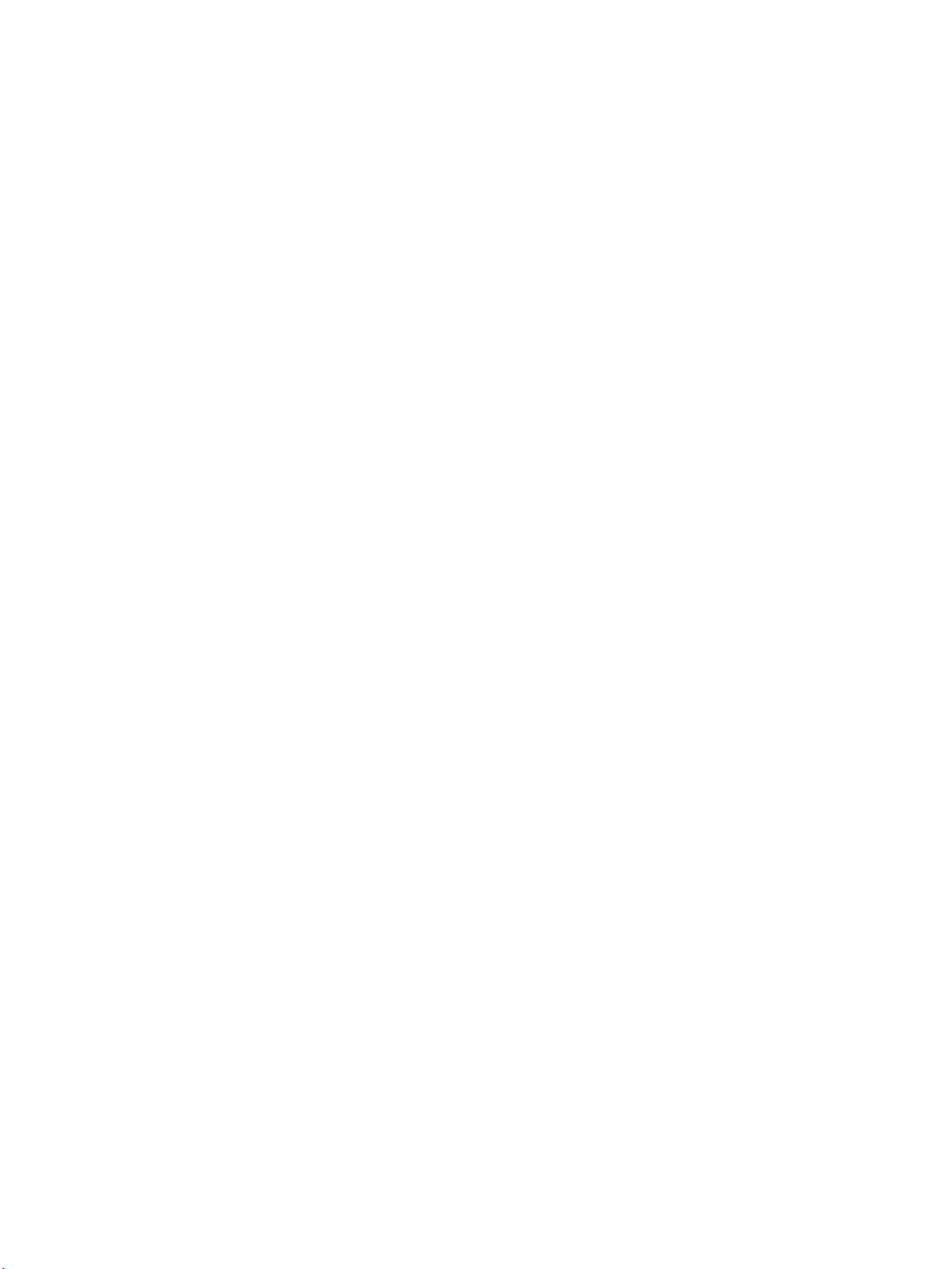
Enable Scan to Server
Enable Scan to Server
The Internet Services Scan to Server page allows you to enable the Scan to FTP and Scan to SMB
protocols required for the Scan to Server feature, and set the Server Connection Timeout.
Note Scan to FTP and Scan to SMB protocols are enabled by default.
1. At your workstation, open the web browser and enter the IP Address of the machine in the
Address Bar.
2. Press Enter.
3. Select the Properties icon.
4. If prompted, enter the Administrator User Name (admin) and Password (1111), and select Login.
Click Properties.
5. In the Machine Settings link select the Scan link.
6. Select the Scan to Server link.
7. To enable Scan to FTP:
a. Select the Enable checkbox next to FTP Protocol.
b. Enter the required Server Connection Timout (the default is 5 seconds).
8. To enable Scan to SMB:
a. Select the Enable checkbox next to SMB Protocol.
b. Enter the required Server Connection Timout (the default is 5 seconds).
9. Select Apply to save the changes.
Xerox WorkCentre 3315DN/3325DN/3325DNI
System Administrator Guide
73

Enable Scan to Server
74
Xerox WorkCentre 3315DN/3325DN/3325DNI
System Administrator Guide

Scan to Network/Local
6
PC
This chapter explains how to configure the Scan to Network and Scan to Local PC features. The
following topics are covered:
• Overview on page 76
• Scan to Network PC on page 77
• Scan to Local PC on page 78
Xerox WorkCentre 3315DN/3325DN/3325DNI
System Administrator Guide
75

Overview
Overview
The Scan to Network PC feature allows you to scan from your machine to a computer over the network.
The Scan to Local PC feature allows you to scan from your machine to a computer connected with a
USB cable.
Information Checklist
Ensure the Xerox Easy Printer Manager application is installed. For instructions refer to the Xerox
WorkCentre 3315DN/3325DN/3325DNI Utilities Guide available on Xerox.com.
Note The Xerox Easy Printer Manager program can only be used in the Windows system.
Through the Xerox Easy Printer Manager, you can change scan settings and add or delete the folders
where scanned documents are saved in your computer.
Note To use the Scan to Local PC feature it is important to select Typical installation for a local
printer when you install the Xerox Easy Printer Manager program.
76
Xerox WorkCentre 3315DN/3325DN/3325DNI
System Administrator Guide

Scan to Network PC
Scan to Network PC
1. Open the Xerox Easy Printer Manager application. Select Start, Programs or All Programs, Xerox
Printers, Xerox Easy Printer Manager and select Easy Printer Manager.
2. Select the Switch to Advanced Mode button at the top of the window.
3. Select your machine in the Printer List if required.
4. Select the Scan to PC Settings button. The Scan to PC Settings screen appears.
5. Select Enable Scan from Device Panel.
6. Select your required settings for Scan Settings:
•Image Type
• Resolution
•Scan Size
•ADF Duplex
7. Select your required settings for File Settings:
•Save To
•Format
8. Select the required option in the Actions after Saving area:
• Notify me when complete
• Open with Default Application
•E-mail
•None
9. Select Save.
10. At the machine, load originals face up into the document feeder, or place a single original face
down on the scanner glass.
11. At the control panel, press the Scan button. The Scan To: screen appears.
12. Press the Up/Down arrow buttons to highlight Network PC and select OK.
13. Enter the required Login ID and Password.
14. The Scan Destination screen displays, press the Up/Down arrow buttons until the setting you want
highlights and press OK.
15. Retrieve your scanned document.
Xerox WorkCentre 3315DN/3325DN/3325DNI
System Administrator Guide
77

Scan to Local PC
Scan to Local PC
This is a basic scanning method for USB connected machines.
1. Make sure that the machine is connected to your computer with a USB cable, and powered on.
2. Install the Xerox Easy Printer Manager application. For instructions refer to the Xerox WorkCentre
3315DN/3325DN/3325DNI Utilities Guide available on Xerox.com.
Note To use the Scan to Local PC feature it is important to select Typical installation for a local
printer when you install the Xerox Easy Printer Manager program.
3. Open the Xerox Easy Printer Manager application. Select Start, Programs or All Programs, Xerox
Printers, Xerox Easy Printer Manager and select Easy Printer Manager.
4. Select the Switch to Advanced Mode button at the top of the window.
5. Select your machine in the Printer List if required.
6. Select the Scan to PC Settings button. The Scan to PC Settings screen appears.
7. Select Enable Scan from Device Panel.
8. Select your required settings for Scan Settings:
•Image Type
• Resolution
•Scan Size
•ADF Duplex
9. Select your required settings for File Settings:
•Save To
•Format
10. Select the required option in the Actions after Saving area:
• Notify me when complete
• Open with Default Application
•E-mail
•None
11. Select Save.
12. At the machine, load originals face up into the document feeder, or place a single original face
down on the scanner glass.
13. At the control panel, press the Scan button. The Scan To: screen appears.
14. Press the Up/Down arrow buttons to highlight Local PC and select OK.
15. Enter the required Login ID and Password.
16. The Scan Destination screen displays, press the Up/Down arrow buttons until the setting you want
highlights and press OK.
17. Retrieve your scanned document.
78
Xerox WorkCentre 3315DN/3325DN/3325DNI
System Administrator Guide

Fax
This chapter explains how to set up the Fax feature of the machine.
The following topics are covered in this chapter:
• Overview on page 80
• Enable Fax from the Machine on page 81
• Fax Address Book on page 84
• Fax For ward on page 85
7
Xerox WorkCentre 3315DN/3325DN/3325DNI
System Administrator Guide
79

Overview
Overview
The Fax feature enables Users to send hard copy documents to another fax machine (or multiple fax
machines) via a dedicated phone line connection.
Information Checklist
Before starting please ensure that the following items are available and/or the tasks have been
performed:
• Ensure that the machine is fully functioning in its existing configuration.
• Ensure that the machine has access to a telephone connection.
• Obtain the telephone number that you will configure as the machine's fax number.
• Connect your telephone cable(s) to the fax port(s) on the machine.
80
Xerox WorkCentre 3315DN/3325DN/3325DNI
System Administrator Guide

Enable Fax from the Machine
Enable Fax from the Machine
1. Press the Machine Status button.
2. Press the Up/Down arrow buttons to highlight Fax Setup; press OK.
3. If prompted, enter the Administrator Password (1111).
4. Press the Up/Down arrow buttons to highlight Enable/Disable.
5. Press OK. The 1/3 Fax Phone Num. screen will appear.
6. Enter the fax phone number and press OK. The 2/3 Fax ID screen appears.
7. Enter the name for the fax and press OK. The Select Country screen appears.
8. Select the required country and select OK. The Rebooting Machine screen appears. The machine
will reboot.
9. The Saved screen will display and return to the Fax Setup menu.
Test t h e Fax
1. At the Machine, press the Fax button on the control panel.
2. Enter the number of a nearby fax machine using the alphanumerical keypad.
3. Place your documents in the document handler and press the Start button.
4. Verify that your documents are received at the other fax machine.
Fax Defaults using Internet Services
1. At your workstation, open the web browser and enter the IP Address of the machine in the
Address Bar.
2. Press Enter.
3. Select Properties.
4. If prompted, enter the Administrator User Name (admin) and Password (1111), and select Login.
Click Properties.
5. In the Machine Settings link select the Fax link.
6. Select the General link.
7. Ensure Fax is Enabled by selecting the checkbox.
8. In the Machine ID & Fax Number area:
a. Enter an ID in the Machine ID field.
b. Enter the fax number in the Fax Number field.
9. In the Change Default area:
a. From the Resolution drop-down menu select one of the following options:
• Standard - this method is best for standard office documents and images.
• Fine - this method produces a better image quality than Standard for documents and
images.
• Superfine - this method is best for high quality images.
• Photo Fax - this method is best for photographic images.
Xerox WorkCentre 3315DN/3325DN/3325DNI
System Administrator Guide
81
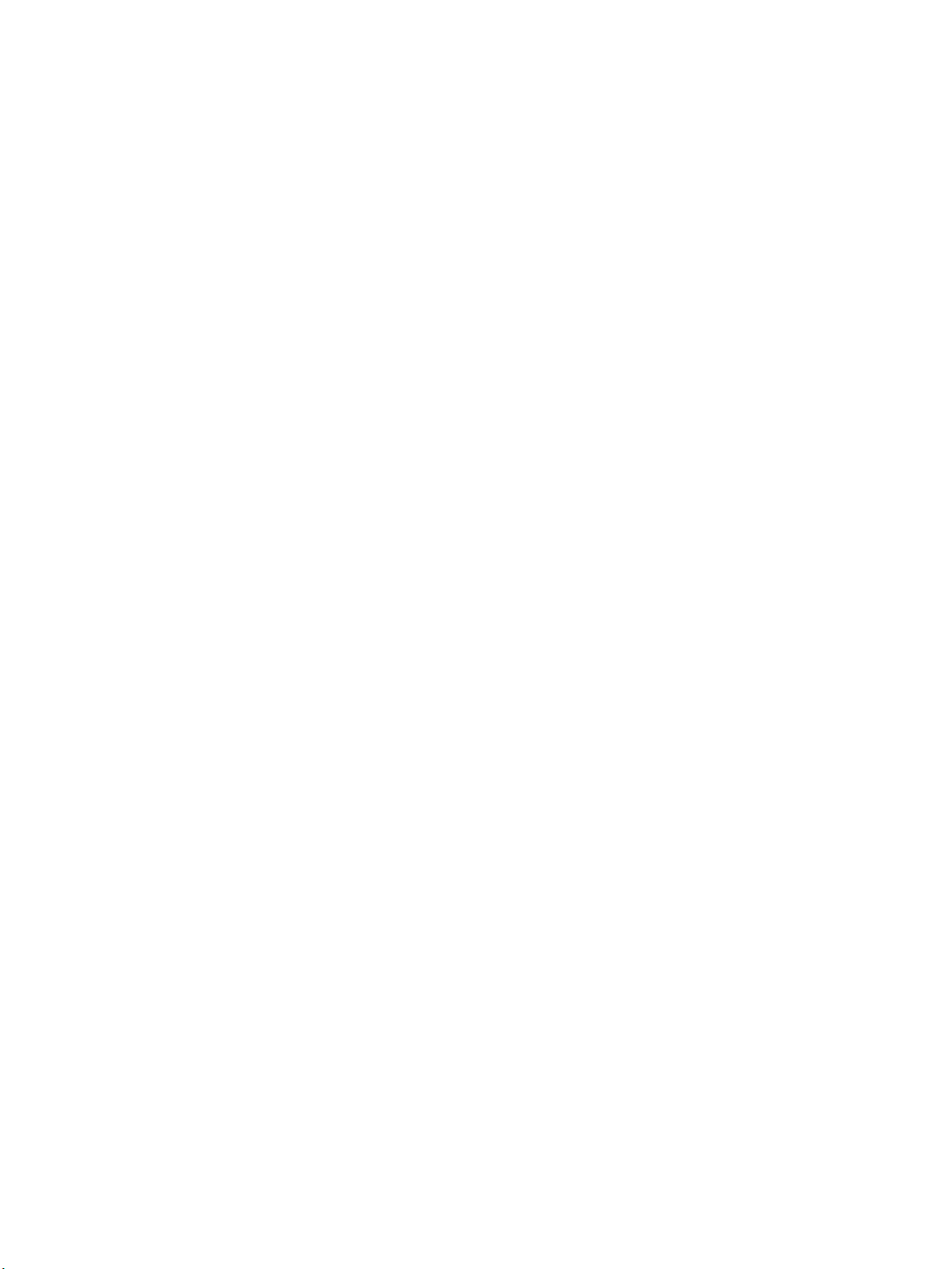
Enable Fax from the Machine
• Color Fax - this method is best for colored documents.
b. From the Lighten/Darken drop-down menu select one of the available options
• Lighten settings +1 to +5
• Normal (default)
• Darken settings +1 to +5
c. Select the required option for Contrast.
d. Check the Auto Report checkbox to enable automatic report.
e. From the Secure Receive drop-down menu select one of the following options to allow the
machine to hold received faxes in the job queue as ‘Secure Receive’ fax jobs. The held faxes
shall remain in the queue and will only be released from the queue when the user enters the
release password:
•Off
• On - this option will require you to enter a Secure Receive passcode and click Apply
• Print fax in secure receive mode - this option is only available when On is selected from
the Secure Receive menu. Select the Print button and enter the Secure Receive passcode.
Click Apply.
10. In the Sending area:
a. From the Redial Times drop-down menu select the amount of times you want the machine
to re-dial.
b. From the Redial Term drop-down menu select the minutes for the term of each redial.
c. If your telephone system requires you to enter a prefix in front of fax numbers, enter a prefix
dial details in the Prefix Dial field.
d. Check the ECM Mode checkbox to enable Error Correction Mode.
e. From the Fax Send Report drop-down menu select one of the send report option.
•Off
• On - prints a report when a fax has been sent.
• On-Error - prints a report when an error occurs.
f. Check the Toll Save checkbox to allow users to send faxes during a low rate period.
If you have selected Tol l S ave, enter the start and end time of the Toll period in the following
fields:
• Toll Save Start Time
• Toll Save End Time
11. In the Receiving area:
a. From the Receive Mode drop-down menu select the required option for the line:
• Te l - receives a fax by picking up the handset.
• Fax - answers an incoming fax call and immediately goes into the fax reception mode.
• Ans/Fax - select when an answering machine is attached to the machine.
b. From the Ring to Answer drop-down menu select the number of time the machine should
ring before answering.
c. Check the Stamp Receive Name checkbox to enable the machine to print a page number
and the date and time of receipt on the bottom of each page of a received fax.
82
Xerox WorkCentre 3315DN/3325DN/3325DNI
System Administrator Guide

Enable Fax from the Machine
d. Check the Receive Start Code checkbox to initiate fax reception from an extension phone
plugged into the socket on the back of the machine. Select the required start code from the
menu (the default is 9).
e. Check the Auto Reduction checkbox to automatically reduce large documents received to fit
on the fax paper size of your machine.
f. In the Discard Size field, enter details of the fax size that can be discarded.
Note Discard Size is not available with Auto Reduction.
g. From the 2-Sided drop-down menu select one of the following options for printing on both
sides of the page:
•Off
• Long Edge - prints on both sides along the long edges of the page.
• Short Edge - prints on both sides along the short edges of the page
12. Select Apply to save the changes.
13. Select OK when the acknowledgement message displays.
Adjusting Fax Document Settings at the Machine
Before starting a fax, change the settings for the Fa x Opti ons according to your original document to
get the best quality.
1. Press the Fax button on the control panel.
2. Press the Menu button on the control panel. The Fax Fe atures menu displays.
3. Press the Up/Down arrow buttons to highlight the feature required and press OK.
4. Press the Up/Down arrow buttons until the setting you want highlights and press OK.
5. When you have finished making your selections, press the Stop button to return to ready mode.
For further information on the options available, refer to the WorkCentre 3315DN/3325DN/3325DNI
User Guide delivered with your machine.
Xerox WorkCentre 3315DN/3325DN/3325DNI
System Administrator Guide
83

Fax Address Book
Fax Address Book
Refer to LDAP Configuration and Address Books on page 105.
84
Xerox WorkCentre 3315DN/3325DN/3325DNI
System Administrator Guide

Fax Forward
Fax Forward
Overview
This option allows incoming or outgoing faxes to be automatically forwarded to an anonymous fax
recipient for auditing purposes.
You can choose to forward faxes to one of the following destinations:
•E-mail
•Server
•PC
•Fax
Fax Forward to E-mail
This option allows incoming or outgoing faxes to be forwarded to an E-mail recipient. Fax Forward to E-
mail can be configured using Internet Services or at the machine.
Procedure - Using Internet Services
1. At your workstation, open the web browser and enter the IP Address of the machine in the
Address Bar.
2. Press Enter.
3. Select Properties.
4. If prompted, enter the Administrator User Name (admin) and Password (1111), and select Login.
Click Properties.
5. In the Machine Settings link select the Fax link.
6. Select the Fax Forward link.
7. In the General area:
a. Select the required option from the Fax Forwarding menu.
b. Select the required option from the Print Confirmation Sheet menu.
c. From the Default Attachment Type menu select the attachment type.
d. Select Forward and Print if required. This feature allows the forwarded fax to be printed at
the machine as a local copy.
8. In the Fax Forward To area, select E-mail.
Note Fax Forward To is not available when you select Off from the Fax Forwarding menu.
9. In the Default From: Address: field enter the from e-mail address.
e. In the Recipient Address field, enter one or more e-mail addresses as required. Select the
Load Address Book button to select an address from the local address book.
10. Select Apply to save the changes.
11. Select OK when the acknowledgement message displays.
Xerox WorkCentre 3315DN/3325DN/3325DNI
System Administrator Guide
85

Fax Fo rward
Procedure - At the Machine
Forwarding a sent fax to other destination by an e-mail
1. Press the Fax button on the control panel.
2. Press the Menu button on the control panel. The Fax Fe ature menu displays.
3. Press the Up/Down arrow buttons to highlight Forwa rd and press OK.
4. Press the Up/Down arrow buttons to highlight E-mail and press OK.
5. Press the Up/Down arrow buttons to highlight Send Forward and press OK.
6. Press the Up/Down arrow buttons to highlight On and press OK.
7. The Enter From Address screen displays. Enter your e-mail address using the alphanumerical
keypad and press OK.
8. The Enter To Address screen displays. Enter the e-mail address to where faxes are to be sent using
the alphanumerical keypad and press OK.
9. The Another Address screen displays.
• To enter another address, press the Left/Right arrow button to highlight Yes and press
OK. Repeat step 8.
• If another address is not required, press the Left/Right arrow button to highlight No and
press OK.
10. The Saved screen displays and returns to the e-mail menu.
11. Press the Stop button to return to ready mode.
Subsequent sent faxes will be forwarded to the specified e-mail address or addresses.
Forwarding a received fax to other destination by an e-mail
1. Press the Fax button on the control panel.
2. Press the Menu button on the control panel. The Fax Fe ature menu displays.
3. Press the Up/Down arrow buttons to highlight Forwa rd and press OK.
4. Press the Up/Down arrow buttons to highlight E-
mail and
press OK.
5. Press the Up/Down arrow buttons to highlight Receive Forward and press OK.
6. Press the Up/Down arrow buttons to highlight Forwa rd and press OK.
To set the machine to print out a fax when fax forwarding has been completed, select Forward &
Print.
7. The Enter From Address screen displays. Enter your e-mail address using the alphanumerical
keypad and press OK.
8. The Enter To Address screen displays. Enter the e-mail address to where faxes are to be sent using
the alphanumerical keypad and press OK.
9. The Another Address screen displays.
• To enter another address, press the Left/Right arrow button to highlight Yes and press
OK. Repeat step 8.
• If another address is not required, press the Left/Right arrow button to highlight No and
press OK.
10. The Saved screen displays and returns to the e-mail menu.
86
Xerox WorkCentre 3315DN/3325DN/3325DNI
System Administrator Guide

Fax Forward
11. Press the Stop button to return to ready mode.
Subsequent received faxes will be forwarded to the specified e-mail address.
Fax Forward to Server
This option allows incoming or outgoing faxes to be forwarded to a folder on a FTP or SMB server. You
can fax to a total of five servers.
Note Forward to Server can be configured using either Internet Services or at the machine.
Procedure - Using Internet Services
1. At your workstation, open the web browser and enter the IP Address of the machine in the
Address Bar.
2. Press Enter.
3. Select Properties.
4. If prompted, enter the Administrator User Name (admin) and Password (1111), and select Login.
Click Properties.
5. In the Machine Settings link select the Fax link.
6. Select the Fax Forward link.
7. In the General area:
a. Select the required option from the Fax Forwarding menu.
b. Select the required option from the Print Confirmation Sheet menu.
c. From the Default Attachment Type menu select the attachment type.
d. Select Forward and Print if required. This feature allows the forwarded fax to be printed at
the machine as a local copy.
8. In the Fax Forward To area, select Server.
Note Fax Forward To is not available when you select Off from the Fax Forwarding menu.
9. Select Add.
10. In the General area:
a. Select the required Index number.
b. From the Protocol drop-down menu, select FTP or SMB.
c. Enter details of the setup in the Friendly Name field.
d. Select Load Address Book to add a destination already configured in the Address Book.
• Select the required destination in the Address Book list.
•Click Select.
• The address will populate the Server Address fields.
11. The FTP or SMB settings will display depending on the selections made above.
If you selected FTP in the protocol menu:
a.
Enter the details of the server in the FTP Server address and Port fields.
b. For Login Name select Anonymous - if anonymous login is required, or enter the Login Name
for the server in the Login Name field.
c. Enter the Login Name password in the Password and Confirm Password fields.
Xerox WorkCentre 3315DN/3325DN/3325DNI
System Administrator Guide
87

Fax Fo rward
d. Enter the directory path structure of the folder on your FTP server in the Path field.
If you selected SMB in the protocol menu:
a. Enter the details of the server in the SMB Server address and Port fields.
b. For Login Name select Anonymous - if anonymous login is required, or enter the Login Name
for the server in the Login Name field.
c. Enter the Login Name password in the Password and Confirm Password fields.
d. Enter the Domain in the Domain field.
e. Enter the directory path structure of the folder on your SMB server in the Path field.
12. Select the required option for the Scan folder creating policy. The options are:
• Create new folder using login name
• Create new folder every: (options are Day, Month, Year)
• Create new folder only if scan output consists of several folders
13. Select Apply to save the changes.
14. Select OK when the acknowledgement message displays.
Procedure - At the Machine
Note Forward to Server can be configured using either Internet Services or at the machine.
Forwarding a sent fax to other destination server
1. Press the Fax button on the control panel.
2. Press the Menu button on the control panel. The Fax Fe ature menu displays.
3. Press the Up/Down arrow buttons to highlight Forwa rd and press OK.
4. Press the Up/Down arrow buttons to highlight Server and press OK.
5. Press the Up/Down arrow buttons to highlight Send Forward and press OK.
6. Press the Up/Down arrow buttons to highlight On and press OK.
7. Press the Stop button to return to ready mode.
Subsequent sent faxes will be forwarded to the specified server.
Forwarding a received fax to other destination server
1. Press the Fax button on the control panel.
2. Press the Menu button on the control panel. The Fax Fe ature menu displays.
3. Press the Up/Down arrow buttons to highlight Forwa rd and press OK.
4. Press the Up/Down arrow buttons to highlight Server and press OK.
5. Press the Up/Down arrow buttons to highlight Receive Forward and press OK.
6. Press the Up/Down arrow buttons to highlight Forwa rd and press OK.
To set the machine to print out a fax when fax forwarding has been completed, select Forward &
Print.
7. Press the Stop button to return to ready mode.
Subsequent received faxes will be forwarded to the specified server.
88
Xerox WorkCentre 3315DN/3325DN/3325DNI
System Administrator Guide

Fax Forward
Fax Forward to PC
This option allows incoming or outgoing faxes to be forwarded to a computer. Fax to PC is configured
using Internet Services and the Xerox Easy Printer Manager application.
Information Checklist
Ensure the Xerox Easy Printer Manager application is installed. For instructions refer to the Xerox
WorkCentre 3315DN/3325DN/3325DNI Utilities Guide available on Xerox.com.
Procedure
Enable Fax Forward to PC
1. At your workstation, open the web browser and enter the IP Address of the machine in the
Address Bar.
2. Press Enter.
3. Select Properties.
4. If prompted, enter the Administrator User Name (admin) and Password (1111), and select Login.
Click Properties.
5. In the Machine Settings link select the Fax link.
6. Select the Fax Forward link.
7. In the General area:
a. Select Received Faxes Only from the Fax For ward i ng menu.
b. Select the required option from the Print Confirmation Sheet menu.
c. From the Default Attachment Type menu select the attachment type.
d. Select Forward and Print if required. This feature allows the forwarded fax to be printed at
the machine as a local copy.
8. In the Fax Forward To area, select PC.
Note Fax Forward To PC is only available when you select Received Faxes Only from the Fax
Forwarding menu.
9. Select Apply.
Configure Fax to PC
1. Open the Xerox Easy Printer Manager application. Select Start, Programs or All Programs, Xerox
Printers, Xerox Easy Printer Manager and select Easy Printer Manager.
2. Select the Switch to Advanced Mode button at the top of the Easy Printer Manager screen.
3. Select Fax to PC Settings.
4. Select Enable Fax Receiving from Device.
5.
Se
lect the required Image Type.
6. In the Save Location area the default path will appear where your fax documents will be stored.
To change the location click the Search button and browse for a new location, or enter the path int
the Save Location field.
Xerox WorkCentre 3315DN/3325DN/3325DNI
System Administrator Guide
89

Fax Fo rward
7. In the Prefix area:
a. Enter a Prefix for your fax documents.
b. Select the required format of the Prefix.
8. Select Print received fax if required.
9. Select the required Action after Fax received.
10. Select Save.
Fax Forward to Fax
This option allows incoming or outgoing faxes to be forwarded to another Fax machine.
Procedure - At the Machine
Forwarding a sent fax to another fax machine
1. Press the Fax button on the control panel.
2. Press the Menu button on the control panel. The Fax Fe ature menu displays.
3. Press the Up/Down arrow buttons to highlight Forwa rd and press OK.
4. Press the Up/Down arrow buttons to highlight Fax and press OK.
5. Press the Up/Down arrow buttons to highlight Send Forward and press OK.
6. Press the Up/Down arrow buttons to highlight On and press OK.
7. Enter the destination fax number using alphanumerical keypad and press OK.
8. Press the Stop button to return to ready mode.
Subsequent received faxes will be forwarded to the specified server.
Forwarding a received fax to another fax machine
1. Press the Fax button on the control panel.
2. Press the Menu button on the control panel. The Fax Fe ature menu displays.
3. Press the Up/Down arrow buttons to highlight Forwa rd and press OK.
4. Press the Up/Down arrow buttons to highlight Fax and press OK.
5. Press the Up/Down arrow buttons to highlight Receive Forward and press OK.
6. Press the Up/Down arrow buttons to highlight Forwa rd and press OK.
To set the machine to print out a fax when fax forwarding has been completed, select Forward &
Print. Enter the destination fax number using alphanumerical keypad and press OK.
7. Enter the destination fax number using alphanumerical keypad and press OK.
Th
8.
e Start Time screen displays. Enter the starting time using Up/Down/Left/Right arrow buttons
or alphanumeric keypad and press OK.
9. The End Time screen displays. Enter the ending time using Up/Down/Left/Right arrow buttons or
alphanumeric keypad and press OK.
10. Press the Stop button to return to ready mode.
Subsequent received faxes will be forwarded to the specified server.
90
Xerox WorkCentre 3315DN/3325DN/3325DNI
System Administrator Guide

PC Fax
You can send a fax from your PC without going to the multi-function printer.
The following topics are covered in this chapter:
• Overview on page 92
• Installing PC Fax Software on page 93
• Configure the Fax Port on page 93
• To send a PC Fax on page 93
8
Xerox WorkCentre 3315DN/3325DN/3325DNI
System Administrator Guide
91

Overview
Overview
To send a fax from your PC, you need to install the PC-Fax software and customize the software
settings.
Installation Checklist
Before starting please ensure that the following items are available and/or the tasks have been
performed:
• Ensure that the machine is fully functioning in its existing configuration.
• The Fax option must be enabled on the machine.
•The Software and Documentation CD supplied with your machine must be available. This includes
the PC-Fax application.
92
Xerox WorkCentre 3315DN/3325DN/3325DNI
System Administrator Guide

Installing PC Fax Software
Installing PC Fax Software
1. Insert the Software and Documentation CD into your CD drive.
2. Select Open Folder to View Files.
3. Open the Application folder.
4. Open the PCFax folder.
5. Double-click to run the Setup.exe file.
6. The Welcome to the Xerox MFP PC Fax Setup screen appears. Click Install.
7. The Completing the Xerox MFP PC Fax Setup screen appears. Click Finish.
Configure the Fax Port
1. From the Start menu:
• Select Printers and Faxes (Windows XP)
• Select Devices and Printers (Windows 7)
2. Right-click Xerox MFP PC Fax:
• Select Properties (Windows XP)
• Select Printer Properties (Windows 7)
3. Select the Xerox MFP PC Fax Port and select Configure Port.
4. The Setup Port window opens. In the Select Fax Machine area select the required option to
connect to your machine:
• Select Local if the machine is connected with a USB cable.
• Select Network if the machine is connected with a network cable.
• If you select Network, enter the IP address of the machine, or select Browse to search
for the machine on the network.
• When you have connected to the machine, select OK.
5. Click OK to close the Setup Port window.
6. Click Close to close the Printer Properties window.
To send a PC Fax
1. Open the document you want to send.
2. Select Print from the File menu.
The Print window displays.
3. Select the Xerox MFP PC-Fax from your printer list.
4. Select Properties or Printer Properties. The Xerox MFP PC-Fax Properties screen appears.
5. Select the required option from the Fax Recipients screen:
• Specify fax options before sending allows you to view the Fax Optio ns screen and configure
additional fax features, including a cover sheet.
• Automatically send to allows you to add fax recipients and fax your document immediately.
Xerox WorkCentre 3315DN/3325DN/3325DNI
System Administrator Guide
93

Installing PC Fax Software
Specify fax options before sending
a. Select Specify fax options before sending.
b. Select OK.
c. Select OK. The Fax O ption s screen appears.
d. In the Phonebook area click Add to add a new fax recipient to your address book or select
Office Outlook Address Book to add a name from your Office Outlook Address Book.
e. Enter the New Recipient name and Fax Number if required.
f. Click the arrow button to add the name to your Recipients list.
g. You can also click Add in the Recipients area to enter a fax number without saving it to the
address book.
h. Select the required Fax Quality.
i. Select Use cover page to add a cover page if required.
j. Enter details in the To : and From: fields.
k. Select Advanced to configure the Fax Cover Page Style if required.
l. Select Notify me on delivery.
m. Click Preview to see an image of your fax document.
n. Click Send to send the fax.
Your PC begins to send the fax data to the printer which then sends the fax.
Automatically send to
a. Select Automatically send to on the Xerox MFP PC-Fax Properties screen.
b. Enter the required fax number in the Automatically send to box.
c. Click Add to add an additional fax recipient if required, and click Add Selected.
d. Click OK.
e. Click OK to send the fax.
Your PC begins to send the fax data to the printer which then sends the fax.
94
Xerox WorkCentre 3315DN/3325DN/3325DNI
System Administrator Guide

USB Port
This chapter explains how to set up the USB Port, which provides for connection to a USB flash drive
and is used as an input port for printing jobs, storing jobs and performing a software upgrade.
The following topics are covered in this chapter:
• Overview on page 96
• Enable USB Memory Device Port on page 97
9
Xerox WorkCentre 3315DN/3325DN/3325DNI
System Administrator Guide
95

Overview
Overview
USB memory devices are available with a variety of memory capacities to give you more room for
storing documents, presentations, music and videos, high resolution photographs, or whatever other
files you want to store or move. You can do the following on your machine using a USB memory device:
• Scan documents and save them on a USB memory device.
• Print data stored on a USB memory device.
• Manage files stored on a USB memory device (delete and format).
• View available space on a USB memory device.
Your machine supports USB memory devices with FAT16/FAT32 and sector size of 512 bytes. Check
your USB memory device’s file system from your dealer. You must use only an authorized USB memory
device with an A plug type connector.
Use only a USB memory device with metal-shielded connector.
For further information refer to the WorkCentre 3315DN/3325DN/3325DNI User Guide delivered with
your machine.
Information Checklist
Before starting please ensure that the following item is available and/or the task has been performed:
• Ensure that the machine is fully functioning in its existing configuration.
96
Xerox WorkCentre 3315DN/3325DN/3325DNI
System Administrator Guide

Enable USB Memory Device Port
Enable USB Memory Device Port
Note USB Port is enabled on the machine by default.
1. At your workstation, open the web browser and enter the IP Address of the machine in the
Address Bar.
2. Press Enter.
3. Select Properties.
4. If prompted, enter the Administrator User Name (admin) and Password (1111), and select Login.
Click Properties.
5. In the Security link on the left hand side select the System Security link.
6. Select Feature Management.
7. In the Feature Management area, within Physical Ports:
a. Select USB Port to enable the port.
b. Select USB Host to enable the host.
Note If USB Host Port is disabled then your service provider will not be able to upgrade machine
software.
8. Select Apply to save the changes.
9. Select OK when the acknowledgement message displays.
For further information refer to the WorkCentre 3315DN/3325DN/3325DNI User Guide delivered with
your machine.
Xerox WorkCentre 3315DN/3325DN/3325DNI
System Administrator Guide
97

Enable USB Memory Device Port
98
Xerox WorkCentre 3315DN/3325DN/3325DNI
System Administrator Guide

This chapter explains how to set up the E-mail feature of the machine.
The following topics are covered in this chapter:
• Overview on page 100
• E-mail Addressing on page 101
• Address Books on page 104
10
Xerox WorkCentre 3315DN/3325DN/3325DNI
System Administrator Guide
99

Overview
Overview
The E-mail feature enables a User to scan paper documents into an electronic format and send those
documents to one or more e-mail recipients.
Authentication (Service Access Control) can be enabled on the machine to prevent unauthorized
access to the network options. If Authentication is enabled a user will be prompted to enter user
account details, before they can access the E-mail feature. Authentication prevents a user from sending
an anonymous e-mail from the machine.
100
Xerox WorkCentre 3315DN/3325DN/3325DNI
System Administrator Guide
