Page 1

WORKCENTRE 3119
SERVICE MANUAL
Part Number 708P88471 06/06
Page 2
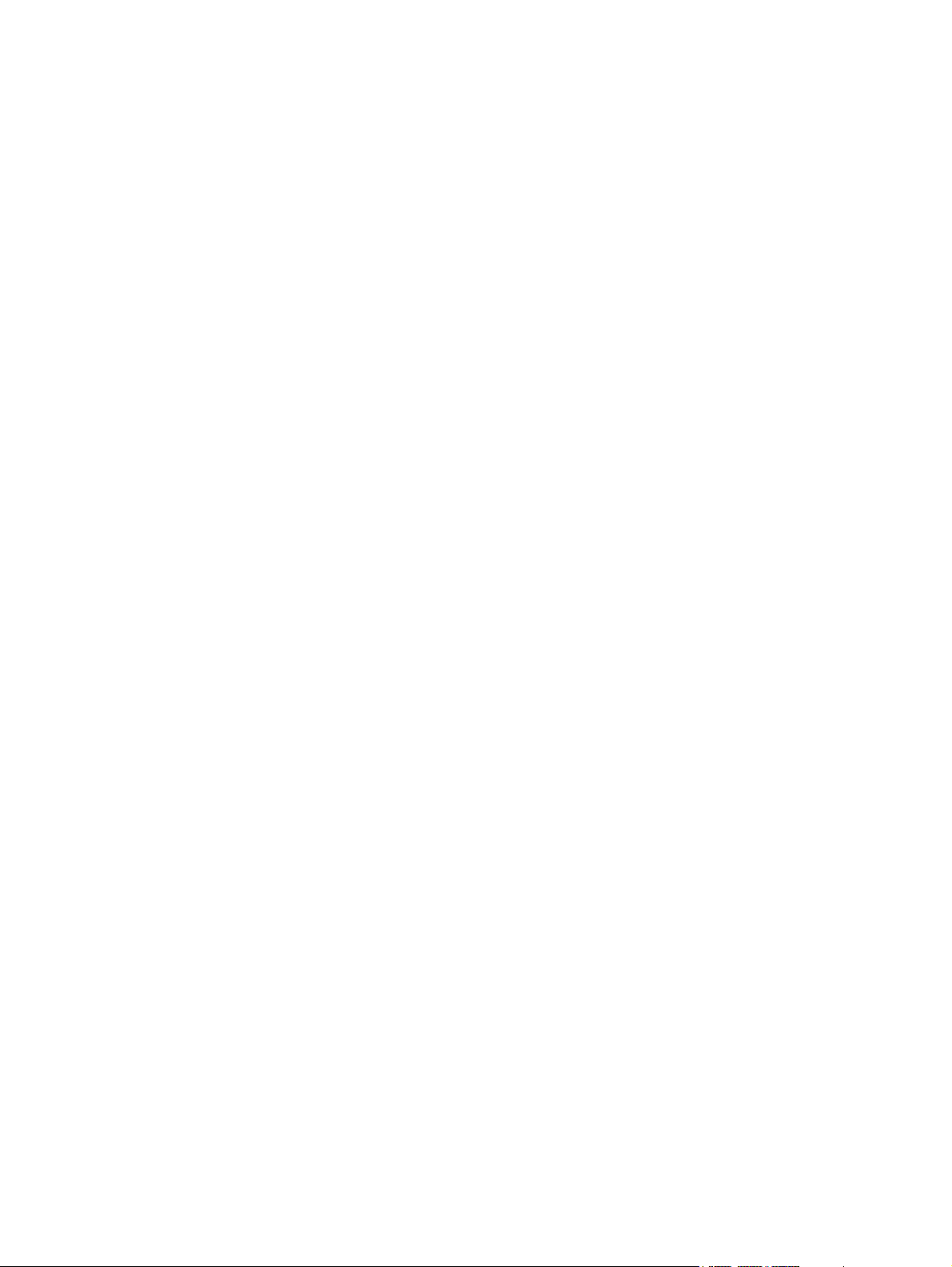
Service Documentation
708P88471
June 2006
Prepared by:
Xerox Europe,
Global Knowledge & Language Services,
Enterprise Centre,
P.O. Box 17,
Bessemer Road,
Welwyn Garden City,
Hertfordshire,
AL7 1BU, England.
© Copyright 2006 by Xerox Ltd.
Xerox, and all identifying numbers used in connection with the Xerox products mentioned in this
publication are registered trademarks of Xerox. Other company trademarks are also acknowledged.
NOTICE
While every care has been taken in the preparation of this manual, no liability will be accepted by
Xerox Europe arising out of any inaccuracies or omissions.
All service documentation is supplied to Xerox external customers for informational purposes
only. Xerox service documentation is intended for use by certified, product trained service personnel only. Xerox does not warrant or represent that it will notify or provide to such customer
any future change to this documentation. Customer performed service of equipment, or modules,
components or parts of such equipment may affect whether Xerox is responsible to fix machine
defects under the warranty offered by Xerox with respect to such equipment. You should consult
the applicable warranty for its terms regarding customer or third-party provided service.
06/06 WorkCentre 3119
Page 3
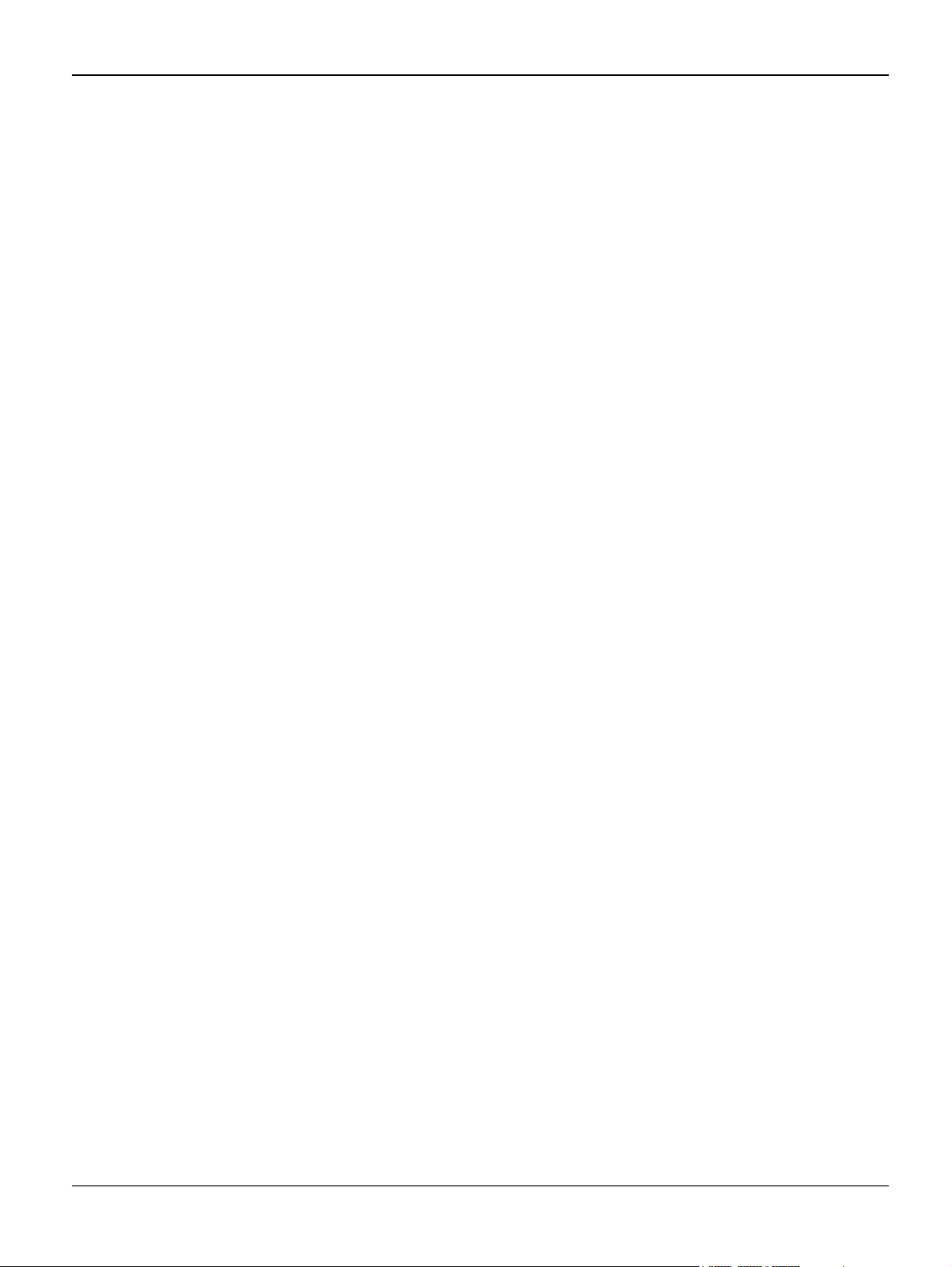
Introduction
Introduction
Precautions .............................................................................................................................. iii
1. Service Call Procedures
Section Contents................................................................................................................... 1-1
2. Repair Analysis Procedures
Section Contents................................................................................................................... 2-1
3. Image Quality
Section Contents................................................................................................................... 3-1
4. Repairs/Adjustments
Section Contents................................................................................................................... 4-1
5. Parts List
Section Contents................................................................................................................... 5-1
6. General Procedures/Information
Section Contents................................................................................................................... 6-1
7. Wiring Data
Section Contents................................................................................................................... 7-1
WorkCentre 3119 06/06 i
Page 4

Introduction
Page intentionally blank
ii 06/06 WorkCentre 3119
Page 5

Introduction
Introduction
Precautions
In order to prevent accidents and to prevent damage to the equipment, please read the precautions listed below carefully before servicing the machine and follow them closely.
Warnings, Cautions and Notes
WARNING
A warning is used whenever an operating or maintenance procedure, practice, condition or statement, if not strictly observed, could result in personal injury.
CAUTION
A caution is used whenever an operation or maintenance procedure, practice, condition or statement, if not strictly observed, could result in damage to the equipment.
Note: A note is used where it is essential to highlight a procedure, practice, condition or
statement.
Safety Warning
1. Only to be serviced by appropriately qualified service engineers.
High voltages and lasers inside this product are dangerous. This machine should only be serviced
by a suitably trained and qualified service engineer.
2. Use only Xerox replacement parts
There are no user serviceable parts inside the machine. Do not make any unauthorized changes
or additions to the machine, these could cause the machine to malfunction and create electric
shock or fire hazards.
3. Laser Safety Statement
The machine is certified in the U.S. to conform to the requirements of DHHS 21 CFR, chapter 1
Subchapter J for Class 1(1) laser products, and elsewhere, it is certified as a Class I laser product
conforming to the requirements of IEC 825. Class I laser products are not considered to be haz-
ardous. The laser system and machine are designed so there is never any human access to laser
radiation above a Class I level during normal operation, user maintenance, or prescribed service
condition.
WorkCentre 3119 06/06 iii
Page 6
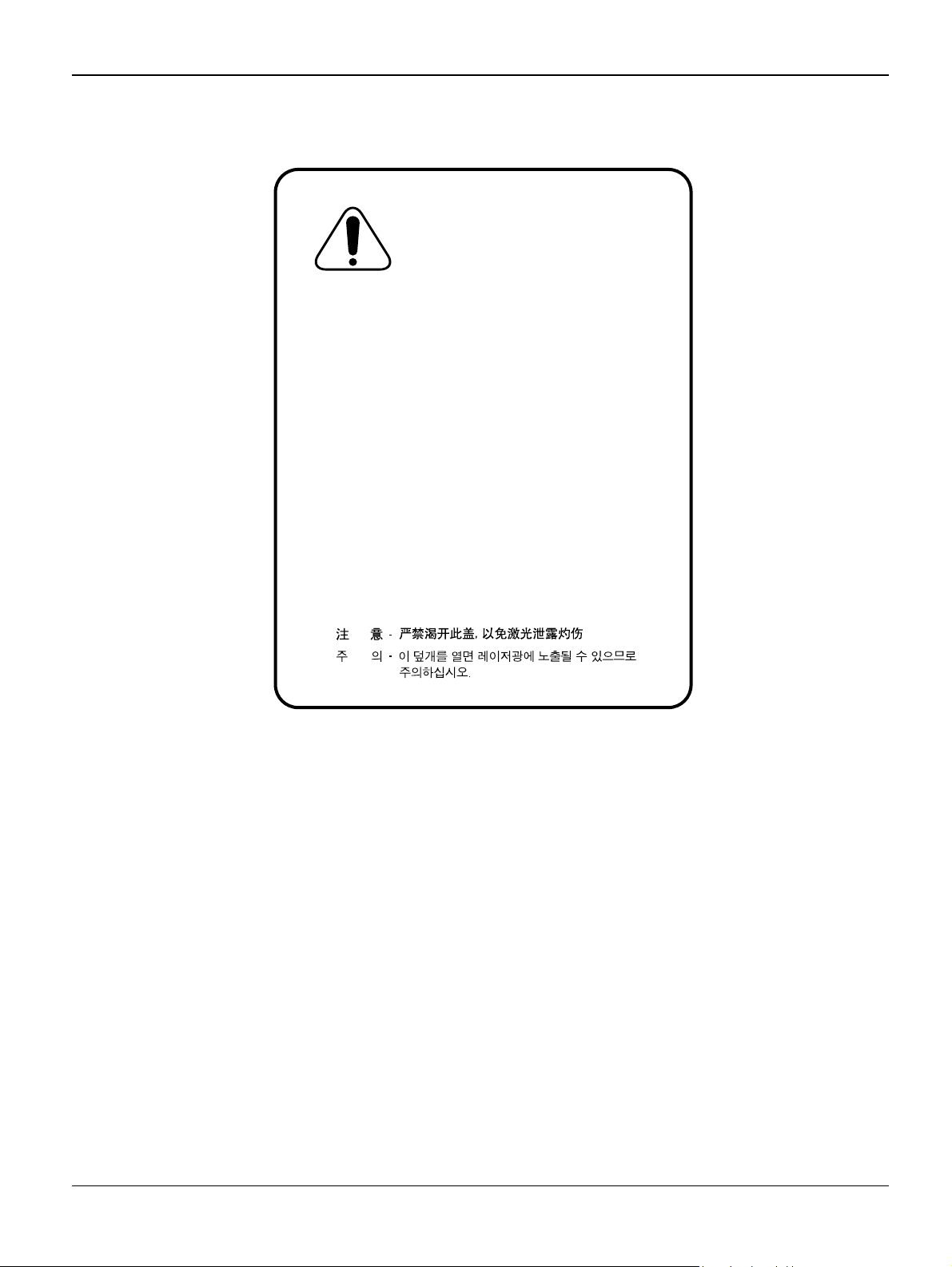
Introduction
CAUTION - INVISIBLE LASER RADIATION
WHEN THIS COVER OPEN.
DO NOT OPEN THIS COVER.
VORSICHT - UNSICHTBARE LASERSTRAHLUNG,
WENN ABDECKUNG GE FFNET .
NICHT DEM STRAHL AUSSETZEN.
ATTENTION - RAYONNEMENT LASER INVISIBLE EN CAS
D OUVERTURE. EXPOSITION DANGEREUSE
AU FAISCEAU.
ATTENZIONE - RADIAZIONE LASER INVISIBILE IN CASO DI
APERTURA. EVITARE LESPOSIZIONE AL
FASCIO.
PRECAUCION - RADIACION LASER IVISIBLE CUANDO SE ABRE.
EVITAR EXPONERSE AL RAYO.
ADVARSEL. - USYNLIG LASERSTR LNING VED BNING, N R
SIKKERHEDSBRYDERE ER UDE AF FUNKTION.
UNDG UDSAETTELSE FOR STR LNING.
ADVARSEL. - USYNLIG LASERSTR LNING N R DEKSEL
PNES. STIRR IKKE INN I STR LEN.
UNNG EKSPONERING FOR STR LEN.
VARNING - OSYNLIG LASERSTR LNING N R DENNA DEL
R PPNAD OCH SP RREN R URKOPPLAD.
BETRAKTA EJ STRLEN. STR LEN R FARLIG.
VARO! - AVATTAESSA JA SUOJALUKITUS OHITETTAESSA
OLET ALTTIINA N KYM TT M LLE LASERS TEILYLLE L KATSO S TEESEEN.
WARNING
Avoid exposure to laser beam. Invisible laser radiation.
Caution for safety
Toxic material
This product contains toxic materials that could cause illness if ingested.
1. If the LCD control panel is damaged, it is possible for the liquid inside the display to leak. This
liquid is toxic. Contact with skin should be avoided, wash any splashes from eyes or skin
immediately and contact your doctor. If the liquid gets into the mouth or is swallowed see a
doctor immediately.
2. Please keep print cartridges away from children. The toner powder contained in the print car-
iv 06/06 WorkCentre 3119
tridge may be harmful. If swallowed, contact a doctor immediately.
Page 7
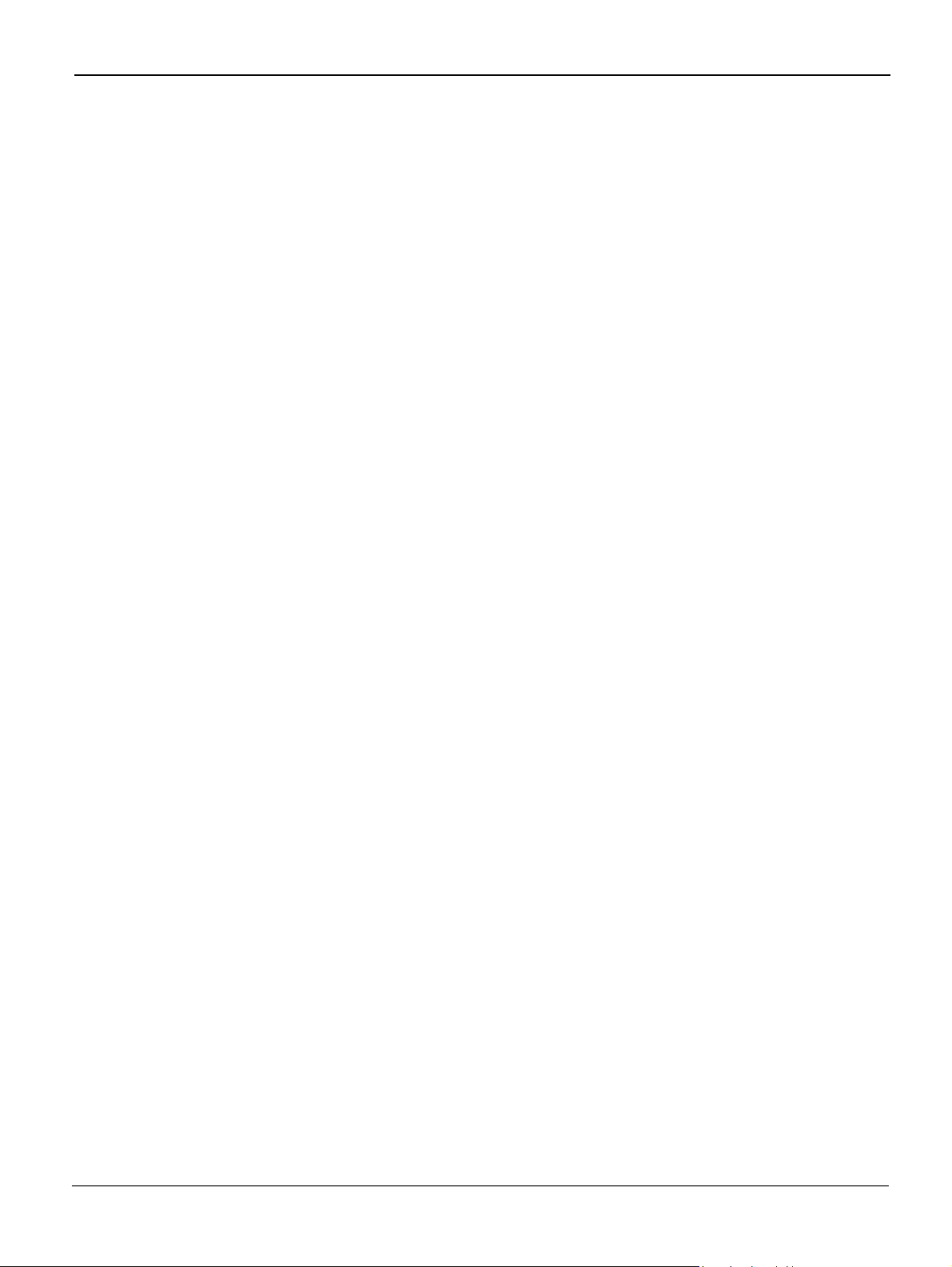
Introduction
Electric Shock and Fire Safety Precautions
Failure to follow the following instructions could cause electric shock or potentially cause a fire.
1. Use only the correct voltage, failure to do so could damage the machine and potentially
cause a fire or electric shock.
2. Use only the power cable supplied with the machine. Use of an incorrectly specified cable
could cause the cable to overheat and potentially cause a fire.
3. Do not overload the power socket, this could lead to overheating of the cables inside the wall
and could lead to a fire.
4. Do not allow water or other liquids to spill into the machine, this can cause electric shock. Do
not allow paper clips, pins or other foreign objects to fall into the machine these could cause a
short circuit leading to an electric shock or fire hazard.
5. Never touch the plugs on either end of the power cable with wet hands, this can cause electric shock. When servicing the machine, remove the power plug from the wall socket.
6. Use caution when inserting or removing the power connector. The power connector must be
inserted completely otherwise a poor contact could cause overheating and possibly leading to
a fire. When removing the power connector grip it firmly and pull.
7. Take care of the power cable. Do not allow it to become twisted, bent sharply round corners
or otherwise damaged. Do not place objects on top of the power cable. If the power cable is
damaged, it could overheat and cause a fire or exposed cables could cause an electric
shock. Replace a damaged power cable immediately, do not reuse or repair the damaged
cable. Some chemicals can corrode the coating on the power cable, weaken the cover or
exposing cables causing fire and shock risks.
8. Ensure that the power sockets and plugs are not cracked or broken in any way. Any such
defects should be repaired immediately. Take care not to cut or damage the power cable or
plugs when moving the machine.
9. Use caution during thunder or lightning storms. Xerox recommend that this machine be disconnected from the power source when such weather conditions are expected. Do not touch
the machine or the power cord if it is still connected to the wall socket in these weather conditions.
10. Avoid damp or dusty areas, install the machine in a clean well ventilated location. Do not
position the machine near a humidifier. Damp and dust build up inside the machine can lead
to overheating and cause a fire.
11. Do not position the machine in direct sunlight. This will cause the temperature inside the
machine to rise possibly leading to the machine failing to work properly and in extreme conditions could lead to a fire.
12.Do not insert any metal objects into the machine through the ventilator fan or other part of the
casing, it could make contact with a high voltage conductor inside the machine and cause an
electric shock.
WorkCentre 3119 06/06 v
Page 8
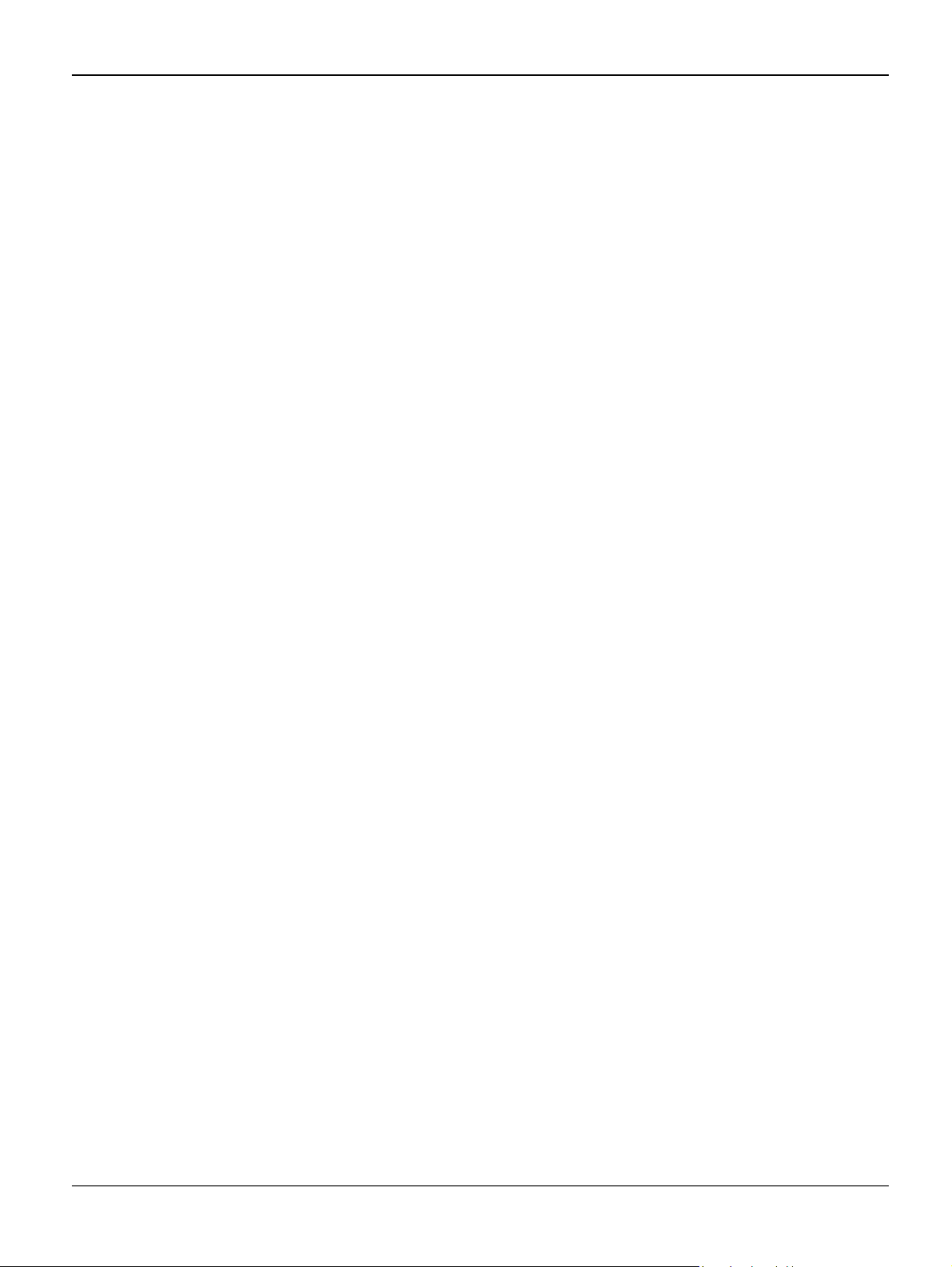
Introduction
Handling Precautions
The following instructions are for your own personal safety, to avoid injury and so as not to damage the machine
1. Ensure the machine is installed on a level surface, capable of supporting its weight. Failure to
do so could cause the machine to tip or fall.
2. The machine contains many rollers, gears and fans. Take great care to ensure that you do
not catch your fingers, hair or clothing in any of these rotating devices.
3. Do not place any small metal objects, containers of water, chemicals or other liquids close to
the machine which if spilled could get into the machine and cause damage or a shock or fire
hazard.
4. Do not install the machine in areas with high dust or moisture levels, beside on open window
or close to a humidifier or heater. Damage could be caused to the machine in such areas.
5. Do not place candles, burning cigarettes, etc. on the machine, these could cause a fire.
Assembly / Disassembly Precautions
Replace parts carefully, always use Xerox parts. Take care to note the exact location of parts and
also cable routing before dismantling any part of the machine. Ensure all parts and cables are replaced correctly.
Please carry out the following procedures before dismantling the machine or replacing any parts.
1. Check the contents of the machine memory and make a note of any user settings. These will
be erased if the mainboard is replaced.
2. Ensure that power is disconnected before servicing or replacing any electrical parts.
3. Disconnect printer interface cables and power cables.
4. Be sure to remove the print cartridge before you disassemble any parts.
5. Only use approved spare parts. Ensure that part number, product name, any voltage, current
or temperature rating are correct.
6. When removing or re-fitting any parts do not use excessive force, especially when fitting
screws into plastic.
7. Take care not to drop any small parts into the machine.
8. Handling of the OPC Drum
- The OPC Drum can be irreparably damaged if it exposed to light.
Take care not to expose the OPC Drum either to direct sunlight or to fluorescent or incandes-
cent room lighting. Exposure for as little as 5 minutes can damage the surface’s photoconductive properties and will result in print quality degradation. Take extra care when servicing
the machine. Remove the OPC Drum and store it in a black bag or other lightproof container.
Take care when working with the covers (especially the top cover) open as light is admitted to
the OPC area and can damage the OPC Drum.
- Take care not to scratch the green surface of OPC Drum Unit.
If the green surface of the Drum Cartridge is scratched or touched the print quality will be
compromised.
vi 06/06 WorkCentre 3119
Page 9
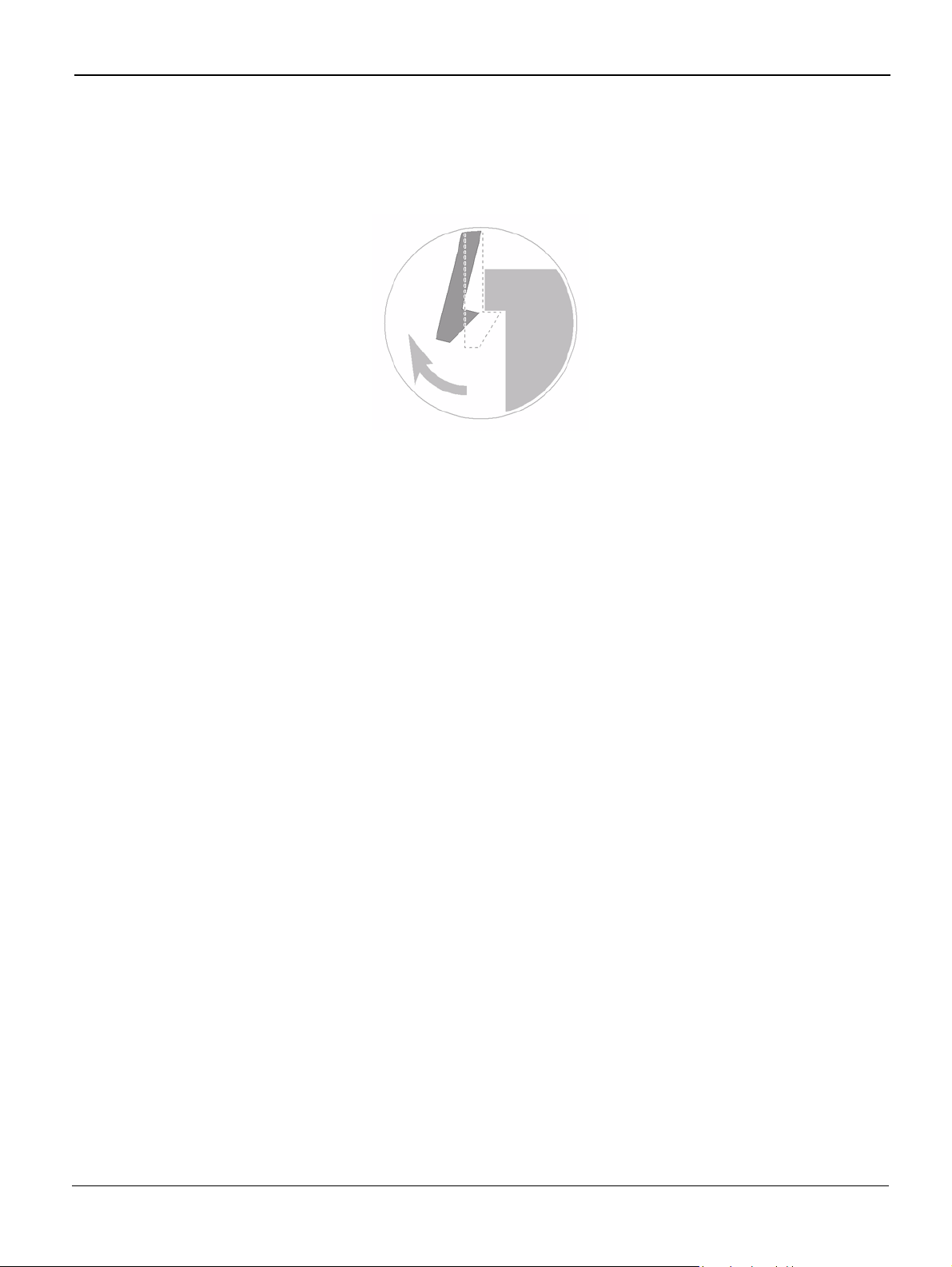
Introduction
Releasing Plastic Latches
Many of the parts are held in place with plastic latches. The latches break easily; release them
carefully.
To remove such parts, press the hook end of the latch away from the part to which it is latched.
Figure 1
Disregarding this warning may cause bodily injury
1. The fuser unit works at a high temperature. Use caution when working on the machine. Wait
for the fuser to cool down before disassembly.
2. Do not put fingers or hair into the rotating parts (paper feeding entrance, motor, fan, etc.).
Doing so may cause injury.
3. When you move the machine.
This machine weighs 12kg (26.7lb) including packaging. Use safe lifting and handling tech-
niques. Back injury could be caused if you do not lift carefully.
4. Ensure the machine is installed safely.
The machine weighs 9.7kg (21.4lb) including toner cartridge, ensure the machine is installed
on a level surface, capable of supporting its weight. Failure to do so could cause the machine
to tip or fall possibly causing personal injury or damaging the machine.
5. Do not install the machine on a sloping or unstable surface. After installation, double check
that the machine is stable.
ESD Precautions
Certain semiconductor devices can be easily damaged by static electricity. Such components are
commonly called “Electrostatically Sensitive (ES) Devices”, or ESDs. Examples of typical ESDs
are: integrated circuits, some field effect transistors, and semiconductor “chip” components.
The techniques outlined below should be followed to help reduce the incidence of component
damage caused by static electricity.
CAUTION
Be sure no power is applied to the chassis or circuit, and observe all other safety precautions.
1. Immediately before handling a semiconductor component or semiconductor-equipped
assembly, drain off any electrostatic charge on your body by touching a known earth ground.
Alternatively, employ a commercially available wrist strap device, which should be removed
for your personal safety reasons prior to applying power to the unit under test.
WorkCentre 3119 06/06 vii
Page 10

Introduction
2. After removing an electrical assembly equipped with ESDs, place the assembly on a conductive surface, such as aluminium or copper foil, or conductive foam, to prevent electrostatic
charge buildup in the vicinity of the assembly.
3. Use only a grounded tip soldering iron to solder or desolder ESDs.
4. Use only an “anti-static” solder removal device. Some solder removal devices not classified
as “anti-static” can generate electrical charges sufficient to damage ESDs.
5. Do not use Freon-propelled chemicals. When sprayed, these can generate electrical charges
sufficient to damage ESDs.
6. Do not remove a replacement ESD from its protective packaging until immediately before
installing it. Most replacement ESDs are packaged with all leads shorted together by conductive foam, aluminium foil, or a comparable conductive material.
7. Immediately before removing the protective shorting material from the leads of a replacement
ESD, touch the protective material to the chassis or circuit assembly into which the device will
be installed.
8. Maintain continuous electrical contact between the ESD and the assembly into which it will be
installed, until completely plugged or soldered into the circuit.
9. Minimize bodily motions when handling unpackaged replacement ESDs. Normal motions, such
as the brushing together of clothing fabric and lifting one’s foot from a carpeted floor, can generate
static electricity sufficient to damage an ESD.
Super Capacitor or Lithium Battery Precautions
1. Exercise caution when replacing a super capacitor or Lithium battery. There could be a danger of explosion and subsequent operator injury and/or equipment damage if incorrectly
installed.
2. Be sure to replace the battery with the same or equivalent type recommended by the manufacturer.
3. Super capacitor or Lithium batteries contain toxic substances and should not be opened,
crushed, or burned for disposal.
4. Dispose of used batteries according to the manufacturers instructions.
Toner Cartridge Service
Only toner cartridges supplied by Xerox should be used. Printing defects or set damage caused
by the use of non-approved print cartridges or un-licensed toner refills are not covered by the guarantee.
Precautions on Safe-keeping of Print Cartridge
Excessive exposure to direct light for more than a few minutes may cause damage to the cartridge.
Service for the Life of Print Cartridge
If the printed image is light due to the toner supply becoming low you can temporarily improve the
print quality by redistributing the toner (Shake the print cartridge), however you should replace the
print cartridge to solve the problem permanently.
viii 06/06 WorkCentre 3119
Page 11

Introduction
Redistributing Toner
When the print cartridge is near the end of its life, white streaks or light print occurs. The LCD displays the warning message, “Toner Low.” You can temporarily re-establish the print quality by redistributing the remaining toner in the cartridge.
1. Open the Front Cover.
2. Lightly pushing the used cartridge down, pull it out.
Note: Help the environment by recycling your used toner cartridge. Refer to the recycling
brochure packed with the toner cartridge for details.
3. Unpack the new toner cartridge and gently shake it horizontally four or five times to distribute
the toner evenly inside the cartridge.
4. Save the box and the cover for shipping. Slide the new toner cartridge in until it locks into
place.
Standard of guarantee for consumable parts.
Please refer to User Manual or Instructions on Fax/Printer Consumables SVC manual for the criteria for judging the quality of consumable parts the standard of guarantee on those parts.
How to identify a refilled toner cartridge.
One way security screws are used in the manufacture of the cartridge – check if these are damaged.
WorkCentre 3119 06/06 ix
Page 12

Introduction
Health and Safety Incident Reporting
I. Summary
This section defines requirements for notification of health and safety incidents involving Xerox
products (equipment and materials) at customer locations.
II. Scope
Xerox Corporation and subsidiaries worldwide.
III. Objective
To enable prompt resolution of health and safety incidents involving Xerox products and to ensure
Xerox regulatory compliance.
IV. Definitions
Incident:
An event or condition occurring in a customer account that has resulted in injury, illness or property damage. Examples of incidents include machine fires, smoke generation, physical injury to
an operator or service representative. Alleged events and product conditions are included in this
definition.
V. Requirements
Initial Report:
1. Xerox organisations shall establish a process for individuals to report product incidents to
Xerox Environment Health & Safety within 24 hours of becoming aware of the event.
2. The information to be provided at the time of reporting is contained in Appendix A (Health and
Safety Incident Report involving a Xerox product).
3. The initial notification may be made by any of the following methods:
• For incidents in North America and Developing Markets West (Brazil, Mexico, Latin Amer-
ican North and Latin American South):
- Phone* Xerox EH&S at: 1-800-828-6571.
- Electronic mail Xerox EH&S at: Doris.Bush@usa.xerox.com.
- Fax Xerox EH&S at: 1-585-422-6449 [intelnet 8*222 6449].
• For incidents in Europe and Developing Markets East (Middle East, Africa, India, China
and Hong Kong):
- Phone* Xerox EH&S at: +44 (0) 1707 353434.
- Electronic mail Xerox EH&S at: Elaine.Grange@GBR.xerox.com.
- Fax Xerox EH&S at: +44 (0) 1707 353914 [intelnet 8*668 3914].
*Initial notification made by phone must be followed within 24 hours by a completed incident
report and sent to the indicated electronic mail address or fax number.
Note: If sending a fax, please also send the original via internal mail.
x 06/06 WorkCentre 3119
Page 13

Introduction
Responsibilities for Resolution:
1. Business Groups/Product Design Teams responsible for the product involved in the incident
shall:
a. Manage field bulletins, customer correspondence, product recalls, safety retrofits.
b. Fund all field retrofits.
1. Field Service Operations shall:
a. Preserve the Xerox product involved and the scene of the incident inclusive of any associ-
ated equipment located in the vicinity of the incident.
b. Return any affected equipment/part(s) to the location designated by Xerox EH&S and/or
the Business Division.
c. Implement all safety retrofits.
2. Xerox EH&S shall:
a. Manage and report all incident investigation activities.
b. Review and approve proposed product corrective actions and retrofits, if necessary.
c. Manage all communications and correspondence with government agencies.
d. Define actions to correct confirmed incidents.
VI. Appendices
The Health and Safety Incident Report involving a Xerox Product (Form # EH&S-700) is available
at the end of the manual.
WorkCentre 3119 06/06 xi
Page 14
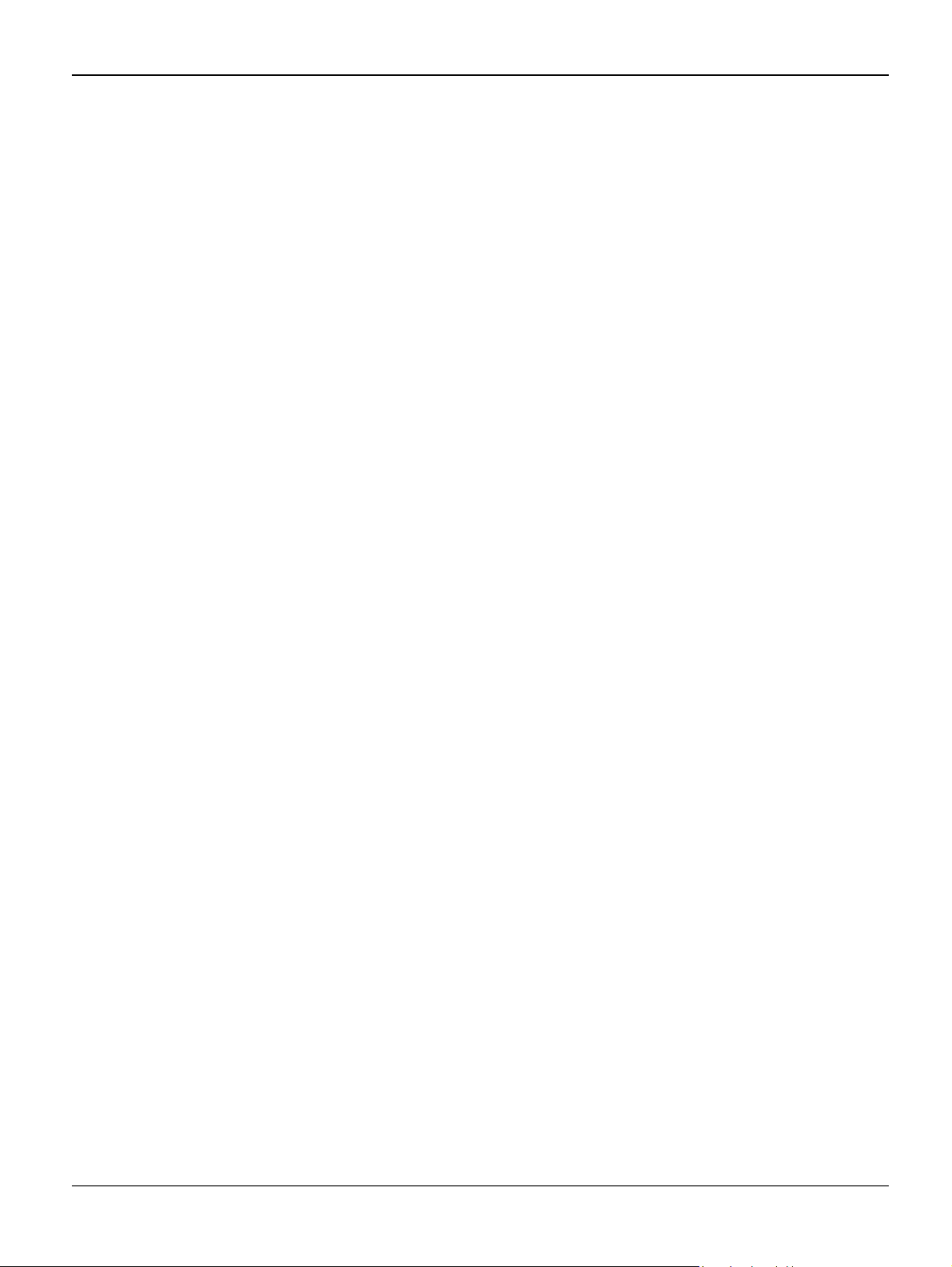
Introduction
Page intentionally blank.
xii 06/06 WorkCentre 3119
Page 15

Service Call Procedures
1. Service Call Procedures
SCP 1 Service Call Actions .......................................................................................................1-3
SCP 2 Final Actions .................................................................................................................1-4
WorkCentre 3119 06/06 1-1
Page 16

Service Call Procedures
Page intentionally blank
1-2 06/06 WorkCentre 3119
Page 17

Service Call Procedures
SCP 1 Service Call Actions
Procedure
Throughout this manual, observe the following Warnings:
WARNING
Switch off the electricity to the machine. Disconnect the power cord from the customer supply
while performing tasks that do not need electricity. Electricity can cause death or injury. Moving
parts can cause injury.
WARNING
Do not touch the fuser while it is hot.
WARNING
Take care during this procedure. Sharp edges may be present that can cause injury.
1. Take note of symptoms or error messages.
2. Ask the operator to describe or demonstrate the problem.
3. Make sure that:
• The power cord is connected to the wall outlet and to the machine.
• All cables are connected correctly.
4. If available, check the machine service log book for any previous actions that may be relevant
to the call.
5. Review any defective print or copy samples.
6. Perform ‘1 Initial Checks RAP’.
WorkCentre 3119 06/06 1-3
Page 18
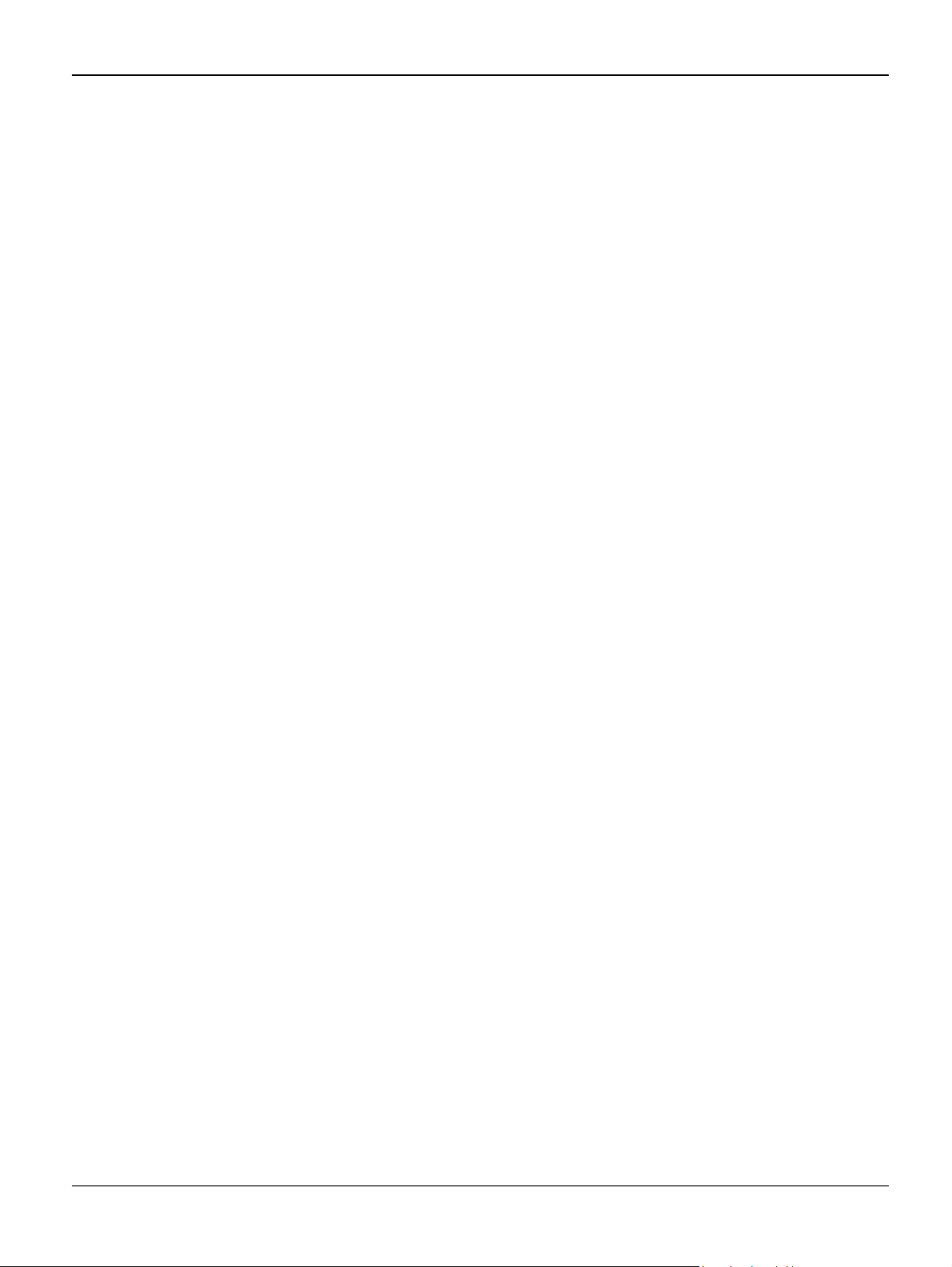
Service Call Procedures
SCP 2 Final Actions
Final Actions are used to evaluate the total operation of the system and to identify the actions required to complete the service call.
Procedure
• Exercise the machine in all modes.
• Make a proof copy or print of a customer document.
• If any of the customers selections were changed, return them to the customers preferred settings.
• Mark off any hardware/software options and modifications installed and/or enabled in the
Service Log book.
• At the first service and at any subsequent service where changes are made or options are
added, print the configuration report and store it with the machine log book. Discard any previous versions of the configuration report.
• Remove and destroy any copies of test patterns.
• Complete the machine service log book, refer to GP 17 Service Log.
• Ensure the machine and service area are clean before leaving the customer premises.
• Provide customer training if required.
1-4 06/06 WorkCentre 3119
Page 19

Status Indicator RAPs
2. Status Indicator RAPs
1 Initial Checks RAP ..................................................................................................................2-3
2 JAM 0 RAP .............................................................................................................................2-5
3 JAM 1 RAP .............................................................................................................................2-7
4 JAM 2 RAP .............................................................................................................................2-8
5 Multi-Feeding RAP .................................................................................................................2-9
6 Fuser Jam RAP ....................................................................................................................2-10
7 Paper rolled in the Print Cartridge (OPC Drum) RAP ...........................................................2-11
8 Fuser Error RAP ..................................................................................................................2-12
9 LSU Error RAP .....................................................................................................................2-13
10 Melting Fuser Gear RAP ....................................................................................................2-14
11 Paper Empty RAP ..............................................................................................................2-15
12 Cover Open RAP ................................................................................................................2-16
13 No Power RAP ...................................................................................................................2-17
14 SPOOL Error RAP ..............................................................................................................2-18
15 Abnormal Noise RAP .........................................................................................................2-19
16 Scanning RAP ....................................................................................................................2-20
17 Print Cartridge Problems RAP ............................................................................................2-21
18 Software Problems RAP .....................................................................................................2-22
WorkCentre 3119 06/06 2-1
Page 20

Status Indicator RAPs
Page intentionally blank
2-2 06/06 WorkCentre 3119
Page 21
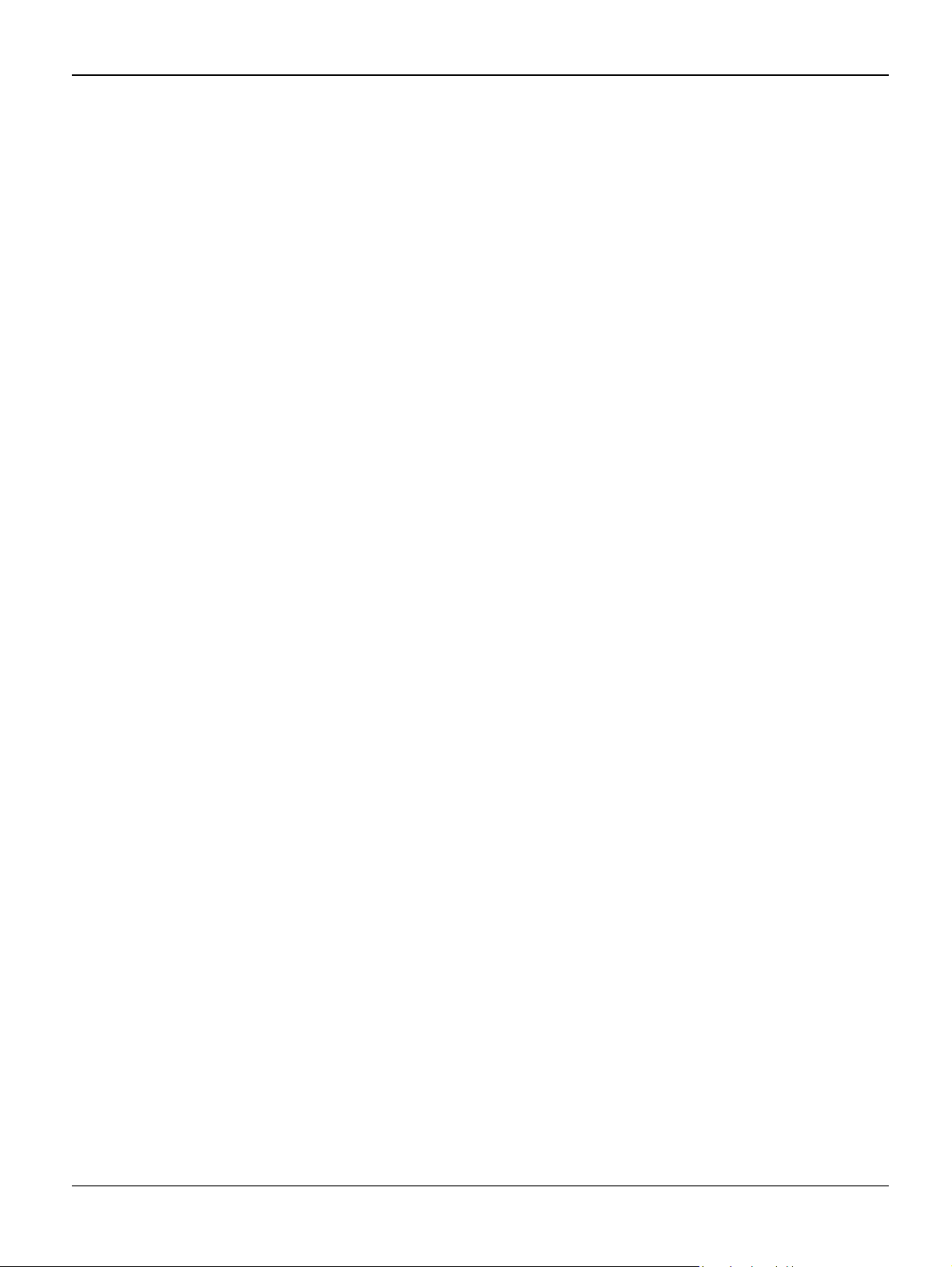
Status Indicator RAPs
1 Initial Checks RAP
WARNING
Switch off the electricity to the machine. Disconnect the power cord from the customer supply
while performing tasks that do not need electricity. Electricity can cause death or injury. Moving
parts can cause injury.
Basic Check List
1. Check the Power.
• Does "Warming Up" appear on the display?
--> If not check power cable, switch or SMPS/HVPS, PL 1.
--> Does the wall socket work?
• Do the motors or other components initialize (listen for the main motor, fan and LSU, PL 1
sounds)?
--> If not or there are none of the normal startup sounds, check the cable, switch and/or
SMPS/HVPS, PL 1.
--> Does the wall socket work?
2. Check the LCD Panel.
• Refer to General Procedures.
• Is there any display at all?
--> If not, check the power cable, switch and/or SMPS/HVPS, PL 1.
• Is the display showing an error message? Are there any broken or badly formed characters?
• Is the message on the LCD Panel, PL 8 a standard error message? Refer to GP 9.
--> Does the wall socket work?
--> Check the main PBA and cable harness, PL 1.
--> Check for paper jams, refer to GP 6.
3. Check the Paper Path
• Is there a Paper Jam?
--> Remove any paper fragments caught in the paper path, refer to GP 6.
• Paper Jam occurs repeatedly at a specific point in the Paper Path
--> Open the fuser cover, REP 9 and clear the jam, refer to GP 6.
--> Dismantle the machine and carefully inspect the region where the jam occurs.
Check if paper fragments are caught in the Fuser, refer to GP 6.
4. Print a test page.
• Try printing a test page from a computer.
--> If there is an error, check cables and driver installation.
5. Check the Print Quality.
• Is there a Print Quality Problem?
--> Go to Section 3, Image Quality.
WorkCentre 3119 0
6/06 2-3
Page 22

Status Indicator RAPs
6. Check consumables (toner etc.).
• Using the keys print the Test Pattern.
--> Expected life of various consumable parts, compare this with the figures printed and install
new parts as required, GP 7. If necessary, install a new toner cartridge, PL 1.
Initial Inspection
1. Check the power.
1. The machine does not work no matter how long you wait.
A. Is the Power Switch (machine and wall socket) turned on?
B. Is the Power Cord connected to the machine correctly?
C. Is the Power cord connected to the wall socket correctly?
D. Is wall socket working?
E. Is the unit rated at the same voltage as the supply?
2. Does the Fan work when power is turned on?
A. Check the connectors on the SMPS/HVPS, PL 1.
B. Check the fuses in the SMPS/HVPS, PL 1.
2. Check the Installation Environment.
1. Ensure the installation surface is flat, level and free from vibration.
If necessary move the machine.
2. Ensure that the temperature and humidity of the surroundings are within specification
If necessary move the machine.
3. Ensure that the machine is positioned away from any air conditioning or other heating or cooling equipment. Also ensure that is not positioned in a direct draft from any air conditioning,
fan or open window.
If necessary move the machine.
4. Ensure the machine is not positioned in direct sunlight.
If it is unavoidable use a curtain to shade the machine.
5. Ensure the machine is installed in a clean dust free environment.
Move the machine to clean area if necessary.
6. Some industrial or cleaning processes give of fumes which can affect the machine.
Move the machine away from this type of air pollution
3. Check the paper type.
1. Use only paper which is of suitable quality, weight and size.
See the user guide.
4. Check the overall condition of the machine
1. Clean the Paper Transport areas.
Any rollers with dirt surfaces should be cleaned. If necessary, install new rollers.
2-4 0
6/06 WorkCentre 3119
Page 23

Status Indicator RAPs
2 JAM 0 RAP
WARNING
Switch off the electricity to the machine. Disconnect the power cord from the customer supply
while performing tasks that do not need electricity. Electricity can cause death or injury. Moving
parts can cause injury.
Description
Paper is not fed from the cassette.
Jam-0 occurs if the paper feeds into the machine.
Check and Cause Solution
1. If continuous jams occur, check the following parts:
• Pickup roller, PL 1
• Paper feed sensor, PL 1
• Feed roller, PL 4
• Feed roller 1, PL 4
Note: The Paper Feed Sensor is mounted
onto the Main PBA, PL 1.
2. Check the RPR-friction pad and IPR plate,
PL 9.
3. Check the pickup roller, PL 4 for contamination or damage.
4. Check the solenoid HB (Pickup), PL 3 by
using ‘Pickup Test’ in Engine Test Mode, GP
4.
1. Ensure all rollers are clean and operate
correctly, PL 4.
2. Clean with soft cloth dampened with IPA
(Isopropyl Alcohol) or water.
Install new parts as necessary:
• RPR-friction pad, PL 9
• IPR plate, PL 9
3. Clean with soft cloth dampened with IPA
(Isopropyl Alcohol) or water. Install a new
pickup roller, PL 4 if necessary.
4. Install a new solenoid HB (Pickup), PL 3 if
damaged.
WorkCentre 3119 0
6/06 2-5
Page 24

Status Indicator RAPs
Check and Cause Solution
5. Check the following parts:
• Cassette assembly, PL 9
• Paper guides, PL 4
• Spring-ETC TR, PL 4
6. If the paper feeds into the machine and
Jam 0 occurs, perform ‘Feed Sen Test’ in
Engine Test Mode, GP 4 to check the feed
sensor.
Note: The feed sensor is mounted on the
SMPS/HVPS, PL 1.
7. Check the motor operation using Engine
Test Mode, GP 4. Check the motor harness
and connectors, PL 1 and stepper motor
(drive), PL 6.
5. Adjust or install new parts as necessary:
• Guide paper, PL 4
• IPR-Plate, PL 9
• RPR-Friction Pad, PL 9
• Cassette assembly, PL 9
6. Install new parts as necessary:
• Feed sensor actuator, PL 4
• SMPS/HVPS, PL 1
• Main PBA, PL 1
7. Install new parts as necessary.
• Motor harness, PL 1
• Drive assembly, PL 6
• Main PBA, PL 1
2-6 0
6/06 WorkCentre 3119
Page 25

Status Indicator RAPs
3 JAM 1 RAP
WARNING
Switch off the electricity to the machine. Disconnect the power cord from the customer supply
while performing tasks that do not need electricity. Electricity can cause death or injury. Moving
parts can cause injury.
Description
Paper is jammed in front of or inside the fuser.
Paper is jammed in the exit roller and in the fuser after passing through the feed sensor actuator.
Check and Cause Solution
1. If paper is jammed in the exit roller, PL 3
and the fuser, PL 5 after passing through the
feed sensor actuator, PL 4, the feed sensor
actuator may be defective.
2. If paper is jammed in front of or inside the
fuser, PL 5.
1. Check the feed sensor actuator, PL 4 for
damage, install a new feed sensor actuator if
necessary.
2. Install new parts as necessary:
• Exit sensor actuator, PL 4
• SMPS/HVPS, PL 1
• Main PBA., PL 1
WorkCentre 3119 0
6/06 2-7
Page 26

Status Indicator RAPs
4 JAM 2 RAP
WARNING
Switch off the electricity to the machine. Disconnect the power cord from the customer supply
while performing tasks that do not need electricity. Electricity can cause death or injury. Moving
parts can cause injury.
Description
Paper is jammed in front of or inside the fuser.
Paper is jammed in the discharge roller and in the fuser after passing through the Actuator-Feed.
Check and Cause Solution
1. If the paper is completely fed out of the
machine, but Jam 2 occurs:
• The exit sensor is defective.
Note: The exit sensor is mounted onto the
SMPS/HVPS, PL 1.
• After the paper is completely fed out, the exit
sensor actuator, PL 5 should return to its original position to deactivate the photo-sensor.
Sometimes it takes longer than it should and
does not return to its original position.
2. If the paper is rolled up in the fuser , PL 5:
• A stripper finger, PL 5 is damaged.
• The heat roller or pressure roller, PL 5 is
seriously contaminated,
1. Check the exit sensor actuator, PL 5.
2. Disassemble the fuser, refer to REP 9.
Remove the jammed paper and clean the surface of the pressure roller, heat roller, and the
stripper fingers, PL 5.
Install new parts as necessary:
• Heat roller, PL 5
• Pressure roller, PL 5
•Fuser, PL 5
2-8 0
6/06 WorkCentre 3119
Page 27
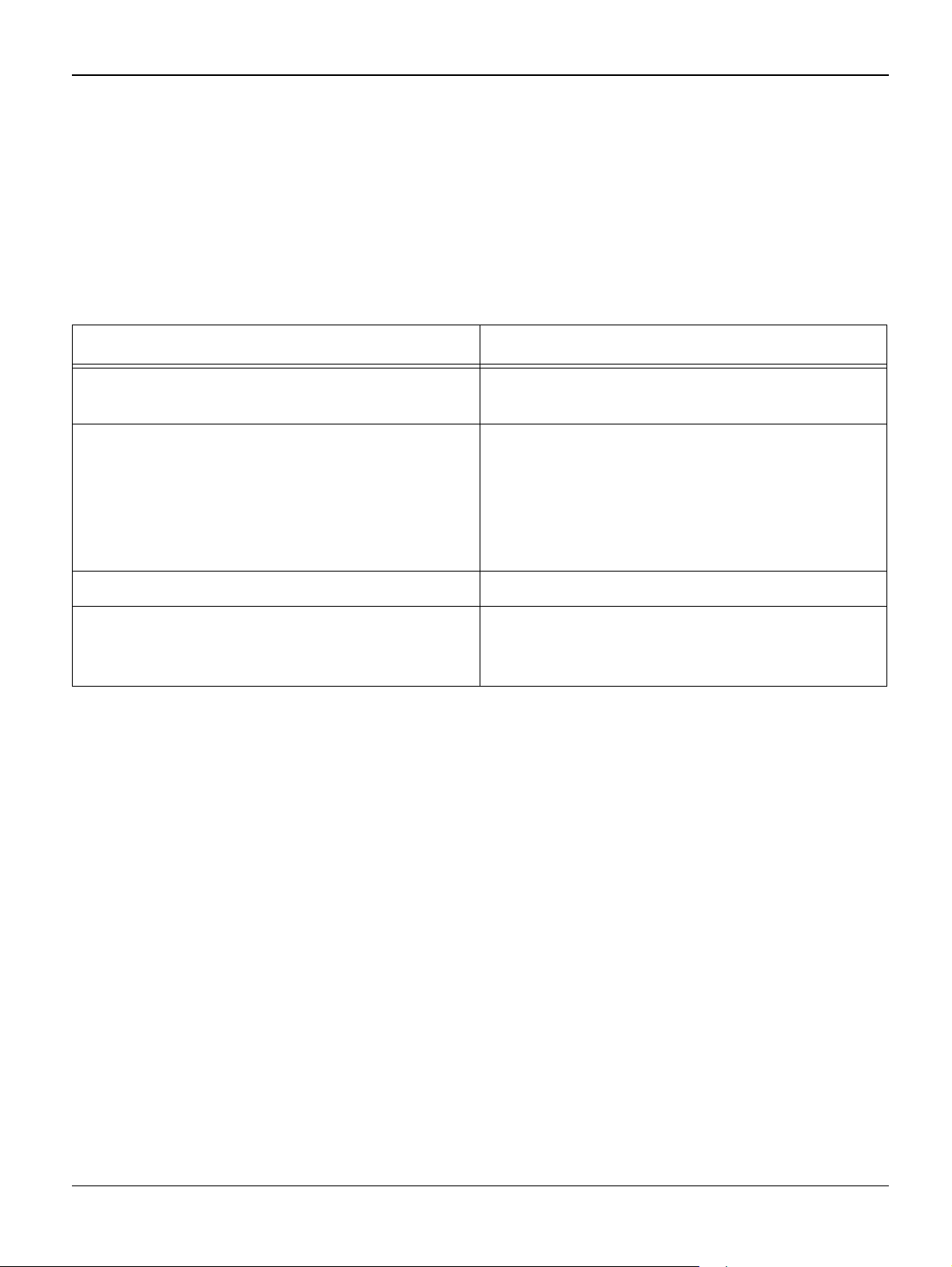
Status Indicator RAPs
5 Multi-Feeding RAP
WARNING
Switch off the electricity to the machine. Disconnect the power cord from the customer supply
while performing tasks that do not need electricity. Electricity can cause death or injury. Moving
parts can cause injury.
Description
Multiple sheets of paper are fed together.
Check and Cause Solution
1. Ensure that the paper size guides, PL 9 are
1. Adjust the paper guides, PL 9.
set correctly.
2. The RPR-friction pad and/or IPR plate, PL
9 is contaminated with foreign matter (e.g oil).
2. Clean with soft cloth dampened with IPA
(Isopropyl Alcohol) or water.
Install new parts as necessary:
• RPR-friction pad, PL 9
• IPR plate, PL 9
3. Paper has a rough surface texture 3. Use paper with a smoother surface finish.
4. Check the solenoid HB (pickup) operation
using Engine Test Mode, GP 4.
4. Install new parts as necessary:
• Solenoid HB (Pickup), PL 3
• Main PBA, PL 1
WorkCentre 3119 0
6/06 2-9
Page 28

Status Indicator RAPs
6 Fuser Jam RAP
WARNING
Switch off the electricity to the machine. Disconnect the power cord from the customer supply
while performing tasks that do not need electricity. Electricity can cause death or injury. Moving
parts can cause injury.
Description
Paper rolled around fuser rollers or ‘Concertina’ jam.
Check and Cause Solution
1. Contamination of the pressure roller or heat
roller, PL 5.
2. Damaged stripper fingers or stripper finger
springs, PL 5.
1. Disassemble the fuser, REP 9 and clean
the surfaces of the rollers with IPA or water.
Clean the contamination between the heat
roller and thermistor, PL 5.
2. Check the stripper fingers for damage.
Install a new fuser, PL 5 if necessary.
2-10 0
6/06 WorkCentre 3119
Page 29

Status Indicator RAPs
7 Paper rolled in the OPC Drum RAP
WARNING
Switch off the electricity to the machine. Disconnect the power cord from the customer supply
while performing tasks that do not need electricity. Electricity can cause death or injury. Moving
parts can cause injury.
Description
Paper is rolled up in the Toner Cartridge.
Check and Cause Solution
1. Paper is out of specification. 1. Clear the jam, refer to GP 6. Use paper
within specification. Refer to the User Guide.
Recommend the use of good quality ‘long
grain’ paper.
WorkCentre 3119 0
6/06 2-11
Page 30

Status Indicator RAPs
8 Fuser Error RAP
WARNING
Switch off the electricity to the machine. Disconnect the power cord from the customer supply
while performing tasks that do not need electricity. Electricity can cause death or injury. Moving
parts can cause injury.
Description
A message “Open Heat Error/Over heat/Heating Error” is displayed.
Check and Cause Solution
1. Drive gear, PL 6 has melted. 1. Check the drive assembly, PL 6. Install a
new drive assembly if necessary.
2. Check the halogen lamp operation using
Engine Test Mode, GP 4.
2. Install new parts as necessary:
• Halogen lamp, PL 5
•Fuser, PL 5
3.Check the thermistor, PL 5 for damage. 3. Install new parts as necessary:
• Thermistor, PL 5
• Fuser, PL 5
4. Check the following parts:
• Thermostat, PL 5
• Fuser harness, PL 5
• Halogen lamp, PL 5
4. Install new parts as necessary:
• Fuser harness, PL 5
• Thermostat, PL 5
• Halogen lamp, PL 5
•Fuser, PL 5
2-12 0
6/06 WorkCentre 3119
Page 31

Status Indicator RAPs
9 LSU Error RAP
WARNING
Switch off the electricity to the machine. Disconnect the power cord from the customer supply
while performing tasks that do not need electricity. Electricity can cause death or injury. Moving
parts can cause injury.
Description
A message “LSU Error” is displayed.
Check and Cause Solution
1. The LSU cable or connector, PL 1 is faulty. Check the LSU operation using Engine Test
2.The LSU, PL 1 is damaged.
3. Check the LSU HSYNC signal using
Engine Test Mode, GP 4.
Mode, GP 4.
Install new parts as necessary:
•LSU, PL 1
• Main PBA, PL 1
WorkCentre 3119 0
6/06 2-13
Page 32

Status Indicator RAPs
10 Melting Fuser Gear RAP
WARNING
Switch off the electricity to the machine. Disconnect the power cord from the customer supply
while performing tasks that do not need electricity. Electricity can cause death or injury. Moving
parts can cause injury.
Description
Constant Jam when paper enters the Fuser unit.
The Fuser rollers do not turn.
Check and Cause Solution
1. Problem caused due to an overheated
machine.
Check the following parts:
• Halogen lamp, PL 5
• Thermostat, PL 5
• Thermistor, PL 5
• Fuser gears, PL 5
1. Check the fuser operation using Engine
Test Mode, GP 4.
Install new parts as necessary:
• Halogen lamp, PL 5
• Thermostat, PL 5
• Thermistor, PL 5
•Fuser, PL 5
• SMPS/HVPS, PL 1
• Main PBA, PL 1
2-14 0
6/06 WorkCentre 3119
Page 33

Status Indicator RAPs
11 Paper Empty RAP
WARNING
Switch off the electricity to the machine. Disconnect the power cord from the customer supply
while performing tasks that do not need electricity. Electricity can cause death or injury. Moving
parts can cause injury.
Description
Paper Empty is displayed when paper is loaded in the cassette.
The paper empty message is not displayed when the paper cassette is empty.
Check and Cause Solution
1. Faulty cables or connectors. 1. Check the cables and connectors.
2. Check the paper empty sensor operation
using Engine Test Mode, GP 4.
The paper sensor actuator (cassette), PL 4
may be deformed.
Note: The Paper Empty Sensor is mounted
onto the SMPS/HVPS, PL 1.
3. The SMPS/HVPS or Main PBA, PL 1 is
faulty.
2. Install new parts as necessary:
• Paper sensor actuator (cassette), PL 4
• Main PBA, PL 1
3. Install new parts as necessary:
• SMPS/HVPS, PL 1
• Main PBA, PL 1
WorkCentre 3119 0
6/06 2-15
Page 34

Status Indicator RAPs
12 Cover Open RAP
WARNING
Switch off the electricity to the machine. Disconnect the power cord from the customer supply
while performing tasks that do not need electricity. Electricity can cause death or injury. Moving
parts can cause injury.
Description
The Cover Open message is displayed when the front cover is closed.
The Cover Open message is not displayed when the front cover is open.
Check and Cause Solution
1. The tab on the front cover may be dam-
aged or broken.
2. The Cover Open Switch may be stuck or
faulty.
Note: There are two Cover Open Switches.
One is fitted on the Cover-M-Side R, PL 2 and
the other is mounted on the SMPS/HVPS, PL
1.
1. Install a new front cover, PL 2.
2. Check the cover open switch mounted on
the HVPS/SMPS using Engine Test Mode,
GP 4.
Check the connection between the cover
open switch, PL 2 and the SMPS/HVPS, PL
1.
Install new parts as necessary:
• Cover open switch, PL 2
• SMPS/HVPS, PL 1
2-16 0
6/06 WorkCentre 3119
Page 35

Status Indicator RAPs
13 No Power RAP
WARNING
Switch off the electricity to the machine. Disconnect the power cord from the customer supply
while performing tasks that do not need electricity. Electricity can cause death or injury. Moving
parts can cause injury.
Description
When system power is turned on the LCD panel does not come on.
Check and Cause Solution
1. Check the power supply cord, PL 1.
Check the SMPS/HVPS output using Engine
Test Mode, GP 4.
2. LCD panel does not come on but normal
start up sounds are heard.
1. Install new parts as necessary:
• Power supply cord, PL 1
• SMPS/HVPS, PL 1
• Main PBA, PL 1
2. Install a new PBA sub-panel, PL 8.
WorkCentre 3119 0
6/06 2-17
Page 36

Status Indicator RAPs
14 SPOOL Error RAP
WARNING
Switch off the electricity to the machine. Disconnect the power cord from the customer supply
while performing tasks that do not need electricity. Electricity can cause death or injury. Moving
parts can cause injury.
Description
Insufficient disk space to spool the document.
Check and Cause Solution
1. Check the print queue. 1. Ask the customer to manage the print
queue.
2. Insufficient space of the hard disk in the
directory assigned for the basic spool.
2. Ask the customer to delete the unnecessary files to provide more space to start printing job.
3. There may be conflict with other drivers or
programs.
4. When an application program or the printer
driver is damaged.
5. When some files related to OS are dam-
aged or virus infected.
3. Ask the customer to shut down all other
programs except the current one, if possible.
4. Uninstall the print driver. Re-install the latest driver. Refer to Xerox.com.
5. After rebooting the computer ask the customer to check for viruses, restore the damaged files and reinstall the application
program which is not working properly.
There may be files from previous failed print
jobs on the hard disk with the name in the
form ‘*.jnl’. Delete these files and Reboot Windows to restart the machine.
6. Insufficient memory. 6. Ask the customer to add memory to the
PC.
How to delete the data in the spool manager.
In the spool manager, the installed drivers and the list of the documents waiting to be printed are
shown.
Select the document to be deleted and check delete in the menu.
If the job you are deleting is the current job, when you delete the job data that has already been
transferred to the machine’s memory will still be printed. If there is a problem with the machine
(out of toner, off-line, out of paper etc.) the job may take a long time to delete as it must wait for a
time out.
2-18 0
6/06 WorkCentre 3119
Page 37

Status Indicator RAPs
15 Abnormal Noise RAP
WARNING
Switch off the electricity to the machine. Disconnect the power cord from the customer supply
while performing tasks that do not need electricity. Electricity can cause death or injury. Moving
parts can cause injury.
Description
There is an abnormal noise from the printer during operation.
Check and Cause Solution
1. If the abnormal noise is only heard during
scanning, check the Scan Motor Assembly
and gears, PL 7. Ensure no parts are damaged and there are no foreign objects in the
mechanism or scan path.
2. Check the LSU motor, step motor (drive)
and toner fan using Engine Test Mode, GP 4.
Check the Step Motor (Drive) connector on
the Main PBA, PL 1.
1. Install new parts as necessary:
• Belt timing gear, PL 7
• Scan motor assembly, PL 7
• CIS, PL 7
2. Install new parts as necessary:
• Toner Fan, PL 1
•LSU, PL 1
• Motor Assembly, PL 6
• Main PBA, PL 1
WorkCentre 3119 0
6/06 2-19
Page 38

Status Indicator RAPs
16 Scanning RAP
WARNING
Switch off the electricity to the machine. Disconnect the power cord from the customer supply
while performing tasks that do not need electricity. Electricity can cause death or injury. Moving
parts can cause injury.
16A PC Scanning Problems
Description
Unable to scan using a PC.
Check and Cause Solution
1. Check that the driver is installed properly. 1. Uninstall the print driver. Reinstall the latest
driver, refer to Xerox.com.
If printing is OK, check that the Scan driver is
also installed (refer to User's Manual).
2. Check that the USB cable is properly con-
nected and that the machine can print correctly.
3. Check that the copy function operates nor-
mally.
2. Reconnect the PC and machine, install
new cables if necessary. Ask the customer to
check the BIOS of the PC to ensure that there
are no IRQ conflicts and to check that the
input/output range is 0378.
3. Install new parts as necessary:
• Main PBA, PL 1
• CIS, PL 7
16B Poor Quality of PC Scanned images
Description
Poor quality of scanned to PC images.
Check and Cause Solution
1. Check if the resolution is set too low in PC
Scan options. (Refer to the User Manual.)
2. Use Tech Mode, GP 5, to carry out a shad-
ing test and examine the waveform printout.
1. Teach the user about scanner resolution –
refer to the User Guide.
2. If the CIS waveform form is abnormal,
install a new CIS, PL 7.
2-20 0
6/06 WorkCentre 3119
Page 39

Status Indicator RAPs
17 Print Cartridge Problems RAP
WARNING
Switch off the electricity to the machine. Disconnect the power cord from the customer supply
while performing tasks that do not need electricity. Electricity can cause death or injury. Moving
parts can cause injury.
This section explains messages on the LCD that are related to the data stored in the EEPROM in
the toner cartridge.
Toner Low
- Explanation: The amount of toner remaining is less than 10%. The toner cartridge is almost
empty or at end of life.
- Solution: Install a new toner cartridge, PL 1.
Toner Empty
- Explanation: The toner cartridge is empty
- Solution: Install a new toner cartridge, PL 1.
Drum Warning
- Explanation: This message appears when the OPC drum is nearing the end of its life
(14,000 pages). This means that the life of the mechanical parts in the toner cartridge has
expired (this is not an indication of toner remaining).
- Solution: After printing about 15,000 pages, the waste toner collector might overflow and
cause the system to fail. The OPC drum surface will be worn out and print quality will
degrade. It is therefore necessary to install a new toner cartridge even if there is remaining
toner left in the used cartridge. When this message occurs, there are approximately 1,000
pages left.
Expired Toner Cartridge
- Explanation: The toner cartridge mechanical life is expired.
- Solution: Install a new toner cartridge, PL 1.
WorkCentre 3119 0
6/06 2-21
Page 40

Status Indicator RAPs
18 Software Problems RAP
WARNING
Switch off the electricity to the machine. Disconnect the power cord from the customer supply
while performing tasks that do not need electricity. Electricity can cause death or injury. Moving
parts can cause injury.
18A The machine is not working (1)
Description
While Power turned on, the machine is not working in print mode.
Check and Cause Solution
1. Ensure that the customer knows how to
install the correct printer driver and to select
1. Refer the customer to the WorkCentre
3119 User Guide.
the WorkCentre 3119 as the default printer.
2. Perform the pattern test, GP 5. 2. If the test print works that means there are
no problems in the machine. If the test printing does not work, the machine is faulty and
the problem is not due to computer software
or driver settings.
3. Check that the PC and the machine are
properly connected and that the toner cartridge is installed correctly.
3. Install a new printer cable. If the problem
still persists, check the amount of the remaining toner (refer to GP 7).
4. Printing is not working in Windows. 4. Check if the connection between PC and
printer port is correct. Uninstall the driver,
then re-install new drivers. Refer to
Xerox.com. Ask the customer to check the
BIOS of the PC to ensure that there are no
IRQ conflicts and to check that the input/output range is 0378.
5. Check that the printer cable is directly con-
nected to the machine.
5. If you have other devices that need to
share the printer port, try temporarily disconnecting these devices and perhaps even uninstalling their drivers to ensure the machine
works by itself. If you are using a USB hub try
connecting directly to the back of the PC
instead.
2-22 0
6/06 WorkCentre 3119
Page 41

Status Indicator RAPs
18B The machine is not working (2)
Description
After receiving the print command there is no response at all or print speed is low due to wrong
setup of the environment rather than malfunction of the machine itself.
Check and Cause Solution
1. Ensure that the customer knows how to
install the correct printer driver and to select
1. Refer the customer to the WorkCentre
3119 User Guide.
the WorkCentre 3119 as the default printer.
2. Ensure you have sufficient free hard disk
space for the temporary work files created
during printing.
2. The message 'insufficient printer memory'
means there is a hard disk space problem on
the PC, rather than a printer RAM problem.
Inform the customer.
3. Printing error occurs even if there is
enough space in the hard disk.
3. The connection of the cable and printer port
is not correct. Check that the cable is properly
connected. Ask the customer to check the
BIOS of the PC to ensure that there are no
IRQ conflicts and to check that the input/output range is 0378.
4. Reboot the system to print. 4. If the regular font is not printing, the cable
or the printer driver may be defective. Turn
the PC and machine off, and reboot the system to print again. If not solved, double-click
the printer in My Computer. If the regular fonts
are not printed this time the cable must be
defective. Install a new cable.
WorkCentre 3119 0
6/06 2-23
Page 42

Status Indicator RAPs
18C Abnormal Printing
Description
Printing does not work – even after replacing the cable
Machine does not work at all or strange fonts are printed.
Check and Cause Solution
1. Printer Driver Error. 1. Ensure that the correct driver is loaded.
Use the driver supplied on the CD or downloaded from the Xerox.com. DO NOT use the
Microsoft driver supplied with the Windows
operating system. If the machine is a GDI
printer ensure that ALL OTHER GDI drivers
are un-installed as Windows allows only 1
type of driver to be loaded.
2. Error message “insufficient memory”.
(The printing job sometimes stops due to
insufficient virtual memory, this is caused by
insufficient space on the PC hard disk.)
2. Inform the customer.
2-24 0
6/06 WorkCentre 3119
Page 43

Image Quality
3. Image Quality
IQ 1 Vertical Black Lines and Bands .........................................................................................3-3
IQ 2 Vertical White Line .............................................................................................................3-4
IQ 3 Horizontal Black Band .......................................................................................................3-5
IQ 4 Black/White Spot ...............................................................................................................3-6
IQ 5 Light Image ........................................................................................................................3-7
IQ 6 Dark Image or Black Image ...............................................................................................3-8
IQ 7 Uneven Density .................................................................................................................3-9
IQ 8 Background .....................................................................................................................3-10
IQ 9 Ghost (1) ..........................................................................................................................3-11
IQ 10 Ghost (2) ........................................................................................................................3-12
IQ 11 Ghost (3) ........................................................................................................................3-13
IQ 12 Ghost (4) ........................................................................................................................3-14
IQ 13 Contamination on the Face of Page ..............................................................................3-15
IQ 14 Contamination on Back of Page ....................................................................................3-16
IQ 15 Blank Page Print out (1) ................................................................................................3-17
IQ 16 Blank Page Print out (2) ................................................................................................3-18
IQ 17 Defective Image Quality ................................................................................................3-19
IQ 18 Printed Vertical Lines Not Straight .................................................................................3-20
IQ 19 Blurred Image ................................................................................................................3-21
WorkCentre 3119 06/06 3-1
Page 44

Image Quality
Page intentionally blank
3-2 06/06 WorkCentre 3119
Page 45

IQ 1 Vertical Black Lines and Bands
Description
Straight thin black vertical lines occur in the printing.
Dark black vertical band occurs in the printing.
Check and Cause Solution
Image Quality
1. Damaged developer roller or
deformed doctor-blade in the toner
cartridge, PL 1.
2. Scratched surface of the charge
roller in the toner cartridge, PL 1.
1. Install a new toner cartridge, PL 1
and retest.
2. Install a new toner cartridge, PL 1
and retest.
WorkCentre 3119 06/06 3-3
Page 46

Image Quality
IQ 2 Vertical White Line
Description
White vertical voids in the image.
Check and Cause Solution
1. Contamination of the window or
internal lenses of the LSU mirror
2. Foreign matter, contamination or
burr on the edge of the toner cartridge window, PL 1.
3. If the fuser, PL 5 is defective,
voids occur periodically at the top of
a black image.
Check for sharp edges in the paper
path that may correspond to the
position of the voids.
4. Contamination of the OPC drum,
PL 1 or toner.
5. The toner in the toner cartridge,
PL 1, is about to deplete.
1. Clean the LSU window with recommended cleaner (IPA). Clean the
window with a clean cotton swab. If
necessary, install a new LSU, PL 1.
2. Clean the exposure window, PL 1.
3. Open the front cover, PL 1 and
clean inside the frame assembly, PL
3.
4. Install a new toner cartridge, PL 1.
3-4 06/06 WorkCentre 3119
Page 47

IQ 3 Horizontal Black Band
Description
Dark or blurry horizontal stripes on print periodically.
Check and Cause Solution
Image Quality
1. Bad contacts on the toner cartridge contacts, PL 1, MEC-TERMINAL and IPR-P-Terminal CON, PL
3.
2. The rollers used in the image
development process may be contaminated.
Charge Roller = 37.8mm
Supply Roller = 44.9mm
Develop Roller = 35.2mm
Transfer Roller = 45.3mm
1. Clean all the following parts:
• Toner cartridge contacts, PL 1
• MEC-TERMINAL, PL 3
• IPR-P-Terminal CON, PL 3
Ensure all toner and paper dust
particles are removed.
2. Clean all the gears on the toner
cartridge, PL 1.
If the problem still persists, replace
the Toner Cartridge, PL 1.
WorkCentre 3119 06/06 3-5
Page 48

Image Quality
IQ 4 Black/White Spot
Description
Dark or blurry black spots occur periodically on the print.
White spots occur periodically on the print.
Check and Cause Solution
1. If dark or blurry black spots occur
periodically, the rollers in the Developer may be contaminated with foreign matter or paper particles.
(Charge roller: 37.8 mm interval
OPC drum: 75.5 mm interval)
2. If a black image is partially broken, the transfer voltage is abnormal or the transfer roller's life has
expired.
3. If faded areas or voids occur in a
black image at intervals of 75.5
mm, or black spots occur elsewhere, the OPC drum surface is
damaged.
1. Run Clean Drum, GP 3 several
times.
2. Clean all the following parts:
• Toner cartridge contacts, PL 1
• SMPS/HVPS contacts, PL 1
• MEC-TERMINAL, PL 3
• IPR-P-Terminal CON, PL 3
Install new parts as necessary:
• Toner Cartridge
•SMPS/HVPS
3. - 75.5mm repitition:Examine the
surface of the OPC drum in the
toner cartridge, PL 1, and carefully
clean with a soft, lint free cloth. If
the problem still persists, Install a
new toner cartridge, PL 1.
- 38.8mm repetition: Install a new
toner cartridge, PL 1.
3-6 06/06 WorkCentre 3119
Page 49

IQ 5 Light Image
Description
The printed image is light, with no ghost.
Check and Cause Solution
1. Toner Save mode enabled. 1. Ensure the Toner Save mode is
Image Quality
off, GP 3. Check printer and driver
settings.
2. Check shading profile in Tech
Mode, GP 5.
3. Bad contact caused by dirty contacts on the toner cartridge.
4. Ambient temperature is below
than 10°C.
5. The toner is not properly distributed in the cartridge.
6. A ticking noise occurs. Measure
the time between ‘ticks’.
7. The toner cartridge life has
expired.
8. Develop roller is contaminated
when the toner has almost
depleted.
2. Redo shading profile in the Tech
mode, GP 5.
3. Clean the following parts:
• Toner cartridge contacts, PL 1
• MEC-TERMINAL, PL 3
• IPR-P-Terminal CON, PL 3
Clean all dirt from inside the frame
assembly, PL 3.
4. Wait 30 minutes after the printer
has powered on before you start
printing.
5. Remove the toner cartridge, PL
1, gently shake it and replace.
6. If the ticks occur between 2 second intervals, the toner cartridge is
almost exhausted. Install a new
toner cartridge, PL 1.
7. Install a new toner cartridge, PL
1.
8. Install a new toner cartridge, PL
1.
9. Check the HVPS output using
Engine Test Mode, GP 4.
WorkCentre 3119 06/06 3-7
9. If necessary, install a new SMPS/
HVPS, PL 1.
Page 50

Image Quality
IQ 6 Dark Image or Black Image
Description
The printed image is dark.
Check and Cause Solution
1. Check the connection between
the CIS and the Main PBA.
2. Check shading profile. 2.Redo shading profile in Tech
3. No charge voltage. 3. Clean the MEC-TERMINAL and
4. Charge voltage fault due to bad
contacts between the toner cartridge contacts, PL 1, MEC-TERMINAL and IPR-P-Terminal CON, PL
3.
5. Check the LSU operation using
Engine Test Mode, GP 4.
1. Ensure the CIS harness, PL 7, is
properly connected.
Mode, GP 5.
IPR-P-Terminal CON, PL 3.
4. Clean the MEC-TERMINAL and
IPR-P-Terminal CON, PL 3. If the
problem still persists, install a new
SMPS/HVPS, PL 1.
5.Install new parts as necessary:
• LSU, PL 1
• Main PBA, PL 1
3-8 06/06 WorkCentre 3119
Page 51

IQ 7 Uneven Density
Description
Print density is uneven.
Image Quality
Check and Cause Solution
1. The toner level is uneven on the
developer roller due to a damaged
blade.
2. The transfer roller, PL 1 is
improperly installed
3. The life of the toner cartridge has
expired.
1. Remove the toner cartridge, PL
1, gently shake it and replace.
2. Adjust the transfer roller, PL 1.
3. Install a new toner cartridge, PL
1.
WorkCentre 3119 06/06 3-9
Page 52

Image Quality
IQ 8 Background
Description
Light or dark background on the print.
Check and Cause Solution
1. The customer has been printing
large quantities of low coverage
prints or the printer has not been
used for a long time.
2. Is the vertical movement of the
transfer roller smooth?
3. A recycled toner cartridge is
being used.
4. The life of the developer has
expired, refer to GP 7.
5. The SMPS/HVPS, PL 1 maybe
defective.
1. Inform the customer that low
area coverage will cause background problems.
2. Clean the bushings on the transfer roller, PL 4.
3. Install a new toner cartridge, PL
1.
4. Install a new toner cartridge, PL
1.
5. Clean the MEC-TERMINAL and
IPR-P-Terminal CON, PL 3. If the
problem still persists, install a new
SMPS/HVPS, PL 1.
3-10 06/06 WorkCentre 3119
Page 53

IQ 9 Ghost (1)
Description
Ghost occurs at 75.5 mm intervals of the OPC drum on the print.
Check and Cause Solution
Image Quality
1. Abnormal low temperature (below
10°C).
2. The life of developer has expired,
refer to GP 7.
3. Transfer roller lifetime has expired,
refer to GP 7.
4. Bad contacts caused by contamination from toner particles between IPRP-Terminal CON, PL 3 and the contacts on the Toner Cartridge, PL 1.
5. Bad contacts caused by contamination from toner particles between IPRP-Terminal CON, PL 3 and the SMPS/
HVPS contacts, PL 1.
1. Wait about 30 minutes after
power on before using the machine.
2. Install a new toner cartridge, PL
1.
3. Check the transfer roller lifetime
and if necessary install a new transfer roller, PL 1.
4. Clean the following parts:
• Toner cartridge contacts, PL 1
• MEC-TERMINAL, PL 3
• IPR-P-Terminal CON, PL 3
Install new parts as necessary:
• SMPS/HVPS, PL 1
• Toner Cartridge, PL 1
5. Clean the SMPS/HVPS contact
terminals. If the problem persists,
install a new SMPS/HVPS, PL 1.
WorkCentre 3119 06/06 3-11
Page 54

Image Quality
IQ 10 Ghost (2)
Description
Ghost occurs at 75.5 mm intervals of the OPC drum on the print.
(When printing on card stock or transparencies using bypass feeder)
Check and Cause Solution
When printing on card stock thicker
than normal paper or transparencies such as OHP, higher transfer
voltage is required.
Inform the customer to Select 'Thick
Mode' on paper type menu from the
software application and after using
returning to the original mode is
recommended.
3-12 06/06 WorkCentre 3119
Page 55

IQ 11 Ghost (3)
Description
White ghost occurs in the black image printing at 64mm intervals.
Check and Cause Solution
1. Fuser contamination 1. Disassemble the fuser, REP 9
Image Quality
and remove any contamination on
the rollers. Clean any contamination from between the thermistor,
and the heat roller, PL 5.
CAUTION
Take care not to deform the rollers.
2. Possible abnormal voltage and
bad contact of the terminal of the
supply roller in the toner cartridge,
PL 1.
2. Install a new toner cartridge, PL
1.
WorkCentre 3119 06/06 3-13
Page 56

Image Quality
IQ 12 Ghost (4)
Description
Ghost occurs at 35.2mm intervals.
Check and Cause Solution
1. The life of the developer may
have expired.
2. Check the SMPS/HVPS output
using Engine Test Mode, GP 4.
Install a new toner cartridge, PL 5.
2. Clean the following parts:
• Toner cartridge contacts, PL 1
• SMPS/HVPS contacts, PL 1
• MEC-TERMINAL, PL 3
• IPR-P-Terminal CON, PL 3.
If the problem persists, install a new
SMPS/HVPS, PL 1.
3-14 06/06 WorkCentre 3119
Page 57

IQ 13 Contamination on the Face of Page
Description
The background on the face of the printed page is contaminated.
Check and Cause Solution
Image Quality
1. The transfer roller, PL 1 maybe
contamInated.
2. Toner leakage due to improperly
sealed developer.
1. Run Clean Drum, GP 3 several
times.
2. Install a new print cartridge, PL 1.
WorkCentre 3119 06/06 3-15
Page 58

Image Quality
IQ 14 Contamination on Back of Page
Description
The back of the page is contaminated at 45.3mm or 75.3mm intervals.
Check and Cause Solution
1. 45.3mm: Transfer roller, PL 1, is
contaminated.
2. 75.3mm: Pressure roller, PL 5, is
contaminated.
1. Run Clean Drum, GP 3 several
times. Install a new transfer roller, PL
1 if necessary
CAUTION
Take care not to bend or break the
thermistor.
3. Disassemble the fuser, GP 9.
Clean the heat roller, pressure roller,
and thermistor, PL 5. If necessary
install a new fuser, PL 1.
3-16 06/06 WorkCentre 3119
Page 59

IQ 15 Blank Page Print out (1)
Description
Blank page is printed.
Check and Cause Solution
Image Quality
1. Room light is passing through a
thin original while copying.
2. Check shading profile. 2. Perform shading test in Tech
3. Bad ground contacts in toner cartridge.
4. The CIS harness may be faulty. 4. Check the CIS harness.
1. Ensure the cover platen, PL 7 is
properly closed while copying.
Mode, GP 5.
3. Clean the toner cartridge contacts, PL 1 and frame contacts, PL
3.
Install new parts as necessary:
• HVPS, PL 1
• Toner cartridge, PL 1
Install new parts as necessary:
•Scan assembly, PL 7
• Main PBA, PL 1
WorkCentre 3119 06/06 3-17
Page 60

Image Quality
IQ 16 Blank Page Print out (2)
Description
Blank page is printed.
One or several blank pages are printed.
When the machine turns on, several blank pages print.
Check and Cause Solution
1. Abnormal solenoid HB (pickup),
PL 3.
1. Check the solenoid HB (pickup)
operation using Engine Test Mode,
GP 4.
Install new parts as necessary
• Solenoid HB (pickup), PL 3
• Main PBA , PL 1
3-18 06/06 WorkCentre 3119
Page 61

Image Quality
IQ 17 Defective Image Quality
Description
The copied image is excessively light or dark
Check and Cause Solution
Check shading profile Perform shading test in tech mode, GP 5.
Check the gap between original and scanner glass, PL 7.A gap of more than 0.5mm can cause blurred images.
Ensure the cover is closed correctly.
WorkCentre 3119 06/06 3-19
Page 62

Image Quality
IQ 18 Printed Vertical Lines Not Straight
Description
When printing, vertical lines are not straight.
Check and Cause Solution
1. Check the LSU operation usint Engine Test Mode,
GP 4. Check the stability of +24V supply to the LSU,
PL 1.
1. 24V stable - Install a new LSU, PL 1.
24V unstable - Install a new SMPS, PL 1.
If the problem persists, install a new Main PBA, PL 1.
3-20 06/06 WorkCentre 3119
Page 63

IQ 19 Blurred Image
Description
Image is blurred.
Check and Cause Solution
Image Quality
1. Check the gap between original and platen glass, PL
7.
1. A gap of more than 0.5 mm can cause a blurred
image. Ensure rollers and cover close correctly. Install
new parts as necessary, PL 7.
WorkCentre 3119 06/06 3-21
Page 64

Image Quality
Page intentionally blank
3-22 06/06 WorkCentre 3119
Page 65

Repairs/Adjustments
4. Repairs/Adjustments
REP 1 Front Cover ....................................................................................................................4-3
REP 2 Rear Cover .....................................................................................................................4-4
REP 3 Fuser Fan .......................................................................................................................4-5
REP 4 Right Side Cover ............................................................................................................4-6
REP 5 Left Side Cover ..............................................................................................................4-7
REP 6 Scan Assembly ..............................................................................................................4-8
REP 7 OPE Assembly .............................................................................................................4-12
REP 8 Middle Cover Unit ........................................................................................................4-13
REP 9 Fuser ............................................................................................................................4-14
REP 10 LSU ............................................................................................................................4-16
REP 11 Toner Fan ..................................................................................................................4-17
REP 12 Engine Shield Assembly ............................................................................................4-18
REP 13 Main PBA ...................................................................................................................4-19
REP 14 SMPS/HVPS.............................................................................................................. 4-20
REP 15 CRUM PBA ................................................................................................................4-21
REP 16 Transfer Roller ...........................................................................................................4-21
REP 17 Feed Roller ................................................................................................................4-22
REP 18 Pickup Roller, Solenoid HB (Pickup) and Solenoid HB (Bypass) ..............................4-24
REP 19 Exit Roller ...................................................................................................................4-25
REP 20 Drive Assembly ..........................................................................................................4-26
WorkCentre 3119 06/06 4-1
Page 66

Repairs/Adjustments
Page intentionally blank
4-2 06/06 WorkCentre 3119
Page 67

Repairs/Adjustments
REP 1 Front Cover
Parts list on PL 2
Switch off the electricity to the machine. Disconnect the power cord from the customer
supply while performing tasks that do not
need electricity. Electricity can cause death or
injury. Moving parts can cause injury.
1. Remove the cassette assembly, Figure 1.
3. Gently flex the front cover in the direction
of the arrows and remove the front cover,
Figure 3.
Figure 3
Figure 1
2. Open the front cover, Figure 2.
Figure 2
WorkCentre 3119 06/06 4-3
Page 68

Repairs/Adjustments
REP 2 Rear Cover
Parts list on PL 2
WARNING
Switch off the electricity to the machine. Disconnect the power cord from the customer
supply while performing tasks that do not
need electricity. Electricity can cause death or
injury. Moving parts can cause injury.
1. Remove 4 screws, Figure 1.
Note: Make sure the power switch does not
obstruct the removal of the Rear Cover.
Figure 2
3. If necessary, remove the Rear Door in the
direction of the arrows, Figure 3.
Figure 1
2. Remove the Rear Cover and disconnect
CN 7 from the Main PBA, Figure 2.
Figure 3
4-4 06/06 WorkCentre 3119
Page 69

Repairs/Adjustments
REP 3 Fuser Fan
Parts list on PL 2
WARNING
Switch off the electricity to the machine. Disconnect the power cord from the customer
supply while performing tasks that do not
need electricity. Electricity can cause death or
injury. Moving parts can cause injury.
1. Remove the Rear Cover. (Refer to REP 2)
2. Release the harness from the Harness
Holder. Remove 1 screw, then the Harness Holder, Figure 1.
3. Remove the Fuser Fan, Figure 2.
Figure 2
Figure 1
WorkCentre 3119 06/06 4-5
Page 70

Repairs/Adjustments
REP 4 Right Side Cover
Parts list on PL 2
WARNING
Switch off the electricity to the machine. Disconnect the power cord from the customer
supply while performing tasks that do not
need electricity. Electricity can cause death or
injury. Moving parts can cause injury.
1. Remove the Front Cover. (Refer to REP
1)
2. Remove the Rear Cover. (Refer to REP 2)
3. Remove 1 screw, Figure 1.
4. Gently flex the Right Side Cover in the
direction of the arrows, Figure 2.
Figure 2
5. Disconnect CON 4 from the SMPS/HVPS,
Figure 3.
Figure 1
Figure 3
4-6 06/06 WorkCentre 3119
Page 71

Repairs/Adjustments
6. If necessary, remove the Cover Open
Micro Switch, Figure 4.
Figure 4
REP 5 Left Side Cover
Parts list on PL 2
WARNING
Switch off the electricity to the machine. Disconnect the power cord from the customer
supply while performing tasks that do not
need electricity. Electricity can cause death or
injury. Moving parts can cause injury.
1. Remove the Front Cover. (Refer to REP
1)
2. Remove the Rear Cover. (Refer to REP 2)
3. Remove 1 screw, Figure 1.
Figure 1
WorkCentre 3119 06/06 4-7
Page 72

Repairs/Adjustments
4. Gently flex the Left Side Cover in the
direction of the arrows then remove the
Left Side Cover, Figure 2.
Figure 2
REP 6 Scan Assembly
Parts list on PL 7
WARNING
Switch off the electricity to the machine. Disconnect the power cord from the customer
supply while performing tasks that do not
need electricity. Electricity can cause death or
injury. Moving parts can cause injury.
1. Remove the Right Side Cover. (Refer to
REP 4)
2. Remove the Left Side Cover (Refer to
REP 5).
3. Release the adjustable cable tie and disconnect CN 8, CN 13 and CON 14 from
the Main PBA, Figure 1.
Figure 1
4-8 06/06 WorkCentre 3119
Page 73

Repairs/Adjustments
4. Carefully lift the Scan Assembly in the
direction of the arrows while threading the
cables through the frame, Figure 2.
Figure 2
6. Use a flat-bladed screwdriver to unhook
the OPE panel clips in the direction of the
arrows, Figure 4.
Figure 4
7. Remove 3 screws. Remove the OPE PBA
and disconnect CN 1, Figure 5.
Note: When replacing the Scan Assembly,
push down the Stopper-M-Lever to ensure
the ScanAssembly fits into the Middle Cover.
5. Lift the Platen Cover upwards then
remove the Platen Cover, Figure 3.
Figure 5
Figure 3
WorkCentre 3119 06/06 4-9
Page 74

Repairs/Adjustments
8. Remove 2 screws, Figure 6.
Figure 6
9. Use a flat-bladed screwdriver to release 7
hooks securing the Scan Upper Unit to
the Scan Lower Unit, Figure 7.
10.Release the Scanner Belt by pushing the
Idle Pulley inwards, Figure 8.
Figure 8
11.Remove the CIS, CIS Harness, Scanner
Belt and Carriage, Figure 9.
Figure 9
12.Disconnect the CIS FFC from CIS.
Figure 7
4-10 06/06 WorkCentre 3119
Remove 2 sliders from each end of the
Page 75

Repairs/Adjustments
CIS. Release the CIS in the direction of
the arrow, Figure 10.
Figure 10
13. Remove the Belt Clip with a screwdriver to
release the Scanner Belt, Figure 11.
14.Remove the CIS shaft, 3 screws, then the
Scan Motor Assembly, Figure 12.
Figure 12
15.Remove the Spring then the Idle Bracket
in the direction of the arrow, Figure 13.
Figure 11
Note: Take note of the position of the notch to
ensure correct replacement when fitting the
Scanner Belt into the Carriage.
Figure 13
WorkCentre 3119 06/06 4-11
Page 76

Repairs/Adjustments
REP 7 OPE Assembly
Parts list on PL 8
WARNING
Switch off the electricity to the machine. Disconnect the power cord from the customer
supply while performing tasks that do not
need electricity. Electricity can cause death or
injury. Moving parts can cause injury.
1. Lift the Platen Cover upwards and remove
the Platen Cover, Figure 1.
2. Use a flat-bladed screwdriver to unhook
the OPE panel clips in the direction of the
arrows, Figure 2.
Figure 2
3. Remove 3 screws,then disconnect CN 1
from the OPE PBA. Remove the OPE
PBA, Figure 3..
Figure 1
Figure 3
4-12 06/06 WorkCentre 3119
Page 77

Repairs/Adjustments
4. Remove the keys, Figure 4.
Figure 4
REP 8 Middle Cover Unit
Parts list on PL 2
WARNING
Switch off the electricity to the machine. Disconnect the power cord from the customer
supply while performing tasks that do not
need electricity. Electricity can cause death or
injury. Moving parts can cause injury.
1. Remove the Scan Assembly. (Refer to
REP 6)
2. Remove 4 screws, then the Middle Cover
Unit, Figure 1.
Figure 1
WorkCentre 3119 06/06 4-13
Page 78

Repairs/Adjustments
REP 9 Fuser
Parts list on PL 5
WARNING
Switch off the electricity to the machine. Disconnect the power cord from the customer
supply while performing tasks that do not
need electricity. Electricity can cause death or
injury. Moving parts can cause injury.
1. Remove the Rear Cover. (Refer to REP 2)
2. Disconnect CON 1 from the SMPS/HVPS
and CN 12 from the Main PBA, Figure 1.
CAUTION
When removing the fuser, take care not to
damage the Exit Sensor.
3. Remove 4 screws, then the fuser, Figure
2.
Figure 1
Figure 2
4-14 06/06 WorkCentre 3119
Page 79

Repairs/Adjustments
4. Remove 2 screws. Disconnect the Fuser
Harness and the Fuser Joint Harness
from both sides of the Thermostat, then
remove the Thermostat, Figure 3.
Figure 3
5. Remove 2 screws. Disconnect the Fuser
Harness and the Fuser Joint Harness
from the Halogen Lamp. Remove the Halogen Lamp by sliding it to the left, Figure
4.
6. Remove 1 screw, Gear RDCN(25/15),
then Gear 25, Figure 5.
Figure 5
7. Remove 4 screws. Use a flat-bladed
screwdriver to unhook the 2 clips, then
remove the Cover-M-Fuser, Figure 6.
Figure 4
WorkCentre 3119 06/06 4-15
Figure 6
Page 80

Repairs/Adjustments
8. Release the Thermistor Harness, Figure
7.
Figure 7
9. Remove 1 screw, then the Thermistor,
Figure 8.
REP 10 LSU
Parts list on PL 1
WARNING
Switch off the electricity to the machine. Disconnect the power cord from the customer
supply while performing tasks that do not
need electricity. Electricity can cause death or
injury. Moving parts can cause injury.
1. Remove the Scan Assembly. (Refer to
REP 6)
2. Remove the Middle Cover Unit (Refer to
REP 8)
3. Remove 1 screw, then the CAP LSU, Figure 1.
Figure 8
Figure 1
4-16 06/06 WorkCentre 3119
Page 81

Repairs/Adjustments
4. Disconnect the LSU connectors, Figure 2.
Figure 2
5. Remove 4 screws, then the LSU, Figure
3.
REP 11 Toner Fan
Parts list on PL 1
WARNING
Switch off the electricity to the machine. Disconnect the power cord from the customer
supply while performing tasks that do not
need electricity. Electricity can cause death or
injury. Moving parts can cause injury.
1. Remove the Front Cover. (Refer to REP
1)
2. Remove the Rear Cover. (Refer to REP 2)
3. Remove the Right Side Cover. (Refer to
REP 4)
4. Disconnect CON 3 from the SMPS/HVPS.
5. Remove 1 screw, then the Toner Fan.
Figure 1.
Figure 1
Figure 3
WorkCentre 3119 06/06 4-17
Page 82

Repairs/Adjustments
REP 12 Engine Shield Assembly
Parts list on PL 1
WARNING
Switch off the electricity to the machine. Disconnect the power cord from the customer
supply while performing tasks that do not
need electricity. Electricity can cause death or
injury. Moving parts can cause injury.
1. Remove the Scan Assembly. (Refer to
REP 6)
Remove the Fuser Connectors. (Refer to
REP 9, Step 2)
Remove the Toner Fan Connector. (REP
11, Step 2)
2. Remove 11 screws,Figure 1.
3. Tilt the Engine Shield Assembly to the left
and remove the Engine Shield Assembly,
Figure 2.
Figure 2
4. Disconnect all connectors from the Main
PBA and SMPS/HVPS.
Figure 1
4-18 06/06 WorkCentre 3119
Page 83

Repairs/Adjustments
Note: When replacing the Engine Shield
Assembly, replace the Paper Empty Actuator
through the gap on the assembly. Ensure all
the screws are properly fitted, Figure 3.
REP 13 Main PBA
Parts list on PL 1
WARNING
Switch off the electricity to the machine. Disconnect the power cord from the customer
supply while performing tasks that do not
need electricity. Electricity can cause death or
injury. Moving parts can cause injury.
1. Remove the Engine Shield Assembly.
(Refer to REP 12)
2. Disconnect CN 4. Remove 2 screws, then
the Main PBA, Figure 1.
Figure 3
Figure 1
WorkCentre 3119 06/06 4-19
Page 84

Repairs/Adjustments
REP 14 SMPS/HVPS
Parts list on PL 1
WARNING
Switch off the electricity to the machine. Disconnect the power cord from the customer
supply while performing tasks that do not
need electricity. Electricity can cause death or
injury. Moving parts can cause injury.
1. Remove the Engine Shield Assembly.
(Refer to REP 12)
2. Remove 2 screws, then the Inlet Bracket,
Figure 1.
4. Remove 3 screws then the SMPS/HVPS,
Figure 3.
Figure 1
3. Disconnect CON 2, Figure 2.
Figure 3
Figure 2
4-20 06/06 WorkCentre 3119
Page 85

Repairs/Adjustments
REP 15 CRUM PBA
Parts list on PL 3
WARNING
Switch off the electricity to the machine. Disconnect the power cord from the customer
supply while performing tasks that do not
need electricity. Electricity can cause death or
injury. Moving parts can cause injury.
1. Remove the LSU. (Refer to REP 10)
2. Remove the Engine Shield Assembly.
(Refer to REP 12)
3. Remove 4 screws, then the CRUM PBA,
Figure 1.
REP 16 Transfer Roller
Parts list on PL 1
WARNING
Switch off the electricity to the machine. Disconnect the power cord from the customer
supply while performing tasks that do not
need electricity. Electricity can cause death or
injury. Moving parts can cause injury.
1. Remove the LSU. (Refer to REP 10)
2. Remove 3 screws, then the Transfer
Earth, Figure 1.
Figure 1
3. Disconnect the PTL PBA Harness then
remove the PTL Holder and PTL Lens,
Figure 2.
Figure 1
WorkCentre 3119 06/06 4-21
Page 86

Repairs/Adjustments
Note: Take note of the orientation of the PTL
Lens to ensure correct replacement.
Figure 2
4. Unlatch the bush, then remove the bush.
Remove the Transfer Roller in the direction of the arrow, Figure 3.
REP 17 Feed Roller
Parts list on PL 4
WARNING
Switch off the electricity to the machine. Disconnect the power cord from the customer
supply while performing tasks that do not
need electricity. Electricity can cause death or
injury. Moving parts can cause injury.
1. Remove the Middle Cover (Refer to REP
8)
2. Remove 2 screws. Adjust the IPR-PGround slightly allowing the Guide Paper
to be removed, Figure 1.
Figure 1
Figure 3
4-22 06/06 WorkCentre 3119
Page 87

Repairs/Adjustments
3. Remove the Feed Idle Bush and Feed
Idle Shaft, Figure 2.
Figure 2
4. Remove 3 screws then the Feed Bracket,
Figure 3.
5. Remove the Idle Gear 23 and Feed Gear
2, Figure 4.
Figure 4
6. Remove the Feed Gear 1 Assembly and
Feed Roller 1, Figure 5.
Figure 3
WorkCentre 3119 06/06 4-23
Figure 5
Page 88

Repairs/Adjustments
7. Remove the Feed Roller and Feed Roller
1, Figure 6.
Figure 6
REP 18 Pickup Roller, Solenoid HB (Pickup) and Solenoid HB (Bypass)
Parts list on PL 3
WARNING
Switch off the electricity to the machine. Disconnect the power cord from the customer
supply while performing tasks that do not
need electricity. Electricity can cause death or
injury. Moving parts can cause injury.
1. Remove the LSU. (Refer to REP 10)
Remove the Drive Assembly. (Refer to
REP 20)
Remove the Feed Bracket and Gear.
(Refer to REP 17, steps 4-6)
2. Remove the Pickup Gear Assembly, Figure 1.
Figure 1
4-24 06/06 WorkCentre 3119
Page 89

Repairs/Adjustments
3. Release the notch attached to the Bush,
then slide the Pickup Assembly from right
to left, Figure 2.
Figure 2
4. Remove 2 screws, then the Solenoid HB
(Bypass) and Pickup Solenid HB (Pickup),
Figure 3.
REP 19 Exit Roller
Parts list on PL 3
WARNING
Switch off the electricity to the machine. Disconnect the power cord from the customer
supply while performing tasks that do not
need electricity. Electricity can cause death or
injury. Moving parts can cause injury.
1. Remove the Middle Cover. (Refer to REP
8)
2. Use a screwdriver to remove the Exit
Gear and Bearing, then remove the shaft
and rollers, Figure 1.
Figure 1
Figure 3
WorkCentre 3119 06/06 4-25
Page 90

Repairs/Adjustments
REP 20 Drive Assembly
Parts list on PL 6
WARNING
Switch off the electricity to the machine. Disconnect the power cord from the customer
supply while performing tasks that do not
need electricity. Electricity can cause death or
injury. Moving parts can cause injury.
1. Remove the Front Cover. (Refer to REP
1)
2. Remove the Rear Cover. (Refer to REP 2)
3. Remove the Left Side Cover. (Refer to
REP 5)
4. Remove the 6 screws, Figure 1.
Note: When replacing the drive assembly,
tighten the screws in the order that they are
numbered on the Drive Assembly plate.
5. Disconnect the motor connector and
remove the drive assembly, Figure 2.
Figure 2
Figure 1
4-26 06/06 WorkCentre 3119
Page 91

Spare Parts List
5. Spare Parts List
PL 1 Main Assembly ..................................................................................................................5-2
PL 2 Housing Base Assebly .....................................................................................................5-4
PL 3 Frame Assembly (1) .........................................................................................................5-6
PL 4 Frame Assembly (2) ..........................................................................................................5-8
PL 5 Fuser Unit .......................................................................................................................5-10
PL 6 Drive Assembly ..............................................................................................................5-12
PL 7 Scan Assembly ..............................................................................................................5-14
PL 8 OPE Assembly ...............................................................................................................5-16
PL 9 Cassette Assembly ........................................................................................................5-18
PL 10 Common Hardware & General Service Items ..............................................................5-20
WorkCentre 3119 06/06 5-1
Page 92

Spare Parts List
PL 1 Main Assembly
5-2 06/06 WorkCentre 3119
Page 93

Spare Parts List
PL 1 Main Assembly
Item Part Number Description Remark
0 WORKCENTRE 3119
1 ELA HOU BASE-HOUSING
2 USB CABLE REFER TO PL 10, ITEM 5
3 105N02072 CBF-POWER CORD
4 FRAME ASSEMBLY REFER TO PL 3, ITEM 0
5 127N07521 TONER FAN (DC_HAWK) REP 11
6 062N00274 UNIT-HUMMING_VE LSU REP 10
7 CBF HARNESS-OPE
8 152N11596 CBF HARNESS-LSU
9 DRIVE ASSEMBLY REFER TO PL 6, ITEM 0
10 MOTOR HARNESS
11 TRANSFER ROLLER REP 16
11-1 022N02266 ROLLER TRANSFER SPONGE
11-2 PPR-SPACER_TR
11-3 007N01548 GEAR_TRANSFER
12 055N00289 SHIELD ENGINE ASSEMBLY REP 12
13 030N00705 BRACKET-P-INLET
14 105N02110 SMPS/HVPS 220V REP 14
105N02050 SMPS/HVPS 110V REP 14
15 140N63204 MAIN PBA REP 13
16 152N11597 CBF HARNESS-ENGINE
17 CASSETTE ASSEMBLY REFER TO PL 9, ITEM 0
18 SCAN ASSEMBLY REFER TO PL 7, ITEM 0
19 002N02611 REAR COVER REFER TO PL 2, ITEM 5
20 ELA UNIT-DEVE
21 CIS HARNESS BRACKET
22 ADJUSTABLE CABLE TIE
23 021N02254 CAP M LSU
WorkCentre 3119 06/06 5-3
Page 94

Spare Parts List
PL 2 Housing Base Assembly
5-4 06/06 WorkCentre 3119
Page 95

Spare Parts List
PL 2 Housing Base Assembly
Item Part Number Description Remark
0 HOUSING BASE ASSEMBLY
1 002N02610 MIDDLE COVER UNIT REP 8
1-1 MIDDLE_COVER-MAIN_FRAME
1-2 SPRING ETC-TS-CHARGE APOLLO
1-3 STOPPER-M-LEVER
1-4 PMO-SUB_M_STACKER
1-5 038N00500 STACKER-M-LARGE
1-6 038N00501 STACKER-M-SMALL
2 002N02614 FRONT COVER REP 1
2-1 COVER-M-FRONT
2-2 ADJUST-M_MANUAL_L
2-3 ADJUST-M_MANUAL_R
2-4 ADJUST RACK-M-MANUAL
2-5 GEAR-RACK_PINION
3 002N02613 RIGHT SIDE COVER REP 4
3-1 COVER-M-SIDE R
3-2 COVER OPEN MICRO SWITCH
4 002N02612 LEFT SIDE COVER REP 5
5 002N02611 REAR COVER REP 2
5-1 COVER-M-REAR
5-2 COVER-M-REAR DOOR
5-3 127N07354 FUSER FAN (DC 24V) REP 3
5-4 152N11729 HOLDER-M_HARNESS
WorkCentre 3119 06/06 5-5
Page 96

Spare Parts List
PL 3 Frame Assembly (1)
5-6 06/06 WorkCentre 3119
Page 97

Spare Parts List
PL 3 Frame Assembly (1)
Item Part Number Description Remark
0 001N00487 ELA UNIT-FRAME LOWER (220V)
001N00488 ELA UNIT-FRAME LOWER (110V)
1 FRAME_M_BASE
2 015N00548 PLATE_P_SAW
3
4 GEAR-EXIT
5 HOLDER BEARING EXIT
6E-CLIP
7 022N02269 EXIT ROLLER REP 19
8 009N01522 SPRING-CS
9 019N00819 HOLDER-M_EXIT
10 PMO-M-ROLLER EXIT MAIN
11 PMO-M-ROLLER EXIT FR
12 PMO-GEAR_EXIT_DRV16
13 WASHER
14 GUIDE-M-KNOCK UP
15 IPR-P-TERMINAL DEV KEY
16 CRUM PBA REP 15
17 032N00433 PMO-PLATE GUIDE DEV RIGHT
18 PLATE-P-TERMINAL CR
19 IPR-P-TERMINAL CON
20 116N00241 MEC-TERMINAL
21 115N00870 HOUSING-M-TERMINAL
22 003N00947 PMO-LOCKER CST
23 120N00460 PMO ACTUATOR CVR OPEN
24 FOOT-FRONT
25 FOOT-BACK
26 IPR-P-GROUND_TR
27 FUSER UNIT REFER TO PL 5, ITEM 0
28 GUIDE-M-TR LOWER
29 IPR-P-GROUND_FUSER
30 SPRING ETC-GUIDE DEV
31 LABEL(R)-HV FUSER
32 022N02131 BRACKET-P-FEED
33 SPRING-TS
34 130N01375 CAM-M-PICK_UP
35 IPR-GROUND_DRIVE
36 IPR-GROUND_DRIVE2
37 RING-CS
38 121N01088 SOLENOID HB (BYPASS) REP 18
39 130N01376 SOLENOID HB (PICKUP) REP 18
40 RUBBER SEAT
41 032N00434 PMO-PLATE GUIDE DEV LEFT
038N00408
PLATE-M-TR
WorkCentre 3119 06/06 5-7
Page 98

Spare Parts List
PL 4 Frame Assembly (2)
5-8 06/06 WorkCentre 3119
Page 99

Spare Parts List
PL 4 Frame Assembly (2)
Item Part Number Description Remark
1SPRING TS
2 IPR-P-GROUND EARTH TR
3SPRING TS
4 022N02127 FEED SENSOR ACTUATOR
5 709N00007 BYPASS SENSOR ACTUATOR
6 121N01087 PAPER SENSOR ACTUATOR
7 FRAME EXT
8 022N02128 FEED ROLLER 1 REP 17
9SPRING-ETC
10 022N02129 PMO-BUSHING FEED
11 022N02130 FEED ROLLER REP 17
12 PMO-LOCKER CST
13 130N01378 PICKUP ROLLER REP 18
13-1 BUSH-M-PICKUP LEFT
13-2 SHAFT-P-PICKUP
13-3 STOPPER-PICKUP
13-4 PMO-IDLE-PICKUP
13-5 SPONGE-ROLLER-PICKUP
13-6 BUSH-M-PICKUP RIGHT
13-7 HOUSING-M-PICKUP
13-8 REINFORCEMENT BAR
14 GEAR IDLE 23
15 GEAR FEED 2
16 121N01141 MEA-UNIT_CLUTCH
16-1 GEAR FEED 1
16-2 PMO-COLLAR SPRING
16-3 SPRING TS
16-4 PMO-HUB CLUTCH
16-5 FEED1 SHAFT
17 130N01377 AS GEAR PICKUP
17-1 PMO-GEAR PICKUP B
17-2 PMO-GEAR PICKUP A
17-3 SPRING-CS
18 BUSH-M-FEED_IDLE
19 SPRING-ETC TR
20 SHAFT-FEED IDLE
21 038N00409 GUIDE PAPER
22 IPR-P-GROUND_GUIDE PAPER
23 115N00854 IPR-P-EARTH TRANSFER
24 062N00259 PTL LENS
25 HOLDER-PTL
26 140N62968 PTL PBA
27 PMO-BUSHING TR R
28 SPRING ETC-TR LEFT HAWK
29 BUSH-M-TR-LEFT
30 SHAFT FEED
WorkCentre 3119 06/06 5-9
Page 100

Spare Parts List
PL 5 Fuser Unit
5-10 06/06 WorkCentre 3119
