Page 1
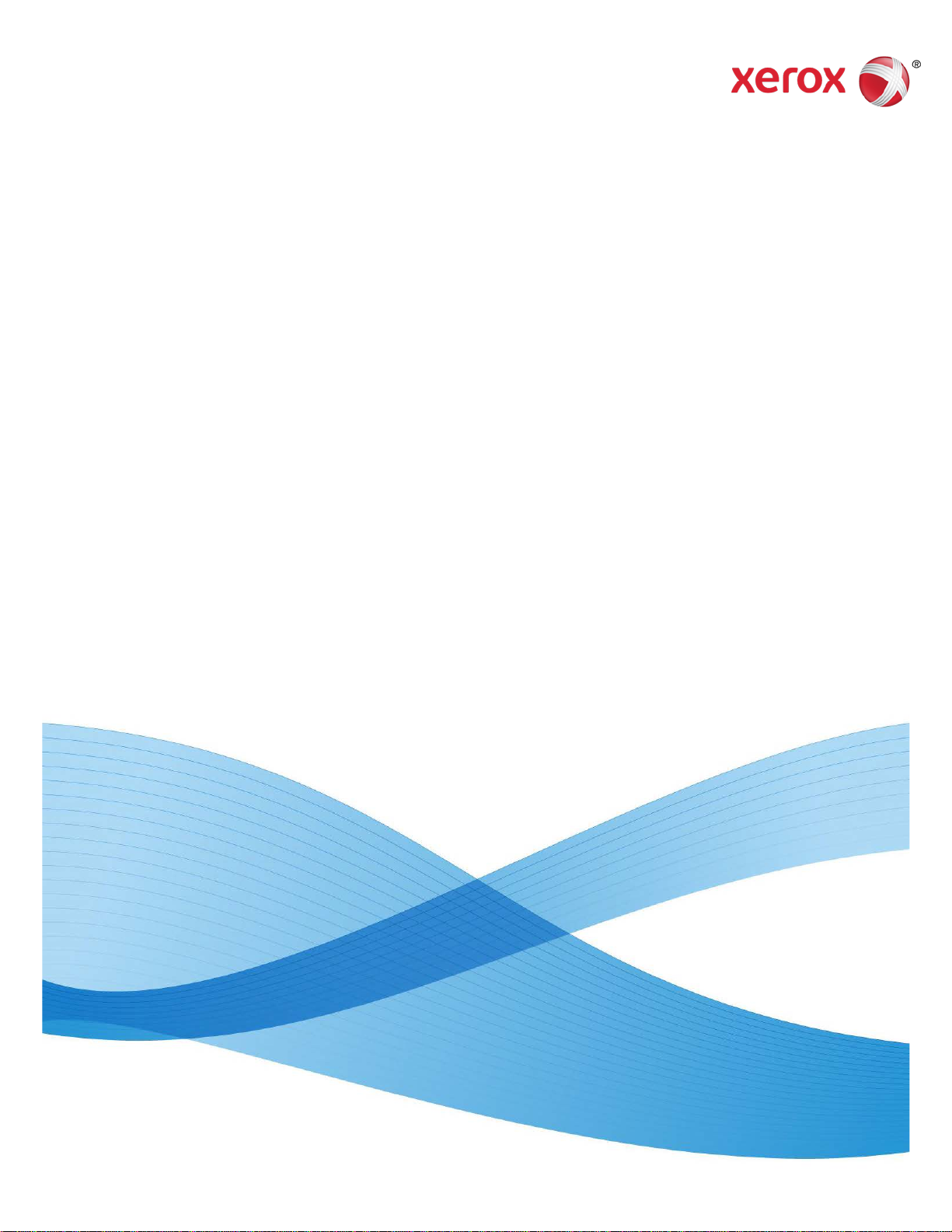
Xerox® Mobile Client
for DocuShare®
User Guide
Page 2
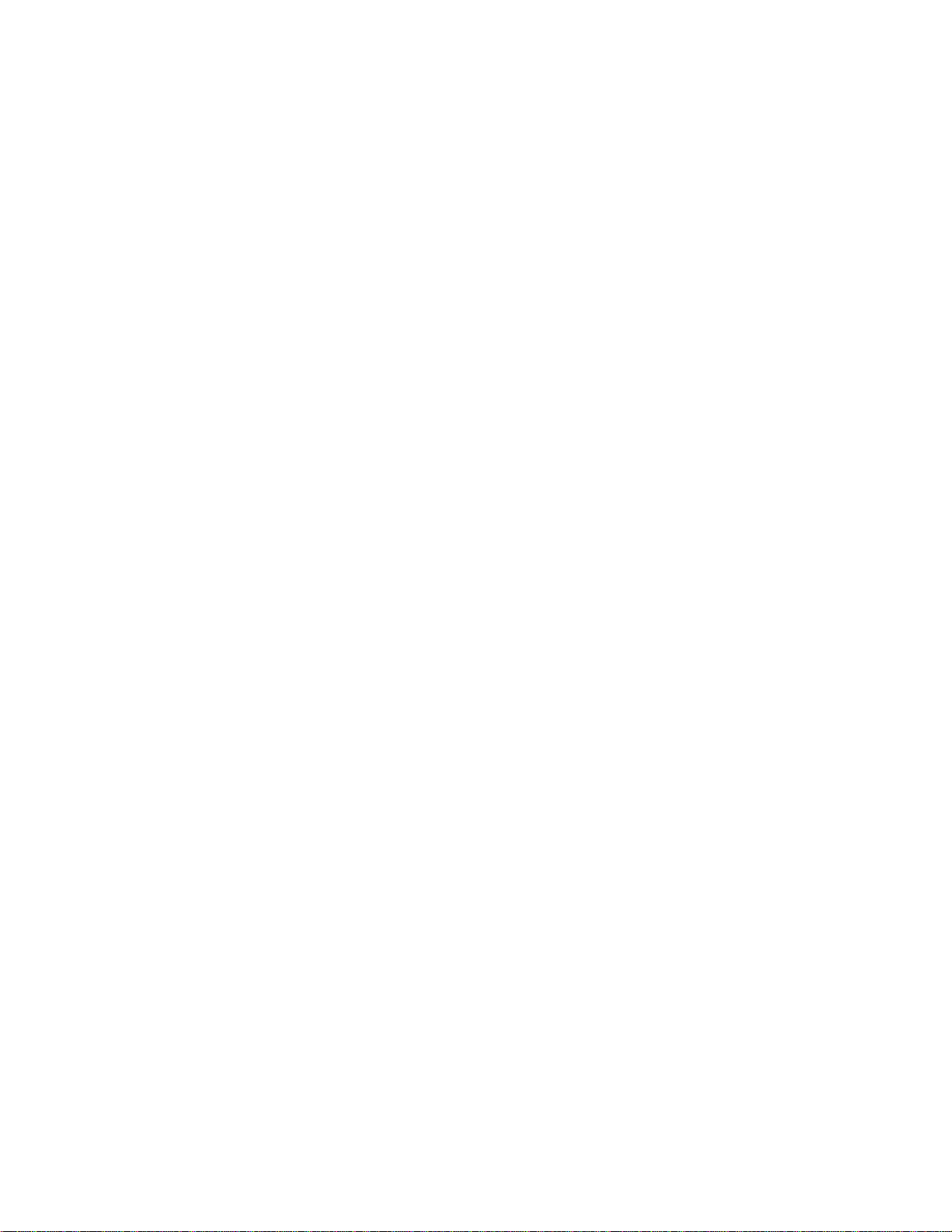
© 2013 Xerox Corporation. All rights reserved. XEROX® and DocuShare® are
trademarks of the Xerox Corporation in the United States and/or other countries.
Other company trademarks are also acknowledged.
Publication date: February 2013
This document supports DocuShare Release 6.6.1
Prepared by:
Xerox Corporation
3333 Coyote Hill Road
Palo Alto, California 94304
USA
Page 3
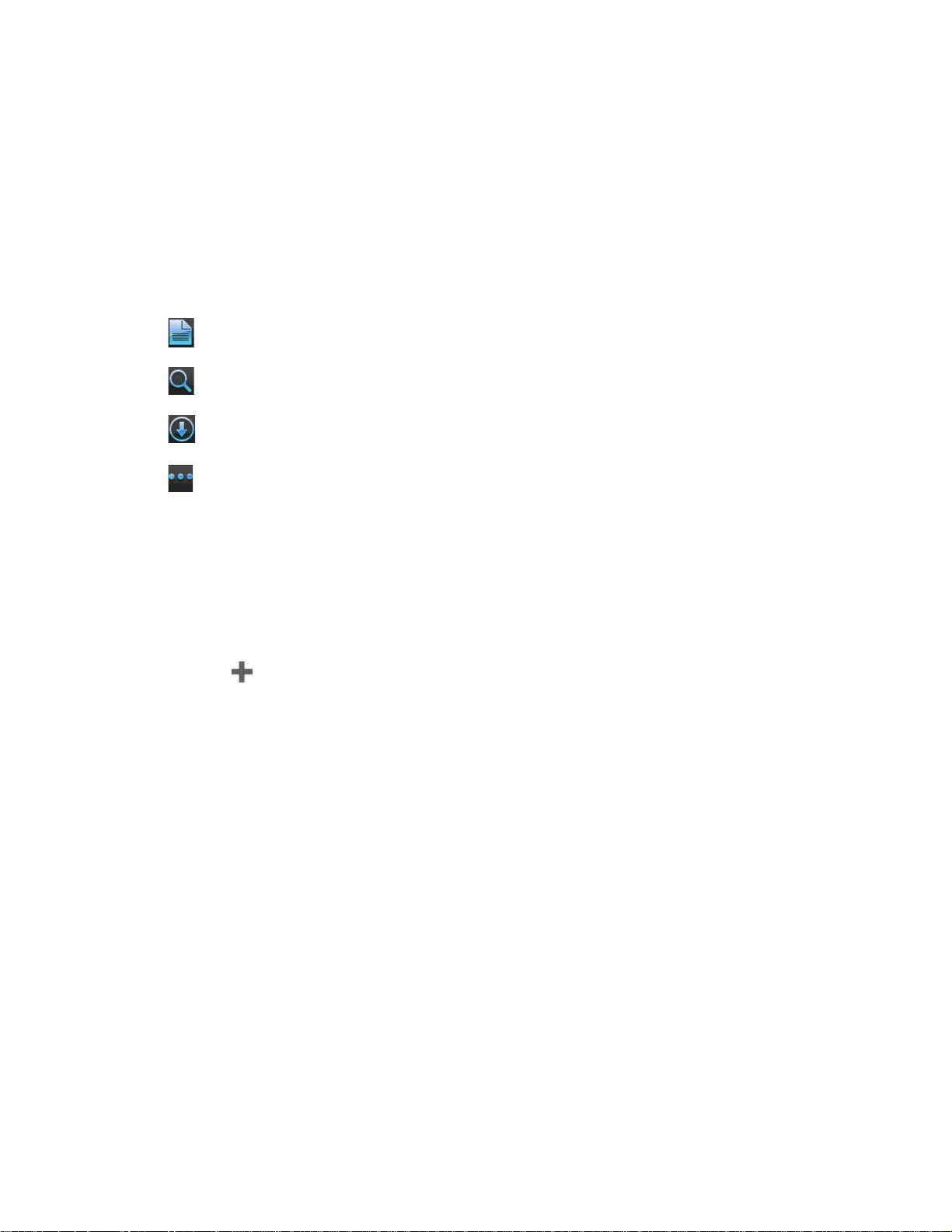
1 Get started
To get started using the Xerox Mobile Client for DocuShare, you first need to set
up an account for your DocuShare server. After opening the Mobile Client, you
see the main navigation buttons at the bottom left of the screen.
Documents: Navigate and view folders and documents on the server.
Search: Search the entire server.
Downloads: View the documents currently stored on the device.
More: Display additional actions, such as Manage Accounts, Settings, and
About.
Set up your account
1. Tap More, and then tap Manage Accounts.
2. Tap .
3. Enter your account information. The server-specific information is provided
via the DocuShare Web UI. Open a browser, go to your DocuShare site, log
in, and click Mobile Client Settings under Related Links.
4. Tap Save.
5. Repeat these steps to set up accounts for additional servers.
Note: If you are unable to set up an account, contact your DocuShare
administrator to find out if the server is set up for use with the Mobile Client app.
Xerox Mobile Client for DocuShare User Guide 1
Page 4

Configure your settings
The settings let you change the way you work with the Mobile Client. Tap More,
and then tap Settings.
General Settings
Use Relative Date: Select ON if you want to display relative dates (7 days ago)
under folder and document titles. Otherwise, absolute dates are used; for
example, May 11, 2013, 12:30 PM.
Use Download Cache: Select ON to use a download cache. When a document
is viewed multiple times in the same session, it will not be downloaded each time.
Instead, the document will be held in cache. The cache clears each time the
Mobile Client starts.
Full Text Search: Select ON if you want to use full text search (search document
content and properties). Otherwise, queries search document titles only.
Advanced
Reset On Next Start: Select ON to reset to the factory defaults on the next start.
Application Session
The Application Session settings are only used for accounts set up without a
password.
Forget Password: After logging in, the Mobile Client remembers your password
for thirty minutes by default in a session. If you want to change the time, tap the
arrow and make a selection between one and sixty minutes.
Lock When Inactive: Select ON if you want the Mobile Client to forget your
password when you leave the app (the session becomes inactive).
Diagnostic Data
Send Reports: The Mobile Client collects anonymous technical diagnostic data
for use when developing the app. Select Don’t Send if you want to disable this
feature.
2 Xerox Mobile Client for DocuShare User Guide
Page 5

2 Use the Mobile Client
After you set up an account for your DocuShare server, you can use the Mobile
Client to:
• Find and view documents
• Upload new versions of documents and other content
• Email and print documents
• View and edit document and folder properties
• Download documents for offline viewing
Navigate folders
Tap a server name and then tap Documents to view the top level folders on the
server. Continue tapping folders to navigate and locate content. Return to the
previous folder by tapping the folder name displayed in the upper left corner of
the screen.
To update the contents of the server or a folder, pull down the document list and
release to refresh.
What you can do
When you are in a folder, tap to access these actions:
Create Folder: Create a new folder on the server.
Upload: Upload documents to the server from Downloads, photos, or videos.
Take Photo or Video: Take a new photo or record a new video.
Record Audio: Record and upload an audio file.
Xerox Mobile Client for DocuShare User Guide 3
Page 6

Work with documents
After you navigate to a document you want to view, tap the document to open it.
What you can do
Tap to access these actions:
Open In: Open the document in a compatible application on your device.
Upload New Version: Select a document from your Downloads to upload as
a new version of the document.
Email: Email the document as an attachment.
Download: Download the document to your Downloads for offline viewing.
®
Print: Print to a compatible Apple AirPrint
printer.
More document actio ns
When viewing documents in a folder, you can perform additional actions on one
or more documents.
Tap the Edit button, tap the circle displayed to the left of each document you
want to edit, and then tap the Actions button to access these actions:
Download: Download the documents to Downloads.
DocuShare Print: Print the documents using DocuShare Print and a Xerox
Mobile Print Solution-enabled printer. You will receive an email message with
a confirmation number for printing the documents.
DocuShare Email: Email the documents using DocuShare Email. Email the
documents as attachments, links, or a single zip file.
Delete: Delete the documents.
Note: You can also delete a folder using the Delete action.
4 Xerox Mobile Client for DocuShare User Guide
Page 7

View and edit properties
You can view and edit the properties of documents and folders. Navigate to the
folder or document whose properties you want to view and edit. Tap the icon
displayed to the right of the object to view properties. Tap the Edit button to
change any property values.
Search for documents
You can search for documents on the entire server or within a folder.
To search the entire server: Tap the Search navigation button. Then enter your
search term in the Search box.
If you have more than one account, tap the server you want to search. To switch
to another server, tap the arrow displayed to the right of the server name, tap the
server you want, and tap Save.
To search a folder: Tap the Documents navigation button, naviga te to the
folder in which you want to search, and enter your search term in the Search box.
Manage downloads
Documents appear in Downloads when you do any of the following:
• Download a document from a folder on the DocuShare server
• Save a document to the Mobile Client from another app
• Save an edited DocuShare document back to the Mobile Client after
using Open In
What you can do
Tap th e Edit button, tap the icon displayed to the left of the document you
want to delete, and then tap the Delete button.
Xerox Mobile Client for DocuShare User Guide 5
