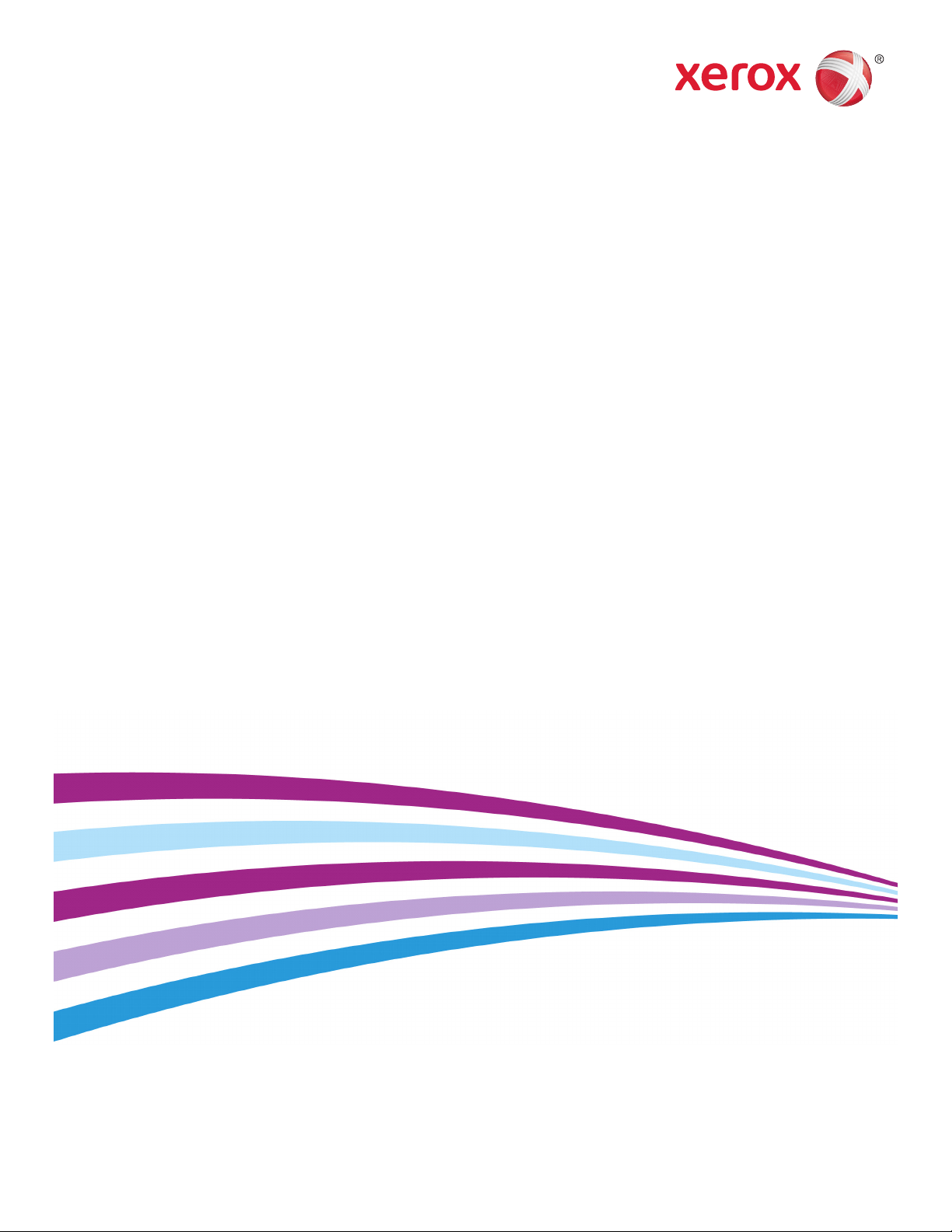
Version 1.0
February 2015
®
Xerox
ConnectKey
Quick Start
®
for DocuShare
®
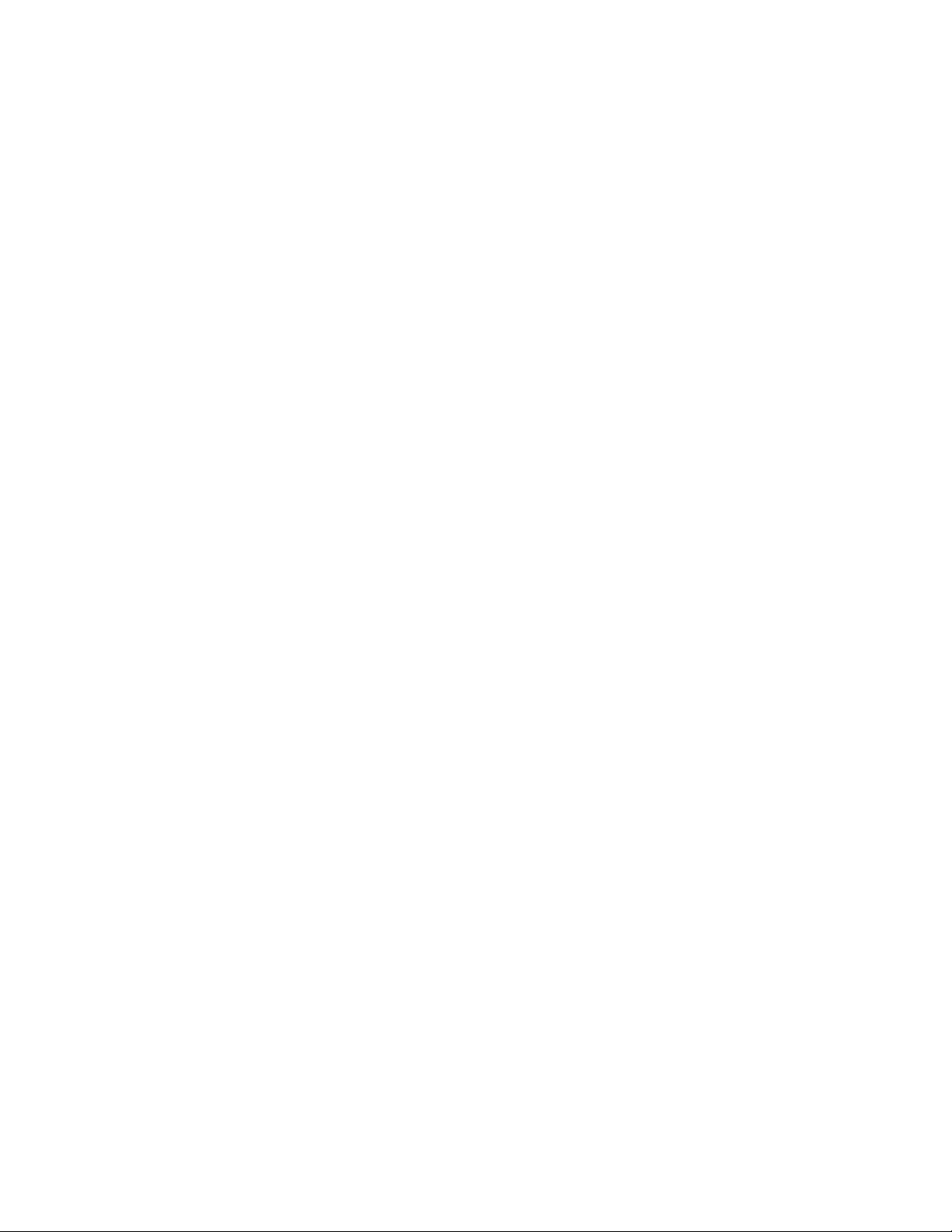
©2015 Xerox Corporation. All rights reserved. Xerox®, Xerox and Design®, ConnectKey®, and
DocuShare® are trademarks of Xerox Corporation in the United States and/or other countries.
BR13529
Other company trademarks are also acknowledged.
Document Version: 1.0 (February 2015).
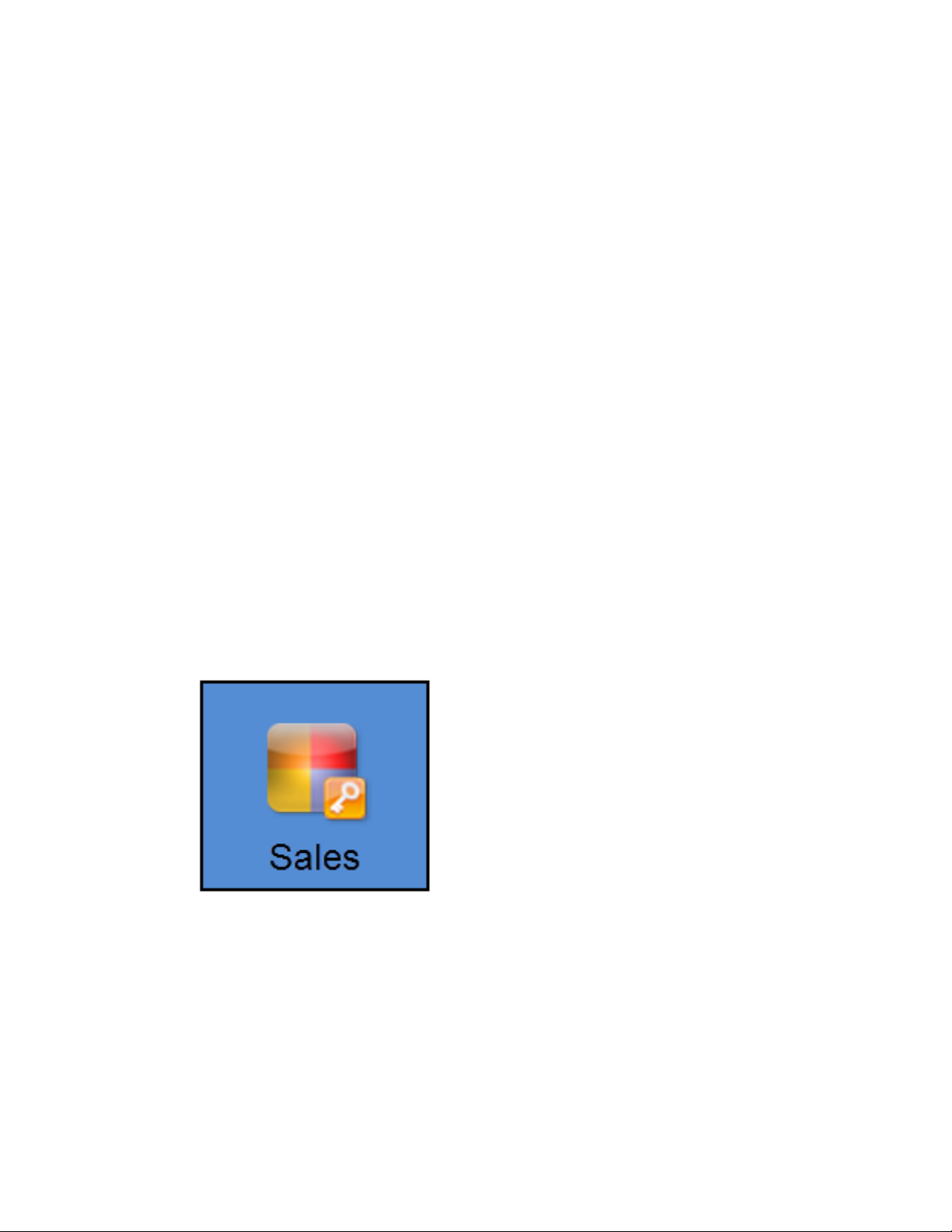
Using ConnectKey for DocuShare
ConnectKey for DocuShare allows you to easily scan documents to a DocuShare collection, shared
network folder, or email address by simply pressing buttons on a multifunction printer (MFP)
screen.
Depending on how your DocuShare administrator configured ConnectKey for DocuShare, there
may be multiple ConnectKey buttons displayed on the touch screen; with a variety of
configurations. These buttons may vary in appearance and title, and the hierarchy of nested folder
buttons under the ConnectKey for DocuShare buttons will reflect a unique organizational
structure that guides you to a desired scan button.
Displayed fields may require you to enter text, while other fields may display a menu; allowing you
to select an entry rather than type an entry. Some fields may be autofill; displaying information
based on what you entered or selected in another field.
Login
Some buttons may require you to log in with your DocuShare username and password. Contact
your DocuShare administrator if you have a problem logging in.
To scan documents using ConnectKey for DocuShare
1. Press the ConnectKey button displayed on your MFP touch screen.
The button may look like the one in this illustration, or it might be a customized button.
Contact your DocuShare administrator if you have questions.
Xerox ConnectKey for DocuShare Quick Start 3
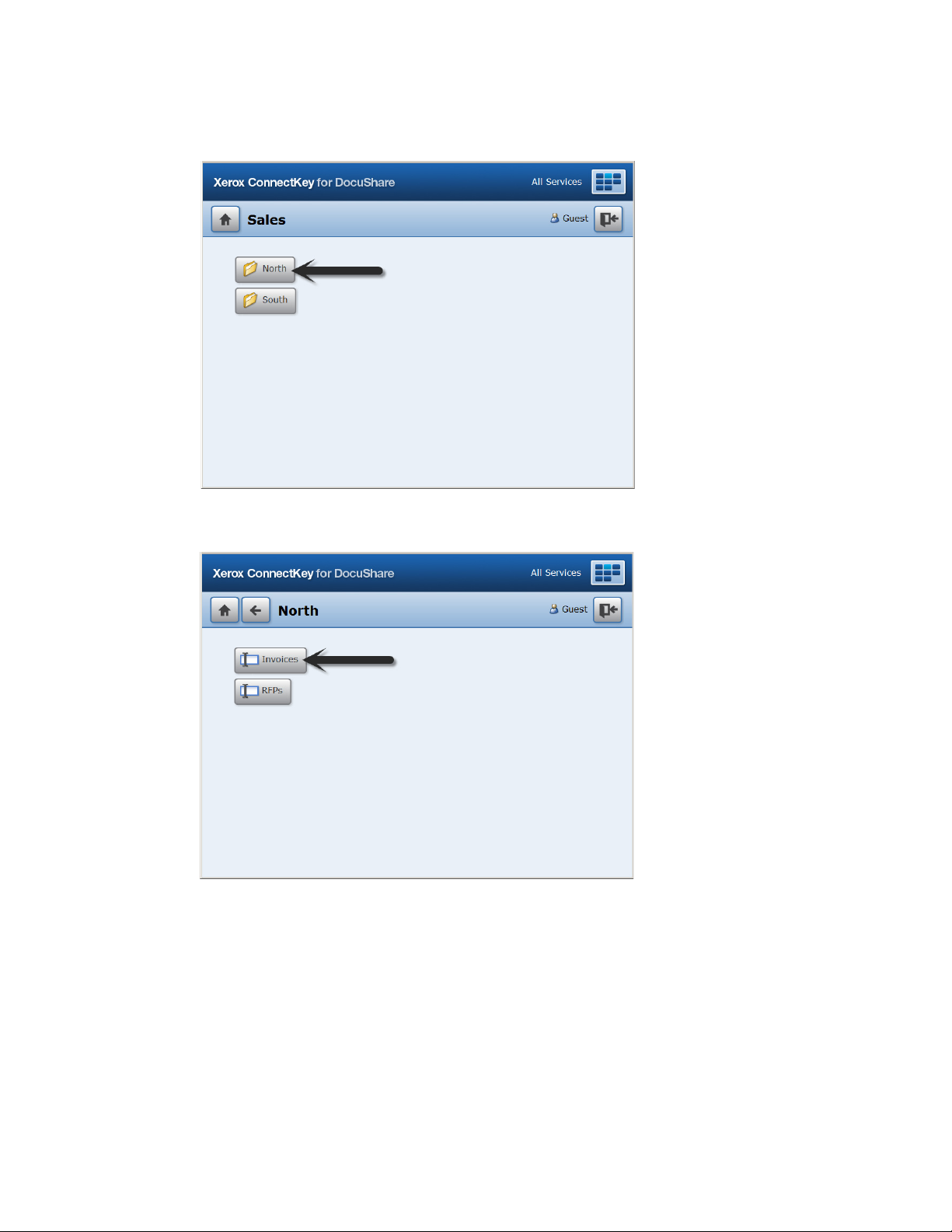
2. The touch screen then displays the first level of folder buttons. Press a folder button to
open it.
3. At some point in the hierarchy, scan buttons are displayed. Press a scan button to open it.
Xerox ConnectKey for DocuShare Quick Start 4

4. Log in if presented with a Login window.
Depending on how the DocuShare administrator has configured ConnectKey for DocuShare,
you may be asked to log in before you can proceed.
5. After you have logged in, enter information in the fields displayed in the scan window.
Title is a required field for all scanned documents. What is entered in this field becomes the
filename of your scanned document. What is entered in the other fields becomes other
properties of your scanned document.
Some fields may require you to enter text, others may display a menu. If you leave a
required field blank, a message appears asking you to enter something into the field.
Some fields are read-only, so information in those fields is filled-in by ConnectKey.
If the window displays a Scan Page field, select how you want your document scanned.
Xerox ConnectKey for DocuShare Quick Start 5

6. Place your document in the scanner document feeder.
7. Press Scan to scan and send your document to the selected DocuShare collection or shared
network folder.
The screen displays either a scanned successful message or a scanned failed message. Press
the MFP Job Status button for more information, or contact your DocuShare administrator.
Xerox ConnectKey for DocuShare Quick Start 6

The purpose of other touch screen buttons
Press this button to log out of the current ConnectKey session.
Press this button to return the screen to one level up from the present level.
Xerox ConnectKey for DocuShare Quick Start 7

Press this button to return the screen to the level that is just below the main ConnectKey for
DocuShare button.
Press the All Services button to return the screen to the main MFP touch screen.
Xerox ConnectKey for DocuShare Quick Start 8
