Page 1
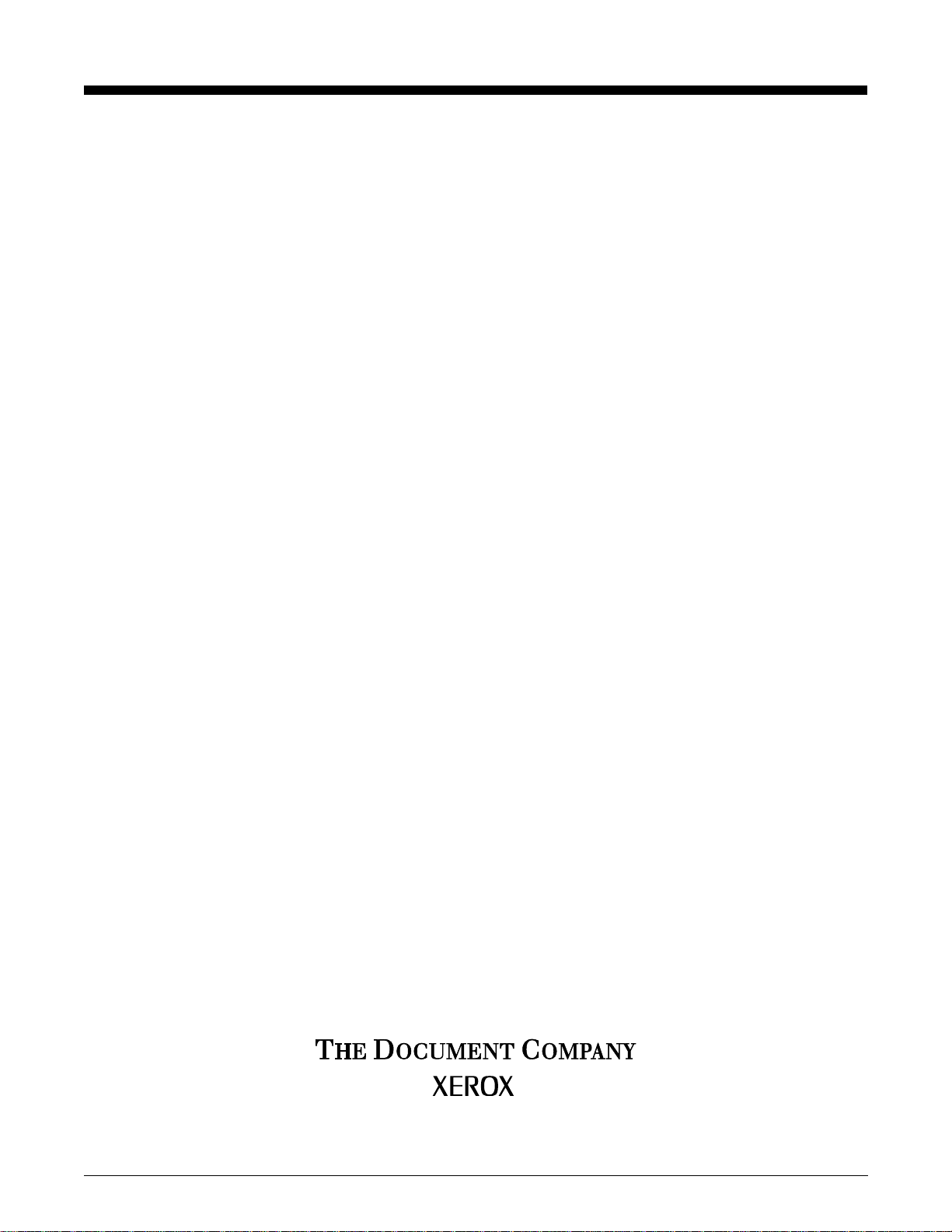
Xerox DocuPrin t Network Printer Series
Decomposition Service and Tools Guide
Version 3.0b
July 1998
721P84271
Page 2
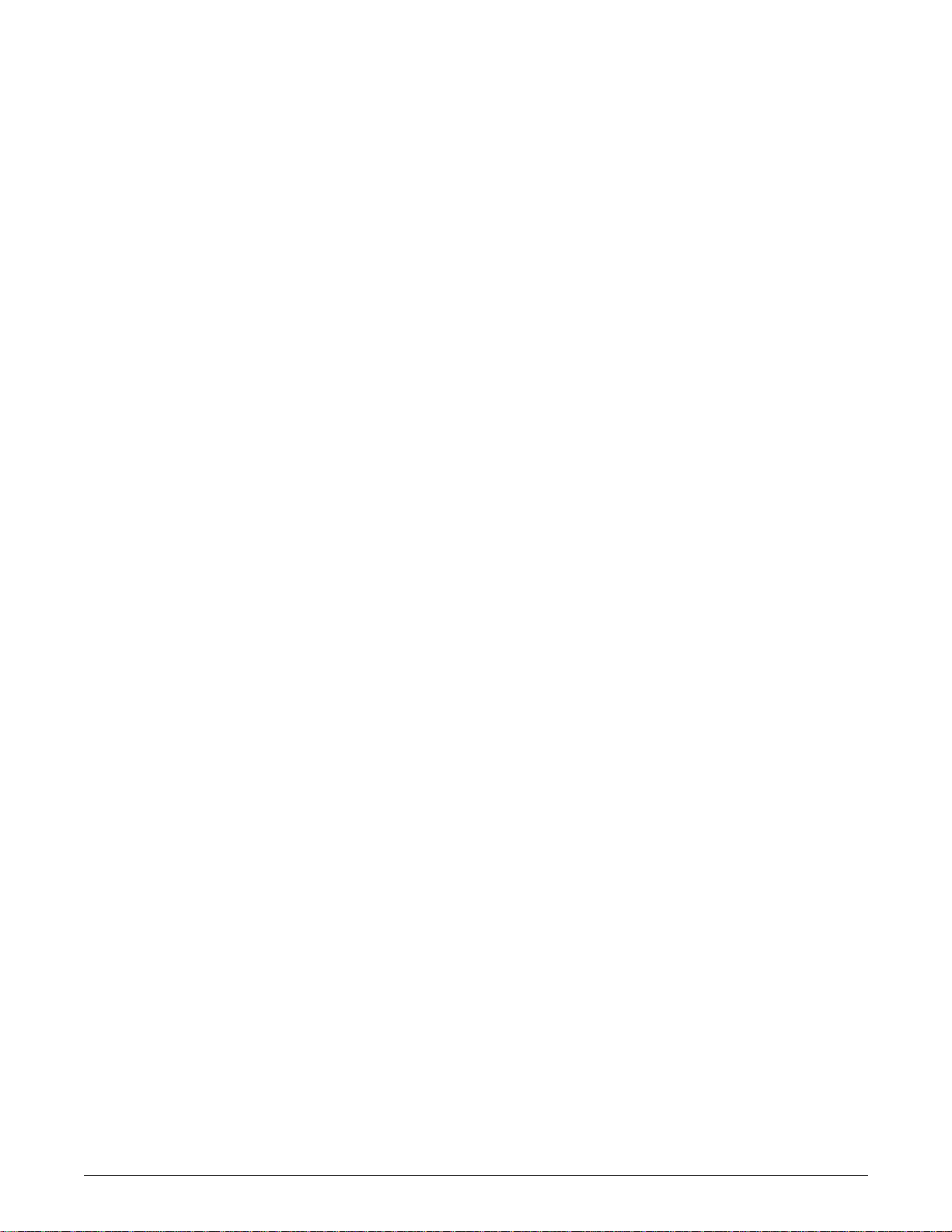
Xerox Corporation
701 S. Aviation Boulevard
El Segundo, CA 90245
©1997, 1998 by Xerox Corporation. All rights reserved.
Copyright protection claimed includes all forms of matters of
copyrightable material and information now allowed by statuory or
judicial law or hereinafter granted, including without limitation,
material generated from the software programs which are displayed
on the screen such as icons, screen displays, looks, and so on.
Printed in the United States of America.
Publication number: 721P84271
Xerox® and all Xerox product names mentioned in this publication
are trademarks of Xerox Corporation. Products and trademarks of
other companies are also acknowledged.
Changes are periodically made to this document. Changes,
technical inaccuracies and typographic errors will be corrected in
subsequent editions.
Page 3
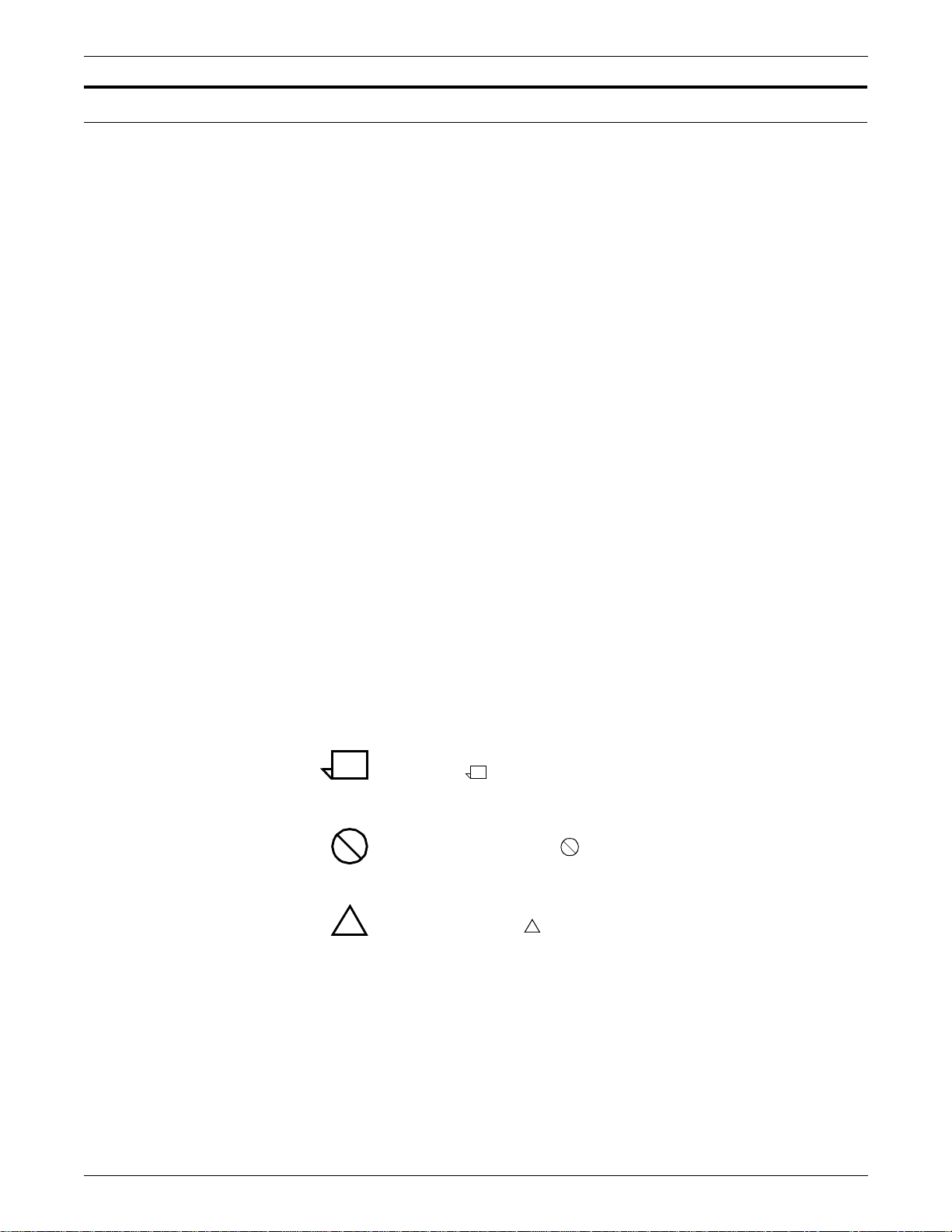
Conventions
This guide uses the following conventions:
• All caps and angle brackets — Within procedures, the names of
keys are shown in all caps within angle brackets (for example,
press <RETURN>).
• Angle brackets — Variable information, or the position of a
specified argument in the command syntax, appears in angle
brackets (for example, List Fonts <Pattern>).
• Bold — Within procedures, text and numbers that you enter are
shown in bold (for example, enter privilege operator).
• “Enter” — Within procedures, the two-step process of keying in
data and pressing <RETURN> (for example, enter y).
• Italics — Document and library names are shown in italics (for
example, the Xerox DocuPrint Network Printer Series Guide to
Submitting Your Jobs from the Client).
• Quotes — Keywords you can enter as arguments and paths
appear in quotes (for example, “USLetter” and “/var/spool/
data”).
• The use of upper and lower case letters used for the names of
utilities and tools varies amoung the different environments.
Examples follow:
— Within the Windows environment, the convention is to
adopt the initial capitalization of tool names such as
“XMerge” and “XCat”
— Within the UNIX environment, the convention is to use all
lower case letters such as “formmerge”
— Within the DOS environment, there is an eight-character
file name limitation and the case does not matter so
“formmrg” is used.
Note: Notes are hints that help you perform a tas k or understand
the text.
Caution: Cautions alert you to an action that could damage
hardware or software.
Warning: Warnings alert you to conditions that may affect the
!
safety of people.
!
DECOMPOSITION SERVICE AND TOOLS GUIDE iii
Page 4
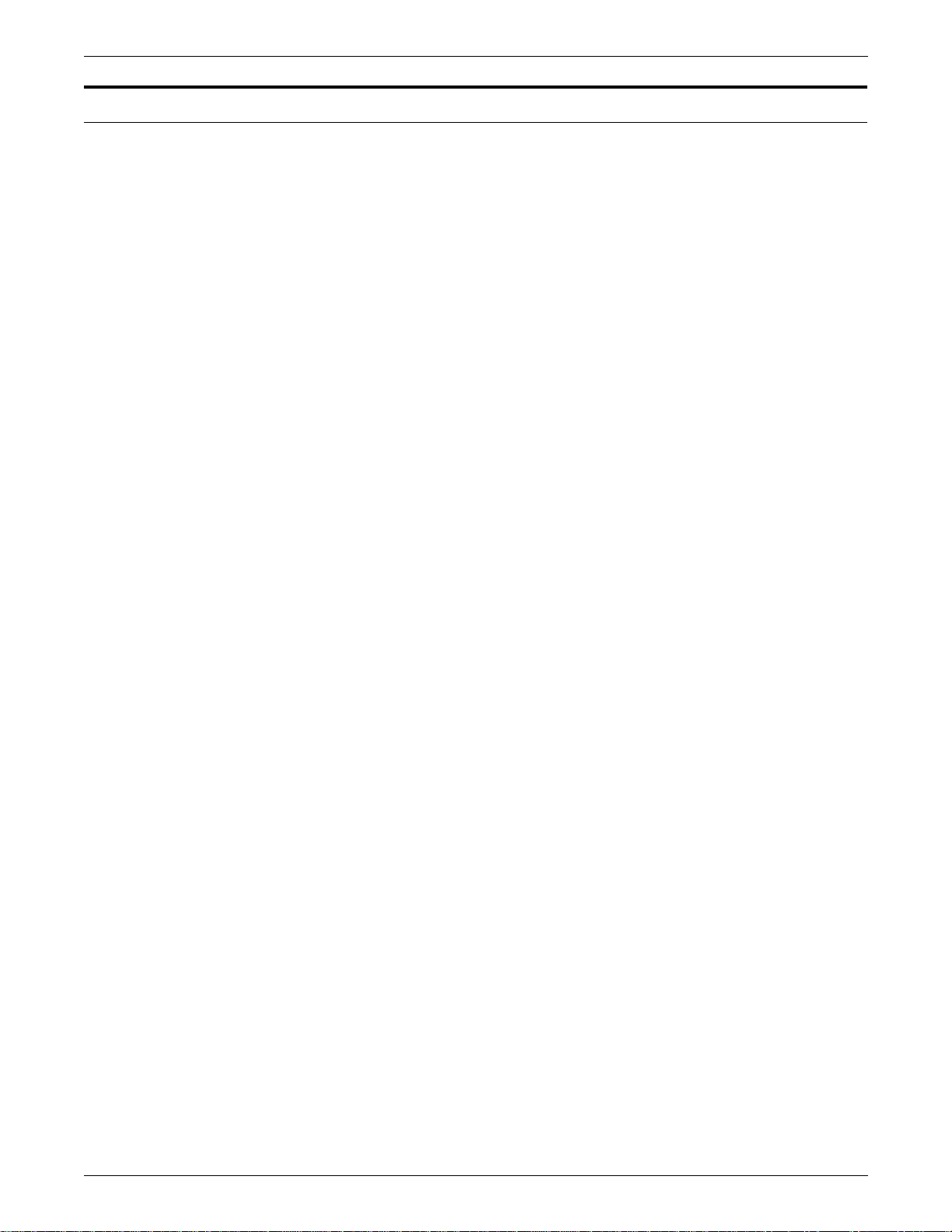
Xerox DocuPrint Network Printer Series
The Xerox DocuPrint Network Printer Series includes the following
documents, besides this guide:
Installation Planning Guide
System Overview Gui d e
Guide to Managing Print Jobs
Guide to Performing Routine Maintenance
Guide to Submitting Jobs from the Client
Guide to Using PDL
Messages Guide
Troubleshooting Guide
Master Index
Printer Controller Commands Quick Reference Card
Submitting your Jobs from DOS Quick Reference Card
Submitting your Jobs from Macintosh Quick Reference Card
Submitting your Jobs from UNIX Quick Reference Card
Submitting your Jobs from Windows 3.1x Quick Reference Card
Submitting your Jobs from Windows 95 Quick Reference Card
Submitting your Jobs from Windows NT Quick Reference Card
Generic MICR Fundamentals Guide (for MICR systems)
iv DECOMPOSITION SERVICE AND TOOLS GUIDE
Page 5
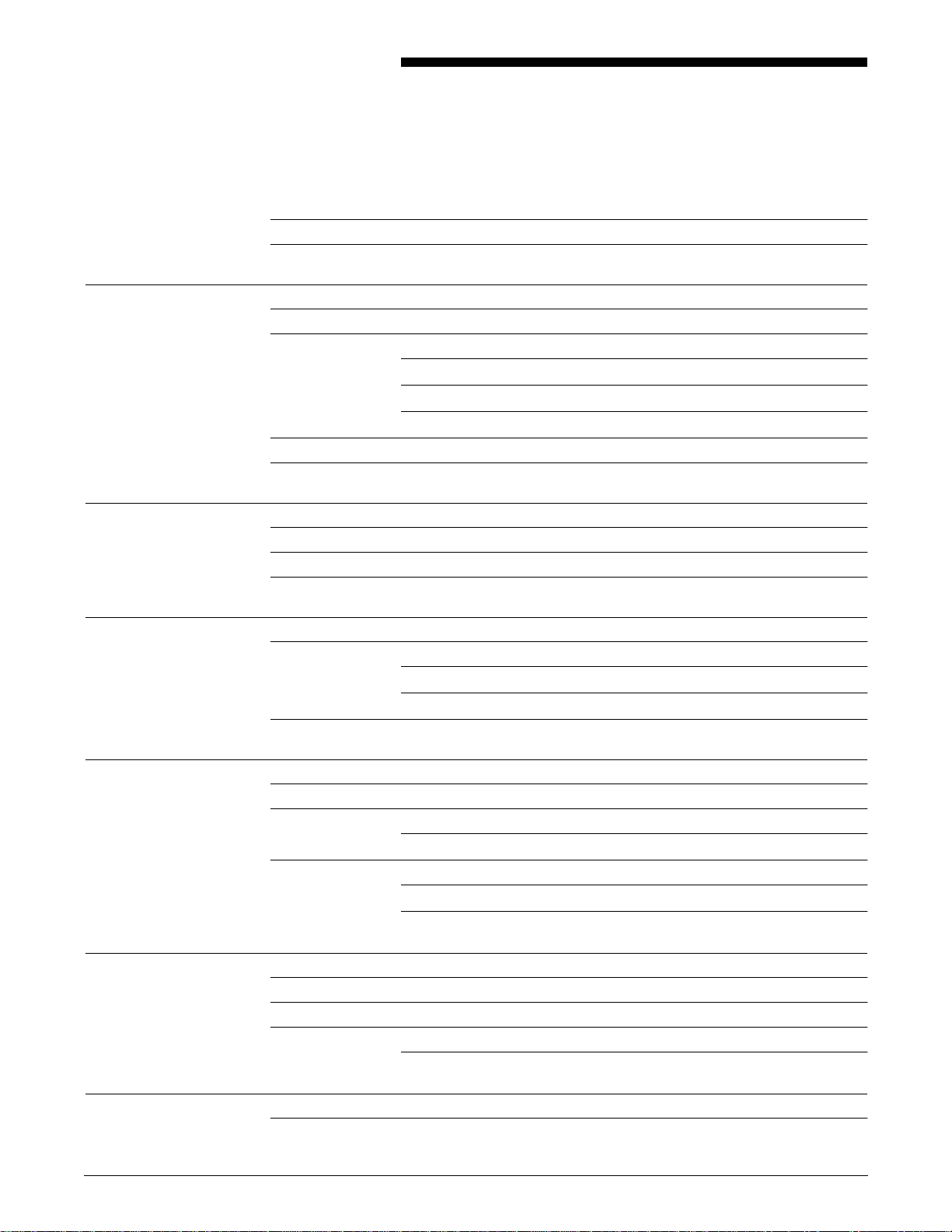
Table of Contents
Conventions iii
Xerox DocuPrint Network Printer Series iv
1. Overview 1-1
Why Decomp Service? 1-1
Application examples 1-1
Print on demand 1-2
Personalized documents 1-2
Customized forms 1-3
Tools/macros 1-4
Summary of benefits 1-5
2. Installation 2-1
Windows 2-1
DOS 2-2
SunOS/Solaris 2-2
3. Using virtual printers to save forms 3-1
Disposition attribute 3-1
Differences between TIFF/G4 and ByteCode formats 3-2
Differences between mask and form formats 3-2
Example 3-5
4. Forms, variable data files, and file of files 4-1
How to create a form 4-2
How to create a variable data file 4-3
Microsoft Word 6.0 Mail Merge example 4-3
How to create a file of files 4-7
XCat 4-8
XMerge 4-9
5. Ba ckground forms 5-1
BackgroundForm attribute 5-1
Example 5-2
CycleForms 5-4
Values for CycleForms attribute 5-5
6. Client tools 6-1
Windows 6-1
DECOMPOSITION SERVICE AND TOOLS GUIDE v
Page 6
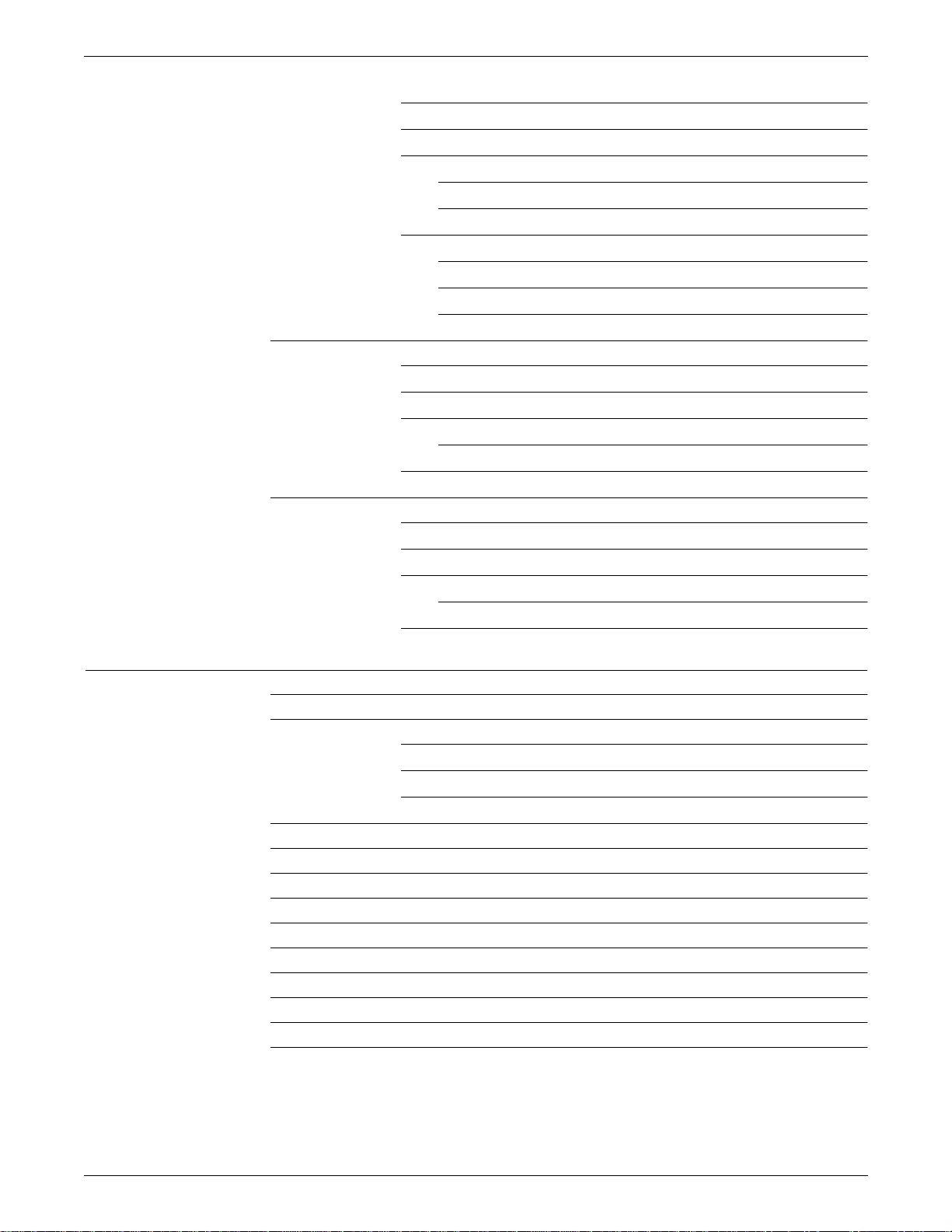
TABLE OF CONTENTS
Reprint 6-2
FormMerge 6-3
XMerge 6-4
Using XMerge 6-4
XMerge example 6-4
XCat 6-6
Select Paper dialog 6-7
Select Jobs dialog 6-8
Generate PostScript dialog 6-9
DOS 6-10
reprint 6-10
formmrg 6-10
xmerge 6-11
Using XMerge 6-11
xcat 6-12
SunOS/Solaris 6-14
reprint 6-14
formmerge 6-14
xmerge 6-15
Using XMerge 6-15
xcat 6-16
7. DocuPrint NPS co nt rolle r comm ands 7-1
Create virtual printer 7-1
Change virtual printer 7-1
BackgroundForm 7-2
CycleForms 7-2
Disposition 7-3
Delete form 7-3
Delete vir tual printe r 7-4
List forms 7-4
List virtual printer 7-4
Print form sample 7-5
Set tra y 7-5
Show log 7-6
Show status 7-7
Start virtual printer 7-7
Stop virtual printer 7-8
vi DECOMPOSITION SERVICE AND TOOLS GUIDE
Page 7

TABLE OF CONTENTS
8. Postscript references/macros 8-1
run exec 8-1
Example 8-2
GetTiff 8-3
Example 8-4
Form reference in applications 8-6
Example 8-6
9. TIFF utilities 9-1
DOS 9-1
SunOS/Solaris 9-2
getg4 9-2
A. Decomposed form file format A-1
Form files for TIFF/G4 and ByteCode formats A-1
Form files common to both TIFF/G4 and ByteCode A-1
Files created when form is saved as TIFF/G4 A-1
Files created when form is saved as ByteCode A-2
Examples A-2
TIFF/G4 examples A-2
ByteCode examples A-3
B. Stor ag e of for ms or job s in a dif fer en t di rectory B-1
Example B-1
C. Storage of files in /var/spool/data C-1
FTP metho d C-1
NFS method C-2
D. Performance measurements D-1
Formulas D-1
Measurement methods D-2
Obtaining rough estimates D-2
Calculating throughput D-2
Getting a sense of performance improvement through
Decomp Service D-2
Example D-3
Get rough estimates D-3
Get sense of performance improvement D-5
E. TIFF file format E-1
TIFF 6.0 mandatory tags E-1
DocuPrint NPS TIFF E-1
Examination of tags in TIFF file E-2
DECOMPOSITION SERVICE AND TOOLS GUIDE vii
Page 8
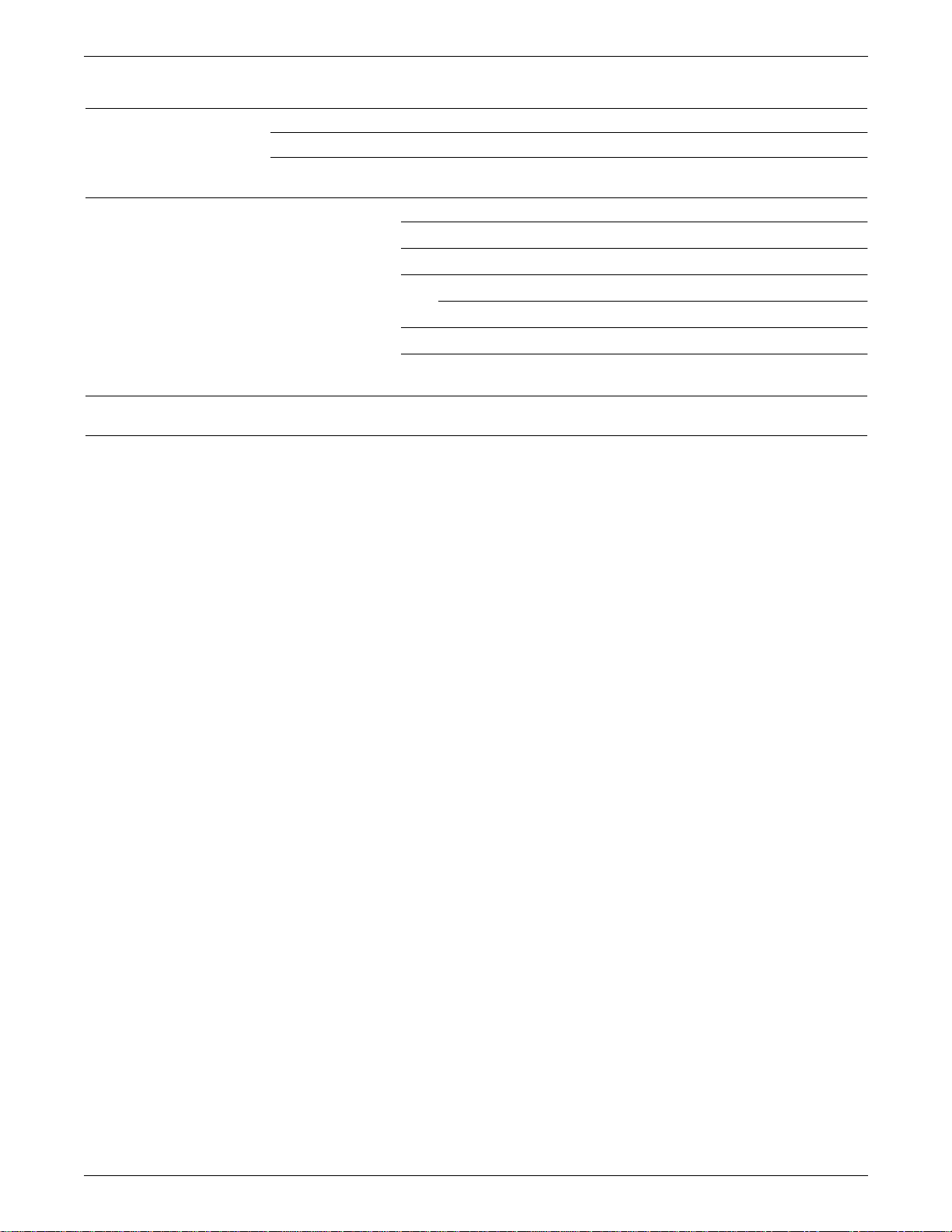
TABLE OF CONTENTS
F. Fo rms backup and restoration F-1
Backup forms F-1
Restore forms F-1
G. Example ap pl ica tio ns G-1
Variable Data PostScript "Address" File example G-1
Image Lift example G-3
Microsoft Word-based Variable Data Merge example G-4
Referencing the Static Form G-6
Print Merge G-7
Sending files to DocuPrint NPS G-7
Glossary GLOSSARY-1
Index INDEX-1
viii DECOMPOSITION SERVICE AND TOOLS GUIDE
Page 9
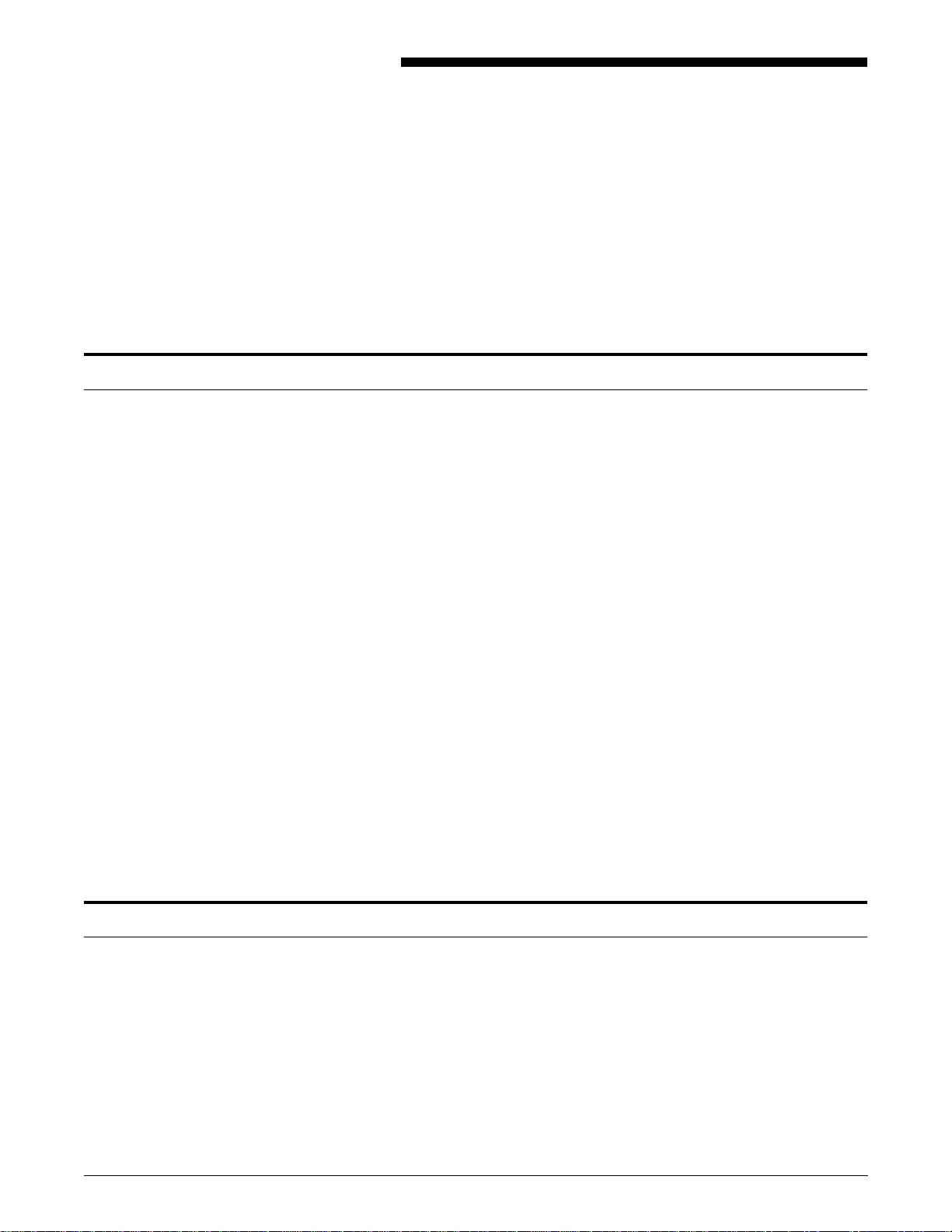
Why Decomp Service?
1. 1Overview
This chapter explains the need for Decomposition Service and
provides examples of its many practical applications. The tools and
macros are briefly described and the benefits of using Decomposition
Service are summarized.
There are many software applications available on the market today
which emit Page Description Language (PDL) files in either
PostScript or Hewlett Packard PCL. Sometimes these files can be
extremely complex, especially when they include graphics, and the
printer may take a long time to decompose (or translate the PDL) and
print.
If printing a complex document is a one-time occurrence, nothing can
really be done to improve the performance of the printer. However,
if the document is to be printed many times and you wish to avoid the
time-consuming decomposition that occurs each time, the Xerox
Decomposition Service (hereafter referred to as “Decomp Service”)
provides the solution.
Application exam ples
With Decomp Service, complex documents can be decomposed
once and then stored as a “form” on the DocuPrint to be printed very
quickly upon demand. These forms usually print at or close to the
rated speed of the destination printer and the typical performance
improvement is two to five times faster than the original PDL file.
One important capability of Decomp Service is that it can produce
forms in industry standard TIFF file format with CCITT/G4 image
compression. These TIFF/G4 forms can be manipulated by many
popular image editors and reused by other PostScript applications.
Decomp Service also provides several utility tools and macros which
allow you to merge variable data with your forms, examine and print
TIFF images, and build books.
Practical uses for Decomp Service are endless. Decomp Service can
help quickly print newsletters, mailers, forms, pricing li sts, letters,
contracts, surveys, travel maps, certificates, warranties, and so on.
These documents can easily be personalized or customized.
The 1996 Olympics used the Xerox DocuPrint NPS network printers
and Decomp Service to print more than 18 million documents. These
documents displayed a unique watermark graphic for the sport
(provided by a decomposed background form) and results for athletic
events (provided by a variable data file).
DECOMPOSITION SERVICE AND TOOLS GUIDE 1-1
Page 10
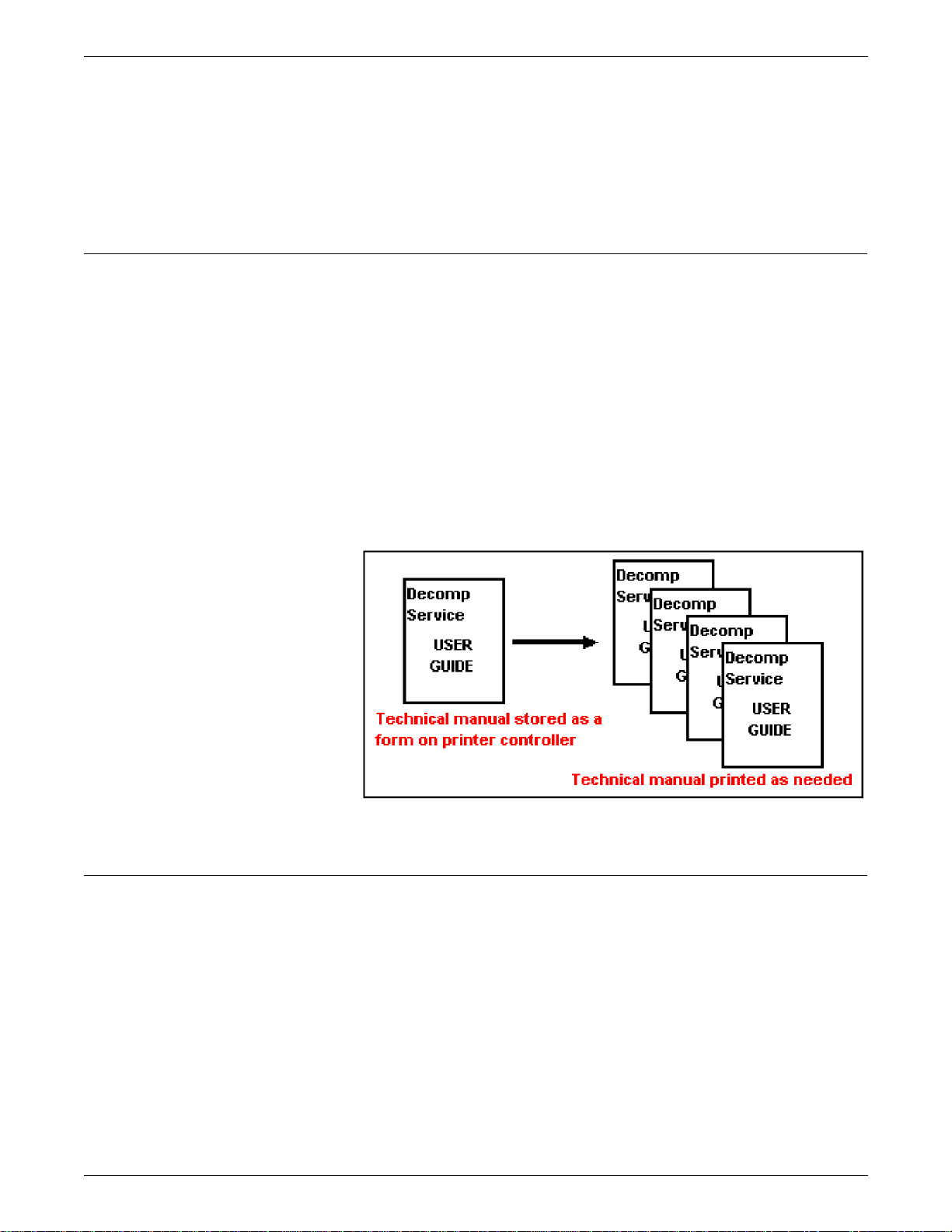
OVERVIEW
Print on dema nd
Three application examples follow:
• Print on demand
• Personalized documents
• Customized forms.
With Decomp Service, the demand reprint of a small number of
copies is faster because the pages are already in print-ready format.
A few additional comments follow:
• In particular, Decomp Se rvice can improve performance for
frequently used documents that do not have good single-copy
performance.
• If the initial decomposition runs at printer speed, there is no
performance gain.
A good example is a technical manual with complex graphics that is
reprinted in small quantities a few times each week as shown in
figure 1-1.
Personalized documents
Figure 1-1. Technical manual
Decomp Service enables the creation of personalized documents
which allows you to merge the name of the recipient or personal data
onto the document to make it look original.
An example is a benefits booklet which includes the name of the
employee and employee number as shown in figure 1-2.
1-2 DECOMPOSITION SERVICE AND TOOLS GUIDE
Page 11
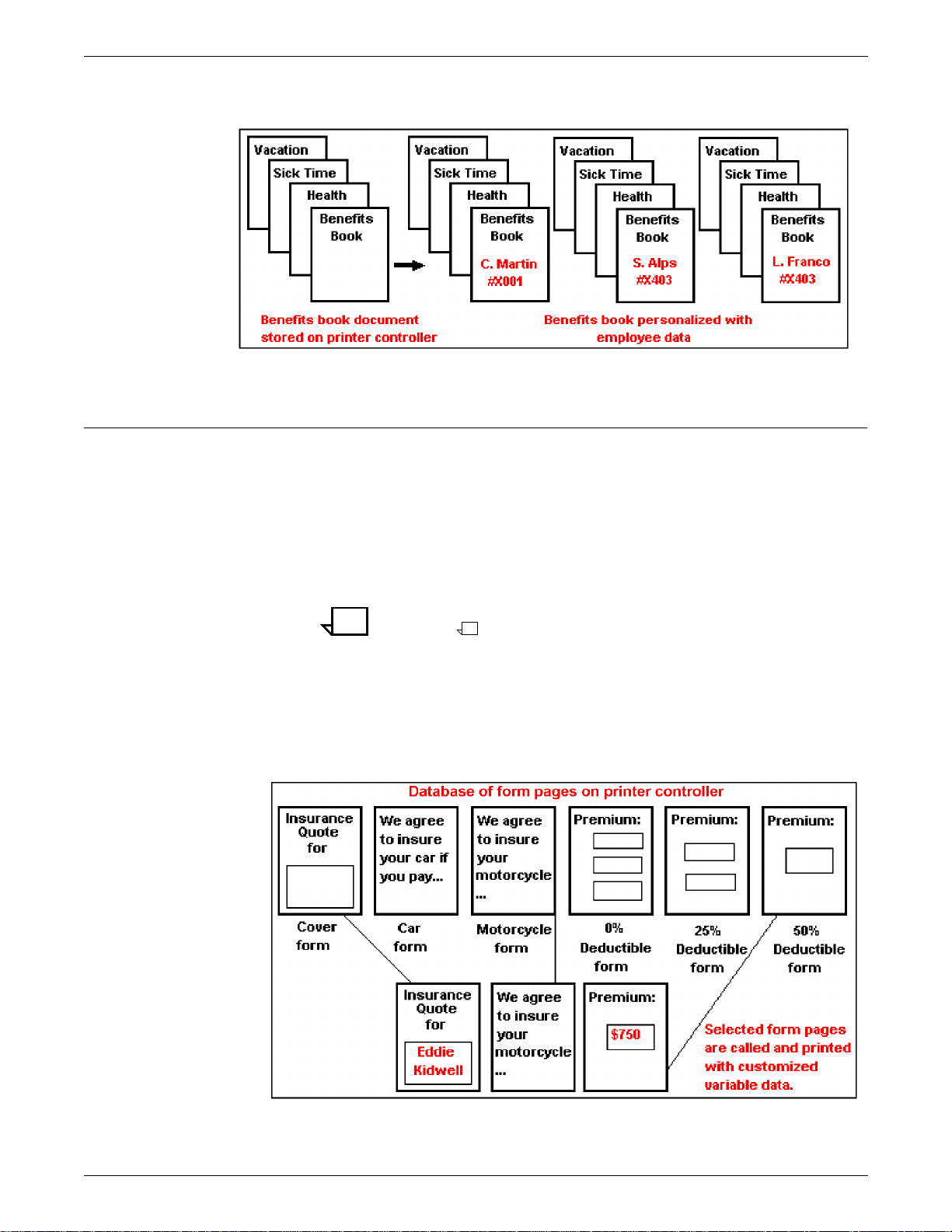
Customized forms
OVERVIEW
Figure 1-2. Be nefits bookl e t
Customized forms can have data specifically directed at a particular
customer. These forms generally have a moderate to high amount
of personalized data. In addition, different form pages might be used
for each individual job.
The forms are stored on the DocuPrint controller by Decomp Service.
When you are ready to print, submit a PostScript file with the variable
data and a reference to the form(s).
Note: Variable data can be printed on all or some of the form
pages.
An example is an insurance quote which has the name of the policy
holder and the premium printed on the selected form pages as shown
in figure 1-3.
Figure 1-3. Insurance quote
DECOMPOSITION SERVICE AND TOOLS GUIDE 1-3
Page 12
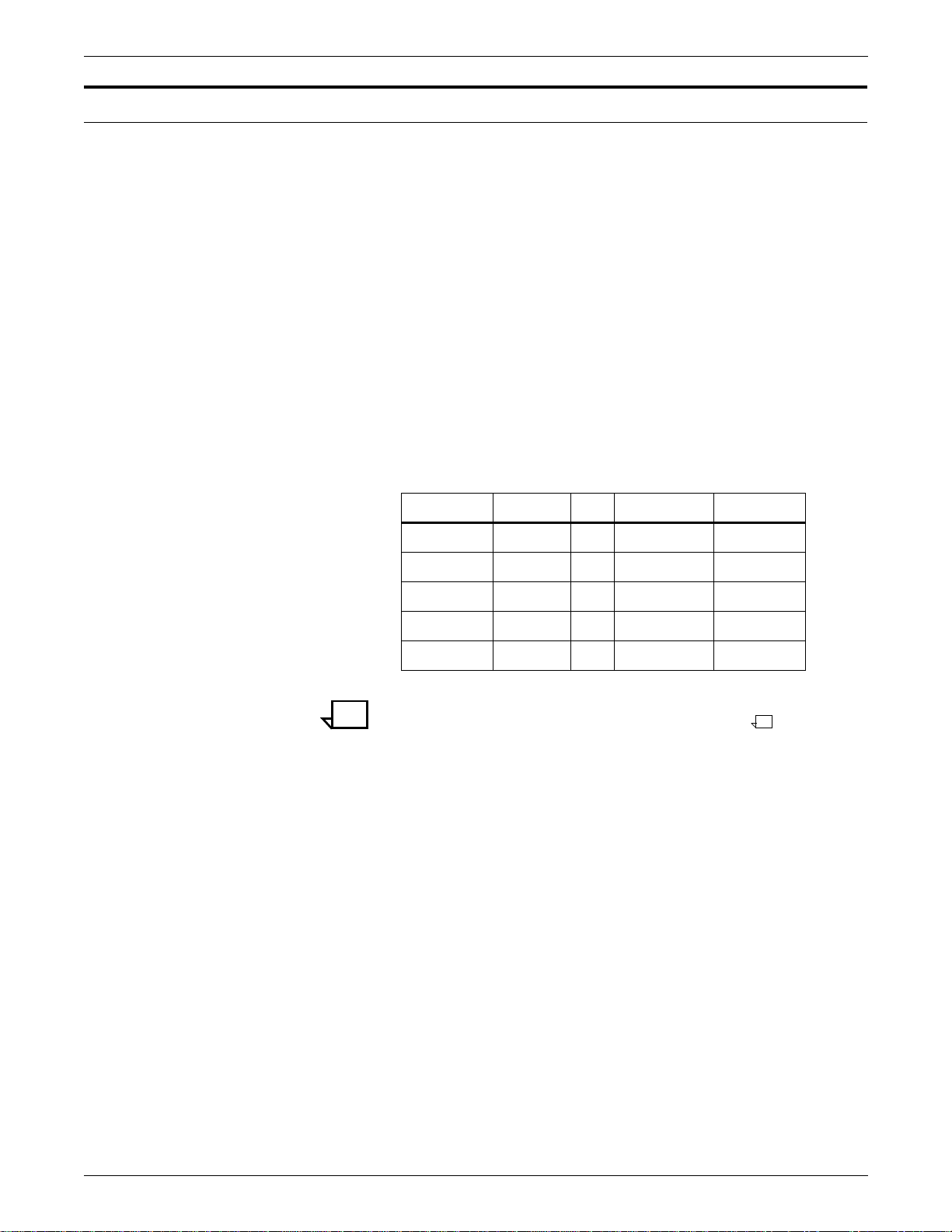
OVERVIEW
Tools/macros
The following tools are available with Decomp Service:
• FormMerge — Generates a PostScript file to overlay form
pages on variable data
• GetG4 — Decodes TIFF tags into human readabl e format and
prints the values
• Reprint — Generates a PostScript file for printing previously
decomposed forms
• XCat — Builds a book by generating a PostScript file to
concatenate chapters of a book into a single job with optional
duplexing and chapter starts
• XMerge — Generates a PostScript file to overlay variable data
onto some or all of the form pages.
These utilities are available for the PC and Sun platforms but not all
of them are supported for all operating systems. Table 1-1 shows
which tools are supported by these operating systems.
Table 1-1. Tools supported by PC and Sun operating systems
Utilities Windows DOS SunOS 4.1.3 Solaris 2.3
FormMerge X X X X
Reprint X X X X
XMerge X X X X
XCat X X X X
GetG4 X X X
Note: Earlier versions included tools for the Macintosh platform
and a TiffEdit tool; these are no longer supported.
The Decomp Tools or Windows can be installed on PCs with
Windows 3.1x, Windows 95, or Windows NT.
Two macros, which are automatically installed onto the DocuPrint by
the DocuPrint NPS base software, are also available for PostScript
programmers:
• run exec — Allows a PostScript program to print a form page
as a background
• GetTiff — Enables a PostScript program to image and print a
TIFF.
1-4 DECOMPOSITION SERVICE AND TOOLS GUIDE
Page 13
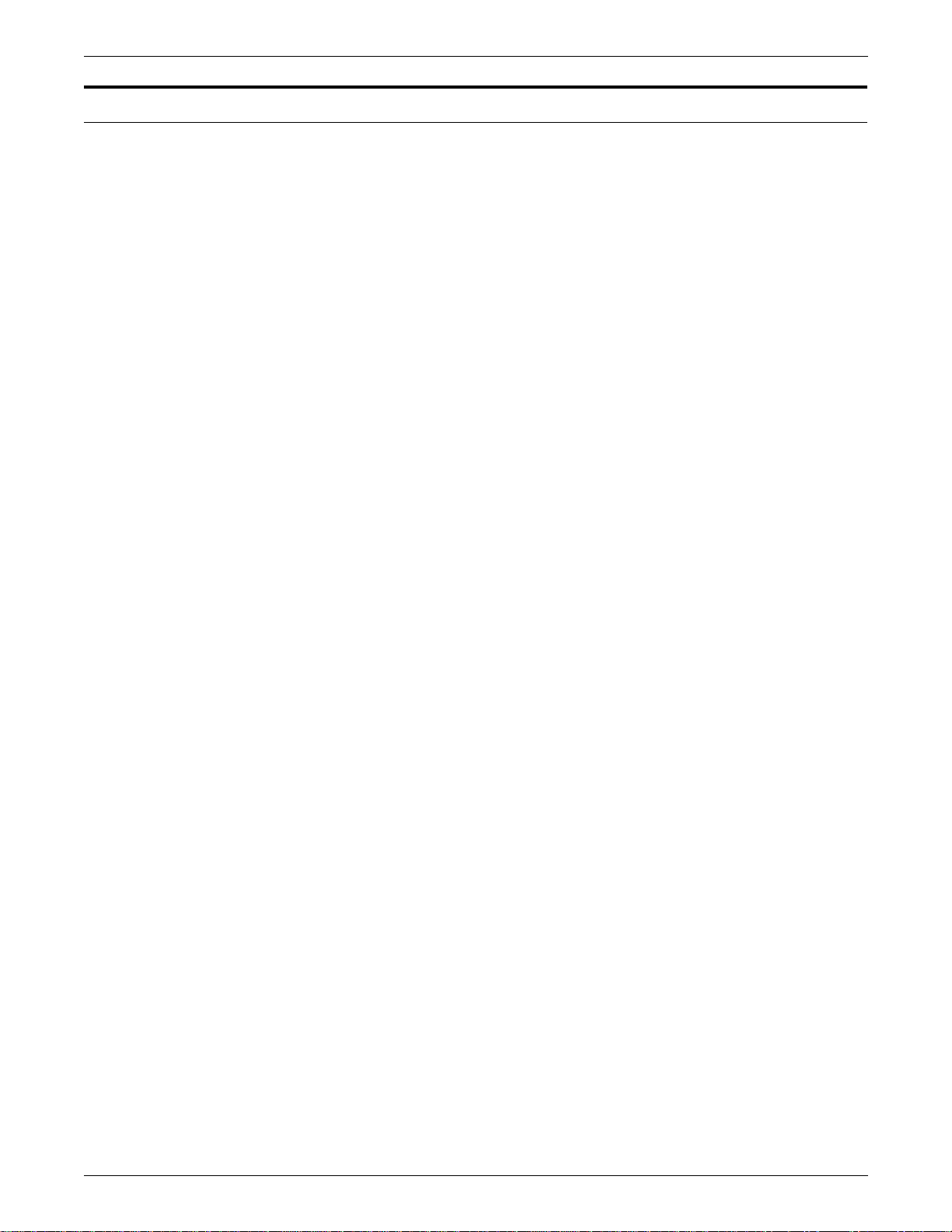
Summary of benefits
OVERVIEW
To summarize, the primary benefits of Decomp Service are:
• It permits FAST printing!
— Complex forms are already decomposed which saves time
— Client is freed up and network traffic is reduced as smaller
amounts of data are sent
— Printer throughput is increased because only variable data
has to be decomposed
• It is ideal for situations where documents are printed over and
over.
• It can handle or produce files in industry standard TIFF/G4
format.
• It utilizes the DocuPrin t N PS pr in t er controller to me rg e forms
and variable data.
DECOMPOSITION SERVICE AND TOOLS GUIDE 1-5
Page 14
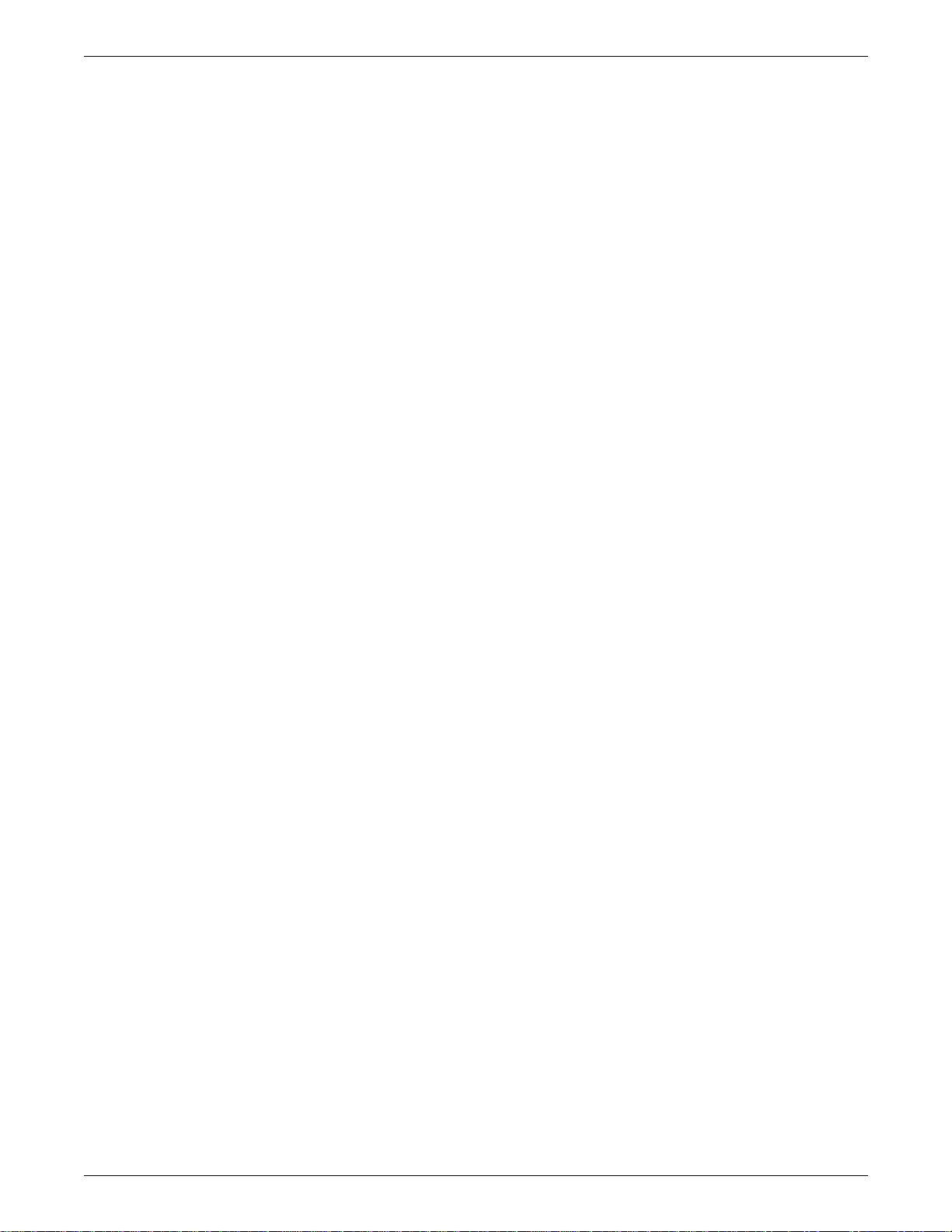
OVERVIEW
1-6 DECOMPOSITION SERVICE AND TOOLS GUIDE
Page 15
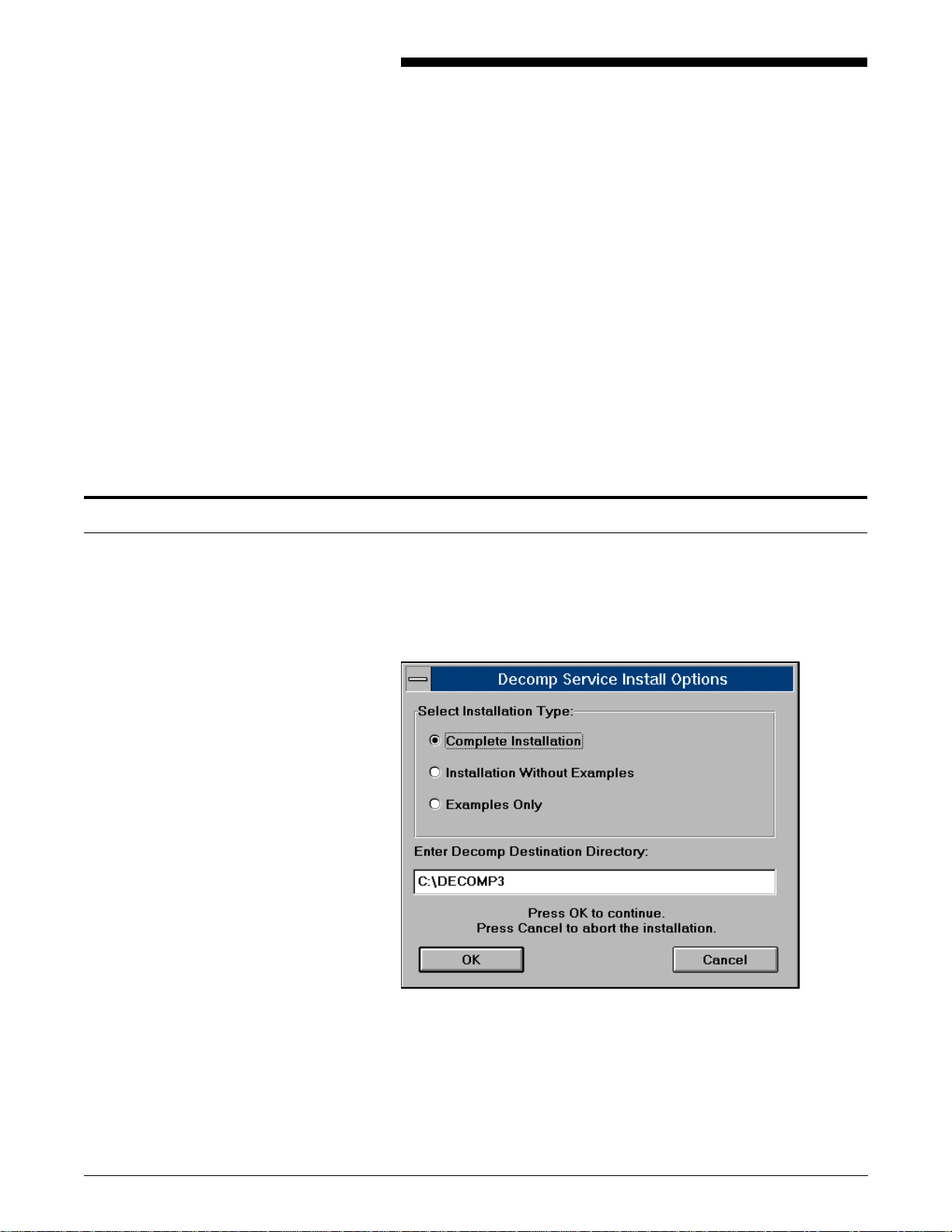
Windows
2. 2Installation
Decomp Service is included with the DocuPrint NPS base software,
no separate installation process is required.
The system requirements for Decomp Service fo llow:
• DocuPrint NPS software version 1.4x or later
• Enough disk space on the printer controller to store the needed
forms.
There are tools available to facilitate development of Decomposition
Service applications. These are installed from diskette on the client
workstation: Windows, DOS, SunOS/Solaris. You can also develop
Decomp applications without these tools.
To install Decomp Service for the Windows environment, insert the
installation diskette for Windows into the drive and execute
“A:\SETUP.” A prompt similar to figure 2-1 is displayed:
Figure 2-1. Decomp Service Install Options screen
The examples are referred to by the help file for each tool which
facilitate understanding of how the tool works. The example files
occupy approximately 1 megabyte. If you wish to conserve space on
your PC, then select the second option “Installation Without
Examples.” If you need to examine the examples in the future, you
can always re-insert the installation diskette and install the examples
by running the “SETUP” execut able.
DECOMPOSITION SERVICE AND TOOLS GUIDE 2-1
Page 16
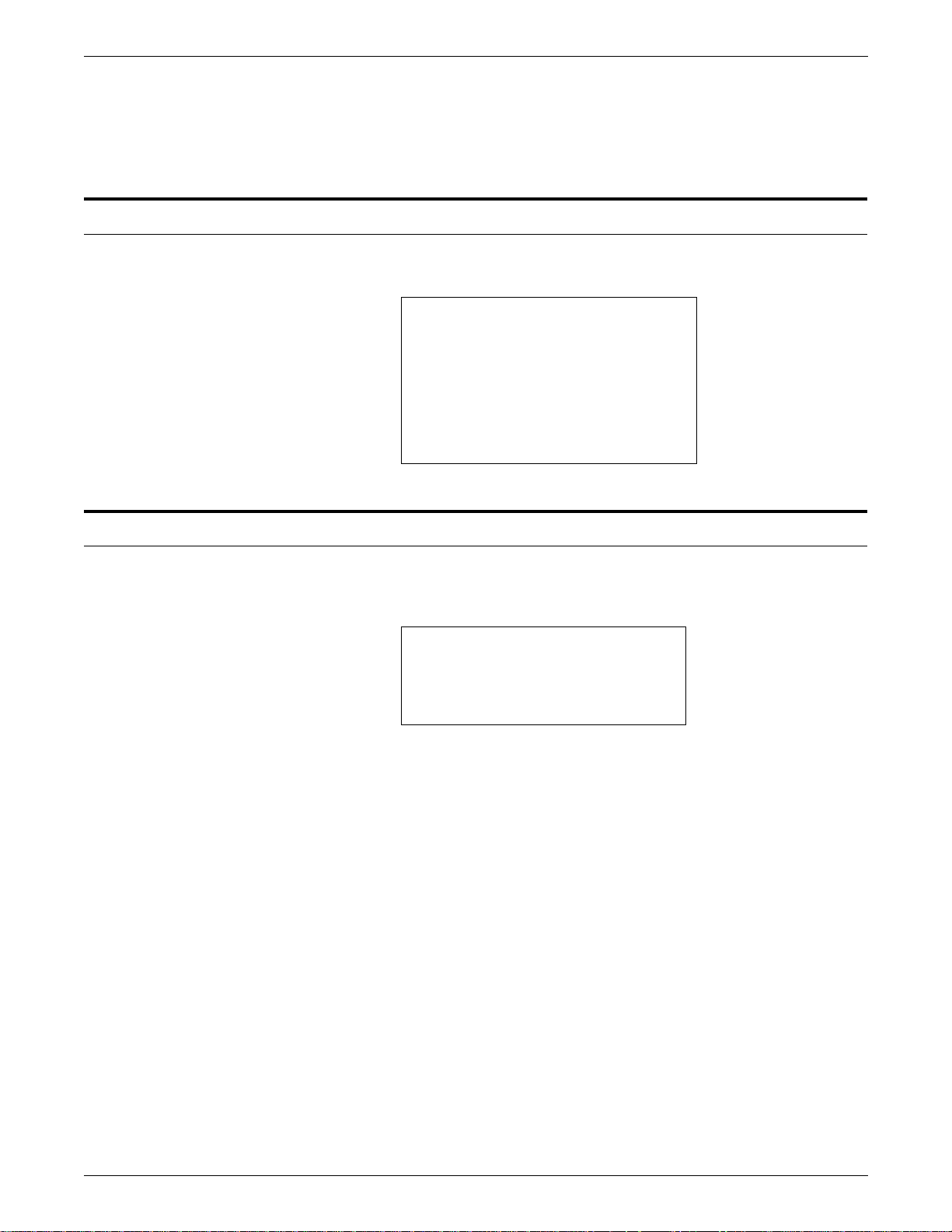
INSTALLATION
DOS
You also have the option to specify a different destination directory
where the “Decomp Tools for Windows” are installed. You may
accept the default which is “C:\DECOMPn” (“n” is the current release
number).
To install Decomp Service for DOS, create a directory and copy the
tools from the diskette. An example follows:
C:\>mkdir DOSDCOMP
C:\>cd DOSDCOMP
C:\DOSDCOMP>copy a:*.*
A:FORMMRG.EXE
A:REPRINT.EXE
A:XCAT.EXE
A:XMERGE.EOPDXE
A:GETG4.EXE
5 file(s) copied
SunOS/Solaris
The UNIX and Solaris versions are in the “tar” fo rmat. You ma y
choose to create a different destination directory. An installation
example follows:
% su
Password: *******
# mkdir /usr/DecompTools
# cd /usr/DecompTools
# tar -xvf /dev/fd0c
2-2 DECOMPOSITION SERVICE AND TOOLS GUIDE
Page 17
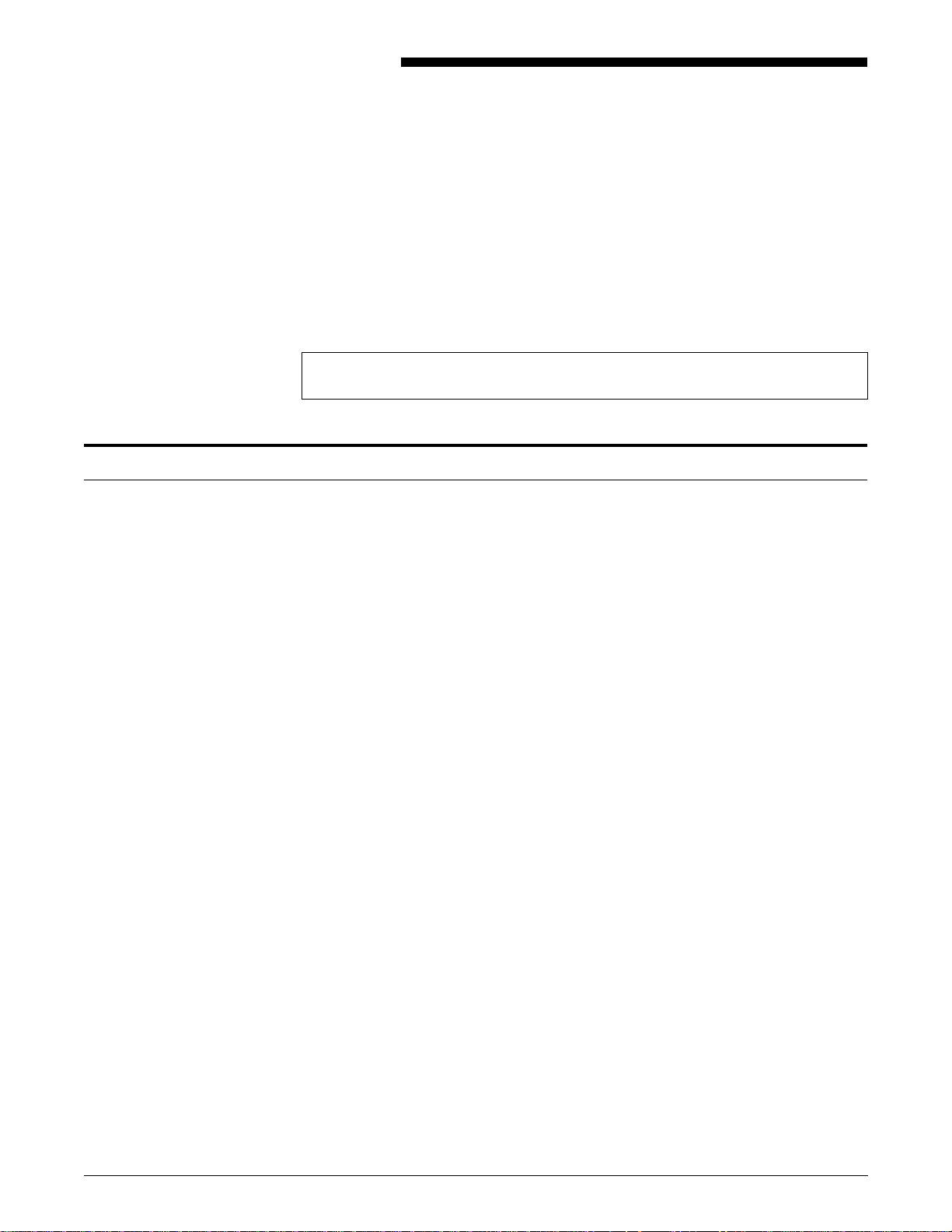
Disposition attribute
3. 3Using virtual printers to save
forms
To create forms with Decomp Service, you can define and configure
a virtual printer to save the images as forms rather than print them.
Enter the following commands in “Administrative” mode on the
DocuPrint NPS co nt ro ller:
PS-Admin> Create Virtual Printer <name>
PS-Admin> Change Virtual Printer <name> disposition <value>
The “disposition” attribute indicates that you want to save jobs as
forms. The attribute value may be:
• SaveMaskG4 — This produces a compressed “TIFF/G4” file
and treats the white pixels as transparent. It is a com mo nly
used attribute for many applications.
• SaveFormG4 — This is similar to the SaveMaskG4 attribute in
that it produces a compressed TIFF/G4 file. Use this attribute
when your application requires the white pixels to be opaque.
• SaveMaskBC — This uses the “ByteCode” compression which
prints more quickly than TIFF/G4 because it does not have to
rotate, scale, and perform other operations. It treats the white
pixels as transparent.
• SaveFormBC — This also uses the ByteCode compression
and treats the white pixels as opaque.
Before selecting a value, you should understand the differences
between TIFF/G4 and ByteCode formats as well as the differences
between “Mask” and “Form” formats.
DECOMPOSITION SERVICE AND TOOLS GUIDE 3-1
Page 18
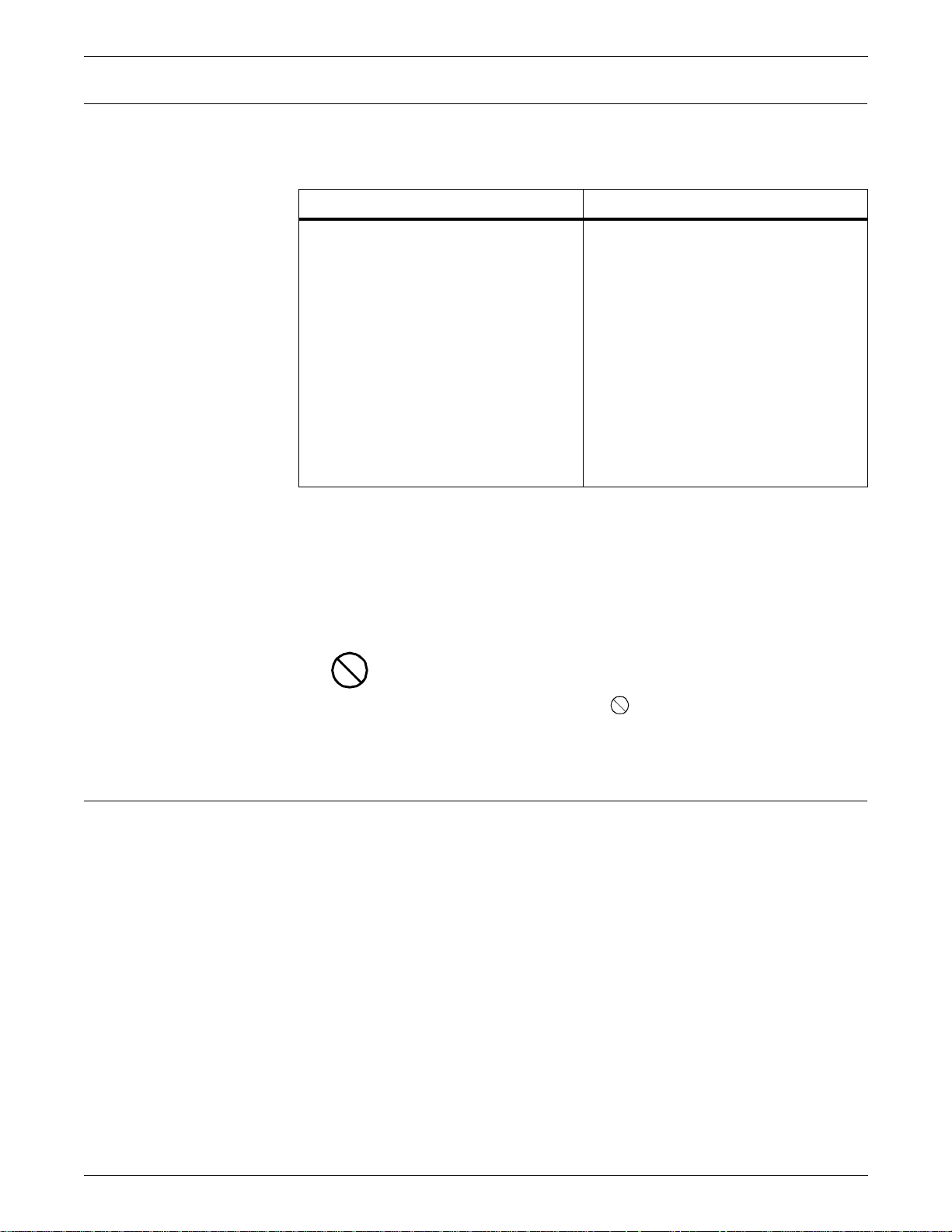
USING VIRTUAL PRINTERS TO SAVE FORMS
Differences between TIFF/G4 and ByteCode formats
Table 3-1 summarizes the differences between TIFF/G4 and
ByteCode format s:
Table 3-1. Differences between TIFF/G4 and ByteCode formats
TIFF/G4 ByteCode
• An industry-standard format.
• Portable and editable.
• Flexi ble be c au s e o f th e a bilit y to
employ PostScript image
operators.
• Does not work with Background
Forms.
• Stored at printer resolution and
orientation, producing a printerefficient TIFF.
• Used where smaller file size is
important.
The primary advantage of TIFF/G4 files is that they are transportable;
this means you can use them on non-Xerox printers. They can also
be edited using image editor programs such as “Adobe Photoshop”
for the PC.
The primary advantages of ByteCode files are that they print much
faster than TIFFs and work with background forms.
Caution: The ByteCode compression is proprietary to DocuPr in t
NPS and will not work on DocuTech or other printers. Therefore, if
you need to use the form on another printer in the future, you should
retain the original document.
• A Xerox proprietary format; not
available on systems other than
DocuPrint NPS.
• Not portable or editable.
• Fast, used for maximum speed; it
can often print twice as fast as TIFF
files.
• Required for Background Forms.
• Better with halftones than TIFF
files.
Differences between mask and form formats
Another distinction to make is the use of either “Mask” or “Form”
structure. This is for applications where the opacity of the white
pixels is an issue. A few concepts to keep in mind follow:
• With the Mask format, the white pixels are transparent
• With the Form format, the white pixels are opaque
• All unwritten pixels are always transparent.
Following is an example that illustrates the differences between the
Mask and Form formats. This example starts by examining two
forms, one using Mask structure, and the other using Form structure.
The example is shown in figure 3-1.
3-2 DECOMPOSITION SERVICE AND TOOLS GUIDE
Page 19
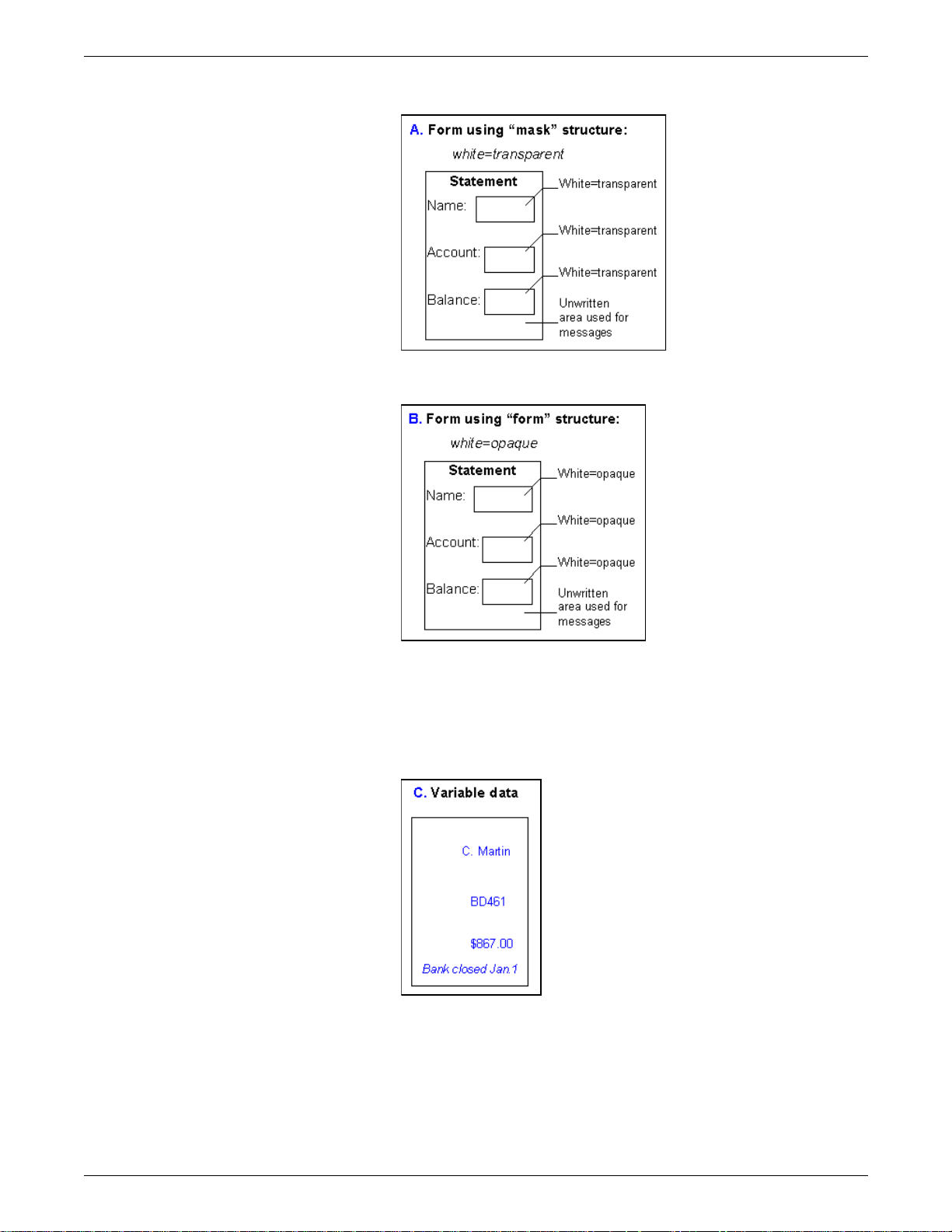
USING VIRTUAL PRINTERS TO SAVE FORMS
Figure 3-1. Form using Mask structure
Figure 3-2. Form using Fo rm structure
Next, examine the variable data to get an idea of how the data is
supposed to eventually fit on the form. The variable data is shown in
figure 3-3.
Figure 3-3. Variable data
In applications (such as “FormMerge”) where the form is laid on top
of data, the transparency or opacity of the form may be an issue. The
previous two forms overlaid on top of the variable data are shown in
figure 3-4 and figure 3-5.
DECOMPOSITION SERVICE AND TOOLS GUIDE 3-3
Page 20
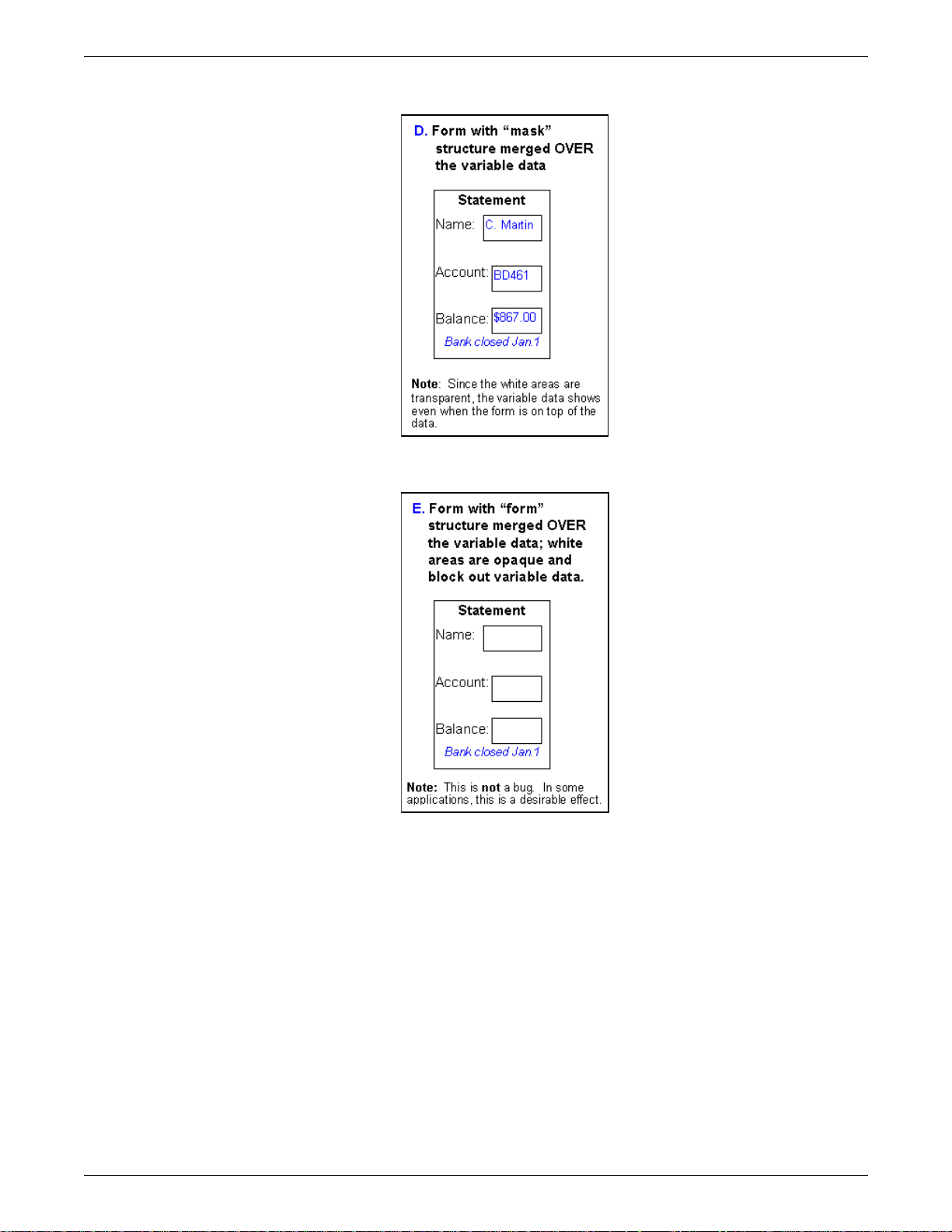
USING VIRTUAL PRINTERS TO SAVE FORMS
Figure 3-4. Fo rm using Mask stru cture with variable data
Figure 3-5. Fo rm usi ng Form stru cture wi th variable data
Use either “Mask” or “Form” as appropriate for your situation. The
Mask format is used in most circumstances.
In other applications (such as XMerge) where the form is printed first,
with any additional or variable data printed on top of it, there is no
difference between “mask” and “form” as shown in figure 3-6.
3-4 DECOMPOSITION SERVICE AND TOOLS GUIDE
Page 21
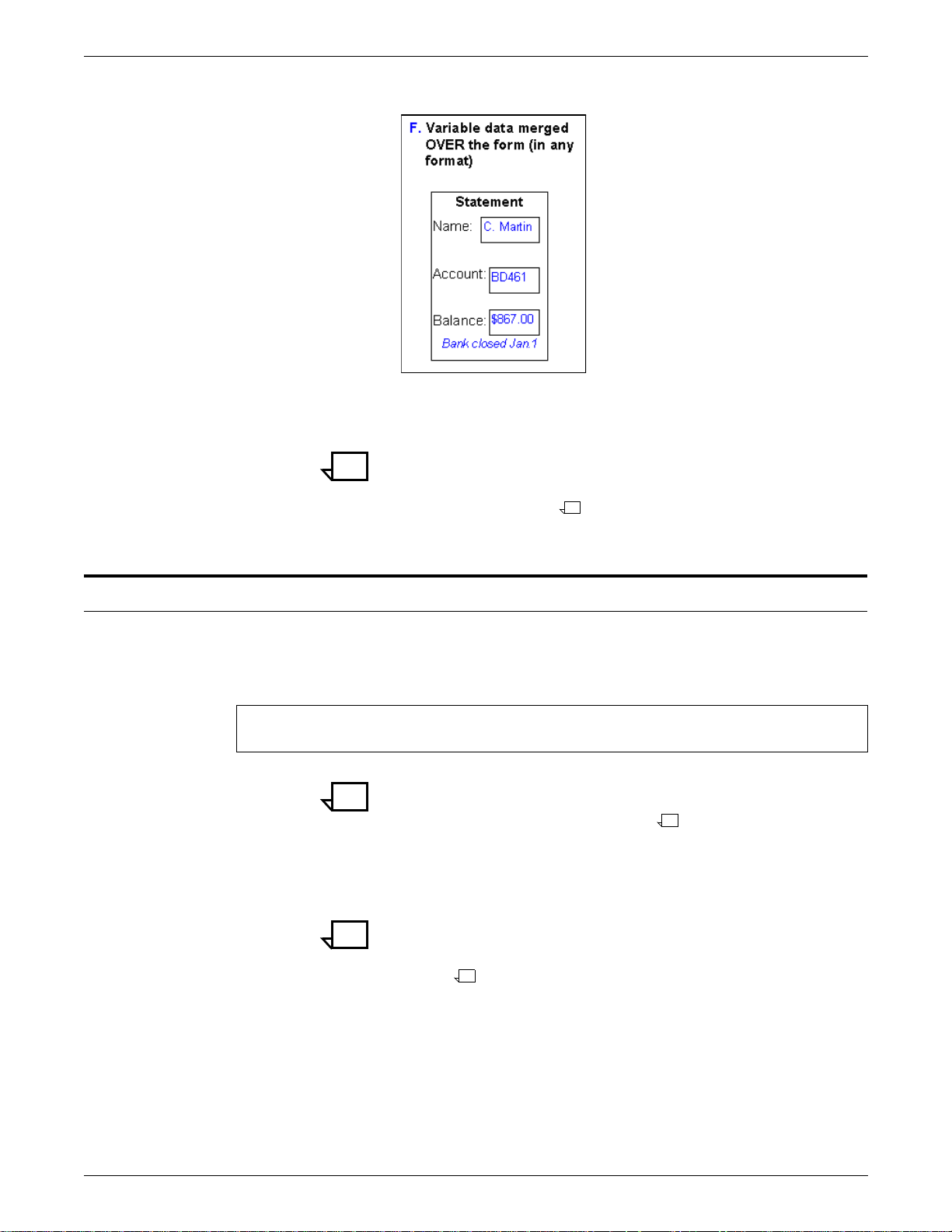
USING VIRTUAL PRINTERS TO SAVE FORMS
Figure 3-6. Variable data merged over the form
In this case, the “Mask” format is recommended because there may
be a small increase in performance and a smaller file size.
Note: All files processed by Decomposition Service and stored as
print-ready images are generally referred to as “forms.” The word
“form” does not indicate whether the file has been saved using a
“mask” or as a “form.”
Example
For the purpose of this example, assume that you want to create a
form in the commonly used TIFF/G4 and Mask formats. Enter the
following commands in “Administrative” mode using the DocuPrint
NPS controller to set up a virtu al printer:
PS-Admin> Create Virtual Printer decomp_mg4
PS-Admin> Change Virtual Printer decomp_mg4 disposition SaveMaskG4
Note: The name of the virtual printer gives a clue to other printer
users that it exists for Decomp Service form creation and that it
indicates what formats are involved.
Any document that is submitted to this virtual printer (decomp_mg4)
will be saved as a form.
Note: You can also use the lpr method of submitting a job to create
a form. In the -C field, u se the disposition attribute with one of the
values listed earlier. Refer to the Guide to Submitting Jobs from the
Client.
DECOMPOSITION SERVICE AND TOOLS GUIDE 3-5
Page 22
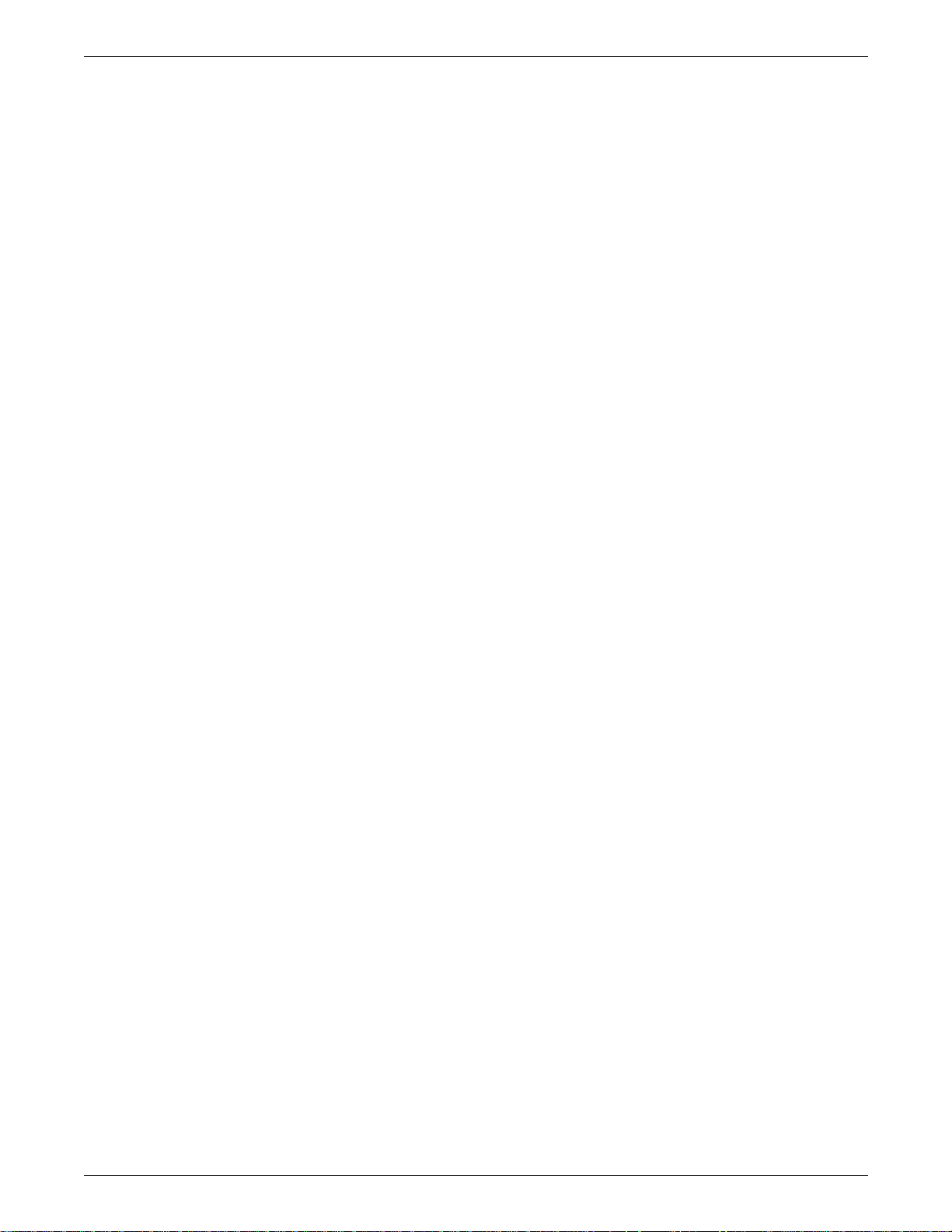
USING VIRTUAL PRINTERS TO SAVE FORMS
3-6 DECOMPOSITION SERVICE AND TOOLS GUIDE
Page 23
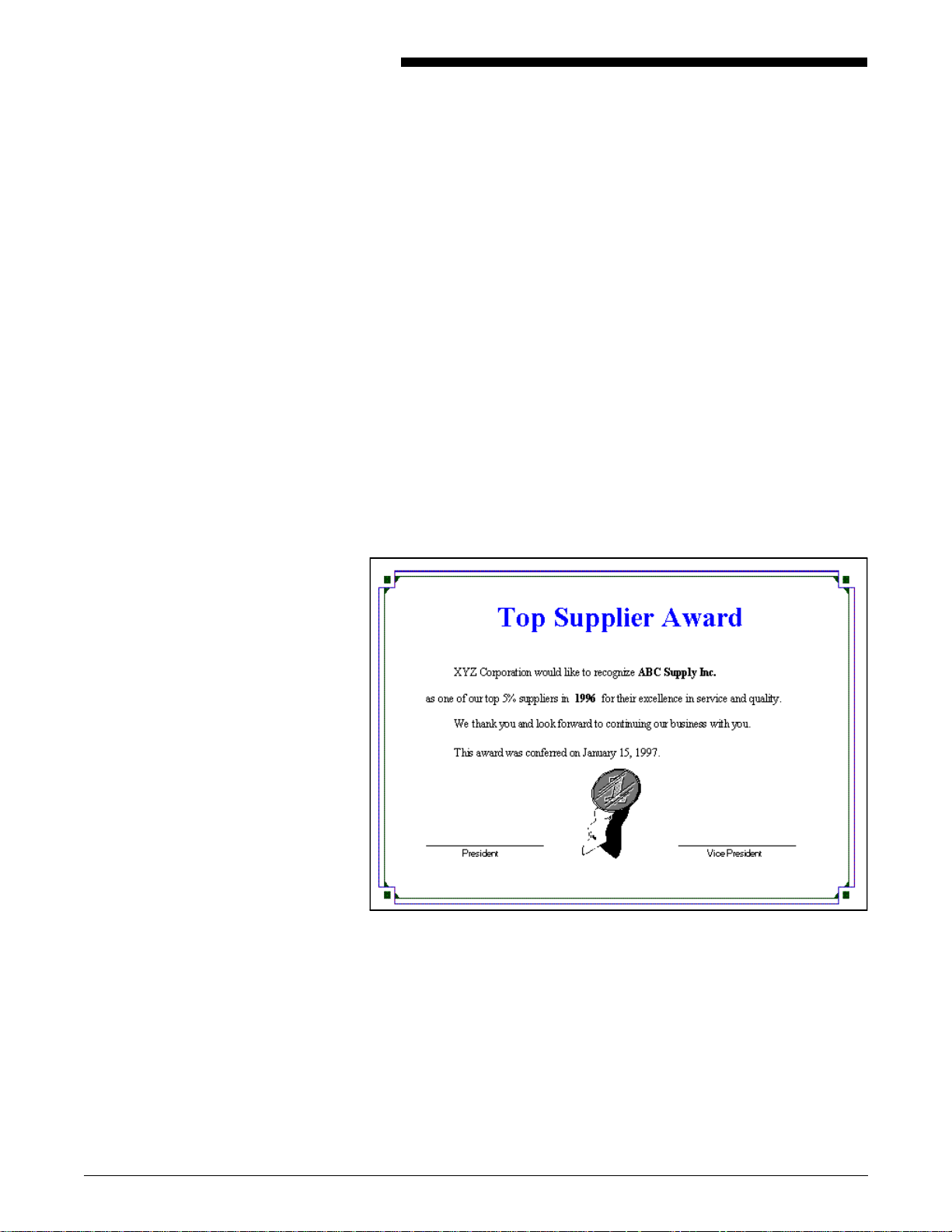
4. 4Forms, variable data files, and
file of files
Many documents have a lot of static content with a smaller amount
of variable data. Examples are form letters, invoices, statements,
etc. Decomp Service can help make printing these documents more
efficient by saving the static content in a print-ready form. Then only
the variable data needs to be sent to t he pri nter, along with a means
of calling the desired form.
This chapter provides examples of this type of application, and
describes how to create the ”form” and the “variable data file”. It also
describes how to create a “file of files,” which is used for XMerge and
XCat applications.
A master document containing both static and variable data is shown
in figure 4-1.
Figure 4-1. Ma ster doc umen t
For example, assume that you want to make at least 10 award
certificates. Each one is identical except for three items:
• The name of the company that is being recognized
• The year
• The date.
These three variable items should be provided by a variable data file
while the rest should be turned into a template or a form.
DECOMPOSITION SERVICE AND TOOLS GUIDE 4-1
Page 24
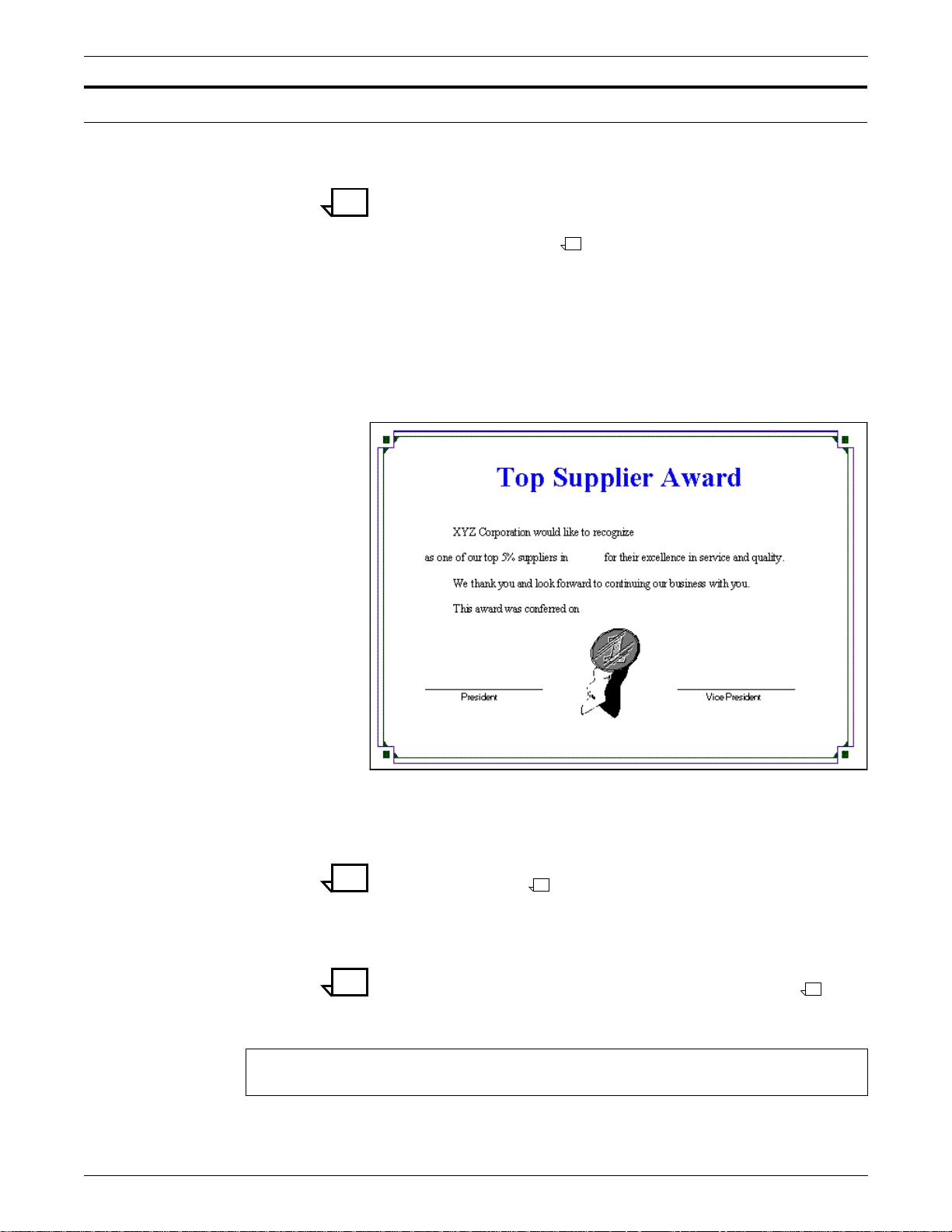
FORMS, VARIABLE DATA FILES, AND FILE OF FILES
How to create a form
Step 1. Either strip out the variable data or create a document from scratch
The steps in this section provide information on creating a form.
Note: This is one example of the procedure you can use. There are
some variations. For example, you can use lpr instead of a virtual
printer to create a form. You can use PCL instead of PostScript as
the basis for the form.
that does not contain any variable data. A document without variable
data is shown in figure 4-2. This document will be the basis for your
form.
Figure 4-2. Docum en t without variable data
Step 2. Create a PostScript file from this document by using a PostScript
pri nt driv er.
Note: In Microsoft Word, you may use “P rint To Fi le ” with a
PostScript driver.
Step 3. Set up a virtual printer with the desired disposition attribute.
Note: The “Using virtual printers to create forms” chapter covered
virtual printers and various disposition attributes in detail.
An example follows:
PS-Admin>create virtual printer decomp_fg4
PS-Admin>change virtual printer decomp_fg4 disposition saveformG4
4-2 DECOMPOSITION SERVICE AND TOOLS GUIDE
Page 25
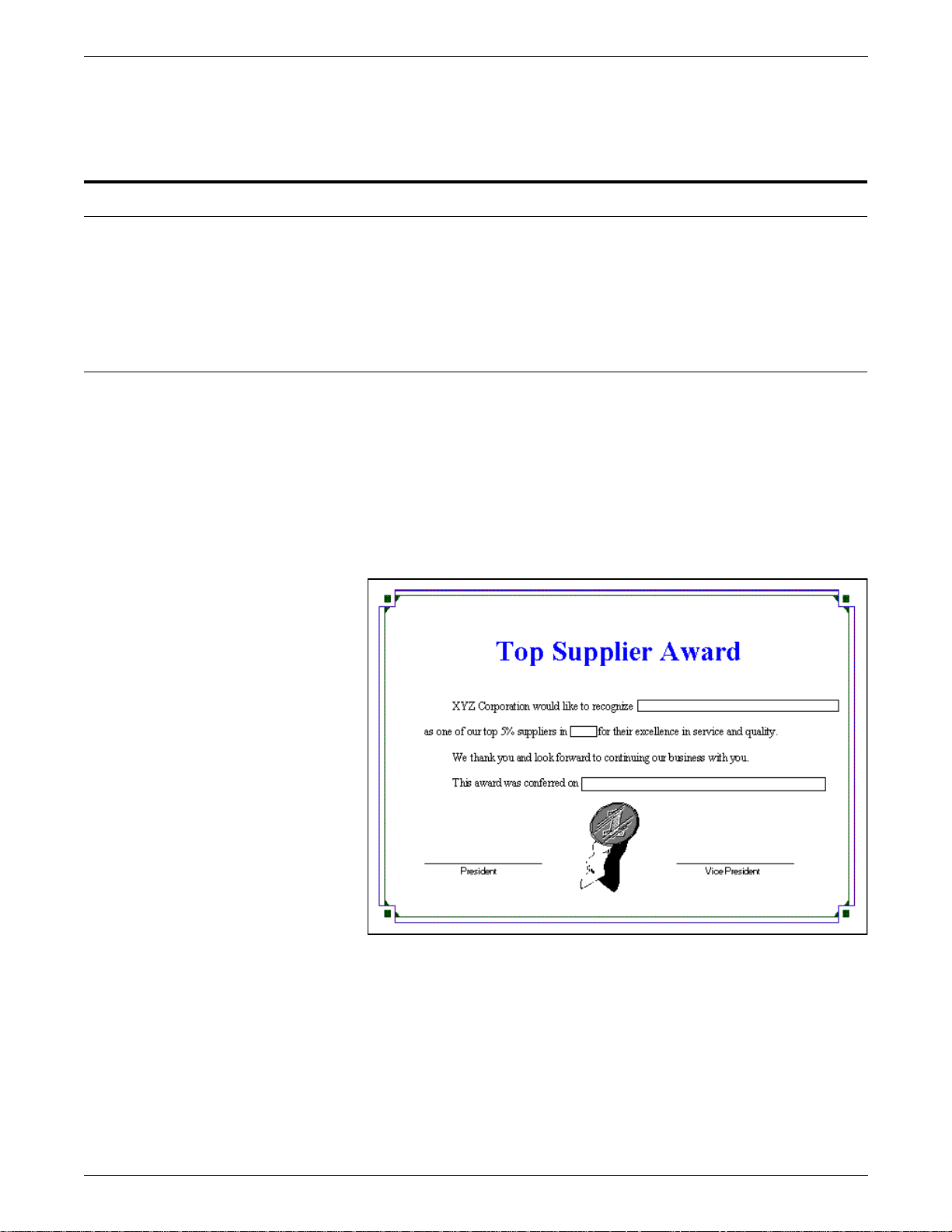
Step 4. Use any job submission method to submit the PostSc ript file to the
new virtual printer (“decomp_fg4”). DocuPrint NPS produces a
decomposed form and stores it in the “/var/db/forms” directory.
How to create a variable data file
There are several ways to create a variable data file; for example,
you can write a PostScript program. The following example involves
no programming and uses the Microsoft Word “Mail Merge” feature
and an Excel spreadsheet containing names and other data.
Microsoft Word 6.0 Mail Merge example
The following steps show you how to create a variable data file using
the Microsoft Word 6.0 Mail Merge feature.
Step 1. Make a copy of the previous document (which does not have any
variable data in it) and insert frames where the incoming variable
data should be. A sample document with frames for the variable data
is shown in figure 4-3.
FORMS, VARIABLE DATA FILES, AND FILE OF FILES
Figure 4-3. Docum en t with frames for variable data
Next you will use the Microsoft Mail Merge feature to extract variable
data from the Microsoft Excel spreadsheet shown in figure 4-4.
DECOMPOSITION SERVICE AND TOOLS GUIDE 4-3
Page 26
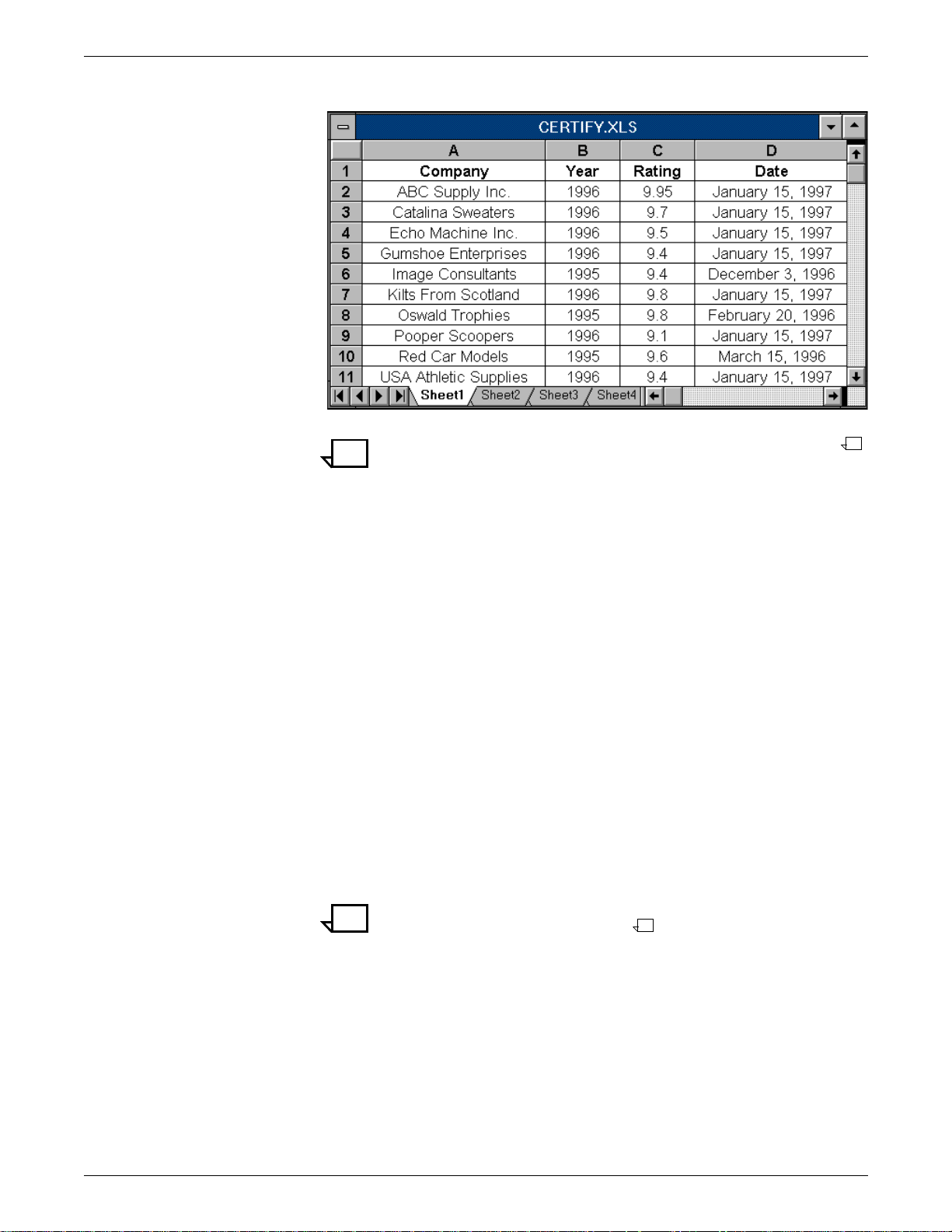
FORMS, VARIABLE DATA FILES, AND FILE OF FILES
Step 2. Return to your Word document, go to the “Tools” menu, and choose
Figure 4-4. Micro soft Excel spread shee t with variable data
Note: The rating data is not needed in the awards document.
“Mail Merg e.” Wait for the “Mail Merge Helper” to appear.
Step 3. From the “Main Document” select “Create”, choose “Form Letters”,
and pick the “Active Window.”
Step 4. Configure the “Data Source”:
1. Select “Get Data” and choose “Open Data Source...”
2. Change to the proper directory and change “List File of Types”
to Microsoft Excel Worksheet “*.xls.”
3. Specify the spreadsheet file name and click “OK.”
4. When asked if this is OK for the “Entire Spreadsheet”, click
“OK.”
5. If prompted with “Word found no merge fields in your main
document”, choose “Ed it M a in D oc u ment.”
Step 5. Merge the data with the document:
1. Select “Query Options...”
2. In “Filter Records”, set th e firs t field to “Company” and
“Comparison” to “is Not Blank” and click “OK.”
Note: This has the effect of reducing the number of records
from 377 to 10 valid entries.
The Mail Merge Helper should now basically look like figure 4-5.
4-4 DECOMPOSITION SERVICE AND TOOLS GUIDE
Page 27
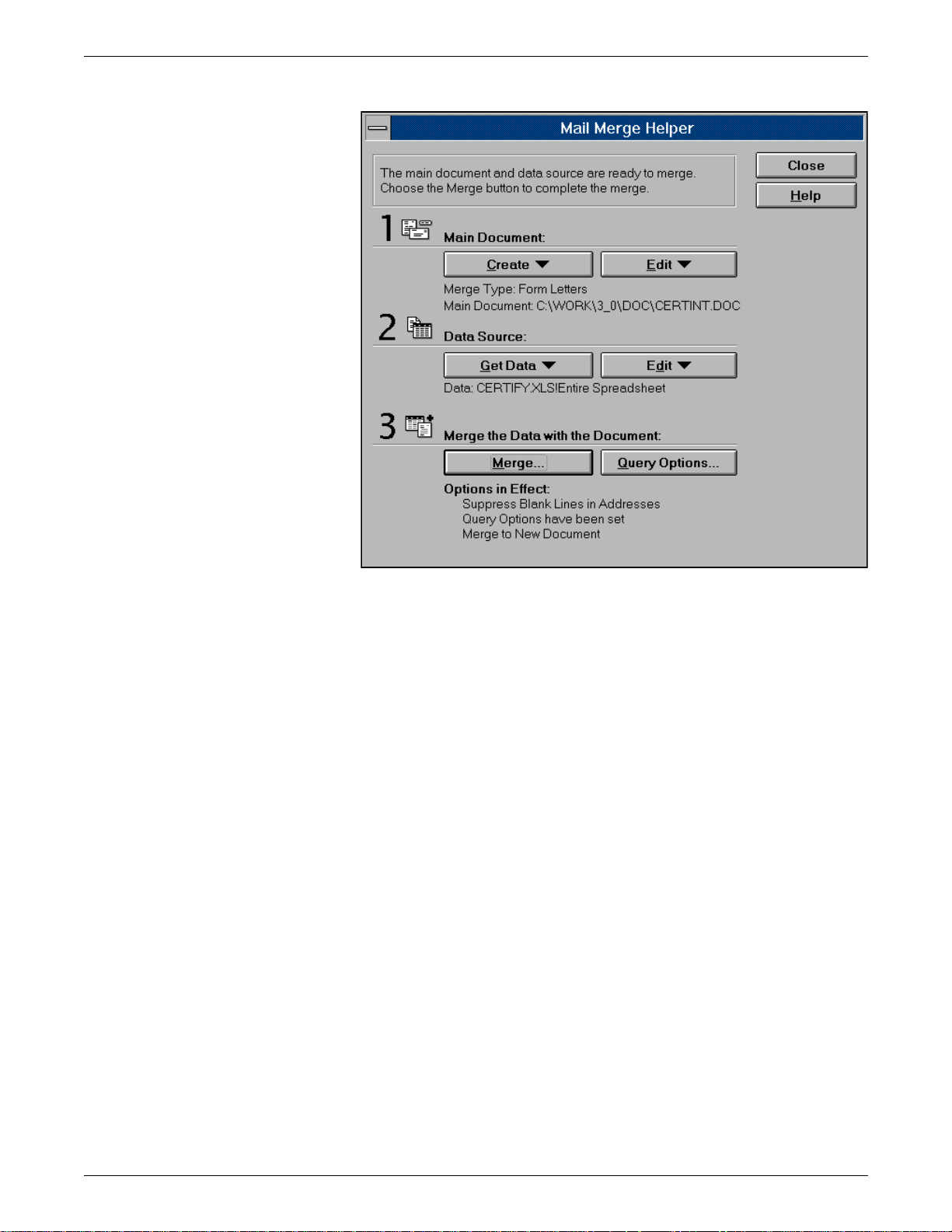
FORMS, VARIABLE DATA FILES, AND FILE OF FILES
Figure 4-5. Mail Merge Helper
Step 6. Close the “Mail Merge Helper” and click inside the frame after the
word “recognize”. On the new “Mail Merge toolbar”, click on “Insert
Merge Field” and choose “Company.” This inserts “<<Company>>”
in the frame.
Step 7. Click inside the frame after the first word “in”. Click again on “Insert
Merge Field” and choose “Year.” Then click in the frame after the
word “on”, go to the “Insert Merge Field”, choose “Date” and add a
period.
Step 8. Finally, format the “<<>>” text inside the frames so that it has the
proper font and size. It should look like figure 4-6.
DECOMPOSITION SERVICE AND TOOLS GUIDE 4-5
Page 28
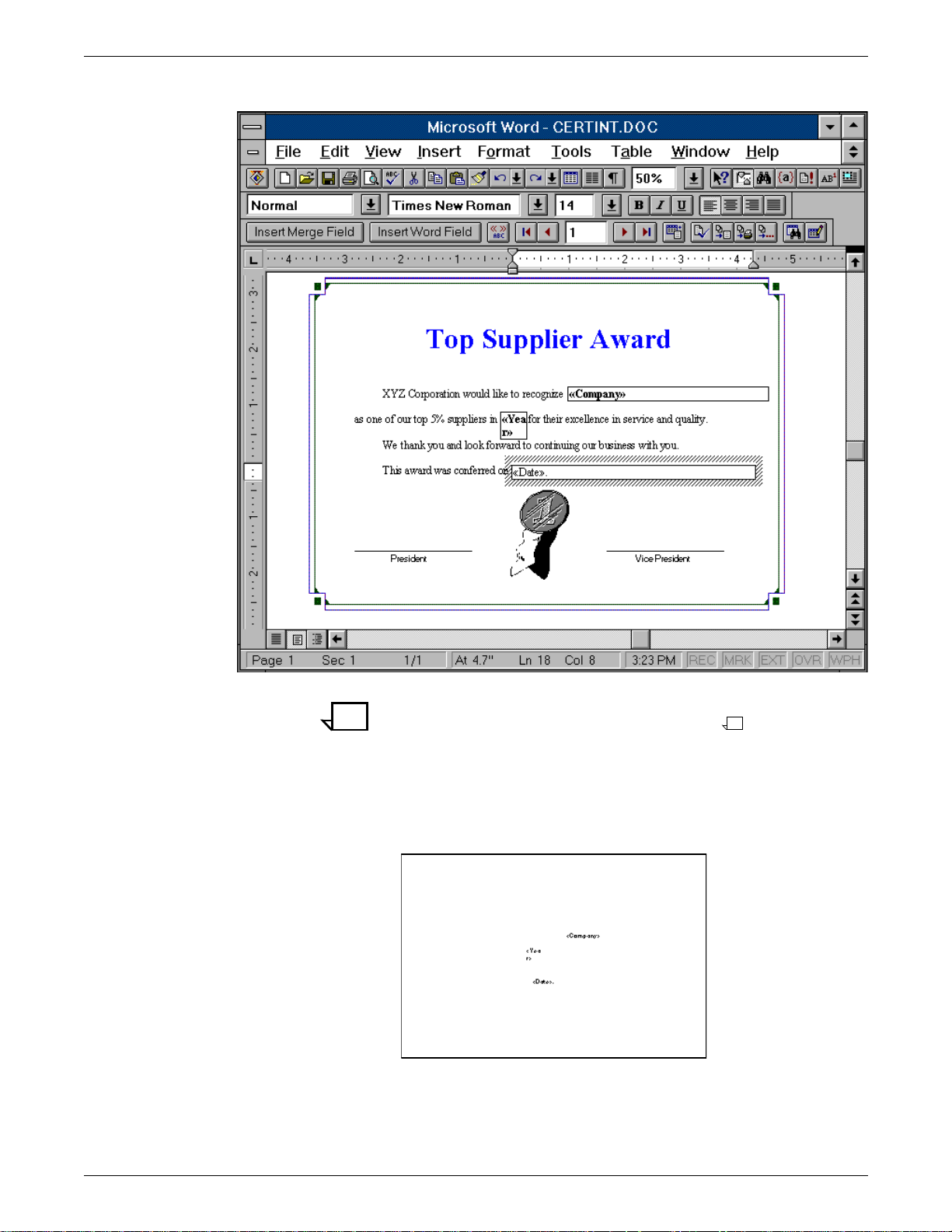
FORMS, VARIABLE DATA FILES, AND FILE OF FILES
Figure 4-6. Text with prope r fo nt a nd siz e fo rm ats
Note: You may also need to change the “Before Paragraph”
spacing to align them with the rest of the text.
Step 9. There are two outer frames which contain static data for the
certificate and a ribbon bitmap. Delete them and make the borders
for the three inner frames invisible so that it lo ok s like figure 4-7.
Figure 4-7. Three inner frames with invisible borders
Step 10. Execute “Mail Merge” by clicking on the button shown in figure 4-8.
4-6 DECOMPOSITION SERVICE AND TOOLS GUIDE
Page 29
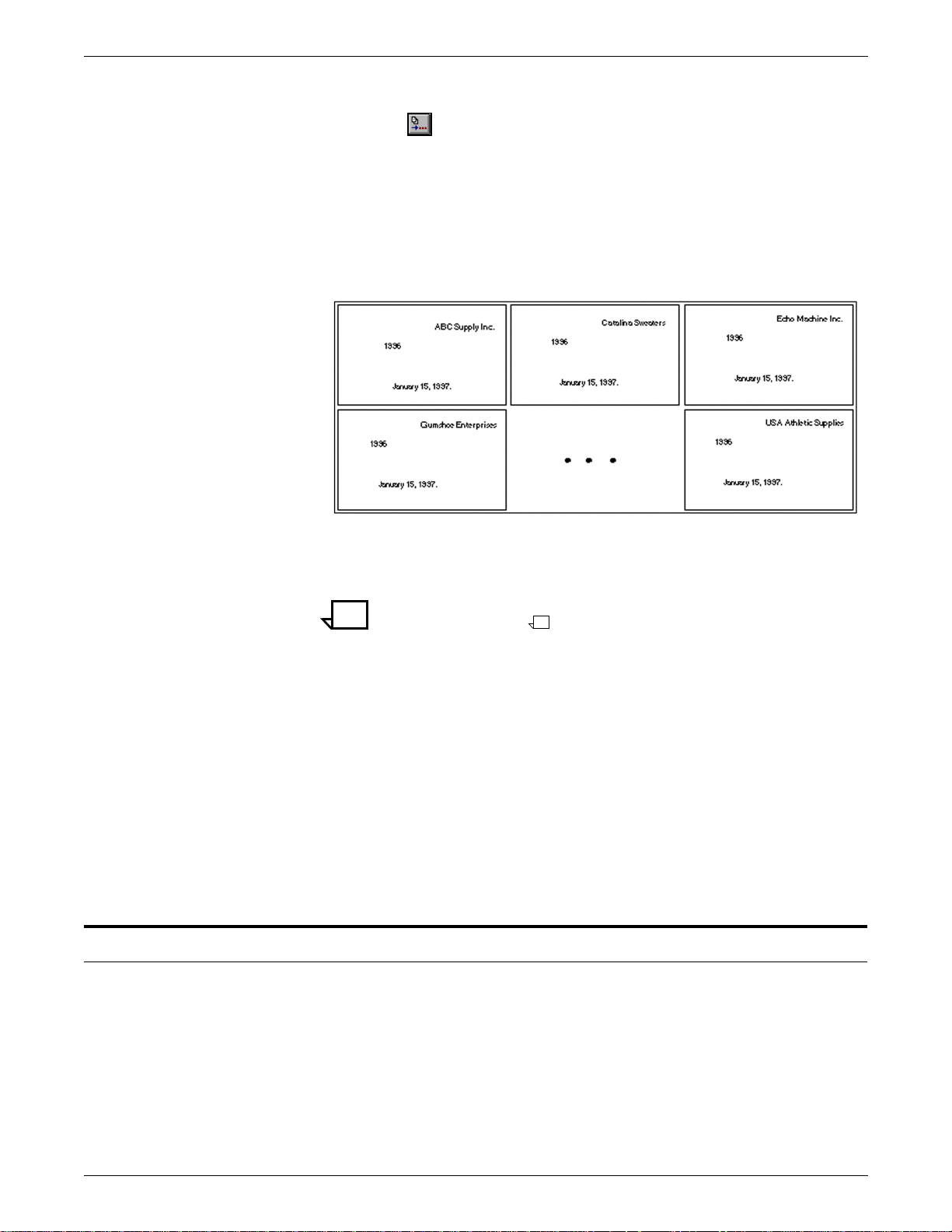
FORMS, VARIABLE DATA FILES, AND FILE OF FILES
Figure 4-8. Merge button
This button creates a variable data file.
Step 11. When the “Merge” window appears, have it merge to a “New
Document” and click on “Merge.” The resulting file should roughly
look like the scaled down pages depicted in figure 4-9.
Figure 4-9. S ca le d down pages
Step 12. Save the file and then create a PostScript file from this document
How to create a file of files
using a PostScript print driver.
Note: In Microsoft Word, you may use “P rint To Fi le ” with a
PostScript driver.
The variable data PostScript file can either reside locally on the PC
or you may store it on the DocuPrint in “/var/spool/data”.
This variable data file can now be merged with the form that has been
stored on your DocuPrint NPS. One way to do this is by using the
Background Form capability. Refer to the chapter “Background
forms.”
Even though in the example the variable data has only 10 entries,
you would perform the same steps even if the data had 100, 1000, or
10,000 entries. By allowing the form to reside on the printer, the
documents will print much more quickly than if you merged the form
and data on your PC or workstation and then submitted them to the
printer.
Two Decom p utilities (“XCat” and “XMerge”) use a “file of files” to
specify which forms to use, and their sequence.
Note that they require different syntax for listing file names. XCat
does not need paths but XMerge does. A file of files is an ASCII file
which is normally denoted with an “.fof” extension. It specifies the
order of the forms or jobs that are printed.
DECOMPOSITION SERVICE AND TOOLS GUIDE 4-7
Page 30
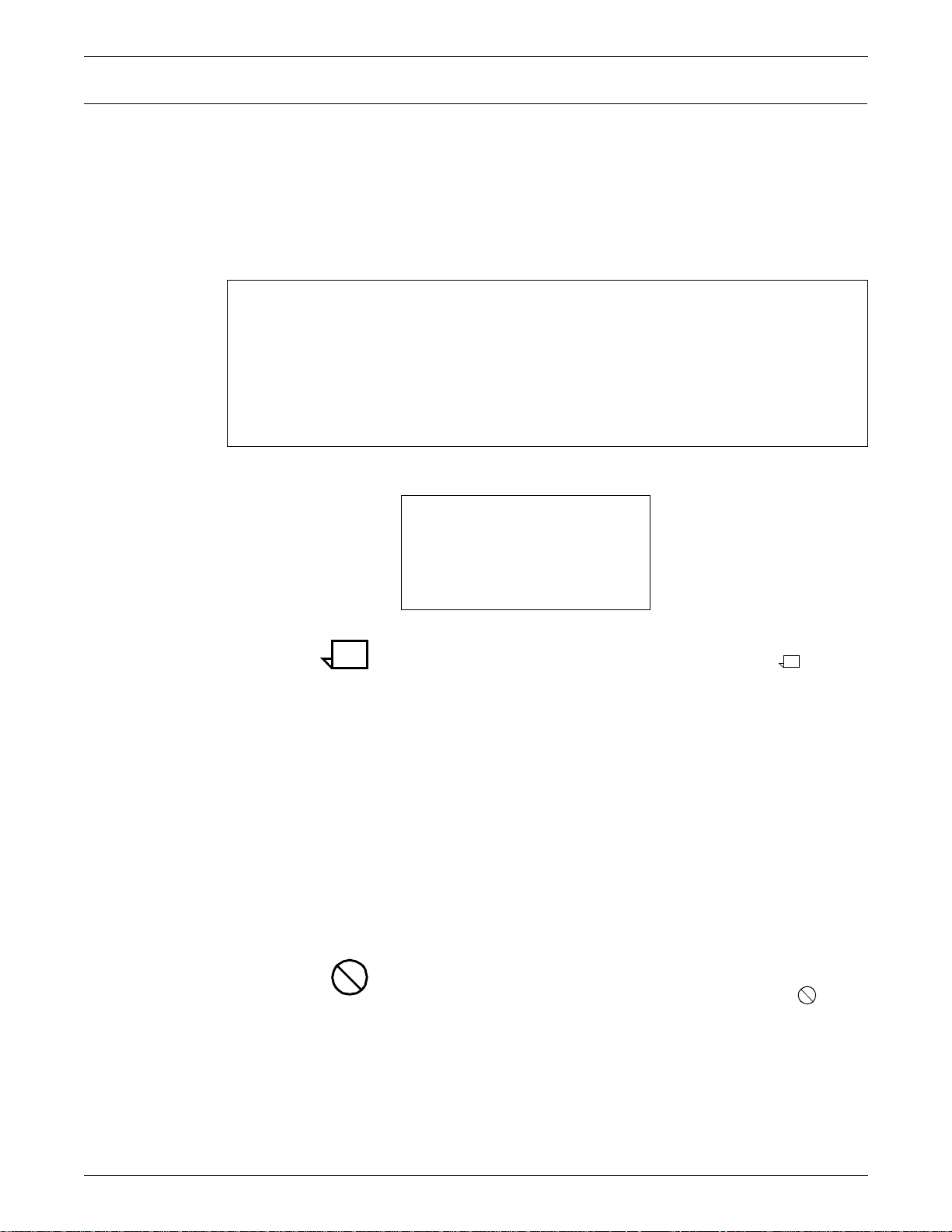
FORMS, VARIABLE DATA FILES, AND FILE OF FILES
XCat
Step 1. Telnet to the DocuPrint NPS controller, enter the “Wizard” mode, and
DocuPrint version: 1.3.13 : Fri Oct 4 16:05:55 PDT 1996
Copyright (C) 1983-1996 by Xerox Corporation. All rights reserved.
PS> Privilege Administrator
Administrator password: *******
PS-admin> Wizard Mode
Entering Wizard Mode, type exit when finished.
vistrorio% cd /var/spool/data
Step 2. You may do a pattern listing, as shown in the following example:
There are several ways to create a file of files for XCat. If you know
the administrative password for your DocuPrint, you can perform the
following steps to improve accuracy. Otherwise, you can create one
manually using a simple text editor.
change to the “/var/spool/data” directory as the following example
shows:
vistrorio% ls -1 tb_*.prn
tb_blank.prn
tb_corp.prn
tb_cover.prn
tb_hcrrp.prn
tb_tbrp.prn
Note: The -1 switch is the number one and not the lower case letter
“L”, so that each file is separated by a carriage return.
Step 3. Highlight the desired files, go to the “Edit” menu, and invoke “Copy.”
Step 4. Now go to a text editor, paste, do minor editing (to rearrange jobs in
the order you want them to appear), and save it with an “.fof”
extension. Your file could be named “tb_iediv.fof” which is composed
of:
• tb_cover.prn
• tb_corp.prn
• tb_hcrrp.prn
• tb_tbrp.prn
• tb_blank.prn
Caution: A space accidently inserted after a filename can be the
source of failure so make certain that there are no extraneous space
characters that precede or follow any filename in the list.
4-8 DECOMPOSITION SERVICE AND TOOLS GUIDE
Page 31

XMerge
FORMS, VARIABLE DATA FILES, AND FILE OF FILES
There are several ways to create a file of files f or XMerge. Following
are two examples, depending upon whether you know the DocuPrint
NPS root password or not.
Step 1. Telnet to the DocuPrint NPS controller and enter the “Wizard” mode
as shown in the following example:
DocuPrint version: 1.3.13 : Fri Oct 4 16:05:55 PDT 1996
Copyright (C) 1983-1996 by Xerox Corporation. All rights reserved.
PS> Privilege Administrator
Administrator password: *******
PS-admin> Wizard Mode
Entering Wizard Mode, type exit when finished.
Step 2. If you do not know the DocuPrint NPS root password, skip to Step 5.
Otherwise, become “root” as shown in the following example:
vistrorio% su root
Step 3. Do a pattern listing to list certain decomposed PostScript files
associated with your form and redirect the output to create the file of
files.
Note: You may wish to read the “Dec om posed form file format”
appendix first.
The switch is one and not the lower case “L” so tha t e a c h fi le is
separated by a carriage return.
In this case, assume that you want all of the decomposed PostScript
files for the “newslttr” form. The following command will create the
“newslttr.fof” and store it in “/var/spool/data”.
vistrorio# ls -1 /var/db/forms/news*.p????.ps > /var/spool/data/newslttr.fof
Step 4. Examin e your new file of files to make sure it contains what you
expected as shown in the following example:
vistrorio# cat /var/spool/data/newslttr.fof
/var/db/forms/newslttr.prn.p0001.ps
/var/db/forms/newslttr.prn.p0002.ps
/var/db/forms/newslttr.prn.p0003.ps
/var/db/forms/newslttr.prn.p0004.ps
Ensure that there is a single carriage return after the final filename
in the list.
You have successfully created the file of files. Ignore the following
steps as they apply only if you do not have the root password.
Step 5. Create a pattern listing to list certain decomposed PostScript files
associated with the form as shown in the following example:
DECOMPOSITION SERVICE AND TOOLS GUIDE 4-9
Page 32

FORMS, VARIABLE DATA FILES, AND FILE OF FILES
Step 6. Highlight the desired files, go to the “Edit” menu, and invoke “Copy.”
Step 7. Go to a text editor, paste, do minor editing, (if necessary). Ensure
Step 8. Use the new FTP login for Decomp users available in the DocuPrint
vistrorio% ls -1 /var/db/forms/news*.p????.ps
/var/db/forms/newslttr.prn.p0001.ps
/var/db/forms/newslttr.prn.p0002.ps
/var/db/forms/newslttr.prn.p0003.ps
/var/db/forms/newslttr.prn.p0004.ps
Note: The -1 switch is one and not the lower case letter “L.”
that there is a single carriage return after the final filename in the
list. Save the fil e with an “.fof” extension.
Caution: A space character accidently inserted after a filename
can be the source of failure so make certain that there are no
extraneous space characters that precede or follow any filename in
the list.
NPS release 1.5 to store your file of fi les in “/var/spool/data/” on the
DocuPrint NPS. The FTP login name is “decomp” and the default
password is “decompuser.” If the default password does not work,
consult your system administrator because the default password
may have been changed.
Note: The default write permission for the /var/spool/data directory
is “root.” If you need to be able store files in this directory, ask the
printer controller administrator to change the owner of /var/spool/data
to “decom p.”
4-10 DECOMPOSITION SERVICE AND TOOLS GUIDE
Page 33

BackgroundForm attribute
5. 5Background forms
This chapter discusses the “BackgroundForm” virtual printer
attribute. One of the first major applications for this capability was the
printing of event results for the 1996 Olympics. A decomposed form
(which contained an unique watermark graphic for each sport) was
assigned as a background form for the results reports for athletic
events. The printed documents merged the results data with the
background image.
You can use this capability so that a graphic, a company logo, a form,
or other item automatically prints as a background image with your
variable data.
“BackgroundForm” is a document attribute whose value is the name
of the file you will use as the background image. Once you have
created the form, you may either use the “lpr” job submission
command or a virtual printer to assign the background form.
An example of the lpr syntax is:
lpr -P[printer] -C"(bf=<form>)" <filename>
If you prefer to use the virtual printer m ethod, enter the following
commands in “Administrative” mode us ing the DocuPrint controller:
PS-Admin>create virtual printer <name>
PS-Admin>change virtual printer <name> BackgroundForm <form>
You can use any job submission method to submit any file to this
particular virtual printer. Jobs submitted to this virtual printer will use
the specified form.
Note: The form must be in “SaveMaskBC” format for Background
Form use.
The ByteCode compression is proprietary to DocuPrint NPS and
does not work on DocuTech or other printers. Therefore, you should
retain the original document in case you need to recompress it on
another machine in the future.
DECOMPOSITION SERVICE AND TOOLS GUIDE 5-1
Page 34

BACKGROUND FORMS
Example
Note: The example uses a simple one-page form and one-page
document. You can use forms and documents with mulitple
pages.
Assume that your company is a medical center and that you want
your correspondence to display a medical graphic as a background
image. An example of the graphic is shown in figure 5-1.
Note: There are several ways to create this application, depending
on your needs and the software you are using. This example shows
one possible way to create it.
Figure 5-1. Background image for correspondence
Step 1. While viewing a Microsoft Word document co ntaining the med ical
graphic, use “Print To File” with a PostScript driver to produce a
PostScript file named “medical.prn.”
Step 2. Set up a virtual printer using the disposition attribute by entering the
following commands in “Administrative” mode on the DocuPrint NPS
controller:
PS-Admin>create virtual printer decomp_maskBC
PS-Admin>change virtual printer decomp_maskBC disposition SaveMaskBC
Step 3. Use any job submission method to submit “medical.prn” to the
“decomp_maskBC” virtual printer. This decomposes the PostScript
file into a form and stores it in “/var/db/forms” on the DocuPrint NPS
controller.
5-2 DECOMPOSITION SERVICE AND TOOLS GUIDE
Page 35

BACKGROUND FORMS
Step 4. Enter the “List Forms” command using the DocuPrint NPS controller
to verify that “medical.prn” is now a form as shown in the following
example:
PS> List Forms
Enter the form name pattern: *
Name Pages Format Date Created
medical.prn 1 SaveMaskBC January 24, 1997 9:28:05 am PST
newslttr.prn 1 SaveFormG4 January 13, 1997 1:14:25 pm PST
order.prn 1 SaveFormG4 January 6, 1997 3:54:25 pm PST
Step 5. Now that you have a decomposed form ready, set up a background
form virtual printer in “Administrative” mode using the DocuPrint
controller as shown in the following example:
PS-Admin>create virtual printer decomp_bkg
PS-Admin>change virtual printer decomp_bkg BackgroundForm medical.prn
Step 6. At this point, any document you send to the “decomp_bkg” virtual
printer will have the medical graphic printed as a background image.
For example, assume that you want to have the document
(“letter.doc”) shown in figure 5-2 printed with the background image.
Figure 5-2. Letter.doc
Step 7. Use any job submission method to submit “letter.prn” to the
“decomp_bkg” virtual printer. The final output should look like figure
5-3.
DECOMPOSITION SERVICE AND TOOLS GUIDE 5-3
Page 36

BACKGROUND FORMS
Figure 5-3. Fi nal out put
CycleForms
The attribute CycleForms is sometimes used with BackgroundForm.
When the BackgroundForm attribute is used alone, the printer
merges the form with the document being printed so that page 1 of
the document appears on page 1 of the form, page 2 of the document
appears on page 2 of the form, and so on.
In some cases, the form has a different number of pages from the job
with which it is merged. Where the number of pages differ, you can
use the CycleForms attribute to control how the form pages are
applied to the job. This capability is useful in applications where a
form is merged with variable data.
Like BackgroundForm, CycleForms is an attribute that can be set
using lpr or a virtual printer. For lpr, the attribute can use either the
attribute name “CycleForm” or the short-cut “cf”.
• The “lpr” method is shown in the following example:
% lpr -P[printer] -C”(cf=n)” <filename>
• The “Virtual printer” method is shown in the following example:
PS-Admin> change virtual printer <name> CycleForm=n
The value you enter for this att ribute (n) tel ls the system how to cycle
the form.
5-4 DECOMPOSITION SERVICE AND TOOLS GUIDE
Page 37

Values for CycleForms attribute
BACKGROUND FORMS
To contro l cyc ling, set “n” as shown in table 5-1:
Table 5-1. Cycling control
n Resultant Behavior
Greater than “0” and less
than or equal to the
number of pages in the
The form starts cycling on page n after
the first complete fo rm cycle is
accomplished.
form
Greater than the number
of pages in the form
The form cycles one time and then
variable data is printed for the remainder
of the job.
Equals “0” and there are
an even number of pages
The form cycles one time and then
repeats the last two pages of the job.
in the form
Note: This is the same as preDocuPrint NPS 1.3.13 behavior.
Equals “0” and there are
an odd number of pages
The form cycles on the last page of the
form.
in the form
Note: This is the same as preDocuPrint NPS 1.3.13 behavior.
The following examples shown in table 5-2 through table 5-7 use a 4page form (“4pages.ps” from “/usr/printing/sampledocs” on
DocuPrint) which has been decomposed to a ByteCode form and
attached to a virtual printer as a “back ground form.” The variable
data file is a document named “67pages.ps.”
Table 5-2. Example 1: Start cycling on page 1 of the form
Set the CycleForms attribute to 1 for the virtual printer. Then s end the variable data file to the virtual printer to
produce the following output:
V1F1 (on sheet1), V2F2 (sheet2), V3F3 (sheet3), V4F4 (sheet 4),
V5F1 (on sheet5), V6F2 (sheet 6), V7F3 (sheet7), V8F4 (sheet8),
V9F1 (on sheet9), V10F2 (sheet 10), V11F3 (sheet 11), V12F4 (sheet 12),
and so on to the end of the job.
The form cycles 1,2,3,4,1,2,3,4,1,2,3,4 throughout the job.
_________________
Vn = Variable Data PostScript File, page n
Fn = Form, page n
DECOMPOSITION SERVICE AND TOOLS GUIDE 5-5
Page 38

BACKGROUND FORMS
Table 5-3. Example 2: Start cycling on page 2 of the form
Set the CycleForms attribute to 2 for the virtual printer. Then s end the variable data file to the virtual printer to
produce the following output:
V1F1 (on sheet1), V2F2 (sheet2), V3F3 (sheet3), V4F4 (sheet 4),
V5F2 (on sheet 5), V6F3 (sheet6), V7F4 (sheet7),
V8F2 (on sheet 8), V9F3 (sheet 9), V10F4 (sheet 10),
and so on to the end of the job.
The form cycles 1,2,3,4,2,3,4,2,3,4,2,3,4 throughout the job.
Note that the form does 1 “complete” cycle be fore cycling 2,3,4 for the rest of the job.
_________________
Vn = Variable Data PostScript File, page n
Fn = Form, page n
Table 5-4. Example 3: Start cycling on page 3 of the form
Set the CycleForms attribute to 3 for the virtual printer. Then s end the variable data file to the virtual printer to
produce the following output:
V1F1 (on sheet1), V2F2 (sheet2), V3F3 (sheet3), V4F4 (sheet 4),
V5F3 (on sheet 5), V6F4 (sheet6), V7F3 (sheet7), V8F4 (sheet 8),
and so on to the end of the job.
The form cycles 1,2,3,4,3,4,3,4,3,4 throughout the job.
Note that the form does 1 “complete” cycle be fore cycling 3,4 for the rest of the job.
This is similar to Example 6 where cycleforms is set to “0” becaus e this is a 4-page form.
_________________
Vn = Variable Data PostScript File, page n
Fn = Form, page n
Table 5-5. Example 4: Start cycling on page 4 of the form
Set the CycleForms attribute to 4 for the virtual printer. Then s end the variable data file to the virtual printer to
produce the following output:
V1F1 (on sheet1), V2F2 (sheet2), V3F3 (sheet3), V4F4 (sheet 4),
V5F4 (on sheet 5), V6F4 (sheet6), V7F4 (sheet7), V8F4 (sheet 8),
and so on to the end of the job.
The form cycles 1,2,3,4,4,4,4 throughout the job.
Note that the form does 1 “complete” c ycle before cycling on 4 for the rest of the job.
_________________
Vn = Variable Data PostScript File, page n
Fn = Form, page n
5-6 DECOMPOSITION SERVICE AND TOOLS GUIDE
Page 39

BACKGROUND FORMS
Table 5-6. Example 5: Cycle the form 1 time and continue
with only the variable data part of the job
Set the CycleForms attribute to “5” for the virtual printer. Note that 5 is larger than the 4 pages in the form. Then
send the variable data file to the virtual printer to produce the following output:
V1F1 (on sheet1), V2F2 (sheet2), V3F3 (sheet3), V4F4 (sheet 4),
V5 (on sheet 5), V6 (sheet6), V7 (sheet7), V8 (sheet 8),
and so on to the end of the job.
The form cycles 1,2,3,4 and then just the variable data is printed for the rest of the job.
Note that the form does 1 “complete” cycle be fore letting just the variable data get printed for the rest of the job.
_________________
Vn = Variable Data PostScript File, page n
Fn = Form, page n
Table 5-7. Example 6: Let it work the way it used to (before DP
1.3.13)
Set the CycleForms attribute to “0” for the virtual printer. Then se nd the variable data file to the virtual printer to
produce the following output:
V1F1 (on sheet1), V2F2 (sheet2), V3F3 (sheet3), V4F4 (sheet 4),
V5F3 (on sheet 5), V6F4 (sheet6), V7F3 (sheet7), V8F4 (sheet 8),
V9F3 (on sheet 9) V10F4 (sheet 10) and so on to the end of the job.
The form cycles 1,2,3,4,3,4,3,4,3,4 throughout the job.
Note that the form does 1 “complete” cycle before cycling 3,4 for the rest of the job. This is not usually the desired
result because the last 2 pages of the form are repeating after the form cycled 1 time.
Therefore, the choice of “0” as a cycle form attribute may be unpopular.
Please note that this is the way it used to work until the DocuPrint 1.3.13 release.
_________________
Vn = Variable Data PostScript File, page n
Fn = Form, page n
DECOMPOSITION SERVICE AND TOOLS GUIDE 5-7
Page 40

BACKGROUND FORMS
5-8 DECOMPOSITION SERVICE AND TOOLS GUIDE
Page 41

6. 6Client tools
This chapter lists the tools by platform and in order of complexity.
“Reprint” is the easiest tool to use and it is recommended that you try
it first.
The c lient tools ar e:
• Reprint
Reprint is a utility that requests printing of a form that resides on
the controller.
• FormMerge
FormMerge will overlay a one- or multi-page form on top of a
PostScript file of variable data. It will match the pages of the
form one for one with the variable data until the end of the form
is reached. At this point, the form is reset to the beginning and
the merge continues.
• XMerge
Windows
XMerge is used for applications where variable data will be
included on a set of pages in a base document that is a form or
set of forms. The form and the variable data for the application
can have a different number of pages. The pages can come
from different forms. XMerge overlays the variable data on top
of the form.
• XCat
XCat concatenates PostScript files, recognizing chapter starts
in duplex jobs, slipsheets, and can be useful for book printing
applications.
The client tools for use with Windows are:
• Reprint
• FormMerge
• XMerge
• XCat.
The Decomp client tools for Windows can be installed on PCs with
Windows 3.1x, Windows 95, or Windows NT.
The Windows tools feature online Help, with an example for each
tool.
You can use the <AL T> key to move to any field or execute a
command.
DECOMPOSITION SERVICE AND TOOLS GUIDE 6-1
Page 42

CLIENT TOOLS
Reprint
If you want to print a form that already resides on the printer
controller, the Reprint utility may be used to generate a small
PostScript file which you can then submit to the printer to have the
requested form printed. This is useful for demand reprint
applications or for proofing a form.
The example shown in figure 6-1 specifies a form (“order.prn”) which
resides on the printer controller in “/var/db/forms/”. When you click
on the “Generate PostScript” button, the resulting PostScript file is
named “C:\PRTORDER.PS”.
Figure 6-1. Reprint specifying ORDER.PRN
1
2
3
4
1 Enter the name of the form which resides on the printer
controller.
2 Enter the directory path of where your desired form resides
on the printer. The default path for decomposed forms is
“/var/db/forms”.
3 Enter the name of the PostScript file that you will generate
soon. The adjacent “Save As...” command may be used to
help you select a path and/or PostScript file.
4 Click this button when all entries are correct. This
generates a PostScript file which instructs the printer to
print the desired form. Any job submission method can be
used to submit the resulting file to the printer.
Note: Reprint does not communicate directly with the DocuPrint
controller. If you specify an invalid remote path or form name, the job
fails after submission.
If you have “Administrator” privileges for the DocuPrint NPS printer,
there is an alternative to Reprint. You may use the “Print Fo rm
Sample” User Interface (UI) command using the DocuPrint controller
to print your form as shown in the following example:
PS-Admin> Print Form Sample
Enter the form name pattern: big_sale.prn
Enter the number of copies to print: 5000
Enter plex (simplex, duplex, tumbleDuplex): simplex
Enter media specification: UsLetter::white
6-2 DECOMPOSITION SERVICE AND TOOLS GUIDE
Page 43

FormMerge
CLIENT TOOLS
The “FormMerge” utility is an easy way for you to generate a
PostScript file to overlay form pages on variable data.
Note: A reference mode is available in the Windows version. You
may store the variable data file on the DocuPrint in “/var/s pool/data”
and reference it.
The example shown in figure 6-2 specifies a form (“certify.prn”) which
resides on the printer controller in “/var/db/forms.” The variable data
PostScript f ile (“certdata.prn”) also resides on the printer controller in
“/var/spool/data”. When you click on the “Generate PostScript”
button, the resulting PostScript file is named “C:\PRTCERT.PS”.
Figure 6-2. FormMerge specifying CERTIFY.PRN
1
2
3
4
5
6
1 Enter the name of the form which resides on the printer
controller.
2 Enter the directory path where your desired form resides
on the printer. The default path for decomposed forms is
“/var/db/forms/”.
3 Enter the name of the variable data PostScript file. If it
resides on the PC, then provide its path. The adjacent
“Browse...” command may be used to help you locate your
local variable data PostScript file.
4 Check this box if the variable data PostScript file, which
you wish to merge with the form, already resides in “/var/
spool/data/” on the printe r.
5 Enter the name of the PostScript file that you will generate
soon.
6 Click on this button when all entries are correct. This
generates a PostScript file which instructs the printer to
perform the merge and print. Any job submission method
can be used to submit the resulting file to the printer.
FormMerge works by overlaying a one- or multi-page form on top of
a PostScript file of variable data. It matches the pages of the form
one for one with the variable data until the end of the form is reached.
DECOMPOSITION SERVICE AND TOOLS GUIDE 6-3
Page 44

CLIENT TOOLS
XMerge
At this point, the form is reset to the beginning and the merge
continues.
Note: FormM e r g e cr e ates th e Pos t Script fi le with out
communicating with the printer controller.
Following are two reasons why the job may fail when you submit the
PostScript file:
• You request a form that is not accessible on the printer with the
remote path that you provided.
• You checked the “Use Po s tScript Reference Mod e” box but the
specified variable data PostScript file does not reside in “/var/
spool/data” on the DocuPrint controller.
XMerge is used to generate a PostScript fi le to overlay v ariable dat a
on top of some or all form pages.
Using XM erge
XMerge example
Note: A reference mode is available in the Windows version. You
may store the variable data file on the DocuPrint in “/var/s pool/data”
and reference it.
You should be aware of the following characteristics of XMerge
functionality:
• XMerge requires a new single blank page to be added to the
beginning of the variable data file.
• No error page is produced when your variable data runs out
and printing may stop prematurely before the current set is
completed.
Note: When your data is depleted, XMerge continues to print
up to the next form page to be merged and then stops.
• An error page is produced when the number of sets is reached.
It merely advises you to check the output in case you had more
variable data that you wanted to print.
The example shown in figure 6-3 specifies a file of files (“newslttr.fof”)
which resides on the printer controller in “/var/spool/data.” The
variable data PostScript file (“newsdata.prn”) also resides on the
printer controller in “/var/spool/data”. When you click on the
“Generate PostScript” button, the resulting PostScript file is named
“C:\PRTNEWS.PS”.
6-4 DECOMPOSITION SERVICE AND TOOLS GUIDE
Page 45

CLIENT TOOLS
Figure 6-3. XMer ge example
1
2
3
4
5
6
1 Enter the name of the file of files wh ich resides on the
printer controller.
2 Enter the directory path where your File of Files resides on
the printer. The default path for the file of files is “/var/
spool/data/”.
3 Enter the name of the variable data PostScript file. If it
resides on the PC, then provide its path. The adjacent
“Browse...” command may be used to help you locate your
local variable data PostScript file.
4 Check this box if the variable data PostScript file, which
you want to merge with the form, already resides in “/var/
spool/data” on the printer.
5 Enter the name of the PostScript file that you will generate
soon. The adjacent “Save As...” command may be used to
help you select a path and/or PostScript file.
6 Click on this button when “Merge Pag es...” is specified and
all entries are correct. Note that the number of sets is
optional. This generates a PostScript file which instructs
the printer to print the desired form. Any job submission
method can be used to submit the resulting file to the
printer.
To specify what form pages to merge the variable data on, you
should click on the “Merge Pages. . .” button which displays the
dialog shown in figure 6-4.
DECOMPOSITION SERVICE AND TOOLS GUIDE 6-5
Page 46

CLIENT TOOLS
Figure 6-4. Me rge Pages dialog
Note: Make sure that the very first page of the variable data file
contains a blank page which was created by the same application
that created the file.
XCat
XMerge has no communication with the DocuPrint controller.
Therefore, the information that you supply for the file of files and
variable data must be correct; otherwise, the subsequent print job
fails.
Caution: There is a known bug with the Windows 3.1 transparent
client which causes the variable data to obscure the form. Consult
the “K nown Bug” section of the XMerge Help for more details.
XCat is a simple book building application which generates a
PostScript file to concatenate chapters of a book into a single job with
optional duplexing and chapter starts.
If you want to use the currently loaded media (“Paper type”, “Color”,
and “Weight”), you can execute a “Show Status” command from the
DocuPrint controller as shown in the following example:
PS> Privilege Administrator
Administrator password: *******
PS-admin> Show Status
Printer Type: Xerox/4090, Duplex capable
Media Loaded:
UsLetter::green: Tray 4
UsLetter:Cover:blue:113: Tray 3
UsLegal::white: Tray 2
UsLetter::white: Tray 1
Paper Trays:
1: OK 2: OK 3: OK 4: OK
6-6 DECOMPOSITION SERVICE AND TOOLS GUIDE
Page 47

Select Paper dialog
CLIENT TOOLS
This provides information regarding the current DocuPrint media
specifications. In the example, the following media are loaded:
• Tray 1 has UsLetter sized paper which is white
• Tray 2 also has white pap er but it is UsLegal size
• Tray 3 has blue cover paper that is UsLet ter sized and weighs
1 13 in grams per square meter (gsm)
• Tray 4 has UsLetter sized paper which is green.
You can set the same specifications in the “XCat -Select Paper”
dialog so when the job is submitted, it will not have to wait because it
requests media that is not currently available on the DocuPrint.
If, on the other hand, you require specific media, you can request that
media, whether or not it is currently loaded. If it is not loaded on the
system, the job will wait until the operat or loads the specified paper
stock.
The “XCat-Sel ect Paper” dialog is shown in figure 6-5.
Figure 6-5. XCat - Select Paper dialog
1
2
3
4
5
6
1 Select the desired paper size. The default is “UsLetter”
and other available sizes are “UsLegal,” “A4,”
“216x330mm” and “Other.” If “Other” is chosen, a new
window appears which allows you to specify custom sizes.
2 Check “Duplex” if you want concatenated jobs to print
double si ded.
DECOMPOSITION SERVICE AND TOOLS GUIDE 6-7
Page 48

CLIENT TOOLS
3 If you checked “Duplex”, you may also che ck “Chapter
Starts” to ensure that each job starts on the right hand side
of a bound book.
4 Check this if you want a blank page to be added between
each job.
5 Check this if your printer has four trays such as DocuPrint
NPS 4635.
6 When you are done entering values in this window, click
this button to proceed to the next window (“Select Jobs”).
The “Paper Stock” fields should be filled in with the stocks you want,
but it does not matter which row (or tray) the y are in.
The “XCat-Sel ect Jobs” dialog is displayed after you click “Next.”
Select Jobs di al og
The “XCat-Sel ect Jobs” dialog is shown in figure 6-6.
The example is a telephone book where the front and back covers
are on blue paper. Inside each cover is a green slipsheet. The
phone list, which is represented by the inner jobs, is printed on white
paper.
Figure 6-6. XC at - Select Jobs dialog
1
2
3
4
5
1 Read-only information that is based on your answers from
the previous screen.
6-8 DECOMPOSITION SERVICE AND TOOLS GUIDE
Page 49

CLIENT TOOLS
2 Enter the name of an individual job that you want to
concatenate. Note that if you have several jobs listed in a
file of files, click on the “Find” button instead.
3 The window underneath the job field lists jobs and
slipsheets that you want to concatenate. It may also
display a number to the left of the job name or slipsheet
which indicates the assigned stock tray. Even though this
window is read-only, you may manipulate the contents by
selecting a job and invoking commands such as “Insert”,
“Remove”, Insert Slip”, and so on. You can even add a job
or slipsheet without having to make a prior selection in the
job list. You may also clear the job list.
4 When you are done entering values in this window, click
this button to proceed to the next window (“Generate
PostScript”).
5 If you need to make paper stock changes, click this button
to return to the prev i ou s wi ndow (“Select Paper”).
The “XCat-Sel ect Jobs” dialog displays the paper stock values that
you chose from the previous dialog. You may use the corresponding
stock number with the “Job” and “Slipsheet Stock” menus to assign
certain paper for a particular job.
If you do not want to enter each job individually, you may use a file of
files. Click on the “Find” button, change the “List File Of Types” to
“file of files” (*.fof) and select your file of files. Upon clicking the “OK”
button, Find parses this file and automatically appends your jobs to
the job list.
Generate PostScript dialog
The “XCat - Generate PS” dialog is shown in figure 6-7.
Figure 6-7. XC at - Generate PS dialog
1
2
3
4
1 Enter the directory path of where your jobs reside on the
printer. The default path for XCat jobs is “/var/spool/data/”.
2 Enter the name of the PostScript file that you will generate
soon. The adjacent “Save As...” command may be used to
help you select a path and/or PostScript file.
3 Click on this button when all entries are correct. This
generates a PostScript file which instructs the printer to
print the desired form. Any job submission method can be
used to submit the resulting file to the printer.
DECOMPOSITION SERVICE AND TOOLS GUIDE 6-9
Page 50

CLIENT TOOLS
DOS
reprint
4 If you need to make changes, click this button to return to
the previous wi ndow (“Select Jobs”).
This example shows that the selected jobs are in “/var/spool/data”
and that the generated PostScript file is named “C:\PRTBOOK.PRN”.
Note: XCat creates the PostScript file without communicating with
the DocuPrint controller. If you request files that are not accessible
using the remote path (for example: “/var/spool/data”) on the
DocuPrint, the job fails when you submit the PostScript file.
The tools for the DOS operating system are command-line driven. If
you are not sure of the proper syntax, enter the tool name and press
<RETURN>. A usage statement is produced for your convenience.
formmrg
“reprint” can generate a PostScript file to print a previously
decomposed form that is on the DocuPrint in “/var/db/forms”. An
example follows:
C:\DOSDECOMP>reprint
Usage: reprint formname > filename
C:\DOSDECOMP>reprint order.prn > c:\prtorder.ps
Note: “reprint” does not communicate with the DocuPrint
controller. If you specify an invalid form name, the job fails after
submission.
If you have administrator privileges for the DocuPrint controller, you
may use the “Print Form Sample” command as an altern ative.
The “formmrg” utility can generate a PostScript file to overlay a form
on top of variable data. It matches the pages of the form one for one
with the variable data until the end of the form is re ached. At this
point, the form is reset to the beginning and the merge continues.
An example follows:
C:\DOSDECOMP>formmrg
Usage: formmrg <PostScript File> <Form Name>
C:\DOSDECOMP>formmrg certdata.prn certify.prn > c:\prtcert.ps
Note: “formmrg” does not communicate with the DocuPrint
controller. If you specify an invalid form, the PostScript job fails after
you submit it.
6-10 DECOMPOSITION SERVICE AND TOOLS GUIDE
Page 51

xmerge
CLIENT TOOLS
The variable data PostScript file (“certdata.prn”) must reside locally
on the PC.
The “xmerge” utility is used to generate a PostScript file to overlay
variable data on top of some or all form pages.
Using XM erge
You should be aware of the following characteristics of XMerge
functionality:
• XMerge requires a new single blank page to be added to the
beginning of the variable data file.
• No error page is produced when your variable data runs out
and printing may stop prematurely before the current set is
completed.
Note: When your data is depleted, XMerge continues to print
up to the next form page to be merged and then stops.
• An error page is produced when the number of sets is reached.
It merely advises you to check the output in case you had more
variable data that you wanted to print.
An example follows:
C:\DOSDECOMP>xmerge
What is the name of the PostScript output file you wish to create?
c:\prtnews.ps
What is the name of your Variable Data PostScript file?
newsdata.prn
What is the name of the Fixed Document Reference File?
newslttr.fof
What pages do you wish the variable data to be placed
(Please separate page numbers with a space or a carriage return.
When pages numbers have been entered, please terminate list with a carriage return
and # character
2 4
#
How many sets are to be printed?
4
Please make sure that the files newsdata.prn and newslttr.fof
are in the /local/var/spool/data directory on the DocuPrint server.
You are now ready to submit the PostScript job c:\prtnews.ps
using Xerox PostScript Document Submission procedures.
Note: The xmerge utility does not communicate with the DocuPrint
controller. If you specify an invalid file of files (or it contains bad
filenames), the PostScript job fails after you submit it.
The files should be stored in the “/var/spool/data” directory.
Unlike the Windows version, the prompt “How many sets are to be
printed?” is not optional.
DECOMPOSITION SERVICE AND TOOLS GUIDE 6-11
Page 52

CLIENT TOOLS
xcat
The “What is the name of the Fixed Document Reference File?”
prompt is really asking for the file of files. It will be updated in the next
DOS release for Decomp Service.
Note: “xcat” can generate a PostScript file to concatenate chapters
of a book into a single job with optional duplexing and chapter starts.
“xcat” does n o t communic a te with th e Docu Print co ntrol ler. If yo u
specify an invalid file of files (or it contains bad fi lenames ), the
PostScript job fails after you submit it.
The “What is the name of the file that contains the document name?”
prompt is really asking for the file of files. It will be updated in the next
DOS release for Decomp Service.
In order for the PostScript file to work, you must edit the generat ed
PostScript file to remove the parentheses for the “Weight” field just
prior to the “SetPageDevice” calls. Otherwise, submitting the unedited PostScript job is likely to fail with a “setpagedevice” error. This
will be fixed in the next DOS release for Decomp Service.
Unlike the Windows version, the DOS version requires that you fill in
all corresponding fields (“Type”, “Color”, and “Weight”) for trays.
An example follows:
6-12 DECOMPOSITION SERVICE AND TOOLS GUIDE
Page 53

CLIENT TOOLS
C:\DOSDECOMP>xcat
What is the name of the PostScript OUTPUT file you wish to create?
c:\prtbook.ps
What directory on the server do the documents you wish to print reside?
/var/spool/data
What is the name of the file that contains the document name?
tb_iediv.fof
Do you wish the document to be printed duplex? (y/n)
y
Do you wish the concatenated jobs to print independently? (y/n)
n
Do you wish to use slip sheets between the jobs? (y/n)
n
Do you wish to use specific stock for any of the files? (y/n)
y
What Paper Size do you wish the documents to printed on?
(A4, 216x330, UsLetter, UsLegal or Other)
UsLetter
You may use up to 4 different stock types, Please enter how many you wish to use
2
Please Define Stock #1
Stock Type (ie. standard): Standard
Paper Color: white
Stock Weight: 75
Please Define Stock #2
Stock Type (ie. standard): Cover
Paper Color: blue
Stock Weight: 113
Stock Types Available:
1: Size: UsLetter, Type: Standard, Color: white, Weight: 75
2: Size: UsLetter, Type: Cover, Color: blue, Weight: 113
Please choose Stock number for File tb_cover.prn
2
Please choose Stock number for File tb_corp.prn
1
Please choose Stock number for File tb_hcrrp.prn
1
Please choose Stock number for File tb_tbrp.prn
1
Please choose Stock number for File tb_blank.prn
2
done.
Please make sure that all the files you wish to have printed are in
the /var/spool/data directory on the DocuPrint server.
You are now ready to submit the PostScript job c:\prtbook.ps
using Xerox PostScript Document Submission procedures.
DECOMPOSITION SERVICE AND TOOLS GUIDE 6-13
Page 54

CLIENT TOOLS
SunOS/Solaris
reprint
The tools for the SunOS and Solaris operating systems are
command-line driven. If you are not sure of the proper syntax, enter
the tool name and press the <RETURN> key. A usage statement is
produced for your convenience.
“reprint” can generate a PostScript file to print a previously
decomposed form that is on the DocuPrint in “/var/db/forms”. An
example follows:
% reprint
Usage: reprint formname > filename
% reprint order.prn > ~/prtorder.ps
Note: “reprint” does not communicate with the DocuPrint controller.
If you specify an invalid form name, the job fails after submission.
formmerge
If you have “Administrator” privileges for the DocuPrint controller, you
may use the “Print Form Sample” command as an altern ative.
The “formmerge” utility can generate a PostScript file to overlay a
form on top of variable data. It matches the pages of the form one
for one with the variable data until the end of the form is reached. At
this point, the form is reset to the beginning and the merge continues.
An example follows:
% formmerge
Usage: formmerge <PostScript File> <Form Name>
% formmerge certdata.prn certify.prn > ~/prtcert.ps
Note: “formmerge” does not communicate with the DocuPrint
controller. If you specify an invalid form, the PostScript job fails after
you submit it.
The variable data PostScript file (“certdata.prn”) must reside locally
on the Sun.
6-14 DECOMPOSITION SERVICE AND TOOLS GUIDE
Page 55

xmerge
CLIENT TOOLS
The “xmerge” utility is used to generate a PostScript file to overlay
variable data on top of some or all form pages.
Using XM erge
You should be aware of the following characteristics of XMerge
functionality:
• XMerge requires a new single blank page to be added to the
beginning of the variable data file.
• No error page is produced when your variable data runs out
and printing may stop prematurely before the current set is
completed.
Note: When your data is depleted, XMerge continues to print
up to the next form page to be merged and then stops.
• An error page is produced when the number of sets is reached.
It merely advises you to check the output in case you had more
variable data that you wanted to print.
An example follows:
% xmerge
What is the name of the PostScript output file you wish to create?
~/prtnews.ps
What is the name of your Variable Data PostScript file?
newsdata.prn
What is the name of the Fixed Document Reference File?
newslttr.fof
What pages do you wish the variable data to be placed
(Please separate page numbers with a space or a carriage return.
When pages numbers have been entered, please terminate list with a carriage return
and # character
2 4
#
How many sets are to be printed?
4
Please make sure that the files newsdata.prn and newslttr.fof
are in the /local/var/spool/data directory on the DocuPrint server.
You are now ready to submit the PostScript job ~/prtnews.ps
using Xerox PostScript Document Submission procedures.
Note: “xmerge” does not communicate with the DocuPrint
controller. If you specify an invalid file of files (or it contains bad
filenames), the PostScript job fails after you submit it.
The files should be stored in the “/var/spool/data” directory.
Unlike the Windows version, the prompt “How many sets are to be
printed?” is not optional.
The “What is the name of the Fixed Document Reference File?”
prompt is really asking for the file of files.
DECOMPOSITION SERVICE AND TOOLS GUIDE 6-15
Page 56

CLIENT TOOLS
xcat
“xcat” can generate a PostScript file to concatenate chapters of a
book into a single job with optional duplexing and chapter starts. An
example follows:
% xcat
What is the name of the PostScript OUTPUT file you wish to create?
~/prtbook.ps
What directory on the server do the documents you wish to print reside?
/var/spool/data
What is the name of the file that contains the document name?
tb_iediv.fof
Do you wish the document to be printed duplex? (y/n)
y
Do you wish the concatenated jobs to print independently? (y/n)
n
Do you wish to use slip sheets between the jobs? (y/n)
n
Do you wish to use specific stock for any of the files? (y/n)
y
What Paper Size do you wish the documents to printed on?
(A4, 216x330, UsLetter, UsLegal or Other)
UsLetter
You may use up to 4 different stock types, Please enter how many you wish to use
2
Please Define Stock #1
Stock Type (ie. standard): Standard
Paper Color: white
Stock Weight: 75
Please Define Stock #2
Stock Type (ie. standard): Cover
Paper Color: blue
Stock Weight: 113
Stock Types Available:
1: Size: UsLetter, Type: Standard, Color: white, Weight: 75
2: Size: UsLetter, Type: Cover, Color: blue, Weight: 113
Please choose Stock number for File tb_cover.prn
2
Please choose Stock number for File tb_corp.prn
1
Please choose Stock number for File tb_hcrrp.prn
1
Please choose Stock number for File tb_tbrp.prn
1
Please choose Stock number for File tb_blank.prn
2
done.
Please make sure that all the files you wish to have printed are in
the /var/spool/data directory on the DocuPrint server.
You are now ready to submit the PostScript job ~/prtbook.ps
using Xerox PostScript Document Submission procedures.
6-16 DECOMPOSITION SERVICE AND TOOLS GUIDE
Page 57
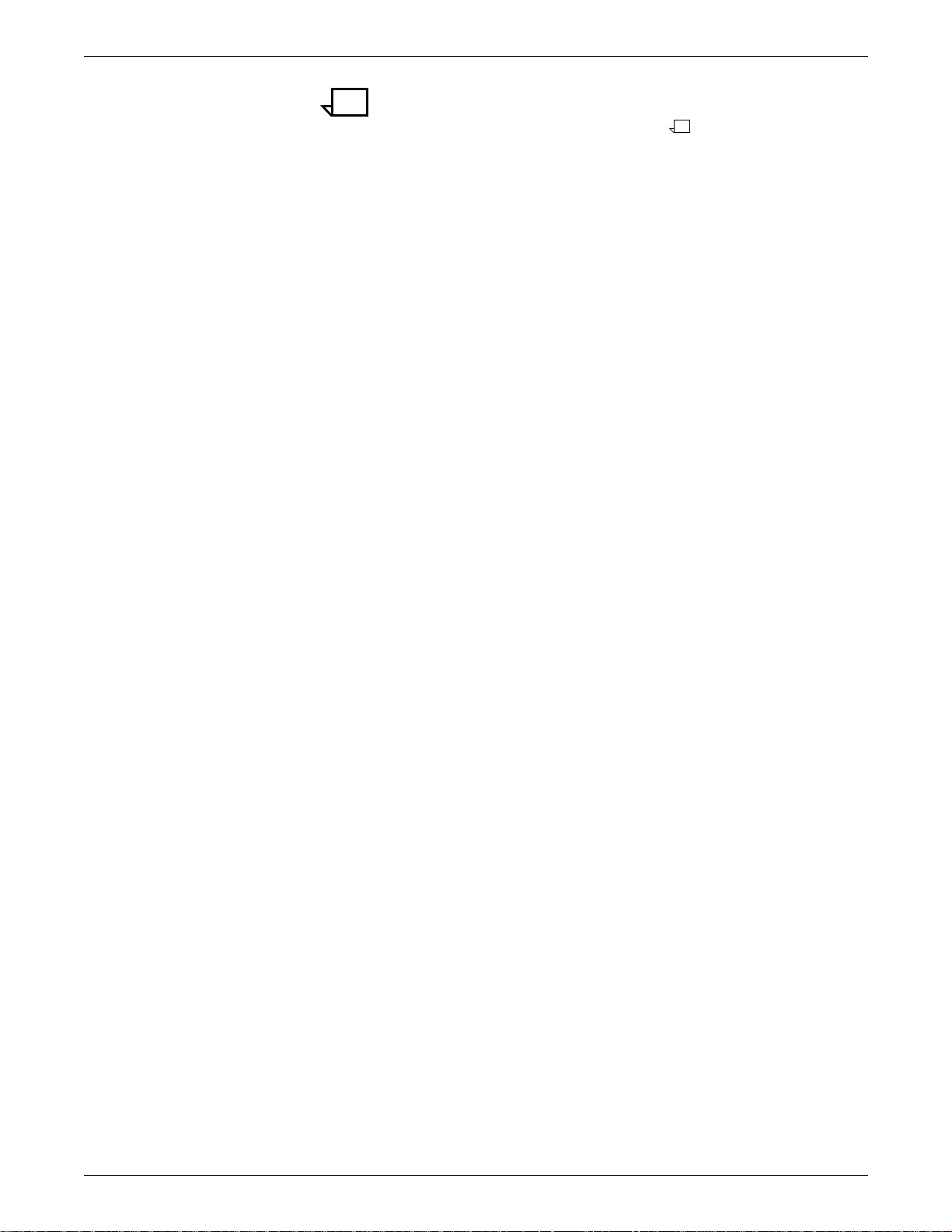
CLIENT TOOLS
Note: “xcat” does not communicate with the DocuPrint controller. If
you specify an invalid file of files (or it contains bad filenames), the
PostScript job fails after you submit it.
The “What is the name of the file that contains the document name?”
prompt is really asking for the file of files. It will be updated in the next
Sun release for Decomp Service.
In order for the PostScript file to work, you must edit the generat ed
PostScript file to remove the parentheses for the “Weight” field just
prior to the “SetPageDevice” calls. Otherwise, submitting the unedited PostScript job is likely to fail with a “setpagedevice” error. This
will be fixed in the next Sun release for De co mp Service.
Unlike the Windows version, the Sun version requires that you fill in
all corresponding fields (“Type”, “Color”, and “Weight”) for trays.
DECOMPOSITION SERVICE AND TOOLS GUIDE 6-17
Page 58

CLIENT TOOLS
6-18 DECOMPOSITION SERVICE AND TOOLS GUIDE
Page 59

7. 7DocuPrint NPS controller
commands
The following DocuPrint NPS controller commands relate to Decomp
Service. They are also discussed in the Guide to Configuring and
Managing the System and the Guide to Managing Print Jobs.
• Create virtual printer
• Change virtual printer
• Delete form
• Delete virtual printer
• List forms
• List virtual printer
• Print form sampl e
• Set tray
Create virtual printer
Change virtual printer
• Show log
• Show status
• Start virtual printer
• Stop virtual printer.
To create a virtual printer, enter the following command in
“Administrative” mode on the DocuPrint controller:
PS-Admin>create virtual printer <name>
An example follows:
PS-Admin>create virtual printer mg4_plentywood
The “Change virtual printer” command may be used to set Decomprelated virtual printer attributes such as “BackgroundForm”,
“CycleForms”, and “Disposition.”
DECOMPOSITION SERVICE AND TOOLS GUIDE 7-1
Page 60

DOCUPRINT NPS CONTROLLER COMMANDS
BackgroundForm
PS-Admin> change virtual printer <name> BackgroundForm=<formname>
CycleForms
You can assign a background form to a virtual printer.
By default, the form prints once as a background image with your
variable data. You may configure the image to cycle repeatedly with
the “Cy cleF orms” attribute.
This is an easy way to attach a watermark-type image. For m ore
details, consult the “Background forms” chapte r.
Note: You can also use lpr to submit a job with this attribute:
% lpr -P[printer] -C”(bf=<formname>)” <filename>
“CycleForms” is often used merging variable data with a form. When
the last page of the form is reached, it continues to cycle the form and
put variable data on the specified pages of the form until the variable
data runs out.
To take advantage of this feature, enter the following command in
“Administrative” mode on the DocuPrint NPS controller:
PS-Admin> Change Virtual Printer <name>
Enter the attribute name: CycleForms
Enter the attribute value: n(where n is a numeric value)
To contro l cyc ling, set “n” as shown in table 8-1:
Table 7-1. Cycling control
n Resultant Behavior
Greater than “0” and less
than or equal to the
number of pages in the
form
Greater than the number
of pages in the form
Equals “0” and there are
an even number of pages
in the form
The form starts cycling on n after t he first
complete form cycle is accompl ished.
The form cycles one time and then
variable data is printed for the remainder
of the job.
The form cycles one time and then
repeats the last two pages of the job.
Note: This is the same as pre-DP
1.3.13 behavior.
7-2 DECOMPOSITION SERVICE AND TOOLS GUIDE
Page 61

DOCUPRINT NPS CONTROLLER COMMANDS
Table 7-1. Cycling control (continued)
n Resultant Behavior
Disposition
Equals “0” and there are
an odd number of pages
in the form
For more information, see the chapter on “Background forms.”
To save a document as a form, enter the following command in
“Administrative” mod e as shown in the following example:
PS-Admin >change virtual printer <name> disposition <attribute>
The disposition attribute may be one of the following:
The form cycles on the last page of the
form.
Note: This is the same as preDocuPrint NPS 1.3.13 behavior.
• SaveMaskG4
• SaveFormG4
• SaveMaskBC
• SaveFormBC.
Delete form
An example follows:
PS-Admin>change virtual printer mg4_seatonville disposition savemaskG4
For more details, consult the “Virtual printers” chapter.
To delete a form, use the following command in “Administrative”
mode on the DocuPrint controller:
PS-Admin> Delete Form
An example follows:
PS-Admin> Delete Form
Enter the form name pattern: jun95news.ps
Delete jun95news? y
DECOMPOSITION SERVICE AND TOOLS GUIDE 7-3
Page 62

DOCUPRINT NPS CONTROLLER COMMANDS
Delete virtual printer
PS-admin> Delete Virtual Printer
Enter the virtual printer name (soo, mg4_soo, mbc_soo): mg4_soo
Virtual printer mg4_soo deleted
List form s
To delete a virtual printer, enter the following command in
“Administrative” mode on the DocuPrint controller:
PS-Admin>delete virtual printer <name>
An example follows:
To list all available forms, use the following command on the
DocuPrint controller:
PS-Admin>List Forms
PS> List Forms
Enter the form name pattern: *
Name Pages Format Date Created
announcement.ps 1 SaveFormG4 August 10, 1996 2:41:22 pm PST
contract_a.ps 1 SaveMaskG4 November 9, 1996 1:11:54 pm PST
contract_b.ps 1 SaveMaskG4 November 11, 1996 1:12:36 pm PST
goodwork.ps 1 SaveMaskG4 April 4, 1996 2:15:45 pm PST
newsletter.ps 1 SaveMaskG4 December 2, 1996 1:12:46 pm PST
notices 1 SaveMaskG4 December 9, 1996 4:42:54 pm PST
survey.ps 2 SaveMaskG4 August 6, 1996 12:59:43 pm PS
Twelcome.ps 2 SaveMaskG4 June 9, 1996 1:19:43 pm PST
List virtua l prin te r
An example follows:
To list all available virtual printers, use the following command on the
DocuPrint controller:
PS-Admin>List Virtual Printers
An example follows:
7-4 DECOMPOSITION SERVICE AND TOOLS GUIDE
Page 63

Print form sample
DOCUPRINT NPS CONTROLLER COMMANDS
PS> List Virtual Printers
fbc_mentz
Status: started
Attribute: PrinterName, fbc_mentz
Attribute: Disposition, SaveFormBC
fg4_mentz
Status: started
Attribute: PrinterName, fg4_mentz
Attribute: Disposition, SaveFormG4
mentz
Status: started
Attribute: PrinterName, mentz
To print a form, enter the following command in “Administrative”
mode on the DocuPrint:
Set tray
PS-admin> Print Form Sample
An example follows:
PS-admin> Print Form Sample
Enter the form name pattern: demo.ps
Enter the number of copies to print: 1
Enter plex (simplex, duplex, tumbleDuplex): simplex
Enter media specification: UsLetter::white
Go to the DocuPrint controller, insert the proper paper in a tray (if
necessary), and perform a “Set Tray” command in “Administrative” or
“Operator” mode:
PS-admin> Set Tray <tray number>
This is useful for enabling ineligible jobs (which are usually waiting for
the proper paper and/or settings) to print.
An example follows:
PS-admin> Set Tray 1
Enter paper size (A4, 216x330, UsLetter, UsLegal, Default): UsLetter
Type: Standard
Paper color: white
Weight: 75
Tray 1 set to: UsLetter:Standard:white:75
DECOMPOSITION SERVICE AND TOOLS GUIDE 7-5
Page 64

DOCUPRINT NPS CONTROLLER COMMANDS
Show log
The “Show Log” command is v ery useful for performance
measurements. To get such data, enter the following command in
“Administrative” mode on the DocuPrint controller:
PS-admin> Show Log
An example follows:
PS-admin> Show Log
1 Quit
2 /var/log/DocuPrint.sequencer.Thu
3 /var/log/DocuPrint.Thu
4 /var/log/DocuPrint.Wed
5 /var/log/DocuPrint.sequencer.Wed
6 /var/log/DocuPrint.sequencer.Tue
7 /var/log/DocuPrint.Tue
8 /var/log/DocuPrint.Mon
9 /var/log/DocuPrint.sequencer.Mon
10 /var/log/DocuPrint.Fri
11 /var/log/DocuPrint.sequencer.Fri
12 /var/log/syslog
13 /var/adm/messages
14 /var/adm/messages.0
15 /usr/spool/xerox/log/nps.log.Mon
Enter choice number: 2
Enter number of lines from the end to show (or "All"): 20
Job #126 stop, holdener, workaround.ps, December 12, 1996 3:41:T
pages: 1, decomp: 5.17, elapsed: 66.27
Job #127 start, cchu, C:\AUTOEXEC.BAT, December 12, 1996 3:42T
Printing duplex, 300 spi, 216 x 279 mm, 86 buf
Job #127 stop, cchu, C:\AUTOEXEC.CAT, December 12, 1996 3:42:T
pages: 1, decomp: 0.36, elapsed: 35.12
Job #128 start, rlongo, test.ps, December 12, 1996 3:48T
Printing duplex, 300 spi, 216 x 279 mm, 86 buf
Note, stapling capacity (50 sheets) exceeded near sheet 52
Job #128 stop (warnings), rlongo, test.ps December 12,T
pages: 119, decomp: 73.68, elapsed: 172.73, compress: 7.13x, min free: 9703K
compress pages: 99, expand pages: 37
Job #129 start, myamnicky, spar.ps, December 12, 1996 3:57:44 pm PST
Printing duplex, 300 spi, 216 x 279 mm, 86 buf
Job #129 stop, myamnicky, spar.ps, December 12, 1996 3:58:24 pm PST
pages: 10, decomp: 7.20, elapsed: 40.09
Job #131 start, rgomez-bravo, Mail Message for Gomez-Bravo,Ra, December 12, 199T
Printing duplex, 300 spi, 216 x 279 mm, 43 buf, black, red [r: 0.88, g: 0.00, b]
Job #131 stop, rgomez-bravo, Mail Message for Gomez-Bravo,Ra, December 12, 1996T
pages: 1, decomp: 1.13, elapsed: 77.70
7-6 DECOMPOSITION SERVICE AND TOOLS GUIDE
Page 65

Show status
DOCUPRINT NPS CONTROLLER COMMANDS
To learn which media specifications (“Paper type”, “Color”, and
“Weight”) that the DocuPrint is currently using, enter the “Show
Status” command using the printer controller in any mode:
PS-op> Show Status
An example follows:
PS-op> Show Status
Printer Type: Xerox/4890, Duplex & Highlight Color capable
Media Loaded:
UsLegal::white:75: Tray 4
UsLetter:drilled:white:75: Tray 3
UsLetter:transparency:white:75: Tray 2
UsLetter::white:75: Tray 1
Paper Trays:
1: OK 2: OK 3: OK 4: OK
No Printer Messages.
Housings:
State: OK, Color: Red
Spooler status: Available
Formatter status: Available
Printer status: Busy
Printing is Started.
Queueing is Started.
Scheduling Policy: resourceMatch
Start virtual printer
This information is particularly useful while XCat is being used. If you
are not particular about the media used in the job, this can assist in
preventing the subsequent PostScript job from becoming ineligible.
Show Status provides other valuable information, especially if it was
executed while in “Administrative” or “Operato r” m ode.
To start a virtual printer that has been stopped, enter the following
command in “Administrative” mode us ing the DocuPrint controller:
PS-Admin> start virtual printer <name>
This command makes jobs submitted to the specified virtual printer
eligible f or printing.
DECOMPOSITION SERVICE AND TOOLS GUIDE 7-7
Page 66

DOCUPRINT NPS CONTROLLER COMMANDS
Stop virtual printer
To stop a virtual printer, enter the following command in
“Administrative” mode on the DocuPrint controller:
PS-Admin> stop virtual printer <name>
This command makes jobs submitted to the specified virtual printer
ineligible for printing.
7-8 DECOMPOSITION SERVICE AND TOOLS GUIDE
Page 67

8. 8Postscript references/macros
This chapter is for PostScript programmers who wish to maintain a
high degree of control by referencing a form page with PostScript
code. You should read the “Decomposed form file format” appendix
first.
A form reference may be included in the PostScript code for a job by
any of the following situations:
• Decomp Service utility tools automatically include form
references when generating a PostScript file.
• The programmer manually adds the form reference and uses
either “run exec” or “GetTiff.”
• You use an appli cation which has the abilit y to insert form
references.
The PostScript job may use all or a subset of form pages which can
be in any order and not just in the original sequence.
run exec
If the intent of the application is to use the form page as a
background, the programmer may reference the page by including a
command in the PostScript file in the following format:
(/var/db/forms/formname.pnnnn.ps) run exec
This form of reference does not require you to know whether a
particular form page had highlight color, whether “mask” or “form”
disposition is used, or whether it is in “TIFF/G4” or “ByteCode”
format.
A segment of PostScript code which references a form follows:
postscript commands
BookmanOldStyle setfont
324 543 moveto
(This is a test) show
(/var/db/forms/demo.prn.p0001.ps) run exec
more postscript commands
showpage
In the example shown above, “demo.p rn.p0001.ps” is the name of a
specific form page. The page number must be a 4-digit number with
leading zeroes. Since pages are referenced individually, they may
be printed in a sequence other than the normal sequence of the form.
Multiple pages may even be superimposed on each other if the
PostScript code postpones the “showpage” operator. However,
Decomp Service is optimized for page-oriented forms (which means
one form per page).
DECOMPOSITION SERVICE AND TOOLS GUIDE 8-1
Page 68

POSTSCRIPT REFERENCES/MACROS
Example
Depending on the generating application, the printed image may
appear larger, smaller, rotated, or cropped on the page. To ensure
proper printing, surround the reference with the following PostScript
commands:
gsave
initgraphics
(/var/db/forms/formname.pnnnn.ps) run exec
grestore
For this example, assume that you already have a form page with a
logo that resides on the DocuPrint as “/var/db/forms/
logo.prn.p0001.ps” as shown in figure 8-1.
Figure 8-1. /var/db/forms/logo.prn.p0001.ps
Reference this form page and write “The Document Company”
underneath this logo using the following PostScript program:
%!PS-Adobe-3.0
/Times-Bold findfont
20 scalefont
setfont
200 450 moveto
(The Document Company) show
gsave
initgraphics
(/var/db/forms/logo.prn.p0001.ps) run exec
grestore
showpagetext
After submitting the PostScript program to the DocuPrint, the output
looks like that shown in figure 8-2.
8-2 DECOMPOSITION SERVICE AND TOOLS GUIDE
Page 69

GetTiff
POSTSCRIPT REFE RENC ES/ MA CRO S
Figure 8-2. Fi nal out put
The normal application for “GetTiff” is printing imported TIFF images.
Although GetTiff can be used for printing Decomp Service forms, it is
usually simpler and better to use the “run exec” method to print the
“.ps” file for the form. Refer to the Guide to Manag ing Print Jobs
chapter “Creating print jobs with referenced content” for more
information on GetTiff.
GetTiff is designed to efficiently parse, decode, image, and print a
“TIFF/G4” file. It uses the “imagemask” PostScript operator which
makes white bits transparent. Multiple TIFF files may be imaged
which results in overlaid images on a page.
To use GetTiff, insert the command into the PostScript code for the
job. An example follows:
(/var/db/forms/order.prn.p0001.b.tif) GetTiff
The printed images may be improperly scaled, rotated, or cropped.
To ensure proper printing, surround the reference with the PostScript
commands as follows:
gsave
initgraphics
(/var/db/forms/order.prn.p0001.b.tif) GetTiff
grestore
GetTiff is sensitive to the TIFF tags and parses the TIFF header to
reorient the page, if needed. The setting of the compression tag may
be “Uncompressed” or “G4.”
When using GetTiff to improve performance, it may be worthwhile to
experiment with uncompressed images, especially if the image size
is small or the G4 compression ratio is low.
Caution: GetTiff is only g uarant eed to work with TIFF files
produced by DocuPrint NPS . Although it will work for bitma p TIFF
files from many other sources, you must test to determine if GetTiff is
suitable for those files.
DECOMPOSITION SERVICE AND TOOLS GUIDE 8-3
Page 70

POSTSCRIPT REFERENCES/MACROS
Example
For example, suppose you wish to use the GetTiff alternative to print
an order form which is composed of two TIFF files.
The first TIFF file, “order.prn.p0001.b.tif”, contains data for all the
black pixels in the form as shown in figure 8-3.
The second TIFF file, “order.prn.p0001.h.tif”, contains data for all the
pixels in highlight color for the form as shown in figure 8-4. The text
“XYZ Inc.” and “Order Form” are i n blue hig hlight color.
The two TIFF f ile s fol lo w:
Figure 8-3. /var/db/forms/order.prn.p0001.b.tif
Figure 8-4. /var/db/forms/order.prn.p0001.h.tif
8-4 DECOMPOSITION SERVICE AND TOOLS GUIDE
Page 71

POSTSCRIPT REFE RENC ES/ MA CRO S
You want to print a composite of these TIFF files to create an order
form. Following is a PostScript program that does the job:
%!PS-Adobe-3.0
gsave
initgraphics
0 0 0 setrgbcolor
(/var/db/forms/order.prn.p0001.b.tif) GetTiff
0 0 1 setrgbcolor
(/var/db/forms/order.prn.p0001.h.tif) GetTiff
grestore
showpage
Notice that if you use GetTiff, you must determine whether the form
was created in TIFF/G4 format and also whether there were highlight
color or white pixels involved. You may need to make up to 3 GetTiff
calls (one for the black pixels, one for highlight color pixels, and one
for white pixels). This complexity could be avoided by replacing all
“GetTiff” and “setrgbcolor” calls with a single “run exec” ca ll as
follows:
(/var/db/forms/order.prn.p0001.ps) run exec
When you submit the above PostScript program, with GetTiff calls, to
DocuPrint, the output looks like figure 8-5.
Figure 8-5. Com posite TI FF fil e
DECOMPOSITION SERVICE AND TOOLS GUIDE 8-5
Page 72

POSTSCRIPT REFERENCES/MACROS
Form reference in applications
Example
Some applications allow you to insert a form reference in your
document using fields. These references are included in the
PostScript code when the document is converted to the PostScript
format.
Suppose you want to reference the logo form in the Microsoft Word
6.0 document shown in figure 8-6.
Figure 8-6. Micro soft Wo rd 6.0 docum ent
Perform the following steps:
Step 1. To insert a form reference in Microsoft Word, go to the “Insert” menu
and select “Field...” A dialog box appears. You should select “Print”
in the “Field Names” menu.
PRINT
The field codes are displayed
Step 2. Append t ext to specify the printer instructions which should end up
looking like the following example:
PRINT “ gsave initgraphics (/var/db/forms/logo.prn.p0001.ps) run exec grestore “
Make sure that you included double quotes and leading and trailing
spaces. Then click “OK.”
Step 3. If you select the “View Field Codes” button, as shown in figure 8-7,
then this becomes visible in your document so you may modify or
delete it:
8-6 DECOMPOSITION SERVICE AND TOOLS GUIDE
Page 73

POSTSCRIPT REFE RENC ES/ MA CRO S
Figure 8-7. View Field Codes button
{PRINT “ gsave initgraphics (/var/db/forms/logo.prn.p0001.ps) run exec restore “
\*MERGEFORMAT}
Step 4. Use “Print to File” with a PostScript driver. The resulting PostScript
file includes the form reference. You may then use any job
submission method to submit this file to the DocuPrint which
produces the output depicted in figure 8-8.
Figure 8-8. Resulting PostScript file
DECOMPOSITION SERVICE AND TOOLS GUIDE 8-7
Page 74

POSTSCRIPT REFERENCES/MACROS
8-8 DECOMPOSITION SERVICE AND TOOLS GUIDE
Page 75

DOS
9. 9TIFF utilities
This chapter is for those who are familiar with TIFF 6.0 specifications
and wish to examine or manipulate TIFF images. It is recommended
that you read the “Decomposed form file format” and “TIFF file
format” appendices first.
There are several image editors available which can scale, rotate,
cut/paste, and crop the TIFF image produced by Decomp Service
such as:
• DSE (Document Struct ure Editor) — Provided from the Xerox
Document On Demand program
• Photoshop — Provided by Adobe w hich is a more powerful
image editor that can be used to perform detailed bitmap
editing.
“getg4” is a TIFF utility provided for the DOS platform.
“getg4” reads and prints the TIFF tags in a readable format. This
information can be helpful in determining the source of problems
encountered when printing TIFF images or developing PostScript
programs.
An example, after fetching and renaming the TIFF file to comply with
DOS naming conventions, follows:
DECOMPOSITION SERVICE AND TOOLS GUIDE 9-1
Page 76

TIFF UTILITIES
C:\DOS_DCOMP>getg4 c:\temp\logo_b.tif
Analyzing Job
Byte Order Format: MM
Version: 42
IFD Offset: 10
Image File Directories: 16
Image File Directory Information
----------------------------------------------------------------------- Tag Description Type Count Value\Offset
----------------------------------------------------------------------- 256 ImageWidth 4 1 3296
257 ImageLength 4 1 2551
258 BitsPerSample 3 1 1
259 Compression 3 1 4
262 PhotometricInterpretation 3 1 0
266 FillOrder 3 1 1
273 StripOffsets 4 1 300
274 Orientation 3 1 8
277 SamplesPerPixel 3 1 1
278 RowsPerStrip 4 1 2551
279 StripByteCounts 4 1 67048
282 XResolution 5 1 300
283 YResolution 5 1 300
284 PlanarConfiguration 3 1 1
293 T6Options 4 1 0
296 ResolutionUnit 3 1 2
Next IFD offset: 0
SunOS/Solaris
getg4
The TI FF utility “getg4” is available for the SunOS 4.1.3 and Solaris
2.x operating systems.
Note: The utility tiff2ps is no long er suppo rted.
“getg4” reads and prints the TIFF tags in a readable format. This
information can be helpful in determining the source of problems
encountered when printing TIFF images or developing PostScript
programs.
9-2 DECOMPOSITION SERVICE AND TOOLS GUIDE
Page 77

TIFF UTILITIES
An example follows:
sleuth:/home/DecompTools/Solaris2.x {32} getg4 ~/TIFFs/order.prn.p0001.b.tif
Analyzing Job
Byte Order Format: MM
Version: 42
IFD Offset: 10
Image File Directories: 16
Image File Directory Information
----------------------------------------------------------------------- Tag Description Type CountValue\Offset
----------------------------------------------------------------------- 256 ImageWidth 4 1 3296
257 ImageLength 4 1 2551
258 BitsPerSample 3 1 65536
259 Compression 3 1 262144
262 PhotometricInterpretation 3 1 0
266 FillOrder 3 1 65536
273 StripOffsets 4 1 300
274 Orientation 3 1 524288
277 SamplesPerPixel 3 1 65536
278 RowsPerStrip 4 1 2551
279 StripByteCounts 4 1 68064
282 XResolution 5 1 300
283 YResolution 5 1 300
284 PlanarConfiguration 3 1 65536
293 T6Options 4 1 0
296 ResolutionUnit 3 1 131072
Next IFD offset: 0
DECOMPOSITION SERVICE AND TOOLS GUIDE 9-3
Page 78

TIFF UTILITIES
9-4 DECOMPOSITION SERVICE AND TOOLS GUIDE
Page 79

A. ADecomposed form file format
Forms are generally saved in the “/var/db/forms” directory on the
DocuPrint NPS printer controller. Each form actually consists of a set
of files associated by naming convention.
The basic form name is the job name under which the PostScript job
is submitted. To this basic name, suffixes are added to identify the
several files which comprise the form .
Form fil es fo r TIF F / G4 and B yt eC o de for m ats
Three common files always get created for a decomposed form. It
does not matter whether the form was in TIFF/G4 or ByteCode
format.
By looking at the final extension of other files, it is easy to determine
what format the decomposed form is in. If the extension is “.tif”, th e
form was created in TIFF/G4. If it is “.pg”, the form was created in
ByteCode.
Form files common to both TIFF/G4 and ByteCode
The files that are created for both TIFF/G4 and ByteCode formats
follow:
• formname.formDesc — This file describes the form and
contains a list of the files which comprise it and the number of
pages it contains. It is used by the D oc uPrint NPS to mana ge
the “forms” directory.
• formname.pnnnn.ps — These are the files generated for each
page of the document which contains the PostScript commands
that images the page.
• formname.pnnnn.form.ps — This file still gets created but it is
now obsolete.
Files created when form is saved as TIFF/G4
In addition to the above files, the following files are created for forms
in TIFF/G 4 for m a t:
• formname.pnnnn.b.tif — These are the file(s) containing the
TIFF/G4 image of the black plane for page nnnn of the form.
This file is present for every page when the disposition is
“SaveFormG4” or “SaveMaskG4.”
• formname.pnnnn.h.tif — These are the file(s) containing the
TIFF/G4 image of the highlight color plane for page nnnn of the
form. This file is present when the disposition is SaveFormG4
DECOMPOSITION SERVICE AND TOOLS GUIDE A-1
Page 80

DECOMPOSED FORM FILE FORMAT
or SaveMaskG4, the DocuPrint NPS is a highlight color model
and page nnnn contains highlight color data.
• formname.pnnnn.w.tif — These are the file(s) containing the
TIFF/G4 image of the white plane for page nnnn of the form.
This file is present when the disposition is SaveFormG4.
Files created when form is saved as ByteCode
In addition to the common files, the following files are created for the
ByteCode format :
• formname.pnnnn.or.pg — These are the file(s) containing the
ByteCode image of the black plane for page nnnn of the form.
This file is present for every page when the disposition is
“SaveFormBC” or “SaveMaskBC.”
• formname.pnnnn.hc.pg — These are the file(s) containing the
ByteCode image of the highlight color plane for page nnnn of
the form. This page is present when the disposition is
SaveFormBC or SaveMa skBC, the DocuPrint NPS is a
highlight color model and page nnnn contains highlight color
data.
Examples
TIFF/G4 examples
• formname.pnnnn.and.pg — These are the file(s) containing
the ByteCode image of the white plane for page nnnn of the
form. This file is present when the disposition is SaveFormBC.
Examples for TIFF/G4 and ByteCode follow:
If you submit a one-page black and white PDL file named
“STATEMNT.PS” saved as TIFF/G4 with a mask format, the resulting
file names are as follows:
• STATEMNT.PS.formDesc
• STATEMNT.PS.p0001.b.tif
• STATEMNT.PS.p0001.form.ps
• STATEMNT.PS.p0001.ps.
If the same PDL file included highlight color, the file names are as
follows:
• STATEMNT.PS.formDesc
• STATEMNT.PS.p0001.b.tif
• STATEMNT.PS.p0001.form.ps
• STATEMNT.PS.p0001.h.tif
• STATEMNT.PS.p0001.ps.
A-2 DECOMPOSITION SERVICE AND TOOLS GUIDE
Page 81

ByteCode examples
DECOMPOSED FORM FILE FORMAT
If the same PDL file included highlight color and used the form
format, the file names are as follows:
• STATEMNT.PS.formDesc
• STATEMNT.PS.p0001.b.tif
• STATEMNT.PS.p0001.form.ps
• STATEMNT.PS.p0001.h.tif
• STATEMNT.PS.p0001.ps
• STATEMNT.PS.p0001.w.tif.
If you submit a one-page black and white PDL file named
“STATEMNT.PS” saved as By te C o de wi th a m ask format , the
resulting file names are as follows:
• STATEMNT.PS.formDesc
• STATEMNT.PS.p0001.form.ps
• STATEMNT.PS.p0001.or.pg
• STATEMNT.PS.p0001.ps.
If the same PDL file included highlight color, the file names are as
follows:
• STATEMNT.PS.formDesc
• STATEMNT.PS.p0001.form.ps
• STATEMNT.PS.p0001.hc.pg
• STATEMNT.PS.p0001.or.pg
• STATEMNT.PS.p0001.ps.
DECOMPOSITION SERVICE AND TOOLS GUIDE A-3
Page 82

DECOMPOSED FORM FILE FORMAT
A-4 DECOMPOSITION SERVICE AND TOOLS GUIDE
Page 83

B. BStorage of forms or jobs in a
different directory
If you wish to have your forms stored in a directory other than “/var/
db/forms”, it is strongly recommended that you read the
“Decomposed Form File Format” appendix first to become familiar
with files created by a decomposed form.
The new Windows tools allow you to use forms in a directory other
than “/var/db/forms.” In addition, it also allows you to use the XCat
jobs or the XMerge file of files in a directory other than “/var/spool/
data”.
To take advantage of this feature, you move the appropriate file(s) to
the desired directory, edit file(s) if necessary, update the “/var/db/
PS.prefix.read” file to include the new directory, and restart the
sequencer. An example with detailed instructions follows.
After your file(s) are moved to another directory that you have access
to, you may specify the new directory path in the “Remote Path” field
for various Decomp utilities.
Example
Note: The “formname.pnnnn.ps” files in the new directory must be
edited to change the “/var/db/forms” path to the new path so the
proper TIFF files can be located.
After updating the “/var/db/PS.prefix.read” file, execute the “Restart
Sequencer” to make the new directory accessible.
In a future release, the DOS and SunOS/Solaris tools will be
upgraded to allow you to specify the remote path for forms, jobs, or
file o f files.
For example, assume that you want to move “order. prn” files from
“/var/db/forms” to “/var/db/forms/marketing.” Perform the following
steps:
Step 1. Use “List Forms” to verify that order.prn exists:
PS> List Forms
Enter the form name pattern: *
Name Pages Format Date Created
certify.prn 1 SaveFormG4 January 15, 1997 3:15:47 pm PST
newslttr.prn 4 SaveFormG4 March 3, 1997 10:37:17 am PST
order.prn 1 SaveFormG4 March 12, 1997 3:52:18 pm PST
DECOMPOSITION SERVICE AND TOOLS GUIDE B-1
Page 84

STORAGE OF FORMS OR JOBS IN A DIFFERENT DIRECTORY
Step 2. Logon as an “Administrator”, enter “Wizard” mode, go to the “/var/db”
directory, and examine the “PS.prefix.read” file as shown in the
fol lowing example :
PS> Privilege Administrator
Administrator password: *********
PS-admin> Wizard Mode
Entering Wizard Mode, type exit when finished.
phoenix% cd /var/db
phoenix% cat PS.prefix.read
/var/spool/data/ /var/db/forms/
Step 3. Edit “/var/db/PS.prefix.read” by appending the new directory path to
the end of the file as shown in the following example:
phoenix% cat PS.prefix.read
/var/spool/data/ /var/db/forms/ /var/db/forms/marketing/
Step 4. Go to “/var/db/forms”, create a “marketing” directory, and move the
files related to “order.prn” into the new subdirectory as shown in the
fol lowing example :
phoenix% cd /var/db/forms
phoenix% mkdir marketing
phoenix% mv order.prn* marketing
Step 5. V e r i fy that “/var/db/forms/market ing” has the form-related files for
“order.prn” as shown in the following example:
phoenix% cd marketing
phoenix% ls -1 order.prn*
order.prn.formDesc
order.prn.p0001.b.tif
order.prn.p0001.form.ps
order.prn.p0001.ps
order.prn.p0001.w.tif
B-2 DECOMPOSITION SERVICE AND TOOLS GUIDE
Page 85

STORAGE OF FORMS OR JOBS IN A DIFFERENT DIRECTORY
Step 6. Exami ne t h e “order.prn.p0001.ps” file. You should notice that two of
the la st five lines re fer to T I F F files fr o m the “old” location.
phoenix% cat order.prn.p0001.ps
%!
% SaveFormG4 order.prn.p0001 (March 12, 1997 3:52:18 pm PST)
{ save 12 dict begin
/g4rows 2551 def
/g4cols 3296 def
/g4rot 90 def
/g4resX 300.0 def
/g4resY 300.0 def
/doPlane { /g4key exch def /g4file exch def
statusdict g4key known {statusdict g4key get} {true} ifelse {
mark {g4file (r) file /g4file exch def} stopped cleartomark
g4file type /filetype eq {
g4file 300 setfileposition
g4cols g4rows true [g4cols 0 0 g4rows neg g4cols 2 div g4rows 2 div]
g4file << /K -1 /Columns g4cols /Rows g4rows /BlackIs1 true >> /CCITTFaxDecode k
g4file closefile
} if } if } bind def
g4rows g4resY div 36.0 mul g4cols g4resX div 36.0 mul translate
g4rot rotate
g4cols g4resX div 72.0 mul g4rows g4resY div 72.0 mul scale
1 setgray (/var/db/forms/order.prn.p0001.w.tif) /allowWhitePlane doPlane
0 setgray (/var/db/forms/order.prn.p0001.b.tif) /allowBlackPlane doPlane
end restore }
Step 7. Edit the “order.prn.p0001.ps” file so that two of the last five lines refer
to TIFF files in the “new” locati on. It should look like the following
example:
phoenix% cat order.prn.p0001.ps
%!
% SaveFormG4 order.prn.p0001 (March 12, 1997 3:52:18 pm PST)
{ save 12 dict begin
/g4rows 2551 def
/g4cols 3296 def
/g4rot 90 def
/g4resX 300.0 def
/g4resY 300.0 def
/doPlane { /g4key exch def /g4file exch def
statusdict g4key known {statusdict g4key get} {true} ifelse {
mark {g4file (r) file /g4file exch def} stopped cleartomark
g4file type /filetype eq {
g4file 300 setfileposition
g4cols g4rows true [g4cols 0 0 g4rows neg g4cols 2 div g4rows 2 div]
g4file << /K -1 /Columns g4cols /Rows g4rows /BlackIs1 true >> /CCITTFaxDecode k
g4file closefile
} if } if } bind def
g4rows g4resY div 36.0 mul g4cols g4resX div 36.0 mul translate
g4rot rotate
g4cols g4resX div 72.0 mul g4rows g4resY div 72.0 mul scale
1 setgray (/var/db/forms/marketing/order.prn.p0001.w.tif) /allowWhitePlane doPlane
0 setgray (/var/db/forms/marketing/order.prn.p0001.b.tif) /allowBlackPlane doPlane
end restore }
DECOMPOSITION SERVICE AND TOOLS GUIDE B-3
Page 86

STORAGE OF FORMS OR JOBS IN A DIFFERENT DIRECTORY
Step 8. Exit the “Wizard” mode and restart the sequencer to make the
“PS.prefix.read” change effective and “/var/db/forms/market ing”
accessible.
phoenix% exit
phoenix% Exiting Wizard Mode.
PS-admin> Restart Sequencer
Sequencer restarted
Step 9. You may now enter “/var/db/forms/marketing/” in the “Remote Form
Path” field if you are us ing the Windows to ols.
Note: If your forms are moved to directories other than “/var/db/
forms”, the DocuPrint controller UI commands such as “List Forms”,
“Print F o r m Sample”, and “Delete Form” currently do not locate the
moved forms.
B-4 DECOMPOSITION SERVICE AND TOOLS GUIDE
Page 87

FTP method
C. CStorage of files in /var/spool/
data
Variable data PostScript files can be stored on the DocuPrint under
the “/ v ar/spool/data” directory. Two methods are available to
accomplish this task:
• FTP
• Network File System for UNIX (NFS).
The basic steps involved if you know the root password of your
DocuPrint follow:
Step 1. Use FTP to connect to the DocuPrint and log in as “root” or “decomp”.
NFS method
Step 2. Change the directory to “/var/spool/data”.
Step 3. Store your variable data PostScript file.
Step 4. Disconnect from FTP.
Note: The DocuPrint NPS 1.5 release introduces a new FTP login
to enable you to store files in”/var/spool/data” without having to know
the DocuPrint root password. The FTP login name is “dec omp” and
the default password is “decompuser”. If the password does not
work, consult your DocuPrint administrator because the default
password may have been changed.
If you have NFS capabilities, the DocuPrint exports the “/var/spool/
data” directory if the XIPP prescan is enabled. For more information,
refe r t o th e “Creating print jobs with referenced content” chapter in
the DocuPr in t Programmer’s Guide.
DECOMPOSITION SERVICE AND TOOLS GUIDE C-1
Page 88

STORAGE OF FILES IN /VAR/SPOOL/DATA
C-2 DECOMPOSITION SERVICE AND TOOLS GUIDE
Page 89

D. DPerformance measurements
DocuPrint creates a log file of job information which can be used to
calculate print speeds. This is the preferred method over stopwatch
timing; it does not require physical coordination and the times are
accurately recorded in a readable format.
The terminology used in this section is defined in the glossary.
In order to examine the performance of your job, perform the
following steps using the DocuPrint controller:
Step 1. Execute “Show Log” from “Operator”, “Administrative”, or “Service”
mode.
Step 2. After a menu presents you with different logs, choose the current
sequencer log which is “/var/log/DocuPrint.sequencer”.
Step 3. Specify how many lines you want to show from the end of the log (for
example: “20”).
Formulas
Step 4. Look for the “start” and “stop” entries in your job.
a. If your job was not decompos ed; note the “Pages”, “Decomp
time”, and the “Elapsed time. ” These are used to determine the
pages per minute (PPM) for the job and provide a clue as to how
it may be improved through Decomp Services.
b. If your job was decomposed, note the pages and elapsed time.
These are used to determine the PPM.
A job entry sample with pages, decomp time, and elapsed time in
italics follows:
Job #15 start, byee, demo.ps, December 10, 1996 2:11:03 pm PST
Printing duplex, 300 spi, 216 x 356 mm, 25 buf
Job #15 stop, byee, demo.ps, December 10, 1996 2:12:06 pm PST
pages: 48, decomp: 32.10, elapsed: 62.77
Print speed as a measure of throughput, in Pages Per Minute, can be
calculated with the following formula:
PPM = pages/(elapsed time in seconds / 60).
To calculate a theoretical maximum speed at which the job could
print, given an infinitely fast printer, use the following formula:
Decomp PPM = pages/(decomp time in seconds / 60).
DECOMPOSITION SERVICE AND TOOLS GUIDE D-1
Page 90

PERFORMANCE MEASUREMENTS
Measurement methods
Obtainin g rough estimates
There are three measurement methods:
• Obtaining rough estimates
• Calculating throughput
• Getting a sense of performance improvement through Decomp
Services.
Rough estimates can be obtained simply by submitting a job and
using the decomp time to calculate PPM and rounding off at the
maximum rated speed of the printer, if the calculated value is higher.
However, the actual print speed (throughput) is greatly affected by
factors outside of the raw decomp time such as job size, duplexing,
using highlight color, and so on. More comprehensive testing is
usually necessary.
Calculating throughput
When calculating throughput, it is desirable to obtain measurements
while the DocuPrint is running so as to avoid including the startup
time in the elapsed time for the job.
To obtain measurements while the DocuPrint is running, perform the
following steps:
Step 1. Either send the same job or a series of jobs representing the typical
work load and calculate the elapsed time from the “stop time” of the
first job to the stop time of the last job.
Note: This ensures that the “cycle up” time of the printer is not
included in the calculations.
Step 2. Adjust the elapsed time to account for paper jams or loading. If
necessary, rerun the test until “clean” data results.
Step 3. Calculate the number of pages printed and account for duplex
images/sheets. Plug the number into the PPM formula.
Getting a sense of performance improvement through
Decomp Service
In order to get a sense of the performance improvement that can be
obtained by converting your original Postscript file into a
decomposed form, send the document in the “original form” and in
the “c onvert ed form” to the DocuPrint and time each job.
D-2 DECOMPOSITION SERVICE AND TOOLS GUIDE
Page 91

Example
PERFORMANCE MEASUREMENTS
Note: In the latter case, send the document to a decomp virtual
printer to convert it into a form and use either the “Print Form Sample”
or the “Reprint” utility to print the form.
If the variable data content of the document is reasonably small, it is
not necessary to separate the document into static (decomposed
form) and variable components (variable data file) to obtain
estimated performance.
For example, assume that your company has the order form shown
in figure D-1 which you ship with your catalogs or pro ducts so that
your customers can complete it to order more products from you.
Figure D-1. Order form
Furthermore, assume that your company intends to print an average
of 100 order forms daily.
At first glance, this order form appears to be a good candidate for
conversion into a decomposed form because there are a lot of
graphics and text which remain unchanged and because this form is
printed over and over again.
Get rough estimates
To get a rough estimate, submit a single order form (“order.prn”) to
the DocuPrint and see how it did by entering the following commands
using the DocuPrint controller:
DECOMPOSITION SERVICE AND TOOLS GUIDE D-3
Page 92

PERFORMANCE MEASUREMENTS
PS> Privilege Administrator
Administrator password: ********
PS-admin> Show Log
1 Quit
2 /var/log/DocuPrint.sequencer
3 /var/log/DocuPrint
4 /var/log/DocuPrint.Tue
5 /var/log/DocuPrint.sequencer.Tue
6 /var/log/DocuPrint.Mon
7 /var/log/DocuPrint.Sun
8 /var/log/DocuPrint.Sat
9 /var/log/DocuPrint.Fri
10 /var/log/DocuPrint.Thu
11 /var/log/DocuPrint.Wed
12 /var/log/DocuPrint.sequencer.Wed
13 /var/log/DocuPrint.sequencer.Mon
14 /var/log/DocuPrint.sequencer.Thu
15 /var/log/DocuPrint.sequencer.Sun
16 /var/log/DocuPrint.sequencer.Fri
17 /var/log/syslog
18 /var/adm/messages
19 /var/adm/messages.0
20 /var/adm/messages.1
21 /var/adm/messages.2
22 /var/adm/messages.3
23 /usr/spool/xerox/log/nps.log.Wed
24 /usr/spool/xerox/log/nps.log.Tue
25 /usr/spool/xerox/log/nps.log.Fri
26 /usr/spool/xerox/log/nps.log.Mon
Enter choice number: 2
Enter number of lines from the end to show (or "All"): 4
Job #309 start, LTerry, order.prn, March 19, 1997 11:21:29 am PST
Printing simplex, 300 spi, 216 x 279 mm, 32 buf
Job #309 stop, LTerry, order.prn, March 19, 1997 11:21:44 am PST
pages: 1, decomp: 1.52, elapsed: 15.83
1 Quit
2 /var/log/DocuPrint.sequencer
3 /var/log/DocuPrint
4 /var/log/DocuPrint.Tue
5 /var/log/DocuPrint.sequencer.Tue
6 /var/log/DocuPrint.Mon
7 /var/log/DocuPrint.Sun
8 /var/log/DocuPrint.Sat
9 /var/log/DocuPrint.Fri
10 /var/log/DocuPrint.Thu
11 /var/log/DocuPrint.Wed
12 /var/log/DocuPrint.sequencer.Wed
13 /var/log/DocuPrint.sequencer.Mon
14 /var/log/DocuPrint.sequencer.Thu
15 /var/log/DocuPrint.sequencer.Sun
16 /var/log/DocuPrint.sequencer.Fri
17 /var/log/syslog
18 /var/adm/messages
19 /var/adm/messages.0
20 /var/adm/messages.1
21 /var/adm/messages.2
22 /var/adm/messages.3
23 /usr/spool/xerox/log/nps.log.Wed
D-4 DECOMPOSITION SERVICE AND TOOLS GUIDE
Page 93

PERFORMANCE MEASUREMENTS
24 /usr/spool/xerox/log/nps.log.Tue
25 /usr/spool/xerox/log/nps.log.Fri
26 /usr/spool/xerox/log/nps.log.Mon
Enter choice number: 1
PS-admin>
Notice that a menu is produced immediately after the performance of
the job is listed. You may have to scroll back to find your part icular
jobs.
Find the en tr ies f or “order.prn”, make several notations, and compute
the PPM and Decomp PPM. The entries and formula follow:
Document (“order.prn”)
pages = 1
decomp time = 1.52
elapsed time = 15.83
PPM = 1/(15.83/60) = 1/0.2638 = 3.7903
Decomp PPM = 1/(1.52/60) = 1/0.0253= 39.4737
There is a significant difference between PPM and Decomp PPM so
Decomp Service holds some promise of improving the print speed for
this particular job.
Get sense of performance improvement
Perform the following steps to see which format works the best:
Step 1. Send a 100 page doc um ent (“order100.prn”), which has the order
form on each page, to the DocuPrint.
Step 2. Use the DocuPrint “Print Form Sample ” to print 100 co pies of the
decomposed order form in “SaveFormG4” format .
Step 3. Use the DocuPrint Print Form Sample to print 100 copies of the
decomposed order form in “SaveFormBC” format.
All of the jobs listed above are sent when the printer is running other
job(s). This should reduce the “cycle up” tim e between eac h job.
Start preparing the DocuPrint by sending a small job or two to get the
IOT out of “power saver” mode, replenishing the paper stock,
(because you are going to print at least 300 pages) and removing any
output so that an “elevator tray” fault can not occur.
DECOMPOSITION SERVICE AND TOOLS GUIDE D-5
Page 94

PERFORMANCE MEASUREMENTS
PS-admin> Show Status
Printer Type: Xerox/4090, Duplex capable
Media Loaded:
UsLetter::white: Tray 4
UsLetter:Cover:blue:113: Tray 3
UsLegal::white: Tray 2
UsLetter:Standard:white:75: Tray 1
Paper Trays:
1: OK 2: OK 3: OK 4: OK
No Printer Messages.
Spooler status: Available
Formatter status: Available
Printer status: Available
Printing is Started.
Queueing is Started.
Scheduling Policy: resourceMatch
PS-admin> List Forms
Enter the form name pattern: *
Name Pages Format Date Created
newslttr.prn 4 SaveFormG4 March 3, 1997 10:37:17 am PST
order_bc.prn 1 SaveFormBC March 20, 1997 3:28:50 pm PST
order_g4.prn 1 SaveFormG4 March 20, 1997 3:34:48 pm PST
Perfor m a “Show Status” and “List Forms” to ensure the printer is
ready and has the decomposed order forms as shown in the
fol lowing example :
Note: Show Status lists the printer type as “Xerox DocuPrint
4090.”
Get your DocuPrint in motion by printing something that takes a few
minutes so that you have some time to send your three jobs.
PS-admin> Print Form Sample
Enter the form name pattern: newslttr.prn
Enter the number of copies to print: 5
Enter plex (simplex, duplex, tumbleDuplex): simplex
Enter media specification: UsLetter::white
Print Form Sample newslttr.prn at March 20, 1997 3:49:46 pm PST submitted as do1
Quickly s ubmit “order100.prn” from your client workstation and return
to the DocuPrint controller to send your other two jobs.
Note: This is easy if you “Telnet” to the DocuPrint from your client
workstation.
D-6 DECOMPOSITION SERVICE AND TOOLS GUIDE
Page 95

PERFORMANCE MEASUREMENTS
PS-admin> Print Form Sample
Enter the form name pattern: order_bc.prn
Enter the number of copies to print: 100
Enter plex (simplex, duplex, tumbleDuplex): simplex
Enter media specification: UsLetter::white
Print Form Sample order_bc.prn at March 20, 1997 3:50:31 pm PST submitted as do4
PS-admin> Print Form Sample
Enter the form name pattern: order_g4.prn
Enter the number of copies to print: 100
Enter plex (simplex, duplex, tumbleDuplex): simplex
Enter media specification: UsLetter::white
Print Form Sample order_g4.prn at March 20, 1997 3:50:43 pm PST submitted as do5
See if you were fast enough to put your jobs in the queue:
PS-admin> List Documents
Doc # Sender Name Document Name Status
352 LTerry order100.prn Printing
354 Administrator Print Form Sample order_bc.prn a Pending
355 Administrator Print Form Sample order_g4.prn a In prescan
3 Documents Listed.
DECOMPOSITION SERVICE AND TOOLS GUIDE D-7
Page 96

PERFORMANCE MEASUREMENTS
Execute “List Documents” periodically until “order_g4.prn” completes
and then execute “Show Log” as follows:
PS-admin>Show Log
1 Quit
2 /var/log/DocuPrint.sequencer
3 /var/log/DocuPrint
4 /var/log/DocuPrint.Wed
5 /var/log/DocuPrint.sequencer.Wed
6 /var/log/DocuPrint.Tue
7 /var/log/DocuPrint.sequencer.Tue
8 /var/log/DocuPrint.Mon
9 /var/log/DocuPrint.Sun
10 /var/log/DocuPrint.Sat
11 /var/log/DocuPrint.Fri
12 /var/log/DocuPrint.Thu
13 /var/log/DocuPrint.sequencer.Mon
14 /var/log/DocuPrint.sequencer.Thu
15 /var/log/DocuPrint.sequencer.Sun
16 /var/log/DocuPrint.sequencer.Fri
17 /var/log/syslog
18 /var/adm/messages
19 /var/adm/messages.0
20 /var/adm/messages.1
21 /var/adm/messages.2
22 /var/adm/messages.3
23 /usr/spool/xerox/log/nps.log.Wed
24 /usr/spool/xerox/log/nps.log.Tue
25 /usr/spool/xerox/log/nps.log.Fri
26 /usr/spool/xerox/log/nps.log.Mon
Enter choice number: 2
Enter number of lines from the end to show (or "All"): 20
Printing simplex, 300 spi, 216 x 279 mm, 32 buf
Job #350 stop, Administrator, worm.ps, March 20, 1997 3:45:31 pm PST
pages: 1, decomp: 0.96, elapsed: 15.00
Job #351 start, Administrator, Print Form Sample newslttr.prn at March 20, 1997
3:49:53 pm PST
Printing simplex, 300 spi, 216 x 279 mm, 32 buf
Job #351 stop, Administrator, Print Form Sample newslttr.prn at March 20, 1997
3:50:21 pm PST
pages: 20, decomp: 2.07, elapsed: 29.52
Job #352 start, LTerry, order100.prn, March 20, 1997 3:50:27 pm PST
Printing simplex, 300 spi, 216 x 279 mm, 32 buf
Job #354 start, Administrator, Print Form Sample order_bc.prn at March 20, 1997
3:54:29 pm PST
Job #352 stop, LTerry, order100.prn, March 20, 1997 3:54:43 pm PST
pages: 100, decomp: 118.91, elapsed: 255.75, compress: 11.18x, min free: 10K
compress pages: 10, expand pages: 0
Job #355 start, Administrator, Print Form Sample order_g4.prn at March 20, 1997
3:55:23 pm PST
Job #354 stop, Administrator, Print Form Sample order_bc.prn at March 20, 1997
3:55:48 pm PST
pages: 100, decomp: 0.82, elapsed: 79.04, compress: 12.52x, min free: 10240K
compress pages: 13, expand pages: 0
Job #355 stop, Administrator, Print Form Sample order_g4.prn at March 20, 1997
3:56:53 pm PST
pages: 100, decomp: 1.06, elapsed: 91.04, compress: 20.89x, min free: 10228K
compress pages: 3, expand pages: 0
D-8 DECOMPOSITION SERVICE AND TOOLS GUIDE
Page 97

PERFORMANCE MEASUREMENTS
Compute the performance of your three jobs as shown in the
following three examples:
Document (“order100.prn”)
pages = 100
decomp time = 118.91
elapsed time = 255.75
PPM = 100/(255.75/60) = 100/4.2625 = 23.4604
Decomp PPM = 100/(118.91/60) = 100/1.9818 = 50.4583
G4 Decomposed Form (“order_g4.prn”)
pages = 100
elapsed time = 91.04
PPM = 100/(91.04/60) = 100/1.5173 = 65.9051
BC Decomposed Form (“order_bc.prn”)
pages = 100
elapsed time = 79.04
PPM = 100/(79.04/60) = 100/1.3173 = 75.9109
After comparing the PPM rates, you conclude that the order form
would print the fastest in decomposed ByteCode format at nearly 76
PPM. This is fairly close to the maximum rated speed of 90 ppm for
the DocuPrint 4090 which is not bad for such a complex page.
DECOMPOSITION SERVICE AND TOOLS GUIDE D-9
Page 98

PERFORMANCE MEASUREMENTS
D-10 DECOMPOSITION SERVICE AND TOOLS GUIDE
Page 99

TIFF 6.0 mandatory tags
E. ETIFF file format
This chapter lists the TIFF tags used by DocuPrint NPS and briefly
explains how to view tags from a TIFF file.
The TIFF format used by DocuPrint NPS is TIFF 6.0.
According to the TIFF 6.0 specifications, only the following tags are
required for bitmap images:
• ImageWidth
• ImageLength
• Compression
• Photometric-Interpretation
DocuPrint NPS TIFF
• StripOffsets
• XResolution
• YResolution
• ResolutionUnit.
The DocuPrint NPS TIFF software generates legal TIFF files with the
required tags, plus the following tags:
• BitsPerSample (value always 1)
• FillOrder (value always 1)
• Orientation
• SamplesPerPixel (value always 1)
• PlanarConfiguration (value always 1)
• Group4Options (also known as T6Optio ns).
DocuPrint NPS only generates single strip (and single page) TIFF
files with bitmap images.
For tag assignments and value interpretations, the TIFF 6.0
specification should be referenced.
DECOMPOSITION SERVICE AND TOOLS GUIDE E-1
Page 100

TIFF FILE FORMAT
Examination of tags in TIFF file
If you want to view the tags of a given TIFF file, use the “GetG4”
utility. It decodes the tags into human-readable form and prints them.
E-2 DECOMPOSITION SERVICE AND TOOLS GUIDE
