Page 1

DocuPrint P255 d/P255 dw
User Guide
Page 2
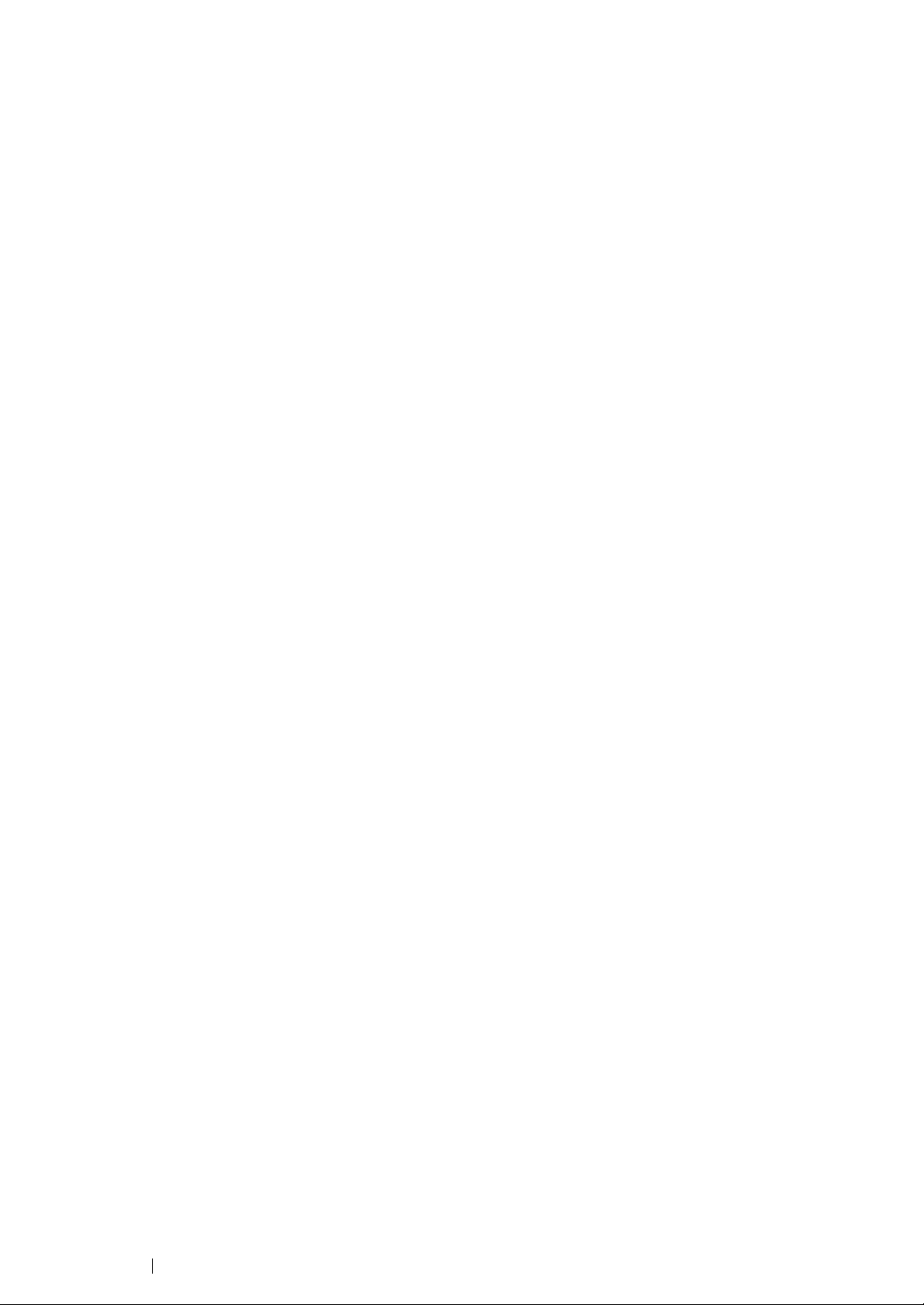
Contents
Preface....................................................................................................................... 7
Trademarks and Document Disclaimer ...................................................................... 8
About License.............................................................................................................9
Types of Manuals.....................................................................................................10
Using This Guide...................................................................................................... 11
Organization ................................................................................................11
Conventions................................................................................................. 12
Safety Notes............................................................................................................. 13
Electrical Safety...........................................................................................14
Machine Installation..................................................................................... 16
Operational Safety....................................................................................... 18
Consumable ................................................................................................ 20
Warning and Caution Labels .......................................................................21
Environment ............................................................................................................. 22
Regulation ................................................................................................................ 23
Radio Frequency Emissions (Class B) ........................................................ 23
Product Safety Certification (UL, CB) .......................................................... 23
Illegal Copies and Printouts...................................................................................... 24
Product Features...................................................................................................... 25
1 Specifications............................................................................. 27
2 Basic Operation ......................................................................... 31
Main Components ....................................................................................... 32
Front View....................................................................................... 32
Rear View .......................................................................................33
Operator Panel ...............................................................................34
Turning On the Printer .................................................................................35
Printing the Panel Settings Page................................................................. 36
The Operator Panel ........................................................................ 36
The Printer Setting Utility (Windows Only)...................................... 36
Power Saver Mode ...................................................................................... 37
Exiting the Power Saver Mode .......................................................37
3 Printer Management Software ................................................... 39
Print Drivers................................................................................................. 40
CentreWare Internet Services .....................................................................41
Creating an Administrative Password.............................................41
Printer Setting Utility (Windows Only).......................................................... 42
SimpleMonitor (Windows Only) ...................................................................43
Launcher (Windows Only) ...........................................................................44
2 Contents
Page 3
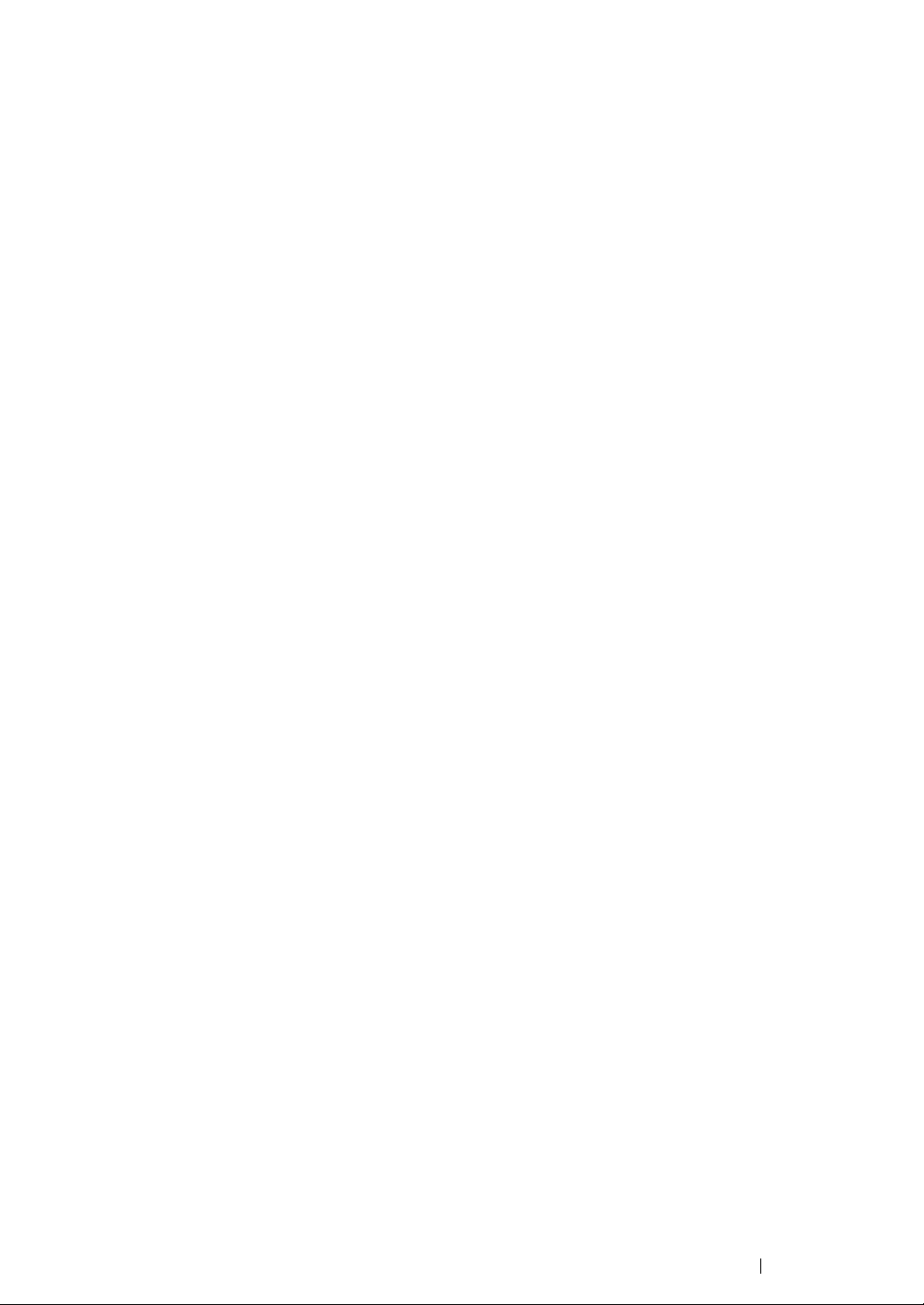
User Setup Disk Creating Tool (Windows Only).......................................... 45
4 Printer Connection and Software Installation............................. 47
Overview of Network Setup and Configuration............................................ 48
Connecting Your Printer ..............................................................................49
Connecting Printer to a Computer or a Network............................. 50
Setting the IP Address................................................................................. 52
TCP/IP and IP Addresses............................................................... 52
Automatically Setting the Printer’s IP Address ...............................52
Dynamic Methods of Setting the Printer’s IP Address .................... 53
Assigning an IP Address (for IPv4 Mode).......................................54
Verifying the IP Settings ................................................................. 56
Printing and Checking the System Settings Page .......................... 56
Installing Print Drivers on Computers Running Windows ............................ 58
Identifying Print Driver Pre-install Status
(for Network Connection Setup)............................................. 59
Inserting the Software Pack CD-ROM ............................................ 60
USB Connection Setup................................................................... 60
Network Connection Setup ............................................................. 61
Configuring Wireless Network Settings
(DocuPrint P255 dw only)....................................................... 62
Setting Up the Printer for Shared Printing ......................................87
Using the XML Paper Specification Print Driver ............................. 96
Installing Print Drivers on Computers Running Mac OS X .......................... 97
Mac OS X Wireless Settings on the Operator Panel
(DocuPrint P255 dw only)....................................................... 98
Installing Print Drivers on Computers Running Linux (CUPS)................... 103
Installing Print Drivers...................................................................104
Specifying the Queue ................................................................... 105
Specifying the Default Queue ....................................................... 108
Specifying Printing Options........................................................... 109
Setting the Password for Authority as the Printer Administrator... 111
Uninstalling Print Drivers ..............................................................112
5 Printing Basics ......................................................................... 115
About Print Media ...................................................................................... 116
Print Media Usage Guidelines ...................................................... 116
Print Media That Can Damage Your Printer ................................. 117
Print Media Storage Guidelines .................................................... 117
Supported Print Media............................................................................... 118
Usable Print Media .......................................................................119
Standard Paper and Tested Paper ............................................... 121
Loading Print Media................................................................................... 125
Capacity........................................................................................ 125
Print Media Dimensions................................................................ 125
Contents 3
Page 4
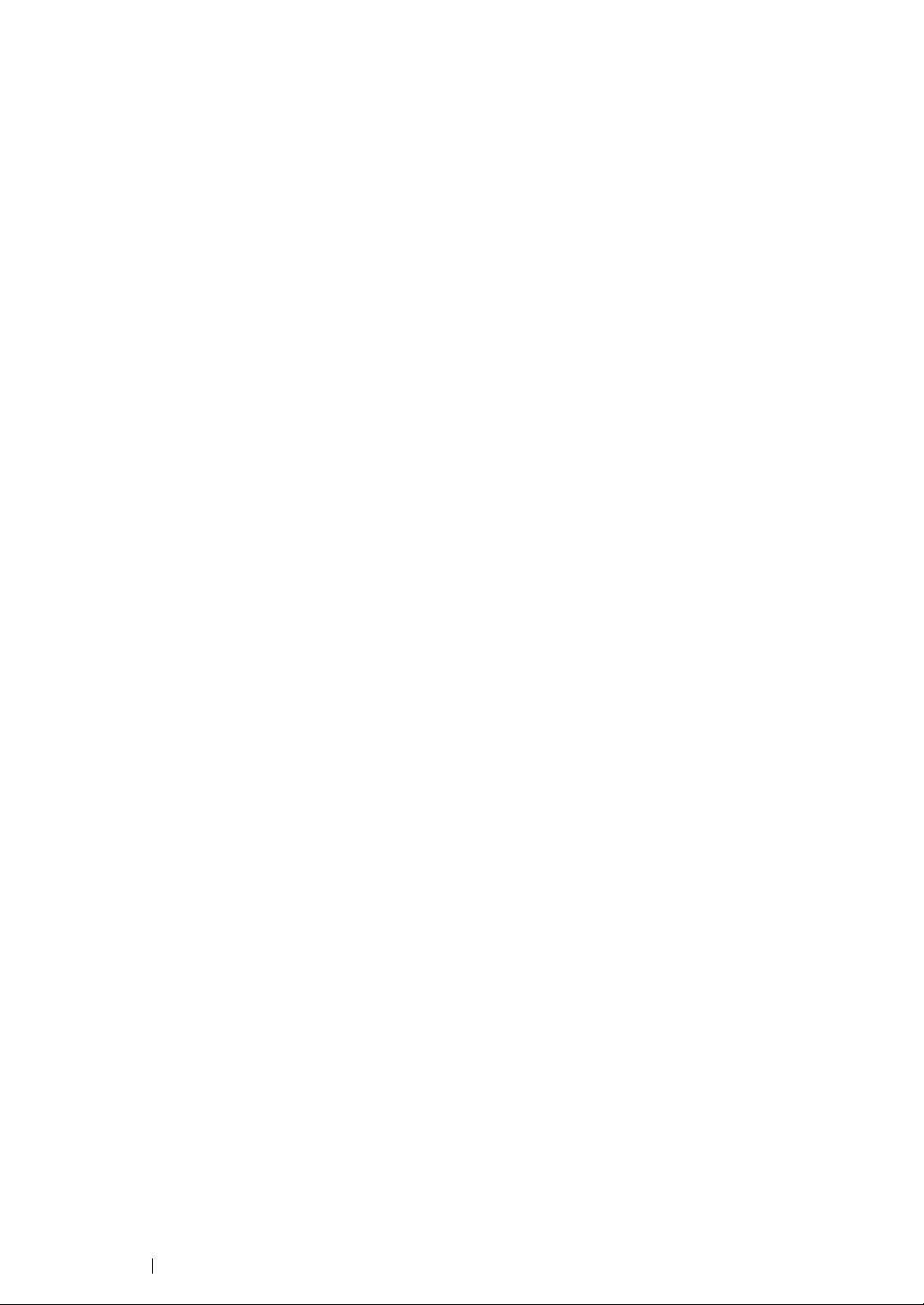
Loading Print Media in the Paper Tray ......................................... 126
Loading Print Media in the Priority Sheet Inserter (PSI) ............... 134
Using the Output Tray Extension..................................................139
Setting Paper Sizes and Types ................................................................. 140
Setting Paper Sizes ...................................................................... 140
Setting Paper Types ..................................................................... 140
Printing ......................................................................................................141
Printing from the Computer...........................................................141
Canceling a Print Job.................................................................... 142
Duplex Printing ............................................................................. 143
Selecting Printing Options ............................................................148
Printing Custom Size Paper.......................................................... 153
Checking Status of a Print Job .....................................................155
Printing a Report Page .................................................................156
Printer Settings ............................................................................. 157
Printing with the Web Services on Devices ............................................... 159
Adding Roles of Print Services ..................................................... 159
Printer Setup................................................................................. 160
6 Using the Operator Panel Menus ............................................ 161
Understanding the Operator Panel Menus ................................................ 162
Report/List .................................................................................... 163
Meter Readings ............................................................................ 164
Admin Menu.................................................................................. 164
Tray Settings................................................................................. 182
Panel Lock Feature ................................................................................... 185
Enabling the Panel Lock Feature.................................................. 185
Disabling the Panel Lock Feature.................................................186
Changing the Power Saver Mode Settings................................................ 187
Resetting to Factory Defaults .................................................................... 188
7 Troubleshooting ....................................................................... 189
Clearing Jams............................................................................................ 190
Avoiding Jams .............................................................................. 191
Identifying the Location of Paper Jams......................................... 192
Clearing Paper Jams From the Front of the Printer...................... 193
Clearing Paper Jams From the Rear of the Printer ...................... 198
Clearing Paper Jams From the Center Output Tray ..................... 200
Jam Problems............................................................................... 202
Basic Printer Problems .............................................................................. 203
Display Problems....................................................................................... 204
Printing Problems ......................................................................................205
Print Quality Problems............................................................................... 207
The Output Is Too Light ................................................................ 208
Toner Smears or Print Comes Off/Stain on Back Side.................209
4 Contents
Page 5
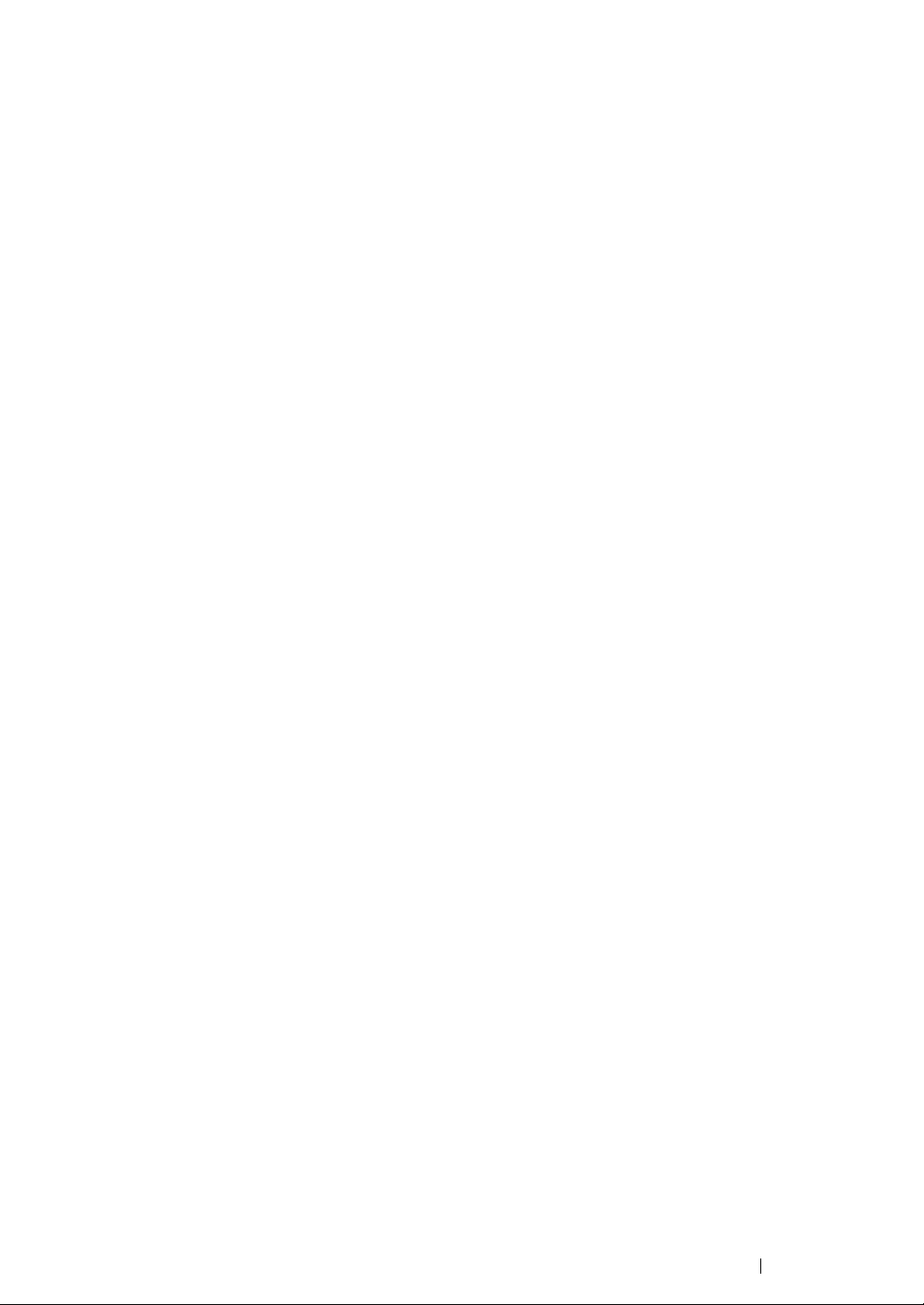
Random Spots/Blurred Images..................................................... 210
The Entire Output Is Blank............................................................ 210
Streaks Appear on the Output ...................................................... 211
Mottle ............................................................................................ 211
Ghosting ....................................................................................... 212
Fog................................................................................................ 213
Bead-Carry-Out (BCO) ................................................................. 213
Auger Mark ................................................................................... 214
Wrinkled/Stained Paper ................................................................ 215
The Top Margin Is Incorrect.......................................................... 216
Protrudent/Bumpy Paper .............................................................. 216
Other Problems .........................................................................................217
Understanding Printer Messages .............................................................. 218
Contacting Service .................................................................................... 221
Getting Help............................................................................................... 222
LCD Panel Messages ................................................................... 222
SimpleMonitor Alerts..................................................................... 222
Obtaining the Product Information ................................................ 223
Enabling Non-Genuine Mode .................................................................... 224
Using the Operator Panel ............................................................. 224
Using the Printer Setting Utility (Windows Only)........................... 225
8 Maintenance ............................................................................ 227
Replacing the Toner Cartridge .................................................................. 228
When to Replace the Toner Cartridge .......................................... 229
Removing the Toner Cartridge .....................................................230
Installing a Toner Cartridge .......................................................... 232
Ordering Supplies...................................................................................... 234
Consumables................................................................................ 234
When to Order a Toner Cartridge ................................................. 234
Recycling Supplies ....................................................................... 235
Storing Consumables ................................................................................236
Managing the Printer .................................................................................237
Checking or Managing the Printer
with the CentreWare Internet Services................................. 237
Checking Printer Status with the SimpleMonitor
(Windows Only).................................................................... 238
Checking Printer Status Through E-mail ......................................239
Conserving Supplies.................................................................................. 240
Checking Page Counts.............................................................................. 241
Moving the Printer ..................................................................................... 242
Contacting Fuji Xerox ......................................................................... 245
Technical Support...................................................................................... 246
Online Services ......................................................................................... 247
Contents 5
Page 6
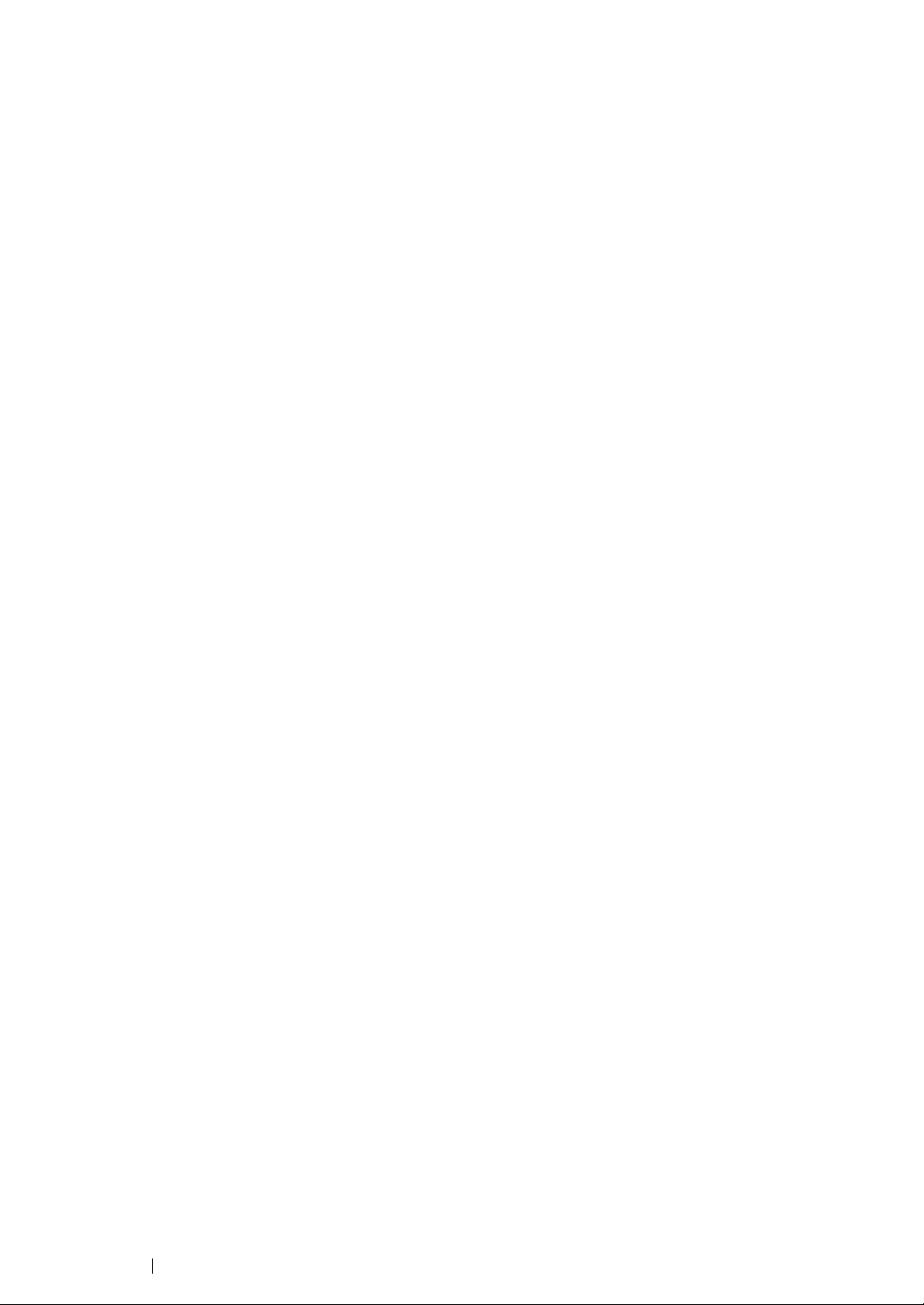
6 Contents
Page 7

Preface
Thank you for purchasing the DocuPrint P255 d/P255 dw.
This guide is intended for users who use the printer for the first time, and provides all the necessary
operating information about the printer.
Please read this guide to achieve the best performance from your printer.
This guide assumes you are familiar with computers and the basics of network operation and
configuration.
After reading this guide, keep it safe and handy for future reference.
DocuPrint P255 d/P255 dw User Guide Help
Copyright© 2012 by Fuji Xerox Co., Ltd.
Fuji Xerox Co., Ltd.
July 2012 (Edition 2)
No. ME5779E2-2
Preface 7
Page 8
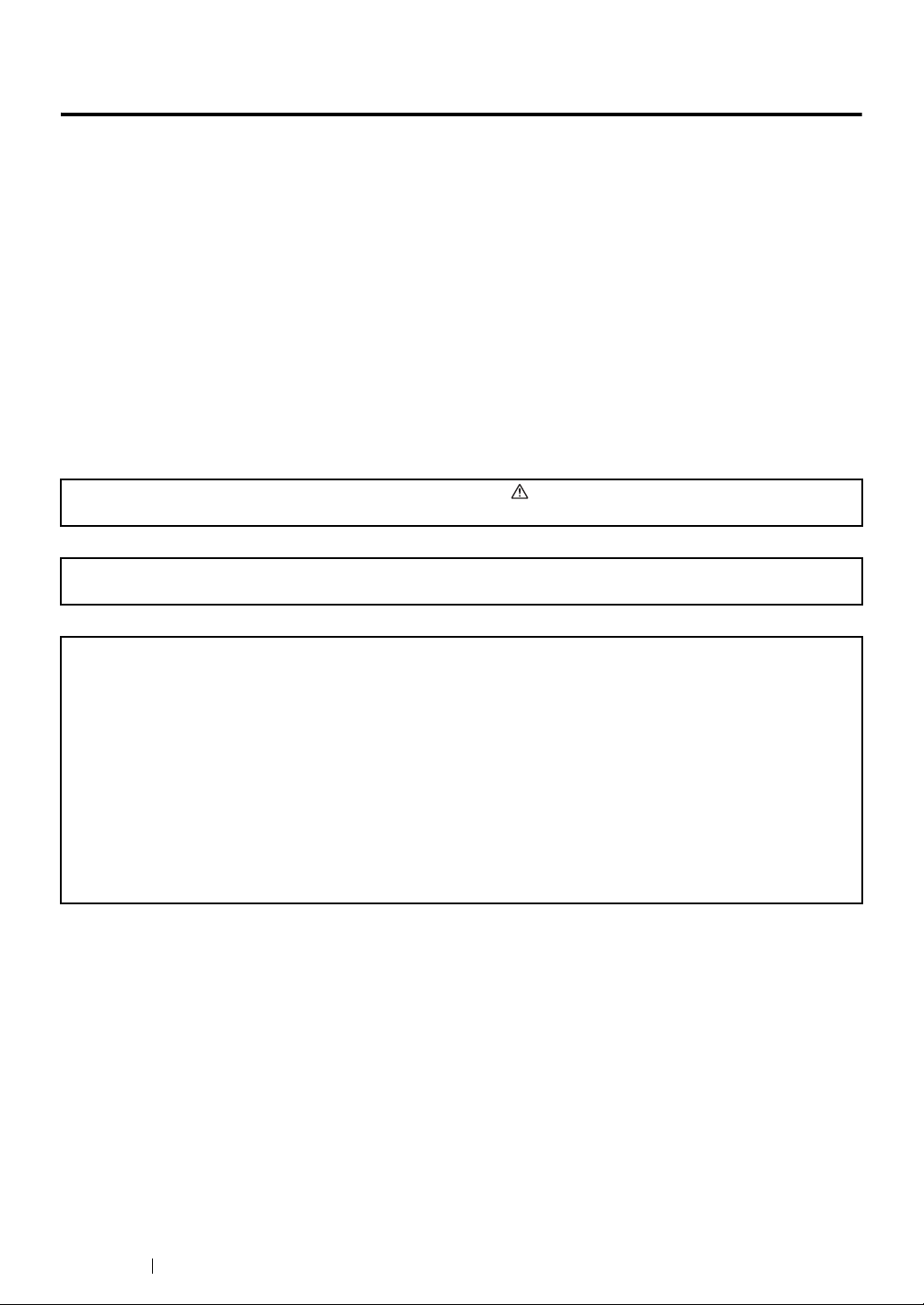
Trademarks and Document Disclaimer
Apple®, Bonjour®, ColorSync®, Macintosh®, and Mac OS® are trademarks of Apple Inc. in the United
States and/or other countries.
®
PCL
is a trademark of Hewlett-Packard Corporation in the United States and/or other countries.
Microsoft
Microsoft Corporation in the United States and/or other countries.
Linux is a registered trademark of Linus Torvalds.
Novell is a registered trademark and SUSE is a trademark of Novell, Inc. in the United States and
other countries.
Red Hat and Red Hat Enterprise Linux are registered trademarks of Red Hat, Inc. in the U.S. and
other countries.
RSA,BSAFE are either registered trademarks or trademarks of EMC Corporation in the United States
and/or other countries.
All product/brand names are trademarks or registered trademarks of the respective holders.
In this manual, safety instructions are preceded by the symbol . Always read and follow the instructions
before performing the required procedures.
Fuji Xerox is not responsible for any breakdown of machines due to infection of computer virus or computer
hacking.
®
, Windows Vista®, Windows®, and Windows Server® are trademarks of
IMPORTANT:
1. This manual is copyrighted with all rights reserved. Under the copyright laws, this manual may not be copied
or modified in whole or part, without the written consent of the publisher.
2. Parts of this manual are subject to change without prior notice.
3. We welcome any comments on ambiguities, errors, omissions, or missing pages.
4. Never attempt any procedure on the machine that is not specifically described in this manual. Unauthorized
operation can cause faults or accidents. Fuji Xerox is not liable for any problems resulting from unauthorized
operation of the equipment.
5. Decompiling this manual is prohibited.
An export of this product is strictly controlled in accordance with Laws concerning Foreign Exchange and
Foreign Trade of Japan and/or the export control regulations of the United States.
XEROX, the sphere of connectivity design, and DocuPrint are trademarks or registered trademarks of
Xerox Corporation in the U.S. or Fuji Xerox Co., Ltd.
DocuWorks is a trademark of Fuji Xerox Co., Ltd.
All Xerox and Fuji Xerox product names are either registered trademarks or trademarks of Xerox
Corporation or Fuji Xerox Co., Ltd.
8 Trademarks and Document Disclaimer
Page 9
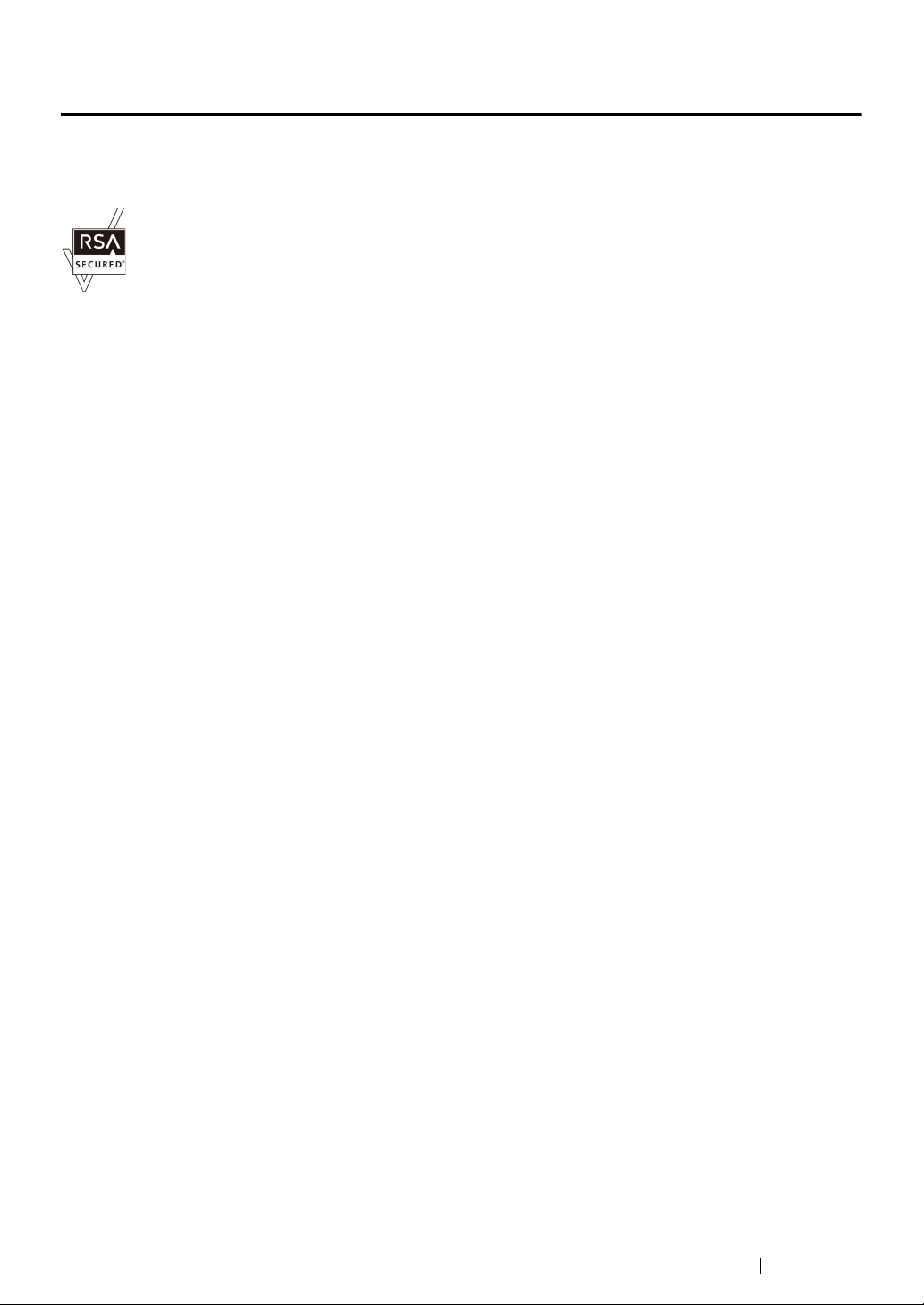
About License
RSA BSAFE
Your printer includes RSA BSAFER Cryptographic software from EMC Corporation.
DES
This product includes software developed by Eric Young.
(eay@mincom.oz.au)
AES
Copyright© 2003, Dr BrianGladman, Worcester, UK. All rights reserved. This product uses published
AES software provided by Dr Brian Gladmanunder BSD licensing terms.
TIFF(libtiff)
LibTIFFCopyright© 1988-1997 SamLeffler
Copyright© 1991-1997 Silicon Graphics, Inc.
JPEG
Our printer software uses some of the codes defined by the Independent JPEG Group.
About License 9
Page 10
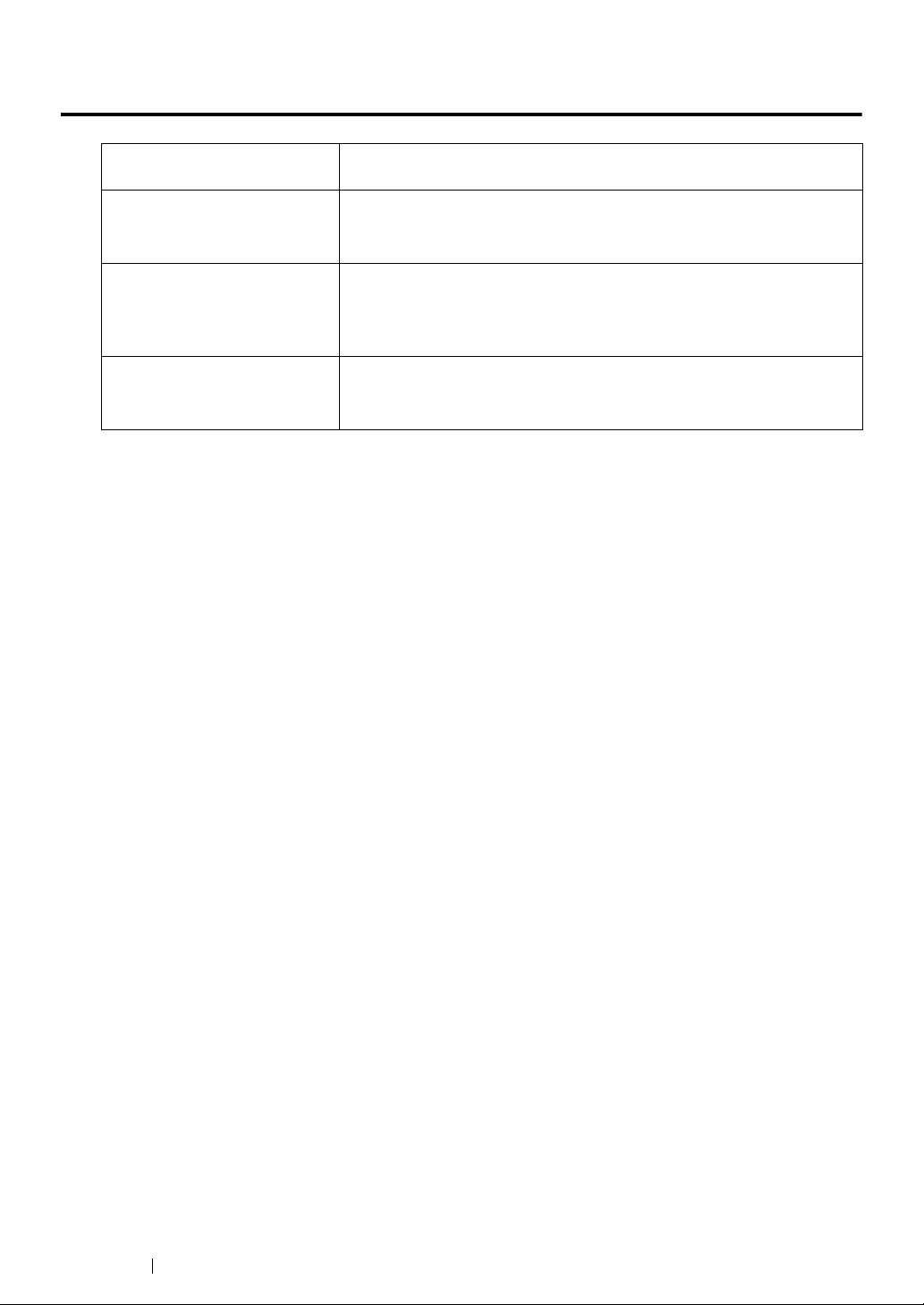
Types of Manuals
Safety Guide Describes the information you need to know before using the printer
and to operate the printer safely.
Setup Guide Provides step-by-step instructions on how to set up your printer.
Also describes how to setup wireless network. (The wireless LAN
feature is available only on the DocuPrint P255 dw model.)
User Guide (HTML files)
(this guide)
PostScript Level3 Compatible
User Guide
Describes how to get ready to print and set various features. It also
covers the operator panel menus, troubleshooting tips, and
maintenance information.
This guide is on the Software Pack CD-ROM.
Describes how to set up your printer as a PostScript Level3 Compatible
printer and the features that can be configured on your print driver.
This guide is on the Software Pack CD-ROM.
10 Types of Manuals
Page 11
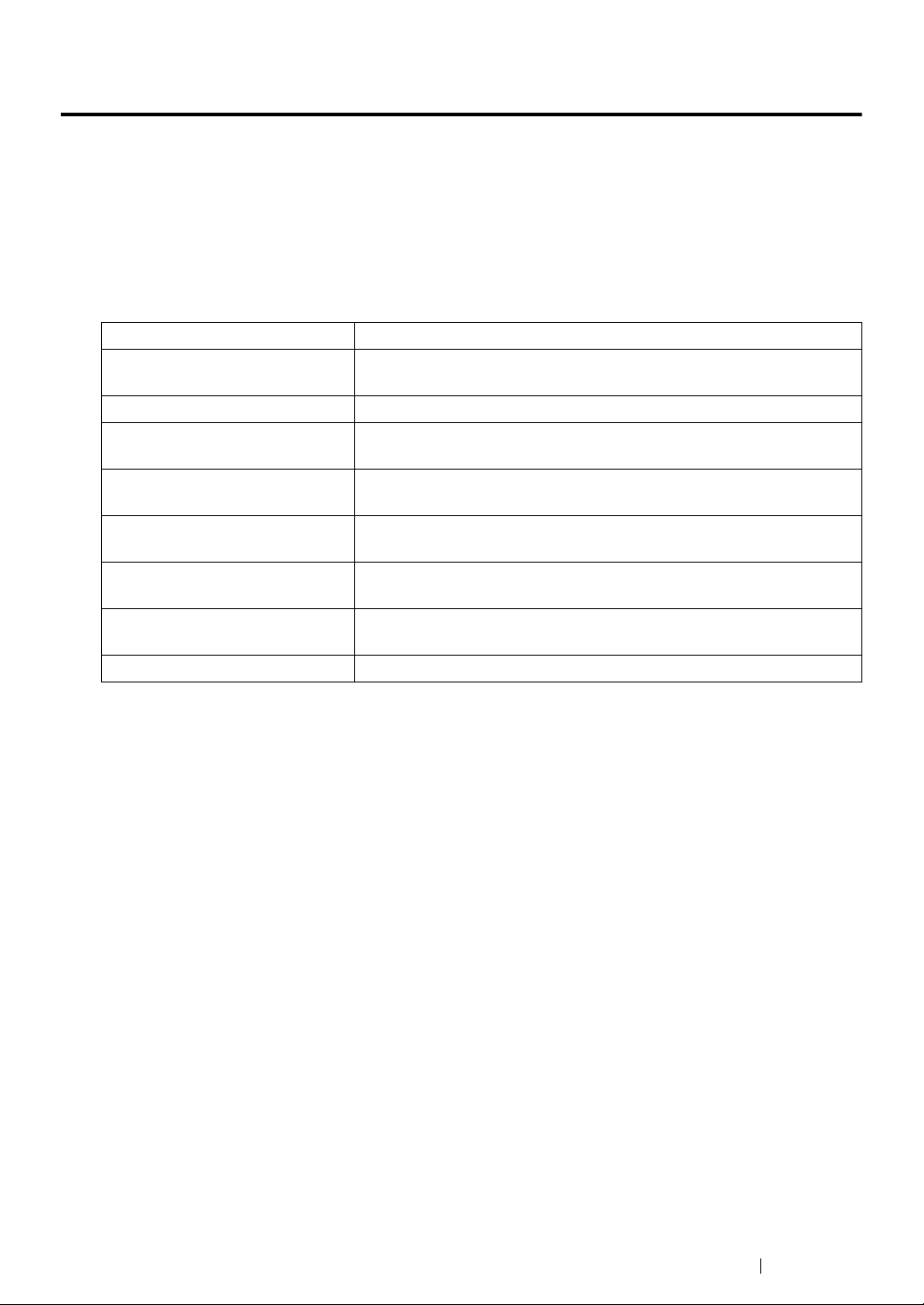
Using This Guide
This section includes:
• "Organization" on page 11
• "Conventions" on page 12
Organization
This guide is organized into the following chapters. The summary of each chapter is as follows:
1 Specifications Describes the printer specifications.
2 Basic Operation Describes the main components of the printer, power saver modes,
and how to turn on the printer.
3 Printer Management Software Describes the software available for the printer.
4 Printer Connection and
Software Installation
5 Printing Basics Describes the supported paper, how to load paper, and how to print
6 Using the Operator Panel
Menus
7 Troubleshooting Describes the troubleshooting tips for printer problems such as paper
8 Maintenance Describes how to clean the printer, how to replace the toner cartridge,
9 Contacting Fuji Xerox Describes support information.
Describes the basic information about how to connect the printer to
your computer and how to install the print driver.
data using various print features.
Describes the setting items available on the operator panel and their
setup procedures.
jams.
and how to see the printer status.
Using This Guide 11
Page 12
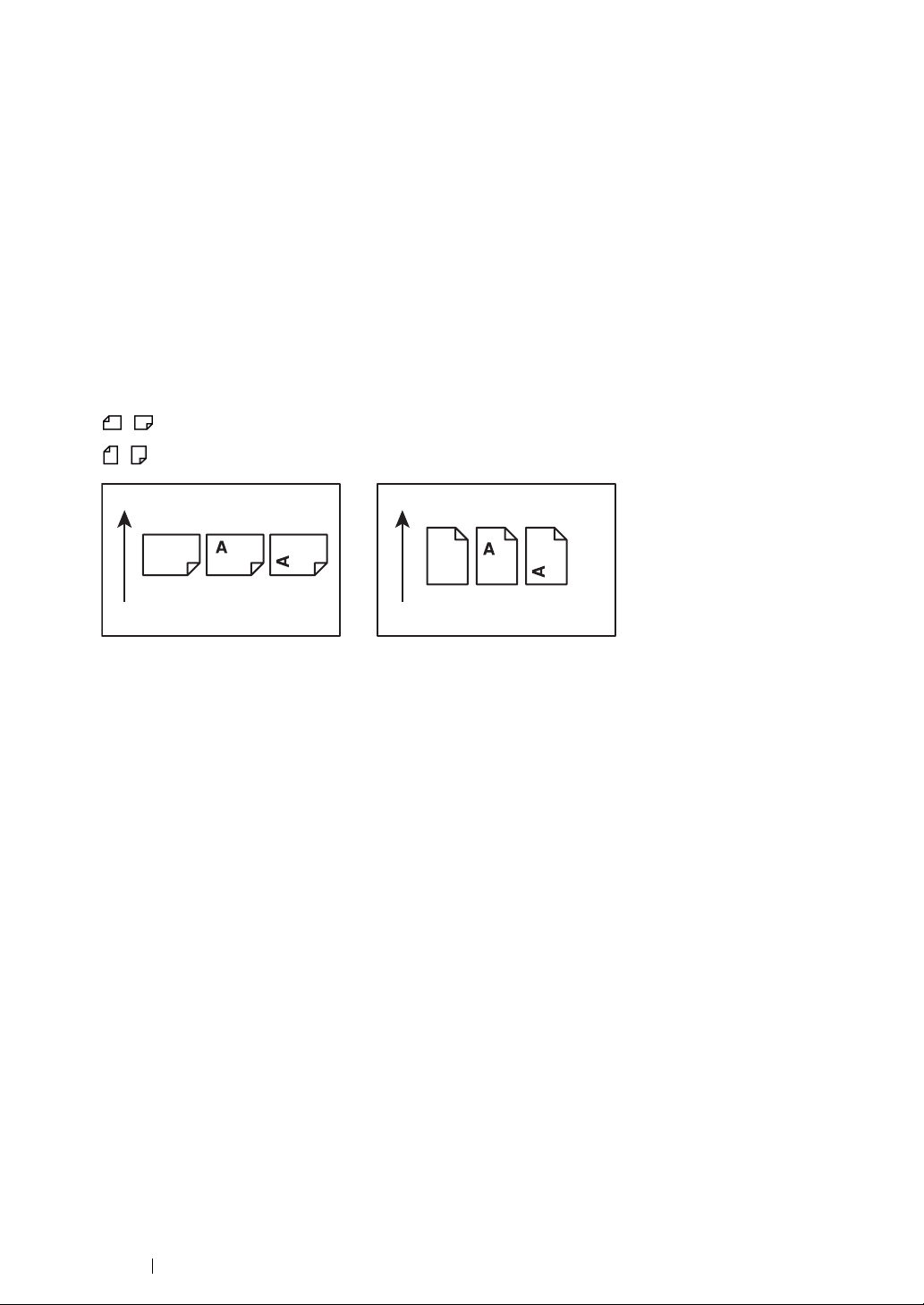
Conventions
1 In this guide, personal computers and workstations are collectively called “computers”.
2 The following terms are used throughout this guide:
IMPORTANT:
• Important information that must be read and followed.
NOTE:
• Additional information that merits emphasis.
See also:
• References within this guide.
3 Orientation of documents or paper is described in this guide as follows:
, , Long Edge Feed (LEF): Loading the document or paper in the landscape orientation.
, , Short Edge Feed (SEF): Loading the document or paper in the portrait orientation.
LEF Orientation SEF Orientation
Paper feed direction Paper feed direction
4 The screen shots and illustrations in this guide are those of the DocuPrint P255 dw unless
otherwise specified. Some of the items in the screen shots and illustrations may not be displayed
or available depending on your printer model.
5 Some features are not available on some models.
12 Using This Guide
Page 13
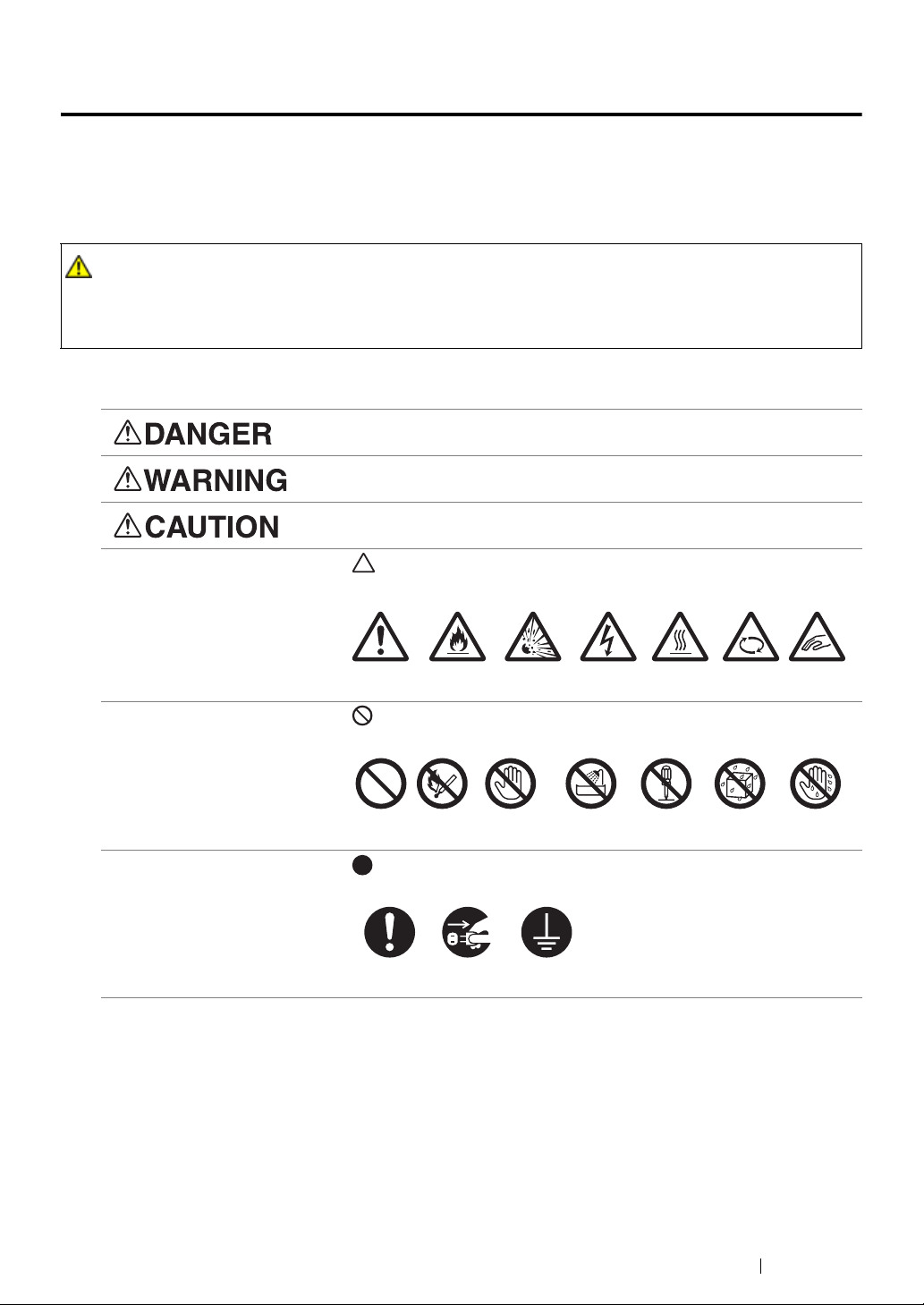
Safety Notes
Before using this product, read “Safety Notes” carefully for safety use.
This product and recommended supplies have been tested and found to comply with strict safety
requirements including safety agency approvals and compliance with environmental standards. Follow
the following instructions for safety use.
WARNING :
• Any unauthorized alteration including an addition of new functions or connection to external devices
may not be covered by the product warranty. Contact your local Fuji Xerox representative for more
information.
Follow all warning instructions marked on this product. The warning marks stand for the followings:
Used for item that if not followed strictly, can lead death or severe or
fatal injuries and the possibility to do it is comparatively high.
Used for items that if not followed strictly, can lead to severe or fatal
injuries.
Used for items that if not followed strictly, can cause injuries to user or
damages to machine.
: A symbol for items to pay attention to when handling machine.
Follow instructions carefully to use machine safely.
Caution Flammable Explodable Electric
shock
Heated
surface
Moving
object
Pinched
: A symbol for prohibited items. Follow instructions carefully to avoid
any dangerous acts.
Prohibited No fire Do not touch Do not use in
bathroom
Do not tear
down
Keep away
from wet
Never touch
with wet hand
: A symbol for items that must be performed. Follow instructions
carefully to carry out these essential tasks.
Instructions Unplug Ground/
Earth
fingers
Safety Notes 13
Page 14
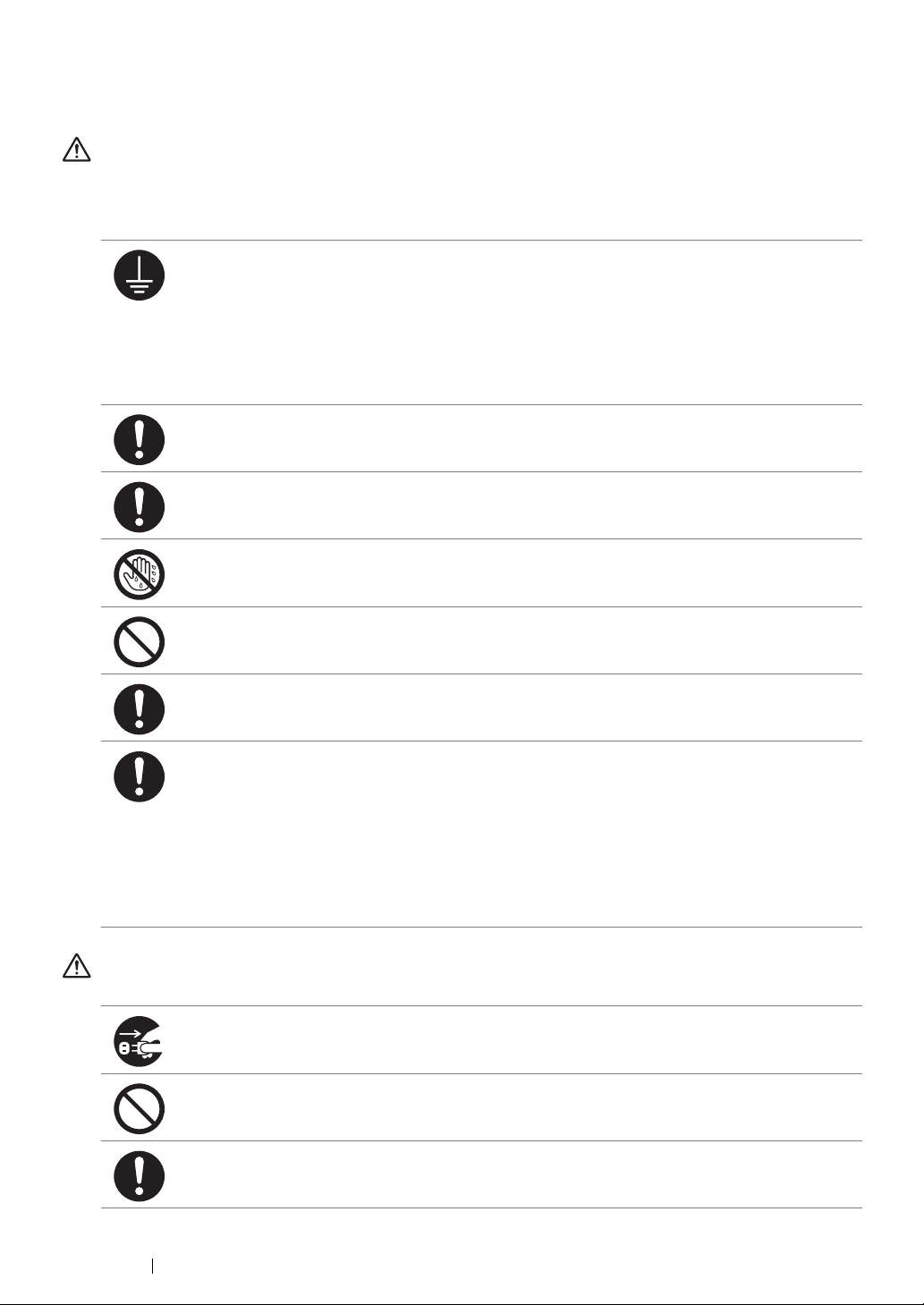
Electrical Safety
WARNING
This product shall be operated by the power source as indicated on the product's data plate. Consult
your local power company to check if your power source meets the requirements.
WARNING:
• Connect this product to a protective earth circuit.
This product is supplied with a plug that has a protective earth pin. The plug fits only into an
earthed electrical outlet. This is a safety feature. If the plug doesn't fit to the outlet, contact an
electrician to replace the outlet to avoid risk of electric shock. Never use an earthed adapter
plug to connect the product to the electrical outlet that has no earth connection terminal.
Improper connection of a grounding conductor may cause electric shock.
Plug the power cord directly into a grounded electrical outlet. To prevent overheat and a fire
accident, do not use an extension cord, a multi-plug adaptor or a multiple connector. Consult
your local Fuji Xerox representative to check if an outlet is grounded.
Connect this product to a branch circuit or an outlet that has larger capacity than the rated
ampere and voltage of this product. See the data plate on the rear panel of this product for its
rated ampere and voltage.
Never touch the power cord with wet hands. It may cause electric shock.
Do not put an object on the power cord.
Always keep the plug connection free of dust. The dusty and damp environment may bring
about minute electric current in a connector. It may generate heat and eventually cause a fire
accident.
To avoid the risk of electric shock and a fire accident, only use the power cord supplied with this
product or the ones designated by Fuji Xerox.
The power cord is exclusive use for this product. Do not use it for any other product.
Do not damage or alter the power cord. Damage and alteration may generate heat and
eventually cause electric shock or a fire accident.
If the power cord is damaged or insulated wires are exposed, contact your local Fuji Xerox
representative for its replacement. Do not use a damaged or uninsulated cord to avoid the risk
of electric shock and a fire accident.
CAUTION
When cleaning this product, always switch off and unplug it. Access to a live machine interior
may cause electric shock.
Do not unplug or re-plug this product with the switch on. Plugging and unplugging a live
connector may deform the plug and generate heat, and eventually cause a fire accident.
Hold the plug not the cord when unplugging this product, or it may damage the cord and cause
electric shock or a fire accident.
14 Safety Notes
Page 15
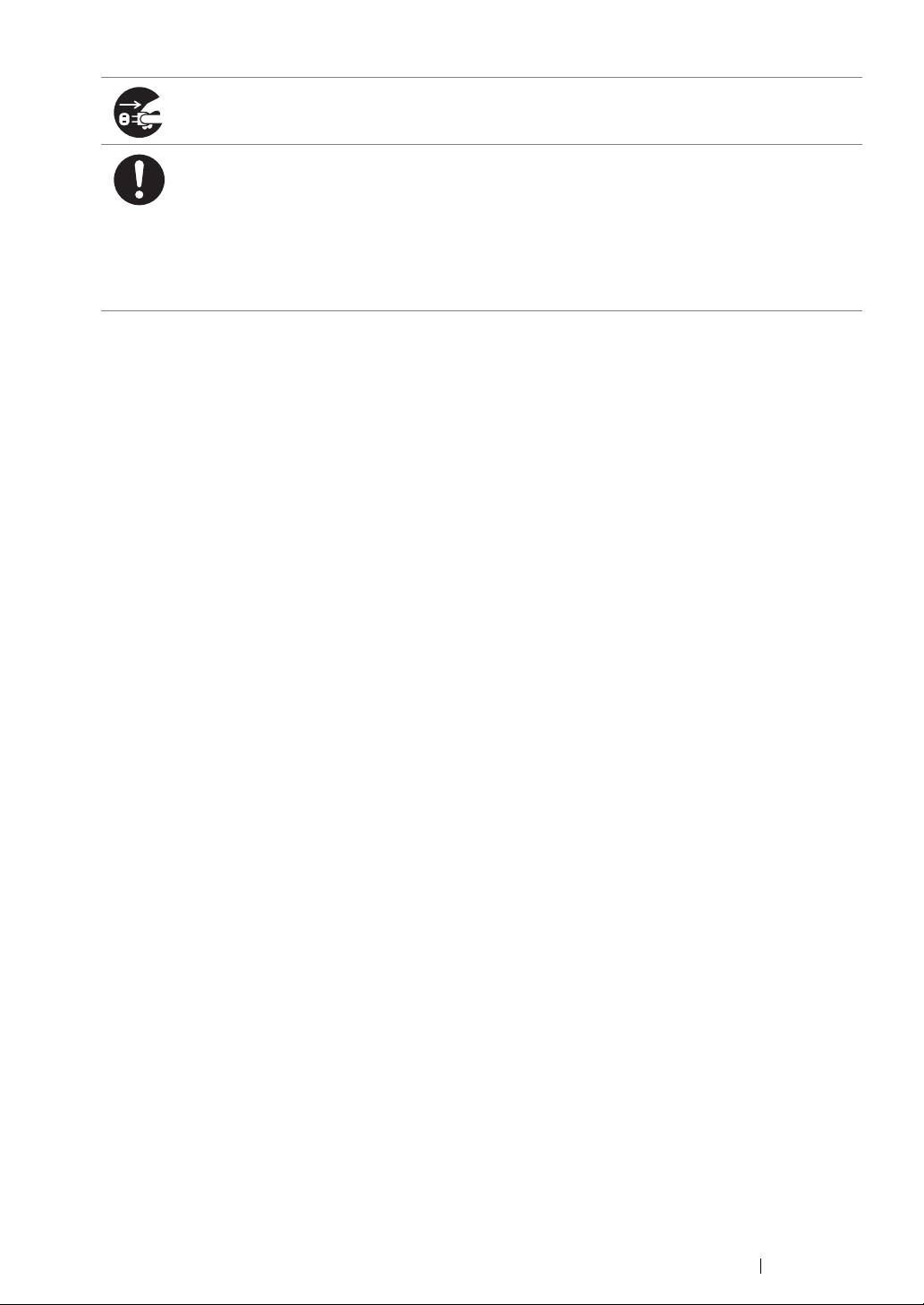
Always switch off and unplug the machine when it is not used over weekends or long holidays.
It may cause deterioration of insulations and eventually electric shock or a fire accident.
Once a month, switch off this product and check if
• the power cord is plugged firmly into an electrical outlet;
• the plug is not excessively heated, rusted or bent;
• the plug and electrical outlet are free of dust; and
• the power cord is not cracked or worn down.
Once you notice any unusual condition, switch off and unplug this product first and contact your
local Fuji Xerox representative.
Safety Notes 15
Page 16
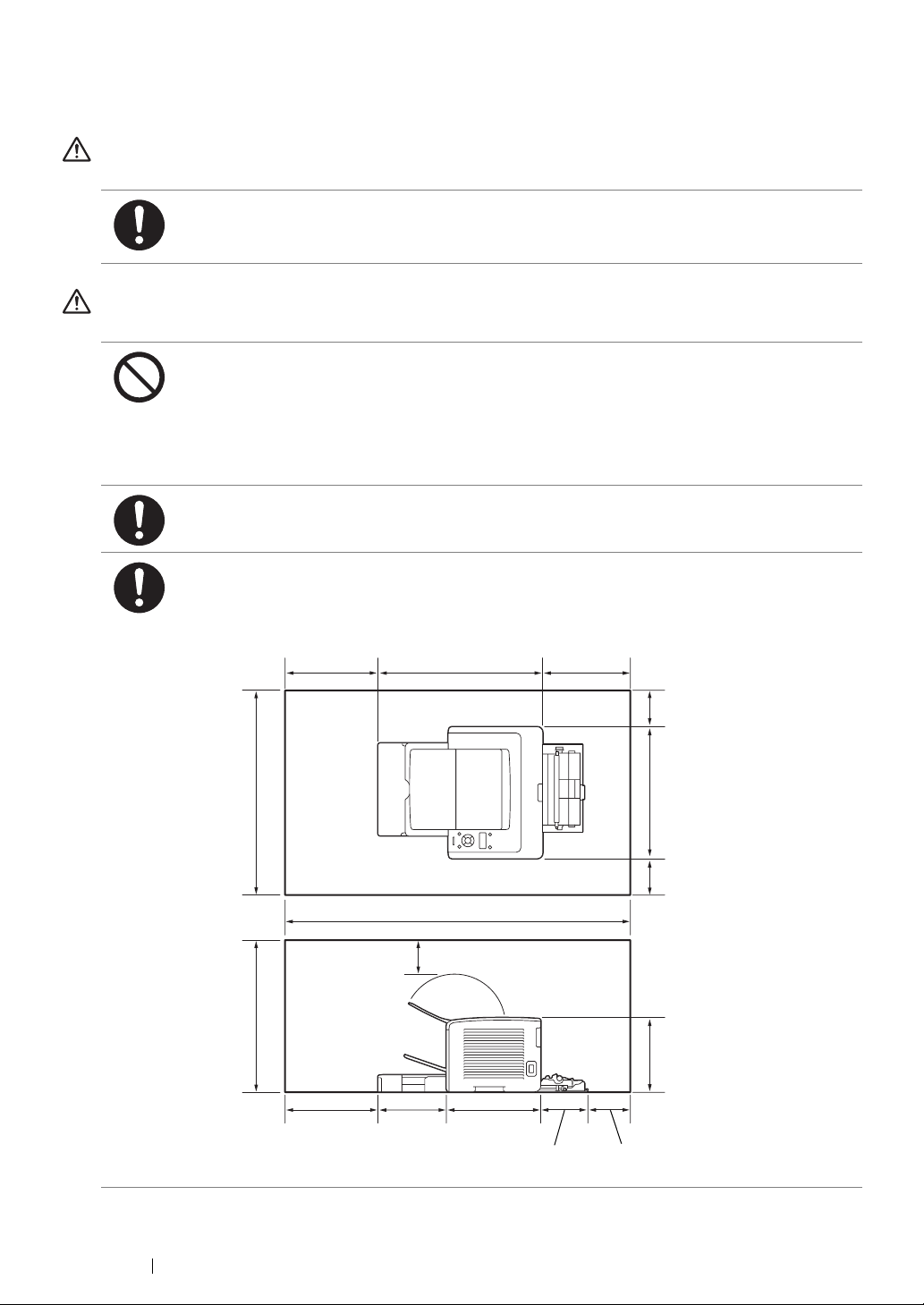
Machine Installation
WARNING
Do not locate this product where people might step on or trip over the power cord.
Friction or excessive pressure may generate heat and eventually cause electric shock or a fire
accident.
CAUTION
Never locate this product in the following places:
• Near radiators or any other heat sources
• Near volatile flammable materials such as curtains
• In the hot, humid, dusty or poorly ventilated environment
• In the place receiving direct sunlight
• Near cookers or humidifiers
Locate this product on a level and sturdy surface that can withstand a weight of 6.8 Kg.
Otherwise, if tilted, the product may fall over and cause injuries.
Locate this product in a well-ventilated area. Do not obstruct ventilation openings of the
product.
Keep the minimum clearance as follows for ventilation and an access to the power plug.
Unplug the product if an abnormal condition is noted.
300 mm
479 mm
276 mm
585 mm
458 mm
1055 mm
100 mm
300 mm 199 mm 280 mm
176 mm
100 mm
385 mm
100 mm
225 mm
100 mm
16 Safety Notes
Page 17
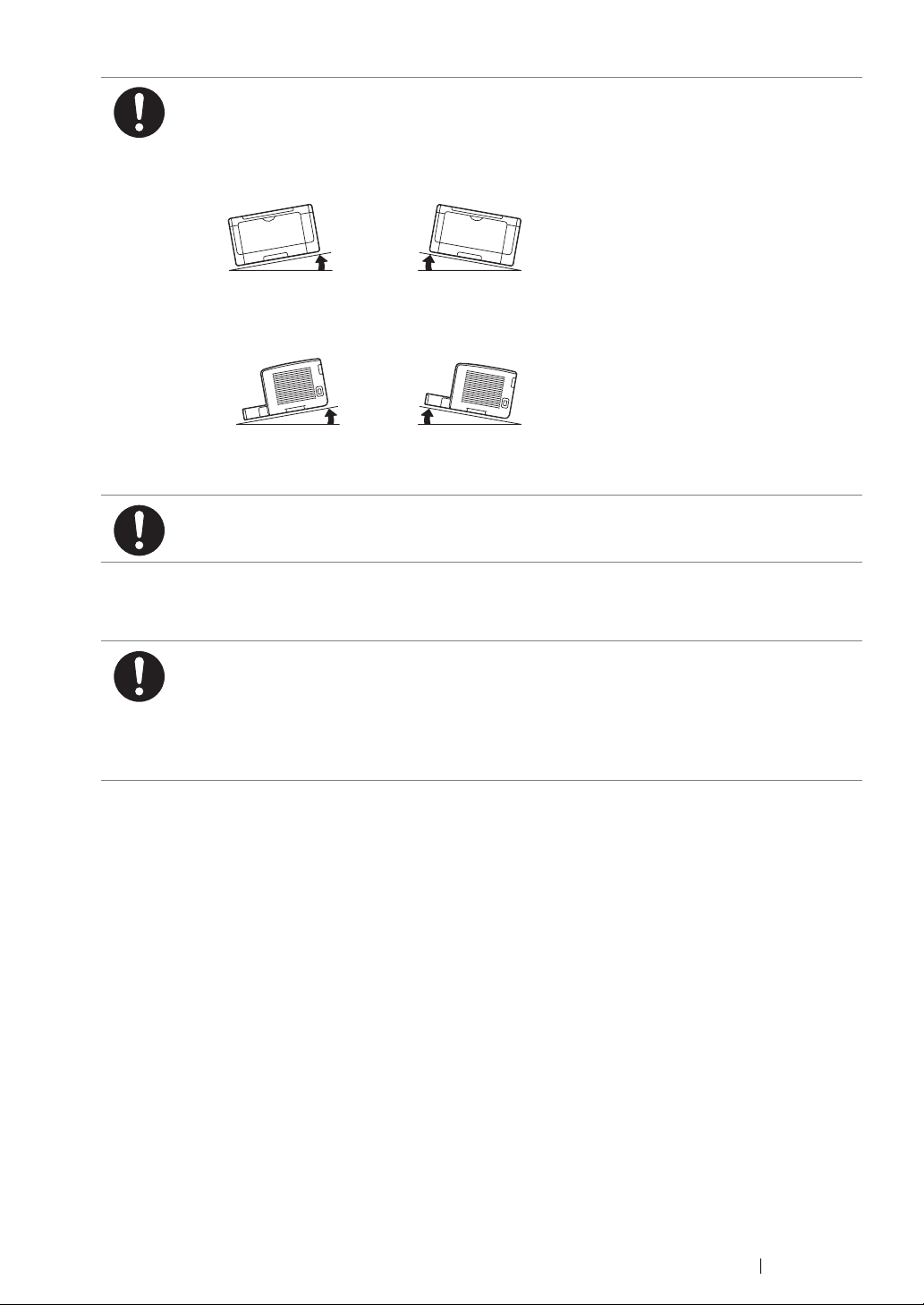
Others
Do not incline the product at more than 1 degree angle. Otherwise, it may fall over and cause
injuries.
Left Right Left Right
1° 1°
Front FrontRear Rear
1° 1°
To bundle wires and cables, always use the cable ties and spiral tubes that Fuji Xerox supplies.
Otherwise, it may cause some defects.
To keep this product in a good performance and condition, always use it in the following
environment:
• Temperature: 10 – 32 °C
• Humidity: 10 – 85%
When the product is left in a chilly room and the room is rapidly warmed up by heater, dew
condensation may form inside the product and cause a partial deletion on printing.
Safety Notes 17
Page 18
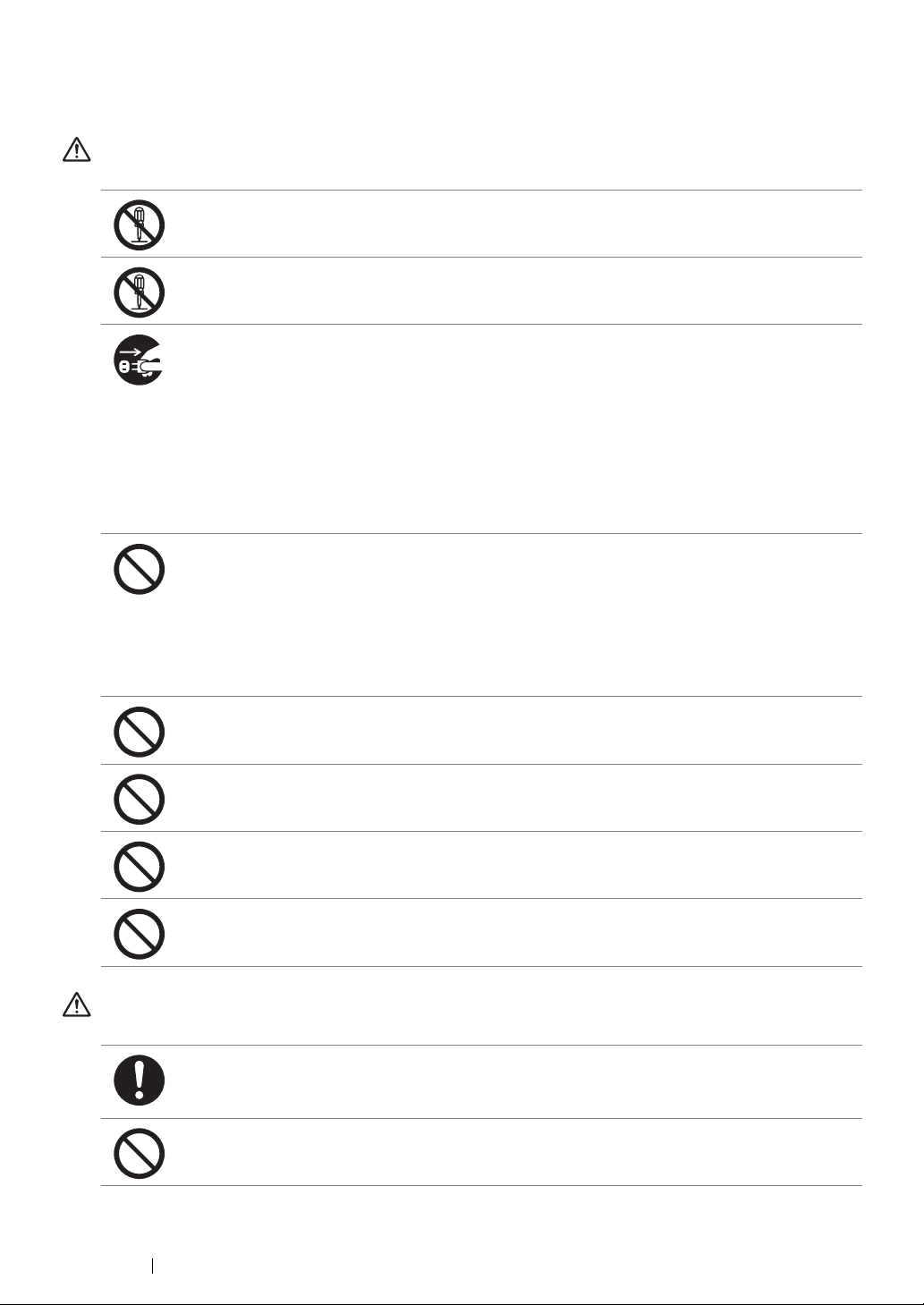
Operational Safety
WARNING
The operator's product maintenance procedures are described in the customer documentation
supplied with this product. Do not carry out any other maintenance procedures not described in
the documentation.
This product features safety design not to allow operators access to hazard areas. The hazard
areas are isolated from operators by covers or protectors which require a tool to remove. To
prevent electric shock and injuries, never remove those covers and protectors.
To avoid the risk of electric shock and a fire accident, switch off and unplug the product
promptly in the following conditions, then contact your local Fuji Xerox representative.
• The product emits smoke or its surface is unusually hot.
• The product emits unusual noise or odor.
• The power cord is cracked or worn down.
• A circuit breaker, fuse or any other safety device becomes activated.
• Any liquid is spilled into the product.
• The product is soaked in water.
• Any part of the product is damaged.
Do not insert any object into slots or openings of this product.
Do not put any of the followings on the product:
• Liquid container such as flower vases or coffee cups
• Metal parts such as staples or clips
• Heavy objects
If liquid is spilled over or metal parts are slipped into the product, it may cause electric shock or
a fire accident.
Do not use conductive paper such as origami paper, carbonic paper or conductively-coated
paper. When paper jam occurs, it may cause short-circuit and eventually a fire accident.
When cleaning this product, use the designated cleaning materials exclusive to it. Other
cleaning materials may result in poor performance of the product. Never use aerosol cleaners
to avoid catching fire and explosion.
If you cannot remove the paper jam by doing the procedures in the manual, do not try to
forcibly remove the jam. Doing so may cause injuries. Contact your local Fuji Xerox
representative.
Never play the CD-ROM supplied with the product on an audio player. Always use a CD-ROM
player. Otherwise, large sound may damage audio players or your ears.
CAUTION
Always follow all warning instructions marked on or supplied with this product.
To avoid the risk of burn injuries and electric shock, never touch the area with the “High
Temperature” or “High Voltage” marks on.
Keep electrical and mechanical safety interlocks active. Keep the safety interlocks away from
magnetic materials. Magnetic materials may accidentally activate the product and cause
injuries or electric shock.
18 Safety Notes
Page 19
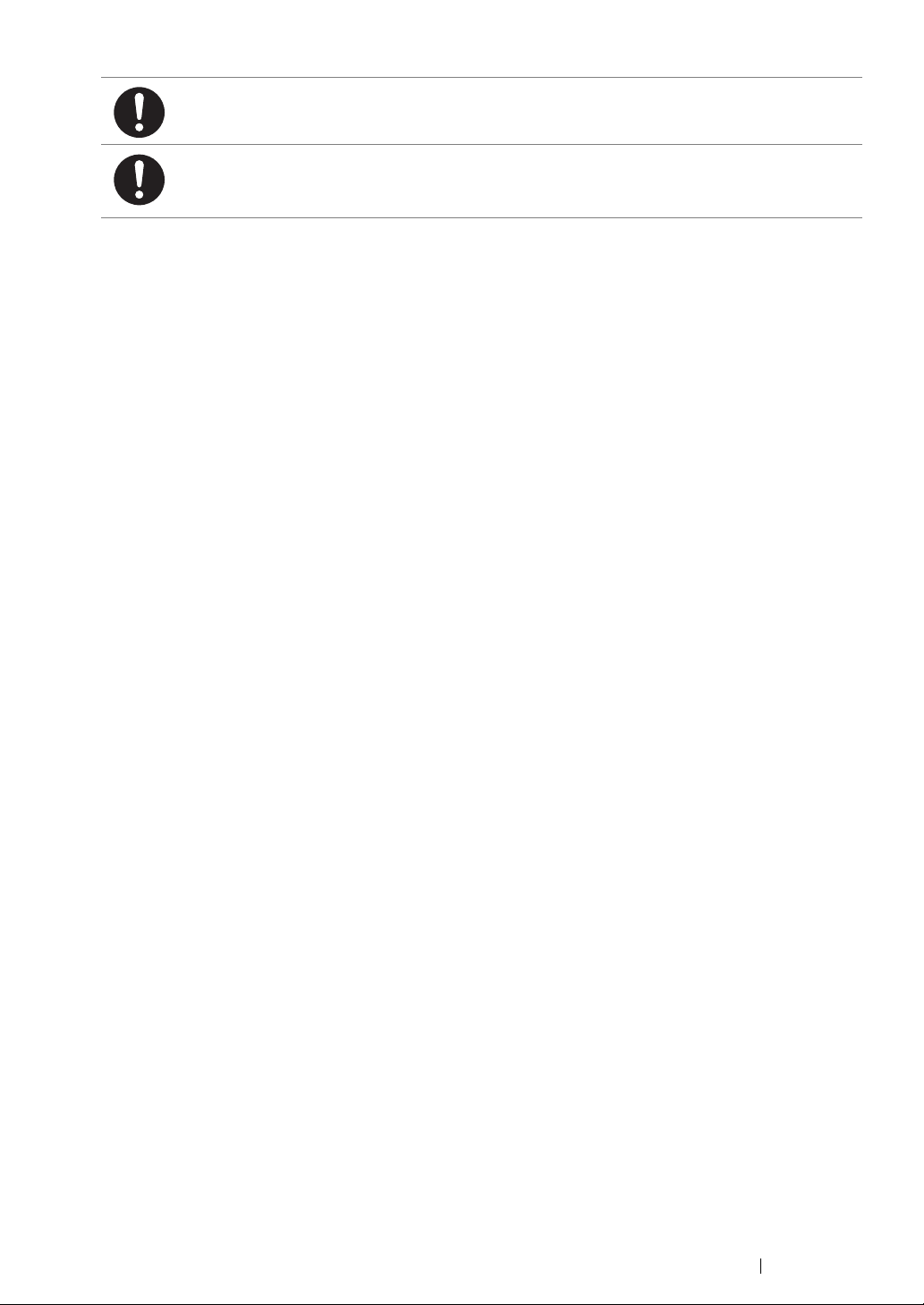
Do not attempt to remove a paper deeply jammed inside the product, particularly a paper
wrapped around the fusing unit or the heat roller. Otherwise, it may cause injuries or burns.
Switch off the product immediately and contact your local Fuji Xerox representative.
Ventilate well during extended operation or mass printing. It may affect the office air
environment due to odor such as ozone in a poorly ventilated room.
Provide proper ventilation to ensure the comfortable and safe environment.
Safety Notes 19
Page 20
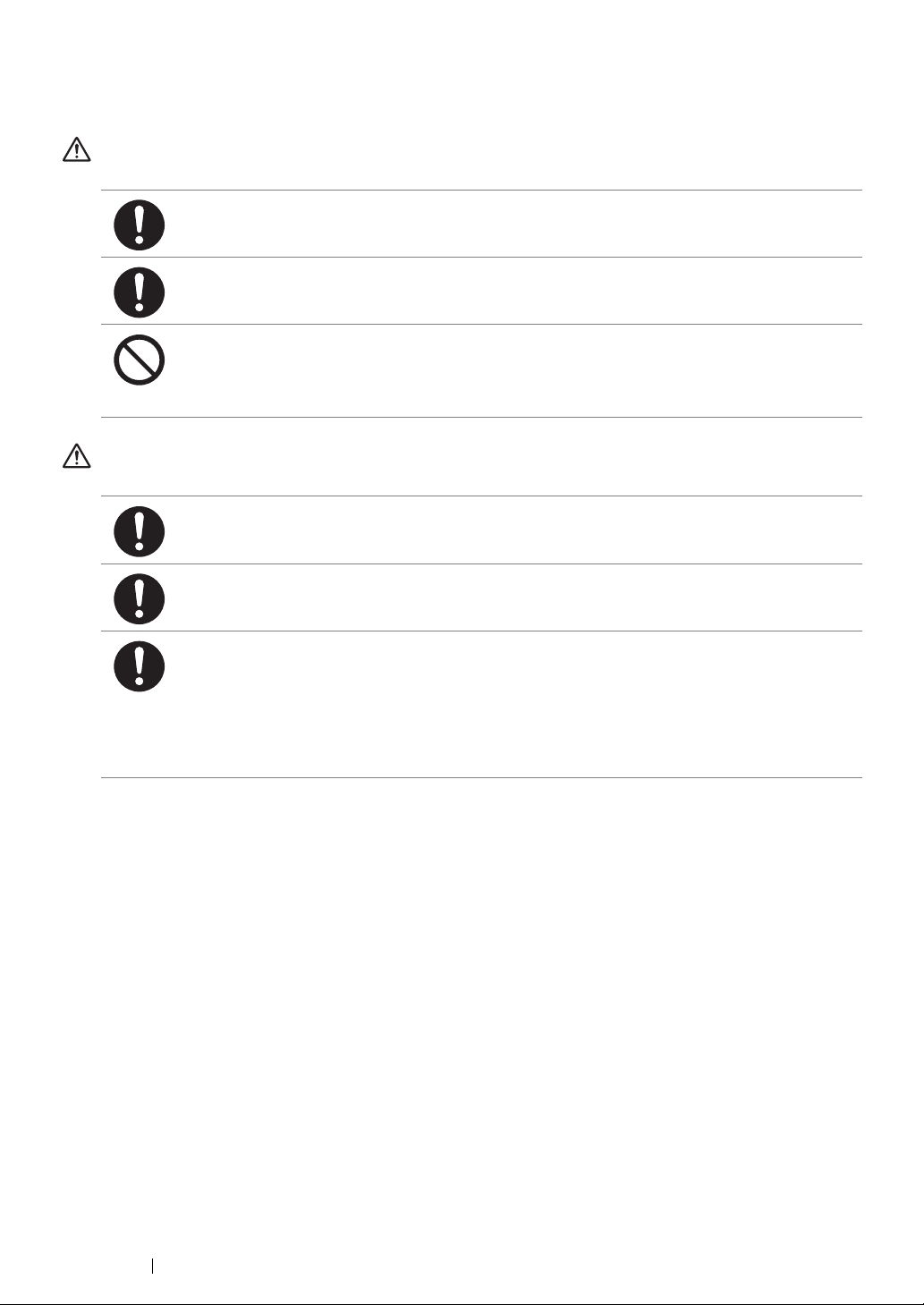
Consumable
WARNING
Store all consumables in accordance with the instructions given on its package or container.
Use a broom or a wet cloth to wipe off spilled toner. Never use a vacuum cleaner for the spills.
It may catch fire by electric sparks inside the vacuum cleaner and cause explosion. If you spill
a large volume of toner, contact your local Fuji Xerox representative.
Never throw a toner cartridge into an open flame. Remaining toner in the cartridge may catch
fire and cause burn injuries or explosion.
If you have a used toner cartridge no longer needed, contact your local Fuji Xerox
representative for its disposal.
CAUTION
Keep drum cartridges (or drum if not a cartridge type) and toner cartridges out of the reach of
children. If a child accidentally swallows toner, spit it out, rinse mouth with water, drink water
and consult a physician immediately.
When replacing drum cartridges (or drum if not a cartridge type) and toner cartridges, be
careful not to spill the toner. In case of any toner spills, avoid contact with clothes, skin, eyes
and mouth as well as inhalation.
If toner spills onto your skin or clothing, wash it off with soap and water.
If you get toner particles in your eyes, wash it out with plenty of water for at least 15 minutes
until irritation is gone. Consult a physician if necessary.
If you inhale toner particles, move to a fresh air location and rinse your mouth with water.
If you swallow toner, spit it out, rinse your mouth with water, drink plenty of water and consult a
physician immediately.
20 Safety Notes
Page 21
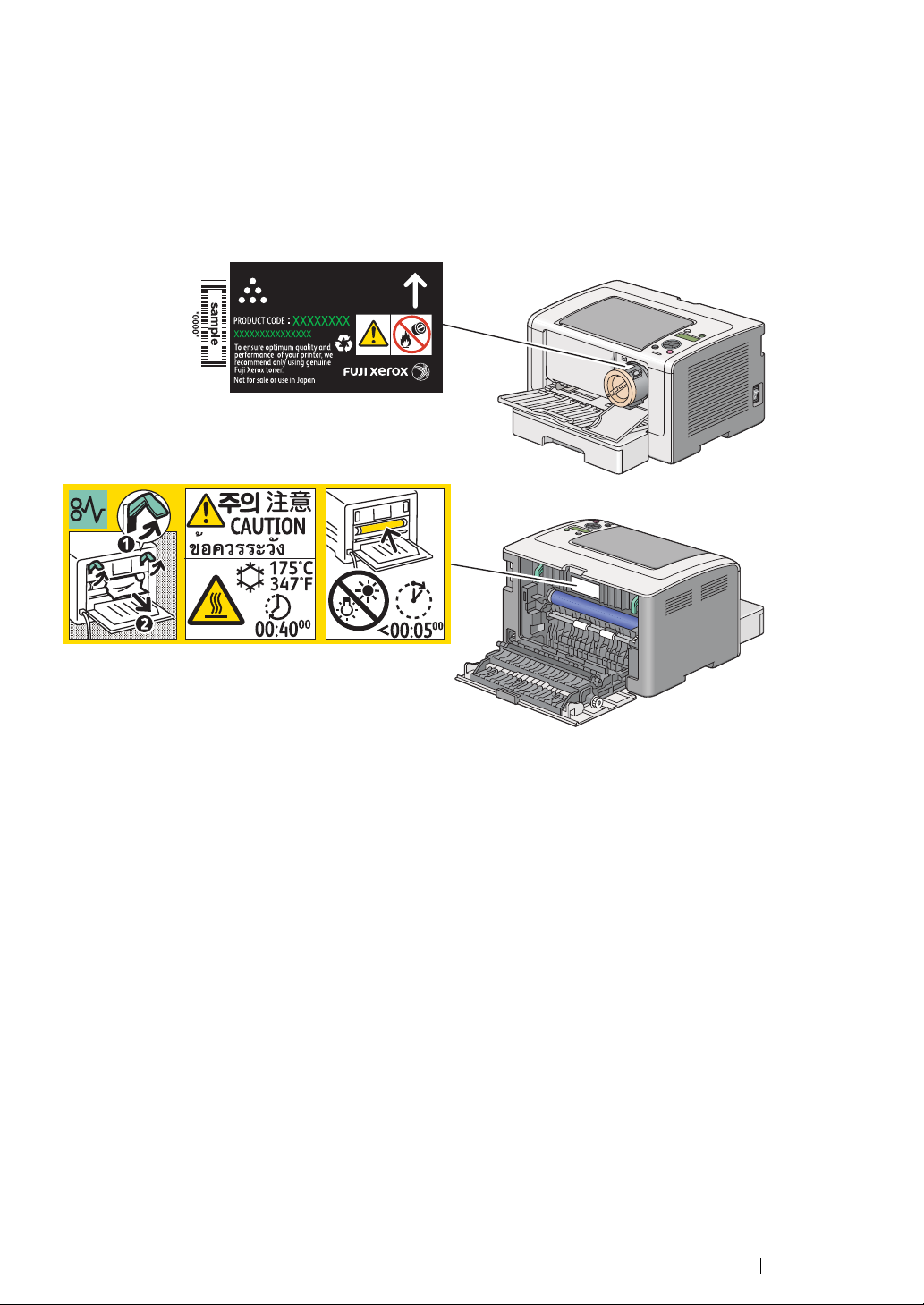
Warning and Caution Labels
Always follow all warning instructions marked on or supplied with this product.
To avoid the risk of burn injuries and electric shock, never touch the area with the "High Temperature"
or "High Voltage" marks on.
NOTE:
• The following shows the toner cartridge label for DocuPrint P255 dw.
Safety Notes 21
Page 22
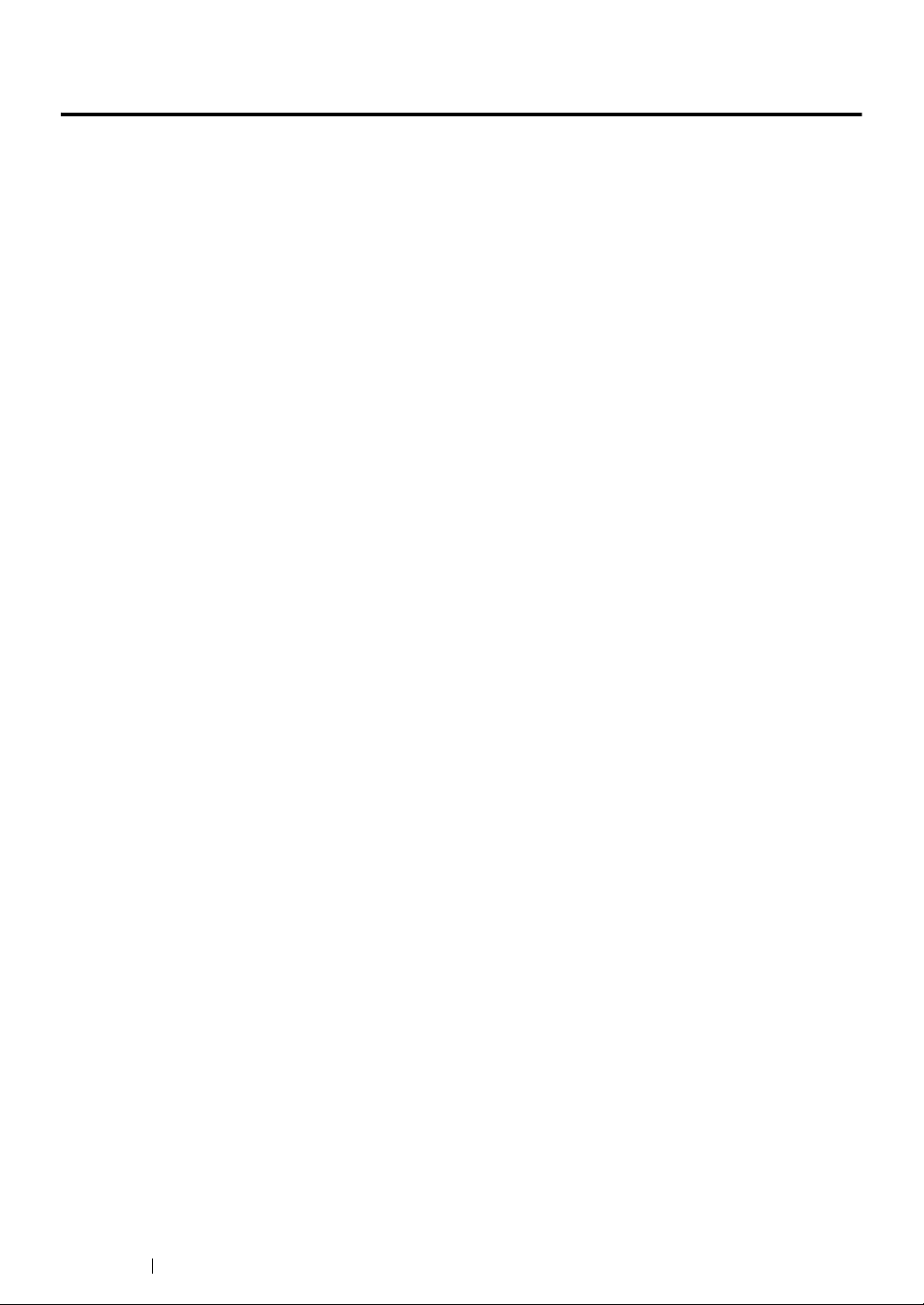
Environment
• For environmental protection and efficient use of resources, Fuji Xerox reuses returned toner
cartridges and drums (photoreceptors) to make recycle parts, recycle materials or energy
recovery.
• Proper disposal is required for toner cartridges no longer needed. Do not open toner cartridges.
Return them to your local Fuji Xerox representative.
22 Environment
Page 23
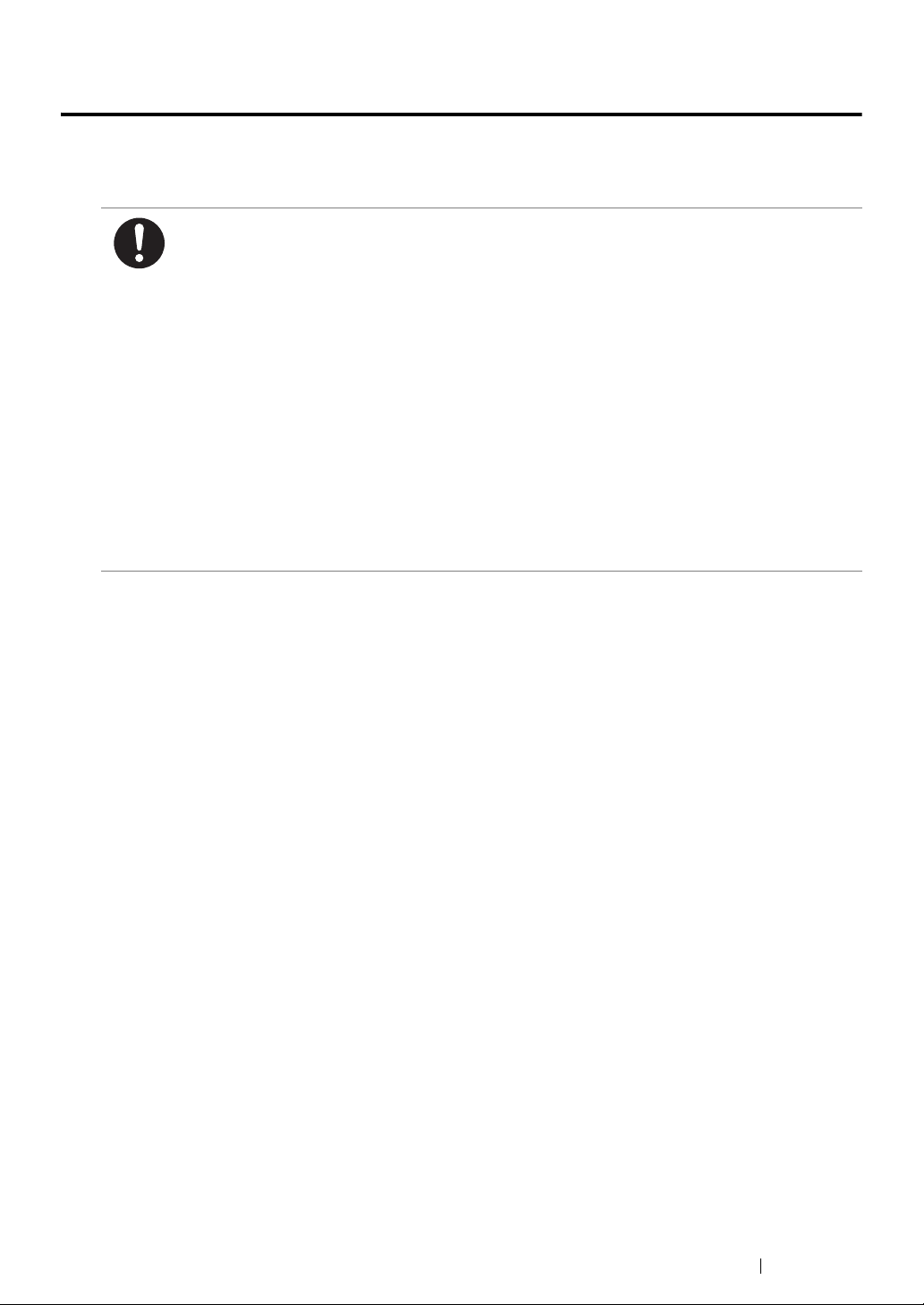
Regulation
Radio Frequency Emissions (Class B)
This product has been tested and found to comply with the limits for a Class B digital device,
pursuant to the International Standard for Electromagnetic Interference (CISPR Publ. 22) and
Radiocommunications Act 1992 in Australia/New Zealand. These limits are designed to
provide reasonable protection against harmful interference in a residential installation. This
product generates, uses and can radiate radio frequency energy and, if not installed and used
in accordance with the instructions, may cause harmful interference to radio communications.
However, there is no guarantee that interference will not occur in a particular installation. If this
product does cause harmful interference to radio or television reception, which can be
determined by turning this product off and on, the user is encouraged to try to correct the
interference by one or more of the following measures:
• Reorient or relocate the receiving antenna.
• Increase the separation between this product and the receiver.
• Connect this product into an outlet on a circuit different from that to which the receiver is
connected.
• Consult the dealer or an experienced radio/TV technician for help.
Changes and modifications to this product not specifically approved by Fuji Xerox may void the
user’s authority to operate this product.
Product Safety Certification (UL, CB)
This product is certified by the following agency using the safety standards listed.
Standard
IEC60950-1:ed. 2
Regulation 23
Page 24
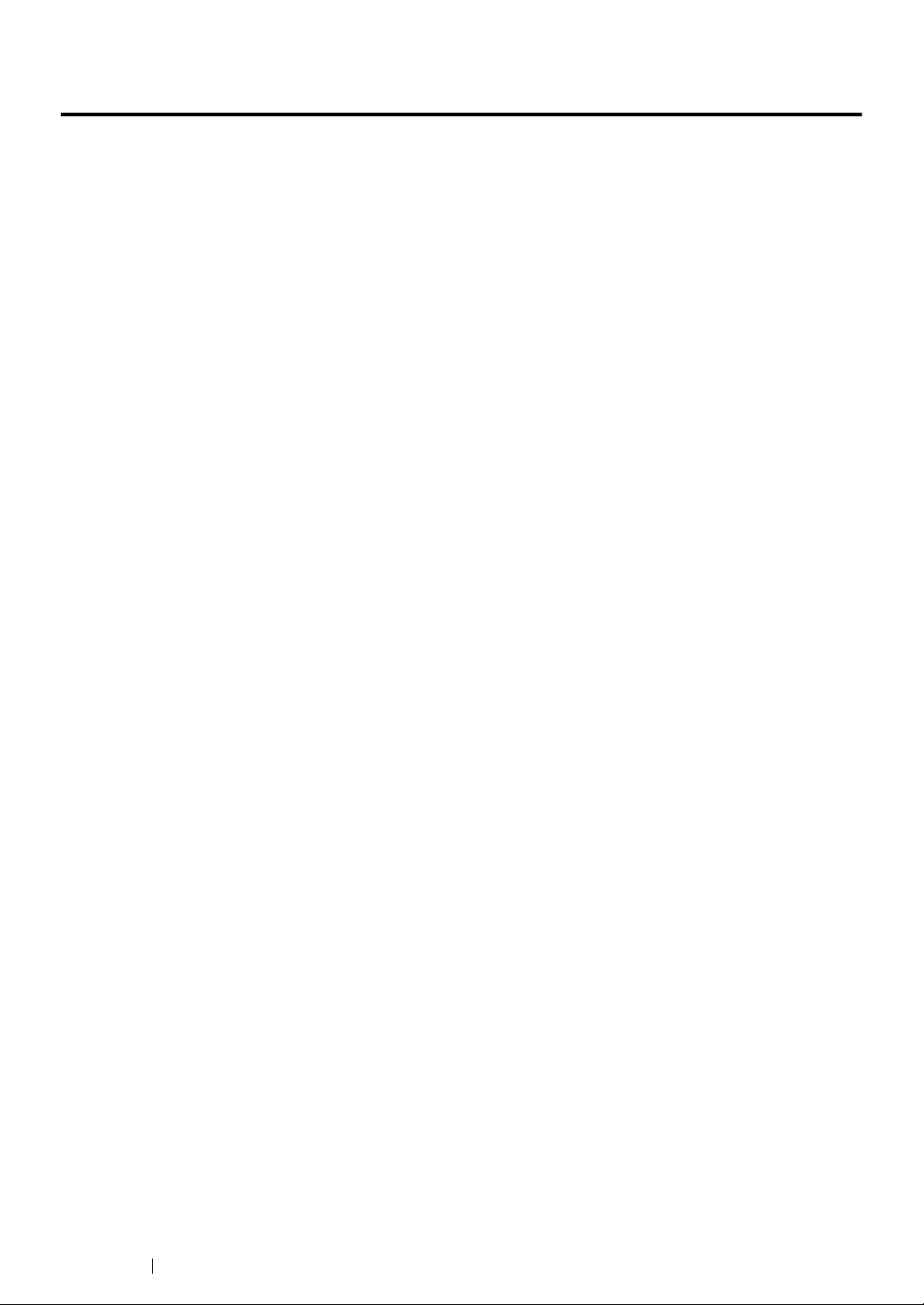
Illegal Copies and Printouts
Copying or printing certain documents may be illegal in your country. Penalties of fines or
imprisonment may be imposed on those found guilty. The following are examples of items that may be
illegal to copy or print in your country.
• Currency
• Banknotes and checks
• Bank and government bonds and securities
• Passports and identification cards
• Copyright material or trademarks without the consent of the owner
• Postage stamps and other negotiable instruments
This list is not inclusive and no liability is assumed for either its completeness or accuracy. In case of
doubt, contact your legal counsel.
24 Illegal Copies and Printouts
Page 25
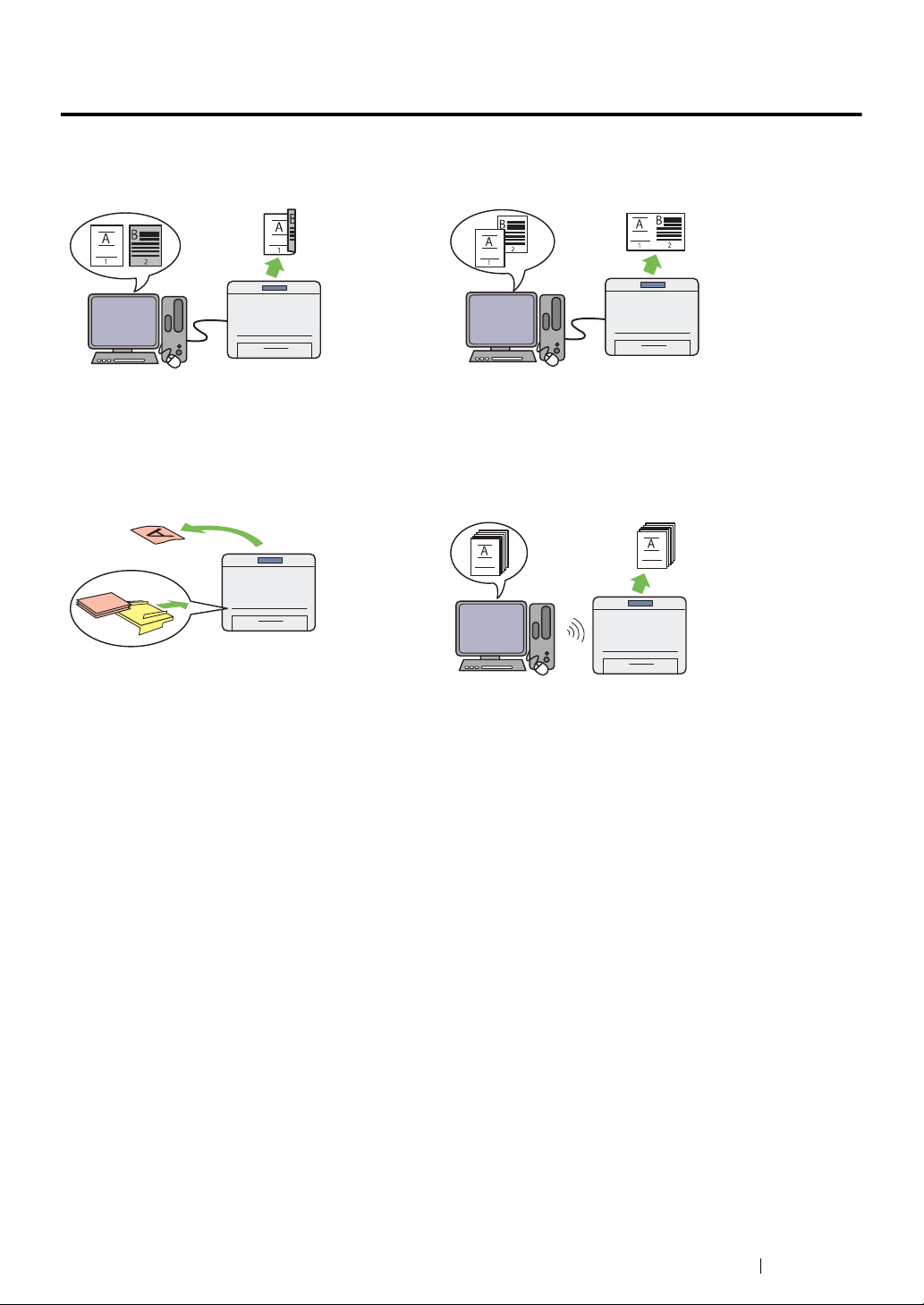
Product Features
This section describes the product features and indicates their links.
Duplex Print
When you have multiple pages to print, you can use
the duplex feature of the computer to print on either
side of paper to save paper consumption.
For more information, see "Duplex Printing" on
page 143.
Priority Sheet Inserter (PSI)
Print media loaded in the PSI is given precedence
over the media in the paper tray. Using the PSI, you
can print on print media of another type or size
preferentially over the regular media in the paper
tray.
For more information, see "Loading Print Media in
the Priority Sheet Inserter (PSI)" on page 134.
Multiple Up Print
With the Multiple Up print feature of the printer, you
can print multiple pages on a single sheet of paper
to save paper consumption.
For more information, see the print driver's help.
Wireless Print (DocuPrint P255 dw only)
With the wireless LAN feature of the printer, you
can place your printer at any location and print from
a computer without cabling.
For more information, see "Configuring Wireless
Network Settings (DocuPrint P255 dw only)" on
page 62.
Product Features 25
Page 26
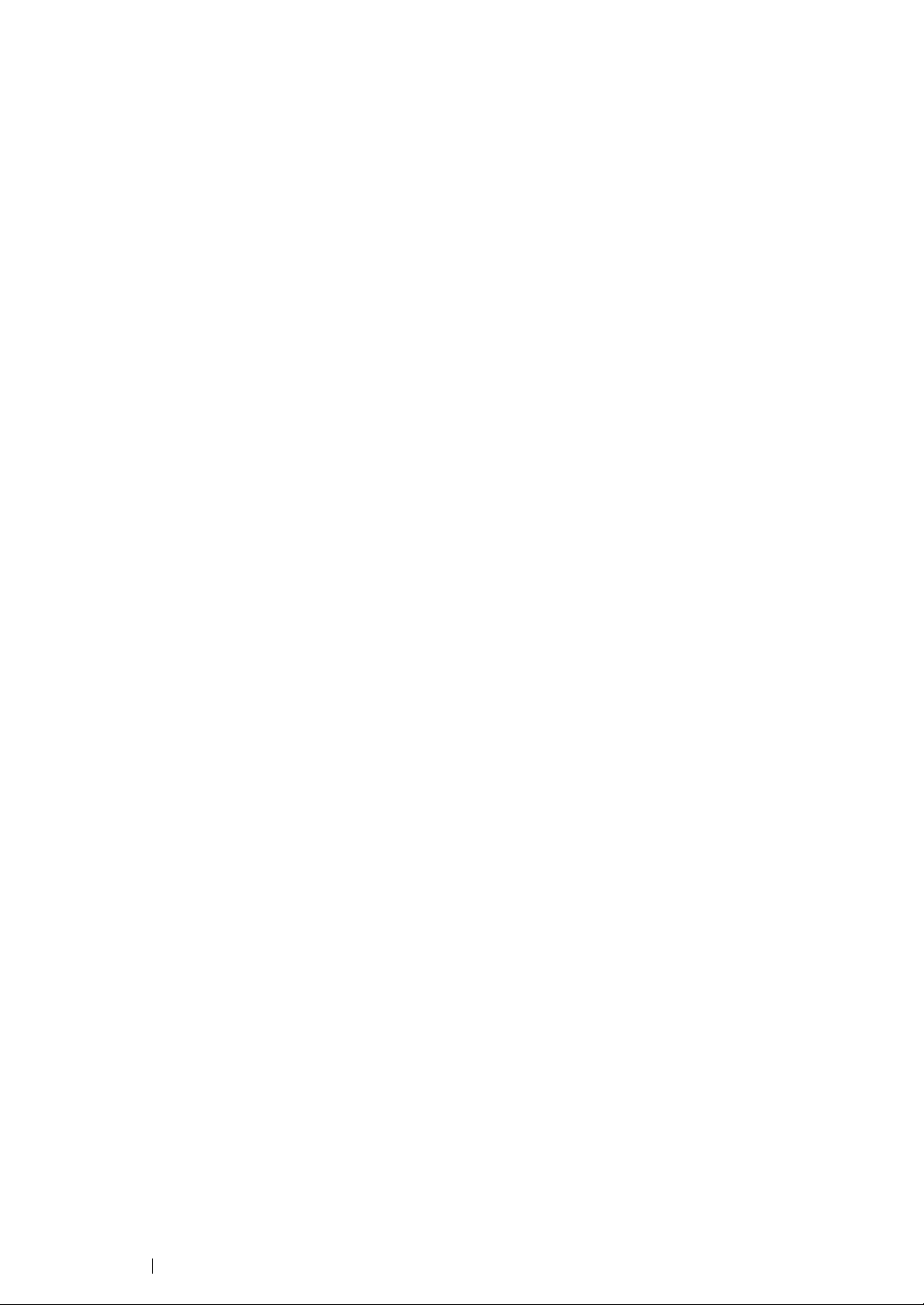
26 Product Features
Page 27

1
Specifications
This chapter lists the main specifications of the printer. Note that the specifications of the product may
change without prior notice.
Items Description
Product Code DocuPrint P255 dw 110V: TL300673
DocuPrint P255 dw 220V: TL300674
DocuPrint P255 d 220V: TL300675
DocuPrint P255 dw 220V: TL300687
Type Desktop
Printing Method LED Xerography
IMPORTANT:
• LED + LED electrophotographic system
Fusing System Thermal fusing system using a belt
Warm-up Time Less than 26 seconds (after powering on at 22 °C temperature)
Continuous Print Speed
*1
A4 : When plain paper is fed from the paper tray
*2
1 Sided
: 30 sheets/min
IMPORTANT:
*1 Print speed may decrease due to factors such as paper type, paper size,
and printing conditions.
*2 When continuously printing a single document of A4 .
First Print 7 seconds or less (PCL, A4 /Fed from the paper tray)
IMPORTANT:
• The period of time required to finish printing the first page of a
print job after the printer receives the start command while it is
ready to print. The first print output time does not apply to a job
received right after the printer exits Low Power or Sleep mode or it
is turned on.
Resolution Standard: 600 × 600 dpi
High Resolution: 1200 × 1200 dpi*
* When printing in high resolution mode, printing speed may be reduced
due to image quality adjustment. Printing speed may also be reduced
depending on documents.
Tone 256 tones
Specifications 27
Page 28
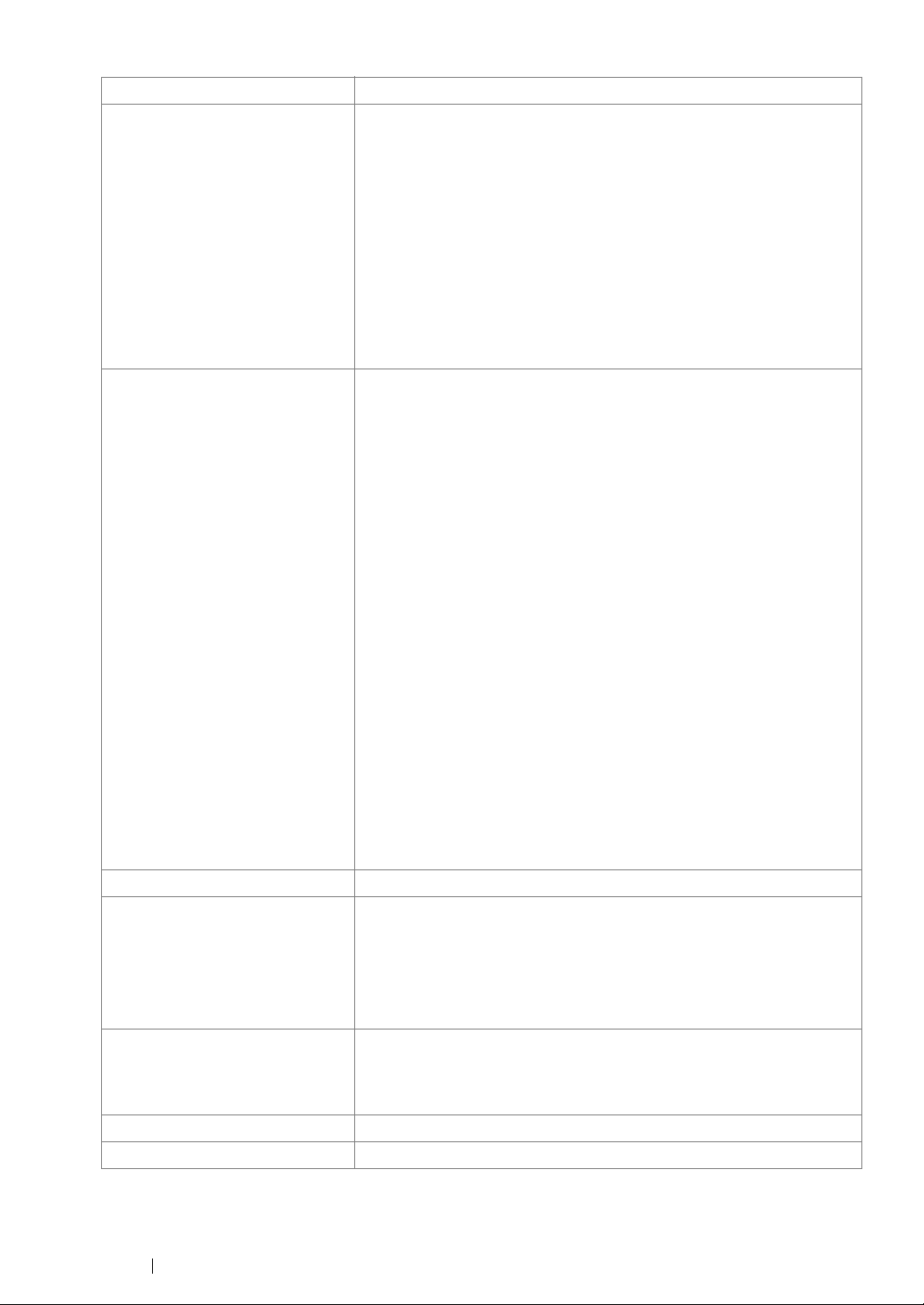
Items Description
Paper Size Paper tray:
A4, B5, A5, Letter (8.5 × 11"), Executive (7.25 × 10.5"), Folio (8.5 ×
13"), Legal (8.5 × 14"), Statement, Com-10, Monarch, DL, C5,
Yougata 2/3, Yougata 4/6, Nagagata 3/4, Younaga 3, Kakugata 3,
Postcard (100 × 148 mm), W-Postcard (148 × 200 mm), Custom
Paper (Width: 76.2 - 215.9 mm, Length: 127 - 355.6 mm)
Priority Sheet Inserter (PSI):
A4, B5, A5, Letter (8.5 × 11"), Executive (7.25 × 10.5"), Folio (8.5 ×
13"), Legal (8.5 × 14"), Statement, Com-10, DL, C5, Yougata 4,
Nagagata 3, Younaga 3, Kakugata 3, Custom Paper (Width: 76.2 -
215.9 mm, Length: 210 - 355.6 mm)
Image loss: 4.1 mm from the top, bottom, left, and right edges
Paper Type Paper tray:
Plain (60 - 105 gsm), Lightweight Cardstock (106 - 163 gsm),
Labels, Envelope, Recycled, Postcard JPN
Priority Sheet Inserter (PSI):
Plain (60 - 105 gsm), Lightweight Cardstock (106 - 163 gsm),
Labels, Envelope, Recycled, Postcard JPN
IMPORTANT:
• Fuji Xerox P paper (64 gsm)
• Use only the recommended paper. Using paper other than that
recommended for the printer can cause printing problems. For
more information, see "Print Media That Can Damage Your
Printer" on page 117.
• Note that poor printing quality due to paper-related printing
problems can occur when using the printer in an environment that
is dry, cold, or very humid.
• Printing over the printed side or on the reverse side of paper that
already has been printed on can result in poor print quality.
• When printing on envelopes, use envelopes that do not have
adhesive applied.
• The type of paper being used and environmental conditions can
affect printing quality. Because of this, it is recommended that you
test print and confirm proper print quality before using the printer.
Paper Weight 60 - 163 gsm
Paper Capacity Standard:
Paper tray: 250 sheets
Priority Sheet Inserter (PSI): 10 sheets
IMPORTANT:
• Fuji Xerox P paper (64 gsm)
Output Tray Capacity Standard: approximately 125 sheets (face down)
IMPORTANT:
• Fuji Xerox P paper (64 gsm)
2-sided Printing Feature Standard
CPU 4305/300 MHz
28 Specifications
Page 29
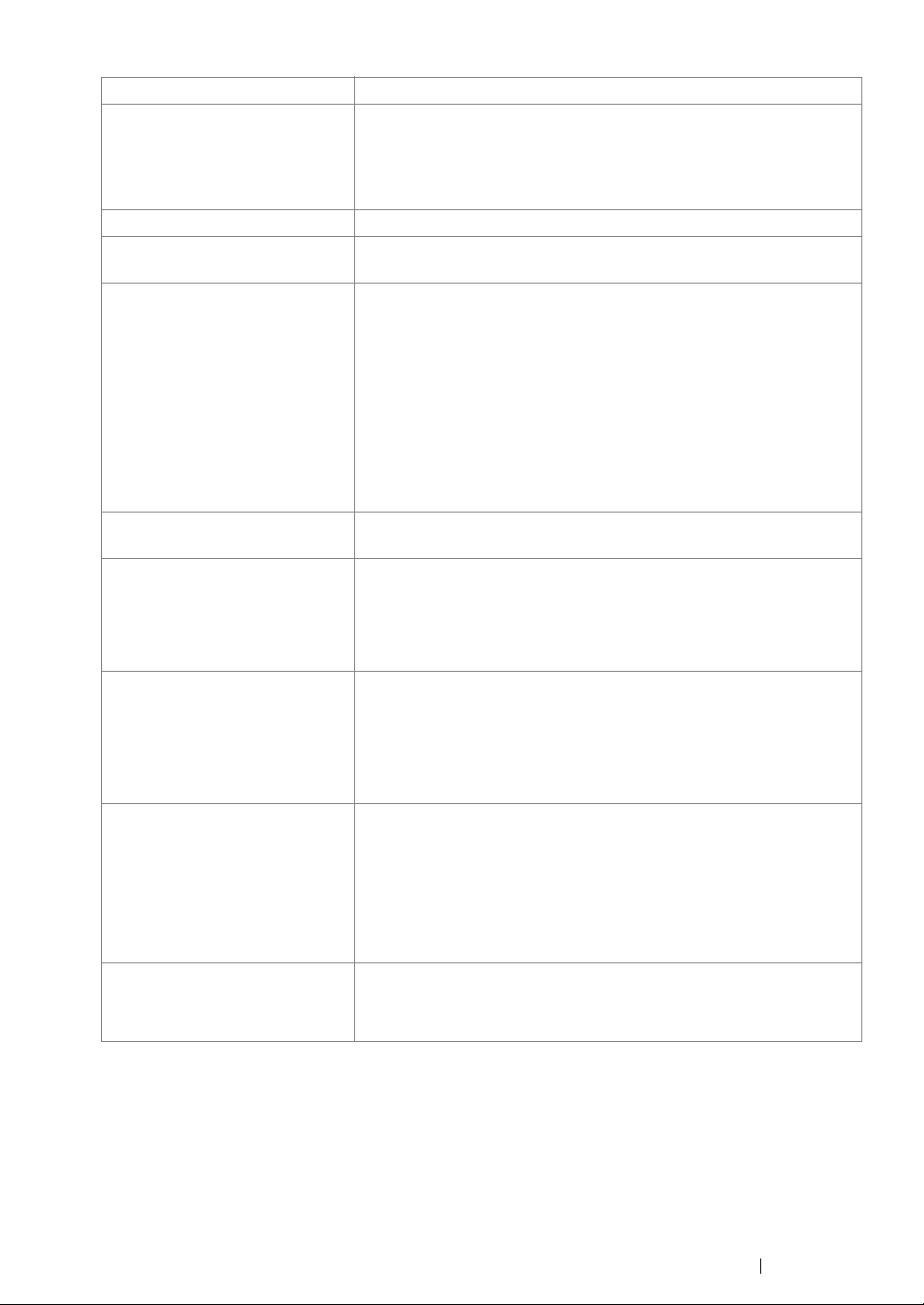
Items Description
Memory Capacity Standard: 128 MB (Onboard)
IMPORTANT:
• The above memory capacity does not guarantee print quality
depending on the type and content of print data.
Hard Disk —
Page Description Language Standard: PCL 5e, PCL 6, PostScript Level3 Compatible, PDF, TIFF,
JPEG
Supported OS
*1
Windows® XP, Windows® XP x64 Edition, Windows Vista®, Windows
Vista® x64 Edition, Windows Server® 2003, Windows Server® 2003
x64 Edition, Windows Server
Edition, Windows Server® 2008 R2 x64 Edition, Windows® 7,
Windows® 7 x64 Edition, Mac OS
®
2008, Windows Server® 2008 x64
®*2
, Linux OS
®*3
IMPORTANT:
*1 For the latest information about the supported operating systems, contact
our Customer Support Center or your dealer.
®
*2 Mac OS
*3 Red Hat Enterprise Linux 5/6 Desktop (x86), SUSE Linux Enterprise
Desktop 10/11 (x86), and Ubuntu 8/10 (x86) are supported.
Interface Standard: USB 1.1/2.0 (Hi-Speed), Ethernet (10Base-T, 100Base-
TX), IEEE802.11b/g (DocuPrint P255 dw only)
Power AC 110 - 127 V ± 10%; 9 A; both 50/60 Hz
AC 220 - 240 V ± 10%; 5 A; both 50/60 Hz
X 10.4.11/10.5.8 - 10.6, 10.7 are supported.
IMPORTANT:
• Maximum machine measured current
Operating Noise During operation: 7.37 B
During stand-by: 4.3 B
IMPORTANT:
• Measurements based on ISO7779
Unit B: acoustic power level (LwAd)
Power Consumption In Sleep mode: 3.8 W or less
Average:
During standby: 50 W,
During continuous printing: 450 W
IMPORTANT:
• Low Power mode: 8 W average
*
Dimensions 385 (W) × 355.6 (D)
× 225 (H) mm
IMPORTANT:
* Measured when the paper tray is inserted.
Specifications 29
Page 30
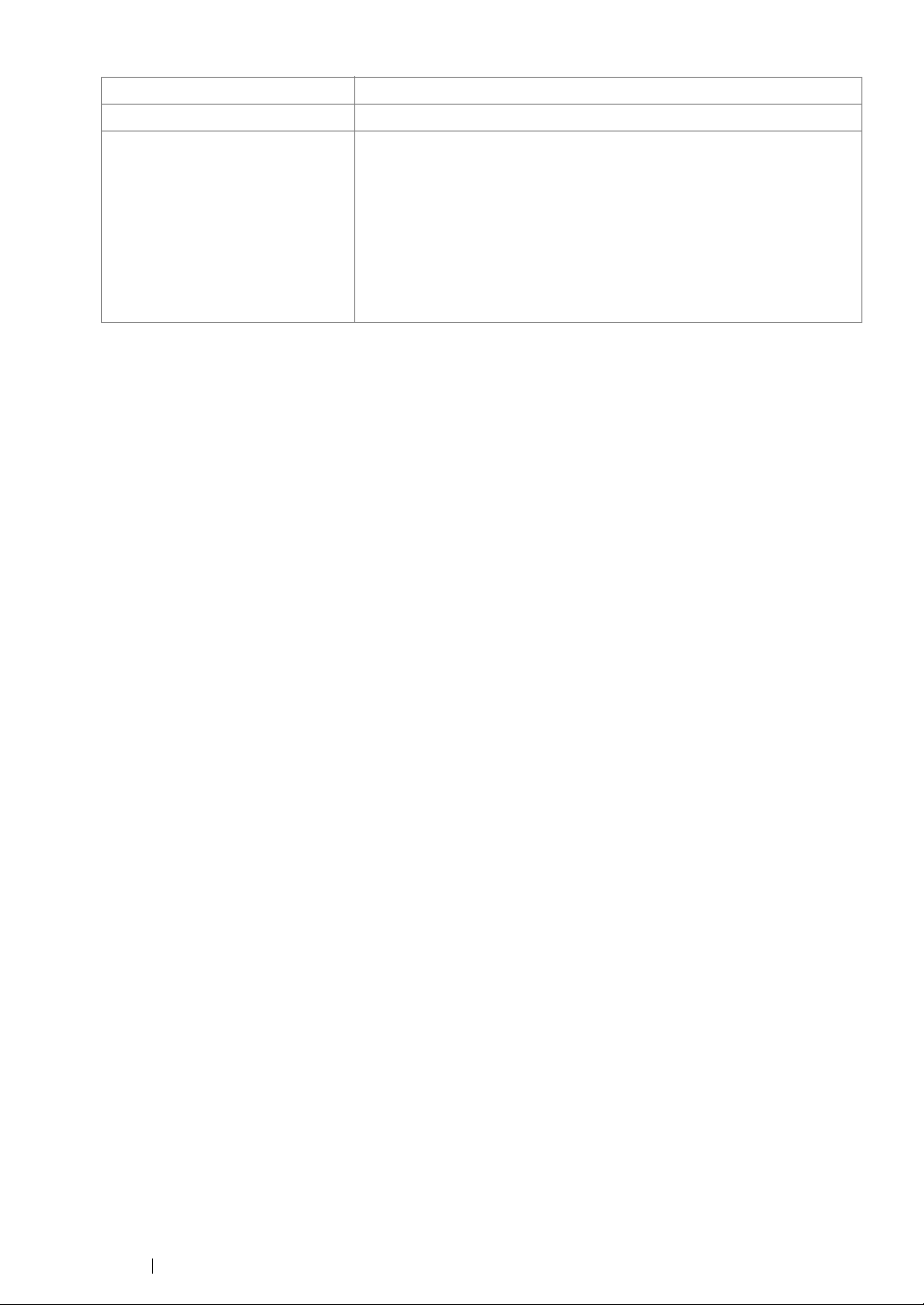
Items Description
Weight 6.8 kg (including consumables)
Usage Environment Temperature: 10 - 32 °C; Humidity: 10 - 85% (except malfunctions
due to dew condensation)
Non-Use: Temperature: -20 - 40 °C; Humidity: 5 - 85% (except
malfunctions due to dew condensation)
IMPORTANT:
• Until the conditions (temperature and humidity) inside the printer
become acclimated to the installation environment, certain
qualities of the paper can cause poor printing.
30 Specifications
Page 31

Basic Operation
This chapter includes:
• "Main Components" on page 32
• "Turning On the Printer" on page 35
• "Printing the Panel Settings Page" on page 36
• "Power Saver Mode" on page 37
2
Basic Operation 31
Page 32

Main Components
This section provides an overview of your printer.
This section includes:
• "Front View" on page 32
• "Rear View" on page 33
• "Operator Panel" on page 34
Front View
1
23
89
1 Front Cover 2 Output Tray Extension
3 Priority Sheet Inserter (PSI) 4 Center Output Tray
5 Operator Panel 6 Power Switch
7 Toner Cartridge 8 Paper Tray Cover
9 Paper Tray 10 Paper Width Guides
11 Toner Access Cover
56
4
10
7
11
32 Basic Operation
Page 33

Rear View
7
32
89
10
1
6
4
1 USB Port 2 Rear Cover Handle
3 Levers 4 Ethernet Port
5 Power Connector 6 Rear Cover
7 Paper Chute 8 Transfer Roller
9 Registration Roller 10 OPC Drum
5
Basic Operation 33
Page 34

Operator Panel
The operator panel has a 2-line liquid crystal display (LCD), buttons, and LEDs.
10
9
8
7
OK
6
5
1
2
3
4
1 (Energy Saver) Button/LED
• Lights up in the Sleep mode. Press this button to exit the Sleep mode.
2 Buttons
• Scrolls through menus or items in the Menu mode. To enter numbers or passwords, press
these buttons.
3 Buttons
• Selects submenus or setting values in the Menu mode.
4 (Cancel Job) Button
• Cancels the current print job.
5 (Error) LED
• Lights up when the printer has a error.
6 (Ready) LED
• Lights up when the printer is ready.
7 (Back) Button
• Switches to the print mode from the top menu of the Menu mode.
• Returns to the upper hierarchy of the menu from the submenu of the Menu mode.
8 Button
• Displays the selected menu or item and determines the selected value in the Menu mode.
9 LCD Panel
• Displays various settings, instructions, and error messages.
10 (Menu) Button
• Moves to the top menu.
34 Basic Operation
Page 35

Turning On the Printer
IMPORTANT:
• Do not use extension cords or power strips.
• Do not connect the printer to an uninterruptible power supply (UPS) system.
1 Connect one end of the power cord to the power connector on the rear of the printer (see "Rear
View" on page 33).
2 Connect the other end to a power source.
3 Turn on the printer.
NOTE:
• When you turn on the printer for the first time, follow the on-screen instructions on the LCD panel to
configure the initial settings of your printer.
Basic Operation 35
Page 36

Printing the Panel Settings Page
The Panel Settings page shows current settings on the operator panel menus.
This section includes:
• "The Operator Panel" on page 36
• "The Printer Setting Utility (Windows Only)" on page 36
The Operator Panel
NOTE:
• The reports and lists are all printed in English.
1 Press the (Menu) button.
2 Select Report/List, and then press the button.
3 Select Panel Settings, and then press the button.
The Panel Settings page is printed.
The Printer Setting Utility (Windows Only)
The following procedure uses Microsoft Windows 7 as an example.
NOTE:
• The reports and lists are all printed in English.
1 Click Start → All Programs → Fuji Xerox → Fuji Xerox Printer Software for Asia-Pacific →
your printer → Printer Setting Utility.
NOTE:
• The window to select a printer appears in this step when multiple print drivers are installed on your
computer. In this case, click the name of the desired printer listed in Printer Name.
The Printer Setting Utility starts.
2 Click the Printer Settings Report tab.
3 Select Reports from the list at the left side of the page.
The Reports page is displayed.
4 Click the Panel Settings button.
The Panel Settings page is printed.
36 Basic Operation
Page 37

Power Saver Mode
The printer has a power saving feature that reduces power consumption during periods of inactivity
and operates in two modes: Low Power and Sleep. In Low Power mode, only the LCD panel goes
blank. In Sleep mode, all LEDs, except for the (Energy Saver) LED, on the operator panel go out
and the LCD panel goes blank. When the printer is in Sleep mode, it consumes less power than in
Low Power mode.
By default, the printer enters Low Power mode in one minute of inactivity after completion of the last
print job, and then enters Sleep mode in another six minutes of inactivity. You can change these
default settings in the following ranges:
Low Power mode: 1 to 30 minutes
Sleep mode: 6 to 11 minutes
See also:
• "Changing the Power Saver Mode Settings" on page 187
Exiting the Power Saver Mode
The printer automatically exits the power saver mode when it receives a print job from a computer.
Alternatively, you can manually bring it back to the ready-to-print state by pressing the (Energy
Saver) button. Whether the printer is in Low Power or Sleep mode, it will take about 25 seconds for
the printer to resume the ready-to-print state.
NOTE:
• In Low Power mode, opening and closing the rear cover will bring the printer back to the ready-to-print state.
• When the printer is in Sleep mode, all buttons on the operator panel except for the (
do not function. To use the buttons on the operator panel, press the (
power saver mode.
Energy Saver
Energy Saver
) button to exit the
) button
See also:
• "Changing the Power Saver Mode Settings" on page 187
Basic Operation 37
Page 38

38 Basic Operation
Page 39

3
Printer Management Software
Use the Software Pack CD-ROM supplied with your printer to install a combination of software
programs, depending on your operating system.
This chapter includes:
• "Print Drivers" on page 40
• "CentreWare Internet Services" on page 41
• "Printer Setting Utility (Windows Only)" on page 42
• "SimpleMonitor (Windows Only)" on page 43
• "Launcher (Windows Only)" on page 44
• "User Setup Disk Creating Tool (Windows Only)" on page 45
Printer Management Software 39
Page 40

Print Drivers
To access all of your printer’s features, install print drivers from the Software Pack CD-ROM. A printer
driver enables communications between your computer and printer and provides access to your
printer features.
See also:
• "Installing Print Drivers on Computers Running Windows" on page 58
• "Installing Print Drivers on Computers Running Mac OS X" on page 97
40 Printer Management Software
Page 41

CentreWare Internet Services
This section provides information on the CentreWare Internet Services.
The CentreWare Internet Services is a hyper text transfer protocol (HTTP)-based web page service
that is accessed through your web browser.
Using the CentreWare Internet Services, you can confirm the printer status, and change the printer
configuration options easily. Anyone on your network can access the printer using the CentreWare
Internet Services. In administrative mode, you can change the configuration of the printer and manage
your printer settings without leaving your computer.
NOTE:
• Users who are not given passwords by the administrator can still view the configuration settings in user mode.
They will not be able to save or apply any changes to the current configuration and settings.
• For details on the menu items of the CentreWare Internet Services, refer to the Help on the CentreWare
Internet Services.
Creating an Administrative Password
1 Launch your web browser.
2 Enter the IP address of the printer in the address bar, and then press the Enter key.
3 Click the Properties tab.
4 In the left navigation panel, scroll down to Security and select Administrator Settings.
5 Select Enabled for Administrator Mode.
6 In the Administrator Login ID field, enter a name for the administrator.
NOTE:
• The default ID and password are “11111” and “x-admin” respectively.
7 In the Administrator Password and Re-enter Password fields, enter a password for the
administrator.
8 In the Maximum Login Attempts field, enter the number of login attempts allowed.
9 Click Apply.
Your new password has been set and anyone with the administrator name and password can log
in and change the printer configuration and settings.
Printer Management Software 41
Page 42

Printer Setting Utility (Windows Only)
The Printer Setting Utility allows you to view or specify the system settings. You can also diagnose the
system settings with the Printer Setting Utility.
The Printer Setting Utility consists of the Printer Settings Report, Printer Maintenance, and
Diagnosis tabs.
The Printer Setting Utility is installed along with print drivers.
NOTE:
• The Password dialog box appears the first time you attempt to change settings on Printer Setting Utility when
the Panel Lock feature is enabled on the printer. In this case, enter the password you specified, and click OK
to apply the settings.
42 Printer Management Software
Page 43

SimpleMonitor (Windows Only)
You can check the printer status with the SimpleMonitor. Double-click the SimpleMonitor printer icon
on the taskbar at the bottom right of the screen. The Printer Selection window appears, which
displays the printer name, printer connection port, printer status, and model name. Check the column
Status to know the current status of your printer.
Settings button: Displays the Settings window and allows you to modify the SimpleMonitor settings.
Click the name of the desired printer listed on the Printer Selection window. The Printer Status
window appears.
The Printer Status window alerts you when there is a warning or when an error occurs, for example,
when a paper jam occurs or toner is running low.
By default, the Printer Status window appears automatically when an error occurs. You can specify
the conditions for starting the Printer Status window in Printer Status Window Properties.
To change the pop-up settings for the Printer Status window:
1 Right-click the SimpleMonitor printer icon on the taskbar at the bottom right of the screen.
2 Select Printer Status Window Properties.
The Printer Status Window Properties window appears.
3 Select the type of the pop-up and then click OK.
You can also check the toner level of your printer and the job information on the Printer Status
window.
The SimpleMonitor is installed along with print drivers.
Printer Management Software 43
Page 44

Launcher (Windows Only)
Using the Launcher-Btype window, you can open the Status Window, Printer Setting Utility, and
Troubleshooting.
To use the Launcher, select to install the Launcher when you install print drivers.
The following procedure uses Windows 7 as an example.
To start the Launcher:
1 Click Start → All Programs → Fuji Xerox → Fuji Xerox Printer Software for Asia-Pacific →
your printer → Launcher.
The Launcher-Btype window appears.
2 The Launcher-Btype window provides three buttons: Status Window, Printer Setting Utility,
and Troubleshooting.
To exit, click the X button at the top-right of the window.
For more information, click the Help button/icon of each application.
Status Window Opens the Printer Status window.
See also:
• "SimpleMonitor (Windows Only)" on page 43
Printer Setting Utility Starts the Printer Setting Utility.
See also:
• "Printer Setting Utility (Windows Only)" on page 42
Troubleshooting Opens the Troubleshooting guide, which allows you to resolve issues
by yourself.
44 Printer Management Software
Page 45

User Setup Disk Creating Tool (Windows Only)
You can use the User Setup Disk Creating Tool program in the MakeDisk folder within the Utilities
folder and drivers in the respective folders of the Software Pack CD-ROM to create a driver installation
package. A driver installation package can contain a group of print driver settings and other data for
things such as:
• Print orientation and Multiple Up print (document settings)
• Watermarks
If you want to install the print driver with the same settings on multiple computers running on the same
operating system, create a setup disk in a floppy disk or in a server on the network. Using the setup
disk that you have created will reduce the amount of work required when installing the print driver.
• Install print drivers for your printer on the computer on which the setup disk is to be created.
• The setup disk can only be used on the operating system on which the disk was created or
computers running the same operating system. Create a separate setup disk for each of the
operating systems.
To create a setup disk, follow the procedure below. The procedure uses Windows 7 as an example.
1 Right-click the icon for your printer in the Devices and Printers folder and select Printing
preferences to open the print driver window.
2 Specify the settings that you want to include in a driver installation package (for example, the
Multiple Up setting on the Layout tab).
3 Insert the Software Pack CD-ROM into the CD/DVD drive and open the disc.
NOTE:
• If the AutoPlay window appears, click Open folder to view files.
4 Double-click Utilities → MakeDisk → your desired language.
5 Double-click makedisk.exe.
The Creating Setup Disk window appears.
Printer Management Software 45
Page 46

6 Select your printer and click Create Disk.
The Setup Disk Settings window appears.
7 Enter a description of your printer settings in the Comment field and select an output port from
the Port list box.
NOTE:
• Alternatively, you can click Add Port to create your desired port.
• Select the Set as default printer check box as needed.
8 Click Create Setup Disk.
The Specifying Setup Disk Directory window appears.
9 Enter the path to the destination folder directly into the Destination folder box or click Browse
to select the folder.
10 Click OK.
46 Printer Management Software
Page 47

Printer Connection and Software Installation
This chapter includes:
• "Overview of Network Setup and Configuration" on page 48
• "Connecting Your Printer" on page 49
• "Setting the IP Address" on page 52
• "Installing Print Drivers on Computers Running Windows" on page 58
• "Installing Print Drivers on Computers Running Mac OS X" on page 97
• "Installing Print Drivers on Computers Running Linux (CUPS)" on page 103
4
Printer Connection and Software Installation 47
Page 48

Overview of Network Setup and Configuration
To set up and configure the network:
1 Connect the printer to the network using the recommended hardware and cables.
2 Turn on the printer and the computer.
3 Print the System Settings page and keep it for referencing network settings.
4 Install the driver software on the computer from the Software Pack CD-ROM. For information on
driver installation, see the section in this chapter for the specific operating system you are using.
5 Configure the printer’s TCP/IP address, which is required to identify the printer on the network.
• Microsoft Windows operating systems: Run the installer on the Software Pack CD-ROM to
automatically set the printer’s Internet Protocol (IP) address if you connect the printer to an
established TCP/IP network. You can also manually set the printer’s IP address on the
operator panel.
• Mac OS X and Linux systems: Manually set the printer’s TCP/IP address on the operator
panel. To use a wireless connection (DocuPrint P255 dw only), also configure wireless
network settings on the operator panel.
6 Print the System Settings page to verify the new settings.
NOTE:
• The reports and lists are all printed in English.
• If the Software Pack CD-ROM is not available, you can download the latest driver from our web site:
http://www.fujixeroxprinters.com/
See also:
• "Printing the System Settings Page" on page 156
48 Printer Connection and Software Installation
Page 49

Connecting Your Printer
The interface cables of your printer must meet the following requirements:
Connection Type Connection Specifications
Ethernet 10 Base-T/100 Base-TX compatible
USB USB 2.0 compatible
Wireless (DocuPrint P255 dw only) IEEE 802.11b/802.11g
1
2
1 USB Port
2 Ethernet Port
Printer Connection and Software Installation 49
Page 50

Connecting Printer to a Computer or a Network
Connect your printer via a USB, Ethernet, or wireless (DocuPrint P255 dw only) connection. Hardware
and cabling requirements vary for the different connection methods. Ethernet cables and hardware
are not supplied with your printer and must be purchased separately.
The available features for each connection type are shown in the following table.
Connection Type Available Features
USB When connected via USB you can:
• Instruct print jobs from a computer.
• Use the SimpleMonitor to check the printer status.
Ethernet When connected via Ethernet you can:
• Instruct print jobs from a computer on the network.
• Use the SimpleMonitor to check the printer status.
Wireless (DocuPrint P255 dw only) When connected via wireless you can:
• Instruct print jobs from a computer on the network.
• Use the SimpleMonitor to check the printer status.
USB Connection
If your printer is connected to a network instead of your computer, skip this section and go to "Network
Connection" on page 51.
To connect the printer to a computer:
1 Connect the smaller end of the supplied USB cable to the USB port on the rear of the printer, and
the other end to a USB port on the computer.
USB port
NOTE:
• Do not connect the printer USB cable to the USB connector available on the keyboard.
50 Printer Connection and Software Installation
Page 51

Network Connection
To connect the printer to an Ethernet network:
1 Ensure that the printer, computer and any other connected devices have been turned off and all
cables have been disconnected.
2 Connect one end of an Ethernet cable to the Ethernet port on the rear of the printer, and the
other end to a LAN drop or hub.
Ethernet port
NOTE:
• Do not connect the Ethernet cable when you intend to use the wireless network feature of the DocuPrint P255
dw model.
See also:
• "Configuring Wireless Network Settings (DocuPrint P255 dw only)" on page 62
Printer Connection and Software Installation 51
Page 52

Setting the IP Address
This section includes:
• "TCP/IP and IP Addresses" on page 52
• "Automatically Setting the Printer’s IP Address" on page 52
• "Dynamic Methods of Setting the Printer’s IP Address" on page 53
• "Assigning an IP Address (for IPv4 Mode)" on page 54
• "Verifying the IP Settings" on page 56
• "Printing and Checking the System Settings Page" on page 56
TCP/IP and IP Addresses
If your computer is on a large network, contact your network administrator for the appropriate TCP/IP
addresses and additional system settings information.
If you are creating your own small Local Area Network or connecting the printer directly to your
computer using Ethernet, follow the procedure for automatically setting the printer’s IP address.
Computers and printers primarily use TCP/IP protocols to communicate over an Ethernet network.
With TCP/IP protocols, each printer and computer must have a unique IP address. It is important that
the addresses are similar, but not the same; only the last digit needs to be different. For example, your
printer can have the address 192.168.1.2 while your computer has the address 192.168.1.3. Another
device can have the address 192.168.1.4.
Many networks have a Dynamic Host Configuration Protocol (DHCP) server. A DHCP server
automatically programs an IP address into every computer and printer on the network that is
configured to use DHCP. A DHCP server is built into most cable and Digital Subscriber Line (DSL)
routers. If you use a cable or DSL router, see your router’s documentation for information on IP
addressing.
Automatically Setting the Printer’s IP Address
If the printer is connected to a small established TCP/IP network without a DHCP server, use the
installer on the Software Pack CD-ROM to detect or assign an IP address to your printer. For further
instructions, insert the Software Pack CD-ROM into your computer's CD/DVD drive. After the Installer
starts, follow the prompts for installation.
NOTE:
• For the automatic installer to function, the printer must be connected to an established TCP/IP network.
52 Printer Connection and Software Installation
Page 53

Dynamic Methods of Setting the Printer’s IP Address
There are two protocols available for dynamically setting the printer’s IP address:
• DHCP
• DHCP/Auto IP (enabled by default)
You can turn on/off either protocol using the operator panel, or use the CentreWare Internet Services
to turn on/off the DHCP protocol.
NOTE:
• You can print a report that includes the printer’s IP address. On the operator panel, press the (Menu)
button, select Report/List, press the button, select System Settings, and then press the button.
The IP address is listed on the System Settings page.
Using the Operator Panel
To turn on/off either the DHCP or the AutoIP protocol:
1 On the operator panel, press the (Menu) button.
2 Select Admin Menu, and then press the button.
3 Select Network, and then press the button.
4 Select TCP/IP, and then press the button.
5 Select IPv4, and then press the button.
6 Select Get IP Address, and then press the button.
7 Select DHCP/AutoIP or DHCP, and then press the button.
Using the CentreWare Internet Services
To turn on/off the DHCP protocol:
1 Launch your web browser.
2 Enter the IP address of the printer in the address bar, and then press the Enter key.
The CentreWare Internet Services appear on your browser.
3 Select Properties.
4 Select TCP/IP from the Protocol Settings folder on the left navigation panel.
5 In the IP Address Mode field, select the DHCP/AutoIP option.
6 Click the Apply button.
Printer Connection and Software Installation 53
Page 54

Assigning an IP Address (for IPv4 Mode)
NOTE:
• When you assign an IP address manually in IPv6 mode, use the CentreWare Internet Services. To display the
CentreWare Internet Services, use the link local address. To check a link local address, see "Printing and
Checking the System Settings Page" on page 56.
• Assigning an IP address is considered as an advanced function and is normally done by a system
administrator.
• Depending on the address class, the range of the IP address assigned may be different. On Class A, for
example, an IP address in the range from 0.0.0.0 to 127.255.255.255 will be assigned. For assignment
of IP addresses, contact your system administrator.
You can assign the IP address by using the operator panel or the Printer Setting Utility.
Using the Operator Panel
1 Turn on the printer.
Ensure that the LCD panel shows Ready to Print.
2 On the operator panel, press the (Menu) button.
3 Select Admin Menu, and then press the button.
4 Select Network, and then press the button.
5 Select TCP/IP, and then press the button.
6 Select IPv4, and then press the button.
7 Select Get IP Address, and then press the button.
8 Select Panel, and then press the button.
9 Press the (Back) button, and then ensure that Get IP Address is selected.
10 Select IP Address, and then press the button.
11 Enter the value of the IP address using the or button.
12 Press the button.
13 Repeat steps 11 and 12 to enter all of the digits in the IP address, and then press the button.
14 Press the (Back) button, and then ensure that IP Address is selected.
15 Select Subnet Mask, and then press the button.
16 Enter the value of the subnet mask using the or button.
17 Press the button.
18 Repeat steps 16 and 17 to set subnet mask, and then press the button.
19 Press the (Back) button, and then ensure that Subnet Mask is selected.
20 Select Gateway Address, and then press the button.
54 Printer Connection and Software Installation
Page 55

21 Enter the value of the gateway address using the or button.
22 Press the button.
23 Repeat steps 21 and 22 to set gateway address, and then press the button.
24 Turn off and turn on the printer.
See also:
• "Operator Panel" on page 34
Using the Printer Setting Utility (Windows Only)
The following procedure uses Windows 7 as an example.
NOTE:
• When you use IPv6 mode for network printing, you cannot use the Printer Setting Utility to assign an IP
address.
1 Click Start → All Programs → Fuji Xerox → Fuji Xerox Printer Software for Asia-Pacific →
your printer → Printer Setting Utility.
NOTE:
• The window to select a printer appears in this step when multiple print drivers are installed on your
computer. In this case, click the name of the desired printer listed in Printer Name.
The Printer Setting Utility starts.
2 Click the Printer Maintenance tab.
3 Select TCP/IP Settings from the list at the left side of the page.
The TCP/IP Settings page is displayed.
4 Select Panel from IP Address Mode, and then enter the values in IP Address, Subnet Mask,
and Gateway Address.
5 Click the Restart printer to apply new settings button to take effect.
The IP address is assigned to your printer. To verify the setting, display the web browser on any
computer connected to the network and enter the IP address into the address bar on the browser. If
the IP address is set up correctly, the CentreWare Internet Services appears on your browser.
You can also assign the IP address to the printer when installing the print drivers with installer. When
you use the network installation feature, and the Get IP Address is set to DHCP or DHCP/AutoIP
on the operator panel menus, you can set the IP address from 0.0.0.0 to the desired IP address on
the printer selection window.
Printer Connection and Software Installation 55
Page 56

Verifying the IP Settings
The following procedure uses Windows 7 as an example.
NOTE:
• The reports and lists are all printed in English.
1 Print the System Settings page.
2 Look under the IPv4 heading on the System Settings page to ensure that the IP address, subnet
mask, and gateway address are appropriate.
To verify if the printer is active on the network, run the ping command in your computer:
1 Click Start, and select Search programs and files.
2 Enter cmd, and then press the Enter key.
A black window appears.
3 Enter ping xx.xx.xx.xx (where xx.xx.xx.xx is the IP address of your printer), and then press the
Enter key.
4 Reply from the IP address denotes printer is active on the network.
See also:
• "Printing and Checking the System Settings Page" on page 56
Printing and Checking the System Settings Page
Print the System Settings page and check your printer's IP address.
This section includes:
• "Using the Operator Panel" on page 56
• "Using the Printer Setting Utility (Windows Only)" on page 57
Using the Operator Panel
NOTE:
• The reports and lists are all printed in English.
1 Press the (Menu) button.
2 Select Report/List, and then press the button.
3 Select System Settings, and then press the button.
The System Settings page is printed.
4 Confirm the IP address next to IP Address under Wired Network (DocuPrint P255 d) or Wired
Network/Wireless Network (DocuPrint P255 dw) on the System Settings page. If the IP
address is 0.0.0.0, wait for a few minutes to resolve the IP address automatically, and then print
the System Settings page again.
If the IP address is not resolved automatically, see "Assigning an IP Address (for IPv4 Mode)" on
page 54.
56 Printer Connection and Software Installation
Page 57

Using the Printer Setting Utility (Windows Only)
The following procedure uses Windows 7 as an example.
NOTE:
• The reports and lists are all printed in English.
1 Click Start → All Programs → Fuji Xerox → Fuji Xerox Printer Software for Asia-Pacific →
your printer → Printer Setting Utility.
NOTE:
• The window to select a printer appears in this step when multiple print drivers are installed on your
computer. In this case, click the name of the desired printer listed in Printer Name.
The Printer Setting Utility starts.
2 Click the Printer Settings Report tab.
3 Select Reports from the list at the left side of the page.
The Reports page appears.
4 Click the System Settings button.
The System Settings page is printed.
If the IP address is 0.0.0.0 (the factory default) or 169.254.xx.xx, an IP address has not been
assigned.
See also:
• "Assigning an IP Address (for IPv4 Mode)" on page 54
Printer Connection and Software Installation 57
Page 58

Installing Print Drivers on Computers Running Windows
You can use three types of print drivers on your printer: PCL, PostScript Level3 Compatible, and XML
Paper Specification print drivers. This section provides information on the PCL print driver.
For information on the other drivers, see the following:
PostScript Level3 Compatible print driver: PostScript Level3 Compatible User Guide
XML Paper Specification print driver: "Using the XML Paper Specification Print Driver" on
page 96
This section includes:
• "Identifying Print Driver Pre-install Status (for Network Connection Setup)" on page 59
• "Inserting the Software Pack CD-ROM" on page 60
• "USB Connection Setup" on page 60
• "Network Connection Setup" on page 61
• "Configuring Wireless Network Settings (DocuPrint P255 dw only)" on page 62
• "Setting Up the Printer for Shared Printing" on page 87
• "Using the XML Paper Specification Print Driver" on page 96
58 Printer Connection and Software Installation
Page 59

Identifying Print Driver Pre-install Status (for Network
Connection Setup)
Before installing print drivers on your computer, print the System Settings page to check the IP
address of your printer.
This section includes:
• "Using the Operator Panel" on page 59
• "Using the Printer Setting Utility" on page 59
• "Disabling the Firewall Before Installing Printer Drivers" on page 60
Using the Operator Panel
NOTE:
• The reports and lists are all printed in English.
1 Press the (Menu) button.
2 Select Report/List, and then press the button.
3 Select System Settings, and then press the button.
The System Settings page is printed.
4 Find the IP address under Wired Network (DocuPrint P255 d) or Wired Network/Wireless
Network (DocuPrint P255 dw) on the System Settings page.
If the IP address is 0.0.0.0, wait for a few minutes to resolve the IP address automatically, and
then print the System Settings page again.
If the IP address is not resolved automatically, see "Assigning an IP Address (for IPv4 Mode)" on
page 54.
Using the Printer Setting Utility
The following procedure uses Windows 7 as an example.
NOTE:
• The reports and lists are all printed in English.
1 Click Start → All Programs → Fuji Xerox → Fuji Xerox Printer Software for Asia-Pacific →
your printer → Printer Setting Utility.
NOTE:
• The window to select a printer appears in this step when multiple print drivers are installed on your
computer. In this case, click the name of the desired printer listed in Printer Name.
The Printer Setting Utility starts.
2 Click the Printer Settings Report tab.
3 Select TCP/IP Settings from the list on the left side of the page.
The TCP/IP Settings page is displayed.
If the IP address shows 0.0.0.0 (the factory default) or 169.254.xx.xx, an IP address has not been
assigned. To assign one for your printer, see "Assigning an IP Address (for IPv4 Mode)" on page 54.
Printer Connection and Software Installation 59
Page 60

Disabling the Firewall Before Installing Printer Drivers
If you are running one of the following operating systems, you must disable the firewall before
installing print drivers:
• Windows 7
• Windows Vista
• Windows Server 2008 R2
• Windows Server 2008
• Windows XP
The following procedure uses Windows 7 as an example.
1 Click Start → Help and Support.
NOTE:
• For Windows Vista, Windows Server 2008, Windows Server 2008 R2 and Windows 7 operating systems,
if you use Online Help, switch to Offline Help on Windows Help and Support window.
2 In the Search Help box, enter firewall and then press the Enter key.
In the list, click Turn Windows Firewall on or off and then follow the instructions on the screen.
Enable the firewall after the installation of the printer software is complete.
Inserting the Software Pack CD-ROM
1 Insert the Software Pack CD-ROM into your computer's CD/DVD drive. When the AutoPlay
window appears, click Run setup.exe to start the Easy Install Navi.
NOTE:
• If the CD does not automatically start or the AutoPlay window does not appear, click Start (start for
Windows XP) → Computer → D:\setup.exe (where D is the drive letter of your CD), and then click OK.
USB Connection Setup
The following procedure uses Windows 7 as an example.
1 Connect your computer and printer with a USB cable.
2 Turn on the printer.
3 Click Installing Drivers and Software.
4 Select Personal Installation, and then click Next.
5 If you agree to the terms of the License Agreement, click I accept the terms of the license
agreement to continue the installation process, and then click Next.
6 Select whether to restart your computer and click Finish to exit the wizard.
• USB Printing
A personal printer is a printer connected to your computer or a print server using a USB. If your printer
is connected to a network and not to your computer, see "Network Connection Setup" on page 61.
60 Printer Connection and Software Installation
Page 61

Network Connection Setup
NOTE:
• To use your printer in a Linux environment, you need to install print drivers for the Linux operating systems.
For details on how to install and use the drivers, see also "Installing Print Drivers on Computers Running Linux
(CUPS)" on page 103.
• When using a CD drive in a Linux environment, you need to mount the drive to your system environment. The
command strings are mount/media/CD-ROM.
The following procedure uses Windows 7 as an example.
1 Click Installing Drivers and Software.
2 Select Network Installation, and then click Next.
3 If you agree to the terms of the License Agreement, click I accept the terms of the license
agreement to continue the installation process, and then click Next.
4 Select the printer you want to install from the printer list, and then click Next. If the target printer
is not displayed on the list, click Refresh to refresh the list or click Add Printer to add a printer to
the list manually. You may specify the IP address and port name at this point.
If you have installed this printer on the server computer, select I am setting up this printer on a
server check box.
NOTE:
• If the installer displays 0.0.0.0 when you intend to use the AutoIP feature, you must enter a
valid IP address to continue.
5 Specify the printer settings, and then click Next.
a Enter the printer name.
b If you want other users on the network to access this printer, select Share this printer with
other computers on the network, and then enter a share name that users can identify.
c If you want to set a printer as the default for printing, select the Set this printer as default
for printing check box.
6 Select the software and documentation you want to install, and then click Install. You can specify
folders in which to install the software and documentation. To change the folders, click Browse.
7 Click Finish to exit the wizard.
Printer Connection and Software Installation 61
Page 62

Configuring Wireless Network Settings (DocuPrint
P255 dw only)
You can configure wireless network settings with the Easy Install Navi.
IMPORTANT:
• Be sure to obtain the SSID and security information from a system administrator in advance when you use a
communications standard other than WPS to configure wireless network settings.
• Ensure that the Ethernet cable has been disconnected from the printer before you configure the wireless
network settings.
The wireless network specifications are described below:
Item Specification
Connectivity Wireless
Connectivity Standard IEEE 802.11b/g compliant
Bandwidth 2.4 GHz
Data Transfer Rate IEEE 802.11b mode: 11, 5.5, 2, 1 Mbps
IEEE 802.11g mode: 54, 48, 36, 24, 18, 12, 9, 6 Mbps
Security 64 (40-bit key)/ 128 (104- bit key) WEP, WPA- PSK (TKIP, AES),
WPA2-PSK (AES)(IEEE802.1x attestation function of WPA 1x noncorresponds)
Certifications Wi-Fi, WPA2.0 (Personal)
Wi-Fi Protected Setup (WPS) Push Button Configuration (PBC), Personal Identification Number
(PIN)
You can select a method to configure wireless network settings from the following:
Wizard Setup Through USB Connection
Advanced Setup Through Ethernet connection
Operator Panel
CentreWare Internet Services
WPS-PIN
WPS-PBC
*1 WPS-PIN (Wi-Fi® Protected Setup-Personal Identification Number) is a method to authenticate and
register devices required for wireless configuration, by entering PIN code in the printer and computer.
This setting, performed through access point, is available only when the access points of your wireless
router supports WPS.
*2 WPS-PBC (Wi-Fi Protected Setup-Push Button Configuration) is a method to authenticate and register
devices required for wireless configuration, by pressing the button provided on the access point via
wireless routers, and then performing WPS-PBC setting on the operator panel. This setting is available
only when the access point supports WPS.
*1
*2
This section includes:
• "Using Wizard Setup to Configure Wireless Network Settings" on page 63
• "Using Advanced Setup to Configure Wireless Network Settings" on page 68
• "Setting Up a New Wireless Network Environment for Your Computer (When You Need to Set Up
Your Wireless Connectivity With Your Computer)" on page 78
62 Printer Connection and Software Installation
Page 63

Using Wizard Setup to Configure Wireless Network Settings
The following procedure uses Windows 7 as an example.
1 Insert the Software Pack CD-ROM into your computer's CD/DVD drive. When the AutoPlay
window appears, click Run setup.exe to start the Easy Install Navi.
2 Click Start Setup.
3 Click Connect Your Printer.
The connection type selection screen appears.
4 Select Wireless Connection, and then click Next.
The setting method selection screen appears.
Printer Connection and Software Installation 63
Page 64

5 Ensure that Wizard is selected, and then click Next.
6 Follow the on-screen instructions to connect the USB cable and perform other setup until the
Printer Setup Utility screen appears.
7 Select either of the following:
• Click the Select from the found Access Points radio button and select the SSID.
• Click the Input the SSID directly radio button and enter the SSID in the SSID box.
8 Click Next.
9 Select Type of wireless network.
10 Configure the security setting, and then click Next.
The IP Address Settings screen appears.
64 Printer Connection and Software Installation
Page 65

11 Select IP Mode depending on your network scheme.
When IPv4 is selected, configure the following:
a Select Ty p e .
b If you have selected Use Manual Address from Typ e , enter the following items:
• IP Address of your printer
• Subnet Mask
• Gateway Address
When Dual Stack is selected, configure the following:
a Configure IPv4 Settings.
b If you have selected the Use Manual Address check box under IPv6 Settings, enter the
following items:
• IP Address of your printer
• Gateway Address
Printer Connection and Software Installation 65
Page 66

12 Click Next.
The Confirm the settings screen appears.
13 Ensure that the wireless network settings are displayed, and then click Apply.
A confirmation window appears.
14 Click Yes.
15 Wait a few minutes until the printer restarts to establish a wireless network connection and the
Configuration Complete screen appears.
16 Click Print Printer Setting.
66 Printer Connection and Software Installation
Page 67

17 Confirm that "Link Quality" is shown as "Good", "Acceptable", or "Low" on the report.
NOTE:
• When "Link Quality" is shown as "No Reception", check if the wireless network settings are correctly
configured. To reconfigure the wireless network settings, click Next on the Configuration Complete
screen and then click Return.
18 Click Next.
19 Follow the on-screen instructions until the Check Setup screen appears.
20 Confirm there are no errors displayed on the LCD panel, and then click Start Installation.
If you see any errors, click Trouble Shooting Guide and follow the instruction.
21 If you agree to the terms of the License Agreement, click I accept the terms of the license
agreement to continue the installation process, and then click Next.
22 Check if the printer to be installed is listed in the Select Printer screen, and then click Next.
NOTE:
• If the printer to be installed is not listed in the Select Printer screen, try the following steps:
- Click Refresh to update the information.
- Click Add Printer, and then enter the details of the printer manually.
23 Select the required items on the Enter Printer Settings screen, and then click Next.
24 Select the software to be installed, and then click Install.
25 Click Finish to exit this tool.
The wireless configuration is complete.
Printer Connection and Software Installation 67
Page 68

Using Advanced Setup to Configure Wireless Network Settings
To use the Advanced setup, display the Configure Wireless Settings screen.
The following procedure uses Windows 7 as an example.
• Displaying the Configure Wireless Settings Screen
1 Insert the Software Pack CD-ROM into your computer's CD/DVD drive. When the AutoPlay
window appears, click Run setup.exe to start the Easy Install Navi.
2 Click Start Setup.
3 Click Connect Your Printer.
4 Select Wireless Connection, and then click Next.
The setting method selection screen appears.
68 Printer Connection and Software Installation
Page 69

5 Select Advanced.
Printer Connection and Software Installation 69
Page 70

• Select a connection method from the following
• "Ethernet Cable" on page 70
• "WPS-PIN" on page 74
• "WPS-PBC" on page 75
• "Operator Panel" on page 76
• "CentreWare Internet Services" on page 77
• Ethernet Cable
1 Select Ethernet Cable, and then click Next.
2 Follow the on-screen instructions, and then click Next.
The Printer Setup Utility screen appears.
3 Select the printer to be configured in the Select Printer screen, and then click Next.
NOTE:
• If the printer to be configured is not listed in the Select Printer screen, try the following steps:
- Click Refresh to update the information.
- Click Enter IP Address, and then enter the IP address of your printer.
4 Enter the SSID.
5 Select Type of wireless network.
6 Configure the security setting, and then click Next.
The IP Address Settings screen appears.
70 Printer Connection and Software Installation
Page 71

7 Select IP Mode depending on your network scheme.
When IPv4 is selected, configure the following:
a Select Ty p e .
b If you have selected Use Manual Address from Typ e , enter the following items:
• IP Address of your printer
• Subnet Mask
• Gateway Address
When Dual Stack is selected, configure the following:
a Configure IPv4 Settings.
b If you have selected the Use Manual Address check box under IPv6 Settings, enter the
following items:
• IP Address of your printer
• Gateway Address
Printer Connection and Software Installation 71
Page 72

8 Click Next.
The Confirm the settings screen appears.
9 Ensure that the wireless network settings are displayed, and then click Apply.
A confirmation window appears.
10 Click Yes.
11 Wait a few minutes until the printer restarts to establish a wireless network connection and the
Configuration Complete screen appears.
12 Click Next.
13 Follow the on-screen instructions until the Check Setup screen appears.
72 Printer Connection and Software Installation
Page 73

14 Print the System Settings page using the operator panel.
See "Printing the System Settings Page" on page 156.
15 Confirm that "Link Quality" is shown as "Good", "Acceptable", or "Low" on the report.
NOTE:
• When "Link Quality" is shown as "No Reception", check if the wireless network settings are correctly
configured. To reconfigure the wireless network settings, click Return.
16 Confirm there are no errors displayed on the LCD panel, and then click Start Installation.
If you see any errors, click Trouble Shooting Guide and follow the instruction.
17 If you agree to the terms of the License Agreement, click I accept the terms of the license
agreement to continue the installation process, and then click Next.
18 Check if the printer to be installed is listed in the Select Printer screen, and then click Next.
NOTE:
• If the printer to be installed is not listed in the Select Printer screen, try the following steps:
- Click Refresh to update the information.
- Click Add Printer, and then enter the details of the printer manually.
19 Configure the required items on the Enter Printer Settings screen, and then click Next.
20 Select the software to be installed, and then click Install.
21 Click Finish to exit this tool.
The wireless configuration is complete.
Printer Connection and Software Installation 73
Page 74

•WPS-PIN
NOTE:
• WPS-PIN (Wi-Fi Protected Setup-Personal Identification Number) is a method to authenticate and register
devices required for wireless configuration, by entering PIN code to a printer and computer. This setting,
performed through access point, is available only when the access points of your wireless router supports
WPS.
• Before WPS-PIN starts, you will need to enter your PIN code at the web page of the wireless access point.
See the access point manual for the details.
1 Select WPS-PIN, and then click Next.
2 Follow the on-screen instructions until the Check Setup screen appears.
3 Confirm there are no errors displayed on the LCD panel, and then click Start Installation.
If you see any errors, click Trouble Shooting Guide and follow the instruction.
4 If you agree to the terms of the License Agreement, click I accept the terms of the license
agreement to continue the installation process, and then click Next.
5 Check if the printer to be installed is listed in the Select Printer screen, and then click Next.
NOTE:
• If the printer to be installed is not listed in the Select Printer screen, try the following steps:
- Click Refresh to update the information.
- Click Add Printer, and then enter the details of the printer manually.
6 Configure the required items on the Enter Printer Settings screen, and then click Next.
7 Select the software to be installed, and then click Install.
8 Click Finish to exit this tool.
The wireless configuration is complete.
When the WPS-PIN operation is successful and the printer is rebooted, wireless LAN connection is
completed.
74 Printer Connection and Software Installation
Page 75

•WPS-PBC
NOTE:
• WPS-PBC (Wi-Fi Protected Setup-Push Button Configuration) is a method to authenticate and register
devices required for wireless configuration, by pressing the button provided on the access point via wireless
routers, and then performing WPS-PBC setting on the operator panel. This setting is available only when the
access point supports WPS.
1 Select WPS-PBC, and then click Next.
2 Follow the on-screen instructions until the Check Setup screen appears.
3 Confirm there are no errors displayed on the LCD panel, and then click Start Installation.
If you see any errors, click Trouble Shooting Guide and follow the instruction.
4 If you agree to the terms of the License Agreement, click I accept the terms of the license
agreement to continue the installation process, and then click Next.
5 Check if the printer to be installed is listed in the Select Printer screen, and then click Next.
NOTE:
• If the printer to be installed is not listed in the Select Printer screen, try the following steps:
• Click Refresh to update the information.
- Click Add Printer, and then enter the details of the printer manually.
6 Configure the required items on the Enter Printer Settings screen, and then click Next.
7 Select the software to be installed, and then click Install.
8 Click Finish to exit this tool.
The wireless configuration is complete.
NOTE:
• For the WPS-PBC operation on the wireless LAN access point, refer to the manual supplied with the wireless
LAN access point.
Printer Connection and Software Installation 75
Page 76

When the WPS-PBC operation is successful and the printer is rebooted, wireless LAN connection is
completed.
• Operator Panel
1 Select Operator Panel, and then click Next.
2 Follow the on-screen instructions until the Check Setup screen appears.
3 Confirm there are no errors displayed on the LCD panel, and then click Start Installation.
If you see any errors, click Trouble Shooting Guide and follow the instruction.
4 If you agree to the terms of the License Agreement, click I accept the terms of the license
agreement to continue the installation process, and then click Next.
5 Check if the printer to be installed is listed in the Select Printer screen, and then click Next.
NOTE:
• If the printer to be installed is not listed in the Select Printer screen, try the following steps:
- Click Refresh to update the information.
- Click Add Printer, and then enter the details of the printer manually.
6 Configure the required items on the Enter Printer Settings screen, and then click Next.
7 Select the software to be installed, and then click Install.
8 Click Finish to exit this tool.
The wireless configuration is complete.
76 Printer Connection and Software Installation
Page 77

• CentreWare Internet Services
1 Select CentreWare Internet Services, and then click Next.
2 Follow the on-screen instructions until the Check Setup screen appears.
3 Confirm there are no errors displayed on the LCD panel, and then click Start Installation.
If you see any errors, click Trouble Shooting Guide and follow the instruction.
4 If you agree to the terms of the License Agreement, click I accept the terms of the license
agreement to continue the installation process, and then click Next.
5 Check if the printer to be installed is listed in the Select Printer screen, and then click Next.
NOTE:
• If the printer to be installed is not listed in the Select Printer screen, try the following steps:
- Click Refresh to update the information.
- Click Add Printer, and then enter the details of the printer manually.
6 Configure the required items on the Enter Printer Settings screen, and then click Next.
7 Select the software to be installed, and then click Install.
8 Click Finish to exit this tool.
The wireless configuration is complete.
When the CentreWare Internet Services operation is successful and the printer is rebooted, wireless
LAN connection is completed.
Printer Connection and Software Installation 77
Page 78

Setting Up a New Wireless Network Environment for Your Computer (When You Need to Set Up Your Wireless Connectivity With Your Computer)
• For DHCP Networks:
1 Setting up your computer for wireless connectivity:
NOTE:
• You can also change the wireless network settings using the wireless application that may be installed on
your computer.
For Windows XP and Windows Server 2003:
a Select Network Connections from Control Panel.
b Right-click Wireless Network Connection and select Properties.
c Select the Wireless Networks tab.
d Ensure that the check box for Use Windows to configure my wireless network settings is
selected.
NOTE:
• Make note of the wireless network settings on the Advanced dialog box (step f) and the Wireless
network properties dialog box (step h). You may require these settings later.
Click the Advanced button.
e
f Select Computer-to-computer (ad hoc) networks only and close the Advanced dialog
box.
g Click the Add button to display Wireless network properties.
78 Printer Connection and Software Installation
Page 79

h On the Association tab, enter the following information and click OK.
Network name (SSID): xxxxxxxx (xxxxxxxx indicates a wireless device’s SSID which you
use)
Network Authentication: Open
Data encryption: Disabled
i Click the Move up button to move the newly added SSID to the top of the list.
j Click OK to close the Wireless Network Connection Properties dialog box.
For Windows Vista:
a Display Control Panel.
b Select Network and Internet.
c Select Network and Sharing Center.
d Select Connect to a network.
e Select xxxxxxxx (xxxxxxxx indicates a wireless device’s SSID which you use) from the
network items listed in the available network list, and click Connect.
f Click Close in the dialog box after confirming the connection is a success.
For Windows Server 2008:
a Display Control Panel.
b Select Network and Internet.
c Select Network and Sharing Center.
d Select Connect to a network.
e Select xxxxxxxx (xxxxxxxx indicates a wireless device’s SSID which you use) from the
network items listed in the available network list, and click Connect.
f Click Close in the dialog box after confirming the connection is a success.
Printer Connection and Software Installation 79
Page 80

For Windows Server 2008 R2 and Windows 7:
a Display Control Panel.
b Select Network and Internet.
c Select Network and Sharing Center.
d Select Connect to a network.
e Select xxxxxxxx (xxxxxxxx indicates a wireless device’s SSID which you use) from the
network items listed in the available network list, and click Connect.
2 Check the IP address assigned by AutoIP on the printer.
a On the operator panel, press the (Menu) button.
b Select Admin Menu, and then press the button.
c Select Network, and then press the button.
d Select TCP/IP, and then press the button.
e Select IPv4, and then press the button.
f Select IP Address, and then press the button.
(Default IP address range: 169.254.xxx.yyy)
IP Address
169.254.000.041*
3 Ensure that the IP Address on your computer is assigned by DHCP.
4 Launch your web browser.
80 Printer Connection and Software Installation
Page 81

5 Enter the IP address of the printer in the address bar, and then press the Enter key.
The CentreWare Internet Services appears on your browser.
6 Configure wireless network settings for the printer on the CentreWare Internet Services.
7 Reboot the printer.
8 Restore the wireless network settings on your computer.
NOTE:
• If the operating system on your computer provides a wireless configuration software, use it to change the
wireless network settings. See the instructions below.
For Windows XP and Windows Server 2003:
a Select Network Connections from Control Panel.
b Right-click Wireless Network Connection and select Properties.
c Select the Wireless Networks tab.
d Ensure that the check box for Use Windows to configure my wireless network settings is
selected.
e Click Advanced.
f You can either set the printer to the ad-hoc mode or the infrastructure mode.
• For Ad hoc mode:
Select Computer-to-computer (ad hoc) networks only and close the dialog box.
• For Infrastructure mode:
Select Access point (Infrastructure) networks only and close the dialog box.
g Click Add to display Wireless network properties.
h Enter the setting that you will send to the printer and click OK.
i Click Move up to move the setting to the top of the list.
j Click OK to close the Wireless Network Connection Properties dialog box.
Printer Connection and Software Installation 81
Page 82

For Windows Vista:
a Display Control Panel.
b Select Network and Internet.
c Select Network and Sharing Center.
d Select Connect to a network.
e Select the network, and then click Connect.
f Click Close in the dialog box after confirming the connection is a success.
For Windows Server 2008:
a Display Control Panel.
b Select Network and Internet.
c Select Network and Sharing Center.
d Select Connect to a network.
e Select the network, and then click Connect.
f Click Close in the dialog box after confirming the connection is a success.
For Windows Server 2008 R2 and Windows 7:
a Display Control Panel.
b Select Network and Internet.
c Select Network and Sharing Center.
d Select Connect to a network.
e Select the network, and then click Connect.
• For Fixed IP Networks:
1 Set up your computer for wireless connectivity:
NOTE:
• If the operating system on your computer provides a wireless configuration software, use it to change the
wireless network settings. See the instructions below.
For Windows XP and Windows Server 2003:
a Select Network Connections from Control Panel.
b Right-click Wireless Network Connection and select Properties.
c Select the Wireless Networks tab.
d Ensure that the check box for Use Windows to configure my wireless network settings is
selected.
NOTE:
• Be sure to write down the current wireless computer settings in step f and step h so that you can restore
them later.
e Click the Advanced button.
f Select Computer-to-computer (ad hoc) networks only and close the Advanced dialog
box.
g Click the Add button to display Wireless network properties.
82 Printer Connection and Software Installation
Page 83

h On the Association tab, enter the following information and click OK.
Network name (SSID): xxxxxxxx (xxxxxxxx indicates a wireless device’s SSID which you
use)
Network Authentication: Open
Data encryption: Disabled
i Click the Move up button to move the newly added SSID to the top of the list.
j Click OK to close the Wireless Network Connection Properties dialog box.
For Windows Vista:
a Display Control Panel.
b Select Network and Internet.
c Select Network and Sharing Center.
d Select Connect to a network.
e Select xxxxxxxx (xxxxxxxx indicates a wireless device’s SSID which you use) from the
network items listed in the available network list, and click Connect.
f Click Close in the dialog box after confirming the connection is a success.
For Windows Server 2008:
a Display Control Panel.
b Select Network and Internet.
c Select Network and Sharing Center.
d Select Connect to a network.
e Select xxxxxxxx (xxxxxxxx indicates a wireless device’s SSID which you use) from the
network items listed in the available network list, and click Connect.
f Click Close in the dialog box after confirming the connection is a success.
Printer Connection and Software Installation 83
Page 84

For Windows Server 2008 R2 and Windows 7:
a Display Control Panel.
b Select Network and Internet.
c Select Network and Sharing Center.
d Select Connect to a network.
e Select xxxxxxxx (xxxxxxxx indicates a wireless device’s SSID which you use) from the
network items listed in the available network list, and click Connect.
2 Check the IP address on your computer.
3 Set the IP address on the printer.
See "Assigning an IP Address (for IPv4 Mode)" on page 54.
4 Launch your web browser.
84 Printer Connection and Software Installation
Page 85

5 Enter the IP address of the printer in the address bar, and then press the Enter key.
The CentreWare Internet Services appears on your browser.
6 Change the wireless network settings for the printer on the CentreWare Internet Services.
7 Reboot the printer.
8 Restore the wireless network settings on your computer.
NOTE:
• If the operating system on your computer provides a wireless configuration software, use it to change the
wireless network settings. Or you can change the wireless network settings using the tool provided with
the operating system. See the instructions below.
For Windows XP and Windows Server 2003:
a Select Network Connections from Control Panel.
b Right-click Wireless Network Connection and select Properties.
c Select the Wireless Networks tab.
d Ensure that the check box for Use Windows to configure my wireless network settings is
selected.
e Click Advanced.
f You can either set the printer to the ad-hoc mode or the infrastructure mode.
• For Ad hoc mode:
Select Computer-to-computer (ad hoc) networks only and close the dialog box.
• For Infrastructure mode:
Select Access point (Infrastructure) networks only and close the dialog box.
Printer Connection and Software Installation 85
Page 86

g Click Add to display Wireless network properties.
h Enter the setting that you will send to the printer and click OK.
i Click Move up to move the setting to the top of the list.
j Click OK to close the Wireless Network Connection Properties dialog box.
For Windows Vista:
a Display Control Panel.
b Select Network and Internet.
c Select Network and Sharing Center.
d Select Connect to a network.
e Select the network, and then click Connect.
f Click Close in the dialog box after confirming the connection is a success.
For Windows Server 2008:
a Display Control Panel.
b Select Network and Internet.
c Select Network and Sharing Center.
d Select Connect to a network.
e Select the network, and then click Connect.
f Click Close in the dialog box after confirming the connection is a success.
For Windows Server 2008 R2 and Windows 7:
a Display Control Panel.
b Select Network and Internet.
c Select Network and Sharing Center.
d Select Connect to a network.
e Select the network, and then click Connect.
86 Printer Connection and Software Installation
Page 87

Setting Up the Printer for Shared Printing
One way to make a new printer available for other computers on a network is to use the Software
Pack CD-ROM supplied with your printer. Using the supplied CD is helpful in a way that it will install
utilities including the SimpleMonitor as well. The following, however, describes the procedures for
sharing a printer on a network without using the supplied CD.
To set up a printer to be shared on a network, you need to set up the printer for network sharing and
install print drivers for the printer on every computer on the network.
NOTE:
• You need to purchase an additional Ethernet cable at your own cost to connect a printer to an Ethernet
network.
Setting Up the Printer for Network Sharing
• For Windows XP, Windows XP 64-bit Edition, Windows Server 2003, and
Windows Server 2003 x64 Edition
1 Click Start (start for Windows XP) → Printers and Faxes.
2 Right-click the icon for your printer and select Properties.
3 From the Sharing tab, select Share this printer, and then enter a name in the Share name text
box.
4 Click Additional Drivers and select the operating systems of all network clients using your
printer.
5 Click OK.
If the files are not present in your computer, and then you will be prompted to insert the server
operating system CD.
6 Click Apply, and then click OK.
• For Windows Vista and Windows Vista 64-bit Edition
1 Click Start → Control Panel → Hardware and Sound → Printers.
2 Right-click the printer icon and select Sharing.
3 Click Change sharing options button.
4 The "Windows needs your permission to continue" appears.
5 Click Continue button.
6 Select the Share this printer check box, and then enter a name in the Share name text box.
7 Select Additional Drivers and select the operating systems of all network clients using your
printer.
8 Click OK.
9 Click Apply, and then click OK.
Printer Connection and Software Installation 87
Page 88

• For Windows Server 2008 and Windows Server 2008 64-bit Edition
1 Click Start → Control Panel → Hardware and Sound → Printers.
2 Right-click the printer icon and select Sharing.
3 Select the Share this printer check box, and then enter a name in the Share name text box.
4 Click Additional Drivers and select the operating systems of all network clients using your
printer.
5 Click OK.
6 Click Apply, and then click OK.
• For Windows 7, Windows 7 64-bit Edition, and Windows Server 2008 R2
1 Click Start → Devices and Printers.
2 Right-click the printer icon and select Printer properties.
3 On the Sharing tab, select the Share this printer check box, and then enter a name in the
Share name text box.
4 Click Additional Drivers and select the operating systems of all network clients using your
printer.
5 Click OK.
6 Click Apply, and then click OK.
To check that the printer is shared:
• Ensure that the printer object in the Printers, Printers and Faxes or Devices and Printers
folder is shared. The share icon is shown under the printer icon.
• Browse Network or My Network Places. Find the host name of the server and look for the
shared name you assigned to the printer.
88 Printer Connection and Software Installation
Page 89

Installing Print Drivers
Now that the printer is set for shared printing, you need to install print drivers for the shared printer
using either of the two Windows features.
• Using the Point and Print Feature
The Point and Print feature is a Microsoft Windows technology that automatically downloads and
installs a print driver necessary for using the shared printer on the network.
For Windows XP, Windows XP 64-bit Edition, Windows Server 2003, and
Windows Server 2003 x64 Edition
1 On the Windows desktop of the client computer, double-click My Network Places.
2 Locate the host name of the server computer, and then double-click the host name.
3 Right-click the shared printer name, and then click Connect.
Wait until the driver is copied from the server to the client computer and a new printer object is
added to the Printers and Faxes folder. It may take some time depending on the amount of
network traffic.
Close My Network Places.
4 Print a test page to verify installation.
a Click start (Start for Windows Server 2003/Windows Server 2003 x64 Edition) → Printers
and Faxes.
b Select the printer you have installed.
c Click File → Properties.
d On the General tab, click Print Test Page.
When a test page is printed successfully, installation is complete.
Printer Connection and Software Installation 89
Page 90

For Windows Vista and Windows Vista 64-bit Edition
1 Click Start → Network.
2 Locate and double-click the host name of the server computer.
3 Right-click the shared printer name, and then click Connect.
4 Click Install driver.
5 Click Continue in the User Account Control dialog box.
Wait until the driver is copied from the server to the client computer and a new printer object is
added to the Printers folder. It may take some time depending on the amount of network traffic.
6 Print a test page to verify installation.
a Click Start → Control Panel → Hardware and Sound.
b Select Printers.
c Right-click the printer you just created and select Properties.
d On the General tab, click Print Test Page.
When a test page is printed successfully, installation is complete.
For Windows Server 2008 and Windows Server 2008 64-bit Edition
1 Click Start → Network.
2 Locate the host name of the server computer, and then double-click the host name.
3 Right-click the shared printer name, and then click Connect.
4 Click Install driver.
5 Wait until the driver is copied from the server to the client computer and a new printer object will
be added to the Printers folder. It may take some time depending on the amount of network
traffic.
6 Print a test page to verify installation.
a Click Start → Control Panel.
b Select Hardware and Sound.
c Select Printers.
d Right-click the printer you just created and select Properties.
e On the General tab, click Print Test Page.
When a test page is printed successfully, installation is complete.
90 Printer Connection and Software Installation
Page 91

For Windows 7, Windows 7 64-bit Edition, and Windows Server 2008 R2
1 Click Start → Computer → Network.
2 Locate the host name of the server computer, and then double-click the host name.
3 Right-click the shared printer name, and then click Connect.
4 Click Install driver.
5 Wait until the driver is copied from the server to the client computer and a new printer object will
be added to the Devices and Printers folder. It may take some time depending on the amount of
network traffic.
6 Print a test page to verify installation.
a Click Start → Devices and Printers.
b Right-click the printer you just created and select Printer properties.
c On the General tab, click Print Test Page.
When a test page is printed successfully, installation is complete.
Printer Connection and Software Installation 91
Page 92

• Using the Peer-to-Peer Feature
With the peer-to-peer feature, you need to specify the shared printer to install a print driver.
For Windows XP, Windows XP 64-bit Edition, Windows Server 2003, and
Windows Server 2003 x64 Edition
1 Click start (Start for Windows Server 2003/Windows Server 2003 x64 Edition) → Printers and
Faxes.
2 Click Add a printer (Add Printer for Windows Server 2003/Windows Server 2003 x64 Edition)
to launch the Add Printer Wizard.
3 Click Next.
4 Select A network printer, or a printer attached to another computer, and then click Next.
5 Click Browse for a printer, and then click Next.
6 Select the printer, and then click Next. If the printer is not listed, click Back and enter the path to
the printer in the text box.
For example:\\<server host name>\<shared printer name>
The server host name is the name of the server computer that identifies it to the network. The
shared printer name is the name assigned during the server installation process.
If this is a new printer, you may be prompted to install a print driver. If no system driver is
available, specify the location where the driver is available.
7 Select Yes if you want your printer to be set as the default printer, and then click Next.
8 Click Finish.
92 Printer Connection and Software Installation
Page 93

For Windows Vista and Windows Vista 64-bit Edition
1 Click Start → Control Panel → Hardware and Sound → Printers.
2 Click Add a printer to launch the Add Printer wizard.
3 Select Add a network, wireless or Bluetooth printer. If the printer is listed, select the printer
and click Next, or select The printer that I want isn't listed and enter the path to the printer in
the Select a shared printer by name text box and click Next.
For example:\\<server host name>\<shared printer name>
The server host name is the name of the server computer that identifies it on the network. The
shared printer name is the name assigned during the server installation process.
If this is a new printer, you may be prompted to install a print driver. If no system driver is
available, specify the location where the driver is available.
4 Confirm the printer name, and then select whether to use your printer as the default printer and
click Next.
5 If you want to verify installation, click Print a test page.
6 Click Finish.
When a test page is printed successfully, installation is complete.
Printer Connection and Software Installation 93
Page 94

For Windows Server 2008 and Windows Server 2008 64-bit Edition
1 Click Start → Control Panel → Hardware and Sound → Printers.
2 Click Add a printer to launch the Add Printer wizard.
3 Select Add a network, wireless or Bluetooth printer. If the printer is listed, select the printer
and click Next, or select The printer that I want isn't listed and enter the path to the printer in
the Select a shared printer by name text box and click Next.
For example: \\<server host name>\<shared printer name>
The server host name is the name of the server computer that identifies it on the network. The
shared printer name is the name assigned during the server installation process.
If this is a new printer, you may be prompted to install a print driver. If no system driver is
available, specify the location where the driver is available.
4 Confirm the printer name, and then select whether to use your printer as the default printer and
click Next.
5 Select whether to share your printer or not.
6 If you want to verify installation, click Print a test page.
7 Click Finish.
When a test page is printed successfully, installation is complete.
94 Printer Connection and Software Installation
Page 95

For Windows 7, Windows 7 64-bit Edition, and Windows Server 2008 R2
1 Click Start → Devices and Printers.
2 Click Add a printer to launch the Add Printer wizard.
3 Select Add a network, wireless or Bluetooth printer. If the printer is listed, select the printer
and click Next, or select The printer that I want isn't listed. Click Select a shared printer by
name and enter the path to the printer in the text box, and then click Next.
For example:\\<server host name>\<shared printer name>
The server host name is the name of the server computer that identifies it to the network. The
shared printer name is the name assigned during the server installation process.
If this is a new printer, you may be prompted to install a print driver. If no system driver is
available, you need to specify the path to the available drivers.
4 Confirm the printer name, and then click Next.
5 Select whether to use your printer as the default printer.
6 If you want to verify installation, click Print a test page.
7 Click Finish.
When a test page is printed successfully, installation is complete.
Printer Connection and Software Installation 95
Page 96

Using the XML Paper Specification Print Driver
To use the XML Paper Specification print driver, you may need to install an additional Microsoft
package depending on your operating system.
Windows Vista VC++2008 Redistribution Package
Windows Server 2008 .Net Framework 3.5 SP1
Windows Server 2008 R2 .Net Framework 3.5.1 (Use the Server Manager interface to manually
install it.)
For further information on the XML Paper Specification print driver, visit Microsoft's web site.
96 Printer Connection and Software Installation
Page 97

Installing Print Drivers on Computers Running Mac OS X
For information on how to install print drivers, refer to the PostScript Level3 Compatible User Guide.
This section includes:
• "Mac OS X Wireless Settings on the Operator Panel (DocuPrint P255 dw only)" on page 98
Printer Connection and Software Installation 97
Page 98

Mac OS X Wireless Settings on the Operator Panel
(DocuPrint P255 dw only)
You can configure wireless settings on the operator panel.
IMPORTANT:
• The Wireless LAN feature is not available in all locations. Please check with your local Fuji Xerox
representative for availability of wireless in your location.
• If you are using a method other than WPS to configure your wireless setting, be sure to get the SSID and
security information from a system administrator before starting the setup procedure.
• Ensure that the Ethernet cable has been disconnected from the printer before you configure the wireless
settings.
NOTE:
• Before you configure the wireless settings on the operator panel, you need to set up the wireless network
settings on your computer. For details, see the Setup Guide.
• For information on the specifications of the wireless LAN feature, see the "Configuring Wireless Network
Settings (DocuPrint P255 dw only)" on page 62.
You can select a method to configure a wireless setting from the following:
Manual Wi-Fi Setup for Access Point (Infrastructure) Network
Computer-to-computer (Ad-hoc) Network
Automatic setup using WPS-PIN
WPS-PBC
*1
*2
*1 WPS-PIN is a method to authenticate and register devices required for wireless configuration, by entering PIN code in
the printer and computer. This setting, performed through access point, is available only when the access points of your
wireless router supports WPS.
*2 WPS-PBC is a method to authenticate and register devices required for wireless configuration, by pressing the button
provided on the access point via wireless routers, and then performing WPS-PBC setting on the operator panel. This
setting is available only when the access point supports WPS.
To configure wireless settings, refer to the method you selected.
• "Manual Wi-Fi Setup" on page 99
• "Auto Setup With the Access Point" on page 101
98 Printer Connection and Software Installation
Page 99

Manual Wi-Fi Setup
You can manually configure wireless settings to connect your printer to an access point
(infrastructure) network or computer-to-computer (ad-hoc) network.
• Connecting to Access Point Network
To configure the wireless settings through an access point such as a wireless router:
1 On the operator panel, press the (Menu) button.
2 Select Admin Menu, and then press the button.
3 Select Network, and then press the button.
4 Select Wi-Fi Setup, and then press the button.
5 Select the desired access point, and then press the button.
If the desired access point does not appear:
a Select Manual Setup, and then press the button.
b Enter the SSID, and then press the button.
Use the or button to enter the desired value, and press the or button to move a
cursor.
c Select Infrastructure, and then press the button.
d Select an encryption type, and then press the button.
IMPORTANT:
• Be sure to use one of the supported encryption methods from Mixed Mode PSK, WPA-PSK-TKIP,
WPA2-PSK-AES and WEP to protect your network traffic.
6 Enter the WEP key or pass phrase, and then press the button.
Use the or button to enter the desired value, and press the or button to move a cursor.
When the encryption type is WEP, select a transmit key from Auto, WEP Key 1, WEP Key 2,
WEP Key 3, and WEP Key 4 after entering the WEP key.
7 Wait a few minutes until the printer restarts to establish the wireless network.
8 Print a System Settings page from the operator panel.
a Press the (Menu) button.
b Select Report/List, and then press the button.
c Select System Settings, and then press the button.
The System Settings page is printed.
9 Confirm that “Link Quality” is shown as “Good”, "Acceptable" or "Low" on the report.
NOTE:
• When "Link Quality" is "No Reception", check if the wireless settings are correctly configured.
• If the wireless setting does not work, contact your system administrator or Fuji Xerox Customer Support
Center.
Printer Connection and Software Installation 99
Page 100

• Using Ad Hoc Connection
To configure the wireless settings for an ad-hoc connection where the wireless devices communicate
directly with each other without an access point:
1 On the operator panel, press the (Menu) button.
2 Select Admin Menu, and then press the button.
3 Select Network, and then press the button.
4 Select Wi-Fi Setup, and then press the button.
5 Select the desired access point, and then press the button.
If the desired access point does not appear:
a Select Manual Setup, and then press the button.
b Enter the SSID, and then press the button.
Use the or button to enter the desired value, and press the or button to move a
cursor.
c Select Ad-hoc, and then press the button.
d Select an encryption type, and then press the button.
IMPORTANT:
• Be sure to use one of the supported encryption methods to protect your network traffic.
6 Enter the WEP key, and then press the button.
Use the or button to enter the desired value, and press the or button to move a cursor.
7 Select a transmit key from WEP Key 1, WEP Key 2, WEP Key 3, and WEP Key 4.
8 Wait a few minutes until the printer restarts to establish the wireless network.
9 Print a System Settings page from the operator panel.
a Press the (Menu) button.
b Select Report/List, and then press the button.
c Select System Settings, and then press the button.
The System Settings page is printed.
10 Confirm that "Link Quality" is shown as "Good", "Acceptable" or "Low" on the report.
NOTE:
• When "Link Quality" is "No Reception", check if the wireless settings are correctly configured.
• If the wireless setting does not work, contact your system administrator or Fuji Xerox Customer Support
Center.
100 Printer Connection and Software Installation
