Page 1
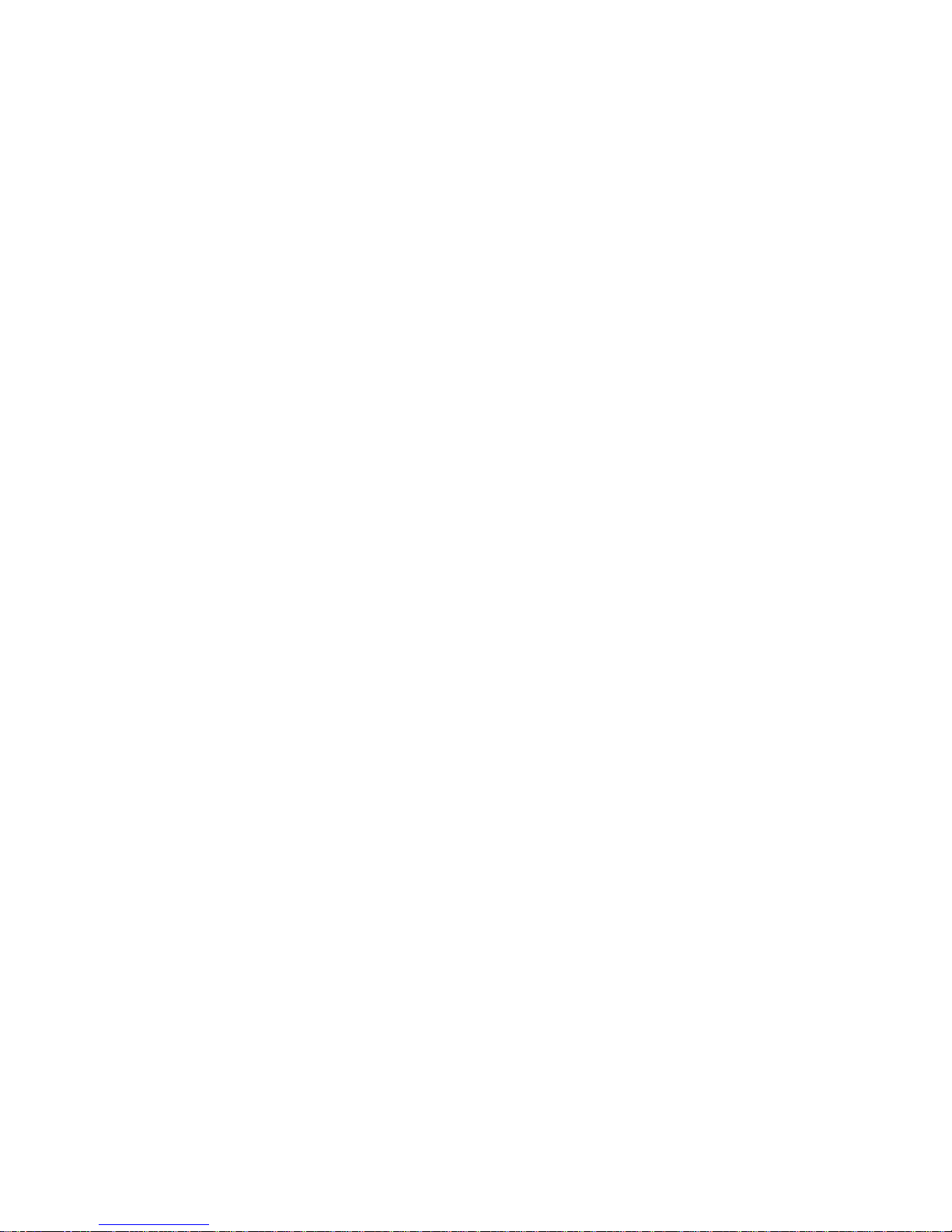
The Xerox
DocuPrint C20/NC20 Color
Ink Jet Printer
User Guide
Version 1.0
Page 2
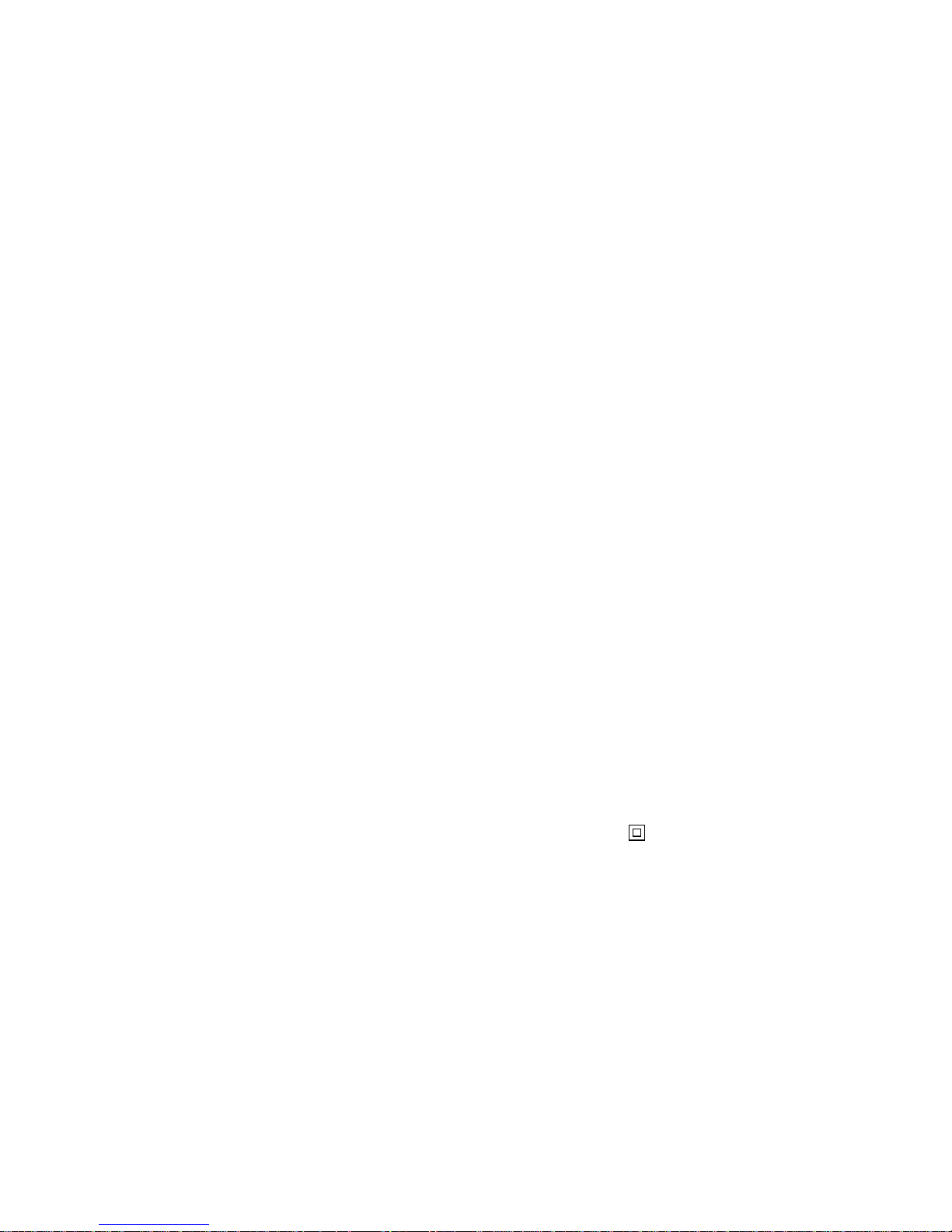
Xerox Corporation Xerox Canada, Limited
701 South Aviation Blvd. 5650 Yonge Street
El Segundo, CA North York, Ontario
90245 Canada
USA M2M 4G7
Americas Customer Operations Xerox Limited
800 Long Ridge Road Parkway
Stamford, CT Marlow
06904-1600 Buckinghamshire
USA SL7 1YL
United Kingdom
Copyright © 1998 Xerox Corporation. All Rights Reserved.
Copyright protection claimed includes all forms of matters of copyrightable materials and
information now allowed by statutory or judicial law or hereinafter granted, including
without limitation, material generated from the software programs which are displayed on the
screen such as styles, templates, icons, screen displays, looks, etc.
XEROX®, The Document Company®, the stylized X, DocuPrint, and C20 are trademarks of
Xerox Corporation or its subsidiaries.
Adobe® and PostScript® are trademarks of Adobe Systems Incorporated.
This printer contains an emulation of the Adobe PostScript Level II command language,
recognizes PostScript Level II commands and processes these commands in a manner
comparable to Version 2016 of the Abobe PostScript Level II language.
PCL, HP, and LaserJet are trademarks of Hewlett-Packard Company. IBM is a trademark of
International Business Machines Corporation. Microsoft, Microsoft Windows, Microsoft
Word, MS, and MS-DOS are trademarks of Microsoft Corporation. Univers is a trademark of
Linotype AG or its subsidiaries. WordPerfect is a trademark of Corel Corporation Corporation.
Centronics is a trademark of Centronics Corporation. Macintosh and TrueType are trademarks
of Apple Computer, Incorporated. OnPage is a trademark of COMPUTER:applications, Inc. All
other product names are trademarks/tradenames of their respective owners.
PCL, PCL 5c, and PCL 6 are trademarks of Hewlett-Packard Company. This printer contains an
emulation of the Hewlett-Packard PCL 5c and PCL 6 command languages, recognizes HP PCL
5e and PCL 6 commands, and processes these commands in a manner comparable with
Hewlett-Packard LaserJet printer products.
PANTONE Colors generated by the DocuPrint C20/NC20 are four and/or three-color process
simulations and may not match PANTONE-identified solid color standards. Use current
PANTONE Color Reference Manuals for accurate color. PANTONE Color simulations are only
obtainable on this product when driven by qualified Pantone-licensed software packages.
Contact Pantone, Inc. for a current list of qualified licensees. PANTONE® and other Pantone,
Inc. trademarks are the property of Pantone, Inc. © Pantone, Inc., 1995.
Notice
Specifications described in this publication are subject to change without notice. Use of some
features may be limited by your hardware or software configuration. Contact your dealer,
Xerox, or Xerox Limited for details.
Safety
Information
• If your product is NOT marked with this symbol , it MUST be connected to an
electrical outlet that is grounded properly.
• The power cord must be connected to an electrical outlet that is near the product and
easily accessible.
• Refer service or repairs, other than those described in the operating instructions, to a
professional service person.
• This product is designed, tested and approved to meet strict global safety standards with
the use of specific Xerox components. The safety features of some parts may not always be
obvious. Xerox is not responsible for the use of other replacement parts.
Page 3

Contents i
DocuPrint C20/ NC20 User G uide
Safety Notes ................................................................. i
Electrical Safety .......................................................................ii
Maintenance Safety................................................................iv
Operational Safety ..................................................................v
Chapter 1
Getting to Know Your Printer
.......... ...................... ..
1-1
Introduction ............................................ ............................1-2
Printer Features ................................................................... 1-3
Print Speed ......................................................................1-3
Resolution........................................................................1-3
Resident Fonts..................................................................1-4
Connectivity.....................................................................1-5
Color Matching Systems...................................................1-7
Printer Driver Software ..................................................... 1-8
Printer Components.............................................................1-9
External Components .......................................................1-9
Interface Connectors ......................................................1-10
Front Cover....................................................................1-12
Print Cartridge Components ...........................................1-13
Page 4
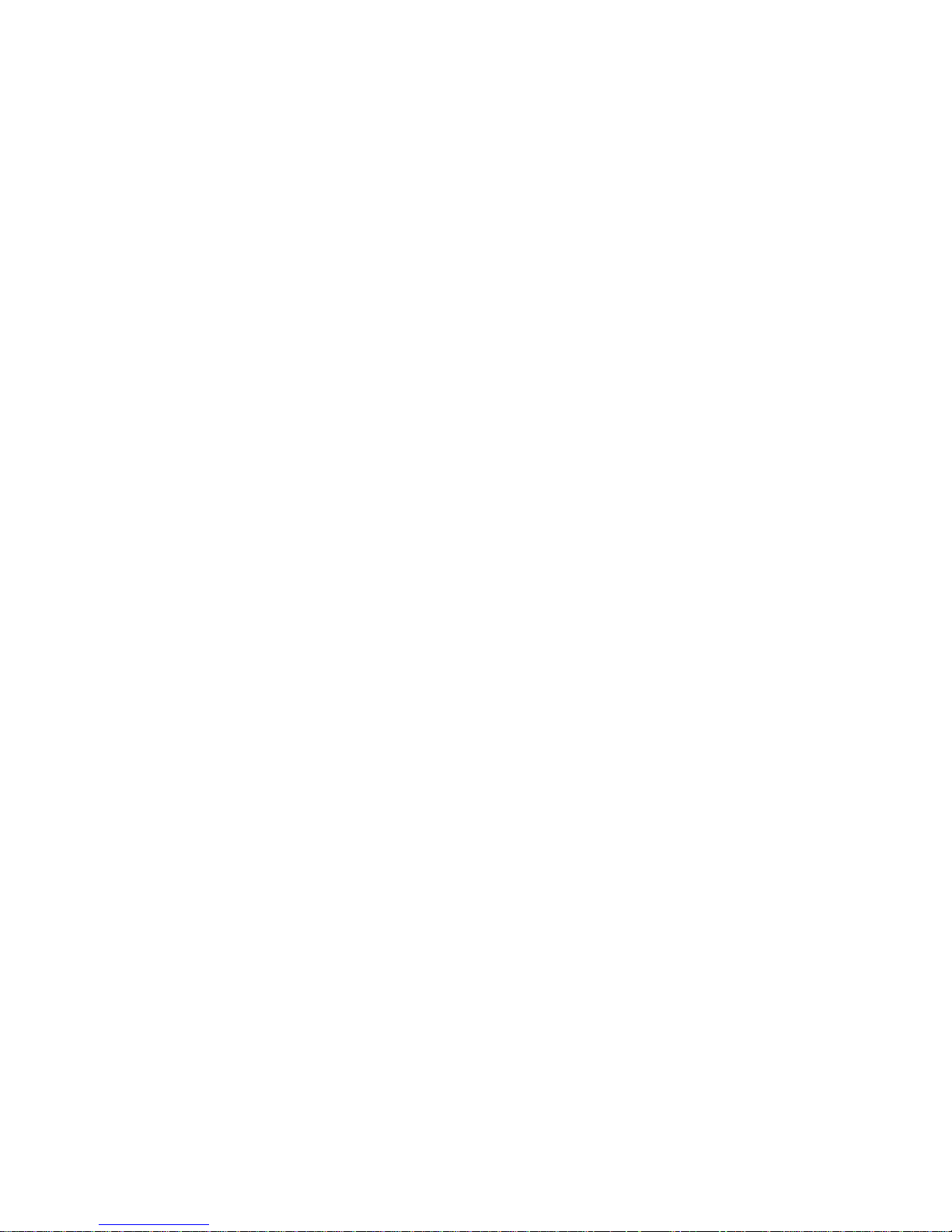
DocuPrint C20/ NC20 User G uide
DocuPrint Documentation .................................................1-14
Printed Documentation ..................................................1-14
Electronic Documentation.. ...... .......................................1-15
Using the CDs................................................................1-16
Note, Caution and Warning Symbols..............................1-17
Chapter 2
Loading Print Media
...............................................
2-1
Introduction ........................................................................2-2
Selecting Paper....................................................................2-3
Paper Selection Guidelines................................................2-3
DocuPrint C20/NC20 Paper Recommendations.................2-4
Loading Paper.....................................................................2-5
Using the Standard Input Tray .........................................2-6
Using the Manual Feed Slot.............................................. 2-9
Using Tray 2 ..................................................................2-12
Tray Linking ......................................................................2-15
Printing Multiple Jobs ................. ...... ....... ...... ....... ...... ....... 2-16
Changing the Paper Source............................................2-16
Using Letterhead ...............................................................2-19
Chapter 3
Printing
...................................................................
3-1
DocuPrint C20/NC20 Printer Drivers....................................3 -2
Driver Features.................................................................3-3
Installing CentreWare DP and Printer Drivers....................3-3
Using the Control Panel.......................................................3-4
Control Panel Features......................................................3-5
The Control Panel Display ....................................... ....... ..3-6
Using the Control Keys .....................................................3-8
DocuPrint C20/NC20 Menu Map...................................3-11
Printing Menu Settings.................. .................................3-14
Changing Printer Settings...............................................3-16
Page 5
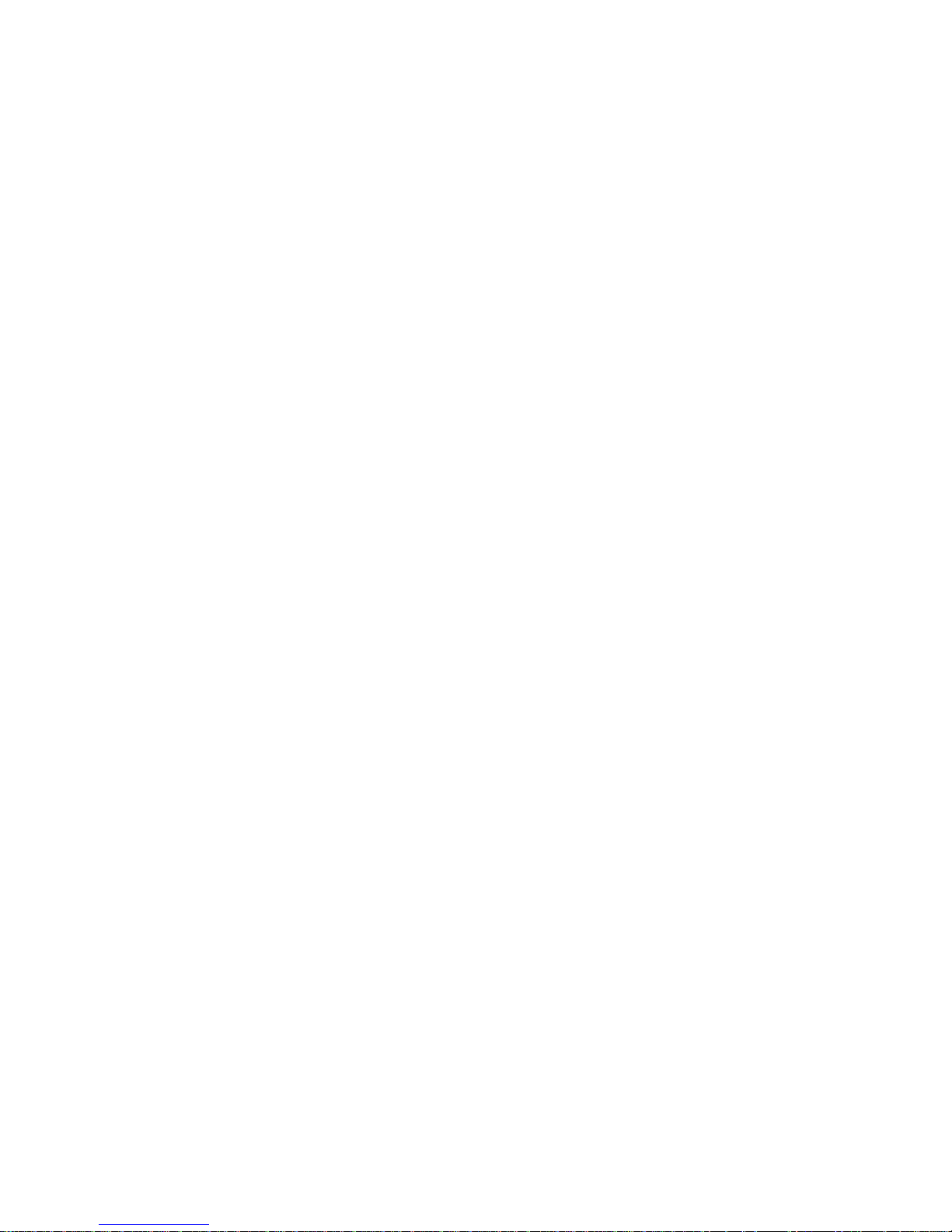
DocuPrint C20/ NC20 User G uide
Chapter 4
Maintaining the Printer
.......... .. .............. .. .. .............
4-1
Replacing the Print Cartridges..... ...... ....... ...... ....... ...............4-2
To Position the Print Cartridge Carrier...............................4 -3
To Replace the Print Cartridges.........................................4-4
To Install Print Cartridges.................................................4-6
To Align the Print Cartridges...........................................4-11
Cleaning Your Printer.........................................................4-15
Cleaning the Printheads .................................................4-15
Wiping the Printheads....................................................4-18
Cleaning the Cartridge Carrier........................................4-20
Storing Print Cartridges .....................................................4-22
Chapter 5
Troubleshooting
......................................................
5-1
Printer Problems..................................................................5-2
Printer Operation Problems...............................................5-2
Print Quality Problems...................................................... 5-7
Paper Jams........................................................................5-10
What Causes a Paper Jam?.............................................5-10
Clearing Paper Jams.......... ...... ...... ....... ...... ....... ...... ....... 5-11
Possible Paper Jam Areas................................................5-12
To Clear a Jam in the Input Tray.....................................5-14
To Clear a Jam in the Manual Feed Slot..........................5-15
To Clear a Jam in the Output Bin....................................5-16
To Clear a Jam in Tray 2 ................................................5-17
Common Error Messages ...................................................5-18
To Cancel the Current Print Job ......................................5-24
To Reset the Printer and Cancel the Print Job ..................5-25
Appendix A
Printer Specifications
.......... ................. .................. ..
A-1
Appendix B
Certifications
...........................................................
B-1
Electronic Emission Notices ... ...... ...... ....... ...... ....... ...... ......... B-2
Without an External Ethernet Adapter Installed................. B-2
Page 6

DocuPrint C20/ NC20 User G uide
With an External Ethernet Adapter Installed...................... B-5
Appendix C
Printer Options
.......... .................. ................. ...........
C-1
Installing Printer Options.....................................................C-3
Printer Memory ...................................................................C-4
Accessing the System Board from the Front.......................C-5
Installing Printer Memory .................................................C-6
Closing the System Board from the Front ..........................C-8
Flash Memory......................................................................C-9
Accessing the System Board from the Rear........................C-9
Installing a Flash Memory SIMM ....................................C-11
Closing the System Board from the Rear..........................C-13
External Ethernet Adapter..................................................C-15
Installing the External Ethernet Adapter..........................C-16
Tri-Port Interface Card.......................................................C-17
Installing the Tri-Port Interface Card ...............................C-17
Infrared Adapter ...............................................................C-18
Installing the Infrared Adapter........................................C-18
Using the Infrared Adapter.............................................C-19
Hard Disk..........................................................................C-20
Installing the Hard Disk..................................................C-20
Option Card Installation....................................................C-21
Accessing the System Board from the Right.....................C-21
Installing an Option Card...............................................C-22
Closing the System Board from the Right ........................C-24
Input Tray 2......................................................................C-25
Installing the Paper Tray ................................................C-25
Attaching the Paper Support...........................................C-27
Page 7
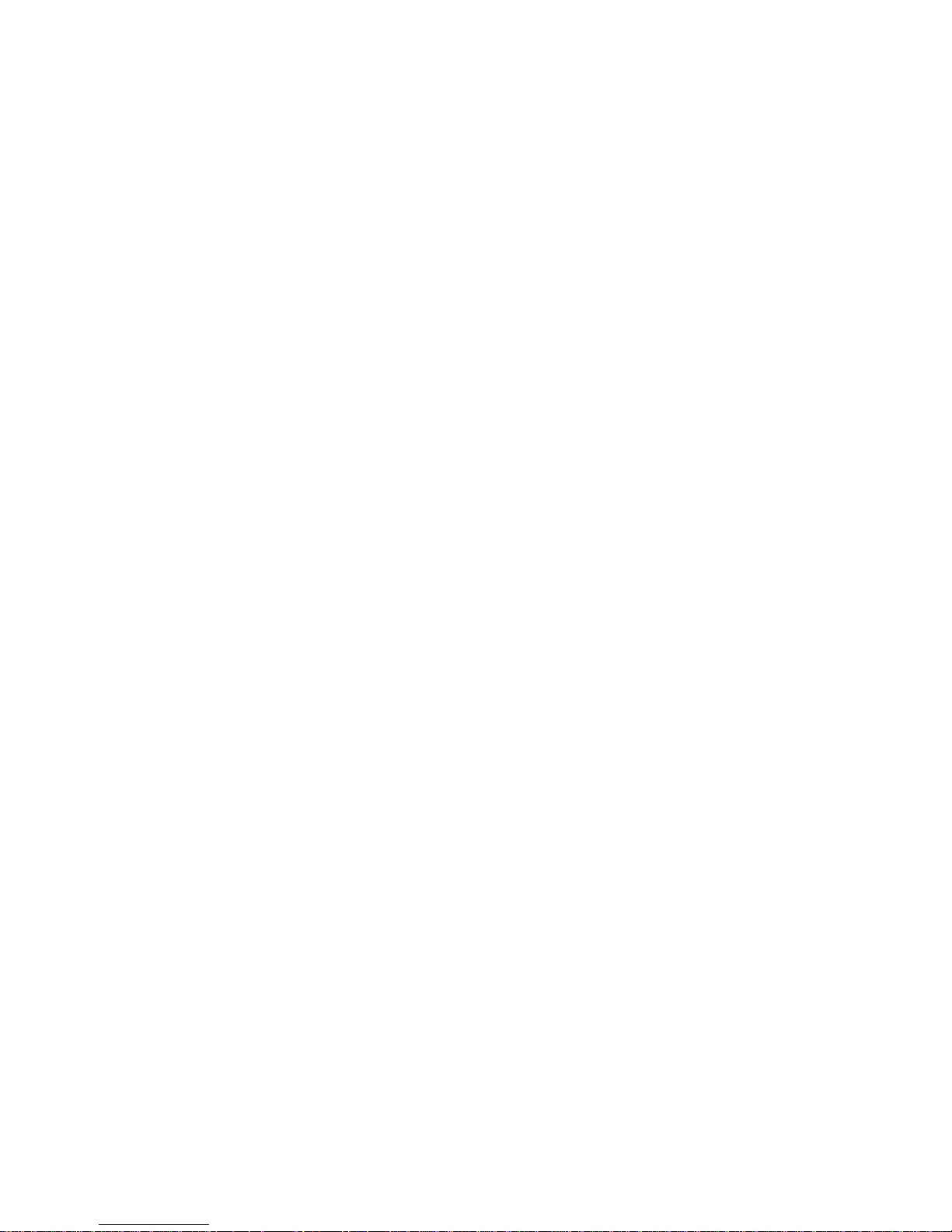
Safety Not es ❖ i
Safety Notes
The Xerox DocuPrint C20/NC20 printer and the
recommended consumable supplies have been designed
and tested to meet strict safety requirements. Attention to
the following notes will ensure the continued safe
operation of your printer.
Page 8
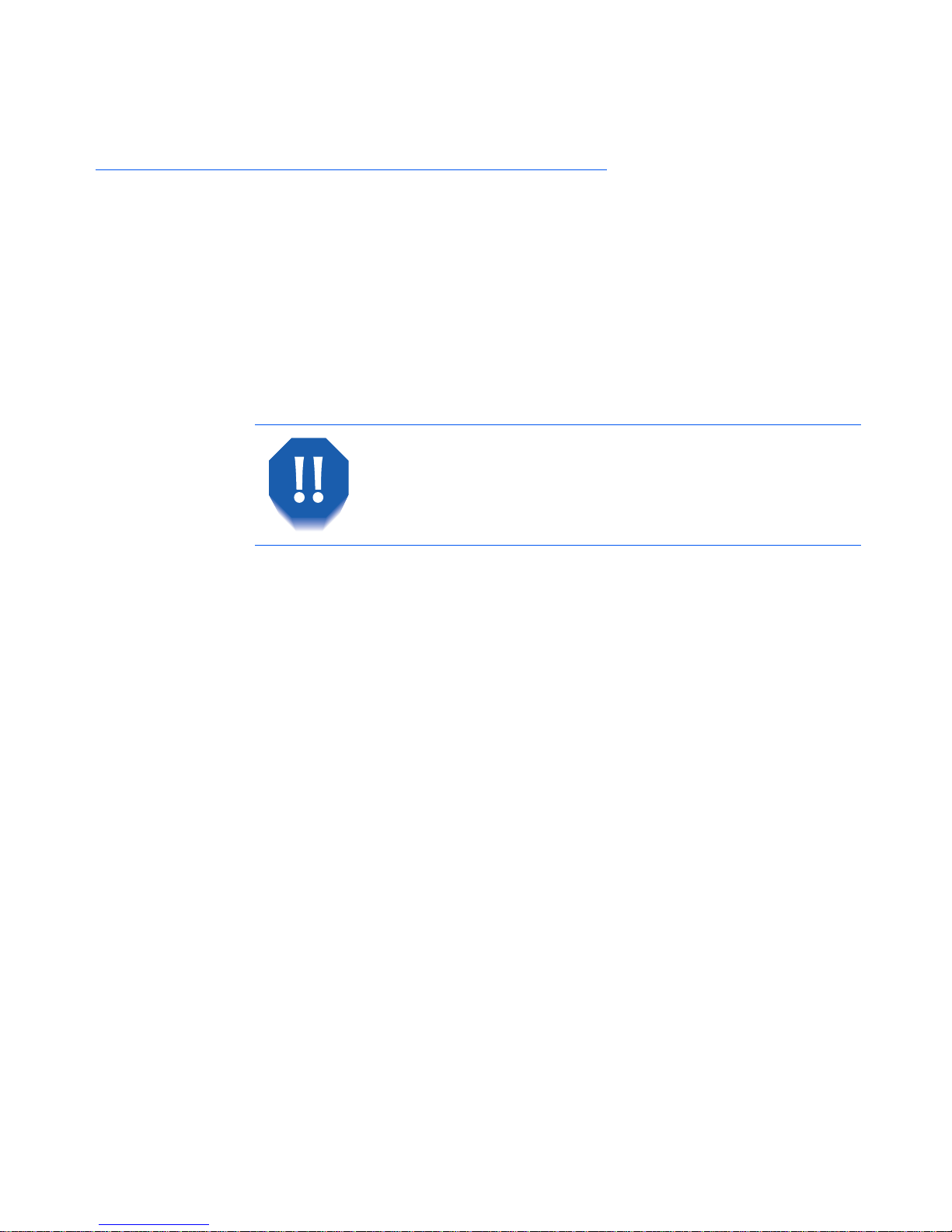
Electrical Safety
ii ❖ DocuPrint C20/NC20 User Guide
Electrical Safety
• Use the power cord supplied with your DocuPrint C20/
NC20 printer.
• Do not use a ground adapter plug to connect the
printer to a power source receptacle tha t lacks a ground
connection terminal.
• Plug the power cable directly into a properly grounded
electrical outlet. Do not use an extension cord. If you
do not know whether an outlet is grounded, ask an
electrician to check the outlet.
• Do not place the printer where people may step on the
power cable.
• Do not place objects on the power cable.
You may get a severe electrical shock if you do not
connect the grounding conduc tors correctly.
Page 9
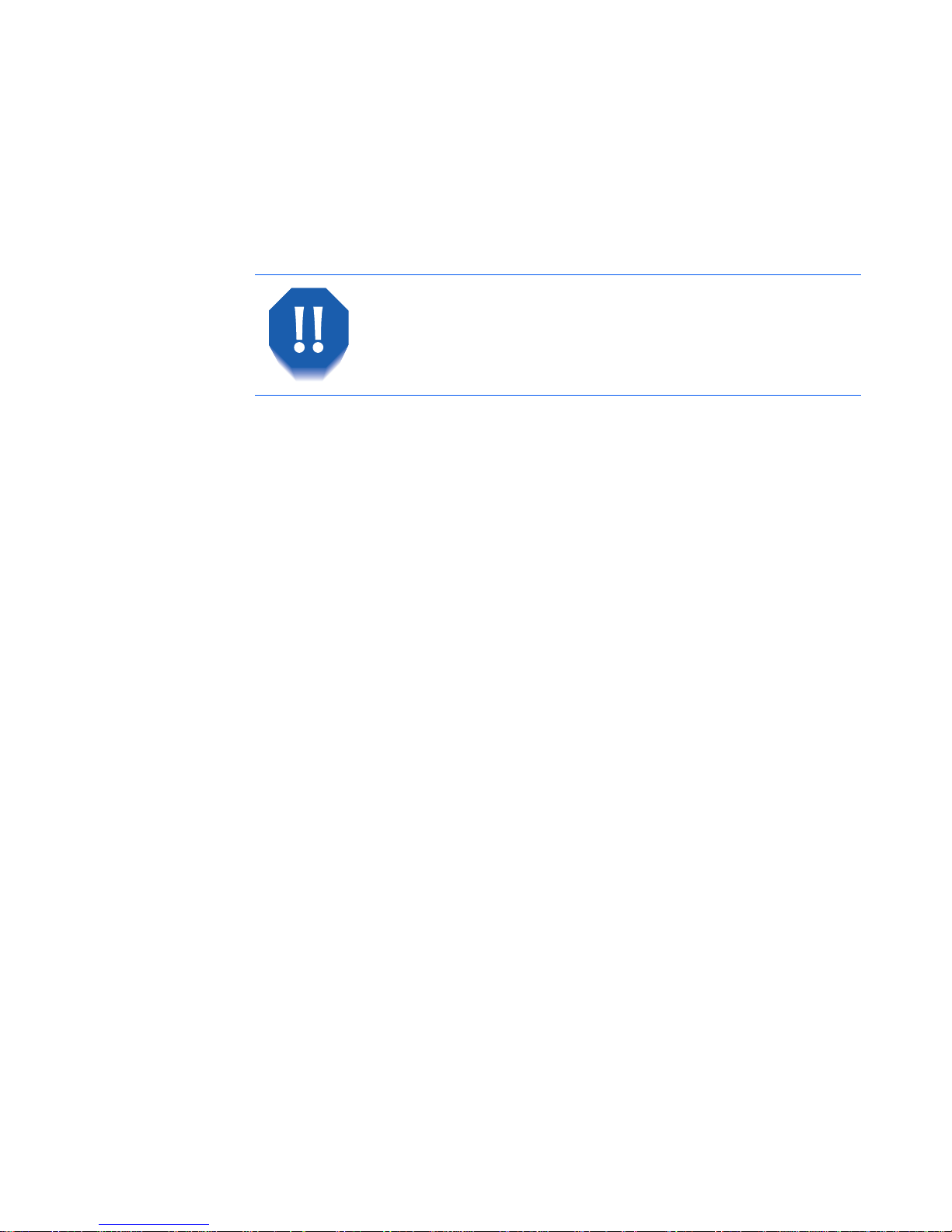
Electrical Safety
Safety Notes ❖ iii
• Do not override or disable electrical or mech anical
interlocks.
• Do not obstruct the ventilation openings. These
openings are provided to prevent overheating of the
printer.
• If you notice unusual noises or odors, switch off the
printer power immediately. Disconnect the power
cable from the electrical outlet. Call an authorized
Xerox service representative to correct the problem.
• If any of the following conditions occurs, switch off
the printer power immediately, disconnect the power
cable, and call an authorized Xerox service
representative.
— The power cable is damaged or frayed.
— Liquid is spilled into the printer.
— The printer is exposed to water.
— Any part of the printer is damaged.
The power cord is attached to the printer as a plug-in
device at the back of the printer. In the event it is
necessary to remove all electrical power from the printer,
disconnect the power cord from the power receptacle.
Do not push objects into slots and openings on the
printer. Making a contact with a voltage point or
shorting out a part could result in fire or electrical
shock.
Page 10

Maintenance Safety
iv ❖ DocuPrint C20/NC20 User Guide
Maintenance Sa fety
• Do not attempt any maintenance pro cedure that is not
specifically described in the documentation supplied
with your printer.
• Do not use aerosol cleaners. The use of supplies that
are not approved may cause poor performance and
could create a dangerous conditio n.
• Use the supplies and cleaning materials only as
directed in this manual. Keep all of these materials out
of the reach of children.
• Do not remove the covers or guards that are fastened
with screws unless you are installing optional
equipment. There are no parts that you can maintain
or service behind these covers.
• Follow the maintenance procedures provided in
Chapter 4: Maintaining the Printer
.
Page 11
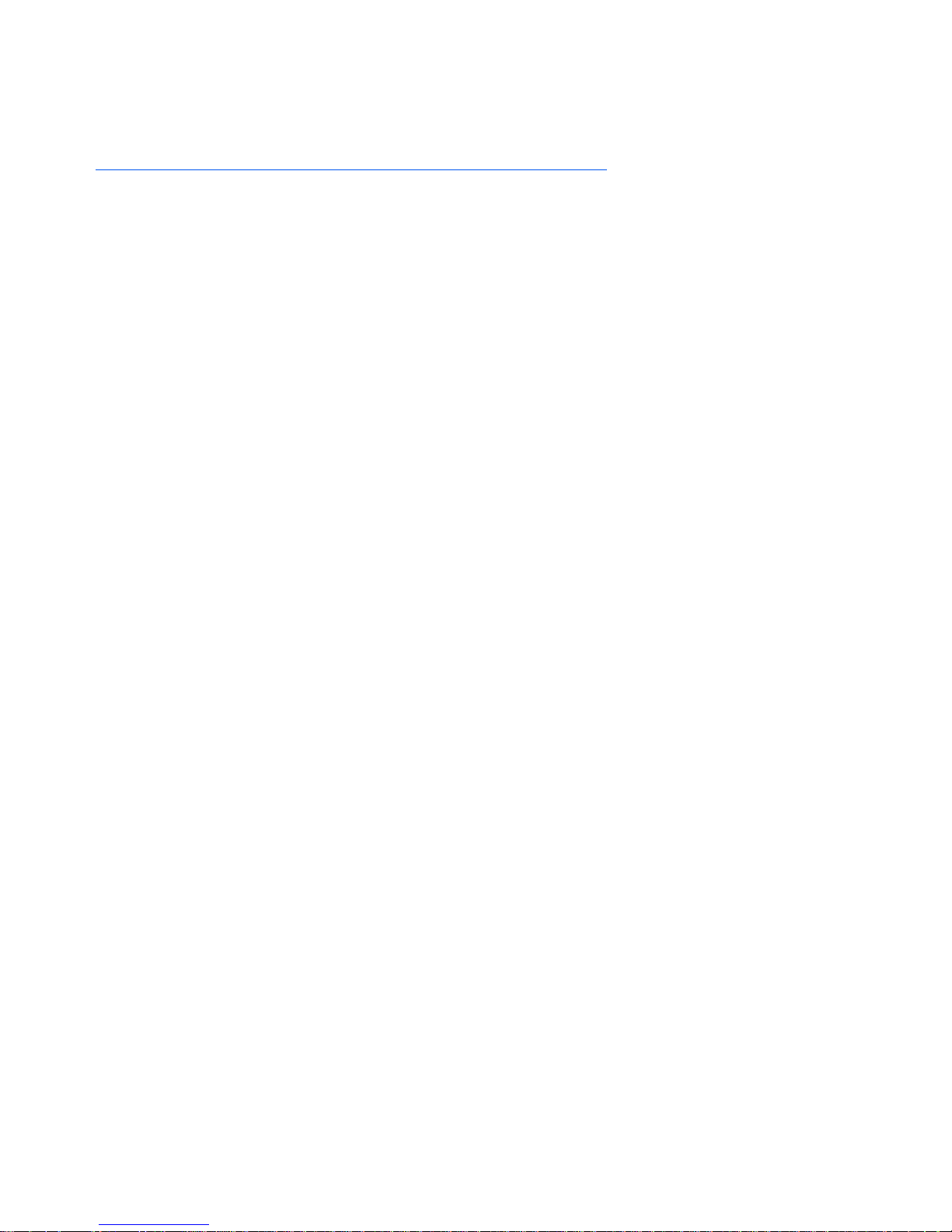
Operational Safety
Safety N otes ❖ v
Operational Safety
Your Xerox printer and supplies were designed and tested
to meet strict safety requirements. These include safety
agency examinat ion, approval, and co mpliance with
established environmental standards.
Your attention to the following safety guidelines will help
to ensure the continued safe operation of your printer.
• Use the material and supplies specifically designed for
your printer . The use of unsuitable materia ls may result
in poor performance and possibly a hazardous
situation.
• Follow all warnings and instructions marked on, or
supplied with, the printer.
• Place the printer in a dust free area where the
temperature range is 50° F to 90° F (10° C to 32° C) and
the relative humidity is 15% to 85%.
• Choose a location for the printer allowing sufficient
space around the printer for operation and
maintenance. The minimum recommended room size
is 353 cubic ft. (10 cubic meters) or approximately 8 ft.
x 8 ft. x 8 ft. (242 cm x 242 cm x 242 cm).
• Place the printer in an area where there is adeq uate
space fo r ve nt ilation and servicing. T h e r e c ommended
minimal spacing is 10 in. (25 cm) behind the printer,
10 in. (25 cm) on either side of the printer, and 24 in.
(61 cm) in front of the printer.
Page 12
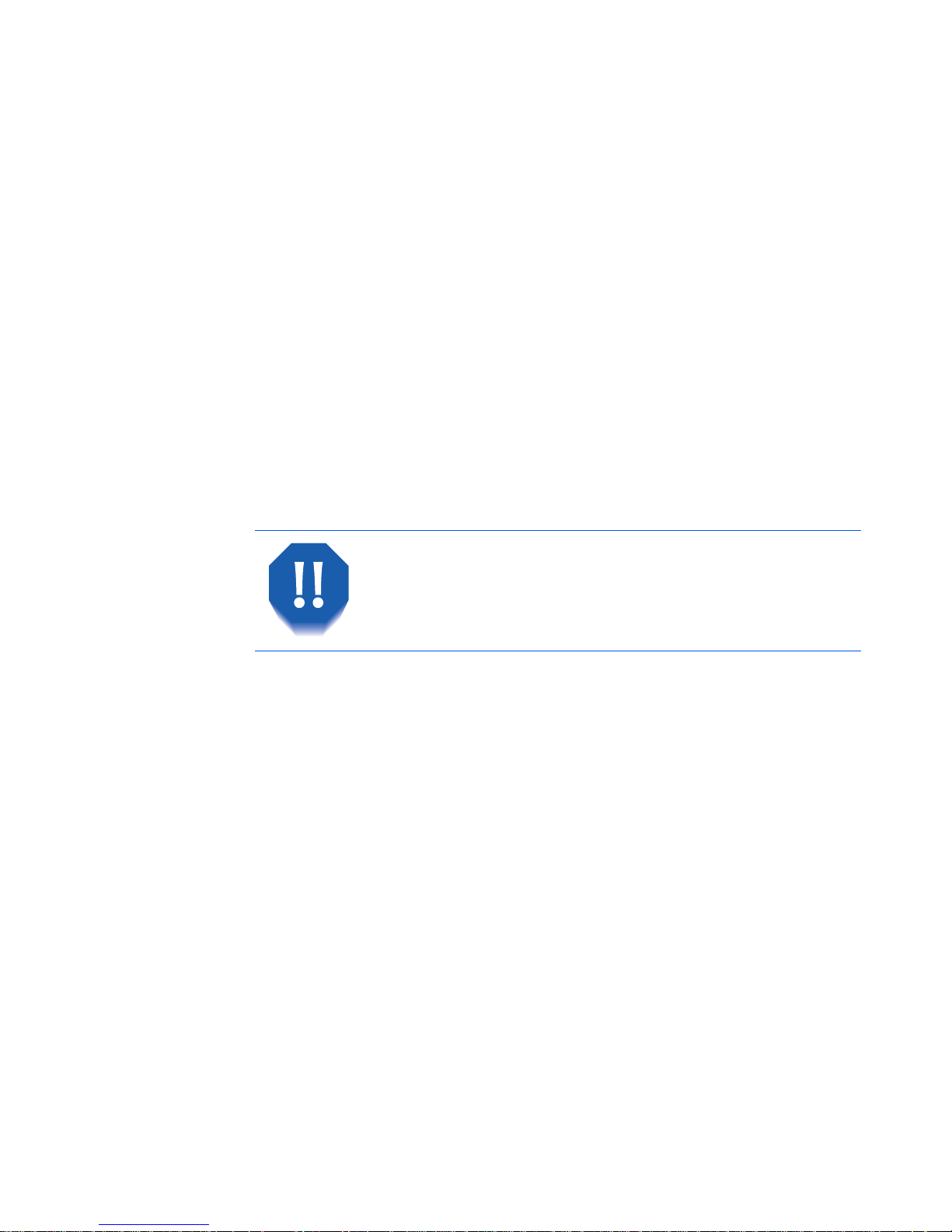
Operational Safety
vi ❖ DocuPrint C20/NC20 User Guide
• Do not place the prin ter near a heat source.
• Do not place the prin ter in direct sunl ight.
• Do not place the printer in line with the cold air flow
from an air conditioning system.
• Place the printer on a level, solid surface with adequate
strength for the weight of the machine.
• Exercise care in moving or relocating the printer.
• Follow the recommended procedure when moving the
printer from one location to another.
• Do not put containers of coffee or other liquids onto
the printer.
• Do not block or cover the slots and openings on the
printer. Without adequate ventilation, the printer may
overheat.
Be careful when working in areas identified with a
warning symbol. These areas may be very hot and
could cause personal injur y.
Page 13

Operational Safety
Safety Not es ❖ vii
• Frequent operation of the on/off switch is not
recommended.
• Keep hands, hair, and neckties away from the exit feed
rollers.
• Do not remove a media tray while printing from a
single tray configuration.
• Do not open the Top Cover while printing.
• Do not switch off the printer power while printing.
• Do not move the printer while printing.
Page 14
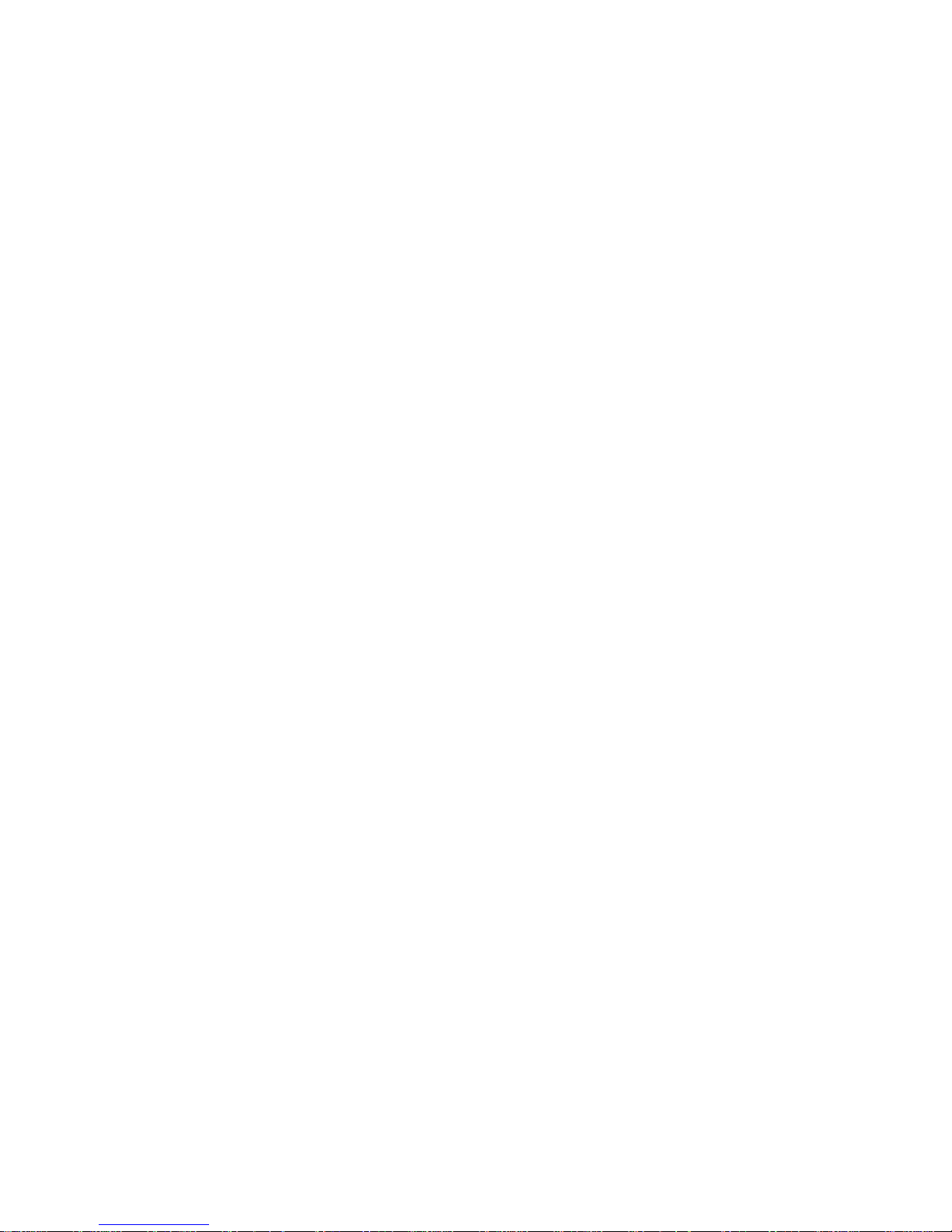
viii ❖ DocuPrint C20/NC20 User Guide
Page 15
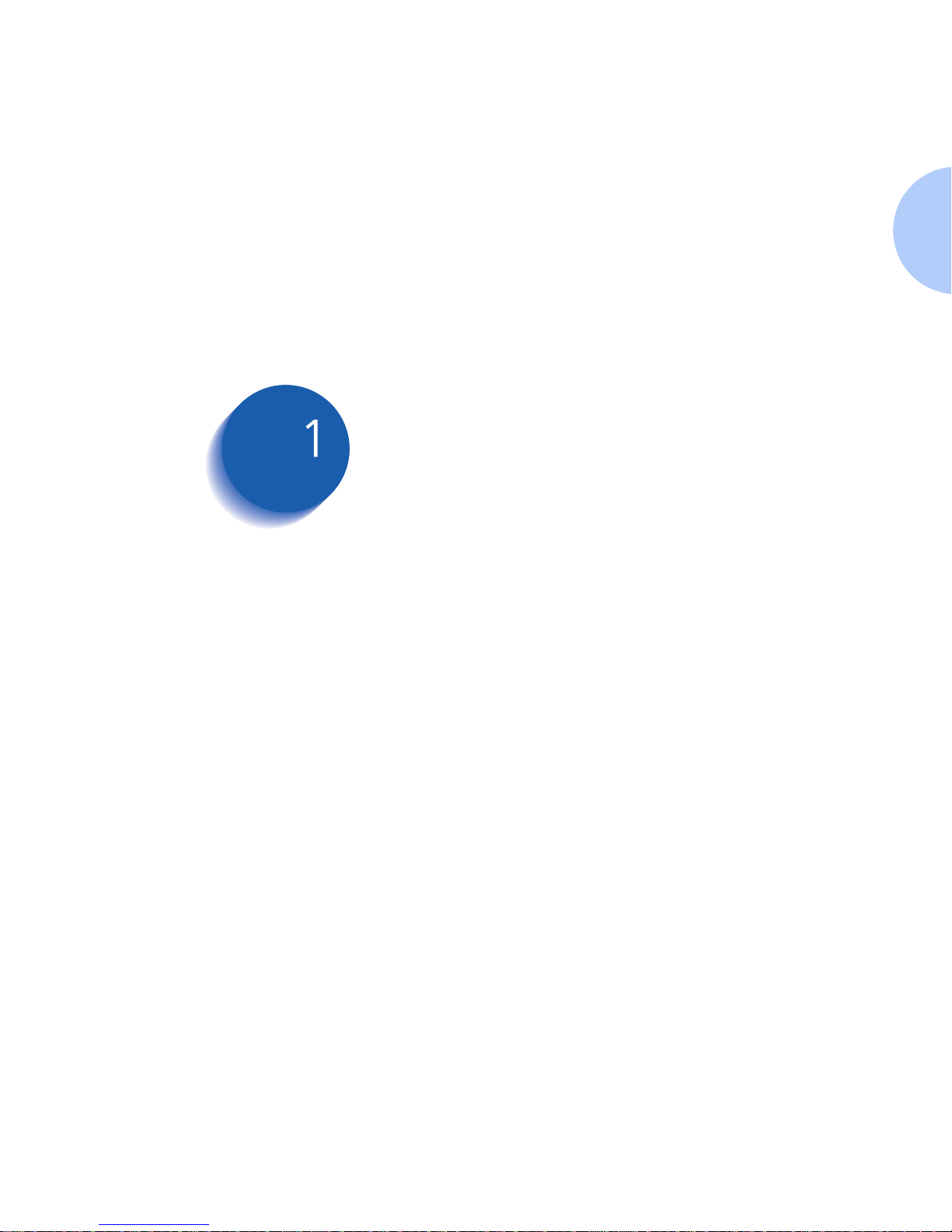
Chapter 1: Getting to Know Your Printer ❖ 1-1
Getting to Know Your
Printer Chapter1
Introduction ...................................................................... 1-2
Printer Features ................................................................. 1-3
Print Speed .................................................................... 1-3
Resolution ...................................................................... 1-3
Resident Fonts ................................................................ 1-4
Connectivity .............. ..................................................... 1-5
Color Matching Systems ................................................. 1-7
Printer Driver Software ................................................... 1-8
Printer Components ........................................................... 1-9
External Components ..................................................... 1-9
Interface Connectors .................................................... 1-10
Front Cover .................................................................. 1-12
Print Cartridge Components ......................................... 1-13
DocuPrint Documentation ............................................... 1-14
Printed Documentation ................................................ 1-14
Electronic Documentation . ...... ...................................... 1-15
Using the CDs .............................................................. 1-16
Note, Caution and Warning Symbols ............................ 1-17
Page 16
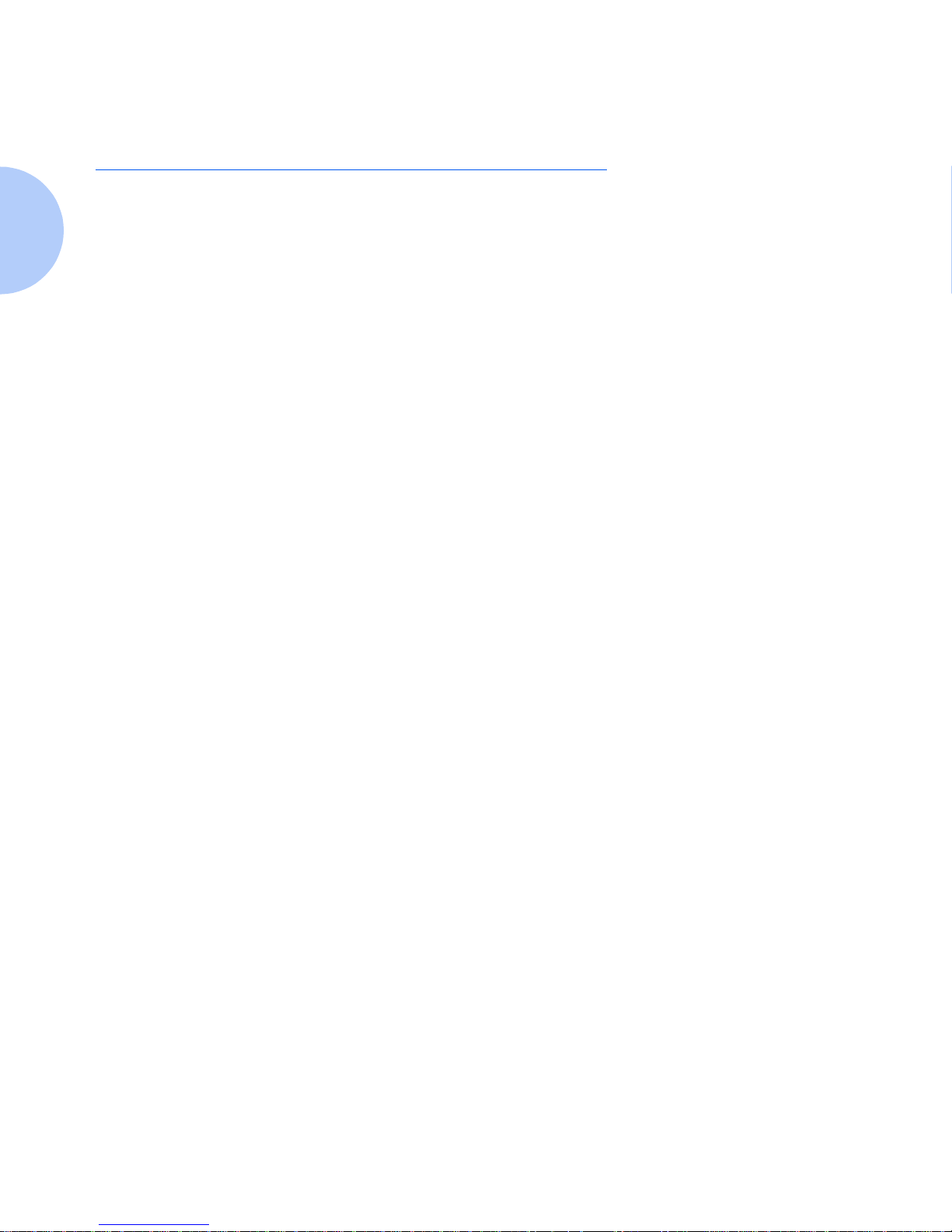
Introduction
1-2 ❖ DocuPrint C20/NC20 User Guide
Introduction
In this chapter , you will become familiar with the features
of your printer and learn where to locate specific printer
components.
Before you use your printer, make sure that you perform
all of the steps described in the
Quick Installation Guide
that came with your printer. Also make sure that you
connect the necessary print cables.
The Xerox DocuPrint C20/NC20 color ink jet printer
provides high quality printing in both color and black
and white on a variety of paper types. Recognizing that
you may have special needs, Xerox offers several optional
equipment items to better meet your requirements. They
are explained in detail in
Appendix C: P rinter Options
.
Xerox, or your Xerox authorized reseller, may have
provided some or all of these options. First verify your
exact equipment options before proceeding further . If you
see features described in this section that are not availa ble
with the equipment you have, you can easily add them
yourself. For more information, refer to the separate
Supplies/ Options Guide
provided with your printer.
Page 17
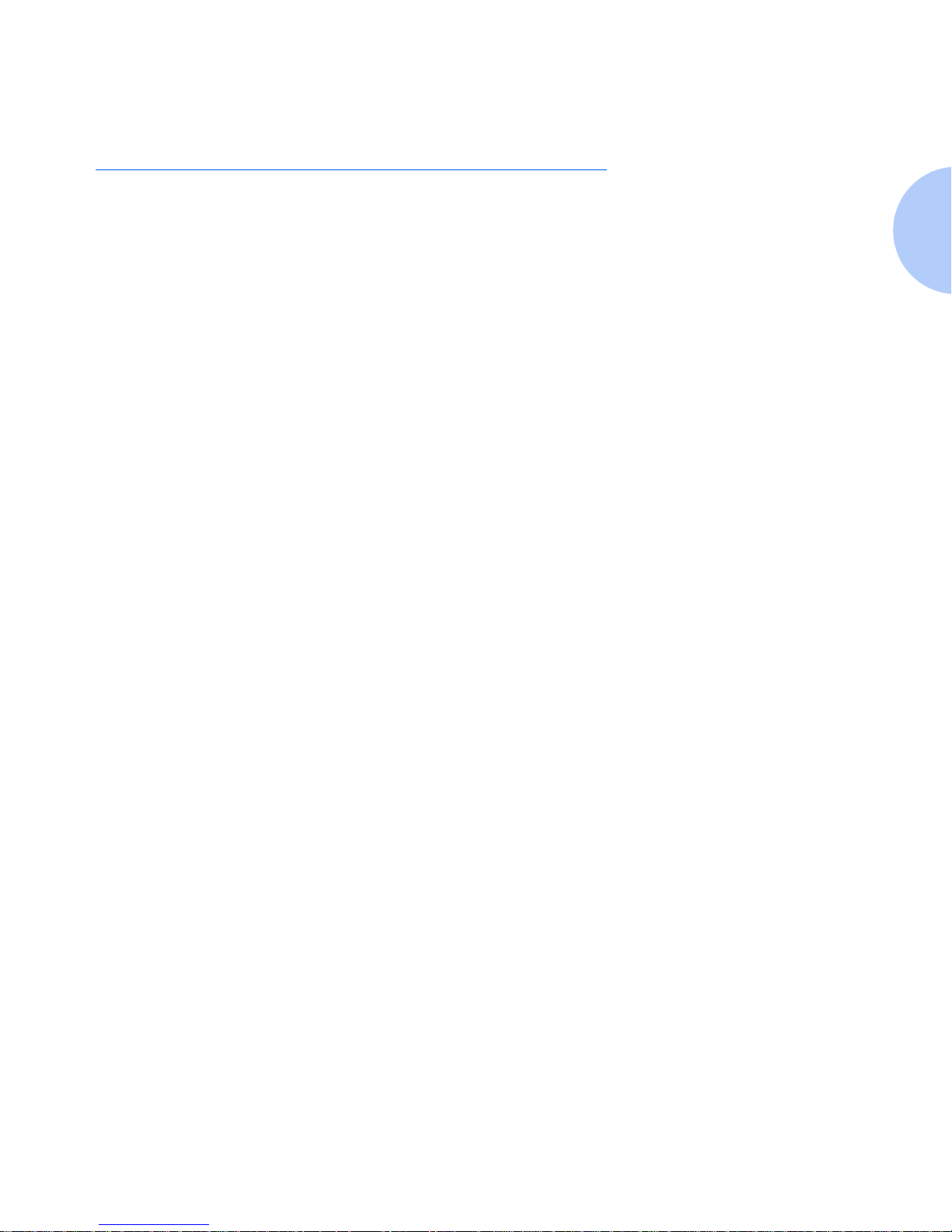
Printer F eatures
Chapter 1: Getting to Know Your Printer ❖ 1-3
Printer Features
Your DocuPrint C20/NC20 has many special features that
allow you to achieve the color printing results you need
for your specific print requirements. Features vary slightly
according to the options you are using and the memory
installed in your printer. This section will help you
become familiar with your printer's features and
capabilities.
Print Speed
Print speeds for printing on standard (Letter/A4) media
are as follows:
• Up to 4 pages per minu te for full-color prints
• Up to 8 pages per minute for black and white prints.
Resolution
The resolution of your printed image is determined by the
number of printed dots per inch (dpi). The DocuPrint
C20/NC20 provides the following resolutions:
• Color
—600 DPI (Standard)
— 1200 Image Quality
•Black
—600 DPI (Standard)
— 1200 Image Quality.
Page 18
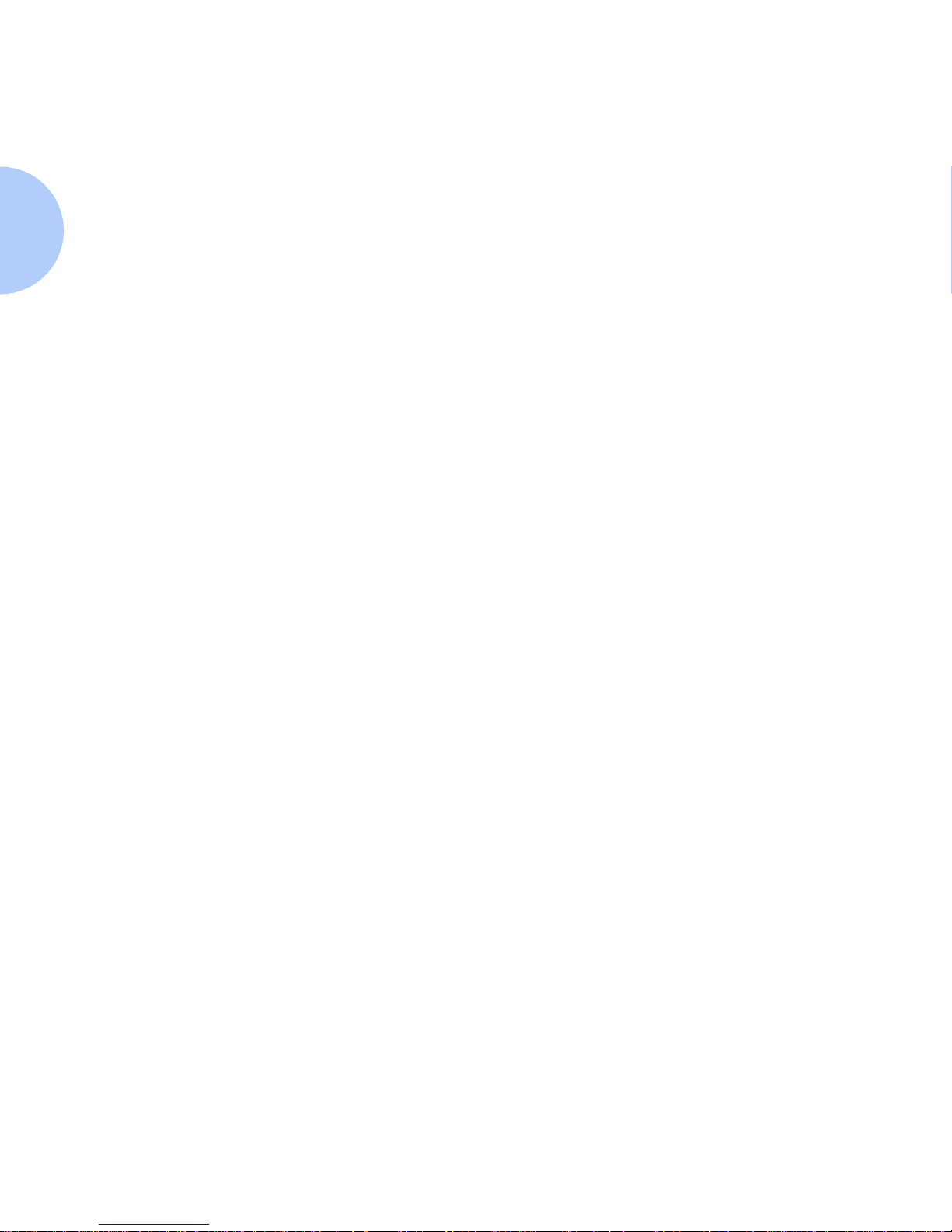
Printer Features
1-4 ❖ DocuPrint C20/NC20 User Guide
Resident Fonts
The following fonts are included with your printer:
• 75 resident -scalable fonts:
— PostScript Level 2 emulation: 39 c ompatible plus 3 6
additional
— PCL emulation: 45 LaserJet compatible plus 30
additional in PCL 5.
•2 PCL bitmap fonts
— LinePrinter 16
— POSTNET Barcode
• 78 symbol sets in PCL emulation to support multiple
applications and languages.
Page 19
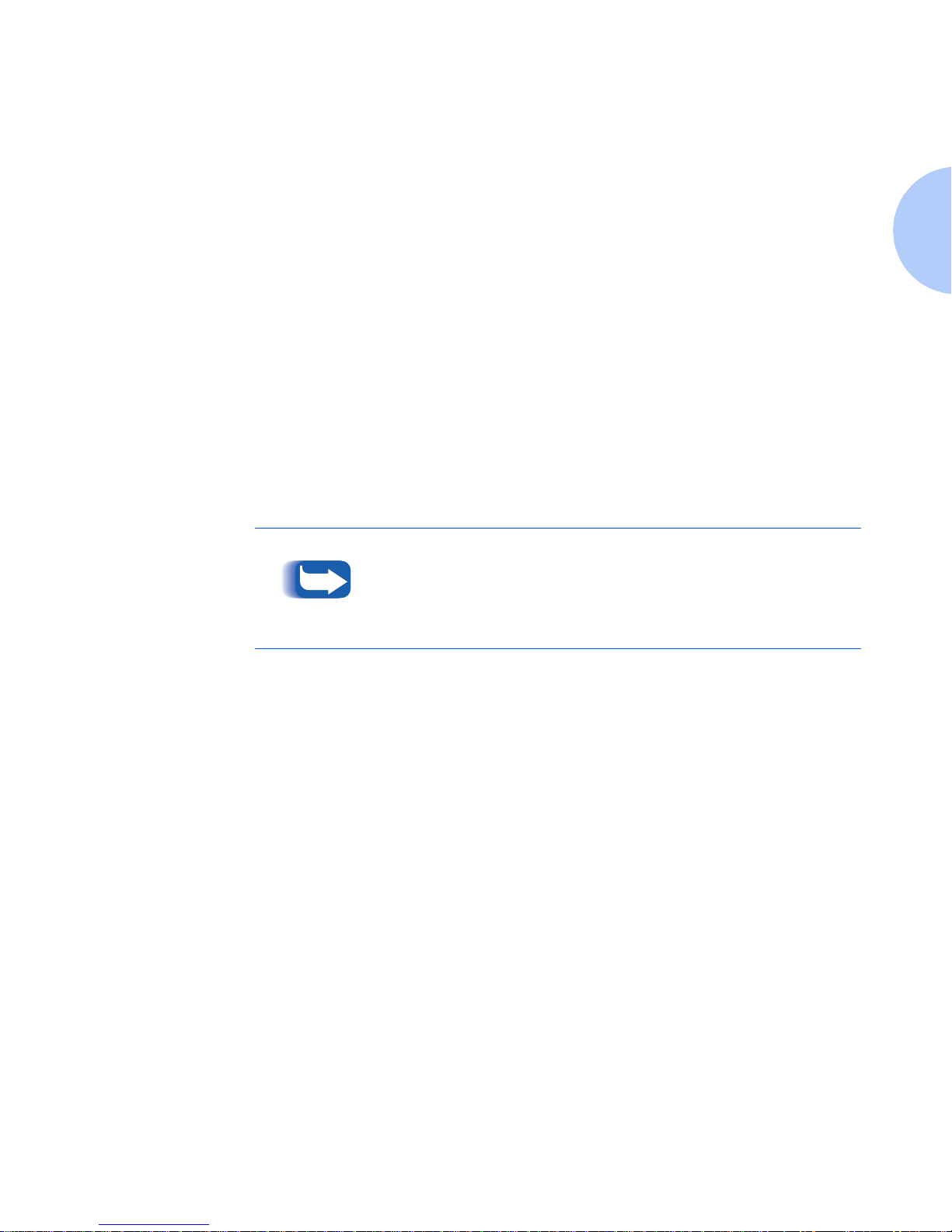
Printer F eatures
Chapter 1: Getting to Know Your Printer ❖ 1-5
Connectivity
The DocuPrint C20/NC20 comes standard with a high
speed Standard-Centronics IEEE 1284 B compliant
Bi-Directional parallel port. You can customize your
printer connectivity according to your needs.
The DocuPrint C20/NC20 supports the Windows 95 and
Windows 98 Plug & Play standards.
Optional interfaces include:
• An External Ethernet Adapter that lets you connect
your printer to a local area network (LAN).
• A Tri-Port interface option card that lets you connect
your pr inter to:
— A serial interface (RS-232C or RS-422A)
— An infrared adapter
— A LocalTalk network.
Only one option card can be inst alled in your print er at a time.
Page 20
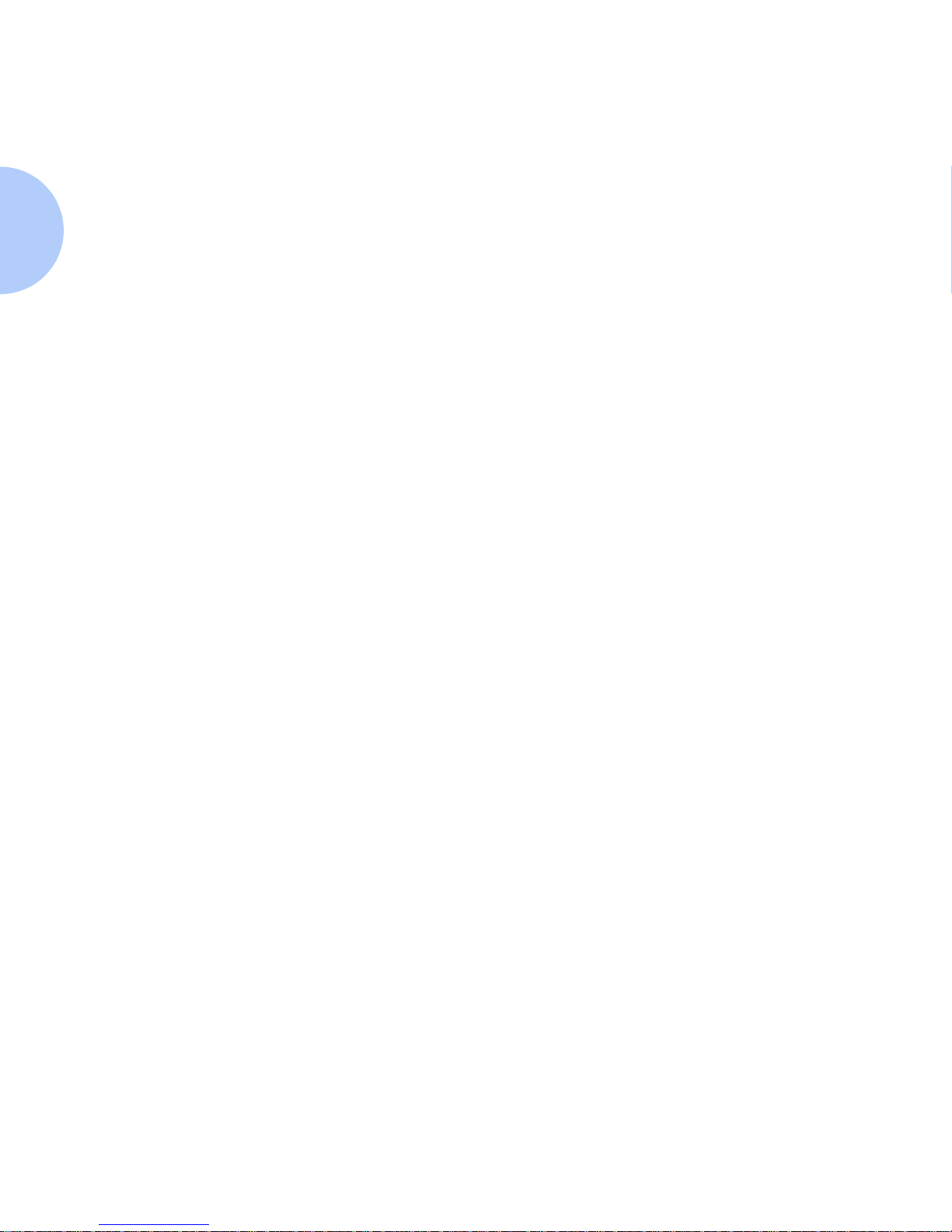
Printer Features
1-6 ❖ DocuPrint C20/NC20 User Guide
The following printing protocols are enabled with the
External Ethernet Adapter or Tri-Port Interface Option:
• NetWare 2.x, 3.x, 3.1x and 4.1x with complete NDS
native support (IPX/SPX)
• AppleTalk (EtherTalk)
• SunOS, Solaris (TCP/IP)
• WFWG (DLC/LLC)
• Windows NTAS (DLC/LLC)
• Windows 95 and Windows 98 (IPX/SPX)-Peer to Peer
• IBM LAN Server (DLC/LLC)
•LocalTalk.
Auto-protocol sensi ng switches port to correct protocol
Page 21
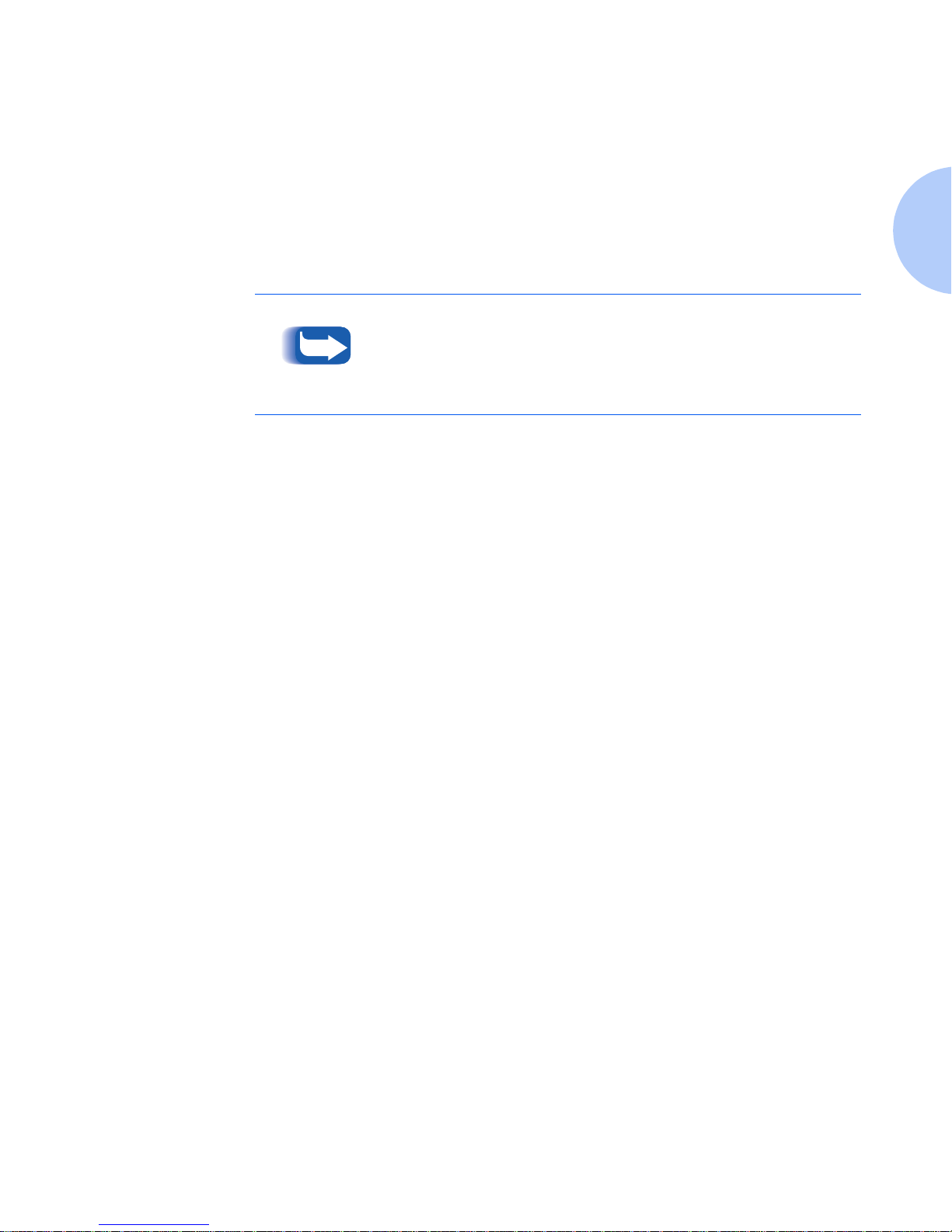
Printer F eatures
Chapter 1: Getting to Know Your Printer ❖ 1-7
Color Matching
Systems
The following color matching systems will be available for
the DocuPrint C20/NC20:
• ICM Windows 95, 98 and NT 5.0
• Apple ColorSync
• PANTONE Color Profiles.
For more detailed information on printer specifications and
connectivity, consult the
System Administrator Guide
on the
DocuPrint CD.
Page 22
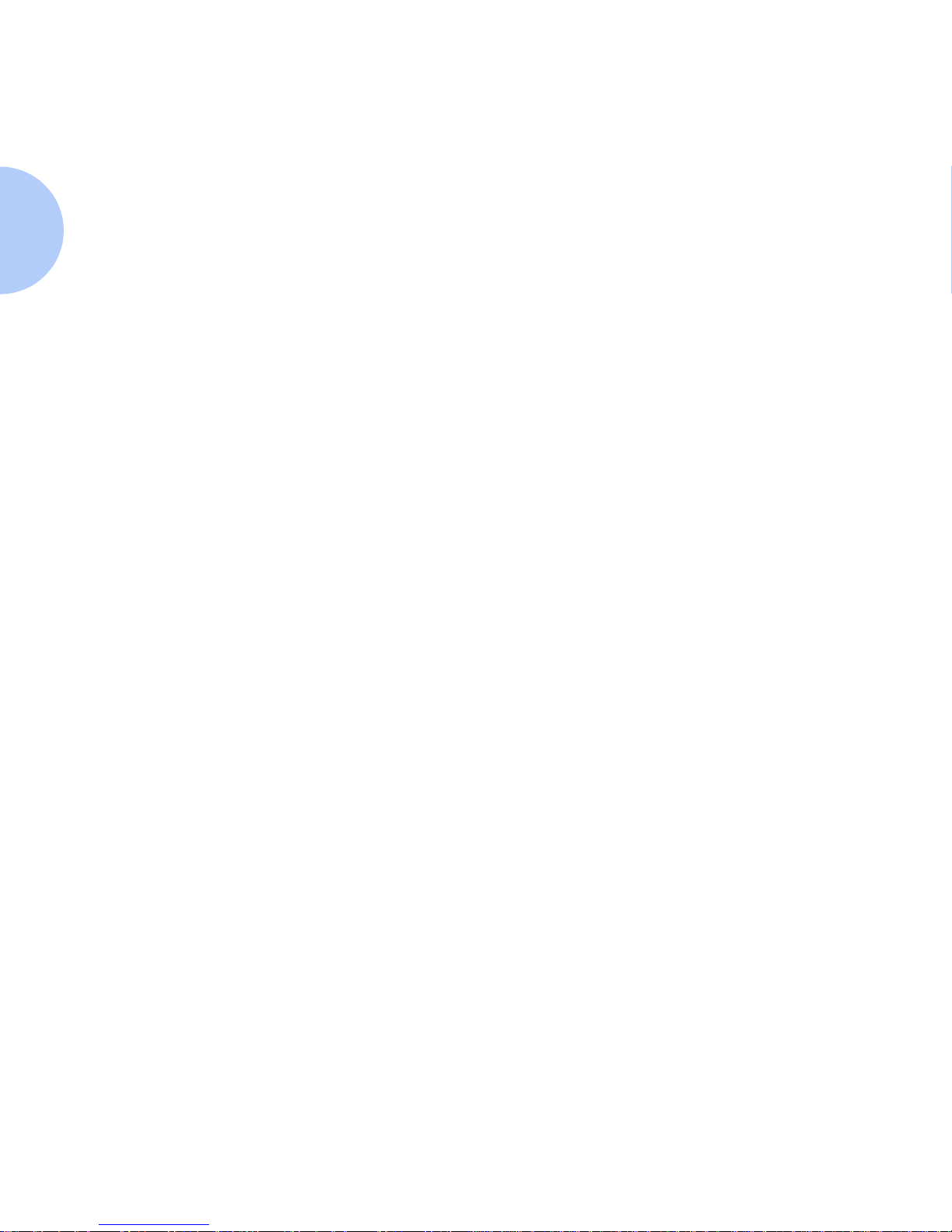
Printer Features
1-8 ❖ DocuPrint C20/NC20 User Guide
Printer Driver
Software
The printer driver is a piece of software that is loaded on
your workstation. Use of the proper printer driver for your
operating system and printer model is essential for
obtaining the best in color printing. It is important for
two reasons:
1. Printer drivers provide access to features unique to
your printer. Although there are many print options
and features that are a part of the software
applications you use, your printer also contains many
distinctive features of its own.
2. To print effectively, it is necessary for you to install
the correct printer driver. You can use either the
PostScript emulation printer driver or the PCL 5c
emulation printer driver (with the exception of the
Dutch and Russian product which uses system
drivers). The PostScript printer driver allows access to
more of the exclusive and powerful Xerox printing
features. For more information about available drivers
and operating systems supported by your DocuPrint
C20/NC20, see the
System Administrator Guide
on the
DocuPrint CD.
Page 23
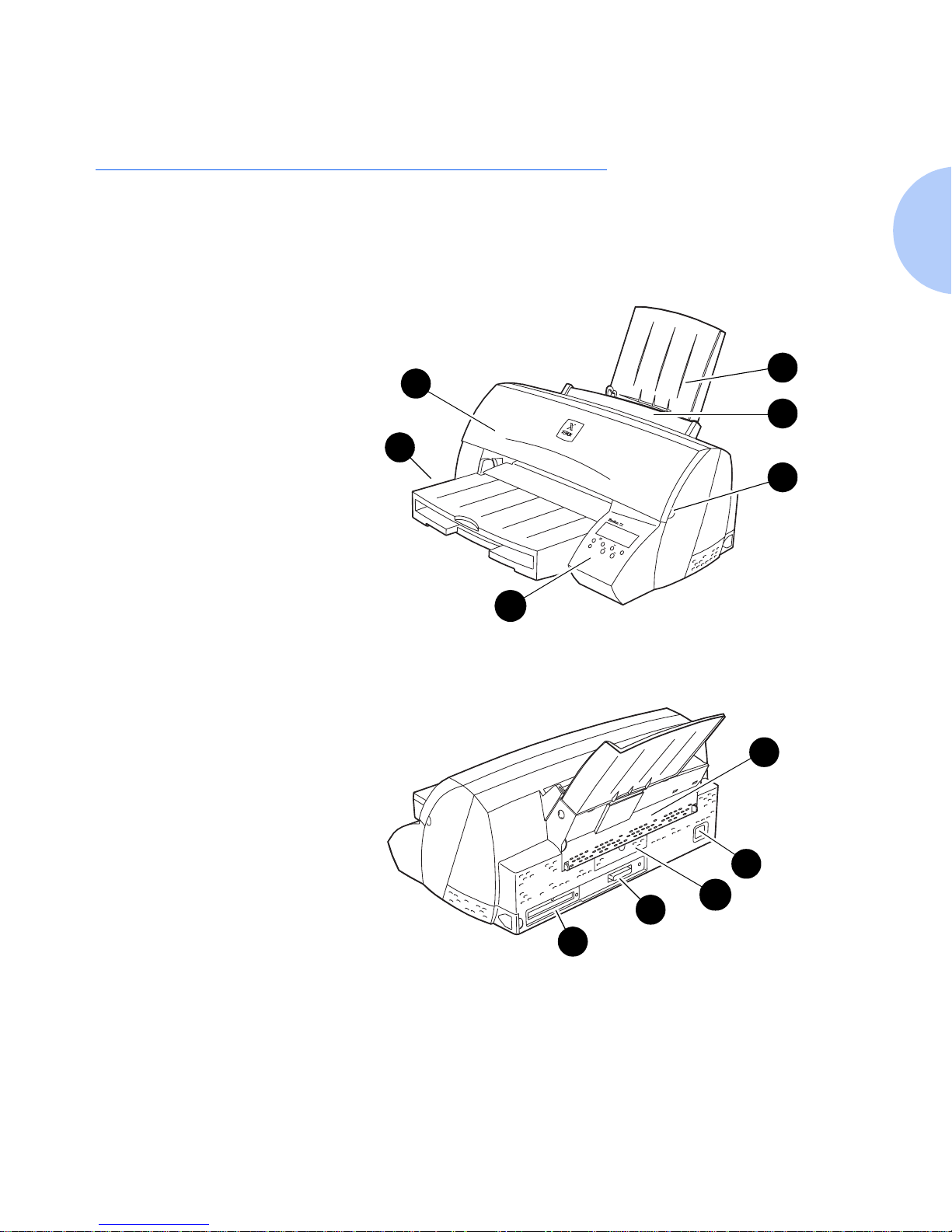
Printer Co mponents
Chapter 1: Getting to Know Your Printer ❖ 1-9
Printer Components
External Components
Use Figures 1.1 and 1.2 to identify the main exterior
components of your DocuPrint C20/NC20.
Figure 1.1 Printer Components, Front View
Front View
1
Front Cover
2
Input Tray/Output Bin Unit
3
Control Panel
4
Manual Feed Slot
5
Front Cover Release
6
Optional Tray 2
Figure 1.2 Printer Components, Rear View
Rear View
1
Optional Tri-Port Interface
2
Standard Parallel Interface
Connection
3
System Board Access Cover
4
Power Cord Receptacle
5
Rear Cover
1
2
3
5
6
4
1
2
3
4
5
Page 24
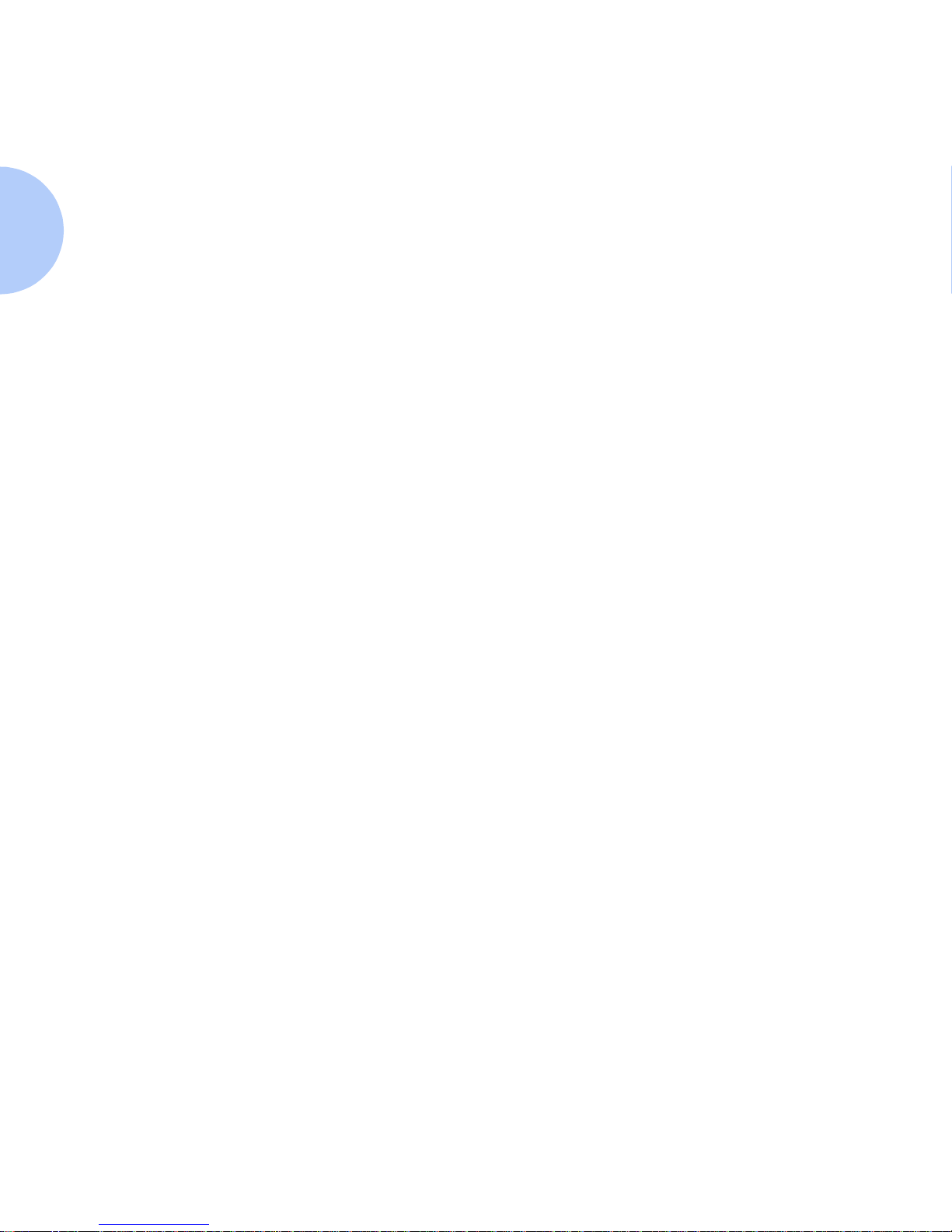
Printer Components
1-10 ❖ DocuPrint C20/NC20 User Guide
Interface Connectors
Your printer interface connectors are located on the back
of the printer as shown in Figure 1.3 on page 1-11. Your
printer comes equipped with a high speed
Standard-Centronics IEEE 1284 B compliant
Bi-Directional parallel connector. The following optional
interfaces are available:
• A Tri-Port Interface Card to provide support for
—LocalTalk
— Serial RS-232C/RS422A
— High speed infrared local connection.
• An infrared adapter for use with the Tri-Port Interface
to receive infrared beams from an IrDa-compatib le
workstation.
• An External Ethernet Adapter
—10BaseT.
Page 25
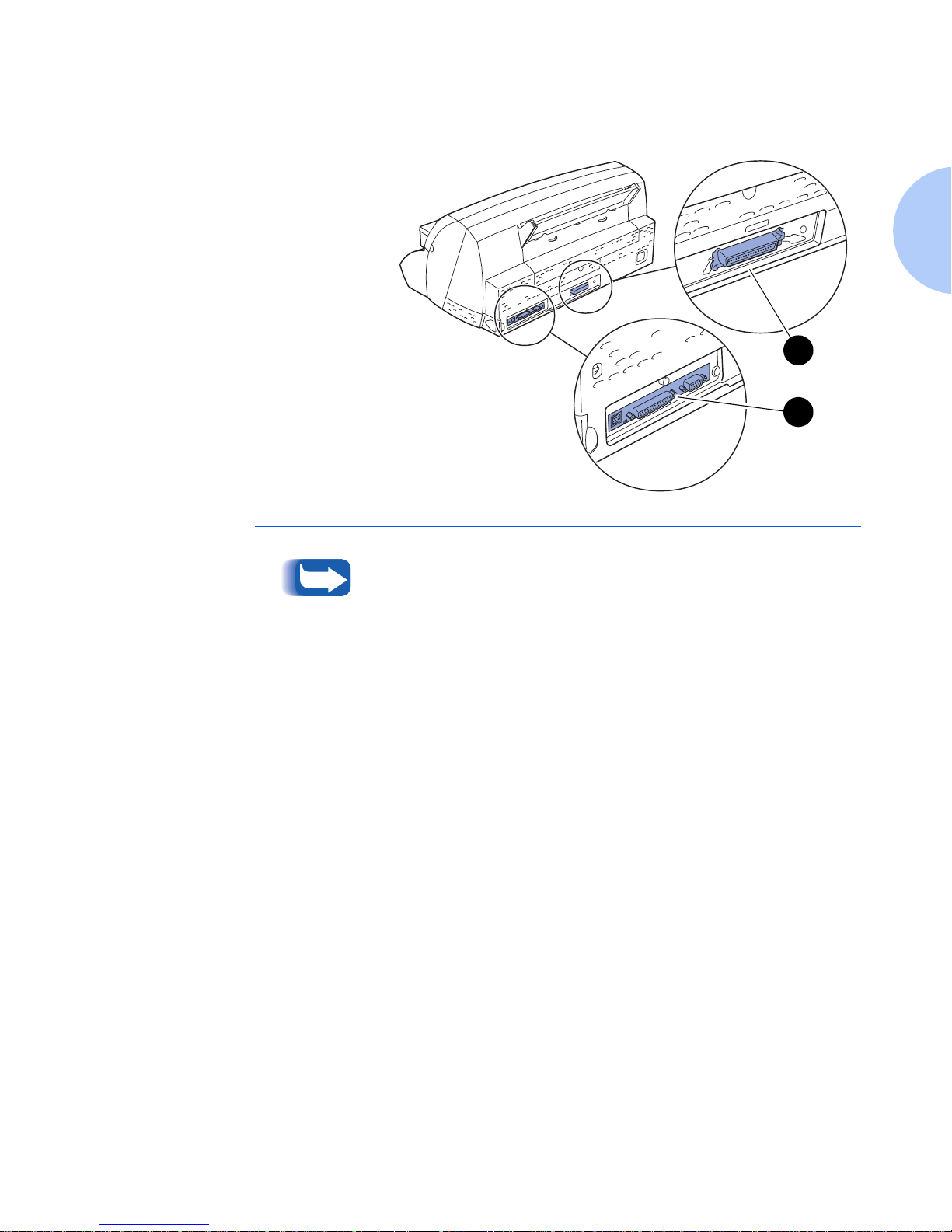
Printer Co mponents
Chapter 1: Getting to Know Your Printer ❖ 1-11
Figure 1.3 Connection Interface Area
1
Standard Parallel Port
2
Optional Tri-Port Interface
3
Optional External Ethernet
Adapter not shown (see
Appendix C: Printer Options
)
The Tri-Port Interface Card and the Hard Disk Option utilize
the same internal connection within the printer. Only one of
these can be installed at a time.
1
2
Page 26
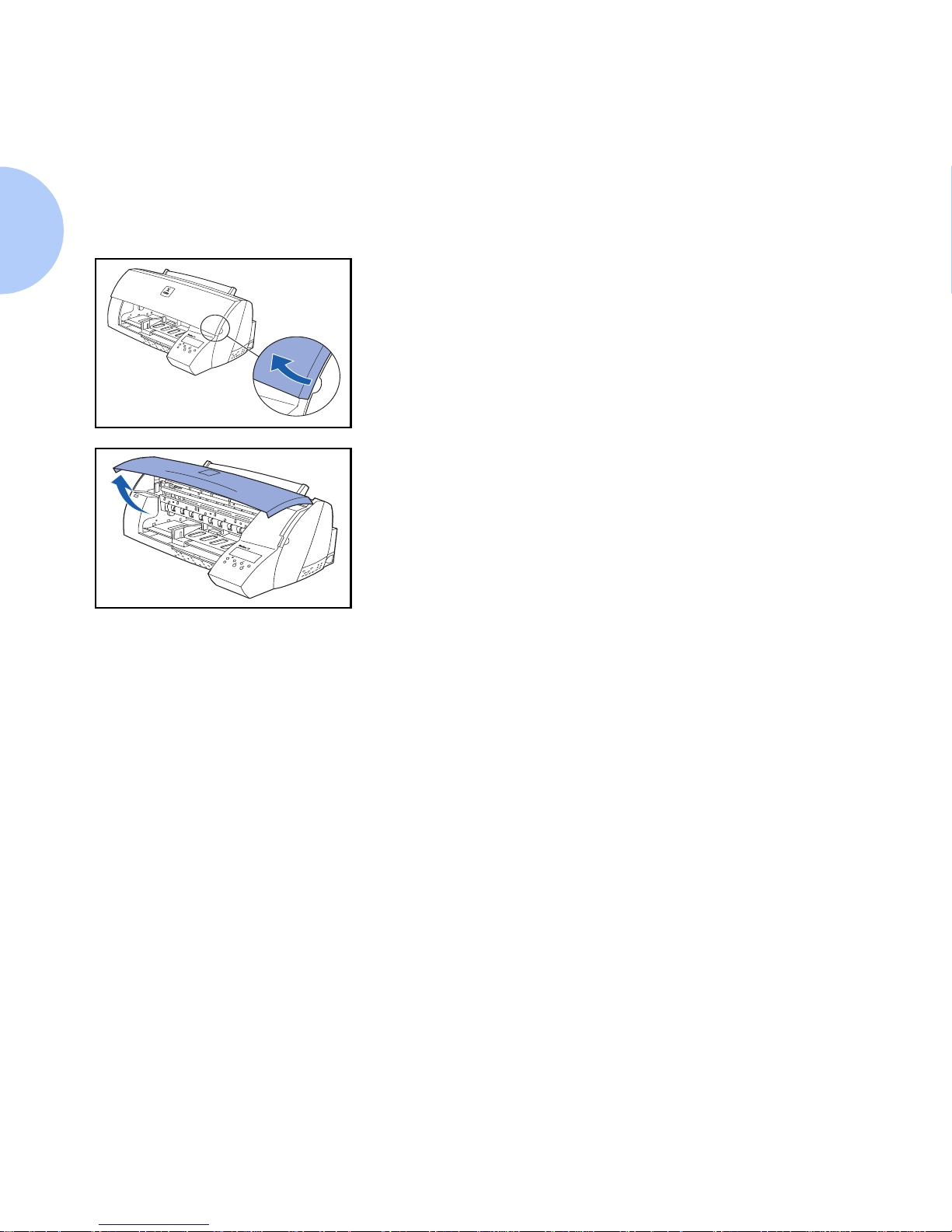
Printer Components
1-12 ❖ DocuPrint C20/NC20 User Guide
Front Cover
The DocuPrint C20/NC20 has a front cover, which is
identified in Figure 1.1 on page 1-9. Use the following
instructions to open the front cover to gain access to the
print cartridges and to install and remove the input tray
and output bin unit.
1
Locate the finger grip on either the right or left end of the
front cover.
2
Gently pull up on the finger grip to lift the front cover.
Page 27
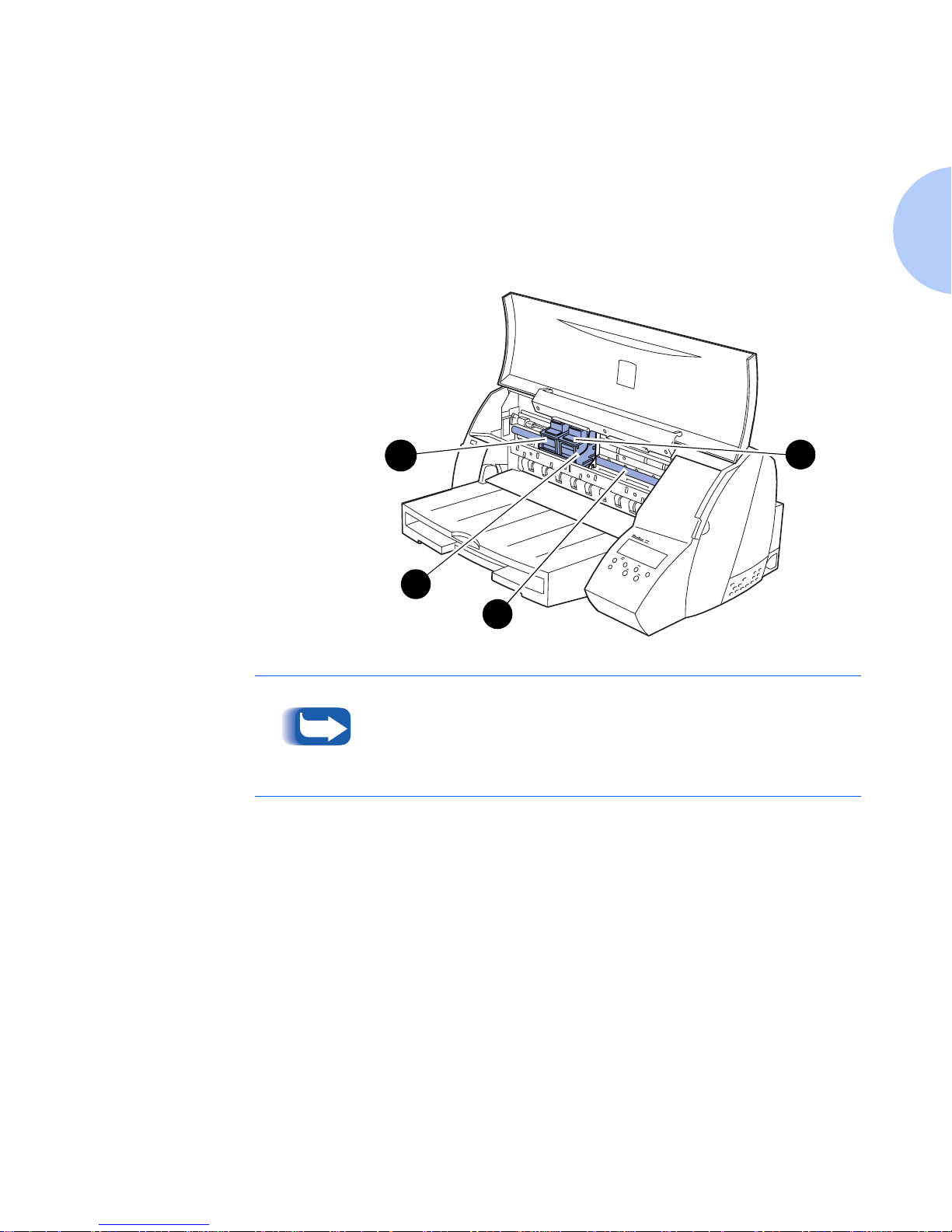
Printer Co mponents
Chapter 1: Getting to Know Your Printer ❖ 1-13
Print Cartridge
Components
Figure 1.4 shows the DocuPrint C20/NC20's print
cartridge components. The print cartridges are the
consumables (replenishable substances used by the
printer). See the separate
Supplies/Options Guide
to order
these items.
Figure 1.4 Print cartridge components
1
Cartridge Carrier Tra ck
2
Print Cartridge Carrier
3
Black or Photo Cartridge
4
Color Cartridge
Instructions on how to replace consumables and maintenance
items are packaged with each replacement item.
3
4
1
2
Page 28
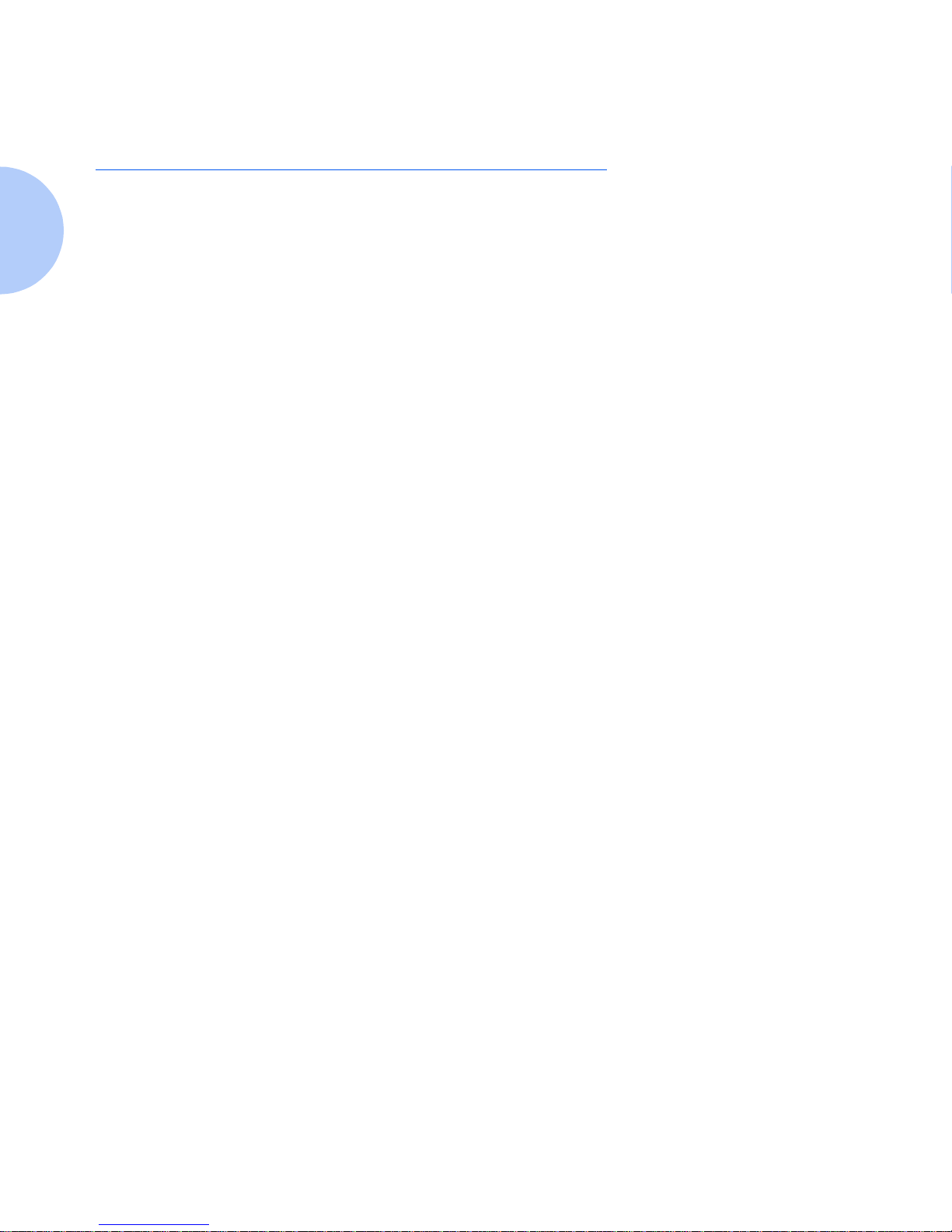
DocuPrint Documentation
1-14 ❖ DocuPrint C20/NC20 User Guide
DocuPrint Documentation
Your DocuPrint C20/NC20 is packaged with
documentation in both printed form and on CD-ROM.
There are two CDs:
•
DocuPrint CD
, which contains documentatio n and
printer drivers.
•
Printer Management Software CD
, which contains
Xerox-provided client software and the
documentation for it. This CD is for use with the
DocuPrint NC20 or the External Ethernet Adapter.
This section serves as a roadmap for the printed and CD
documentation.
Printed
Documentation
Your DocuPrint C20/NC20 was packaged with the
following pieces of printed documentation:
•
Quick Installatio n Guide
, which shows you how to
get your printer up and running.
•
User Guide
(this book), which provides you with the
basic information needed to use your printer. (More
detailed user information is contained in the
System
Administrator Guide
on your DocuPrint CD.)
•
Quick Network Installa tion Guide
, which briefly
shows you how to connect your DocuPrint NC20
printer to a network in your specific environment.
(More detailed Network/Environment information is
contained in the
Technical Information Guide
on your
DocuPrint CD.)
Page 29
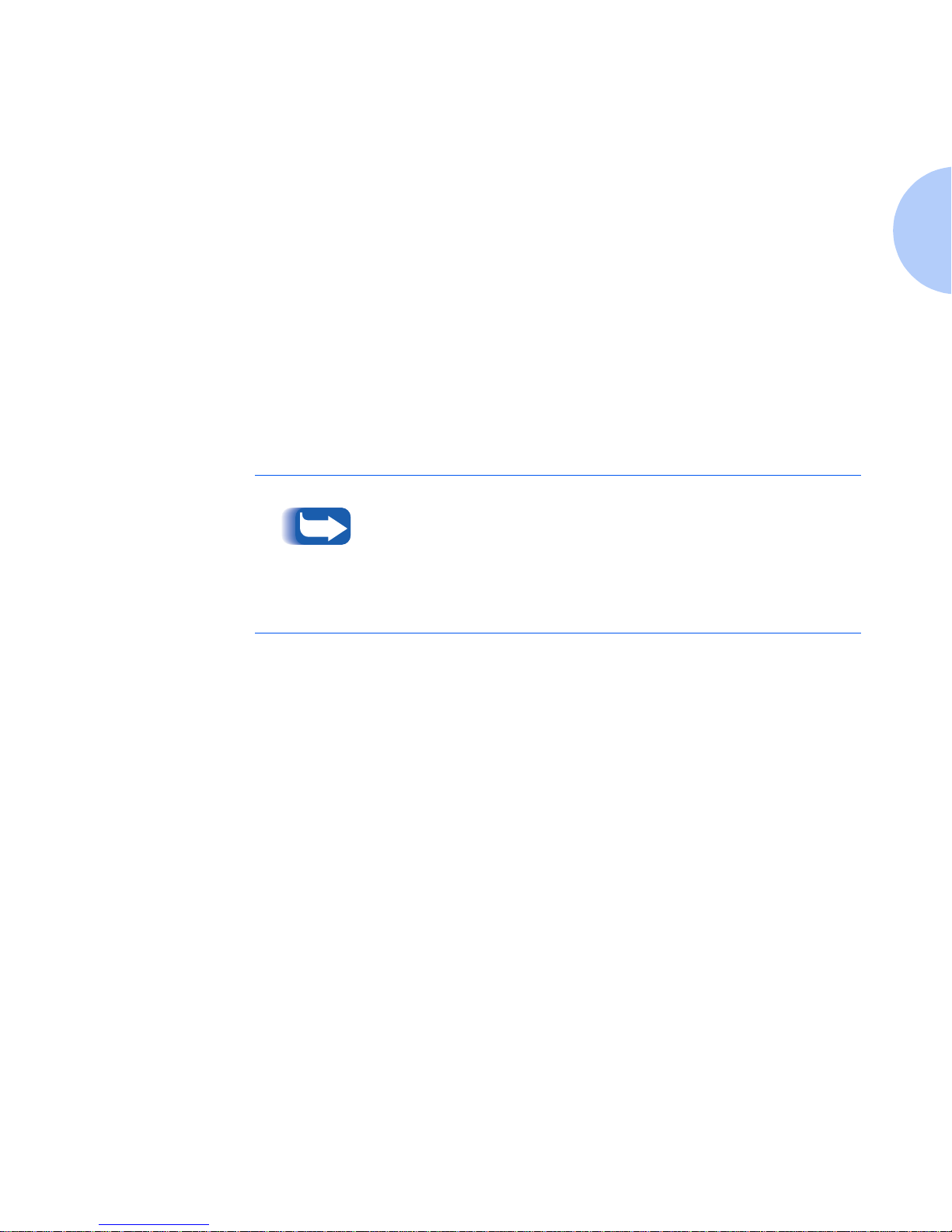
DocuPrint Documentation
Chapter 1: Getting to Know Your Printer ❖ 1-15
Electronic
Documentation
Your DocuPrint C20/NC20 CD-ROM contains the
following pieces of information:
•
User Guide
, which is the electronic version of this
book.
•
Quick Network Installa tion Guide,
which contains
information on how to set up your printer.
•
System Administrator Guide,
which contains a
considerable amount of more detailed user
information.
•
Technical Information Guide,
which contains
generic information about network connectivity for
Xerox printers. (This is published only in the English
language.)
DocuPrint C20/NC20 printer drive rs are also contained on the
DocuPrint CD. The majority of driver documentation is
provided via the Help files included with the drivers.
Since both the DocuPrint CD and the Printer Management
Software CD contain so much important information, please
ensure that you save them and keep them in a safe place.
Page 30
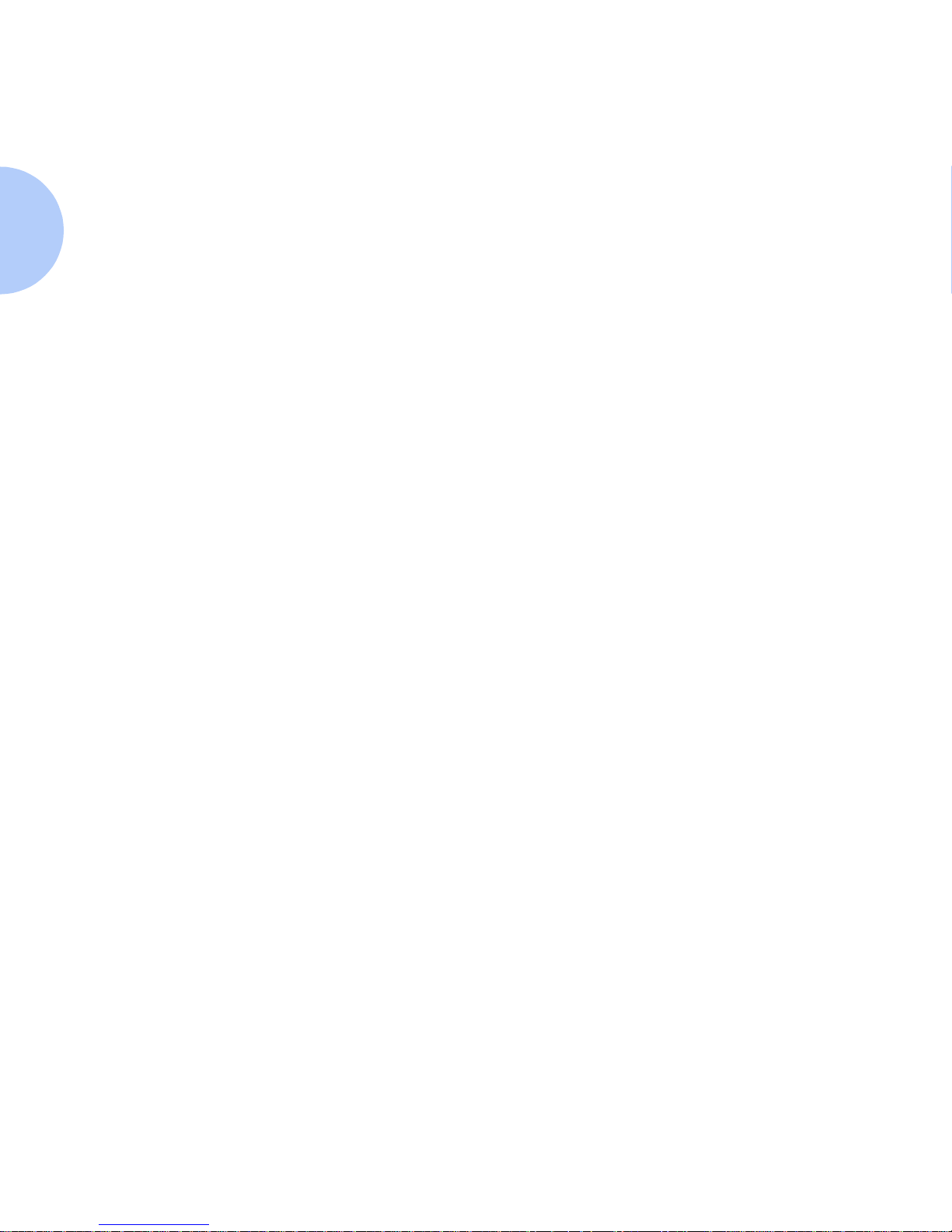
DocuPrint Documentation
1-16 ❖ DocuPrint C20/NC20 User Guide
Using the CDs
The documentation on the DocuPrint CD is provided as
PDF files. These can be viewed with the Adobe Acrobat
Reader (provided on the CD if you do not already have
one installed).
These files contain hypertext links that enable you to
jump from the Table of Contents or Index directly to the
page where you are looking for information, as well as
from page to page where information is cross-referenced.
Simply move the cursor over a hypertext link and it
changes to a pointing finger. Then click on the link to
jump to the link’s destination.
The PDF files also enable you to print the specific pages
you need, rather than printing an entire chapter or
manual.
Both the DocuPrint CD and the Printer Management
Software CD are provided with installation booklets in
their respective jewel cases. You can also refer to the
ReadMe files on the CDs for more information.
Page 31

DocuPrint Documentation
Chapter 1: Getting to Know Your Printer ❖ 1-17
Note, Caution and
Warning Symbols
Throughout this User Guide and the other DocuPrint
guides, several symbols are used to emphasize useful,
important and critical information. They are as follows:
This symb ol indicates particularly usef ul or helpful
information about your printer.
This symbol indicat es a cauti on ag ai nst pe rformi ng any
action that may damage your printer or degra de
performanc e.
This symbol indicates a warning against
performing any action that may lead to physical
injury.
Page 32

1-18 ❖ DocuPrint C20/NC20 User Guide
Page 33

Chapter 2: Loading Print Media ❖ 2-1
Loading Print Media Chapter 2
Introduction ...................................................................... 2-2
Selecting Paper .................................................................. 2-3
Paper Selection Guidelines .............................................. 2-3
DocuPrint C20/NC20 Paper Recommendations ............... 2-4
Loading Paper ................................................................... 2-5
Using the Standard Input Tray ....................................... 2-6
Using the Manual Feed Slot ............................................ 2-9
Using Tray 2 ................................................................ 2-12
Tray Linking .................................................................... 2-15
Printing Multiple Jobs ...................................................... 2-16
Changing the Paper Source .......................................... 2-16
Using Letterhead ............................................................. 2-19
Page 34

Introduction
2-2 ❖ DocuPrint C20/NC20 User Guide
Introduction
This chapter will help you select paper for your DocuPrint
C20/NC20 and to properly position paper in the different
input trays. It will refer you to the separate
Supplies/
Options Guide
to help you understand the different types
of paper you can use with the DocuPrint C20/NC20.
Your printer has two standard paper sources, the input
tray and the manual feed slot. An optional second input
tray is also available for your printer. See the separate
Supplies/ Options Guide
for more information.
Load the paper you use for the majority of your print jobs
in the standard input tray. Reserve the manual feed slot
for the occasional envelope, transparency, label, or
odd-size sheet of paper you feed through the printer. The
optional Tray 2 provides added paper capacity and the
ability to have different types of paper loaded in your
printer.
Page 35

Selecting Paper
Chapter 2: Loading Print Media ❖ 2-3
Selecting Paper
The print quality and feeding reliability you get with your
printer can vary depending on the paper source you use
and the type and size of the print material. Using sizes
other than those listed in the separate
Supplies/Options
Guide
, or using paper not recommended for your printer
can result in paper jams and print quality problems.
Paper Selection
Guidelines
When choosing paper for your printer, consider the
weight, fiber content, and color of the paper. Check with
the manufacturer or vendor to determine whether the
paper you’ve chosen is acceptable for inkjet printers.
To avoid paper jams or poor print quality:
• Always use new, undamaged paper.
• Do not use paper that you have cut or trimmed
yourself.
• Do not mix paper sizes, weights, or types in the same
paper source. Mixing pr int materials results in paper
jams.
Always print samples on the paper you are considering before
buying large quantities.
Page 36

Selecting Paper
2-4 ❖ DocuPrint C20/NC20 User Guide
DocuPrint C20/NC20
Paper
Recommendations
For the best print quality use xerographic paper. See the
separate
Supplies/Options Guide
for the appropriate weights
and sizes to be used in your printer.
The following papers can be used with your printer:
•Bond papers
• Dual p urpose papers
• Xerographic papers
•Recycled papers
•Coated papers.
The following papers are not recommended for use with
your printer:
• Some chemically treated papers for making copies
without carbon paper, also known as carbonless papers
• Multiple-sheet forms or documents
• Preprinted papers with chemicals that may
contaminate the printer
• Rough-edged or curled papers
• Synthetic papers
• Thermal papers.
Page 37

Loading Paper
Chapter 2: Loading Print Media ❖ 2-5
Loading Paper
The DocuPrint C20/NC20 accepts a variety of different
papers and sizes in its standard input tray, manual feed
slot and optional tray . For information about the different
papers and sizes that you can use with your printer, see
the separate
Supplies/Options Guide.
The following pages contain information on:
“Using the Standard Input Tray”
(page 2-6)
“Using the Manual Feed Slot”
(page 2-9)
“Using Tray 2”
(page 2-12)
“Using Letterhead”
(page 2-19).
• Do not attempt to load ANY tray during printing.
• Do not overfill the tray.
Page 38

Loading Paper
2-6 ❖ DocuPrint C20/NC20 User Guide
Using the
Standard Input Tray
The standard input tray can be used for several different
types of paper. See the
Supplies/Options Guide
for sizes and
capacity.
To Load the Standard Input Tray
1
Lift the output bin. If a differ e nt type of paper is in the
tray, remove it.
2
Squeeze the width guide lever and slide it to the far left
side of the tray.
If loading envelopes, go to Step 6.
3
Slide the length guide out toward you.
4
Flex the sheets back and forth to loosen them, then fan
them. Do not fold or crease the paper. Straighten the
edges on a level surface.
Page 39

Loading Paper
Chapter 2: Loading Print Media ❖ 2-7
5
Place the print material ag ai nst the right side of the inpu t
tray with the recommended print side face down and the
top edge going in first toward the bac k of the inpu t tray. If
you are using preprinted letterhead, see the section
“Using
Letterhead”
(page 2-19) for proper page orientation.
Go to Step 8.
6
Lift and slide the envelope length guide out toward you.
7
Place the envelopes against the right side of the input tray
with the print side face down and the stamp edge going in
first and toward the back of the input tray.
Do not feed stamped envelopes into the printer.
The stamp is shown for orientation purposes only.
Do not exceed the maximum stack height indicator
by the arrow on the right side of the input bin.
Page 40

Loading Paper
2-8 ❖ DocuPrint C20/NC20 User Guide
8
Squeeze the width guide lever and slide it to the right
until it touches the edge of the print material.
The paper size indicators, printed on the top
surface of the bin, are paper size abbreviations
used for placement of the length and width gu ides.
Slide the length guide (shown in Step 3 on page 2-6) or
envelope length guide (shown in Step 6) up until it
touches the bottom edge of the print material.
If you are not using large-size paper, go to Step 10.
9
Fully extend the pa pe r stop on the output bin f or
large-size paper. Be sure to change Paper Size on the Paper
Menu. See
Chapter 3: Printing
for additional information.
If you use a paper size not listed, select the next larger size
on the Paper Size Menu.
Large-size paper may back up into the printer and
cause a paper jam if the paper stop is not fully
extended.
10
Lower the output bin.
Page 41

Loading Paper
Chapter 2: Loading Print Media ❖ 2-9
Using the Manual
Feed Slot
The manual feed slot on your printer lets you feed sheets
of print material manually one sheet at a time. The
printer automatically detects when print material is
placed in the manual feed slot, and uses it as the paper
source.
You can use the manual feed slot to print on a different
type of print material without removing the paper in the
standard input tray or optional tray. It can also be used to
print on heavy weight print materials that will not feed
through the standard input tray or the optional tray.
The manual feed slot lets you feed envelopes manually
one at a time without removing the print material from
the standard input tray or the optional tray. The printer
automatically detects when an envelope is placed in the
manual feed slot, and uses it as the paper source.
For information on the types of print materials that you
can use with the manual feed slot, see the separate
Supplies/ Options Guide.
For information about printing on letterhead, see the
section
“Using Letterhead”
(page 2-19).
For information about printing multiple jobs from the
manual feed slot, see the section
“Printing Multiple Jobs”
(page 2-16)
.
Page 42

Loading Paper
2-10 ❖ DocuPrint C20/NC20 User Guide
To Load the Manual Feed Slot
1
If you are loading envelopes, go to Step 2. Place a single
sheet of print material face up with the side of the print
material aligned against the rig ht side o f the man ual feed.
If using preprinted letterhead, see the section
“Using
Letterhead”
(page 2-19) for proper page orientation. Go to
Step 3.
2
Place a single envelope face up with the long side aligned
against the right side of the manual feed. Put the envelope
stamp side up with the stamp corner facing down.
3
Slide the print material as far as it will go into the manual
feed slot. If you do not insert the print material far
enough into the manual feed slot, it may skew or not feed
at all.
Feed print material one at a time. If you try to load
more than one piece of print material, the printer
may attempt to feed all of the print material
through t h e paper pat h , causing a paper jam or
damaging the printer.
If you are not using large-size paper, go to Step 5 on
page 2-11.
Page 43

Loading Paper
Chapter 2: Loading Print Media ❖ 2-11
4
Fully extend the pa pe r stop on the output bin f or
large-size paper. Be sure to change Paper Size on the Paper
Menu. If you use a paper size not listed , se l e c t the next
larger size. See
Chapter 3: Printing
for additional
information.
Make sure you fully extend the paper stop on the
output bin. Otherwise, large-size paper may back
up into the printer and cause a paper jam.
5
Send your job to print.
If you have a problem with the ink smearing,
remove each transparency or sheet of glossy paper
from the output bin before the next one is printed.
Page 44

Loading Paper
2-12 ❖ DocuPrint C20/NC20 User Guide
Using Tray 2
The optional T ray 2 can be used for several different types
of paper. See the
Supplies/Options Guide
for sizes and
capacity.
To Load Tray 2:
1
Squeeze the tab located on the width guide lever and slide
the width guide lever to the far left side of the tra
y.
If you are loading envelopes, go to Step 4 on page 2-13.
2
Flex the sheets back and forth to loosen them, then fan
them. Do not fold or crease the paper. Straighten the
edges on a level surface.
3
Place the print material ag ai nst the right side of the inpu t
tray with the recommended pri n t s ide fa c ing yo u an d t he
top edge in first. (Insert letterh ead pa p er with the top of
the page facing down.) Go to Step 5 on page 2-13.
Do not overfill Tray 2 because the print material
may not feed correctly through the printer or you
may get a paper jam.
Page 45

Loading Paper
Chapter 2: Loading Print Media ❖ 2-13
4
Place the envelopes with the print side facing you and the
long side aligned against the right side of Tray 2. The
stamp side faces up with the stamp corner facing down.
Do not overfill Tray 2 because the print material
may not feed correctly through the printer or you
may get a paper jam. Do not feed a stamped
envelope into the printer. The stam p is shown for
orientation purposes only.
5
Slide the print material as far as it will go into Tray 2. If
you do not insert the print material far enough into
Tray 2, it may skew or not feed at all.
Use the paper length indicators printed on the top
right-hand side of the tray to determine that the
print material is fully inserted into Tray 2.
6
Squeeze the tab on the width guide lever and slide the
width guide lever to the right until it touches the edge of
the print material.
If you are not using large-size paper, go to Step 8 on
page 2-14.
Page 46

Loading Paper
2-14 ❖ DocuPrint C20/NC20 User Guide
7
Fully extend the pa pe r stop on the output bin f or
large-size paper. Be sure to change Paper Size on the Paper
Menu. See
Chapter 3: Printing
for additional information.
If you use a paper size not listed, select the next larger size
on the Paper Size Menu.
Make sure you fully extend the paper stop on the
output bin. Otherwise, large-size paper may back
up into the printer and cause a paper jam.
8
Send your job to print.
If you have a problem with the ink smearing,
remove each transparency or sheet of glossy paper
from the output bin before the next one is printed.
Page 47

Tray L i nk ing
Chapter 2: Loading Print Media ❖ 2-15
Tray Linking
Tray linking is a printer feature used when the optional
Tray 2 is installed. Tray linking enables the automatic
linking feature for the paper sources, allowing you to
print from one paper source should the other one become
empty .
For example, if you have letter-size print material loaded
in both the standard input tray and Tray 2, and the
standard input tray becomes empty, the printer selects
print material from Tray 2.
If you load the same size print material in each paper source,
make sure the print material is all the same type. If you use
different print materia l in the paper sour ces, each so urce with a
different print material must have the Paper Type set to a
unique value to disable the automatic linking feature.
For example, if you did not make sure all paper sources have
the same type when they are linked, you could send a report to
print and if you have letterhead paper lo aded into one paper
source, you could print the report on letterhead paper.
Page 48

Printing Multiple Jobs
2-16 ❖ DocuPrint C20/NC20 User Guide
Printing Multiple Jobs
You can use the manual feed slot to print multiple jobs
using sheets of print material or envelopes. To do so, you
must change the Paper Source settin g through the Control
Panel. If you know how to use the Control Panel, follow
the procedure below. If you are not familiar with its use,
see
Chapter 3: Printing
for more information.
Changing the
Paper Source
1
Make sure the following status message appears on the
display:
2
Press or to enter the menus.
3
Continue to press and release until you see the
following on the display:
4
Press OK. The following appears on the display:
Ready
Ready
Paper Menu
Paper Menu
Paper Source
Page 49

Printing Multiple Jobs
Chapter 2: Loading Print Media ❖ 2-17
5
Press OK. The following appears on the display:
6
Press until the setting you want appears on the second
line, either:
...if you are printing on a sheet of print material, or:
...if you are printing on an envelope.
7
Press OK to select the setting you want.
8
Press
to return to Ready, and the following appears on
the display:
9
Send your job to print.
Paper Source
Tray1*
Paper Source
Manual Paper
Paper Source
Manual Env
Ready
Page 50

Printing Multiple Jobs
2-18 ❖ DocuPrint C20/NC20 User Guide
10
One of the following displays appears and remains there
until you load the requested material in the manual feed
slot:
...if you are printing on a sheet of print material, or:
...if you are printi ng on an e nv e lope.
See
“To Load the Manual Feed Slot”
(page 2-10) for
information on how to load print material in the manual
feed slot.
11
Press .
Remember to change the P aper Source setti ng back
to Tray 1 when you finish using the manual feed
slot.
Load Manual
Plain Paper
Load Manual
Plain Envelopes
Page 51

Using Letterhead
Chapter 2: Loading Print Media ❖ 2-19
Using Letterhead
Preprinted letterhead must be acceptable for use with
your printer. Check with the manufacturer or vendor to
determine whether the letterhead you’ve chosen is
acceptable for inkjet printers.
Page orientation is important when printing on
letterhead. Refer to Table 2.1 for help when loading
letterhead in the paper sources.
Table 2.1 Letterhead Orientation
Paper Source
Place Print
Side...
Place Leading
Edge...
Standard Input Tray Down In First
Manual Feed Slot Up In First
Optional Tray 2 Up In First
Page 52

2-20 ❖ DocuPrint C20/NC20 User Guide
Page 53

Chapter 3: Printing ❖ 3-1
Printing Chapter 3
DocuPrint C20/NC20 Printer Drivers .................................. 3 -2
Driver Features ............................................................... 3-3
Installing CentreWare DP and Printer Drivers .................. 3-3
Using the Control Panel ..................................................... 3-4
Control Panel Features .................................................... 3-5
The Control Panel Display ............ ....... ...... ....... ...... ....... . 3-6
Using the Control Keys ................................................... 3-8
DocuPrint C20/NC20 Menu Map ................................. 3-11
Printing Menu Settings ................................................. 3-14
Changing Printer Settings ............................................. 3-16
Page 54

DocuPrint C20/NC20 Printer Drivers
3-2 ❖ DocuPrint C20/NC20 User Guide
DocuPrint C20/NC20
Printer Drivers
The DocuPrint C20/NC20 supports PostScript emulation,
PCL 5c emulation or both in the environments listed in
Table 3.1. To take full advantage of all the printer's
features, install the appropriate DocuPrint C20/NC20
printer driver.
Table 3.1 DocuPrint C20/NC20 printer drivers
Environment Printer Driv er
Windows Windows 3.1x/ Windows 95/
Windows 98
Windows for Workgroups 3.11
Windows NT 3.51
Windows N T 4.0
IBM OS/2 OS/2 Ve r. 2.1 or later (PS only)
OS/2 Warp (PS only)
Macintosh System 6.x (PS only)
System 7.x (PS only)
System 8.x (PS only)
UNIX
1
1
Requires an External Ethernet Adapter. These printer drivers are provided
on the Printer Management Software CD.
Sun OS 4.1, Solaris 2.4, 2.5,
2.51, 2.6
IBM AIX, HP-UX, SGI
Page 55

DocuPrint C20/NC20 Printer Drivers
Chapter 3: Printing ❖ 3-3
Driver Features
The DocuPrint C20/NC20 drivers will support the
following standard features:
• Input tray selection
• Paper size, orientation and media
•Number of copies
• Multipage printing and ordering
•Collating
•Media type
• User defined forms
•Overlays
• Color and graphic selec tio ns
• Font substitution and downloading.
(See the DocuPrint C20/NC20 Print Driver Help for
additional information on these features.)
Installing
CentreWare DP and
Printer Drivers
The DocuPrint CD and the Printer Management CD that
come with your printer contain booklets inside the cover
of the jewel cases. These booklets provide instructions on
how to load both your DocuPrint C20/NC20 drivers and
your CentreWare DP software (if you are using the
External Ethernet Adapter).
Page 56

Using the Control Panel
3-4 ❖ DocuPrint C20/NC20 User Guide
Using the Control Panel
You can use the Control Panel on your printer to change
printer settings when you cannot change them from your
software application or printer driver. Settings you change
from the application or driver apply only to the job you
are preparing to send to the printer. Changing a printer
setting from the Control Panel makes that setting the
default. Additionally, changes made to printer settings
from a software application override changes made from
the Cont rol Panel.
Page 57

Using the Control Panel
Chapter 3: Printing ❖ 3-5
Control Panel
Features
The DocuPrint C20/NC20 Control Panel (Figure 3.1)
serves two purposes:
1. It displays information about the status of the printer
(or the job in process).
2. It provides the means for changing printer settings to
control how the DocuPrint C20/NC20 operates.
Figure 3.1 DocuPrint C20/NC20 Control Panel
1
2-line by 16-character
display
2
Indicator light
3
Control keys (6)
1
2
3
Page 58

Using the Control Panel
3-6 ❖ DocuPrint C20/NC20 User Guide
The Control Panel
Display
The Control Panel's display performs two functions.
• It informs you of printer status conditions, such as
when ink cartridges become low, when the paper tray
is empty, when a job is in process, and so on. For
example, when you turn on the printer, the following
message appears on the display:
This message appears whenever the printer is online
and ready to accept print jobs. The display will also
show:
when processing data, and:
in which the second line tells you that one of the print
cartridges is low .
Ready
Busy PCL
Busy PCL
Supplies
Page 59

Using the Control Panel
Chapter 3: Printing ❖ 3-7
• It presents a hierarchy of menu options and settings to
configure and control the printer.
For example, when you press or , you will see
the following two-line message on the display:
(such as
Supplies Menu or Job Menu
)
See the section
“DocuPrint C20/NC20 Menu Map”
(page 3-11) for information on the menu system
hierarchy.
Menus
Item
Menu
Page 60

Using the Control Panel
3-8 ❖ DocuPrint C20/NC20 User Guide
Using the
Control Keys
You can use the control keys to open a menu, scroll
through a list of values, change printer settings, and
respond to printer messages. Table 3.2 describes the
functions of each of the control keys.
Control keys act upon the information seen on the second line
of the Control Panel display.
Tab le 3.2 Con trol Key Functions
Control Key Function
Pressing :
• Returns the printer to the Ready state if the
printer is
offline
(the
Ready
message does
not appear on the display).
• Exits printer menus displayed on the Control
Panel.
• Clears Control Panel error messages.
If you’ve changed printer settings from the
Control Panel menus, press before you
send a job to print. The printer must display
Ready
for jobs to print.
Table 3.2 Page 1 of 3
Page 61

Using the Control Panel
Chapter 3: Printing ❖ 3-9
or Pressing or :
• At the
Ready
message, takes the printer
offline
(out of the Ready state) and enters the
menus.
• At the
Busy
message, takes the printer to
the Job Menu .
When the printer is offline:
Press to go to the next item in the menus,
or
Press to go to the previous item in the
menus.
For menu items that have numerical values,
such as
Copies
, press and hold to scroll
forward, or to scroll backward. Release the
button when the number you want displays.
Tab le 3.2 Con trol Key Functions
(continued)
Control Key Function
Table 3.2 Page 2 of 3
Page 62

Using the Control Panel
3-10 ❖ DocuPrint C20/NC20 User Guide
OK
Pressing OK:
• Selects the menu item shown on the second
line of the display. Depending on the type of
menu, this action:
• Opens the menu and displays the first item in
the menu.
• Opens the menu item and displays the
default setting.
• Saves the displayed menu item as the new
default setting. The printer displays the
Saved
message and then returns to the
menu ite m.
Pressing returns you to the previous menu
level.
Pressing temporarily stops all activity and
takes the printer offline (at the
Ready, Busy
,
or
Waiting
messages). The Control Panel
status message changes to
Not Ready
.
Pressing
again returns the printer to the
Ready state.
Tab le 3.2 Con trol Key Functions
(continued)
Control Key Function
Table 3.2 Page 3 of 3
Page 63

Using the Control Panel
Chapter 3: P rinting ❖ 3-11
DocuPrint C20/NC20
Menu Map
Figure 3.2 starting on page 3-12 shows the menu map for
the DocuPrint C20/NC20. Details of all the DocuPrint
C20/NC20 menus and variable settings are contained in
Chapter 5 of the
System Administrator Guide
on the
DocuPrint CD.
Some menus will appear on your printer only if a specific
option is installed in the printer. Other menu items or
values may only be effective for a particular printer
language (e.g., PostScript or PCL). You can select those
items or values at any time, but they only affect printer
functions when you use that specified printer language.
An asterisk (*) next to a value indicates the default setting.
When you select a new setting from the Control Panel,
the asterisk moves next to the selected setting to identify
it as the current default setting. These settings are active
until new ones are stored or the factory defaults are
restored.
See
“Printing Menu Settings”
(page 3-14) for information on
how to get a listing of current menu settings.
See
“Changing Printer Setting s”
(page 3-16) for information
on how to change printer settings.
Changes made from a software application or driver override
the user default settings made from the printer Control Panel.
Page 64

Using the Control Panel
3-12 ❖ DocuPrint C20/NC20 User Guide
Figure 3.2 DocuPrint C20/NC20 Menu Map
Figure 3.2 Page 1 of 2
COLOR MENU
Color Cartridge
Black Cartridge
Photo Cartridge
Color Correction
Printer Language
Resource Save
Download Target
Print Timeout
Wait Timeout
Auto Cont inue
Jam Recovery
Print Area
Display Language
Ink Alert
Job Buffer Size
Job Accounting
Job Acct Limit
Font Source
Font Name
Pitch
Symbol Set
Orientation
Lines per Page
A4 Width
TRAY RENUMBER
Auto CR after LF
Auto LF after CR
Print PS Error
Font Priority
Image Smoothing
( If installed )
Printer Menus
Change Cartridge
Align Cartridges
Clean Heads
Print Fonts
Print Directory
Print Demo
Color Samples
Factory Defaults
Format Flash
Format Disk
Job Acct Stat
Hex Trace
SUPPLIES MENU
PAPER MENU
FINISHING MENU
TESTS MENU
JOB MENU
SETUP MENU
PCL EMUL MENU
POSTSCRIPT MENU
Print Quality
Vivid
RGB
CMYK
Black & White
Display
Normal
Presentation
1200 Image Q
Quick Print
Paper Source
PAPER SIZE
PAPER TYPE
CUSTOM TYPES
Substitute Size
Copies
Blank Pages
Collation
Separator Sheets
Separator Source
Multipage Print
Multipage Order
Multipage View
Multipage Border
Cancel Job
Print Buffer
Reset Printer
1
1
1 ( If hard disk is installed ) 2
Supplies okay
2
2
2
1
2
2
3
3
( If flash or hard disk is installed )
Page 65

Using the Control Panel
Chapter 3: P rinting ❖ 3-13
Figure 3.2 DocuPrint C20/NC20 Menu Map
(continued)
Figure 3.2 Page 2 of 2
PARALLEL MENU
Infrared Port
PCL SmartSwitch
PS SmartSwitch
NPA Mode
Infrared Buffer
Window Size
Transmit Delay
Max Baud Rate
PCL SmartSwitch
PS SmartSwitch
NPA Mode
Serial Buffer
RS-232/RS-422
Serial Protocol
Robust XON
Baud
Data Bits
Parity
Honor DSR
Each Menu contains
the following items as
the value list :
PCL SmartSwitch
PS SmartSwitch
NPA Mode
Parallel Buffer
Job Buffering
Advanced Status
Protocol
Honor Init
Parallel Mode 1
Parallel Mode 2
LocalTalk Port
PCL SmartSwitch
PS SmartSwitch
NPA Mode
LocalTalk Buffer
NPA Hosts
LocalTalk Name
LocalTalk Addr
LocalTalk Zone
SERIAL MENU
INFRARED MENU
LOCALTALK MENU
2
4
4
4
4
If hard disk is installed
If Tri-Port option is installed
2
Page 66

Using the Control Panel
3-14 ❖ DocuPrint C20/NC20 User Guide
Printing Menu
Settings
You can print the current settings for the menus and get a
list of installed options. This list can be used to v erify that
the printer options are properly installed and the printer
settings are set to what you want.
See the section
“Using the Control Keys”
(page 3-8) for
information on how to use the Control Panel keys.
To print a menu settings page:
1
Make sure the following status message appears on the
display:
2
Press or to enter the menus.
3
Continue to press and release until you see the
following appear on the display:
Before printing the menu settings page, make sure the Paper
Type setting for the source is
Plain Paper
.
Ready
Tests Menu
Page 67

Using the Control Panel
Chapter 3: P rinting ❖ 3-15
4
Press OK.
The following appears on the display:
5
Press OK to select
Print Menus
.
The following message appears and remains on the
Control Panel display until the page print s.
Then, the printer returns to Ready and the following
appears on the display:
6
If an error message appears, see Chapter 5 in the
System
Administrator Guide
.
7
Verify that the installed options are listed on the menu
settings page under “Installed Features.”
8
If an installed option does not appear on the page,
contact your System Administrator.
Tests Menu
Print Menus
Printing
Menu Settings
Ready
Page 68

Using the Control Panel
3-16 ❖ DocuPrint C20/NC20 User Guide
Changing Printer
Settings
You can change printer settings and customize your
printer to meet your specific needs by setting different
values. These values can be:
• A phrase or word that describes a setting
• A numerical value that you can increase or decrease
• An On or Off setting.
The default settings remain in effect until you save new
ones or restore the factory defaults.
To select a new value as the default setting:
1
Make sure the following status message appears on the
display:
2
Press or to enter the menus.
3
Continue to press and release until you see the menu
you need on the second line of the display.
4
Press OK. The menu opens and the first menu item in the
menu appe ars on the second line of the di splay:
(e.g.,
Supplies Menu or Job Menu
)
Ready
Menu
Item
Menu
Page 69

Using the Control Panel
Chapter 3: P rinting ❖ 3-17
5
Press or until the menu item you need appears on
the display.
6
Press OK.
An asterisk (*) appears beside the current setting for that
menu item. Som e m e nu items have subm en us . F or
example, if you select
PAPER MENU
, and then select the
PAPER TYPE
menu item, you mu st select another item
(e.g.,
Tray 1 Type
) before the available values display.
7
Press or until the value you need appears on the
second line of the display.
8
Press OK.
An asterisk (*) appears beside the value to indicate that it
is now the current setting. The dis play shows the new
setting for one second and then clears. Then the following
message appears on the display:
Then the previous list of menu items appears.
9
Press to go back to previo us menu s or menu items an d
you can set additional defaults.
10
Press to return to
Ready
if this is the last printer
setting you want to change.
Changes made from a software application or
driver override the user default settings made from
the Control Panel.
Saved
Page 70

3-18 ❖ DocuPrint C20/NC20 User Guide
Page 71

Chapter 4: M aintain ing the Pr inter ❖ 4-1
Maintaining the Printer Chapter 4
Replacing the Print Cartridges .......... ....... ...... ....... ...... ........ 4-2
To Position the Print Cartridge Carrier ............................. 4 -3
To Replace the Print Cartridges ....................................... 4-4
To Install Print Cartridges ............................................... 4-6
To Align the Print Cartridges ......................................... 4-11
Cleaning Your Printer ....................................................... 4-15
Cleaning the Printheads ............................................... 4-15
Wiping the Printheads .................................................. 4-18
Cleaning the Cartridge Carrier ...................................... 4-20
Storing Print Cartridges ................................................... 4-22
Page 72

Replacing the Print Cartridges
4-2 ❖ DocuPrint C20/NC20 User Guide
Replacing the Print Cartridges
Periodically, you will need to replace print cartridges in
order to maintain optimum print capabilities. It is best to
install new print cartridges when the printer first displays
any of the messages listed in Table 4.1.
This section steps you through the process of replacing
used print cartridges.
Table 4.1 Print cartridge messages
Message Description
88 Color Print Cartridge Low The color print cartridge ink is
low.
88 Black Print Cartridge Low The black print cartridge ink is
low.
88 Photo Print Cartridge Low The photo print cartridge ink is
low.
Replacing print cartridges requires that the print
cartridge carrier be moved inside the printer. DO NOT
PULL THE PRINT CARTRIDGE CARRIER BY HAND, AS
THIS MAY DAMAGE THE PRINTER. Instead, follow the
procedur e in the next section, “To Position the Print
Cartridge Carrier” (page 4-3), before attempting to
replace a cartridge.
Page 73

Replacing the Print Cartridges
Chapter 4: M aintain ing the Pr inter ❖ 4-3
To Position the Print
Cartridge Carrier
1
Make sure the following status message appears on the
display:
2
Press or to enter the menus.
3
Continue to press and release until you see the
following on the display:
4
Press OK.
5
Press until the following appears on the display:
6
Press OK.
The print cartridge carrier moves to the far left side of the
printer and the following appears on the display:
You are now ready to remove the used cartridges and
install the new cartridges. See the next section,
“T o Replace
the Print Cartridges”
(page 4-4).
Ready
Tests Menu
Tests Menu
Change Cartridge
Change
Print Cartridge
Page 74

Replacing the Print Cartridges
4-4 ❖ DocuPrint C20/NC20 User Guide
To Replace the
Print Cartridges
1
Make sure the print cartridge carrier is positioned on the
far left side of the printer. See the section
“To Position the
Print Cartridge Carrier”
(page 4-3) for information on how
to position it.
2
Lift the printer front cover .
Always load two print cartridges in the print
cartridge carrier. Printing without both print
cartridges installed may damage the printer.
3
Pull forward on the used print cartridge until it releases
from the print cartridge carrier.
4
Pull up on the print cartridge to remov e it.
Page 75

Replacing the Print Cartridges
Chapter 4: M aintain ing the Pr inter ❖ 4-5
5
If you are replacing both print cartridges, repeat Steps 3
and 4 for the second cartridge. When you finish, the print
cartridge carrier is empty and ready for new print
cartridges.
6
Dispose of any completely used print cartridges. Store any
print cartridges that you may want to use in the future.
Store partially used print cartridges in the print cartridge
storage unit. See the section
“Storing Print Cartridges”
(page 4-22) for more information.
7
Go to the procedure
“To Install Print Cartridges”
(page 4-6)
.
Page 76

Replacing the Print Cartridges
4-6 ❖ DocuPrint C20/NC20 User Guide
To Install Print
Cartrid ges
Table 4.2 lists the print cartridges to install in your printer and
their appropriate slots.
Table 4.2 Print cartridges and slots
Cartridge Type Cartridge Ca rrier Slot
Black Left
Color Right
Photo Left
1
Remove the sticker and the tr a n sparent tape covering the
copper contact area on the cartridge.
Do not touch the copper contact area.
2
Insert the print cartridge into the empty carrier.
3
Push back on the print cartridge until it snaps securely
into place
.
Page 77

Replacing the Print Cartridges
Chapter 4: M aintain ing the Pr inter ❖ 4-7
6
Press OK.
The display reads:
7
Do one of the following:
• If you did not c hange the p rint c artridg e in th e left side
of the print cartridge carrier, press OK to choose
Not
Changed
.
• If a black cartridge is installed, press until
Black
Cartridge
appears on the second line of the display.
Press OK to choose
Black Cartri dg e
.
• If a photo cartridge is installed, press u ntil
Photo
Cartridge
appears on the second line of the display.
Press OK to choose
Photo Cartri dg e
.
4
Repeat Steps 1 through 3 for the second print cartridge if
it needs to be changed. When you finish, the print
cartridge carrier should have both cartridges installed as
shown.
5
Close the printer front cover.
LEFT CART TYPE
Not Changed
Page 78

Replacing the Print Cartridges
4-8 ❖ DocuPrint C20/NC20 User Guide
8
If you selected
Not Changed
, go to Step 10 on page 4-9,
otherwise continue wit h St ep 9.
9
The display reads:
Do one of the following:
• If you installed a new standard yield print cartridge,
press OK to choose
New Standa rd
.
• If you installed a previously used standard yield print
cartridge, press until
Old Standar d
appears on
the second line of the display. Press OK to choose
Old
Standard
.
• If you installed a new high yield print cartridge, press
until
New Hi Capacity
appears on the second
line of the display. Press OK to choose
New Hi
Capacity
.
• If you installed a previously used high yield print
cartridge, press until
Old Hi Capaci ty
appears
on the second line of the display . Press OK to choose
Old Hi Capacity
.
LEFT CART TYPE
New Standard
Page 79

Replacing the Print Cartridges
Chapter 4: M aintain ing the Pr inter ❖ 4-9
10
The display reads:
Do one of the following:
• If you did not change the print cartridge in the right
side of the print cartridge carrier, press OK to choose
Not Changed
.
• If a color cartridge is installed, press until
Color
Cartridge
appears on the second line of the display.
Press OK to choose
Color Cartri dg e
.
11
If you selected
Not Changed
, go to Step 13 on page 4-10,
otherwise continue with Step 12 on page 4-10.
RIGHT CART TYPE
Not Changed
Page 80

Replacing the Print Cartridges
4-10 ❖ DocuPrint C20/NC20 User Guide
12
The display reads:
Do one of the following:
• If you installed a new standard yield print cartridge,
press OK to choose
New Standa rd
.
• If you installed a previously used standard yield print
cartridge, press until
Old Standar d
appears on
the second line of the display. Press OK to choose
Old
Standard
.
• If you installed a new high yield print cartridge, press
until
New Hi Capacity
appears on the second
line of the display. Press OK to choose
New Hi
Capacity
.
• If you installed a previously used high yield print
cartridge, press until
Old Hi Capaci ty
appears
on the second line of the display . Press OK to choose
Old Hi Capacity
.
13
Go to the procedure
“To Align the Print Cartridges”
(page 4-11). Pressing without installing any cartridges
returns the printer to the ready state without changing
the alignment settings.
If you install a pa rtially used print cartridge, the
low ink levels and in k perc en ta ges will not be
accurate.
RIGHT CART TYPE
New Standard
Page 81

Replacing the Print Cartridges
Chapter 4: Maintaining the Printer ❖ 4-11
To Align the
Print Cartridges
When you finish replacing the print cartridges, the
message
Printing Alignment Page
appears on the
Control Panel display and the printer automa tically prints
a test page of alignment patterns. If you need to print an
alignment test page, see the section
“To Print an Alignment
Test Page”
(page 4-14) for verifying alignment.
Figure 4.1 on page 4-12 shows a simulated alignment test
pattern. Each pattern has a letter above it (A, B, C, and D).
These letters represent the Horizontal Alignment, Vertical
Alignment, Bidirectional Black Alignment, and
Bidirectional Color Alignment, respectively. The number
or appearance of your alignment patterns will vary from
those shown.
Page 82

Replacing the Print Cartridges
4-12 ❖ DocuPrint C20/NC20 User Guide
Figure 4.1 Print cartridge alignment pattern.
The actual test pattern will p rint mo re st ep s the n sho wn above .
Page 83

Replacing the Print Cartridges
Chapter 4: Maintaining the Printer ❖ 4-13
Once the print cartridge alignment test page has printed,
the Control Panel display looks like the following:
The current alignment value appears on the second line.
To Change the Alignment Value
1
From the Test A alignment group on the test page, locate
the number under the alignment pattern that
comes closest
to forming a perfectly straight line.
For example, in sample group A on page 4-12, number 5
comes closest to forming a straight line.
2
At the Control Panel, press and release or to
display the correct alignment value based on the printed
test page.
3
Press OK to choose the correct alignment value. The next
Test Ali gnment screen appears on the display.
4
Repeat Steps 1 through 3 to select the alignment values
for Tests B, C, and D. Once you press OK for the correct
value for Test D Alignment, the printer returns to the
ready state.
Test A Alignment
=5*
Page 84

Replacing the Print Cartridges
4-14 ❖ DocuPrint C20/NC20 User Guide
To Print an Alignment Test Page
1
At the Control Panel, press or to enter the menus.
2
Continue to press and release or until you see:
3
Press OK.
4
Press until the following appears on the display:
5
Press OK.
The display reads:
and the cartridge alignment test page prints.
6
To retain the current alignments, press
OK
for each
alignment
, or go to the previous procedure,
“To Change the
Alignment Value”
(page 4-13), if you want to change an
alignment.
Tests Menu
Tests Menu
Align Cartridges
Printing
Alignment Page
Page 85

Cleaning Your Printer
Chapter 4: Maintaining the Printer ❖ 4-15
Cleaning Your Printer
You should perform routine maintenance on your printer
at regular intervals to maintain top performance, and to
avoid print quality and paper feed problems. This section
steps you through the process of cleaning the print
cartridge printheads.
Cleaning the
Printheads
You can run the printhead test to clean the printheads. A
test line prints so you can see if the cleaning process was
successful. Use the printhead test:
• When you suspect the printheads are clogged, or
• When characters are not printing completely.
To Run the Printhead Test
1
Make sure paper is loaded in the standar d input tray and
the following appears on the display:
If an error message appears, see Chapter 5 in the
System
Administrator Guide
.
2
Press or to enter the menus.
3
Continue to press and release or until the
following appears on the display:
Ready
Tests Menu
Page 86

Cleaning Your Printer
4-16 ❖ DocuPrint C20/NC20 User Guide
4
Press OK.
5
Press until the following appears on the display:
6
Press OK. The following appears on the display:
The cleaning printheads test page prints.When all the
printheads are functioning correctly, the test page appears
as follows:
The printer returns to the ready state after the test
page prints.
Tests Menu
Clean Heads
Tests Menu
Cleaning Heads
Page 87

Cleaning Your Printer
Chapter 4: Maintaining the Printer ❖ 4-17
7
Examine the test page and look for breaks in the diagonal
lines. A broken line indicates clogged printheads.
8
If you find broke n d iag onal lines on th e tes t pa g e , re pe a t
Steps 2 through 6 and perform the cleaning printheads
test two more times.
9
If the print quality is not satisfactory, continue with
Step 10.
10
Remove and reinstall the print cartridges. See the section
“Replacing the Print Cartridges”
(page 4-2).
11
Repeat Steps 2 through 6 and perform the cleaning
printheads test again.
12
If the cleaning printheads test page still contains broken
lines, go to the procedure
“Wiping the Printheads”
(page 4-18).
Page 88

Cleaning Your Printer
4-18 ❖ DocuPrint C20/NC20 User Guide
Wip ing the
Printheads
Wipe the printheads
only
if you have run the cleaning
printheads test to clean the printheads and the print
quality is not satisfactory. Wiping the p rintheads remove s
dried ink from the printheads.
1
Move the print cartridge carrier into the installation
position. See the se ct ion
“To Position the Print Cart ridge
Carrier”
(page 4-3) for more information.
2
Remove the print cartridges. See the procedure
“T o Replace
the Print Cartridges”
(page 4-4) for more information.
3
Use a clean, damp cloth to wipe gently the entire copper
contact area and the printheads as shown. To dissolve
dried ink, hold the damp cloth against the printheads for
about three seconds. Gently blot and wipe dry.
When cleaning the color print cartridge, wipe the
printheads in one direction so the colors do not
mix
4
Allow the copper contact area to dry.
Page 89

Cleaning Your Printer
Chapter 4: Maintaining the Printer ❖ 4-19
5
Repeat Steps 3 and 4 for the other print cartridge.
6
Reinstall the print cartridges. See the section
“To Install
Print Cartridges”
(page 4-6) for more information
.
7
Close the printer front cover.
8
Press
OK
to move the print cartridge carrier back into the
print position without resetting the ink level counter. To
print an alignment test page and reset the ink level
counter, see
“To Align the Print Cartridges”
(page 4-11).
9
Repeat the cleaning printheads test. See the section
“To
Run the Printhead Test”
(page 4-15) for more information.
10
If the cleaning printheads test page still contains broken
lines, proceed to the section
“Cleaning the Cartridge
Carrier”
(page 4-20).
Page 90

Cleaning Your Printer
4-20 ❖ DocuPrint C20/NC20 User Guide
Cleaning the
Cartridge Carrier
Clean the print cartridge carrier contacts
only
if you have
run the cleaning printhead test to clean the printheads
and the print quality is not satisfactory. Wiping the
cartridge carrier removes dried ink from the cartridge
carrier contacts.
1
Move the print cartridge carrier into the installation
position. See the se ct ion
“To Position the Print Cart ridge
Carrier”
(page 4-3) for more information.
2
Remove the print cartridges. See the procedure
“T o Replace
the Print Cartridges”
(page 4-4) for more information.
3
Use a clean, dry cloth to clean the cartridge carrier
contacts inside the printer cartridge carrier.
4
Repeat Step 3 for the other print cartridge.
5
Reinstall the print cartridges. See the section
“To Install
Print Cartridges”
(page 4-6) for more information
.
6
Close the printer front cover.
Page 91

Cleaning Your Printer
Chapter 4: Maintaining the Printer ❖ 4-21
7
Press
OK
to move the print cartridge carrier back into the
print position without resetting the ink level counter. To
print an alignment test page and reset the ink level
counter, see the section
“To Align the Print Cartridges”
(page 4-11) for more information.
8
Repeat the cleaning printheads test. See the section
“To
Run the Printhead Test”
(page 4-15).
9
If the print quality is not improved after th i s cl ean ing
process, replace the print cartridges you are currently
using with new ones. For more information, see the
section
“To Replace the Print Cartridges”
(page 4-4). If the
print quality still does not improve, your printer may
require service.
Page 92

Storing Pr int Cart ridges
4-22 ❖ DocuPrint C20/NC20 User Guide
Storing Print Cartridges
Always store new print cartridges in the original
packaging until you are ready to install them. Store
partially used print cartridges in the print cartridge
storage unit supplied with your printer. The print
cartridge storage unit keeps your print cartridges fresh
until you are ready to use them again. See the separate
Supplies/Options Guide
for information about ordering
print cartridge storage units.
Do not store the print cartridge in:
• Temperatures greater than 43° C (110° F)
• An environment with extreme changes in humidity or
temperature
• Direct sunlight
• Dusty places
•A car for a long time
• An environment where corrosive gasses are present
• An environment with salty air.
Page 93

Chapter 5: Troubleshooting ❖ 5-1
Troubleshooting Chapter 5
Printer Problems ................................................................ 5-2
Printer Operation Problems ............................................. 5-2
Print Quality Problems .................................................... 5-7
Paper Jams ...................................................................... 5-10
What Causes a Paper Jam? ........................................... 5-10
Clearing Paper Jams ..................................................... 5-11
Possible Paper Jam Areas .............................................. 5-12
To Clear a Jam in the Input Tray ................................... 5-14
To Clear a Jam in the Manual Feed Slot ........................ 5-15
To Clear a Jam in the Output Bin .................................. 5-16
To Clear a Jam in Tray 2 .............................................. 5-17
Common Error Messages ................................................. 5-18
To Cancel the Current Print Job .................................... 5-24
To Reset the Printer and Cancel the Print Job ................ 5-25
Page 94

5-2 ❖ DocuPrint C20/NC20 User Guide
Printer Problems
Sometimes printer problems are very simple to solve.
When you have a problem, first make sure that:
• The power cord is plugged into the printer and a
properly grounded electrical outlet.
• The electrical outlet is not turned off by any switch or
breaker.
• Other electrical equipment plugged into the outlet is
working.
• All options are installed properly.
• Y ou unplug the printer , wait for about ten seconds, and
then plug the printer back in. This often fixes the
problem.
In this section, you will find information to help you
solve most of the common operation problems that can
occur with your printer.
Printer Operation
Problems
See Table 5.1 on page 5-3 for corrective actions when the
printer will not print or when the printed output is not
what you expect.
Page 95

5-3 ❖ DocuPrint C20/NC20 User Guide
Table 5.1 Printer operation problems
Problem Action
Job did not print or
incorrect characters
printed.
• Make sure the
Ready
status message appears on the Control Panel display
before you send a job to print. Press to return the printer to the
Ready
status message.
• Make sure there is print material loaded in the printer . Press to return the
printer to the
Ready
status message.
• Verify that the printer is using the correct printer language.
• Verify that the correct printer driver is being used.
• Check the cable connection. Make sure you are using the correct cable. Use
IEEE 1284-compliant parallel cable.
• If you use RS-232 Serial, verify that a null modem cable is used.
• If the printer is connected through a switch box, try a direct connection.
• Verify that the correct paper size is selected through the Control Panel, in the
printer driver , or in the software application setting.
•Make sure
PCL SmartSwitch
and
PS SmartSwitch
are set to On.
• If a print spooler is used, verify that the spooler is not stalled.
• If you print across a network or on a Macintosh if the problem persists,
contact your System Administrator or Network Administrator.
• Check the printer interface from the Setup Menu.
Determine which host interface you are using . Print a menu s settings page to
verify that the current interface settings are correct. See
Chapter 3: Printing
for more information.
If you are using a serial interface:
-Make sure
Honor DSR
is set to
Off
.
Table 5-1 Page 1 of 4
Page 96

5-4 ❖ DocuPrint C20/NC20 User Guide
Print material misfeeds
or multiple feeds occur.
• Make sure the paper you are using meets the specifications for your printer.
See the separate
Supplies/Options Guide
for more information.
• Flex paper or other print material before loading it in the input tray or the
optional Tray 2.
• Make sure the print material is loaded correctly.
• Make sure the paper width and length guides on the input tray are adjusted
correctly.
• Do not overfill the paper sources.
• Do not force paper down into the manual feed slot when you load it;
otherwise, the paper may skew or buckle.
• Remove any curled paper from the input tray or optional Tray 2.
• If there is a recommended print side for the paper, load the paper as
described in
Chapter 2: Loading Print Media
.
• Load less paper in the paper sources.
• Turn the paper over or around and try printing again to see if feeding
improves.
• Do not mix paper types.
• Do not mix reams of paper.
• Remove the top and bottom sheets of a ream before loading the print
material.
• Load a paper source only when it is empty.
Table 5.1 Printer operation problems
(continued)
Problem Action
Table 5-1 Page 2 of 4
Page 97

Printer Problems
Chapter 5: Troubleshooting ❖ 5-5
You get unexpected
page brea ks.
Check the
Print Timeout
setting in the Setup Menu. Increase the setting. See
Print Timeout
in Chapter 1 of the
System Administrator Guide
for more
information.
Job prints from the
wrong paper source or
on the wrong paper.
Check the
P APER TYPE
setting in the Paper Menu on the printer Control Panel
and in the printer driver. See
PAPER TYPE
in Chapter 1 of the
System
Administrator Guide
for more information.
Static builds up on
transparencies or
transparencies jam .
Use high quality transparencies specifically recommended for inkjet printers.
Menu settings changed
from the Control Panel
have no effect.
Settings in the software application or the printer driver are ov erriding the
settings on the Control Panel.
• Change the menu settings from the printer driver, the printer utilities, or the
software application instead of the Control Panel.
• Disable the settings in the printer driver, the printer utilities, or the software
application.
Job does not print in
color.
• The printer driver or software application may be set to print in black and
white mode. Change the
Color Correction
setting in the Color Menu. See
Color Correction
in Chapter 1 of the
System Administrator Guide
for more
information.
• Check to make sure a color or photo print cartridge is installed.
Table 5.1 Printer operation problems
(continued)
Problem Action
Table 5-1 Page 3 of 4
Page 98

Printer Problems
5-6 ❖ DocuPrint C20/NC20 User Guide
Job does not print in the
correct colors.
Adjust the colors through the software application, the printer driver, or
CentreWare DP. Change the
Color Correction
setting in the Color Menu. See
Color Correction
in Chapter 1 of the
System Administrator Guide
for more
information.
Job print s in a different
color and setting than
the color-setting set in
the printer driver.
Software settings override printer driver overrides the Control Panel setting.
Adjust the color in the software settings by changing the
Color Correction
setting in the Color Menu. See
Color Correction
in Chapter 1 of the
System
Administrator Guide
for more information.
Printer prints, but no
characters appear.
• Make sure the tape is removed from the printhead. See
Chapter 4: Maintaining the Printer
for more information.
• Check the print cartridges to be sure they are correctly installed. See
Chapter 4: Maintaining the Printer
for more information.
• Check to see if the print cartridge ink is low or empty. See
Chapter 4: Maintaining the Printer
for more information.
• Made sure print material is loaded in the printer.
Table 5.1 Printer operation problems
(continued)
Problem Action
Table 5-1 Page 4 of 4
Page 99

Printer Problems
Chapter 5: Troubleshooting ❖ 5-7
Print Quality
Problems
Consult Table 5.2 for corrective actions when the printer
does not produce the output print quality you expect.
Table 5.2 Print quality problems
Problem Action
Print is too light. • If you are printing on an uneven print surface, change the
PAPER TYPE
setting in the Paper Menu. See
P APER TYPE
in Chapter 1 of the
System
Administrator Guide
for more information.
• Verify that the correct print material is being used.
• Make sure the
Print Quality
setting in the Color Menu is set to
Presentation
,
or
1200 Image Quality
. See
Print Quality
in Chapter 1 of the
System
Administrator Guide
for more information.
Entire page is white. • Make sure the tape is removed from the printhead. See
Chapter 4: Maintaining the Printer
for more information.
• Check the print cartridges to be sure they are correctly installed. See
Chapter 4: Maintaining the Printer
for more information.
• Check to see if the print cartridge ink is low or empty .
Characters have jagged
or uneven edges.
• Change the
Print Quality
setting in the Color Menu to
Presentation
, or
1200
Image Quality
. See
Print Quality
in Chapter 1 of the
System Administrator
Guide
for more information.
• If you are using downloaded fonts, verify that the fonts are supported by the
printer , the host computer, and the software application.
• Make sure the print cartridges are properly aligned. See
“To Align the
Print Cartridges”
(page 4-11).
Table 5-2 Page 1 of 3
Page 100

Printer Problems
5-8 ❖ DocuPrint C20/NC20 User Guide
The job prints, but the
left and top margins are
incorrect.
• Make sure the
PAPER SIZE
setting is set correctly in the Paper Menu. See
PAPER SIZE
in Chapter 1 of the
System Administrator Guide
for more
information.
• Make sure the margins are set correctly in the software application you are
using.
Print is smeared on the
page.
• This problem is more prevalent when using the photo cartridge. Try using
coated paper or a different type of print material.
• Alter the amount of ink used through the
Quick Print
value in the
Print
Quality
menu item in the Color Menu. See
Print Quality
in Chapter 1 of the
System Administrator Guide
for more information.
• Make sure you remove each transparency or sheet of glossy paper as it exits
the printer.
Printed colors are
different from the colors
that appear on the
computer screen.
• Computer screen colors vary based upon screen resolution and d isplay types.
They are not an accurate representation of printed colors.
• Print a Color Sample test page to use as a reference to select colors. See
Color Samples
in Chapter 1 of the
System Administrator Guide
for more
information.
Black text is not sharp. Make sure a black print cartridge is installed and not a photo print cartridge.
Table 5.2 Print quality problems
(continued)
Problem Action
Table 5-2 Page 2 of 3
