Page 1
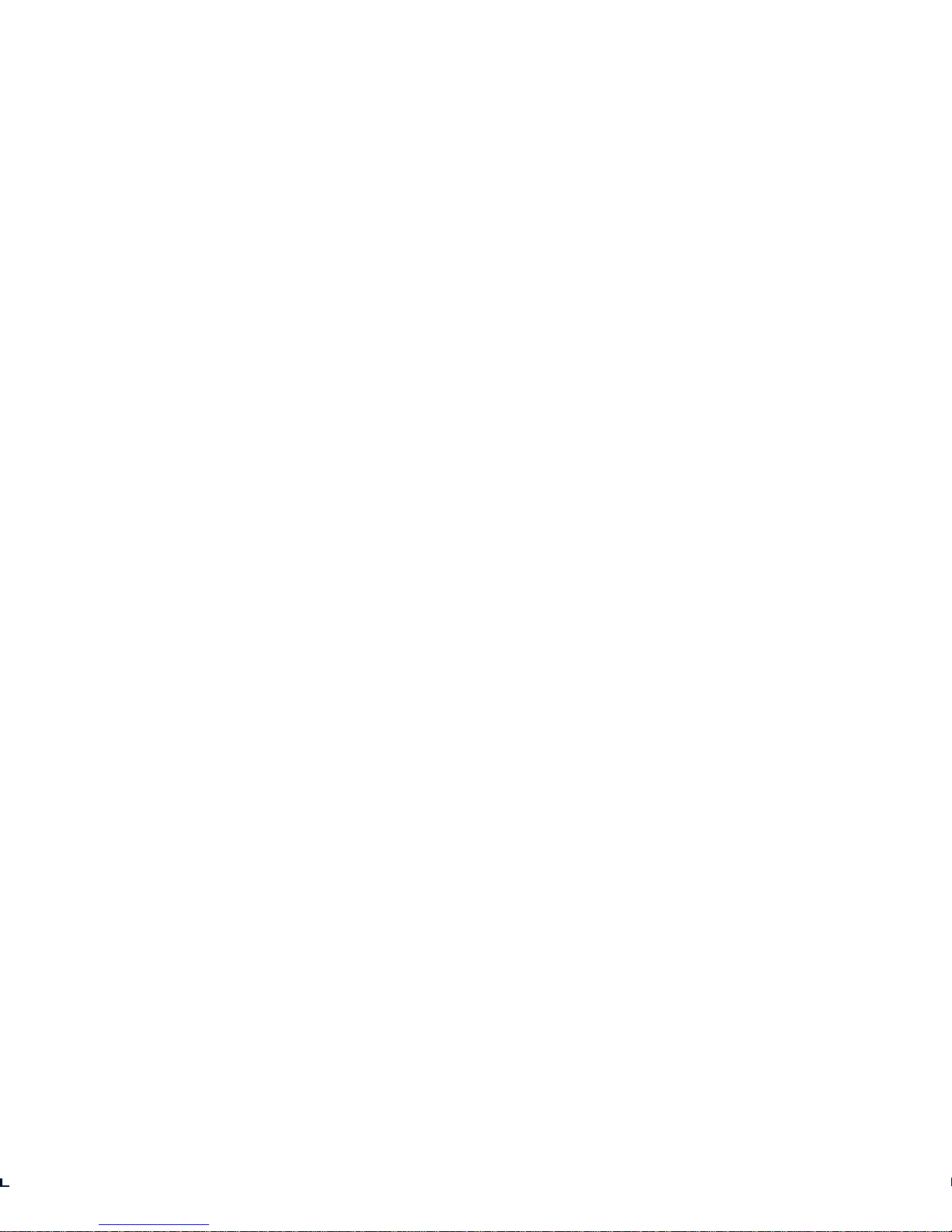
The Xerox
DocuPrint C15
Color Inkjet Printer
User Guide
Version 1.0
Page 2
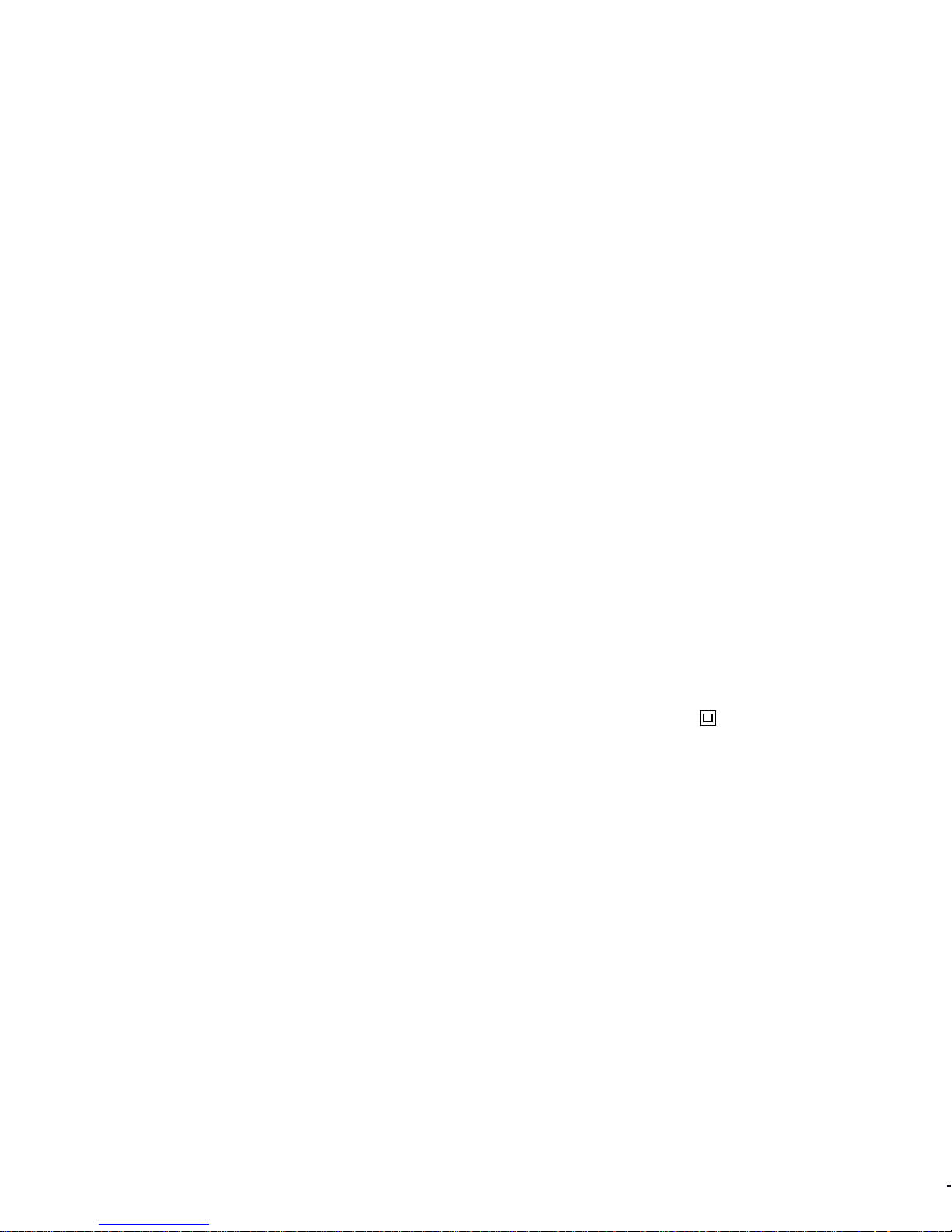
Copyright © 1999 Xerox Corporation. All Rights Reserved.
Copyright protection claimed includes all forms of matters of
copyrightable materials and information now allowed by statutory or
judicial law or hereinafter granted, including without limitation, material
generated from th e software p rograms w hich ar e displaye d on the screen
such as styles, templates, icons, screen displays, looks, etc.
XEROX®, The Document Compa ny®, the styliz ed X, Do cu Pr in t, and
C15 are trademarks of Xerox Corporation or its subsidiaries.
PCL, HP, and LaserJet are trademarks of Hewlett-Packard Company.
IBM is a trademark of International Business Machines Corporation.
Microsoft, Microsoft Windows, Microsoft Word, MS, and MS-DOS are
trademarks of Microsoft C orpor a tion. U nive rs is a tra dem ark of Linotype
AG or its subsidiaries. WordPerfect is a trademark of Corel Corporation.
Centronics is a trademark of Centronics Corporation. Macintosh and
TrueType are trademarks of Apple Computer, Incorporated. OnPage is a
trademark of COMPUTER:ap plicatio ns , In c. A ll othe r pro duct na me s are
trademarks/tradenames of their respective owners.
PCL is a trademark of the Hewlett-Packard Com pany. This printer
contains an emulation of the Hewlett-Packard PCL command language,
recognizes HP PCL commands, and processes these commands in a
manner comparable with Hewlett-Packard LaserJet printer products.
Notice
Specifications describ ed in this publication are subject to chang e without
notice. Use of some features may be limited by your hardware or
software configuration. Contact your dealer or Xerox for details.
Safety
Information
• If your product is not m ar k ed wit h this symbol , it MUST be
connected to an electrical outlet that is grounded properly.
• The power cord must be connected to an electrical outlet that is near
the product and easily accessible.
• Refer service or repairs, other than those described in the operating
instructions, to a professional service person.
• This product is designed, tested and approved to meet st ri ct global
safety standards with the use of specific Xerox components. The
safety features of some parts may not always be obvious. Xerox is not
responsible for the use of other replacement parts.
Page 3
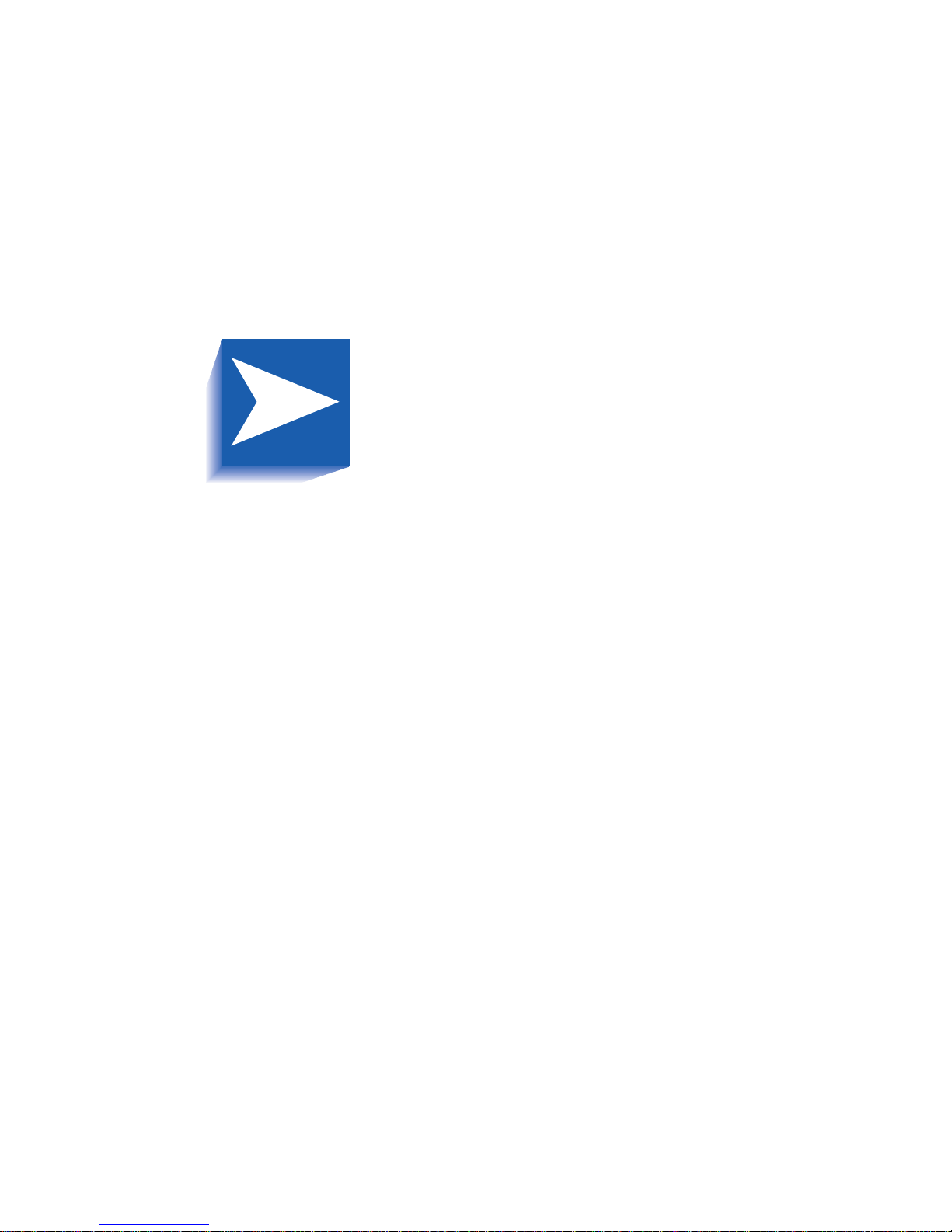
Contents i
Contents ❖ TOC-1
Safety Notes ................................................................ 1
Note, Caution and Warning Symbols...................................... 2
Electrical Safety ...................................................................... 3
Maintenance Safety................................................................ 4
Operational Safety ................................................................. 5
Chapter 1
Getting to Know Your Printer
.......... ...................... ..
1-1
Introduction ............ .......................................................... .. 1-2
Printer Features ................................................................... 1-3
Print Speed ......................................................................1-3
Resolution........................................................................ 1-3
Resolutions with Selected Media .......................................1-4
Resident Font ...................................................................1-4
Character Sets.................................................................. 1-5
Connectivity.....................................................................1-6
Printer Driver Software ..................................................... 1-6
Printer Components.............................................................1-7
DocuPrint Documentation ...................................................1-8
Printer Documentation .....................................................1-8
Page 4
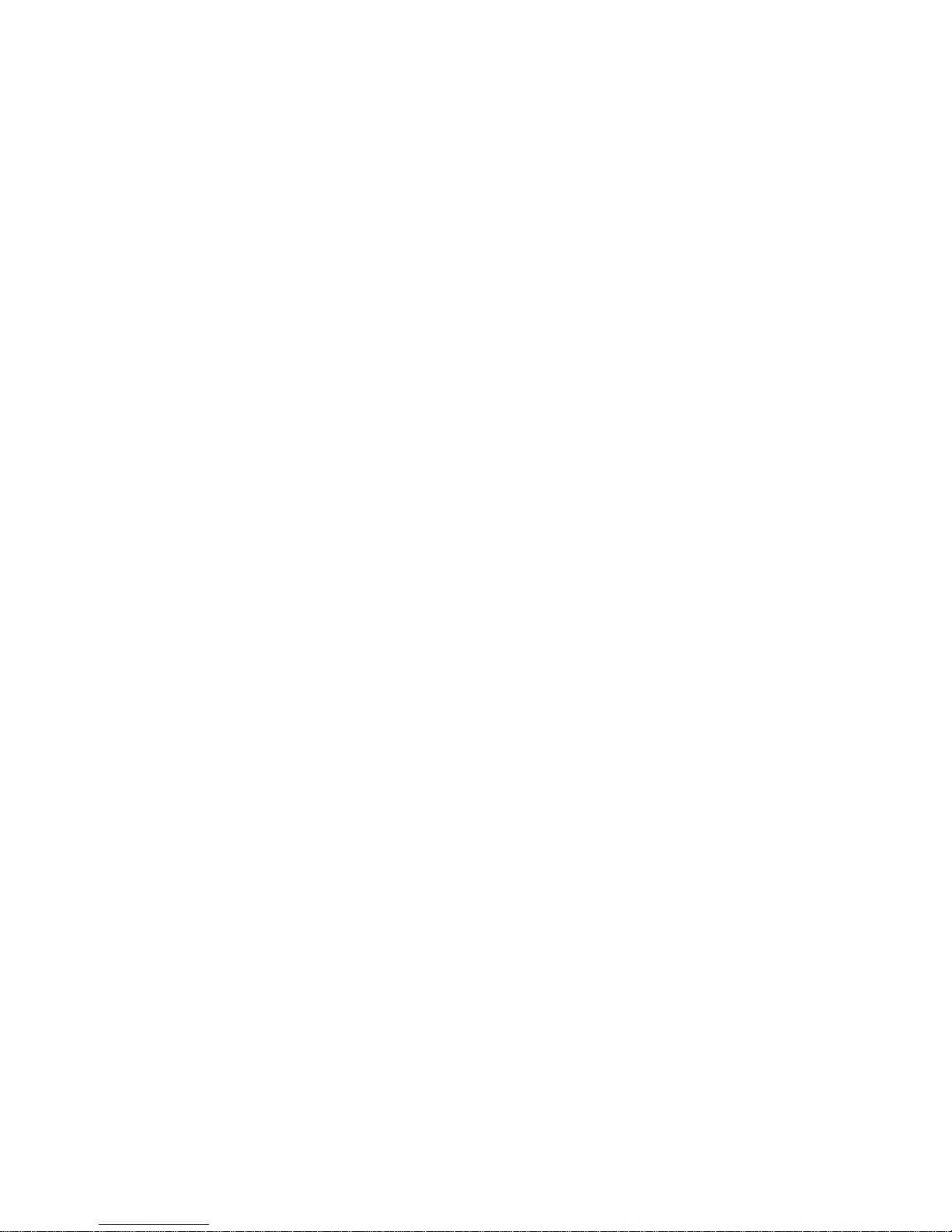
TOC-2 ❖ Xerox DocuPrint C15 Color Inkjet Printer User Guide
DocuPrint C15 Printer CD.................................................1-8
Chapter 2
Loading Print Media
...............................................
2-1
Printer Capacity................................................................... 2-3
Main Tray..... ....... ...... ....... ...... ...... ....... ............................ 2-3
Auxiliary Tray...................................................................2-3
Output Tray.....................................................................2-3
Recommended Media ..........................................................2-4
Media Weights................................................................. 2-4
Media Sizes...................................................................... 2-5
Loading Media....................................................................2-7
Feed Sequence..................................................................2-7
Loading the Main Tray ........................................................2-8
Loading Standard Size Media...........................................2-8
Loading Envelopes or Small Format Media ...................... 2-10
Loading the Auxiliary Tray .................................................2-12
Standard Size Paper.......................................................2-12
Envelopes and Narrow Media.........................................2-12
Loading Single Sheets........................................................2-13
Media Selection Tips..........................................................2-14
Special Printing Media.................................................... 2-15
Envelopes.......................................................................2-15
Coated Paper.................................................................2-15
Photographic Paper........................................................2-16
Transparencies............................................................... 2-16
T-shirt Transfers.............................................................2-16
Note Cards ....................................................................2-16
Chapter 3
Printing
...................................................................
3-1
Printer Driver Settings.......................................................... 3-2
Driver Features.................................................................3-2
Operator Panel Features ...................................................... 3-5
Printer Buttons ....................................................................3-6
Page 5
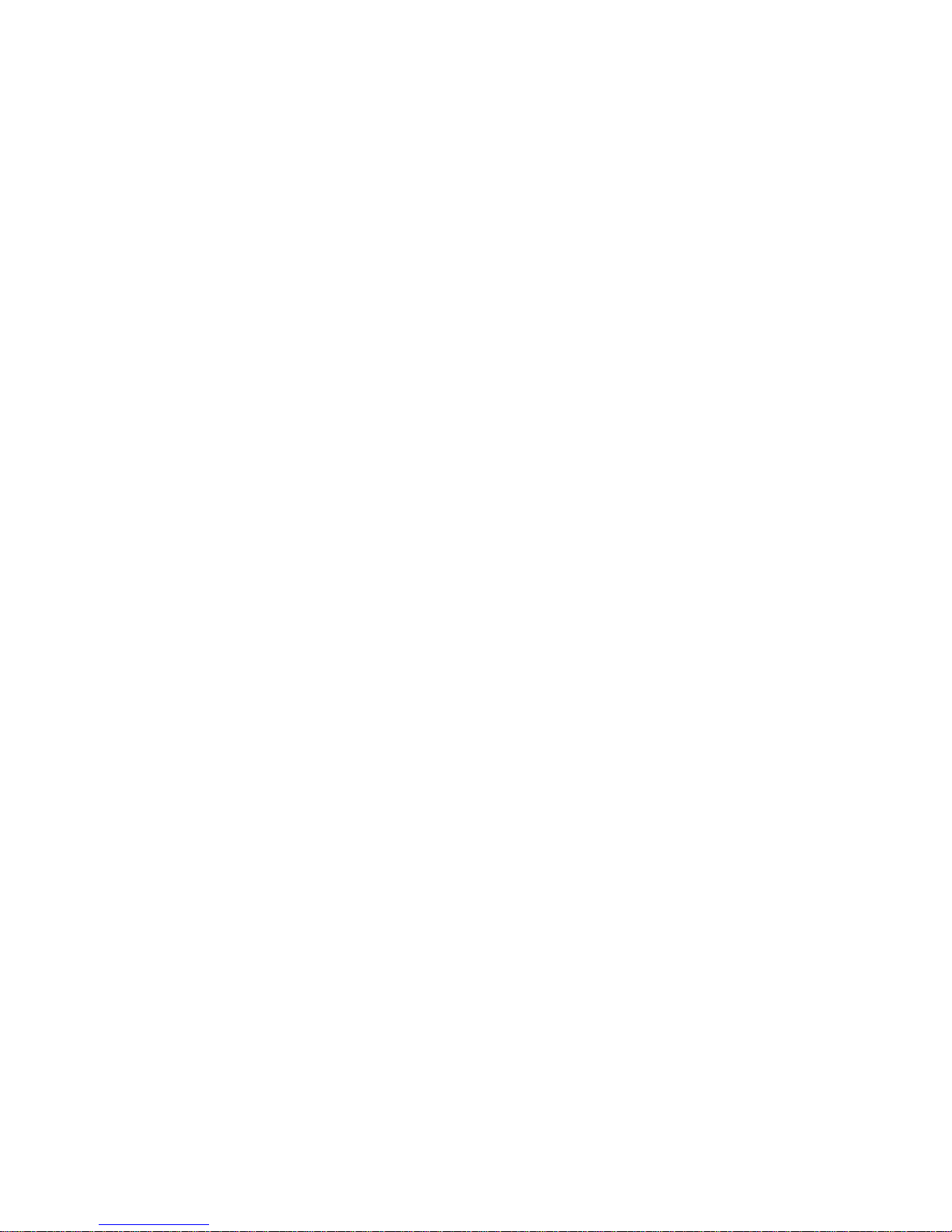
Contents ❖ TOC-3
Basic Functions.................................................................3-6
Special Functions..............................................................3-7
Indicator Light..................................................................3-8
Instructions on the Printer..................................................3-10
On the Printer Casing.....................................................3-10
Inside of Cover .................. ...... ...... ....... ...... ....... ...... ....... 3-10
Chapter 4
Maintaining the Printer
.......... .. .............. .................
4-1
Print Cartridge Care and Precautions ...................................4-2
Removing and Replacing Print Cartridges.............................4-3
Cleaning Print Cartridges.....................................................4-7
Chapter 5
Troubleshooting
......................................................
5-1
Introduction ........................................................................ 5-2
Error Condition Indicators.................................................5-2
Transporting the Printer ................................................... 5-2
Printer Problems..................................................................5-3
Printer Operation Problems...............................................5-4
Print Cartridge Alignment.................................................5-8
Alignment Procedure Notes ..... ...... ....... ...... ....... ...... .......5-10
Appendix A
Printer Specifications
.......... ................. .................. ..
A-1
Appendix B
Notices and Certifications
.......................................
B-1
Electronic Emission Notices ......... ...... ................................... B-2
Without an External Ethernet Adapter Installed................. B-2
With an External Ethernet Adapter Installed...................... B-5
Page 6
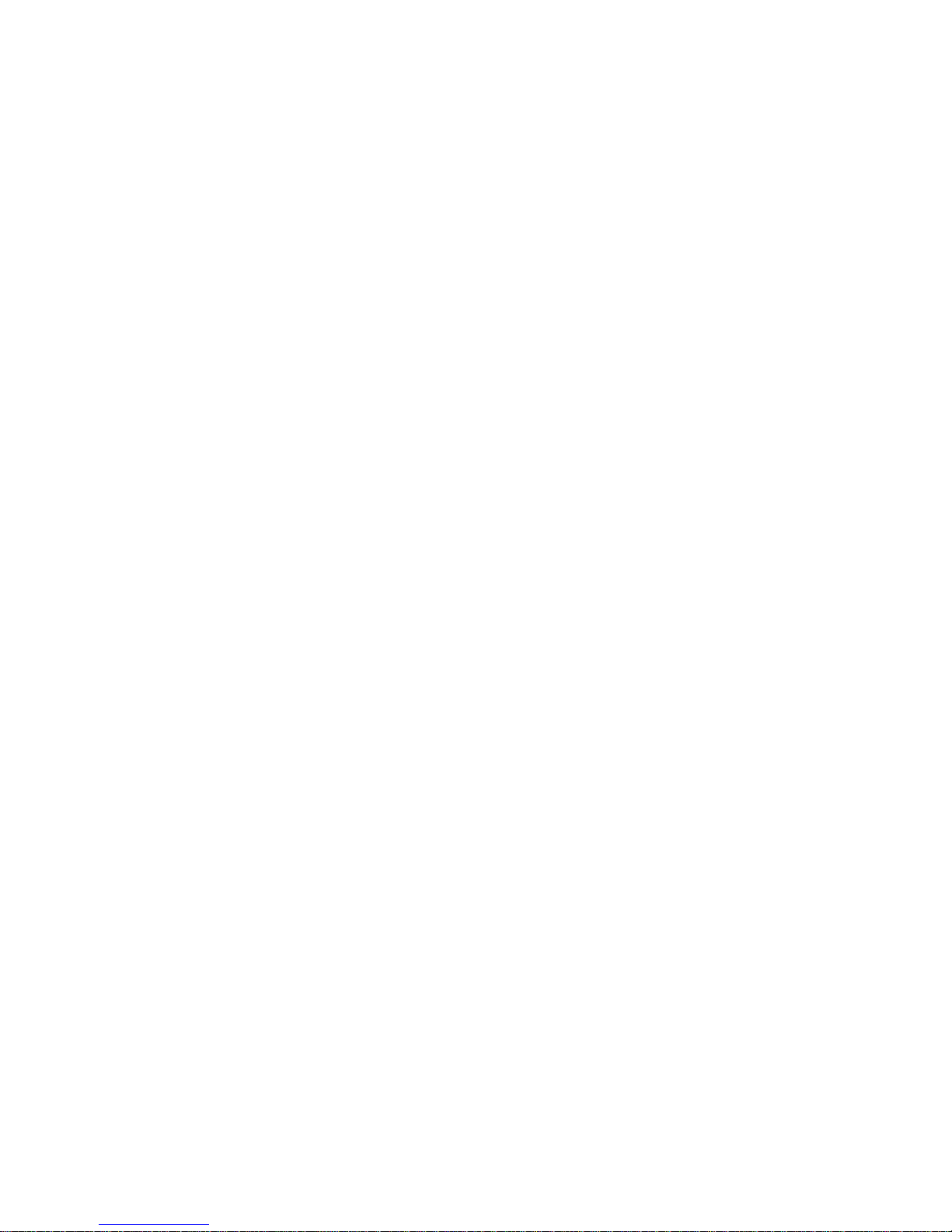
TOC-4 ❖ Xerox DocuPrint C15 Color Inkjet Printer User Guide
Page 7
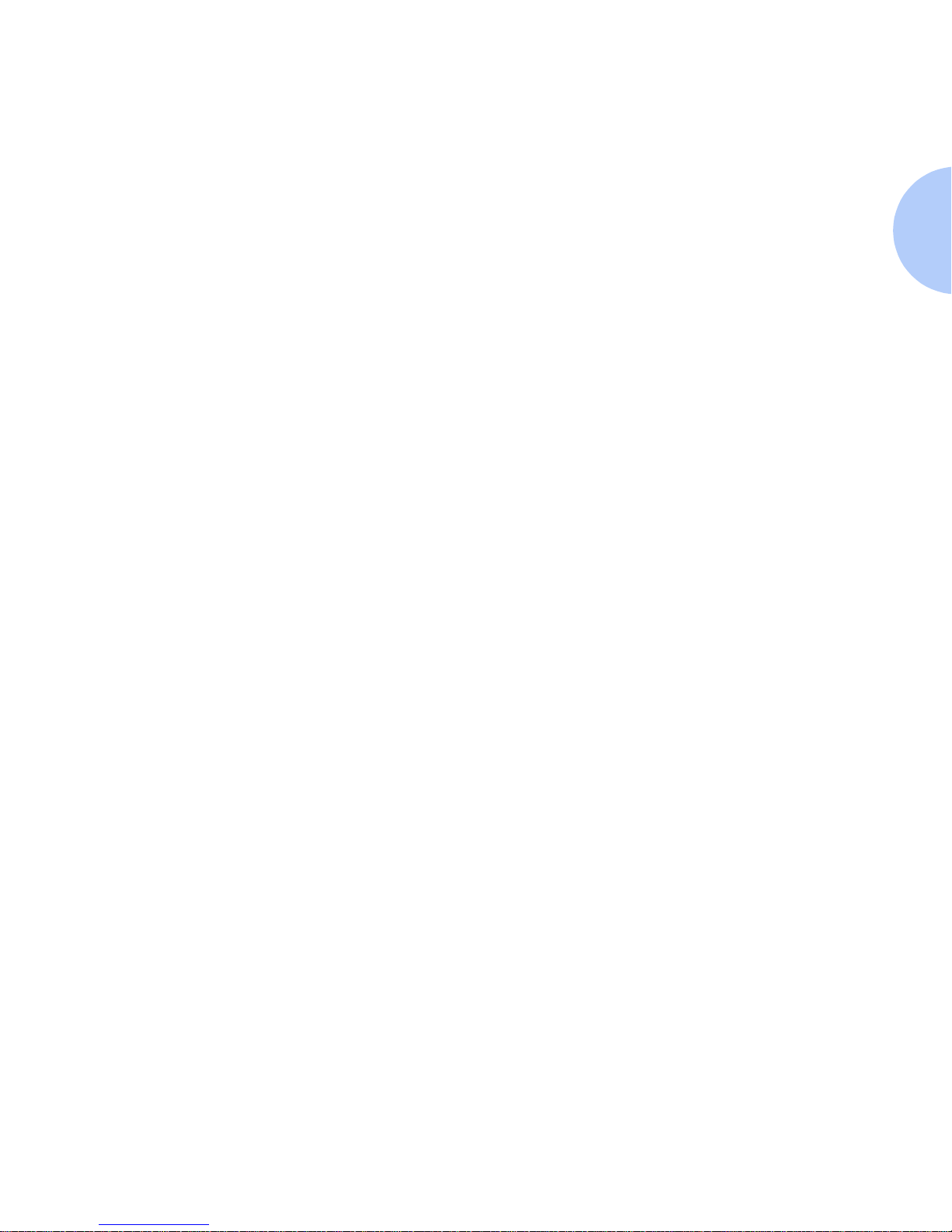
Safety Notes❖ 1
Safety Notes
The Xerox DocuPrint C15 Color Inkjet Printer and
its recommended consumable supplies have been
designed and tested to meet strict safety requirements.
Attention to the following notes will ensure the
continued safe operation of your printer.
Page 8
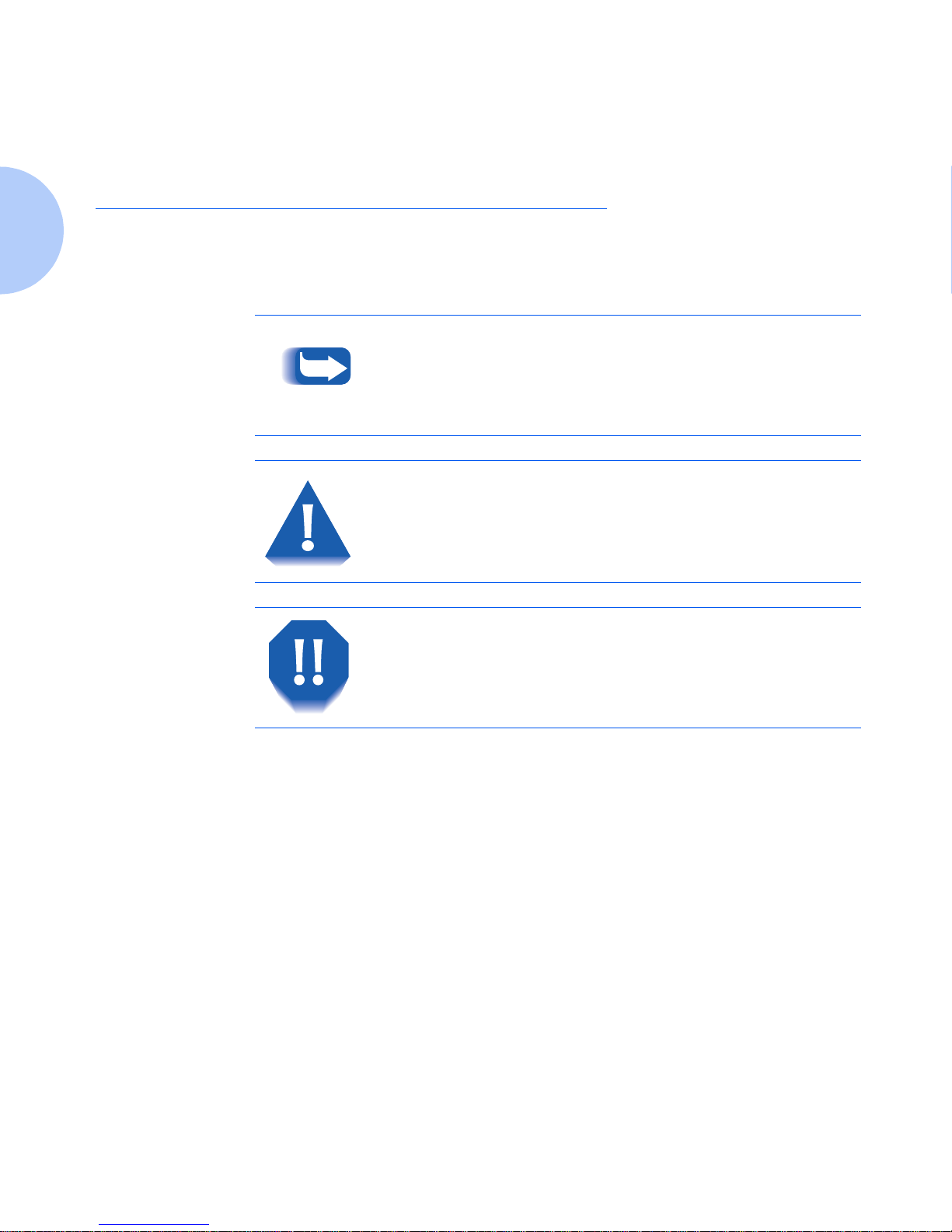
Note, Caution and Warning Symbols
2 ❖ DocuPrint C15 Color Inkjet Printer User Guide
Note, Caution and Warning
Symbols
Throughout this User Guide and the other DocuPrint
guides, several symbols are used to emphasize useful,
important and critical information. They are as follows:
When these symbols are used within a step they are
smaller, but equally important.
This symbol indicates particularly useful or helpful
information about your printer.
This symbol indicat es a cauti on ag ai nst pe rformi ng any
action that may damage your printer or degr a de
performanc e.
This symbol indicates a warning against performing any
action that may lead to physical injury.
Page 9
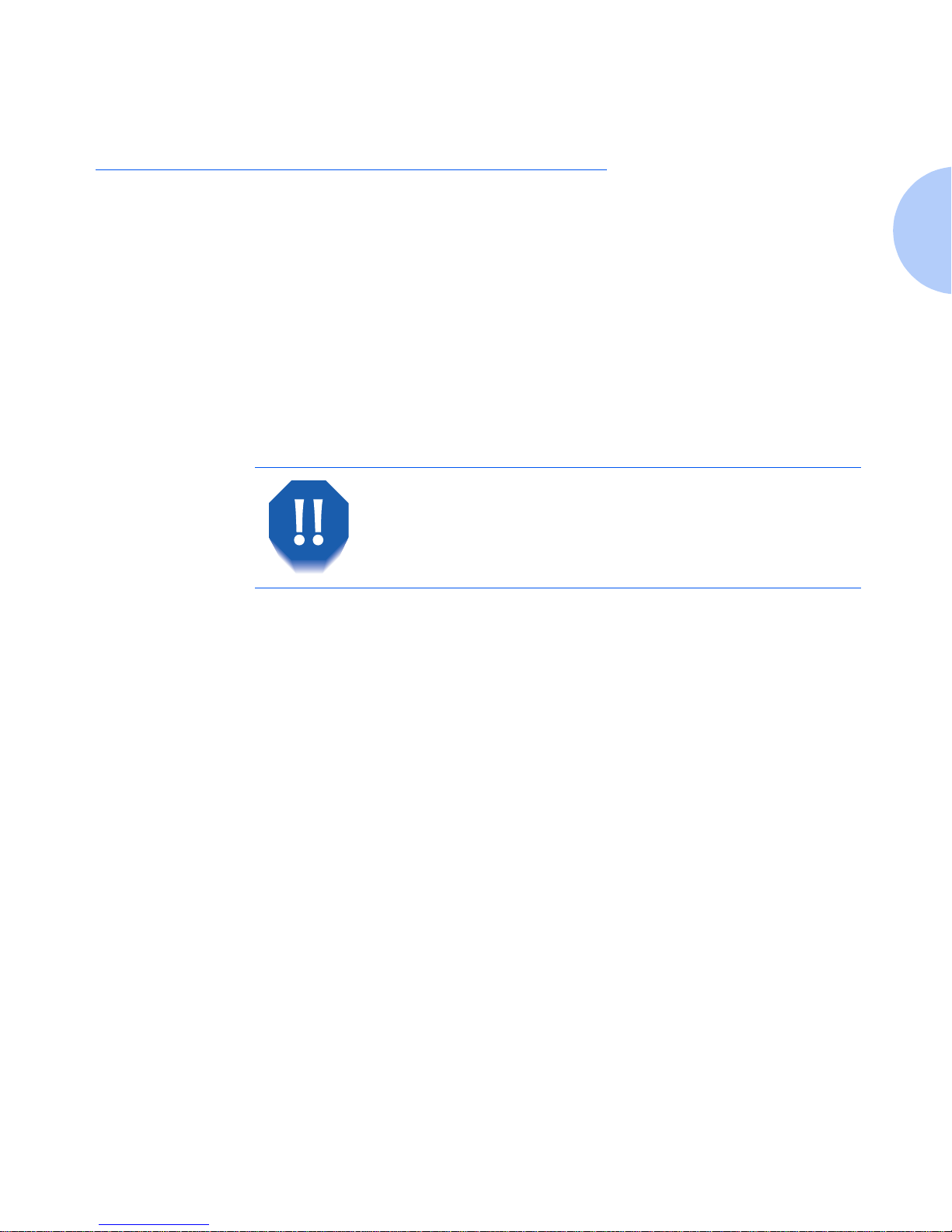
Electrical Safety
Safety Notes ❖ 3
Electrical Safety
• Use the power cord supplied with your DocuPrint C15
printer.
• Do not place the printer where people may step on the
power cord.
• Do not place objects on the power cord.
• Do not o verride or disable electrical or mechanical
interlocks.
• Do no t block or cover slots and openings on the
printer. W ithout adequate ventilation, th e printer may
overheat.
• If you notice unusual noises or odors, Power Off the
printer immediately and disconnect the power cord
from the electrical outlet. Call the Xerox Customer
Support Center to correct the problem.
• If you notice that the power cord is damaged or that
the printer may have been accidentally damaged,
Power Off the printer immediately, disconnect the
power cord and call the Xerox Customer Support
Center
Do not push objects into slots and openings on the
printer . Making contact with a voltage point or shorting
out a part could r esult in fire or electrical shock.
Page 10
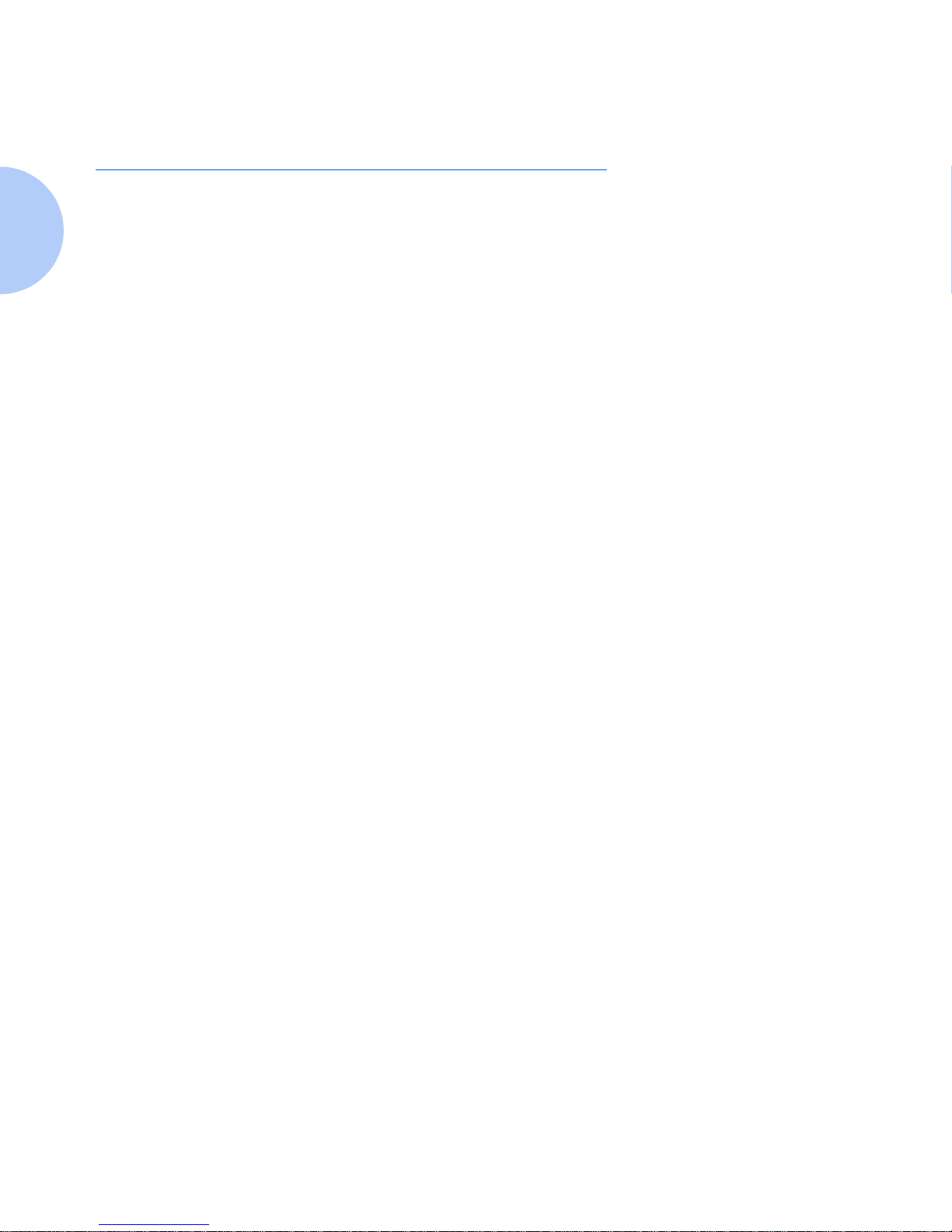
Maintenance Safety
4 ❖ DocuPrint C15 Color Inkjet Printer User Guide
Maintenance Sa fety
• Do not attempt any maintenance procedure that is no t
specifically described in the documentation supplied
with your printer.
• Do not use aerosol cleaners. The use of unapproved
supplies can cause poor performance an d could create
a dangerous situation.
• Do not let dust accumulate on the printer; use a
slightly damp cloth to remove dust.
• Use the supplies and cleaning materials only as
directed in this manual. Keep all these ma terials o ut of
the reach of children.
• Do not re mo ve the covers or guards that are fastened
with screws unless you are installing optional
equipment. There are no parts that you can maintain
or service behind these covers.
• Follow the maintenance procedures provided in
Chapter 4.
Page 11
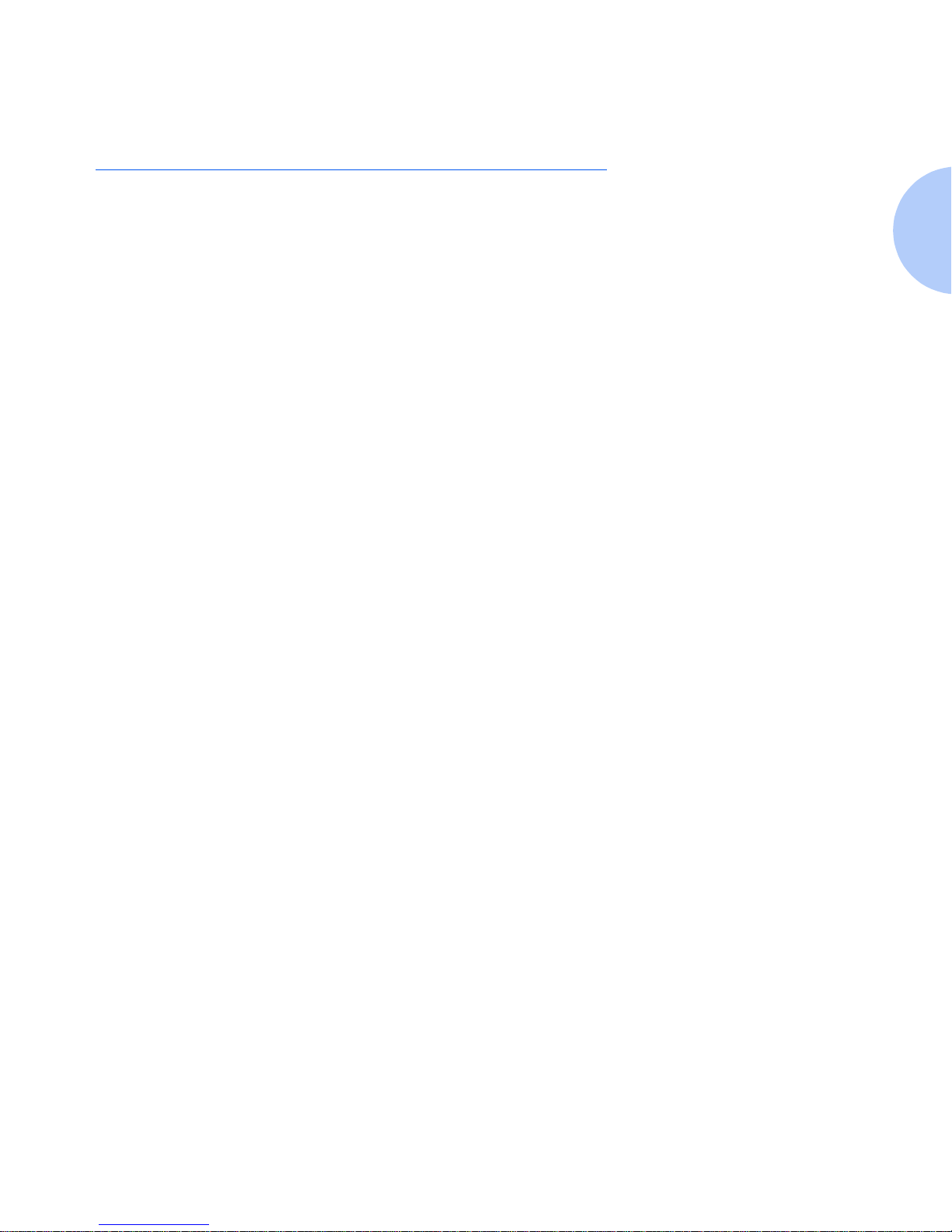
Operational Safety
Safety Notes ❖ 5
Operational Safety
Your Xerox printer and supplies were designed and tested
to meet strict safety requirements. These include safety
agency examinat ion, approval, and compliance with
established environmental standards.
Your attention to the following safety guidelines will help
to ensure the continued safe operation of your printer.
• Use the materials and supplies specifically designed for
your printer . The use of unsuitable materia ls may result
in poor performance and possibly a hazardous
situation.
• Follow all warnings and instructions marked on, or
supplied with, the printer.
• Place the printer in a dust free area where the
temperature range is 60 to 95
o
F (15 to 35oC) and the
relative humidity is 20 to 80%.
• Choose a location for the printer with sufficient space
around it for operation and maintenance.
• Place the printer in an area where there is adequate
space fo r ve nt ilation and servici ng. The recomme n d ed
spacing is 10 in. (25cm) behind the printer, 10 in.
(25 cm) on either side of the printer, and 24 in.
(61 cm) in front of the printer.
• Do not subject your printer to severe changes in
temperature and/or humidity.
Page 12
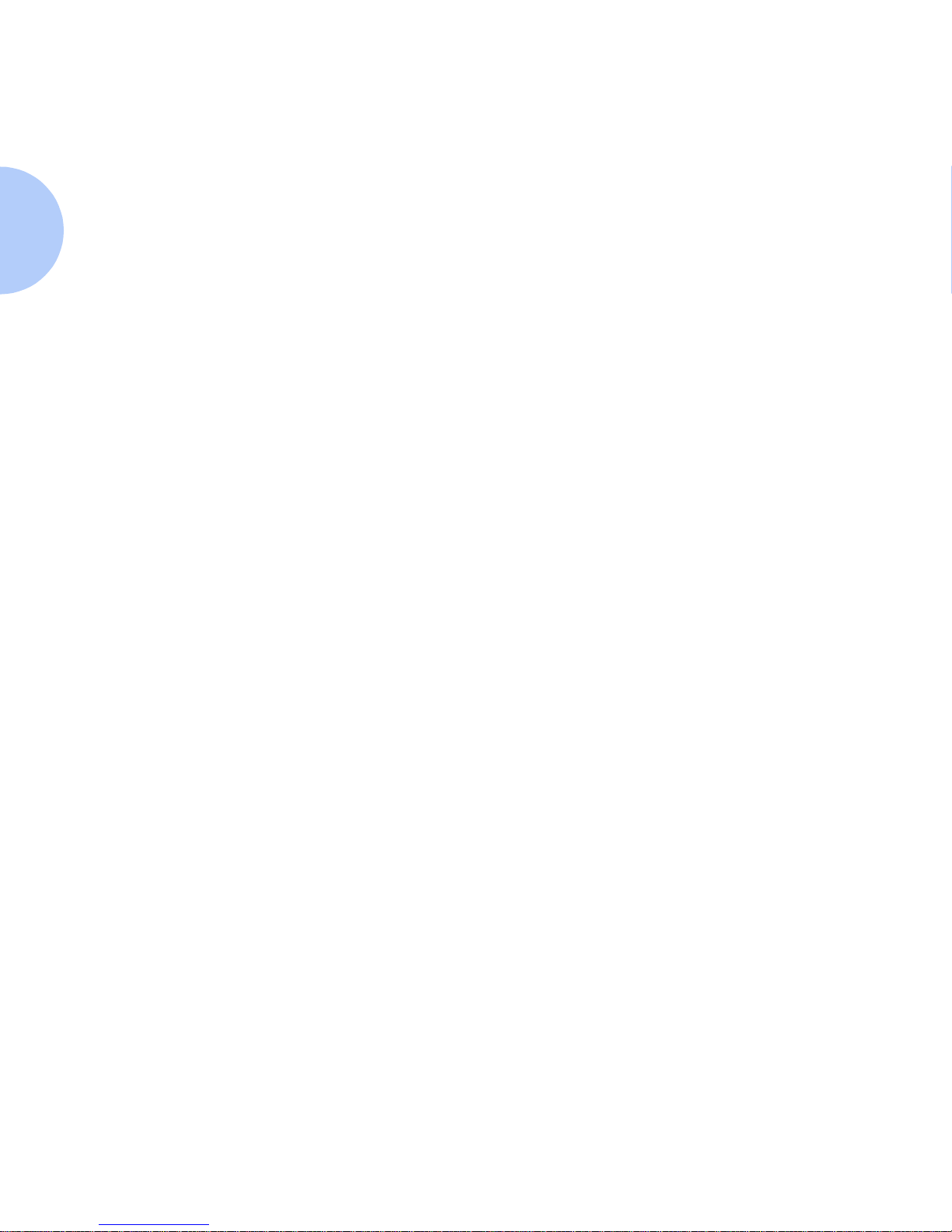
Operational Safety
6 ❖ DocuPrint C15 Color Inkjet Printer User Guide
• Do not place the printer near a heat source or in direct
sunlight.
• Do not place the printer in line with the cold air flow
from an air-conditioning system.
• Place the printer on a level, solid surface with adequate
strength for the weight of the machine. The weight of
the machine without any packing materials is 13.2 lb
(6 kg).
• If you plan to move the printer, always make sure that
the print cartridge carrier is in its rest position. To
ensure this, Power Off your printer before you Power
Off your computer.
• Take care not to drop your printer.
• Repack your printer in its original carton, whenever
possible, to transport or ship it. Be sure to remove the
ink cartridges before packing the printer.
• Frequent operation of the Power switch is not
recommended.
• Do not Power Off the printer while pri nting.
• Do not move the printer while printing.
Page 13
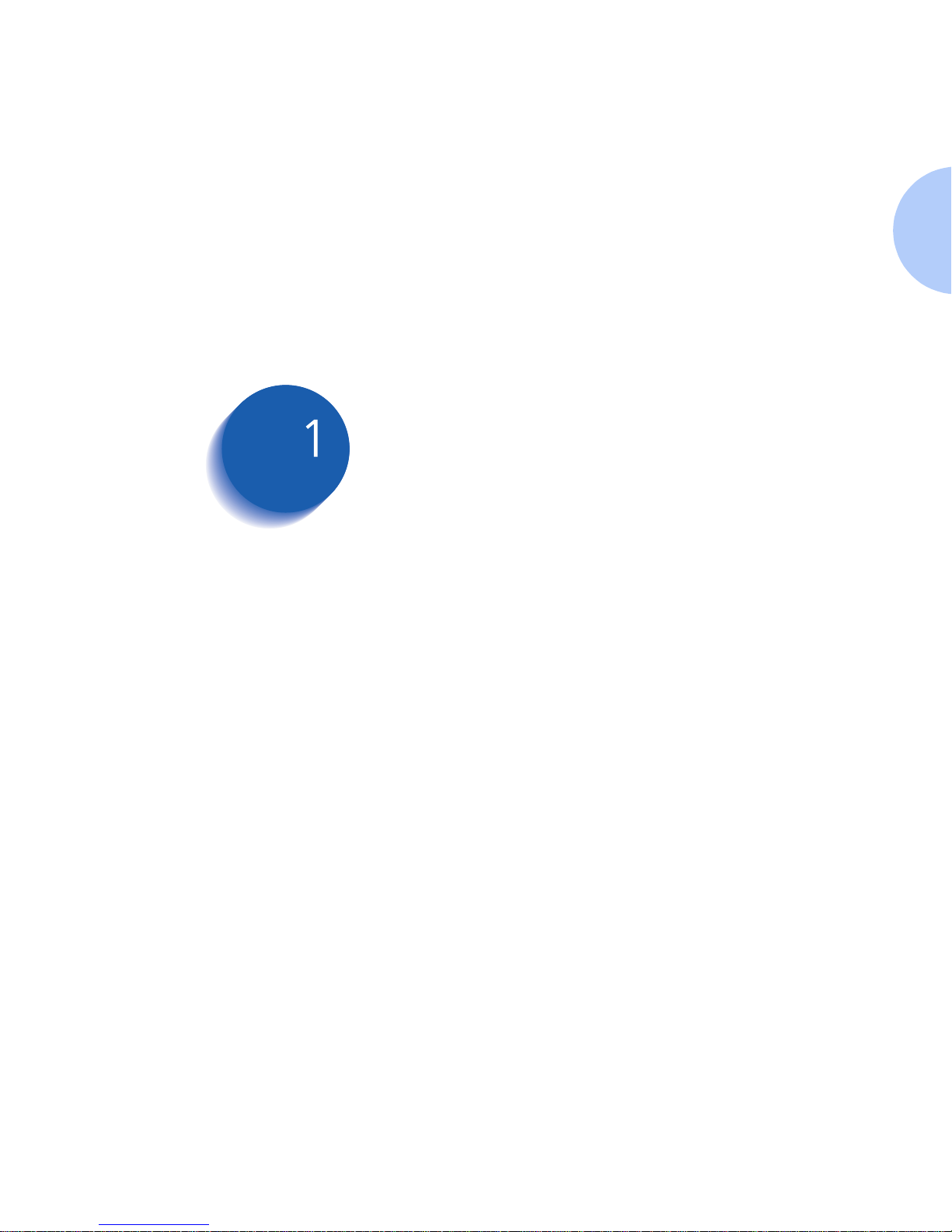
Chapter 1: Getting to Know Your Printer ❖ 1-1
Getting to Know Your
Printer Chapter1
Introduction
.....................................................................
1-2
Printer Features
................................................................
1-3
Print Speed .................................................................... 1-3
Resolution ...................................................................... 1-3
Resolutions with Selected Media ..................................... 1-4
Resident Font ................................................................. 1-4
Character Sets ................................................................ 1-5
Connectivity .............. ..................................................... 1-6
Printer Driver Software ................................................... 1-6
Printer Components
.........................................................
1-7
DocuPrint Documentation
........................... ............. ........
1-8
Printer Documentation ................................................... 1-8
DocuPrint C15 Printer CD ............................................... 1-8
Page 14
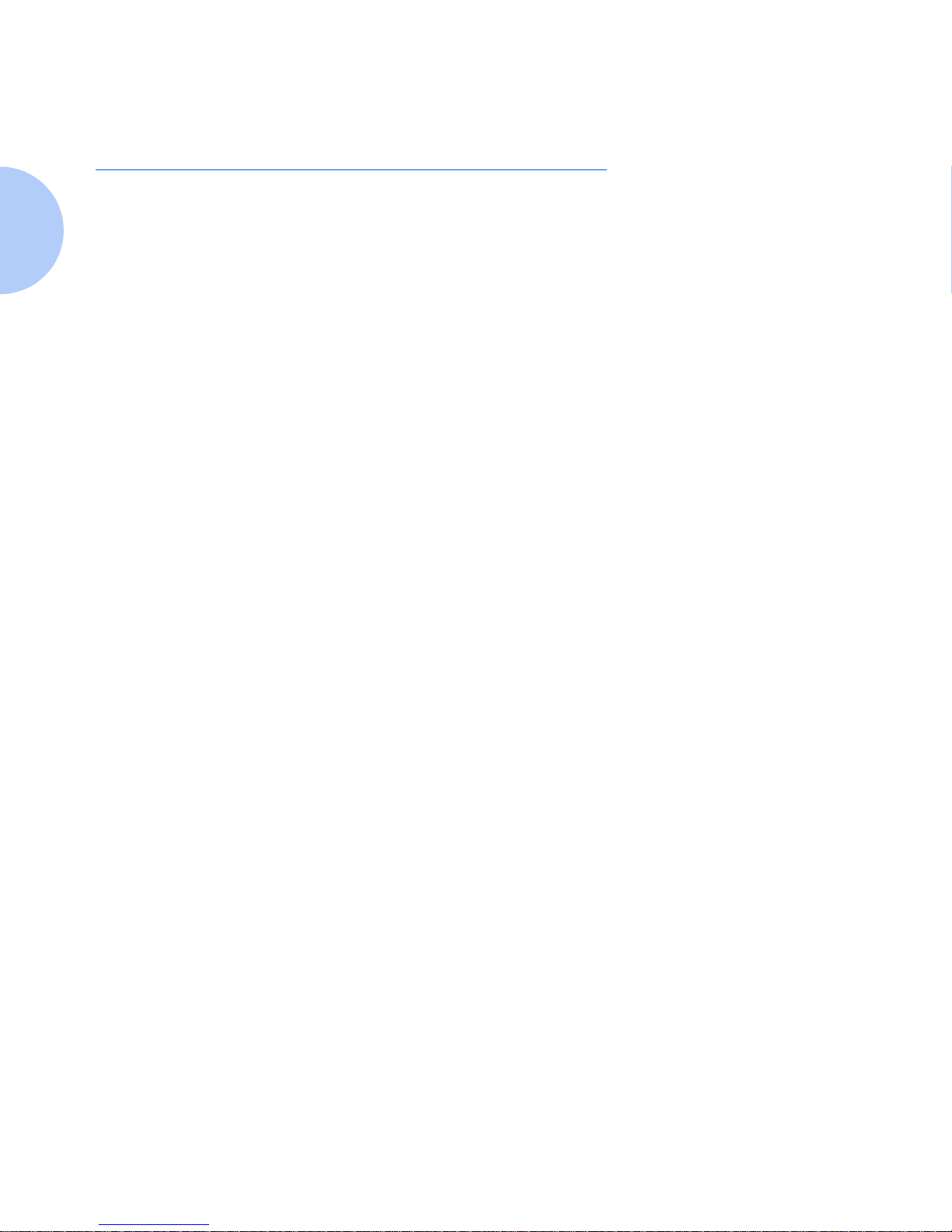
Introduction
1-2 ❖ Do cuPrin t C15 Color Inkj et Prin ter U ser G uide
Introduction
In this chapter , you will become familiar with the features
of your printer and learn where to locate specific printer
parts.
Before you use your printer, make sure that you perform
all of the steps outlined in the
Quick Installation Guide
that
came with your printer and that you connect the printer
to your computer and a power source.
Page 15
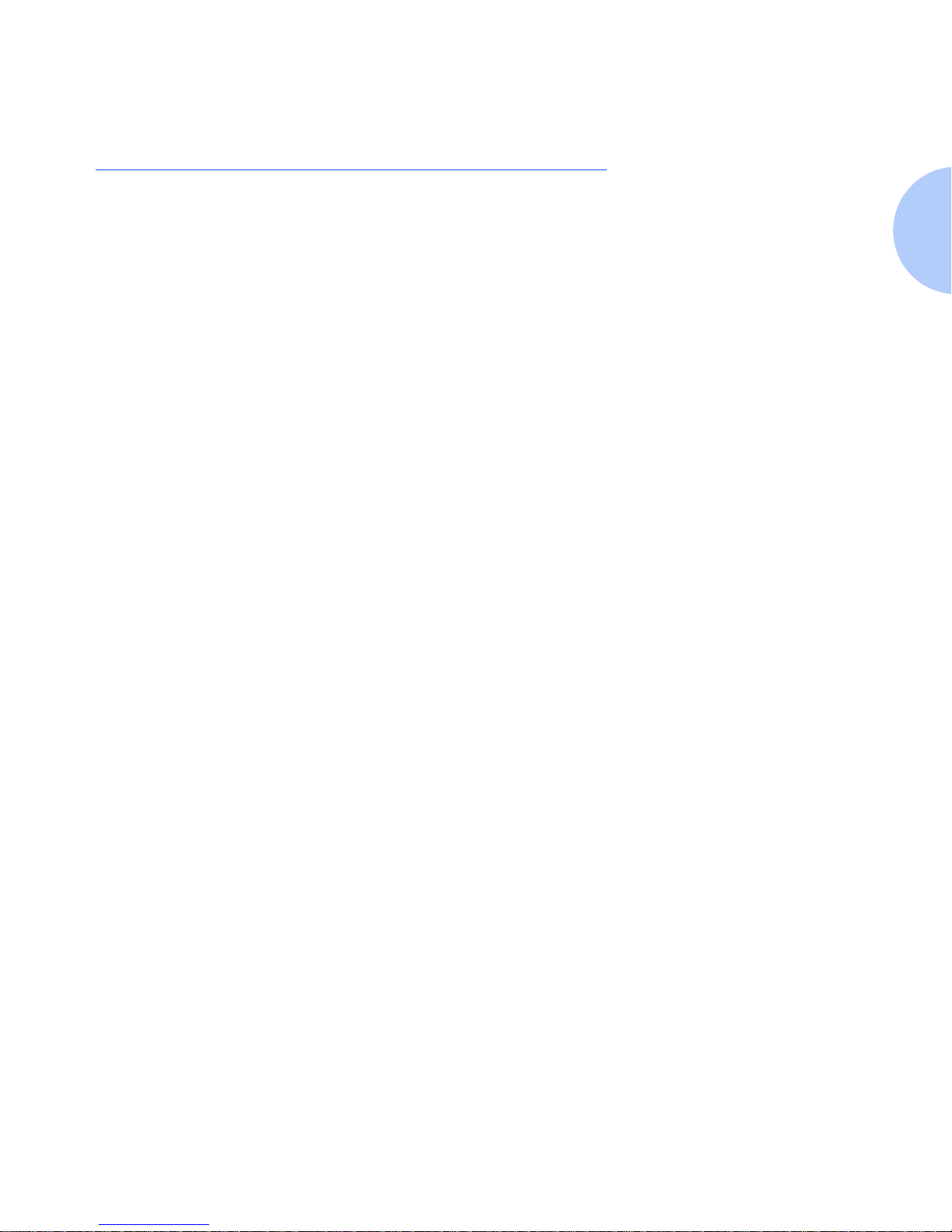
Printer F eatures
Chapter 1: Getting to Know Your Printer ❖ 1-3
Printer Features
Your DocuPrint C15 has many features that will help you
achieve the printing results you need for your specific
print job. This section will help you become familiar with
your printer’s features and capabilities.
Print Speed
Throughput for the printer in a Windows environment is
up to 10 pages per minute (black) and up to 6 pages per
minute (color).
Actual throughput may vary depending upon the print
mode, the software application and the type of computer
used.
Resolution
Printer resolution can be set at three levels:
•Fast
• Normal (600 x 600 dpi)
• High Quality (1200 x 1200 dpi)
Page 16
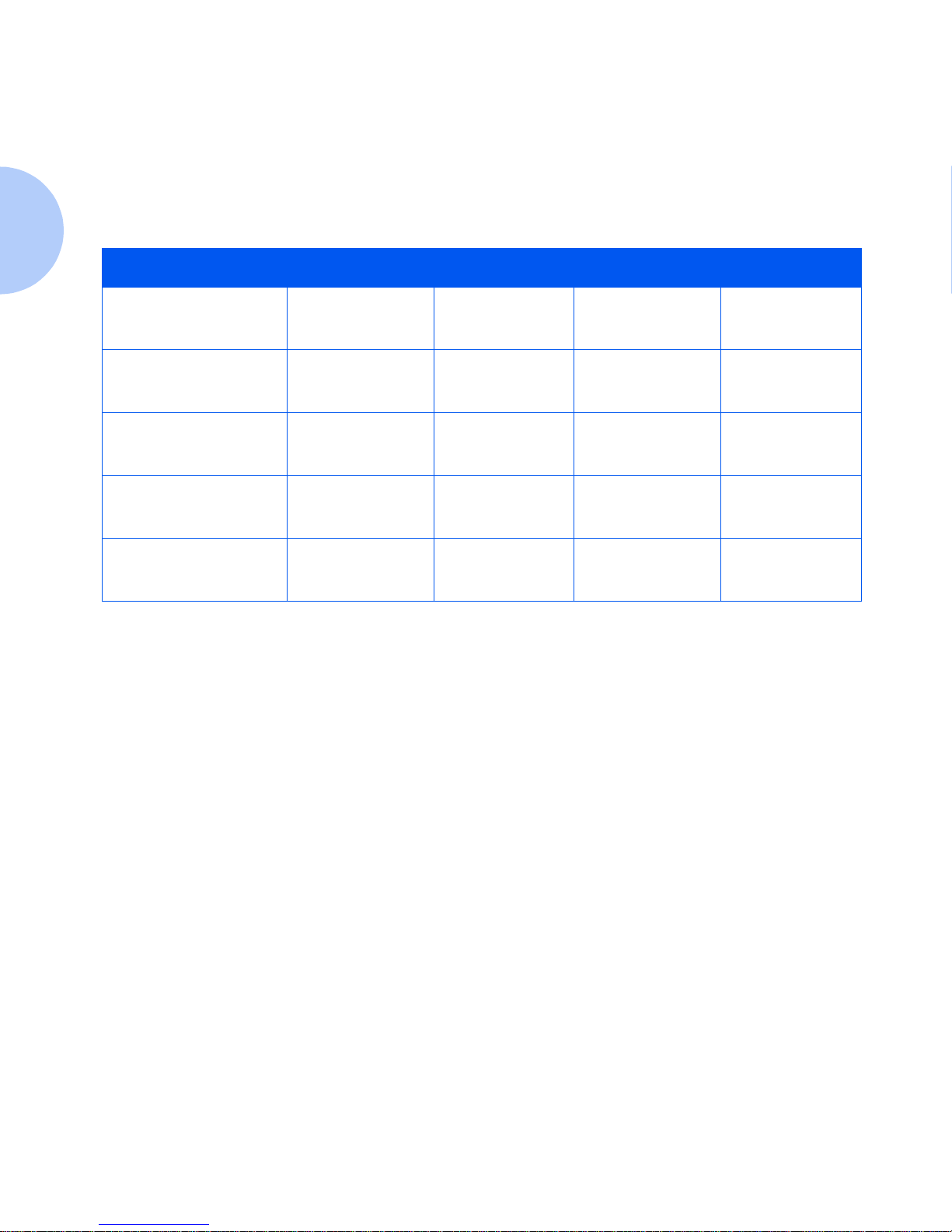
Printer Features
1-4 ❖ Do cuPrin t C15 Color Inkj et Prin ter U ser G uide
Resolution s w it h
Selected Media
Table 1.1 lists resolution for selected media depending
upon the image setting and the quality selected from the
print driver.
Resident Font
The resident Courier font on the printer has these
characteristics:
• Orientation: Portrait, Landscape
• Pitch: 5, 10, 20 cpi
• Size: 6, 12 points
• Style: Upright (Italic 5, 10, 20 cpi)
Table 1.1 C15 Resolutions with selected media
Media Type Image Setting Fast Quality Normal Quality High Quality
Plain paper
Intelligent color
Manual
300 dpi
1
300 dpi
1
600 dpi
600 dpi
600 dpi
600 dpi
Transparency
Intelligent color
Manual
n/a
n/a
600 dpi
600 dpi
600 dpi
600 dpi
Coated paper
Intelligent color
Manual
n/a
n/a
600 dpi
600 dpi
600 dpi
1200 dpi
Photographic paper
Intelligent color
Manual
n/a
n/a
600 dpi
600 dpi
600 dpi
1200 dpi
T-shirt transfer
paper
Intelligent color
Manual
n/a
n/a
600 dpi
600 dpi
600 dpi
600 dpi
1
600 x 300 dpi resolution
Page 17
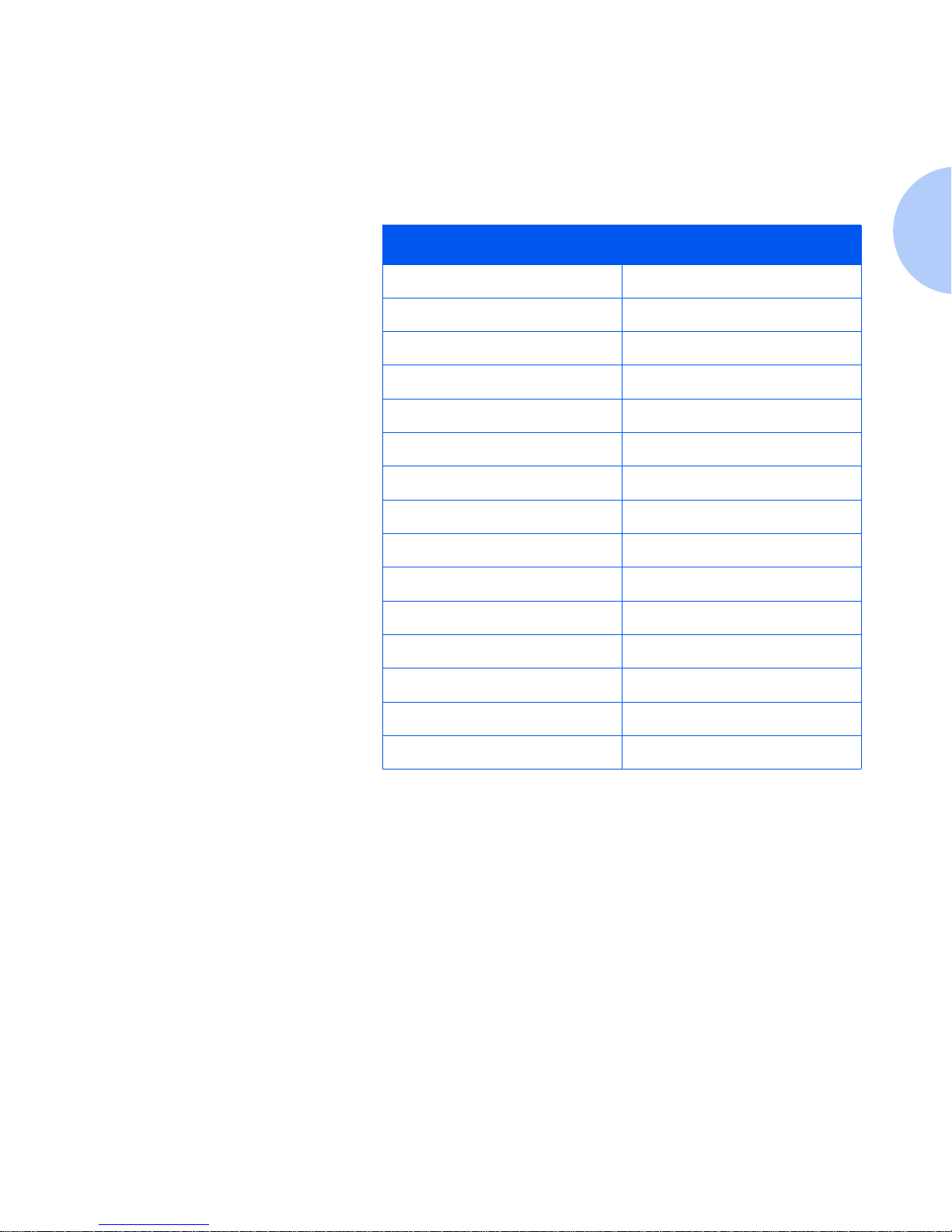
Printer F eatures
Chapter 1: Getting to Know Your Printer ❖ 1-5
Character Sets
The following table lists the supported character sets for
the DocuPrint C15 printer.
Table 1.2 Supported character sets
Character sets Character sets
CP 210 Greece ISO 11 - Sweden Names
CP 437 International ISO 14
-
JIS ASCII
CP 850 Multilingual ISO 15 - Italy
CP 851 Greece ISO 16
-
Portugal
CP 852 Latin 2 ISO 17 - Spain
CP 857 T urk ey ISO 21 - Germany
CP 860 Portugal ISO 60 - Norway 1
CP 862 Hebrew ISO 61 - Norway 2
CP 863 French Canadian ISO 69 - France
CP 866 Cyrillic Legal
ECMA - 94 Latin 1 PC Abicomp International
ISO 2
-
IRV PC Abicomp Portugal
ISO 4 - United Kingdom PC 8 Denmark/Norway
ISO 6 - ASCI Roman 8
ISO - Sweden UNIX International
Page 18
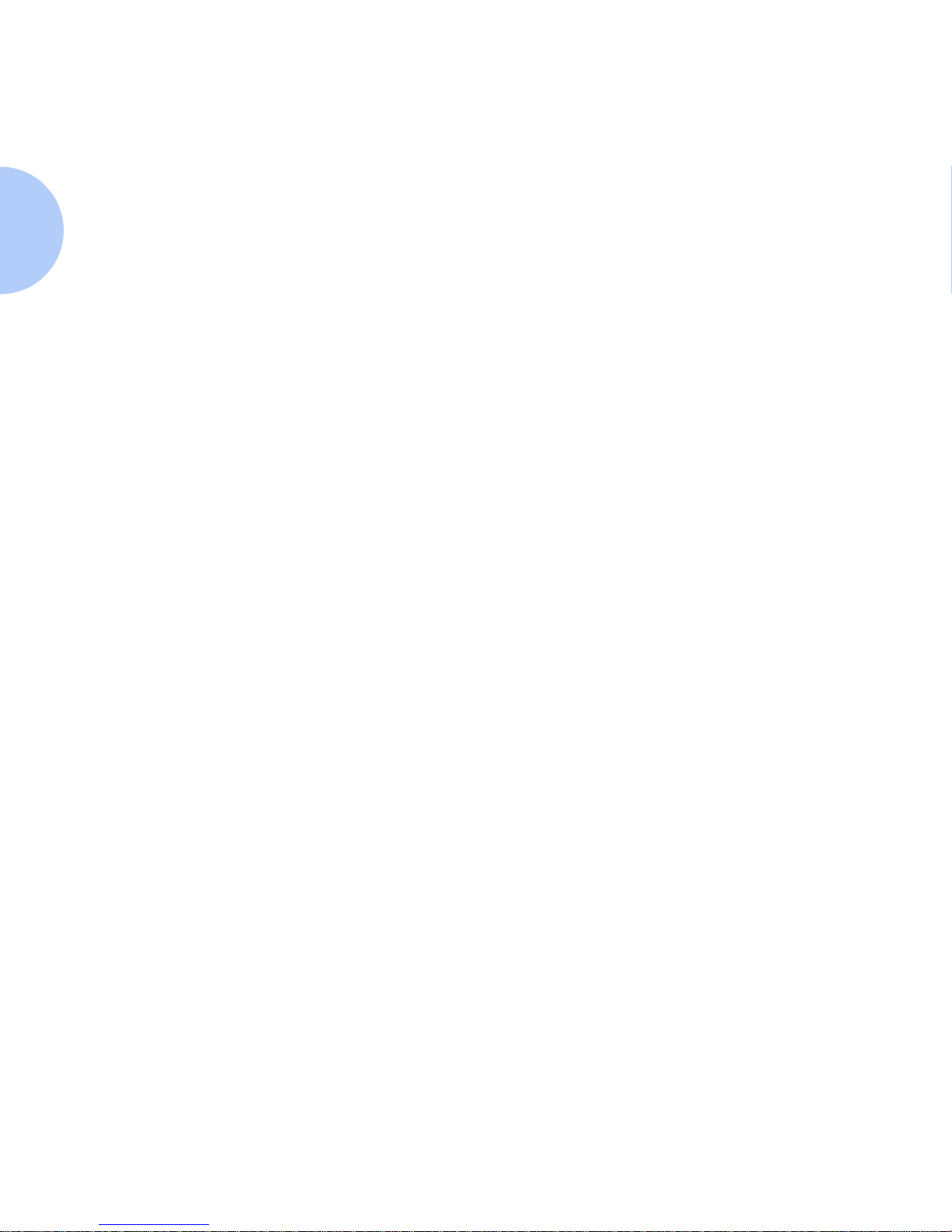
Printer Features
1-6 ❖ Do cuPrin t C15 Color Inkj et Prin ter U ser G uide
Connectivity
The DocuPrint C15 comes with a Centronics parallel port
that accepts a standard, bi-directional IEEE 1284 B-type
interface cable
.
The printer’s parallel port supports Windows 95/98 Plug
and Pla y standards.
Printer Driver
Software
Printer driver software is loaded on your computer during
installation. The printer driver gives you access to all its
features through easy-to-use property sheets.
Page 19
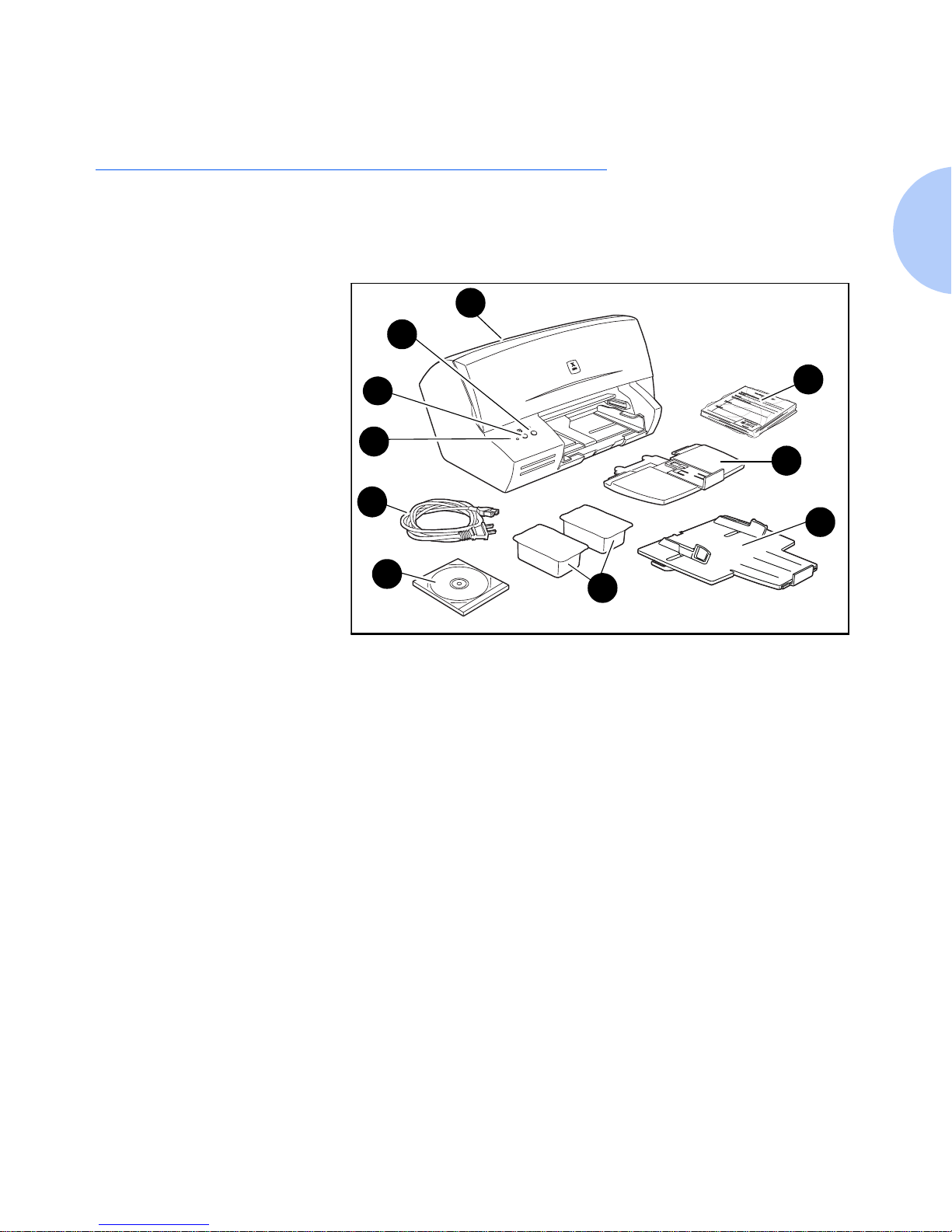
Printer Co mponents
Chapter 1: Getting to Know Your Printer ❖ 1-7
Printer Components
The major components of the DocuPrint C15 are
indicated in Figure 1.1 below.
Figure 1.1 DocuPrint C15 printer components
1
Power Button
2
Resume Button
3
Indicator Light
4
Power Cord
5
Main Tray
6
Output/Auxiliary Tray
7
Manual Feeder Slot
8
Two Inkjet Print Cartridges
(Color and Black)
9
DocuPrint C15 CD-ROM
10
Documentation
4
9
1
2
10
5
6
8
3
7
Page 20
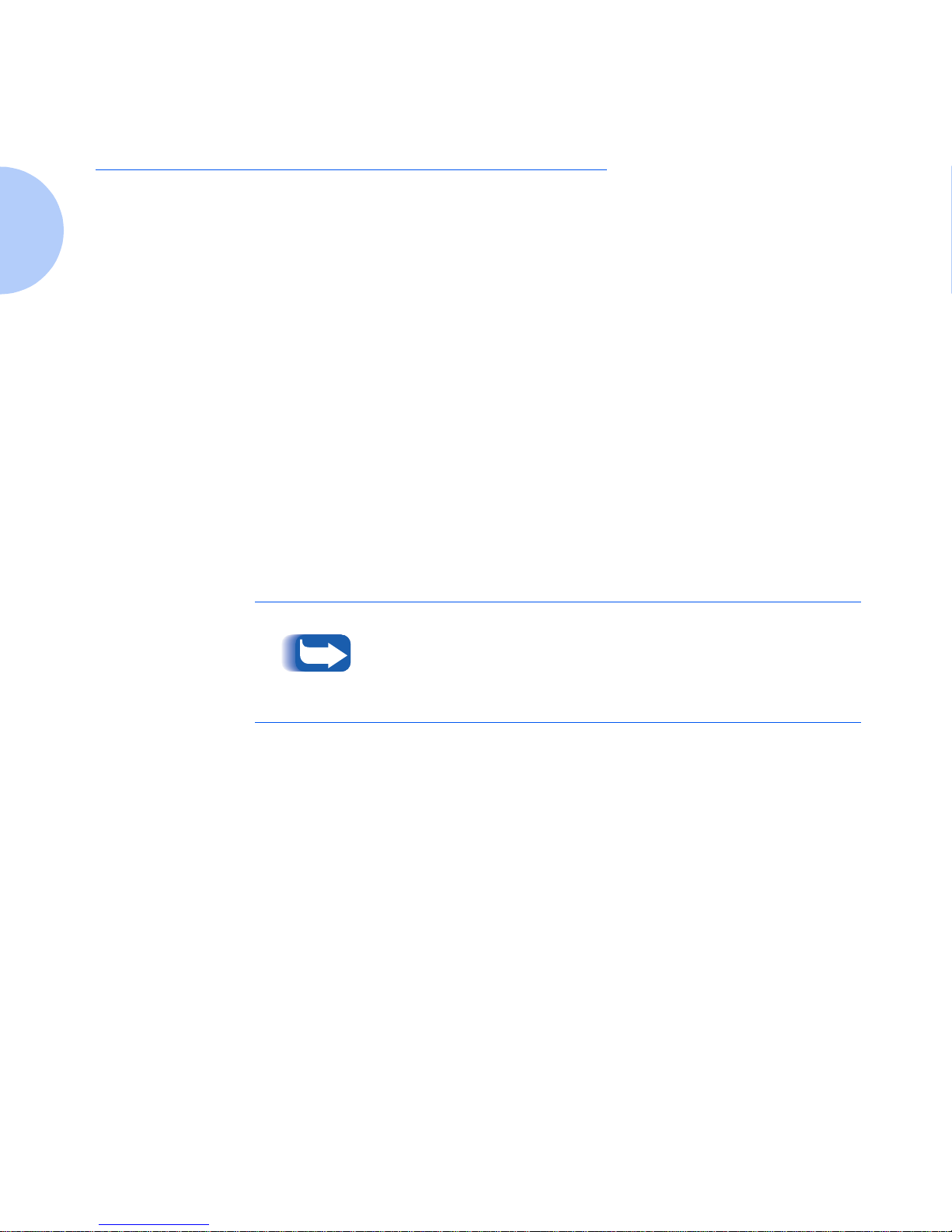
DocuPrint Documentation
1-8 ❖ Do cuPrin t C15 Color Inkj et Prin ter U ser G uide
DocuPrint Documentation
Printer
Documentation
Your DocuPrint C15 was packaged with the following
pieces of printed documentation:
•
Quick Installatio n Guide
which shows you how to
get your printer up and running
•
User Guide
(this book) which provides you with the
information needed to use your printer
•
Supplies/Opt ions Guide
which lists consumables for
your printer
• Softwar e License Agr eement
DocuPrint C15 Printer
CD
Your DocuPrint C15 was also packaged with a CD that
contains the following information:
•
User Guide
(electronic version of this book)
•Printer Drivers
The majority of driver documentation is provided via the Help
files included with the drivers.
Since the DocuPrint C15 CD contains so much important
information, please ensure that you store it in a safe place.
Page 21
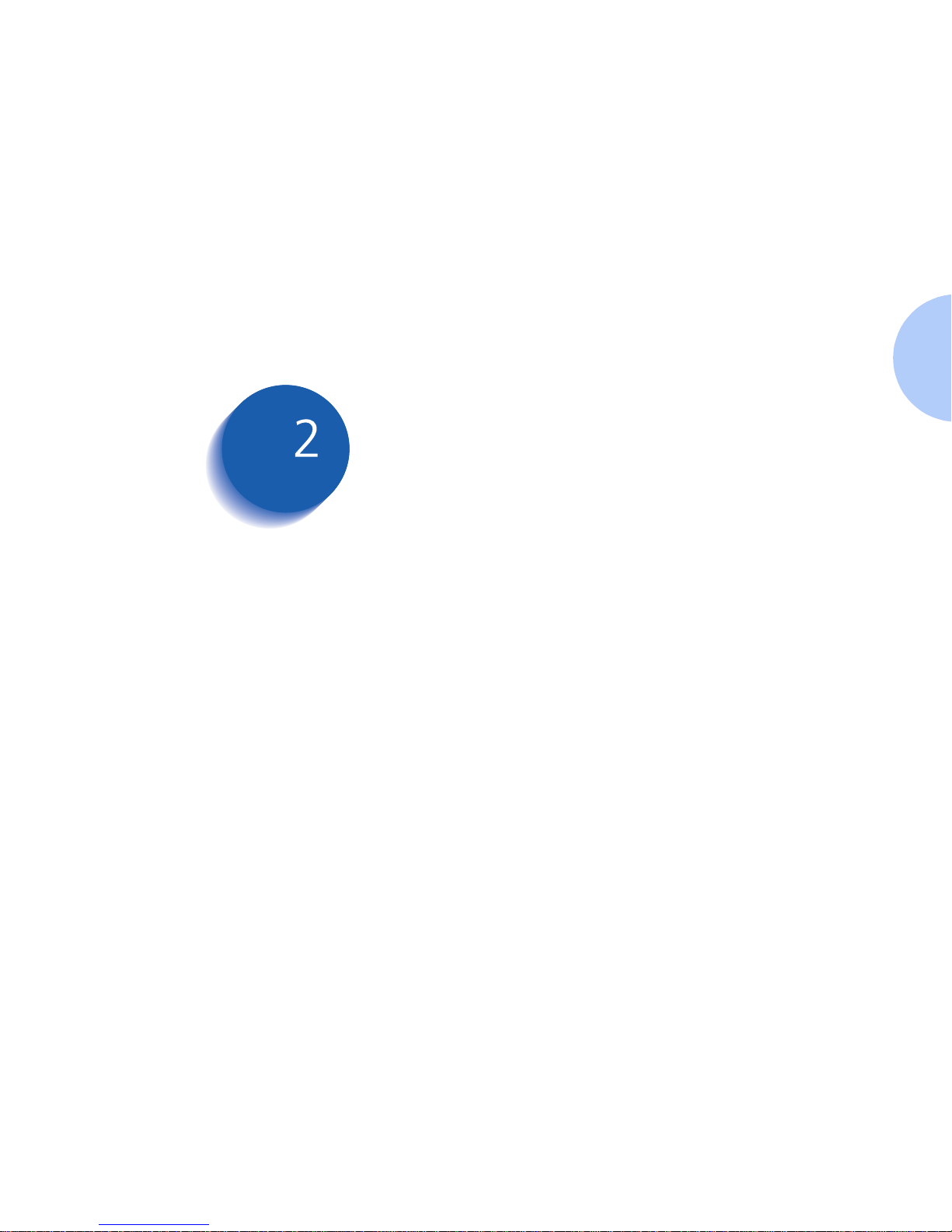
Chapter 2: Loading Pri nt Media ❖ 2- 1
Loading Print Media Chapter2
Printer Capacity
...............................................................
2-3
Main Tray ........... ...... ....... ...... ...... ....... ...... ..................... 2-3
Auxiliary Tray ................................................................. 2-3
Output Tray ................................................................... 2-3
Recommended Media
.......................................................
2-4
Media Weights ............................................................... 2-4
Media Sizes .................................................................... 2-5
Loading Media
.................................................................
2-7
Feed Sequence ................................................................ 2-7
Loading the Main Tray
....................................................
2-8
Loading Standard Size Media ......................................... 2-8
Loading Envelopes or Small Format Media .................... 2-10
Loading the Auxiliary Tra y
.......................... ...................
2-12
Standard Size Paper ..................................................... 2-12
Envelopes and Narrow Media .............. ......................... 2-12
Loading Single Sheets
.....................................................
2-13
Media Selection Tips
.......................................................
2-14
Special Printing Media .................................................. 2-15
Envelopes .................. ............................................. ...... 2-15
Coated Paper ............................................................... 2-15
Page 22

Loading Print Media
2-2 ❖ Do cuPrin t C15 Color Inkj et Prin ter U ser G uide
Photographic Paper ...................................................... 2-16
Transparencies ....................... ...................................... 2-16
T-shirt Transfers ........................................................... 2-16
Note Cards .................................................................. 2-16
Page 23
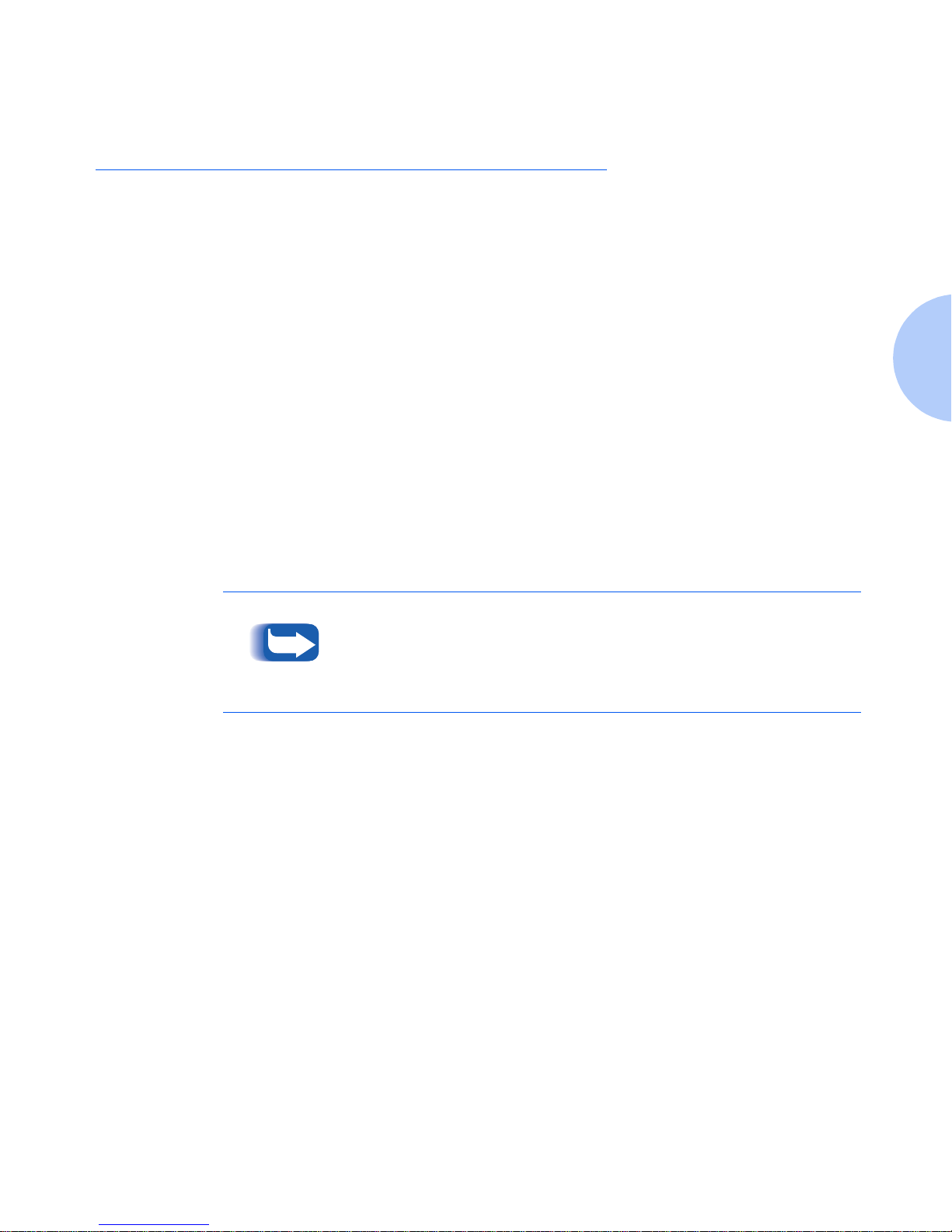
Printer Ca pacity
Chapter 2: Loading Pri nt Media ❖ 2- 3
Printer Capacity
This chapter will help you understand what kinds of
media you can use with the DocuPrint C15 and how to
properly load pap er and other media to create the
documents you need.
Main Tray
The Main Tray capacity is:
• Plain paper: Up to 150 sheets 20 lb (75 g/m
2
)
• Envelopes: Up to 25 envelopes 20 lb (75 g/m
2
)
• Special printing media: U p to 90 sheets 24 lb (90 g/m
2
)
Auxiliary Tray
The Auxiliary Tray capacity is:
• Plain paper: Up to 10 sheets 20 lb (75 g/m
2
)
• Envelopes: U p to three en velopes 20 lb (75 g/m
2
)
• Special printing media: Up to 10 sheets 24 lb (90 g/m
2
)
Output Tray
Output Tray capacity is 60 printed sheets 20 lb (75 g/m2).
If paper is loaded in the Auxiliary Tray, th e printer w ill use it be fore
it uses the paper that is loaded in the Main Tray.
Page 24
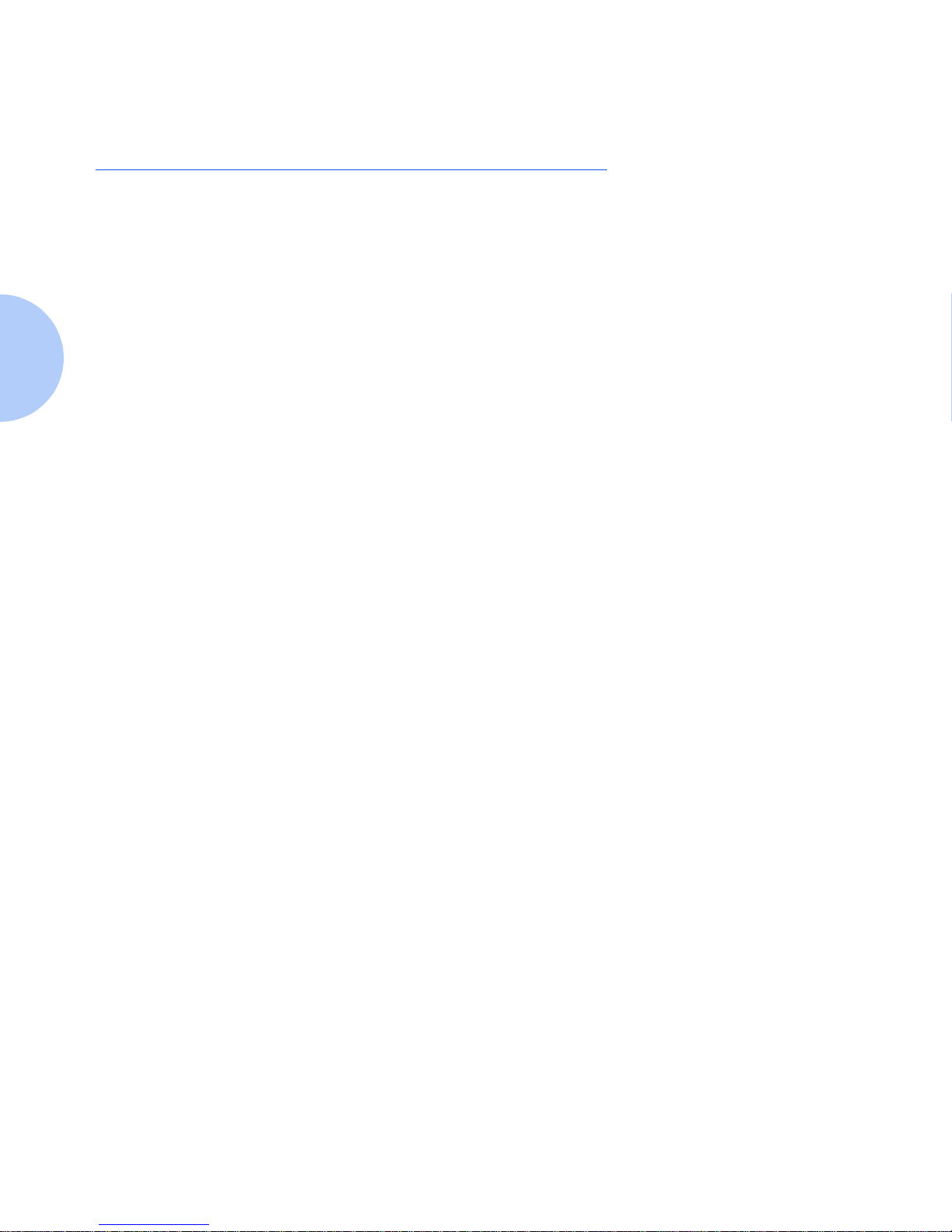
Recommended Media
2-4 ❖ Do cuPrin t C15 Color Inkj et Prin ter U ser G uide
Recommended Media
The C15 supports printing on:
• Plain paper
• Transparencies
• High resolution/coated papers
• Photo/glossy papers
• Envelopes
•Note cards
•T-Shirt transfers
Media Weights
The C15 supports the following media weights:
Main and Auxiliary Trays
• Paper: 16-36 lb (60-135 g/m2)
• Envelopes: 20-27 lb (75-100 g/m
2
)
Manual Feeder Slot
• Paper: 16-52 lb and 108 lb Index (60-200 g/m2)
• Envelopes: 20-27 lb (75-100 g/m
2
)
Page 25
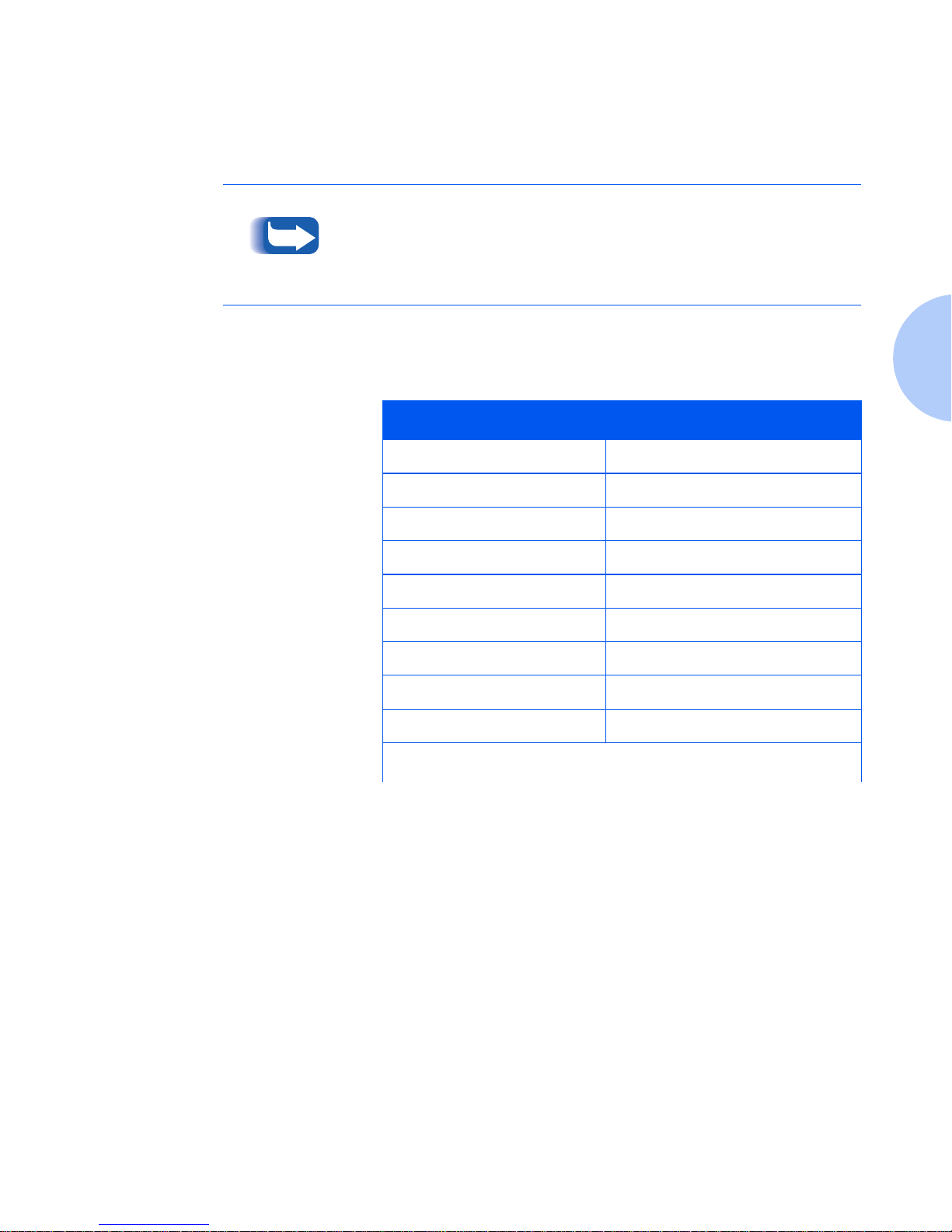
Recommended Media
Chapter 2: Loading Pri nt Media ❖ 2- 5
Media Sizes
Table 2.1 lists the media sizes acceptable to the printer.
The printer cannot detect the size of the media you are inserting.
Always verify that the size of the media you use corresponds to the
setting in your printer driver.
Table 2.1 Acceptable media sizes
Media Size Dimensions
Legal 8.5 x 14”
Letter 8.5 x 11”
A4 210 x 297mm
A5 148.5 x 210mm
A6 105 x 148mm
B5 182 x 257mm
Executive 7.25 x 10.5”
Folio 8.5 x 13”
Statement 5.5 x 8.5”
Table 2.1 Page 1 of 2
Page 26

Recommended Media
2-6 ❖ Do cuPrin t C15 Color Inkj et Prin ter U ser G uide
Envelope B5 176 x 125mm
Envelope Com #10 4.13 x 9.5”
Envelope C5 162.1 x 228.9mm
Envelope C6 114 x 162mm
Envelope DL 110 x 220mm
Envelo pe Monarch 3.875 x 7.5”
Note Card 1 4 x 6”
Note Card 2 5 x 8”
Note Card A6 105 x 148.5mm
Custom:
•Maximum
•Minimum
8.5 x 14” (216 x 356mm)
5.9 x 5.85” (149.7 x 148.5mm)
Table 2.1 Acceptable media sizes
(continued)
Media Size Dimensions
Table 2.1 Page 2 of 2
Page 27

Loading Media
Chapter 2: Loading Pri nt Media ❖ 2- 7
Loading Media
You can insert media in stacks of up to 150 sheets (20 lb/
75 g/m
2
)
through the Main Tray, up to 10 at a time
through the Auxiliary Tray, or one at a time through the
Manual Feeder Slot.
Feed Sequence
When paper is inserted into all three input sources at the
same time and you select
Automatic
in the printer driver,
the C15 will feed paper in the following order:
1. Manual Feeder Slot
2. Auxiliary Tray
3. Main Tray
If you select Manual in the printer dr iver , the paper can only be fed
through the Manual Feeder Slot. If there is no paper in the Manual
Feeder Slot, you must load a sheet before you can continue.
Page 28

Loading the Main Tray
2-8 ❖ Do cuPrin t C15 Color Inkj et Prin ter U ser G uide
Loading the Main Tray
This section includes instructions for loading paper into
the Main Tray.
Loading St a n d ar d
Size Media
Do NOT add new paper to paper that is already in the
Main Tray without first removing and fanning it
together with the paper you are loading.
When inserting paper for printing, make sure that the
printing surface faces the correct way. Refer to the
instructions on the package or container to determine
which side of the paper to print on.
1
Lift the Auxiliary Tray.
2
Slide the length guide out toward you.
Page 29

Loading the Main Tray
Chapter 2: Loading Pri nt Media ❖ 2- 9
3
Place a stack of paper in the tray with the print side down
and the top edge going in first.
Do not overload the tray.
4
Push the width guides until they touch the edges of the
paper .
5
Slide the length guide up until it touches the bottom edge
of the paper. Then lower the Auxiliary Tray.
Page 30

Loading the Main Tray
2-10 ❖ Doc uPrint C15 Color Inkj et Prin ter User G uide
Loading Envelopes or
Small Format Media
1
Lift the Auxiliary Tray.
2
Flip up the Small Format Media Guide.
3
Slide the length guide out toward you.
Page 31

Loading the Main Tray
Chapter 2: Loading Print Media ❖ 2-11
4
Place a stack of envelopes in the tray. Envelopes must be
inserted with their short side as the leading edge, the
printing side face down, and the sealing flap on the left.
5
Push the width guides until they touch the edges of the
envelope.
Do not overload the tray.
6
Slide the length guide forward until it touch es the bottom
edge of the envelopes. Then lower the Auxiliary Tray.
Page 32

Loading the Auxiliary Tray
2-12 ❖ Doc uPrint C15 Color Inkj et Prin ter User G uide
Loading the Auxiliary Tray
The following figures illustrate how to load different
media in the Auxiliary Tray.
Standard Size Paper
Envelopes and
Narrow Media
This illustration demonstrates the loading positions for
standard size media.
This illustration demonstrates the loading positions for
envelopes and small format media.
Envelopes must be inserted with their short side as the
leading edge, the printing side face down, and the sealing
flap on the left.
Page 33

Loading Single Sheets
Chapter 2: Loading Print Media ❖ 2-13
Loading Single Sheets
This illustration demonstrates the loading positions for
feeding a single sheet into the printer thro ugh the Manual
Feeder Slot.
The printer will “beep” once to indicate when the sheet
has been inserted far enough into the slot.
When you insert media into the Manual Feeder
Slot make sure that you center the sheet an equal
distance from each end of the slot. This will
ensure that the media is properly registered in the
printer.
Page 34

Media Selection Tips
2-14 ❖ Doc uPrint C15 Color Inkj et Prin ter User G uide
Media Selection Tips
The following media tips can affect the productivity of
your printer. See the
Supplies/Options Guide
for specific
recommendations.
• Sub-standard paper can affect the quality of printing.
Buy quality paper designed for inkj et printer use with a
surface that will enhance your output. Paper designed
for laser printer use can smear because it is not able to
absorb ink.
• Make sure paper feeds smoothly. It should not be
restricted too tightly by paper guides nor should it be
too loose when it is fed into the printer.
• Do not feed any curled, crumpled or torn media into
the printer. Damaged media may jam the printer.
Always use paper in perfect condition and within the
specifications defined.
• Printing on both sides of the paper may increase the
risk of misfeeds or paper jams and may cause
smudging.
• If you remove the paper from or add paper to the Main
Tray, you
must
repeat the entire paper loading
operation. Always remove any paper that is already in
the printer and fan it together with the new pa per yo u
are loading.
Page 35

Media Selection Tips
Chapter 2: Loading Print Media ❖ 2-15
• When using user-defined, non-standard size paper,
remember to select the appropriate paper type in your
printer driver.
• Heavily printed pages tend to curl and may not stack
correctly. They also tend to stain the back of the page
stacked over them, since they require longer to dry.
Remove these pages as soon as they are output from
the printer. Set them aside to dry singly before
handling them.
Use the printer setting
Activate Dry Delay Time
to allow
more time between prints to provide more time for
drying. You can find this setting in the “Printer
Monitor” under the “Printer Care” tab.
Special Printing
Media
For optimum printing quality, you should always use
printing media specifically indicated for inkjet printers.
See the
Supplies/Options Guide
for recommended media
types.
Envelopes
You can insert up to 25 envelopes in the Main Tray or
three envelopes through the Auxiliary Tray. Y ou
must
use
the Small Format Media Guide when you insert envelopes
in the Main Tray. See
“Loading Envelopes or Small Format
Media”
(page 2-10).
Coated Paper
Coated paper has a very smooth finish on the printing
side. You can insert up to 50 sheets in the Main Tray or 10
sheets through the Auxiliary Tray.
Page 36

Media Selection Tips
2-16 ❖ Doc uPrint C15 Color Inkj et Prin ter User G uide
Photographic Paper
Photographic paper has a glossy coating and gives a
professional finish to your print job. You can insert up to
25 sheets in the Main Tray or five sheets through the
Auxiliary Tray.
Transparencies
Always use transparencies specifically designed for inkjet
printers so they can absorb the ink correctly. You can
insert up to 50 sheets in the Main Tra y or five sheets
through the Auxiliary Tray.
T-shirt Transfers
Always use T -shirt t ransfers specifically designed for inkjet
printers so they can absorb the ink correctly. You can
insert up to five transfer sheets at a time through either
the Main Tray or the Auxiliary Tray.
Note Cards
Your printer can handle two types of note cards: plain
paper and photographic pa per. You can insert up to 50
plain paper cards in the Main Tray and five through the
Auxiliary Tray. You can insert up to 25 photographic
paper cards in the Main Tray and five through the
Auxiliary Tray.
You must use the Small Format Media Guide if you use
the Main Tray for printing note cards.
Page 37

Chapter 3: Printing ❖ 3-1
Printing Chapter3
Printer Driver Settings
......................................................
3-2
Driver Features ............................................................... 3-2
Operator Panel Features
.............................. ....... ...... ....... .
3-5
Printer Buttons
.................................................................
3-6
Basic Functions ............................................................... 3-6
Special Functions ............................................................ 3-7
Indicator Light ................................................................ 3-8
Instructions on the Printer
........................... ...................
3-10
On the Printer Casing ................................................... 3-10
Inside of Cover ............................................................. 3-10
Page 38

Printer Driver Settings
3-2 ❖ Do cuPrin t C15 Color Inkj et Prin ter U ser G uide
Printer Driver Settings
Always make sure that you select the
Paper source, Paper
type,
and
Paper size
features in your printer driver that
correspond to the printing media you intend to use. This
is particularly important for color printing.
A color calibration in the driver is set specifically for each
of the different types of media handled, so an incorrect
setting will result in less satisfactory output.
Driver Features
The DocuPrint C15 driver supports the features listed in
Table 3.1.
Table 3.1 DocuPrint C15 Driver features
Feature Description and Value s
Copies
Specifies the number of copies to be printed.
Orientation
Defines the way the image is printed on paper.
•
Portrait
: For most paper types, Portrait is tall.
•
Landscape
: For most paper types, Landscape is wide.
•
Mirror Effect
: Is applied automatically if you select
Transfer
in the
Paper type
list.
Output
Specifies the order in which the pages of a job exit from the printer.
•
Collate
: Prints the job beginning with the first page. There are two choices:
- 1,1; 2,2; 3,3; prints all the copies of each page in a set beginning with the first
page. Th is is the defa ult.
- 1,2,3; 1,2,3; prints all the pages of each set beginning with the first p age b efore
the next set of copies is generated.
•
Reverse page order
: Prints the set beginning with the last page (last-to-first
printing).
Table 3.1 Page 1 of 3
Page 39

Printer D river Se ttings
Chapter 3: Printing ❖ 3-3
Image settings
Provides settings for printing the job.
•
Intelligent Color
: The printer analyzes the document in order to apply the best
settings according to the requested output. This is the default.
•
Manual
: Opens the
Image Quality Option
box to allow you to choose parameters
that closely match the job requirements.
•
Grayscale
: Causes the document to be printed in shades of gray (monochrome).
Paper size
Provides a pull down list of the standard paper sizes that can be used on the p rinter.
You can select
User Defined
from this list to enter the size information for paper not
listed.
Paper typ e
Provides a list of paper types so that the printer can provide the best possible output
for the paper you select. Printer output will be different on photographic or coated
paper than on plain inkjet paper. The default value is
Plain
.
Print quality
Affects how the printer lays the image upon the media. This option affects both the
quality and speed of printing.
•
High Quality
: Is designed for printing pictures, shadowed graphics and computer
paintings (1200 dpi).
•
Normal
: Is a good compromise between speed and quality when the document is
composed of text and simple patterned graphics (grayscale and color). This is the
default (600 dpi).
•
Fast/Save Ink
: Allows the fastest printer throughput and substantial ink savings
with lower quality output (300 dpi).
Table 3.1 DocuPrint C15 Driver features (continued)
Feature Description and Value s
Table 3.1 Page 2 of 3
Page 40

Printer Driver Settings
3-4 ❖ Do cuPrin t C15 Color Inkj et Prin ter U ser G uide
Paper source
Displays a pull-down list for selecting the paper input source.
•
Auto Select
: Paper is fed automatically from the Manual Feeder Slot, Auxilia ry Tray,
or Main Tray.
•
Manual
: Paper can only be fed from the Manual Feeder Slot. If paper is not
inserted in the slot, the Printer Monitor displays the message “The printer is out of
paper” and the Indicator Light blinks. You must then insert pape r into the Manual
Feeder Slot and press the
RESUME
button to print the job.
Printer Monitor
Shows the progress of the current job and identifies printer status. Print controls
include:
•
Cancel Job
: Lets you remove a job from the printer queue.
•
Pause
: Temporarily stops a job that is printing.
•
Restart
: Resumes printing a paused or stopped job.
Printer Care
functions are available on the Printer Monitor screen including:
• New print cartridge installation
• Changing a print cartridge
• Aligning print cartridges
• Cleaning nozzles
• Printi ng a demo page
•Printing a test page
• Troubleshooting and How Do I on-line help to guide you through maintenance
procedures.
Table 3.1 DocuPrint C15 Driver features (continued)
Feature Description and Value s
Table 3.1 Page 3 of 3
Page 41

Operator Panel Features
Chapter 3: Printing ❖ 3-5
Operator Panel Features
Figure 3.1 shows the DocuPrint C15 Operator Panel.
Figure 3.1 DocuPrint C15 Operator Panel
1
Indicator Light
2
Resume Button
3
Power Button
1
3
2
Page 42

Printer Buttons
3-6 ❖ Do cuPrin t C15 Color Inkj et Prin ter U ser G uide
Printer Buttons
The operation of the Power and Resume buttons depend
on the printer’s state.
Basic Functions
Table 3.2 lists the basic functions of the buttons on the
DocuPrint C15.
Table 3.2 Buttons–Basic functions
Function Description
Printer on/off
Press the
POWER
button to toggle the printer ON or OFF.
Paper control
Press th e
RESUME
button to restart printing after you have corr ected an
“out of paper” condition or cleared a paper jam.
If the printer has not been used for an extended period, it is
recommended that you clean the print cartridg es before y ou begin
printing to ensure optimal print quality. See “Cleaning Print
Cartridges” (page 4-7).
Page 43

Printer B uttons
Chapter 3: Printing ❖ 3-7
Special Functions
Table 3.3 describes printer maintenance and printing of
demonstration and test pages.
Table 3.3 Special func tions
Function Description
Print cartridge carriage
movement
• Press and hold down the
POWER
button.
• Press and release the
RESUME
button
one
time.
• Then release the
POWER
button.
The print cartridge carriage will automatically return to the home
position in about 60 seconds.
Cleaning print cartridges
• Press and hold down the
POWER
button.
• Press and release the
RESUME
button
three
times.
• Then release the
POWER
button.
Cleaning paper feed rollers
• Press and hold down the
POWER
button.
• Press and release the
RESUME
button
nine
times.
• Then release the
POWER
button.
To exit from this function, you must Power Off the printer.
Printing a Test Page
• Press and hold down the
POWER
button.
• Press and release the
RESUME
button
two
times.
• Then release the
POWER
button.
Printing a Demo Page
• Press and hold down the
POWER
button.
• Press and release the
RESUME
button
four
times.
• Then release the
POWER
button.
Page 44

Printer Buttons
3-8 ❖ Do cuPrin t C15 Color Inkj et Prin ter U ser G uide
Indicator Light
The indicator light signals different printer conditions.
Table 3.4 lists the possible states of the indicator lights
and what each state m eans.
Table 3.4 Indicator light states
Status of light Condition/Corrective Action
Lit
The printer is powered on.
The Indicator Light will flash rapidly if both print cartridges are not installed.
Once the cartridges are installed, the printer initializes and the Indicator Light
remains lit without flashing.
Each time the printer is powered on, the Indicator Light flashes rapidly while
the printer initializes. The light then remains on without flashing.
After approximately two minutes of inactivity, the printer enters Energy Saver
mode, but the Indicator light remains lit.
Flashing slowly
The printer is printing a job.
Table 3.4 Page 1 of 2
Page 45

Printer B uttons
Chapter 3: Printing ❖ 3-9
Flashing rapidly
Check for the following conditions and perform the appropriate corrective action:
• If the printer is out of paper , load pape r and pres s the
RESUME button
.
• If paper is jammed, clear the jam and press the
RESUME button
.
• If a print cartridge is installed in the incorrect carriage or not installed,
replace or reposition the cartridge. The printer will then initialize and the
Indicator Light will remain lit.
If none of these actions resolve the problem,
Power Off
the printer and
disconnect it from the electrical power supply.
• Make sure that the print cartridge carriage and feeder paths are not
obstructed.
• Then reconnect and
Power On
the printer.
If the Indicator Light continues to flash rapidly, disconnect the printer and contact
the Xerox Customer Support Center.
Table 3.4 Indicator light states
(continued)
Status of light Condition/Corrective Action
Table 3.4 Page 2 of 2
Page 46

Instructions on the Printer
3-10 ❖ Doc uPrint C15 Color Inkj et Prin ter User G uide
Instructions on the Printer
The DocuPrint C15 has two instruction templates: one on
the printer casing under the cover, the other inside the
cover.
On the Printer Casing
The large black dot indicates that a black print cartridge
should be installed in the right cartridge carriage.
The three small black dots indicate that a color cartridge
should be installed in the left cartridge carrier.
Inside of Cover
The procedure for changing the pr int cartridges is
illustrated inside the printer cover.
Page 47

Chapter 4: Maint ainin g the P rinte r ❖ 4-1
Maintaining the Printer Chapter4
Print Cartridge Care and Precautions
..............................
4-2
Removing and Replacing Print Cartridges
........................
4-3
Cleaning Print Cartridges
............................ .....................
4-7
Page 48

Print Cartridge Care and Precautions
4-2 ❖ Do cuPrin t C15 Color Inkj et Prin ter U ser G uide
Print Cartridge Care and
Precautions
Follow these procedures for optimum care of the print
cartridges:
• Alway s keep p rint cartridg es sealed in their packages
until they are ready to be used.
• Remembe r to remove the protective tape before
inserting a print cartridge in the printer. Take care not
to get ink on your clothes. The ink in the cartridge
stains.
•Do
not
attempt to refill the pr int cartri dge with ink, as
this damages the cartridge and the printer.
•Do
not
shake the print cartridge. If it does not print,
perform the cleaning operations described in
“Cleaning
Print Cartridges”
(page 4-7).
• If print quality is less than optimum, perform the
cleaning operations described in
“Cleaning Print
Cartridges”
(page 4 -7).
• Always make sure that the print cartridge carriage is in
its home position before powering off your computer.
Always Power Off your printer before you Power Off
your computer to guarantee this.
• When the p rinter is powered on, the print cartridge
carriage will automatically return to its home position.
Page 49

Removing and Replacing Print Cartridges
Chapter 4: Maint ainin g the P rinte r ❖ 4-3
Removing and Replacing Print
Cartridges
You should remove a print cartridge from the printer
under only two conditions:
• To replace it, or
• To reinsert it in a situation where it is not printing
correctly.
As you handle p rint cartridges in the following steps, be
sure to observe these precautions:
• Do not touch either the electrical contacts or the
printing nozzles on the cartridges.
• Do not set the cartridges on either their contacts or
their ink nozzles.
1
Open the top cover.
Page 50

Removing and Replacing Print Cartridges
4-4 ❖ Do cuPrin t C15 Color Inkj et Prin ter U ser G uide
2
To move the cartridge carri er into posi ti on :
• Press and hold the
POWER
button.
• Press and release the
RESUME
button one time.
• Then release the
POWER
button.
If the cartridge carrier returns to the home position,
repeat the above steps.
3
Release the print cartridge by pushing down on the
release lever above the cartridge you are removing.
4
Remove the cartridge by pulling it upwards using your
thumb and index finger.
Page 51

Removing and Replacing Print Cartridges
Chapter 4: Maint ainin g the P rinte r ❖ 4-5
5
Open the package containing the same type of cartridge
you are replacing and remove it. Remove the sticker and
transparent tape covering the copper contact area.
Do not touch the copper contact area!
6
Hold the cartridge with the word Xerox towards you.
Insert the cartridge into the correct receptacle which is
labeled with three small black dots above the color
cartridge receptacle and one large black dot above the
black cartridge receptacle.
Page 52

Removing and Replacing Print Cartridges
4-6 ❖ Do cuPrin t C15 Color Inkj et Prin ter U ser G uide
If you have problems inserting the print cartridge:
• Make sure the print carriage is in the cartridge loading
position.
• Check that both the print cartridge and its receptacle
are clean and free of foreign particles.
7
Gently push the print cartridge down and back toward
the green release lever until the cartridge clicks into place.
8
There will be a pause of about 60 seconds, during which
the Indicator Light flashes. The printer is ready when the
print cartridge carrier returns to the home position and
the Indicator Light remains on .
9
When installing a new cartridge, select
New
in the
Printer
Monitor, Printer Care
tab. Refer to
“Printer Monitor”
(page 3-4)
.
If you do not follow this step, the Printer Monitor
will not display the correct ink level.
NEVER force the print cartridge into its receptacle .
Always remove it completel y an d repeat the en ti re
installation operation.
Page 53

Cleaning Print Cartridges
Chapter 4: Maint ainin g the P rinte r ❖ 4-7
Cleaning Print Cartridges
Print cartridges are cleaned automatically at regular
intervals when the printer is powered on. This operation
clears the print cartridge nozzles guaranteeing ink flow.
If you have a print quality problem that is not resolved by
the printer’ s cartridge cleaning procedure, try to clean the
print cartridge following these steps.
If you have a problem with the print qu ality that is not solved
by this automatic nozzle clearing operation, perform
“Cleaning print cartridges” (page 3-7)
.
1
Open the printer cover.
2
Release and remove the print cartridge that is causing the
problem.
See “Removing and Replacing Print Cartridges”
(page 4-3), Step 1 to Step 4.
Page 54

Cleaning Print Cartridges
4-8 ❖ Do cuPrin t C15 Color Inkj et Prin ter U ser G uide
3
Clean the electrical contacts both on the print cartridge
and in the cartridge receptacle with a slightly damp,
lint-free cloth taking care not to touch the nozzles.
4
Re-insert the print cartridge into the printer, lock it into
position, and close the cover.
5
Print a test page and check the quality of the output.
See
“Printing a Test Page”
(page 3-7).
Page 55

Cleaning Print Cartridges
Chapter 4: Maint ainin g the P rinte r ❖ 4-9
If there is still no improvement in the print quality, try
cleaning the print cartridge nozzles.
The following operation MUST NOT be rep ea ted often,
as it will damage the print cartridge. It should be
attempted ONLY as a last resort, before changing the
print cartridge.
1
Dampen a lint-free cloth with clean water. Squeeze it to
remove any excess water.
2
Open the printer cover.
3
Position, release and remove the print cartridge
.
See “Removing and Replacing Print Cartridges”
(page 4-3), Step 1 to Step 4.
Page 56

Cleaning Print Cartridges
4-10 ❖ Doc uPrint C15 Color Inkj et Prin ter User G uide
4
Holding the print cartridge with the nozzles facing
downwards, blot it against the cloth, pressing lightly.
5
Repeat the blotting operation a few times on different
areas of the cloth.
6
Reinsert the print cartridge in the printer, lock it into
place, and close the printer cover.
7
Print a test page and check the quality of the output.
See
“Printing a Test Page”
(page 3-7).
Page 57

Chapter 5: Troubleshooting ❖ 5-1
Troubleshooting Chapter5
Introduction
.....................................................................
5-2
Error Condition Indicators ............................................... 5-2
Transporting the Printer ................................................. 5-2
Printer Problems
............................. ..................................
5-3
Printer Operation Problems ............................................. 5-4
Print Cartridge Alignment ............................................... 5-8
Windows 95/98 ............................................................. 5-8
Windows NT 4.0 ............................................................ 5-9
Windows 3.1x ................................................................ 5-9
Alignment Procedure Notes .......................................... 5-10
Page 58

Introduction
5-2 ❖ Do cuPrin t C15 Color Inkj et Prin ter U ser G uide
Introduction
Your printer is designed to require only minimum
maintenance. However, frequent use requires a number of
simple printer-care operations.
Error Condition
Indicators
During normal printer operation, an error condition will
be signaled by the rapid flashing of the indicator light.
The error could be caused by a paper problem or by print
cartridge malfunction.
Tr an spo rting the
Printer
Always make sure that the print cartridge carrier is in its
home position. To ensure this, Power Off your printer
before
you Power Off your computer.
• Take care not to drop your printer.
• Repack your printer in its original carton, whenever
possible.
If you detect serious mechanical damage or a failure in
the printer, do not attempt to repair it yourself! Call the
Xerox Cust omer Support Center.
Page 59

Printer Problems
Chapter 5: Troubleshooting ❖ 5-3
Printer Problems
Sometimes printer problems are very simple to solve.
When you have a problem, make sure that:
• The power cord is plugged into the printer and an
electrical outlet.
• The electrical outlet is not turned off by any switch or
breaker.
• Other equipment plugged into the outlet is working.
In this section, you will find information to help you
solve most of the common operation problems that can
occur with your printer.
Page 60

Printer Problems
5-4 ❖ Do cuPrin t C15 Color Inkj et Prin ter U ser G uide
Printer Operation
Problems
See Table 5.1 for corrective actions when the printer will
not print or when printed output is not what you expect.
Table 5.1 Printer operation problems
Problem Description/Corrective Action
Black area is not solid
black.
A solid black area prints with part of the area white.
•Perform
“Cleaning Print Cartridges”
(page 4-7).
• Check if your print cartridge is out of ink. Print a Test Page and a Demo Page
to see if the black output is uniform. Refer to
“Printing a T est Page”
(page 3-7)
and
“Printing a Demo Page”
(page 3-7).
If this does not solve the problem, replace the print cartridge.
Color Misregistration
A color has shifted outside the designated area or has been superimposed over
another color area.
Perform
“Print Cartridge Alignment”
(page 5-8).
Image Smear
The ink is not sufficiently dry before the page is delivered to the output page.
• Use the printer setting
Activate Dry Delay Time
to allow more time between
prints to provide more time for drying. Y ou can fin d this setting in the
Printer
Monitor
under the
Printer Care
tab.
Missing or light color
When one or more colors are light or missing:
•Perform
“Cleaning Print Cartridges”
(page 4-7).
• Check if your print cartridge is out of ink. Print a Test Page and a Demo Page
to see if a color is missing. Refer to
“Printing a Test Page”
(page 3-7) an d
“Printing a Demo Page”
(page 3-7).
If this does not solve the problem, replace the print cartridge.
Table 5.1 Page 1 of 4
Page 61

Printer Problems
Chapter 5: Troubleshooting ❖ 5-5
No printer reaction.
When you press
POWER
, the print cartridge carriage does not move.
1.Check that the carriage path is clear.
2.Try switching the printer off and then on again.
3.Unplug the printer and wait about 10 seconds, then plug the printer back in
and press
POWER
.
4.Disconnect the printer from the computer. Power Off the printer and wait
about 10 seconds. Power On the printer and reconnect it to the computer.
If the problem persis ts, unpl ug the printer, disconnect it from your computer and
call the Xerox Customer Support Center.
Printer Care functions
in Printer Monitor not
active
Y ou ope n the
Printer Monitor
, you find that the
Printer Care
buttons are not activ e:
• Check that the interface cable is of the correct type. It must be a
standard,
bi-directional IEEE 1284 B-type interface cable, no longer than 10 feet (3
meters)
. If you have any doubts, contact your computer dealer.
• Check that the interface cable is connected securely both to your printer and
to your co mputer.
• If you are printing to the C15 over a network, the
Job Status
features are not
available. All
Printer Care
features are available except for the print cartridge
ink levels.
Table 5.1 Printer operation problems
(continued)
Problem Description/Corrective Action
Table 5.1 Page 2 of 4
Page 62

Printer Problems
5-6 ❖ Do cuPrin t C15 Color Inkj et Prin ter U ser G uide
Printer is not powered.
No power supply (The Indicator Light is not lit.)
1.Check that the printer is connected properly to the electrical power supply
socket, or try another outlet.
2. Press
POWER
.
If the problem persis ts, unpl ug the printer, disconnect it from your computer and
call the Xerox Customer Support Center.
Problems with
connection to host.
• Check that your interface cable is of the correct type. It must be a
standard,
bi-directional IEEE 1284 B-type interface cable
. If you have any doubts,
contact your computer dealer.
• Make sure you have secured the interface connectors properly both to the
printer and to the host.
• Make sure that bi-directional support for this printer is enabled.
- In Windows 95/98, check the
Details tab/Spool
settings.
- In Windows 3.1x, check the
C15 Spool Manager
settings.
• If you have an ECP-type computer, verify the printer port setting on it is LPT
Printer Port. If necessary, change this setting as follows:
1. Right click on the
My Compute
r icon
2. Select
Properties
, then the
Device Manager
tab
3. Double click on
Ports
(COM&LPT)
4. Select Printer Port:
LPTx
If
Ports
(COM&LPT) does not offer a standard LPTx port or if the selection of this
port does not solve your problem, you must change the LPT mode setting in your
computer BIOS to either [Standard] or [Bi-directional]. For further information on
the BIOS setting, refer to your computer documentation and/or contact your
computer dealer.
Table 5.1 Printer operation problems
(continued)
Problem Description/Corrective Action
Table 5.1 Page 3 of 4
Page 63

Printer Problems
Chapter 5: Troubleshooting ❖ 5-7
Test Page or Demo
Page did not print.
1.Press
POWER
to switch the printer off, wait a few seconds and then press
POWER
again.
2.Repeat the correct key sequence
- Refer to
“Special Functions”
(page 3-7), or
- C lick the appropriate button on the
Printer Care
tab in the
Printer Monitor
If the
Indicator Light
flashes rapidly, either:
• There is no paper in the printer, or
• The print cartridge is not inserted correctly. (See
Chapter 4: M aintaining the
Printer
.)
Table 5.1 Printer operation problems
(continued)
Problem Description/Corrective Action
Table 5.1 Page 4 of 4
Page 64

Printer Problems
5-8 ❖ Do cuPrin t C15 Color Inkj et Prin ter U ser G uide
Print Cartridge
Alignment
Whenever you insert or replace a print cartridge, you
must always check the horizontal and vertical printing
alignment to guarantee optimum printing quality.
You can also perform cartridge alignment if print quality
is not satisfactory. For example: a solid black area prints
with some white spots within it, or a color has shifted
outside the designated area or has been superimposed
over another color area.
Cartridge alignment takes about three minutes and
requires at least two sheets of paper, one each for Test 1
and Test 2.
Windows 95/98
To align print cartridges under Windows 95/98:
1
Display the
Xerox DocuPrint C15 Properties
window.
2
Click on the
Printer Monitor
tab.
3
Click on the
Printer Care
tab.
4
Select
Align
.
5
Click OK and follow the alignment instructions.
Page 65

Printer Problems
Chapter 5: Troubleshooting ❖ 5-9
Windows NT 4.0
To align print cartridges under Windows NT 4.0:
Windows 3.1x
To align print cartridges under Windows 3.1x:
1
Select the
Xerox DocuPrint Cartridge Utility
from the
Xerox
DocuPrint C15
program gr oup.
2
Click the
Continue
button.
3
Select
Align
.
4
Click OK and follow the alignment instructions.
1
Double click the
Main
icon in the
Program Manag e r
.
2
Double Click the
Print Manager
icon.
3
Select the
DocuPrint C15
printer driver from the list.
4
Select
Options/Printer Setup
from the menu bar.
5
Select the
DocuPrint C15
printer from the list.
6
Select the
Setup
button.
7
Click the
Paper/Output Tab
and click on the
Printer Monitor
button.
8
Select the
Printer Care
tab.
9
Click on the
Align
button and follow the alignment
instructions.
Page 66

Printer Problems
5-10 ❖ Doc uPrint C15 Color Inkj et Prin ter User G uide
Alignment Procedure
Notes
1. This operation takes about 3 minutes and requires at
least 2 sheets of paper. (The first sheet, for printing
Test 1, can be re-inserted before you print Test 2.)
2. From the Te st 1 alignment, locate the letter under the
alignment pattern that
comes closest
to forming
perfectly straight lines. Enter that letter and click OK.
Next, enter the number under the alignment pattern
that
comes closest
to forming perfectly straight lines.
Enter that number and click OK.
3. From the Te st 2 alignment, locate the letter under the
alignment pattern that
comes closest
to forming
perfectly straight lines. Enter that letter and click OK.
Next, enter the number under the alignment pattern
that
comes closest
to forming a perfectly straight line.
Enter that number and click OK.
4. A third page will print for you to confirm your
alignment selections. All the various alignment
patterns should be comprised of reasonably straight
lines.
5. If you are not satisfied with the alignment pattern,
repeat the alignment procedure. If the lines are not
printing completely, you may need to clean the print
cartridges. See
“Cleaning Print Cartridges”
(page 4-7).
Page 67

Appendix A: Printer Specifications ❖ A-1
Printer Specifications Appendix A
Page 68

Printer Specifications
A-2 ❖ Do cuPrin t C15 Color Inkj et Prin ter U ser G uide
Table A.1 DocuPrint C15 Features
Feature Description
Physical
Dimensions:
• Height: 6.69” (170mm)
• Width: 17.16” (436mm)
• Depth: 8.26” (210mm)
Weight:
• 13.2 lb (6 kg)
Environmental
Temperature:
• 60 to 95
o
F (15 to 35oC)
Relative Humidity:
• 20% - 80%
Sound level:
• Less than 49 dB in Fast printing mode
Electrical
Power Requirements:
• Multi voltage from 115 VAC -15% to 240 V, +10%; 50-60 Hz
• Energy Star Compliant
Power Consumption:
• Printer off – maximum 2 watts
• Printer on standby – maximum 6 watts
• Typical printer operation – 26 watts
Table A.1 Page 1 of 3
Page 69

Printer Specifications
Appendix A: Printer Specifications ❖ A-3
Print addressibility
Up to 1200 x 1200 dpi
Maximum print
speed/pages per
minute (ppm)
10 ppm in black
6 ppm in color
Fonts
Courier
Orientation: Portrait and Landscape
Pitch: 5, 10, 20 cpi
Size: 6, 12 points
Style: Upright (Italic 5, 10, 20 cpi)
Paper input
Main Tray with the following print material capabilities:
• 150 sheets, 20 lb (75 g/m
2
)
• 25 envelopes, 20 lb (75 g/m2)
• Up to 90 sheets special printing media, 24 lb (90 g/m
2
)
Auxiliary Tray:
• 10 sheets, 20 lb (75 g/m
2
)
• 3 envelopes, 20 lb (75 g/m2)
• Up to 10 sheets special printing media, 24 lb (90 g/m
2
)
Table A.1 DocuPrint C15 Features (continued)
Feature Description
Table A.1 Page 2 of 3
Page 70

Printer Specifications
A-4 ❖ Do cuPrin t C15 Color Inkj et Prin ter U ser G uide
Paper output
Up to 60 printed sheets of paper,
20 lb (75 g/m
2
)
Media sizes
Legal, Letter, A4, A5, A6, B5, Executive, Folio, Statement,
Envelope B5, Envelope C5, Envelope C6, Envelope DL, Envelope Com #10,
Note Card 1, Note Card 2, Note Card A6,
Custom: (Minimum: 5.9 x 5.85”/149.7 x 148.5mm; Maximum: 8.5 x 14”/
216 x 256mm)
Printer memory
2 MB
Interface
Parallel (Bi-directional IEEE 1284 B-type)
Internal solutions
ports
1
Printer software
CentreWare DP Printer Services that let you manage the printer from your computer
when network-connected with the Xerox External Ethernet Adapter (optional).
Supported in the following environments: Windows 3.1x, Windows 95/98,
Windows NT4.0
Minimum system
requirements
Windows 3.1x/95: 486 and 8 MB RAM
Windows 98/NT 4.0: Pentium and 16 MB RAM
Table A.1 DocuPrint C15 Features (continued)
Feature Description
Table A.1 Page 3 of 3
Page 71

Appendix B: Notices and Certifications ❖ B-1
Notices and CertificationsAppendix B
Page 72

Electronic Emissi on Noti ces
B-2 ❖ DocuPr int C1 5 Colo r Ink jet Pr inter User G uide
Electronic Emission Notices
Witho ut an External
Ethernet Adapter
Installed
Federal Communications Commission (FCC)
Compliance Information Statement
The DocuPrint C15 has been tested and found to comply
with the limits for a Class B digital device, pursuant to
Part 15 of the FCC Rules. Operation is subject to the
following two conditions: (1) this device may not cause
harmful interference, and (2) this device must accept any
interference received, including interference that may
cause undesired operation.
The FCC Class B limits are designed to provide reasonable
protection against harmful interference in a residential
installation. This equipment generates, uses, and can
radiate radio frequency energy a nd , if not in stal le d and
used in accordance with the instructions, may cause
harmful interference to radio communications. However,
there is no guarantee that interference will not occur in a
particular installat ion.
Page 73

Electronic Emiss ion Noti ces
Appendix B: Notices and Certifications ❖ B-3
If this equipment does cause harmful interference to radio
or television reception, which can be determined by
turning the equipment off and on, the user is encouraged
to try to correct the interference by one or more of the
following measures:
• Reorient or relocate the receiving antenna.
• Increase the separation between the equipment and
receiver.
• Connect the equipment into an outlet on a circuit
different from that to which the receiver is connected.
• Consult your point of purchase or service
representative for additional suggestions.
The manufacturer is not responsible for any radio or
television interference caused by using other than
recommended cables or by unauthorized ch anges or
modifications to this equipment. Unauthorized changes
or modifications could void the user's autho rity to operate
this equipment.
To assure compliance with FCC regulations on
electromagnetic interference for a Class B computing
device, use a properly shielded and grounded cable. Use of
a substitute cable not properly shielded and grounded
may result in a violation of FCC regulations.
Page 74

Electronic Emission Notices
B-4❖DocuPrint C15 Color Inkjet Printer User Guide
Industry Canada Compliance Statement
This Class B digital apparatus meets all requirements of
the Canadian Interference-Causing Equipment
Regulations.
Class “B” Product:
(Reference ICES-003 Annex)
This Class “B” digital apparatus complies with Canadian
ICES-003.
Cet appareil numérique de la classe “B” est conforme à la
norme NMB-003 du Canada.
European Community (EC) Directives
Conformity
This product is in conformity with the protection
requirements of EC Council directives 89/336/EEC and
73/23/EEC on the approximation and harmonization of
the laws of the Member States relating to electromagnetic
compatibility and safety of electrical equipment designed
for use within certain voltage limits.
A declaration of conformity with the requirements of the
Directive has been signed by the manufacturer.
This product satisfies the Class B limits of EN 55022 and
safety requirements of EN 60950.
The manufacturer is not responsible for any radio or
television interference caused by using other than
recommended cables or by unauthorized changes or
modifications to this equipment. Unauthorized changes
or modifications could void the user's authority to operate
this equipment.
To assure compliance with EEC regulations on
electromagnetic interference for a Class B computing
device, use a properly shielded and grounded cable. Use of
a substitute cable not properly shielded and grounded
may result in a violation of EMC directives (89/336/EEC).
Page 75

Electronic Emiss ion Noti ces
Appendix B: Notices and Certifications ❖ B-5
With an External
Ethernet Adapter
Installed
Federal Communications Commission (FCC)
Compliance Information Statement
The DocuPrint C15 has been tested and found to comply
with the limits for a Class A digital device, pursuant to
Part 15 of the FCC Rules. Operation is subject to the
following two conditions: (1) this device may not cause
harmful interference, and (2) this device must accept any
interference received, including interference that may
cause undesired operation.
The FCC Class A limits are designed to provide reasonable
protection against harmful interference when the
equipment is operated in a commercial environment. This
equipment generates, uses, and can radiate radio
frequency energy and, if not installed and used in
accordance with the instruction manual, may cause
harmful interference to radio communications. Operation
of this equipment in a residential area is likely to cause
harmful interference, in which case the user will be
required to correct the interference at his own expense.
The manufacturer is not responsible for any radio or
television interference caused by using other than
recommended cables or by unauthorized ch anges or
modifications to this equipment. Unauthorized changes
or modifications could void the user's autho rity to operate
this equipment.
To assure compliance with FCC regulations on
electromagnetic interference for a Class A computing
device, use a properly shielded and grounded cable. Use of
a substitute cable not properly shielded and grounded
may result in a violation of FCC regulations.
Page 76

Electronic Emission Notices
B-6❖DocuPrint C15 Color Inkjet Printer User Guide
Industry Canada Compliance Statement
This Class A digital apparatus meets all requirements of
the Canadian Interference-Causing Equipment
Regulations.
European Community (EC) Directives
Conformity
This product is in conformity with the protection
requirements of EC Council directives 89/336/EEC and
73/23/EEC on the approximation and harmonization of
the laws of the Member States relating to electromagnetic
compatibility and safety of electrical equipment designed
for use within certain voltage limits.
A declaration of conformity with the requirements of the
Directive has been signed by the manufacturer.
This product satisfies the Class A limits of EN 55022 and
safety requirements of EN 60950.
To assure compliance with EEC regulations on
electromagnetic interference for a Class A computing
device, use a properly shielded and grounded cable. Use of
a substitute cable not properly shielded and grounded
may result in a violation of EMC directives (89/336/EEC).
When an External Eth ern et Adapter is installed, this is a
Class A product. In a domestic envi ro nment, thi s
product may cause radio interference, in which case the
user may be required to take adequate measures.
Page 77

Electronic Emiss ion Noti ces
Appendix B: Notices and Certifications ❖ B-7
The United Kingdom Telecommunications Act
1984
This apparatus is approved under the approval number
NS/G/1234/J/100003 for the indirect connections to the
public telecommunications systems in the United
Kingdom.
German Acoustics Statement
The following measurements were made in accordance
with ISO 7779 and reported in conformance with ISO
9296.
Table B.11-Meter Average Sound Pressure, dBA
Quick Print Quality
(300 dots per inch [dpi]
Normal Quality (600 dpi)
Printing 52 dBA 50 dBA
Idling The printer is silent while idling.
Page 78

Electronic Emissi on Noti ces
B-8 ❖ DocuPr int C1 5 Colo r Ink jet Pr inter User G uide
Energy Star
The EPA ENERGY STAR Computers program is a
partnership effort with computer manufacturers to
promote the introduction of energy-efficient products
and to reduce air pollution caused by power generation.
Companies participating in this program introduce
personal computers, printers, monitors, or fax machines
that power down when they are not being used. This
feature will cut the energy used by up to 50 percent.
The DocuPrint C15 product meets the Energy Star
guidelines for energy efficiency.
Page 79

Index IX
Xerox Do cuPrin t C15 Colo r Inkj et Pr inter User G uide
A
Activate Dry Delay
Time
•
2-15
Automatic feed setting
•
2-7
Auxiliary Tray
Capacity
•
2-3,2-7
Envelopes
•
2-3
Plain paper
•
2-3
Special printing
media
•
2-3
Loading
•
2-12
Coated paper
•
2-15
Note cards
•
2-16
Photographic
paper
•
2-16
Transparencies
•
2-16
T-shirt
transfers
•
2-16
Media weights
•
2-4
C
Centronics parallel port
•
1-6
Character sets
•
1-5
Cleaning Print
Cartridges
•
4-7➝4-10
Coated paper
Loading
•
2-15
Components
•
1-7
Connectivity
•
1-6
Copies
Driver setting
•
3-2
Courier f o nt
•
1-4
Custom media sizes
•
2-6
D
Demo Page
Printing
•
3-7
DocuPrint C15 Printer
CD
•
1-8
Driver settings
•
3-2
Printer Care
•
3-4
E
Envelopes
Loading in Auxiliary
Tray
•
2-12,2-15
Loading in Main
Tray
•
2-10➝2-11
Sizes
•
2-6
Error condition
indicators
•
5-2
Page 80

F
Xerox DocuPrint C15 Color Inkjet Printer User Guide
F
Fast Quality
•
1-4
Fast/Save Ink
•
3-3
Feed Rollers
Cleaning
•
3-7
Feed sequence
Automatic setting
•
2-7
Manual setting
•
2-7
Font
Character sets
•
1-5
Orientation
•
1-4
Pitch
•
1-4
Size
•
1-4
Style
•
1-4
G
Grayscale
•
3-3
H
High Quality
•
3-3
HighQuality
•
1-4
I
Image setting
Driver setting
•
3-3
Intelligent color
•
1-4,3-3
Manual
•
1-4
Indicator Light
Location
•
1-7,3-5
States
•
3-8➝3-9
Instructions
Inside printer cover
•
3-10
On printer casing
•
3-10
Intelligent color
•
1-4
Interface Cable
•
1-6
L
Loading
Main Tray
•
2-8➝2-11
Media
•
2-7
M
Main Tray
Capacity
•
2-3
Envelopes
•
2-3
Plain paper
•
2-3
Special printing media
•
2-3
Loading
•
2-8➝2-11
Coated paper
•
2-15
Note cards
•
2-16
Photographic paper
•
2-16
Transparencies
•
2-16
T-shirt transfer s
•
2-16
Media weights
•
2-4
Manual
•
1-4,3-3
Manual feed setting
•
2-7
Manual Feeder Slot
Capacity
•
2-7
Loading single sheets
•
2-13
Media weights
•
2-4
Media
Supported types
•
2-4
Supported weights
•
2-4
Media selection tips
•
2-14
Media sizes
Custom
•
2-6
Envelopes
•
2-6
Note cards
•
2-6
Paper
•
2-5
Media weights
Auxiliary Tray
•
2-4
Main Tray
•
2-4
Manual Feeder Slot
•
2-4
Moving the printer
•
5-2
N
Normal Quality
•
1-4,3-3
Note card sizes
•
2-6
Note cards
Loading
•
2-16
O
Orientation
•
3-2
Driver setting
•
3-2
Page 81

P
Xerox Do cuPrin t C15 Colo r Inkj et Pr inter User G uide
Output
Driver setting
•
3-2
Output Tray
Capacity
•
2-3
P
Paper Feed Rollers
Cleaning
•
3-7
Paper size
Driver setting
•
3-3
Paper sizes
•
2-5
Paper source
Driver setting
•
3-4
Paper type
Driver setting
•
3-3
Parallel port
•
1-6
Photograp h ic paper
Loading
•
2-16
Plain paper
•
1-4
Power Button
Functions
•
3-6➝3-7
Location
•
1-7,3-5
Print Cartridges
Alignment
•
5-8➝5-10
Windows NT 4. 0
•
5-9
Windows 3.1x
•
5-9
Windows 95/98
•
5-8
Care and precautions
•
4-2
Cleaning
•
3-7,4-7➝4-10
Moving carriage
•
3-7
Removing and replacing
•
4-3➝4-6
Print quality
Driver setting
•
1-4,3-3
Printer
Parallel port connectivity
•
1-6
Printer capa city
Auxiliary Tray
•
2-3
Main Tray
•
2-3
Output Tray
•
2-3
Printer Care
Functions
•
3-4
Printer components
Auxiliary Tray
•
1-7
Documentation
•
1-7,1-8
DocuPrint C15 CD-ROM
•
1-7
Indicator Light
•
1-7
Inkjet Cartridges
•
1-7
Main Tray
•
1-7
Manual Feeder Slot
•
1-7
Output/Auxiliary Tray
•
1-7
Power Button
•
1-7
Power Cord
•
1-7
Resume Button
•
1-7
Printer driver
•
1-6
Printer driver settings
•
3-2
Copies
•
3-2
Image setting
•
3-3
Output
•
3-2
Paper size
•
3-3
Paper source
•
3-4
Paper type
•
3-3
Print quality
•
3-3
Printer Care
•
3-4
Printer Monitor
•
3-4
Printer features
Speed
•
1-3
Printer font
•
1-4
Printer Monitor
Activate Dry Delay Time
•
2-15
Driver setting
•
3-4
Printer operator panel
•
3-5
Printer port
•
1-6
Printer problems
•
5-4➝5-7
Troubleshooting
Connectivity pro b lems
•
5-6
Demo page does not print.
•
5-7
Operational problems
•
5-5,5-6
Print quality problems
•
5-4
Printer Care problems
•
5-5
Test page does not print
•
5-7
Printer resolution
•
1-4
Printing
Demo Page
•
3-7
Test Page
•
3-7
Q
Quick Installation Guide
•
1-8
Page 82

R
Xerox DocuPrint C15 Color Inkjet Printer User Guide
R
Recommended media
Media weights
•
2-4
Removing and replacing print
cartridges
•
4-3➝4-6
Resident font
•
1-4
Resolution
•
1-3,1-4
Fast Quality
•
1-4
High Quality
•
1-4
Image Setting
•
1-4
Normal Quality
•
1-4
Resume Button
Functions
•
3-6➝3-7
Location
•
1-7,3-5
S
Single sheets
Loading in Manual Feeder
•
2-13
Small Format Media Guide
•
2-10
Software License Agreement
•
1-8
Special printing media
Selection criteria
•
2-15
Supplies/ Options Guid e
•
1-8
T
Test Page
Printing
•
3-7
Transparencies
Loading
•
2-16
Transporting the printer
•
5-2
T-shirt transfers
Loading
•
2-16
U
User Guide
•
1-8
