Page 1

DocuPrint C1190 FS
User Guide
Page 2
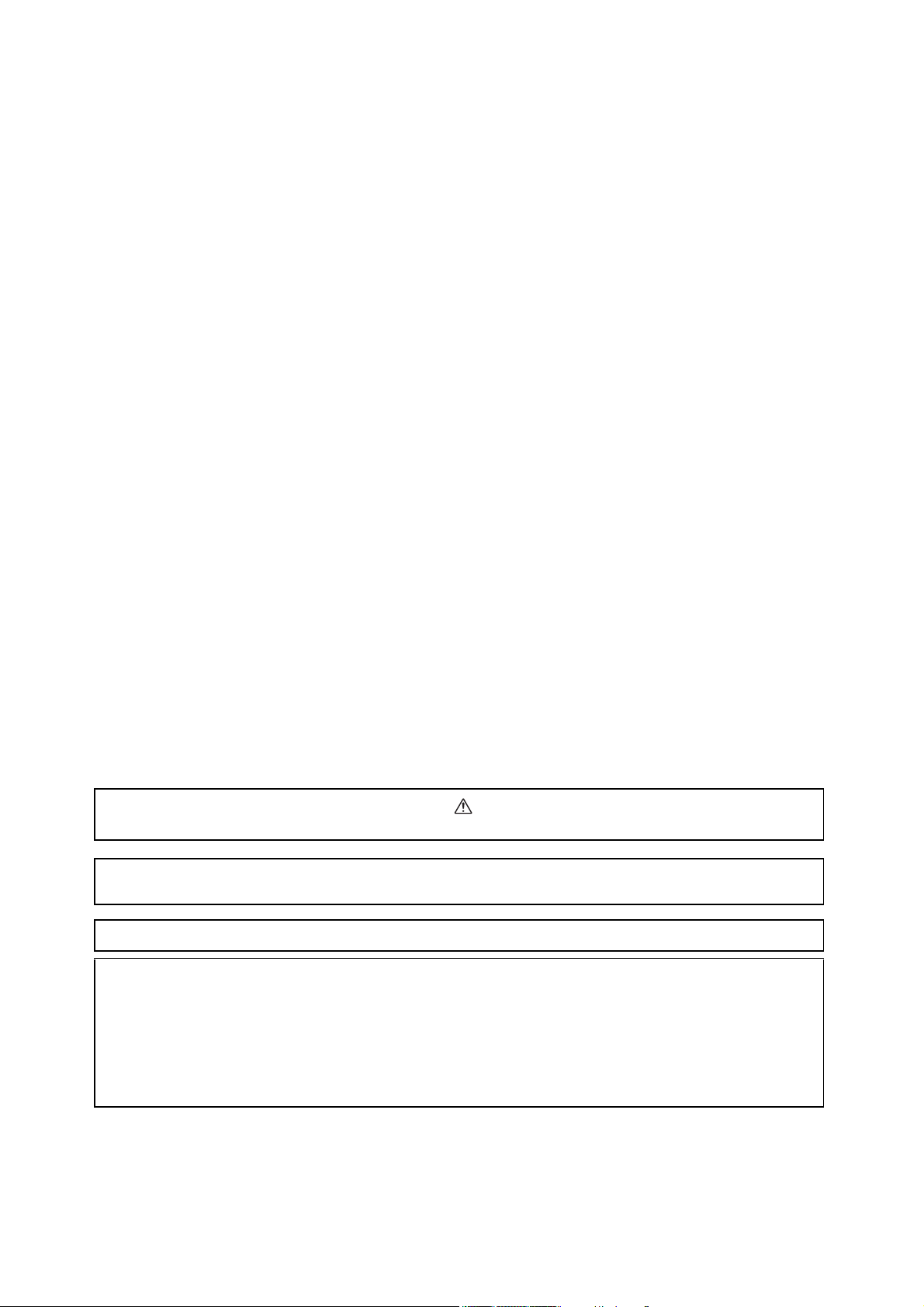
Apple®, Bonjour®, ColorSync®, Macintosh®, and Mac OS® are trademarks of Apple Inc. in the United States and/or other
countries.
®
PCL
is a trademark of Hewlett-Packard Corporation in the United States and/or other countries.
®
Microsoft
, Windows Vista®, Windows®, and Windows Server® are trademarks of Microsoft Corporation in the United States
and/or other countries.
All product/brand names are trademarks or registered trademarks of the respective holders.
In this manual, safety instructions are preceded by the symbol . Always read and follow the instructions before performing
the required procedures.
It may be a legal offence to print currency notes, certificates of stocks and securities, or any other documents of similar nature,
regardless of whether they will be used.
Fuji Xerox is not responsible for any breakdown of machines due to infection of computer virus or computer hacking.
Important
1. This manual is copyrighted with all rights reserved. Under the copyright laws, this manual may not be copied or modified in
whole or part, without the written consent of the publisher.
2. Parts of this manual are subject to change without prior notice.
3. We welcome any comments on ambiguities, errors, omissions, or missing pages.
4. Never attempt any procedure on the machine that is not specifically described in this manual. Unauthorized operation can
cause faults or accidents. Fuji Xerox is not liable for any problems resulting from unauthorized operation of the equipment.
XEROX, the sphere of connectivity design, and DocuPrint are trademarks or registered trademarks of
Xerox Corporation in the U.S. or Fuji Xerox Co., Ltd.
DocuWorks is a trademark of Fuji Xerox Co., Ltd.
All Xerox and Fuji Xerox product names are either registered trademarks or trademarks of
Xerox Corporation or Fuji Xerox Co., Ltd.
Page 3
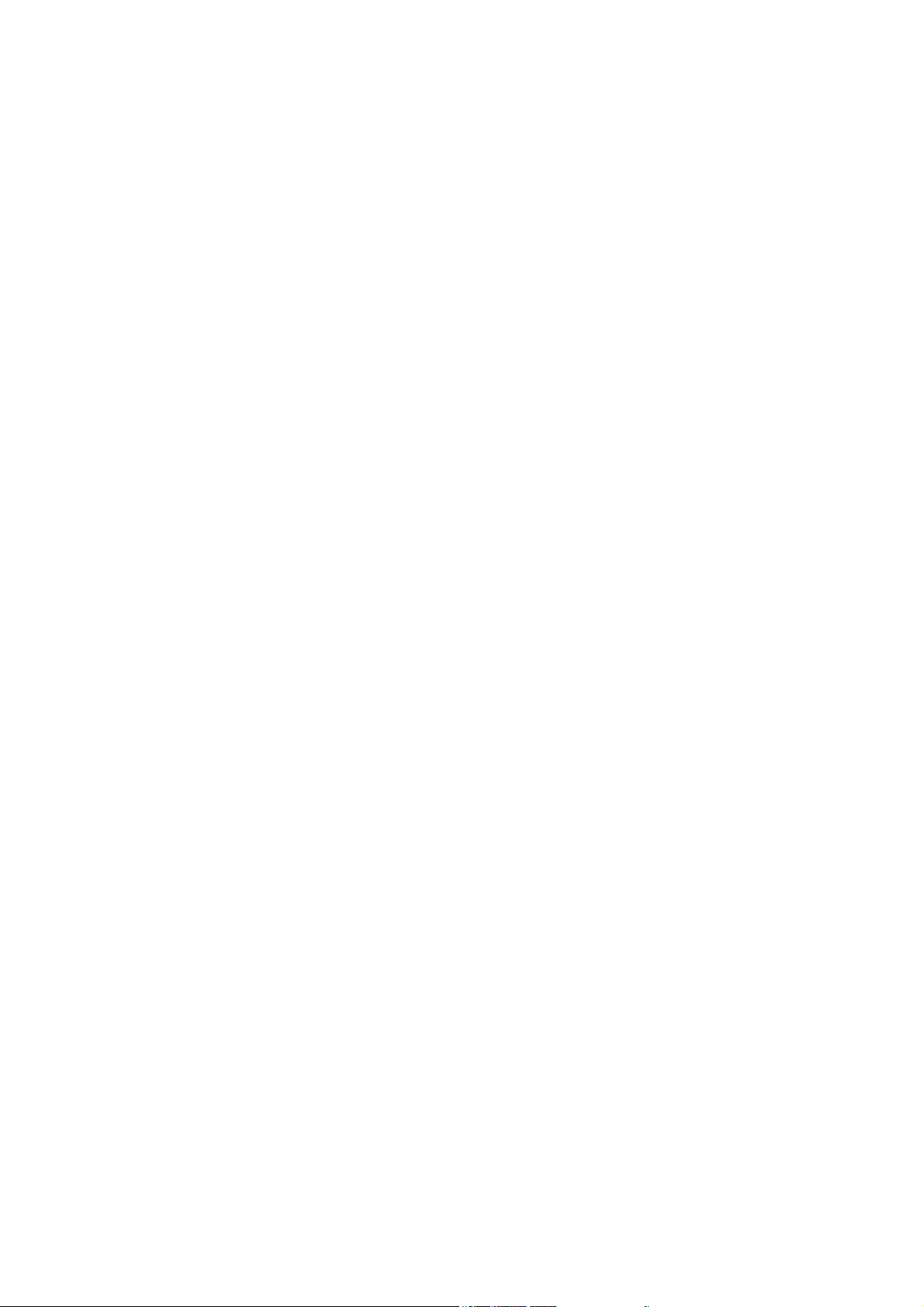
Preface
Thank you for purchasing the DocuPrint C1190 FS.
This guide is intended for users who use the printer for the first time, and provides all the necessary
operating information about the printer, copier, scanner, and facsimile functions.
Please read this guide to achieve the best performance from this printer.
This guide assumes you are familiar with computers and the basics of network operation and
configuration.
After reading this guide, keep it safe and handy for future reference.
Preface
3
Page 4
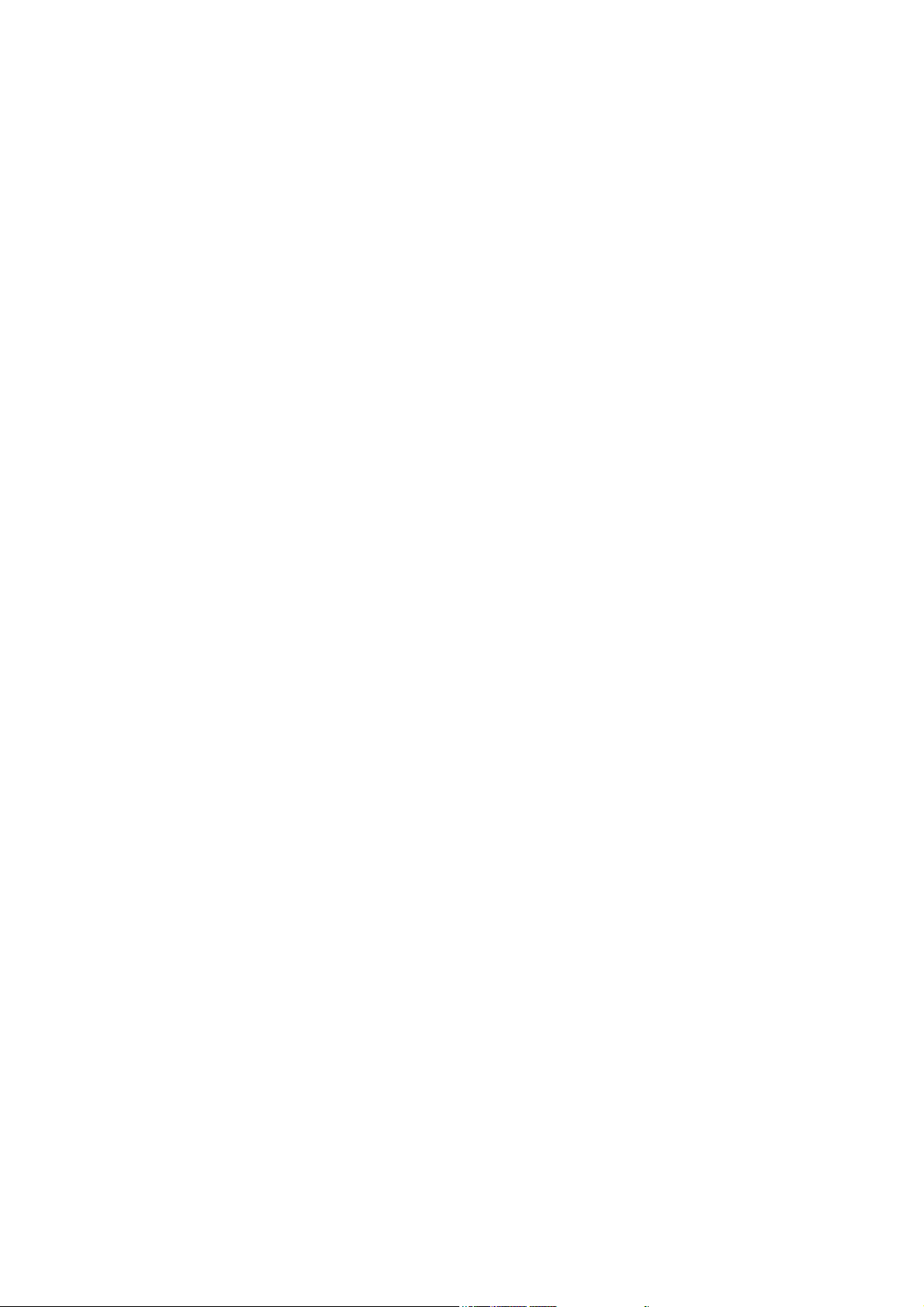
Contents
Preface . . . . . . . . . . . . . . . . . . . . . . . . . . . . . . . . . . . . . . . . . . . . . . . . . . . . . . . . . . . . . . . . . . . . . . . . . . . 3-3
Types of Manuals . . . . . . . . . . . . . . . . . . . . . . . . . . . . . . . . . . . . . . . . . . . . . . . . . . . . . . . . . . . . . . . . . 5-10
Using This Guide. . . . . . . . . . . . . . . . . . . . . . . . . . . . . . . . . . . . . . . . . . . . . . . . . . . . . . . . . . . . . . . . . . 5-11
1 Printer Information
Safety Notes. . . . . . . . . . . . . . . . . . . . . . . . . . . . . . . . . . . . . . . . . . . . . . . . . . . . . . . . . . . . . . . . . . . . . . . 1-2
Electrical Safety . . . . . . . . . . . . . . . . . . . . . . . . . . . . . . . . . . . . . . . . . . . . . . . . . . . . . . . . . . . . . . 1-3
Machine Installation . . . . . . . . . . . . . . . . . . . . . . . . . . . . . . . . . . . . . . . . . . . . . . . . . . . . . . . . . . . 1-5
Operational Safety. . . . . . . . . . . . . . . . . . . . . . . . . . . . . . . . . . . . . . . . . . . . . . . . . . . . . . . . . . . . . 1-7
Consumable. . . . . . . . . . . . . . . . . . . . . . . . . . . . . . . . . . . . . . . . . . . . . . . . . . . . . . . . . . . . . . . . . . 1-9
Warning and Caution Labels. . . . . . . . . . . . . . . . . . . . . . . . . . . . . . . . . . . . . . . . . . . . . . . . . . . . 1-10
Environment . . . . . . . . . . . . . . . . . . . . . . . . . . . . . . . . . . . . . . . . . . . . . . . . . . . . . . . . . . . . . . . . . . . . . 1-11
Regulation . . . . . . . . . . . . . . . . . . . . . . . . . . . . . . . . . . . . . . . . . . . . . . . . . . . . . . . . . . . . . . . . . . . . . . . 1-12
Illegal Copies and Printouts. . . . . . . . . . . . . . . . . . . . . . . . . . . . . . . . . . . . . . . . . . . . . . . . . . . . . . . . . . 1-13
Printer Specifications. . . . . . . . . . . . . . . . . . . . . . . . . . . . . . . . . . . . . . . . . . . . . . . . . . . . . . . . . . . . . . . 1-14
Physical Specifications . . . . . . . . . . . . . . . . . . . . . . . . . . . . . . . . . . . . . . . . . . . . . . . . . . . . . . . . 1-14
Environmental Specifications . . . . . . . . . . . . . . . . . . . . . . . . . . . . . . . . . . . . . . . . . . . . . . . . . . . 1-14
Electrical Specifications . . . . . . . . . . . . . . . . . . . . . . . . . . . . . . . . . . . . . . . . . . . . . . . . . . . . . . . 1-14
Performance Specifications. . . . . . . . . . . . . . . . . . . . . . . . . . . . . . . . . . . . . . . . . . . . . . . . . . . . . 1-15
Controller Specifications. . . . . . . . . . . . . . . . . . . . . . . . . . . . . . . . . . . . . . . . . . . . . . . . . . . . . . . 1-16
2 Printer Features
Main Components and Their Functions . . . . . . . . . . . . . . . . . . . . . . . . . . . . . . . . . . . . . . . . . . . . . . . . . 2-2
Front View. . . . . . . . . . . . . . . . . . . . . . . . . . . . . . . . . . . . . . . . . . . . . . . . . . . . . . . . . . . . . . . . . . . 2-2
Rear View . . . . . . . . . . . . . . . . . . . . . . . . . . . . . . . . . . . . . . . . . . . . . . . . . . . . . . . . . . . . . . . . . . . 2-3
Internal View. . . . . . . . . . . . . . . . . . . . . . . . . . . . . . . . . . . . . . . . . . . . . . . . . . . . . . . . . . . . . . . . . 2-4
Scanner . . . . . . . . . . . . . . . . . . . . . . . . . . . . . . . . . . . . . . . . . . . . . . . . . . . . . . . . . . . . . . . . . . . . . 2-4
Printer Configurations . . . . . . . . . . . . . . . . . . . . . . . . . . . . . . . . . . . . . . . . . . . . . . . . . . . . . . . . . . . . . . . 2-5
Printer Console . . . . . . . . . . . . . . . . . . . . . . . . . . . . . . . . . . . . . . . . . . . . . . . . . . . . . . . . . . . . . . . . . . . . 2-6
Printer Console Layout . . . . . . . . . . . . . . . . . . . . . . . . . . . . . . . . . . . . . . . . . . . . . . . . . . . . . . . . . 2-6
System Settings Page. . . . . . . . . . . . . . . . . . . . . . . . . . . . . . . . . . . . . . . . . . . . . . . . . . . . . . . . . . . . . . . . 2-9
Printing a System Settings page . . . . . . . . . . . . . . . . . . . . . . . . . . . . . . . . . . . . . . . . . . . . . . . . . . 2-9
Power Saver Mode. . . . . . . . . . . . . . . . . . . . . . . . . . . . . . . . . . . . . . . . . . . . . . . . . . . . . . . . . . . . . . . . . 2-10
Exiting the Power Saver Mode . . . . . . . . . . . . . . . . . . . . . . . . . . . . . . . . . . . . . . . . . . . . . . . . . . 2-10
Checking Status of Print Data . . . . . . . . . . . . . . . . . . . . . . . . . . . . . . . . . . . . . . . . . . . . . . . . . . . . . . . . 2-11
Checking Status (Windows) . . . . . . . . . . . . . . . . . . . . . . . . . . . . . . . . . . . . . . . . . . . . . . . . . . . . 2-11
Checking Status in CentreWare Internet Services (Windows & Macintosh) . . . . . . . . . . . . . . . 2-11
4
Page 5
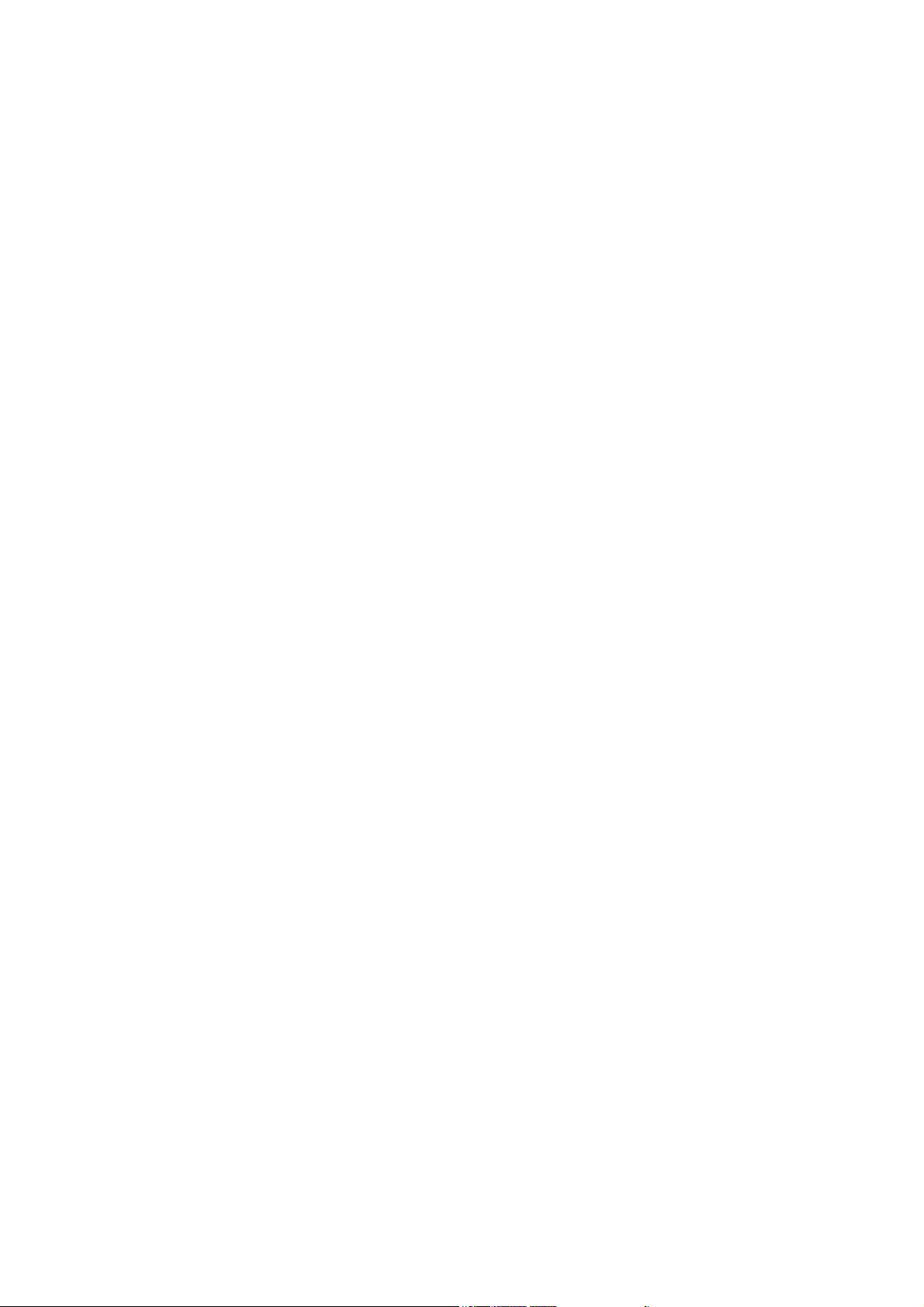
Contents
Displaying Optional Accessory Configuration and Paper Tray Settings . . . . . . . . . . . . . . . . . . . . . . . 2-12
More Information. . . . . . . . . . . . . . . . . . . . . . . . . . . . . . . . . . . . . . . . . . . . . . . . . . . . . . . . . . . . . . . . . . 2-12
Sources . . . . . . . . . . . . . . . . . . . . . . . . . . . . . . . . . . . . . . . . . . . . . . . . . . . . . . . . . . . . . . . . . . . . 2-12
3 Printer Management Software
Print and Scan Drivers. . . . . . . . . . . . . . . . . . . . . . . . . . . . . . . . . . . . . . . . . . . . . . . . . . . . . . . . . . . . . . . 3-2
CentreWare Internet Services . . . . . . . . . . . . . . . . . . . . . . . . . . . . . . . . . . . . . . . . . . . . . . . . . . . . . . . . . 3-2
Creating an Administrative Password. . . . . . . . . . . . . . . . . . . . . . . . . . . . . . . . . . . . . . . . . . . . . . 3-2
Address Book Editor . . . . . . . . . . . . . . . . . . . . . . . . . . . . . . . . . . . . . . . . . . . . . . . . . . . . . . . . . . . . . . . . 3-3
Express Scan Manager. . . . . . . . . . . . . . . . . . . . . . . . . . . . . . . . . . . . . . . . . . . . . . . . . . . . . . . . . . . . . . . 3-3
SimpleMonitor Software . . . . . . . . . . . . . . . . . . . . . . . . . . . . . . . . . . . . . . . . . . . . . . . . . . . . . . . . . . . . . 3-3
DocuWorks . . . . . . . . . . . . . . . . . . . . . . . . . . . . . . . . . . . . . . . . . . . . . . . . . . . . . . . . . . . . . . . . . . . . . . . 3-3
4 Network Basics
Overview of Network Setup and Configuration . . . . . . . . . . . . . . . . . . . . . . . . . . . . . . . . . . . . . . . . . . . 4-2
Choosing a Connection Method . . . . . . . . . . . . . . . . . . . . . . . . . . . . . . . . . . . . . . . . . . . . . . . . . . . . . . . 4-3
Connecting via Ethernet and USB . . . . . . . . . . . . . . . . . . . . . . . . . . . . . . . . . . . . . . . . . . . . . . . . 4-3
Connecting via Ethernet . . . . . . . . . . . . . . . . . . . . . . . . . . . . . . . . . . . . . . . . . . . . . . . . . . . . . . . . 4-3
Connecting via USB . . . . . . . . . . . . . . . . . . . . . . . . . . . . . . . . . . . . . . . . . . . . . . . . . . . . . . . . . . . 4-4
Configuring the Network Address. . . . . . . . . . . . . . . . . . . . . . . . . . . . . . . . . . . . . . . . . . . . . . . . . . . . . . 4-5
TCP/IP and IP Addresses . . . . . . . . . . . . . . . . . . . . . . . . . . . . . . . . . . . . . . . . . . . . . . . . . . . . . . . 4-5
Automatically Setting the Printer’s IP Address . . . . . . . . . . . . . . . . . . . . . . . . . . . . . . . . . . . . . . 4-5
Dynamic Methods of Setting the Printer’s IP Address . . . . . . . . . . . . . . . . . . . . . . . . . . . . . . . . . 4-6
Manually Setting the Printer’s IP Address . . . . . . . . . . . . . . . . . . . . . . . . . . . . . . . . . . . . . . . . . . 4-7
Installing the Print Drivers . . . . . . . . . . . . . . . . . . . . . . . . . . . . . . . . . . . . . . . . . . . . . . . . . . . . . . . . . . . 4-9
Available Drivers . . . . . . . . . . . . . . . . . . . . . . . . . . . . . . . . . . . . . . . . . . . . . . . . . . . . . . . . . . . . . 4-9
Installation Procedure (Windows 2000 or later) . . . . . . . . . . . . . . . . . . . . . . . . . . . . . . . . . . . . . 4-10
Installation Procedure (Mac OS X 10.3.9 - 10.4.11 and 10.5) . . . . . . . . . . . . . . . . . . . . . . . . . . 4-11
Adding a Printer (Mac OS X 10.3.9 - 10.4.11) . . . . . . . . . . . . . . . . . . . . . . . . . . . . . . . . . . . . . . 4-12
Adding a Printer (Mac OS X 10.5) . . . . . . . . . . . . . . . . . . . . . . . . . . . . . . . . . . . . . . . . . . . . . . . 4-14
5 Printing Basics
Supported Paper and Media. . . . . . . . . . . . . . . . . . . . . . . . . . . . . . . . . . . . . . . . . . . . . . . . . . . . . . . . . . . 5-2
Paper Usage Guidelines . . . . . . . . . . . . . . . . . . . . . . . . . . . . . . . . . . . . . . . . . . . . . . . . . . . . . . . . 5-3
Automatic Document Feeder Guidelines . . . . . . . . . . . . . . . . . . . . . . . . . . . . . . . . . . . . . . . . . . . 5-4
Paper That Can Damage Your Printer. . . . . . . . . . . . . . . . . . . . . . . . . . . . . . . . . . . . . . . . . . . . . . 5-5
Paper Storage Guidelines . . . . . . . . . . . . . . . . . . . . . . . . . . . . . . . . . . . . . . . . . . . . . . . . . . . . . . . 5-5
About Paper . . . . . . . . . . . . . . . . . . . . . . . . . . . . . . . . . . . . . . . . . . . . . . . . . . . . . . . . . . . . . . . . . . . . . . . 5-6
Usable Paper . . . . . . . . . . . . . . . . . . . . . . . . . . . . . . . . . . . . . . . . . . . . . . . . . . . . . . . . . . . . . . . . . 5-6
5
Page 6
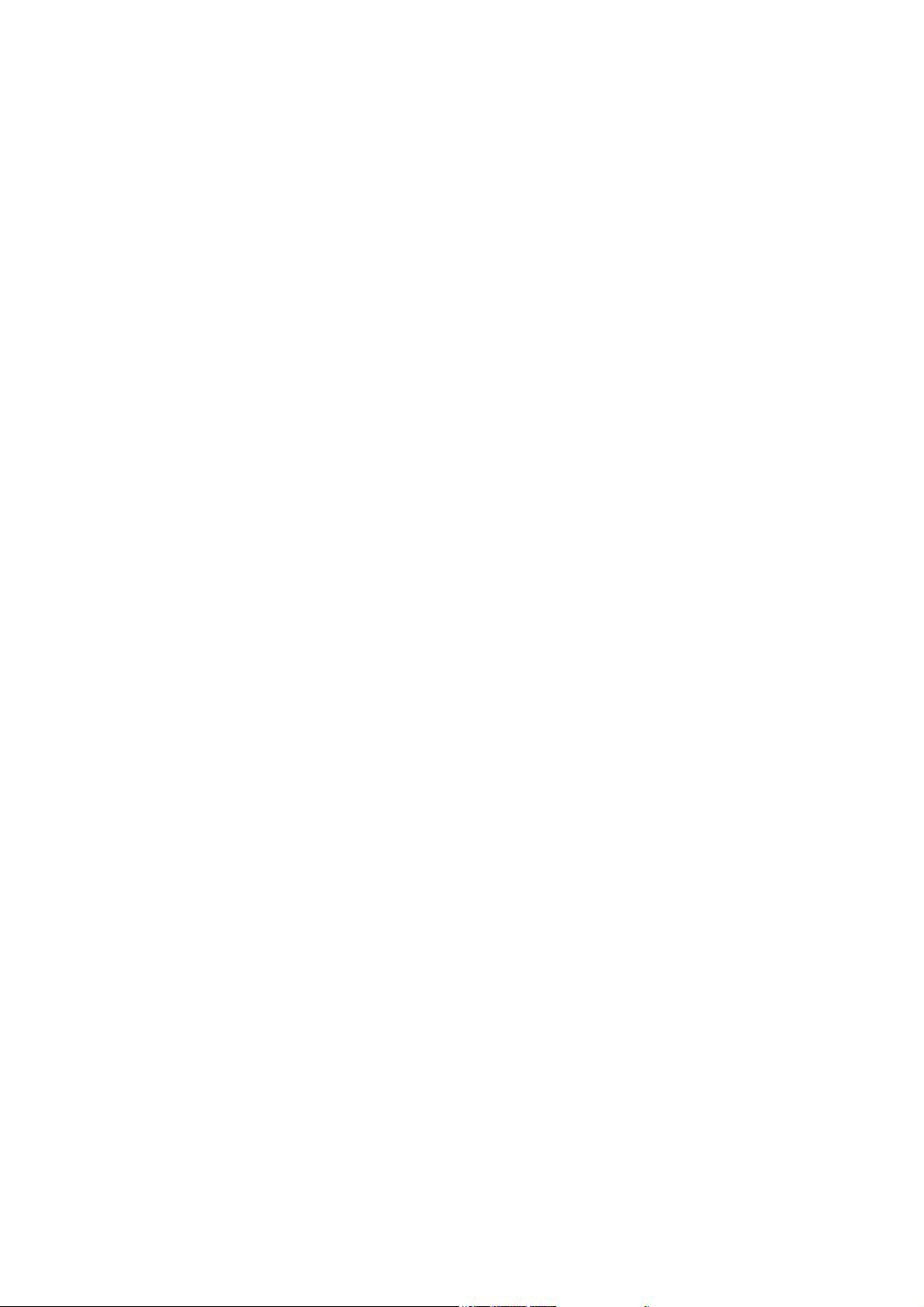
Contents
Setting Paper Types and Sizes. . . . . . . . . . . . . . . . . . . . . . . . . . . . . . . . . . . . . . . . . . . . . . . . . . . . . . . . . 5-8
Setting Paper Tray. . . . . . . . . . . . . . . . . . . . . . . . . . . . . . . . . . . . . . . . . . . . . . . . . . . . . . . . . . . . . 5-8
Setting Paper Sizes . . . . . . . . . . . . . . . . . . . . . . . . . . . . . . . . . . . . . . . . . . . . . . . . . . . . . . . . . . . . 5-8
Setting Paper Types. . . . . . . . . . . . . . . . . . . . . . . . . . . . . . . . . . . . . . . . . . . . . . . . . . . . . . . . . . . . 5-8
Loading Paper . . . . . . . . . . . . . . . . . . . . . . . . . . . . . . . . . . . . . . . . . . . . . . . . . . . . . . . . . . . . . . . . . . . . . 5-9
Loading Paper in the Manual Feeder . . . . . . . . . . . . . . . . . . . . . . . . . . . . . . . . . . . . . . . . . . . . . . 5-9
Loading Paper in Tray 1 . . . . . . . . . . . . . . . . . . . . . . . . . . . . . . . . . . . . . . . . . . . . . . . . . . . . . . . 5-11
Selecting Printing Options. . . . . . . . . . . . . . . . . . . . . . . . . . . . . . . . . . . . . . . . . . . . . . . . . . . . . . . . . . . 5-14
Selecting Printing Preferences (Windows) . . . . . . . . . . . . . . . . . . . . . . . . . . . . . . . . . . . . . . . . . 5-14
Selecting Options for an Individual Job (Windows). . . . . . . . . . . . . . . . . . . . . . . . . . . . . . . . . . 5-15
Selecting Options for an Individual Job (Macintosh) . . . . . . . . . . . . . . . . . . . . . . . . . . . . . . . . . 5-17
Selecting 2 sided Printing . . . . . . . . . . . . . . . . . . . . . . . . . . . . . . . . . . . . . . . . . . . . . . . . . . . . . . . . . . . 5-19
Performing Manual 2 sided Printing. . . . . . . . . . . . . . . . . . . . . . . . . . . . . . . . . . . . . . . . . . . . . . 5-19
Manual 2 sided Printing from the Manual Feeder. . . . . . . . . . . . . . . . . . . . . . . . . . . . . . . . . . . . 5-20
Manual 2 sided Printing from Tray 1 . . . . . . . . . . . . . . . . . . . . . . . . . . . . . . . . . . . . . . . . . . . . . 5-22
Printing on Specialty Media . . . . . . . . . . . . . . . . . . . . . . . . . . . . . . . . . . . . . . . . . . . . . . . . . . . . . . . . . 5-24
Printing Envelopes . . . . . . . . . . . . . . . . . . . . . . . . . . . . . . . . . . . . . . . . . . . . . . . . . . . . . . . . . . . 5-24
Printing Labels . . . . . . . . . . . . . . . . . . . . . . . . . . . . . . . . . . . . . . . . . . . . . . . . . . . . . . . . . . . . . . 5-26
Printing Glossy Paper . . . . . . . . . . . . . . . . . . . . . . . . . . . . . . . . . . . . . . . . . . . . . . . . . . . . . . . . . 5-30
Printing Custom Size Paper. . . . . . . . . . . . . . . . . . . . . . . . . . . . . . . . . . . . . . . . . . . . . . . . . . . . . . . . . . 5-33
Defining Custom Paper Sizes . . . . . . . . . . . . . . . . . . . . . . . . . . . . . . . . . . . . . . . . . . . . . . . . . . . 5-33
Printing on Custom Size Paper . . . . . . . . . . . . . . . . . . . . . . . . . . . . . . . . . . . . . . . . . . . . . . . . . . 5-34
Printing Confidential Document - Secure Print. . . . . . . . . . . . . . . . . . . . . . . . . . . . . . . . . . . . . . . . . . . 5-35
About Secure Print . . . . . . . . . . . . . . . . . . . . . . . . . . . . . . . . . . . . . . . . . . . . . . . . . . . . . . . . . . . 5-35
Configuring Secure Print. . . . . . . . . . . . . . . . . . . . . . . . . . . . . . . . . . . . . . . . . . . . . . . . . . . . . . . 5-35
Print After Checking Printing Result - Sample Print. . . . . . . . . . . . . . . . . . . . . . . . . . . . . . . . . . . . . . . 5-37
About Sample Print. . . . . . . . . . . . . . . . . . . . . . . . . . . . . . . . . . . . . . . . . . . . . . . . . . . . . . . . . . . 5-37
Configuring Sample Print . . . . . . . . . . . . . . . . . . . . . . . . . . . . . . . . . . . . . . . . . . . . . . . . . . . . . . 5-37
6 Copying
Basic Copying . . . . . . . . . . . . . . . . . . . . . . . . . . . . . . . . . . . . . . . . . . . . . . . . . . . . . . . . . . . . . . . . . . . . . 6-2
Adjusting Copying Options. . . . . . . . . . . . . . . . . . . . . . . . . . . . . . . . . . . . . . . . . . . . . . . . . . . . . . . . . . . 6-3
Basic Settings . . . . . . . . . . . . . . . . . . . . . . . . . . . . . . . . . . . . . . . . . . . . . . . . . . . . . . . . . . . . . . . . 6-3
Image Adjustments . . . . . . . . . . . . . . . . . . . . . . . . . . . . . . . . . . . . . . . . . . . . . . . . . . . . . . . . . . . . 6-5
Image Placement Adjustments . . . . . . . . . . . . . . . . . . . . . . . . . . . . . . . . . . . . . . . . . . . . . . . . . . . 6-8
Output Adjustments. . . . . . . . . . . . . . . . . . . . . . . . . . . . . . . . . . . . . . . . . . . . . . . . . . . . . . . . . . . 6-10
7 Scanning
Scanning Overview . . . . . . . . . . . . . . . . . . . . . . . . . . . . . . . . . . . . . . . . . . . . . . . . . . . . . . . . . . . . . . . . . 7-2
Installing the Scan Driver . . . . . . . . . . . . . . . . . . . . . . . . . . . . . . . . . . . . . . . . . . . . . . . . . . . . . . . . . . . . 7-3
Installing the Scan Driver (Windows). . . . . . . . . . . . . . . . . . . . . . . . . . . . . . . . . . . . . . . . . . . . . . 7-3
Installing the Scan Driver (Macintosh) . . . . . . . . . . . . . . . . . . . . . . . . . . . . . . . . . . . . . . . . . . . . . 7-4
6
Page 7
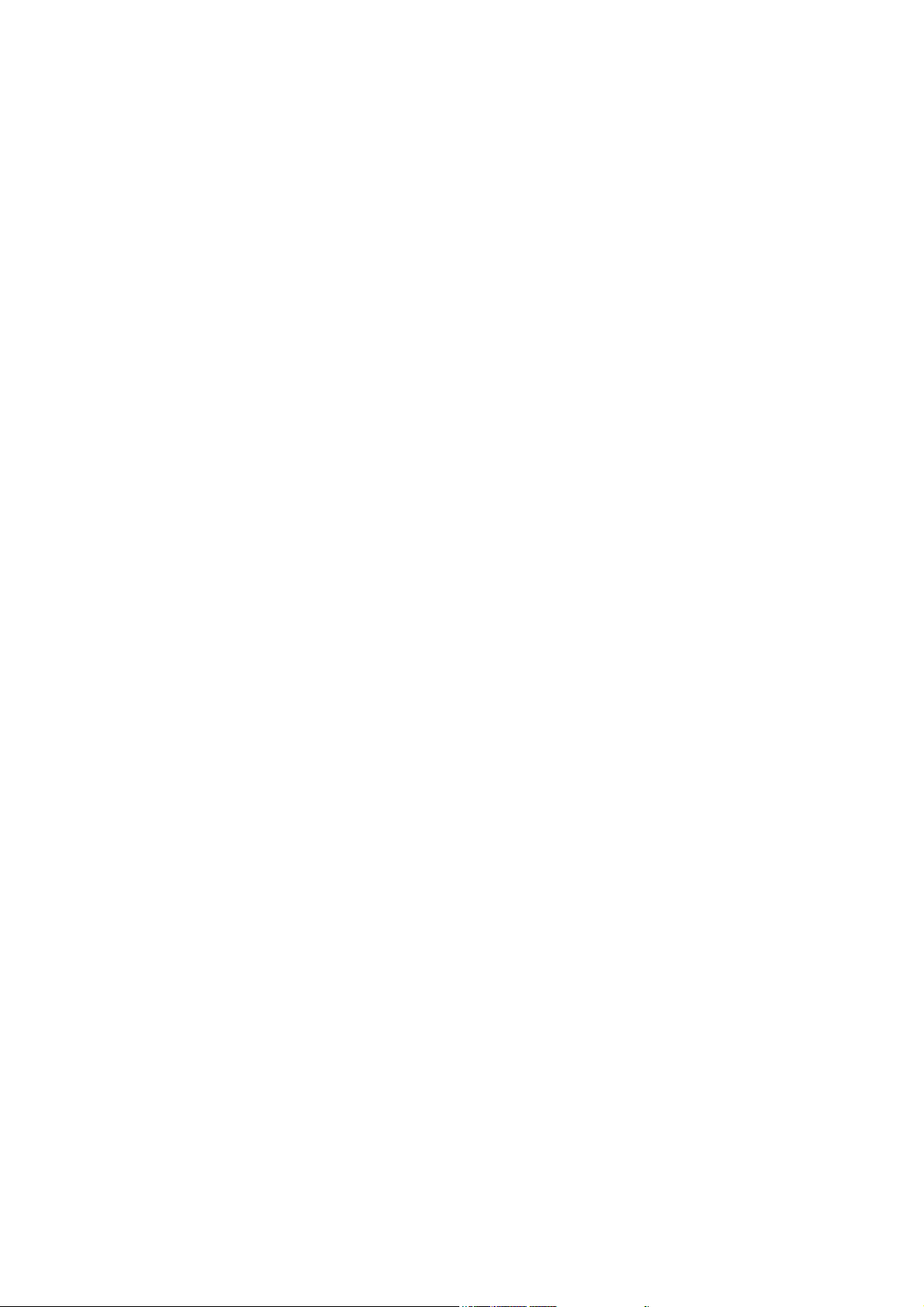
Contents
Loading Documents for Scanning . . . . . . . . . . . . . . . . . . . . . . . . . . . . . . . . . . . . . . . . . . . . . . . . . . . . . . 7-5
Scanning to a USB Connected Computer (Windows). . . . . . . . . . . . . . . . . . . . . . . . . . . . . . . . . . . . . . . 7-6
Scanning to a USB Connected Computer (Macintosh) . . . . . . . . . . . . . . . . . . . . . . . . . . . . . . . . . . . . . . 7-7
Scanning to a Computer on a Network . . . . . . . . . . . . . . . . . . . . . . . . . . . . . . . . . . . . . . . . . . . . . . . . . . 7-8
Setting Up Scanning to a Computer . . . . . . . . . . . . . . . . . . . . . . . . . . . . . . . . . . . . . . . . . . . . . . . 7-8
Scanning to a Computer on a Network . . . . . . . . . . . . . . . . . . . . . . . . . . . . . . . . . . . . . . . . . . . . 7-12
Scanning to Email . . . . . . . . . . . . . . . . . . . . . . . . . . . . . . . . . . . . . . . . . . . . . . . . . . . . . . . . . . . . . . . . . 7-13
Setting Up the SMTP Server. . . . . . . . . . . . . . . . . . . . . . . . . . . . . . . . . . . . . . . . . . . . . . . . . . . . 7-13
Using CentreWare IS to Create an Address . . . . . . . . . . . . . . . . . . . . . . . . . . . . . . . . . . . . . . . . 7-13
Scanning to Email . . . . . . . . . . . . . . . . . . . . . . . . . . . . . . . . . . . . . . . . . . . . . . . . . . . . . . . . . . . . 7-14
Scanning to a FTP Server . . . . . . . . . . . . . . . . . . . . . . . . . . . . . . . . . . . . . . . . . . . . . . . . . . . . . . . . . . . 7-15
Creating an Address for the Scanner. . . . . . . . . . . . . . . . . . . . . . . . . . . . . . . . . . . . . . . . . . . . . . 7-15
Scanning to a FTP Server . . . . . . . . . . . . . . . . . . . . . . . . . . . . . . . . . . . . . . . . . . . . . . . . . . . . . . 7-16
Scanning Images into an Application . . . . . . . . . . . . . . . . . . . . . . . . . . . . . . . . . . . . . . . . . . . . . . . . . . 7-17
Scanning an Image into a Windows Application (TWAIN). . . . . . . . . . . . . . . . . . . . . . . . . . . . 7-17
Using the WIA Image Manager in a Windows Application . . . . . . . . . . . . . . . . . . . . . . . . . . . . 7-18
Scanning an Image into a Mac OS X Application . . . . . . . . . . . . . . . . . . . . . . . . . . . . . . . . . . . 7-18
Adjusting Scanning Options . . . . . . . . . . . . . . . . . . . . . . . . . . . . . . . . . . . . . . . . . . . . . . . . . . . . . . . . . 7-19
Adjusting the Default Scan Settings . . . . . . . . . . . . . . . . . . . . . . . . . . . . . . . . . . . . . . . . . . . . . . 7-19
Changing the Scan Settings for an Individual Job . . . . . . . . . . . . . . . . . . . . . . . . . . . . . . . . . . . 7-21
8Faxing
Fax Setup . . . . . . . . . . . . . . . . . . . . . . . . . . . . . . . . . . . . . . . . . . . . . . . . . . . . . . . . . . . . . . . . . . . . . . . . . 8-2
Setting up your printer for Fax . . . . . . . . . . . . . . . . . . . . . . . . . . . . . . . . . . . . . . . . . . . . . . . . . . . 8-2
Installing the Fax driver (Macintosh user only) . . . . . . . . . . . . . . . . . . . . . . . . . . . . . . . . . . . . . . 8-3
Basic Faxing . . . . . . . . . . . . . . . . . . . . . . . . . . . . . . . . . . . . . . . . . . . . . . . . . . . . . . . . . . . . . . . . . . . . . . 8-4
Sending a Fax from the Printer . . . . . . . . . . . . . . . . . . . . . . . . . . . . . . . . . . . . . . . . . . . . . . . . . . . 8-4
Sending a Fax from Your Computer (Windows) . . . . . . . . . . . . . . . . . . . . . . . . . . . . . . . . . . . . . 8-5
Sending a Fax from Your Computer (Macintosh) . . . . . . . . . . . . . . . . . . . . . . . . . . . . . . . . . . . . 8-6
Using the Address Book When Faxing . . . . . . . . . . . . . . . . . . . . . . . . . . . . . . . . . . . . . . . . . . . . . . . . . . 8-7
Faxing to an Individual . . . . . . . . . . . . . . . . . . . . . . . . . . . . . . . . . . . . . . . . . . . . . . . . . . . . . . . . . 8-7
Faxing to a Group . . . . . . . . . . . . . . . . . . . . . . . . . . . . . . . . . . . . . . . . . . . . . . . . . . . . . . . . . . . . 8-10
Selecting Fax Options for Individual Jobs. . . . . . . . . . . . . . . . . . . . . . . . . . . . . . . . . . . . . . . . . . . . . . . 8-13
Setting the Fax Resolution . . . . . . . . . . . . . . . . . . . . . . . . . . . . . . . . . . . . . . . . . . . . . . . . . . . . . 8-13
Making the Image Lighter or Darker . . . . . . . . . . . . . . . . . . . . . . . . . . . . . . . . . . . . . . . . . . . . . 8-13
Delay Sending a Fax . . . . . . . . . . . . . . . . . . . . . . . . . . . . . . . . . . . . . . . . . . . . . . . . . . . . . . . . . . 8-13
Changing the Default Fax Job Settings . . . . . . . . . . . . . . . . . . . . . . . . . . . . . . . . . . . . . . . . . . . . . . . . . 8-14
Fax Configuration . . . . . . . . . . . . . . . . . . . . . . . . . . . . . . . . . . . . . . . . . . . . . . . . . . . . . . . . . . . . . . . . . 8-14
7
Page 8
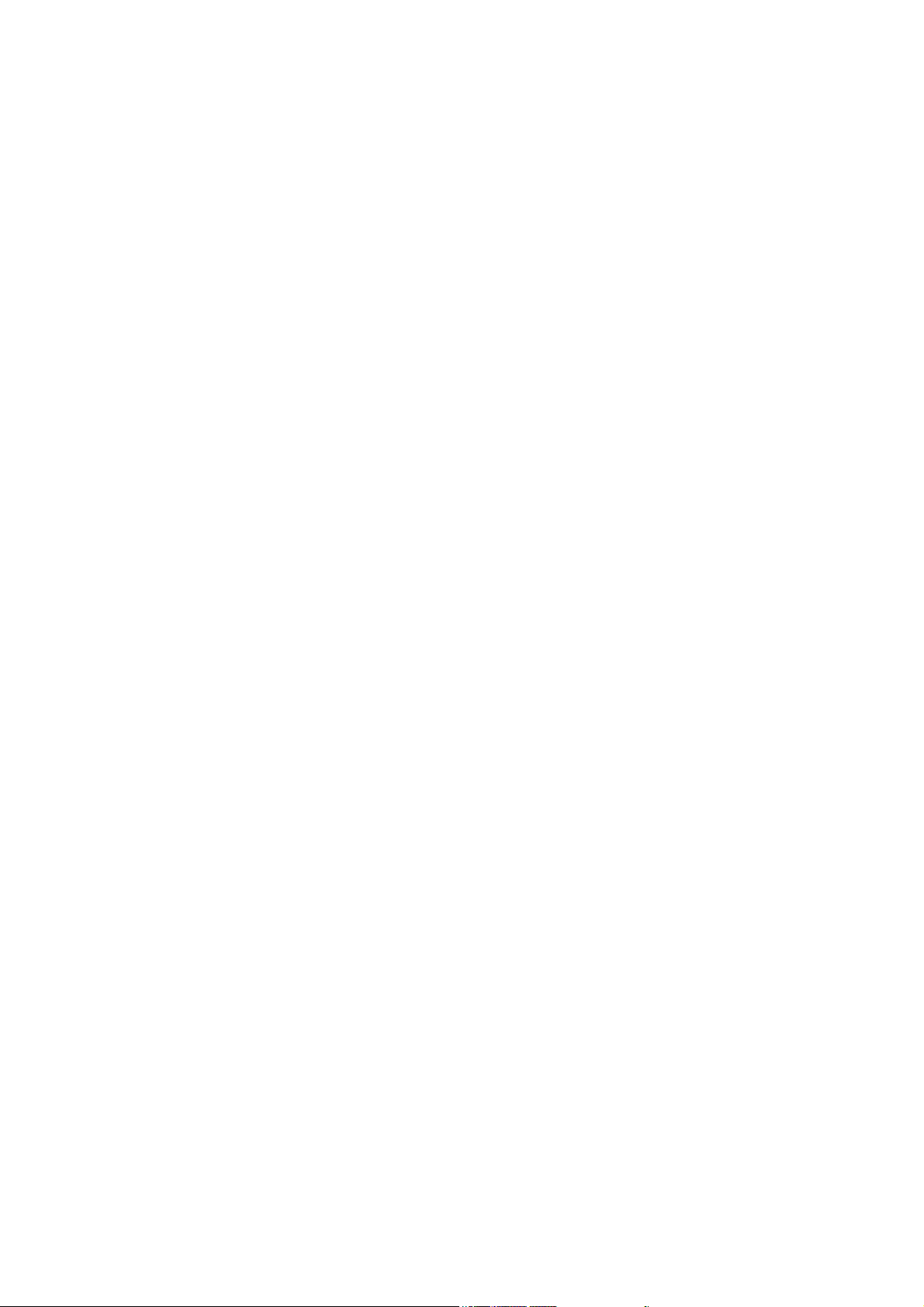
Contents
Managing Fax Functions . . . . . . . . . . . . . . . . . . . . . . . . . . . . . . . . . . . . . . . . . . . . . . . . . . . . . . . . . . . . 8-15
Printing Transmission Reports . . . . . . . . . . . . . . . . . . . . . . . . . . . . . . . . . . . . . . . . . . . . . . . . . . 8-15
Enabling or Disabling Secure Faxes . . . . . . . . . . . . . . . . . . . . . . . . . . . . . . . . . . . . . . . . . . . . . . 8-16
Limiting Access to Fax and Scan Operations . . . . . . . . . . . . . . . . . . . . . . . . . . . . . . . . . . . . . . . 8-17
Limiting Who Can Send Faxes to the Printer . . . . . . . . . . . . . . . . . . . . . . . . . . . . . . . . . . . . . . . 8-17
Printing Fax Reports . . . . . . . . . . . . . . . . . . . . . . . . . . . . . . . . . . . . . . . . . . . . . . . . . . . . . . . . . . 8-18
Inserting Pauses in Fax Numbers . . . . . . . . . . . . . . . . . . . . . . . . . . . . . . . . . . . . . . . . . . . . . . . . 8-18
Solving Fax Problems . . . . . . . . . . . . . . . . . . . . . . . . . . . . . . . . . . . . . . . . . . . . . . . . . . . . . . . . . . . . . . 8-19
Problems Sending Faxes . . . . . . . . . . . . . . . . . . . . . . . . . . . . . . . . . . . . . . . . . . . . . . . . . . . . . . . 8-19
Problems Receiving Faxes . . . . . . . . . . . . . . . . . . . . . . . . . . . . . . . . . . . . . . . . . . . . . . . . . . . . . 8-20
9 Using the Printer Console Menus and Keypad
Printer Console Menus . . . . . . . . . . . . . . . . . . . . . . . . . . . . . . . . . . . . . . . . . . . . . . . . . . . . . . . . . . . . . . 9-2
Power On Wizard . . . . . . . . . . . . . . . . . . . . . . . . . . . . . . . . . . . . . . . . . . . . . . . . . . . . . . . . . . . . . 9-2
Menu Configuration . . . . . . . . . . . . . . . . . . . . . . . . . . . . . . . . . . . . . . . . . . . . . . . . . . . . . . . . . . . 9-2
Changing Menu Settings. . . . . . . . . . . . . . . . . . . . . . . . . . . . . . . . . . . . . . . . . . . . . . . . . . . . . . . . 9-3
Description of Menu Items . . . . . . . . . . . . . . . . . . . . . . . . . . . . . . . . . . . . . . . . . . . . . . . . . . . . . . . . . . . 9-4
Defaults Settings . . . . . . . . . . . . . . . . . . . . . . . . . . . . . . . . . . . . . . . . . . . . . . . . . . . . . . . . . . . . . . 9-4
Tray Settings . . . . . . . . . . . . . . . . . . . . . . . . . . . . . . . . . . . . . . . . . . . . . . . . . . . . . . . . . . . . . . . . . 9-6
Report / List. . . . . . . . . . . . . . . . . . . . . . . . . . . . . . . . . . . . . . . . . . . . . . . . . . . . . . . . . . . . . . . . . . 9-6
Meter Readings . . . . . . . . . . . . . . . . . . . . . . . . . . . . . . . . . . . . . . . . . . . . . . . . . . . . . . . . . . . . . . . 9-7
Admin Menu . . . . . . . . . . . . . . . . . . . . . . . . . . . . . . . . . . . . . . . . . . . . . . . . . . . . . . . . . . . . . . . . . 9-7
Panel Language . . . . . . . . . . . . . . . . . . . . . . . . . . . . . . . . . . . . . . . . . . . . . . . . . . . . . . . . . . . . . . 9-16
Entering Text on the Printer Console . . . . . . . . . . . . . . . . . . . . . . . . . . . . . . . . . . . . . . . . . . . . . . . . . . 9-17
Correcting Text . . . . . . . . . . . . . . . . . . . . . . . . . . . . . . . . . . . . . . . . . . . . . . . . . . . . . . . . . . . . . . 9-17
10 Troubleshooting
Paper Jams . . . . . . . . . . . . . . . . . . . . . . . . . . . . . . . . . . . . . . . . . . . . . . . . . . . . . . . . . . . . . . . . . . . . . . . 10-2
Preventing and Clearing Paper Jams. . . . . . . . . . . . . . . . . . . . . . . . . . . . . . . . . . . . . . . . . . . . . . 10-2
Paper Jams in the Manual Feeder . . . . . . . . . . . . . . . . . . . . . . . . . . . . . . . . . . . . . . . . . . . . . . . . 10-2
Paper Jams in Tray 1. . . . . . . . . . . . . . . . . . . . . . . . . . . . . . . . . . . . . . . . . . . . . . . . . . . . . . . . . . 10-5
Paper Jams in the Fuser Unit. . . . . . . . . . . . . . . . . . . . . . . . . . . . . . . . . . . . . . . . . . . . . . . . . . . . 10-7
Paper Jams at the Automatic Document Feeder . . . . . . . . . . . . . . . . . . . . . . . . . . . . . . . . . . . . . 10-9
Print Quality. . . . . . . . . . . . . . . . . . . . . . . . . . . . . . . . . . . . . . . . . . . . . . . . . . . . . . . . . . . . . . . . . . . . . 10-12
Print-Quality Problems . . . . . . . . . . . . . . . . . . . . . . . . . . . . . . . . . . . . . . . . . . . . . . . . . . . . . . . 10-12
Copy-Quality Problems. . . . . . . . . . . . . . . . . . . . . . . . . . . . . . . . . . . . . . . . . . . . . . . . . . . . . . . 10-16
Color Calibration. . . . . . . . . . . . . . . . . . . . . . . . . . . . . . . . . . . . . . . . . . . . . . . . . . . . . . . . . . . . 10-17
Problems With the Printer . . . . . . . . . . . . . . . . . . . . . . . . . . . . . . . . . . . . . . . . . . . . . . . . . . . . . . . . . . 10-20
Printer Console Error Messages . . . . . . . . . . . . . . . . . . . . . . . . . . . . . . . . . . . . . . . . . . . . . . . . . . . . . 10-23
Messages About Supplies . . . . . . . . . . . . . . . . . . . . . . . . . . . . . . . . . . . . . . . . . . . . . . . . . . . . . 10-23
Messages About the Printer and Other Items . . . . . . . . . . . . . . . . . . . . . . . . . . . . . . . . . . . . . . 10-24
Network Related Errors. . . . . . . . . . . . . . . . . . . . . . . . . . . . . . . . . . . . . . . . . . . . . . . . . . . . . . . 10-26
8
Page 9
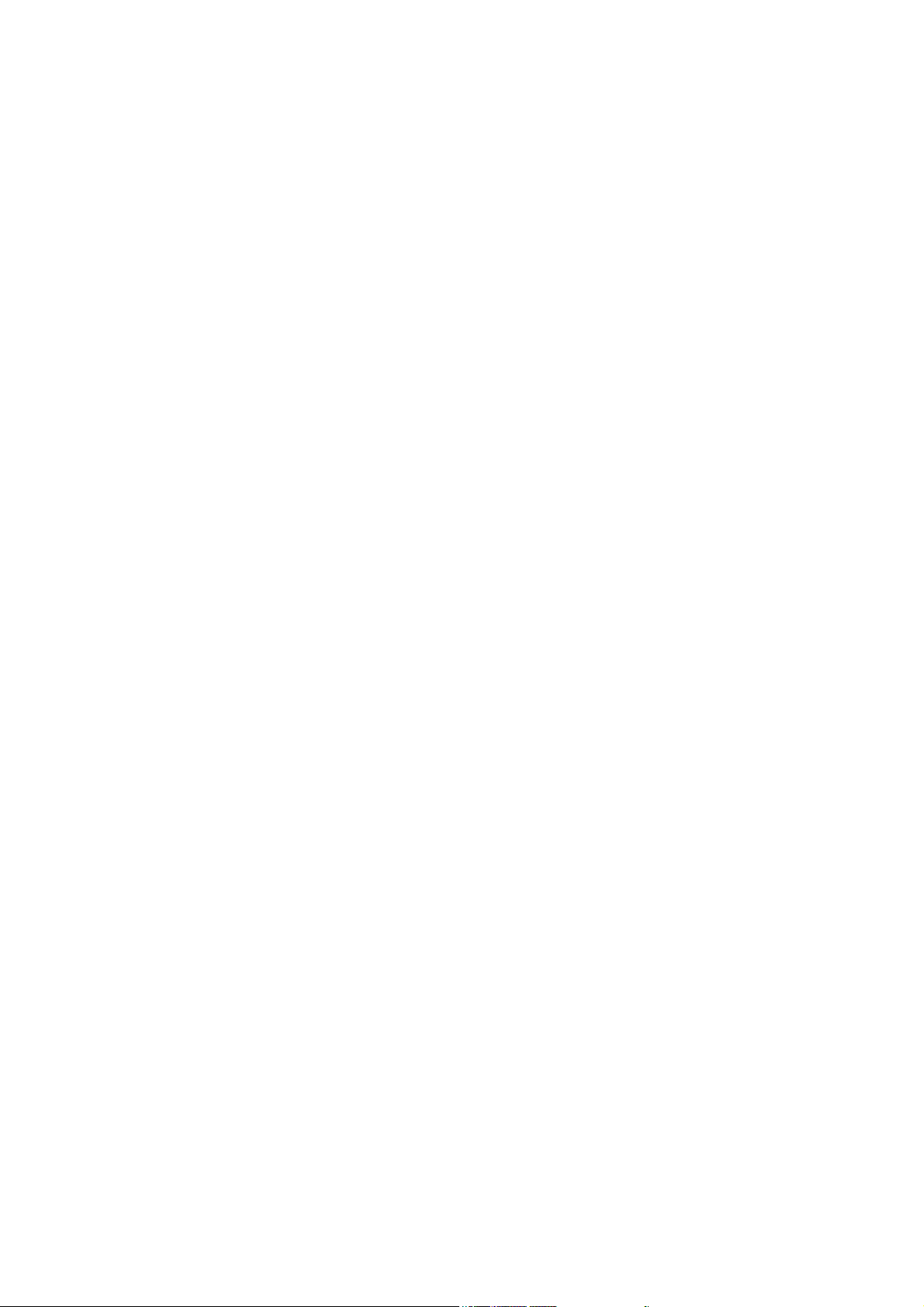
Contents
Getting Help. . . . . . . . . . . . . . . . . . . . . . . . . . . . . . . . . . . . . . . . . . . . . . . . . . . . . . . . . . . . . . . . . . . . . 10-28
Printer Console Messages . . . . . . . . . . . . . . . . . . . . . . . . . . . . . . . . . . . . . . . . . . . . . . . . . . . . . 10-28
SimpleMonitor Alerts . . . . . . . . . . . . . . . . . . . . . . . . . . . . . . . . . . . . . . . . . . . . . . . . . . . . . . . . 10-28
Obtaining the Product Information . . . . . . . . . . . . . . . . . . . . . . . . . . . . . . . . . . . . . . . . . . . . . . 10-29
11 Maintenance
Cleaning the Printer . . . . . . . . . . . . . . . . . . . . . . . . . . . . . . . . . . . . . . . . . . . . . . . . . . . . . . . . . . . . . . . . 11-2
Cleaning the Document Glass. . . . . . . . . . . . . . . . . . . . . . . . . . . . . . . . . . . . . . . . . . . . . . . . . . . 11-2
Cleaning the Exterior . . . . . . . . . . . . . . . . . . . . . . . . . . . . . . . . . . . . . . . . . . . . . . . . . . . . . . . . . 11-2
Cleaning the Interior . . . . . . . . . . . . . . . . . . . . . . . . . . . . . . . . . . . . . . . . . . . . . . . . . . . . . . . . . . 11-2
Replacing the Consumables. . . . . . . . . . . . . . . . . . . . . . . . . . . . . . . . . . . . . . . . . . . . . . . . . . . . . . . . . . 11-3
Types of Consumables . . . . . . . . . . . . . . . . . . . . . . . . . . . . . . . . . . . . . . . . . . . . . . . . . . . . . . . . 11-3
Replacing the Print Cartridges . . . . . . . . . . . . . . . . . . . . . . . . . . . . . . . . . . . . . . . . . . . . . . . . . . 11-5
Replacing the Drum Cartridge . . . . . . . . . . . . . . . . . . . . . . . . . . . . . . . . . . . . . . . . . . . . . . . . . . 11-7
Replacing the Fuser Unit. . . . . . . . . . . . . . . . . . . . . . . . . . . . . . . . . . . . . . . . . . . . . . . . . . . . . . 11-11
Replacing the Feed Roller. . . . . . . . . . . . . . . . . . . . . . . . . . . . . . . . . . . . . . . . . . . . . . . . . . . . . 11-13
Replacing the ADF Roll and ADF Pad. . . . . . . . . . . . . . . . . . . . . . . . . . . . . . . . . . . . . . . . . . . 11-15
Ordering Supplies . . . . . . . . . . . . . . . . . . . . . . . . . . . . . . . . . . . . . . . . . . . . . . . . . . . . . . . . . . . . . . . . 11-18
Consumables . . . . . . . . . . . . . . . . . . . . . . . . . . . . . . . . . . . . . . . . . . . . . . . . . . . . . . . . . . . . . . . 11-18
Routine Maintenance Items. . . . . . . . . . . . . . . . . . . . . . . . . . . . . . . . . . . . . . . . . . . . . . . . . . . . 11-18
When to Order Supplies . . . . . . . . . . . . . . . . . . . . . . . . . . . . . . . . . . . . . . . . . . . . . . . . . . . . . . 11-18
Recycling Supplies . . . . . . . . . . . . . . . . . . . . . . . . . . . . . . . . . . . . . . . . . . . . . . . . . . . . . . . . . . 11-19
Managing the Printer . . . . . . . . . . . . . . . . . . . . . . . . . . . . . . . . . . . . . . . . . . . . . . . . . . . . . . . . . . . . . . 11-20
Checking or Managing the Printer with CentreWare IS . . . . . . . . . . . . . . . . . . . . . . . . . . . . . . 11-20
Checking Printer Status with SimpleMonitor (Windows) . . . . . . . . . . . . . . . . . . . . . . . . . . . . 11-21
Checking Printer Status Through E-mail . . . . . . . . . . . . . . . . . . . . . . . . . . . . . . . . . . . . . . . . . 11-21
Checking Page Counts. . . . . . . . . . . . . . . . . . . . . . . . . . . . . . . . . . . . . . . . . . . . . . . . . . . . . . . . . . . . . 11-24
Printer Auditron. . . . . . . . . . . . . . . . . . . . . . . . . . . . . . . . . . . . . . . . . . . . . . . . . . . . . . . . . . . . . . . . . . 11-25
Overview of the Authentication and Auditron Administration Features . . . . . . . . . . . . . . . . . 11-25
Configuring the Authentication and Auditron Administration Features. . . . . . . . . . . . . . . . . . 11-26
Registering Login Information on the Printer. . . . . . . . . . . . . . . . . . . . . . . . . . . . . . . . . . . . . . 11-26
Registering the Login Information on the Print Driver (Computer). . . . . . . . . . . . . . . . . . . . . 11-29
Moving the Printer. . . . . . . . . . . . . . . . . . . . . . . . . . . . . . . . . . . . . . . . . . . . . . . . . . . . . . . . . . . . . . . . 11-30
Index
9
Page 10
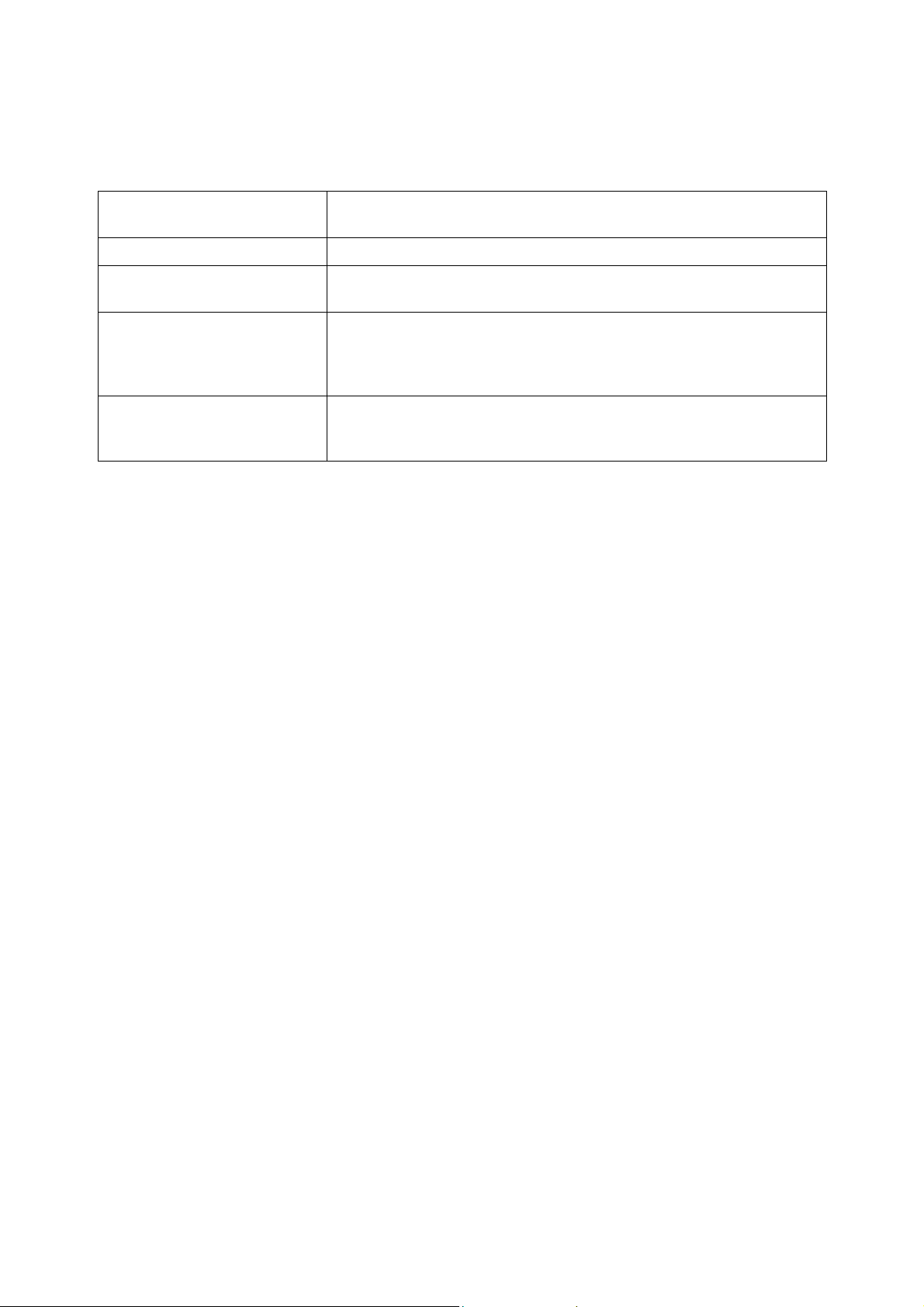
Types of Manuals
Types of Manuals
Safety Guide Describes the information you need to know before using the printer and to
operate the printer safely.
Setup Guide Provides step-by-step instructions on how to set up your printer.
Features Setup Guide Describes the steps on how to enable the scan and fax features on your
DocuPrint C1190 FS.
Quick Reference Guide Provides information such as how to get ready to print, basic operating
instructions (printing/copying/scanning/faxing), and troubleshooting tips.
Refer to the ‘User Guide’ for more details and information not covered in this
guide.
User Guide (PDF)
(this guide)
Describes how to get ready to print and set various features. It also covers the
printer console menus, troubleshooting tips, and maintenance information.
This guide is on the Software Pack CD-ROM.
10
Page 11
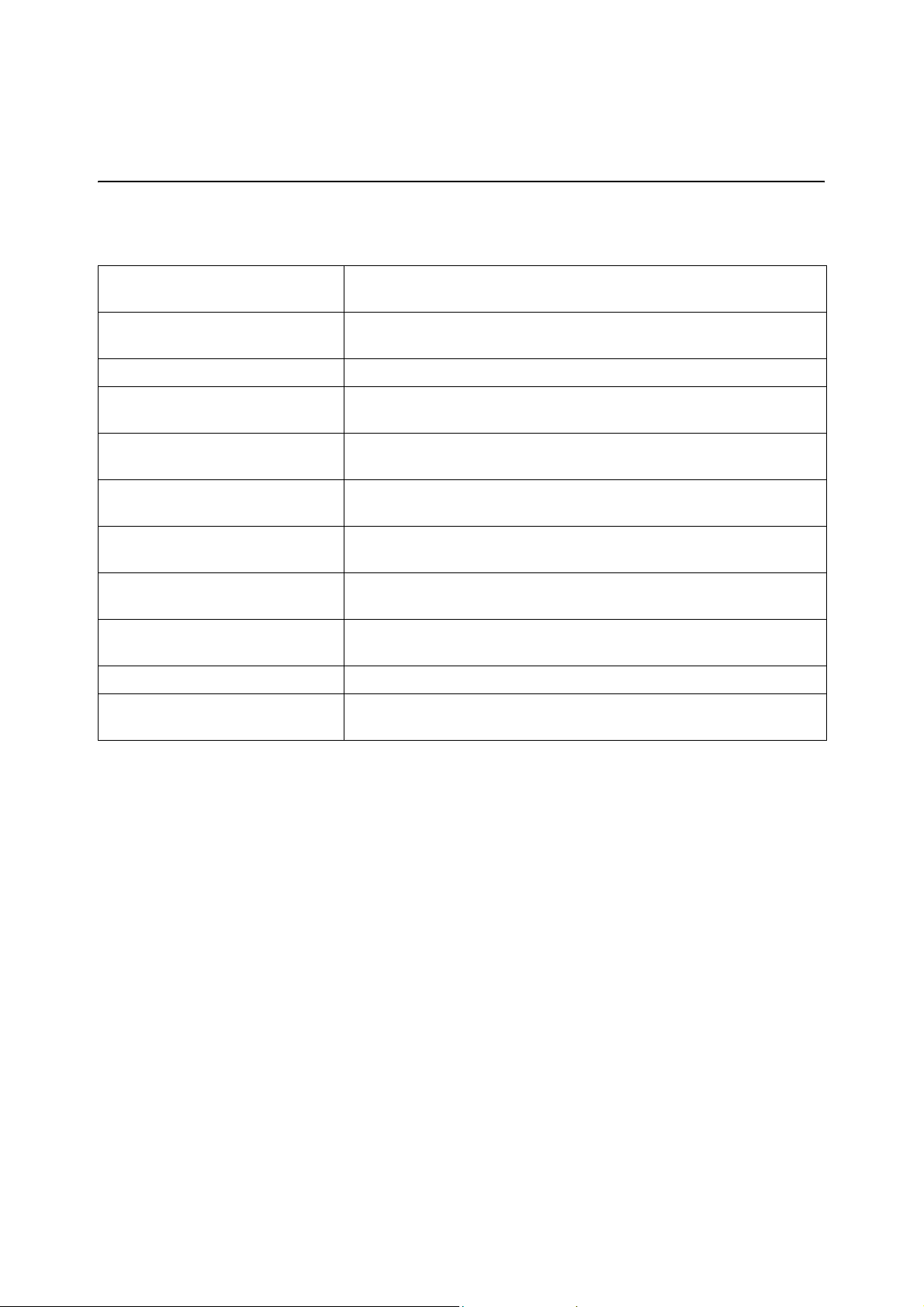
Using This Guide
Using This Guide
Organization
This guide is organized into the following chapters. The summary of each chapter is as follows:
1 Printer Information Describes the information you need to know to operate the printer safely,
and printer specifications.
2 Printer Features Describes the main components of the printer, the Power Saver mode, and
the software that allows you to see the status of the printer and print jobs.
3 Printer Management Software Describes the software available for the printer.
4 Network Basics Describes the basic information about how to connect the printer to your
computer through a network.
5 Printing Basics Describes the supported paper, how to load paper, and how to print data
using various print features including Secure Print and Sample Print.
6 Copying Describes how to copy documents using the ADF and the adjustment
features.
7 Scanning Describes how to install a scan driver, and how to set and use the scan
features.
8 Faxing Describes how to set and use the fax features, and troubleshooting tips for
fax problems.
9 Using the Printer Console Menus
and Keypad
10 Troubleshooting Describes the troubleshooting tips for printer problems such as paper jams.
11 Maintenance Describes how to clean the printer, how to replace consumables and routine
Describes the setting items available on the printer console, and their setup
procedures.
maintenance items, and how to see the printer status.
11
Page 12
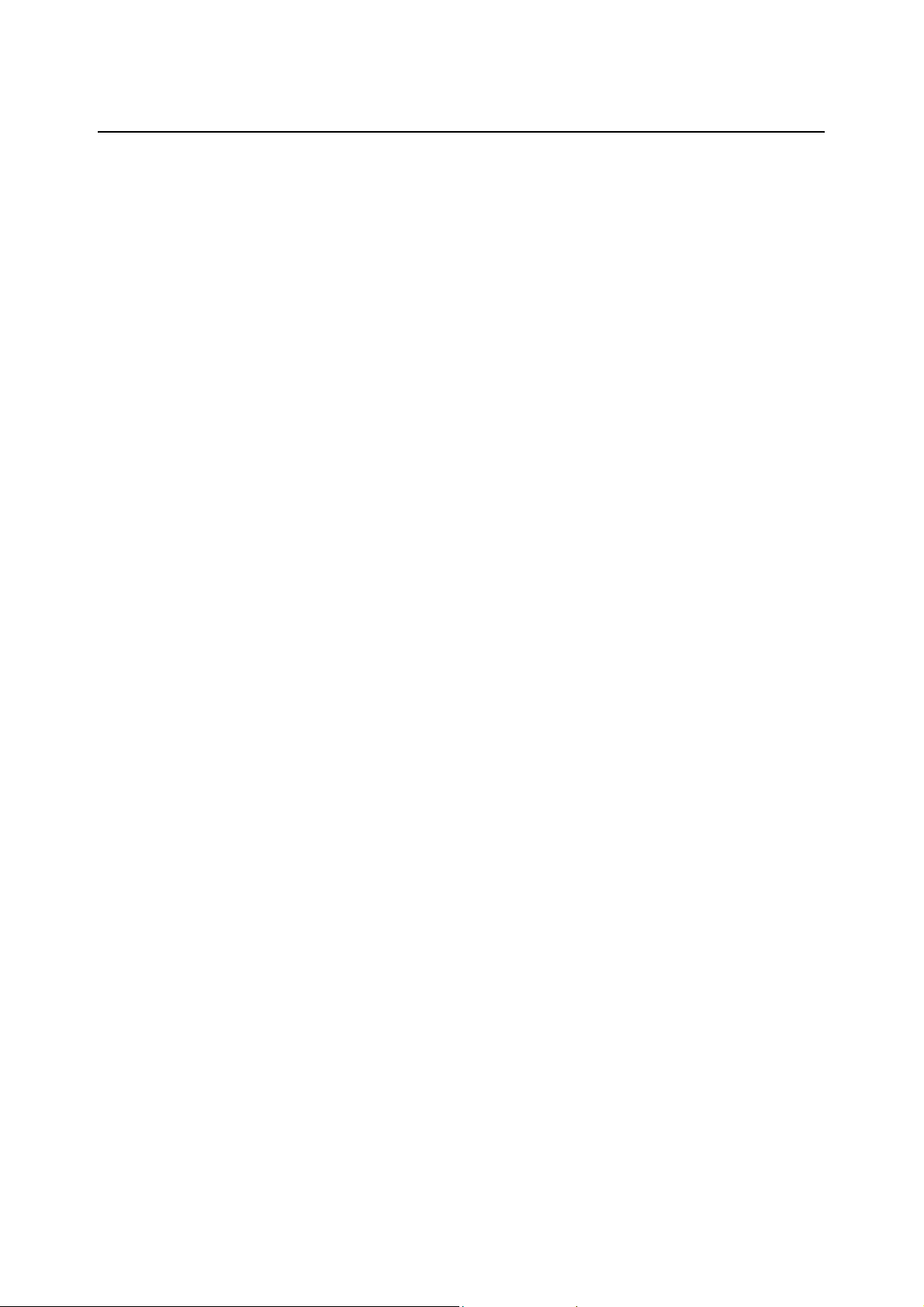
Conventions
Using This Guide
1. In this guide, personal computers and workstations are collectively called
“computers”.
2. The following terms are used throughout this guide:
Important : Important information that must be read and followed.
Note : Additional information that merits emphasis.
See also : References within this guide.
12
Page 13
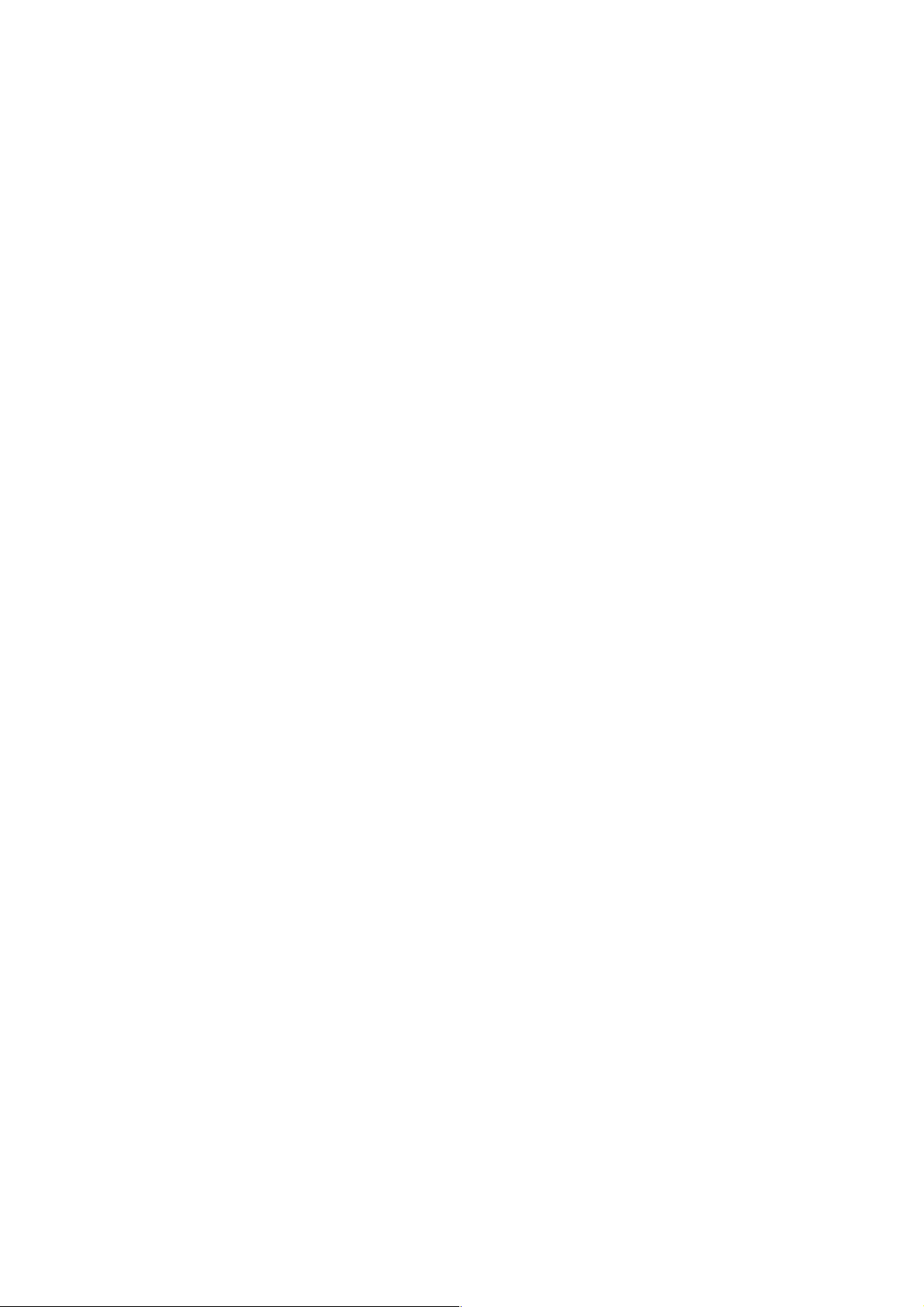
Printer Information
This chapter includes:
■ Safety Notes on page 1-2
■ Environment on page 1-11
■ Regulation on page 1-12
■ Illegal Copies and Printouts on page 1-13
■ Printer Specifications on page 1-14
1
1-1
Page 14
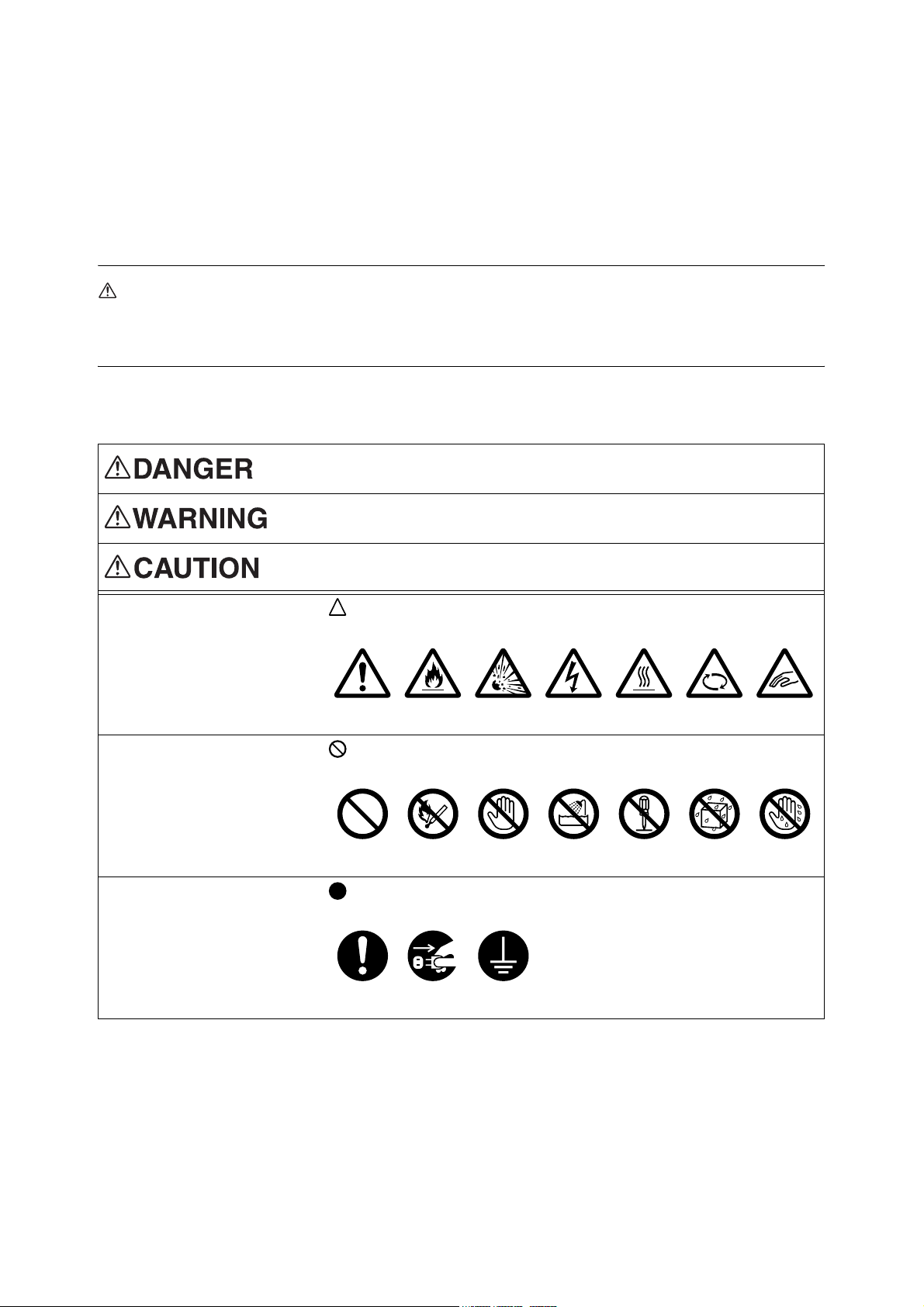
Safety Notes
Safety Notes
Before using this product, read “Safety Notes” carefully for safety use.
This product and recommended supplies have been tested and found to comply with strict safety
requirements including safety agency approvals and compliance with environmental standards. Follow the
following instructions for safety use.
WARNING
• Any unauthorized alteration including an addition of new functions or connection to external devices
may not be covered by the product warranty. Contact your local Fuji Xerox representative for more
information.
Follow all warning instructions marked on this product.
The warning marks stand for the following.
Used for item that if not followed strictly, can lead death or severe or fatal
injuries and the possibility to do it is comparatively high.
Used for items that if not followed strictly, can lead to severe or fatal injuries.
Used for items that if not followed strictly, can cause injuries to user or
damages to machine.
A symbol for items to pay attention to when handling machine. Follow
instructions carefully to use machine safely.
Caution Flammable Explodable Electric
shock
Heated
surface
Moving object Pinched
A symbol for prohibited items. Follow instructions carefully to avoid any
dangerous acts.
Prohibited No fire Do not
touch
Do not use
in bathroom
Do not
tear down
Keep away
from wet
Never touch
with wet hand
A symbol for items that must be performed. Follow instructions carefully
to carry out these essential tasks.
Instructions Unplug Ground/
Earth
fingers
1-2
Page 15
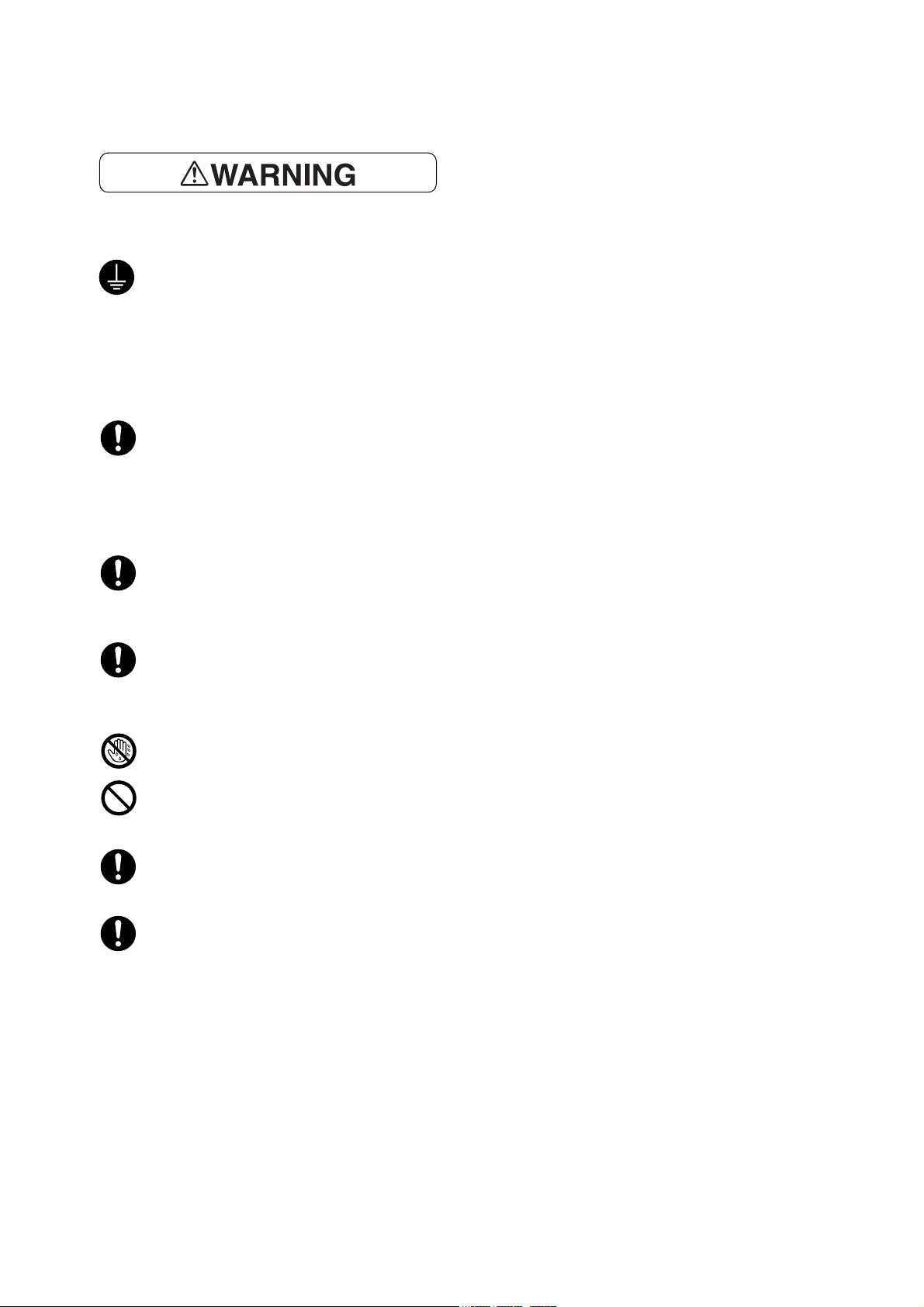
Safety Notes
Electrical Safety
This product shall be operated by the power source as indicated on the product's data plate. Consult your
local power company to check if your power source meets the requirements.
WARNING: Connect this product to a protective earth circuit.
This product is supplied with a plug that has a protective earth pin. The plug fits only into an earthed
electrical outlet. This is a safety feature. If the plug doesn't fit to the outlet, contact an electrician to
replace the outlet to avoid risk of electric shock. Never use an earthed adapter plug to connect the
product to the electrical outlet that has no earth connection terminal.
Improper connection of a grounding conductor may cause electric shock.
This product shall be operated by the electrical supply as indicated on the product's data plate label.
Consult your local power company to check if your electrical supply meets the requirements.
WARNING: Connect this product to a protective earth circuit
Improper connection of a grounding conductor may cause electric shock.
Plug the power cord directly into a grounded electrical outlet. To prevent overheat and a fire accident,
do not use an extension cord, a multi-plug adaptor or a multiple connector. Consult your local Fuji
Xerox representative to check if an outlet is grounded.
Connect this product to a branch circuit or an outlet that has larger capacity than the rated ampere and
voltage of this product. See the data plate on the rear panel of this product for its rated ampere and
voltage.
Never touch the power cord with wet hands. It may cause electric shock.
Do not place an object on the power cord.
Always keep the plug connection free of dust. The dusty and damp environment may bring about
minute electric current in a connector. It may generate heat and eventually cause a fire accident.
To avoid the risk of electric shock and a fire accident, only use the power cord supplied with this
product or the ones designated by Fuji Xerox.
The power cord is exclusive use for this product. Do not use it for any other product.
Do not damage or alter the power cord. Damage and alteration may generate heat and eventually
cause electric shock or a fire accident.
If the power cord is damaged or insulated wires are exposed, contact your local Fuji Xerox
representative for its replacement. Do not use a damaged or uninsulated cord to avoid the risk of
electric shock and a fire accident.
1-3
Page 16
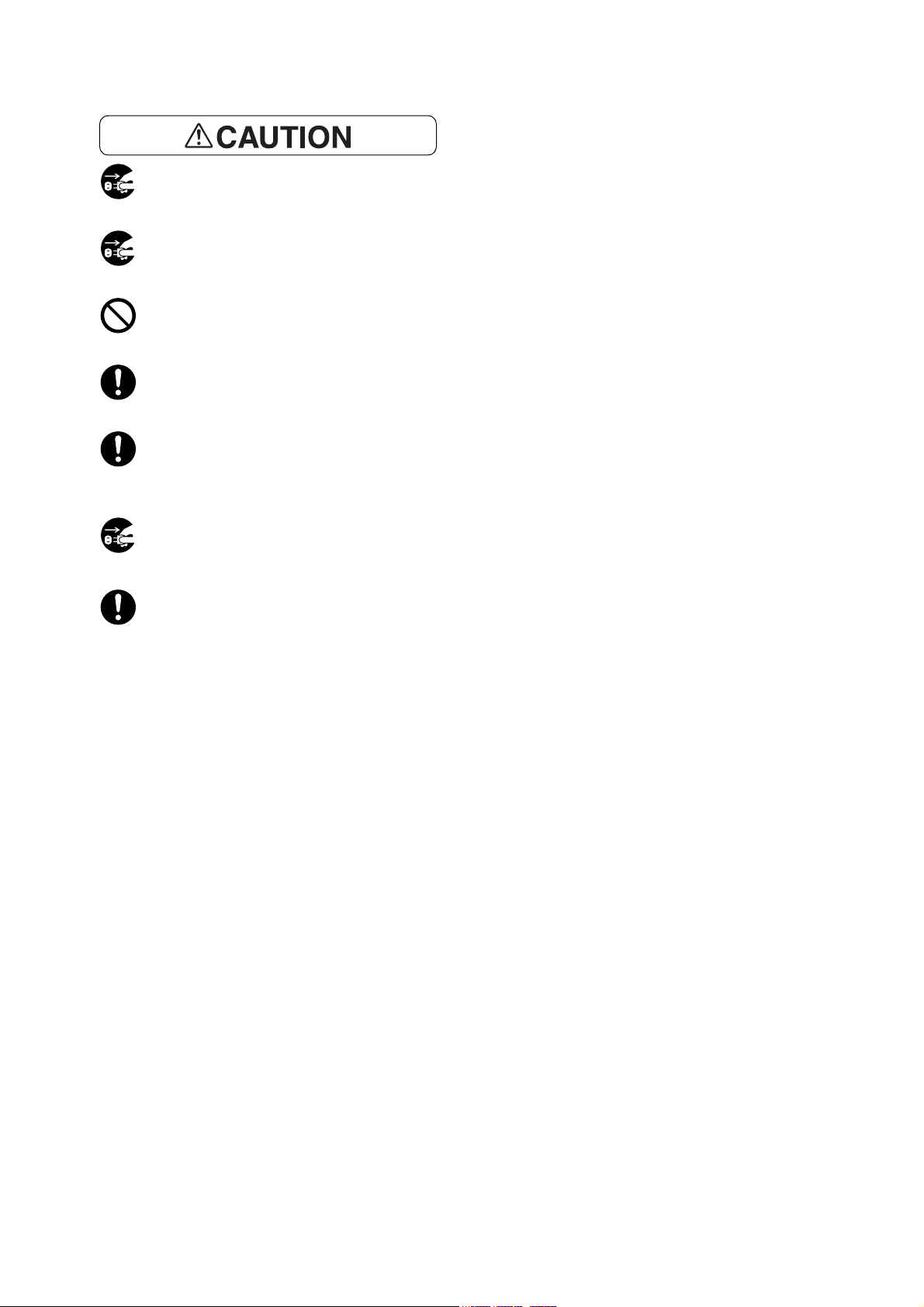
Safety Notes
When cleaning this product, always switch off and unplug it. Access to a live machine interior may
cause electric shock.
When cleaning this product, switch off the product and its switchboard (branch circuit). Access to a
live machine interior may cause electric shock.
Do not unplug or re-plug this product with the switch on. Plugging and unplugging a live connector
may deform the plug and generate heat, and eventually cause a fire accident.
Hold the plug not the cord when unplugging this product, or it may damage the cord and cause
electric shock or a fire accident.
Switch off and unplug the product when it (i.e., fax function) is not used over weekends or long
holidays.
Please note that it cannot receive fax message during switch-off.
Switch off the product and its switchboard (branch circuit) when it is not used over weekends or long
holidays. It may cause deterioration of insulations and eventually electric shock or a fire accident.
Once a month, switch off this product and check if
• the power cord is plugged firmly into an electrical outlet;
• the plug is not excessively heated, rusted or bent;
• the plug and electrical outlet are free of dust; and
• the power cord is not cracked or worn down.
Once you notice any unusual condition, switch off and unplug this product first and contact your local
Fuji Xerox representative.
1-4
Page 17
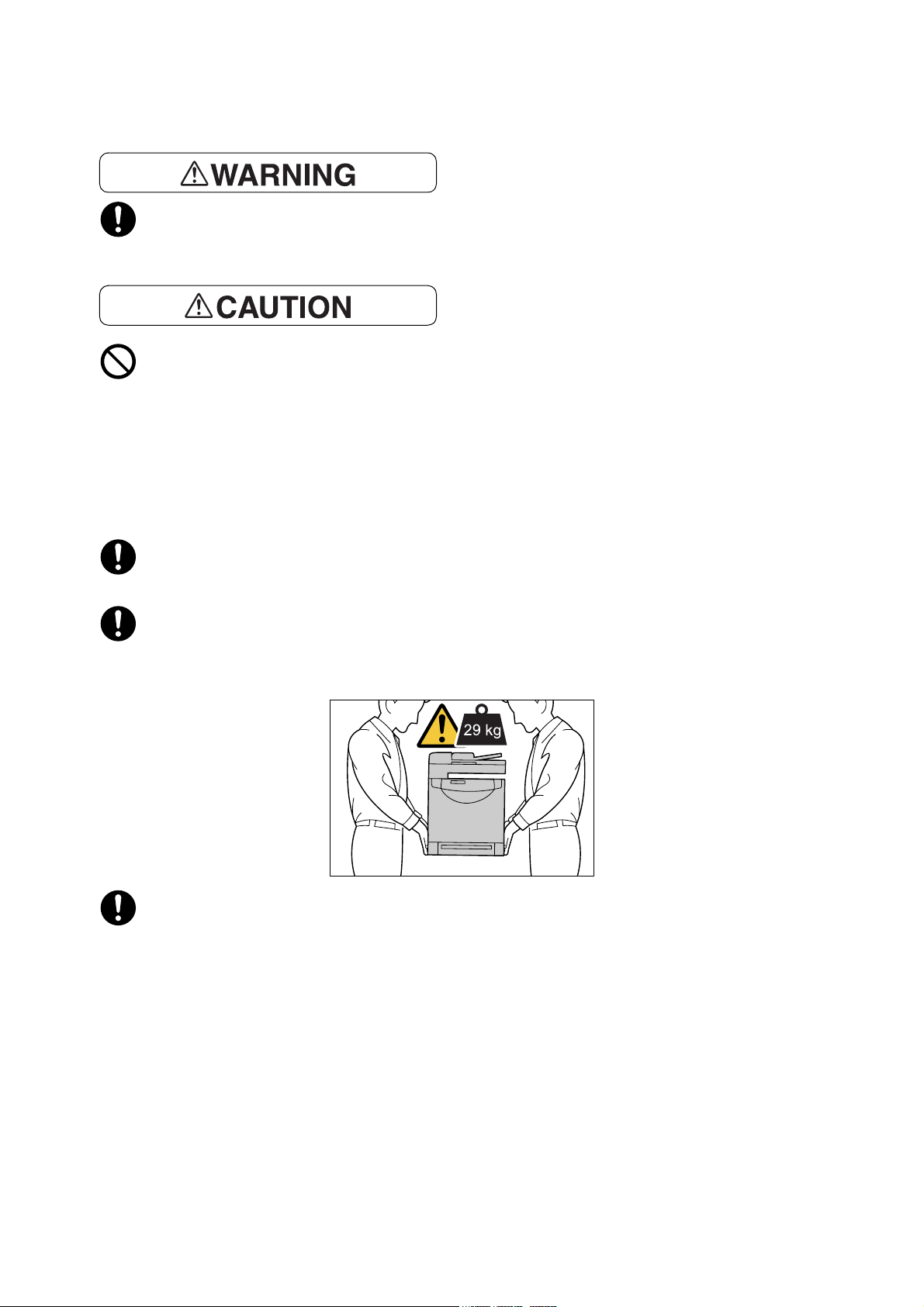
Machine Installation
Do not locate this product where people might step on or trip over the power cord.
Friction or excessive pressure may generate heat and eventually cause electric shock or a fire
accident.
Never locate this product in the following places:
• Near radiator or any other heat source
• Near volatile, flammable or combustible materials such as curtains
• In a hot, humid, dusty or poorly ventilated environment
• In a place receiving direct sunlight
• Near cookers or humidifiers
Safety Notes
This product weighs 29 Kg. When moving it, always carry it by a team of two or more persons to
avoid mishandling or injury.
When lifting this product, firmly grip the recessed areas provided on both sides of the machine. Never
lift it by gripping any other areas. It will avoid you from dropping the product and getting back ache
or injuries.
Locate this product on a level and sturdy surface that can with stand 29 Kg. Otherwise, if tilted, the
product may fall over and cause injuries.
1-5
Page 18
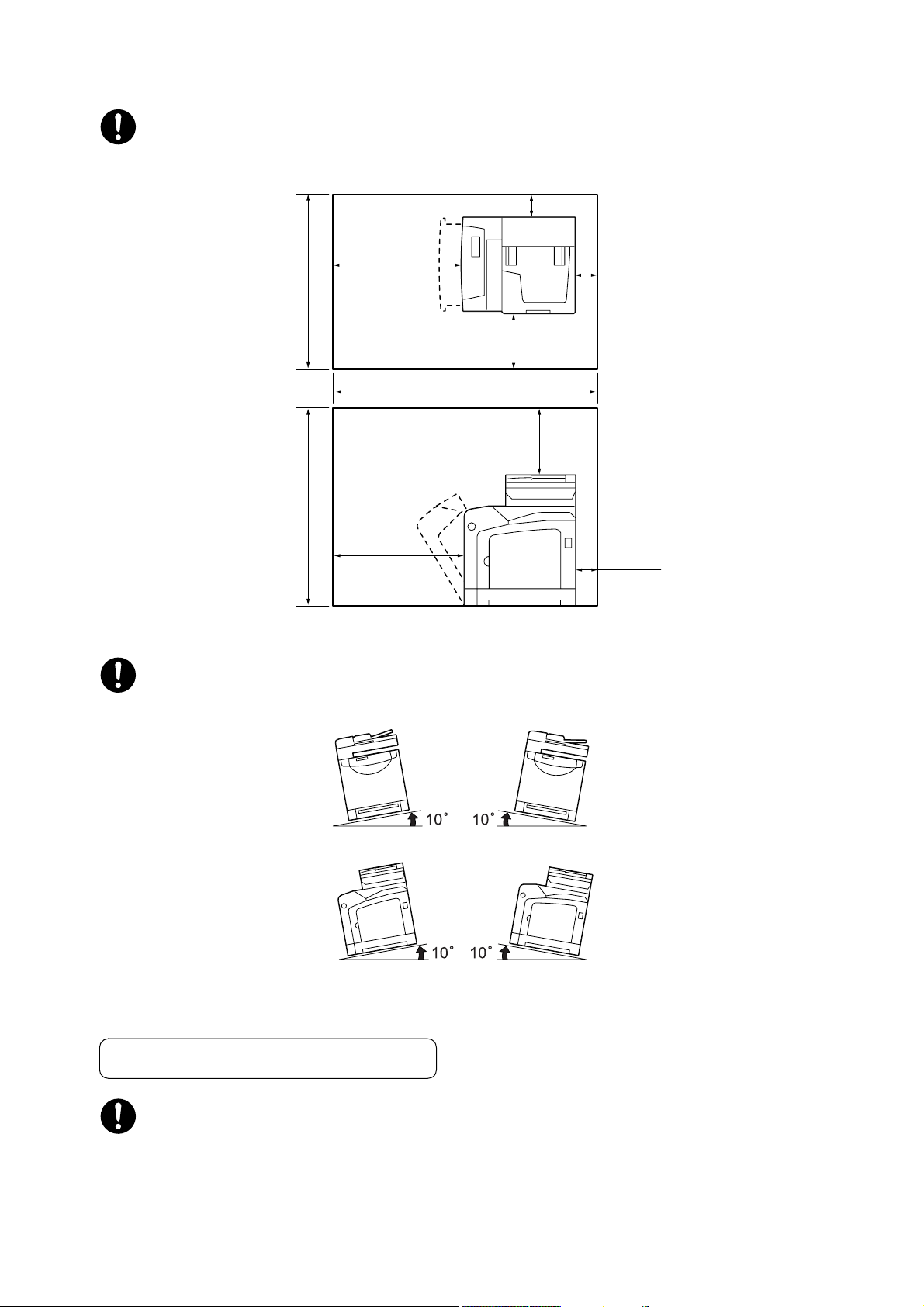
Safety Notes
Locate this product in a well-ventilated area. Do not obstruct ventilation openings of the product.
Keep the minimum clearance as follows for ventilation and an access to the power plug. Unplug the
product if an abnormal condition is noted.
100 mm
775 mm
905 mm
600 mm
600 mm
100 mm
250 mm
1207 mm
320 mm
100 mm
Do not incline the product at more than 10 degree angle. Otherwise, it may fall over and cause
injuries.
Others
To keep this product in a good performance and condition, always use it in the following
environment:
• Temperature: 10~32 °C
• Humidity: 15~85%
1-6
Page 19
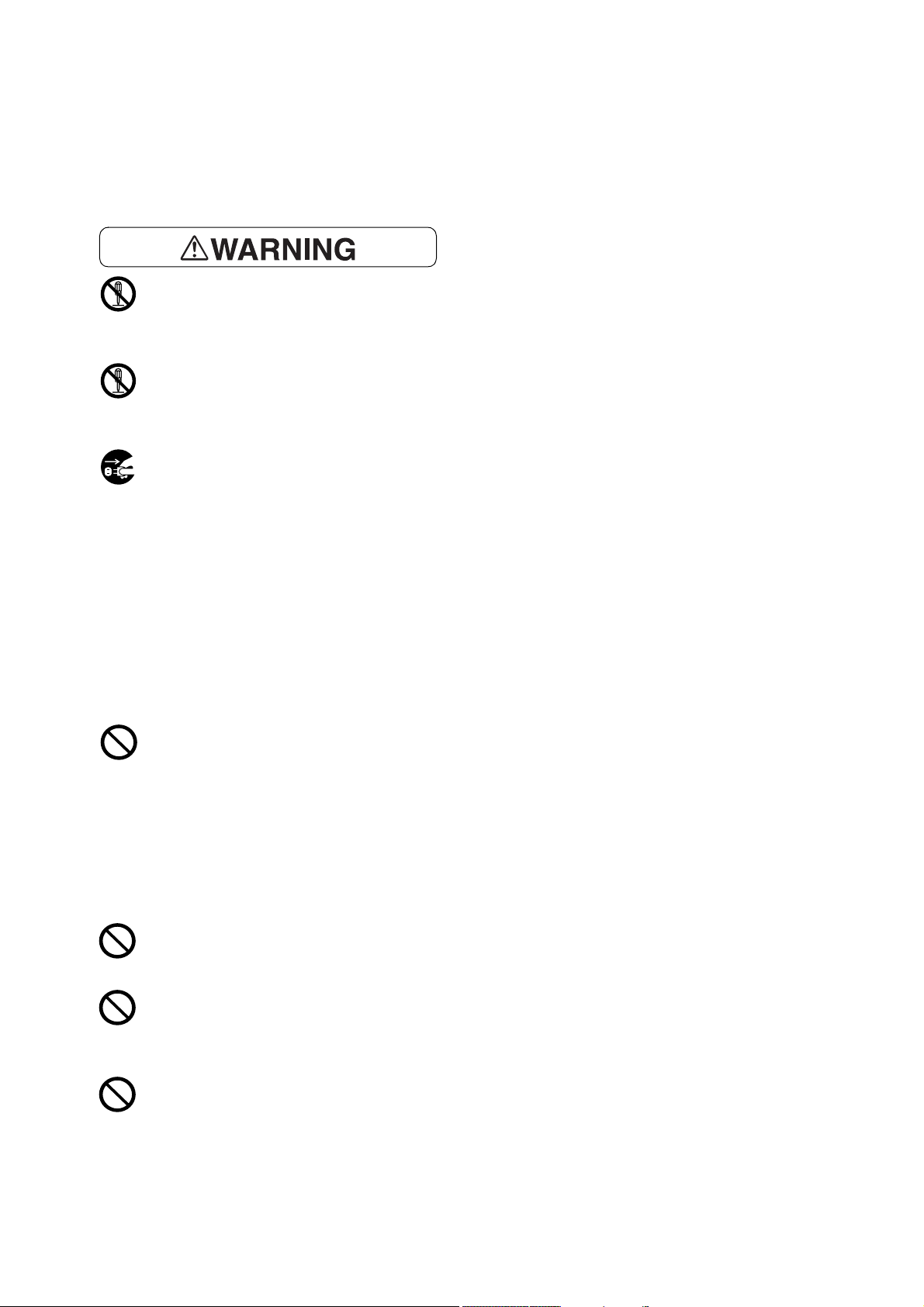
When the product is left in a chilly room and the room is rapidly warmed up by heater, dew
condensation may form inside the product and cause a partial deletion on printing.
Operational Safety
The operator's product maintenance procedures are described in the customer documentation
supplied with this product. Do not carry out any other maintenance procedures not described in the
documentation.
This product features safety design not to allow operators access to hazard areas. The hazard areas
are isolated from operators by covers or protectors which require a tool to remove. To prevent electric
shock and injuries, never remove those covers and protectors.
To avoid the risk of electric shock and a fire accident, switch off and unplug the product promptly in
the following conditions, then contact your local Fuji Xerox representative.
• The product emits smoke or its surface is unusually hot.
Safety Notes
• The product emits unusual noise or odor.
• The power cord is cracked or worn down.
• A circuit breaker, fuse or any other safety device is activated.
• Any liquid is spilled into the product.
• The product is soaked in water.
• Any part of the product is damaged.
Do not insert any object into slots or openings of this product.
Do not place any of the followings on the product:
• Liquid container such as flower vases or coffee cups
• Metal parts such as staples or clips
• Heavy object
If liquid is spilled over or metal parts are slipped into the product, it may cause electric shock or a
fire accident.
Do not use conductive paper such as origami paper, carbonic paper or conductively-coated paper.
When paper jam occurs, it may cause short-circuit and eventually a fire accident.
When cleaning this product, use the designated cleaning materials exclusive to it. Other cleaning
materials may result in poor performance of the product.
Never use aerosol cleaners, or it may catch fire and cause explosion.
Never play the CD-ROM supplied with the product on an audio player. Always use a CD-ROM
player. Otherwise, large sound may damage audio players or your ears.
1-7
Page 20
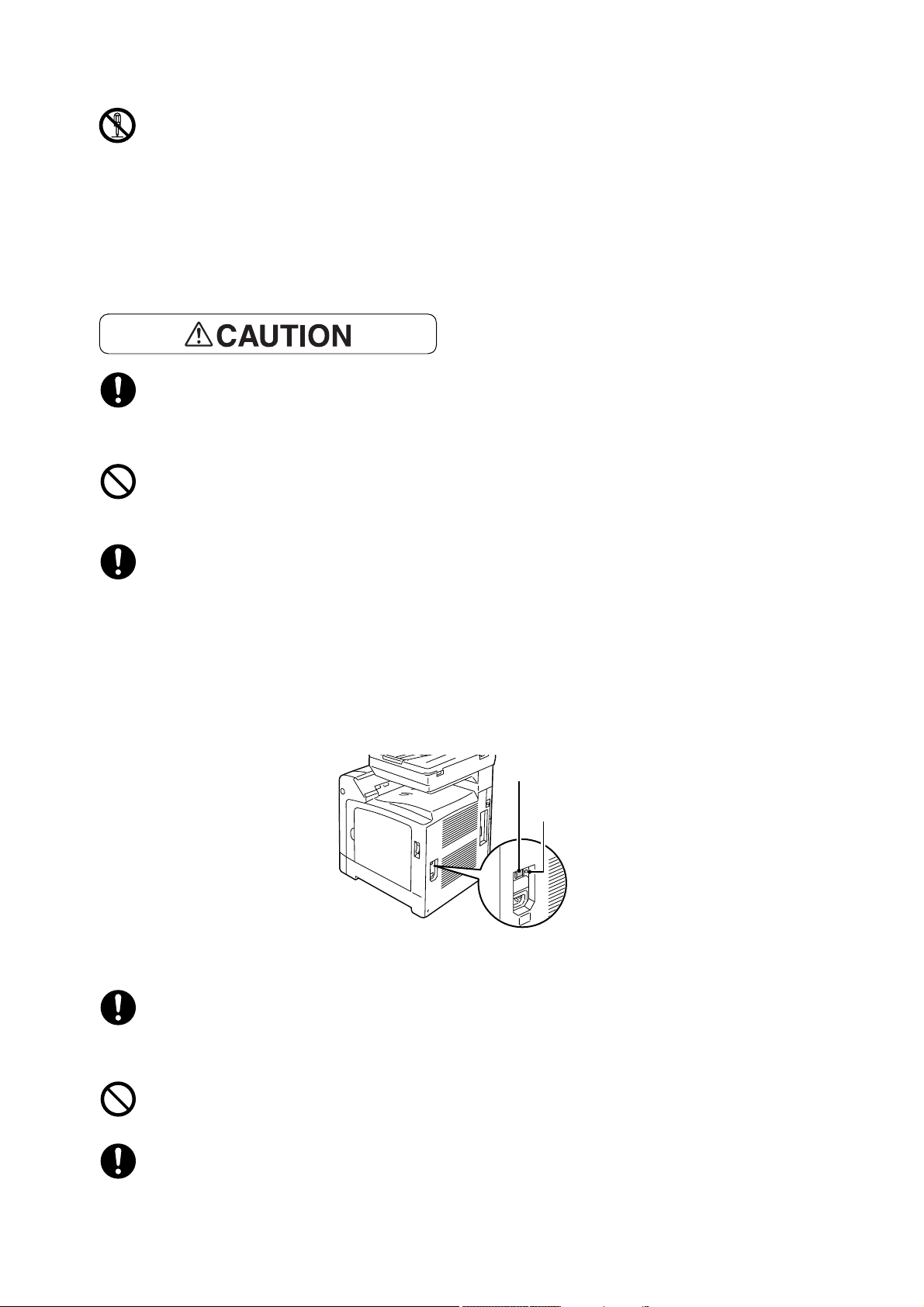
Safety Notes
Laser Safety
CAUTION: Any operations or adjustments not stated in the operation manual may cause hazardous
light exposure and eventually burn injuries or loss of eyesight.
This product has been tested and found to comply with the Class 1 Laser Equipment requirements
defined by the international standard IEC60825 and has no light exposure hazard. The product has
no hazardous light emission as it features light protection components and covers to shut in all light
beam during operation and maintenance.
Always follow all warning instructions marked on or supplied with this product.
To avoid the risk of burn injuries and electric shock, never touch the area with the “High
Temperature” or “High Voltage” marks on.
Keep electrical and mechanical safety interlocks active. Keep the safety interlocks away from
magnetic materials. Magnetic materials may accidentally activate the product and cause injuries or
electric shock.
A ground fault interrupter is embedded in this product. If current leakage occurs, the ground fault
interrupter automatically cuts off power circuit to prevent electric shock and a fire accident. The
ground fault interrupter is normally ON [(indicated as “|”)]. Check once a month if the ground fault
interrupter works properly in accordance with the following procedures:
1. Switch off the product.
2. Press the <TEST> button located on the rear right side of the product, with a thin stick or similar
object.
3. Make sure that the <RESET> button is popped up.
4. After the confirmation, press the <RESET> button to exit the test mode.
RESET button
TEST button
If the circuit does not work properly, contact your local Fuji Xerox representative.
Do not attempt to remove a paper jammed deeply inside the product, particularly a paper wrapped
around a fuser or a heat roller. Otherwise, it may cause injuries or burns. Switch off the product
promptly and contact your local Fuji Xerox representative.
Do not apply excessive force to hold thick document on the document glass. It may break the glass
and cause injuries.
To move this product to another location, contact your local Fuji Xerox representative.
1-8
Page 21
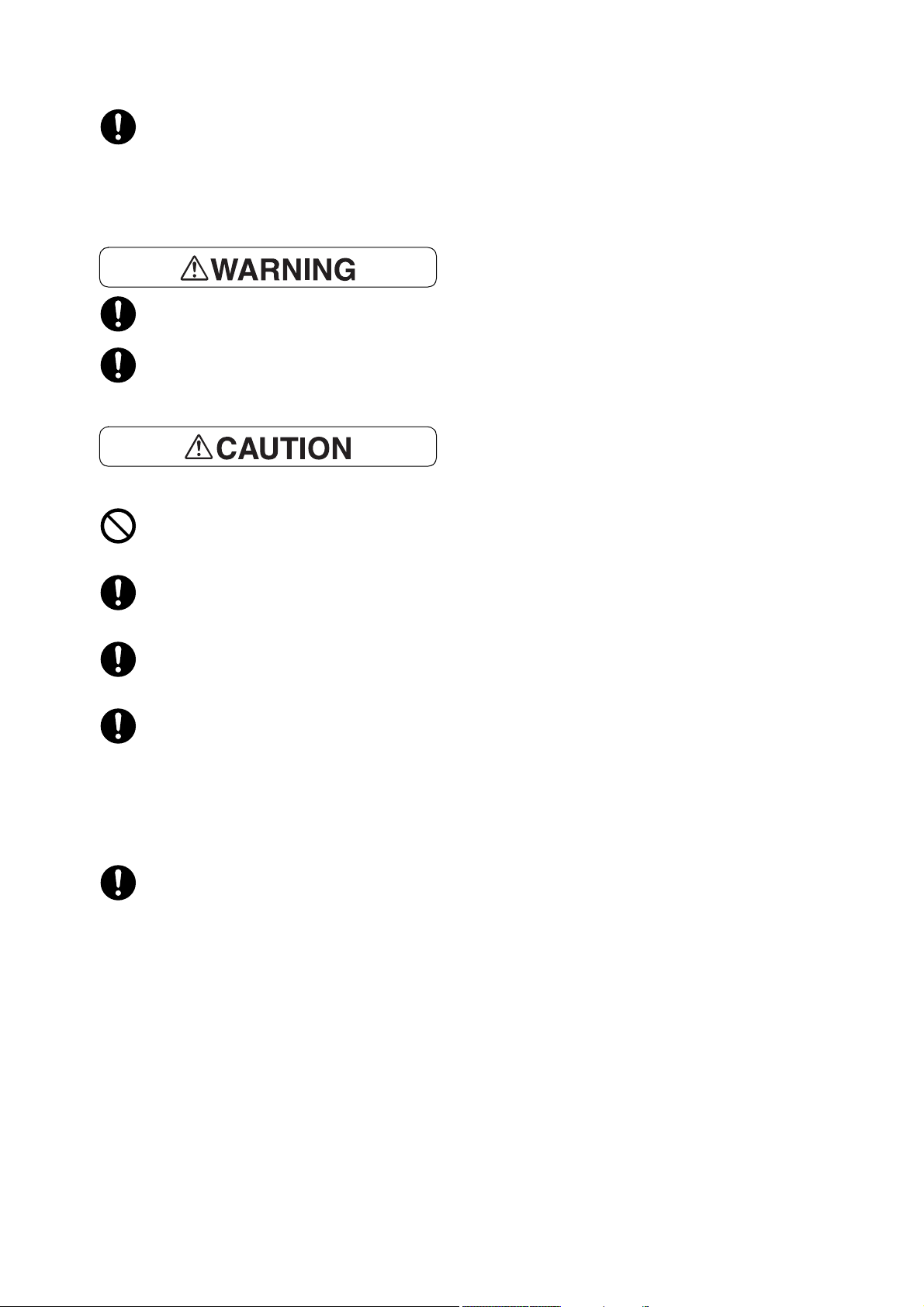
Ventilate well during extended operation or mass copying. It may affect the office air environment
due to odor such as ozone in a poorly ventilated room. Provide proper ventilation to ensure the
comfortable and safe environment.
Consumable
Store all consumables in accordance with the instructions given on the package or container.
Do not use a vacuum cleaner for cleaning the spilled toner. Use a broom or a soaked cloth to clean
any spills. Vacuumed toner inside the cleaner can ignite or explode by an electric spark of the cleaner
and may cause an injury.
Safety Notes
Never heat the drum, or scratch its surface. Damage to the drum surface can release uncomfortable
fumes which are hazardous to your health.
Keep drum and print cartridges out of reach of children. Should toner be swallowed, spit it out, rinse
mouth with water and drink plenty of water. Consult a physician immediately.
When replacing the drum and print cartridges, be careful not to spill the toner. In case of any toner
spills, avoid contact with skin and clothing, as well as inhalation and contact with eyes and mouth.
In case of any toner spills onto your skin and clothing, wash with soap and water.
Should toner particles get into your eyes, flush with plenty of water for at least 15 minutes until the
irritation is gone. If necessary, seek medical treatment from a doctor.
If toner particles are inhaled, move to a location with fresh air and gargle with plenty of water.
Should toner be swallowed, spit it out, rinse mouth with water and drink plenty of water. Consult a
physician immediately.
Fuser Safety:
When removing the fuser unit, always switch off first and wait for 40 minutes until it cools off.
1-9
Page 22
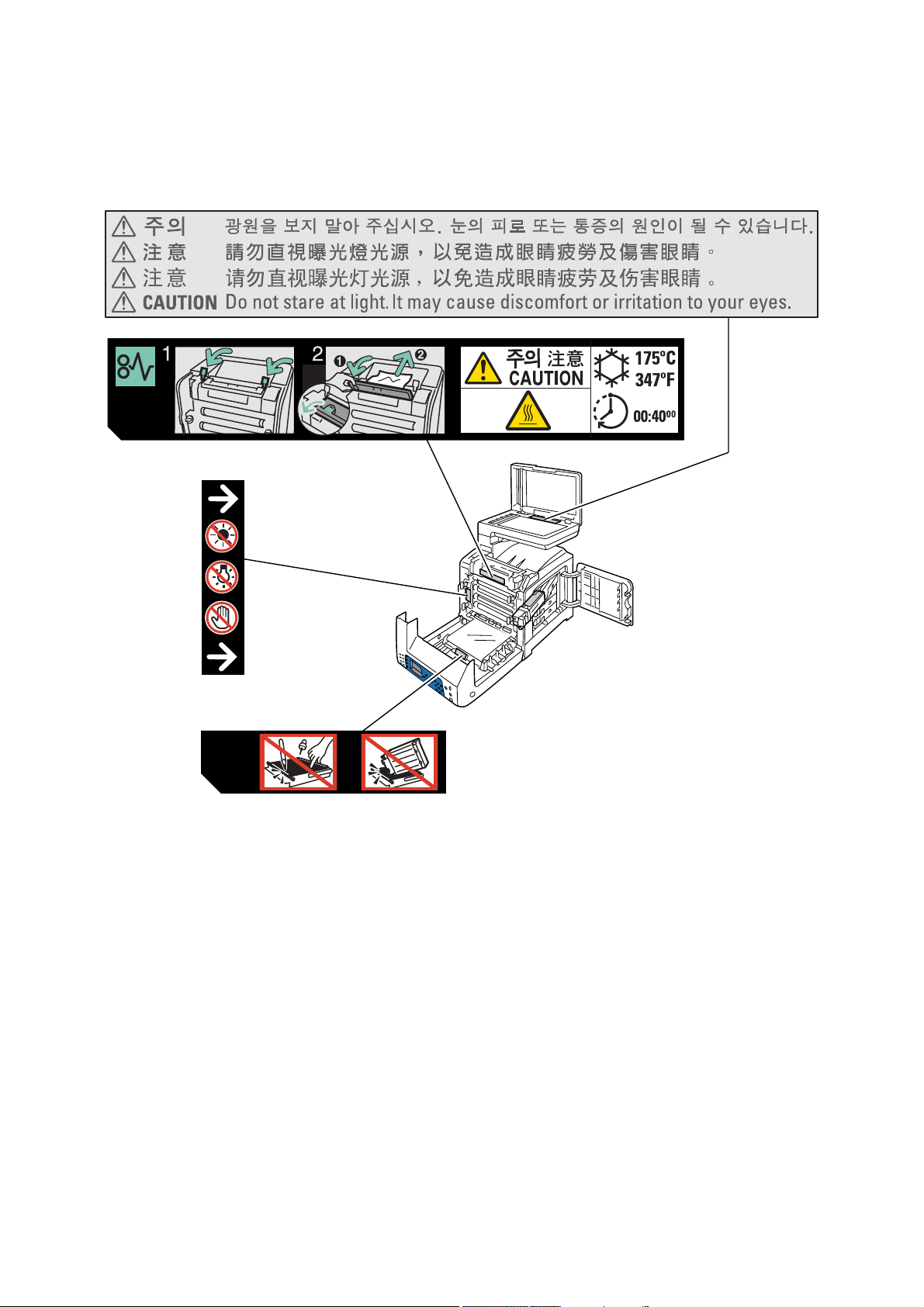
Safety Notes
Warning and Caution Labels
Be sure to follow the warning and caution labels placed on the machine. Do not touch areas with labels
indicating high voltage or temperature. This can cause an electric shock or burn.
1-10
Page 23

Environment
Environment
• Emissions of dust, ozone, benzene, total volatile organic compounds (TVOC) and styrene from this
product have been tested and found to comply with the Eco Mark criteria on chemical emission for
copiers. According to the test procedures defined by Blue Angel RAL UZ-122: 2006 Appendix 2, the
test was performed under the condition of monochrome copying, using the toner type DocuPrint C1190
FS Black Print Cartridge that is recommended for this product.
• For environmental protection and efficient use of resources, Fuji Xerox reuses returned print cartridges
and drums to make recycle parts, recycle materials or energy recovery.
• Proper disposal is required for print cartridges and drums no longer needed. Do not open print cartridges
and drums containers. Return them to your local Fuji Xerox representative.
1-11
Page 24
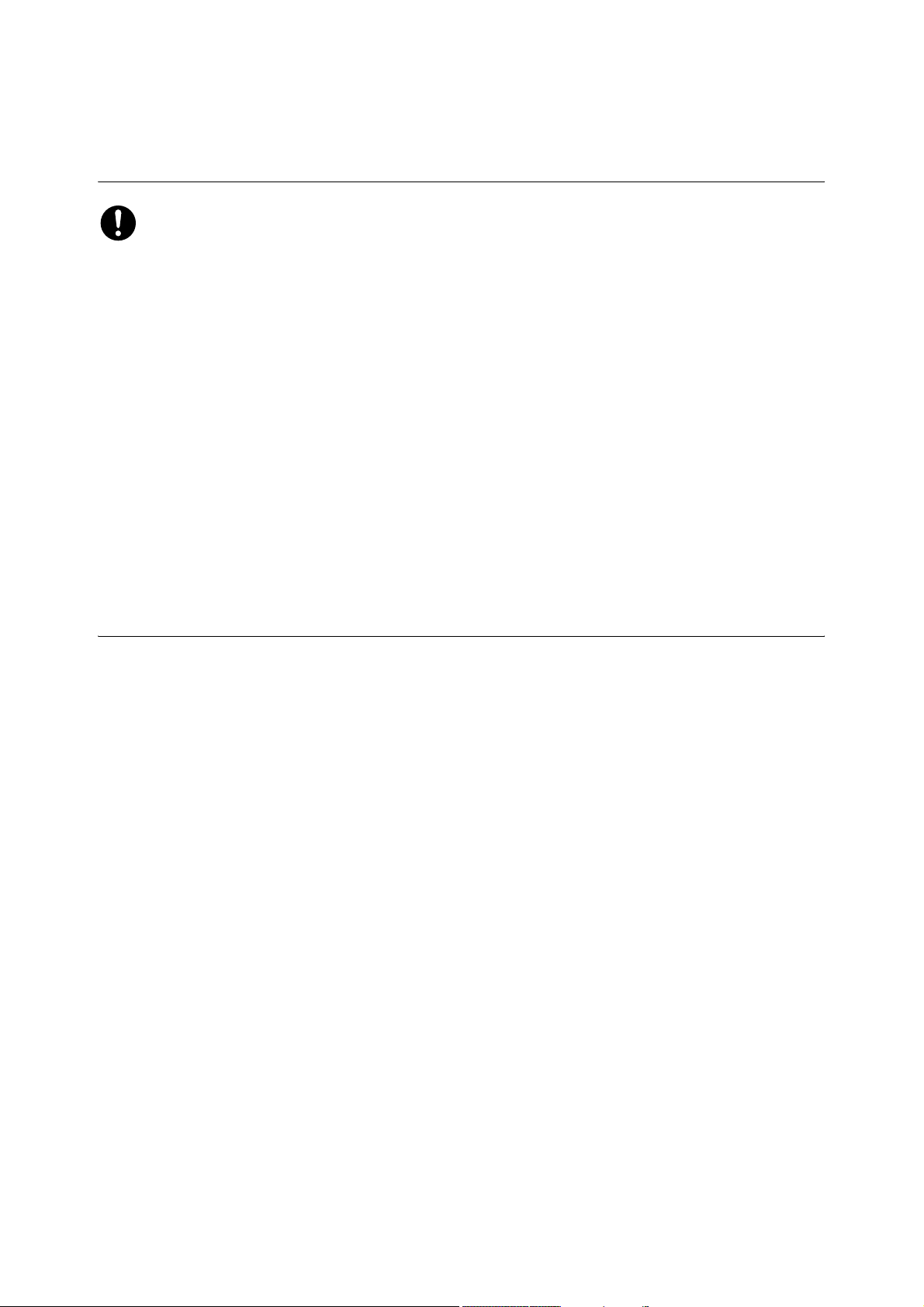
Regulation
Radio Frequency Emissions (Class B)
This equipment has been tested and found to comply with the limits for a Class B digital device,
pursuant to the International Standard for Electromagnetic Interference (CISPR Publ. 22) and Radio
communication Act 1992 in Australia/New Zealand. These limits are designed to provide reasonable
protection against harmful interference in a residential installation. This equipment generates, uses
and can radiate radio frequency energy and, if not installed and used in accordance with the
instructions, may cause harmful interference to radio communications. However, there is no
guarantee that interference will not occur in a particular installation. If this equipment does cause
harmful interference to radio or television reception, which can be determined by turning the
equipment off and on, the user is encouraged to try to correct the interference by one or more of the
following measures:
• Reorient or relocate the receiving antenna.
• Increase the separation between the equipment and receiver.
• Connect the equipment into an outlet on a circuit different from that to which the receiver is
connected.
Regulation
• Consult the dealer or an experienced radio/TV technician for help.
Changes and modifications to this equipment not specifically approved by Fuji Xerox may void the
user's authority to operate this equipment.
Product Safety Certification (CB)
This product is certified by the following agency using the safety standards listed.
Agency Standard
[NEMKO IEC60950-1:ed. 2]
1-12
Page 25
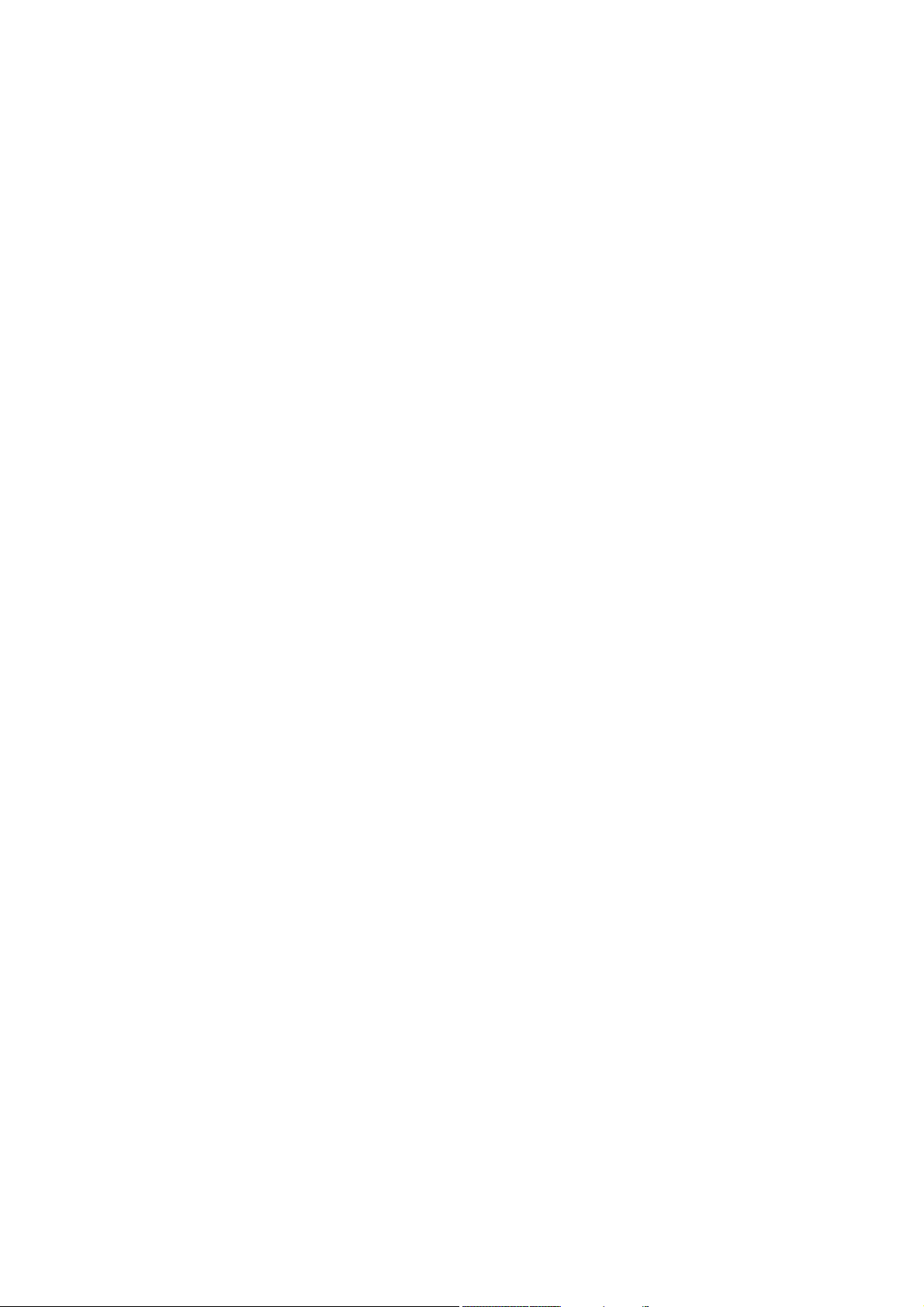
Illegal Copies and Printouts
Illegal Copies and Printouts
Copying or printing certain documents may be illegal in your country. Penalties of fines or imprisonment
may be imposed on those found guilty. The following are examples of items that may be illegal to copy or
print in your country.
• Currency
• Banknotes and checks
• Bank and government bonds and securities
• Passports and identification cards
• Copyright material or trademarks without the consent of the owner
• Postage stamps and other negotiable instruments
This list is not inclusive and no liability is assumed for either its completeness or accuracy. In case of
doubt, contact your legal counsel.
1-13
Page 26
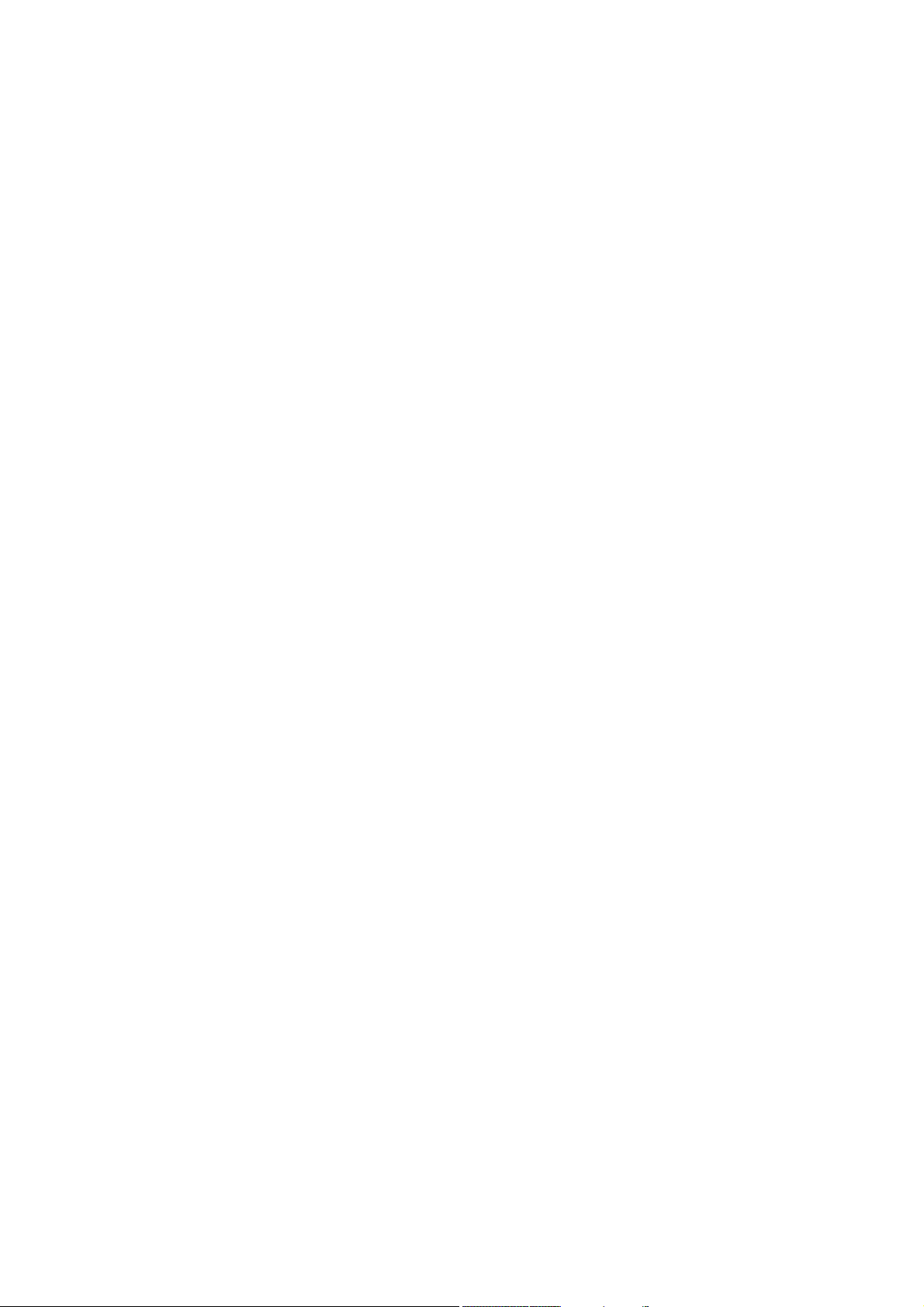
Printer Specifications
Printer Specifications
Physical Specifications
■ Width: 425 mm
■ Depth: 507 mm
■ Height: 585 mm
■ Weight: 29 kg including consumables
Environmental Specifications
To keep this product in a good performance and condition, always use it in the following environment:
■ Ambient Temperature: 10°C - 32°C
■ Humidity: 15% - 85%
Electrical Specifications
Electrical Specifications
■ 110-127 V~, 50/60 Hz, 9 A
■ 220-240 V~, 50/60 Hz, 5 A
The power voltage differs depending on the printer specification. Check the data plate located on the back
of the printer.
Power Consumption
■ AC 110 V:
■ Low Power Mode: 21.5 W
■ Sleep Mode: 17 W
■ Standby (average): 60W (Ref.) (fuser on)
■ Continuous color or monochrome printing average: 250 W (Ref.)
■ AC 220 - 240 V:
■ Low Power Mode: 22.5 W
■ Sleep Mode: 18 W
■ Standby (average): 60 W (Ref.) (fuser on)
■ Continuous color or monochrome printing average: 250 W (Ref.)
This printer does not consume electric power when the power switch is turned off even if the printer is
connected to an AC outlet.
Warm-Up Time
■ 30 seconds or less (when power is switched on, temperature: 22° C)
1-14
Page 27
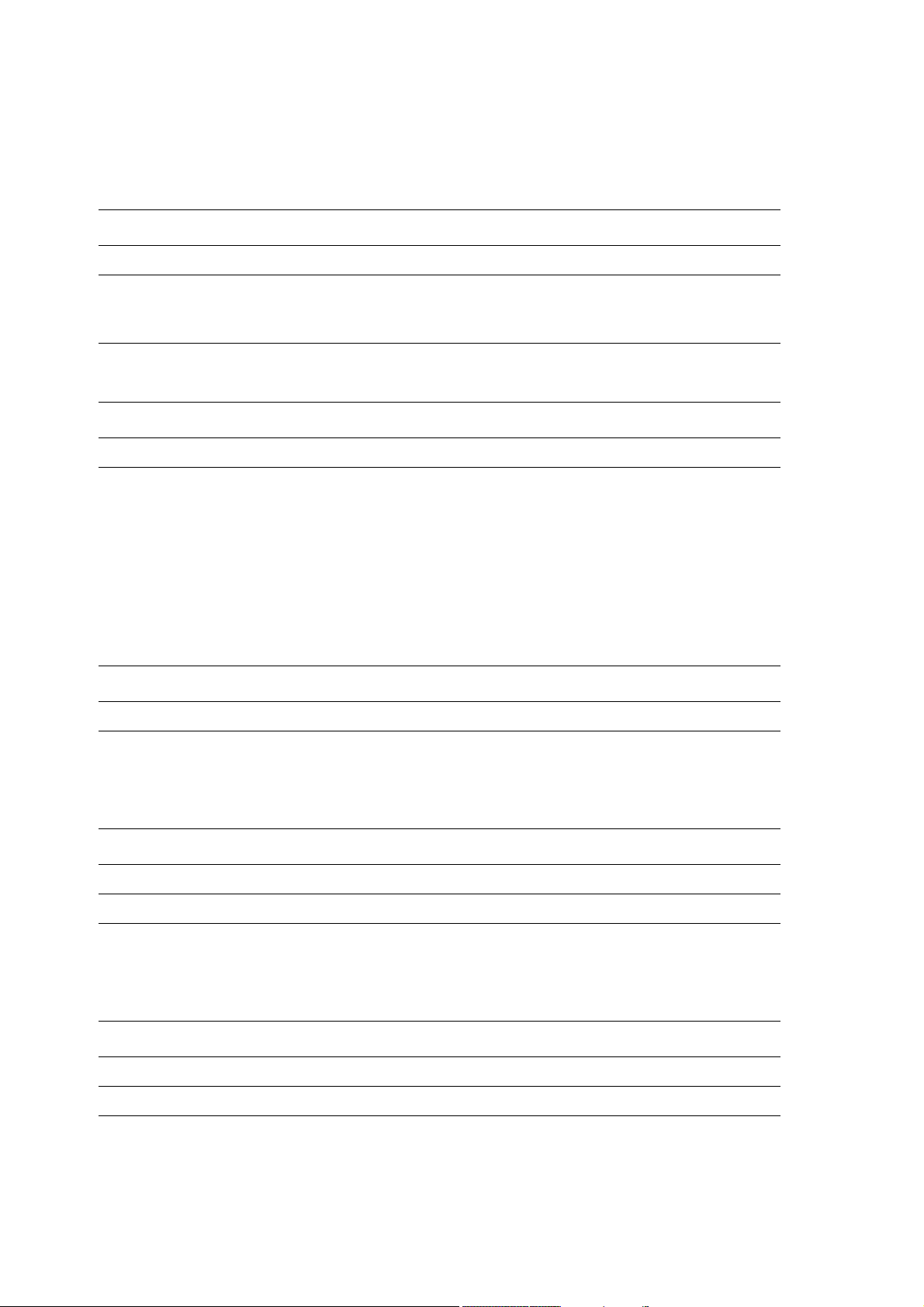
Printer Specifications
Performance Specifications
Resolution
Feature Standard Enhanced
■ Copy / Print 300 x 300 dpi 600 x 600 dpi
■ Scan 600 x 600 dpi 1200 x 1200 dpi
9600 x 9600 dpi (Gray and color
only in TWAIN)
*dpi: dots per inch
Feature Standard Fine Super Fine
■ FAX R8 x 3.85 l/mm* R8 x 7.7 l/mm 400 x 400 dpi
*l/mm: lines per millimeter
Speed
The values shown in the tables below are based on the condition of specifying a print, copy, scan or fax job
with A4 size paper.
Print Speed (1-Sided Printing)
Print Mode Color Black&White
■ Standard/High Quality 12 ppm* 16 ppm
*ppm: prints per minute
Copy Speed
Copying from Color Black&White
■ Document glass 12 cpm* or more 16 cpm or more
■ Automatic document feeder 8 cpm or more 16 cpm or more
*cpm: copies per minute
Scan Speed
Scan Mode Color Black&White
■ 600 x 600 dpi 1330 µs/line* 665 µs/line
■ 1200 x 1200 dpi 2660 µs/line 1330 µs/line
*µs/l: microseconds per line
1-15
Page 28
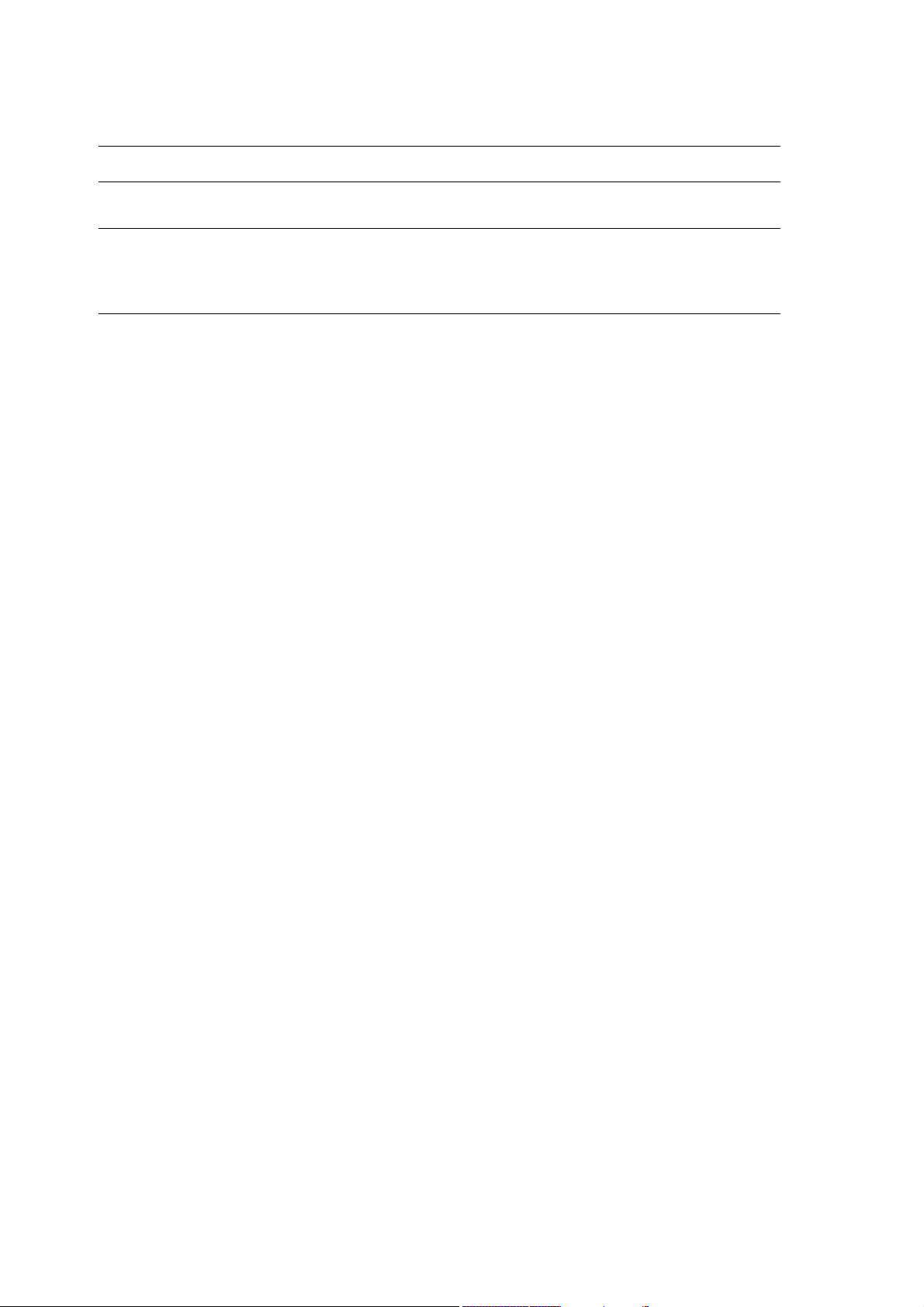
Printer Specifications
FAX Speed
Faxing from Transmission speed Scanning speed
■ Document glass Approx. 3 spp* Approx. 3 spp
(at standard resolution)
■ Automatic document feeder Approx. 3 spp Approx. 5 spp
(at standard resolution)
Approx. 7.5 spp
(at fine resolution)
*spp: seconds per page
Controller Specifications
Processor Speed
400 MHz processor
Memory
■ Printer: 384 MB
■ Memory for Fax: 4MB (Flash ROM)
Resident Fonts
■ PCL 5/PCL 6
Interfaces
■ Ethernet 10 BASE-T/100 BASE-TX
■ Universal Serial Bus (USB 2.0)
1-16
Page 29
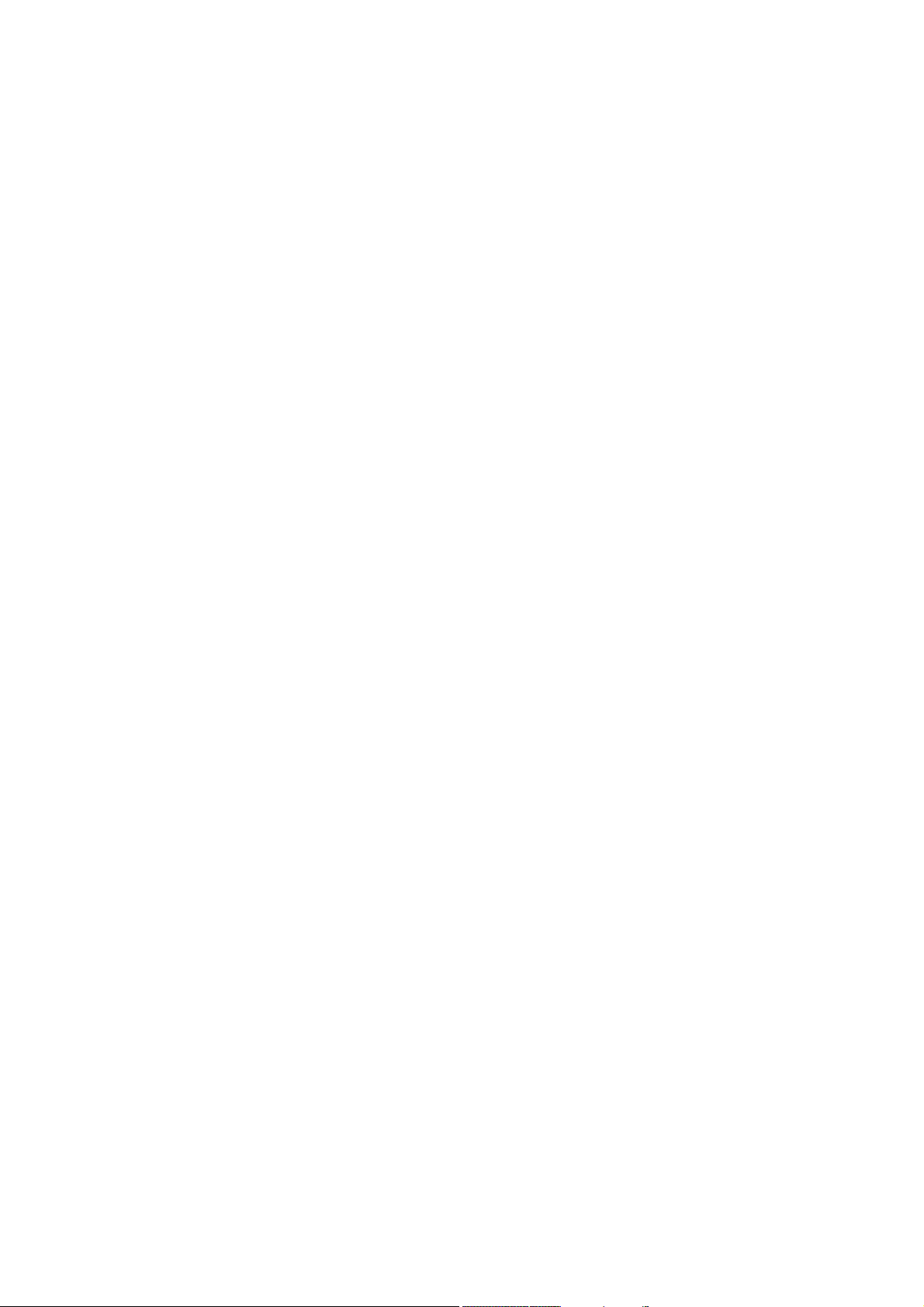
Printer Features
2
This chapter includes:
■ Main Components and Their Functions on page 2-2
■ Printer Configurations on page 2-5
■ Printer Console on page 2-6
■ System Settings Page on page 2-9
■ Power Saver Mode on page 2-10
■ Checking Status of Print Data on page 2-11
■ Displaying Optional Accessory Configuration and Paper Tray Settings on page 2-12
■ More Information on page 2-12
2-1
Page 30

Main Components and Their Functions
Main Components and Their Functions
This section includes:
■ Front View on page 2-2
■ Rear View on page 2-3
■ Internal View on page 2-4
■ Scanner on page 2-4
Front View
1. Automatic document feeder tray
2. Output tray
3. Side button
4. Power switch
5. Side cover
6. Front cover
7. Tray 1
8. Manual feeder
9. Printer console
2-2
Page 31
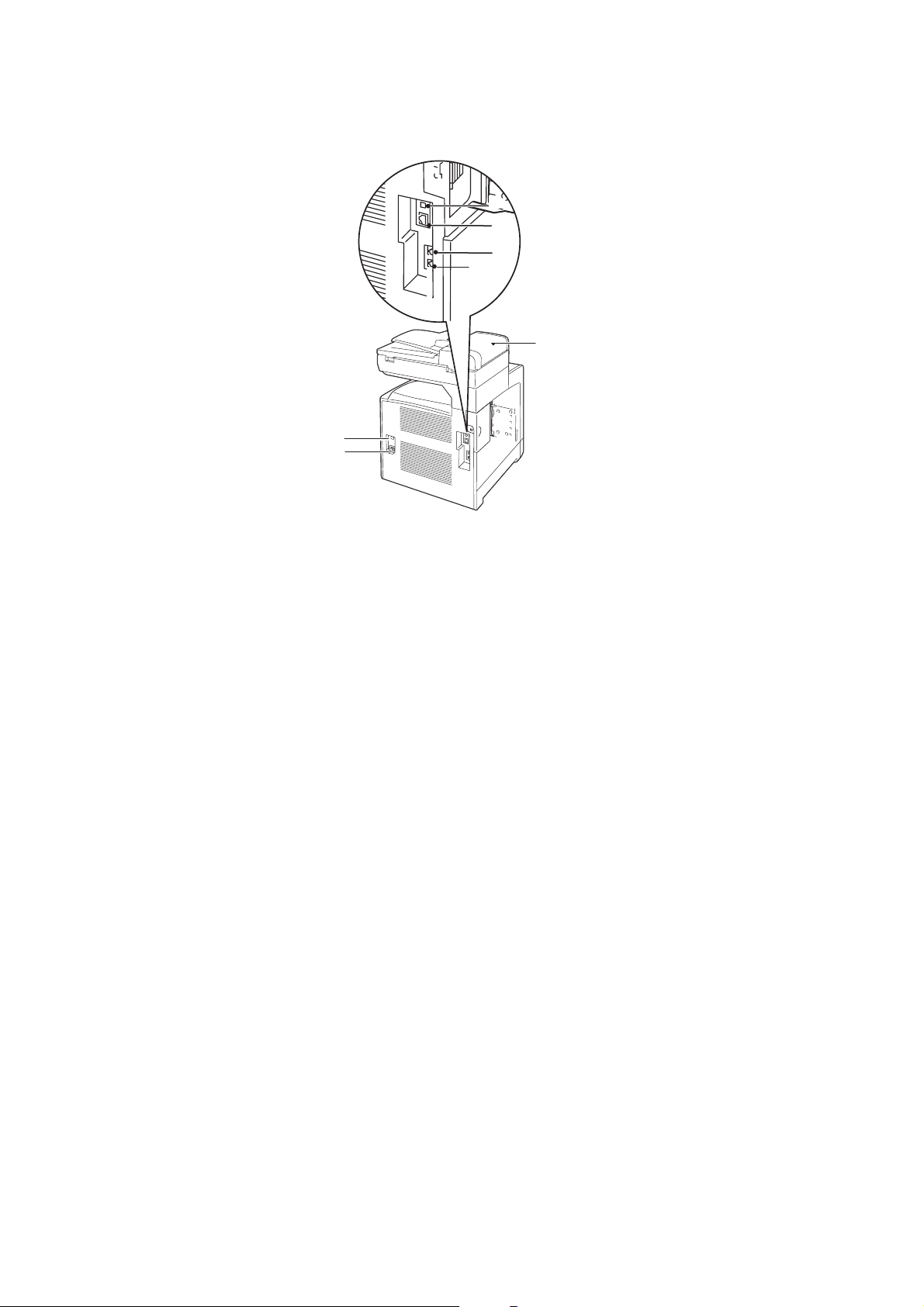
Rear View
3
4
5
2
Main Components and Their Functions
1
6
7
1. Automatic document feeder (ADF)
2. USB port
3. Ethernet port
4. Phone connector
5. Wall jack connector inlet
6. Ground fault interrupter
7. Power cord connector
2-3
Page 32

Internal View
Main Components and Their Functions
1. Drum cartridge
2. Fuser unit
3. Print cartridge
4. Belt unit
Scanner
1. Automatic document feeder cover
2. Document Guide
3. Document feeder tray
4. Document glass
1
4
2
3
2-4
Page 33

Printer Configurations
Printer Configurations
Printer Configuration
Features
Memory Configuration 384MB
Resolutions (dpi)
B&W (black and white)
Color
Ethernet Interface 10 BASE-T/100 BASE-TX
Manual Feeder Standard
Tray 1 (250 sheets) Standard
DocuPrint C1190 FS
maximum 600 x 600
maximum 600 x 600
2-5
Page 34

Printer Console
This section includes:
■ Printer Console Layout on page 2-6
■ System Settings Page on page 2-9
Printer Console
Printer Console Layout
1. One touch buttons
Provides access to the first eight entries in the Fax address book.
For example, you can press the Fax button, and then press the upper left <
your address book.
1> button to access the first entry in
2-6
Page 35

Printer Console
1. Press to use the Copy, Fax, E-mail, and Scan menus
on the display screen.
2. Graphic display indicates status messages, menus,
and toner levels.
3. Up Arrow button
Scrolls upward through the menus.
Down Arrow button
Scrolls downward through the menus.
Back Arrow button
Scrolls backwards through the menus.
Forward Arrow button
Scrolls forward through the menus.
4. Job Status button
Press to check the Active Job status and Print Menu.
5. System button
Switches the display to the System menu.
6. Alphanumeric keypad
Used to enter numbers and letters for names and
phone numbers.
Used also to enter the IP address and the password
for Print Menu.
7. Speed Dial button
Press to access directories of group or individual fax
telephone numbers.
8. Clear button
Deletes a single character each time the button is
pressed. For use when entering email addresses and
telephone numbers.
9. Redial/Pause button
Press the button to recall the last fax number used or
to insert pauses in fax numbers.
10. Manual Dial button
When faxing, you can press this button to quickly
enter a fax number with the alphanumeric key pad.
11. Address Book button
Press to access the Fax and Email address books.
12. OK button
Press to apply the setting selected.
13. Exit button
Press to go up one level in the menu.
14. Arrow LEDs
These LEDs indicate the flow of data either into or out
of the printer.
15. Job in Memory LED
When illuminated, it indicates that there is a fax job in
the printer's memory.
16. Color Mode button
Press to switch between B&W and Color modes for
your copy or scan job.
2-7
Page 36
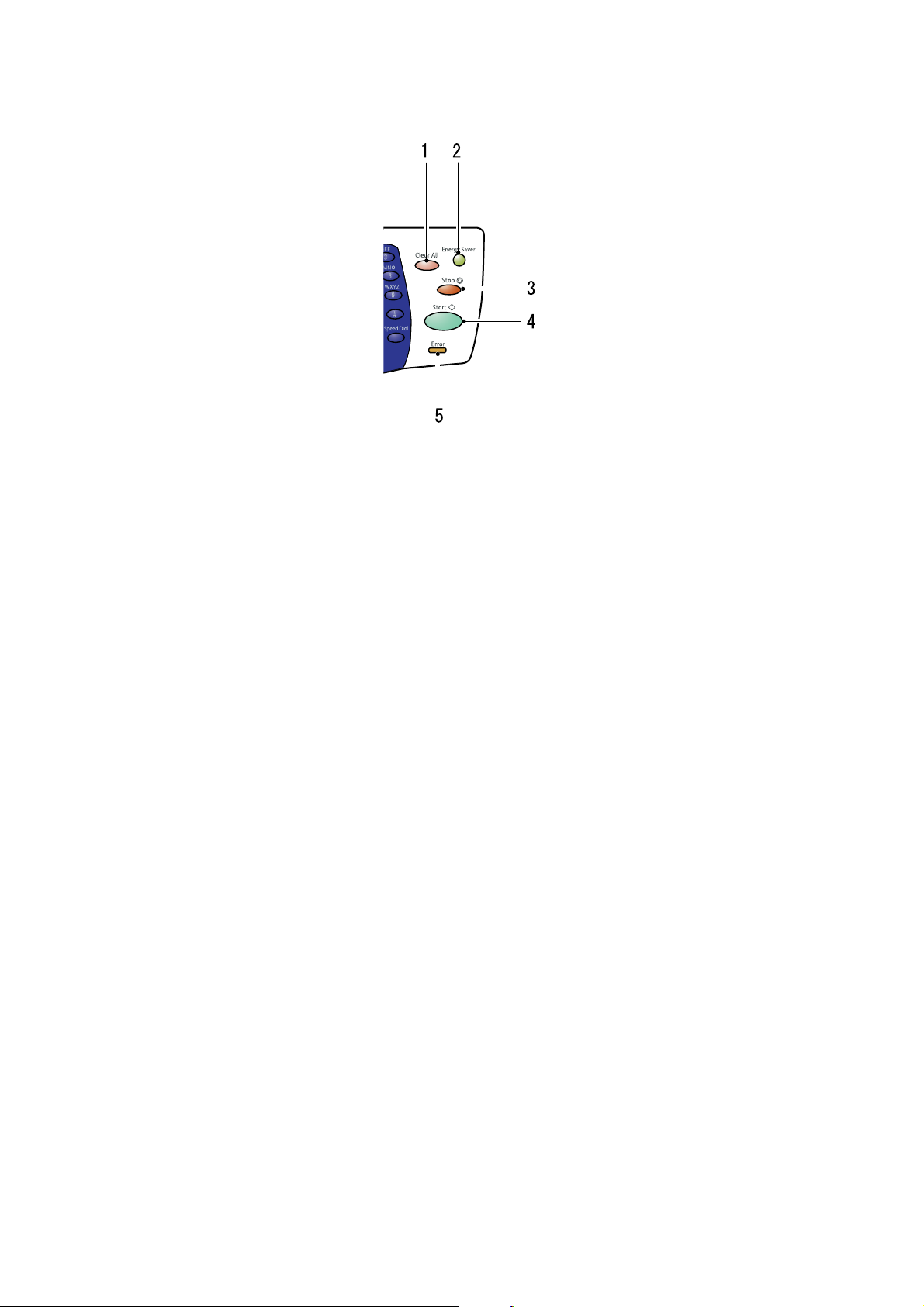
Printer Console
1. Clear All button
Press once to return to the default main menu. All job settings are reset to default.
2. Energy Saver button
This light is on in Power Saver mode. Push the button to exit the Power Saver mode.
3. Stop button
Cancels the current print job.
4. Start button
Press to start a copy, scan, or fax job.
5. Error
The red light indicates an error.
2-8
Page 37

System Settings Page
System Settings Page
Your printer comes with a set of information pages to help you obtain the best results from your printer.
Access these pages from the printer console.
Printing a System Settings page
To print the System Settings page to view current information about your printer, do the following:
1. On the printer console, press the System button.
2. Select Report/List, and then press the OK button.
3. Select System Settings, and then press the OK button to print.
2-9
Page 38

Power Saver Mode
Power Saver Mode
The printer has a power saving feature which reduces power consumption during periods of inactivity.
This feature operates in two modes: the Low Power mode and Sleep mode. As delivered, the printer
switches to the Low Power mode 5 minutes after the last print job is printed. The printer then switches to
the Sleep mode after another 6 minutes of inactivity. When the printer is in the Low Power mode, the
display shows [Ready]. In the Sleep mode, all lamps on the printer console except for the Energy Saver
button go out. The display also goes blank and displays nothing.
The factory default settings of 5 minutes (Low Power mode) and 6 minutes (Sleep mode) are changeable
within the range of 5 - 60 minutes (Low Power mode) and 1 - 6 minutes (Sleep mode). The printer returns
to the ready-to-print state in about 30 seconds when re-activated.
See also: Changing the Power Saver Time on page 9-3.
Exiting the Power Saver Mode
The printer automatically exits the Power Saver mode when it receives a print job from a computer. To
manually exit the Low Power mode, press any button on the printer console. To exit the Sleep mode, press
the Energy Saver button.
Note: .
• Opening and closing a cover will cause the printer to exit the Low Power mode and the Sleep mode.
• When the printer is in the Sleep mode, all buttons on the printer console except for the Energy Saver
button do not function. To use the buttons on the printer console, press the Energy Saver button to exit
the Sleep mode.
See also: Changing the Power Saver Time on page 9-3.
2-10
Page 39

Checking Status of Print Data
Checking Status of Print Data
Checking Status (Windows)
Printer information and status are displayed on the Status window. Double-click the SimpleMonitor printer
icon on the taskbar at the bottom right of the screen. From the displayed window, check the column Status.
You can change the display contents with the button on the left of the Printer Status window.
Status Settings button: Displays the Status Settings screen and allows you to check the printer name,
printer connection port, and printer status.
For more information about SimpleMonitor, see Help:
1. From the Start menu, select Programs.
2. Select Fuji Xerox.
3. Select SimpleMonitor for Asia-Pacific.
4. Select SimpleMonitor Help.
See also:
SimpleMonitor Software on page 3-3
Checking Status in CentreWare Internet Services (Windows & Macintosh)
You can check the status of the print job sent to the printer at the Status tab of CentreWare Internet
Services.
See also:
Printer Management Software on page 3-1
2-11
Page 40
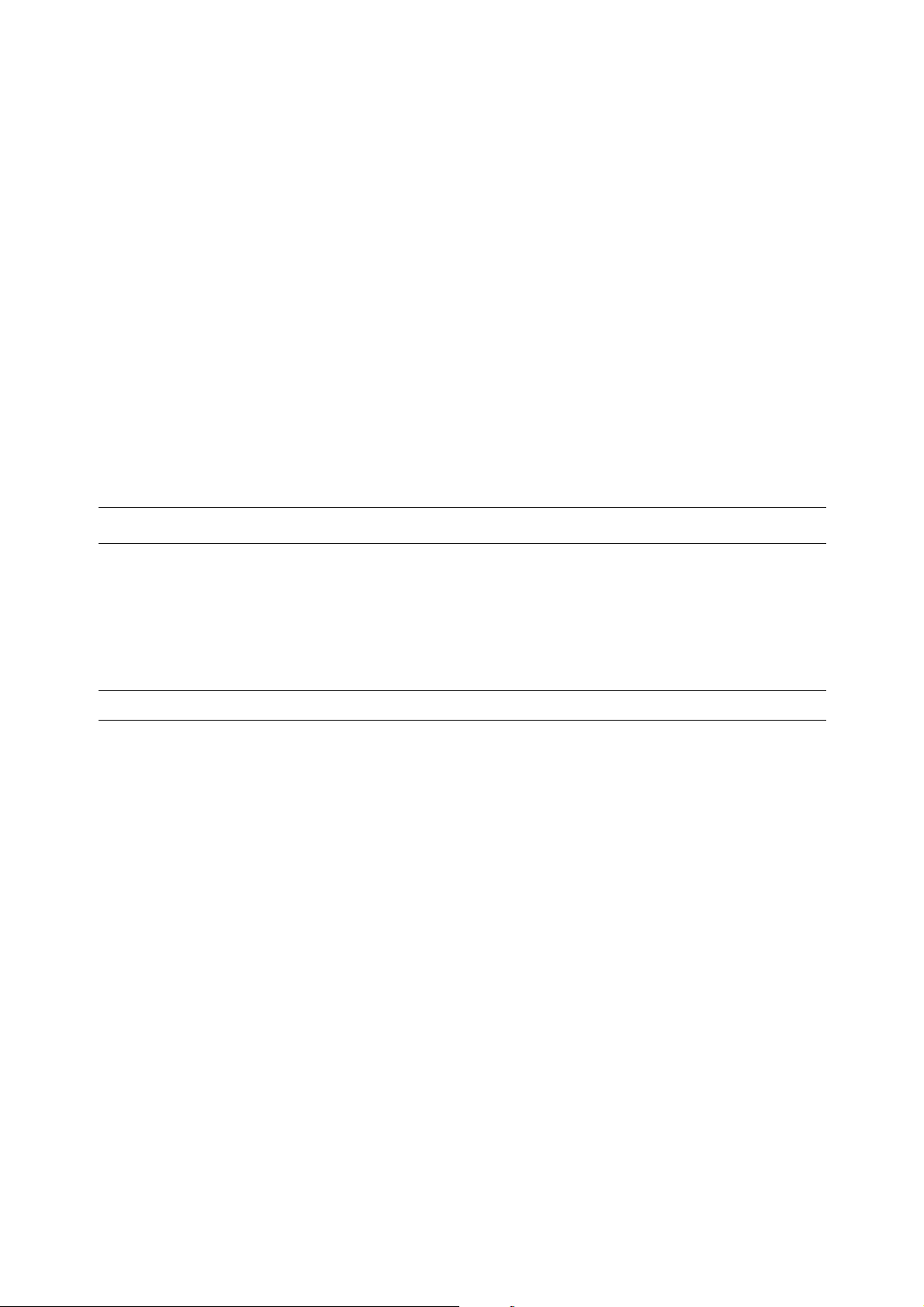
Displaying Optional Accessory Configuration and Paper Tray Settings
Displaying Optional Accessory Configuration and
Paper Tray Settings
Print the System Settings page to view the current information about your printer:
1. On the printer console, press the System button.
2. Select Report/List, and then press the OK button.
3. Select System Settings, and then press the OK button to print.
More Information
Obtain information regarding your printer and its capabilities from the following sources.
Sources
Information Source
Safety Guide Packaged with printer
Setup Guide Packaged with printer
Features Setup Guide Packaged with printer
Quick Reference Guide Packaged with printer
User Guide (PDF)
System Settings page Printer console menu
Software Pack CD-ROM
2-12
Page 41

Printer Management Software
This chapter includes:
■ Print and Scan Drivers on page 3-2
■ CentreWare Internet Services on page 3-2
■ Address Book Editor on page 3-3
■ Express Scan Manager on page 3-3
■ SimpleMonitor Software on page 3-3
■ DocuWorks on page 3-3
3
3-1
Page 42

Print and Scan Drivers
Print and Scan Drivers
To access all of your printer’s features, install the print and scan drivers from the Software Pack CD-ROM.
■ Print drivers enable your computer and printer to communicate and provide access to your printer
features.
■ Scan drivers enable you to scan images directly to your personal computer and place scanned images
directly into an application via USB or the network.
See also:
Installing the Scan Driver on page 7-3
CentreWare Internet Services
This section provides information on CentreWare Internet Services, an HTTP (Hyper Text Transfer
Protocol)-based web page service that installs with your print driver and is accessed through your web
browser.
These pages give you instant access to printer status, and printer configuration options. Anyone on your
network can access the printer using their web browser software. In administrative mode you can change
the configuration of the printer, set up your fax directories, and manage your printer settings without
leaving your computer.
Note: Users who are not given passwords by the administrator can still view the configuration settings and
options in user mode. They will not be able to save or apply any changes to the current
configuration.
Creating an Administrative Password
1. Launch your web browser.
2. Enter the printer’s IP address in the browser’s Address field.
3. Click the Properties tab.
4. In the left navigation panel, scroll down to Security and select Administrator Settings.
5. Select Enabled for Administrator Mode.
6. In the Administrator Login ID field, type a name for the administrator.
Note: The default ID and password are “11111” and “x-admin” respectively.
7. In the Administrator Password and Re-enter Password fields, type a password for the administrator.
8. In the Maximum Login Attempts field, enter the number of login attempts allowed.
9. Click Apply. Your new password has been set and anyone with the administrator name and password
can log in and change the printer configuration and settings.
3-2
Page 43

Address Book Editor
Address Book Editor
The Address Book Editor provides a convenient interface for modifying the printer’s address book entries.
With it you can create:
■ Fax entries
■ Email entries
■ Server entries
When you start the software, if the printer is connected via USB, the Address Book Editor reads the
printer’s address book. You can create, edit, and delete entries. After making changes, you can then save
the updated address book to the printer or to your computer.
The Address Book Editor can be installed from the Software Pack CD-ROM. It is available for Windows
and Macintosh.
Express Scan Manager
The Express Scan Manager handles scan jobs sent from the printer to your computer via USB. When the
scan is sent from the printer to the computer, Express Scan Manager automatically manages the scan job.
Before scanning to your computer, start Express Scan Manager and configure the scan settings. You can
specify settings for image type, resolution, paper size, and output destination.
The Express Scan Manager can be installed from the Software Pack CD-ROM. It is available for Windows
and Macintosh.
See also:
Scanning on page 7-1
SimpleMonitor Software
SimpleMonitor automatically checks the printer status when you send a print job. If the printer is unable to
print your job, SimpleMonitor automatically displays an alert on your computer screen to let you know that
the printer needs attention.
SimpleMonitor can be installed from the Software Pack CD-ROM. It is available only for Windows.
DocuWorks
When installing DocuWorks, execute “setup.exe” under the following folders in the respective Software
Pack CD-ROM:
■ English version: \DW\ENG
■ Korean version: \DW\KOR
■ Simplified Chinese version: \DW\SC
■ Traditional Chinese version: \DW\TC
Windows supports DocuWorks and DocuWorks Viewer Light.
DocuWorks is available only for Windows.
3-3
Page 44
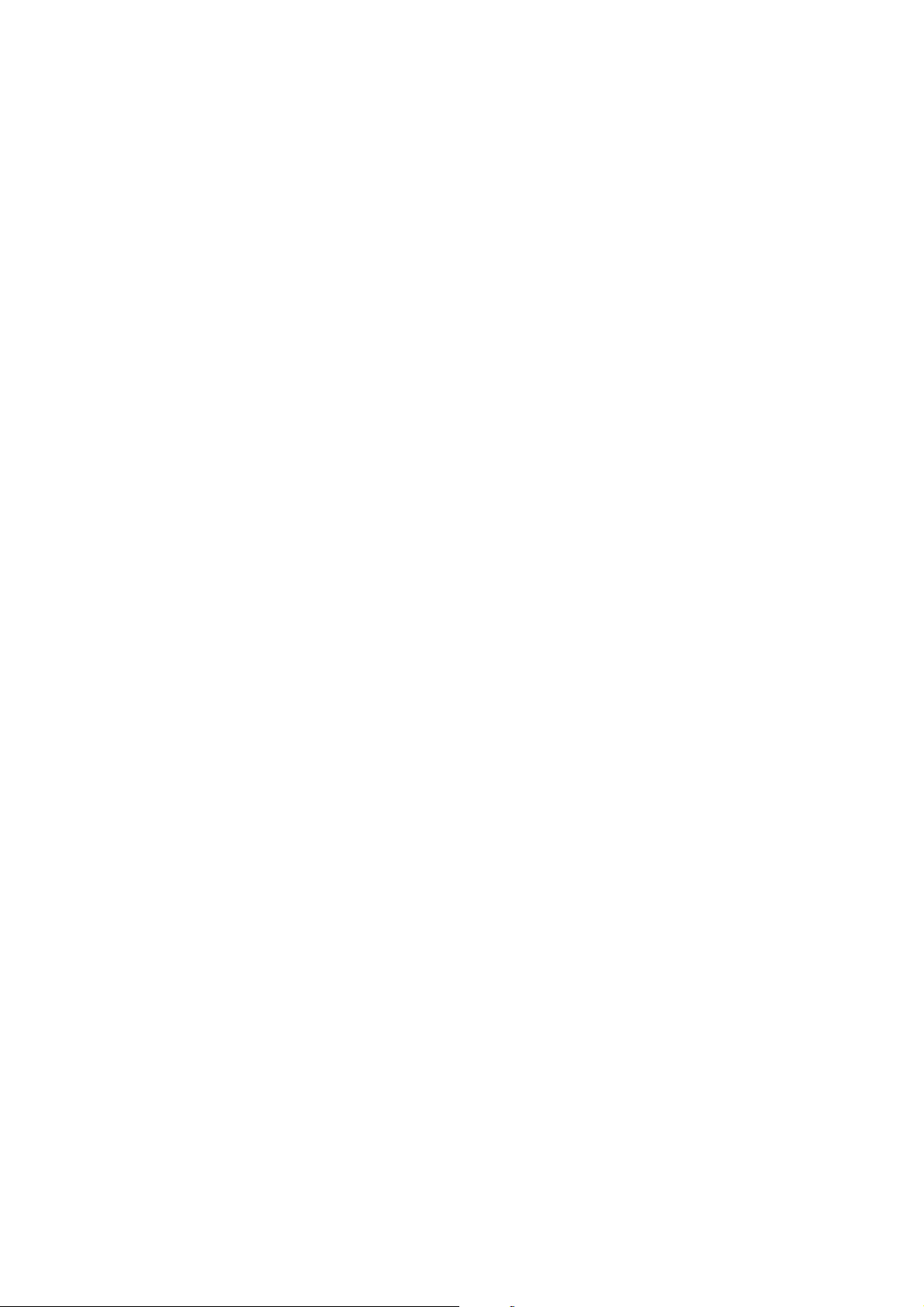
Network Basics
This chapter includes:
■ Overview of Network Setup and Configuration on page 4-2
■ Choosing a Connection Method on page 4-3
■ Configuring the Network Address on page 4-5
■ Installing the Print Drivers on page 4-9
4
4-1
Page 45

Overview of Network Setup and Configuration
Overview of Network Setup and Configuration
To set up and configure the network:
1. Connect the printer to the network using the recommended hardware and cables.
2. Turn on the printer and the computer.
3. Print the System Settings page and keep it for referencing network settings. For more information see
Displaying Optional Accessory Configuration and Paper Tray Settings on page 2-12.
4. Install the driver software on the computer from the Software Pack CD-ROM. For information on
driver installation, see the section in this chapter for the specific operating system you are using.
5. Configure the printer’s TCP/IP address, which is required to identify the printer on the network.
■ Windows operating systems: Run the Installer on the Software Pack CD-ROM to automatically set
the printer’s IP address if the printer is connected to an established TCP/IP network. You can also
manually set the printer’s IP address on the printer console.
■ Macintosh systems: Manually set the printer’s TCP/IP address on the printer console.
6. Print a System Settings page to verify the new settings.
Note: If the Software Pack CD-ROM is not available, you can download the latest driver from the Fuji
Xerox Web Site:
http://www.fxprinters.com/
4-2
Page 46

Choosing a Connection Method
Choosing a Connection Method
Connect the printer via Ethernet or USB. A USB connection is a direct connection and is not used for
networking. An Ethernet connection is used for networking. Hardware and cabling requirements vary for
the different connection methods. Cabling and hardware are generally not included with your printer and
must be purchased separately.
This section includes:
■ Connecting via Ethernet and USB on page 4-3
■ Connecting via Ethernet on page 4-3
■ Connecting via USB on page 4-4
Connecting via Ethernet and USB
You can connect your DocuPrint C1190 FS through Ethernet, USB, or both at the same time. The available
features for each connection type are shown in the following table.
Connection Type Available Features
USB When connected via USB you can:
■ Instruct print jobs from a computer.
■ Scan and print an image into an application.
■ Scan and print an image to a folder on the computer.
■ Use the Address Book Editor to manage address book entries.
Ethernet When connected via Ethernet you can:
■ Instruct print jobs from a computer.
■ Scan and print to a computer on the network.
■ Scan and print to an FTP server.
■ Scan to email.
■ Use CentreWare IS to manage address book entries.
For information on each connection type, see Connecting via Ethernet on page 4-3 and Connecting via
USB on page 4-4.
Connecting via Ethernet
Ethernet can be used for one or more computers. It supports many printers and systems on an Ethernet
network. An Ethernet connection is recommended because it is faster than a USB connection. It also
allows you direct access to CentreWare Internet Services (IS). The CentreWare IS web interface enables
you to manage, configure, and monitor networked printers from your desktop.
4-3
Page 47
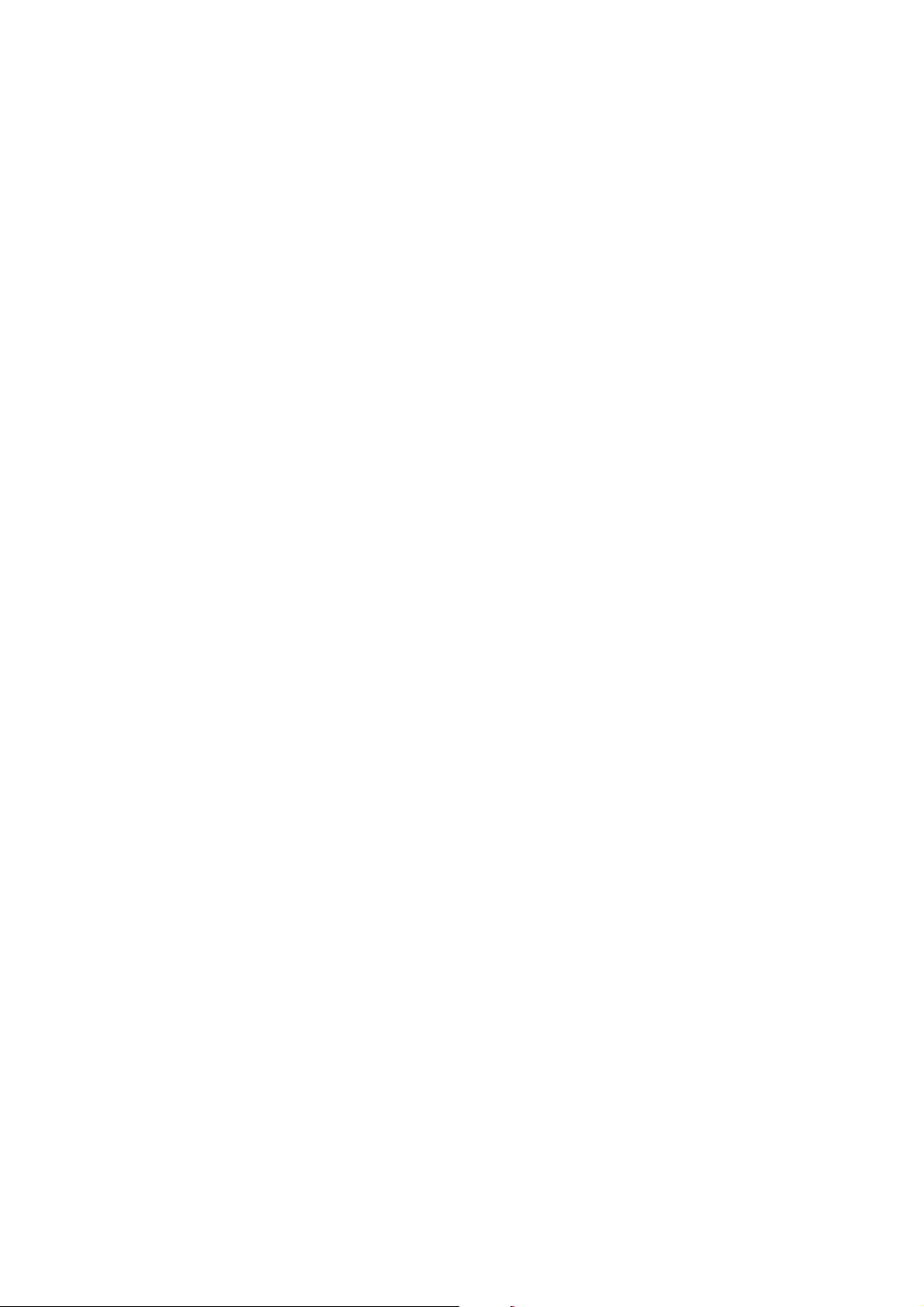
Choosing a Connection Method
Network Connection
Depending on your particular setup, the following hardware and cabling are required for Ethernet.
■ If you are connecting to one computer, an Ethernet RJ-45 crossover cable is required.
■ If you are connecting to one or more computers with an Ethernet hub, or cable or DSL router, two or
more twisted-pair (category 5/RJ-45) cables are required. (One cable for each device.)
If you are connecting to one or more computers with a hub, connect the computer to the hub with one
cable, and then connect the printer to the hub with the second cable. Connect to any port on the hub except
the uplink port.
See also:
Configuring the Network Address on page 4-5
Installing the Print Drivers on page 4-9
Scanning to a Computer on a Network on page 7-8
Scanning to Email on page 7-13
Connecting via USB
If you are connecting to one computer, a USB connection offers fast data speeds. To use USB, PC users
must have Windows 2000, Windows XP, Windows XP x 64 bit, Windows Server 2003, Windows Server
2003 x 64 bit, Windows Vista, Windows Vista x 64 bit, Windows Server 2008, or a newer operating
system. Macintosh users must use Mac OS X, version 10.3.9 and higher.
USB Connection
A USB connection requires a standard A/B USB cable. This cable is not included with your printer and
must be purchased separately. Verify that you are using the correct USB cable for your connection (2.0 for
best results).
1. Connect one end of the USB cable to the printer and turn it on.
2. Connect the other end of the USB cable to the computer.
See also:
Address Book Editor on page 3-3
Express Scan Manager on page 3-3
Installing the Print Drivers on page 4-9
4-4
Page 48
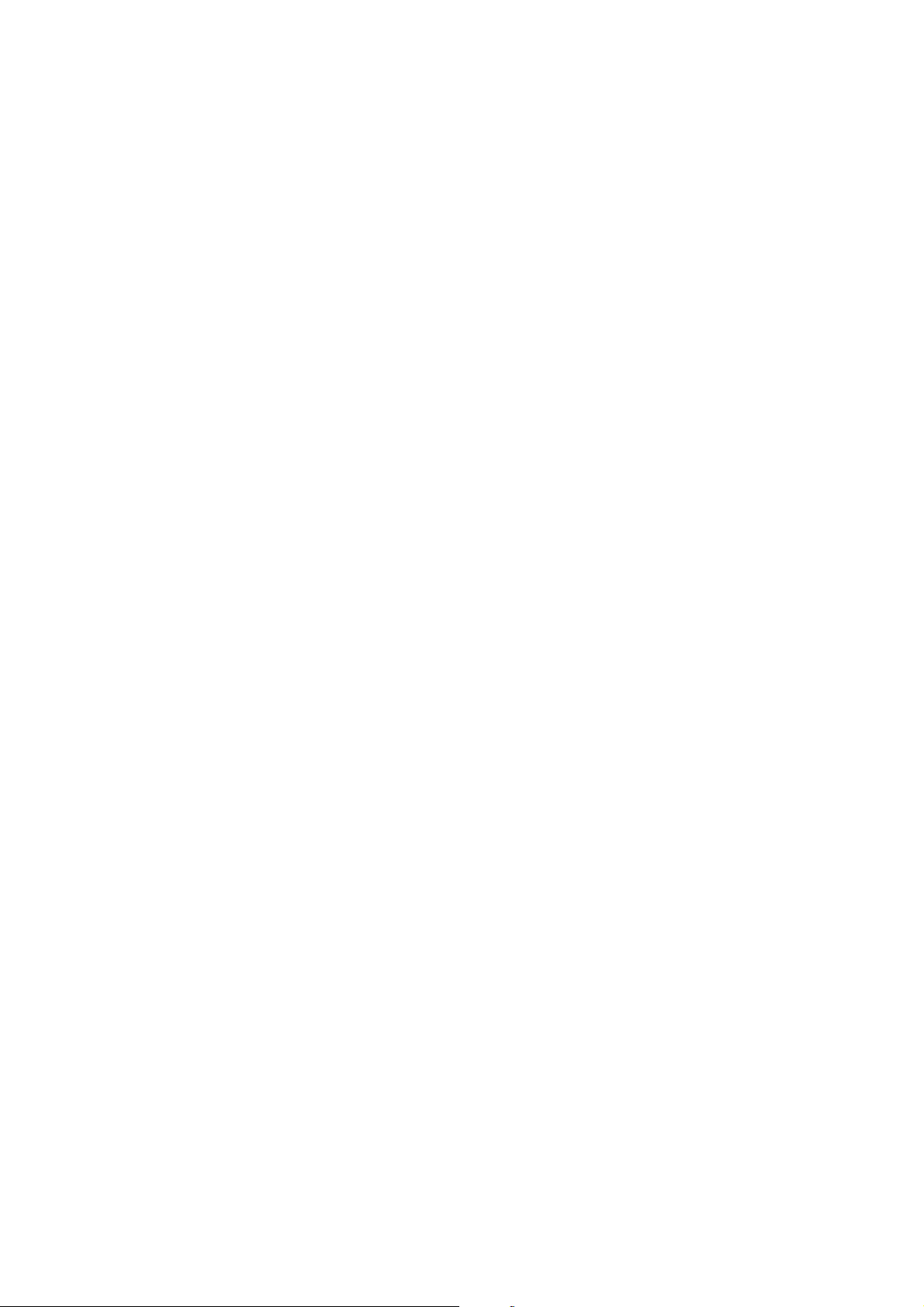
Configuring the Network Address
Configuring the Network Address
This section includes:
■ TCP/IP and IP Addresses on page 4-5
■ Automatically Setting the Printer’s IP Address on page 4-5
■ Dynamic Methods of Setting the Printer’s IP Address on page 4-6
■ Manually Setting the Printer’s IP Address on page 4-7
TCP/IP and IP Addresses
If your computer is on a large network, contact your network administrator for the appropriate TCP/IP
addresses and additional System Settings information.
If you are creating your own small Local Area Network or connecting the printer directly to your computer
using Ethernet, follow the procedure for automatically setting the printer’s Internet Protocol (IP) address.
PCs and printers primarily use TCP/IP protocols to communicate over an Ethernet network. With TCP/IP
protocols, each printer and computer must have a unique IP address. It is important that the addresses are
similar, but not the same; only the last digit needs to be different. For example, your printer can have the
address 192.168.1.2 while your computer has the address 192.168.1.3. Another device can have the
address 192.168.1.4.
Many networks have a Dynamic Host Configuration Protocol (DHCP) server. A DHCP server
automatically programs an IP address into every PC and printer on the network that is configured to use
DHCP. A DHCP server is built into most cable and DSL routers. If you use a cable or DSL router, see your
router’s documentation for information on IP addressing.
Automatically Setting the Printer’s IP Address
If the printer is connected to a small established TCP/IP network without a DHCP server, use the installer
on the Software Pack CD-ROM to detect or assign an IP address to your printer. For further instructions,
insert the Software Pack CD-ROM into your computer’s CD-ROM drive. After the Installer launches,
follow the prompts for installation.
Note: For the automatic installer to function, the printer must be connected to an established TCP/IP
network.
4-5
Page 49
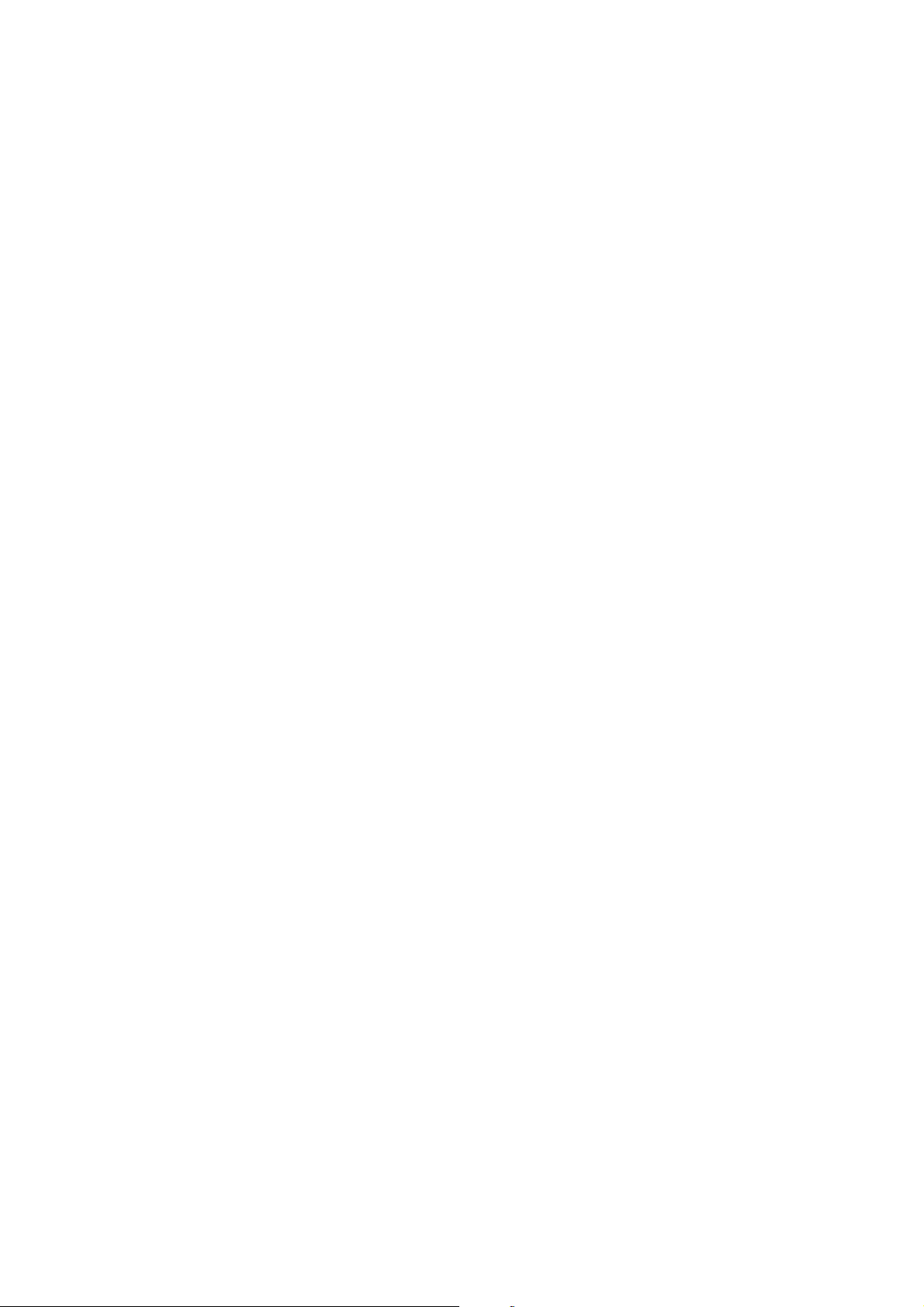
Configuring the Network Address
Dynamic Methods of Setting the Printer’s IP Address
There are two protocols available for dynamically setting the printer’s IP address:
■ DHCP (enabled by default)
■ AutoIP
You can turn on/off both protocols using the printer console, or use CentreWare IS to turn on/off DHCP.
Note: You can print a report that includes the printer’s IP address. On the printer console, press the
System button, select Report/List, press the OK button, select System Settings, and then press the
OK
button. The IP address is listed on the System Settings page.
Using the Printer Console
To turn on/off either the DHCP or AutoIP protocol:
1. On the printer console, press the System button.
2. Select the Admin Menu, and then press the OK button.
3. Select the Wired Network menu, and then press the OK button.
4. Select the TCP/IP menu, and then press the OK button.
5. Select the IPv4 menu, and then press the OK button.
6. Select Get IP Address, and then press the OK button.
7. Select DHCP/AutoIP, and then press the OK button.
Using CentreWare IS
To turn on/off the DHCP protocol:
1. Launch your web browser.
2. Enter the printer’s IP address in the browser’s Address field.
3. Select Properties.
4. Select the Protocol Settings folder on the left navigation panel.
5. Select TCP/IP.
6. In the Get IP Address field, select the DHCP/Autonet option.
7. Click the Apply button.
4-6
Page 50
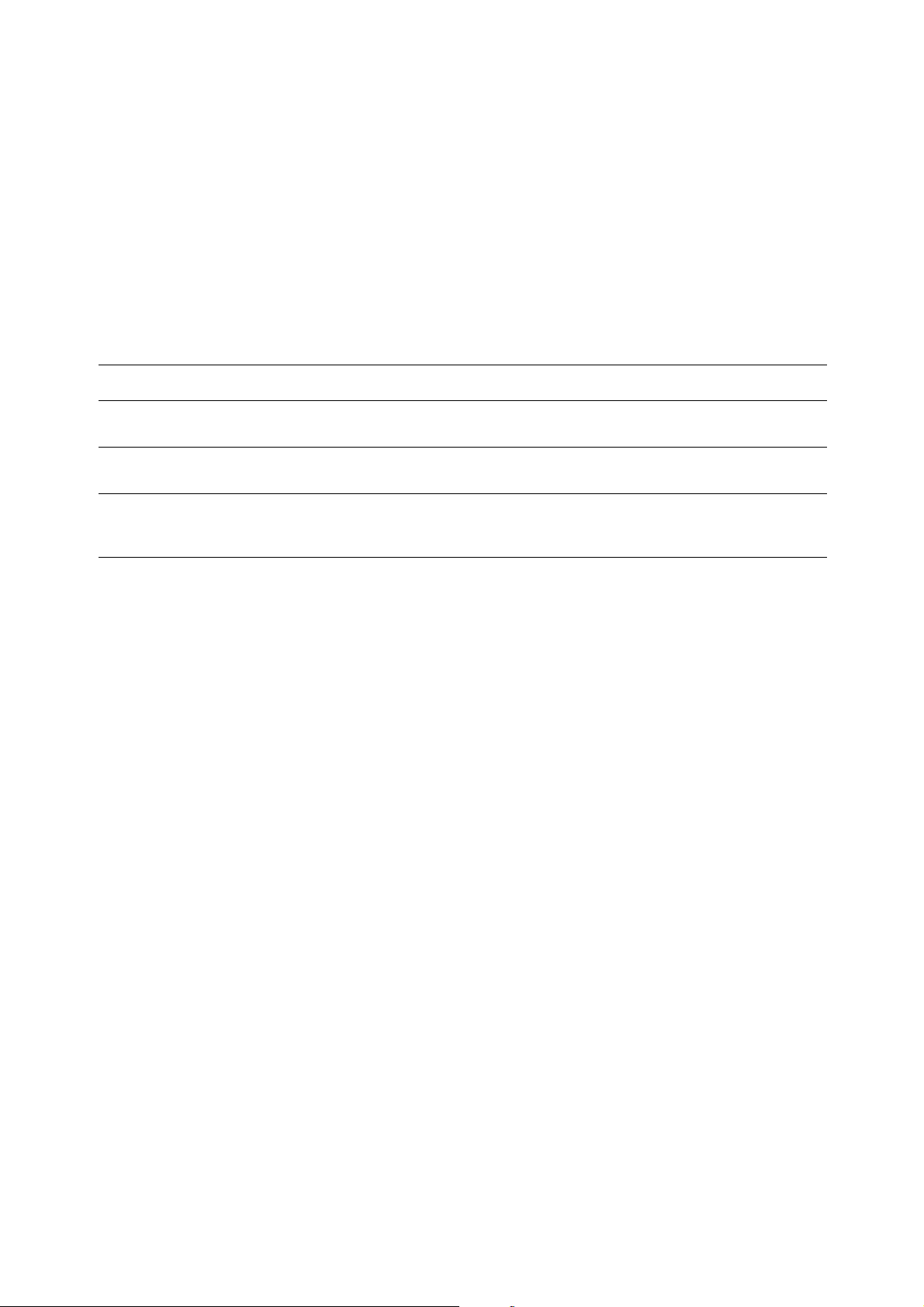
Configuring the Network Address
Manually Setting the Printer’s IP Address
Note: Verify that your computer has a properly configured IP address for your network. Contact your
network administrator for more information.
If you are on a network without a DHCP server, or in an environment where the network administrator
assigns printer IP addresses, you can use this method to manually set the IP address. Manually setting the
IP address overrides DHCP and AutoIP. Alternatively, if you are in a small office with a single PC and use
a dialup modem connection, you can manually set the IP address.
Information Required for Manual IP Addressing
Information Comments
Internet Protocol (IP) address of the printer Format is
decimal number from 0–255.
Network Mask If you are unsure, leave this blank; the printer chooses
an appropriate mask.
Default Router/Gateway address Router address is required to communicate with the
host device from anywhere other than the local network
segment.
xxx.xxx.xxx.xxx
, where
xxx
represents a
Using the Printer Console
To manually set the IP address:
1. On the printer console, press the System button.
2. Select the Admin Menu, and then press the OK button.
3. Select the Wired Network menu, and then press the OK button.
4. Select the TCP/IP menu, and then press the OK button.
5. Select the IPv4 menu, and then press the OK button.
6. Select Get IP Address, and then press the OK button.
7. Select Panel, and then press the OK button.
8. Select IP Address under the IPv4 menu and use the arrows to configure the IP values, and then press
the OK button.
4-7
Page 51

Configuring the Network Address
Changing or Modifying the IP Address Using CentreWare IS
CentreWare IS provides a simple interface that enables you to manage, configure, and monitor networked
printers from your desktop using an embedded web server. For complete information about
CentreWare IS, click the Help button in CentreWare IS to go to the CentreWare IS Online Help.
After setting the printer’s IP address, you can modify TCP/IP settings using CentreWare IS.
1. Launch your web browser.
2. Enter the printer’s IP address in the browser’s Address field.
3. Click Properties.
4. Select the Protocol Settings folder on the left navigation panel.
5. Select TCP/IP.
6. Enter or modify the settings, and then click Apply at the bottom of the page.
4-8
Page 52

Installing the Print Drivers
Installing the Print Drivers
This section includes:
■ Available Drivers on page 4-9
■ Installation Procedure (Windows 2000 or later) on page 4-10
■ Installation Procedure (Mac OS X 10.3.9 - 10.4.11 and 10.5) on page 4-11
Available Drivers
To access special printing options, use a Fuji Xerox print driver.
Fuji Xerox provides drivers for a variety of page description languages and operating systems. The
following print drivers are available:
Print driver Source* Description
PCL 6 CD-ROM and
Web
Mac OS X (version 10.3 - 10.5) Driver CD-ROM and
Web
Linux Web Only This driver enables printing from a Linux operating
* Go to http://www.fxprinters.com/
for the latest print drivers.
The Printer Command Language driver can be used
for applications requiring PCL.
This driver enables printing from a Mac OS X
(version10.3.9 - 10.4.11 and 10.5) operating system.
system.
4-9
Page 53

Installing the Print Drivers
Installation Procedure (Windows 2000 or later)
The procedure for installing the print driver differs depending on how DocuPrint C1190 FS and the
computer are connected.
■ Installing when connected via TCP/IP
■ Installing when connected via USB
Installing when connected via TCP/IP
To install the print driver from the Software Pack CD-ROM:
1. Insert the CD-ROM into the computer’s CD-ROM drive. If the installer does not launch, do the
following:
a. Click Start, and then click Run.
b. In the Run window, enter: <CD drive>:\Launcher.exe.
c. Press the Enter button.
2. From the Main tab, select Print Driver.
3. Select the installation method you want to use, and then follow the onscreen instructions.
Note: SimpleMonitor is a separate option from the print driver. To install SimpleMonitor, use the Software
Pack CD-ROM.
Installing when connected via USB
1. Turn off the printer.
2. Connect the computer and C1190 SF with a USB cable.
3. Turn on the printer.
If a setup screen requests for you to specify the driver's location while new hardware is being detected,
insert the Software Pack CD-ROM into the computer's CD-ROM drive. Found New Hardware
Wizard is displayed.
Note: If the Driver CD Kit screen starts, press the Exit button to close the screen.
4. Specify by following the example below where the driver to be stored. Never select Search for a
suitable driver for my device (recommended).
■ For x32 driver: “(CD-ROM drive name):\Eng\FXPS\PCL\Win2000_XP”
■ For x64 driver: “(CD-ROM drive name):\Eng\FXPS\PCL\x64”
5. Continue the procedure according to the instructions of the installer.
6. Follow the procedure below according to the OS you are using.
■ Windows 2000: Select Start > Settings > Printers.
■ Windows XP or Windows Server 2003: Select Start > Printers and Faxes.
■ Windows Server 2008: Select Start > Control Panel > Printers.
■ Windows Vista: Select Start > Control Panel > Hardware and Sound > Printers.
The Printers screen is displayed.
Once the print driver has been installed, a printer icon is added on the Printers screen.
7. Right click on the printer icon, and select Properties or Runs as administrator > Properties
(Windows Server 2008 or Windows Vista).
The Properties dialog box is displayed.
8. Verify that a USB port is specified in Print to the following port(s) or Print to port (Windows XP,
Windows Server 2003/2008, or Windows Vista) on the Port tab.
4-10
Page 54

Installing the Print Drivers
9. In the General tab, click Print Test Page.
A dialog box for confirming if printing was done properly is displayed
10. Check the print result, and click Ye s if the result is satisfactory.
Installation Procedure (Mac OS X 10.3.9 - 10.4.11 and 10.5)
To install the print driver from the Software Pack CD-ROM:
1. Start Macintosh.
2. Insert the CD-ROM into the CD-ROM drive.
3. Open MacOSX 10.3-10.5.
4. Double-click C1190 FS Print Installer.
The installer starts and the Authenticate window opens.
5. Enter the Administrator’s user name and password, then click OK.
6. Read through the license agreement carefully and if you have no objections to it, click Continue.
7. Click Agree.
8. Confirm the Install Type. Click Install.
9. When the dialog box showing installation has completed appears, click Quit.
This completes the installation.
Proceed to Adding a Printer (Mac OS X 10.3.9 - 10.4.11) on page 4-12 or Adding a Printer (Mac OS X
10.5) on page 4-14.
4-11
Page 55

Installing the Print Drivers
Adding a Printer (Mac OS X 10.3.9 - 10.4.11)
As an example, this section describes how to add a printer on a Mac OS X 10.4.
1. Start Macintosh.
2. Check that the machine’s port is set to Enable.
■ When using IP Printing
Set the LPD port to Enable.
Note: Printers on the IP network can be detected automatically. To enable the discovery function, start
Bonjour.
■ When using USB
Set the USB port to Enable.
For the setting of the machine, refer to the manual provided with the machine.
Depending on the model being used, specification of the print mode may be unnecessary.
3. Open the Printer Setup Utility screen.
The Printer List screen opens.
Note: For Mac OS X 10.3.9 and 10.4.11, open the Printer Setup Utility in the Utilities folder in the
Applications folder.
4. Click Add.
5. From the Protocol drop down list, select the protocol to be used to connect the printer.
When using IP Printing
■ Mac OSX 10.3.9
1. Select IP Printing in the menu, and enter the IP address of the printer being used in Printer
Address.
Note: Select LPD/LPR for Printer Type.
2. Select FX from Printer Model, and select the model to be used.
3. Click Add.
■ Mac OSX 10.4.11
1. Click the IP Printer button, and enter the IP address of the printer being used in Address.
Note: Select LPD for Protocol.
2. Select FX from Printer Using, and select the model to be used.
3. Click Add.
When using USB
1. Select USB from the menu.
2. Select FX from Printer Model, and select the printer to be used.
3. Click Add.
This completes the addition of a printer.
4-12
Page 56

Installing the Print Drivers
When using Rendezvous
Note: When automatically detecting the printer on the IP network with Mac OS X v10.4.11, select
Bonjour.
1. Select Rendezvous.
2. Select FX from Printer Model, and select the printer to be used.
3. Click Add.
This completes the addition of a printer.
4-13
Page 57

Installing the Print Drivers
Adding a Printer (Mac OS X 10.5)
1. When using a USB port, execute the following procedure. If not using a USB port, proceed to Step 2.
1) If the USB cable is connected, temporarily disconnect it.
2) Connect the machine and the computer with the USB cable.
3) Turn ON the power of the machine.
2. Check that the machine’s port is set to Enable.
■ When using IP Printing
Set the LPD port to Enable.
Note: Printers on the IP network can be detected automatically. To enable the discovery function, start
Bonjour.
■ When using USB
Set the USB port to Enable.
For the setting of the machine, refer to the manual provided with the machine.
Depending on the model being used, specification of the print mode may be unnecessary.
3. Start System Preferences.
4. Click Print & Fax.
5. Click +.
6. Select the protocol to be used to connect the printer.
When using IP Printing
1. Click the IP Printer button, and enter the IP address of the printer being used in Address.
Note: Select LPD for Protocol.
2. Select "Select a driver to use..." from Print Using, and select the model to be used.
3. Click Add.
When using USB
1. Select Default from the menu.
2. Select FX from Printer Model, and select the printer to be used.
3. Click Add.
This completes the addition of a printer.
When using Bonjour
1. Select Default from the menu.
2. Select FX from Printer Model, and select the printer to be used.
3. Click Add.
This completes the addition of a printer.
4-14
Page 58
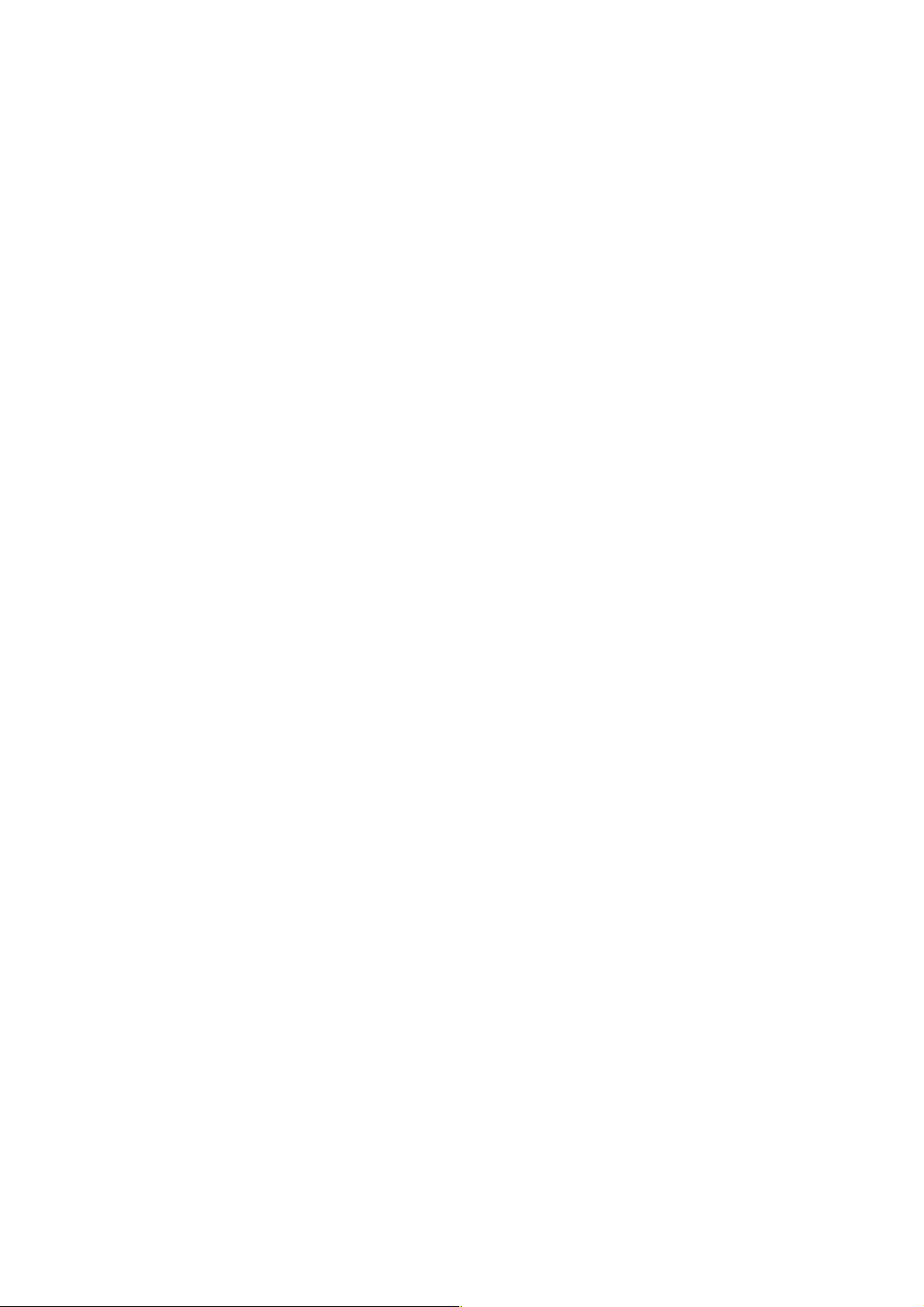
Printing Basics
This chapter includes:
■ Supported Paper and Media on page 5-2
■ About Paper on page 5-6
■ Setting Paper Types and Sizes on page 5-8
■ Loading Paper on page 5-9
■ Selecting Printing Options on page 5-14
■ Selecting 2 sided Printing on page 5-19
■ Printing on Specialty Media on page 5-24
■ Printing Custom Size Paper on page 5-33
■ Printing Confidential Document - Secure Print on page 5-35
■ Print After Checking Printing Result - Sample Print on page 5-37
5
5-1
Page 59

Supported Paper and Media
Supported Paper and Media
This section includes:
■ Paper Usage Guidelines on page 5-3
■ Automatic Document Feeder Guidelines on page 5-4
■ Paper That Can Damage Your Printer on page 5-5
■ Paper Storage Guidelines on page 5-5
Using paper that is not appropriate for the printer can cause paper jams, image quality problems, or printer
failure. To achieve the best performance from your printer, we recommend you to use only the paper
described in this section.
When using paper other than that recommended, contact the Fuji Xerox local representative office or an
authorised dealer.
5-2
Page 60

Supported Paper and Media
Paper Usage Guidelines
The printer tray accommodate most sizes and types of paper and other specialty media. Follow these
guidelines when loading paper and media in the tray:
■ Envelopes can be printed from Tray 1 and the Manual Feeder.
■ Fan paper or other specialty media before loading in the paper tray.
■ Do not print on label stock once a label has been removed from a sheet.
■ Use only paper envelopes. Do not use envelopes with windows, metal clasps, or adhesives with release
strips.
■ Print all envelopes single-sided only.
■ Some wrinkling and embossing may occur when printing envelopes.
■ Do not overload the paper tray. Do not load paper above the fill line on the inside of the paper guide.
■ Adjust the paper guides to fit the paper size. For Tray 1, the paper guides click into place when they are
adjusted correctly.
■ If excessive jams occur, use paper or other media from a new package.
See also:
Printing Envelopes on page 5-24
Printing Labels on page 5-26
Printing Glossy Paper on page 5-30
Printing Custom Size Paper on page 5-33
5-3
Page 61

Supported Paper and Media
Automatic Document Feeder Guidelines
The document feeder accommodates the following original sizes:
■ Width: 139.7 mm (5.5") - 215.9 mm (8.5")
■ Length: 139.7 mm (5.5") - 355.6 mm (14")
The weight range includes 50 - 125 gsm.
Follow these guidelines when loading originals into the document feeder:
■ Load originals face up so that the top of the document enters the printer first.
■ Place only loose sheets of paper in the document feeder.
■ Adjust the paper guides so that they fit against the originals.
■ Insert paper in the document feeder only when the ink on the paper is completely dry.
■ Do not load originals above the MAX fill line.
Document Glass
Use the document glass rather than the document feeder to copy or scan the following types of originals:
■ Paper with paper clips or staples attached
■ Paper with wrinkles, curls, folds, tears, or notches
■ Coated or carbonless paper, or items other than paper such as cloth or metal
■ Envelope
5-4
Page 62
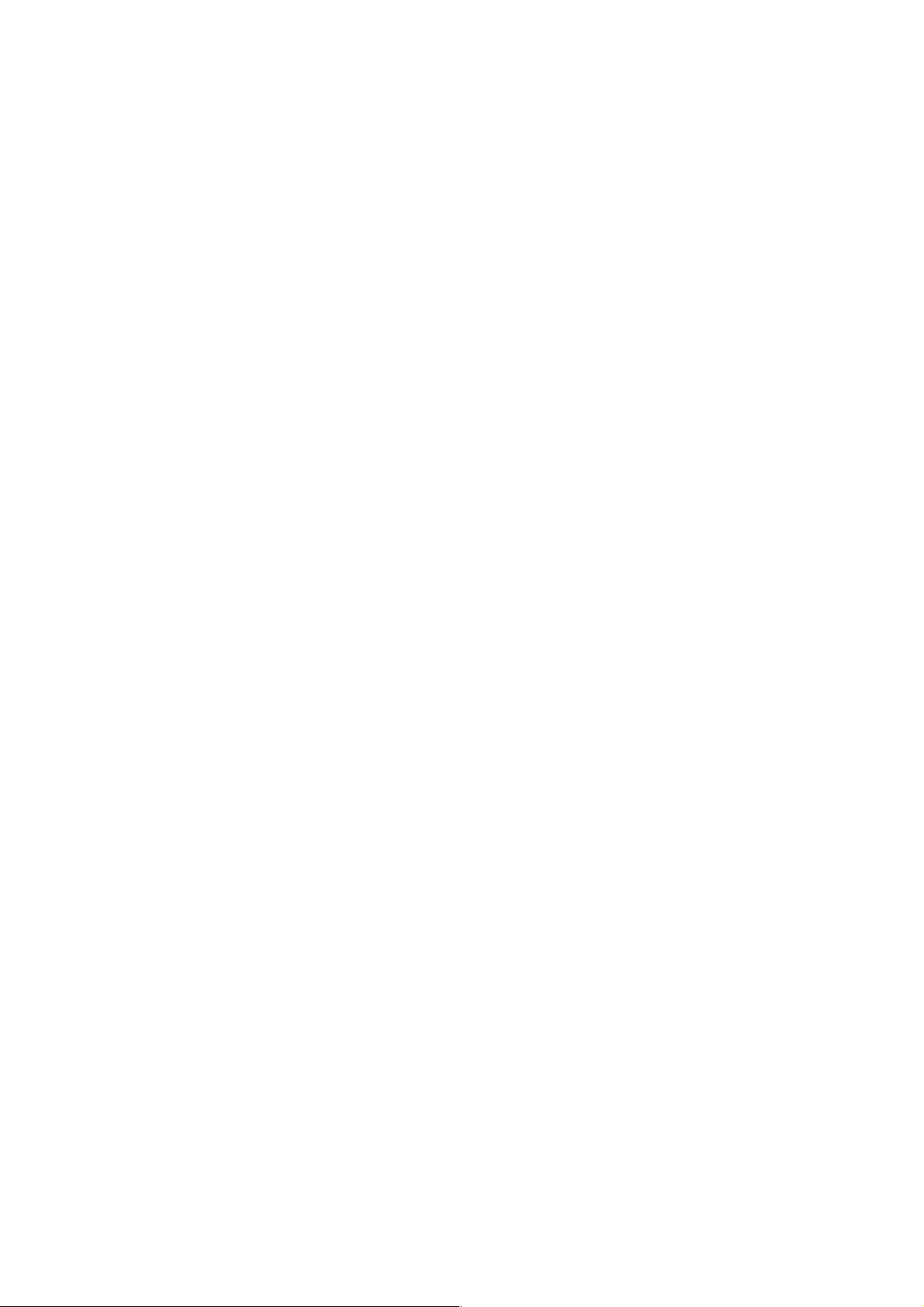
Supported Paper and Media
Paper That Can Damage Your Printer
Your printer is designed to use a variety of media types for print jobs. However, some media can cause
poor output quality, increased paper jams, or damage to your printer.
Unacceptable media includes:
■ Rough or porous media
■ Plastic media
■ Paper that has been folded or wrinkled
■ Paper with staples
■ Envelopes with windows or metal clasps
■ Padded envelopes
■ Non-laser glossy or coated paper
■ Perforated media
Paper Storage Guidelines
Providing good storage conditions for your paper and other media contributes to optimum print quality.
■ Store paper in dark, cool, relatively dry locations. Most paper items are susceptible to damage from
ultraviolet (UV) and visible light. UV radiation, which is emitted by the sun and fluorescent bulbs, is
particularly damaging to paper items. The intensity and length of exposure to visible light on paper
items should be reduced as much as possible.
■ Maintain constant temperatures and relative humidity.
■ Avoid attics, kitchens, garages, and basements for storing paper.
■ Store paper flat. Paper should be stored on pallets, cartons, shelves, or in cabinets.
■ Avoid having food or drinks in the area where paper is stored or handled.
■ Do not open sealed packages of paper until you are ready to load them into the printer. Leave paper in
the original packaging. For most commercial cut-size grades, the ream wrapper contains an inner
lining that protects the paper from moisture loss or gain.
■ Leave the media inside the bag until you are ready to use it; reinsert unused media in the bag and reseal
it for protection. Some specialty media is packaged inside resealable plastic bags.
5-5
Page 63

About Paper
About Paper
Using unsuitable paper may lead to paper jams, poor print quality, breakdown and damage to your printer.
In order to use the features of this printer effectively, use the suggested paper that is recommended here.
Usable Paper
The types of paper that can be used on this printer are as follows:
Manual Feeder
Paper Size A4 (210 x 297 mm)
A5 (148 x 210 mm)
B5 (182 x 257 mm)
Letter (8.5 x 11")
Folio (8.5 x 13")
Legal (8.5 x 14")
Executive (7.25 x 10.5")
No. 10 (4.125 x 9.5")
Monarch Envelope (3.8 x 7.5") Portrait
DL Envelope (110 x 220 mm) Portrait
C5 Envelope (162 x 229 mm)
Custom Size*:
(W): 76.2-215.9 mm (3 - 8.5”)
(L): 127-355.6 mm (5 - 14”)
Paper Type (Weight) Plain
Bond
HW (106-163 gsm)
X-HW (164-216 gsm)
Gloss (95-105 gsm)
HW Gloss (106-163 gsm)
X-HW Gloss (164-216 gsm)
Labels
Recycled
Envelope
Plain Reload
Bond Reload
HW Reload
X-HW Reload
Gloss Reload
HW Gloss Reload
Recycled Reload
Loading Capacity 1 sheet
*Unavailable for the copy function.
5-6
Page 64

Tray 1
Paper Size A4 (210 x 297 mm)
A5 (148 x 210 mm)
B5 (182 x 257 mm)
Letter (8.5 x 11")
Folio (8.5 x 13")
Legal (8.5 x 14")
Executive (7.25 x 10.5")
No. 10 (4.125 x 9.5")
Monarch Envelope (3.875 x 7.5") Portrait
Monarch Envelope (3.875 x 7.5") Landscape
DL Envelope (110 x 220 mm) Portrait
DL Envelope (110 x 220 mm) Landscape
C5 Envelope (162 x 229 mm)
Custom Size:
(W): 76.2-215.9 mm (3 - 8.5”)
(L): 127-355.6 mm (5 - 14”)
About Paper
Paper Type (Weight) Plain
Bond
HW (106-163 gsm)
X-HW (164-216 gsm)
Gloss (95-105 gsm)
HW Gloss (106-163 gsm)
X-HW Gloss (164-216 gsm)
Labels
Recycled
Envelope
Loading Capacity 250 sheets.
For details on how to load envelopes, see Printing Envelopes on page 5-24.
Printing on paper that differs from the paper size or paper type selected on the print driver, or loading paper
into an unsuitable paper tray for printing, may lead to paper jams. To ensure that printing is correctly done,
select the correct paper size, paper type, and paper tray.
5-7
Page 65

Setting Paper Types and Sizes
Setting Paper Types and Sizes
Setting Paper Tray
When loading paper in Tray 1, set the paper size and type on the printer console before printing.
This section describes how to set the paper size and type on the printer console.
See also:
Description of Menu Items on page 9-4
Setting Paper Sizes
1. On the printer's console, press the System button.
2. Select Tray S ett in g s, and then press the OK button.
3. Select the tray, and then press the OK button.
4. Select Paper Size, and then press the OK button.
5. Select the correct paper type for the paper loaded, and then press the OK button.
Setting Paper Types
Important: Paper type settings must match those of the actual paper loaded in the tray. Otherwise, print-
quality problems can occur.
1. On the printer's console, press the System button to display the System screen.
2. Select Tray S ett in g s, and then press the OK button.
3. Confirm that Tray 1 is selected, and then press the OK button.
4. Select Paper Type, and then press the OK button.
5. Select the correct paper type for the paper loaded, and then press the OK button.
5-8
Page 66

Loading Paper
Loading Paper
This section includes:
■ Loading Paper in the Manual Feeder on page 5-9
■ Loading Paper in Tray 1 on page 5-11
Loading Paper in the Manual Feeder
You can print on the following types of media:
■ Plain paper
■ Card stock
■ Labels
■ Envelopes
■ Glossy paper
■ Specialty media including business cards, postcards, trifold brochures, and weatherproof paper
■ Pre-printed paper (paper already printed on one side)
■ Custom size paper
See also:
About Paper on page 5-6
Loading Paper in the Manual Feeder
In addition to plain paper, the Manual Feeder can use various other sizes and types of print media, such as
envelopes.
Make sure of the following points when loading paper in the Manual Feeder.
You can load one sheet of the standard paper (60
loaded in the Manual Feeder is 76.2 x 127 mm (3 x 5”).
■ The dimensions of print media that the Manual Feeder can handle are:
■ Width: 76.2 –215.9 mm
■ Length: 127.0 –355.6 mm
Make sure of the following points to avoid any problems during printing:
■ Load paper one by one in the Manual Feeder.
■ Use high quality paper for laser printers to print at high quality. See About Paper on page 5-6.
■ Do not remove or add paper to the Manual Feeder when printing. Doing so may cause a paper jam.
■ Always load paper short-edge feeds.
Note: Depending on the paper size, loading long-edge feed may be available for custom size paper.
– 216 gsm) at a time. The minimum size that can be
5-9
Page 67

Loading Paper
To load paper in the Manual Feeder:
1. Adjust the width guides to the print media's width.
2. Hold both sides of the print media facing down close to the single sheet feeder, and push it into the
machine until it automatically feeds.
Note:
•Do not force the print media into the Manual Feeder.
•Load letterhead face down, with the top of the sheet entering the machine first.
•If paper does not feed properly, turn the paper around and feed it from the other end.
Note: Do not force the paper.
To load an Envelope, Envelope#10, Monarch, or DL:
To load an envelope into the Manual Feeder, insert the envelope short edge feed with the flap closed and
the print side down. Ensure that the flap comes at the right when you face towards the machine.
5-10
Page 68

Loading Paper in Tray 1
Use Tray 1 for a wide range of media including:
■ Plain paper
■ Thin card stock
■ Thick card stock
■ Glossy paper
■ Thick Glossy paper
■ Labels
See also:
Printing on Specialty Media on page 5-24
Loading Paper in Tray 1
This section describes how to load paper in Tray 1.
Important: Do not remove the tray during printing. It may cause a paper jam.
Loading Paper
1. Pull the tray out of the printer until it stops. Hold the tray with both hands, lift the front slightly, and
remove it from the printer.
2. Slide the width guides to the edge of the tray. The width guides should be fully extended.
Note: When loading paper that is 210 mm (A4) wide, such as Letter-size or Legal-size paper, set the
tab on the side of the tray to the (A4) position.
5-11
Page 69

Loading Paper
3. Squeeze the blue tab on the length guide, and then slide the guide until the arrow lines up with the
appropriate paper size. The guide clicks into place. The length guide extends beyond the edge of the
tray for paper that is longer than 297 mm.
4. Before loading the print media, flex the sheets back and forth, and then fan them. Straighten the edges
of the stack on a level surface.
5. Place the print media into the tray with the print side face-up.
Note: Do not exceed the maximum fill line in the tray. Overfilling the tray may cause paper jams.
6. Slide the width guides and length guide until they rest lightly against the edge of the print media stack.
5-12
Page 70

Loading Paper
7. Insert the tray into the printer, and push until it stops.
Important: Do not use excessive force on the tray. Doing so could damage the tray or the inside of the
printer.
5-13
Page 71

Selecting Printing Options
Selecting Printing Options
This section includes:
■ Selecting Printing Preferences (Windows) on page 5-14
■ Selecting Options for an Individual Job (Windows) on page 5-15
■ Selecting Options for an Individual Job (Macintosh) on page 5-17
Selecting Printing Preferences (Windows)
Printer preferences control all of your print jobs, unless you override them specifically for a job. For
example, if you want to use 2 sided printing for most jobs, set this option in printer settings.
To select printer preferences:
1. Select one of the following options:
■ Windows 2000, Windows Server 2003, Windows Server 2008, and Windows Vista: Click
Start, select Settings, and then click Printers.
■ Windows XP: Click Start, Settings, and then select Printers and Faxes.
2. In the Printers folder, right-click the icon for your printer.
3. From the pop-up menu, select Printing Preferences or Properties.
4. Select the Printing Preference button.
The FX DocuPrint C1190 FS PCL6 Printing Preference screen appears.
5. Select the Advanced tab, and then click the Printing Defaults button.
6. Make selections on the driver tabs, and then click the OK button to save your selections.
Note: For more information about Windows print driver options, click the Help button on the print driver
tab to view the online help.
5-14
Page 72

Selecting Printing Options
Selecting Options for an Individual Job (Windows)
If you want to use special printing options for a particular job, change the driver settings before sending the
job to the printer. For example, if you want to use Photo print-quality mode for a particular graphic, select
this setting in the driver before printing that job.
1. With the desired document or graphic open in your application, access the Print dialog box.
2. Select the DocuPrint C1190 FS and click its Properties button to open the print driver.
3. Make selections from the driver tabs. See the following table for specific printing options.
Note: In Windows 2000, Windows XP, Windows Server 2003, Windows Server 2008, and Windows
Vista, you can save current printing options with a distinctive name and apply them to other print jobs.
Select either the Advanced, Paper/Output, Image Options, or Layout tab, and then select a Saved
Setting. Click the Help button for more information.
4. Click the OK button to save your selections.
5. Print the job.
See the following table for specific PCL printing options:
PCL Printing Options for Windows
Operating System Driver Tab Printing Options
Windows 2000,
Windows XP,
Windows XP x 64bit,
Windows Server 2003,
Windows Server 2003 x
64bit,
Windows Vista,
Windows Vista x 64bit,
or Windows Server
2008
Paper / Output tab
Image Options tab
■ Job Type
■ Saved Settings
■ 2 Sided Print
■ Output Color
■ Quantity
■ Collated
■ Paper Summary
■ Paper Size
■ Paper Tray
■ Paper Type
■ Manual Feeder Feed Oriention
■ Address Book
■ Printer Status
■ Defaults
■ Output Color
■ Image Quality
■ Output Recognition
■ Image Adjustment Mode
■ Image Types
■ Image Auto Correction
■ Image Settings
■ Color Balance
■ Profile Settings
■ Defaults
5-15
Page 73

PCL Printing Options for Windows
Operating System Driver Tab Printing Options
Layout tab ■ Image Orientation
■ Multiple-Up
■ Booklet / Poster / Mixed Document / Rotation
■ Fit to New Paper Size
■ Specify Zoom
■ Image Shift / Print Position
■ Defaults
Selecting Printing Options
Watermarks / Forms tab
■ Watermarks
■ New Watermark
■ New Watermark (Bitmap)
■ Edit Watermark
■ Delete Watermark
■ Apply to First Page Only
■ Forms
■ No Forms
■ Create / Resister Forms
■ Image Overlay
■ Annotation
■ Defaults
Advanced Settings tab ■ Skip Blank Pages
■ Draft Mode
■ Banner Sheet
■ Substitute Tray
■ Other Settings (Graphics Settings)
■ Items
■ Settings for
■ Paper Tray Selection Method
■ Specify Font
■ About
■ Deraults
5-16
Page 74

Selecting Printing Options
Selecting Options for an Individual Job (Macintosh)
To select print settings for a particular job, change the driver settings before sending the job to the printer.
1. With the document open in your application, click File, and then click Print.
2. Select the desired printing options from the menus and drop-down lists that are displayed.
Note: In Mac OS X, click Save as... on the Presets menu screen to save the current printer settings.
You can create multiple presets and save each with its own distinctive name and printer settings. To
print jobs using specific printer settings, click the applicable saved preset in the Presets list.
3. Click Print to print the job.
Macintosh Print Driver Printing Options:
The table shown below uses Macintosh OSX 10.4 TextEdit as an example.
Printing options for Macintosh
Item Printing Options
Copies & Pages
Layout
Scheduler
Paper Handling
Cover Page
■ Copies
■ Collated
■ Pages
■ Pages per sheet
■ Layout Direction
■ Border
■ Two-Sided
■ Print Document
■ Priority
■ Paper Order
■ Print
■ Destination Paper Size
■ Print Cover Page
■ Cover Page Type
■ Billing Info
Job Accounting ■ Account Mode
Secure Print / Sample Print
■ Job Type
■ User ID
■ Password
■ Retrieve Document Name
■ Document Name
Image Settings
■ Brightness
■ Contrast
■ Chroma
5-17
Page 75
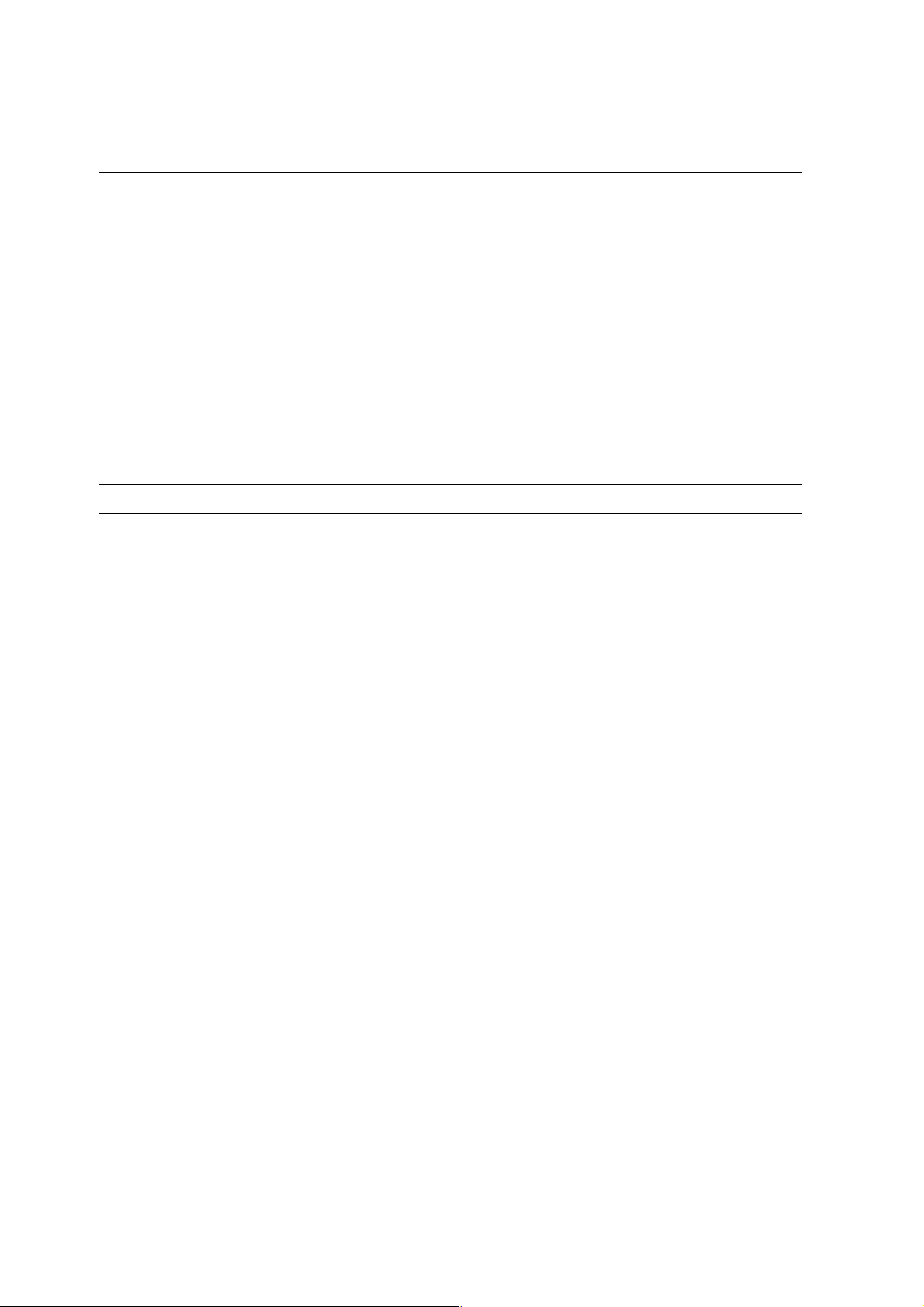
Printing options for Macintosh
Item Printing Options
Printer Features or Fuji Xerox Feature ■ Basic
■ Output Color
■ Paper Tray
■ Paper Type
■ Size Mismatch
■ Detail Settings
■ Image Type
■ Image Rotation (180deg)
■ Skip Blank Pages
■ Draft Mode
■ Color Balance (C/M/Y/K)
■ Low Density
■ Middle Density
■ High Density
Summary
Selecting Printing Options
5-18
Page 76

Selecting 2 sided Printing
Selecting 2 sided Printing
The manual 2 sided printing (or duplex printing) feature allows you to print on both sides of a sheet of
paper. You can use the Manual Feeder or Tray 1 for manual 2 sided printing. When you perform manual 2sided printing, the printer first prints the even-numbered pages on the front side (side 1) of each sheet.
Once the printer finishes printing all the even-numbered pages, remove the printed output from the output
tray, and load it in the Manual Feeder or Tray 1. Then, you can instruct the printer to print the oddnumbered pages on the reverse side (side 2) of each sheet.
Performing Manual 2 sided Printing
The following explains how to perform manual 2 sided printing.
Note:
• To use the manual 2 sided printing feature, set Electric Sort to Off under the Advanced Settings tab >
Other Settings on your print driver. Also, if you select either 2 Sided Print, Flip on Short Edge or 2
Sided Print for 2 Sided Print on the print driver, Electric Sort can be set to Off automatically.
• When performing manual 2 sided printing, the Secure Print/Sample Print feature cannot be used.
Operations on Your Computer
The following procedure uses Windows XP WordPad as an example.
Note: The method of displaying the properties dialog box varies depending on the application being used.
Consult the documentation for your application.
1. On the File menu, click Print.
2. Select the printer from the Select Printer list box, and click Preferences.
3. The Paper/Output tab appears.
From 2 Sided Print, select either 2 Sided, Flip on Short Edge or 2 Sided Print to define the way 2-
sided print pages are bound.
3
4
5
6
4. From Paper Size, select the size of the document to be printed.
5. From Paper Tray, select the tray where you loaded the paper.
6. From Paper Type, select the paper type to be used.
7. Click OK to close the Printing Properties dialog box.
5-19
Page 77
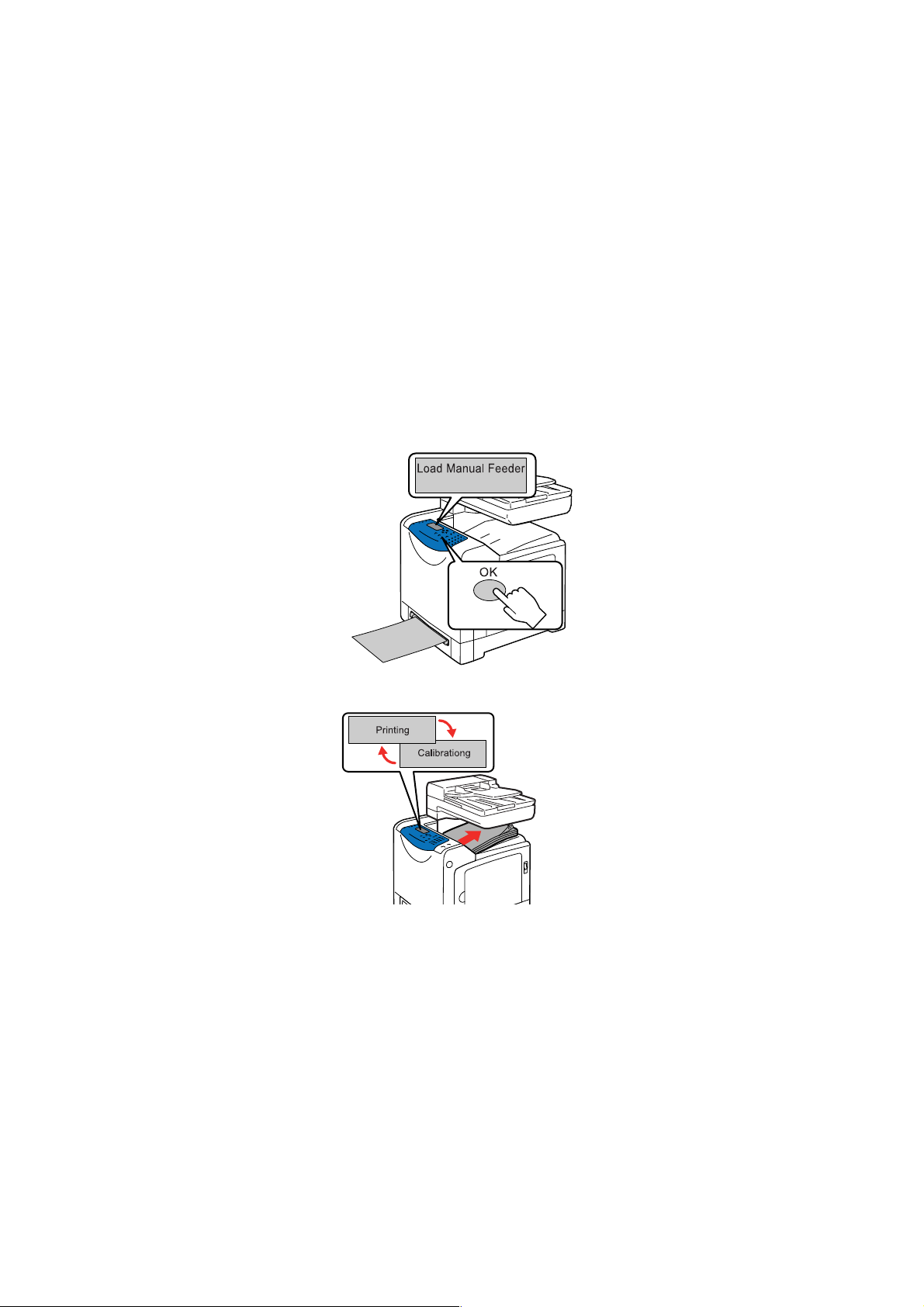
Selecting 2 sided Printing
8. Click OK in the Print dialog box to start printing.
Important: When you start manual 2 sided printing, the instruction window appears. If you close this
window, you cannot display the window again. Do not close the window until the 2 sided printing has
completed.
Manual 2 sided Printing from the Manual Feeder
This section explains how to print a 2 sided job using the Manual Feeder. The procedure uses a six-page
document as an example.
Note: When printing on curled paper, straighten the paper and then insert it into the Manual Feeder.
1. Print the even-numbered pages (Side 1). Follow the message displayed on the printer console and load
the paper into the Manual Feeder, and then press the OK button to start printing straight away.
Note: Without pressing the OK button, printing automatically starts shortly after you insert a sheet of
paper into the Manual Feeder.
While printing, the following messages appear.
5-20
Page 78

Selecting 2 sided Printing
2. Repeat Step 1 to print the rest of the even-numbered pages (page 2, page 4, page 6).
After the even-numbered pages have been printed, the message shown below appears.
3. Print the odd-numbered pages (side 2). Remove the stack of the printed output and flip the stack over.
Insert one sheet at a time into the Manual Feeder with the blank side facing down, starting from the
sheet on top of the stack that you have flipped over.
Note: Warped or curled prints can cause paper jams. Straighten them before loading them.
4. Follow the instruction displayed on the screen. The printer starts printing odd-numbered pages in the
order of page 1 (on the reverse side of page 2), page 3 (on the reverse side of page 4), then page 5 (on
the reverse side of page 6).
5-21
Page 79
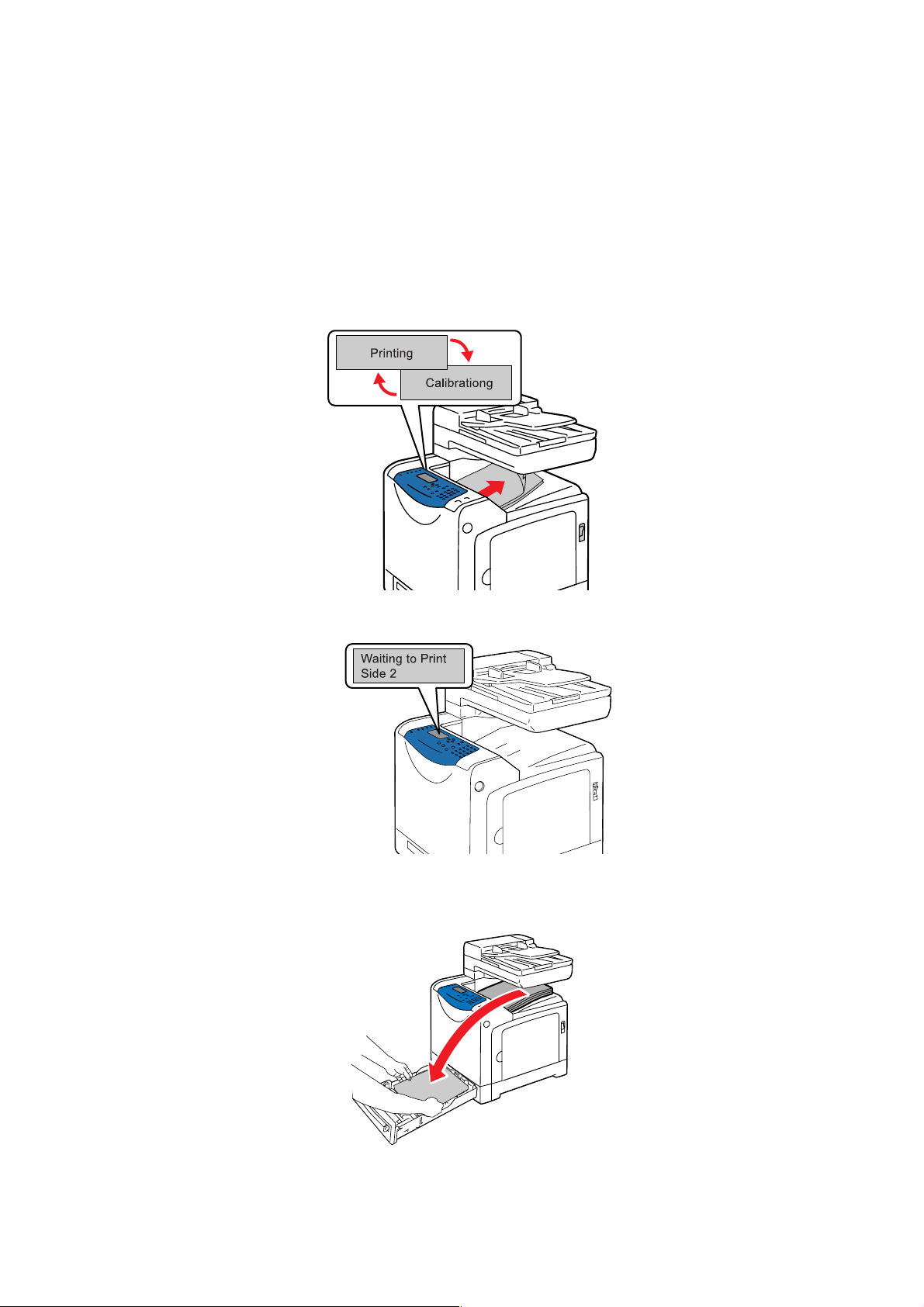
Selecting 2 sided Printing
Manual 2 sided Printing from Tray 1
This section explains how to print a 2 sided job using Tray 1. The procedure uses a six-page document as
an example.
Note: You cannot print on both sides of the paper if the document consists of various sizes of paper. For
information on how to load paper in Tray 1, refer to
paper jam occurs when performing 2 sided printing, reload the paper in Tray 1.
1. The even-numbered pages are printed on the front side (side 1) of each sheet in the order of page 6,
page 4, then page 2. The messages shown below appear when the even-numbered pages have been
printed.
Loading Paper in Tray 1 on page 5-11. If a
After the even numbered pages have been printed, the message shown below appears.
2. Remove the stack of the printed output, and load it without flipping over with the blank side facing up
into Tray 1.
5-22
Page 80

Selecting 2 sided Printing
3. Push Tray 1 all the way into the printer.
Important: When inserting the tray, be careful not to get your fingers caught between the tray and the
printer.
4. Press the OK button to print the odd-numbered pages (side 2). The printer starts printing odd-
numbered pages in the order of page 1 (on the reverse side of page 2), page 3 (on the reverse side of
page 4), then page 5 (on the reverse side of page 6).
See also:
Loading Paper in the Manual Feeder on page 5-9
Loading Paper in Tray 1 on page 5-11
5-23
Page 81

Printing on Specialty Media
Printing on Specialty Media
This section includes:
■ Printing Envelopes on page 5-24
■ Printing Labels on page 5-26
■ Printing Glossy Paper on page 5-30
■ Printing Custom Size Paper on page 5-33
Printing Envelopes
Envelopes can be printed from the Manual Feeder and Tray 1.
Guidelines
■ Use only paper envelopes specified in the Supported Paper Sizes and Weights table. Successful
envelope printing is highly dependent on the quality and construction of the envelopes. Use envelopes
made specifically for laser printers.
■ Store unused envelopes in their packaging to avoid the effects of moisture and dryness which can
affect print quality and cause wrinkling. Excessive moisture can cause the envelopes to seal before or
during printing.
■ If wrinkling or embossing problems occur, use a different brand of envelopes made specifically for
laser printers.
Note: Never use envelopes with windows or metal clasps; they can damage the printer.
Loading Envelopes
To load envelopes, insert the envelopes with the flaps closed and at the right side. The print side must be
facing down. You can load envelopes up to the maximum fill line in the tray at one time.
The following explains how to load envelopes in the Manual Feeder using Monarch as an example.
Note: The reverse side of the envelope cannot be printed on. Envelopes can get wrinkled or the print
quality is reduced depending on the type used.
See also:
About Paper on page 5-6
To load envelopes in the Manual Feeder:
1. Adjust the width guides to the print media's width.
5-24
Page 82

Printing on Specialty Media
2. Hold both sides of the print media facing down close to the single sheet feeder, and push it into the
machine until it automatically feeds.
Note:
•Do not force the print media into the single sheet feeder.
•Load letterhead face-down, with the top of the sheet entering the machine first.
•If paper does not feed properly, turn the paper around and feed it from the other end.
Printing on Envelopes
The way to display the printer Properties dialog box differs according to the application software. Refer to
the manual of your respective application software.
Using the Macintosh Print Driver
To print on envelopes using the Macintosh print driver, display the Paper/Output tab.
1. From the File menu, select Print.
2. From the drop down list, select Fuji Xerox Feature.
3. From the Feature Sets, select Basic.
4. From Output Color, select Color or Black and White.
5. From Paper Tray, select Manual Feed Slot.
6. From Paper Type, select Envelope.
7. Click OK, and then Print.
Using the PCL Driver
To print on envelopes using the PCL print driver, display the Paper/Output tab.
1. From the File menu, select Print.
2. Select this printer as the printer to be used and click Preferences to display the Properties dialog box.
3. Select the Paper/Output tab.
4. From Paper Tray, select Manual Feeder.
5. Select the appropriate paper type from Paper Type for the Manual Feeder.
6. From Paper Size, select the size of the original document.
7. Click OK.
8. Click Print in the Print dialog box to start printing.
5-25
Page 83

Printing on Specialty Media
Printing Labels
Labels can be printed from the Manual Feeder and Tray 1.
To order paper or specialty media, contact the Fuji Xerox local representative office or an authorised
dealer.
See also:
About Paper on page 5-6
Guidelines
■ Do not use vinyl labels.
■ Print only on one side of the sheet of labels.
■ Do not use any sheet where labels are missing; it may damage the printer.
■ Store unused labels flat in their original packaging. Leave the sheets of labels inside the original
packaging until ready to use. Return any unused sheets of labels to the original packaging and reseal it.
■ Do not store labels in extremely dry or humid surroundings or extremely hot or cold surroundings.
Storing them in extreme temperatures may cause print-quality problems or cause them to jam in the
printer.
■ Rotate stock frequently. Long periods of storage in extreme temperatures can cause labels to curl and
jam the printer.
5-26
Page 84

Printing on Specialty Media
Printing Labels from the Manual Feeder
1. Adjust the width guides to the print media's width.
2. Hold both sides of the print media facing down close to the single sheet feeder, and push it into the
machine until it automatically feeds.
Note:
•Do not force the print media into the single sheet feeder.
•Load letterhead face-down, with the top of the sheet entering the machine first.
•If paper does not feed properly, turn the paper around and feed it from the other end.
3. In the print driver, select either Labels as the paper type or the Manual Feeder as the paper tray.
5-27
Page 85

Printing on Specialty Media
Printing Labels from Tray 1
1. Pull the tray out of the printer.
2. If necessary, open the paper guides:
■ Squeeze the tab on the length guide, and then slide it back. The guide clicks into place.
■ Slide the side guides outward.
3. Fan the label sheets to release sheets that are stuck together.
5-28
Page 86

Printing on Specialty Media
4. Insert the label sheets into the tray. Place the side to be printed face up with the top of the page toward
the front of the printer.
Note: Do not load the paper above the fill line indicated on the tray. Overloading the tray may cause
jams. The following illustration indicates the maximum fill line for labels.
5. If necessary, press the paper guides inward to fit the sheets.
Note: When the paper guides are adjusted correctly, there may be a small space between the labels
and the guides.
6. Insert the tray into the tray slot, and push the tray completely into the printer.
7. On the printer console, select the paper type:
a. Press the System button.
b. Select Tray S et t in g s, and then press the OK button.
c. Select Tray 1 , and then press the OK button.
d. Select Paper Type, and then press the OK button.
e. Select Labels, and then press the OK button.
8. In the print driver, select either Labels as the paper type or the appropriate tray as the paper tray.
5-29
Page 87

Printing on Specialty Media
Printing Glossy Paper
Glossy paper can be printed from any tray. It can be printed on both sides.
To order paper or specialty media, contact the Fuji Xerox local representative office or an authorised
dealer.
Guidelines
■ Do not open sealed packages of glossy paper until you are ready to load them into the printer.
■ Leave glossy paper in the original wrapper, and leave the packages in the shipping carton until ready to
use.
■ Remove all other paper from the tray before loading glossy paper.
■ Load only a single sheet of glossy paper into Tray 1 or the Manual Feeder.
Printing Glossy Paper from the Manual Feeder
1. Open the paper guides.
2. Insert the glossy paper into the Manual Feeder, and adjust the paper guides to fit the paper.
■ Place the side to be printed face down.
3. In the print driver, select either Gloss, Heavyweight Gloss, or Extra Heavyweight Gloss as the paper
type or the Manual Feeder as the paper tray.
5-30
Page 88

Printing on Specialty Media
Printing Glossy Paper from Tray 1
When printing Glossy Paper from Tray 1, load one sheet of paper into the tray at a time.
1. Pull the tray out of the printer.
2. If necessary, open the paper guides:
■ Squeeze the tab on the length guide, and then slide it back. The guide clicks into place.
■ Slide the side guides outward.
3. Load a single sheet of paper in the tray.
Note: Do not load multiple sheets of glossy paper on the tray. Doing so may cause jams.
5-31
Page 89

Printing on Specialty Media
4. If necessary, press the paper guides inward to fit the paper.
Note: When the paper guides are adjusted correctly, there may be a small space between the paper
and the guides.
5. Insert the tray into the tray slot, and push the tray completely into the printer.
6. On the printer console, select the glossy paper type:
a. Press the System button.
b. Select Tray S et t in g s, and then press the OK button.
c. Select Tray 1 , and then press the OK button.
d. Select Paper Type, and then press the OK button.
e. Select Gloss, HW Gloss, or X-HW Gloss according to the paper type loaded, and then press the
OK button.
7. In the print driver, select either Gloss, Heavyweight Gloss, or Extra Heavyweight Gloss as the paper
type or the appropriate tray as the paper tray.
5-32
Page 90

Printing Custom Size Paper
Printing Custom Size Paper
This section explains how to print on custom size paper using the PCL print driver.
Custom size paper can be loaded in Tray 1 and the Manual Feeder. The way to load custom size paper in
the paper tray is the same as the one to load standard size paper. The way to load custom size paper in the
Manual Feeder is the same as the one to load standard size paper.
See also:
Loading Paper in Tray 1 on page 5-11
Loading Paper in the Manual Feeder on page 5-9
Setting Paper Types and Sizes on page 5-8
Defining Custom Paper Sizes
Before printing, set the custom size on the print driver.
Note: When setting the paper size on the print driver and the printer console, be sure to specify the same
size as the actual paper used. Setting the wrong size for printing can cause printer failure. This is
especially true if you configure a bigger size when using a narrow width paper.
Using the PCL Driver
On the PCL print driver, set the custom size in the Custom Paper Size dialog box. This section explains
the procedure using Windows XP as an example.
For Windows 2000 or later, an administrator’s password only allows users with administrator rights to
change the settings. Users without the rights of administrator can only view the contents.
1. From the Start menu, click Printers and Faxes.
2. Right-click the printer, and then select Properties.
3. Select the Configuration tab.
4. Click Custom Paper Size.
5. Use the Details list box to select the custom setup you want to define.
6. Specify the length of the short edge and long edge under Settings for. You can specify the values
either by entering them directly or using the Up Arrow and Down Arrow buttons. The length of the
short edge cannot be longer than the long edge, even if it is within the specified range. The length of
the long edge cannot be shorter than the short edge, even if it is within the specified range.
7. To assign a paper name, select the Name Paper Size check box, and then enter the name in Paper
Name. Up to 14 characters can be used for the paper name.
8. If necessary, repeat steps 4 to 6 to define another custom size.
9. Click OK twice.
5-33
Page 91

Printing Custom Size Paper
Printing on Custom Size Paper
Use the following procedures to print using either the PCL or Macintosh print drivers.
Using the PCL Driver
To print on custom size paper using the PCL print driver:
Note: The way to display the printer Properties dialog box differs according to the application software.
Refer to the manual of your respective application software.
1. From the File menu, select Print.
2. Select the printer as the printer to be used and click Preferences.
3. Select the Paper/Output tab.
4. Select the appropriate paper tray from Paper Tray.
5. Select the appropriate paper type from Paper Type. This selection is only available if the paper tray is
set to Auto Select or Tra y 1 .
6. From Paper Size, select the size of the original document.
7. Click the Layout tab.
8. From Fit to New Paper Size, select Same As Paper Size.
9. Click OK.
10. Click Print in the Print dialog box to start printing.
Using the Macintosh Print Driver
This section explains the procedure using Text Editor on Macintosh OS X version 10.4 as an example.
1. From the File menu, select Page Setup.
2. From Paper Sizes, select Manage Custom Sizes.
3. In the Custom Page Sizes window, press +.
A newly created setting “Untitled” is displayed in the list.
4. Press Page Size, enter the size of the original document
5. Press the OK button.
6. From the File menu, select Print.
7. Press Print in the Print dialog box to start printing.
5-34
Page 92

Printing Confidential Document - Secure Print
Printing Confidential Document - Secure Print
About Secure Print
Secure Print is a feature that allows you to assign a password to a print job from the computer, send it to the
printer for temporarily storing, and start printing the data from the printer console. You can also store the
print data in the printer without attaching a password. By storing frequently-used data in the printer, you
can print the data from the printer without sending the data from the computer repeatedly.
Note: You can select whether to delete secure print data after printing. The secure print jobs stored in the
RAM disk is erased when the printer is switched off.
See also:
Printing from the Printer Console on page 5-36
System Settings on page 9-12
Configuring Secure Print
Follow the steps for the secure print settings at the computer and send data to the printer for printing. Then,
follow the steps for the output procedure at the printer to output the printed pages.
Printing from the Computer
This section explains the procedure using WordPad on Windows XP as an example. The procedure is the
same for other operating systems.
The way to display the printer Properties dialog box differs according to the application software. Refer to
the manual of your respective application software.
To configure Secure Print using the PCL print driver:
1. From the File menu, select Print and then select the Paper/Output tab.
2. In the Job Type field, select Secure Print.
3. Click the Setup button.
4. In the User ID field, enter your user name.
5. In the Secure Print Passcode field, enter a numeric password.
6. If you want to use a specified document name to access the document from the printer console:
a. In the Document Name field, select Enter Document Name.
b. In the New Document Name field, enter the name that will appear on the printer console.
7. If you want the printer to automatically name the document using the application's document name, in
the Document Name field, select Use Existing Name.
8. Click OK twice to accept the Secure Print settings and to send the job.
9. On the Print dialog box click the Print button to send the job to the printer.
5-35
Page 93

Printing Confidential Document - Secure Print
Printing from the Printer Console
To print data stored in the printer by Secure Print:
Note: You can also delete, without printing, secure print data stored in the printer. See System Settings on
page 9-12.
1. On the printer console, press the Job Status button to display Print Menu.
2. Select Secure Print, and then press the OK button.
3. Select your user name, and then press the OK button.
4. Using the alphanumeric keypad, enter the numeric password, and then press the OK button.
5. Repeat Step 4 for each digit of the password, and then press the OK button.
6. If you submitted more than one secure print job, select the name of the job that you want to print, and
then press the OK button.
7. Select Print and Save, Delete after Print, or Delete, and then press the OK button to print the job.
8. Using the Up/Down arrow buttons, select the number of copies required.
The displayed user ID (up to 8 characters) is the User ID specified in the Secure Print dialog box of the
Paper/Output tab of the print driver.
For the password, enter the Secure Print Passcode set in the Secure Print dialog box of the
Paper/Output tab of the print driver. If Secure Print Passcode is not configured, there will be no setting
on the printer console.
The document name displayed (up to 12 characters) is the Document Name specified in the Secure Print
dialog box of the Paper/Output tab of the print driver.
5-36
Page 94

Print After Checking Printing Result - Sample Print
Print After Checking Printing Result - Sample Print
About Sample Print
Sample Print is a feature that allows you to store the print data of multiple copies in the memory, print out
only the first set to check the print result and if satisfactory, print the remaining copies from the printer
console.
Note: Sample Print data that has become redundant can be deleted using the printer console. See Printing
from the Printer Console on page 5-36. To delete all Sample Print data that has become redundant,
see System Settings on page 9-12. The secure print jobs stored in the RAM disk are erased when the
printer is switched off.
Configuring Sample Print
Set the Sample Print settings at the computer and send data to the printer for printing. Then, carry out the
output procedure at the printer to output the printed pages.
Printing from the Computer
This section explains the procedure using WordPad on Windows XP as an example.
The way to display the printer Properties dialog box differs according to the application software. Refer to
the manual of your application software.
To configure Sample Print using the PCL print driver:
1. In the Job Type field on the Paper/Output tab, select Sample Print.
2. Click the Setup button.
3. In the User ID field, enter your user name.
4. If you want to use a specified document name to access the document from the printer console:
a. In the Document Name field, select Enter Document Name.
b. In the New Document Name field, enter the name that will appear on the printer console.
5. If you want the printer to automatically name the document using the application's document name, in
the Document Name field, select Use Existing Name.
Note: In order to use the Sample Print feature, the number of copies to be printed must be two copies or
more and the collate feature must be enabled.
5-37
Page 95
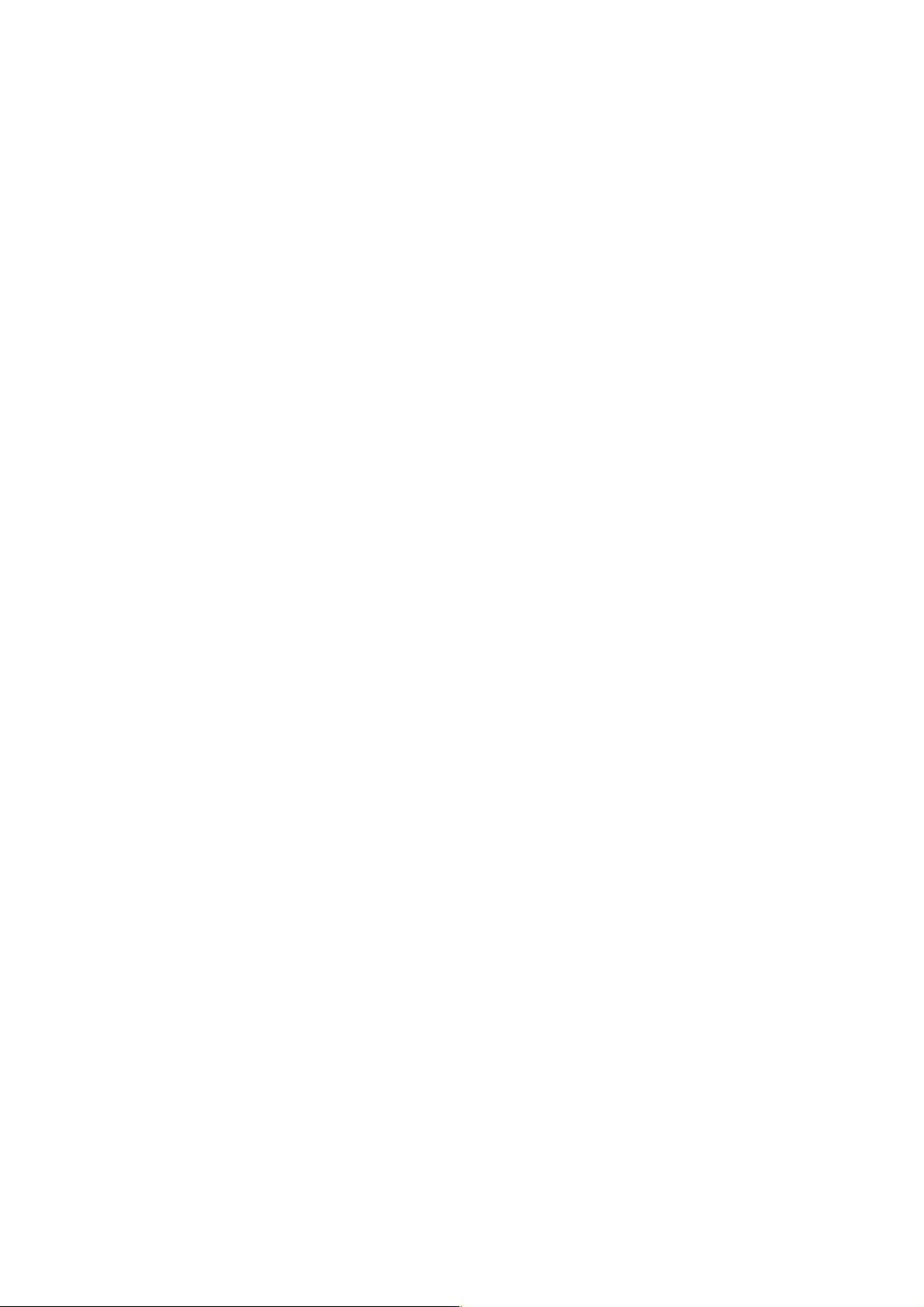
Print After Checking Printing Result - Sample Print
Printing from the Printer Console
To print and delete data stored in the printer by Sample Print:
1. On the printer console, press the Job Status button to display the Job Status menu.
2. Select Print Menu, and then press the OK button.
3. Select Sample Print, and then press the OK button.
4. Select your user name, and then press the OK button.
5. Select Print and Save, Delete after Print, or Delete, and then press the OK button to print the job.
6. Scroll to the desired number of copies, and then press the OK button to print the job.
Note: The user ID displayed (up to 8 characters) is the User ID set in the Sample Print dialog box of the
Paper/Output tab of the print driver.
The document name displayed (up to 12 characters) is the Document Name set in the Sample Print dialog
box of the Paper/Output tab of the print driver.
5-38
Page 96

Copying
This chapter includes:
■ Basic Copying on page 6-2
■ Adjusting Copying Options on page 6-3
6
6-1
Page 97

Basic Copying
Basic Copying
Use either the document glass or the document feeder to make copies. Load the originals to be copied and
follow the steps below to make copies. To clear the settings from the previous job, press the Clear All
button once.
Document Glass
Lift the document feeder or the document glass cover,
and then place the original face down on the back,
left corner of the document glass. Gently close the
cover.
Document Feeder
Insert originals face up with the top of the page
entering the feeder first. Adjust the paper guides so
they fit against the originals.
1. On the printer console, press the Copy button.
2. Enter the desired number of copies using the printer console keypad. The number of copies appears on
the upper, right corner of the display. To reset the number of copies to 1, press the Clear All button.
3. Set copying options. See Adjusting Copying Options on page 6-3.
4. Press the Start button.
If you placed originals in the document feeder, copying continues until the document feeder is empty.
Note: Copying cannot be made while printing.
6-2
Page 98

Adjusting Copying Options
This section includes:
■ Basic Settings on page 6-3
■ Image Adjustments on page 6-5
■ Image Placement Adjustments on page 6-8
■ Output Adjustments on page 6-10
Basic Settings
You can change the following basic settings when making copies:
■ Selecting Black and White or Color Copies on page 6-3
■ Selecting a Tray to Use for Copies on page 6-4
■ Selecting the Default Copy Settings on page 6-4
Selecting Black and White or Color Copies
Adjusting Copying Options
You can create copies in black and white or in color.
1. On the printer console, press the Copy button.
2. Press the Color Mode button on the printer console to change the selection to B&W (black and white)
or Color.
Note: The Color Mode will return to the default setting after the Copy job is complete. To set the
default behavior permanently, see
Selecting the Default Copy Settings on page 6-4.
6-3
Page 99

Adjusting Copying Options
Selecting a Tray to Use for Copies
In some cases, you may want to make copies on letterhead or colored paper. After loading the special paper
in a tray, select the tray to use for your copies.
To select the tray for copying special paper:
1. On the printer console, press the Copy button.
2. Select Paper Supply, and then press the OK button.
3. Select one of the following trays to use for the copies, and then press the OK button.
■ Tray 1
■ Manual Feeder
Note: For best results, specify the size and type of paper if using Tray 1.
Selecting the Document Type
The scanner optimizes the appearance of the output based on the contents of the original. To set the
original type:
1. On the printer console, press the Copy button.
2. Select Document Type, and then press the OK button.
3. Select the original type, and then press the OK button.
■ Tex t: For black and white or colored text.
■ Mixed (factory default): For both text and photographs, such as magazines or newspapers.
■ Photo: For photograph prints.
Selecting the Default Copy Settings
To set the default copy settings:
1. On the printer console, press the System button.
2. Select Defaults Settings, and then press the OK button.
3. Select Copy Defaults, and then press the OK button.
4. Press the Down Arrow button until the desired option appears, and then press the OK button.
5. Select the desired setting, and then press the OK button.
6. Repeat steps 4 and 5 as needed.
7. Press the Exit button.
6-4
Page 100

Adjusting Copying Options
Image Adjustments
You can change the following image adjustment settings:
■ Reducing or Enlarging an Image on page 6-5
■ Making an Image Lighter or Darker on page 6-5
■ Adjusting the Sharpness on page 6-6
■ Adjusting the Color Saturation on page 6-6
■ Setting Auto Exposure on page 6-7
See also:
Selecting the Default Copy Settings on page 6-4
Reducing or Enlarging an Image
You can reduce an image to 25% of its original size or enlarge it to 400% of its original size.
To reduce or enlarge an image:
1. On the printer console, press the Copy button.
2. Select Reduce/Enlarge, and then press the OK button.
3. Select one of the following options:
■ Use the Up Arrow or Down Arrow to select a preset image size, and then press the OK button.
■ Use the Back Arrow or Forward Arrow buttons to set the copy size, and then press the OK
button.
Note: The factory default is 100%.
Making an Image Lighter or Darker
To lighten or darken an image:
1. On the printer console, press the Copy button.
2. Select Lighten/Darken, and then press the OK button.
3. Press the Back Arrow or Forward Arrow button to lighten or darken an image, and then press the
OK button to apply the setting.
6-5
