Page 1
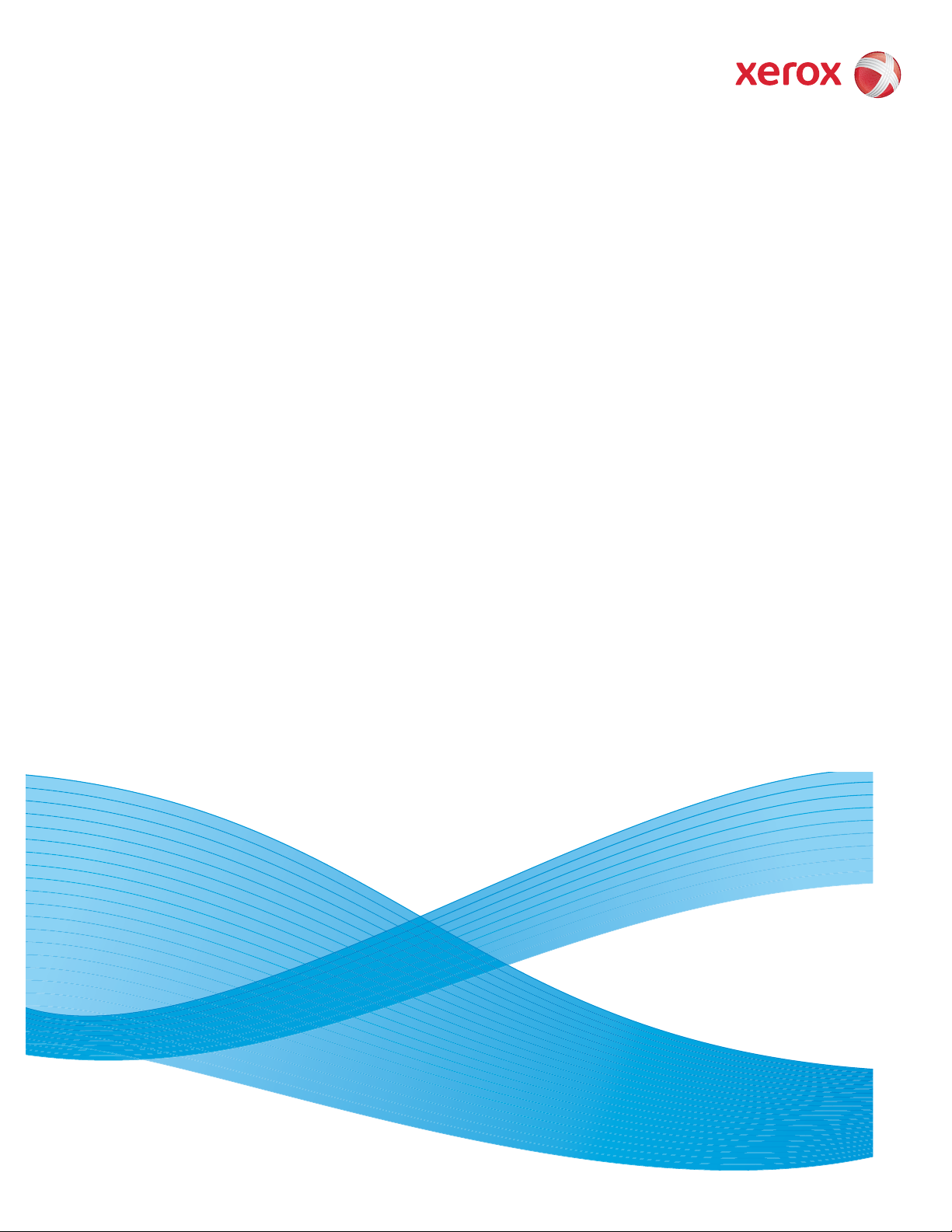
Version 1.0
August 2009
DocuColor® 7002/8002
Decurler Adjustment
Page 2
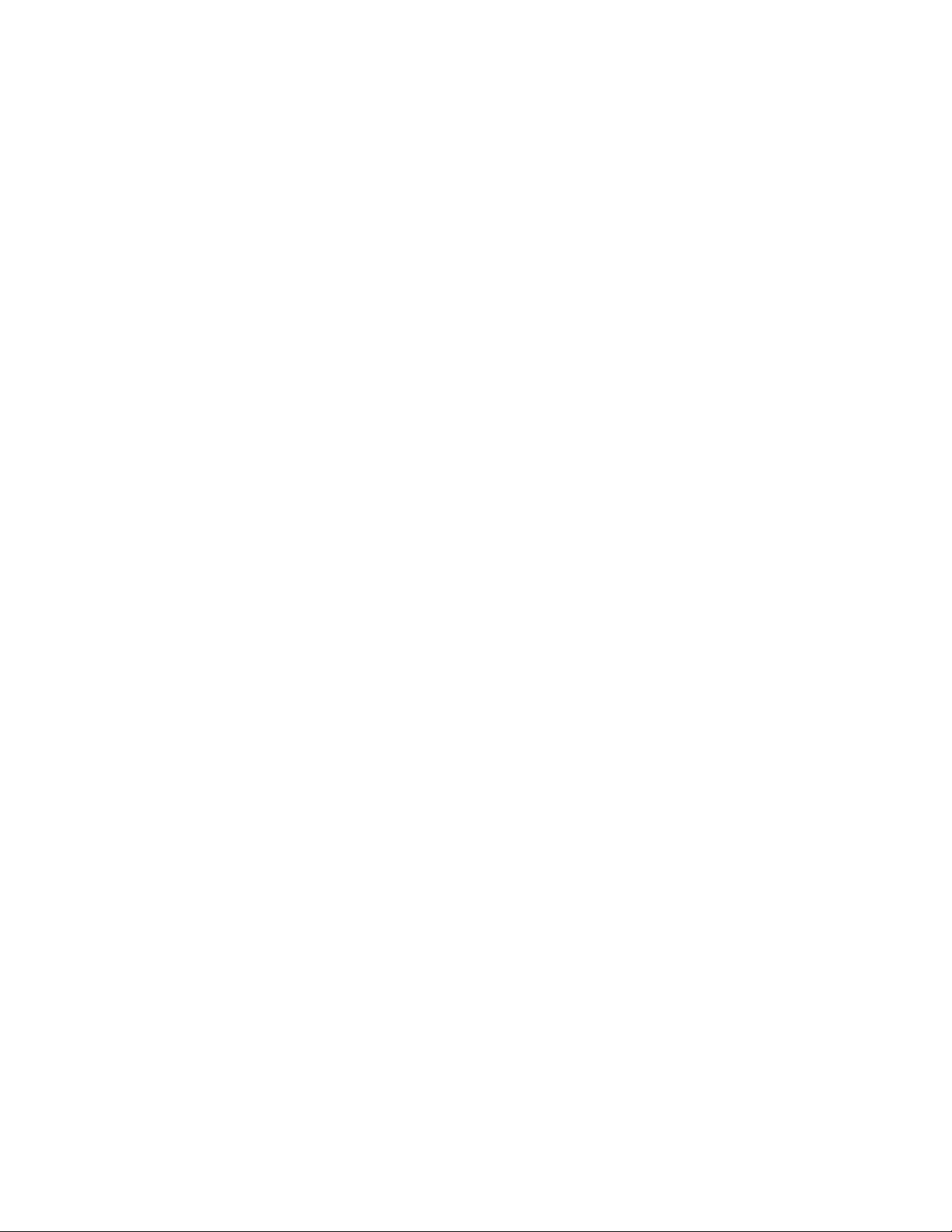
©
2009 Xerox Corporation. All rights reserved. Xerox, Xerox Canada Ltd, Xerox Limited, and the
sphere of connectivity design, DocuColor® are trademarks of Xerox Corporation in the United
States and/or other countries.
Changes are periodically made to this document. Changes, technical inaccuracies, and
typographic errors will be corrected in subsequent editions.
Page 3
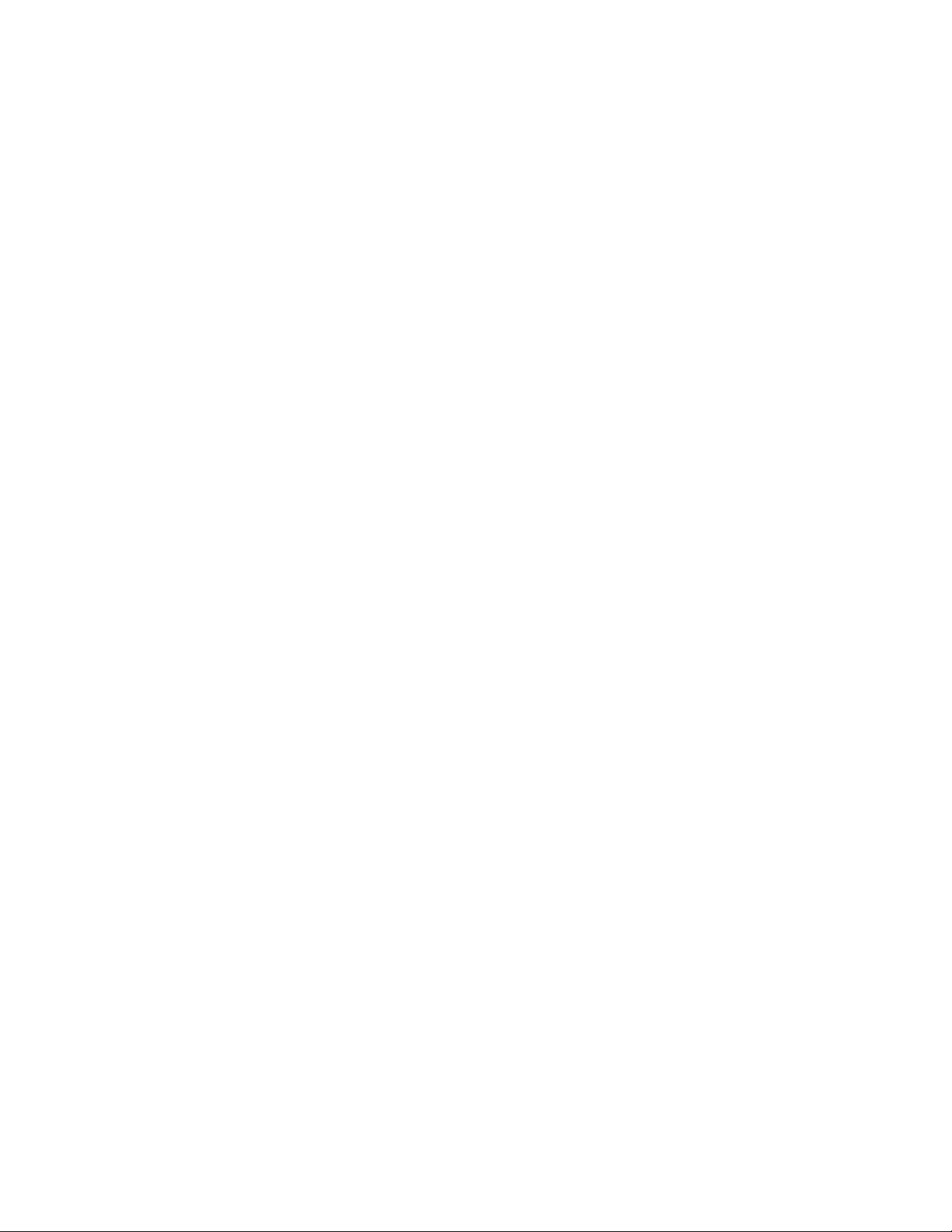
Table of contents
1. Overview . . . . . . . . . . . . . . . . . . . . . . . . . . . . . . . . . . . . . . . . . . . . . . . . . 1-1
Before you begin . . . . . . . . . . . . . . . . . . . . . . . . . . . . . . . . . . . . . . . . . . . . . . . . . . . . . . . . . . 1-1
Decurler Paper Path. . . . . . . . . . . . . . . . . . . . . . . . . . . . . . . . . . . . . . . . . . . . . . . . . . . . . . . . 1-2
2. Decurler Paper Type A-D Settings . . . . . . . . . . . . . . . . . . . . . . . . . . 2-1
Overview . . . . . . . . . . . . . . . . . . . . . . . . . . . . . . . . . . . . . . . . . . . . . . . . . . . . . . . . . . . . . . . . . . 2-1
Decurler Paper Type A-D procedure. . . . . . . . . . . . . . . . . . . . . . . . . . . . . . . . . . . . . . . . . 2-2
3. Decurler E Table Settings . . . . . . . . . . . . . . . . . . . . . . . . . . . . . . . . . . 3-1
Overview . . . . . . . . . . . . . . . . . . . . . . . . . . . . . . . . . . . . . . . . . . . . . . . . . . . . . . . . . . . . . . . . . . 3-1
Toner area coverage example 1 . . . . . . . . . . . . . . . . . . . . . . . . . . . . . . . . . . . . . . . 3-2
Toner area coverage example 2 . . . . . . . . . . . . . . . . . . . . . . . . . . . . . . . . . . . . . . . 3-3
Examples of upward/downward paper curl . . . . . . . . . . . . . . . . . . . . . . . . . . . . . 3-3
Light, Medium, and Heavy Curl . . . . . . . . . . . . . . . . . . . . . . . . . . . . . . . . . . . . . . . . . . . . . 3-4
Light, medium, and heavy curl examples . . . . . . . . . . . . . . . . . . . . . . . . . . . . . . . 3-4
Entering values in the Decurler E Table fields. . . . . . . . . . . . . . . . . . . . . . . . . . . . . . . . 3-5
Determining what values to enter . . . . . . . . . . . . . . . . . . . . . . . . . . . . . . . . . . . . . . 3-5
How to enter values in the Decurler E Table Settings Type E window . . . . . 3-6
Example of entering values incorrectly . . . . . . . . . . . . . . . . . . . . . . . . . . . . . . 3-6
Example of entering values correctly. . . . . . . . . . . . . . . . . . . . . . . . . . . . . . . . 3-7
4. Downward Curl . . . . . . . . . . . . . . . . . . . . . . . . . . . . . . . . . . . . . . . . . . . 4-1
Creating a Decurler E Table Setting. . . . . . . . . . . . . . . . . . . . . . . . . . . . . . . . . . . . . . . . . 4-1
Example of Downward Curl . . . . . . . . . . . . . . . . . . . . . . . . . . . . . . . . . . . . . . . . . . . . 4-3
Selecting the Decurler E Table Settings option . . . . . . . . . . . . . . . . . . . . . . . . . . 4-4
Selecting a Decurler Type . . . . . . . . . . . . . . . . . . . . . . . . . . . . . . . . . . . . . . . . . . . . . . 4-4
Selecting the E Table Settings button . . . . . . . . . . . . . . . . . . . . . . . . . . . . . . . . . . 4-4
Entering values in the E Table Settings window . . . . . . . . . . . . . . . . . . . . . . . . . 4-5
Entering the values to correct downward curl. . . . . . . . . . . . . . . . . . . . . . . . 4-5
Enter the value for the Lower 2 mm field 4-5
Enter the value for the Lower 6 mm field 4-6
Enter the value for the Lower 10 mm field 4-6
Saving your settings and returning to the Machine Defaults 2 screen . . . . 4-8
Activating the newly created Decurler E Table Setting . . . . . . . . . . . . . . . . . . . . . . . 4-9
Entering the correct job information for the programmed setting . . . . . . . 4-9
Print your job to determine if the paper curl is eliminated. . . . . . . . . . . . . . . . . . .4-11
5. Upward Curl . . . . . . . . . . . . . . . . . . . . . . . . . . . . . . . . . . . . . . . . . . . . . . 5-1
Creating a Decurler E Table Setting. . . . . . . . . . . . . . . . . . . . . . . . . . . . . . . . . . . . . . . . . 5-1
Example of Upward Curl . . . . . . . . . . . . . . . . . . . . . . . . . . . . . . . . . . . . . . . . . . . . . . . 5-3
Selecting the Decurler E Table Settings option . . . . . . . . . . . . . . . . . . . . . . . . . . 5-4
Selecting a Decurler Type . . . . . . . . . . . . . . . . . . . . . . . . . . . . . . . . . . . . . . . . . . . . . . 5-4
Selecting the E Table Settings button . . . . . . . . . . . . . . . . . . . . . . . . . . . . . . . . . . 5-4
Entering values in the E Table Settings window . . . . . . . . . . . . . . . . . . . . . . . . . 5-5
Entering the values to correct upward curl . . . . . . . . . . . . . . . . . . . . . . . . . . 5-5
Saving your settings and returning to the Machine Defaults 2 screen . . . . 5-6
Activating the newly created Decurler E Table Setting . . . . . . . . . . . . . . . . . . . . . . . 5-7
Decurler Adjustment i
Page 4
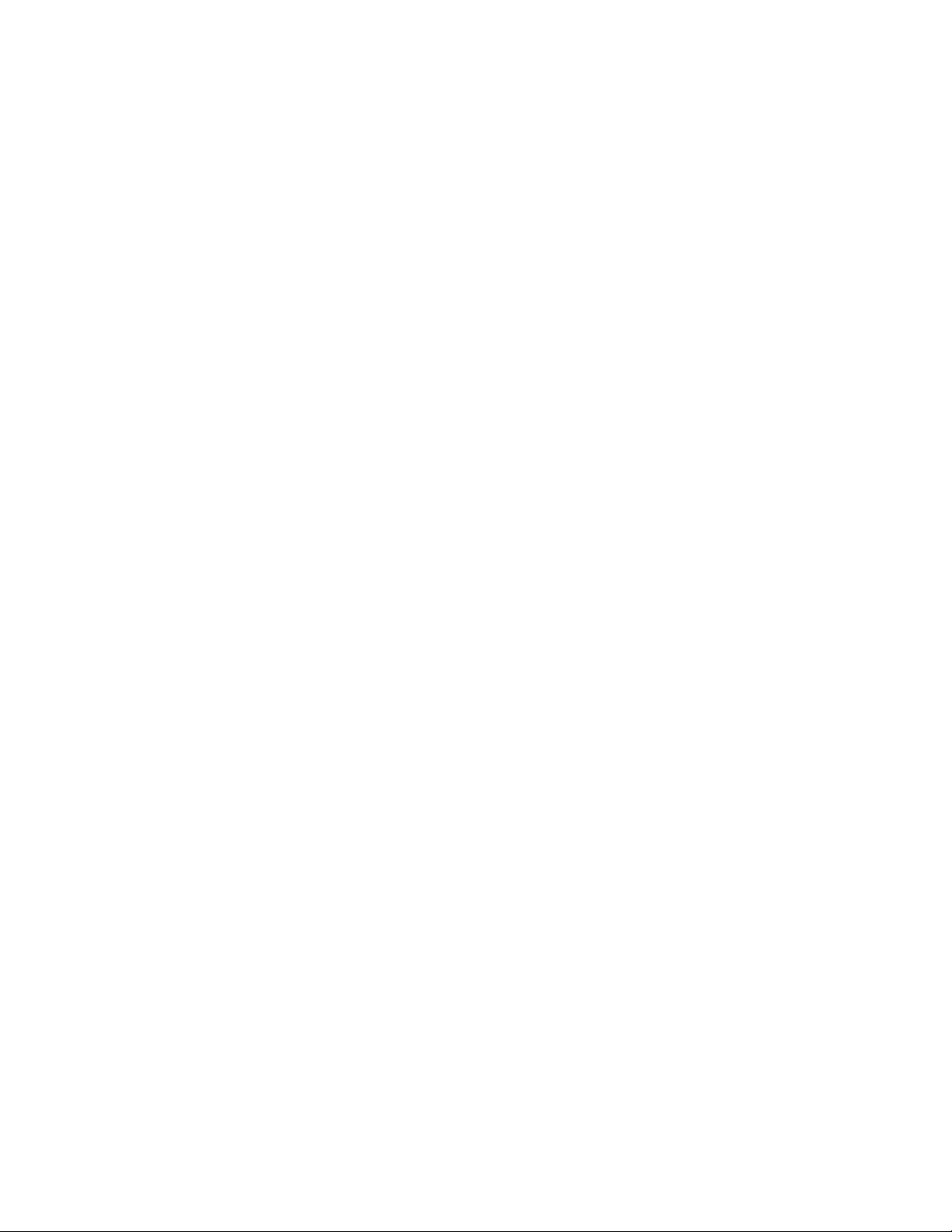
Table of contents DocuColor 7002/8002
Entering the correct job information for the programmed setting . . . . . . . 5-7
Print your job to determine if the paper curl is eliminated . . . . . . . . . . . . . . . . . . . 5-9
ii Decurler Adjustment
Page 5
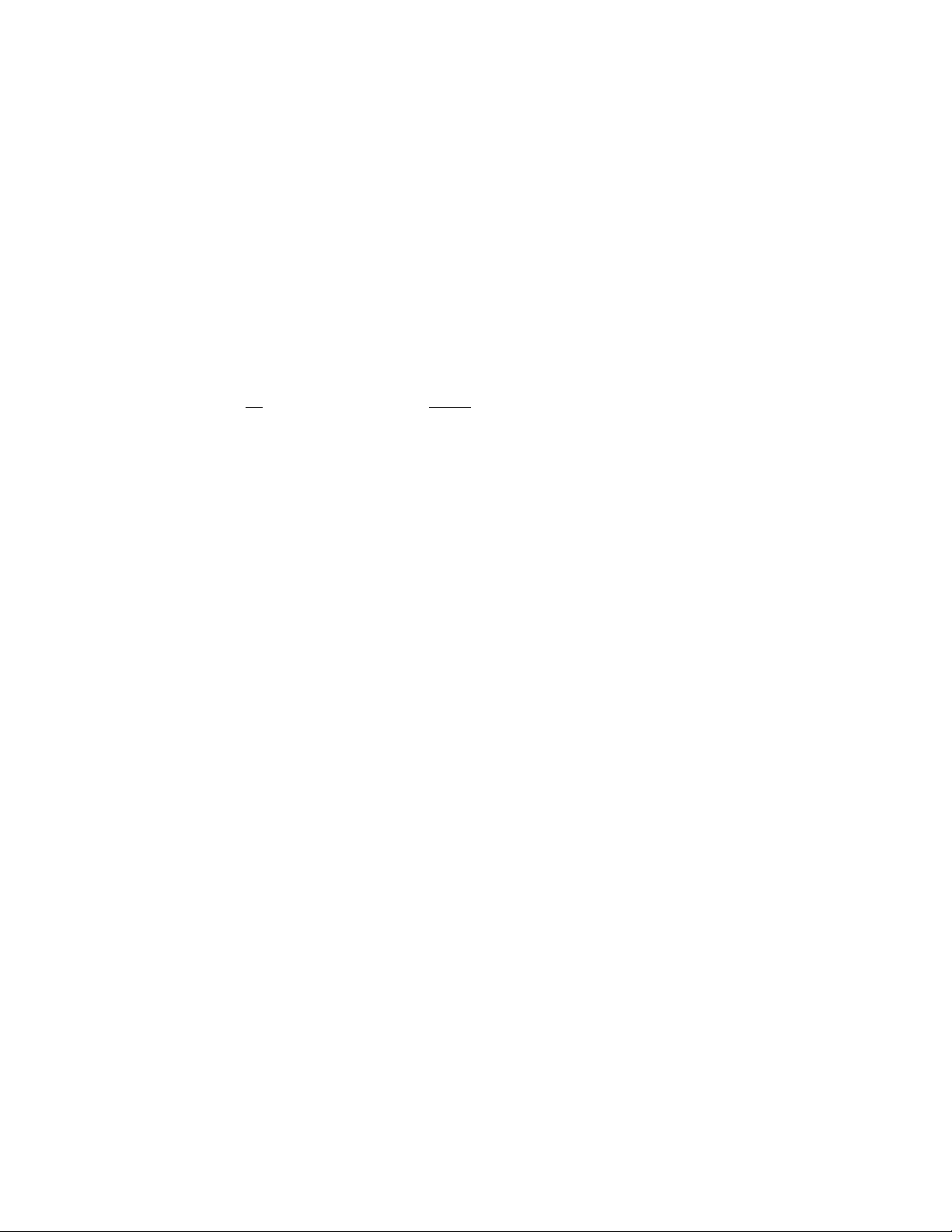
Overview
1
Before you begin
Tip
Please read all
procedure.
When paper is exposed to heat, the paper loses moisture and curls toward the heat
source. High toner coverage jobs tend to curl more than low toner coverage jobs. The system
tries to reduce this by using mechanical devices within the paper path called Decurlers.
Paper curl is caused by many variables, including, but not in any particular order:
• The weight of the paper and whether it is coated or uncoated.
• The amount of dry ink/toner and the area being covered on a sheet: the heavier the
coverage, the greater the tendency to curl.
• How the paper is loaded in the tray. Make sure you load the paper as instructed on the
ream wrapper.
• The atmospheric conditions of the room where the paper is stored and where the printer is
located, especially those related to humidity and temperature.
• The heat generated during the fusing processes.
the Decurler information before using the Decurler E Table Settings (E1 - E6)
Your system is designed with several automated settings to control curl. When using these
settings the machine automatically sends paper through the proper Decurler:
• System Default: Automatically determines the amount of pressure needed at the different
decurlers in order to reduce the output curl of the paper.
• Paper Type A, B, C, and D settings: Preset Decurler settings, which are manually selected as
an alternative to the System Default setting. See “Decurler Paper Type A-D Settings” on
page 2-1.
Decurler Adjustment 1- 1
Page 6
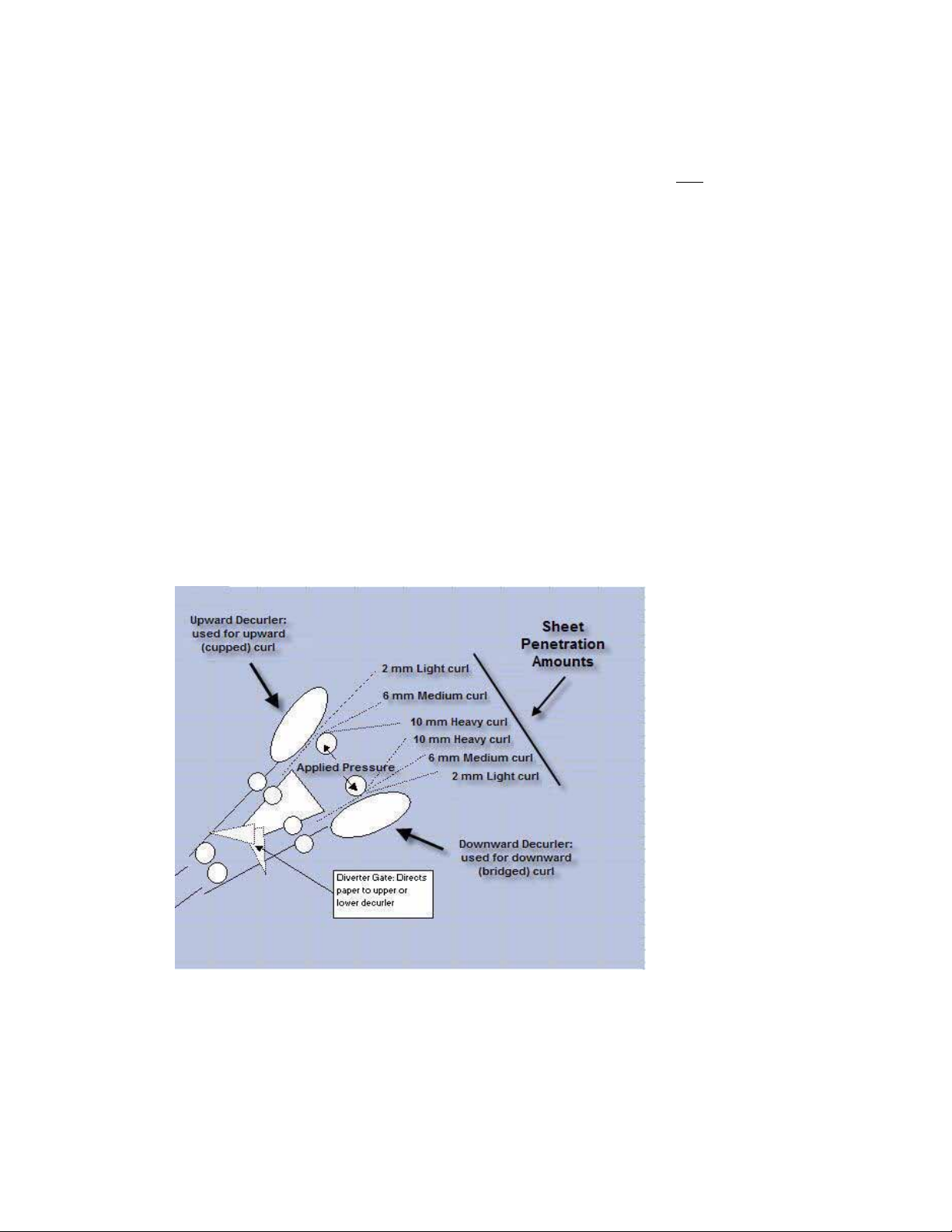
Overview DocuColor 7002/8002
Tips
• While paper curl is caused by many variables, it is important to understand that the preset
and custom Decurler profile settings use lookup tables for curl control that are based on the
job’s percentage of toner area coverage and the printer’s humidity values, only
• With some print jobs, the output prints still may be curled more than you desire even after
using the Decurler Paper Type A-D settings. In those cases, use the Decurler E Table
Settings feature to compensate for paper curl in your prints. The Decurler E Table settings
are based on job type and percentage of toner area coverage. These settings are manually
entered. See “Decurler E Table Settings” on page 3-1.
• If a Decurler profile setting is changed, it remains at that setting until changed again
manually. As an example, if you decide to use the Paper Type B Decurler setting, the setting
will remain at Paper Type B until you change it to another setting.
• It is important to remember that a successful Decurler setting used today may not be the
same setting that you would use on another day for the same file. This is especially relevant
if the room in which printer is located experiences changes in temperature and humidity.
.
Decurler Paper Path
The Decurler has both upper and lower adjustment arms that apply pressure to the paper based
on system defaults, selections made on the Decurler Setup screen (Paper Type A-D settings), or
based on entries made on the Decurler E Table Settings screen. The degree of pressure is
applied independently to the upward and downward Decurler arms.
1-2 Decurler Adjustment
Page 7
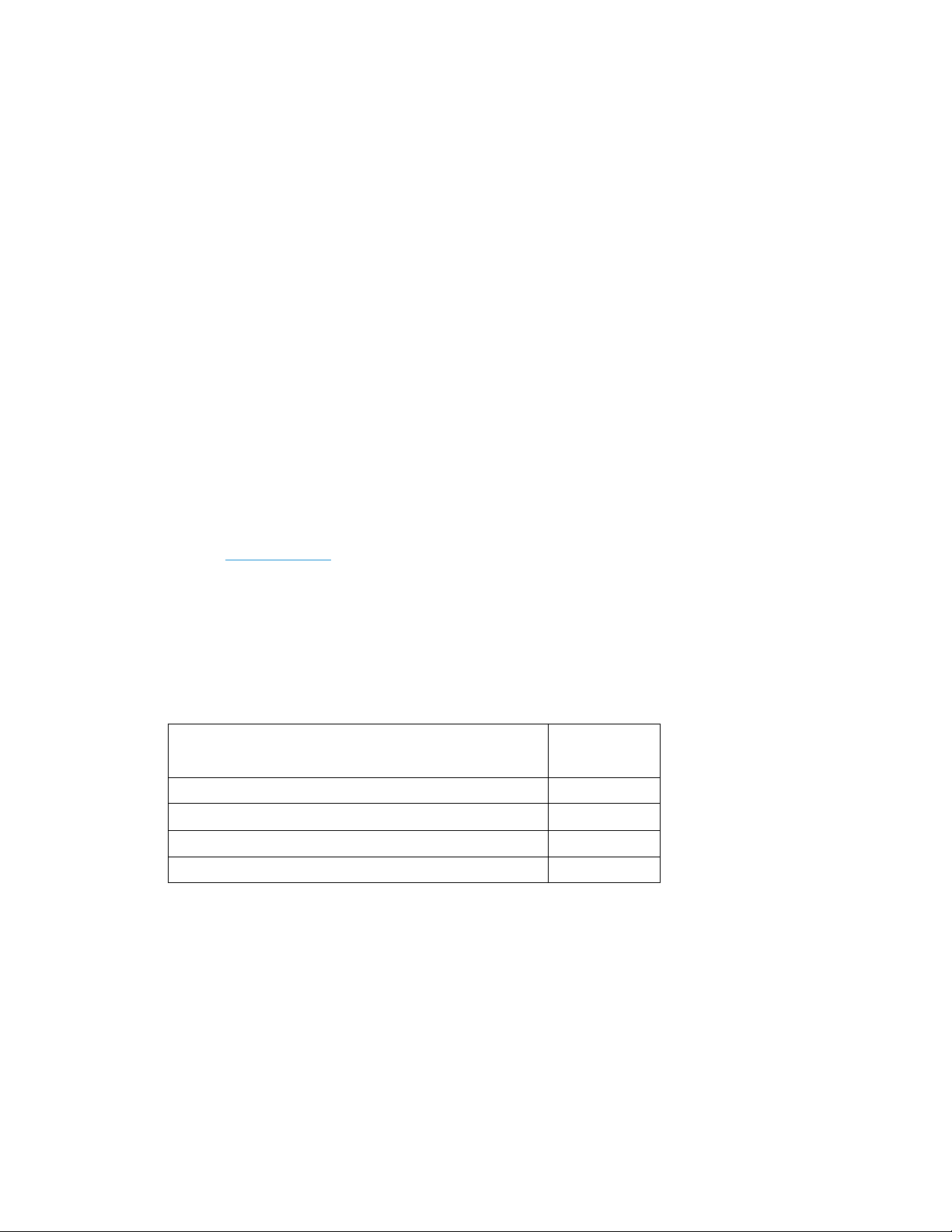
Decurler Paper Type
2
A-D Settings
Overview
If paper curl is a problem, using one of the preset Decurler Paper Type A-D Profile Settings
usually eliminates the problem. However, due to the broad range of paper variables, image
coverage, and environmental factors, these default settings may not result in satisfactory
performance.
Tip
Visit the www.xerox.com
for your digital press:
• To determine if Xerox has tested your paper type and weight
• View the recommended Decurler Paper Type A - D settings for particular paper types.
web site and refer to the latest Recommended Materials List (RML)
The following table shows examples of the Decurler A - D Profile settings for particular stocks,
which were taken directly from the Recommended Materials List for the DocuColor 7002/8002:
Decurler A - D Profile settings examples
Paper Type
Xerox Digital Color Supreme Gloss 8pt. Cover C1S A
Xerox Color Xpressions +, 32 LB B
Xerox Digital Color Parchment White, 24 LB. A
Xerox Digital Color Elite Gloss 100# Text A
Note
The settings recommended in the “Recommended Materials List for DocuColor 7002/8002”
were developed from testing a wide range of paper samples, percentage of toner area coverage,
and environments. The outcome of this testing is the preset parameters shown in the list, and
these parameters refer to how particular papers interact with the digital press decurling system.
Decurler
Setting
Decurler Adjustment 2- 1
Page 8

Decurler Paper Type A-D Settings DocuColor 7002/8002
If the System Default setting is not correcting curl, then you can use one of the Decurler Paper
Type A - D settings, See “Decurler Paper Type A-D procedure” on page 2-2. For example:
• If the System Default is not correcting curl, select Decurler Paper Type A.
• If Decurler Paper Type A is not correcting curl, select Decurler Paper Type B.
• If Decurler Paper Type B is not correcting curl, select Decurler Paper Type C.
• If Decurler Paper Type C is not correcting curl, select Decurler Paper Type D.
• If System Default and Decurler Paper Type A, B, C, and D do not correct curl, you can use
the Decurler E Table Settings, See “Decurler E Table Settings” on page 3-1.
Decurler Paper Type A-D procedure
If after using the System Default setting paper curl is still unacceptable, select an alternate
Decurler Paper Type A - D setting:
1. At the controller, logon to the Tools menu as Administrator.
a. Press the Access button.
b. Enter the Administrator password.
Note
The default Administrator password is 11111. This password may be changed to fit your needs.
c. Press Enter.
2-2 Decurler Adjustment
Page 9
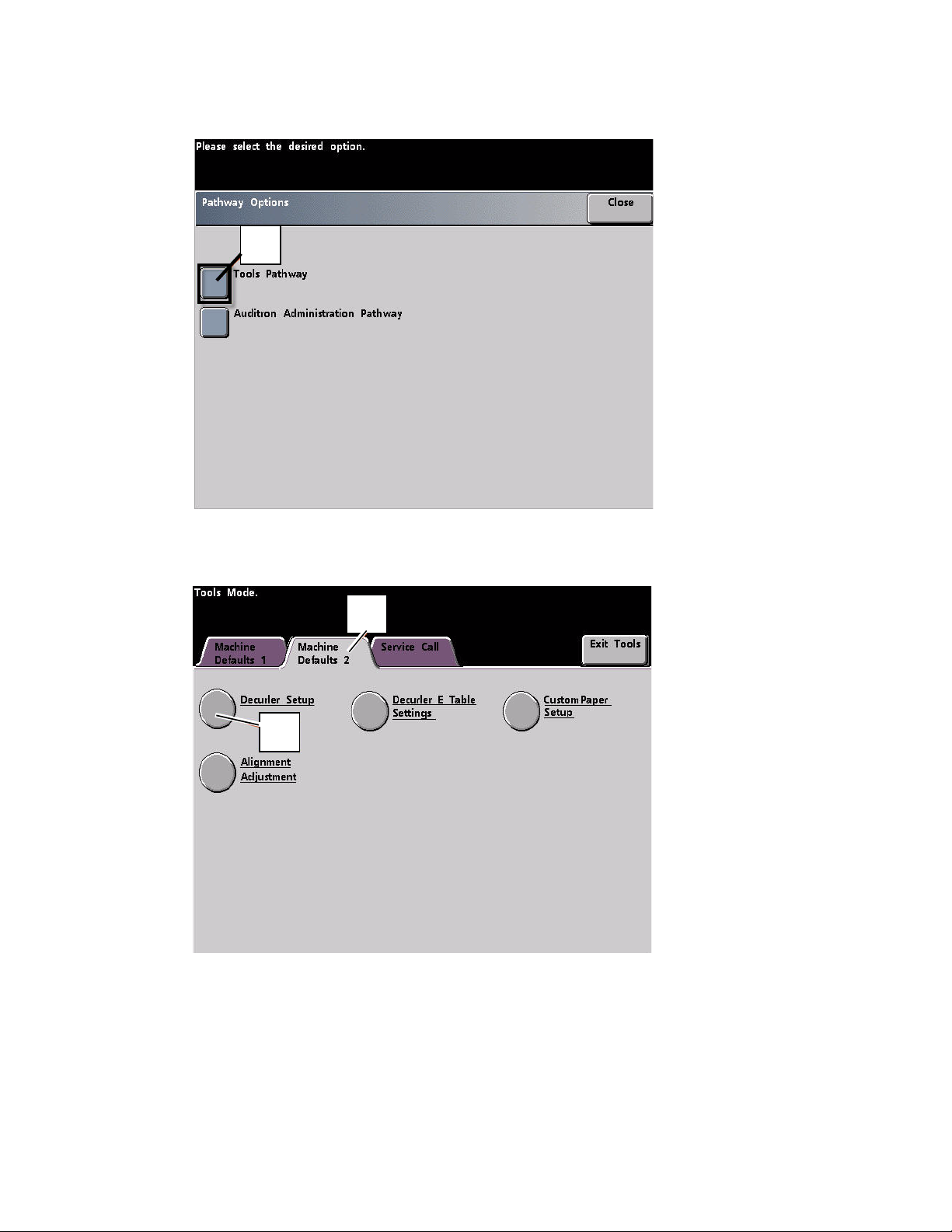
DocuColor 7002/8002 Decurler Paper Type A-D Settings
2. The Pathway Option screen opens. Select the Tools Pathway button.
2
3. From the Tools Mode window, press:
a. Machine Defaults 2 tab.
b. Decurler Setup button.
a
b
4. The Decurler Setup screen opens.
a. From the Paper Tray menu, select the tray that contains the paper you are using on the
job. The default selection is Tray 1.
Note
If you have an optional SFM attached, Trays 3 and 4 also appear on this screen.
b. Select the job’s stock coating: Uncoated or Coated.
c. Make a selection from the Paper Weight range menu.
Decurler Adjustment 2-3
Page 10
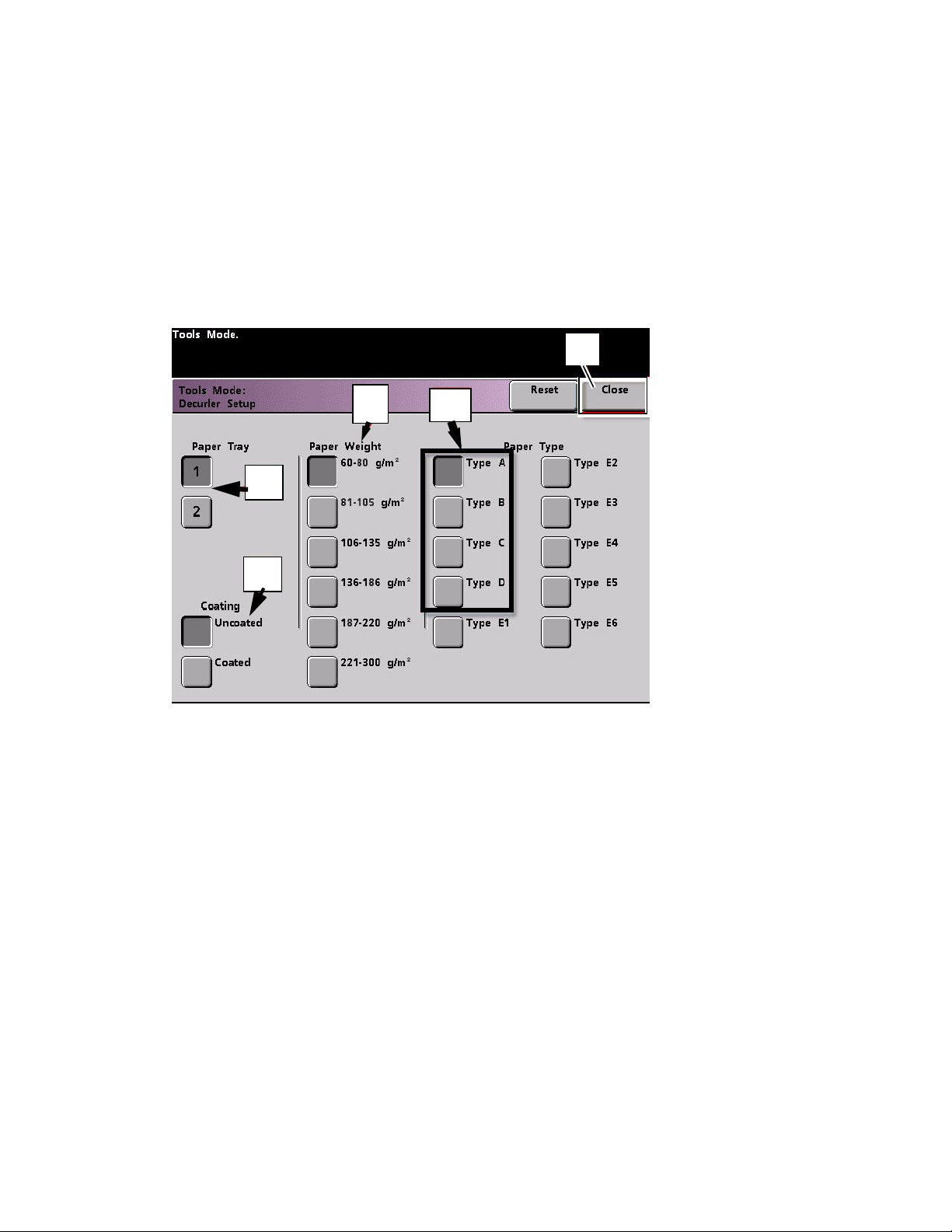
Decurler Paper Type A-D Settings DocuColor 7002/8002
d. The default Paper Type is automatically applied by the printer for the Paper Tray,
Coating and Paper Weight values you entered. Select an alternate Paper Type from
Paper Type A through Paper Type D to change the amount of decurling applied. As an
example, if the system automatically selects Type B, select Type C.
Note
The Type E settings are custom entered values that are explained in Chapter 3. While the
Type E settings can be selected, they need to be programmed prior to selection. See
“Decurler E Table Settings” on page 3-1.
e. Touch the Close button to save your selections and return to the Machine Defaults 2
screen.
e
c
d
a
b
Note
Tou c h t he Reset button on the Decurler Setup screen to return to the settings established
when you first accessed the screen. As an example, if the system automatically selected
Type B and you changed it to Type C, the system will return the setting to Type B.
2-4 Decurler Adjustment
Page 11
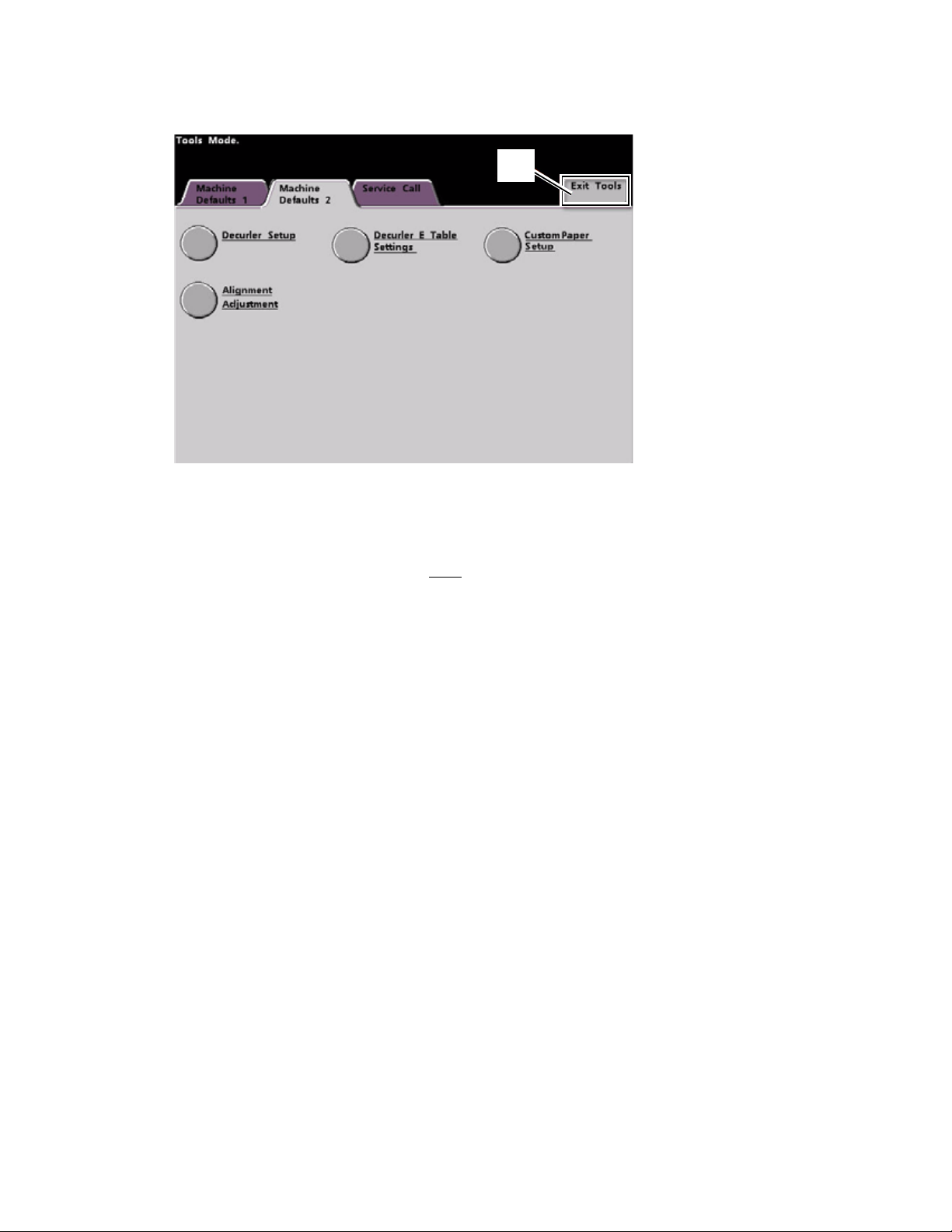
DocuColor 7002/8002 Decurler Paper Type A-D Settings
5. Exit the Tools Mode.
5
6. Run a few test prints to determine if the curl was reduced to a satisfactory level.
a. If the curl is eliminated, continue running your prints using the specific Decurler Paper
Type A - D setting.
b. If curl remains excessive, try another Decurler Paper Type A - D setting.
c. If the curl continues after using each
Decurler E Table Settings profile procedure. See “Decurler E Table Settings” on page 3-
1.
Decurler Paper Type A - D setting, continue to the
Decurler Adjustment 2-5
Page 12
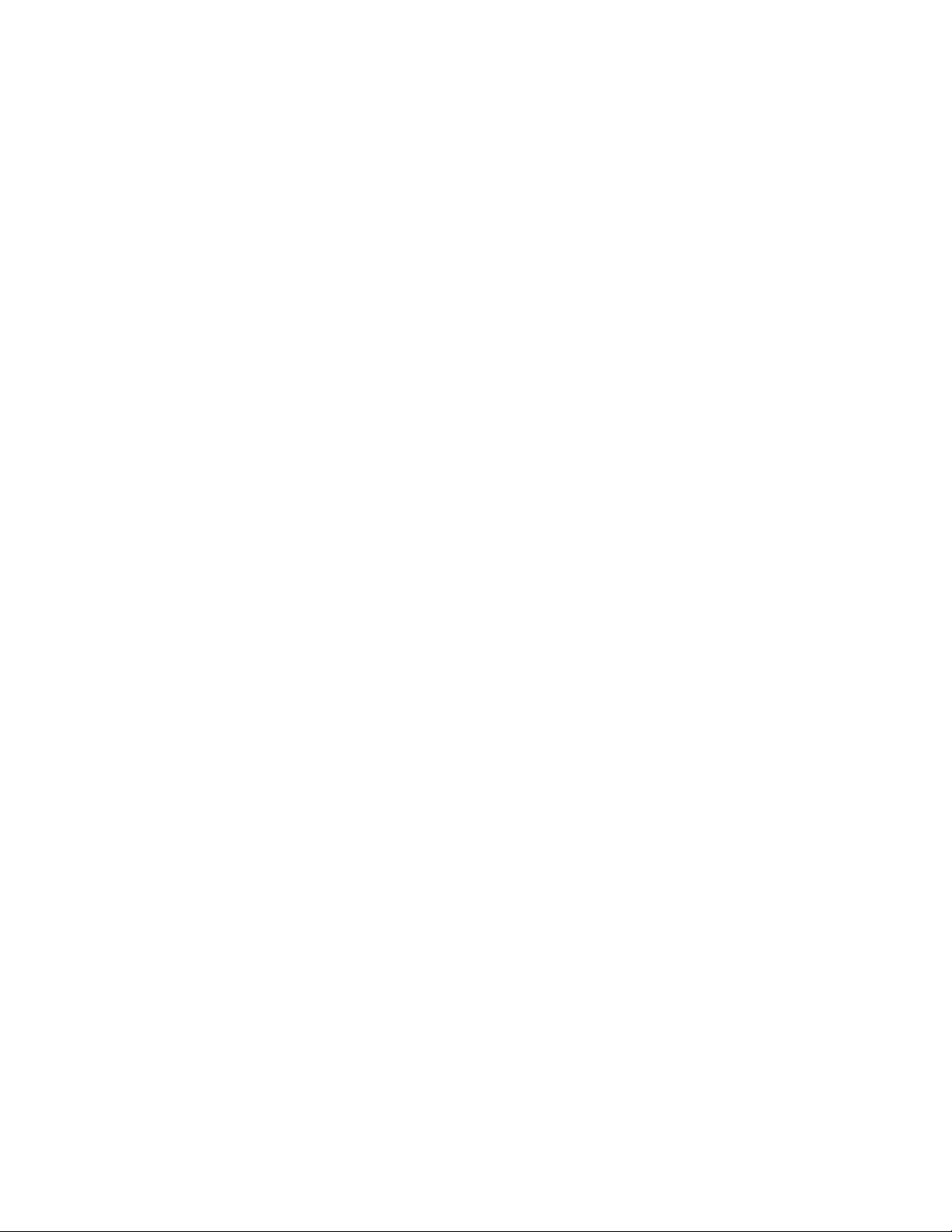
Decurler Paper Type A-D Settings DocuColor 7002/8002
2-6 Decurler Adjustment
Page 13
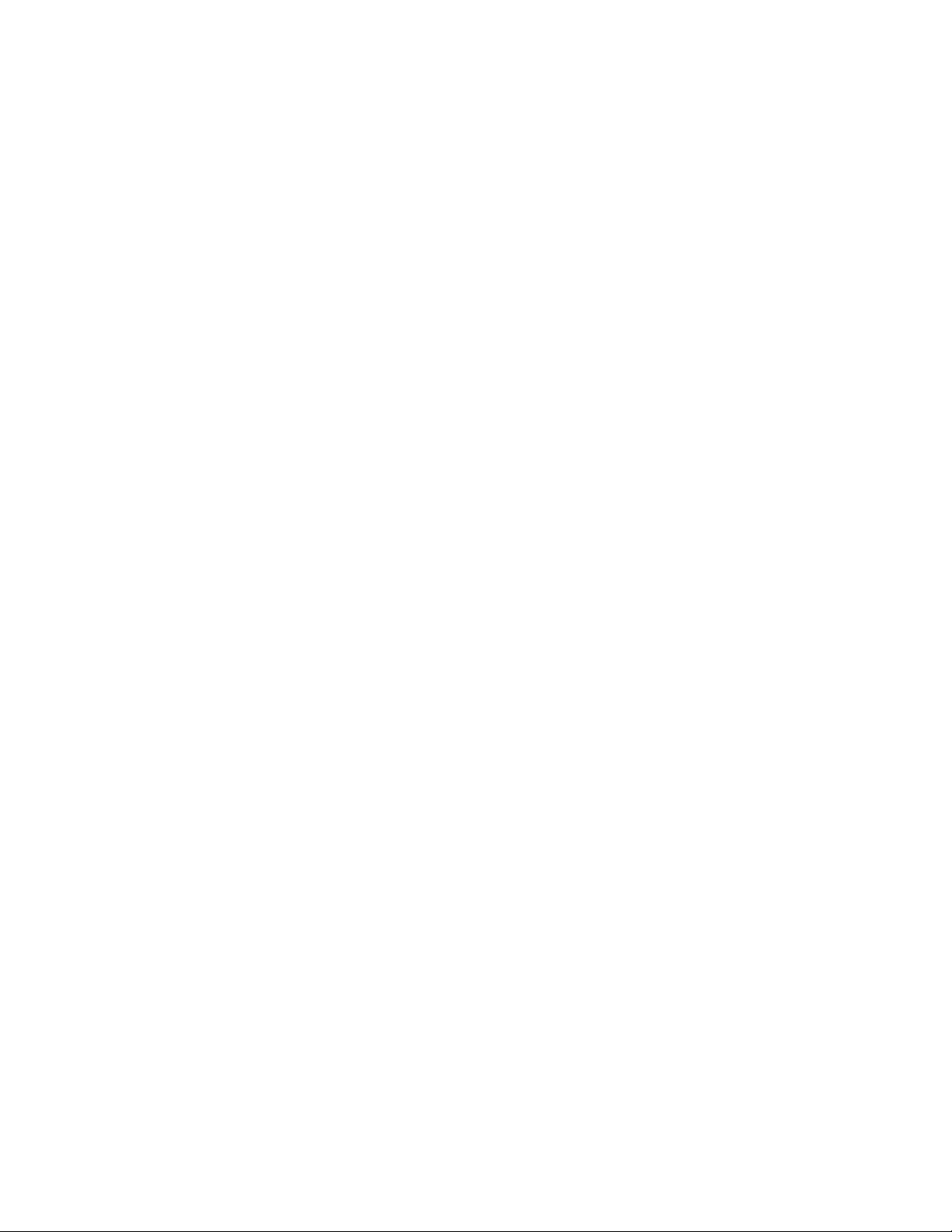
Decurler E Table
3
Settings
Overview
While the system is programmed to correct for curl under most conditions, there may be
instances where the pre programmed settings (System Default and Paper Type A - D) may not
meet your curl requirements. Using the Decurler E Table Settings allows you to enter a
percentage of toner area coverage range to help eliminate curl.
Notes
• The examples that follow are designed to give you an understanding of programming the
Decurler E Table Settings option to obtain optimal results, but due to various job stock and
environmental conditions the manner in which you achieve the best results may vary.
• The most important aspect for creating Decurler E Table Settings is determining the
percentage of toner area coverage on the curled paper. A sampling of percentage of toner
area coverage on some typical customer documents follows.
• The following percentage of toner area coverage examples have been measured using the
particular application’s tools which created them. If you do not have access to an
application’s tools, which measure percentage of toner area coverage, make your estimate
using the following examples as a guide. Your estimates will be used when entering
Decurler E Table Settings values, which is explained later in this section.
Decurler Adjustment 3- 1
Page 14
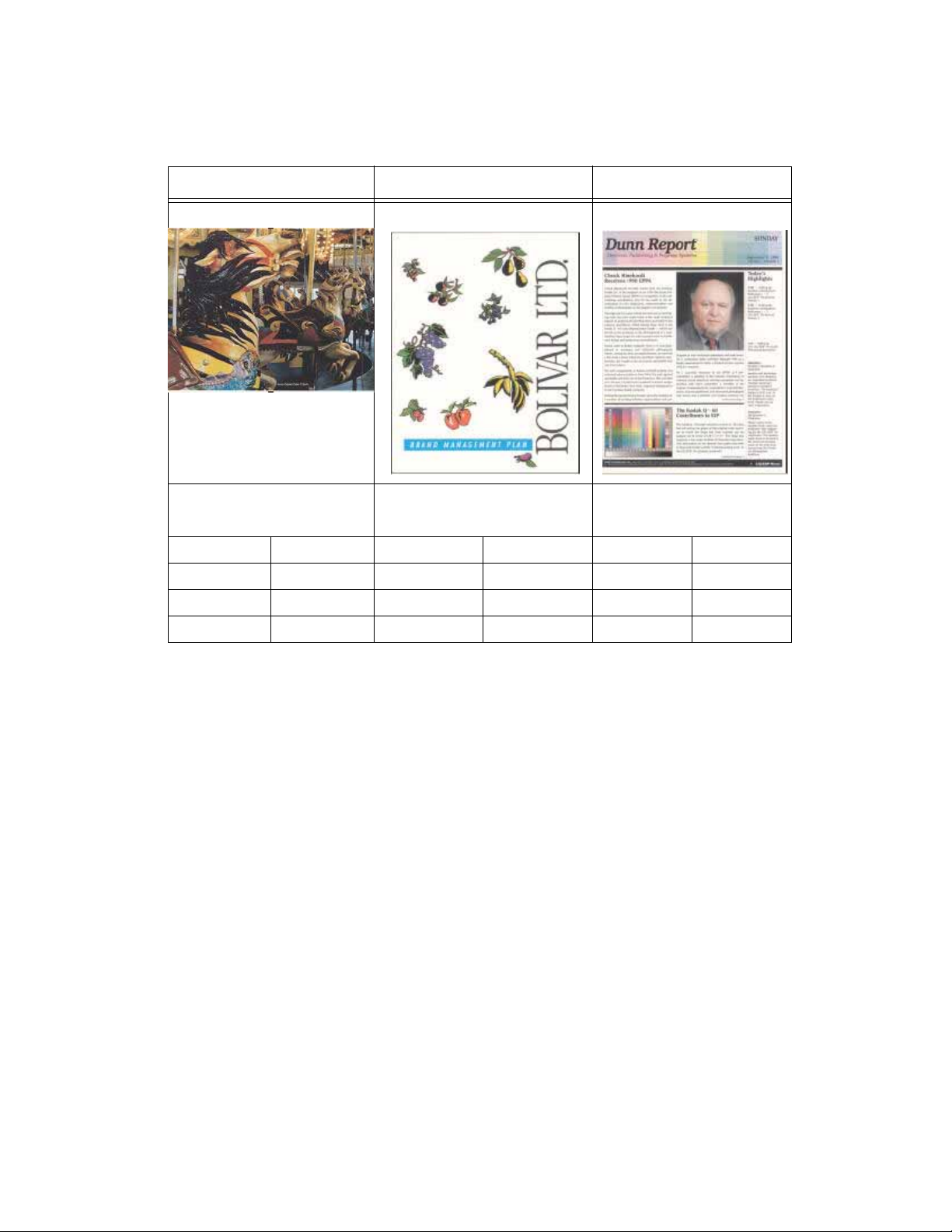
Decurler E Table Settings DocuColor 7002/8002
Toner area coverage example 1
Percentage of Toner Area Coverage examples
Carousel Horses Bolivar Ltd. Dunn Report
Percentage of Toner Area
Coverage per Color
Black 30.5% Black 5.4% Black 10.8%
Magenta 28.1% Magenta 4.3% Magenta 8.5%
Cyan 23.8% Cyan 6.0% Cyan 8.5%
Yellow 29.5% Yellow 6.7% Yellow 7.2%
Percentage of Toner Area
Coverage per Color
Percentage of Toner Area
Coverage per Color
3-2 Decurler Adjustment
Page 15

DocuColor 7002/8002 Decurler E Table Settings
Toner area coverage example 2
Percentage of Toner Area Coverage examples (continued)
Upholstery by Morris Alpine Nursery Tulips
Percentage of Toner Area
Coverage per Color
Black 11.6% Black 4.5% Black 27.8%
Magenta 11.9% Magenta 5.1% Magenta 24.7%
Cyan 11.1% Cyan 4.3% Cyan 23.8%
Yellow 11.4% Yellow 6.0% Yellow 28.8%
Percentage of Toner Area
Coverage per Color
Percentage of Toner Area
Coverage per Color
Examples of upward/downward paper curl
Determine if curl is upward (“cupped”) or downward (“bridged”).
Decurler Adjustment 3-3
Page 16
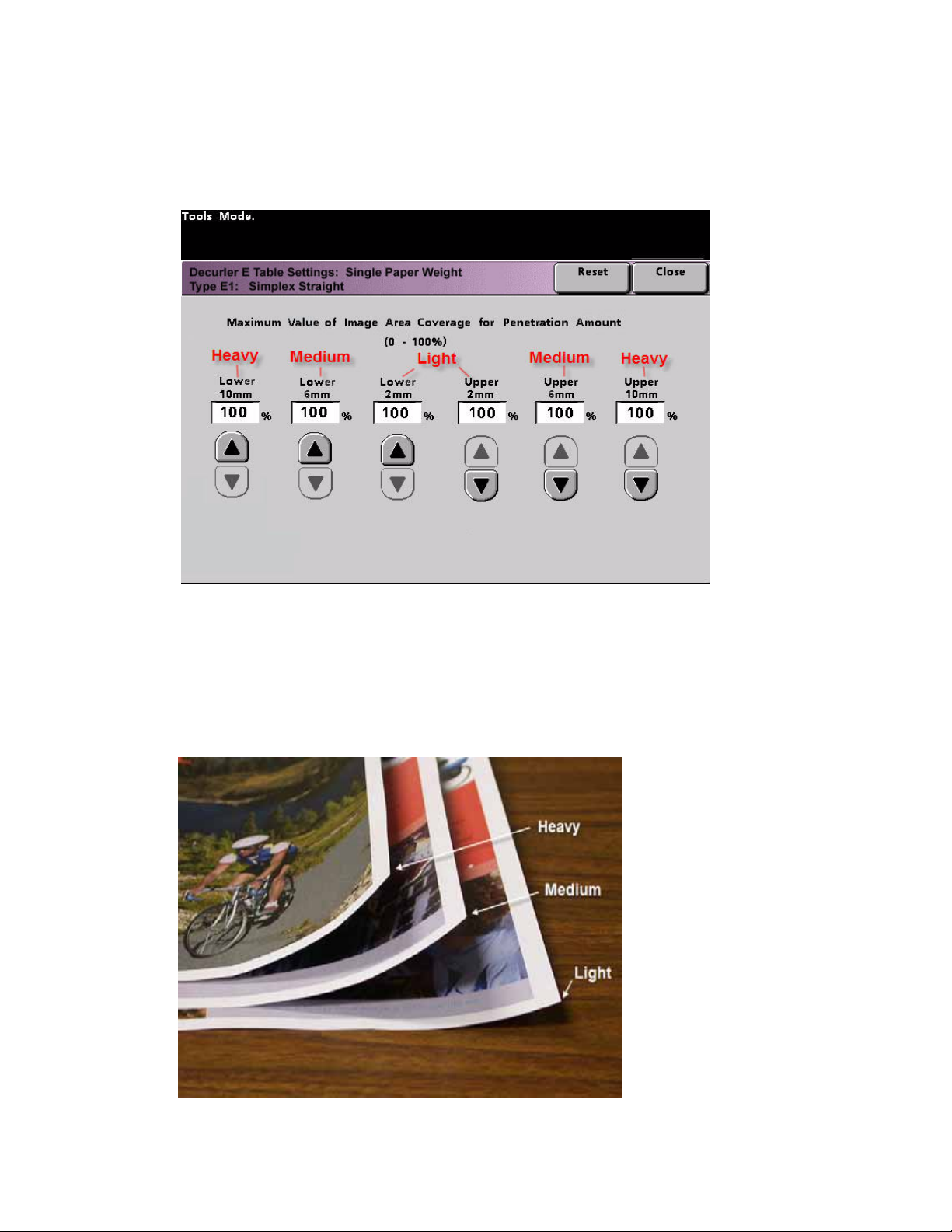
Decurler E Table Settings DocuColor 7002/8002
Light, Medium, and Heavy Curl
Light, Medium and Heavy curl refer to the 2 mm (Light), 6 mm (Medium) and 10 mm (Heavy)
curl selections in the Lower and Upper fields of the Decurler E Table Settings Type E window.
Tip
Paper that is curled upwards is adjusted using the Upper values. Paper that is curled
downwards is adjusted using the Lower values.
Light, medium, and heavy curl examples
Use the following example as a guide when determining if your curl is Light, Medium, or Heavy.
3-4 Decurler Adjustment
Page 17

DocuColor 7002/8002 Decurler E Table Settings
Entering values in the Decurler E Table fields
Determining what values to enter
When determining what values to enter, do not total all CMYK percentage of toner area
coverage, but instead determine the largest CMYK percentage of toner area coverage value.
Take a look at the following examples for further explanation:
• If your job contains percentage of toner area coverage of 100% cyan, 100% magenta,
100% yellow, and 100% black, the maximum percentage of toner area coverage value is
100%. If your job contains 100% cyan, 20% magenta, 20% yellow, and 20% black, the
maximum value is still 100%.
• If your job contains percentage of toner area coverage of 50% cyan, 50% magenta, 50%
yellow, and 50% black, the maximum percentage of toner area coverage value is 50%. If
your job contains 50% cyan, 10% magenta, 10% yellow, and 10% black, the maximum
value is still 50%.
• Consider the Carousel Horses percentage of toner area coverage image shown below.
When entering percentage of toner area coverage values to control curl, you will use the
black 30.5% value, not the combined total of all CMYK values.
Percentage of Toner Area Coverage
Carousel Horses
Percentage of Toner Area Coverage per Color
Black 30.5%
Magenta 28.1%
Cyan 23.8%
Ye ll ow 2 9. 5%
Decurler Adjustment 3-5
Page 18

Decurler E Table Settings DocuColor 7002/8002
How to enter values in the Decurler E Table Settings Type E window
Within the Decurler E Table Settings Type E window, you must enter Decurler values in
ascending or descending order. In the following example, 100% was followed by 80% and
90%, respectively. The correct sequence would need to be 100%, followed by 90% and then
80%.
Tip
It is important to understand that if you enter values incorrectly (not entered in ascending or
descending order) your print job will run, but the system may not respond to curl correction as
expected.
Example of entering values incorrectly
Values entered incorrectly: 100%, 80%, 90%, 0%, 0%, 0%.
3-6 Decurler Adjustment
Page 19
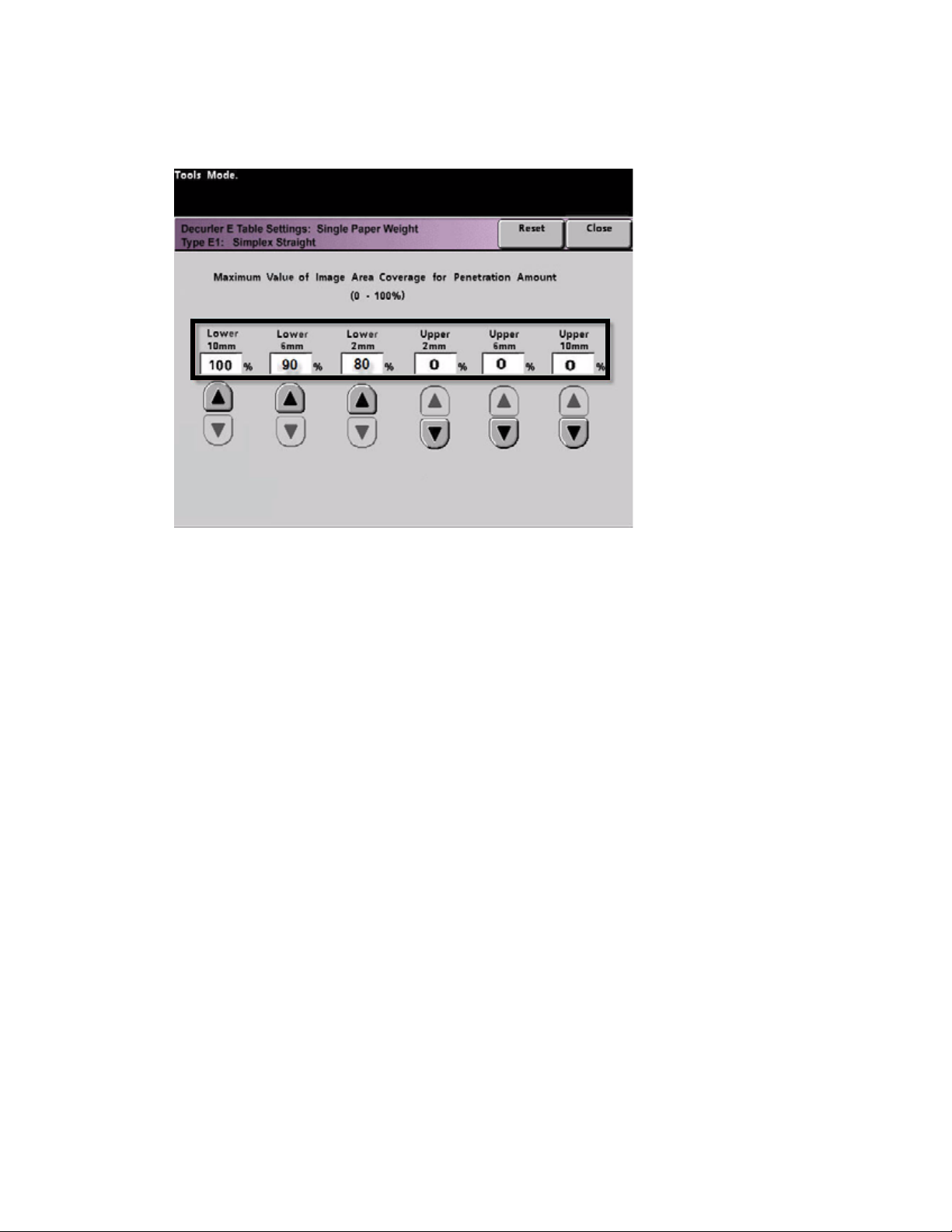
DocuColor 7002/8002 Decurler E Table Settings
Example of entering values correctly
Values entered correctly: 100%, 90%, 80%, 0%, 0%, 0%.
Decurler Adjustment 3-7
Page 20

Decurler E Table Settings DocuColor 7002/8002
3-8 Decurler Adjustment
Page 21

Downward Curl
Creating a Decurler E Table Setting
To program a Decurler E Table Setting, perform the following:
1. At the controller, logon to the Tools menu as Administrator.
a. Press the Access button.
b. Enter the Administrator password.
c. Press Enter.
a
b
4
c
Decurler Adjustment 4- 1
Page 22

Downward Curl DocuColor 7002/8002
2. The Pathway Option screen opens. Select the Tools Pathway button.
2
3. From the Tools Mode window, press:
a. Machine Defaults 2 tab.
b. Decurler E Table Settings button.
a
b
4-2 Decurler Adjustment
Page 23
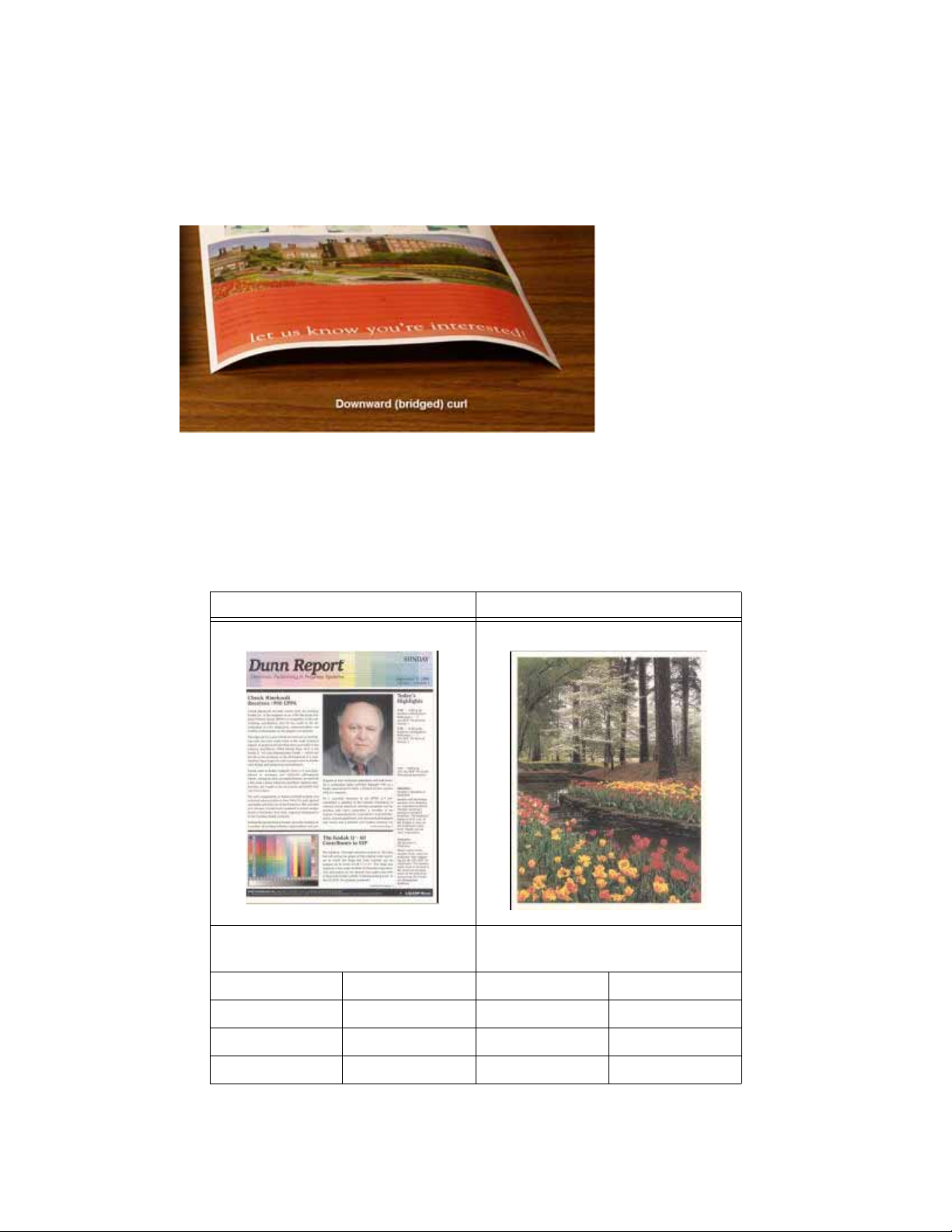
DocuColor 7002/8002 Downward Curl
Example of Downward Curl
4. Curl remains after you have tried the System Default and the Decurler Paper Type A-D
Settings. See “Decurler Paper Type A-D Settings” on page 2-1. As a result, you need to
program the Decurler to use the downward Decurler path to remove the downward
(bridged) curl.
In this example, you are running a 10-page, 1 Sided: Face Up job, which shows downward
(bridged) curl. The job contains:
• Six pages with maximum percentage of toner area coverage of 10.8% (Dunn Report)
show light downward curl.
• Four pages with maximum percentage of toner area coverage of 28.8% (Tulips) show
medium downward curl.
Percentage of Toner Area Coverage
Dunn Report Tulips
Percentage of Toner Area Coverage per
Color
Black 10.8% Black 27.8%
Magenta 8.5% Magenta 24.7%
Cyan 8.5% Cyan 23.8%
Percentage of Toner Area Coverage per
Color
Yellow 7.2% Yellow 28.8%
Decurler Adjustment 4-3
Page 24
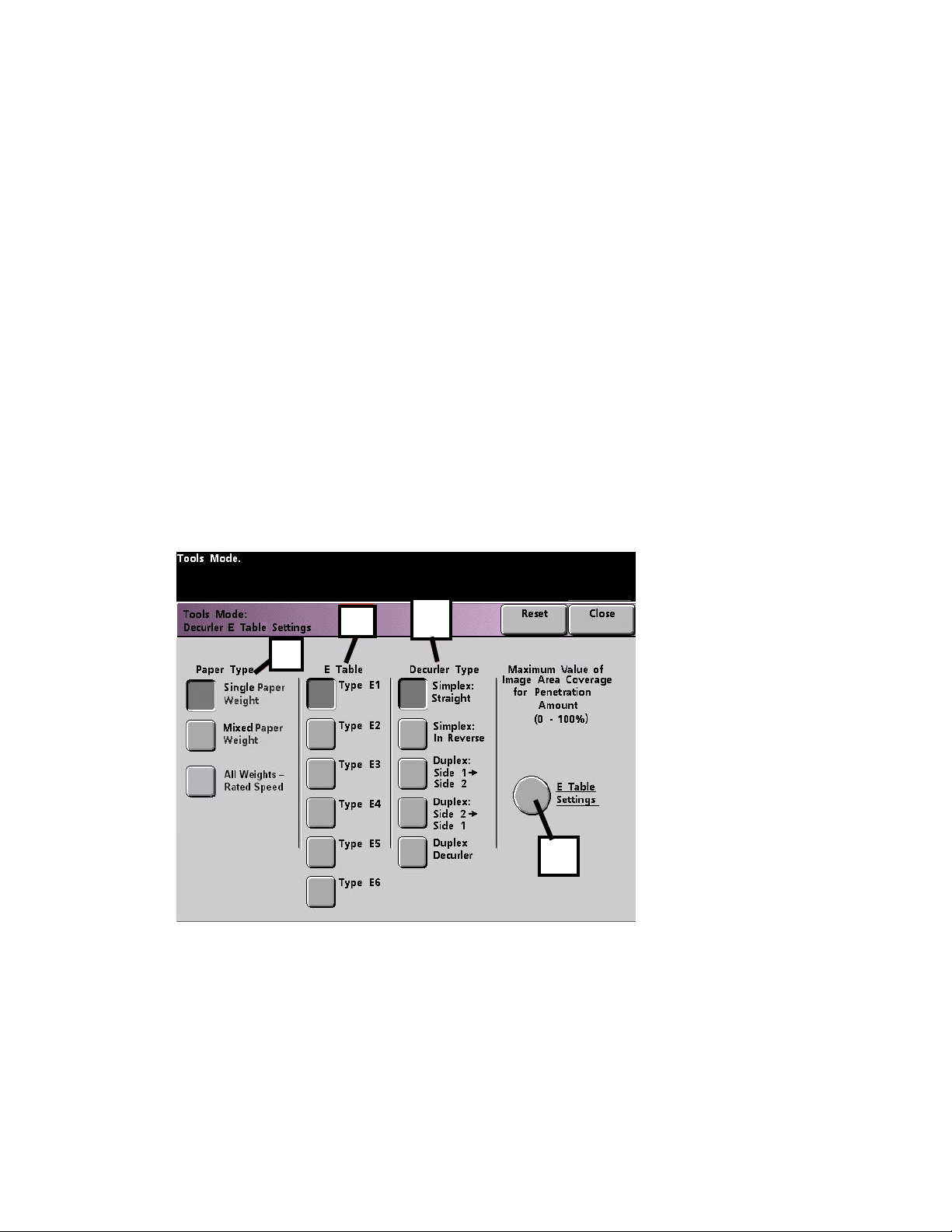
Downward Curl DocuColor 7002/8002
Selecting the Decurler E Table Settings option
5. Within the Decurler E Table Settings screen, select the following options for the job:
a. The job’s Paper Type. For this exercise we are using Single Paper Weight.
b. Select the E Table that you will use to enter Decurler values. You can edit an E Table or
create a new one. For this exercise we will create a new E Table using Typ e E1.
Selecting a Decurler Type
6. Select a Decurler Type:
a. Simplex: Straight: Select this setting if your output is 1-sided, face-up. We will use this
setting for this exercise.
b. Simplex: In Reverse: Select this setting if your output is 1-sided, face-down
c. Duplex: Side 1 to Side 2: Select this setting if your output is 2-Sided, face-down (1-N)
d. Duplex: Side 2 to Side 1: Select this setting if your output is 2-Sided, face-up (N-1)
e. Duplex Decurler: Select this setting if your 2-Sided jobs frequently jam in Areas 5, 6,
7a, and 7b of the digital press, or if curl is apparent on your 2-Sided job.
Selecting the E Table Settings button
7. Select the E Table Settings button to enter Decurler E Table Settings values.
5b
5a
6
7
4-4 Decurler Adjustment
Page 25

DocuColor 7002/8002 Downward Curl
Entering values in the E Table Settings window
8. In the Decurler E Table Settings Type E window:
a. Enter the following values in the fields by pressing the arrow buttons:
Entering the values to correct downward curl
• Since your job shows downward curl, you do not want to use the Upward Decurler.
As a result, in the Upper fields you must enter values in descending order, or in
equal values less than 12% (the next value you will enter). For this exercise we will
use 0%, 0% and 0%.
Enter the value for the Lower 2 mm field
•In the Lower 2 mm (Light curl) field enter 12%. This means that all pages with a
0% through 12% toner area coverage, which includes the Dunn Report maximum
of 10.8%, are sent to the 2 mm downward Decurler path.
Decurler Adjustment 4-5
Page 26

Downward Curl DocuColor 7002/8002
Enter the value for the Lower 6 mm field
•In the Lower 6 mm (Medium curl) field, enter 30%. This means that all pages with
13% to 30% toner area coverage, which includes the Tulips 28.8%, will be sent to
the 6 mm downward Decurler path.
Enter the value for the Lower 10 mm field
•In the Lower 10 mm (Heavy curl) field, enter 50%. Since none of your job pages
have 31% through 50% toner area coverage, this Decurler setting will not be
used.
4-6 Decurler Adjustment
Page 27

DocuColor 7002/8002 Downward Curl
Notes
• Entering 50% in the Lower 10 mm (Heavy curl) field simply illustrates that entering
any value at or above 30% (maximum of 100%) results in the same outcome. Since
none of your job pages have an image density ratio above 30% the Lower 10 mm
Decurler setting will not be used.
• Remember, all fields have to be considered (Lower and Upper) when entering Decurler
E Table Settings values.
The following screen shows how the values would be entered:
8b
8a
b. To save your Decurler E Table Setting, press Close. The Decurler E Table Setting Type E
window closes and the Decurler E Table Setting window opens.
Decurler Adjustment 4-7
Page 28
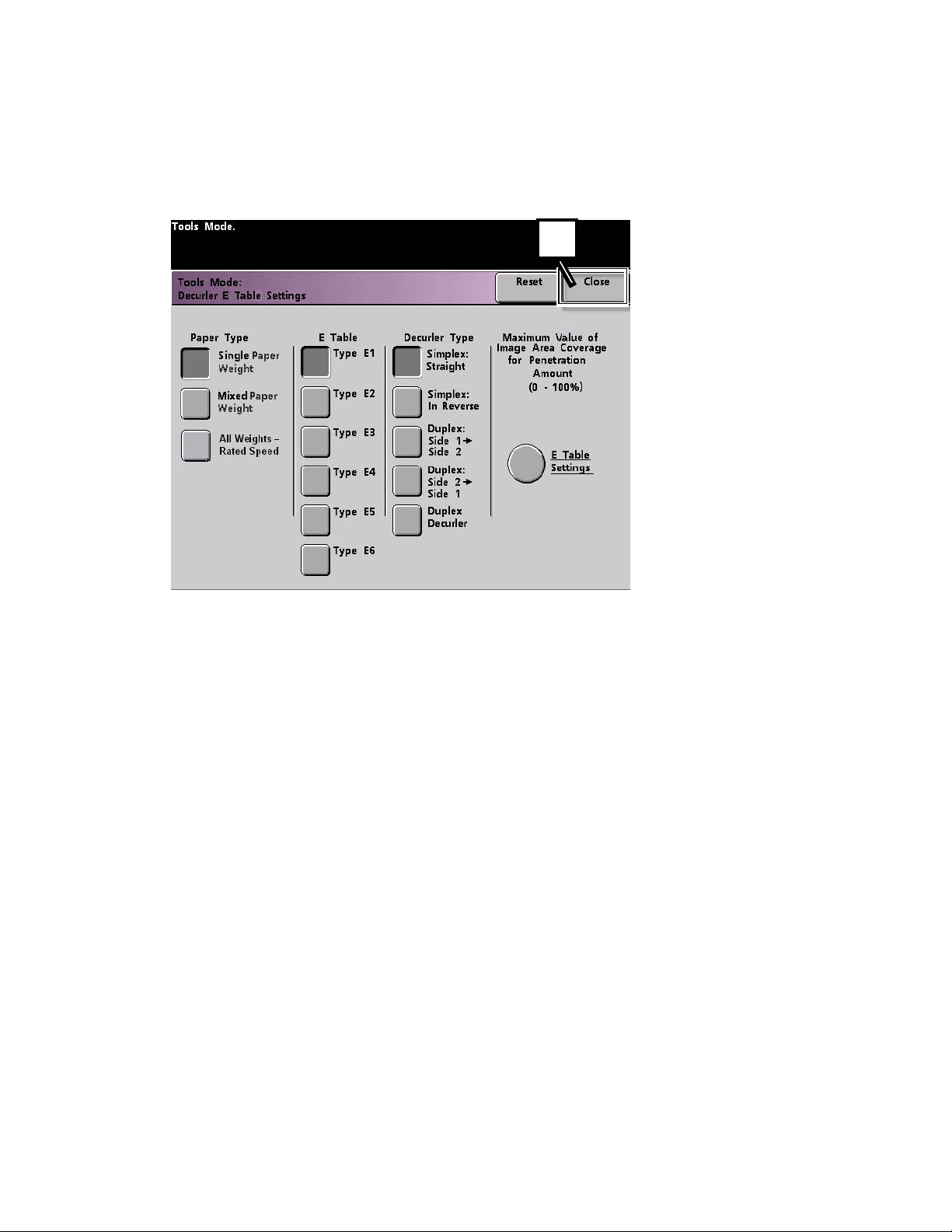
Downward Curl DocuColor 7002/8002
Saving your settings and returning to the Machine Defaults 2 screen
9. Press the Close button to exit the Decurler E Table Setting window and return to the
Machine Defaults 2 screen.
9
4-8 Decurler Adjustment
Page 29

DocuColor 7002/8002 Downward Curl
Activating the newly created Decurler E Table Setting
1. To use the newly created Decurler E Table Setting, you need to activate it. From the
Machine Defaults 2 screen, press the Decurler Setup button.
1
Entering the correct job information for the programmed setting
2. From the Decurler Setup window you need to enter job information for the Decurler E Table
Setting you just programmed. Press the following buttons:
a. Select the job’s Paper Tray.
b. Select the job’s stock coating: Uncoated or Coated.
c. Select the job’s Paper Weight.
d. Select the Paper Type that you just created, which in this case is Type E1.
Decurler Adjustment 4-9
Page 30

Downward Curl DocuColor 7002/8002
e. Select Close to save the settings and return to the Machine Defaults 2 screen.
2e
2c
2a
2b
2d
3. Exit Tools Mode and run you job.
3
4-10 Decurler Adjustment
Page 31

DocuColor 7002/8002 Downward Curl
Print your job to determine if the paper curl is eliminated
Print your job and determine if the curl has been eliminated.
1. If the curl is eliminated, continue running your prints using that specific Decurler setting.
2. If the curl remains, you may have to repeat this procedure and adjust the percentage of
toner area coverage values entered in the Decurler E Table Setting Type E window until you
achieve acceptable output prints.
3. If curl remains after trying various value entries in the Decurler E Table Setting window, call
your Xerox service representative.
Decurler Adjustment 4-11
Page 32

Downward Curl DocuColor 7002/8002
4-12 Decurler Adjustment
Page 33

Upward Curl
Creating a Decurler E Table Setting
1. At the controller, logon to the Tools menu as Administrator.
a. Press the Access button.
b. Enter the Administrator password.
c. Press Enter.
5
Decurler Adjustment 5- 1
Page 34

Upward Curl DocuColor 7002/8002
2. The Pathway Option screen opens. Select the Tools Pathway button.
2
3. From the Tools Mode window, press:
a. Machine Defaults 2 tab.
b. Decurler E Table Settings button..
a
b
5-2 Decurler Adjustment
Page 35

DocuColor 7002/8002 Upward Curl
Example of Upward Curl
4. Curl remains after you have tried the System Default and the Decurler Paper Type A-D
Settings. See “Decurler Paper Type A-D Settings” on page 2-1. As a result, you need to
program the Decurler to use upward pressure (or the upper roller) to remove the upward
(cupped) curl.
In this example you are running a 10-page, 1 Sided: Face Up job, which uses Mixed Paper
Weights, shows upward curl:
• Six pages with toner area coverage between 4.3% and 6.7% (Bolivar Ltd.) show light
upward curl.
• Four pages with toner area coverage between 23.8% and 30.5% (Carousel Horses)
show heavy upward curl.
Percentage of Toner Area Coverage
Carousel Horses Bolivar Ltd.
Percentage of Toner Area Coverage
per Color
Black 30.5% Black 5.4%
Magenta 28.1% Magenta 4.3%
Cyan 23.8% Cyan 6.0%
Yellow 25.9% Yellow 6.7%
Percentage of Toner Area Coverage
per Color
Decurler Adjustment 5-3
Page 36
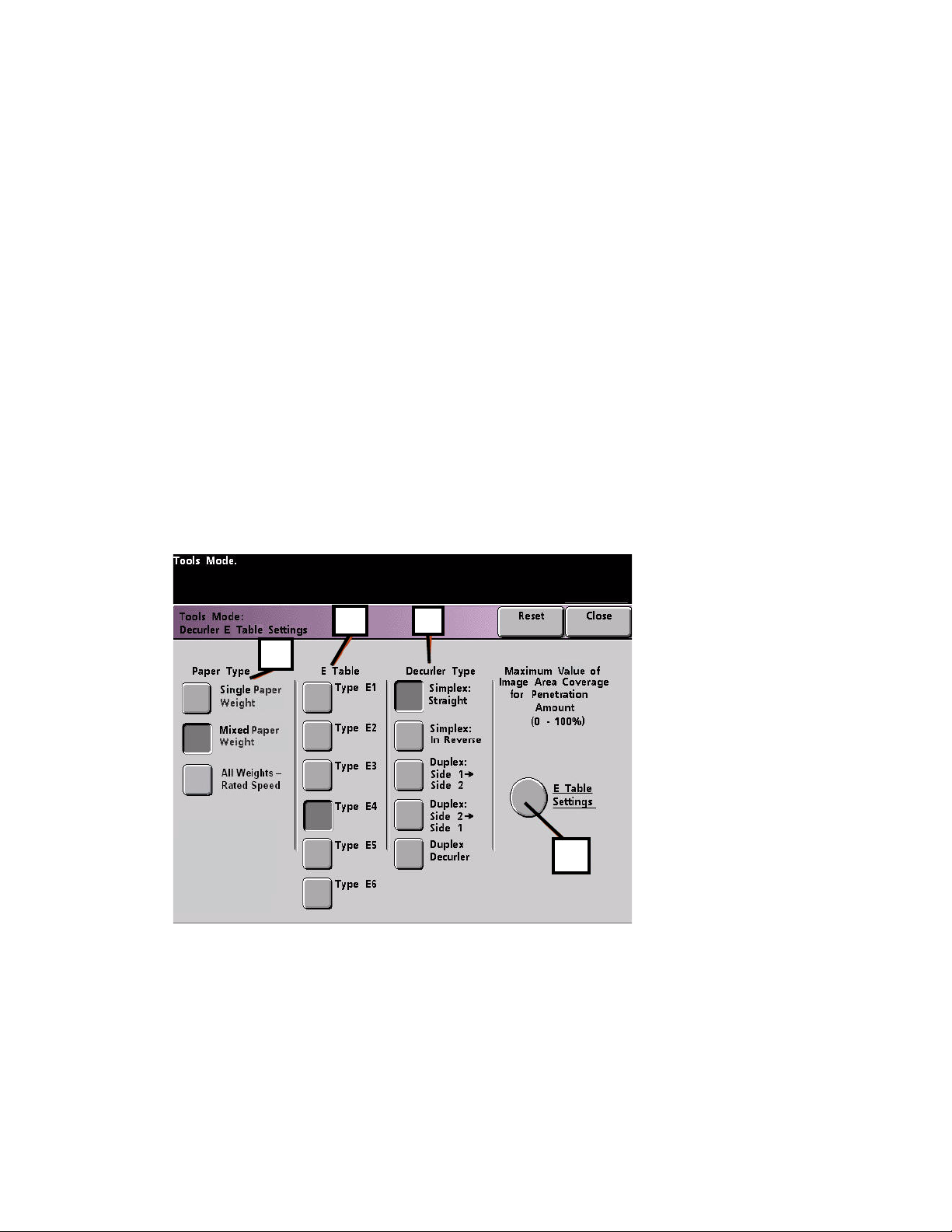
Upward Curl DocuColor 7002/8002
Selecting the Decurler E Table Settings option
5. Within the Decurler E Table Settings screen, select the following options for the job:
a. The job’s Paper Type. For this exercise we are using Mixed Paper Weight.
b. Select the E Table that you will use to enter Decurler values. You can edit an E Table or
create a new one. For this exercise we will create a new E Table using Typ e E4.
Selecting a Decurler Type
6. Select a Decurler Type:
a. Simplex: Straight: Select this setting if your output is 1-sided, face-up. We will use this
setting for this exercise.
b. Simplex: In Reverse: Select this setting if your output is 1-sided, face-down
c. Duplex: Side 1 to Side 2: Select this setting if your output is 2-Sided, face-down (1-N)
d. Duplex: Side 2 to Side 1: Select this setting if your output is 2-Sided, face-up (N-1)
e. Duplex Decurler: Select this setting if your 2-Sided jobs frequently jam in Areas 5, 6,
7a, and 7b of the digital press, or if curl is apparent on your 2-Sided job.
Selecting the E Table Settings button
7. Select the E Table Settings button to enter Decurler E Table Settings values.
5b
5a
6
7
5-4 Decurler Adjustment
Page 37
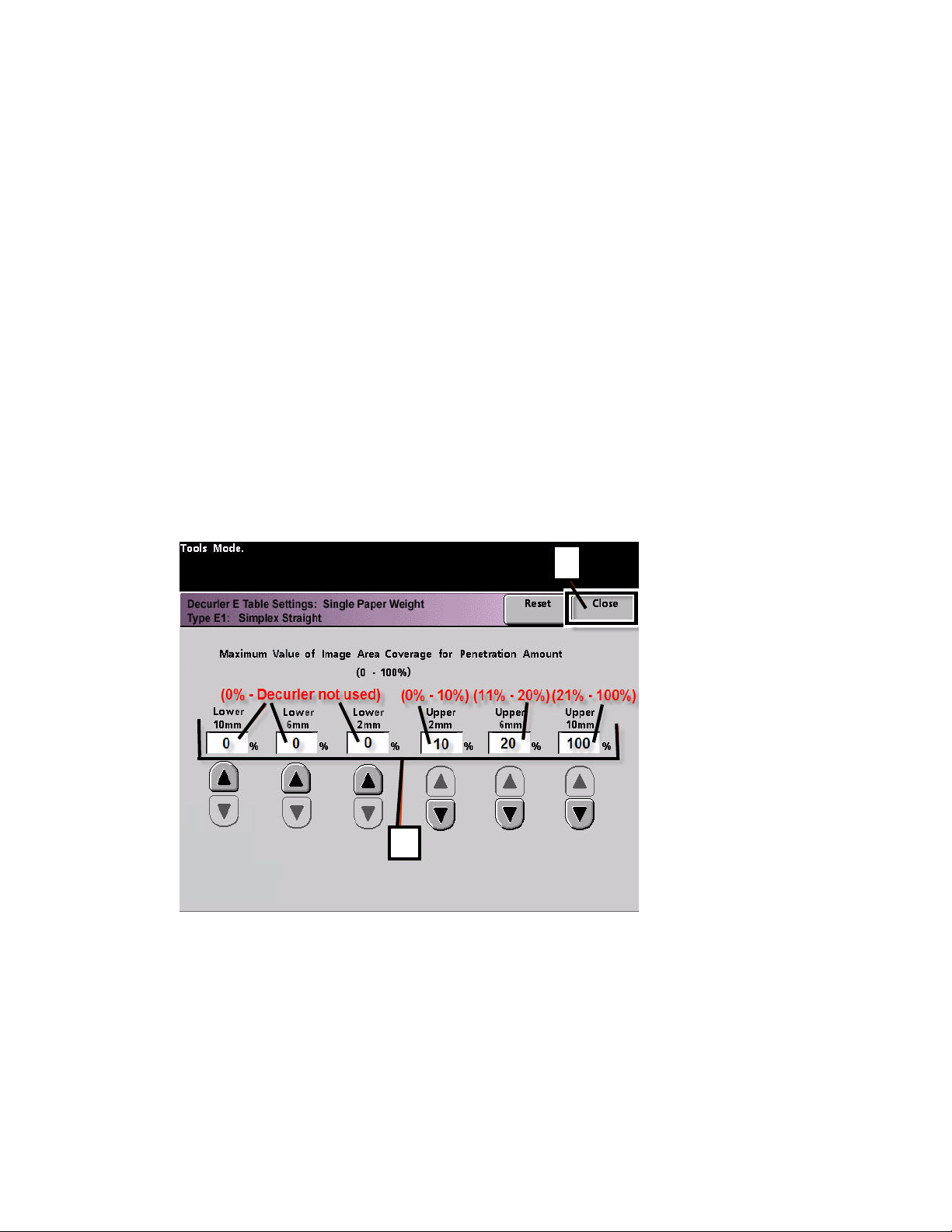
DocuColor 7002/8002 Upward Curl
Entering values in the E Table Settings window
8. In the Decurler E Table Settings Type E window:
a. Enter the following values in the fields by pressing the arrow buttons:
Entering the values to correct upward curl
• Since your job does not require the Downward Decurler, enter 0% in each of the
Lower fields.
•In the Upper 2 mm (Light curl) field, enter 10%. As a result, pages with toner area
coverage from 0% to 10%, which includes the Bolivar Ltd. Page, will be sent to
through this Decurler.
•In the Upper 6 mm (Medium curl) field, enter 20%. Since none of your job pages
have toner area coverage from 11% to 20%, this Decurler setting will not be used.
•In the Upward 10 mm (Heavy curl) field, enter 100%. This means that all pages
with toner area coverage of 21% or greater, which includes the Carousel Horses,
will be sent to the 10 mm downward pressure Decurler.
Note
Remember, all fields have to be considered (Lower and Upper) when entering Decurler
values.
The following screen shows how the values would be entered:
b
a
b. To save your Decurler E Table Setting, press Close. The Decurler E Table Setting Type E
window closes and the Decurler E Table Setting window opens.
Decurler Adjustment 5-5
Page 38
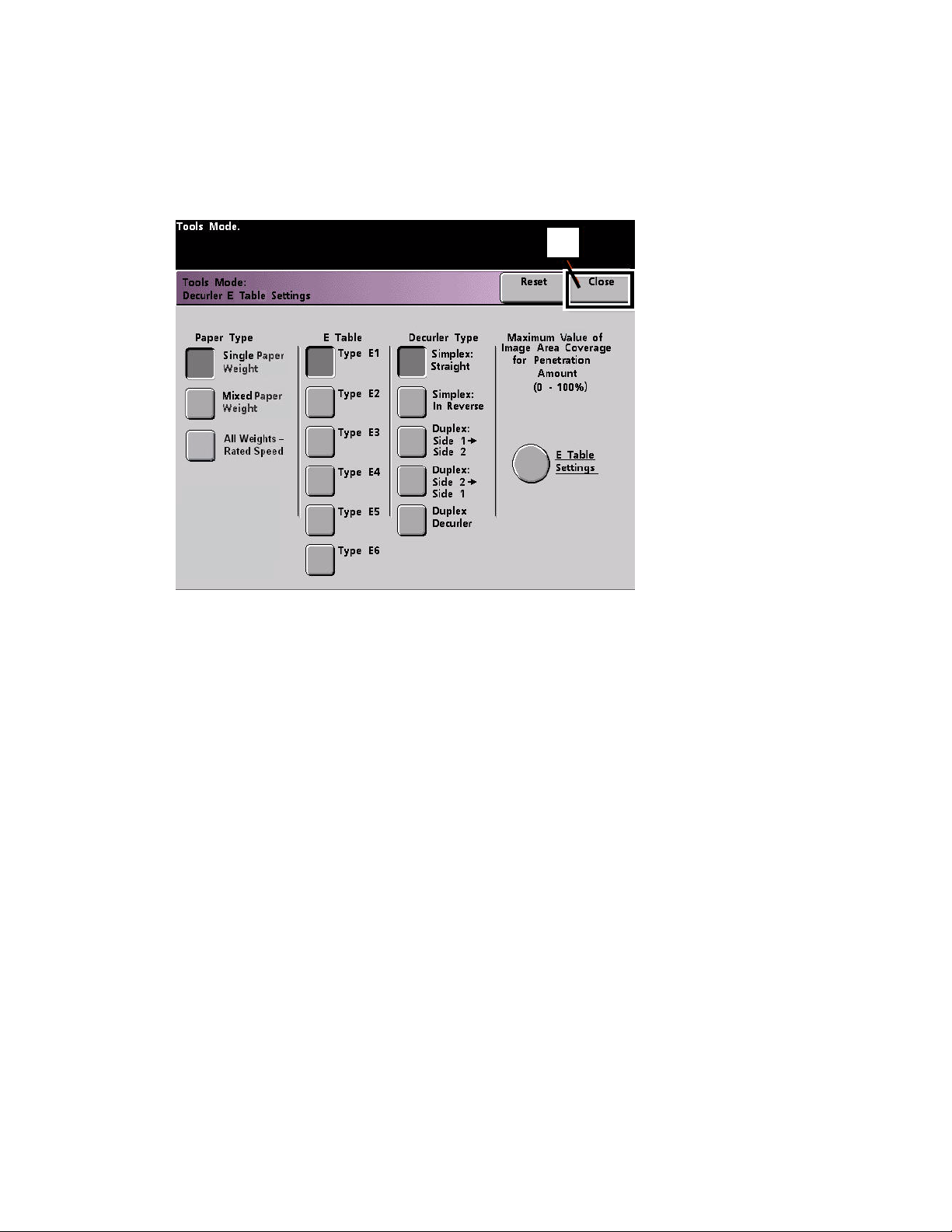
Upward Curl DocuColor 7002/8002
Saving your settings and returning to the Machine Defaults 2 screen
9. Press the Close button to exit the Decurler E Table Setting window and return to the
Machine Defaults 2 screen.
9
5-6 Decurler Adjustment
Page 39

DocuColor 7002/8002 Upward Curl
Activating the newly created Decurler E Table Setting
10. To use the newly created Decurler E Table Setting, you need to activate it. From the
Machine Defaults 2 screen, press the Decurler Setup button.
10
Entering the correct job information for the programmed setting
11. From the Decurler Setup window you need to enter job information for the Decurler E Table
Setting you just programmed. Press the following buttons:
a. Select the job’s Paper Tray.
b. Select the job’s stock coating: Uncoated or Coated.
c. Select the job’s Paper Weight.
d. Select the Paper Type that you just created, which in this case is Type E4.
Decurler Adjustment 5-7
Page 40
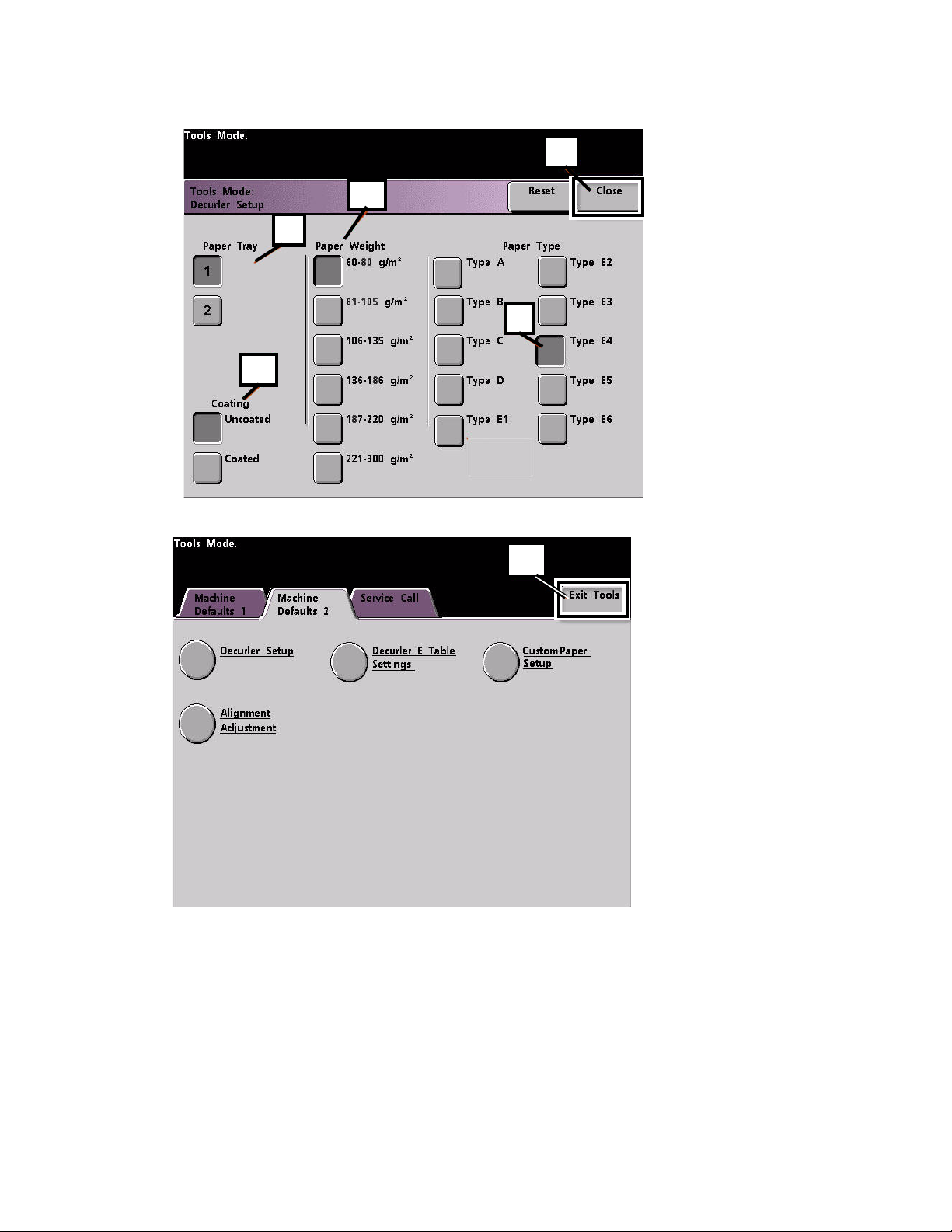
Upward Curl DocuColor 7002/8002
e. Select Close to save the settings and return to the Machine Defaults 2 screen.
e
c
a
d
b
12. Exit Tools Mode and run your job.
12
5-8 Decurler Adjustment
Page 41
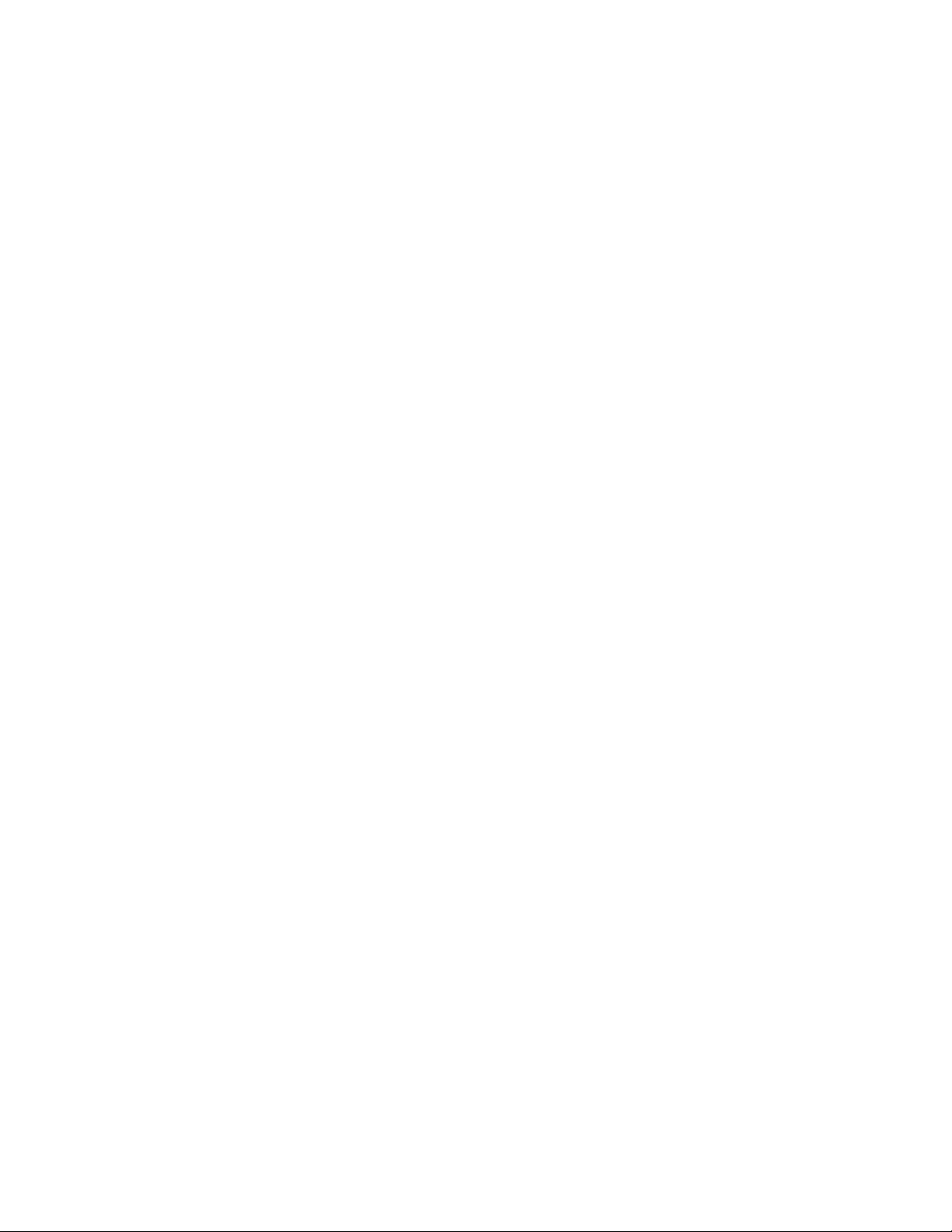
DocuColor 7002/8002 Upward Curl
Print your job to determine if the paper curl is eliminated
13. Print your job and determine if the curl has been eliminated.
a. If the curl is eliminated, continue running your prints using that specific Decurler
setting.
b. If the curl remains, you may have to repeat this procedure and adjust the percentage
of toner area coverage values entered in the Decurler E Table Setting Type E window
until you achieve acceptable output prints.
c. If curl remains after trying various value entries in the Decurler E Table Setting window,
call your Xerox service representative.
Decurler Adjustment 5-9
Page 42

Upward Curl DocuColor 7002/8002
5-10 Decurler Adjustment
Page 43

Page 44
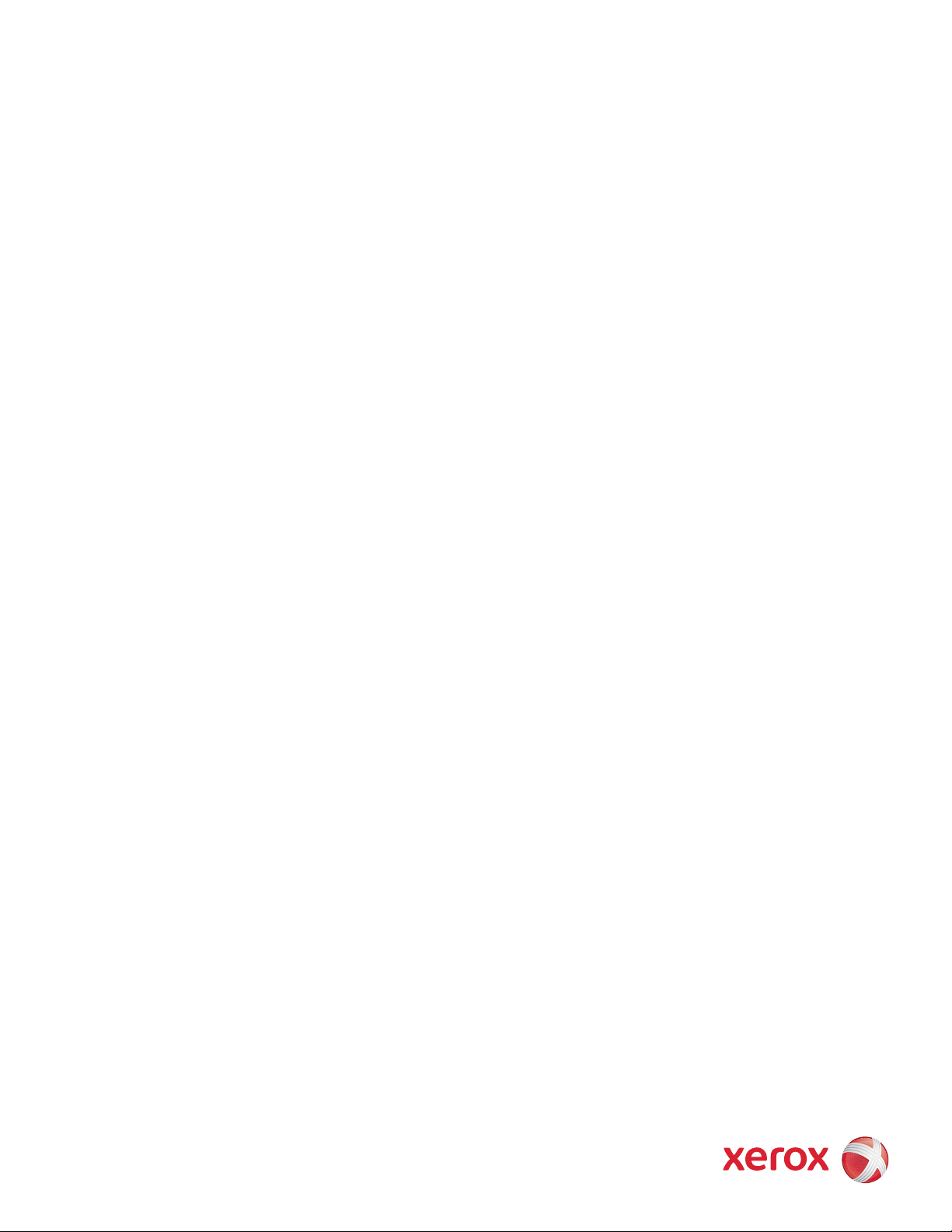
