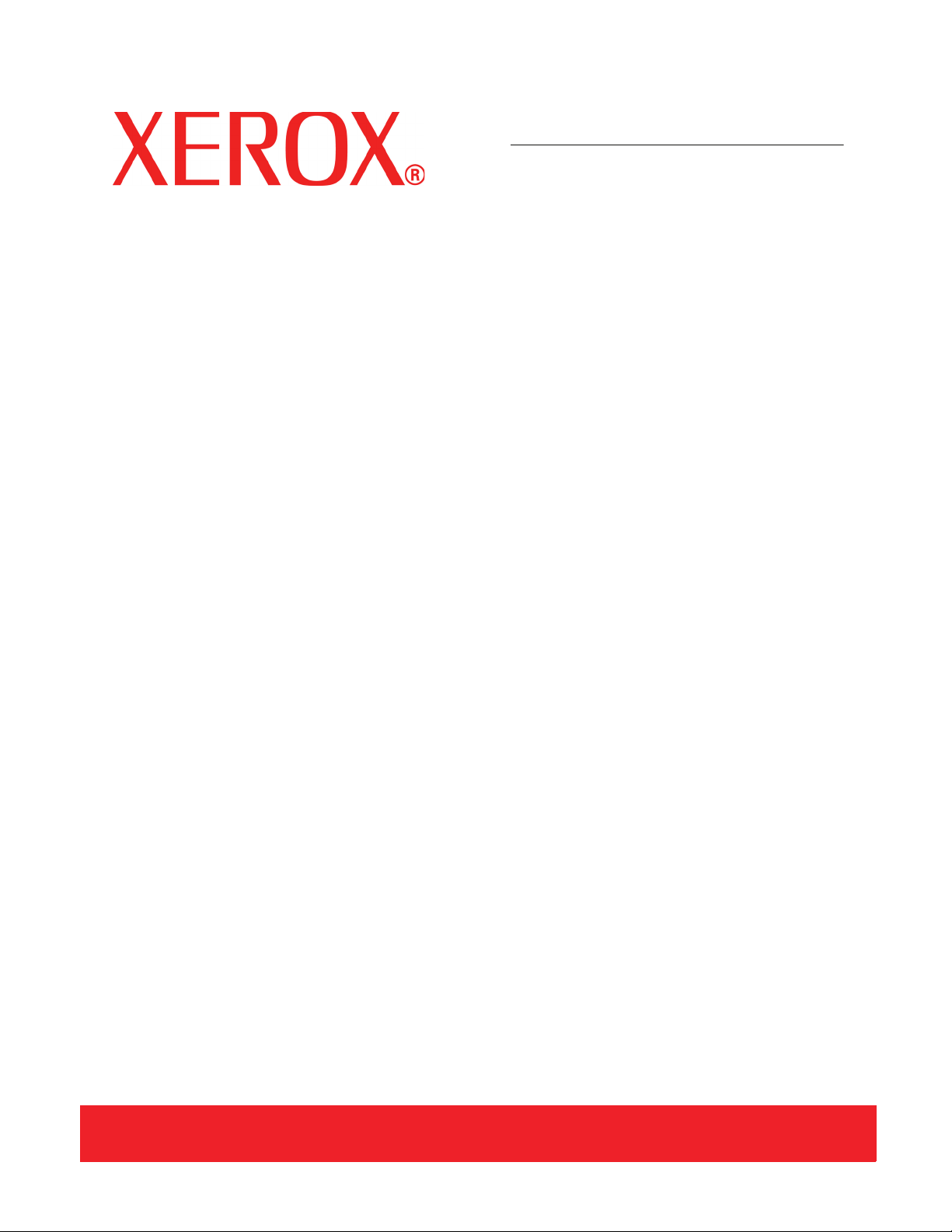
Version 2.0
September 2007
DocuColor 7000AP/8000AP
Decurler
Adjustment
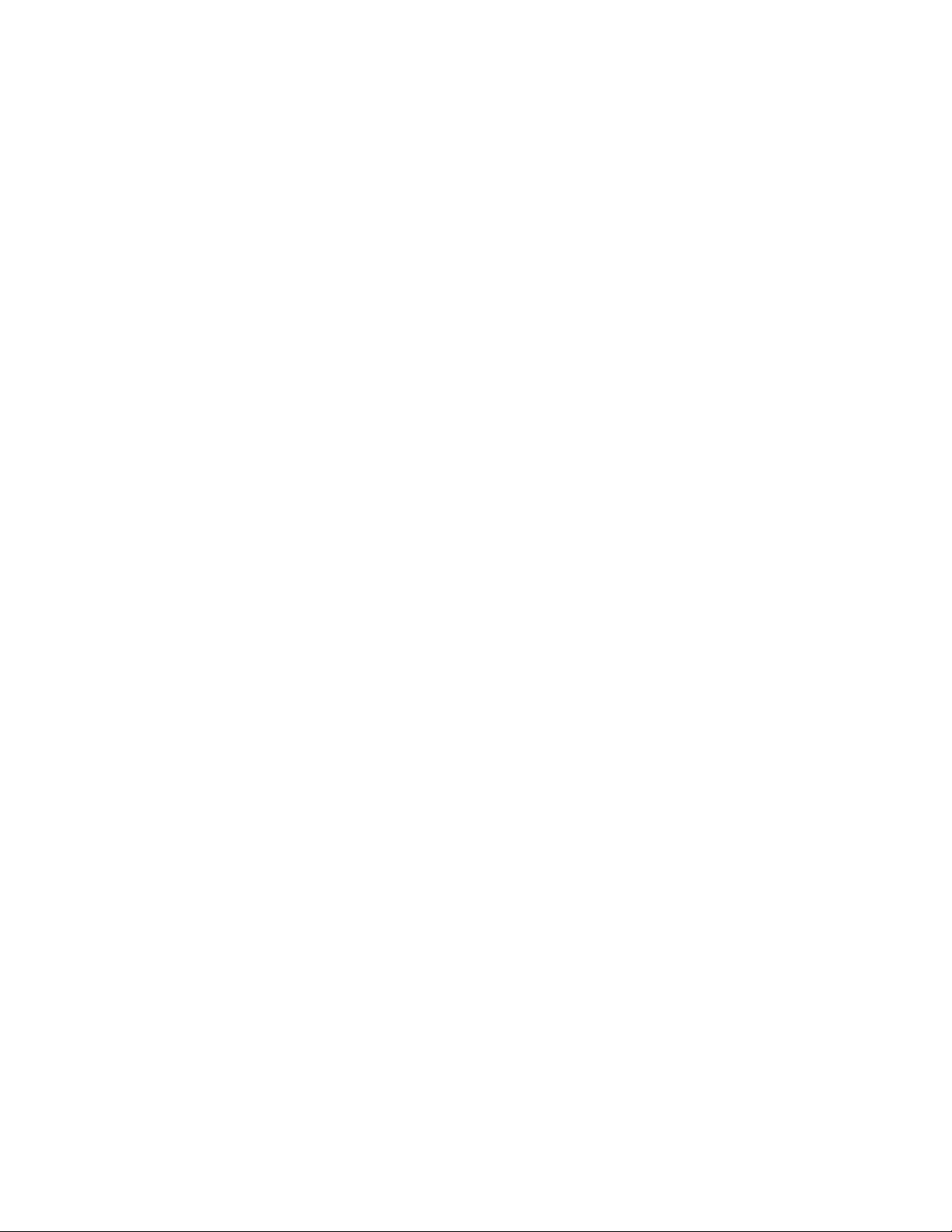
Prepared by:
Xerox Corporation
Global Knowledge & Language Services
800 Phillips Road
Building 845
Webster, New York 14580
©
Copyright 2007 by Xerox Corporation. All Rights Reserved.
Copyright protection claimed includes all forms and matters of copyrighted material and information now allowed by statutory or
judicial law or hereinafter granted, including without limitation, material generated from the software programs that are displayed on
the screen such as styles, templates, icons, screen displays, looks, etc.
®
, Xerox Canada Ltd®, Xerox Limited®, and all Xerox product names and product numbers mentioned in this publication are
Xerox
trademarks of XEROX CORPORATION. Copyright protection claimed includes all forms and matters of copyrightable material and
information now allowed by statutory or judicial law or hereinafter granted, including without limitations, material generated from the
software programs which are displayed on the screen such as styles, templates, icons, screen displays looks, etc. Other company
brands and product names may be trademarks or registered trademarks of the respective companies and are also acknowledged.
While every care has been taken in the preparation of this material, no liability will be accepted by Xerox Corporation arising out of
any inaccuracies or omissions.
Changes are periodically made to this document. Changes, technical inaccuracies, and typographic errors will be corrected in
subsequent editions.
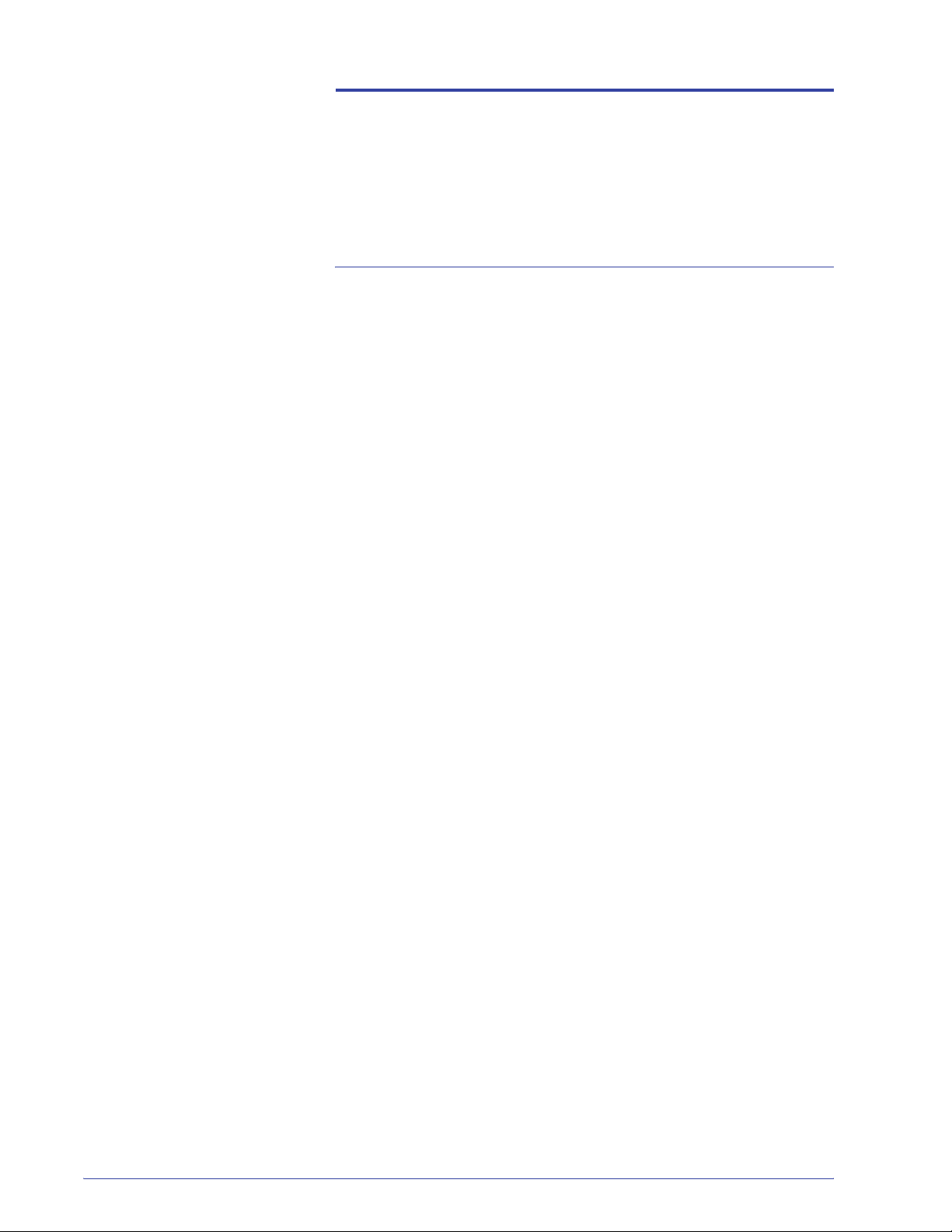
Table of Contents
Decurler Adjustment 1
Decurler Overview . . . . . . . . . . . . . . . . . . . . . . . . . . . . . . . . . . . . 1
Decurler Paper Path . . . . . . . . . . . . . . . . . . . . . . . . . . . . . . . . 2
Decurler Paper Type A - D Settings . . . . . . . . . . . . . . . . . . . . . . . 3
Decurler Paper Type A - D procedure. . . . . . . . . . . . . . . . . . . 4
Decurler E Table Settings . . . . . . . . . . . . . . . . . . . . . . . . . . . . . . . 8
Entering values in the Decurler E Table fields . . . . . . . . . . . 11
Creating a Decurler E Table Setting . . . . . . . . . . . . . . . . . . . 14
Additional Decurler E Table Settings examples . . . . . . . . . . . . . 22
Decurler E Table Settings example 1 . . . . . . . . . . . . . . . . . . 22
Decurler E Table Settings example 2 . . . . . . . . . . . . . . . . . . 30
Decurler E Table Settings example 3 . . . . . . . . . . . . . . . . . . 38
DocuColor 7000AP/8000AP Decurler Adjustment
i
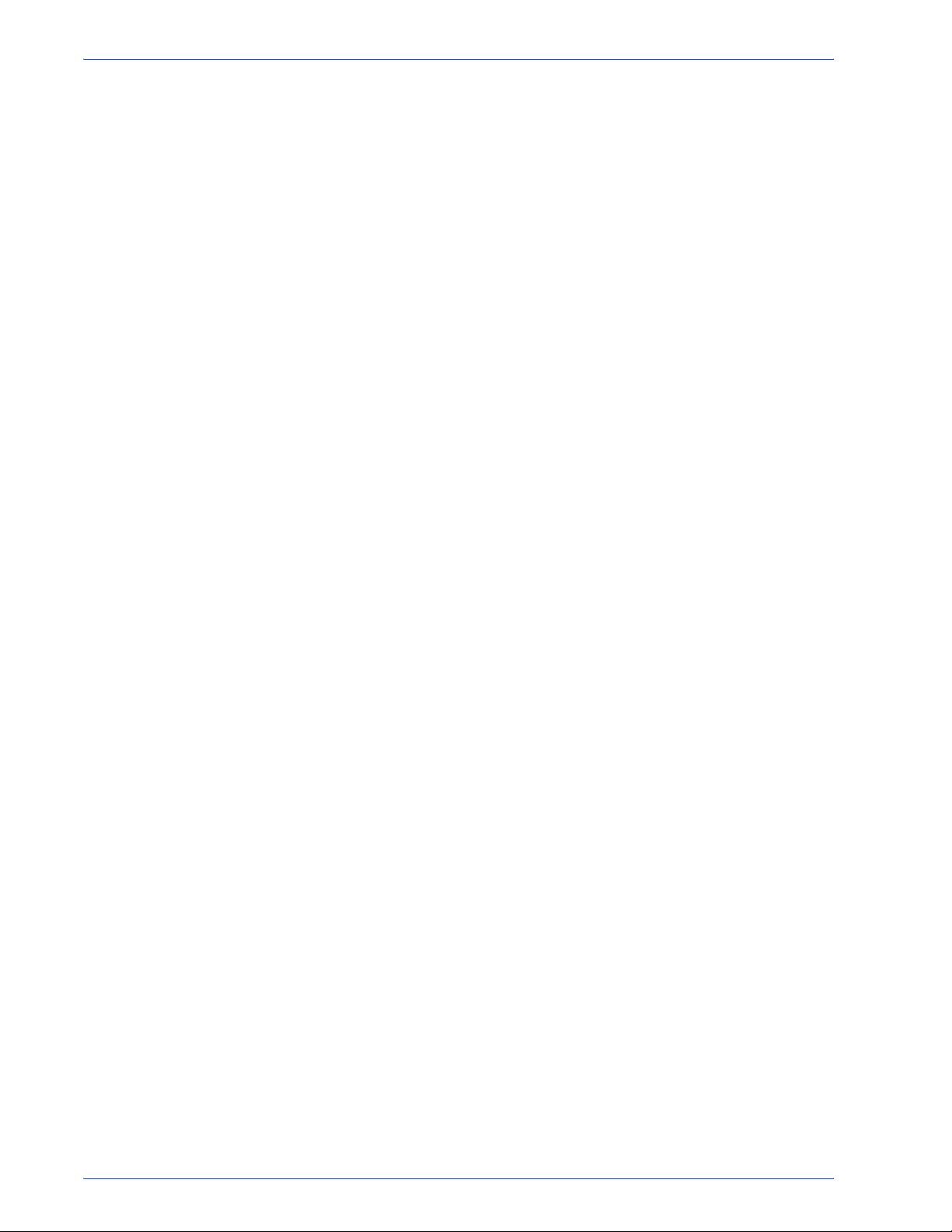
Table of Contents
ii
DocuColor 7000AP/8000AP Decurler Adjustment
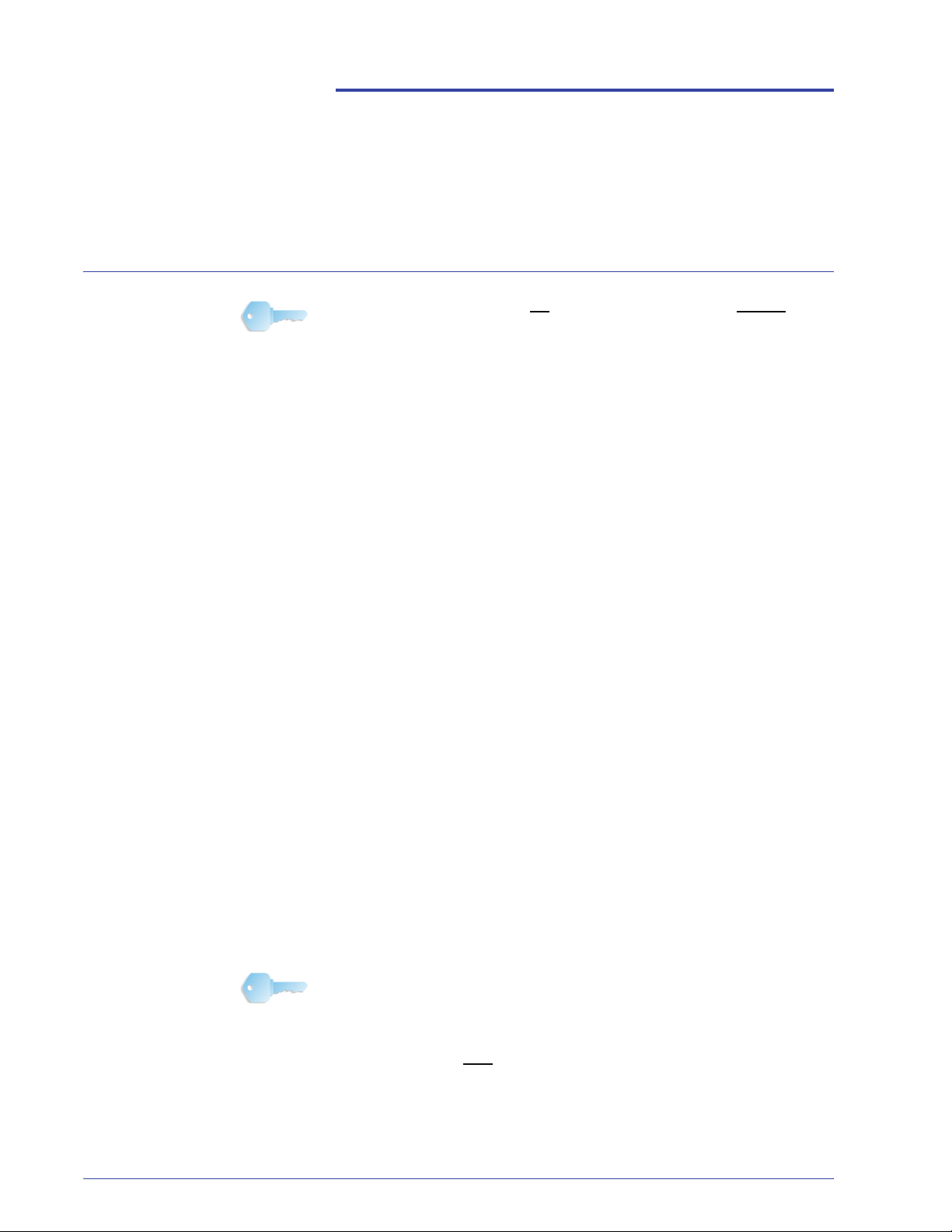
Decurler Overview
Decurler Adjustment
KEY POINT: Please read all the Decurler information before using
the Decurler E Table Settings (E1 - E6) procedure.
When paper is exposed to heat, the paper loses moisture and
curls toward the heat source. High toner coverage jobs tend to
curl more than low toner coverage jobs. The system tries to
reduce this by using mechanical devices within the paper path
called Decurlers.
Paper curl is caused by many variables, including, but not in any
particular order:
• The weight of the paper and whether it is coated or uncoated.
• The amount of dry ink/toner and the area being covered on a
sheet: the heavier the coverage, the greater the tendency to
curl.
• How the paper is loaded in the tray. Make sure you load the
paper as instructed on the ream wrapper.
• The atmospheric conditions of the room where the paper is
stored and where the printer is located, especially those
related to humidity and temperature.
• The heat generated during the fusing processes.
Your system is designed with several automated settings to
control curl. When using these settings the machine automatically
sends paper through the proper Decurler:
• System Default: Automatically determines the amount of
pressure needed at the different decurlers in order to reduce
the output curl of the paper.
• Paper Type A, B, C, and D settings: Preset Decurler settings,
which are manually selected as an alternative to the System
Default setting. See “Decurler Paper Type A - D Settings” on
page 3.
KEY POINT: While paper curl is caused by many variables, it is
important to understand that the preset and custom Decurler
profile settings use lookup t ables for curl control that are based on
the job’s percentage of toner area coverage and the printer’s
humidity values, only
.
DocuColor 7000AP/8000AP Decurler Adjustment
1
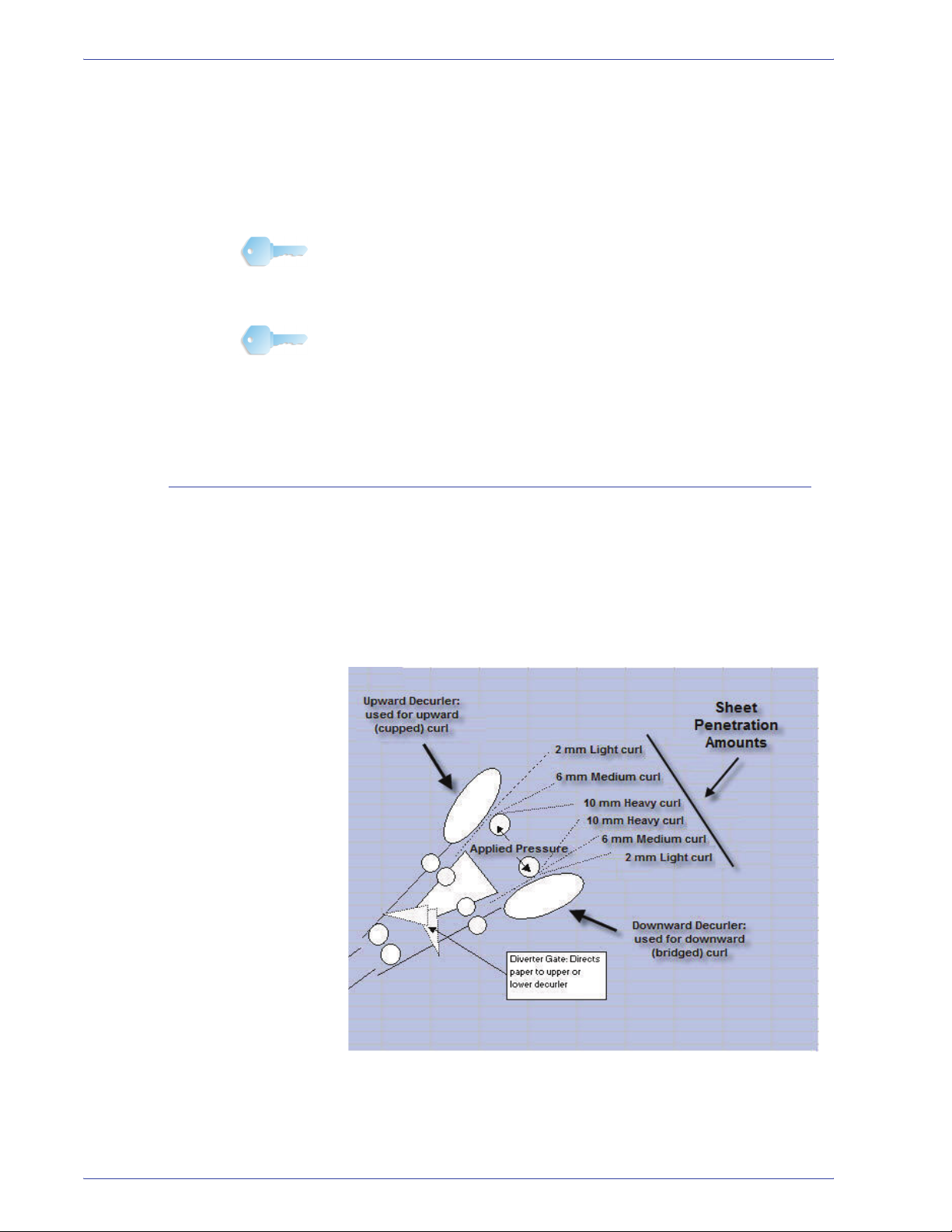
Decurler Adjustment
Decurler Paper Path
With some print jobs, the output prints still may be curled more
than you desire even after using the Decurler Paper Type A-D
settings. In those cases, use the Decurler E Table Settings
feature to compensate for paper curl in your prints. The Decurler E
Table settings are based on job type and percentage of toner area
coverage. These settings are manually entered. See “Decurler E
Table Settings” on page 8.
KEY POINT: If a Decurler profile setting is changed, it remains at
that setting until changed again manually. As an example, if you
decide to use the Paper Type B Decurler setting, the setting will
remain at Paper Type B until you change it to another setting.
KEY POINT: It is important to remember that a successful
Decurler setting used today may not be the same setting that you
would use on another day for the same file. This is especially
relevant if the room in which printer is located experiences
changes in temperature and humidity.
The Decurler has both upper and lower adjustment arms that
apply pressure to the paper based on system defaults, selections
made on the Decurler Setup screen (Paper Type A-D settings), or
based on entries made on the Decurler E Table Settings screen.
The degree of pressure is applied independently to the upward
and downward Decurler arms.
2
DocuColor 7000AP/8000AP Decurler Adjustment
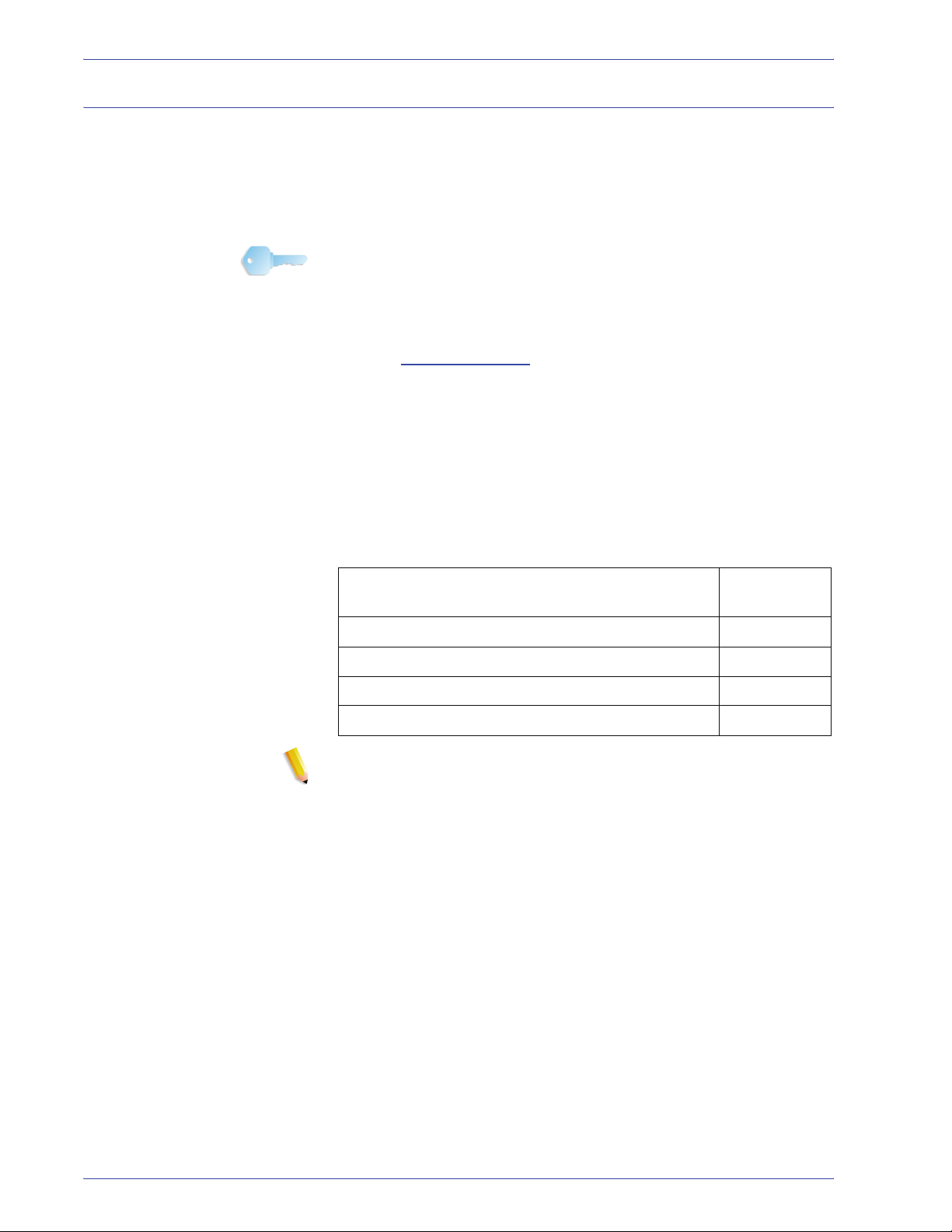
Decurler Paper Type A - D Settings
If paper curl is a problem, using one of the preset Decurler Paper
Type A-D Profile Settings usually eliminates the problem.
However, due to the broad range of paper variables, image
coverage, and environmental factors, these default settings may
not result in satisfactory performance.
KEY POINT: While paper curl is caused by many variables, it is
important to understand that the preset and custom Decurler
profile settings use lookup t ables for curl control that are based on
the job’s percentage of toner area coverage and the printer’s
humidity values, only.
Decurler Adjustment
Visit the www.xerox.com
web site and refer to the latest
Recommended Materials List (RML) for your digital press:
• To determine if Xerox has tested your paper type and weight
• View the recommended Decurler Paper Type A - D settings for
particular paper types.
The following table shows examples of the Decurler A - D Profile
settings for particular stocks, which were taken directly from the
Recommended Materials List for the DocuColor 8000/7000:
Decurler A - D Profile settings examples
Paper Type Decurler
Setting
Xerox Digital Color Supreme Gloss 8pt. Cover C1S
Xerox Color Xpressions +, 32 LB
Xerox Digital Color Parchment White, 24 LB.
Xerox Digital Color Elite Gloss 100# Text
A
B
A
A
NOTE: The settings recommended in the “Recommended
Materials List for DocuColor 8000/7000” were developed from
testing a wide range of paper samples, percentage of toner area
coverage, and environments. The outcome of this testing is the
preset parameters shown i n the lis t, and these p arameter s refer t o
how particular papers interact with the digital press decurling
system.
If the System Default setting is not correcting curl, then you can
use one of the Decurler Paper Type A - D settings, See “Decurler
Paper Type A - D procedure” on page 4. For example:
• If the System Default is not correcting curl, select Decurler
Paper Type A.
• If Decurler Paper Type A is not correcting curl, select Decurler
Paper Type B.
• If Decurler Paper Type B is not correcting curl, select Decurler
Paper Type C.
DocuColor 7000AP/8000AP Decurler Adjustment
3
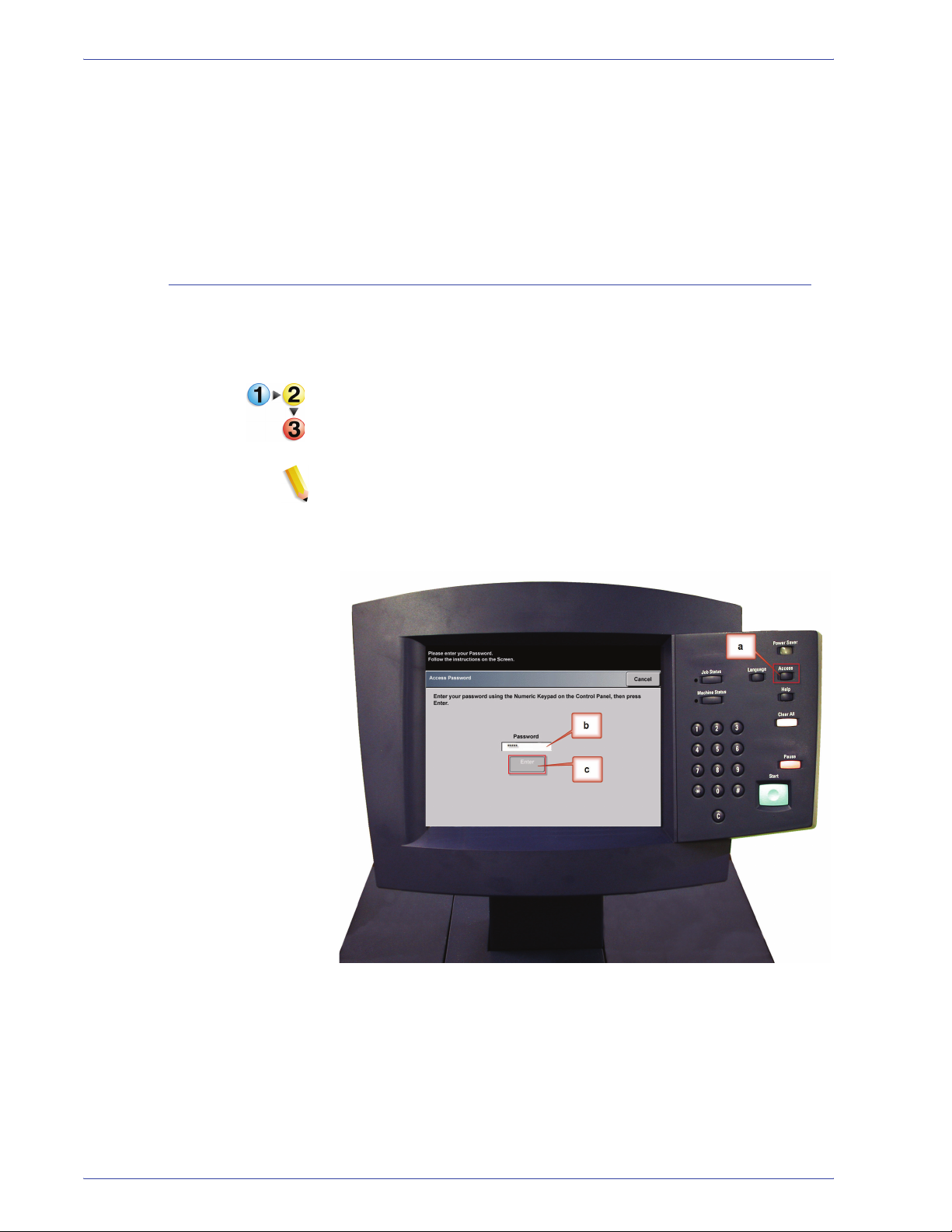
Decurler Adjustment
Decurler Paper Type A - D procedure
• If Decurler Paper Type C is not correcting curl, select Decurler
Paper Type D.
• If System Default and Decurler Paper Type A, B, C, and D do
not correct curl, you can use the Decurler E Table Settings,
See “Decurler E Table Settings” on page 8.
If after using the System Default setting paper curl is still
unacceptable, select an alternate Decurler Paper Type A - D
setting:
1. At the controller, logon to the Tools menu as Administrator.
a. Press the Access button.
b. Enter the Administrator password.
NOTE: The default Administrator password is 11111. This
password may be changed to fit your needs.
c. Press Enter.
4
DocuColor 7000AP/8000AP Decurler Adjustment
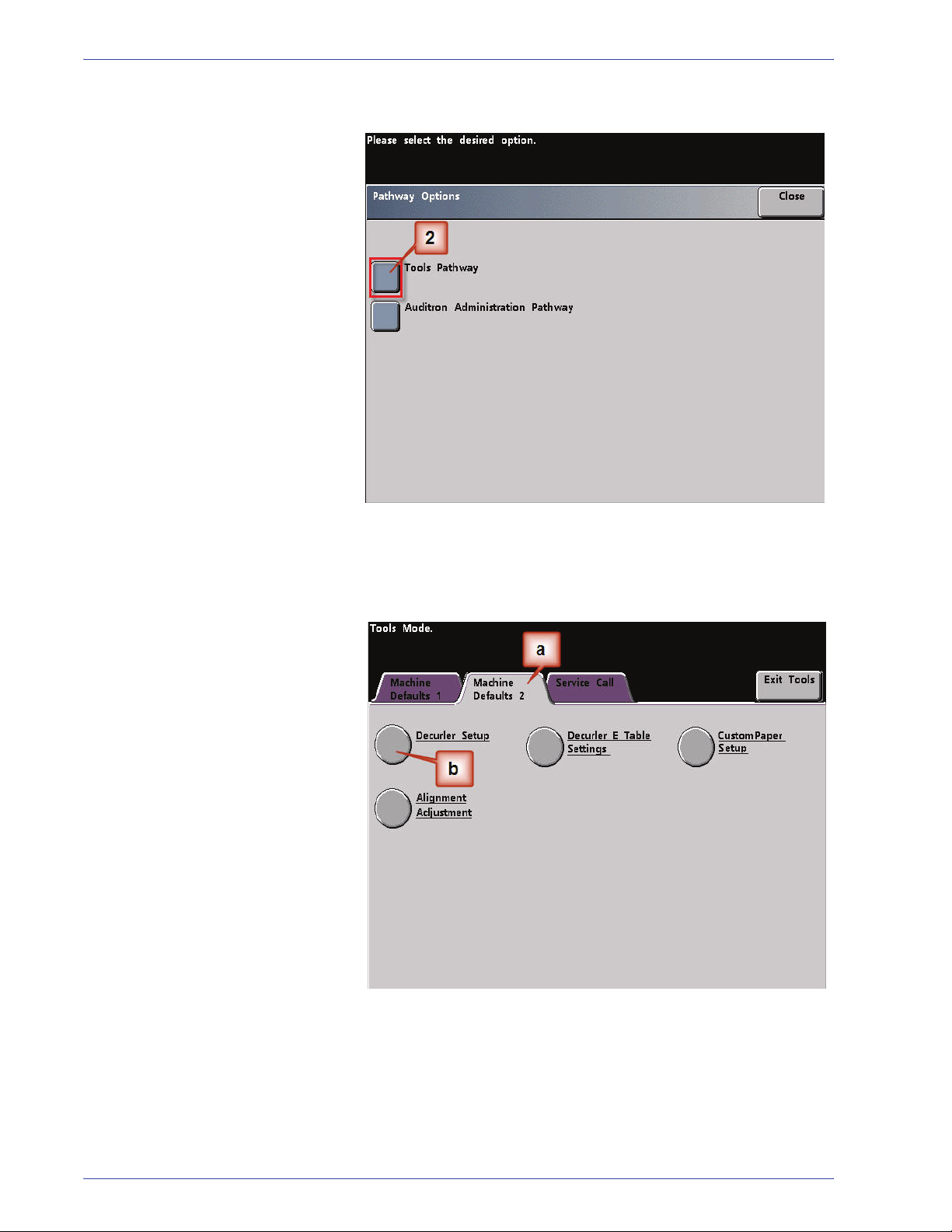
Decurler Adjustment
2. The Pathway Option screen opens. Select the Tools Pathway
button.
3. From the Tools Mode window, press:
a. Machine Defaults 2 tab.
b. Decurler Setup button.
DocuColor 7000AP/8000AP Decurler Adjustment
5
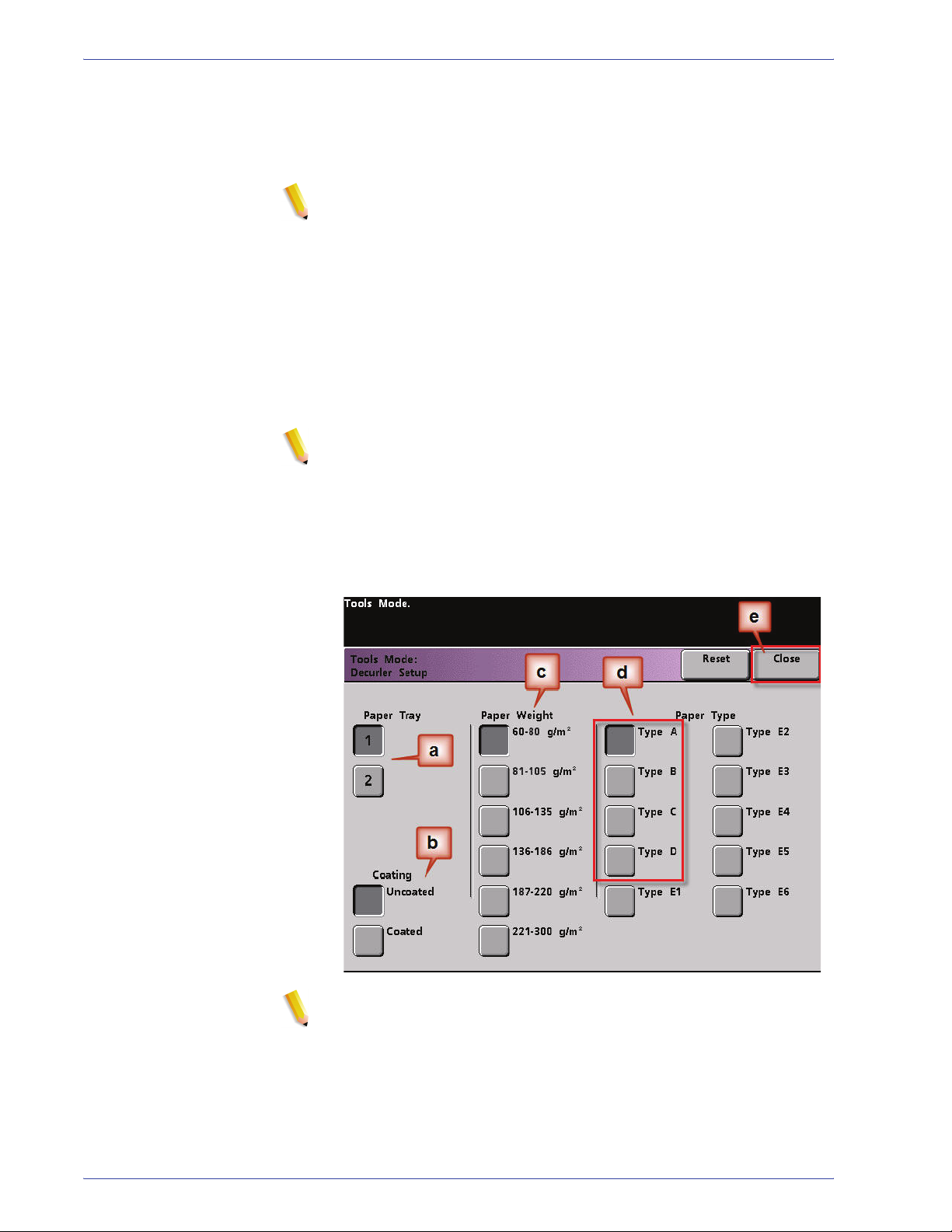
Decurler Adjustment
4. The Decurler Setup screen opens.
a. From the Paper Tray menu, select the tray that contains
the paper you are using on the job. The default selection is
Tray 1.
NOTE: If you have an optional SFM attached, Trays 3 and 4 also appear
on this screen.
b. Select the job’s stock coating: Uncoated or Coated.
c. Make a selection from the Paper Weight range menu.
d. The default Paper Type is automatically applied by the
printer for the Paper Tray, Coating and Paper Weight
values you entered. Select an alternate Paper Type from
Paper Type A through Paper Type D to change the amount
of decurling applied. As an example, if the system
automatically selects Type B, select Type C.
NOTE: The Type E settings are custom entered values that
are explained later in this sec tion. While the Type E sett ings
can be selected, they need to be programmed prior to
selection. See “Decurler E Table Settings” on page 8.
e. Touch the Close button to save your selections and return
to the Machine Defaults 2 screen.
NOTE: Touch the Reset button on the Decurler Setup screen to
return to the settings established when you first accessed the
screen. As an example, if the system automatically sel ected Type
B and you changed it to Type C, the system will return the setting
to Type B.
6
DocuColor 7000AP/8000AP Decurler Adjustment
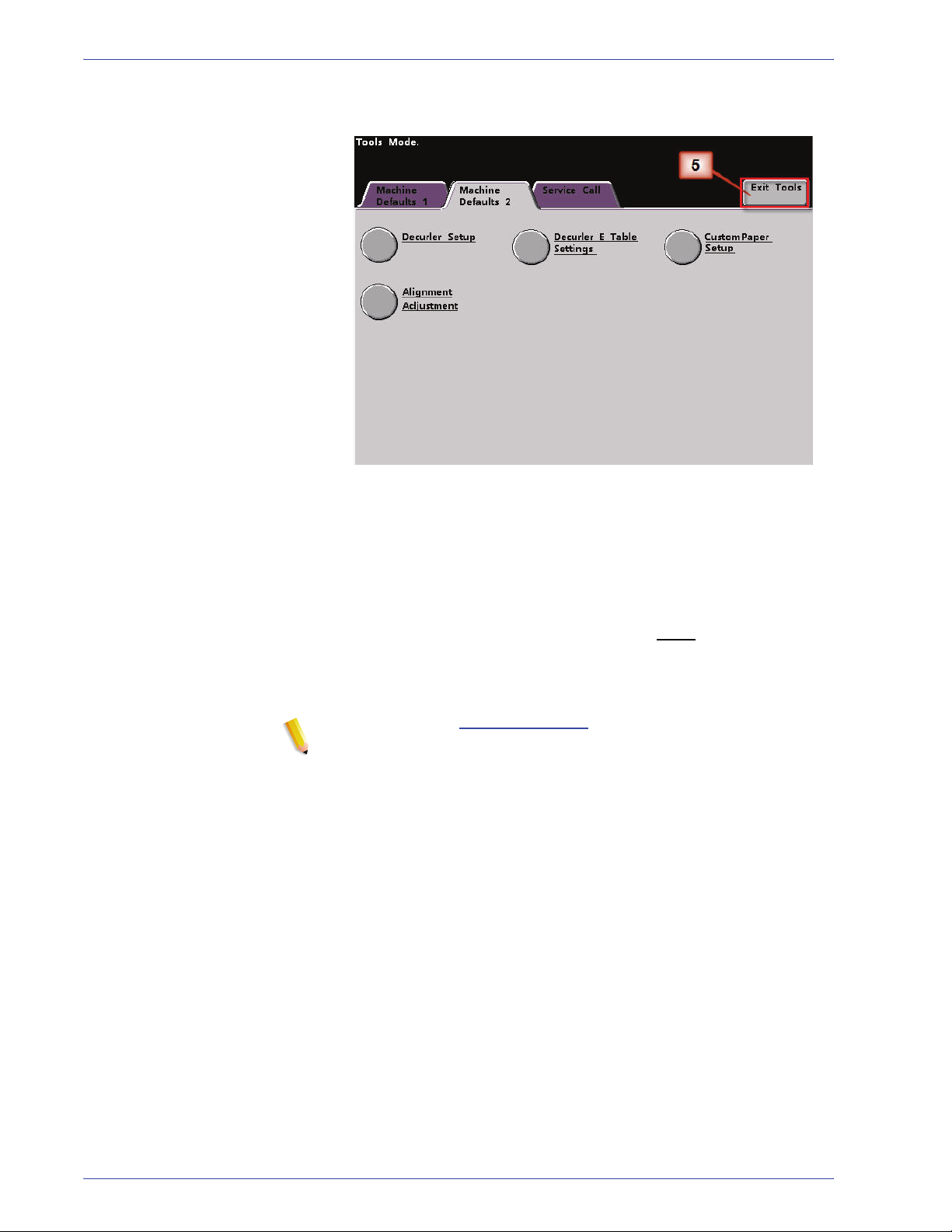
Decurler Adjustment
5. Exit the Tools Mode.
6. Run a few test prints to determine if the curl was reduced to a
satisfactory level.
a. If the curl is eliminated, continue running your prints
using the specific Decurler Paper Type A - D setting.
b. If curl remains excessive, try another Decurler Paper
Type A - D setting.
c. If the curl continues after using each
Decurler Paper
Type A - D setting, continue to the Decurler E Table
Settings profile procedure. See “Decurler E Table
Settings” on page 8.
NOTE: Visit the www.xerox.com web site and refer to the latest
Recommended Materials List (RML) for your digital press:
• To determine if Xerox has tested your paper type and weight
• View the recommended Decurl er Paper Type A - D settings for
particular paper types.
DocuColor 7000AP/8000AP Decurler Adjustment
7
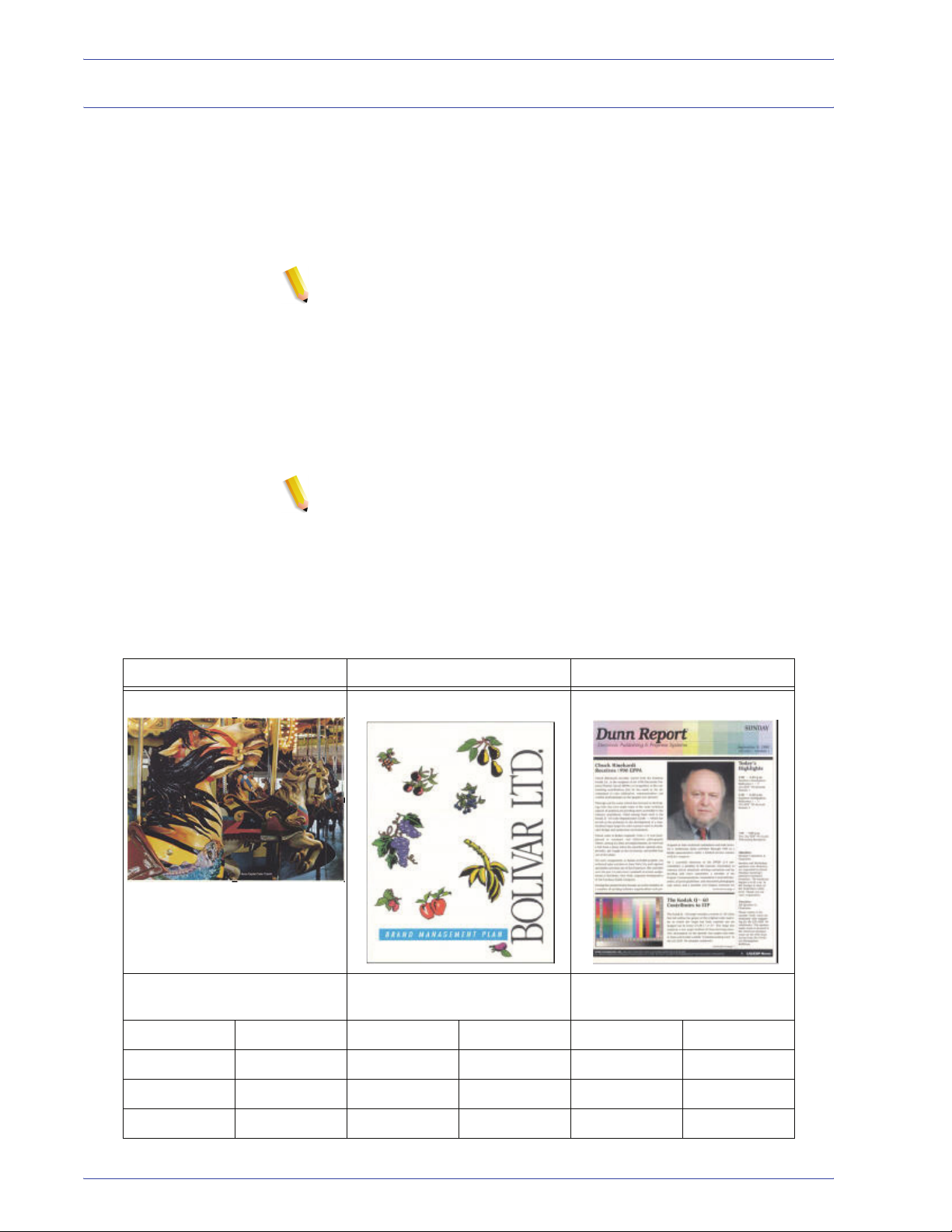
Decurler Adjustment
Decurler E Table Settings
While the system is programmed to correct for curl under most
conditions, there may be instances where the pre programmed
settings (System Default and Paper Type A - D) may not meet
your curl requirements. Using the Decurler E Table Settings allows
you to enter a percentage of toner area coverage range to help
eliminate curl.
NOTE: The examples that follow are designed to give you an
understanding of programming the Decurler E Table Sett ings
option to obtain optimal results, but due to various job stock and
environmental conditions the manner in which you achieve the
best results may vary.
The most important aspect for creating Decurler E Table Settings
is determining the percentage of toner area coverage on the
curled paper. A sampling of percentage of toner area coverage on
some typical customer documents follows.
NOTE: The following percentage of toner area coverage
examples have been measured using the particul ar application’s
tools which created them. If you do not have access to an
application’s tools, which measure percentage of toner area
coverage, make your estimate using the following examples as a
guide. Y our esti mates will be used when entering Decurler E Table
Settings values, which is explained later in this section.
Percentage of Toner Area Coverage examples
Carousel Horses Bolivar Ltd. Dunn Report
Percentage of Toner Area
Coverage per Color
Percentage of Toner Area
Coverage per Color
Percentage of Toner Area
Coverage per Color
Black 30.5% Black 5.4% Black 10.8%
Magenta 28.1% Magenta 4.3% Magenta 8.5%
Cyan 23.8% Cyan 6.0% Cyan 8.5%
Yellow 29.5% Yellow 6.7% Yellow 7.2%
8
DocuColor 7000AP/8000AP Decurler Adjustment
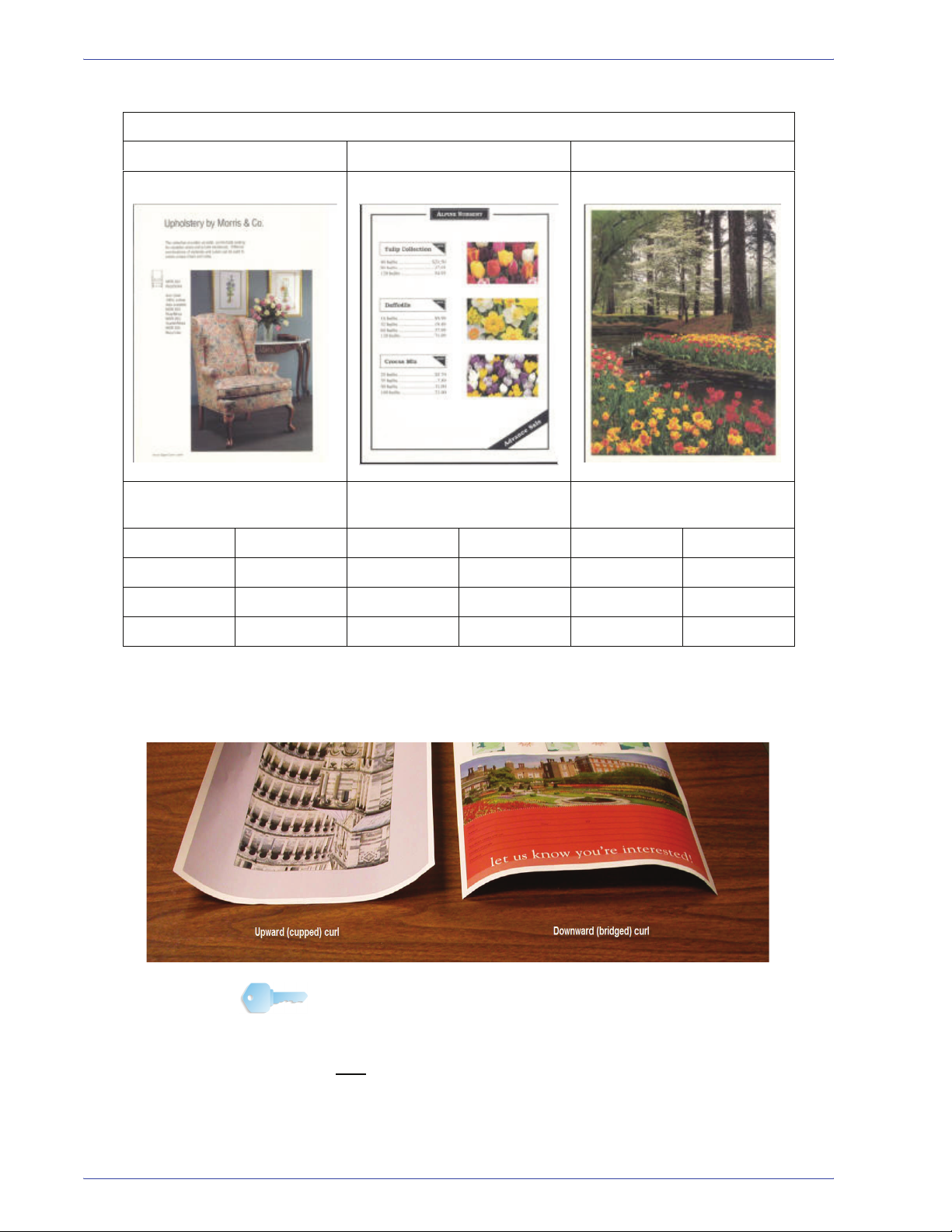
Decurler Adjustment
Percentage of Toner Area Coverage examples (continued)
Upholstery by Morris Alpine Nursery Tulips
Percentage of Toner Area
Coverage per Color
Percentage of Toner Area
Coverage per Color
Percentage of Toner Area
Coverage per Color
Black 11.6% Black 4.5% Black 27.8%
Magenta 11.9% Magenta 5.1% Magenta 24.7%
Cyan 11.1% Cyan 4.3% Cyan 23.8%
Yellow 11.4% Yellow 6.0% Yellow 28.8%
Determine if curl is upward (“cupped”) or downward (“bridged”).
KEY POINT: While paper curl is caused by many variables, it is
important to understand that the preset and E Table Decurler
profile settings use lookup t ables for curl control that are based on
the job’s toner area coverage and the printer’s humidity val ues,
only
.
DocuColor 7000AP/8000AP Decurler Adjustment
9
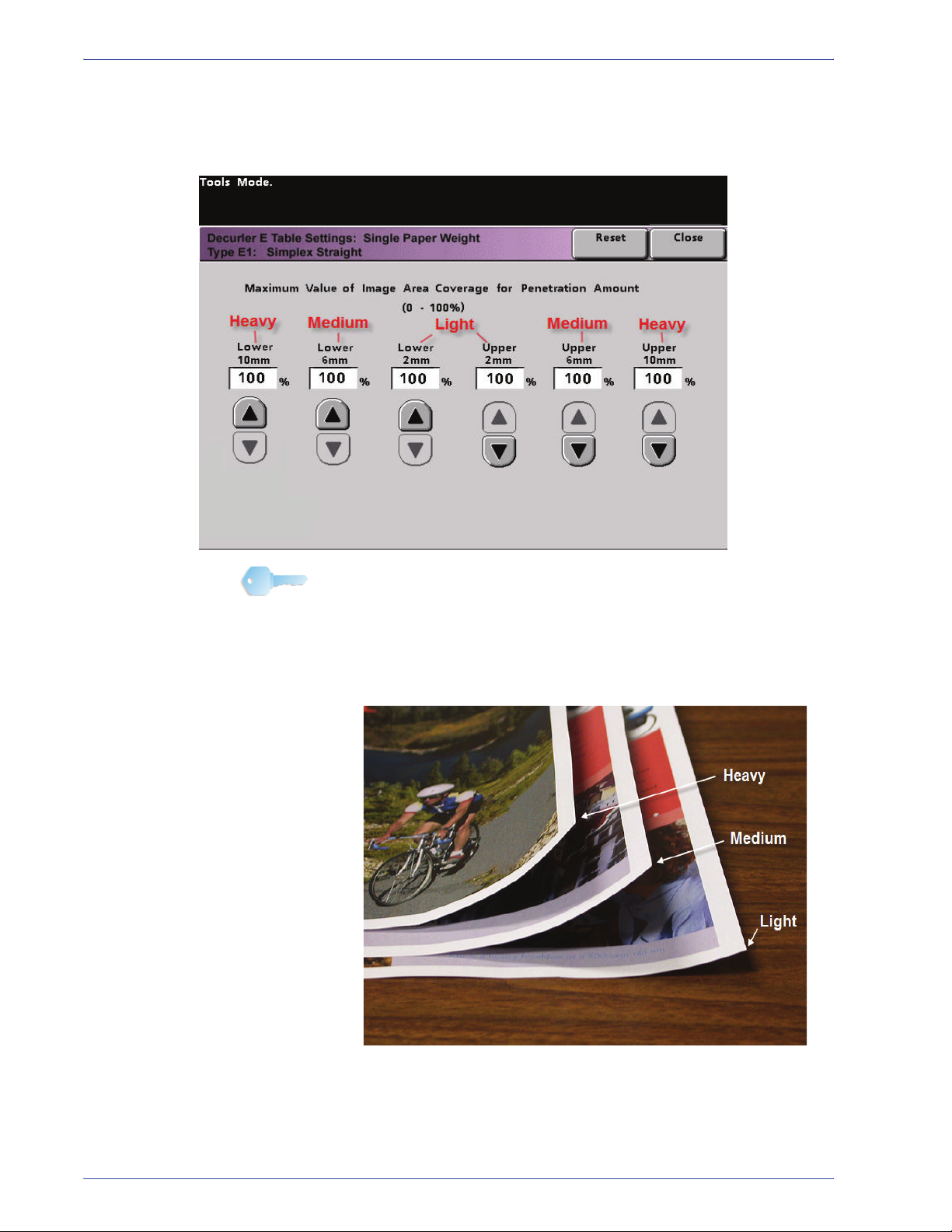
Decurler Adjustment
Light, Medium and Heavy curl refer to the 2 mm (Light), 6 mm
(Medium) and 10 mm (Heavy) curl selections in the Lower and
Upper fields of the Decurler E Table Settings Type E window.
KEY POINT: Paper that is curled upwards is adjusted using the
Upper values. Paper that is curled downwards is adjusted using
the Lower values.
Use the following example as a guide when determining if your
curl is Light, Medium, or Heavy.
10
DocuColor 7000AP/8000AP Decurler Adjustment
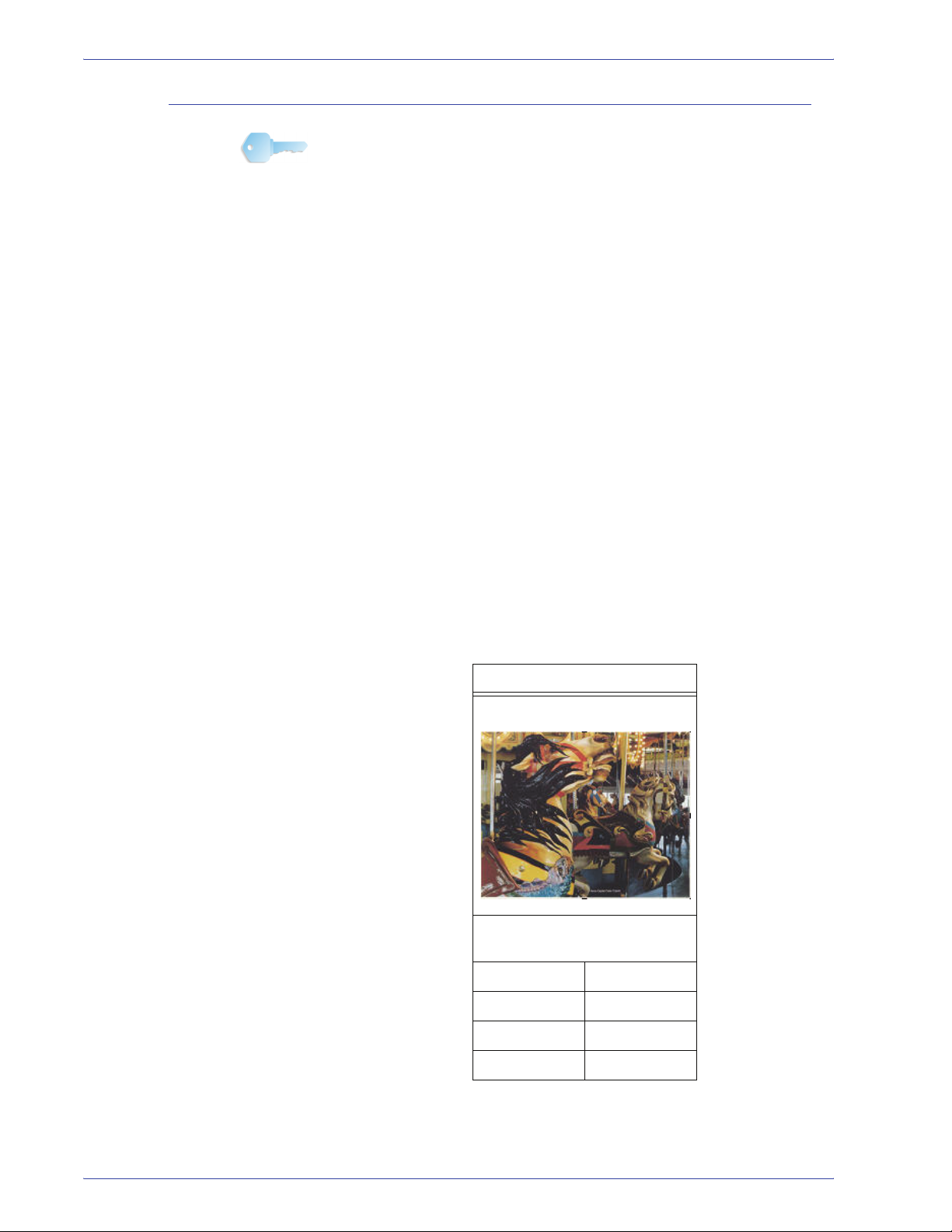
Entering values in the Decurler E Table fields
KEY POINT: It is important to understand that when entering
percentage of toner area coverage values within the Decurler E
Table Settings Type E window that the maximum allowed entry is
100%.
When determining what values to enter, do not total all CMYK
percentage of toner area coverage, but instead determine the
largest CMYK percentage of toner area coverage value. Take a
look at the following examples for further explanation:
• If your job contains percentage of toner area coverage of
100% cyan, 100% magenta, 100% yellow, and 100% black,
the maximum percentage of toner area coverage value is
100%. If your job contains 100% cyan, 20% magenta, 20%
yellow, and 20% black, the maximum value is still 100%.
• If your job contains percentage of toner area coverage of 50%
cyan, 50% magenta, 50% yellow, and 50% black, the
maximum percentage of toner area coverage value is 50%. If
your job contains 50% cyan, 10% magenta, 10% yellow, and
10% black, the maximum value is still 50%.
Decurler Adjustment
• Consider the Carousel Horses percentage of toner area
coverage image shown below. When entering percentage of
toner area coverage values to control curl, you will use the
black 30.5% value, not the combined total of all CMYK values.
Percentage of Toner Area Coverage
Carousel Horses
Percentage of Toner Area
Coverage per Color
Black 30.5%
DocuColor 7000AP/8000AP Decurler Adjustment
Magenta 28.1%
Cyan 23.8%
Yellow 29.5%
11
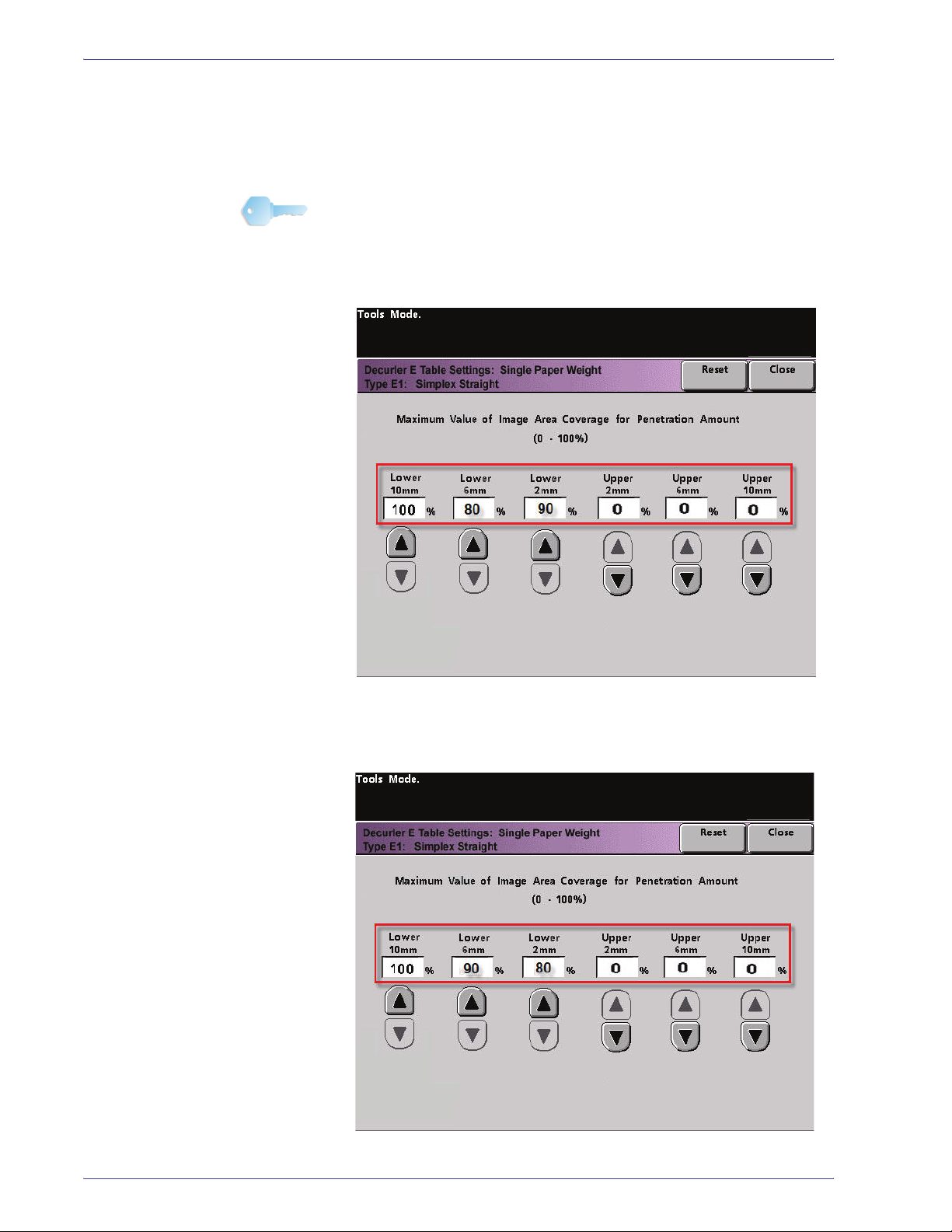
Decurler Adjustment
Within the Decurler E Table Settings Type E window, you must
enter Decurler values in ascending or descending order. In the
following example, 100% was followed by 80% and 90%,
respectively. The correct sequence would need to be 100%,
followed by 90% and then 80%.
KEY POINT: It is important to understand that if you enter values
incorrectly (not entered in ascending or descending order) your
print job will run, but the system may not re spond to curl cor rection
as expected.
Values entered incorrectly: 100%, 80%, 90%, 0%, 0%, 0%.
Values entered correctly: 100%, 90%, 80%, 0%, 0%, 0%.
12
DocuColor 7000AP/8000AP Decurler Adjustment

Decurler Adjustment
Values entered incorrectly: 0%, 0%, 0%, 90%, 80%, 100%
Values entered correctly: 0%, 0%, 0%, 80%, 90%, 100%.
DocuColor 7000AP/8000AP Decurler Adjustment
13

Decurler Adjustment
Creating a Decurler E Table Setting
To program a Decurler E Table Setting, perform the following:
1. At the controller, logon to the Tools menu as Administrator.
a. Press the Access button.
b. Enter the Administrator password.
c. Press Enter.
14
DocuColor 7000AP/8000AP Decurler Adjustment

Decurler Adjustment
2. The Pathway Option screen opens. Select the Tools Pathway
button.
3. From the Tools Mode window, press:
a. Machine Defaults 2 tab.
b. Decurler E Table Settings button.
DocuColor 7000AP/8000AP Decurler Adjustment
15

Decurler Adjustment
4. Curl remains after you have tried the System Default and the
Decurler Paper Type A-D Settings. See “Decurler Paper Type
A - D Settings” on page 3. As a result, you need to program
the Decurler to use the downward Decurler path to remove the
downward (bridged) curl.
In this example, you are running a 10-page, 1 Sided: Face Up
job, which shows downward (bridged) curl. The job contains:
• Six pages with maximum percentage of toner area
coverage of 10.8% (Dunn Report) show light downward
curl.
• Four pages with maximum percentage of toner area
coverage of 28.8% (Tulips) show medium downward curl.
Percentage of Toner Area Coverage
Dunn Report Tulips
Percentage of Toner Area
Coverage per Color
Percentage of Toner Area
Coverage per Color
16
Black 10.8% Black 27.8%
Magenta 8.5% Magenta 24.7%
Cyan 8.5% Cyan 23.8%
Yellow 7.2% Yellow 28.8%
DocuColor 7000AP/8000AP Decurler Adjustment

Decurler Adjustment
5. Within the Decurler E Table Settings screen, select the
following options for the job:
a. The job’s Paper Type. For this exercise we are using
Single Paper Weight.
b. Select the E Table that you will use to enter Decurler
values. You can edit an E Table or create a new one. For
this exercise we will create a new E Table using Type E1.
c. Select a Decurler T ype:
– Simplex: Straight: Select this setting if your output is
1-sided, face-up. We will use this setting for this
exercise.
– Simplex: In Reverse: Select this setting if your output
is 1-sided, face-down
– Duplex: Side 1 to Side 2: Select this setting if your
output is 2-Sided, face-down (1-N)
– Duplex: Side 2 to Side 1: Select this setting if your
output is 2-Sided, face-up (N-1)
– Duplex Decurler: Select this setting if your 2-Sided
jobs frequently jam in Areas 5, 6, 7a, and 7b of the
digital press, or if curl is apparent on your 2-Sided job.
d. Select the E Table Settings button to enter Decurler E
Table Settings values.
DocuColor 7000AP/8000AP Decurler Adjustment
17

Decurler Adjustment
6. In the Decurler E Table Settings Type E window:
a. Enter the following values in the fields by pressing the
arrow buttons:
– Since your job shows downward curl, you do not want
to use the Upward Decurler. As a result, in the Upper
fields you must enter values in descending order, or in
equal values less than 12% (the next value you will
enter). For this exercise we will use 0%, 0% and 0%.
– In the Lower 2 mm (Light curl) field enter 12%. This
means that all pages with a 0% through 12% toner
area coverage, which includes the Dunn Report
maximum of 10.8%, are sent to the 2 mm downward
Decurler path.
– In the Lower 6 mm (Medium curl) field, enter 30%.
This means that all pages with 13% to 30% toner area
coverage, which includes the Tulips 28.8%, will be sent
to the 6 mm downward Decurler path.
– In the Lower 10 mm (Heavy curl) field, enter 50%.
Since none of your job pages have 31% through 50%
toner area coverage, this Decurler will not be used.
NOTE: Entering 50% in the Lower 10 mm (Heavy curl) field
simply illustrates that entering any value at or above 30%
(maximum of 100%) results in the same outcome. Since none
of your job pages have an image density ratio above 30% the
Lower 10 mm Decurler will not be used.
NOTE: Remember, all fields have to be considered (Lower and
Upper) when entering Decurler E Table Settings values.
The following screen shows how the values would be entered:
18
DocuColor 7000AP/8000AP Decurler Adjustment

Decurler Adjustment
b. To save your Decurler E Table Setting, press Close. The
Decurler E Table Setting Type E window closes and the
Decurler E Table Setting window opens.
7. Press the Close button to exit the Decurler E Table Setting
window and return to the Machine Defaults 2 screen.
8. To use the newly created Decurler E Table Setting, you need
to activate it. From the Machine Defaults 2 screen, press the
Decurler Setup button.
DocuColor 7000AP/8000AP Decurler Adjustment
19

Decurler Adjustment
9. From the Decurler Setup window you need to enter job
information for the Decurler E Table Setting you just
programmed. Press the following buttons:
a. Select the job’s Paper Tray.
b. Select the job’s stock coating: Uncoated or Coated.
c. Select the job’s Paper Weight.
d. Select the Paper Type that you just created, which in this
case is Type E1.
e. Select Close to save the settings and return to the
Machine Defaults 2 screen.
20
DocuColor 7000AP/8000AP Decurler Adjustment

10. Exit Tools Mode and run you job.
Decurler Adjustment
11. Print your job and determine if the curl has been eliminated.
a. If the curl is eliminated, continue running your prints using
that specific Decurler setting.
b. If the curl remains, you may have to repeat this procedure
and adjust the percentage of toner area coverage values
entered in the Decurler E Table Setting Type E window
until you achieve acceptable output prints.
c. If curl remains after trying various value entries in the
Decurler E Table Setting window, call your Xerox service
representative.
NOTE: To review additional Decurler E Table Settings examples,
See “Additional Decurler E Table Settings examples” on page 22.
DocuColor 7000AP/8000AP Decurler Adjustment
21

Decurler Adjustment
Additional Decurler E Table Settings examples
The following Decurler E Table Settings examples are designed to
give you a better understanding of the Decurler E Table Settings
procedure, which was described previously in this document.
Decurler E Table Settings example 1
1. At the controller, logon to the Tools menu as Administrator.
a. Press the Access button.
b. Enter the Administrator password.
c. Press Enter.
22
DocuColor 7000AP/8000AP Decurler Adjustment

Decurler Adjustment
2. The Pathway Option screen opens. Select the Tools Pathway
button.
3. From the Tools Mode window, press:
a. Machine Defaults 2 tab.
b. Decurler E Table Settings button.
DocuColor 7000AP/8000AP Decurler Adjustment
23

Decurler Adjustment
4. Curl remains after you have tried the System Default and the
Decurler Paper Type A-D Settings. See “Decurler Paper Type
A - D Settings” on page 3. As a result, you need to program
the Decurler to use downward pressure (or the lower roller) to
remove the downward (bridged) curl.
In this example you are printing the "Alpine Nursery" job: a
one-page, 1 Sided, Face Down job with maximum percentage
toner area coverage of 6%, which shows Medium (6 mm)
downward curl.
Percentage of Toner Area Coverage
Alpine Nursery
Percentage of Toner Area
Coverage per Color
Black 4.5%
Magenta 5.1%
24
Cyan 4.3%
Yellow 6.0%
DocuColor 7000AP/8000AP Decurler Adjustment

Decurler Adjustment
5. Within the Decurler E Table Settings screen:
a. Select the job’s Paper Type. For this example we are
using Single Paper Weight.
b. Select the E Table that you will use to enter Decurler
values. For this exercise we will create a new E Table
using Type E2.
c. Select a Decurler T ype:
– Simplex: Straight: Select this setting if your output is
1-sided, face-up
– Simplex: In Reverse: Select this setting if your output
is 1-sided, face-down. Since this job example is face
down, select this setting
– Duplex: Side 1 to Side 2: Select this setting if your
output is 2-Sided, face-down (1-N)
– Duplex: Side 2 to Side 1: Select this setting if your
output is 2-Sided, face-up (N-1)
– Duplex Decurler: Select this setting if your 2-Sided
jobs frequently jam in Areas 5, 6, 7a, and 7b of the
digital press, or if curl is apparent on your 2-Sided job.
d. Select the E Table Settings button.
DocuColor 7000AP/8000AP Decurler Adjustment
25

Decurler Adjustment
6. In the Decurler E Table Settings Type E window:
a. Enter the following values in the fields by pressing the
arrow buttons:
– In the Lower 10 mm (Heavy curl) field, enter 100%.
This means that all pages with 11% -100% and more
maximum toner area coverage will be sent to the 10
mm downward pressure Decurler. Since your job does
not contain any pages with 11% -100% toner area
coverage, this Decurler will not be used.
– In the Lower 6 mm (Medium curl) field, enter 10%.
This means that all pages with toner area coverage of
0% to 10% will be sent through the 6 mm downward
pressure Decurler. Since your job contains all pages
with toner area coverage between 4.3% (Cyan) and
6% (Yellow), your job will be sent to the 6 mm
downward pressure Decurler.
– In the remaining fields you must enter values in
descending order, or in equal values less than 10%.
For this exercise we will use 0%, 0%, 0%, and 0%.
NOTE: Remember, all fields have to be considered (Lower and
Upper) when entering Decurler values.
The following screen shows how the values would be entered:
26
b. To save your Decurler E Table Setting, press Close. The
Decurler E Table Setting Type E window closes and the
Decurler E Table Setting window opens.
DocuColor 7000AP/8000AP Decurler Adjustment

Decurler Adjustment
7. Press the Close button to exit the Decurler E Table Setting
window and return to the Machine Defaults 2 screen.
8. To use the newly created Decurler E Table Setting, you need
to activate it. From the Machine Defaults 2 screen, press the
Decurler Setup button.
DocuColor 7000AP/8000AP Decurler Adjustment
27

Decurler Adjustment
9. From the Decurler Setup window you need to enter job
information for the Decurler E Table Setting you just
programmed. Press the following buttons:
a. Select the job’s Paper Tray.
b. Select the job’s stock coating: Uncoated or Coated.
c. Select the job’s Paper Weight.
d. Select the Paper Type that you just created, which in this
case is Type E2.
e. Select Close to save the settings and return to the
Machine Defaults 2 screen.
28
DocuColor 7000AP/8000AP Decurler Adjustment

10. Exit Tools Mode and run you job.
Decurler Adjustment
11. Print your job and determine if the curl has been eliminated.
a. If the curl is eliminated, continue running your prints using
that specific Decurler setting.
b. If the curl remains, you may have to repeat this procedure
and adjust the percentage of toner area coverage values
entered in the Decurler E Table Setting Type E window
until you achieve acceptable output prints.
c. If curl remains after trying various value entries in the
Decurler E Table Setting window, call your Xerox service
representative.
DocuColor 7000AP/8000AP Decurler Adjustment
29

Decurler Adjustment
Decurler E Table Settings example 2
1. At the controller, logon to the Tools menu as Administrator.
a. Press the Access button.
b. Enter the Administrator password.
c. Press Enter.
30
DocuColor 7000AP/8000AP Decurler Adjustment

Decurler Adjustment
2. The Pathway Option screen opens. Select the Tools Pathway
button.
3. From the Tools Mode window, press:
a. Machine Defaults 2 tab.
b. Decurler E Table Settings button.
DocuColor 7000AP/8000AP Decurler Adjustment
31

Decurler Adjustment
4. Curl remains after you have tried the System Default and the
Decurler Paper Type A-D Settings. See “Decurler Paper Type
A - D Settings” on page 3. As a result, you need to program
the Decurler to use upward pressure (or the upper roller) to
remove the upward (cupped) curl.
In this example you are printing the "Upholstery by Morris" job:
a one-page, 1 Sided, Face Up job with toner area coverage
between 11.1% (Cyan) and 11.9% (Magenta), which shows
Light (2 mm) upward curl.
Percentage Toner Area Coverage
Upholstery by Morris
Percentage Toner Area
Coverage per Color
Black 11.6%
Magenta 11.9%
32
Cyan 11.1%
Yellow 11.4%
DocuColor 7000AP/8000AP Decurler Adjustment

Decurler Adjustment
5. Within the Decurler E Table Settings screen, select the
following options for the job:
a. The job’s Paper Type. For this exercise we are using
Single Paper Weight.
b. Select the E Table that you will use to enter Decurler
values. You can edit an E Table or create a new one. For
this exercise we will create a new E Table using Type E3.
c. Select a Decurler T ype:
– Simplex: Straight: Select this setting if your output is
1-sided, face-up. We will use this setting for this
exercise.
– Simplex: In Reverse: Select this setting if your output
is 1-sided, face-down
– Duplex: Side 1 to Side 2: Select this setting if your
output is 2-Sided, face-down (1-N)
– Duplex: Side 2 to Side 1: Select this setting if your
output is 2-Sided, face-up (N-1)
– Duplex Decurler: Select this setting if your 2-Sided
jobs frequently jam in Areas 5, 6, 7a, and 7b of the
digital press, or if curl is apparent on your 2-Sided job.
d. Select the E Table Settings button to enter Decurler E
Table Settings values.
DocuColor 7000AP/8000AP Decurler Adjustment
33

Decurler Adjustment
6. In the Decurler E Table Settings Type E window:
a. Enter the following values in the fields by pressing the
arrow buttons:
– Since your job does not require the Downward
Decurler, enter 0% in each of the Lower fields.
– In the 2 mm Upper field enter 15%. As a result, any
pages with toner area coverage of 0% to 15% will be
sent through this Decurler. Since this job contains toner
area coverage between 11% and 12%, this is the
Decurler that will be used.
– In the 6 mm Upper field, enter 100%. Since your job
does not contain any pages with toner area coverage
between 16% and 100%, this Decurler will not be used
on this job.
– In the 10 mm Upward field, enter 100%. As a result,
this Decurler will not be used on this job.
NOTE: Remember, all fields have to be considered (Lower and
Upper) when entering Decurler values.
The following screen shows how the values would be entered:
b. To save your Decurler E Table Setting, press Close. The
Decurler E Table Setting Type E window closes and the
Decurler E Table Setting window opens.
34
DocuColor 7000AP/8000AP Decurler Adjustment

Decurler Adjustment
7. Press the Close button to exit the Decurler E Table Setting
window and return to the Machine Defaults 2 screen.
8. To use the newly created Decurler E Table Setting, you need
to activate it. From the Machine Defaults 2 screen, press the
Decurler Setup button.
DocuColor 7000AP/8000AP Decurler Adjustment
35

Decurler Adjustment
9. From the Decurler Setup window you need to enter job
information for the Decurler E Table Setting you just
programmed. Press the following buttons:
a. Select the job’s Paper Tray.
b. Select the job’s stock coating: Uncoated or Coated.
c. Select the job’s Paper Weight.
d. Select the Paper Type that you just created, which in this
case is Type E3.
e. Select Close to save the settings and return to the
Machine Defaults 2 screen.
36
DocuColor 7000AP/8000AP Decurler Adjustment

10. Exit Tools Mode and run you job.
Decurler Adjustment
11. Print your job and determine if the curl has been eliminated.
a. If the curl is eliminated, continue running your prints using
that specific Decurler setting.
b. If the curl remains, you may have to repeat this procedure
and adjust the percentage of toner area coverage values
entered in the Decurler E Table Setting Type E window
until you achieve acceptable output prints.
c. If curl remains after trying various value entries in the
Decurler E Table Setting window, call your Xerox service
representative.
DocuColor 7000AP/8000AP Decurler Adjustment
37

Decurler Adjustment
Decurler E Table Settings example 3
1. At the controller, logon to the Tools menu as Administrator.
a. Press the Access button.
b. Enter the Administrator password.
c. Press Enter.
38
DocuColor 7000AP/8000AP Decurler Adjustment

Decurler Adjustment
2. The Pathway Option screen opens. Select the Tools Pathway
button.
3. From the Tools Mode window, press:
a. Machine Defaults 2 tab.
a. Decurler E Table Settings button.
DocuColor 7000AP/8000AP Decurler Adjustment
39

Decurler Adjustment
4. Curl remains after you have tried the System Default and the
Decurler Paper Type A-D Settings. See “Decurler Paper Type
A - D Settings” on page 3. As a result, you need to program
the Decurler to use upward pressure (or the upper roller) to
remove the upward (cupped) curl.
In this example you are running a 10-page, 1 Sided: Face Up
job, which uses Mixed Paper Weights, shows upward curl:
– Six pages with toner area coverage between 4.3% and
6.7% (Bolivar Ltd.) show light upward curl.
– Four pages with toner area coverage between 23.8%
and 30.5% (Carousel Horses) show heavy upward
curl.
Percentage of Toner Area Coverage
Carousel Horses Bolivar Ltd.
40
Percentage of Toner Area
Coverage per Color
Percentage of Toner Area
Coverage per Color
Black 30.5% Black 5.4%
Magenta 28.1% Magenta 4.3%
Cyan 23.8% Cyan 6.0%
Yellow 25.9% Yellow 6.7%
DocuColor 7000AP/8000AP Decurler Adjustment

Decurler Adjustment
5. Within the Decurler E Table Settings screen, select the
following options for the job:
a. The job’s Paper Type. For this exercise we are using
Mixed Paper Weight.
b. Select the E Table that you will use to enter Decurler
values. You can edit an E Table or create a new one. For
this exercise we will create a new E Table using Type E4.
c. Select a Decurler T ype:
– Simplex: Straight: Select this setting if your output is
1-sided, face-up. We will use this setting for this
exercise.
– Simplex: In Reverse: Select this setting if your output
is 1-sided, face-down
– Duplex: Side 1 to Side 2: Select this setting if your
output is 2-Sided, face-down (1-N)
– Duplex: Side 2 to Side 1: Select this setting if your
output is 2-Sided, face-up (N-1)
– Duplex Decurler: Select this setting if your 2-Sided
jobs frequently jam in Areas 5, 6, 7a, and 7b of the
digital press, or if curl is apparent on your 2-Sided job.
d. Select the E Table Settings button to enter Decurler E
Table Settings values.
DocuColor 7000AP/8000AP Decurler Adjustment
41

Decurler Adjustment
6. In the Decurler E Table Settings Type E window:
a. Enter the following values in the fields by pressing the
arrow buttons:
– Since your job does not require the Downward
Decurler, enter 0% in each of the Lower fields.
– In the Upper 2 mm (Light curl) field, enter 10%. As a
result, pages with toner area coverage from 0% to
10%, which includes the Bolivar Ltd. Page, will be sent
to through this Decurler.
– In the Upper 6 mm (Medium curl) field, enter 20%.
Since none of your job pages have toner area
coverage from 11% to 20%, this Decurler will not be
used.
– In the Upward 10 mm (Heavy curl) field, enter 100%.
This means that all pages with toner area coverage of
21% or greater, which includes the Carousel Horses,
will be sent to the 10 mm downward pressure Decurler.
NOTE: Remember, all fields have to be considered (Lower and
Upper) when entering Decurler values.
The following screen shows how the values would be entered:
b. To save your Decurler E Table Setting, press Close. The
Decurler E Table Setting Type E window closes and the
Decurler E Table Setting window opens.
42
DocuColor 7000AP/8000AP Decurler Adjustment

Decurler Adjustment
7. Press the Close button to exit the Decurler E Table Setting
window and return to the Machine Defaults 2 screen.
8. To use the newly created Decurler E Table Setting, you need
to activate it. From the Machine Defaults 2 screen, press the
Decurler Setup button.
DocuColor 7000AP/8000AP Decurler Adjustment
43

Decurler Adjustment
9. From the Decurler Setup window you need to enter job
information for the Decurler E Table Setting you just
programmed. Press the following buttons:
a. Select the job’s Paper Tray.
b. Select the job’s stock coating: Uncoated or Coated.
c. Select the job’s Paper Weight.
d. Select the Paper Type that you just created, which in this
case is Type E4.
e. Select Close to save the settings and return to the
Machine Defaults 2 screen.
44
DocuColor 7000AP/8000AP Decurler Adjustment

10. Exit Tools Mode and run your job.
Decurler Adjustment
11. Print your job and determine if the curl has been eliminated.
a. If the curl is eliminated, continue running your prints using
that specific Decurler setting.
b. If the curl remains, you may have to repeat this procedure
and adjust the percentage of toner area coverage values
entered in the Decurler E Table Setting Type E window
until you achieve acceptable output prints.
c. If curl remains after trying various value entries in the
Decurler E Table Setting window, call your Xerox service
representative.
DocuColor 7000AP/8000AP Decurler Adjustment
45

Decurler Adjustment
46
DocuColor 7000AP/8000AP Decurler Adjustment


