Page 1
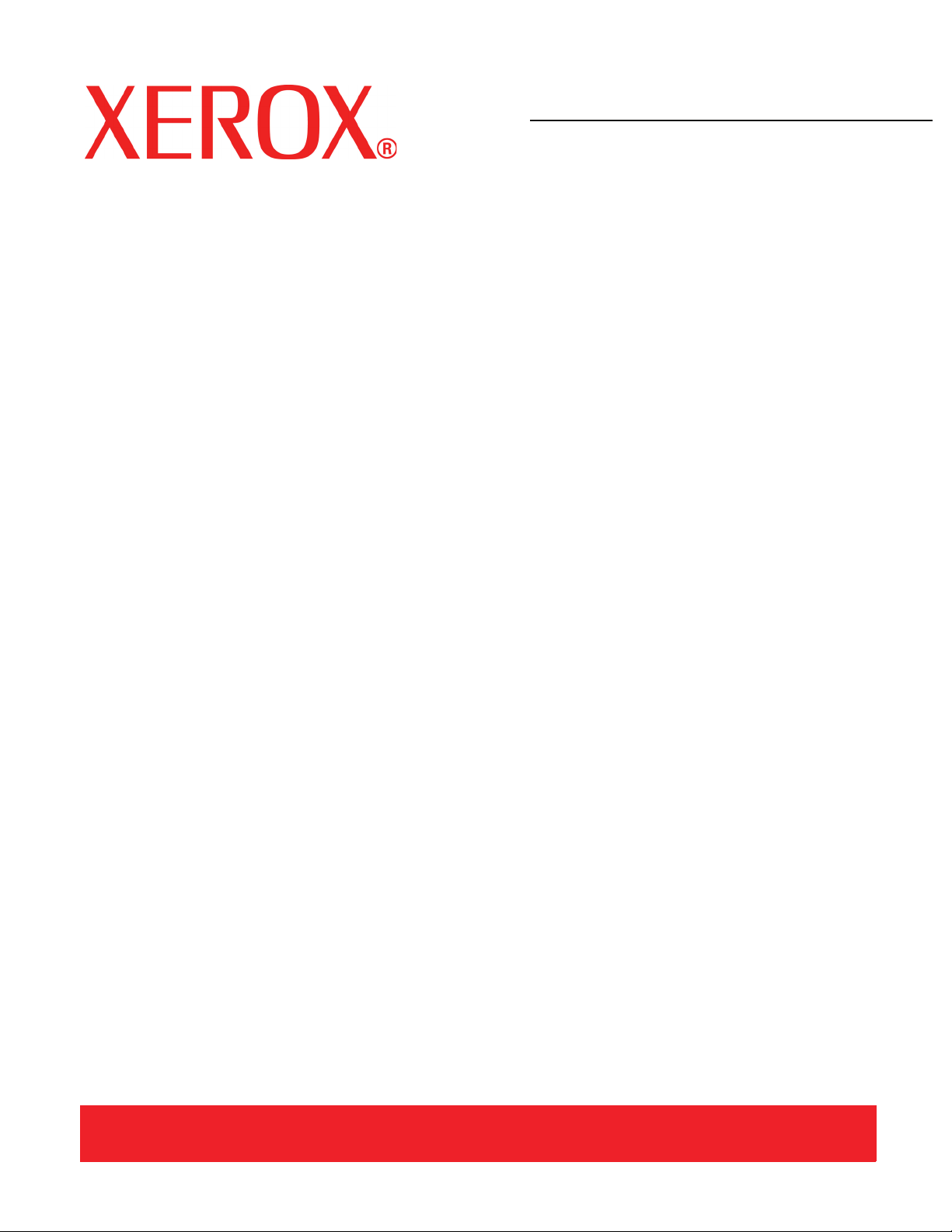
Version 3.1, March 2007
701P46825
DocuColor 8000/7000
Getting
Started
Page 2
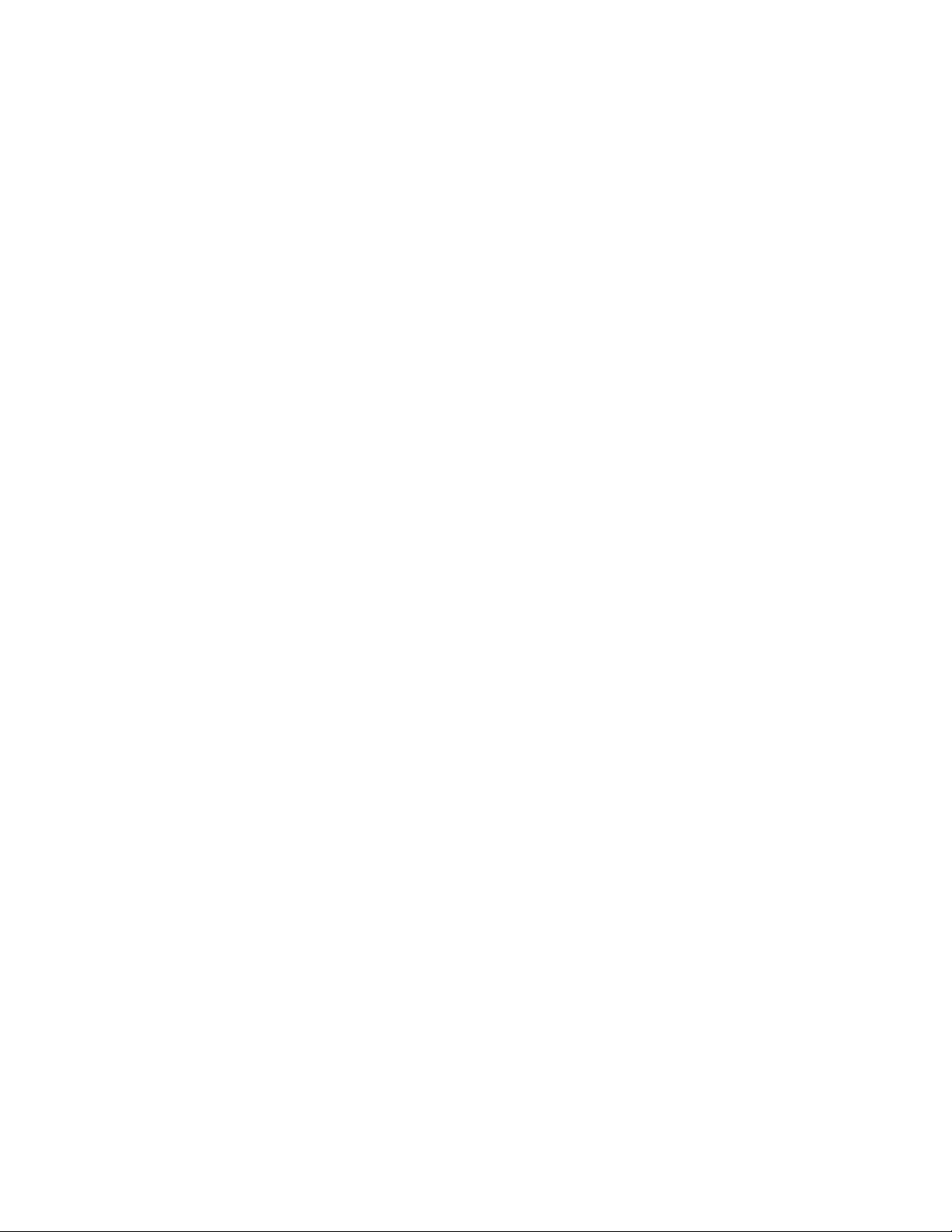
Prepared by:
Xerox Corporation
Global Knowledge & Language Services
800 Phillips Road
Building 845
Webster, New York 14580
©
Copyright 2006 by Xerox Corporation. All Rights Reserved.
Copyright protection claimed includes all forms and matters of copyrighted material and information now allowed by statutory or judicial law or
hereinafter granted, including without limitation, material generated from the software programs that are displayed on the screen such as styles,
templates, icons, screen displays, looks, etc.
®
Xerox
, Xerox Canada Ltd®, Xerox Limited®, and all Xerox product names and product numbers mentioned in this publication are trademarks
of XEROX CORPORATION. Copyright protection claimed includes all forms and matters of copyrightable material and information now allowed
by statutory or judicial law or hereinafter granted, including without limitations, material generated from the software programs which are
displayed on the screen such as styles, templates, icons, screen displays looks, etc. Other company brands and product names may be
trademarks or registered trademarks of the respective companies and are also acknowledged.
While every care has been taken in the preparation of this material, no liability will be accepted by Xerox Corporation arising out of any
inaccuracies or omissions.
Changes are periodically made to this document. Changes, technical innacuracies, and typographic errors will be corrected in subsequent
editions.
Page 3
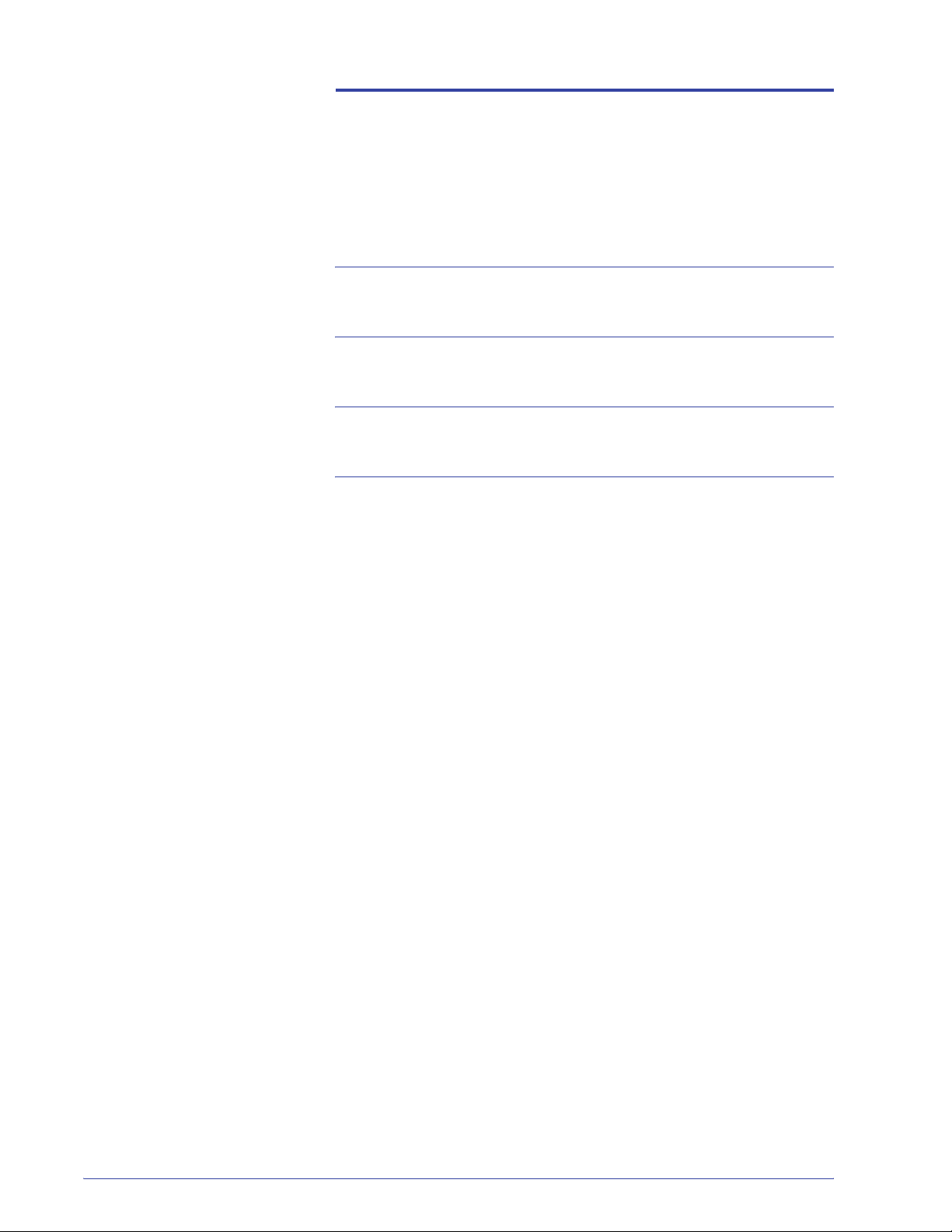
Table of contents
Conventions iii
Safety notices v
Notices xi
Get started now! 1
What happens at Installation and Setup. . . . . . . . . . . . . . . . . . . . 2
Where to find documentation . . . . . . . . . . . . . . . . . . . . . . . . . . . . 2
Digital Press and accessory customer documentation . . . . . . 2
Media documentation . . . . . . . . . . . . . . . . . . . . . . . . . . . . . . . 3
Color Server Customer Documentation . . . . . . . . . . . . . . . . . 3
DigiPath Customer Documentation. . . . . . . . . . . . . . . . . . . . . 3
Basic capabilities . . . . . . . . . . . . . . . . . . . . . . . . . . . . . . . . . . . . . 4
New features. . . . . . . . . . . . . . . . . . . . . . . . . . . . . . . . . . . . . . . . . 4
What’s your job? . . . . . . . . . . . . . . . . . . . . . . . . . . . . . . . . . . . . . . 5
If you are the Key Operator . . . . . . . . . . . . . . . . . . . . . . . . . . 5
If you are the System Administrator . . . . . . . . . . . . . . . . . . . . 6
Introducing the DocuColor 8000/7000 Digital Press. . . . . . . . . . . 7
About the User Interface. . . . . . . . . . . . . . . . . . . . . . . . . . . . . . . . 8
Touch Screen . . . . . . . . . . . . . . . . . . . . . . . . . . . . . . . . . . 8
Control Panel . . . . . . . . . . . . . . . . . . . . . . . . . . . . . . . . . . 9
How to Power On/Off the Digital Press. . . . . . . . . . . . . . . . . . . . 10
How to Load Paper . . . . . . . . . . . . . . . . . . . . . . . . . . . . . . . . . . . 10
How to Clear Paper Jams. . . . . . . . . . . . . . . . . . . . . . . . . . . . . . 12
Customer Replaceable Units . . . . . . . . . . . . . . . . . . . . . . . . . . . 15
You are ready to print . . . . . . . . . . . . . . . . . . . . . . . . . . . . . . . . . 15
Questions? . . . . . . . . . . . . . . . . . . . . . . . . . . . . . . . . . . . . . . . . . 15
DocuColor 8000/7000 Getting Started
i
Page 4
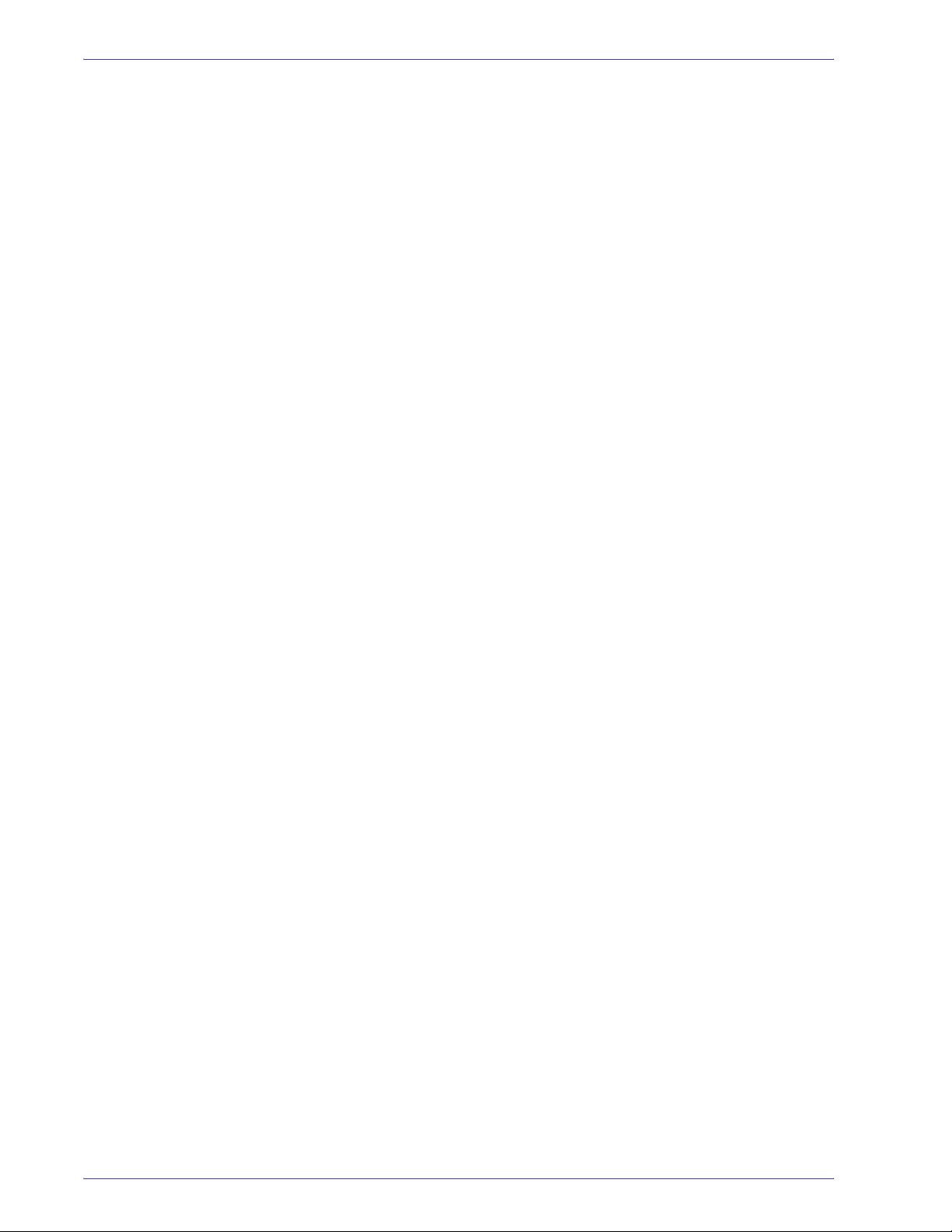
Table of contents
ii
DocuColor 8000/7000 Getting Started
Page 5
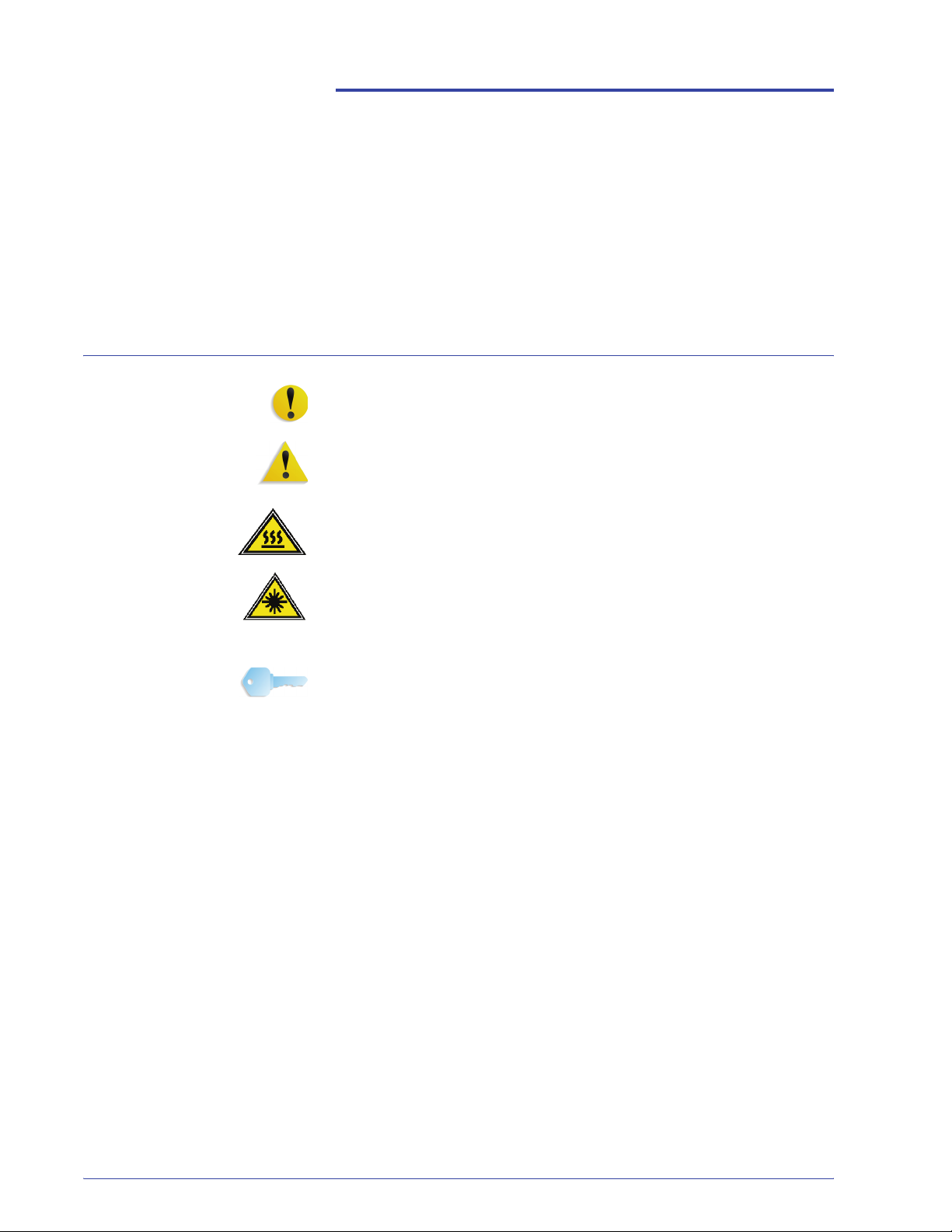
Symbols
Conventions
Standardized conventions have been used in this manual to assist
you in visually locating and identifying information quickly.
CAUTION: This symbol alerts you to an action that may cause
damage to hardware, software, or result in the loss of data.
WARNING: Warnings mark alert users to areas of the machine
where there is a possibility of personal injury.
WARNING: This symbol identifies an area on the machine that is
HOT and should not be touched.
WARNING: This symbol indicates a laser is being used in the
machine and alerts you to refer to the appropriate safety
information.
TIP: This symbol identifies information that is being emphasized
and is important for you to remember.
DocuColor 8000/7000 Getting Started
iii
Page 6
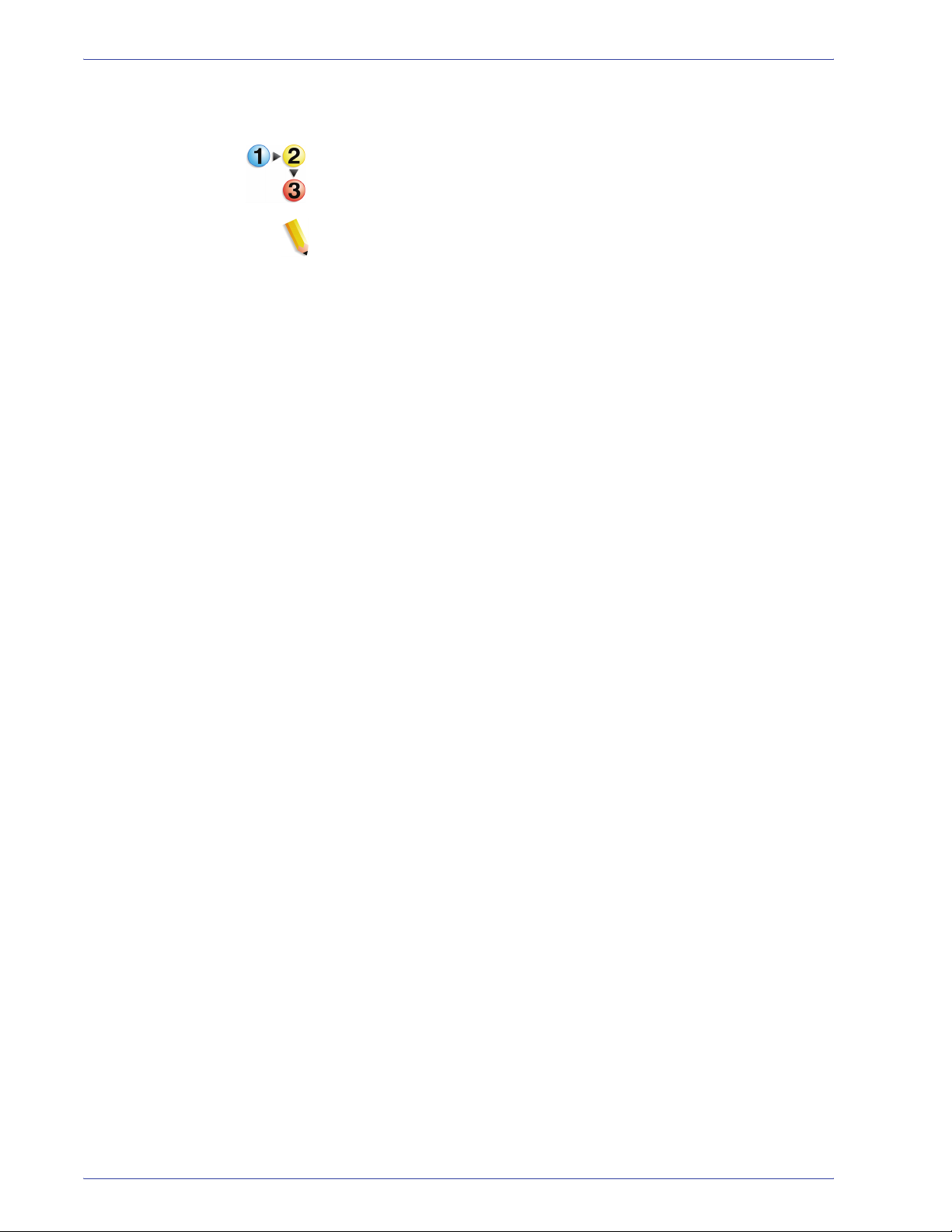
Conventions
The 1 2 3... symbol indicates the beginning of a task or work
process you should use to complete a procedure and is followed
by the first step of a numbered procedure, task, or work process.
NOTE: This symbol calls your attention to information that is
helpful, but not essential to compl e te a procedure or task.
iv
DocuColor 8000/7000 Getting Started
Page 7
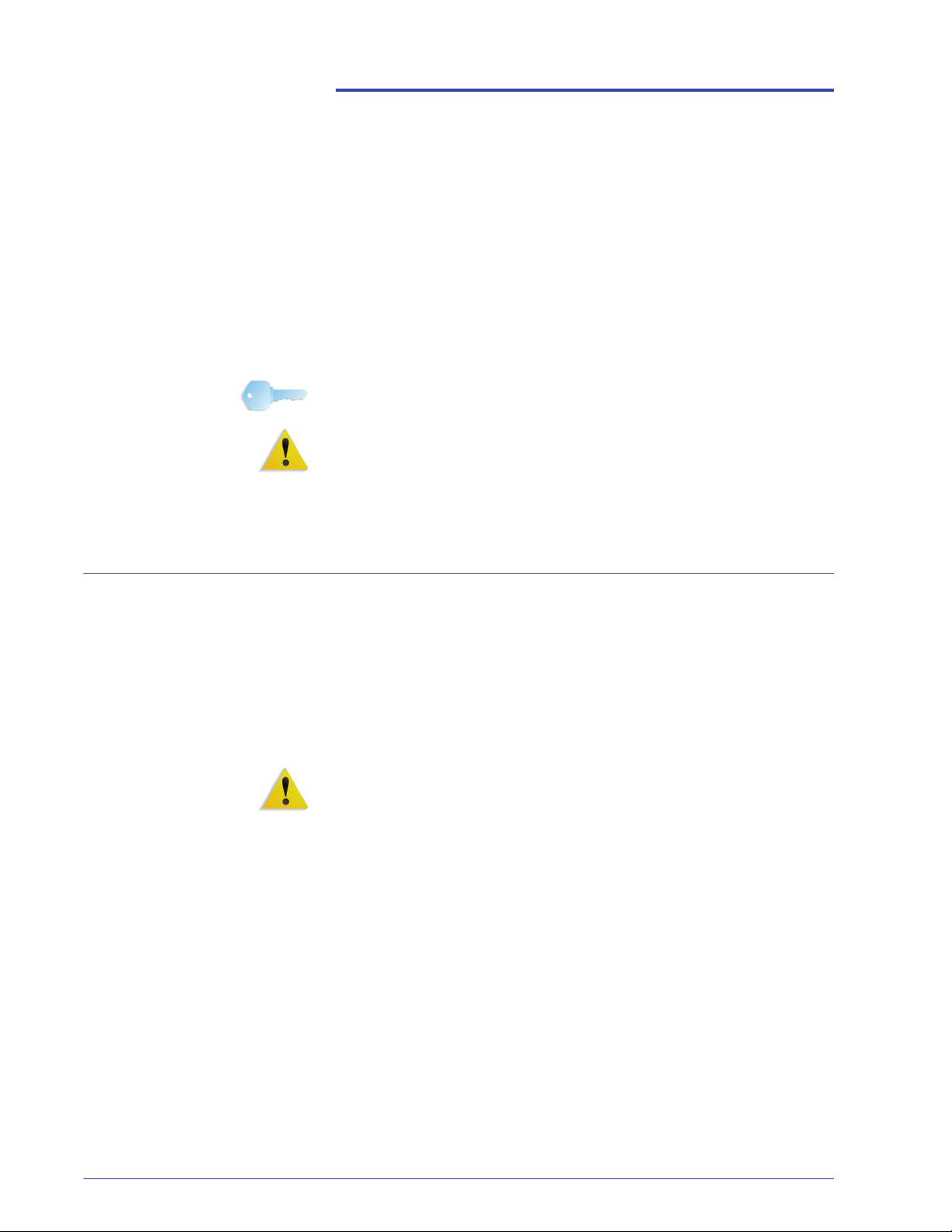
Electrical safety
Safety notices
This Xerox product and the recommended supplies are designed
and tested to meet strict safety requirements. These include
safety agency approval and compliance to established
environmental standards. Please read the following instructions
carefully before operating the product, and refer to them as
needed to ensure the continued safe operation of your product.
TIP: The safety testing and performance of this product have
been verified using Xerox materials only.
WARNING: Any unauthorized alteration, which may include the
addition of new functions or connection of external devices, may
impact the product certification. Please contact your authorized
local dealer for more information.
• Use only the power cord supplied with this equipment.
• Plug the power cord directly into a correctly grounded
electrical outlet. Do not use an extension cord. If you do not
know whether or not an outlet is grounded, consult a qualified
electrician.
• Do not use a ground adapter plug to connect this equipment to
an electrical outlet that lacks a ground connection terminal.
WARNING: You may incur a severe electrical shock if the outlet is
not grounded correctly.
• Do not place the machine where people may step or trip on the
power cord. Do not place objects on the power cord.
• Do not override or disable electrical or mechanical interlocks.
• Do not obstruct the ventilation openings. These openings
prevent overheating of the machine.
DocuColor 8000/7000 Getting Started
v
Page 8
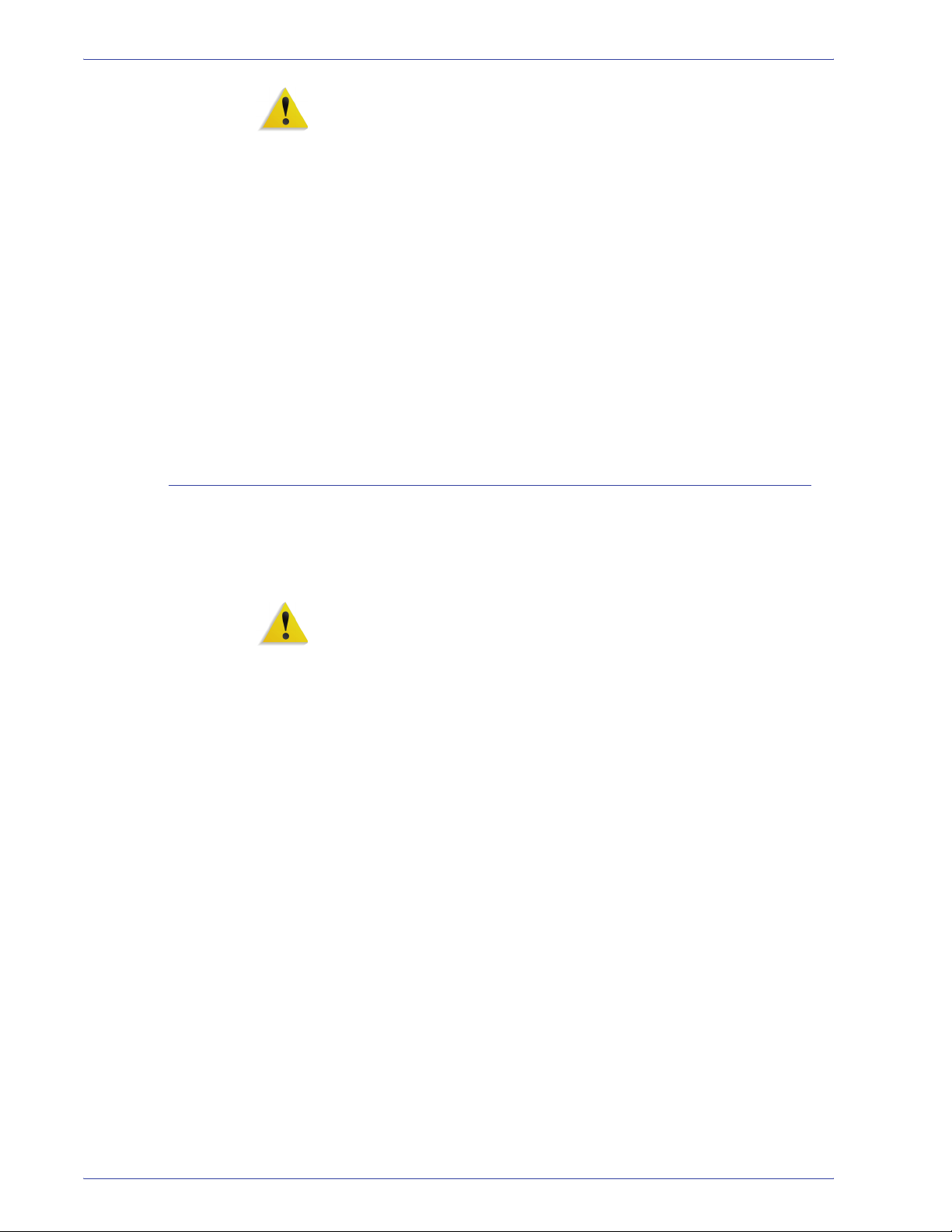
Safety notices
Disconnect device
WARNING: Never push objects of any kind into slots or openings
on this equipment. Making a contact with a voltage point or
shorting out a part may result in fire or electrical shock.
If any of the following conditions occur, immediately switch off the
power to the machine and disconnect the power cord from the
electrical outlet. Call an authorized Xerox service representative
to correct the problem.
• The machine emits unusual noises or odors.
• The power cord is damaged or frayed.
• A wall panel circuit breaker, fuse, or other safety device is
tripped.
• Liquid is spilled into the press.
• The machine is exposed to water.
• Any part of the machine is damaged.
The power cable is the disconnect device for this equipment and is
attached to the back of the machine as a plug-in device. To
remove all electrical power from the machine, disconnect the
power cable from the electrical outlet.
WARNING: This product must be connected to a protective earth
current.
vi
DocuColor 8000/7000 Getting Started
Page 9
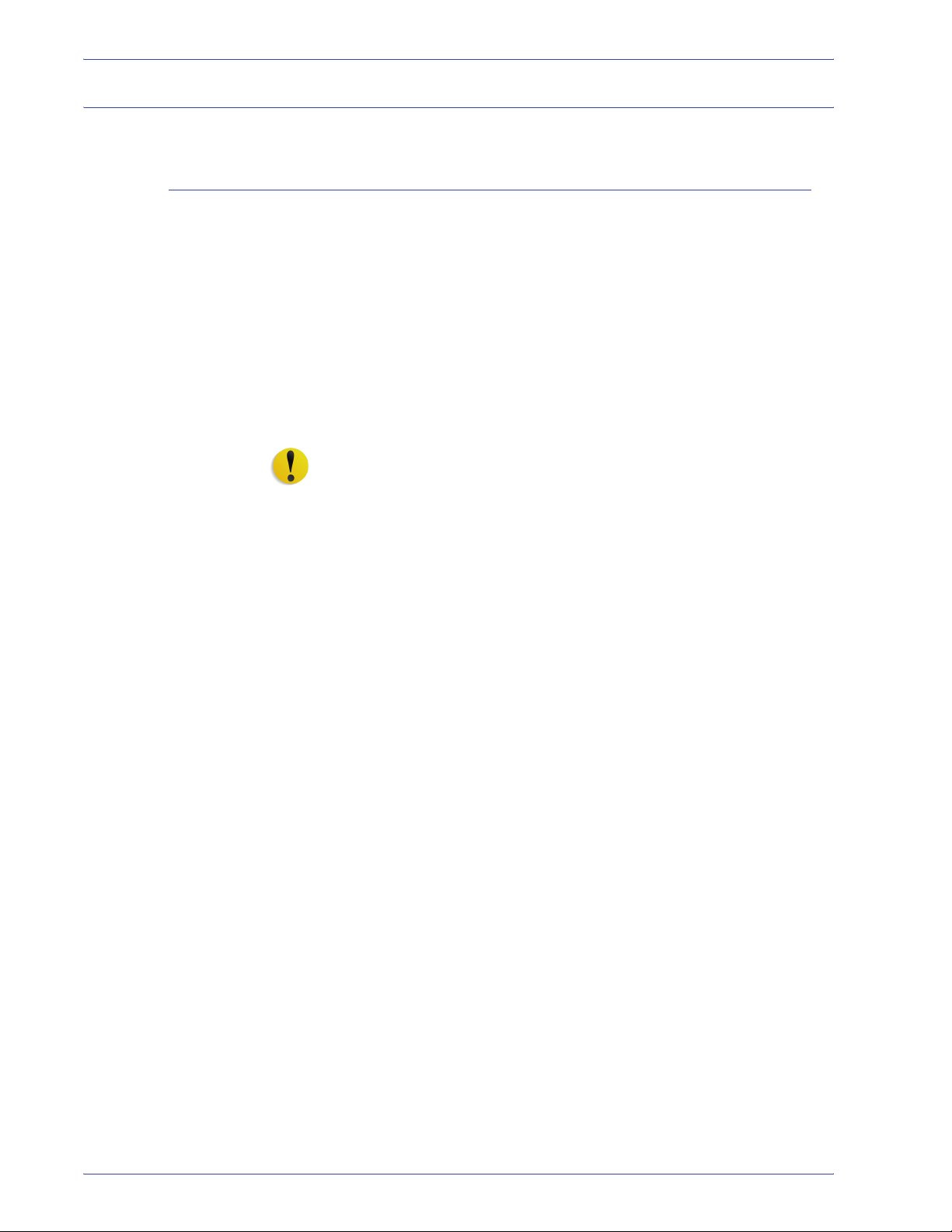
Laser safety
North America
Safety notices
This product complies with safety standards and is certified as a
Class 1 Laser product under the Center for Devices and
Radiological Health (CDRH) of the United States Food and Drug
Administration (FDA) implemented regulations for laser
products. This product complies with FDA 21 CFR 1940.10 and
1040.11 except for deviations pursuant to Laser Notice No. 50,
dated July 26, 2001. These regulations apply to laser products
marketed in the United States. The label on the machine indicates
compliance with CDRH regulations and must be attached to laser
products marketed in the United States. This product does not
emit hazardous laser radiation.
CAUTION: Use of controls or adjustments or performance of
procedures other than those specified herein may result in
hazardous exposure of laser light.
Since radiation emitted inside this product is completely confined
within the protective housing and external covers, the laser beam
cannot escape from the machine during any phase of the user
operation.
This product contains laser warning labels. These labels are
intended for use by the Xerox Service Representative and are
placed on or near panels or shields that require special tools for
removal. Do not remove any of the panels. There are no operator
serviceable areas in these covers.
DocuColor 8000/7000 Getting Started
vii
Page 10
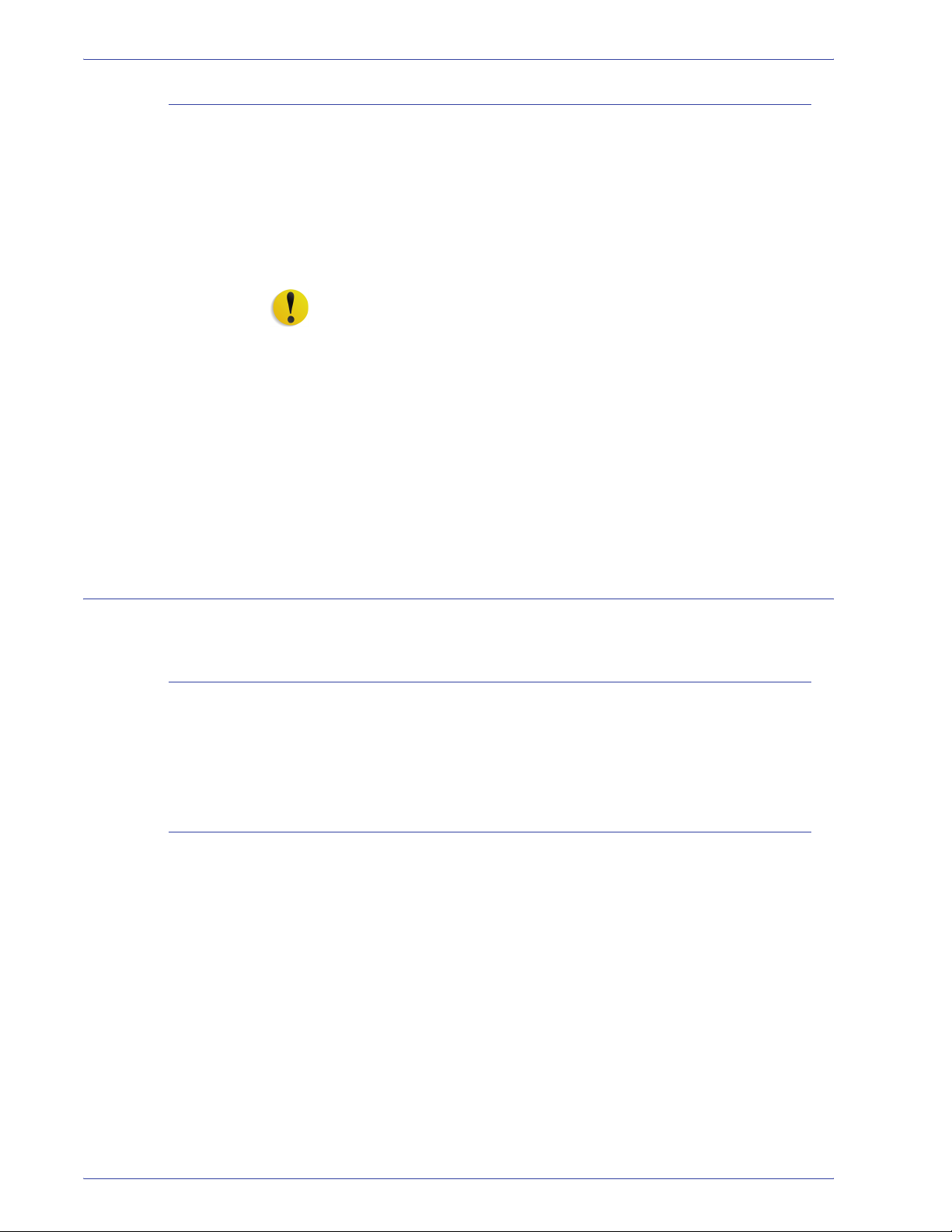
Safety notices
Europe (EU) and other markets
This product complies with IEC’s safety standard 60825-1 (Edition
1.2) issued August 2001.
The equipment complies with laser product performance
standards set by governmental, national, and international
agencies as a Class 1 Laser Product. It does not emit hazardous
radiation as the beam is totally enclosed during all phases of
customer operation and maintenance.
CAUTION: Use of controls or adjustments or performance of
procedures other than those specified herein may result in
hazardous radiation exposure.
This product contains laser warning labels. These labels are
intended for use by the Xerox Service Representative and are
placed on or near panels or shields that require special tools for
removal. Do not remove any of the panels. There are no operator
serviceable areas inside these covers.
If you need additional safety information concerning the product or
Xerox supplied materials, you may call the following number:
Safety standards
North America
Europe (EU) and other markets
+44 (0) 1707 353434
This Xerox product is safety certified by Underwriters Laboratories
Incorporated to Standards UL60950-1 (first edition), and CSA
International CAN/CSA C22.2 No. 60950-1-03 (First Edition).
This Xerox product is Safety Certified by NEMKO to publication
IEC60950-1 (2001) First Edition.
viii
DocuColor 8000/7000 Getting Started
Page 11
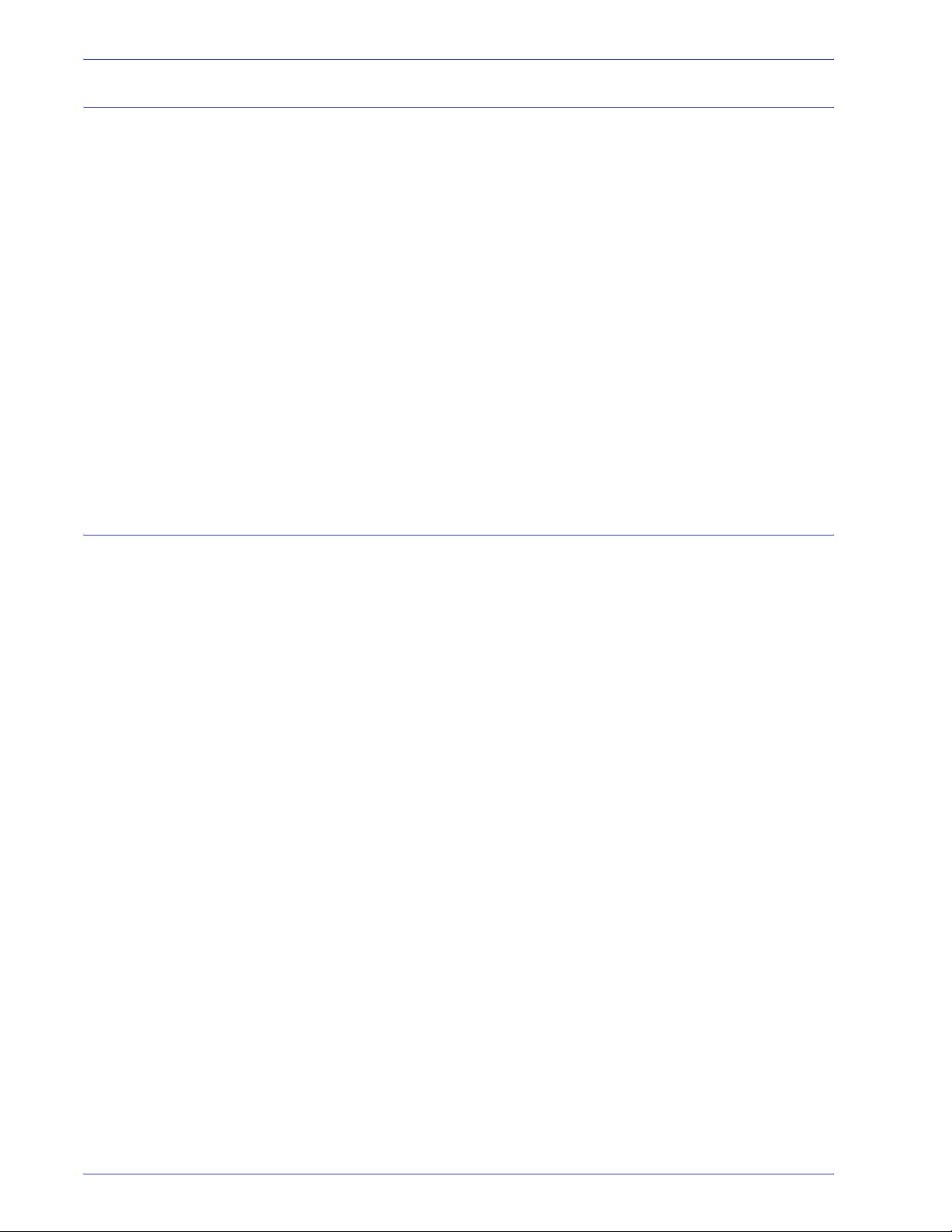
Maintenance safety
Safety notices
• Do not attempt any maintenance procedure that is not
specifically described in the documentation supplied with your
product.
• Do not use aerosol cleaners. The use of supplies that are not
approved may cause poor performance of the press and could
create a dangerous condition.
• Use the supplies and cleaning materials only as directed in
this manual. Keep all materials out of the reach of children.
• Do not remove the covers or guards that are fastened with
screws. There are no parts behind these covers that you can
maintain or service.
Do not perform any maintenance procedures unless you have
been trained to do them by a Xerox representative, or unless a
procedure is specifically described in one of the manuals included
with your press.
Operational safety
Your Xerox equipment and supplies were designed and tested to
meet strict safety requirements. These include safety agency
examination, approval, and compliance with established
environmental standards.
Your attention to the following safety guidelines will help ensure
the continued safe operation of your product:
• Use the materials and supplies specifically designed for your
product. The use of unsuitable materials may result in poor
performance of the machine and possibly a hazardous
situation.
• Follow all warnings and instructions that are marked on or
supplied with the machine.
• Place the machine in a room that provides adequate space for
ventilation and servicing.
• Place the machine on a level, solid surface (not on a thick pile
carpet) that has adequate strength to support the weight of the
machine.
• Do not attempt to move the machine. A leveling device that
was lowered when your machine was installed may damage
the carpet or floor.
• Do not set up the machine near a heat source.
• Do not set up the machine in direct sunlight.
DocuColor 8000/7000 Getting Started
ix
Page 12
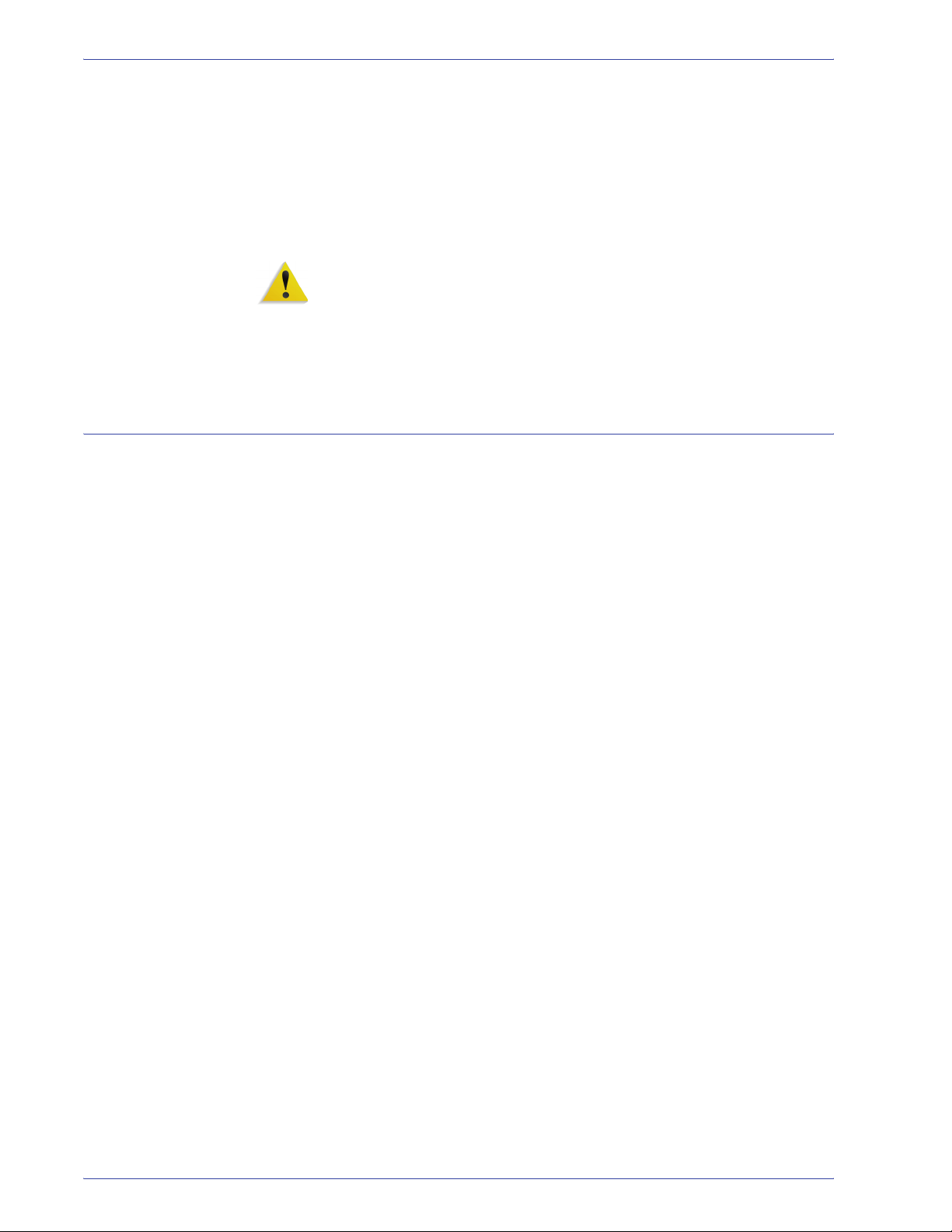
Safety notices
Ozone safety
• Do not set up the machine in line with the cold air flow from an
air conditioning system.
• Do not place containers of coffee or other liquid on the
machine.
• Do not block or cover the slots and openings on the machine.
• Do not attempt to override any electrical or mechanical
interlock devices.
WARNING: Be careful when working in areas identified with this
warning symbol. These areas may be very hot and should not be
touched.
If you need any additional safety information concerning the
machine or materials, contact your Xerox representative.
This product produces ozone during normal operation. The ozone
is heavier than air, and the quantity is dependent on print volume.
Providing the correct environmental parameters, as specified in
the Xerox installation procedures, ensures that concentration
levels meet safe limits.
If you need additional information about ozone, request the Xerox
publication, OZONE by calling 1-800-828-6571 in the USA. For a
French language version, call 1-800-828-6571 in the USA, then
press 2.
x
DocuColor 8000/7000 Getting Started
Page 13

Notices
Radio frequency emissi ons
FCC in the USA
This equipment has been tested and found to comply with the
limits for a Class A digital device, pursuant to Part 15 of the
Federal Communications Commission (FCC) Rules. These limits
are designed to provide reasonable protection against harmful
interference when the equipment is operated in a commercial
environment. This equipment generates, uses, and can radiate
radio frequency energy and, if not installed and used in
accordance with the instruction manual, may cause harmful
interference to radio communications. Operation of this equipment
in a residential area is likely to cause harmful interference in which
case the user will be required to correct the interference at his/her
own expense.
Changes or modifications to this equipment not specifically
approved by the Xerox Corporation may void the user’s authority
to operate this equipment.
WARNING: Shielded cables must be used with this equipment to
maintain compliance with FCC regulations.
In Canada (ICES-003)
This Class “A” digital apparatus complies with Canadian ICES-
003.
Cet appareil numérique de la classe “A” est conforme á la norme
NMB-003 du Canada.
DocuColor 8000/7000 Getting Started
xi
Page 14

Notices
Regulatory information for RFID
This product generates 13.56 MHz using an Inductive Loop
System as a Radio Frequency IDentification system device
(RFID). This system is certified in compliance with European
Council Directive 99/5/EC and applicable local laws or regulations
as applicable.
Safety extra low volt age approval
This Xerox product is in compliance with various governmental
agencies and national safety regulations. All system ports meet
the Safety Extra Low Voltage (SELV) circuits for connection to
customer-owned devices and networks. Additions of customerowned or third-party accessories that are attached to the press
must meet or exceed the requirements previously listed. All
modules that require external connection must be installed per the
installation procedure.
Certifications in Europe
January 1, 1995: Council Directive 73/23/EEC amended by Council Directive 93/68/
January 1, 1996: Council Directive 89/336/EEC, approximation of the laws of the
March 9, 1999 Council Directive 99/5/EC on radio equipment and
The CE marking that is applied to this product symbolizes Xerox
Declaration of Conformity with the following applicable Directives
of the European Union as of the dates indicated:
EEC, approximation of the laws of the member states related to
low voltage equipment.
member states related to electromagnetic compatibility.
telecommunications terminal equipment and the mutual
recognition of their conformity.
xii
DocuColor 8000/7000 Getting Started
Page 15

Notices
A full declaration, defining the relevant directives and referenced
standards, can be obtained from your Xerox Limited
representative or by contacting:
Environment, Health and Safety
The Document Company Xerox
Bessemer Road
Welwyn Garden City
Herts
AL7 1HE
England
Tel Number +44 (0) 1707 353434
WARNING: This system is certified manufactured and tested in
compliance with strict safety and radio frequency interference
regulations. Any unauthorized alteration which includes the
addition of new functions or the connection of external devices
may impact this certification. Please contact your local Xerox
Limited representative for a list of approved accessories.
WARNING: In order to allow this equipment to operate in
proximity to Industrial, Scientific, and Medical (ISM) equipment,
the external radiation from the ISM equipment may have limited or
special mitigation measures taken.
WARNING: This is a Class A product in a domestic
environment. This product may cause radio frequency
interference in which case the user may be required to take
adequate measures.
WARNING: Shielded cables must be used with this equipment to
maintain compliance with Council Directive 89/336/EEC.
DocuColor 8000/7000 Getting Started
xiii
Page 16
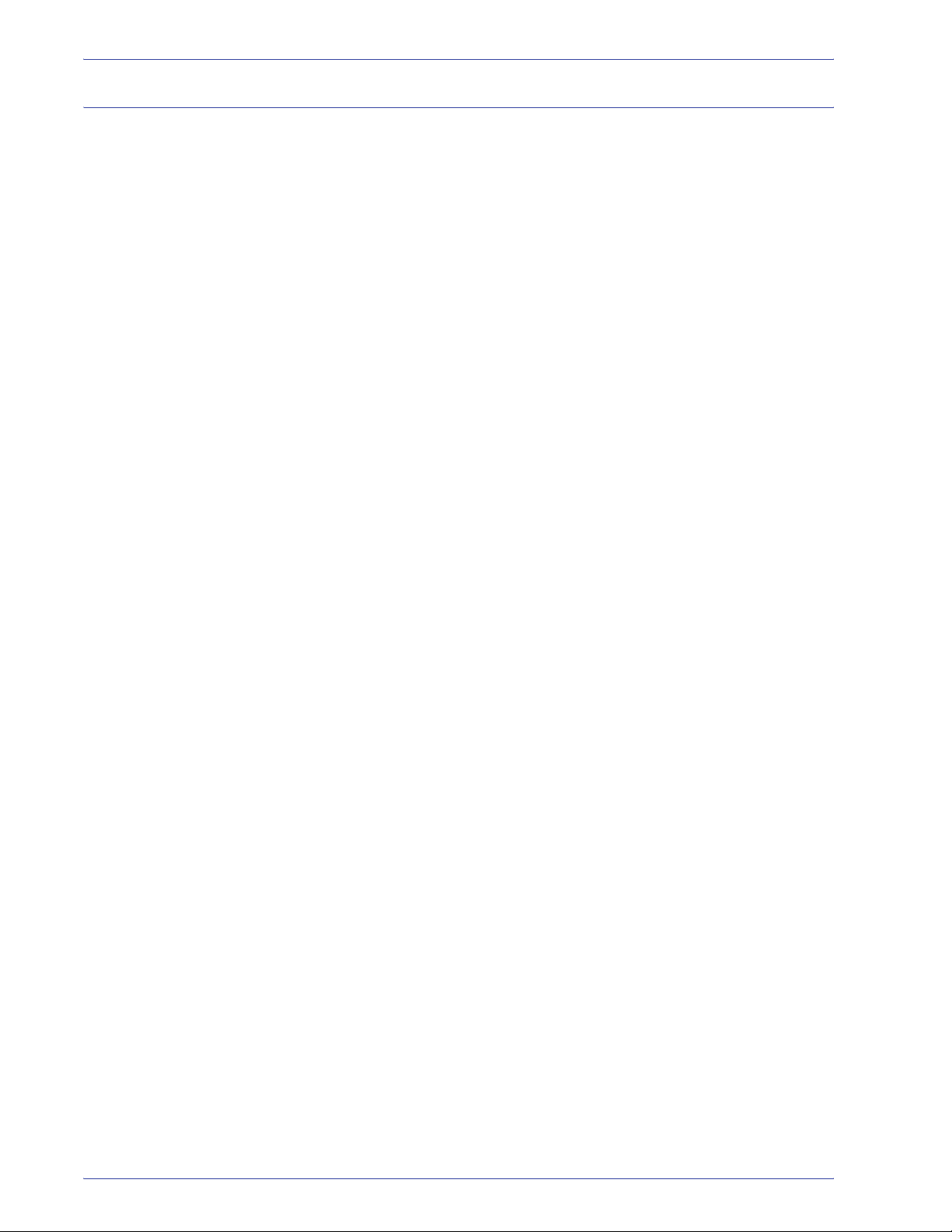
Notices
It’s illegal in the USA
Congress, by statute, has forbidden the reproduction of the
following subjects under certain circumstances. Penalties of fine
or imprisonment may be imposed on those guilty of making such
reproductions.
1. Obligations or Securities of the United States Government,
such as:
Certificates of Indebtedness National Bank Currency
Coupons from Bonds Federal Reserve Bank Notes
Silver Certificates Gold Certificates
United States Bonds Treasury Notes
Federal Reserve Notes Fractional Notes
Certificates of Deposit Paper Money
Bonds and Obligations of certain agencies of the
government, such as FHA, etc.
Bonds. (U.S. Savings Bonds may be photographed only for
publicity purposes in connection with the campaign for the
sale of such bonds.)
Internal Revenue Stamps. (If it is necessary to reproduce a
legal document on which there is a canceled revenue stamp,
this may be done provided the reproduction of the document
is performed for lawful purposes.)
Postage Stamps, canceled or uncanceled. (For philatelic
purposes, Postage Stamps may be photographed, provided
the reproduction is in black and white and is less than 75%
or more than 150% of the linear dimensions of the original.)
Postal Money Orders.
Bills, Checks, or Drafts of money drawn by or upon
authorized officers of the United States.
Stamps and other representatives of value, of whatever
denomination, which have been or may be issued under any
Act of Congress.
2. Adjusted Compensation Certificates for Veterans of the
World Wars.
3. Obligations or Securities of any Foreign Government, Bank,
or Corporation.
4. Copyrighted material, unless permission of the copyright
owner has been obtained or the reproduction falls within the
“fair use” or library reproduction rights provisions of the
copyright law. Further information of these provisions may be
obtained from the Copyright Office, Library of Congress,
Washington, D.C. 20559. Ask for Circular R21.
xiv
DocuColor 8000/7000 Getting Started
Page 17

Notices
5. Certificates of Citizenship or Naturalization. (Foreign
Naturalization Certificates may be photographed.)
6. Passports. (Foreign Passports may be photographed.)
7. Immigration Papers.
8. Draft Registration Cards.
9. Selective Service Induction Papers that bear any of the
following Registrant’s information:
Earnings or IncomeDependency Status
Court RecordPrevious military service
Physical or mental condition
Exception: United States military discharge certificates may
be photographed.
10. Badges, Identification Cards, Passes, or Insignia carried by
military personnel, or by members of the various Federal
Departments, such as FBI, Treasury, etc. (unless photograph
is ordered by the head of such department or bureau.)
Reproducing the following is also prohibited in certain states:
Automobile Licenses - Drivers’ Licenses - Automobile
Certificates of Title.
The above list is not all inclusive, and no liability is assumed for its
completeness or accuracy. In case of doubt, consult your attorney.
DocuColor 8000/7000 Getting Started
xv
Page 18
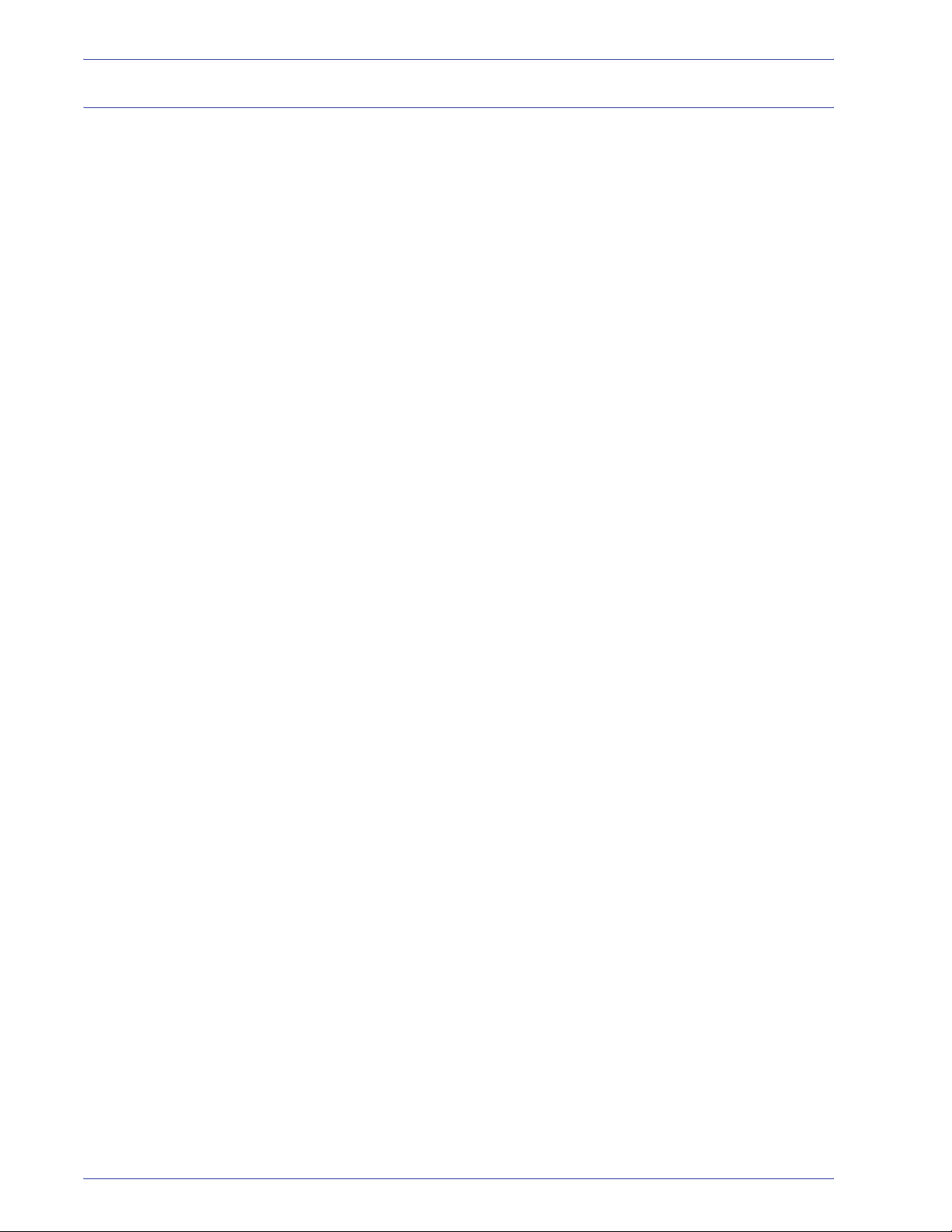
Notices
It’s illegal in Canad a
Parliament, by statute, has forbidden the reproduction of the
following subjects under certain circumstances. Penalties of fines
or imprisonment may be imposed on those guilty of making such
copies.
1. Current bank notes or current paper money.
2. Obligations or securities of a government or bank.
3. Exchequer bill paper or revenue paper.
4. The public seal of Canada or of a province, or the seal of a
public body or authority in Canada, or of a court of law.
5. Proclamations, orders, regulations or appointments, or
notices thereof (with intent to falsely cause same to purport to
have been printed by the Queen’s Printer for Canada, or the
equivalent printer for a province).
6. Marks, brands, seals, wrappers or designs used by or on
behalf of the Government of Canada or of a province, the
government of a state other than Canada or a department,
board, Commission or agency established by the
Government of Canada or of a province or of a government
of a state other than Canada.
7. Impressed or adhesive stamps used for the purpose of
revenue by the Government of Canada or of a province or by
the government of a state other than Canada.
8. Documents, registers or records kept by public officials
charged with the duty of making or issuing certified copies
thereof, where the reproduction falsely purports to be a
certified copy thereof.
9. Copyrighted material or trademarks of any manner or kind
without the consent of the copyright or trademark owner.
The above list is provided for your convenience and assistance,
but it is not all inclusive, and no liability is assumed for its
completeness or accuracy. In case of doubt, consult your solicitor.
xvi
DocuColor 8000/7000 Getting Started
Page 19

Environmental notices for Canada
Terra Choice Environmental Services, Inc. of Canada has verified
that this Xerox product conforms to all applicable Environmental
Choice EcoLogo requirements for minimized impact to the
environment.
As a participant in the Environmental Choice program, Xerox
Corporation has determined that this product model meets the
Environmental Choice guidelines for energy efficiency.
Environment Canada established the Environmental Choice
program in 1988 to help consumers identify environmentally
responsible products and services. Copier, printer, digital press,
scanners, and fax products must meet energy efficiency and
emissions criteria, and exhibit compatibility with recycled supplies.
Currently, Environmental Choice has more than 1600 approved
products and 140 licensees. Xerox has been a leader in offering
EcoLogo approved products. In 1996, Xerox became the first
company licensed to use the Environmental Choice EcoLogo for
its copiers, printers, and fax machines.
Notices
DocuColor 8000/7000 Getting Started
xvii
Page 20
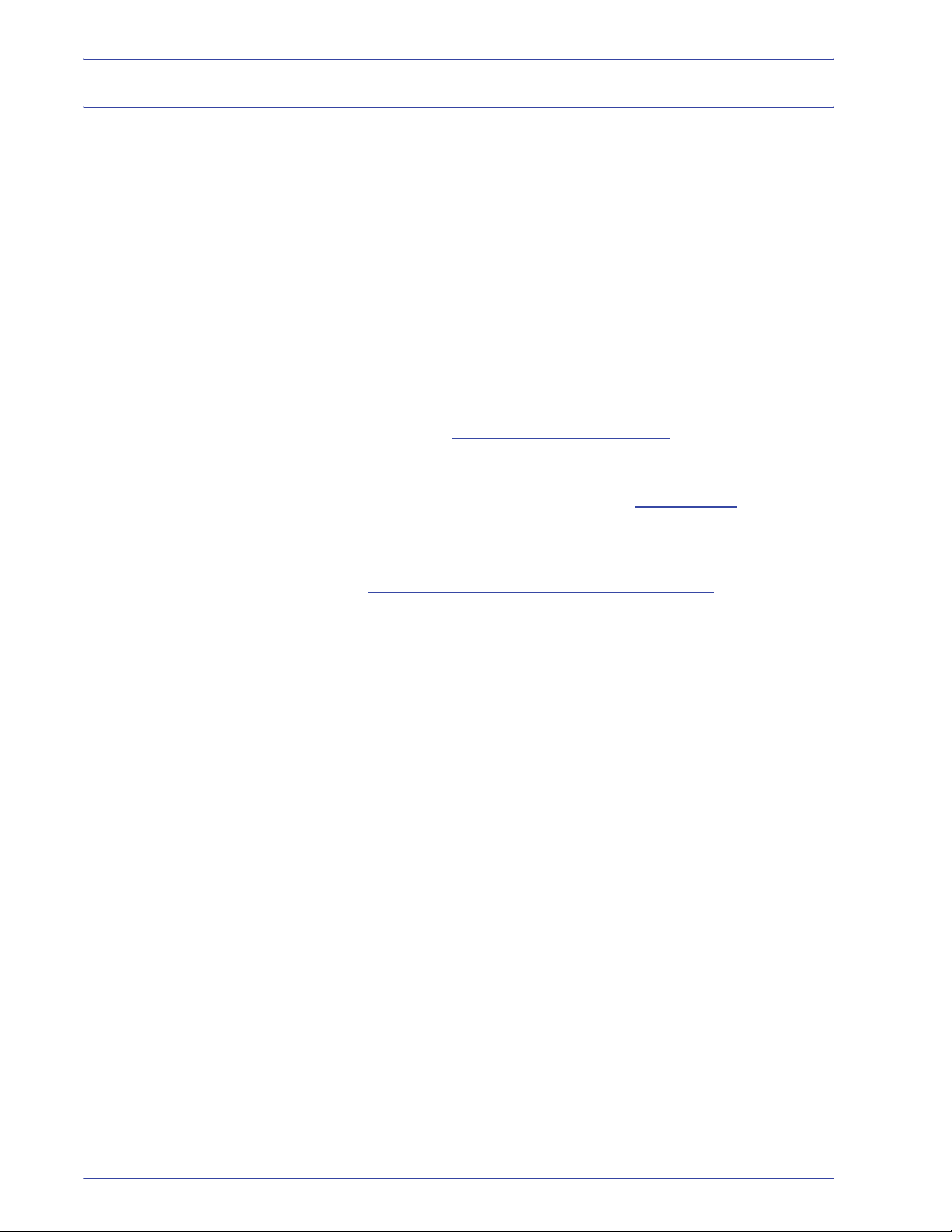
Notices
Product recycling and disposal
If you are managing the disposal of your Xerox product, please
note that the product contains lead and other materials whose
disposal may be regulated due to environmental
considerations. The presence of lead is fully consistent with
global regulations applicable at the time that the product was
placed on the market.
North America
Xerox operates a worldwide equipment take-back and reuse/
recycle program. Contact your Xerox sales representative (1-800ASK-XEROX) to determine whether this Xerox product is part of
the program. For more information about Xerox environmental
programs, visit www.xerox.com/environment
For recycling and disposal information, contact your local
authorities. In the United States, you may also refer to the
Electronic Industries Alliance web site: www.eiae.org
.
.
Perchlorate Material This product may contain one or more Perchlorate-containing
devices, such as batteries. Special handling may apply, please
see www.dtsc.ca.gov/hazardouswaste/perchlorate
If your product is not part of the Xerox program and you are
managing its disposal, please follow the instructions provided in
the above paragraph.
.
xviii
DocuColor 8000/7000 Getting Started
Page 21
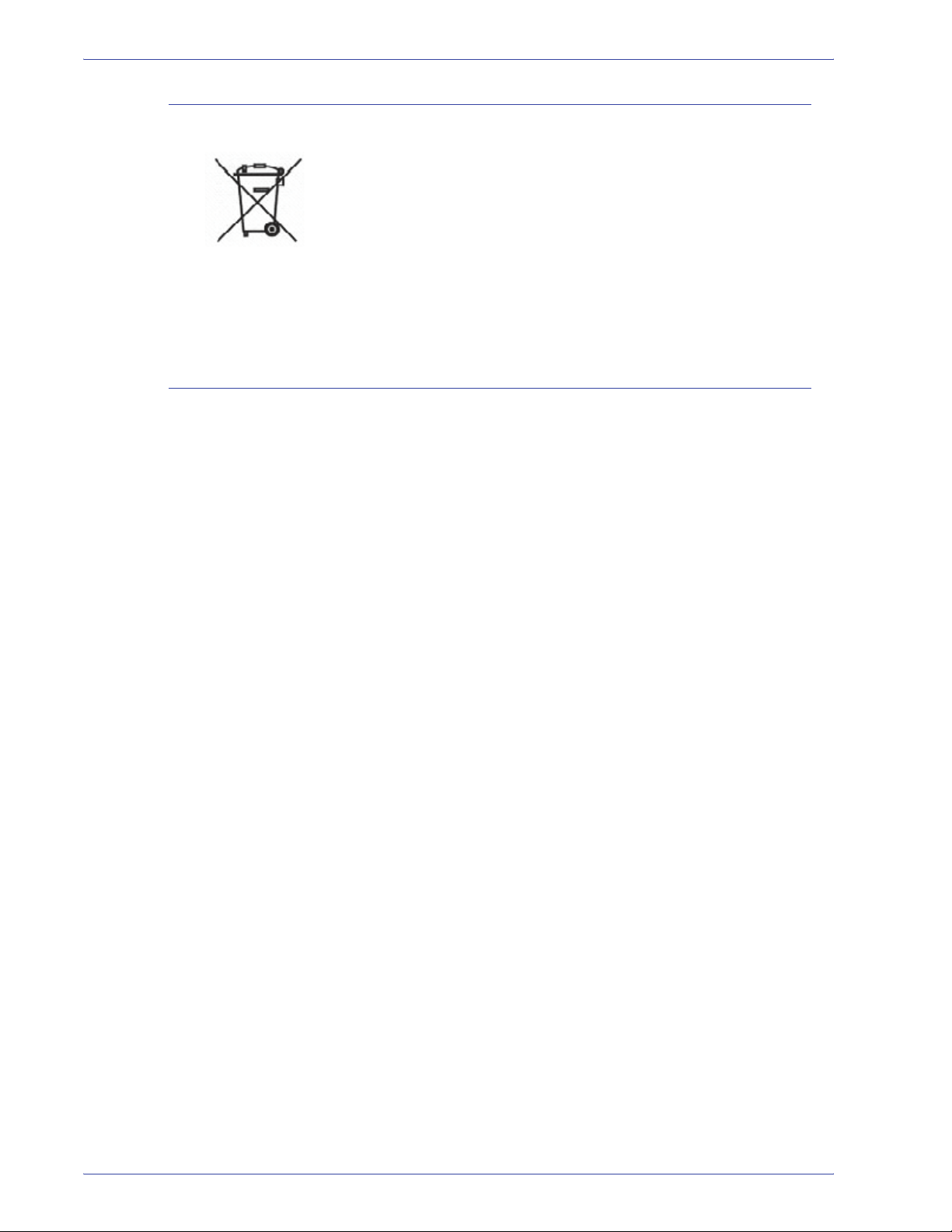
European union
Other countries
Notices
Application of this symbol on your equipment is confirmation that
you must dispose of this equipment in compliance with agreed
national procedures.
In accordance with European legislation end-of-life electrical and
electronic equipment subject to disposal must be managed within
agreed procedures.
Prior to disposal, contact your local dealer or Xerox representative
for end-of-life take-back information.
Please contact your local waste authorities and request disposal
guidance.
DocuColor 8000/7000 Getting Started
xix
Page 22
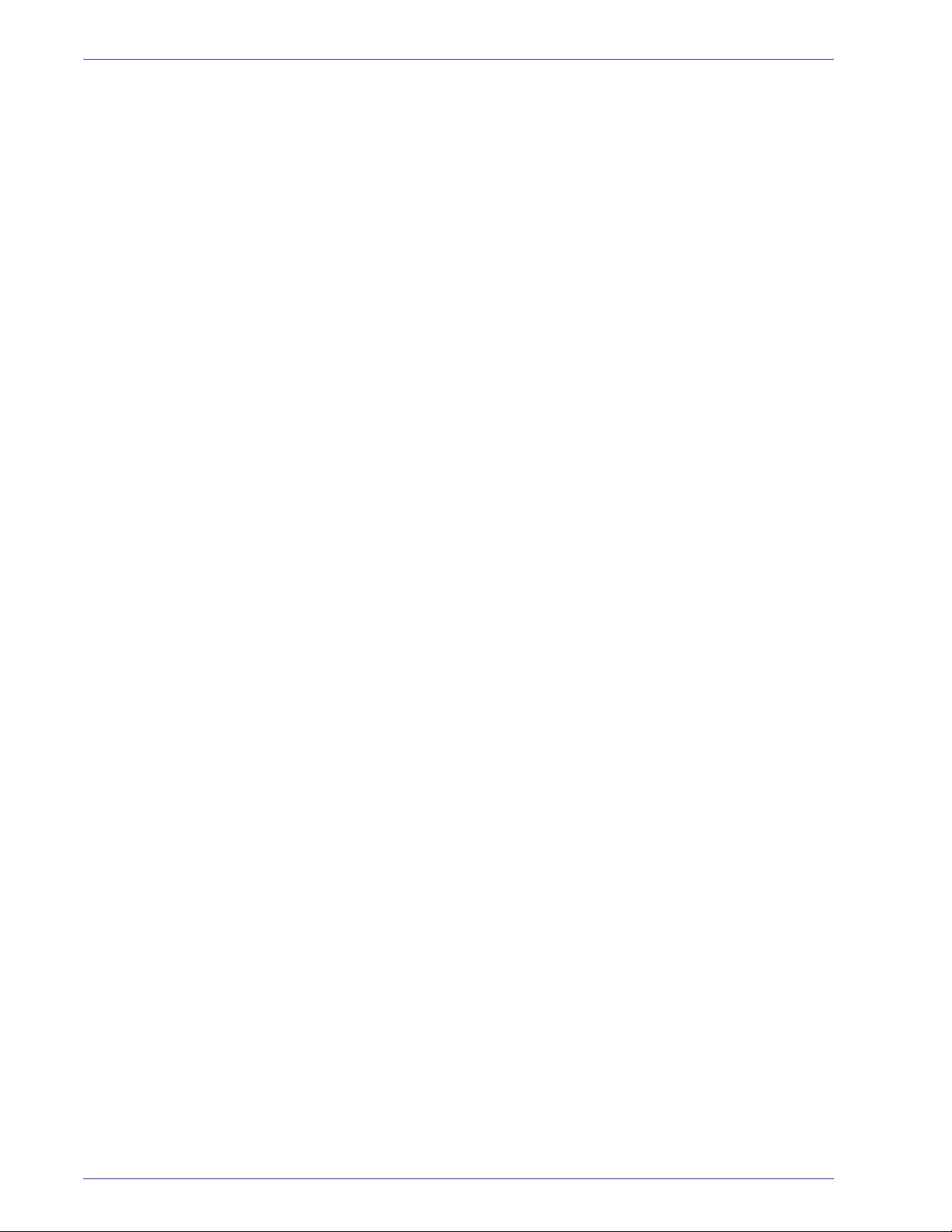
Notices
xx
DocuColor 8000/7000 Getting Started
Page 23
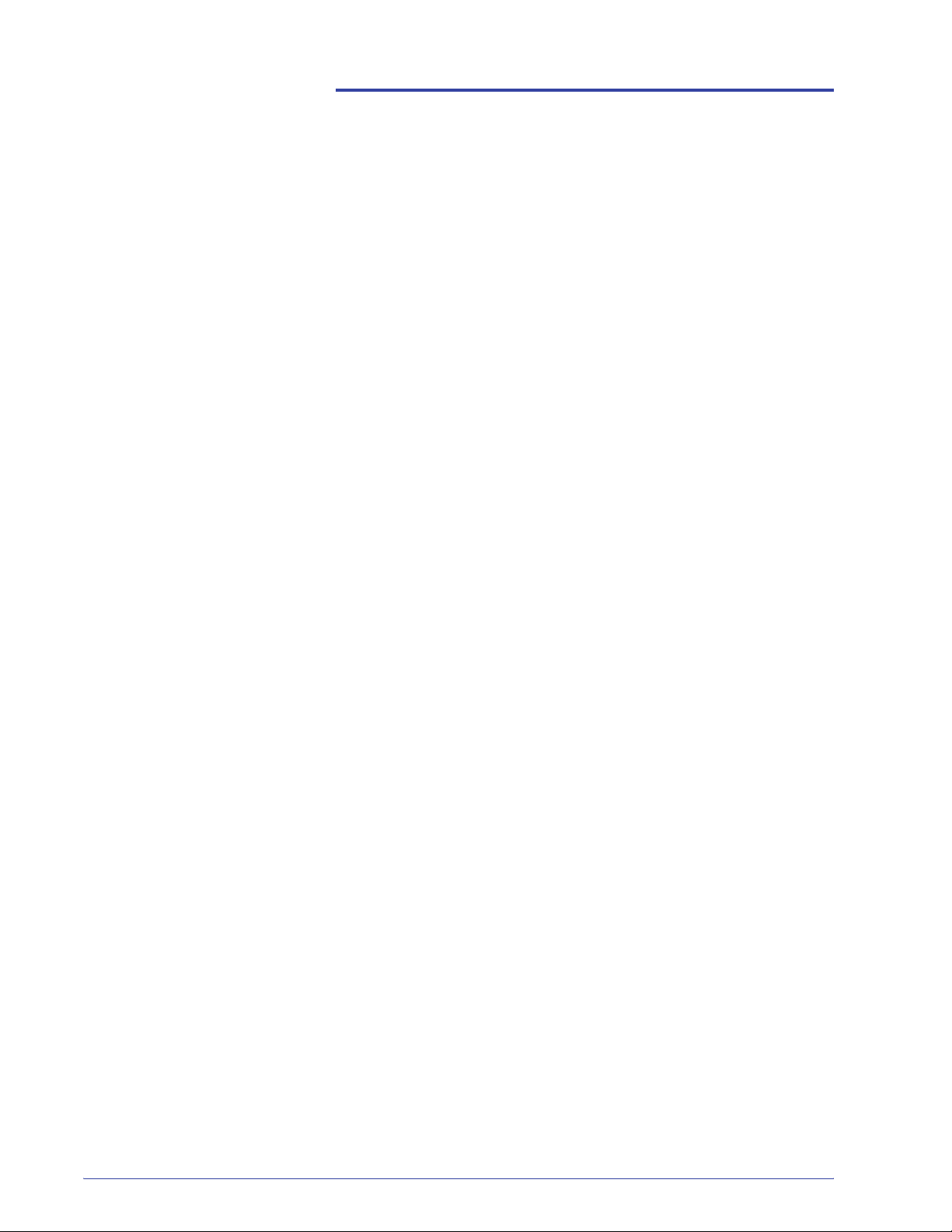
Get started now!
We know you’re anxious to start printing on your
DocuColor 8000/7000 Digital Press!
This booklet will help you become familiar with your
DocuColor 8000/7000 Digital Press before your trainer arrives.
Here’s what you’ll learn:
• What happens at Installation and Setup
• Where to find documentation
• Basic capabilities
• New features
• What’s your job
• Identify major components of the Digital Press
• Information about the User Interface
• How to power ON or OFF the Digital Press
• How to load paper
• How to clear paper jams
• Identify the Digital Press Customer Replaceable Units
• Location of your Customer Support Center phone number
Time to get started!
DocuColor 8000/7000 Getting Started
1
Page 24
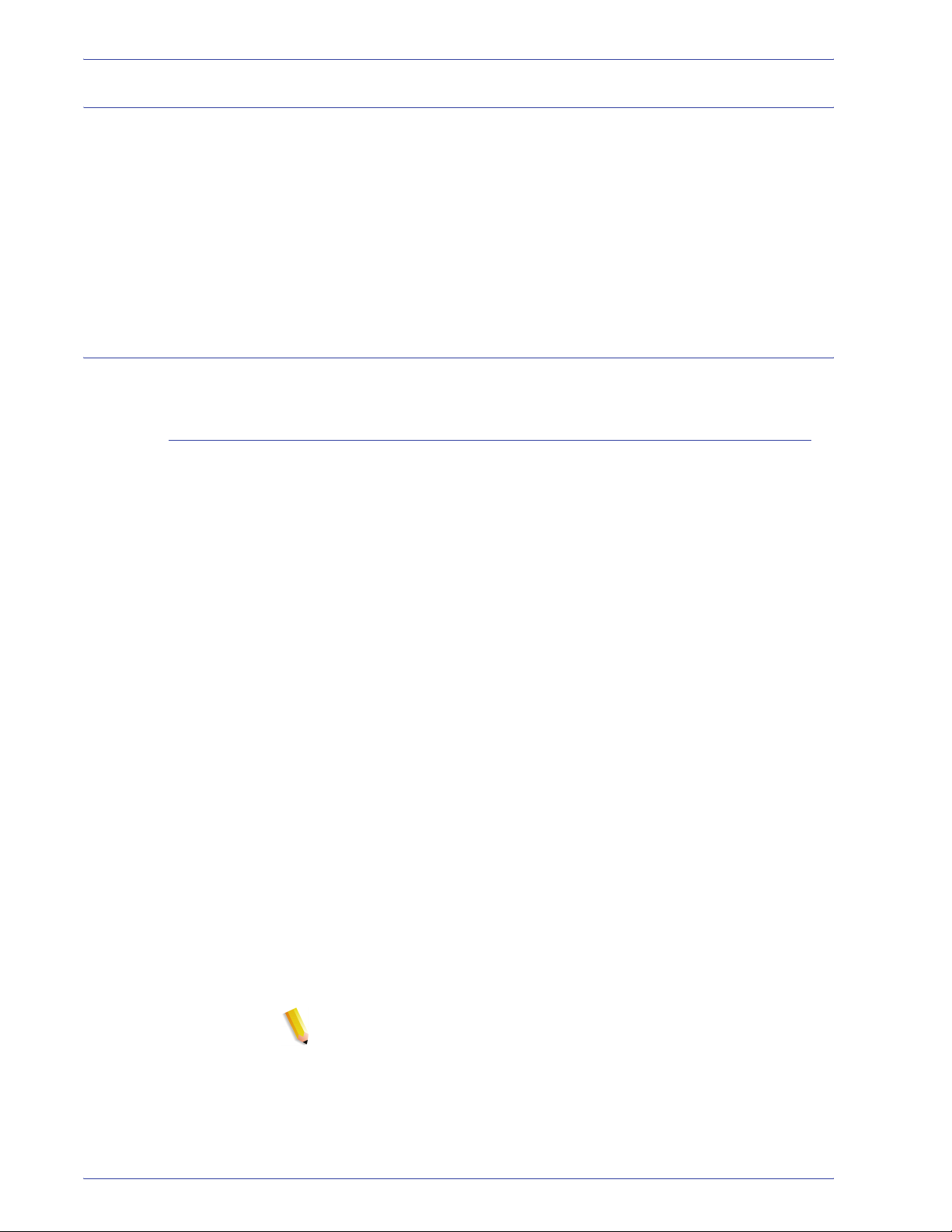
Get started now!
What happens at Installation and Setup
Your Xerox representative installed the DocuColor 8000/7000
Digital Press and the Color Server that was ordered with your
Digital Press.
Your System Administrator and the Xerox Service Representative
also installed print drivers on at least one network workstation.
A test job was sent to the Digital Press to ensure all connections
were working correctly.
Where to find documentation
Digital Press and accessory customer documentation
We recommend that you print all Digital Press Customer
Documentation and keep it close to the press in the 3-ring binder.
You can locate all Digital Press customer documentation on your
DocuColor 8000/7000 Digital Press Customer Documentation
CD. Your customer documentation CD was shipped with the
Digital Press.
®
You will find the following Adobe
Acrobat® PDF files on the CD:
• Operator Manual
This manual provides information on how to use and maintain
the Digital Press and the optional accessories, such as: the
Second Feeder Module (SFM), the High Capacity Stacker 80
(HCS80), and the High Capacity Stacker Stapler 80
(HCSS80).
• System Administration Guide
This guide provides information on how to set up and change
passwords and default settings in the Tools Mode, as well as
how to use the Auditron Mode.
• Color Materials Usage Guide
This generic book that provides interesting and important facts
for you to know regarding paper, its properties, correct storage
procedures, and what you can expect from different types of
paper. The information in this handy book applies to paper
usage in all Xerox color printers.
NOTE: I n order to view and print the PDF files, Adobe® Acrobat®
Reader
2
®
must be loaded on your computer.
DocuColor 8000/7000 Getting Started
Page 25
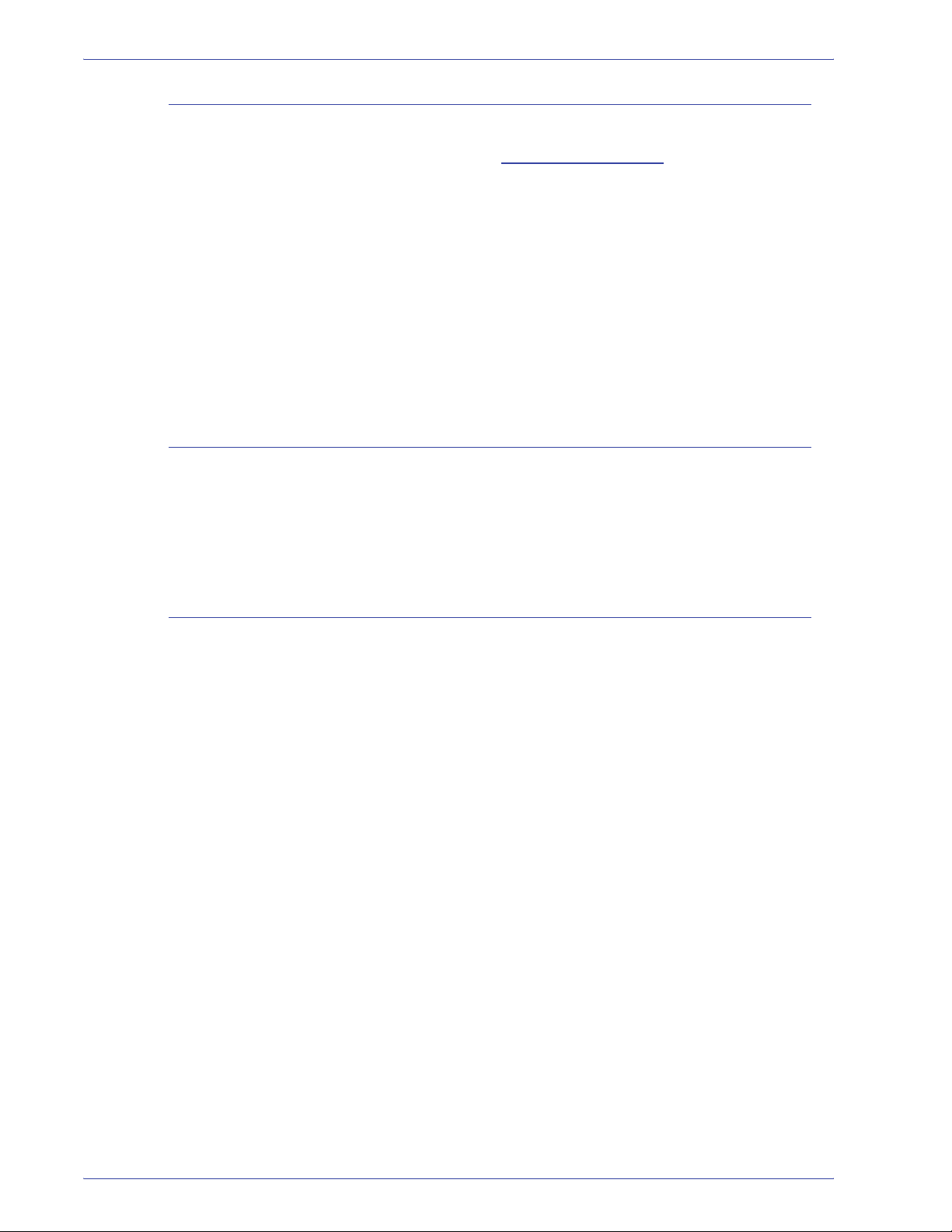
Media documentation
To download additional information about media, your Digital
Press supports, go to http://www.xerox.com
download the following media documents:
• Recommended Material List
This document gives you the names, weights, and sizes of
the latest materials currently recommended for your Digital
Press.
• Speciality Media Guide: Hints and Tips
This document provides more information about using
specialty media and discusses how to get the best
performance from these types of media
Color Server Customer Documentation
Supporting customer documentation for the Color Server is on a
CD and is shipped with the Color Server. You or your System
Administrator should print these documents,after the installation is
complete.
Get started now!
. Here you can
DigiPath Customer Documentation
Supporting customer documentation for DigiPath is on a CD and
is shipped with the unit. You or your System Administrator should
print these documents after the installation is complete.
DocuColor 8000/7000 Getting Started
3
Page 26

Get started now!
Basic capabilities
New features
Some of the basic capabilities you should know about before
operating the Digital Press are:
• Each paper tray holds 2000 sheets of 24 lb. (90 g/m
2
paper. Load paper in the tray up to the Max fill line
• Supports paper weights from 60 g/m
2
to 300 g/m
2
• Print Image Quality Assurance Area of 305 x 488 mm
• Supports paper sizes from 7.2 to 19.2 inches (182 to 488
mm)
• You can feed any substrate from any paper tray
• Dry Ink/Toner cartridges can be replaced while the Digital
Press is running, without interrupting a job
)
Here are some of the new and improved features of the
Digital Press.
• Constant fuser temperature contributes to faster print
speeds for all substrates and improves productivity print
speeds for mixed paper jobs.
• The New Registration Technology (NRT), significantly
improves image quality, registration, and also contributes
to the increase of print speeds.
• Digital Press resolution of 2400 x 2400 x 1 dpi, a
substantial improvement over DocuColor 2060 and
DocuColor 6060 at 600 x 600 x 8.
• Improved Job Batching.
• The new Custom Paper feature enables the capability to
optimize the Digital Press imaging parameters for a
specific paper group (defined by paper weight range).
• Media types that belong to a certain group will all be
printed with the same Digital Press imaging parameters.
• All registration adjustments are now conveniently done
electronically from the User Interface.
• The improved Dry Ink/Toner monitoring system allows you
to view the percentage of Dry Ink/Toner left in each
cartridge, making it easier to know when to order a
cartridge.
• Improved gray tones.
• The new Charge Corotron design makes it easier to clean
the customer replaceable unit.
4
DocuColor 8000/7000 Getting Started
Page 27

What’s your job?
If you are the Key Operator
Get started now!
The Key Operator is the person who is the everyday user of the
DocuColor 8000/7000 Digital Press system. This person performs
any daily, basic operations associated with printing.
The Key Operator also performs various maintenance tasks and
any necessary jam clearance activities. This person ensures that
the Digital Press is in optimal working order and that it is producing
good quality prints. The Key Operator is also responsible for
maintaining the necessary paper stocks and supplies required for
printing.
Here are some of the Key Operator responsibilities and tasks,
which may include and are not limited to:
• Checking jobs and system status.
• Set trays with appropriate color and weight media.
• Reprogramming print jobs based on the document
submission needs.
• Accessing the printer billing meter information.
• Pausing and resuming the processing and printing of jobs.
• Programming paper trays and setting specifications for
paper size and weight.
• Informing Digital Press users when the printer is not
available.
• Replace Digital Press customer replaceable units.
• Cleaning the Charge Corotrons using the new built-in
Charge Corotron cleaning brushes.
Refer to the Maintenance chapter in the Operator Manual for more
information on maintenance procedures and ordering supplies.
DocuColor 8000/7000 Getting Started
5
Page 28

Get started now!
If you are the System Administrator
The System Administrator is responsible for setting up and
maintaining the security system of the Digital Press system and
setting any Digital Press defaults in the Tools and Auditron Mode.
The System Administrator is also responsible for updating print
drivers and print connections, calibration, and setup of the system.
Here are some of the System Administrator responsibilities and
tasks, which may include and are not limited to:
• Installing workstation software for network connectivity.
• Setting up workstations for submitting jobs to the print
server.
• Adding non-resident fonts to the Color Server.
• Setting up system defaults.
• Changing passwords for the Operator and System
Administrator.
• Performing basic color calibration using the Color Server
calibration tool.
• Exporting the Job Accounting Information.
• Add resident fonts to Color Server.
• Setting up Color Server Queue parameters.
Refer to the System Administration Guide for detailed information
on setting defaults and passwords.
6
DocuColor 8000/7000 Getting Started
Page 29

Introducing the DocuColor 8000/7000 Digital Press
Get started now!
First Feeder Module
(Trays 1 and 2)
User Inte rface
Transport
Module
The above view above identifies modules of the basic
configuration of the Digital Press.
Your Digital Press may have optional equipment connected to the
Digital Press. The list below identifies the available optional
equipment that can be purchased.
Dry Ink / Toner
Compartment
Printing
Module
Offset Catch
Tray Module
• Second Feeder Module (SFM) which contains Trays 3 and
4
• High Capacity Stacker 80 (HCS80)
• High Capacity Stacker Stapler 80 (HCSS80)
• Common Stacker Stapler (CSS)
Refer to the Digita l Press Oper ator Manual for det ailed i nformation
on how to use your Digit al Pres s, SFM, HCS80, HCSS80, and t he
CSS.
DocuColor 8000/7000 Getting Started
7
Page 30

Get started now!
About the User Interface
Touch Screen
The User Interface is comprised of a Touch Screen and a Control
Panel. It allows you to monitor the status and change the
parameters of the Digital Press from the Touch Screen and
Control Panel.
The default factory screen is the Machine Status screen. The
System Administrator can set the default to either the Job Status
or Machine St atus screen.
Machine Status Touch Screen
The Machine Status displays messages that indicate the status of
the Digital Press during idle, run, or fault conditions.
8
DocuColor 8000/7000 Getting Started
Page 31

Control Panel
The list below describes the function of each button located on the
Control Panel.
Button Name Function
Job Status Displays a list of the current jobs and their status.
Machine Status Displays tray setup and usage status,
Power Saver Puts the Digital Press in a reduced power
Language Toggles the Touch Screen text between two preset
Access Brings up a screen that requires a password to
Get started now!
You can hold, release, promote, delete, and view
the options of each job.
maintenance information, error log information,
and consumable status.
consumption mode and lowers the Fuser
temperature.
languages.
enter the Tools, Auditron, or TKO Mode.
Help Displays additional information to help complete a
task.
C Clear what was entered on the numeric keypad.
Clear All Clears selections or settings made in the Tools
Mode.
Pause Stops the copy process.
Start Used in the Tools Mode for certain settings.
Numeric Keypad Used to enter your password for access to Tools
Mode. Also used for certain Tools Mode features.
DocuColor 8000/7000 Getting Started
9
Page 32
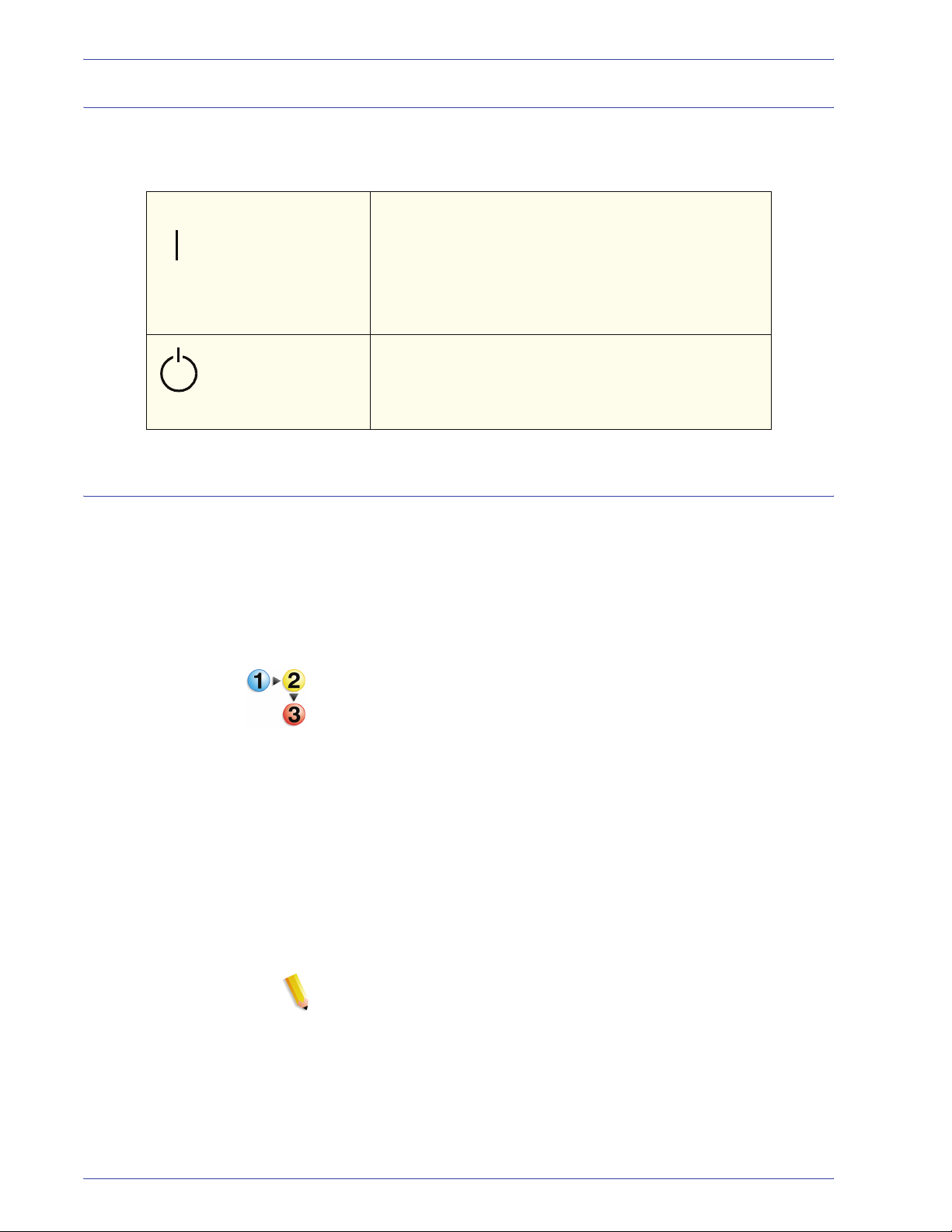
Get started now!
How to Power On/Off the Digital Press
Use the Power Switch to power ON or power OFF the Digital
Press. It is located below the User Interface.
ON/OFF
ON
OFF
How to Load Paper
Press the Power Switch to the ON position to power ON
the Digital Press.
A screen message advises of a short wait while the
Fuser warms up and the Digital Press runs a system
check. You can program the Digital Press for a job
during this time and the printing process will start
automatically when the Digital Press is ready.
Press the Power Switch to the Off position to power off
the Digital Press.
Allow the Digital Press to remain off for a minimum of 10
seconds before switching the power ON again.
You can load a wide variety of coated or uncoated standard paper
sizes and weights into the Paper Trays, ranging from 7.2 x 10.1
inch (Long Edge Feed or Short Edge Feed) to 12.6 x 17.7”
(Long Edge Feed).
Acceptable weight ranges are from 60 to 300 g/m
2.
The weight
range of the paper loaded is shown on the Machine Status screen.
Perform the following steps to load paper:
1. Pull out the Paper Tray slowly until it stops.
2. Load the paper into the tray and refer to the orientation labels
the tray.
• Load the paper seam side (the side on which the ream of
paper is sealed) up in all the trays.
• Do not load materials above the MAX line located on the
rear Edge Guide.
• Do not store extra reams of paper in the open area of the
paper trays. The tray will become inoperable until the
paper is removed.
NOTE: Many suppl iers use arrows on the paper ream labels to
indicate the preferred side to image first. Use this side (as
indicated by the arrow) as equivalent to the seam side when
loading the paper.
3. Adjust the Paper Guides by pressing in the guide release and
carefully moving the Edge Guide until it lightly touches the
edge of the media in the tray.
10
DocuColor 8000/7000 Getting Started
Page 33
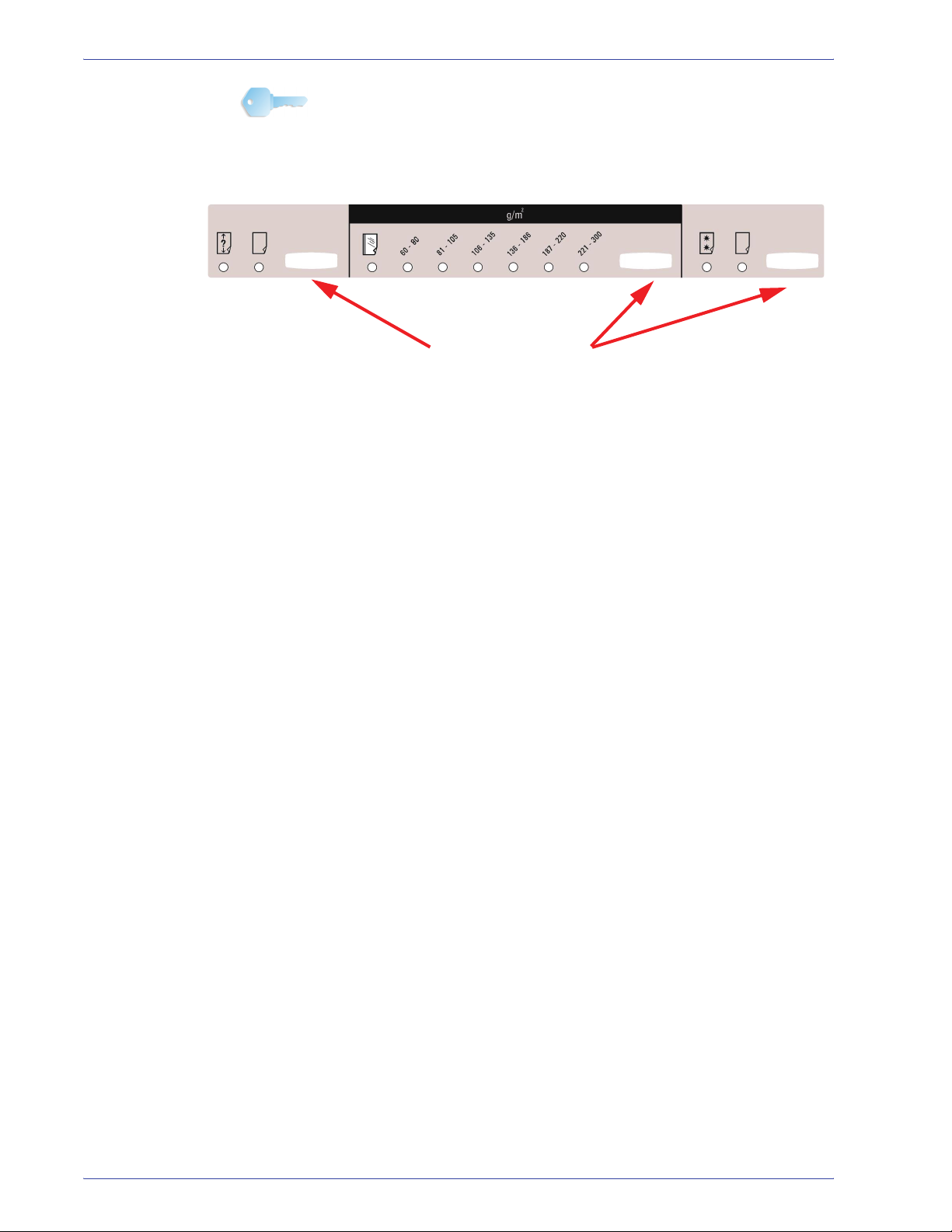
Get started now!
KEY POINT: Although all the trays have auto size detection
capability, the paper weight (g/m
Weight Indicator Button at the top / front of each tray. Selecting the
correct paper weight range affects the throughput performance
and image quality.
Indicator Buttons
2
) range must be selected the
4. Ensure the paper tray selections are set correctly.
• Press the Weight Indicator button until the appropriate
weight range of the paper is lit.
Select Transparency if you are running transparencies.
• Press the Paper Size Indicator button until the appropriate
size is lit.
Select Non-Standard paper if the paper guides inside the
tray do not show the size of the paper you are loading.
• Press the Paper Type Indicator button until the appropriate
paper type is lit, Coated or Uncoated.
5. Close the Paper Tray.
DocuColor 8000/7000 Getting Started
11
Page 34

Get started now!
How to Clear Paper Jams
Paper jams happen occasionally and can easily be cleared. The
Touch Screen will display an animated image of where the jam is
located and give you instructions on how to clear the jam. Follow
the instructions on the screen to clear jams in the sequence
shown.
Areas where jams may occur are the Transfer Drawer located in
the Printing Module, the Transport Module, and the Exit Module.
Pictures of these areas are shown in this section to help you easily
locate them.
More paper jam information can be found in the the Operator
Manual.
If you have the optional Second Feeder Module (Trays 3 and 4),
the High Capacity Stacker 80 (HCS80), or the High Capacity
Stacker Stapler 80 (HCSS80), please refer to the Accessories
chapter of the Operator Manual for instructions on clearing jams.
4
4a
4b
4c
4d
4e
Transfer Drawer Jam Clearance Areas
12
DocuColor 8000/7000 Getting Started
Page 35
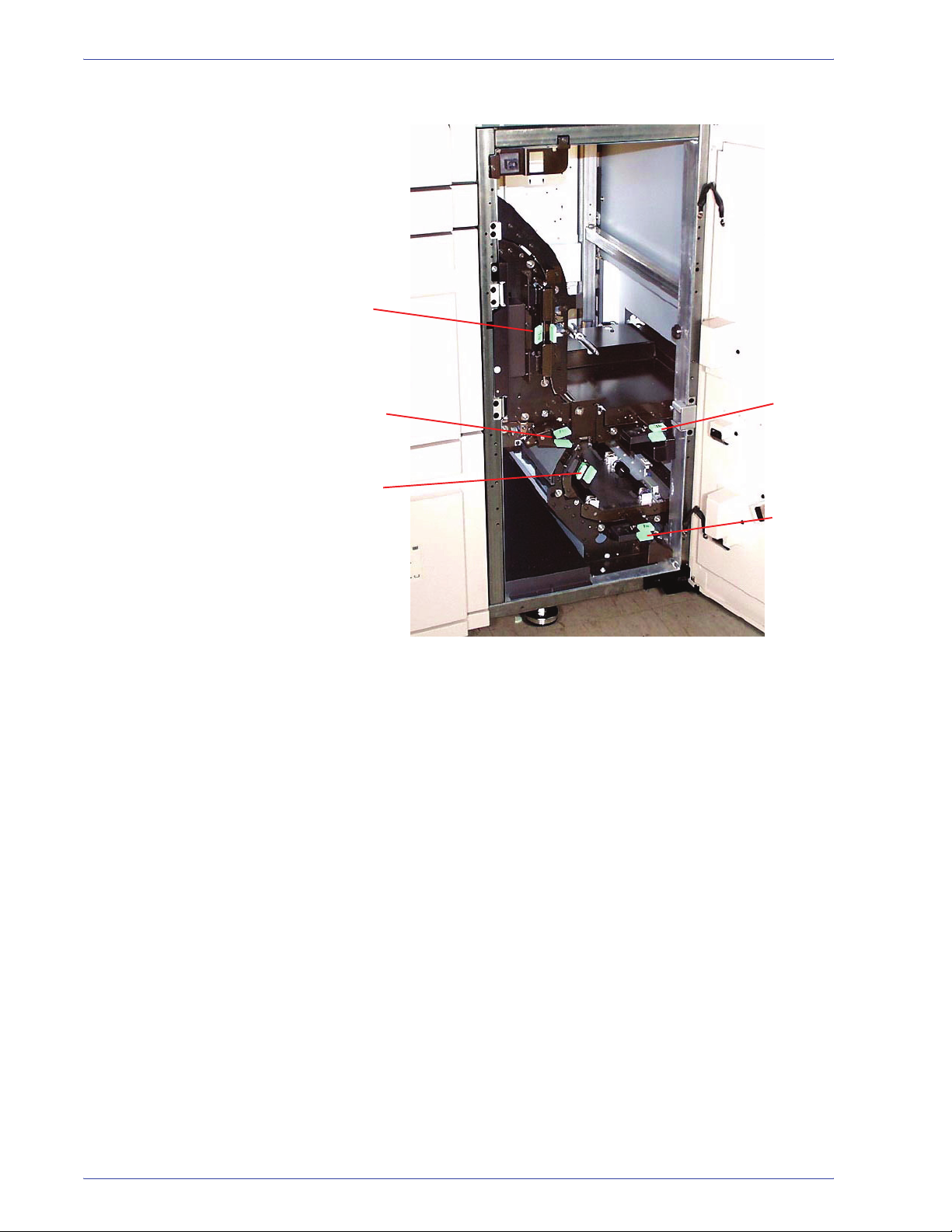
3a
Get started now!
7c
7b
3b
7a
Transport Module Jam Clearance Areas
DocuColor 8000/7000 Getting Started
13
Page 36

Get started now!
8a
8b
8e
8c
8d
8f
8g
Exit Module Jam Clearance Areas
14
DocuColor 8000/7000 Getting Started
Page 37

Customer Replaceable Units
Customer Replaceable Units are items within the Digital Press
that you may be assigned to maintain. Your Xerox trainer will
identify the location of each item and the procedure on how
replace each item, along with the information on to order them.
There are five Digital Press Customer Replaceable Units, they
are:
• Dry Ink/Toner Cartridge, all four colors
• Fuser Oil
• Waste Dry Ink/Toner Bottle
• Charge Corotron Assembly
• Fuser Web Assembly
You are ready to print
Get started now!
Questions?
We hope that this brief introduction to the Xerox DocuColor
8000/7000 Digital Press will give you enough information to get
started using your new Digital Press!
Your Xerox trainer will be contacting you soon regarding the
training program for the DocuColor 8000/7000 Digital Press.
Your Xerox Customer Support Center will be happy to help!
You can locate the telephone number for the support center in
your area by selecting the Machine Details tab located on the
Machine Status screen.
DocuColor 8000/7000 Getting Started
15
Page 38
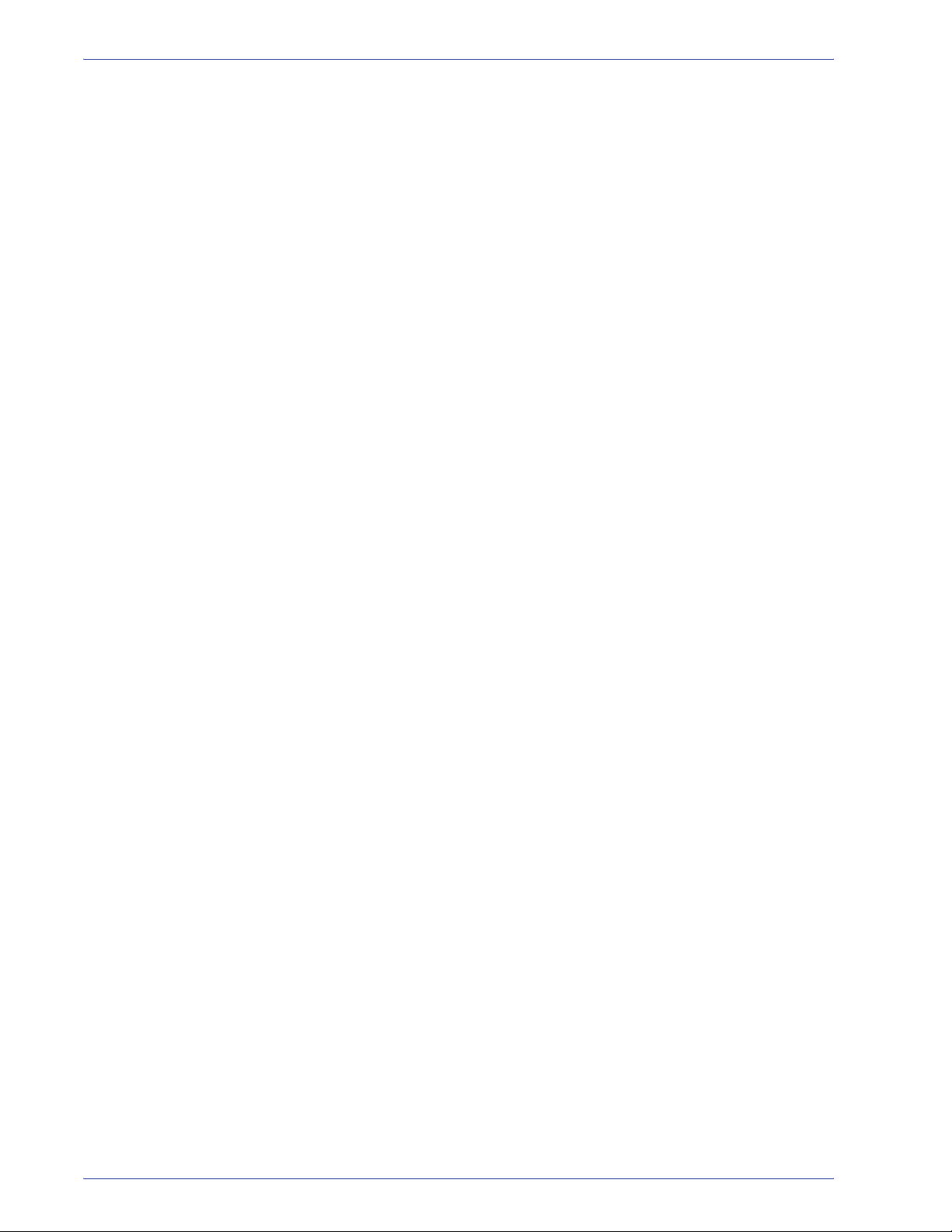
Get started now!
16
DocuColor 8000/7000 Getting Started
Page 39
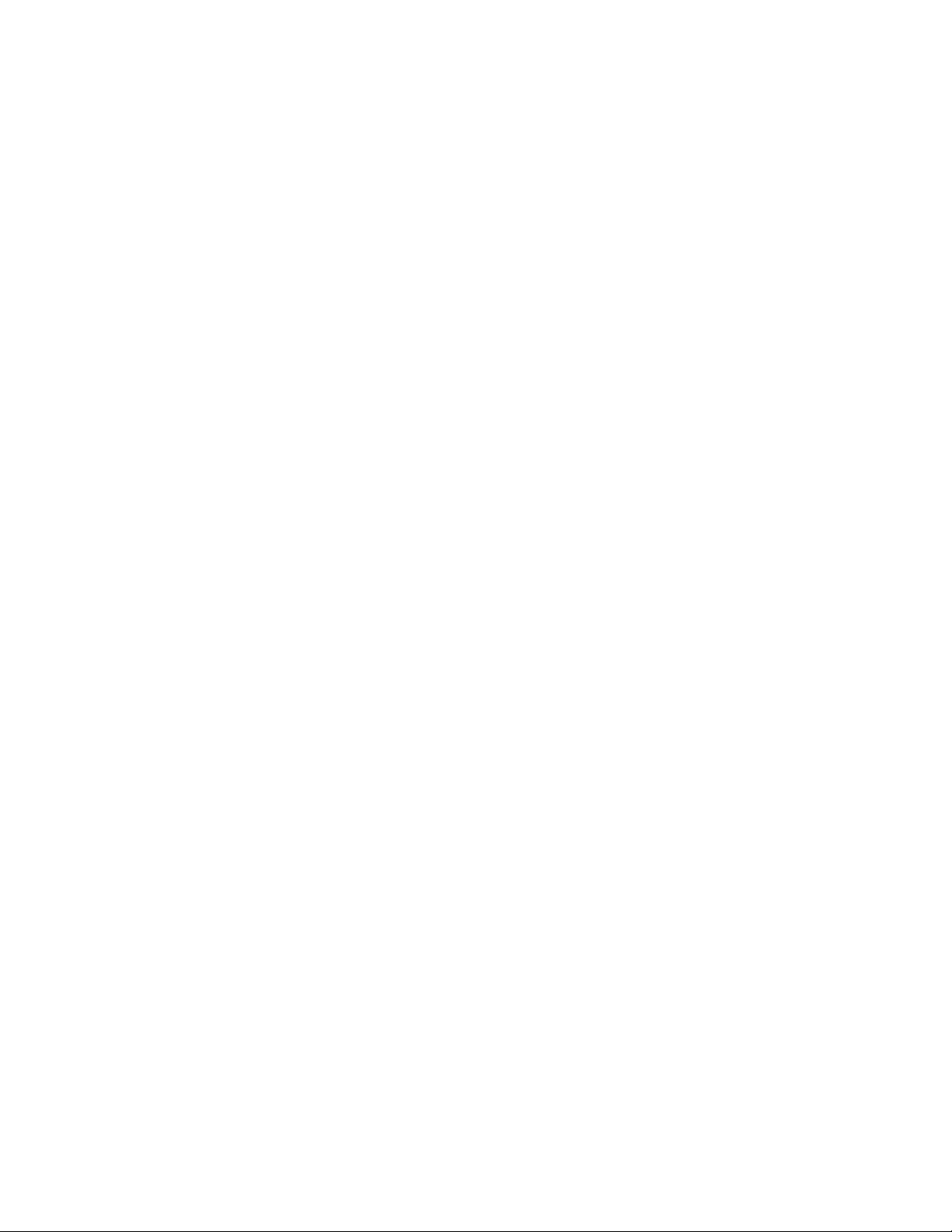
Page 40
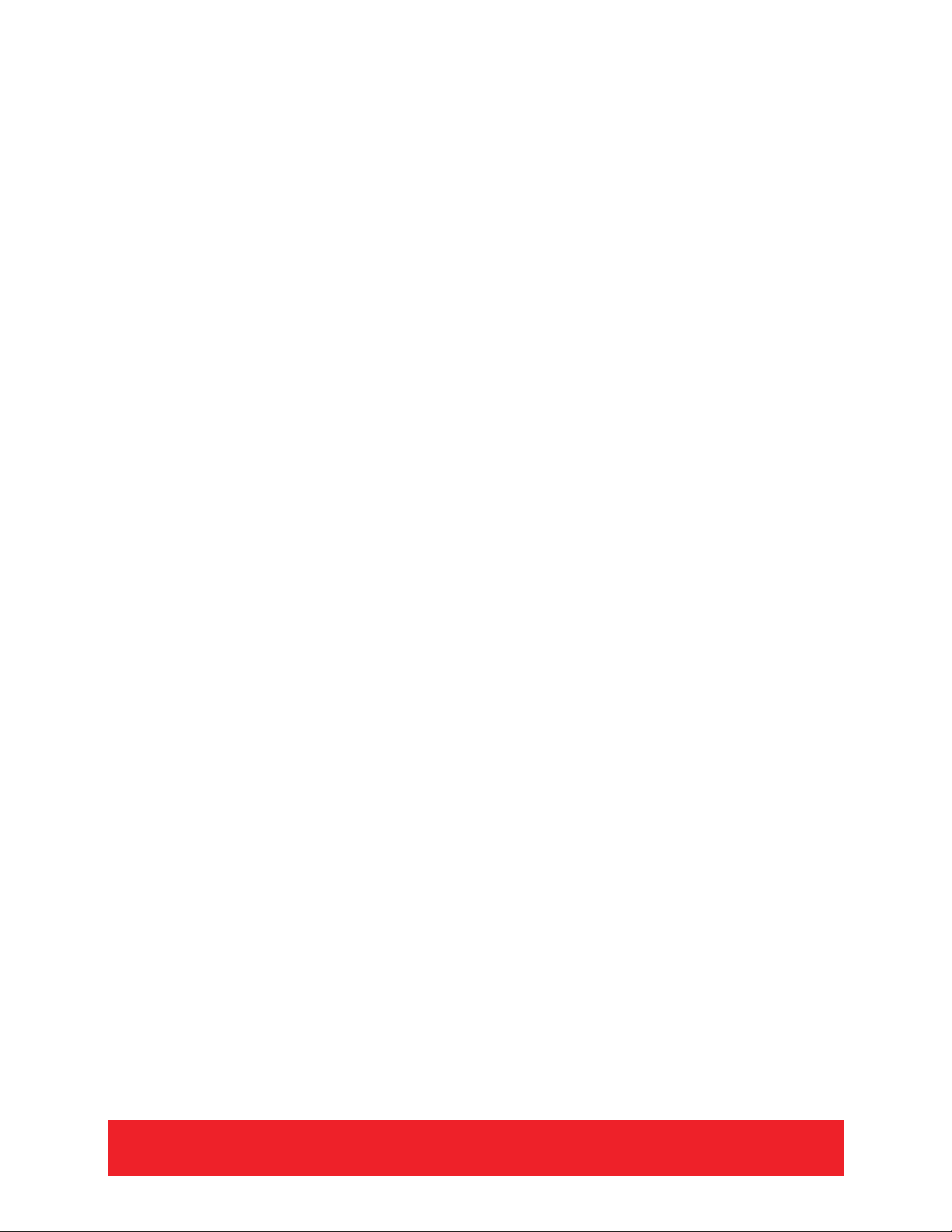
