Page 1
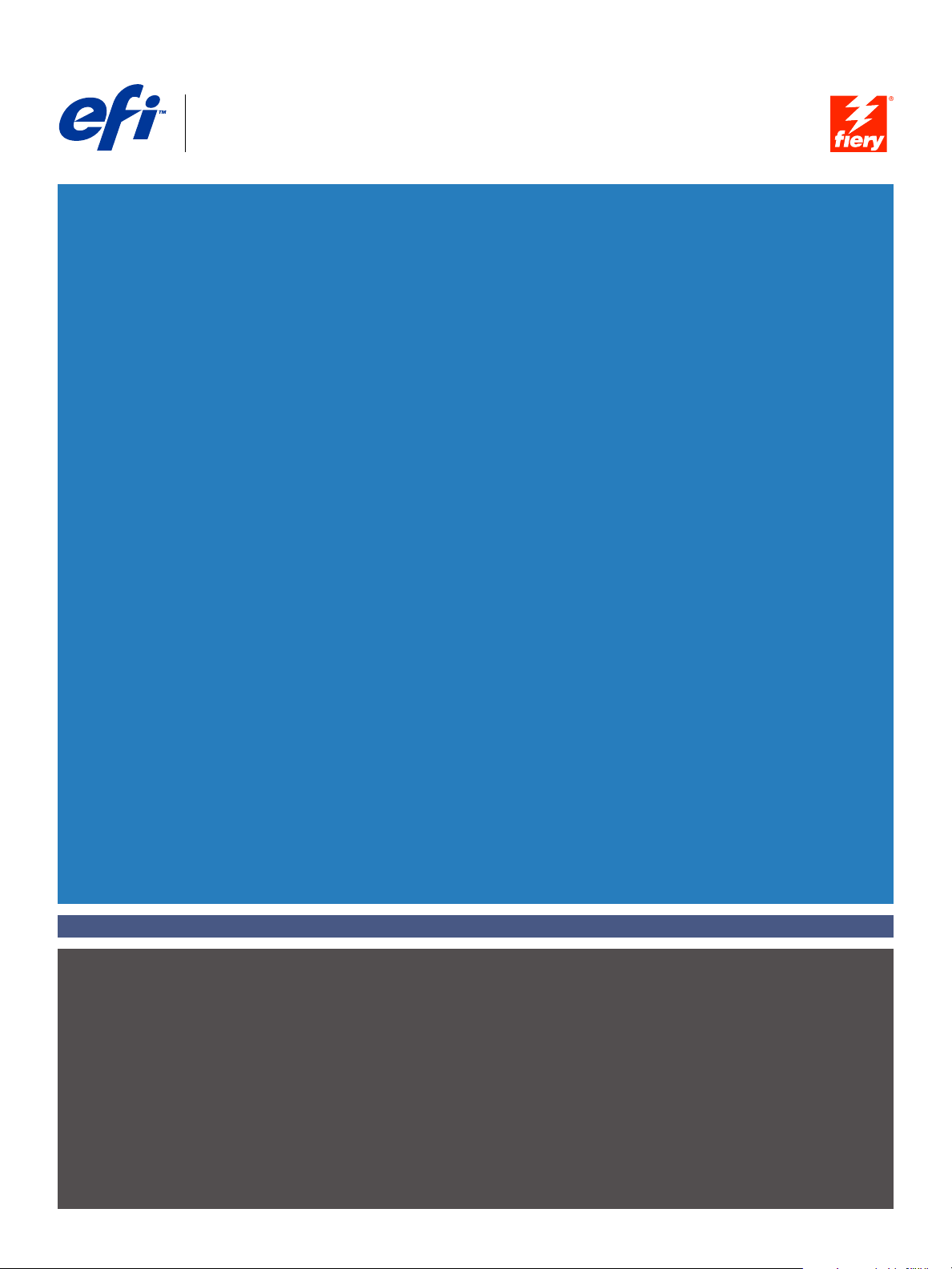
Fiery
SERVER & CONTROLLER SOLUTIONS
®
EXP8000 Color Server
Variable Data Printing
Page 2
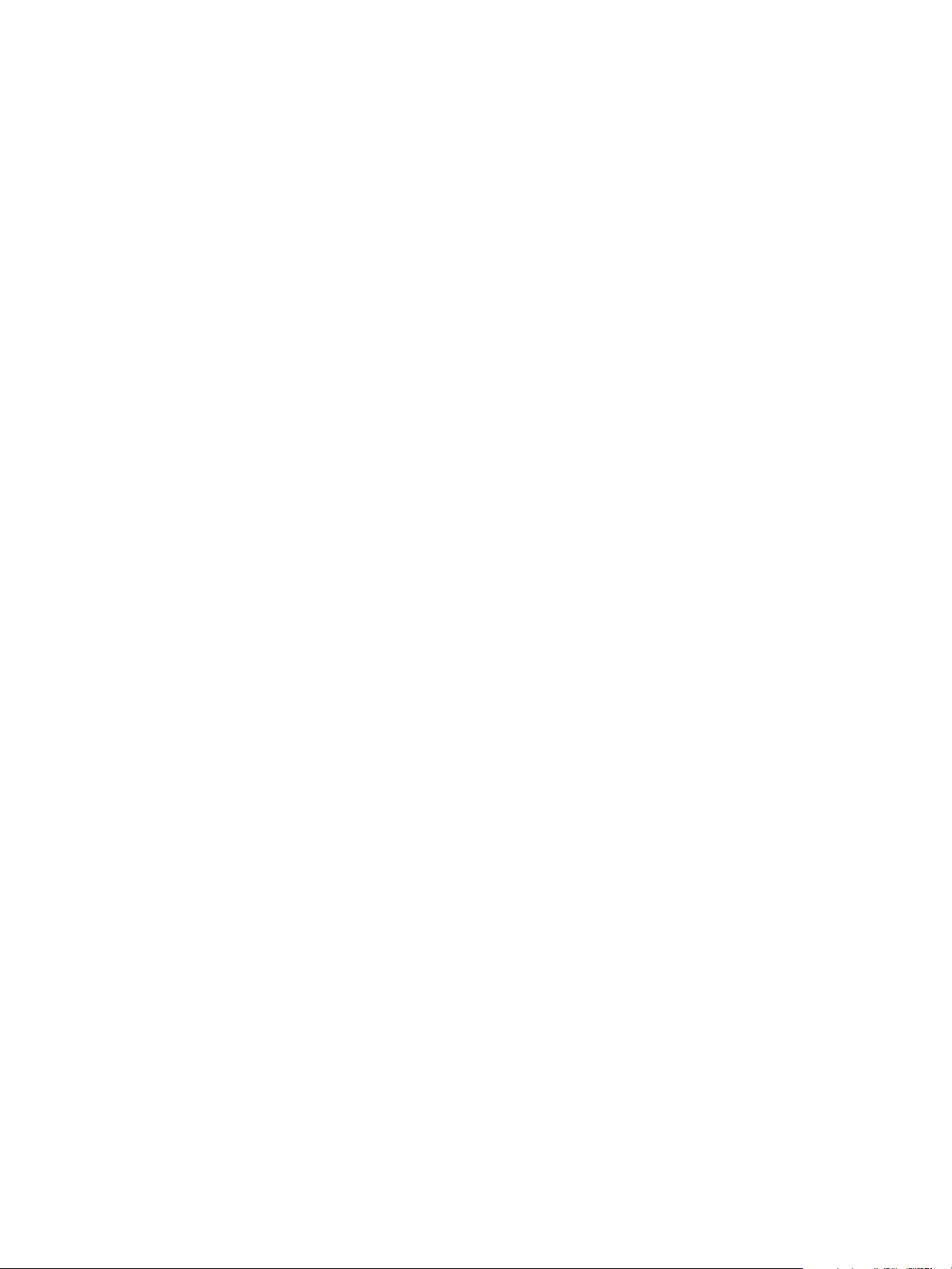
© 2005 Electronics for Imaging, Inc. The information in this publication is covered
under Legal Notices for this product.
45049658
13 July 2005
Page 3
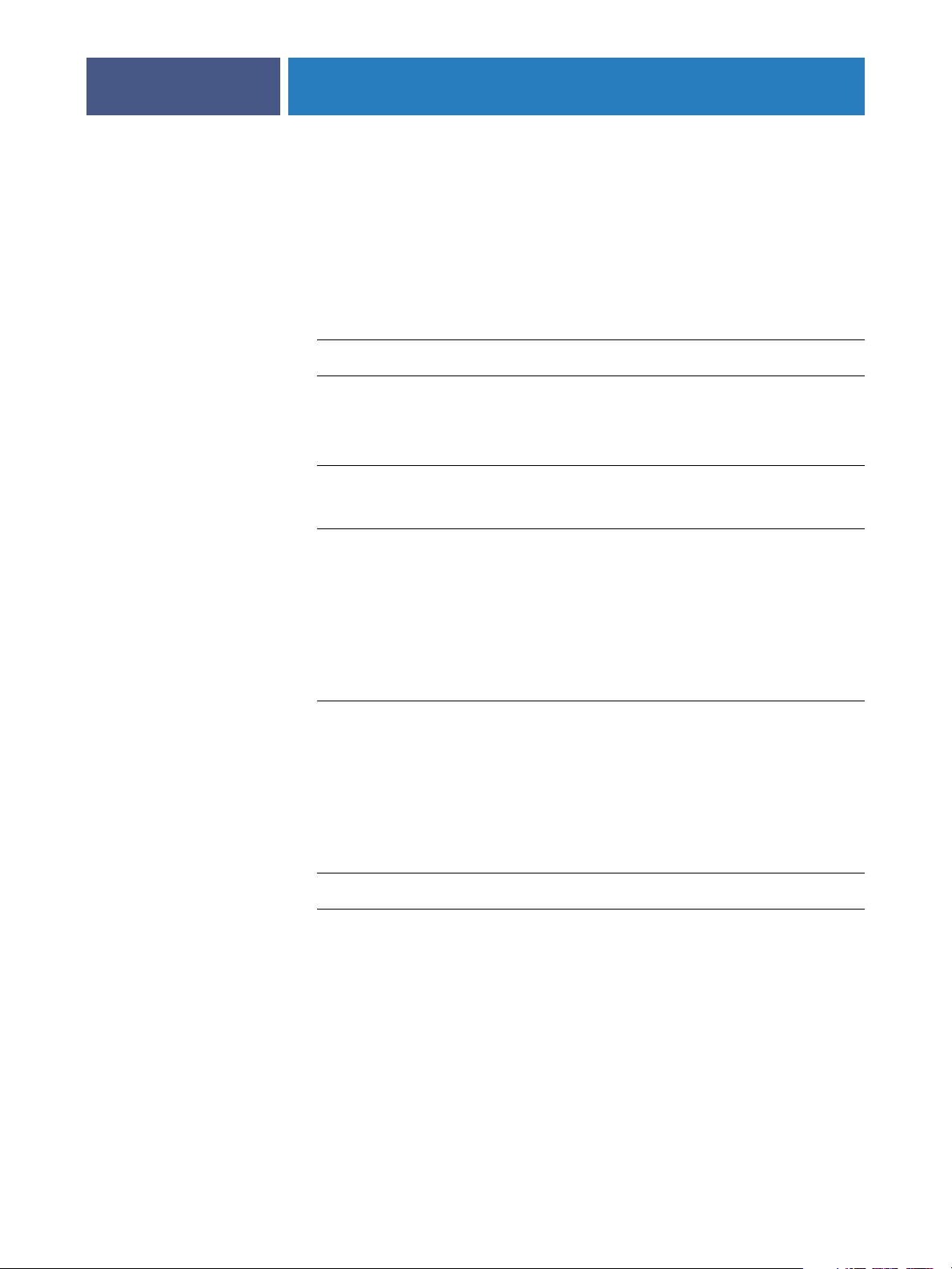
5
5
7
14
23
ONTENTS
ONTENTS
C
C
CONTENTS
NTRODUCTION
I
Terminology and conventions
About this document
VERVIEW
O
Overview of variable data printing
Variable data job components 8
3
6
7
Fiery EXP8000 variable data printing
Compatible variable data printing languages 10
Compatible variable data applications 11
Fiery EXP8000 core features for variable data printing 12
P
RINTING
V
ARIABLE
Printing variable data documents using FreeForm
How FreeForm works 14
Creating the master document 15
Creating the variable document 16
Combining the FreeForm master with the variable document 17
Guidelines 18
Printing variable data documents with FreeForm 2
Imposing variable data jobs
Imposing FreeForm jobs with Impose 25
Imposing FreeForm 2 jobs with Impose 25
Imposing other variable data jobs with Impose 26
D
ATA
D
OCUMENTS
10
14
24
NDEX
I
27
Page 4
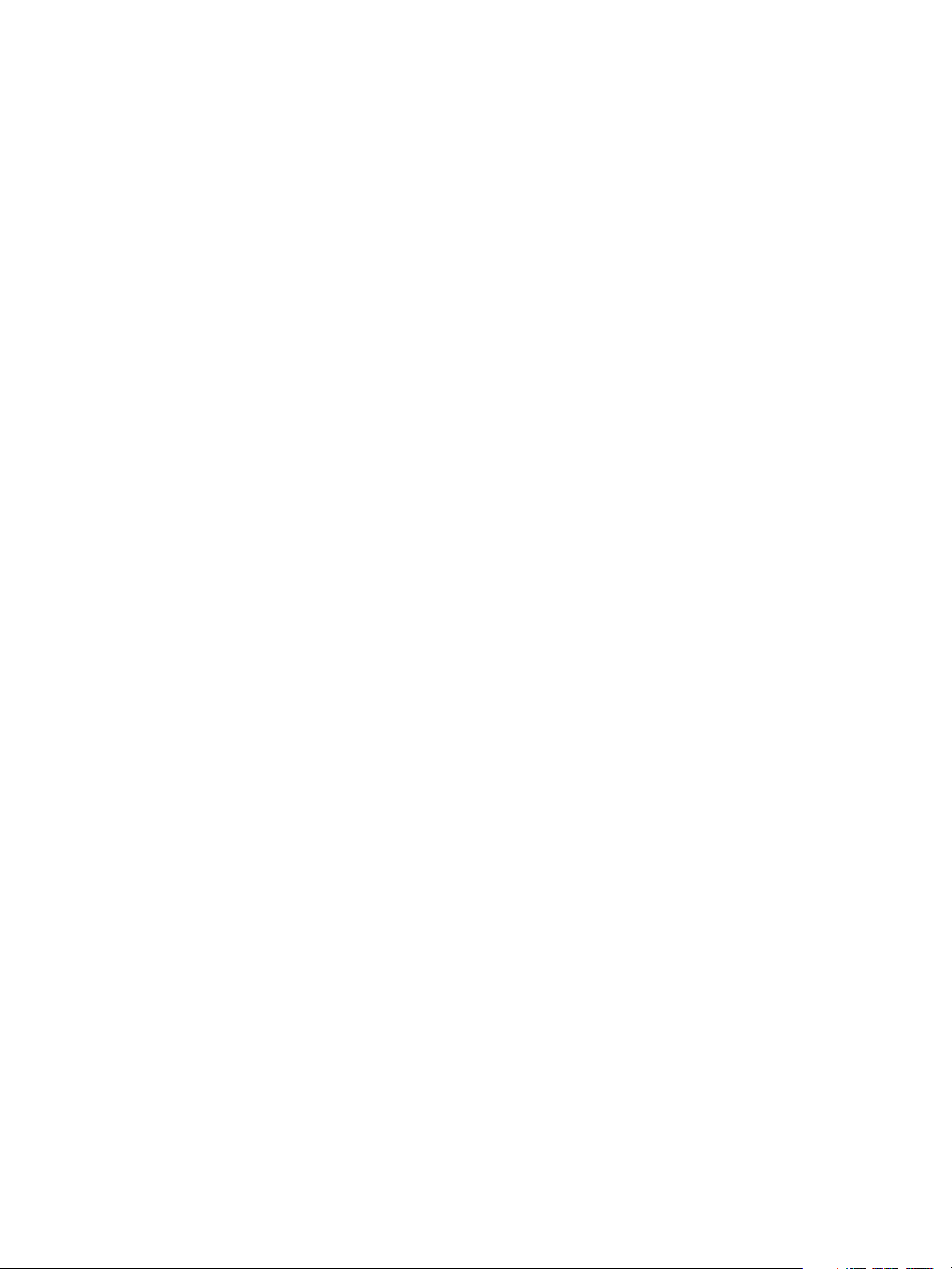
Page 5
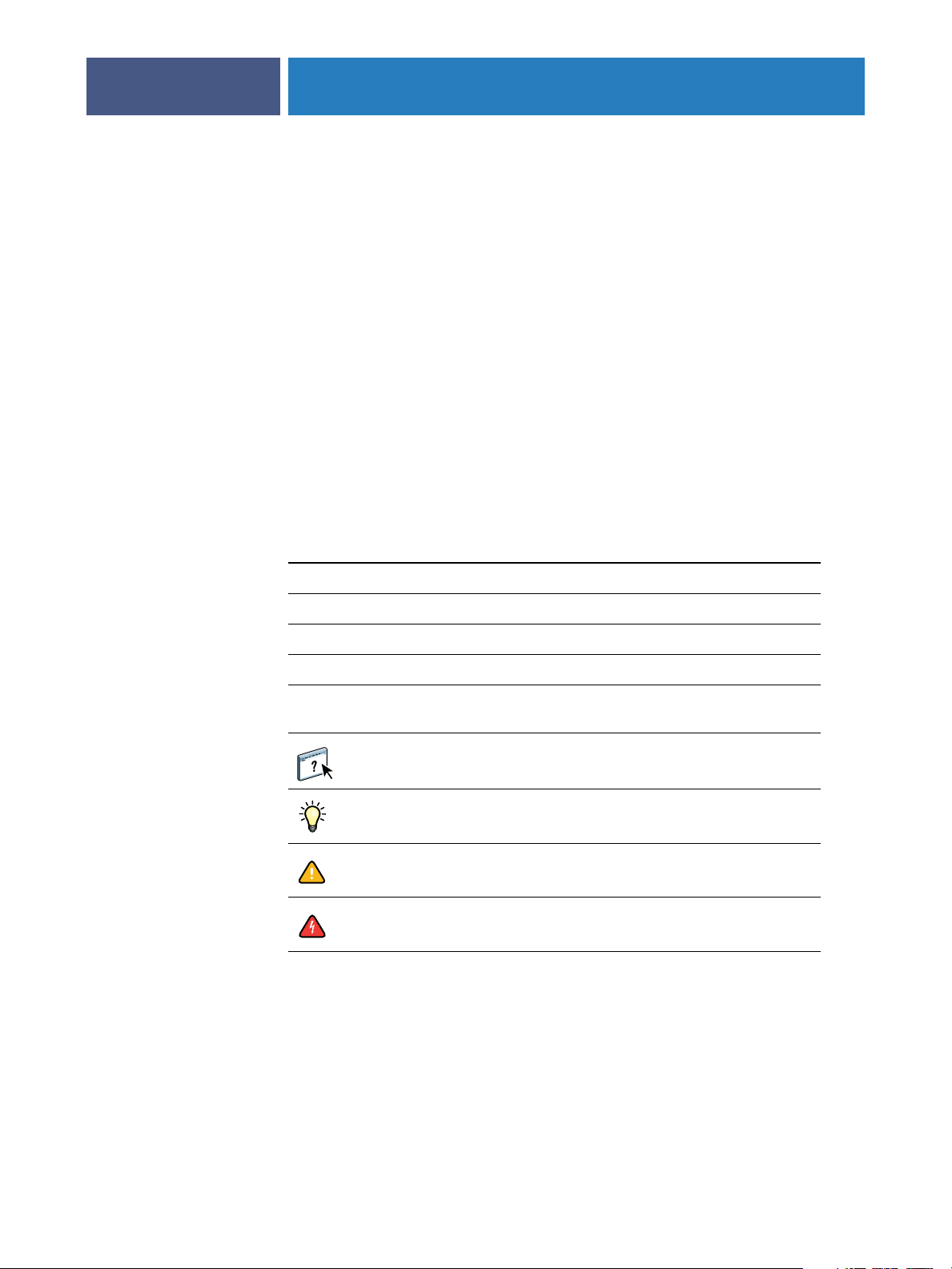
NTRODUCTION
I
Terminology and conventions
INTRODUCTION
This document provides information about variable data printing and describes the variable
data printing features supported by the Fiery EXP8000 including:
• Compatible variable data printing languages such as FreeForm and FreeForm 2
• Compatible third-party variable data applications
•Imposing FreeForm 2 jobs with Impose
This document uses the following terminology and conventions.
5
Term or convention Refers to
Aero Fiery EXP8000 (in illustrations and examples)
Fiery EXP8000 Fiery EXP8000 Color Server
Mac OS Apple Mac OS X
Titles in italics
Windows Microsoft Windows 2000, Windows XP, Windows Server
Other documents in this set
2003
Topics for which additional information is available by
starting Help in the software
Tips and information
Important information
Important information about issues that can result in physical
harm to you or others
Page 6
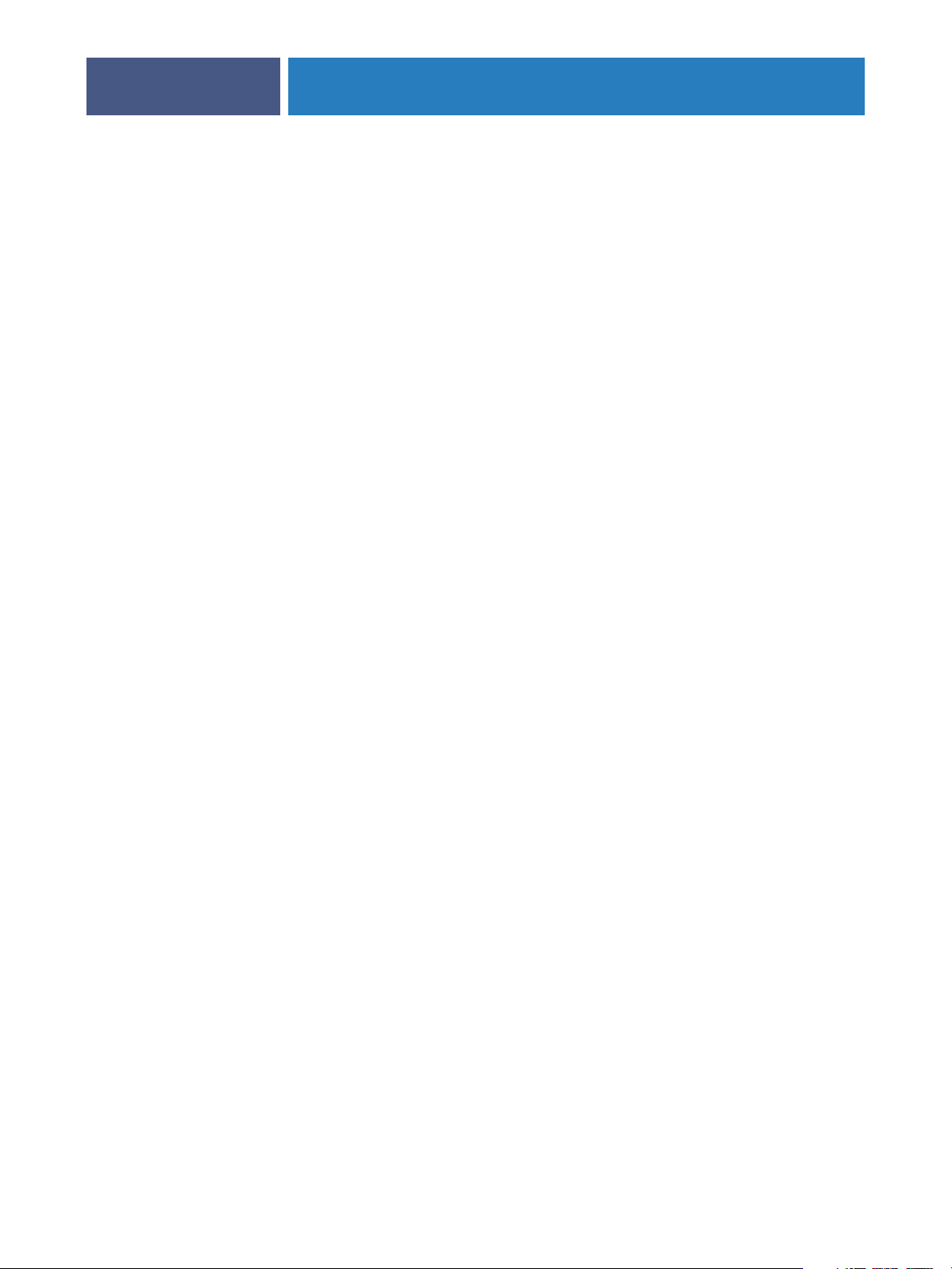
:
INTRODUCTION
About this document
This document covers the following topics:
•Basic concepts of variable data printing.
•Supported Fiery EXP8000 features and compatible variable data printing languages.
•Printing variable documents with FreeForm and FreeForm 2.
•Printing and submitting other variable data job formats, such as PPML (Personalized Print
Markup Language) and Creo VPS (Variable Print Specification).
N
OTE
For detailed information about printing variable data jobs using third-party variable
data printing applications, see the documentation that accompanies the application.
For example scenarios of popular variable data printing workflows, see Workflow Examples .
6
Page 7
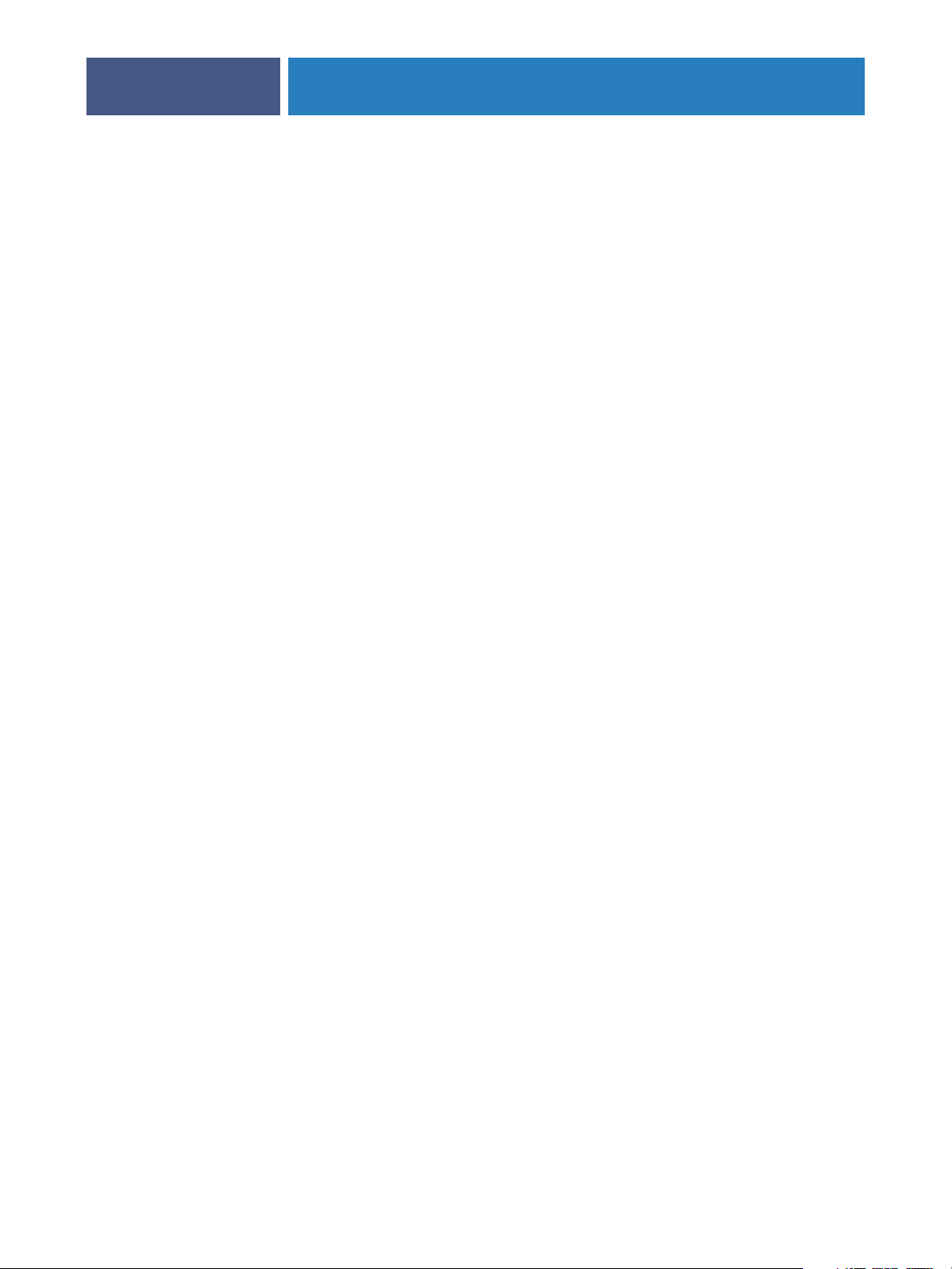
VERVIEW
O
OVERVIEW
This chapter describes variable printing technology and discusses the supported components
that allow you to create variable data print jobs.
For specific variable data printing scenarios and workflows, see Workflow Examples
Overview of variable data printing
Variable data printing is typically used for personalized mailings, such as direct-mail
advertising. It involves combining a set of master elements that are common across copies of a
document (reusable data) with a set of variable elements that change from copy to copy.
When you use variable data printing, you create personalized communications with elements
that have special appeal to your targeted audience.
7
.
An example of variable data printing is a brochure that greets customers by name and may
include other personal information about the customer obtained from a marketing database.
Background elements, illustrations, and text blocks that do not change across copies of the
brochure are master elements. The customer’s name and other customer-specific information
are variable elements.
In its simplest form, you can use variable data printing as a basic mail merge. However, you
can also dynamically assemble four-color images, charts, text, and other objects to create
attractive, highly customized documents.
Variable data printing uses digital printing technology that customizes communication by
linking databases that contain the content for printed documents to a print device, such as the
digital press. The customized communication includes rules that specify the selection of
content from the database and the placement of that content in the document.
The following two variable data printing technology levels describe how reusable data is
specified within a variable data printing language.
Page-based technology
pages. Each page element is called a master page. Page-based languages are more suitable for
simple, predictable layouts. FreeForm is a page-based language. For more information about
FreeForm, see Printing Variable Data Documents.
describes static, reusable data (the master element) in terms of entire
Page 8
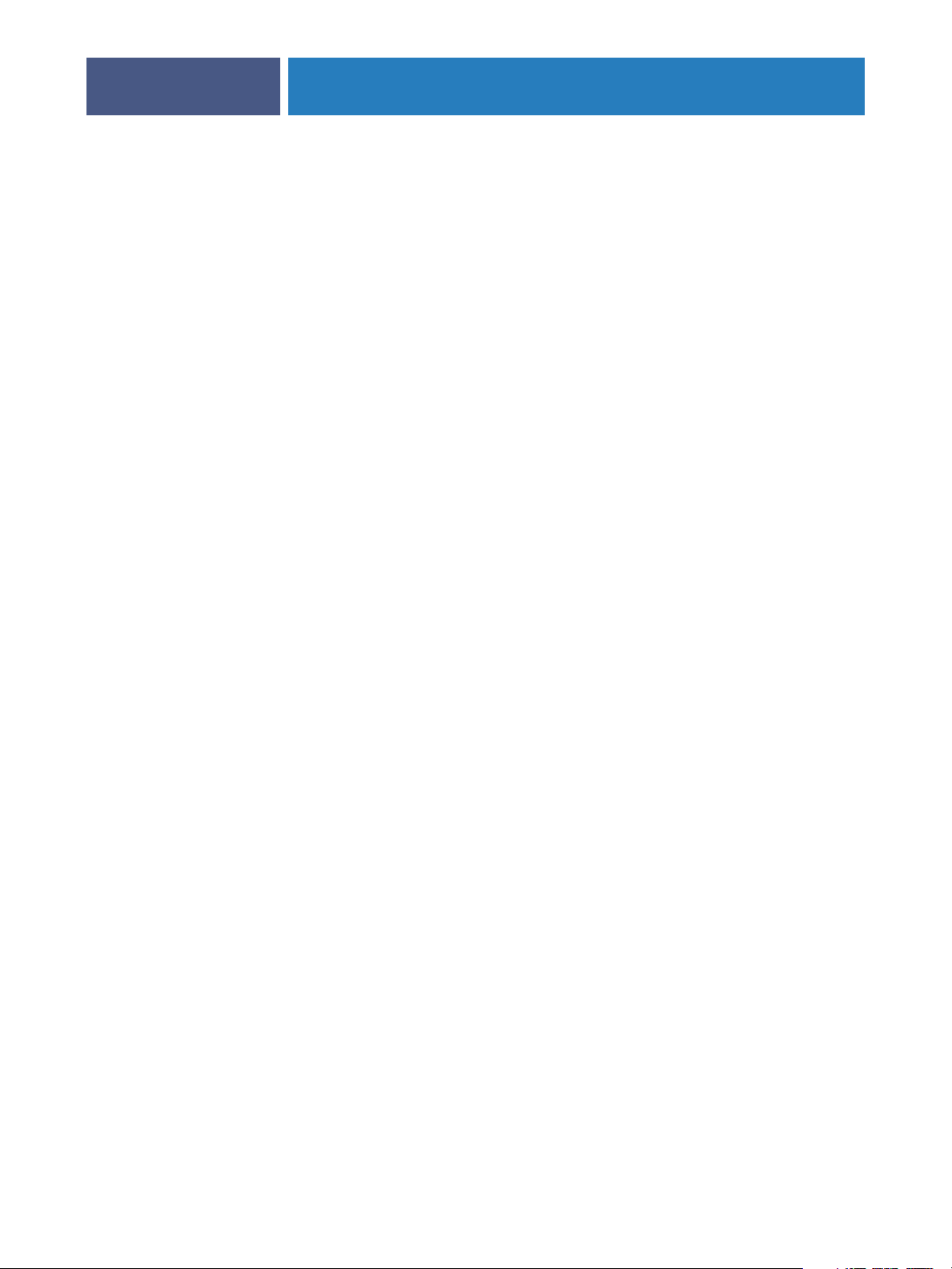
OVERVIEW
Element-based technology
Element-based technology allows you to use many separate objects within a page as static
elements or variable elements individually.
Element-based variable data jobs use reusable objects for the variable elements in the job, such
as images. Because these elements are frequently accessed, they are stored on the
Fiery EXP8000 and cached as a group. A job may have multiple masters. For an example
workflow, see Workflow Examples.
PPML and Creo VPS are element-based technologies. For more information about PPML
and Creo VPS, see “Compatible variable data printing languages” on page 10.
describes static, reusable data in terms of elements or objects.
8
Variable data job components
A typical variable data print job includes the following major components:
• Content
Content includes the text, images, or photographs placed in different areas of your
document. You can create static or variable content using a variety of applications,
such as Adobe Photoshop or Microsoft Word.
•Database
A database is a table containing all the changeable or variable elements in a printed
document, such as text, graphics and photographs. You can use a database created in
popular desktop applications, such as Microsoft Excel or FileMaker, Inc. FileMaker Pro.
The data must be organized into records with fields (categories) for each record. For
example, in a database about people, a person is a record and the information about that
person, such as name, address, and phone number is a field.
•Business rules
Business rules, created in a variable data printing application, specify what variable content
to use and where to place it within your document. According to these predefined rules,
described by “if” and “then” statements, the variable data application uses particular
elements from databases to create personalized pages and documents that contain different
text and images for a specific audience. For example, you can set up a rule to print specific
content for a specific age range.
• Layout
Layout encompasses the design or page layout of your document in any desktop
publishing or word processing application. The layout must accommodate space for
variable text and images.
Page 9
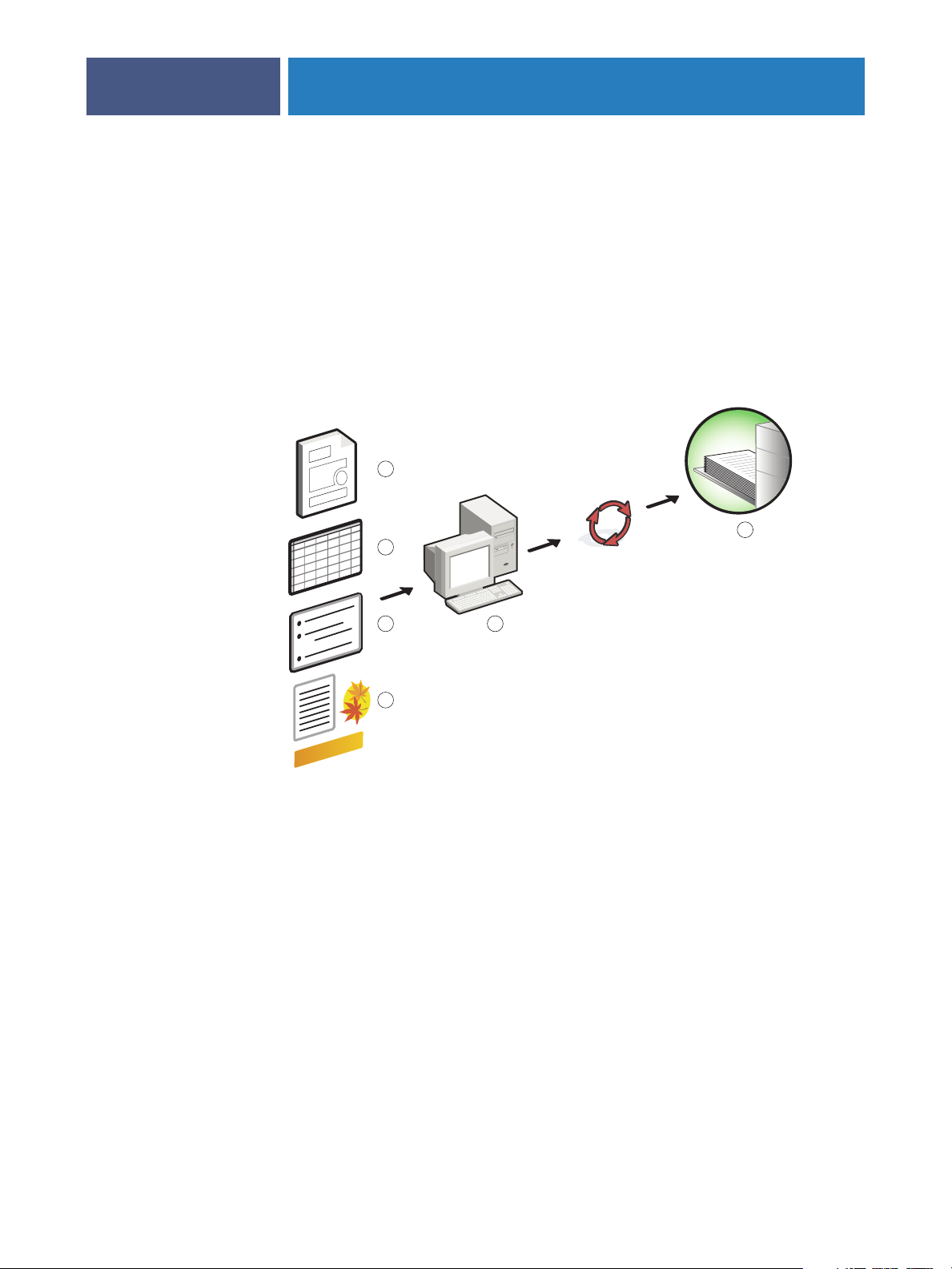
1 Layout
2 Database
3 Business Rules
4 Content
5Variable data application
6 Print device
OVERVIEW
•Variable data print applications
Variable data print applications combine master elements and variable information and
prepare the document for printing. For FreeForm, you do not need a dedicated variable
data print application.
•Print device
The print device is the output device that turns digital files into hardcopy documents. This
can be any printer, copier, or digital press that supports variable data printing.
The following diagram shows the variable data printing components.
1
6
2
9
3
4
5
Page 10

OVERVIEW
Fiery EXP8000 variable data printing
The Fiery EXP8000 combines variable data printing languages, third-party variable data
printing applications, and Fiery EXP8000 core features to integrate into many existing
workflows. For more information about variable data printing workflows, see Workflow
Examples .
Compatible variable data printing languages
The Fiery EXP8000 is compatible with the following variable data printing languages:
•FreeForm and FreeForm 2
FreeForm and FreeForm 2 are used with variable data solutions. FreeForm technology
reusable data is RIPped only once, enabling the digital press to run faster.
FreeForm supports the creation of master elements and variable data from any desktop
application or computer platform. Within the application, the master page is assigned a
number from 1 to 100. FreeForm options are found in the driver, job management tools,
and Hot Folders. For more information about FreeForm, see Printing Variable Data
Documents.
10
FreeForm 2 expands FreeForm technology by allowing you to determine page conditions
and rules for printing a job containing multiple master pages. It also allows you to define
boundaries of each record in the data stream. This means defining the start and end of
each record. Unlike FreeForm, FreeForm 2 requires a variable data printing application
(for example, PrintShop Mail-Fiery Version) that specifically supports FreeForm 2. For
more information about FreeForm 2, see Printing Variable Data Documents.
•Personalized Print Markup Language (PPML) version 2.1
PPML, an XML-based language developed by PODi, is considered an industry standard.
PPML allows the digital press to store text elements and graphic elements and reuse them
as needed, making variable data jobs print faster.
The Fiery EXP8000 accepts zipped and non-zipped PPML jobs. To print documents in
PPML format, use a third-party software application that is compatible with PPML
format, such as Pageflex Persona-Fiery Version. Send the PPML job to the Fiery EXP8000
or download the PPML file using Command WorkStation or Hot Folders.
•Creo Variable Print Specification (VPS)
Creo VPS is an extension of the PostScript language developed by Creo. A Creo VPS file
consists of a Header section and a Booklet section. The Header section contains the global
objects for the entire job. The Booklet section contains one copy of a personalized
document. Page elements are reusable objects as defined in the Creo VPS format. All of the
page elements must be packaged inside the Creo VPS file.
To print, you must have an application that emits the Creo VPS data stream, such as Atlas
PrintShop Mail or Creo Darwin Desktop. You can also download the Creo VPS file using
Command WorkStation or Hot Folders.
Page 11

OVERVIEW
•Xerox Variable Data Intelligent PostScript Printware (VIPP)
VIPP is a proprietary page description language developed by Xerox.
To print documents in Xerox VIPP format, use a third-party software application that is
compatible with Xerox VIPP format. Send the Xerox VIPP job or download the Xerox
VIPP file using Command WorkStation or Hot Folders.
11
Compatible variable data applications
Pageflex Persona-Fiery Version and Atlas PrintShop Mail-Fiery Version are popular variable
data authoring tools that are compatible with the Fiery EXP8000.
Pageflex Persona-Fiery Version
Pageflex Persona-Fiery Version is a variable content design application that supports PPML
and PostScript. It uses PPML to store and reuse variable data elements.
Pageflex Persona-Fiery Version allows you to:
•Create conditional rules that select what variable content is chosen and placed on the page
for further personalization.
•Build a document layout by creating image and text containers.
•Fit the pages to the content, instead of the content to the pages, using flexible containers
that change size and position depending on the size of the images and the length of the
text.
For more information about using Pageflex Persona, see the documentation that accompanies
the application.
Atlas PrintShop Mail-Fiery Version
Atlas PrintShop Mail-Fiery Version, a variable data printing application that supports
FreeForm, FreeForm 2, and PostScript, is compatible with PPML and Creo VPS.
Atlas Print Shop Mail-Fiery Version allows you to:
•Create conditional rules that determine what variable content is placed on a page.
•Integrate database information into the layout of a document by dragging and dropping
database fields.
•Create the master and variable document in any layout or design application and use any
database format.
For more information about using Atlas PrintShop Mail-Fiery Version, see the documentation
that accompanies the application.
Page 12

OVERVIEW
12
Fiery EXP8000 core features for variable data printing
By integrating variable data support into the Fiery EXP8000’s core features, such as Impose
and Mixed Media, you can create custom layouts and apply different media and finishing
options to your variable data jobs. You can also manage reusable objects for a variable data job
using the Resource Manager.
Impose with variable data printing imposition
The Fiery EXP8000 is compatible with variable data printing imposition with Impose for the
following variable data printing languages:
•FreeForm and FreeForm 2 variable data jobs
• PPML
•Creo VPS
•Xerox VIPP
For information about imposing a variable data job, see “Imposing FreeForm jobs with
Impose” on page 25.
For more information about imposition layouts, see Command WorkStation Help.
Hot Folders with variable data printing imposition
You can impose a variable data job using Hot Folders when you submit it to the
Fiery EXP8000. You must set up a proper variable data printing imposition template for the
specific Hot Folder in the Hot Folders application.
For information about imposing a variable data job with Hot Folders, see Hot Folders Help.
For information about variable data imposition options, see Command WorkStation Help.
Mixed Media with variable data printing
You can apply Mixed Media settings to all variable data printing jobs, including imposed
variable data jobs.When using Mixed Media settings, the Fiery EXP8000 recognizes each
variable data record as a separate job. For a variable data job that is not imposed, the Mixed
Media settings are applied to all records of the variable data job. For an imposed variable data
job, the Mixed Media settings are applied to the output sets of the variable data job.
For an example of a variable data Mixed Media workflow, see Workflow Examples . For more
information about setting Mixed Media for a job, see Utilities.
Page 13

OVERVIEW
Resource Manager
Reusable objects are required images that you must download to the Fiery EXP8000 for
variable data jobs that contain variable elements. These reusable objects are stored on the
Fiery EXP8000 and cached as a group.
Resource Manager allows you to manage disk space on the Fiery EXP8000 by viewing the list
of reusable objects and deleting images, or retaining them for future variable data jobs.
Resource Manager is compatible with the following variable data printing languages:
•FreeForm and FreeForm 2
• PPML
•Creo VPS
•Xerox VIPP
For more information about using Resource Manager, see Resource Manager Help.
13
Page 14

RINTING
P
ARIABLE
V
PRINTING VARIABLE DATA DOCUMENTS
ATA
D
With FreeForm technology, you can use print options to define master documents and assign
them to variable data jobs sent to the Fiery EXP8000.
This chapter explains how to do the following:
•Print documents with FreeForm.
•Create a master and variable document.
•Print documents with FreeForm 2 using a third-party variable data application.
•Print other variable data formats.
•Impose a variable data job.
OCUMENTS
D
14
Printing variable data documents using FreeForm
You can use FreeForm to print variable data documents. This section provides an overview of
FreeForm and describes how to create and combine master and variable elements. Guidelines
and tips are discussed at the end of the section.
How FreeForm works
FreeForm variable data printing sends the master-element data for a job to the Fiery EXP8000
and rasterizes it separately from the variable-element data. The master-element data is stored
on the Fiery EXP8000 in rasterized form as a FreeForm master, and can be used as often as
required with multiple sets of variable-element data. Because the FreeForm master job is
preRIPped and stored on the Fiery EXP8000, the only RIP time required for variable data
print jobs is the time necessary to RIP the variable-element data.
You can use FreeForm masters for any fixed-element data you might combine with different
data from day to day. For example, you can store a letterhead template as a FreeForm master
and use it repeatedly as the background for different letter content (the variable-element
data).
FreeForm allows you to create the master and variable documents using any application. You
can create the two documents using different applications or computer platforms. To create
the master document, use a page layout or graphics application. To create the variable
document, use a word processing application that has a mail merge feature, a page layout
application that supports scripting, or a database application.
Page 15

:
Master document
1 Space for variable elements
2 Unchanging master elements
PRINTING VARIABLE DATA DOCUMENTS
15
You control FreeForm functions with the Create Master and Use Master print options. Set
these options in the printer driver when you send a job, or instruct the operator to set them
with job overrides from Command WorkStation or Hot Folders. Once the master document
is RIPped, it appears on the Command WorkStation FreeForm tab. You can also use
Command WorkStation to monitor and manage all the FreeForm masters stored on the
Fiery EXP8000.
For more information, see Command WorkStation Help.
Creating the master document
Before you use FreeForm, you must create a master document and a variable document. This
includes creating the layout for the combined document, as well as individual elements. In a
page layout or graphics application, arrange the master elements (text and graphics that do
not change) on one or more pages, leaving space for the variable elements.
1
2
After you finalize the design of the master document, print it to the Fiery EXP8000 and
specify that a FreeForm master be created from the job (see page 20).
N
OTE
Although the Fiery EXP8000 can store up to 100 FreeForm masters, the printer driver
interface only allows you to select numbers 1 through 15. To create a FreeForm master with a
number greater than 15, the operator must create the master page and RIP the job from
Command WorkStation.
Page 16

:
Variable document
1Variable element
PRINTING VARIABLE DATA DOCUMENTS
16
Creating the variable document
You can create the variable document with a word processing application that provides a mail
merge function, a database application, or a page layout application that supports scripting. In
each case, information is taken from a list or database and merged into an existing document
that is designed to accept the information. Each application has different controls for this
function. For detailed instructions, see the documentation that accompanies the application.
Before you add variable elements to the master document, format them to conform to the
layout of the master document. To do this, create a document with the correct formatting,
and then add the variable information in the appropriate places.
N
OTE
You must create a variable document that has the same page count as the master page
document. For example, if a master document has a record length of four pages, all the
variable documents must have a record length of four pages. Add empty pages to the last
record of the variable document if necessary.
1
After create a variable document, print it to the Fiery EXP8000 and specify that it be
combined with the corresponding FreeForm master (see page 20).
Page 17

Combined document
PRINTING VARIABLE DATA DOCUMENTS
17
Combining the FreeForm master with the variable document
When you print a variable document to the Fiery EXP8000, specify the FreeForm master
created from your master document with the Use Master print option. The Fiery EXP8000
combines the raster data of the variable document with the previously RIPped FreeForm
master, creating a new raster data file. You can soft-proof the merged raster file (before it is
printed) in the thumbnail windows of Command WorkStation.
For more information about soft-proofing and the thumbnail windows of Command
WorkStation, see Command WorkStation Help.
A master document can include more than one page. When you print a variable document
and specify a FreeForm master that contains multiple pages, the variable pages are combined
with the master pages in a cyclical fashion. The following example illustrates how a variable
document combines with a two-page master document.
Page 18

Combined document
PRINTING VARIABLE DATA DOCUMENTS
Pages 1 and 2 of the variable document are combined with Pages 1 and 2, respectively, of the
master document. The cycle of master pages then starts over, and Pages 3 and 4 of the variable
document are combined respectively with Pages 1 and 2, again, of the master document. This
pattern continues for each subsequent set of pages in the variable document.
18
Guidelines
This section provides suggestions to help you print variable data jobs correctly.
• Ask your administrator or operator how FreeForm master numbers are assigned at
your site.
If FreeForm printing is used by a large number of users at your site, you can assign
FreeForm master numbers, or ranges of numbers, to specific users or groups. Users can
select only numbers 1 through 15 as print option settings. The operator can override
FreeForm master numbers and reassign them to numbers greater than 15 from Command
WorkStation. Request that the operator assign all FreeForm master numbers to avoid
potential conflicts in the use of FreeForm master numbers.
•Do not send your variable printing jobs to the Direct connection through Command
WorkStation.
If you send a variable data job to the Direct connection, the job does not process.
•Use the Notes and Instructions fields to communicate instructions about your job to
the operator.
To create or use a FreeForm master number greater than 15, use these fields to tell the
operator to override the appropriate job setting (Create Master or Use Master) and RIP the
job from Command WorkStation.
Page 19
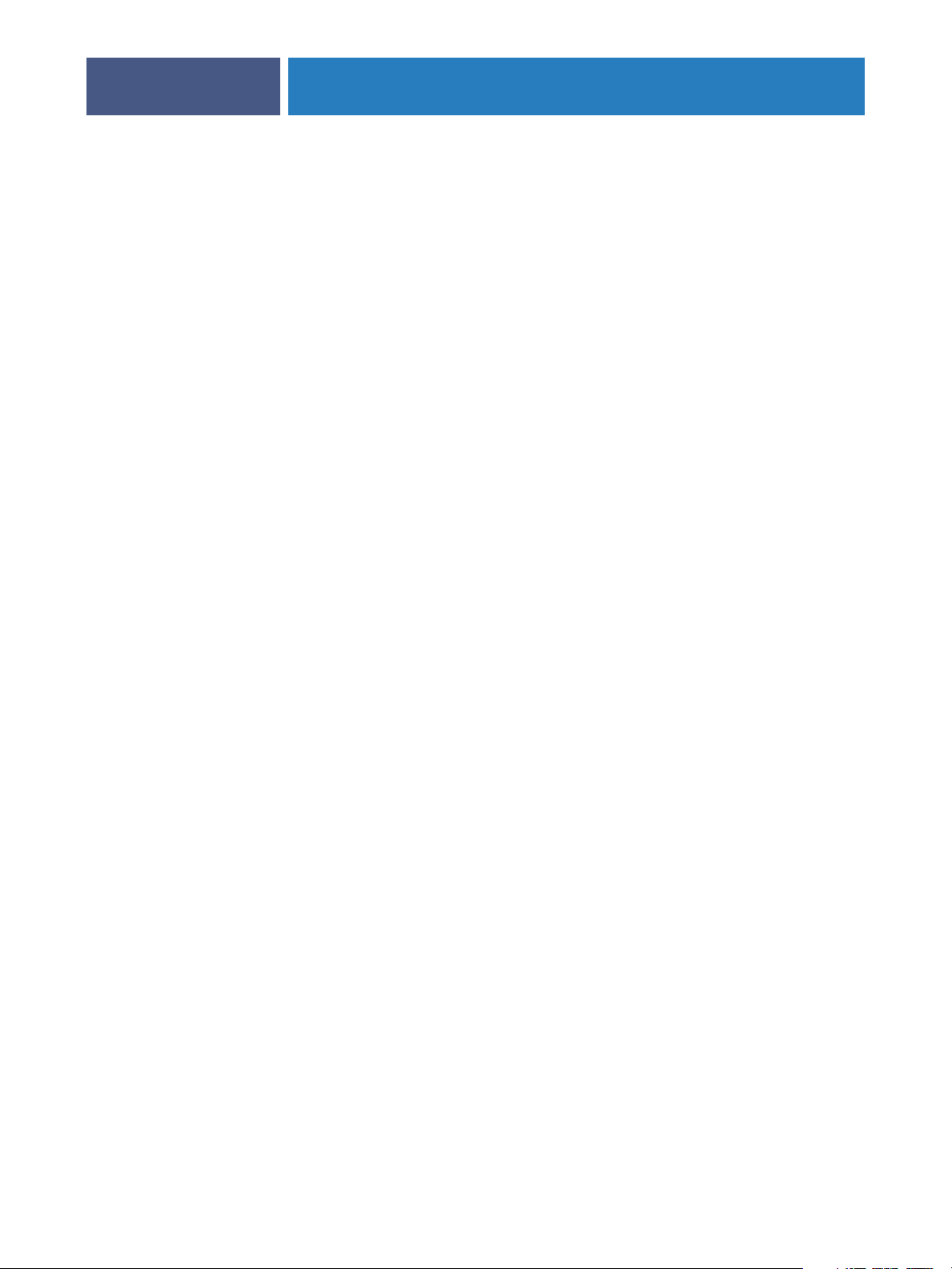
PRINTING VARIABLE DATA DOCUMENTS
•Give your jobs unique and descriptive names.
You and the operator must be able to easily identify your jobs if there are many jobs in the
queues, the FreeForm master numbers are reassigned, or you must refer to another job in
the Notes or Instructions fields.
• Consider the restrictions on Print Options when using FreeForm.
For more information about these restrictions, see Print Options.
• The following settings for the master document and variable document must match:
Color Mode (Mac OS) or Print Mode (Windows)
Combine Separations
Duplex
Orientation
Page Size
Stapler Mode
• The following settings for the variable document override the corresponding settings in
the master document:
19
Media Type
Page Order
Paper Source
You cannot use the following print option when printing variable data:
• Combine Separations to On
For more information, see Print Options.
Page 20

PRINTING VARIABLE DATA DOCUMENTS
TO PRINT VARIABLE DATA DOCUMENTS USING FREEFORM
1Create a master document.
The following example illustrates one page of a master document for a tri-fold brochure
created with a page layout application.
20
2 Print the master document to the Fiery EXP8000 with the Create Master print option set to
one of the FreeForm Master numbers (1 through 15).
You can also set the Create Master option to None and instruct the operator to use overrides
from Command WorkStation to create a FreeForm master from this job.
For more information about using Command WorkStation, see Command WorkStation
Help.
To print the FreeForm master once the file is sent to the Fiery EXP8000 for verification
purposes, enable the Print Master feature (see Print Options).
Page 21

PRINTING VARIABLE DATA DOCUMENTS
3Create the variable document.
You can create the variable document using a different file, a different application, or a
different computer platform than you used to create the master document, but some print
options must be the same (for details, see page 19).
The following example illustrates one page of the variable document for the tri-fold brochure.
The data in this document can be as simple as a name and address, or as complex as multiple,
full-color graphics and photographic elements.
21
NOTE: To impose the job, see “Imposing FreeForm jobs with Impose” on page 25.
Page 22

PRINTING VARIABLE DATA DOCUMENTS
4 Print the variable document to the Fiery EXP8000 with the Use Master print option set to the
appropriate FreeForm master number.
The FreeForm master number can be one you set when you send the master document or one
assigned by the operator.
To preview the master page, click Preview Master to generate a low resolution image of the
master page.
FreeForm master numbers can be overridden from Command WorkStation. Consult the
operator to make sure that the FreeForm master number you specify is the correct one for the
FreeForm master that you want to use.
To check the job before it prints, instruct the operator to Process and Hold the job so that you
can preview it from Command WorkStation.
The following example illustrates the FreeForm master and variable document combined.
The variable data is overlaid on the master document.
22
Page 23

PRINTING VARIABLE DATA DOCUMENTS
Printing variable data documents with FreeForm 2
FreeForm 2 extends the functionality of FreeForm. FreeForm 2 requires a third-party variable
data printing application that supports FreeForm 2, such as PrintShop Mail-Fiery Version.
Using the third-party printing application and FreeForm 2, you can create multiple page
masters, allowing more personalization and customization to your documents. You can still
use another master created in any application, and then use a third-party application that
supports FreeForm 2, such as PrintShop Mail-Fiery Version, to combine the design and
database information.
FreeForm 2 and the third-party variable data printing application allow you to specify page
conditions that determine rules for individual master pages. These rules, described by “if” and
“then” statements in each master page, allow you to skip or print pages within a master file.
For more information about creating page conditions, see the documentation that
accompanies your third-party variable data printing application.
FreeForm 2 also provides the option to delete a specified FreeForm master from the
Fiery EXP8000 hard disk after its corresponding variable data job has been successfully
RIPped and printed. You can set this feature in a third-party application that supports the
clearing of FreeForm masters. For more information about deleting FreeForm masters, see the
documentation that accompanies your third-party printing application.
23
TO PRINT A VARIABLE DATA JOB USING FREEFORM 2
1 Open the variable document in the third-party variable data printing application that
supports FreeForm 2, such as PrintShop Mail-Fiery Version.
NOTE: To impose the job, see “Imposing FreeForm 2 jobs with Impose” on page 25.
2 Select FreeForm 2 when you send the variable document.
The third-party application provides FreeForm 2 features that allow you to assign a specific
page of a FreeForm master to each page of the variable document.
For more information about creating a variable data job or printing variable data jobs, see the
documentation that accompanies your third-party application.
3 Print the document.
When you send a PPML or Creo VPS job to the Fiery EXP8000 and you must reference
external resources, the Fiery EXP8000 automatically searches for the global images using File
Search Paths created in Setup. For more information, see Configuration and Setup.
If you know the path, you can also search for external resources on a job-by-job basis. Before
you print the job, indicate the File Search Path.
Page 24

PRINTING VARIABLE DATA DOCUMENTS
TO SEARCH FOR EXTERNAL RESOURCES FOR CREO VPS OR PPML JOBS USING THE FILE SEARCH PATH
1Download the Creo VPS or PPML job to the Fiery EXP8000 using a third-party variable data
application that supports the variable data printing language.
2 In Command WorkStation, select the Creo VPS or PPML job and right-click to choose Job
Properties.
3 Click the VDP print option bar and type the File Search Path location.
NOTE: The File Search Path server must be set up by the administrator. For more information,
see Configuration and Setup.
4Process the Creo VPS or PPML job.
NOTE: If the Fiery EXP8000 cannot find the reusable objects for the job, the job does not
process. Make sure you type the correct File Search Path location.
Imposing variable data jobs
24
If variable data Imposition is enabled on the Fiery EXP8000, you can impose FreeForm and
FreeForm 2 jobs, as well as jobs created using other supported variable data languages.
You can impose a variable data job using Hot Folders. For more information, see Hot Folders
Help.
When you submit a variable data job to Command Workstation, open Impose to impose the
job. The printed job merges and imposes the variable and master file.
When you impose a variable data job, you can choose a single record imposition scheme or a
multiple records imposition scheme. For more information, see Command WorkStation
Help.
Page 25

PRINTING VARIABLE DATA DOCUMENTS
Imposing FreeForm jobs with Impose
You can select Imposition settings for a FreeForm variable data job. Imposition must be
enabled on the Fiery EXP8000.
TO IMPOSE A FREEFORM JOB
1Download any PS or PDF file as a master job to the Fiery EXP8000.
2 Open Command WorkStation, select the master job, and then click Properties.
3 Select the Create Master print option and assign the master job a number (1-15).
4 Send the master job to Print or to Process and Hold.
5Download the variable data file to the Fiery EXP8000.
6 In Command WorkStation, select the variable data file, and then click Properties.
7 Select the Use Master print option and select the master job number.
8 Select the variable data file and click Impose.
25
Select Imposition settings for the variable data job.
For more information about Imposition settings, see Command WorkStation Help.
9Process the master job.
Imposing FreeForm 2 jobs with Impose
You can select Imposition settings for a FreeForm 2 variable data job. Imposition must be
enabled on the Fiery EXP8000.
NOTE: Imposing FreeForm2 jobs is only supported with FreeForm2 files generated from
PrintShop Mail-Fiery Version on a Windows computer.
TO IMPOSE A FREEFORM 2 JOB
1Download the master job using a third-party variable data application that supports
FreeForm 2.
2 Open Command WorkStation and process the master job.
3Download the variable job to the Hold queue using a third-party variable data application
that supports FreeForm 2.
4 Select the variable job and click Impose.
Select Imposition settings for the variable data job.
For more information about Imposition settings, see Command WorkStation Help.
5Process the variable job.
Page 26

PRINTING VARIABLE DATA DOCUMENTS
Imposing other variable data jobs with Impose
You can select Imposition settings for other variable data jobs. Imposition must be enabled on
the Fiery EXP8000.
TO IMPOSE OTHER VARIABLE DATA PRINTING JOBS
1Download the Creo VPS, Xerox VIPP, or PPML job to the Fiery EXP8000 using a
third-party variable data application that supports the variable data printing language.
2 Select the job and click Impose.
Select Imposition settings for the variable data job.
For more information about Imposition settings, see Command WorkStation Help.
3Process the variable data printing job.
26
Page 27

INDEX
INDEX
27
A
Atlas PrintShop Mail-Fiery Version 11
B
business rules 8
C
Command WorkStation
overriding FreeForm Master number 15
content 8
Create Master option 15
Creo VPS 8
D
database 8
E
Element-based technology 8
F
File Search Path 23
FreeForm
combining master and variable 16
create master 15
create variable 16
defined 10
Master number 15
printing variable data documents 14
using 14
FreeForm 2
defined 10
printing variable data documents 23
H
Hot Folders
about 12
using 12
I
Impose
about 12
using 12
imposing
Creo VPS jobs 26
FreeForm 2 jobs 5, 25
FreeForm jobs 25
PPML jobs 26
Xerox VIPP jobs 26
J
job management tools
defined 10, 11
L
layout 8
M
master elements 7
Mixed Media 12
P
Page-based technology 7
Pageflex Persona-Fiery Version 11
PPML 10
printing
FreeForm 2 jobs 23
FreeForm jobs 14
R
Resource Manager 13
reusable data 7
reusable objects 8
T
terminology 5
U
Use Master option 15
V
variable data imposition 24
variable data printing 7
variable data printing imposition 12
Hot Folders 12
Impose 12
variable data printing languages 5, 10
VIPP 11
Page 28

