Xerox DocuColor 2060 IPS, DocuColor 2060 NPS Troubleshooting Manual
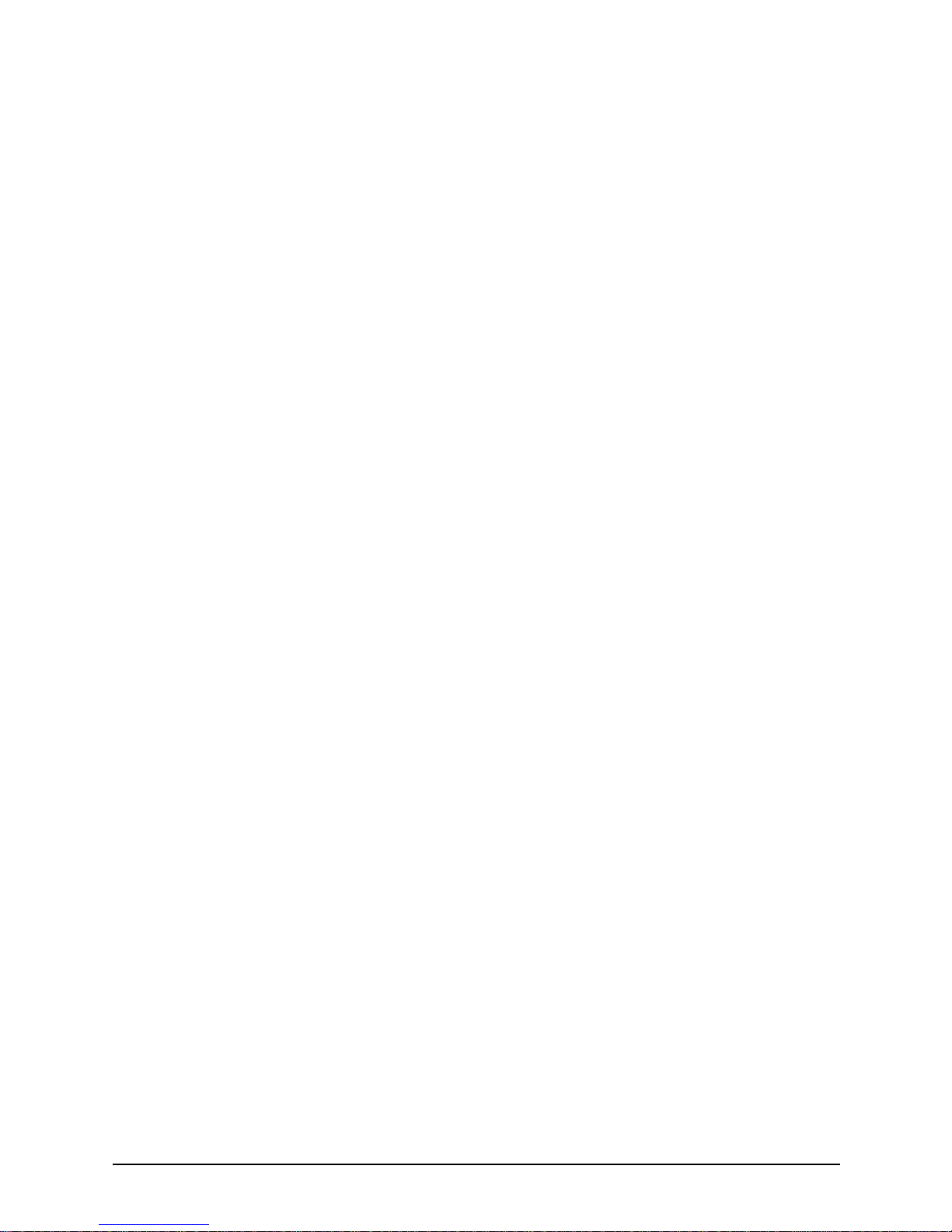
Xerox DocuColor 2060
NPS/IPS
Troubleshooting Guide
721P90550
Version 8.0
October 2002
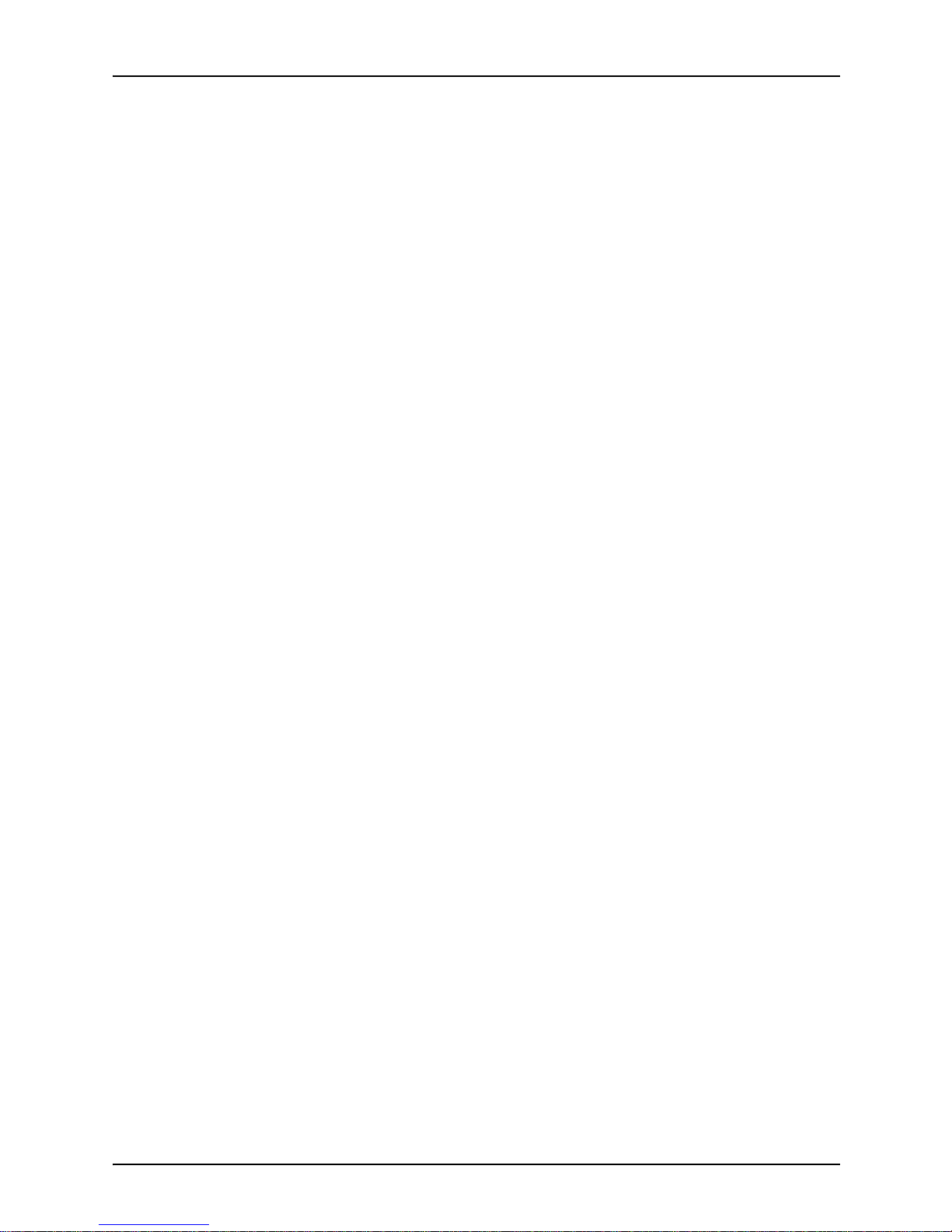
Xerox Corporation
701 S. Aviation Boulevard
El Segundo, CA 90245
©2002 by Xerox Corporation. All rights reserved.
Copyright protection claimed includes all forms and matters of copyrightable
material and information now allowed by statutory or judicial law or hereinafter
granted, including without limitation, material generated from the software
programs which are displayed on the screen, such as icons, screen displays,
looks, etc.
Printed in the United States of America.
Publication number: 721P90550
Xerox® and all Xerox products mentioned in this publication are trademarks of
Xerox Corporation. Products and trademarks of other companies are also
acknowledged.
Changes are periodically made to this document. Changes, technical
inaccuracies, and typographic errors will be corrected in subsequent editions.

Troubleshooting Guide iii
Table of contents
Safety . . . . . . . . . . . . . . . . . . . . . . . . . . . . . . . . . . . . . . . . . . . . . . . . . v
Laser safety . . . . . . . . . . . . . . . . . . . . . . . . . . . . . . . . . . . . . . . . . . . . . . . . v
Ozone information: U. S. only . . . . . . . . . . . . . . . . . . . . . . . . . . . . . . . . . .vi
Operation safety: U. S. . . . . . . . . . . . . . . . . . . . . . . . . . . . . . . . . . . . . . . .vi
Operation safety: Europe . . . . . . . . . . . . . . . . . . . . . . . . . . . . . . . . . . . . vii
Warning markings . . . . . . . . . . . . . . . . . . . . . . . . . . . . . . . . . . . . . vii
Electrical supply . . . . . . . . . . . . . . . . . . . . . . . . . . . . . . . . . . . . . .viii
Ventilation . . . . . . . . . . . . . . . . . . . . . . . . . . . . . . . . . . . . . . . . . . .viii
Operator accessible areas . . . . . . . . . . . . . . . . . . . . . . . . . . . . . .viii
Maintenance . . . . . . . . . . . . . . . . . . . . . . . . . . . . . . . . . . . . . . . . . .ix
Before cleaning your product . . . . . . . . . . . . . . . . . . . . . . . . . . . . .ix
CE mark: Europe only . . . . . . . . . . . . . . . . . . . . . . . . . . . . . . . . . . . . . . . .ix
Radio and telecommunications equipment directive (Europe only) . . . . . x
For further information . . . . . . . . . . . . . . . . . . . . . . . . . . . . . . . . . . . . . . . .xi
Introduction . . . . . . . . . . . . . . . . . . . . . . . . . . . . . . . . . . . . . . . . . . . xiii
About this guide . . . . . . . . . . . . . . . . . . . . . . . . . . . . . . . . . . . . . . . . . . . .xiii
Contents . . . . . . . . . . . . . . . . . . . . . . . . . . . . . . . . . . . . . . . . . . . .xiii
Conventions . . . . . . . . . . . . . . . . . . . . . . . . . . . . . . . . . . . . . . . . .xiv
Related publications . . . . . . . . . . . . . . . . . . . . . . . . . . . . . . . . . . . . . . . . xv
1. Calling for service . . . . . . . . . . . . . . . . . . . . . . . . . . . . . . . . . . . . . . 1-1
Information to have on hand when calling for service . . . . . . . . . . . . . . 1-1
Enabling and disabling the modem for remote service . . . . . . . . . . . . . 1-2
2. Troubleshooting Xerox Client Software installation. . . . . . . . . . .2-1
3. Troubleshooting a Novell imp lementation . . . . . . . . . . . . . . . . . .3-1
4. Clearing paper misfeeds and jams. . . . . . . . . . . . . . . . . . . . . . . . .4-1
Clearing jams in the left side door . . . . . . . . . . . . . . . . . . . . . . . . . . . . . 4-3
Clearing jams in tray 1, 2, or 3 . . . . . . . . . . . . . . . . . . . . . . . . . . . . . . . 4-4
Clearing jams in the upper door . . . . . . . . . . . . . . . . . . . . . . . . . . . . . . 4-5
Clearing jams in the transport module . . . . . . . . . . . . . . . . . . . . . . . . . . 4-6
Clearing jams in the exit module . . . . . . . . . . . . . . . . . . . . . . . . . . . . . . 4-8
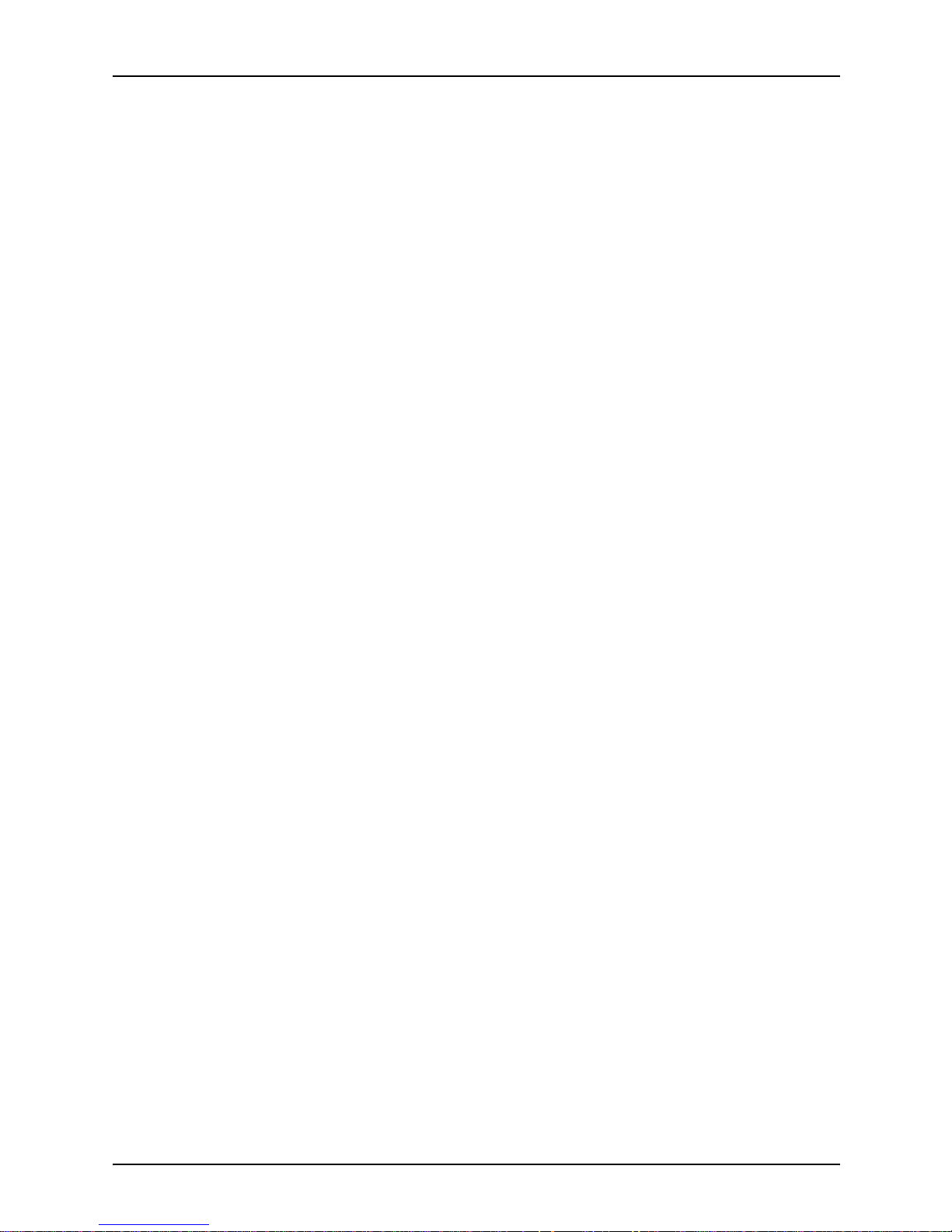
Table of contents
iv Troubleshooting Guide
Clearing jams in the right and left door paper path . . . . . . . . . . . . . . . 4-10
Clearing jams in the registration, vacuum transport, and fuser 4-11
Clearing jams in the horizontal transport (two-sided printing only) . .
4-13
Clearing paper jams in tray 4 . . . . . . . . . . . . . . . . . . . . . . . . . . . . . . . 4-14
Clearing paper jams in the high-capacity stacker (HCS) . . . . . . . . . . . 4-15
Clearing paper jams in the high-capacity stacker stapler (HCSS) . . . 4-16
5. Optimizing print quality. . . . . . . . . . . . . . . . . . . . . . . . . . . . . . . . . .5-1
Performing color calibration . . . . . . . . . . . . . . . . . . . . . . . . . . . . . . . . . . 5-1
Product features that affect PostScript print quality . . . . . . . . . . . . . . . 5-2
Proprietary PostScript extensions . . . . . . . . . . . . . . . . . . . . . . . 5-2
Device-dependent operators . . . . . . . . . . . . . . . . . . . . . . . . . . . 5-2
Gray shading—setscreen and setcolorscreen . . . . . . . . . 5-2
Gray shading—settransfer and transfer function . . . . . . . 5-3
Smooth curves—setflat . . . . . . . . . . . . . . . . . . . . . . . . . . 5-4
Invisible strokes—0 setlinewidth . . . . . . . . . . . . . . . . . . . 5-4
Scan conversion—fill, eofill, and stroke . . . . . . . . . . . . . . 5-4
6. Resolving printer problems . . . . . . . . . . . . . . . . . . . . . . . . . . . . . . 6-1
Printer engine problems . . . . . . . . . . . . . . . . . . . . . . . . . . . . . . . . . . . . 6-1
High-capacity stacker and high-capacity stacker stapler problems . . . . 6-4
Tray 4 problems . . . . . . . . . . . . . . . . . . . . . . . . . . . . . . . . . . . . . . . . . . 6-5
7. Resolving system problems. . . . . . . . . . . . . . . . . . . . . . . . . . . . . .7-1
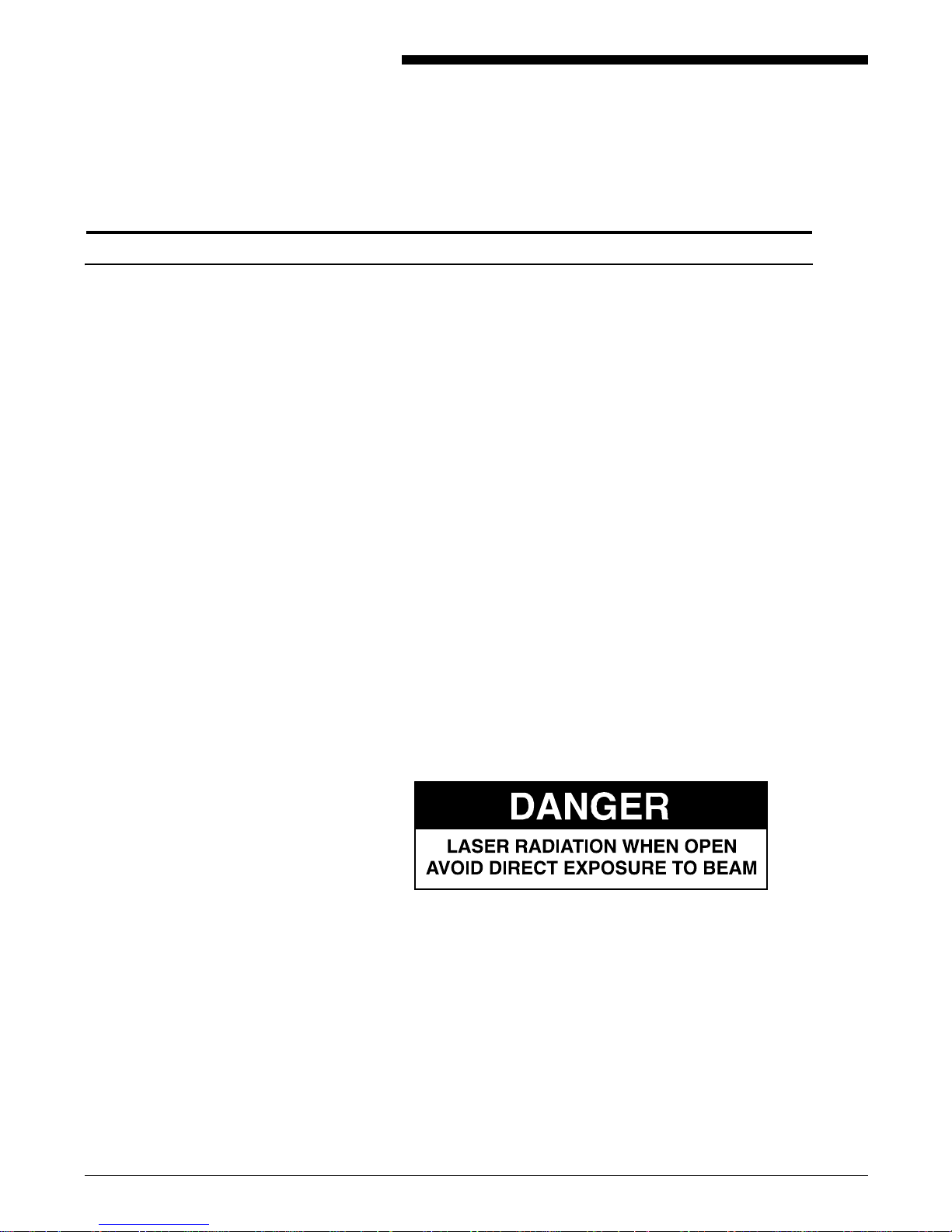
Troubleshooting Guide v
Safety
Laser safety
WARNING
Adjustments, use of controls, or performance of
procedures other than those specified herein may
result in hazardous light exposure.
The Xerox DocuColor printers are certified to comply
with the performance standards of the U.S. Department
of Health, Education, and Welfare for Class 1 laser
products. Class 1 laser products do not emit hazardous
radiation. The D ocuCol or printers d o not emi t haza rdou s
radiation becau se the laser beam i s completely e nclosed
during all modes of customer operation.
The laser danger labels on the system are for Xerox
service representatives and are on or near panels or
shields that must be removed with a tool.
DO NOT REMOVE LABELED PANELS OR PANELS
NEAR LABELS. ONLY XEROX SERVICE
REPRESENTATIVES HAVE ACCESS TO THESE
PANELS.
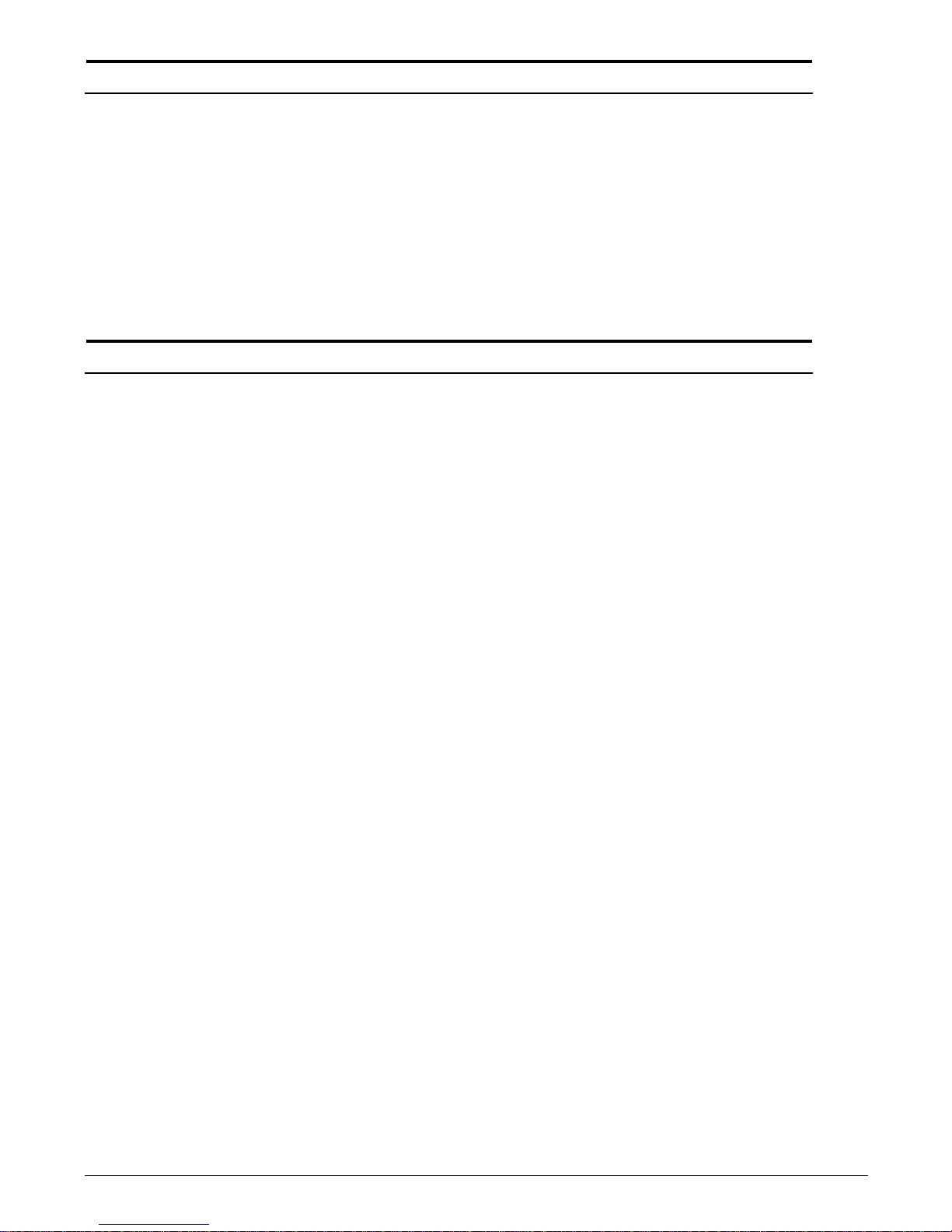
Troubleshooting Guide vi
Ozone information: U. S. only
This product produces ozone during normal operation.
The amount of ozone produced depends on copy
volume. Ozone is heavier than air. The environmental
parameters specified in the Xerox installation
instructions ensure that concentration levels are within
safe limits. If you need additional inf ormation con cerning
ozone, cal l 1-80 0- 82 8- 65 71 to re qu est the Xerox
publicat ion 600P83222,
OZONE
.
Operation safety: U. S.
Your Xero x eq uipmen t and suppli es have been designed
and tested to me et strict sa fety requirements. The y hav e
been approv e d b y saf ety age ncies , and the y comply with
environmental standards. Please observe the following
precautions to ensure your continued safety.
WARNING
Improper connection of the equipment grounding
conductor may result in r isk of electrical shock.
• Always connect equipment to a properly grounded
electrical outlet. If in doubt, have the outlet checked
by a qualified electrician.
• Never use a ground adapter plug to connect
equipment to an electrical outlet that lacks a ground
connection terminal.
• Always place equipment on a solid support surface
with adequate strength for its weight.
• Always use materials and supplies specifically
designed for your Xerox equipment. Use of
unsuitable materials may result in poor performance
and may create a hazar d ous situa ti on .
• Never move either the printer or the printer controller
without first contacting Xerox for approval.
• Never attempt any maintenance that is not
specifically described in this documentation.
• Nev er rem ov e a ny co v ers o r guards th at are fastened
with screws . There are no operator-se rviceable areas
within these covers.
• Never override electrical or mechanical interlocks.
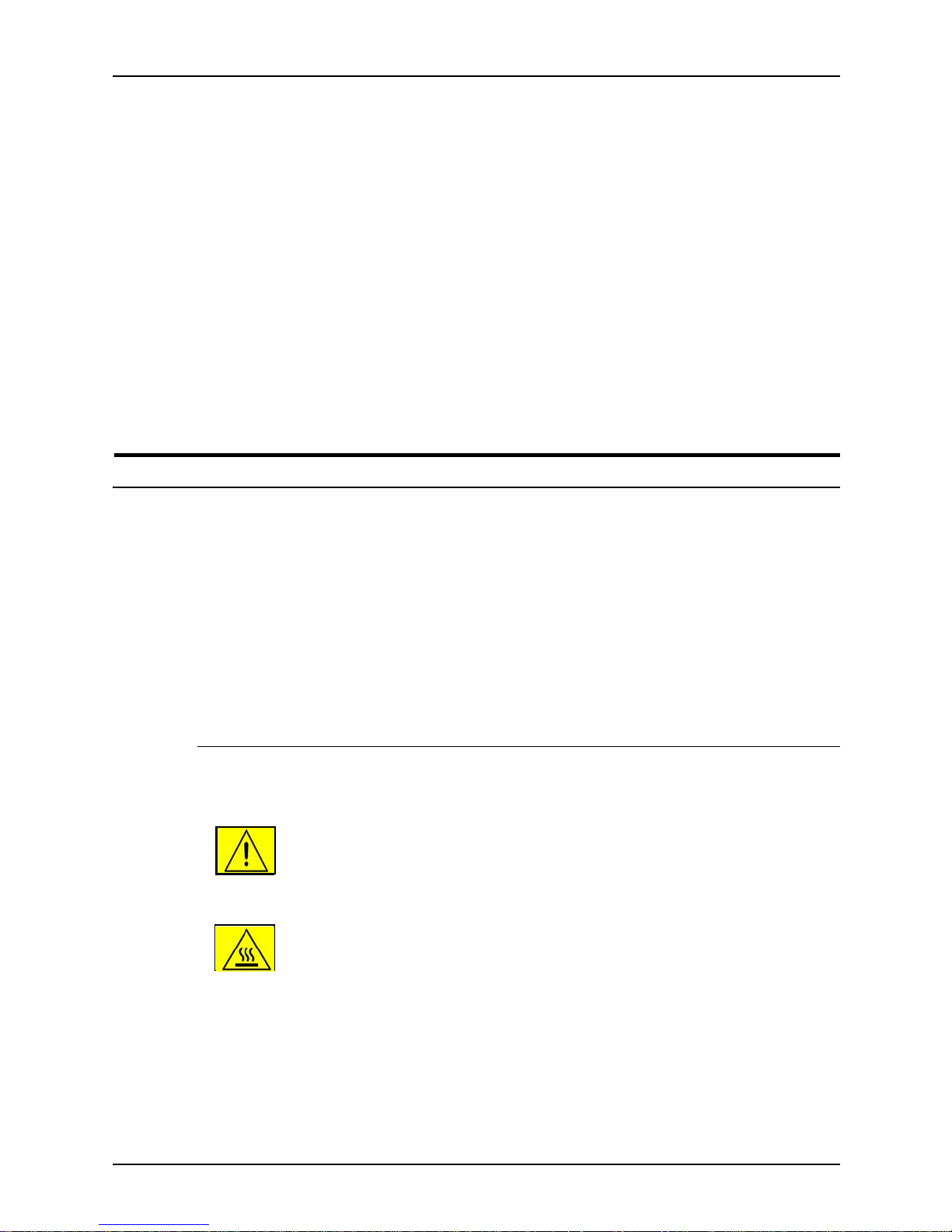
Safety
Troubleshooting Guide vii
• Never use supplies or cleaning materi als for other than thei r
intended purposes. Keep all materials out of the reach of
children.
• Never operate the equipment if you notice unusual noises or
odors. Disconnect the power cord from the electrical outlet
and call service to correct the problem.
If you need any additional safety information concerning the
equipment or materials Xerox supplies, call Xerox Product Safety
at the following toll-free number in the United States:
1-800-828-6571
For customers outside the United States, contact your loc al
Xerox representative or operating company.
Operation safety: Eur o pe
This Xerox product and supplies are manufactured, test ed and
certified to strict safety regulations, electromagnetic regulations
and established environmental standards.
Any unauthorised al teration, which may include the addition of
new functions or conn ection of external devices, may impact the
product certification.
Please contact your Xerox representative for more information.
Warning markings
All warning ins tructions ma rked on or supplied with the product
should be followed.
This WARNING alerts users to areas of the product where there
is the possibility of personal damage.
This WARNING alerts users to areas of the product where there
are heated surf ace s, which should not be touched.
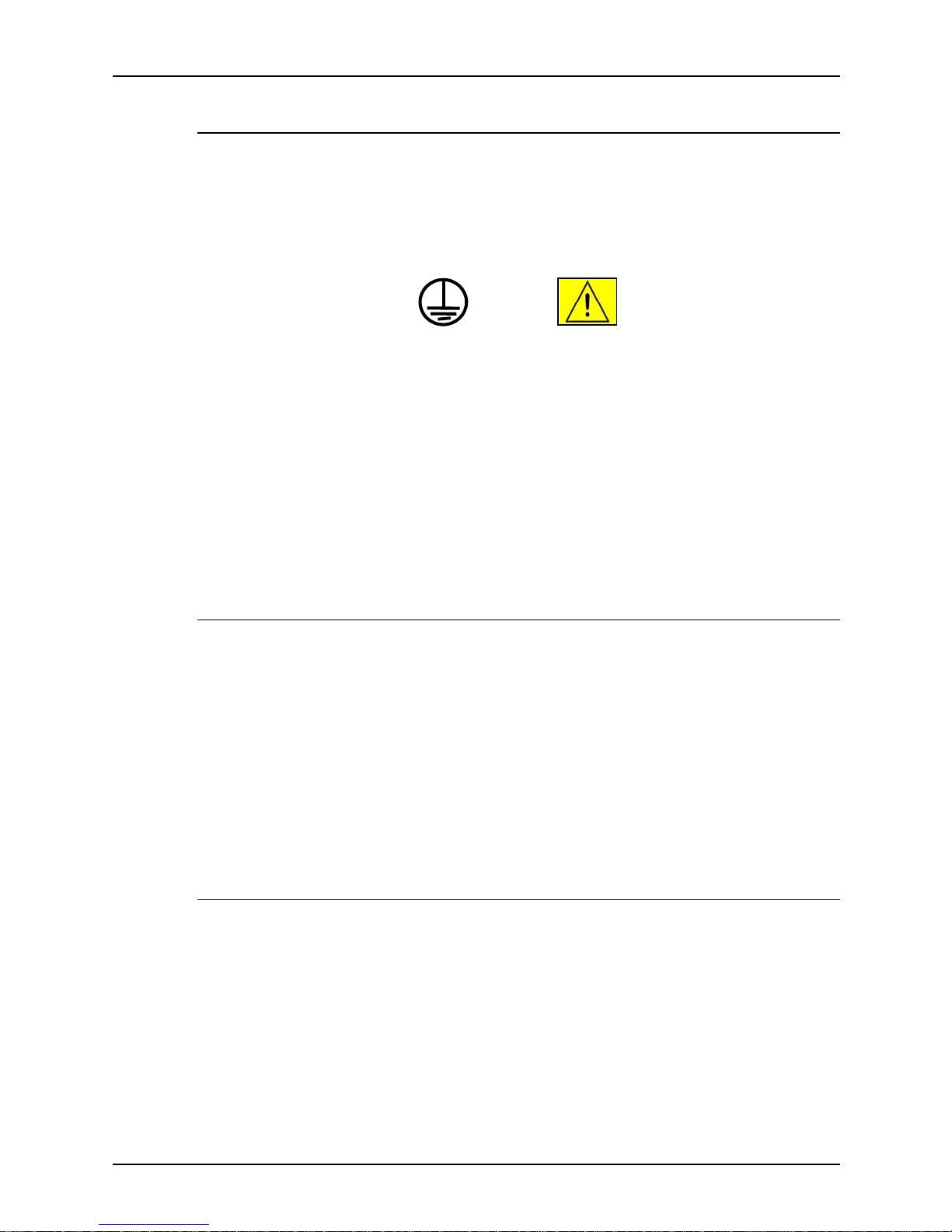
Safety
viii Troubleshooting Guide
Electrical supply
This product shall be operated from the type of electrical supply
indicated on the product’s data plate label. If you are not sure
that your electrical supply meet s the requirem ents, please
consult your local power co mpany for advice.
This product must b e connected t o a protectiv e earth circuit. This
product is supplied with a plug that has a protective earth pin.
This plug will fit only into an earthed electrical outlet. This is a
safety f eature . Always co nnect equipment to a properly gr ounded
electrical outlet. If in doubt, ha ve the ou tlet check ed b y a qualified
electrician.
To disconnect all electrical power to the product, the disconnect
device is the power cord. Remove the plug from the electrical
outlet.
Ventilation
Slots and ope ning in the enclosure of the product are provid ed
for ventilation. Do not block or cover the ventilation vents, as this
could result in the product overheating.
This product should not be placed in a built-in installation unless
proper ventilation is provided, please contact your Xerox
representative for advice.
Never push objects of any kind into the ventilation vents of the
product.
Operator accessible areas
This product has been designed to restrict operator access to
safe areas only. Operator access to hazardo us areas is restricted
with covers or guards, which would require a tool to remove.
Never remove these covers or guards.
WARNING
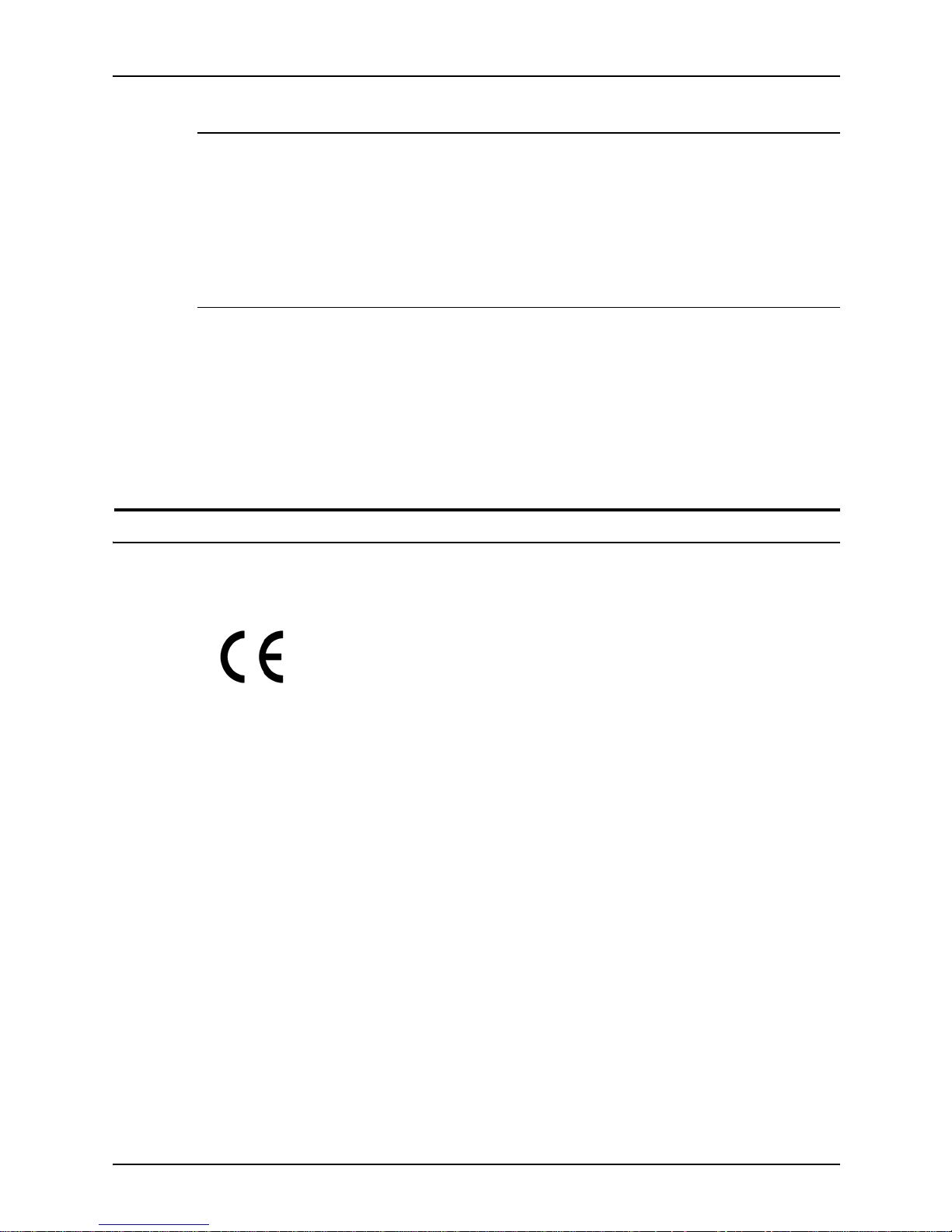
Safety
Troubleshooting Guide ix
Maintenance
Any operator product maintenance procedures will be described
in the user docume ntation supplied with the product. Do not
carry out any maintenance on the product, which is not
described in the customer documentation.
Before cleaning your product
Before cleaning this product, unplug the product from the
electrical outlet. Always use materials specifically designated for
this product, the use of other materials may result in poor
performance and may create a hazardous situation. Do not use
aerosol cleaners , they may be flammable under certain
circumstances.
CE mark: Europe only
January 1, 1995: Council Directive 73/23/EEC, amended by
Council Directive 93/68/EEC, approximation of the laws of the
member states related to low voltage equipment.
January 1, 1996: Council Directive 89/336 /EEC, approximation
of the laws of the member states related to electr omagnetic
compatibility.
March 9, 1999: Council Directive 99/5/EC, on radio equipment
and telecommunications terminal equipment and the mutual
recognition of their conformity.
A full declaration of conformity, defining the relevant directives
and referenced standards, can be obtained from your Xerox
representative.
In order to allow this equipment to operate in proximity to
Industrial, Scientific and Medical (ISM) equipment, the external
radiation for the ISM equipment may have to be limited or special
mitigation measures taken.
This is a Class A product. In a domestic environment this product
may cause radio frequency interference, in which case the user
may be required to take adequate measures.
Shielded interface cables must be used with this pr oduct to
maintain compliance with Council Directive 89/36/EEC.
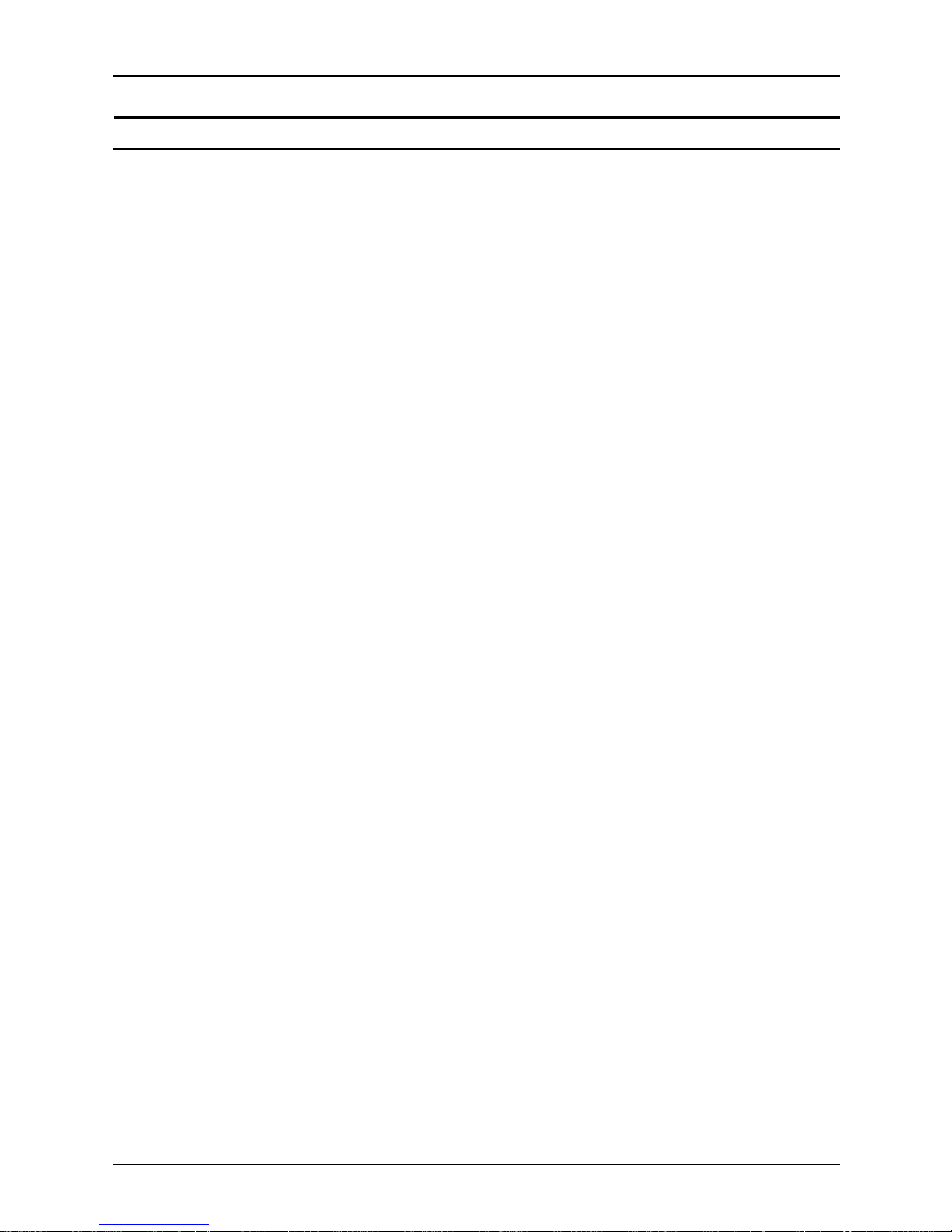
Safety
x Troubleshooting Guide
Radio and telecommunications equipment directive (Europe only)
Certification to 1999/5/EC Radio Equipment and
Telecommunications Terminal Equipment Directive:
This Xerox product has been self-certified by Xerox for panEuropean single terminal connection to the analog public
switched telephone network (PSTN) in accordance with Directive
1999/5/EC.
The product has been design ed to w ork with the nation al PSTNs
and compatible PBXs of th e following countries:
In the event of problems, contact y our local Xe ro x r epres entative
in the first instance.
This product has bee n tested to, and is compliant with, TBR2 1, a
specification for terminal equipment for use on analog switched
telephone networks in the European Economic area.
The product may be configured to be compatible with other
country networks. Please contact your Xerox representative if
your product needs to be reconnected to a network in another
country. This product has no us er-adjustable settings.
NOTE: Although this product can use either loop disconnect
(pulse) or DTMF (tone) signaling, it should be set to use DTMF
signaling. DTMF signaling provides reliable and faster call setup.
Modification or connection to external control software, or to
external control apparatus not authorized by Xerox, invalidates
its certification.
Austria Germany Luxembourg Sweden
Belgium Greece Netherlands Switzerland
Denmark Iceland Norway United Kingdom
Finland Ireland Portugal
France Italy Spain
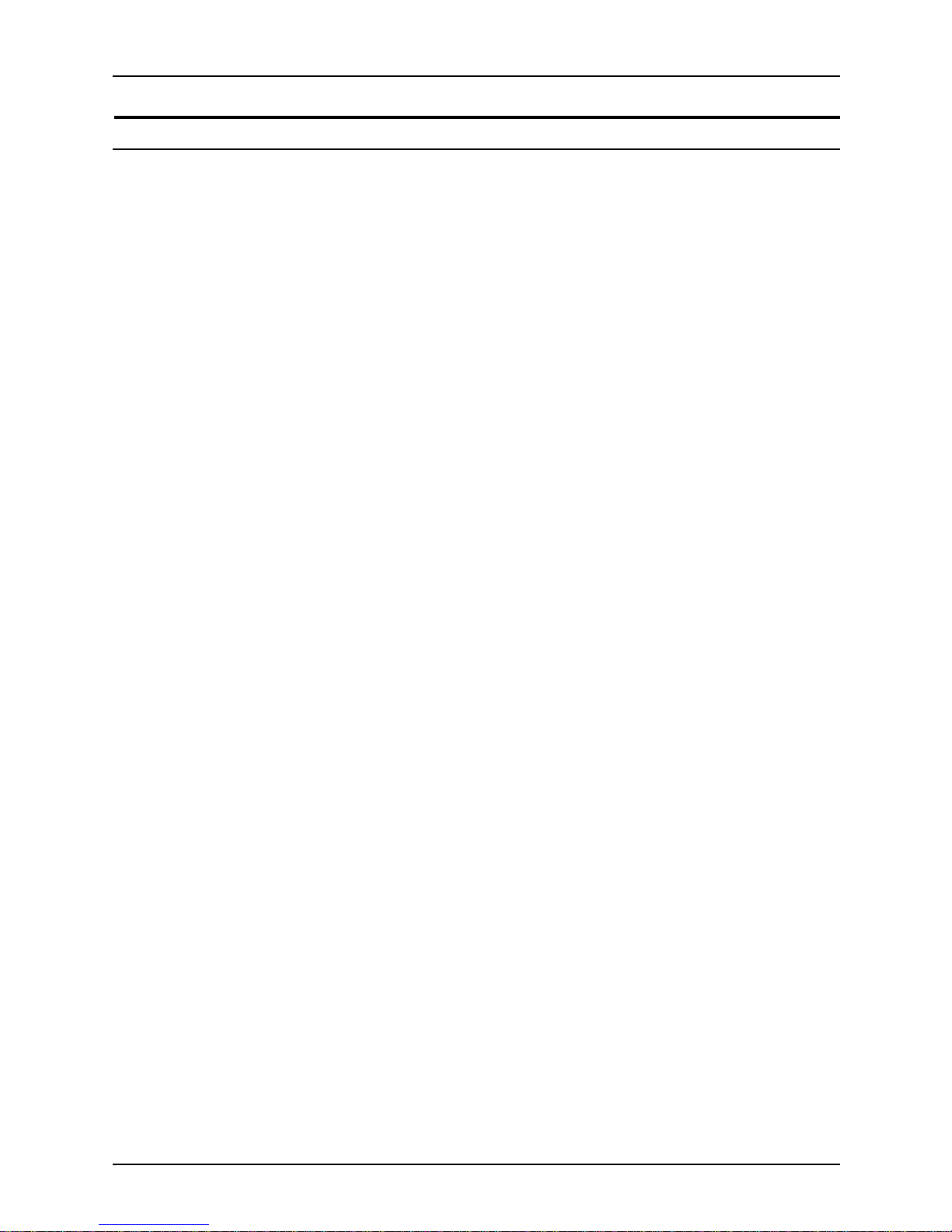
Safety
Troubleshooting Guide xi
For further information
For more information on Enviro nment, Health and Safety in
relation to this Xerox product and supplies, please contact the
following customer help lines:
Europe:+44 1707 353434
USA:1 800 8286571
Canada:1 800 8286571
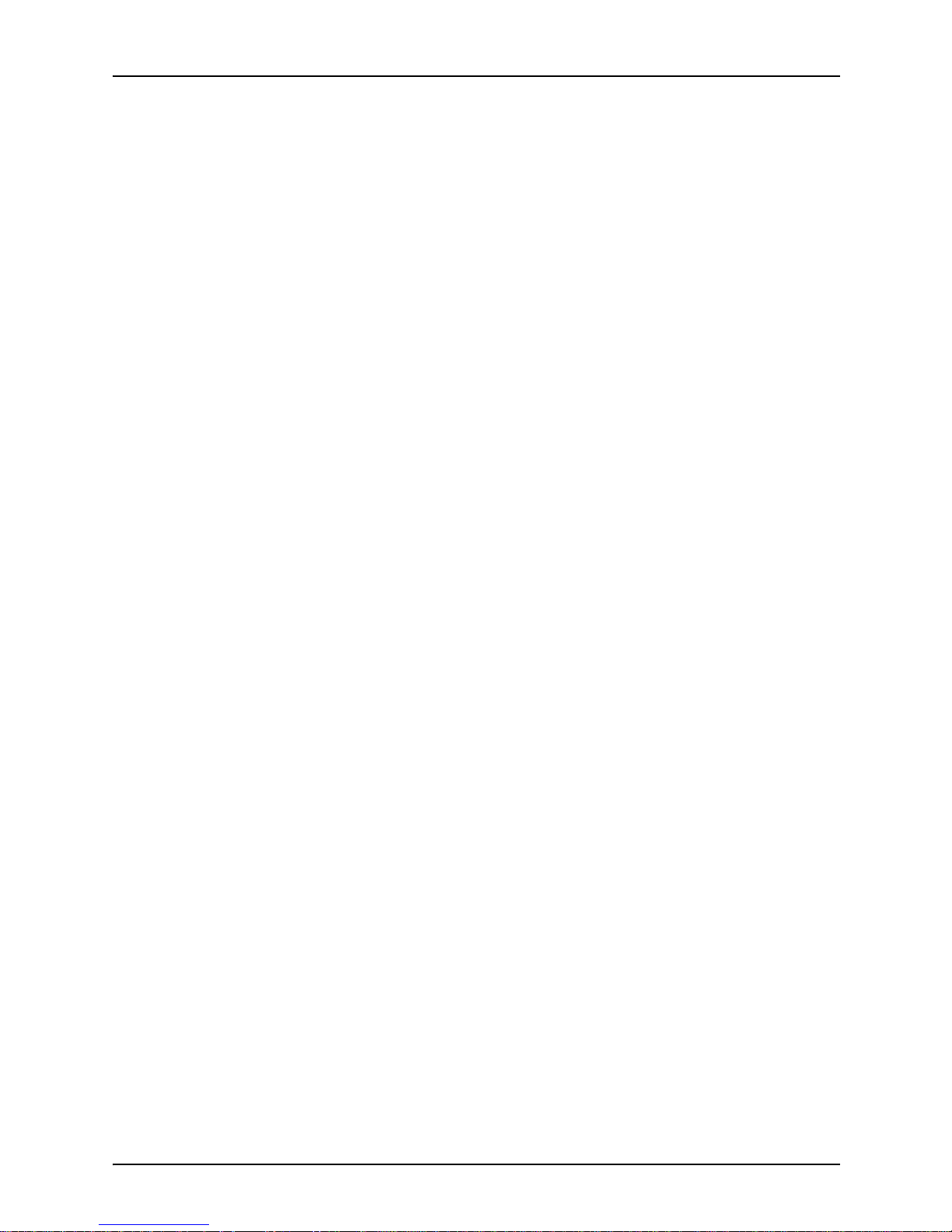
Safety
xii Troubleshooting Guide
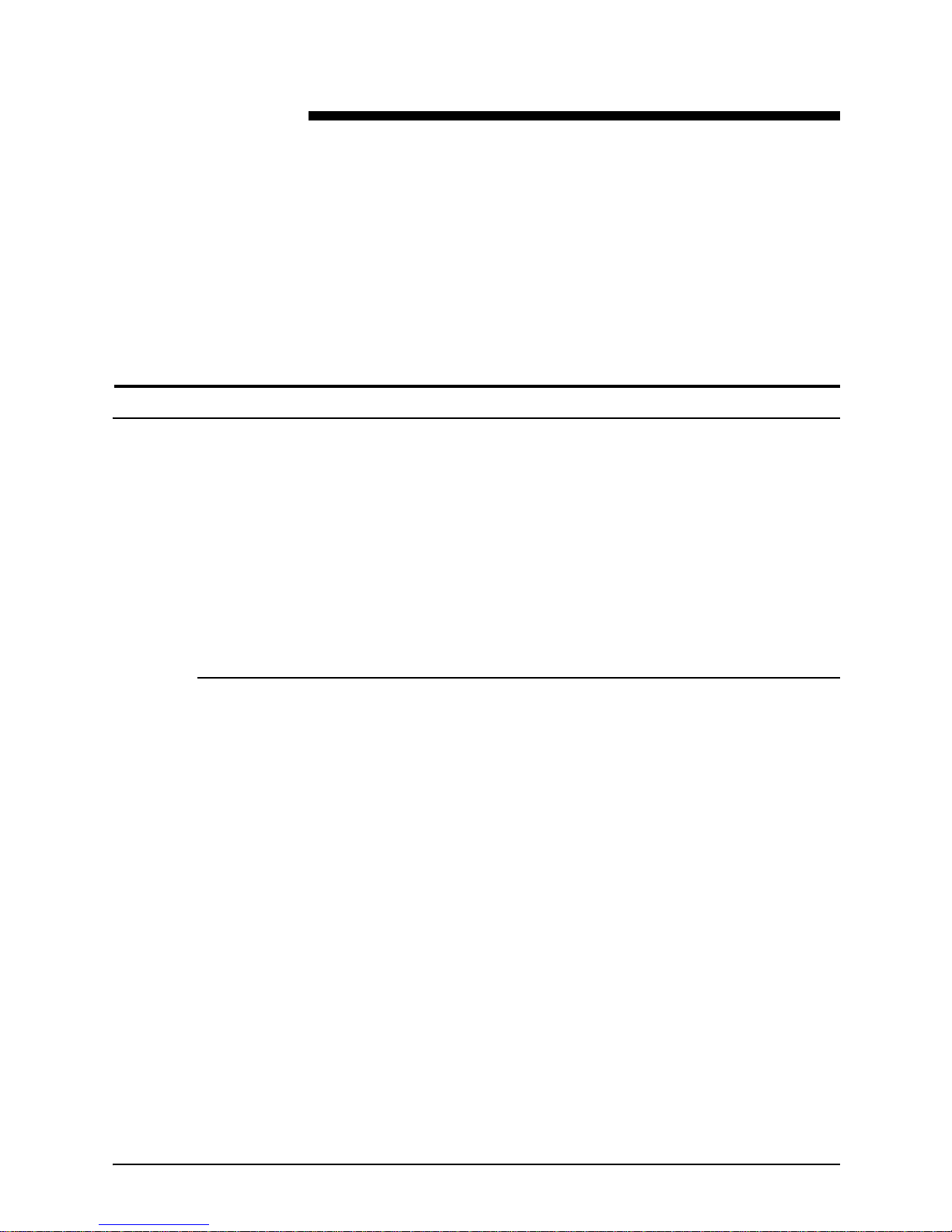
Troubleshooting Guide xiii
Introduction
This guide describes how to solve some specific problems that
may occur when you are using the Xerox DocuColor 2060 NPS/
IPS.
About this guide
This guide is designed for Xerox DocuColor 2060 NPS/IPS
operators whose job consists of the routine operation of the
system.
Users should have an understanding of printer controller
operations.
Before using this guide, become familiar with its contents and
conventions.
Contents
This section lists the contents of this guide:
• Chapter 1, “Calling for service,” describes the infor mation to
have on hand when calling for support service.
• Chapter 2, “Troubleshooting Xerox Client Software
installation,” provides solutions to common problems with
software installation.
• Chapter 3, “Troubleshooting a Novell implementation,”
describes some ways to troubleshoot a Novell
implementation by viewing log messages.
• Chapter 4, “Clearing paper misfeeds and jams,” illustrates
how to clear paper misfeeds and jams from various parts of
the paper path.
• Chapter 5, “Optimizing print quality,” discusses methods of
checking and improving print quality.
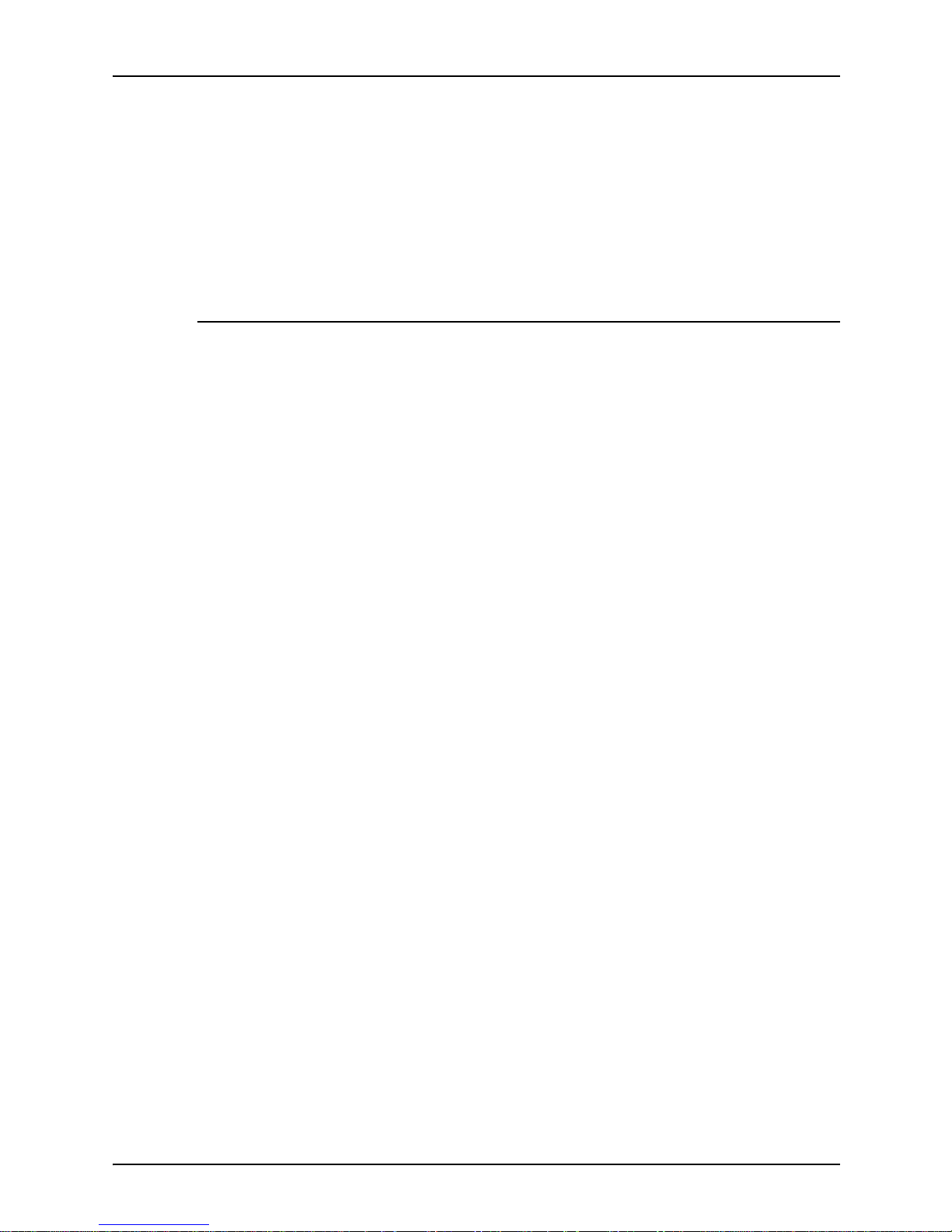
Introduction
xiv Troubleshooting Guide
• Chapter 6, “Resolving printer problems,” describes printerrelated problems other than paper jams, and suggests
corrective acti o ns.
• Chapter 7, “Resolving system problems,” describes various
system problems and suggests corrective actions.
An index is provided at the end of the guide.
Conventions
This guide uses the following conventions:
• All caps and angle brackets: Withi n procedures , the names
of keys are shown in all caps within angle brackets (for
example, press <ENTER>).
• Angle brackets: Variable information, or the positi on of a
specified argument in the command syntax, appears in angle
brackets (for example, List Fonts <Pattern>).
• Bold: Within procedures , te xt and number s that you e nter are
shown in bold (for example, enter privilege operator).
• The word “enter” within pr ocedures: The two-step process
of keying in data and p ressing <ENT ER> (for example,
enter y).
• Italics: Document and library names are shown in i talics (for
example, the
Xerox DocuPrint NPS/IPS Guide to Managing
Print Jobs
).
• Quotation marks: Keywords you can enter as arguments
appear in quotes (for example, “USLetter”).
• Vertical bars: Alternatives to specifie d argum e nts ar e
separated by vertical bars (for example, Set Time <Time |
Remote Host Name | IP Address>).
NOTE: Notes are hints that h elp you perform a task or
understand the text.
CAUTION
Cautions alert you to an a ction that could damage hardware or
software.
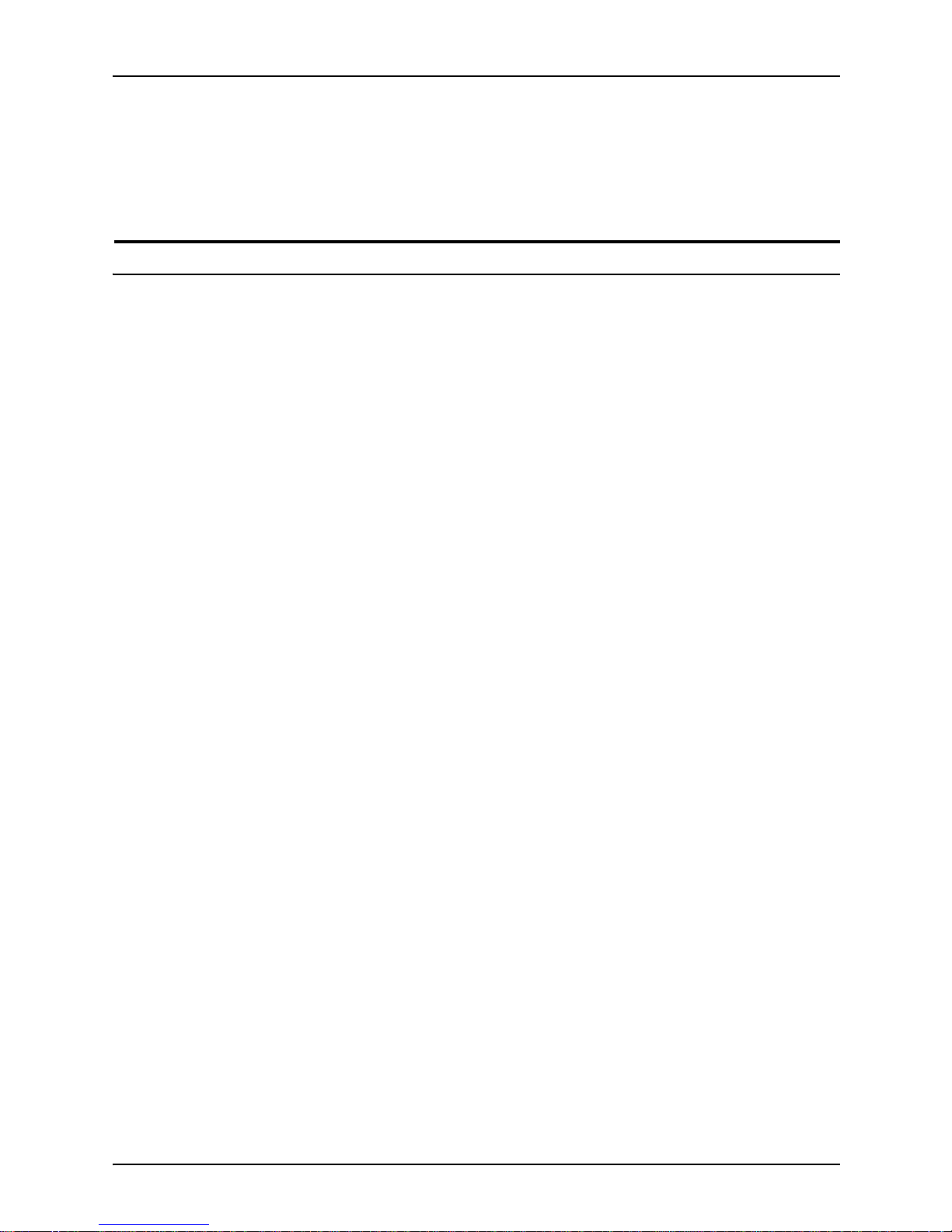
Introduction
Troubleshooting Guide xv
WARNING
Warnings alert you to conditions that may affect the safety
of people.
Related publications
The Xerox DocuColor NPS/IPS documentation set includes the
documents listed below.
NOTE: For a list of IBM reference manuals for IPDS printi ng,
refer to the Solutions Guide for IPDS Printing.
•
Guide to Configuring and Managing the System
•
Guide to Managing Print Jobs
•
Guide to Performing Routine Maintenance
•
Guide to Submitting Jobs from the Client
•
Guide to Using Page Description Language
s
•
Installation Planni ng Guid e
•
System Overview Guide
•
Troubleshooting Guide
•
Solutions Guide for IPDS Printing
•
Decomposition Service and Tools Guide
•
Glossary
•
Master Index
•
Customer Information Quick Reference Card
•
Printer Contr oller Commands Quic k Reference Card
•
Operator Quick Reference Card
•
Submitting your Jobs from Macintosh Quick Reference Card
•
Submitting your Jobs from UNIX & DOS Quick Reference
Card
•
Submitting your Jobs from Windows NT 4.0 (QuickPrint)
Quick Reference Card
•
Submitting your Jobs Using Windows NT 4.0 Drivers Quick
Reference Card
The documentation set also includes an electronic version, the
DocuPrint NPS/IPS Interactive Custome r Documenta tion CD.
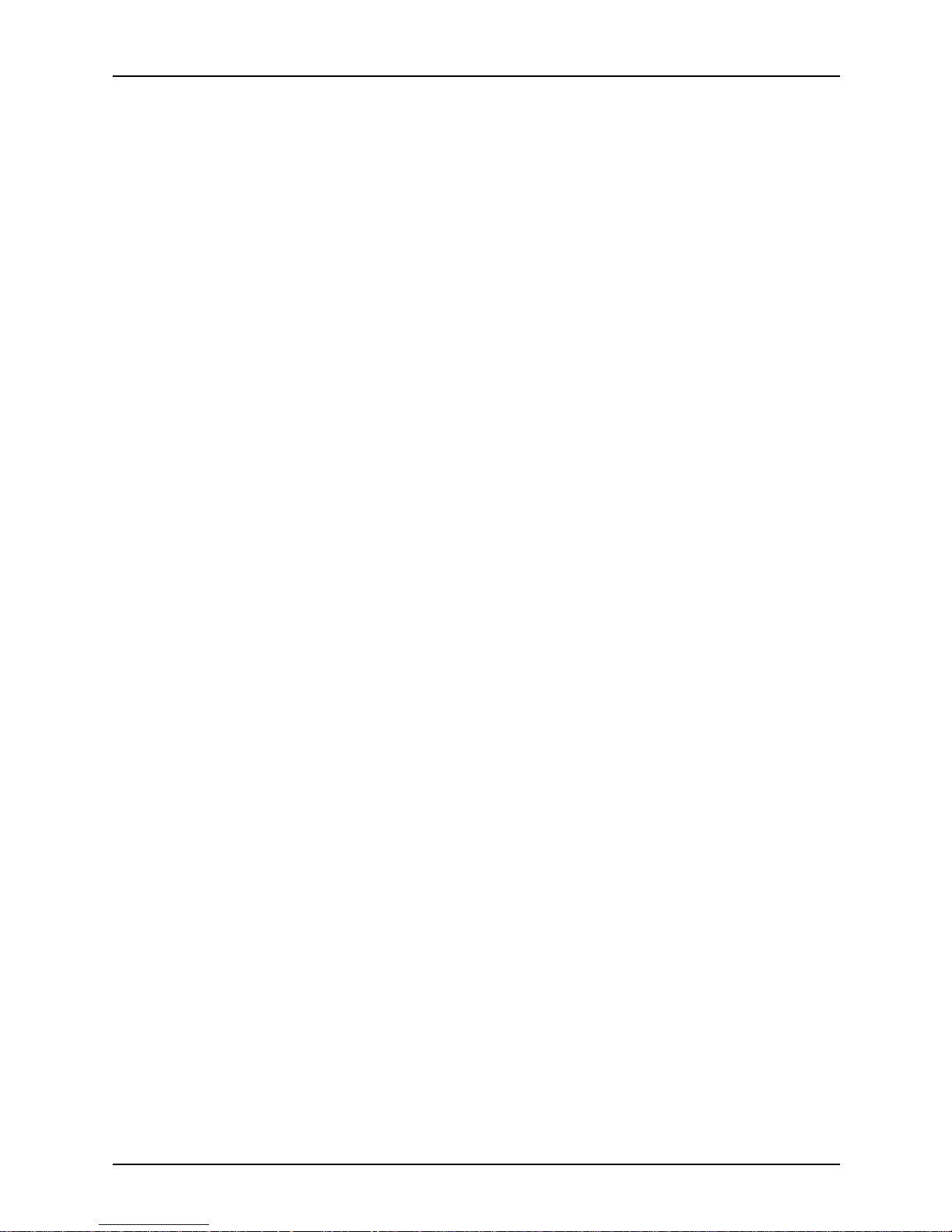
Introduction
xvi Troubleshooting Guide
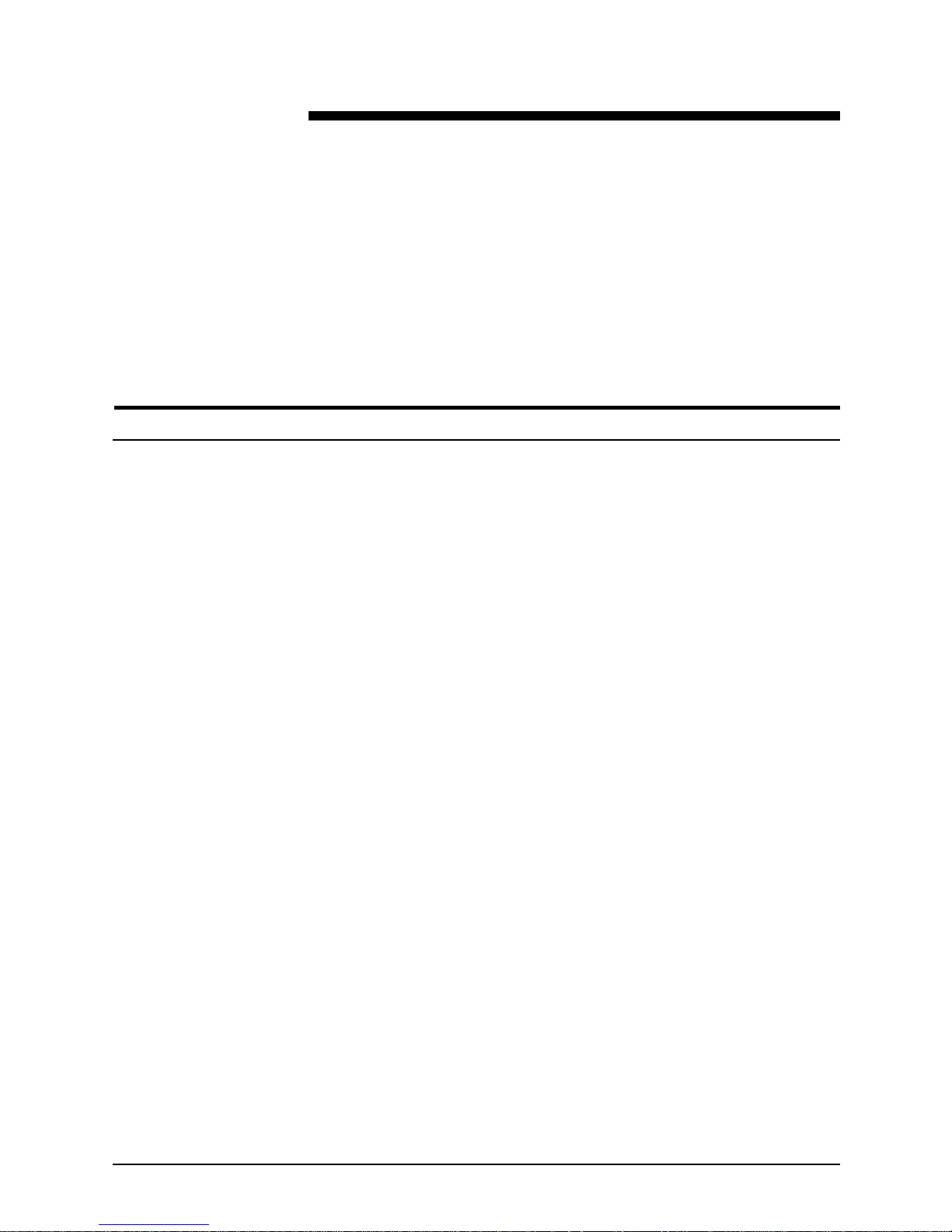
Troubleshooting Guide 1-1
1. Calling for service
Before calling your customer service support center, make sure
you have read this chapter and have tried the corrective actions
described here. If the problem persists, gather the necessary
information and call the customer support center.
Information to have on hand when calling for service
To report hardware or software problems in the United States,
call the following number:
1-800-822-2979
For customers outside the United States, call your local service
representative.
Before calling, make note of the following:
• Status code numbers and messages that appear on the
controller screen and the printer console
• Indicator lights that are lit
• Name of your printer: Do cuColor 2060 NPS/IPS
• Serial number for your printing system (located inside the
double doors on the front of the printer, centered at the
bottom of the internal frame)
• Problems you are having with the system.
Additional information you may wish to note prior to calling
includes:
• An expl an ation of how outpu t d iffers from what was e x pe cted .
• An assessment of whether the symptoms follow a pattern or
occur randomly.
• A list of special conditions that may be related to the
problems:
– New applications
– Changes made to the software
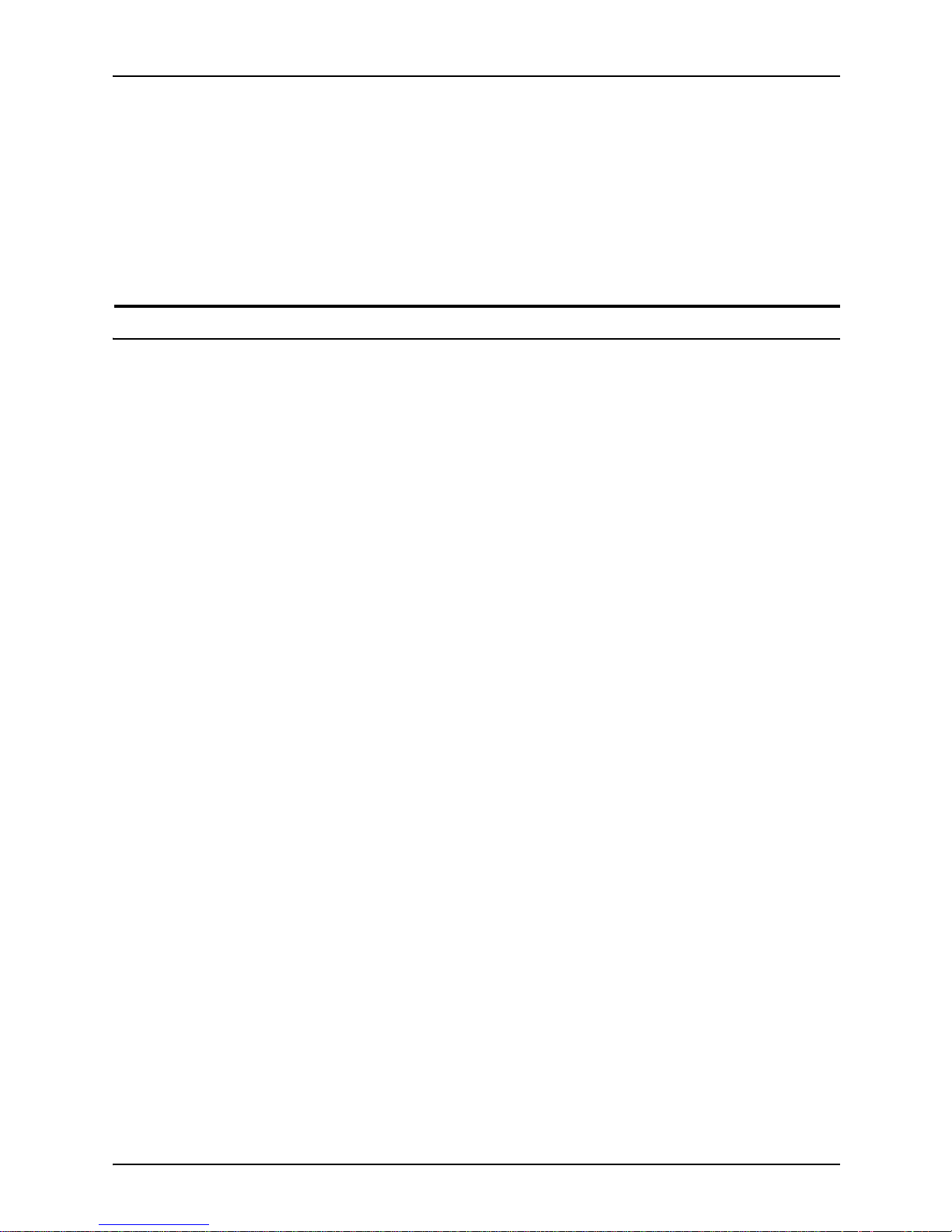
Calling for service
1-2 Troubleshooting Guide
– Recent service performed
– Previous conditions under which the application has
printed pr operly.
Give this information to a customer service representative, who
will discuss the information and give you an estimated time of
arrival or assist you over the phone to resolve the problem.
Enabling and disabling the modem for remote service
Your system may be set up to use Sixth Sense Technology—a
remote communication capability. Sixth Sense Technology is a
suite of tools that allow service personnel to connect with a
system and ev aluate its perf ormance. The service representative
can troubleshoot problems remotely, transfer, apply, and remove
patches remotely, and, if an on-site call is required, arrive with
the solution to fix the problem.
An external modem allows your system to be accessed by
remote service technicians.
You may be instructed to enable the modem so that the
technician can dial into your system. Follow this procedure:
1. Stop all printing and queueing during the remote service
session.
2. Follow the instructions of your service representative to
enable the modem.
3. When the remote service session is complete, disable the
modem.
4. Resume pr inting and queueing.
If you are u sin g the co mmand lin e inter face, refer to the
Guide to
Configuring and Managing the System
, “Using utility commands”
chapter, for more information on the commands used for remote
service. If you are u sing t he g r aph ical user in terface, refer to th e
online Help.
If security is a concern, you can turn off the modem, or you can
physically disconnect the cable from the system when it is not
being used.
