Page 1
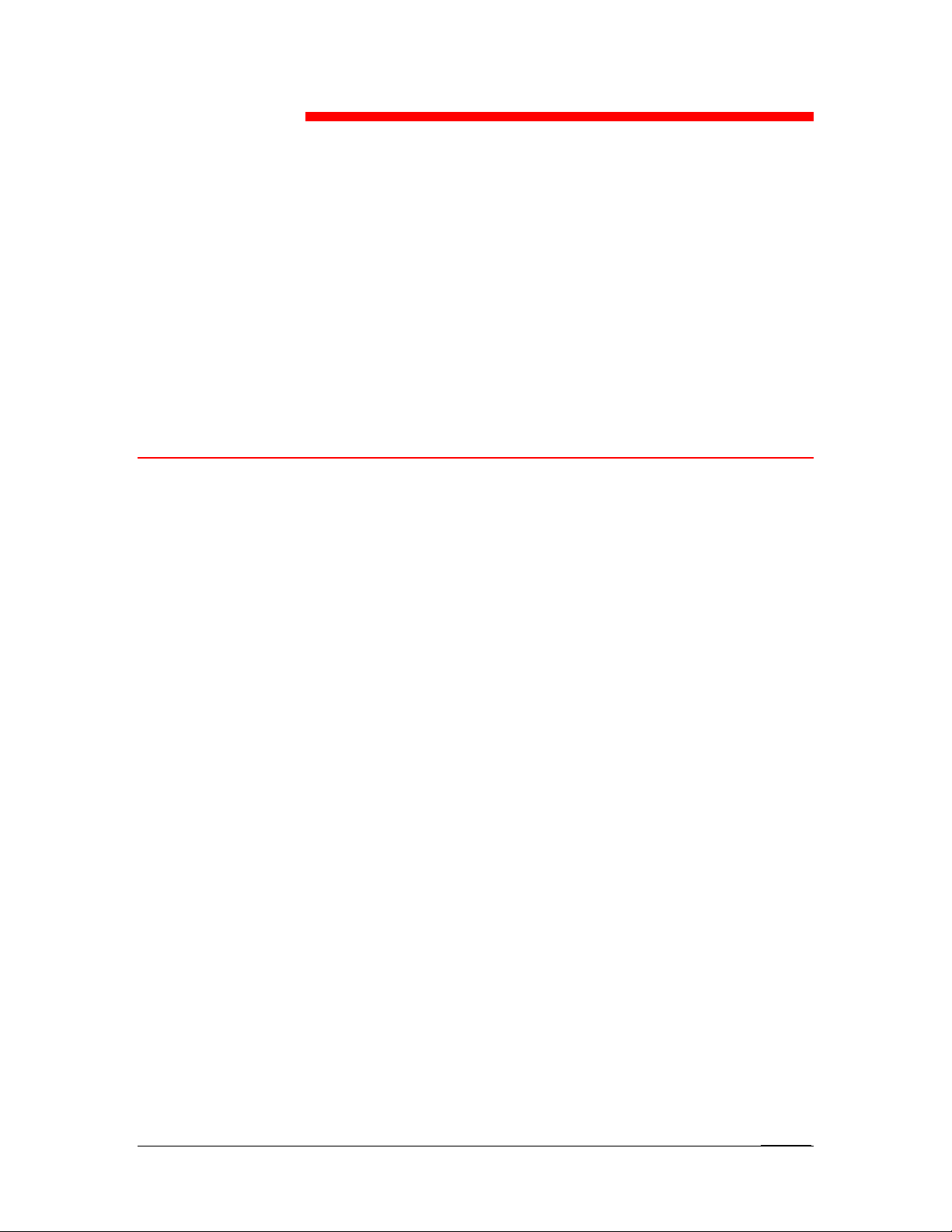
16
The Fiery utilities enable remote users to view server functions. Users
may also have the ability to manage jobs remotely if the system
administrator has assigned them such privileges.
This chapter provides an introduction to the Fiery WebTools, providing
a description of the tools and the procedure for accessing them.
Fiery WebTools Overview
Fiery WebTools reside on the DocuColor 2006 and can be accessed
from Windows 95/98, Windows 2000, Windows NT 4.0, and Mac OS
client workstations with Internet browsers that support the Java
language.
The Fiery software has a home page that lets you view server
functions and manipulate jobs remotely.
Using the Fiery WebTools
Some of the functions, such as WebSpooler, may require a password if
the administrator has set Administrator and Operator password.
The Status, WebLink, and WebDownloader WebTools do not require
any special access privileges. As long as the administrator has
enabled Web Services in Setup and has provided users with the IP
address of the printer, anyone can use these WebTools.
Xerox DocuColor 2006
16–1
Page 2
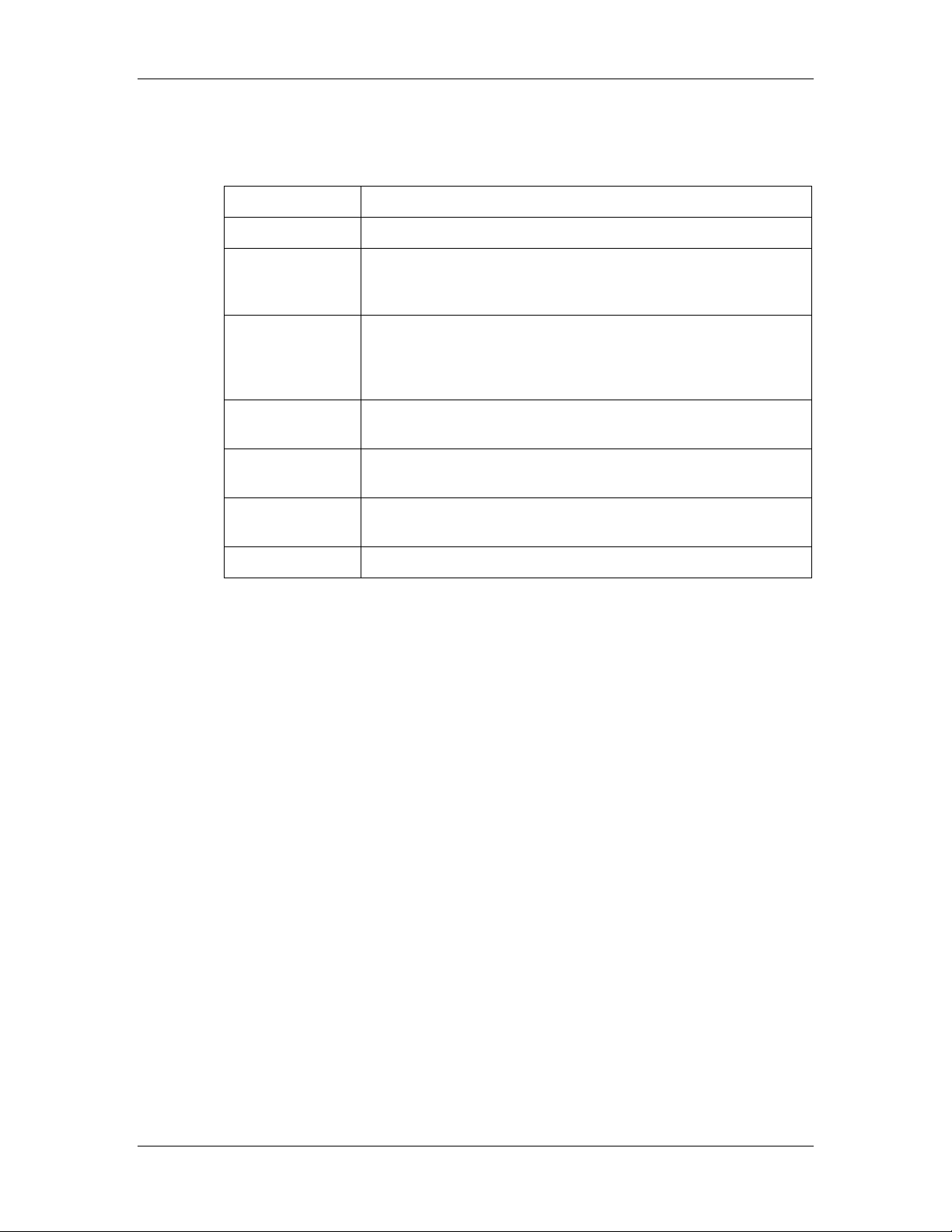
16. Using the Fiery WebTools
The following table summarizes the Fiery WebTools accessed from the
Fiery home page and refers you to the appropriate documentation for
support.
WebTool Summary
Status Displays the jobs currently processing and printing
WebSpooler* Enables viewing, reordering, manipulating, reprinting, and
WebLink Provides a link to another web page, provided you have a valid
Installer Enables downloading of the printer file installers directly from
WebDownloader Enables downloading of PostScript, PCL, EPS, and PDF files
WebSetup* Enables the Administrator to modify the Fiery configuration
deleting jobs currently spooling, processing, or printing.
Enables user to view, print, and delete the Job Log.
Internet connection. The initial WebLink destination is
www.xerox.com. The destination can be changed by the
Administrator.
the server.
to the printer
(Setup) remotely.
Font Manager Enables downloading of fonts to the printer
*Specific procedures for the Fiery Link, WebSpooler, and WebSetup
utilities are covered in separate chapters. Refer to the chapters Using
Fiery Link, Using Fiery WebSpooler, and Performing the setup from
WebSetup for more information.
The following sections of this chapter contain more information and
procedures about the other WebTools.
16–2
Xerox DocuColor 2006
Page 3

Accessing the Fiery WebTools
Open the Internet browser application.
1. Enter the IP address or the DNS name of the DocuColor 2006 in
the URL line of the browser.
2. If a Log In dialog box is displayed, select Guest and OK.
The Log In dialog box is displayed only if the administrator has set a
password. Guest access is sufficient to use the Status, WebLink, and
WebDownloader WebTools, as described in this section.
The Fiery WebTools home page is displayed, with the individual
Fiery WebTools listed on the left.
16. Using the Fiery WebTools
3. To launch one of the Fiery WebTools, select the name of the tool
you want to access.
Move the cursor over the buttons to display information about the
selections.
Xerox DocuColor 2006
16–3
Page 4

16. Using the Fiery WebTools
Using the Status WebTool
The Status WebTool displays the jobs that are currently processing
and printing.
1. Launch your Internet or Intranet browser. Access the Fiery
WebTools home page.
2. Select the Status button.
The current RIP status and Printer Status are displayed.
3. To open a new browser window for the Status display, select
Float. You can then close other browser windows and leave the
Status window open to continue checking which jobs are currently
RIPping and printing. As long as you keep the Status window
open, it is dynamically updated.
To obtain more information about the status of jobs, use Fiery
WebSpooler. You can also use Fiery Link as described in the
chapter Using Fiery Link.
Using WebLink
WebLink connects you to a help page or multiple web pages, provided
you have a valid Internet connection. The administrator at your site can
set the WebLink destination.
1. Access the Fiery WebTools home page
2. Select the WebLink button and view the information available
there.
16–4
Xerox DocuColor 2006
Page 5

Using the Installer WebTool
The Installer WebTool enables you to download printer drivers directly
from the printer to your workstation.
Do not use this tool with Windows 2000 printer drivers.
1. Launch your Internet or Intranet browser. Access the Fiery
WebTools home page.
2. If a Log in dialog box is displayed, select a login level. Enter a
password if necessary. Select OK.
The Log In dialog box is displayed only if the administrator has set a
password. No password is required to log in as a Guest. Guests have full
access to the Installer WebTool.
16. Using the Fiery WebTools
3. Select the Installer button.
Xerox DocuColor 2006
16–5
Page 6

16. Using the Fiery WebTools
4. Under the name of your operating system, select Printer Files.
For Windows workstations, a dialog box is displayed, prompting
you to save the file to the location you select.
For Mac OS workstations, a folder named Printer Driver is
downloaded to the desktop in a BinHex-encoded, compressed
format. If your internet browser is equipped with an expander
utility such as StuffIt Expander, the folder is decoded and
decompressed automatically.
5. Perform one of the following:
• For Windows workstations, browse to the location where
you want to save the Prntdrve.exe file and select Save.
• For Mac OS workstations, if the Printer Driver folder was not
automatically decoded and decompressed, launch a utility
that performs that function.
6. For Windows workstations, double-click the Prntdrve.exe file or
browse to the location where you want to install the folder and
select Next.
7. Install the appropriate printer driver for your operating system.
Refer to the chapter Installing the user software for your operating
system.
16–6
Xerox DocuColor 2006
Page 7

Using WebDownloader
WebDownloader enables you to send PostScript, Encapsulated
PostScript (EPS), PCL, and Portable Document Format (PDF) files to
the printer without first opening the file in an application.
1. Launch your Internet or Intranet browser. Access the Fiery
WebTools home page.
2. Select the WebDownloader button.
16. Using the Fiery WebTools
8. Select the queue in the Print Connection drop-down menu.
9. You can download files to the direct, print, or hold queue. Files
sent to the print queue are spooled in the printer memory. Files
sent to the hold queue remain in memory until they are moved to
the print queue or are deleted.
10. If you are sending a PDF job, select the PDF check box. If this
checkbox is not selected, the download may cause PS error.
11. Enter the desired number of copies to print. If you want a specific
page range to print, enter the first page and last page of the
range.
12. Select the Browse button to search for the file to download.
Select the file and Open.
13. Select the Send File button.
Xerox DocuColor 2006
16–7
Page 8

16. Using the Fiery WebTools
Font Manager
Font Manager enables you to download, retain, or restore special fonts
that are not included in the built-in printer fonts.
1. Launch your Internet or Intranet browser. Access the Fiery
WebTools home page.
2. Select the Font Manager button.
3. To download a font, select the Browse button and search for the
desired font. Select the Download Font button.
4. To retain the downloaded font, select the Validate Only check
box. Select the Browse button and search for the desired Font
Backup File. Select the Download Font Backup File button.
14. To restore the backup font, select the Get Font Backup File
button.
16–8
Xerox DocuColor 2006
