Page 1

9
Installing user software in a
Windows 95/98 environment
Use the following instructions to install software and set up printing
from Windows 95/98 systems. Ensure that your printer is properly
connect and configured for your network. For details, refer to the
chapters Connecting to the network and Performing the setup from the
Printer Control Panel
Use the contents of this chapter as follows:
• Depending on your configuration, use one of the following sections
to install printer drivers and set up appropriate connections:
• Parallel port printing
• IPX/SPX printing
• SMB printing
• Specify printer options with the section Setting the printer
options.
• If necessary, refer to the section Installing additional software for
Windows 95/98.
All necessary files are included on the User Software CD.
In addition to using the User Software CD, you can download printer
drivers from the printer to your workstation with the Installer WebTool
(if the system administrator has enabled Internet access to the printer).
You can then install the drivers from your workstation. For instructions,
refer to the section Using the Installer WebTool in the chapter Using
the Fiery WebTools. After you download the printer files, the
installation process is identical to installing from the User Software CD.
Xerox DocuColor 2006
9–1
Page 2
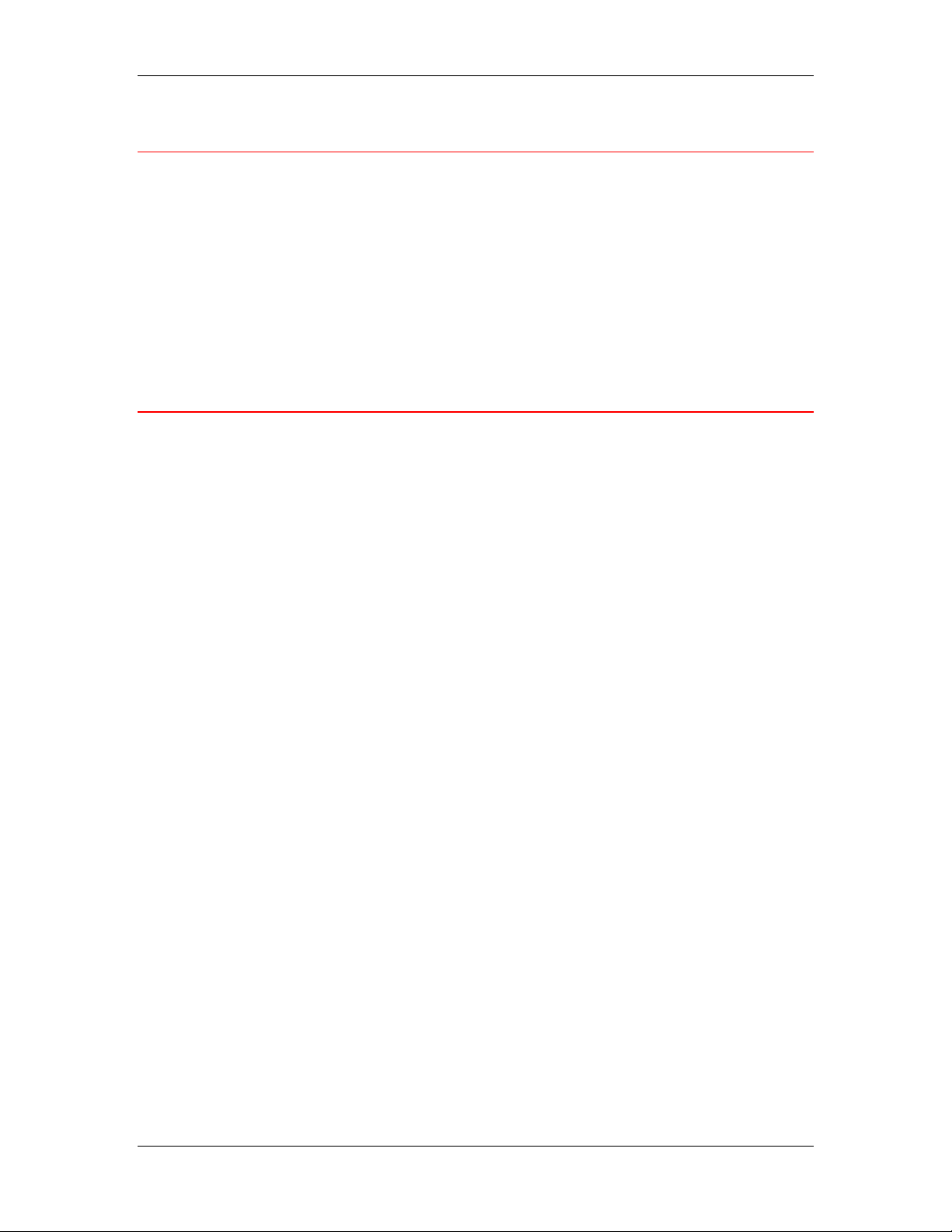
9. Installing user software in a Windows 95/98 environment
Overview of installation
Installing the DocuColor 2006 user software includes the following:
• Installing the PostScript or PCL printer driver and corresponding
printer description files and setting up the printer driver to
communicate with the printer through the Add Printer Wizard
• Setting the printer options
• Copying additional files from the User Software CD as needed
Do not install these files using the Installer WebTool.
Before you begin
1. If your system administrator has not already done so, connect the
printer to the desired port on the workstation. For details, refer to
the chapters Connecting to the network and Performing the setup
from the Printer Control Panel.
If you are uncertain what type of network you have, contact your
system administrator.
2. Print a configuration sheet at the printer to obtain the name of the
printer and settings that will be used in the following procedures.
9–2
Xerox DocuColor 2006
Page 3
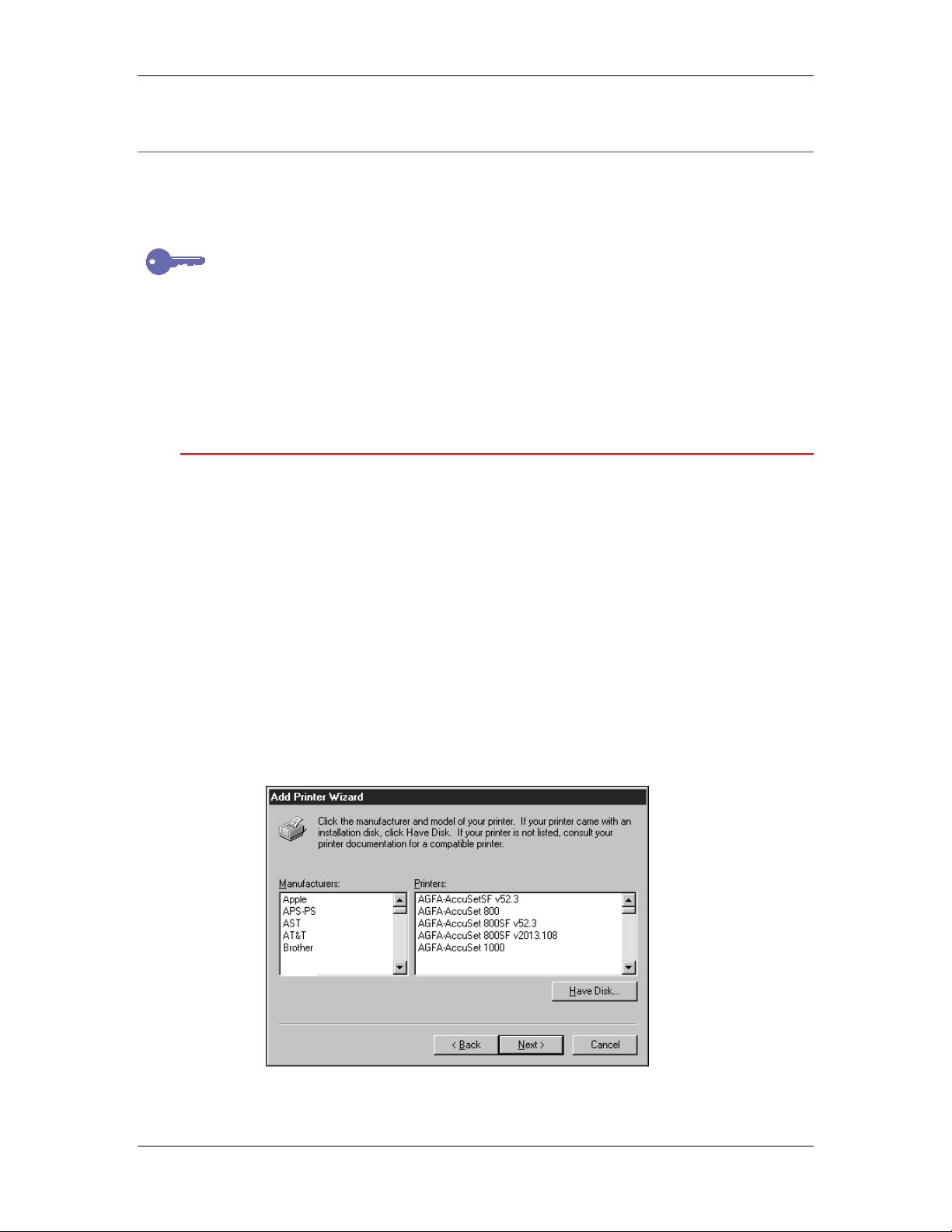
9. Installing user software in a Windows 95/98 environment
Installing PostScript or PCL print drivers
Although the procedures for Windows 95 or 98 installations are similar,
they are not exactly alike. Ensure that you are using the correct
procedures for your operating system.
If you have previously installed a print driver for the DocuColor 2006,
perform the uninstall procedure before installing the new driver. For more
information, refer to your Windows documentation.
Before you begin, print a Configuration Page for the printer. For
specific procedures, refer to the chapter Performing the setup from the
Printer Control Panel.
Installing the PostScript or PCL print drivers (Windows 95/98)
1. Insert the User Software CD in your CD-ROM drive.
2. Select the Start button, Settings, and Printers.
3. Double-click the Add Printer icon to display the Add Printer
Wizard. Select Next.
4. To install a printer locally, select the Local printer radio button
and select Next.
Local printer is available if you logged in to a workstation on
which you have Administrator privileges. If it is not available, add
a network printer and follow the procedure for adding a port.
Refer to the section Completing the connection in this chapter.
5. In the dialog box displaying lists of manufacturers and printers,
select the Have Disk button.
Xerox DocuColor 2006
9–3
Page 4
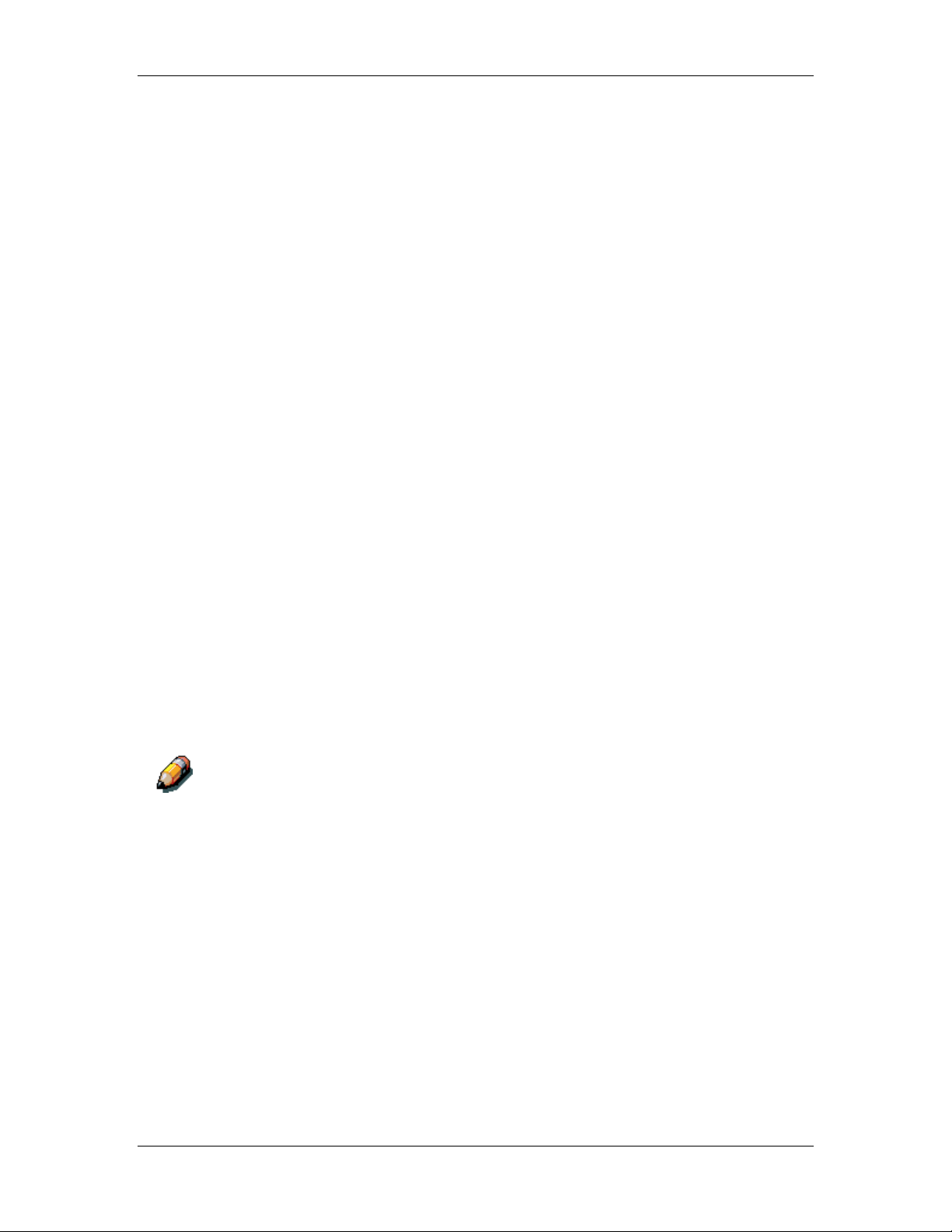
9. Installing user software in a Windows 95/98 environment
The Install From Disk dialog box prompts you for the disk.
6. Perform one of the following:
• If you are installing from the CD, select the CD-ROM drive (for
example, D:\) from the drop-down box and select the Browse
button.
• If you are installing from files you downloaded using the
Installer WebTool, type the name of your hard disk drive (for
example, C:\) and select the Browse button.
7. Perform one of the following:
• If you are installing from the CD, browse to one of the
following folders:
• For PostScript printing: English\Prntdrvr\PS_drvr\Win_9x
• For PCL printing: English\Prntdrvr\PCL_drvr\Win_9x
• If you are installing from files you downloaded using the
Installer WebTool, browse to one of the following folders
• For PostScript printing: Prntdrvr\PS_drvr\Win_9x
• For PCL printing: Prntdrvr\PCL_drvr\Win_9x
Select OK and ensure that the oemsetup.inf or oemsetup option
is selected.
The path is copied to the Install From Disk dialog box.
8. Verify the path is correct and select OK.
In the Printers box, select the Xerox DocuColor 2006 option.
Select Next.
If you are adding a second printer or performing an upgrade, you will be
asked if you want to keep the existing driver or replace it. Select Replace
existing driver to ensure you are installing the latest version of the printer
driver.
9–4
Xerox DocuColor 2006
Page 5
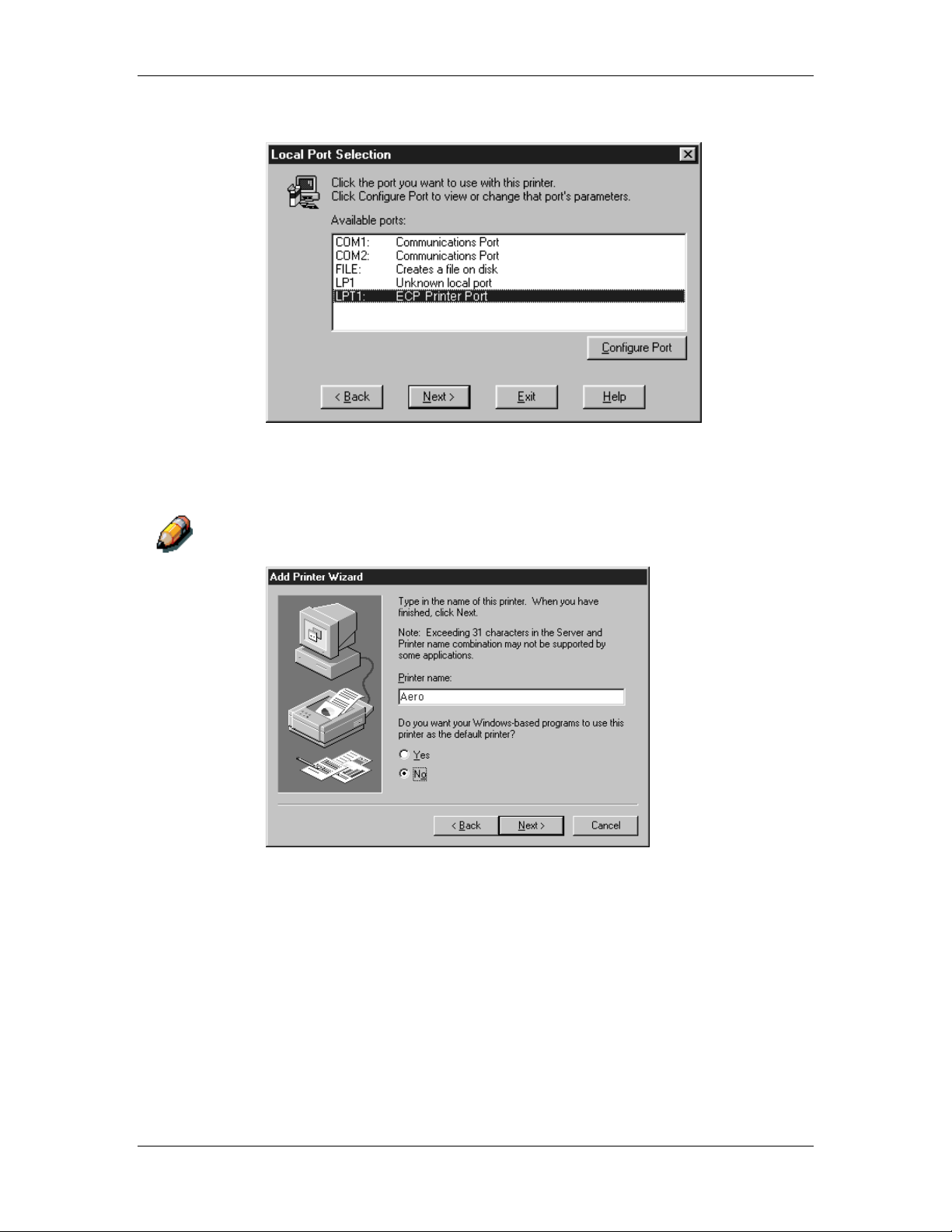
9. Installing user software in a Windows 95/98 environment
9. Select LPT1: ECP Printer Port and Next.
10. Using a maximum of 31 characters, enter a name for the printer
or leave the default name in the Printer name box.
This name will be used in the Printers and queue windows.
Entering more than 31 characters may cause printing problems with some
network applications.
Xerox DocuColor 2006
9–5
Page 6
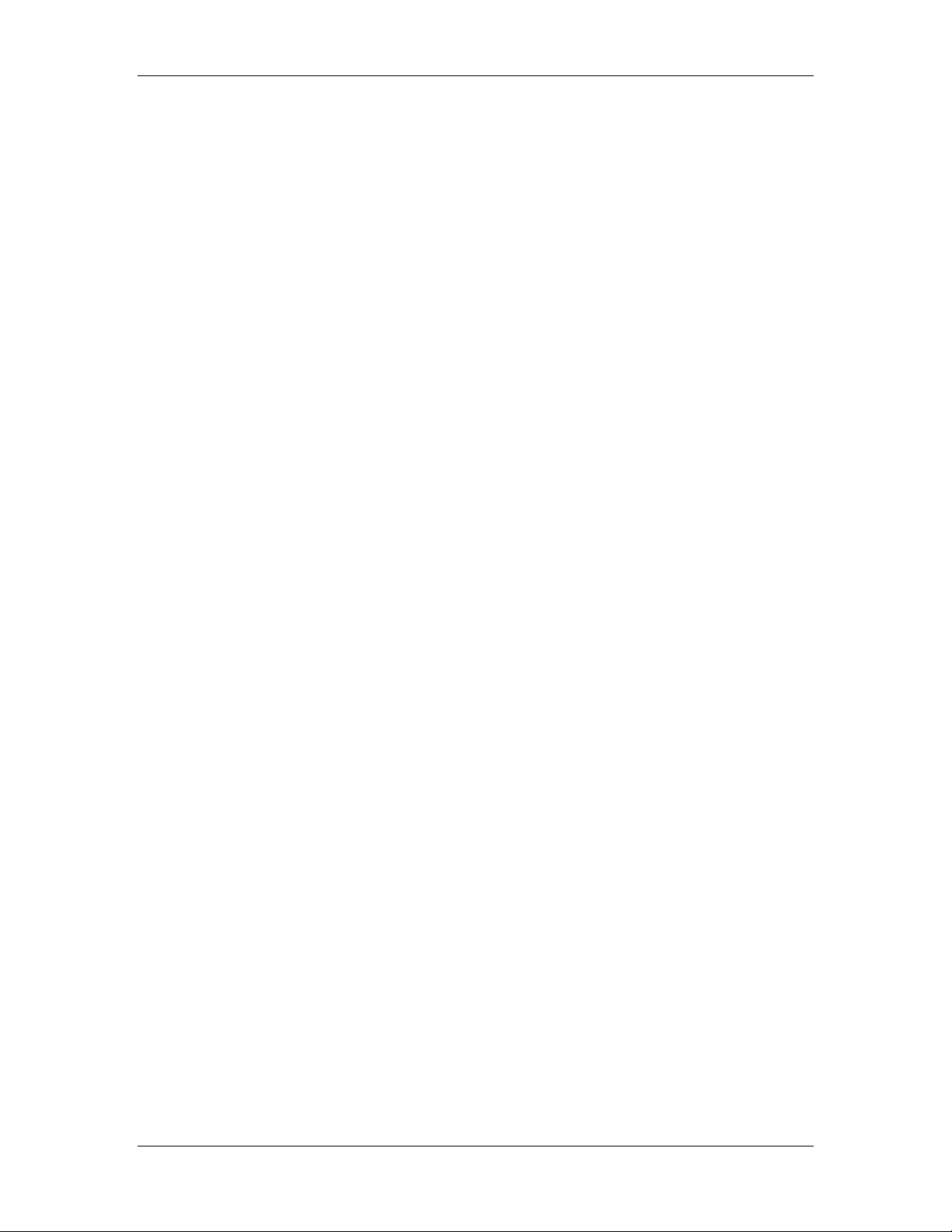
9. Installing user software in a Windows 95/98 environment
11. If you want the DocuColor 2006 to be the default printer, select
the Yes radio button; if not, select No. Select Next.
12. Select No in the next dialog box to postpone printing a test page
and select Finish.
When installation is complete, the Printers window is displayed
with an icon for the newly installed printer.
9–6
Xerox DocuColor 2006
Page 7
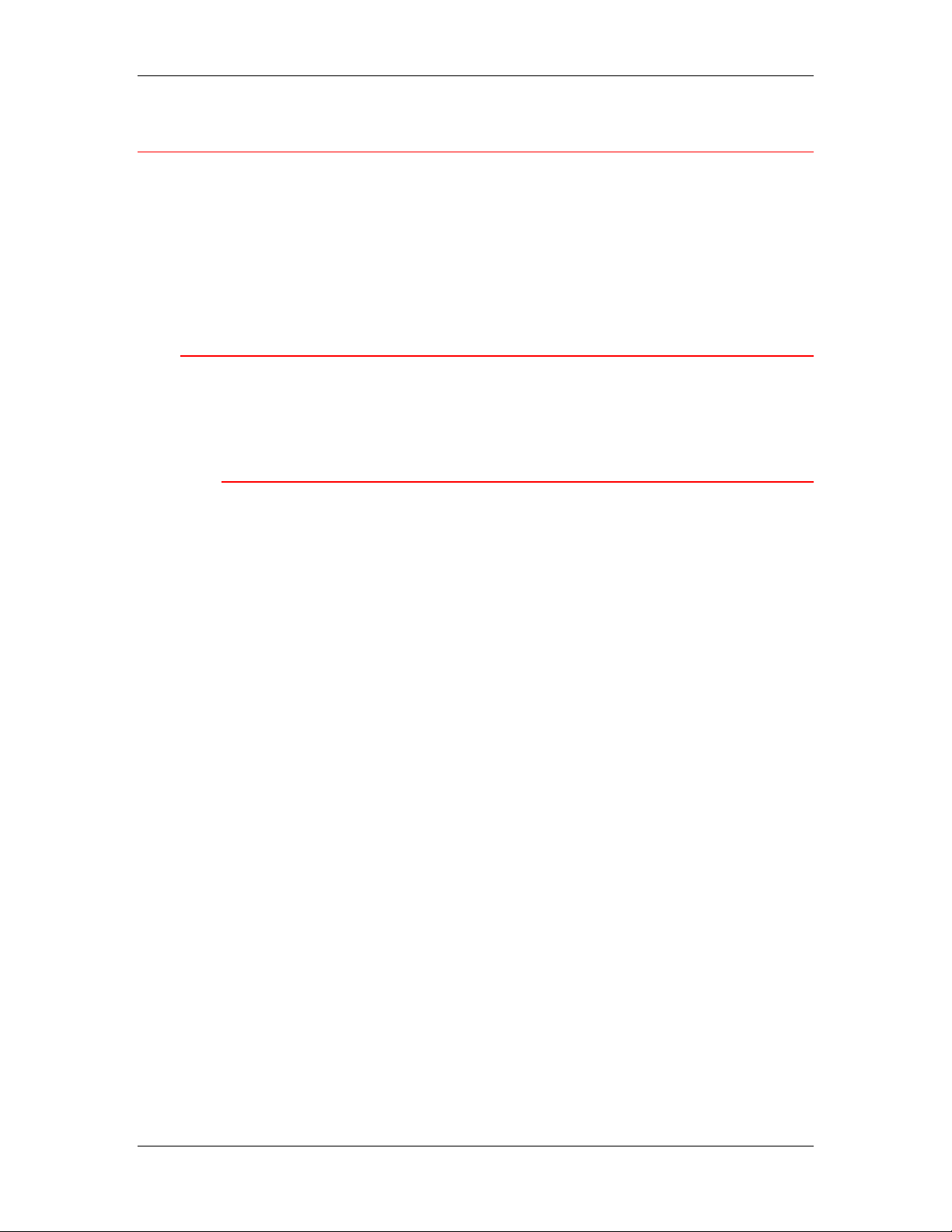
9. Installing user software in a Windows 95/98 environment
Completing the connection
To print from Windows 95/98, ensure the following tasks have been
completed:
• Set up network servers, if any
• Set up the printer to accept print jobs from the workstation
• Configure a port on each Windows workstation for the network
Parallel port printing
Although the procedures for preparing the parallel ports in Windows 95
or 98 are similar, they are not exactly alike, so ensure that you are
using the correct procedures for your operating system.
To prepare the port for parallel port printing in Windows 95
Perform this procedure in Windows 95 only if the LPT1 port is not
currently set to ECP Printer Port.
1. Select the Start button, Settings, and Control Panel.
2. Double-click the System icon to display the System Properties
window.
3. Select the Device Manager tab.
Xerox DocuColor 2006
9–7
Page 8

9. Installing user software in a Windows 95/98 environment
4. Double-click the Ports option.
5. Double-click the ECP Printer Port (LPT1) option.
6. In the (LPT1) Properties dialog box, select the Driver tab and the
Update Driver option.
7. Select No when asked if you want windows to search for a driver.
Select Next.
8. Select the Show all hardware radio button.
9. From the Manufacturers list, select the (Standard port types)
option. From the Models list, select ECP Printer Port (not Printer
Port). Select OK and Finish.
9–8
Xerox DocuColor 2006
Page 9

9. Installing user software in a Windows 95/98 environment
10. Select OK in the (LPT1) Properties dialog box.
You might need to insert the Windows 95 system CD to complete this step,
depending on whether the required files are on the hard disk.
11. When prompted to restart the workstation, select the Yes button.
After Windows 95 restarts, complete the procedure described in
the section Setting up parallel port printing.
To prepare the port for parallel port printing in Windows 98
Perform this procedure in Windows 98 only if the LPT1 port is not
currently set to ECP Printer Port.
1. Select the Start button, Settings, and Control Panel.
2. Double-click the System icon to display the System Properties
window.
3. Select the Device Manager tab.
4. Double-click the Ports option.
Xerox DocuColor 2006
9–9
Page 10

9. Installing user software in a Windows 95/98 environment
5. Double-click the ECP Printer Port (LPT1) option.
6. In the properties dialog box, select the Driver tab and then the
Update Driver option. The Update Device Driver Wizard is
displayed.
7. Select Next.
8. Select the Display a list of all the drivers in a specific
location, so you can select the driver you want radio button
and then select Next.
9–10
Xerox DocuColor 2006
Page 11

9. Installing user software in a Windows 95/98 environment
9. Select the Show all hardware radio button.
10. From the Manufacturers list, select (Standard port types). From
the Models list, select ECP Printer Port (not Printer Port). Select
Next.
11. Select Finish.
12. When prompted to restart the workstation, select Yes.
After Windows 98 restarts, complete the procedure described in
the section Setting up parallel port printing.
Xerox DocuColor 2006
9–11
Page 12

9. Installing user software in a Windows 95/98 environment
Setting up parallel port printing
1. Ensure that the printer is configured for parallel port printing. For
more information, refer to the chapters Connecting to the network
and Performing the setup from the Printer Control Panel.
2. To spool files directly to the printer, set Port Timeout in Seconds
to 10. To print directly to the DocuColor 2006, set Port Timeout
in Seconds to 5.
Setting this option to 10 seconds ensures that spooling is not
interrupted due to timeout.
3. At the workstation, perform the following to change the BIOS
settings:
a. Restart the workstation and press the key indicated on the
monitor as soon as the workstation starts up. You may have
to scroll through several screens to reach the parallel port
settings.
b. Set Parallel Port Mode to ECP.
c. Save the changed setting and exit.
4. Select the Start, Settings, and Printers.
5. Select the DocuColor 2006 printer icon and select Properties
from the File menu.
6. Select the Details tab. In the Print to the following port drop down
list, select LPT1: (ECP Printer Port).
Check this selection carefully. It may read LPT1 (Printer Port), which is not
equivalent to LPT1: (ECP Printer Port).
If this box does not read LPT1: (ECP Printer Port), change the
port setting now, as described in the section To prepare the port
for parallel port printing and then return to this step. You may
need your Windows 95/98 system CD.
9–12
Xerox DocuColor 2006
Page 13

9. Installing user software in a Windows 95/98 environment
7. If you changed the selection in the Print to the following port
menu, select Apply.
A Warning dialog box may be displayed, stating that fonts you
downloaded to the previously select port may be lost. Select OK.
8. Select Spool Settings.
9. Select either Spool print jobs so program finishes printing
faster or Print directly to the printer. The select you make
depends on the action you took in step 3:
• If you set the Port Timeout in Seconds to 10, you can select
either option; however, spooling is faster.
• If you set the Port Timeout in Seconds to 5, select Print
directly to the printer.
10. To confirm the connection, print a test page. Select the General
tab in the Properties dialog box. Select the Print Test Page
button and OK.
You are now ready to print from your applications through the
parallel port.
Xerox DocuColor 2006
9–13
Page 14

9. Installing user software in a Windows 95/98 environment
Setting up IPX/SPX printing with Windows 95/98
To print from Windows 95/98 workstations over IPX (Novell), you must
first set up IPX/SPX protocols, and then configure the printer by
selecting the IPX port type and entering the settings for the port you
use.
1. Select the Start button, Settings, and Control Panel.
2. Double-click the Network icon.
Ensure that an entry for IPX/SPX-compatible Protocol is listed in
the Installed Network Components section. For additional
information, refer to the Windows 95/98 documentation.
3. Double-click the IPX/SPX-compatible Protocol icon.
9–14
Xerox DocuColor 2006
Page 15

9. Installing user software in a Windows 95/98 environment
4. Select the Advanced tab.
5. In the Property list, select Frame Type.
6. In the Value drop-down list, select the Frame Type that
corresponds to the one set during the DocuColor 2006 Network
Setup.
If necessary, print the Configuration page from the Control Panel
to check which Frame Type(s) are configured.
Do not select Auto because you may not be able to select the
Frame Type specified on the DocuColor 2006.
7. Select OK to close the window.
8. When prompted to restart your workstation, select Yes.
Xerox DocuColor 2006
9–15
Page 16

9. Installing user software in a Windows 95/98 environment
9. Select Start, Settings, and Printers.
10. Right-click the DocuColor 2006 icon and select Properties.
11. Select the Details tab and the Add Port button to display the Add
Port dialog box.
12. Specify the network path or select the Browse button to display
the network environment.
For NetWare file servers, double-click the icon of the server to
use for printing to the DocuColor 2006. If you are unsure of which
server to use, contact your system administrator.
13. Select the printer icon labeled with the NetWare print queue
(direct, hold, or queue) you will use and select OK.
14. In the Add Port dialog box, verify that the network path is
updated. Select OK.
Your print jobs are transmitted to the specified print queue on the
Novell file server. The printer polls the file server, and if jobs are
present, they are transmitted to the printer.
15. To confirm the connection, print a test page. Select the General
tab in the Properties dialog box. Select the Apply button and the
Print Test Page button.
Perform one of the following:
• Select Yes if the job printed normally.
• Select No if the page did not print or did not print correctly.
Follow the troubleshooting wizard to diagnose and solve the
problem.
When setup is complete, you are ready to print your jobs.
9–16
Xerox DocuColor 2006
Page 17

9. Installing user software in a Windows 95/98 environment
Setting up SMB printing on Windows 95/98
Use SMB or WINS printing if you do not have a Novell network.
Printing by this method enables printing from a workstation to a
particular print connection (Hold, Print, or Direct) on the DocuColor
2006. The following procedure assumes you have the TCP/IP protocol
and Client for Microsoft Networks installed.
To set up printing to a second or third print connection. Repeat this
procedure for each and assign each printer a descriptive name during
the printer driver installation for subsequent identification purposes.
SMB printing is referred to as Windows Printing in Setup, on the
Control Panel and on the Configuration page.
1. Ensure that the printer is configured for SMB printing. For more
information, refer to the chapter Performing the setup from the
Printer Control Panel.
2. At the workstation, double-click the Network Neighborhood icon
to display your network environment.
Xerox DocuColor 2006
9–17
Page 18

9. Installing user software in a Windows 95/98 environment
3. Browse for the printer name. Refer to the Configuration page for
this information. If you cannot locate your DocuColor 2006, see
your system administrator.
4. Double-click the name of the printer to display enabled print
connections.
5. Double-click the name of the desired printer connection.
The Printers dialog box is displayed, asking whether you would
like to set up the printer.
6. Select Yes to install the PostScript or PCL printer driver and
printer description file for the selected connection.
The Add Printer Wizard is displayed.
9–18
Xerox DocuColor 2006
Page 19

9. Installing user software in a Windows 95/98 environment
7. Specify whether you will be printing from MS-DOS programs and
select Next.
If you select Yes, you will be prompted to capture a printer port
before proceeding with the installation. Refer to the Windows
documentation for details.
8. In the dialog box displaying lists of manufacturers and printers,
select the Have Disk button.
The Install From Disk dialog box prompts you for the disk.
9. Perform one of the following:
• If you are installing from the CD, select the CD-ROM drive (for
example, D:\) from the drop-down box and select the Browse
button.
• If you are installing from files you downloaded using the
Installer WebTool, type the name of your hard disk drive (for
example, C:\) and select the Browse button.
Xerox DocuColor 2006
9–19
Page 20

9. Installing user software in a Windows 95/98 environment
10. Perform one of the following:
• If you are installing from the CD, browse to one of the
following folders:
• For PostScript printing: English\Prntdrvr\PS_drvr\Win_9x
• For PCL printing: English\Prntdrvr\PCL_drvr\Win_9x
• If you are installing from files you downloaded using the
Installer WebTool, browse to one of the following folders
• For PostScript printing: Prntdrvr\PS_drvr\Win_9x
• For PCL printing: Prntdrvr\PCL_drvr\Win_9x
Select OK and ensure that the oemsetup.inf or oemsetup option
is selected.
The path is copied to the Install From Disk dialog box.
11. Verify the path is correct and select OK.
In the Printers box, select the Xerox DocuColor 2006 option.
Select Next.
If you are adding a second printer or performing an upgrade, you will be
asked if you want to keep the existing driver or replace it. Select Replace
existing driver to ensure you are installing the latest version of the printer
driver.
9–20
Xerox DocuColor 2006
Page 21

9. Installing user software in a Windows 95/98 environment
12. Using a maximum of 31 characters, enter a name for the printer
(or leave the default name) in the Printer name box. Indicate
whether you want the printer to be your default. Select Next.
Entering more than 31 characters may cause printing problems with some
network applications.
13. Select Yes to print a test page and select Finish. The DocuColor
2006 will print a test page.
You are ready to print from your workstation.
Xerox DocuColor 2006
9–21
Page 22

9. Installing user software in a Windows 95/98 environment
Setting printer options
1. Select the Start button, Settings, and Printers.
2. Right-click the DocuColor 2006 icon and select the Properties
option.
3. Select the Configuration tab.
4. Highlight the option(s) installed on the printer and perform one of
the following:
• To add an option, select the desired option from the Available
Options list and select the Add button.
• 64 (default), 128, 192, 256, 320, 384 or 512 MB
• A3 Oversize Tray
• Duplex Unit
• Optional 2-Tray Module
• To delete an option, select the desired option from the
Installed Options list and select the Remove button.
5. Select Apply to activate the current settings, and then select OK.
6. Close the printer window.
9–22
Xerox DocuColor 2006
Page 23

9. Installing user software in a Windows 95/98 environment
Installing additional software for Windows 95/98
You can copy additional color files from the User Software CD to your
hard disk. Many of the files are PostScript files that you can download
and print using the WebDownloader.
• ICM folder—ICM monitor setting file and device profiles specially
designed for use with this printer.
• Clrfiles folder (inside English folder)—Cmyk.ps, an 11-page, letter-
size PostScript file to use for reference when defining CMYK colors
in applications. Pantone.ps, a 19-page, letter-size PostScript file
that indicates the closest equivalent of PANTONE coated colors
that the printer can produce. The method used to print the
Pantone.ps file differs depending on the Spot Color Matching
setting.
You can print Rgb_01.doc from Microsoft Word 97 or later to view
RGB colors. You can print Rgb_02.ppt from PowerPoint 6.0 or
later to view available RGB colors.
• Calibrat folder (inside English/Clrfiles folder)—Four PostScript
measurements files of color patches: Custom21.ps, Custom34.ps,
Stand21.ps, and Stand34.ps. The numbers in the file names refer
to the number of patches on the page. The Custom files are
provided to enable you to download measurement patches that
incorporate the current calibration set of the printer. The Standard
files are provided to enable you to download standard
measurement patches that ignore the current calibration set for the
printer.
These files are provided for expert users and should not be used for day-today calibration.
Xerox DocuColor 2006
9–23
Page 24

9. Installing user software in a Windows 95/98 environment
Copying printer description files
The User Software CD contains printer description files for
popular Windows applications. Pagemaker 5.0, 6.0,and 6.5 do not
support automatic installation of printer description files from the
Printer Control Panel. To make the DocuColor 2006 available in
the Print and Page Setup dialog boxes of this application, copy
printer description files to the appropriate location.
1. Insert the User Software CD in your CD-ROM drive. Open the
English\Prntdrvr folder.
2. Copy the printer description file to the appropriate location. For
PageMaker 5.0 or later, copy the EF3X1D10.ppd to one of the
following locations:
• For PageMaker 5.0--\ALDUS\USENGLSH\PPD4
• For PageMaker 6.0--\PM6\RSRC\USENGLSH\PPD4
• For PageMaker 6.5--\ PM65\RSRC \USENGLSH\PPD4
Installing the ICM profile
The Image Color Matching (ICM) profiles included in the Icm folder on
the User Software CD are for use with ColorWise ProTools. They can
also be used with applications that support ICC standards. For most
ICC aware applications, the files must be installed into a folder named
Color in the System folder. For use with ColorWise Pro Tools, the files
can be copied to a folder of your choice.
9–24
Xerox DocuColor 2006
Page 25

9. Installing user software in a Windows 95/98 environment
Loading the working space profile using Photoshop 5.0
1. Launch Photoshop.
2. From the File menu, select Color Settings and RGB Setup.
3. In the RGB Setup dialog box, select the Load button.
4. Browse to the Windows\System\Color folder. Select the Efirgb
v1f file and the Load button.
5. Select OK.
For more information about ICM profiles, refer to the application
documentation.
Xerox DocuColor 2006
9–25
Page 26

9. Installing user software in a Windows 95/98 environment
Loading the ICM profile
The ICM printer profile enables RGB-to-CMYK conversions that are
specific to the printer you are using. The following procedure assumes
that you have installed the ICM profiles included on the User Software
CD.
The internal name of an ICM profile may vary slightly from its file name.
1. Launch Photoshop.
2. From the File menu, select Color Settings and CMYK Setup.
3. In the CMYK Setup dialog box, select the ICC radio button as the
CMYK Model.
4. Select the profile that corresponds to the printer or the device you
would like to simulate from the Profile drop-down menu.
9–26
5. Select OK.
Xerox DocuColor 2006
