Page 1
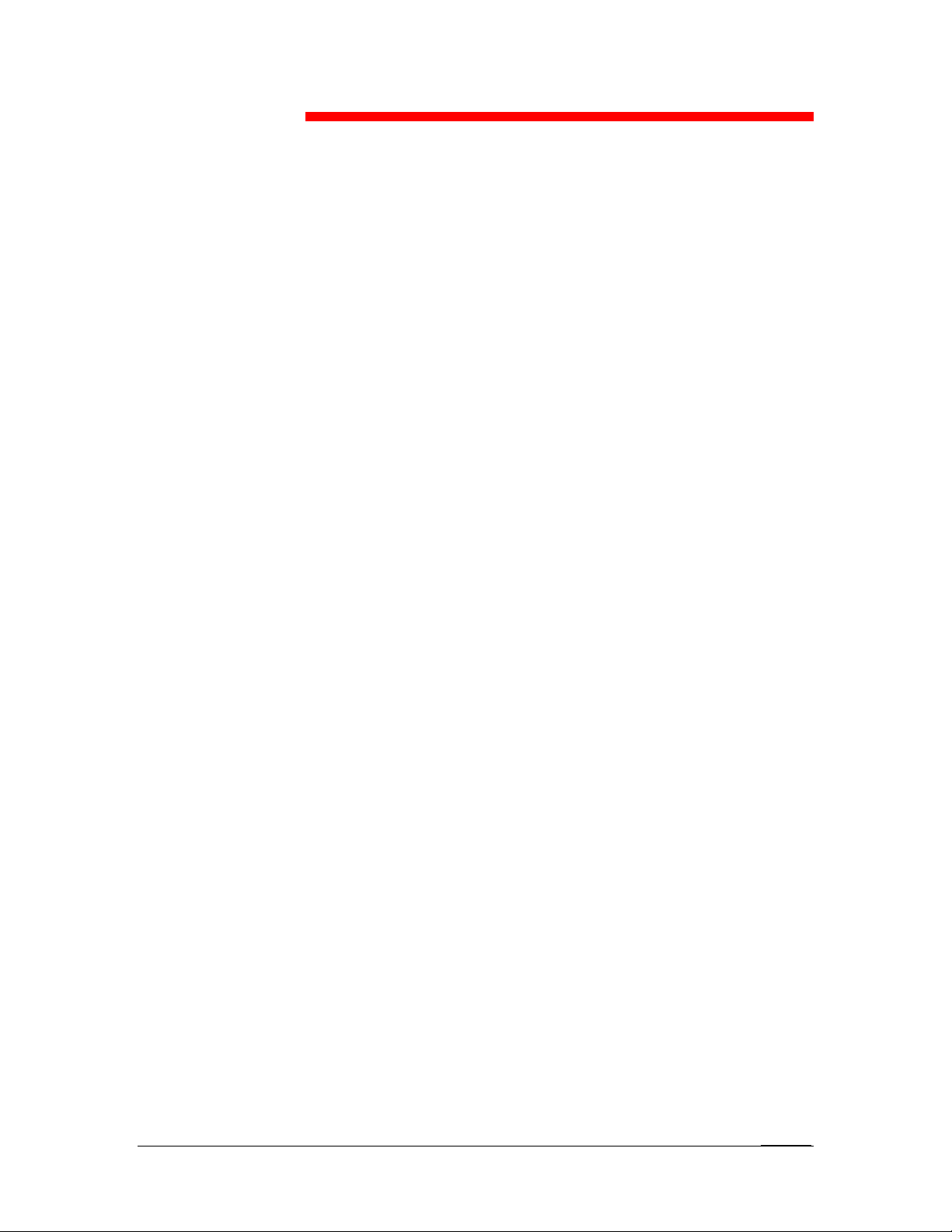
17
Using Fiery Link
Fiery Link is designed to provide you with up-to-date status on print
jobs and connected servers. It tracks the status of your print jobs and
alerts you to errors. For example, you can see how many print jobs are
ahead of your job in the queue. Fiery Link also provides information
about paper and dry ink levels. For example, you can ensure that the
sorter output tray is empty before sending a job that will be sorted.
For information on installing and configuring Fiery Link, and on
supported networking protocols, refer to the chapter Installing the Fiery
software for Windows and Macintosh.
The Windows and Mac OS versions of Fiery Link are fundamentally
the same; differences are noted in this section. Where both windows or
dialog boxes are illustrated, the Windows version comes first, followed
by the Mac OS version.
Fiery Link WebTools does not require any special access privileges.
Xerox DocuColor 2006
17–1
Page 2
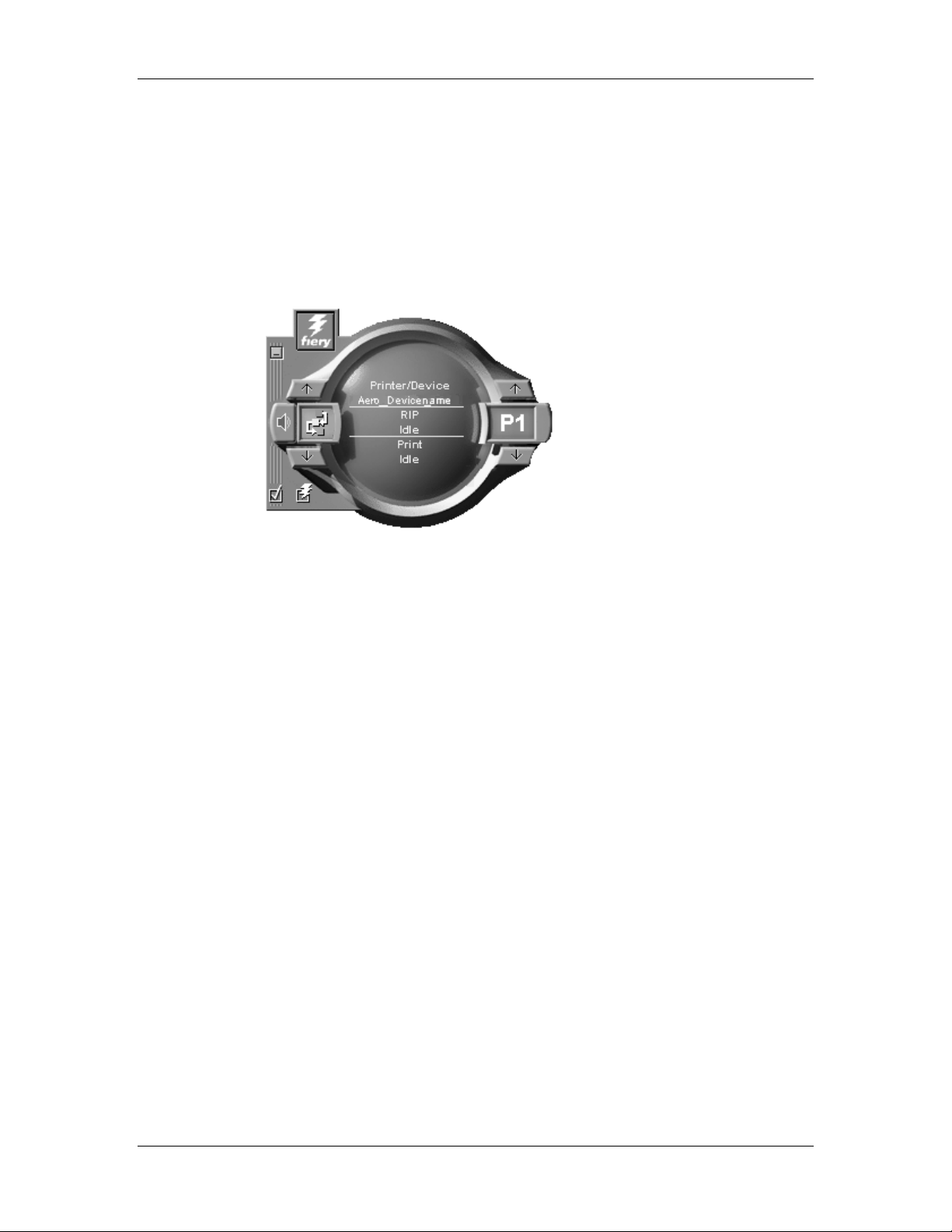
17. Using Fiery Link
To begin using Fiery Link:
1. Perform one of the following:
a. For Windows: Double-click the Fiery Link icon or select
b. For Macintosh OS: Double-click your hard drive icon and
The main Fiery Link window is displayed.
Fiery Link from the Start>Programs menu.
double-click the Fiery folder.
You can perform the following:
• Select the minus sign (-) to minimize the Fiery Link to the
Tool Tray on the Taskbar (Windows only).
• Select the left up and down arrows to scroll through the Fiery
Link tools.
• Note that the left display window indicates the selected Fiery
Tool.
• Select the check mark to set preferences.
• Select the Fiery symbol to edit the My Fiery List.
• Select the right up and down arrows to scroll through the list
of servers and print jobs.
• Note that the right display window indicates the selected
server or print job.
• Press the Alt and F4 keys (Windows) or the Command and
Q keys (Mac OS) to exit Fiery Link.
17–2
Xerox DocuColor 2006
Page 3
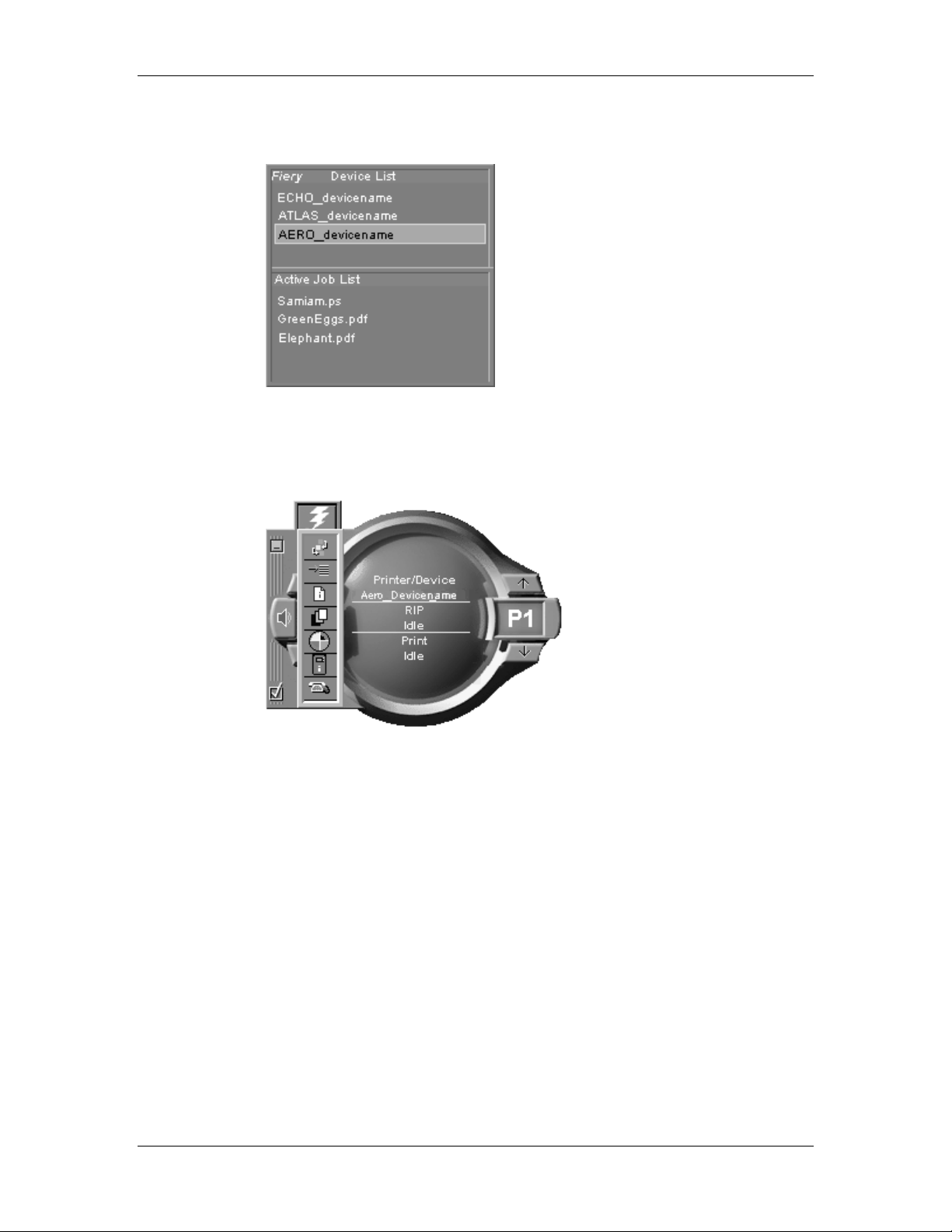
17. Using Fiery Link
2. Select the currently selected server or print job to display the list
of all connected servers or print jobs.
3. From this list, select the DocuColor 2006 or the job about which
you want information.
4. Select the currently selected Fiery Link tool to display a list of all
the tools (as shown below), and select a tool.
Xerox DocuColor 2006
17–3
Page 4

17. Using Fiery Link
Fiery Link tools
Fiery Link includes the following tools that can be used to monitor a
print job or a connected printer. Selecting the up and down arrows
scrolls through the Tool List and opens each tool in turn in the Fiery
Link window.
Icon Tool If a print job is selected If a server is selected
Status Shows the job status and
number of pages
processed.
Queue
Position
File Info Displays the file name,
Input Trays
(see below)
Dry Ink
(see below)
Fiery Info Shows the model name,
Shows the number of
jobs ahead of the
selected job in the queue.
when it was sent to the
printer, the printer name,
the number of pages, and
number of copies.
Shows paper levels in the
paper trays of the
selected printer
Shows the levels of dry
ink for the selected
printer.
amount of memory,
processor, and software
version of the printer.
Shows the status of the
server, including any error
messages. You can make
an error message disappear
by selecting the Fiery Link
window.
Shows the total number of
active jobs queued to print.
Displays the printer name
and connected device, total
number of queued jobs, and
the number of those jobs
sent by the user.
Shows paper levels in all
trays of the printer.
Shows the levels of dry ink
for the printer.
Shows the model name,
amount of memory,
processor, and software
version of the printer.
17–4
Support Lists the contact names
and information for the
printer.
Lists the contact names and
information for the printer.
Xerox DocuColor 2006
Page 5

17. Using Fiery Link
Input Trays—An icon is used to represent the paper level in each tray.
A red icon indicates the paper tray is empty, a yellow icon indicates the
paper tray is less than half full, and a green icon indicates the paper
tray is more than half full. Up and down arrows allow you to scroll
through the available paper trays.
Dry Ink— The Dry Ink tool indicates the amount of dry ink in the
printer. A warning is displayed if the Dry Ink is low.
Xerox DocuColor 2006
17–5
Page 6

17. Using Fiery Link
Setting preferences
1. Select the Preferences check mark in the main window to view
the Preferences dialog box.
2. Set the My Fiery List Options preferences:
• If Track my print jobs is selected and you select the current
print job, the Active Job List window is displayed.
17–6
Xerox DocuColor 2006
Page 7

17. Using Fiery Link
• If Monitor my Fierys is selected and you select the current
DocuColor 2006, the Device List is displayed.
• If Both is selected and you select the current print job or
current printer, both the Active Job List and the Device List
windows are displayed.
3. Set the General and Alert option preferences for tracking print
jobs, monitoring servers, or both:
• Show/hide tool tips
• Show/hide animations
• Enable/disable audible alerts
• Enable/disable stack alerts
• Enable/disable processing error notification
• Enable/disable printing error notification
• Enable/disable file printed notification
• Enable/disable consumable warnings notification
Xerox DocuColor 2006
17–7
Page 8
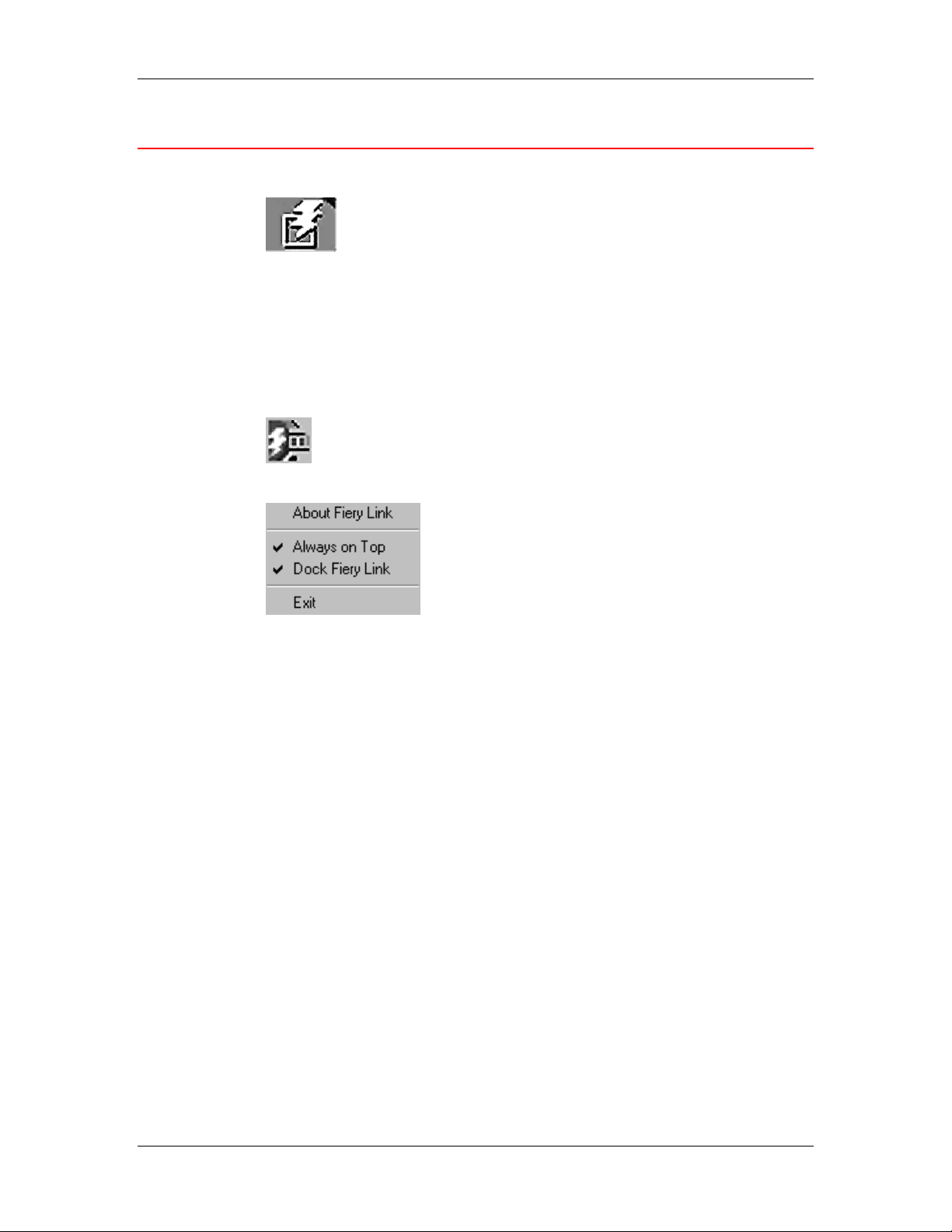
17. Using Fiery Link
Using My Fiery List of Fiery Link
1. Select the DocuColor 2006 button to access the My Fiery List.
2. Use My Fiery List to specify the printers you want to monitor using
Fiery Link.
3. Access a menu from the Windows taskbar status area to get
information about Fiery Link, set some Fiery Link options, or exit
the application.
4. Right-click the Fiery Link icon in the Windows taskbar status area.
5. Select one of the options from the drop-down list.
Options with checkmarks are enabled.
6. Select About Fiery Link for version information.
7. Select Always on Top to enable or disable the option.
If this option is enabled, the Fiery Link window always appears on
top of other open windows. If this option is disabled, the Fiery Link
window may be hidden by other open windows.
8. Select Dock Fiery Link to enable or disable the option.
If this option is enabled, the Fiery Link window is automatically
repositioned to either the far left or the far right side of your
screen. If this option is disabled, you can position the Fiery Link
window anywhere on the screen.
9. Select Exit to exit Fiery Link.
17–8
Xerox DocuColor 2006
