Page 1
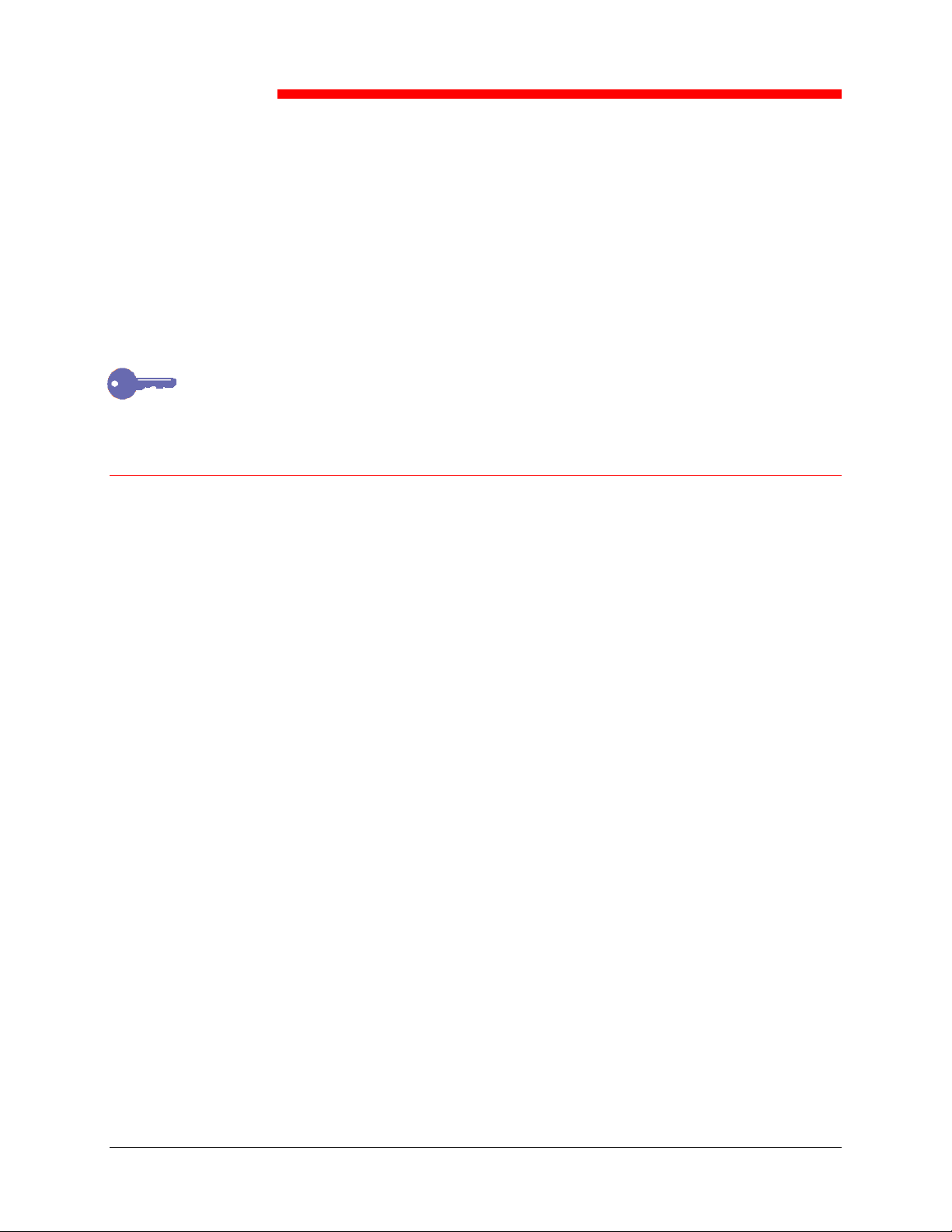
23
Use the Tools button on the Copier Control Panel to access Tools Mode on
your DocuColor 2006. The Tools Mode feature provides access to meter
information and the administrative features that allow you to customize and
service your copier.
For the Administration features, the default administrator password is 9999.
Change the password as soon as possible to prevent unauthorized
personnel from accessing the Administrator Menu and its options.
Meter Check
The Meter Check feature provides a statistical report on the number of
images produced on your DocuColor 2006. The Billing Meters screen
displays the following image counts:
Tools Mode
• Meter 1 displays the total number of color prints and copies made.
• Meter 2 displays the total number of black and white prints and copies
made.
• Meter 3 displays the total number of copies and prints made to date by
your DocuColor 2006.
The Meter Check feature tracks the use of your copier/printer so that you may
follow maintenance and service requirements accurately.
The Meter Check feature also tracks the types of copies and prints made on
your DocuColor 2006 so that you may customize your copy functions for this
purpose.
For example, if Meter 2 readings are always higher than Meter 1 readings,
your copier/printer is used more for color images than for black and white
images. You may change your default settings to reflect this function.
Xerox DocuColor 2006
23–1
Page 2
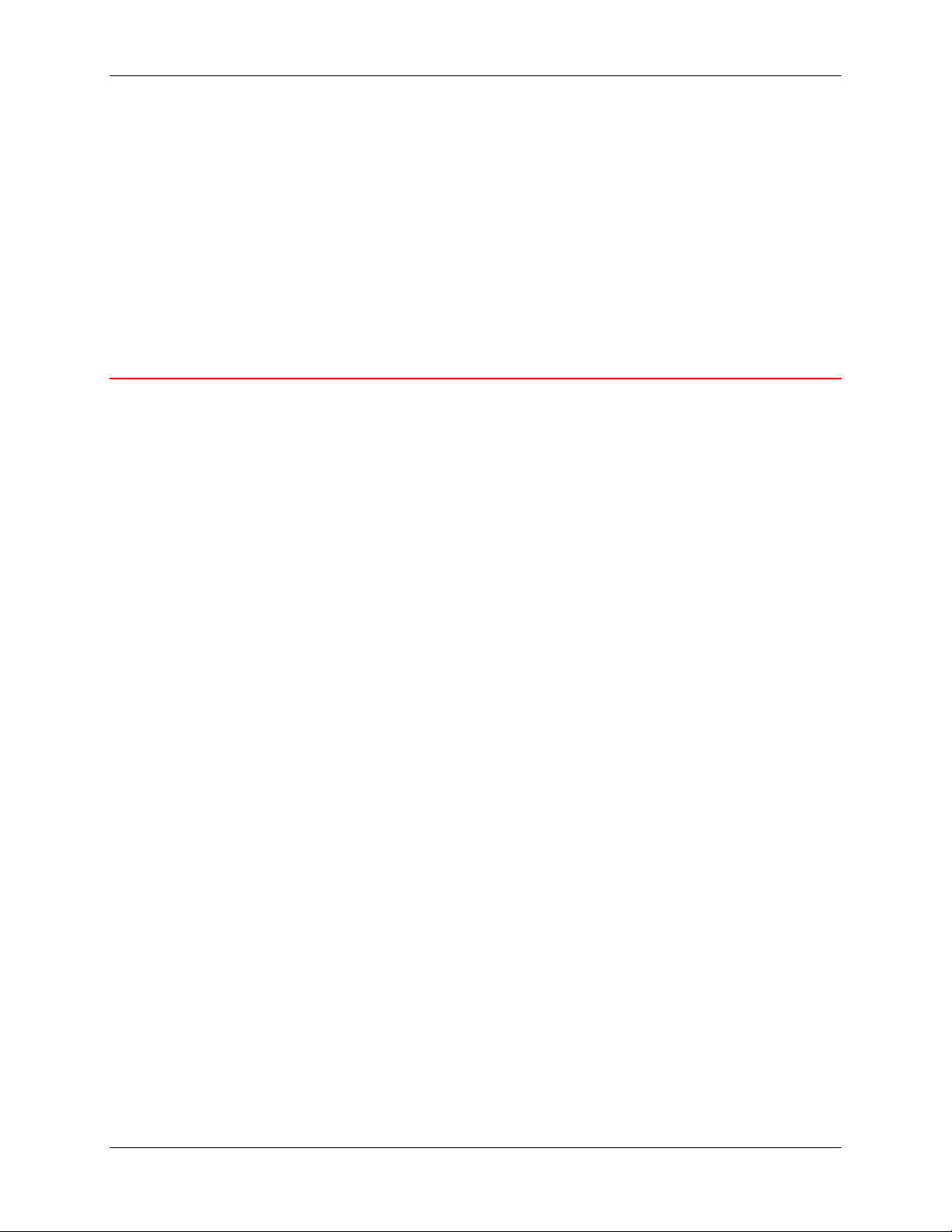
23. Tools Mode
Use the following procedure to access the Meter Check screen:
1. Press the Tools button on the Copier Control Panel to display the Tools
Main Menu on the Copier Screen.
2. Using the Arrow Buttons highlight the Meter Check option.
3. Press the Select button. Meter Check is displayed on the Copier
Screen.
4. To exit the Meter Check feature, press the Exit button. The Tools Main
Menu is displayed on the Copier Screen.
5. Press the Tools button in order to exit Tools Mode.
Administrative Features
Accessing the Tools Mode allows you to alter several administrative features
available with the DocuColor 2006. Those features include
• Defaults for Copy
• Color
• Auto Color Adjust
• Detect Doc. Size
• Auto Mode Change
• Limit Copy Set Size
• Timer Preset
• Sound Preset
• User Password
• Admin Password
• Version Info
• Self Diag
• Transporting Scanner
23–2
Xerox DocuColor 2006
Page 3
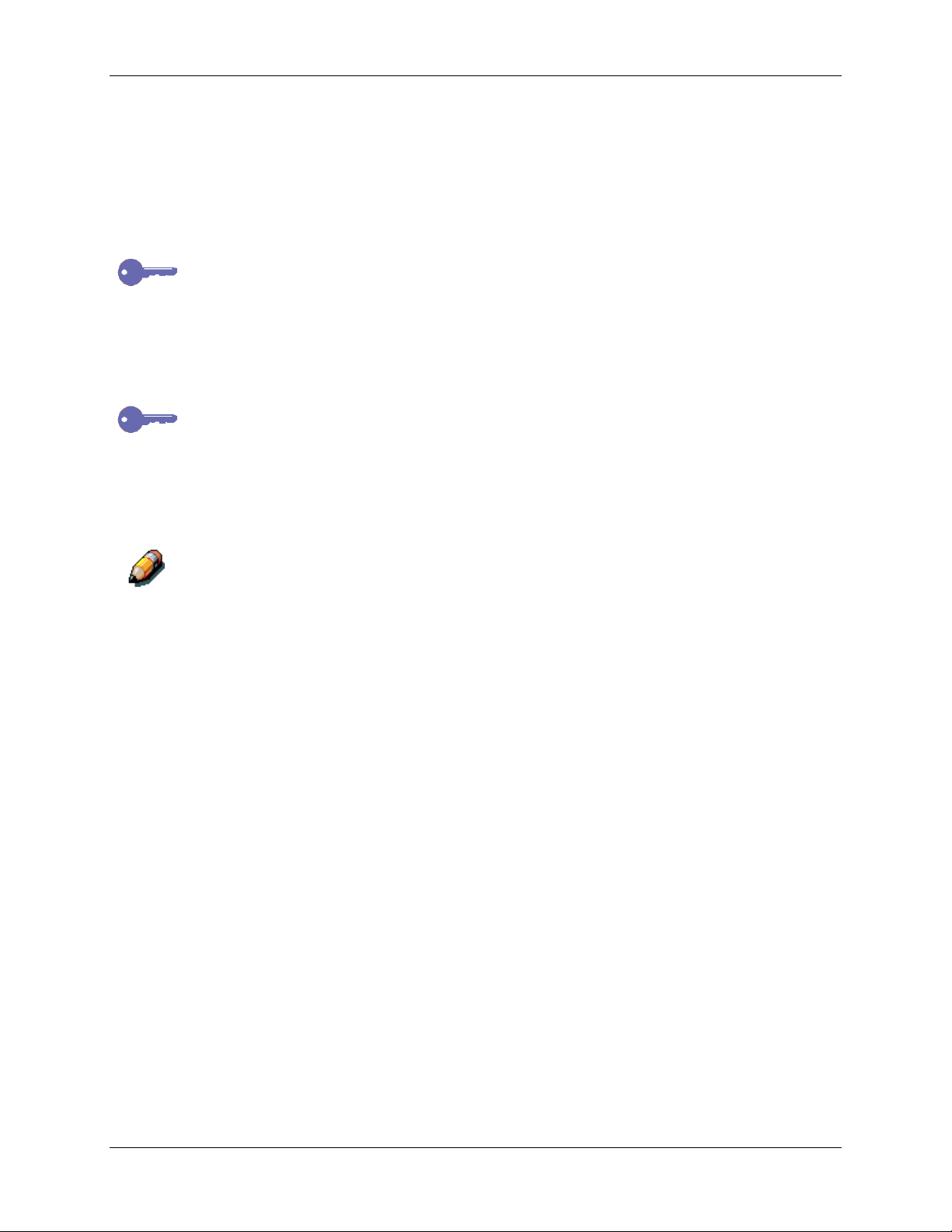
23. Tools Mode
Use the following procedure to access the Administrative Features menu:
1. Press the Tools button on the Copier Control Panel to display the Tools
Main Menu on the Copier Screen.
2. Using the Arrow Buttons highlight the Admin Menu option.
3. Press the Select button. Password Input is displayed on the Copier
Screen.
The default system administrator password is 9999. Change the password
as soon as possible to prevent unauthorized personnel from accessing the
Administrator Menu and its options. For directions on changing the
Administrator Password, go to the Administrator Password procedure
4. Using the Numeric Keypad, enter your Administrator Password. The
numbers display as asterisks (*).
If you make a mistake while entering a password, press the Clear (C) button.
5. Once the correct password is entered, the Administrator Menu is
displayed on the Copier Screen.
6. Use the Arrow Buttons to highlight your desired feature. Press the
Select button to view the feature options.
Specific information on each of the available Administrative features is
discussed in the following sections.
7. To exit the Administrator Menu, press the Exit button. The Tools Main
Menu is displayed on the Copier Screen.
8. To exit Tools Mode, press the Tools button.
Xerox DocuColor 2006
23–3
Page 4
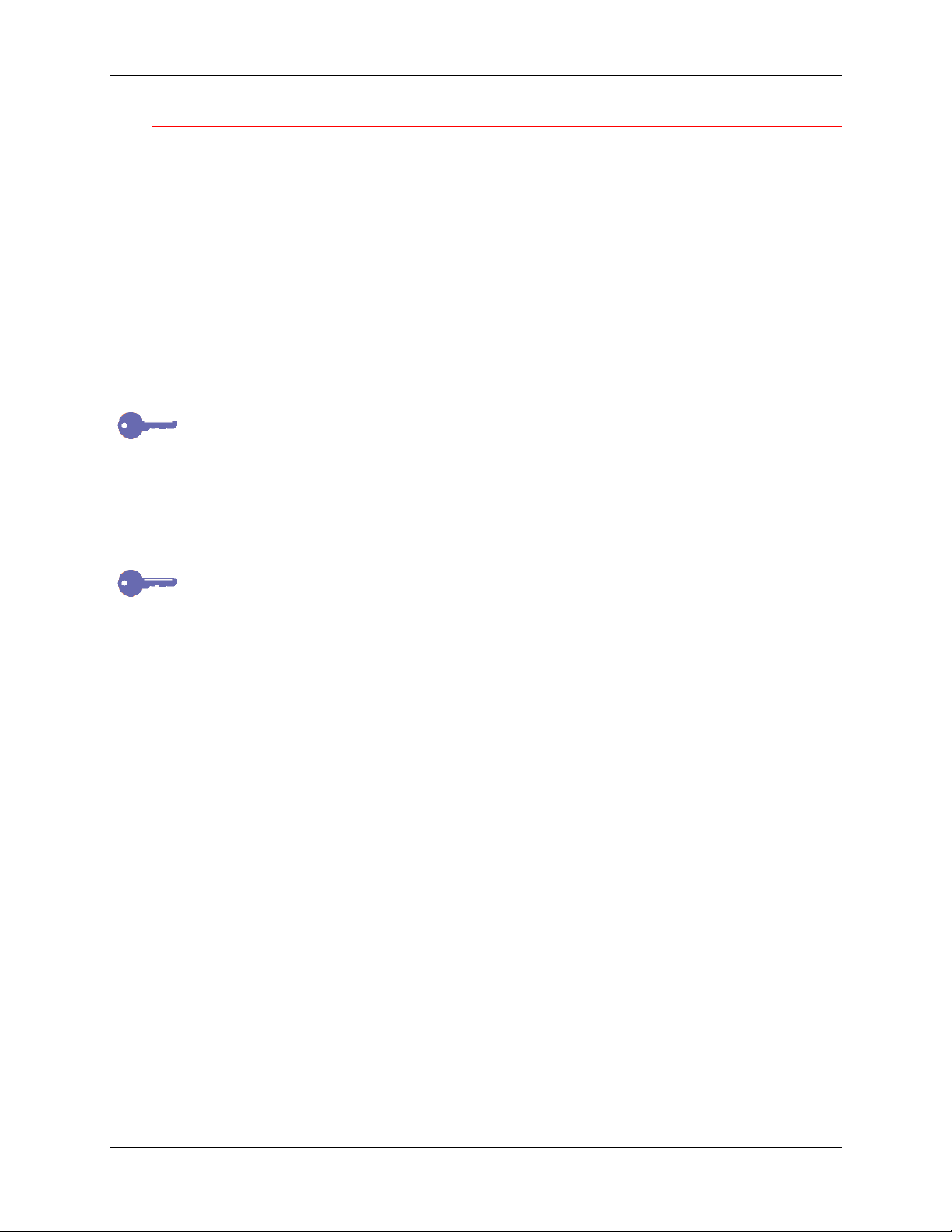
23. Tools Mode
Defaults for Copy
The DocuColor 2006 automatically restores default feature settings
• When the power is switched on.
• When restoring power from energy saver mode.
• When the Clear All button is pressed.
To change the default settings for the following features, select the Defaults
for Copy option from the Administrator menu in Tools Mode:
• Paper: This option allows you to change the default setting for the Paper
Supply feature.
The Paper Supply default can be set at Auto, Tray 1, Tray 2 or Tray 3.
The Paper Supply default cannot be Auto if the Reduce/Enlarge default
setting is Auto %.
• R/E: This option allows you to change the default setting for the
Reduce/Enlarge feature.
The Reduce/Enlarge default can be set to Auto %, 100 %, or to any of
the Preset % options listed on the Copier Control Panel.
The Reduce/Enlarge default setting cannot be Auto % if the Paper Supply
default setting is Auto.
• Density: This option allows you to change the default setting for the
Lighten/Darken feature.
The Lighten/Darken default can be set to Auto or any of the five density
levels between Darken and Lighten.
23–4
Xerox DocuColor 2006
Page 5
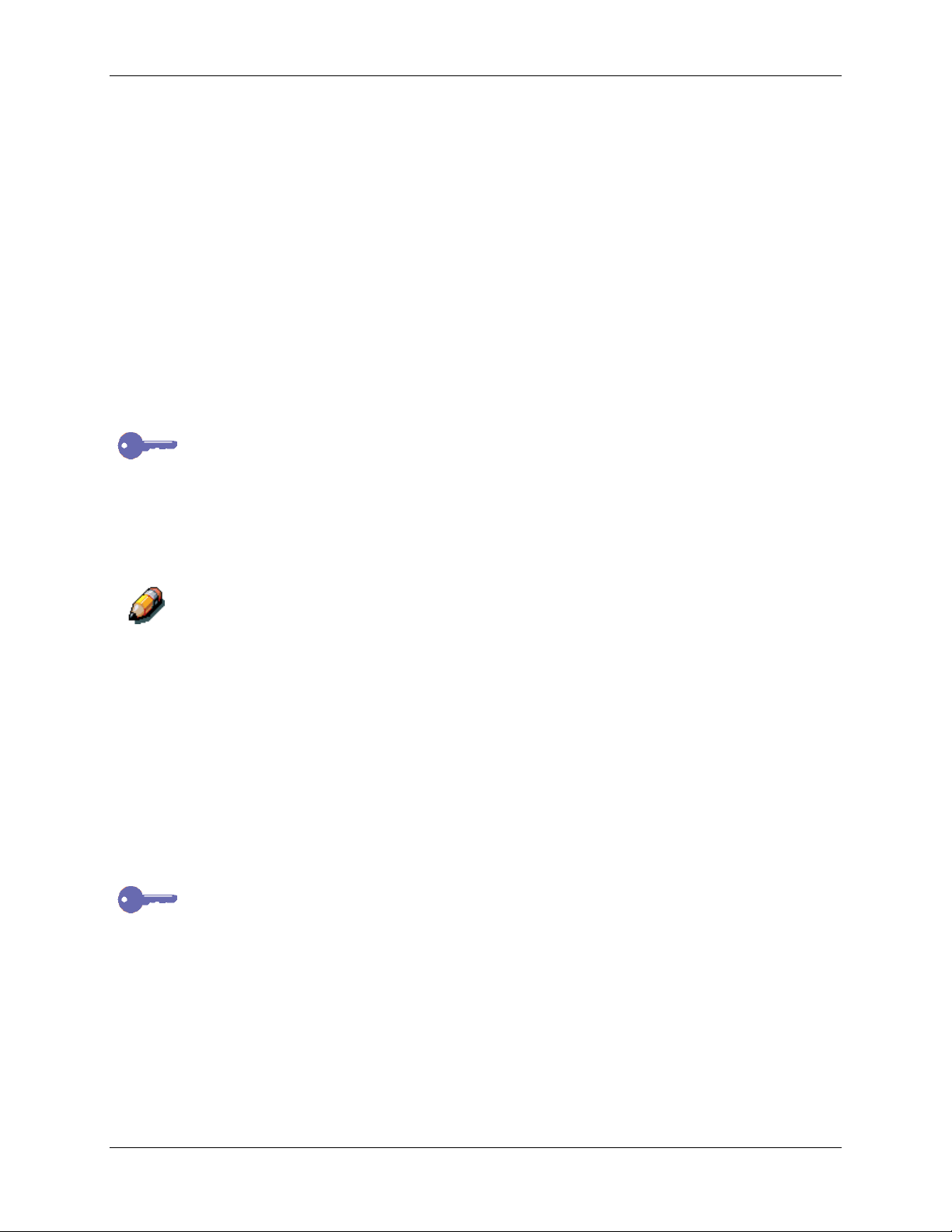
23. Tools Mode
• Color Mode: This option allows you to change the default setting for the
Original Type feature.
The Original Type default can be programmed to one of the following:
• Black Text
• Black Text/Photo
• Black Photograph
• Color Text/Photo
• Color Prnt Photo
• Color Photograph
• Auto
Setting a default value for the Color Mode feature is useful when most
originals are of the same type.
• Output: This option allows you to change the default Output location for
copies.
The Output destination default can be set to the Exit Tray or the Top
Tray.
Media types other than Plain will automatically output to the Exit Tray, even if
Top Trap is selected. Additional output selections are available if the
Sorter/Stacker option is part of the configuration. Refer to Determining
Output with the optional Sorter/Stacker in the Copy Features section for
more information.
All paper fed from the Bypass Tray automatically outputs to the Exit Tray,
even if the Top Tray is set as the default.
• Erase: The option allows you to change the default measurements for
the Erase feature when it is on.
Each Erase dimension can be set at a value between 0 and 50 mm. The
new value is the default measurement for that dimension when the
Erase feature is on.
The default setting for the Erase option is Off. Changing the dimensional
values does not set the default to On; it only changes the default
dimensional values when the Erase feature is switched on.
Xerox DocuColor 2006
23–5
Page 6

23. Tools Mode
Use the following procedure to change a Defaults for Copy setting:
1. Press the Tools button on the Copier Control Panel to display the Tools
2. Using the Arrow Buttons highlight the Admin Menu option.
3. Press the Select button. Password Input is displayed on the Copier
4. Using the Numeric Keypad, enter your Administrator Password. The
If you make a mistake while entering the password, press the Clear (C)
button.
5. Once the correct password is entered, the Administrator Menu is
6. Use the Arrow Buttons to highlight the Defaults for Copy option.
7. Press the Select button. Defaults for Copy selection is displayed on the
8. Using the Arrow Buttons, highlight the feature whose defaults you wish
Main Menu on the Copier Screen.
Screen.
numbers display as asterisks (*).
displayed on the Copier Screen.
Copier Screen.
to change.
9. Press the Select button. The feature selections are displayed on the
Copier Screen.
10. Use the Arrow Buttons to highlight a new default setting.
To change the default for the Erase feature, you must enter an erase
measurement using the Numeric Keypad. If you enter a wrong number,
press the Clear button (C) and enter the correct number.
11. Press the Select button. Defaults for Copy selection are displayed on
the Copier Screen. The new default setting displays next to the
appropriate feature.
12. To change the default for another feature, repeat steps 8 through 11.
13. Press the Exit button. The Tools Main Menu is displayed on the Copier
Screen.
14. To exit Tools Mode, press the Tools button.
23–6
Xerox DocuColor 2006
Page 7
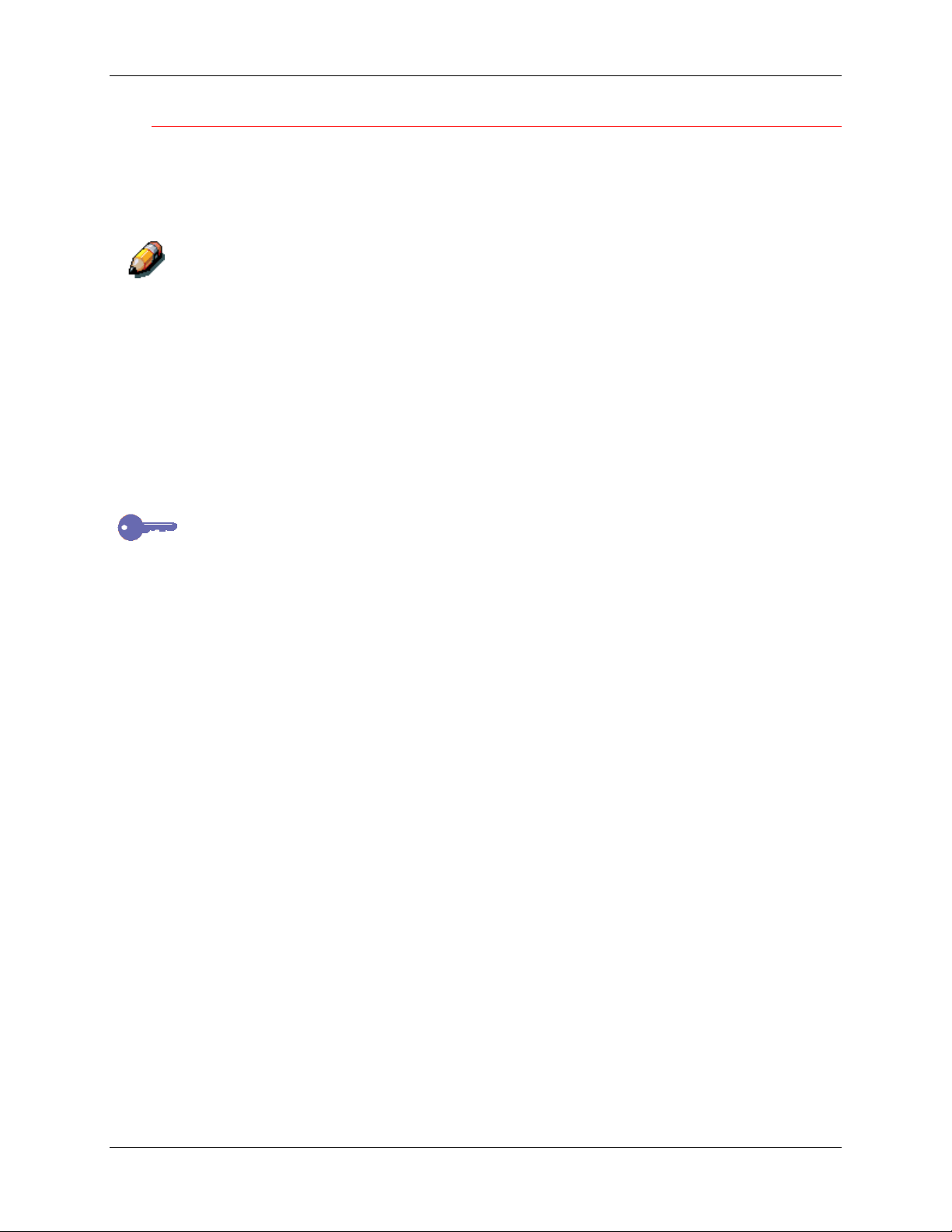
Color
The color balance setting changes the toner density for the colors yellow,
magenta, cyan and black. Each color is set for a high, medium and low
density. Each color has a density setting for three document types:
Text/Photo, Print Photo, and Photograph.
The color balance adjustment is for copies only. When the machine is in the
printer mode, color adjustments do not affect the output.
Use the following procedure to adjust the Color settings:
1. Press the Tools button to display the Tools Main Menu on the Copier
Screen.
2. Using the Arrow Buttons highlight the Admin Menu option.
3. Press the Select button. Password Input is displayed on the Copier
Screen.
4. Using the Numeric Keypad, enter your Administrator Password. The
numbers display as asterisks (*).
23. Tools Mode
If you make a mistake while entering a password, press the Clear button.
5. Once the correct password is entered, the Administrator Menu is
displayed on the Copier Screen.
6. Using the Arrow Buttons, highlight the Color option.
7. Press the Select button. Color Types are displayed on the Copier
Screen.
8. Using the Arrow Buttons, highlight one of the following:
• Text/Photo
• Print Photo for documents that are printed photographs,
photographs printed in magazines or newspapers.
• Photograph for documents that are photographs on photographic
paper.
Xerox DocuColor 2006
23–7
Page 8

23. Tools Mode
9. Press the Select button. Color selection is displayed on the Copier
10. Using the Arrow Buttons, highlight one of the following: Y for yellow, M
11. Using the Arrow Buttons, adjust the color density between –3 and +3 for
Use the up and down arrows to increase or decrease the density level. Use
the left and right arrows to switch between low, medium, and high density.
Pressing the Clear (C) button will return all color densities to 0.
12. Press the Select button. Color selection is displayed on the Copier
13. To change the density of other colors, repeat steps 10 through 12.
14. Press the Exit button. Document Type selection is displayed on the
15. To change the color density for other document types, repeat steps 8
Screen.
for magenta, C for Cyan and B for Black. Press the Select button.
each of the three density levels, Low, Middle and High.
Screen. The new density value displays next to the appropriate color.
Copier Screen.
though 14.
16. Press the Exit button. The Administrator Menu is displayed on the
Copier Screen.
17. Press the Exit button. The Tools Main Menu is displayed on the Copier
Screen.
18. Press the Tools button to exit Tools Mode.
23–8
Xerox DocuColor 2006
Page 9

23. Tools Mode
Auto Color Adjust
The Automatic Color Adjust option allows you to correct any color degradation
that occurs from use to maintain the optimum copy quality for the
copier/printer.
The color adjustment is for copying only. When the DocuColor 2006 is in the
printer mode, the adjustments have no effect.
Use the following procedure to apply the Auto Color Adjust feature:
1. Press the Tools button to display the Tools Main Menu on the Copier
Screen.
2. Using the Arrow Buttons highlight the Admin menu option.
3. Press the Select button. Password Input is displayed on the Copier
Screen.
4. Using the Numeric Keypad, enter your Administrator Password. The
numbers display as asterisks (*).
If you make a mistake while entering a password, press the Clear (C) button.
5. Once the correct password is entered, the Administrator Menu is
displayed on the Copier Screen.
6. Use the Arrow Buttons to highlight the Auto Color Adjust feature.
7. Press the Select button. Auto Color Adjust Document Type selection is
displayed on the Copier Screen.
8. Using the Arrow Buttons highlight one of the following document types:
• Text/Photo
• Print Photo for originals that are photographs printed in magazines
or newspapers.
• Photograph for originals that are photographs on photographic
paper.
9. Press the Select button.
Xerox DocuColor 2006
23–9
Page 10

23. Tools Mode
10. Confirm that the Printout Document option is highlighted. Press the
11. Load 8.5 in. x 11 in. or A4 paper in the Bypass Tray and press the Start
For directions on loading paper in the Bypass tray, go to the Copy Features
chapter.
12. The Auto Color Adjustment Patch Page prints out to the Exit Tray.
13. Place the Auto Color Adjustment Patch Page face down on the
14. Cover the Auto Color Adjustment Patch Page with 5 sheets of white
15. Press the Start button. The copier/printer begins the color adjustment
16. Press the Exit button when the color adjustment is complete. The
Select button.
button. Load by long edge first.
Document Glass. Position the magenta patches on the left-hand side of
the glass.
paper.
process.
copier/printer prompts you to print a confirmation page.
17. Load 8.5 in. x 11 in. LEF or A4L paper in the bypass tray and press the
Start button. Load long edge first.
18. Retrieve the printout from the Exit Tray and inspect it to see if an
accurate color compensation has taken place.
19. Use the Arrow Buttons to highlight one of the following:
• No if the printout results are not satisfactory and to cancel the color
adjustment.
• Yes if the printout results are satisfactory and to apply the color
adjustment.
20. Press the Select button. Auto Color Adjustment Document Type
selection is displayed on the Copier screen.
21. To perform the color adjustment for other document types, repeat steps
8 through 20.
22. Press the Exit button. The Administrator Menu is displayed on the
Copier Screen.
23. Press the Exit button. The Tools Main Menu is displayed on the Copier
Screen.
23–10
24. Press the Tools button to exit Tools Mode.
Xerox DocuColor 2006
Page 11

Detect Doc Size
The DocuColor 2006 can automatically detect the size of an original if it is a
certain size. The copier measures original document sizes in millimeters or
in inches.
For a complete list of all paper sizes the DocuColor 2006 can automatically
detect, go to the Basic Copying chapter.
Use the following procedure to set the default unit of size:
1. Press the Tools button to display the Tools Main Menu on the Copier
Screen.
2. Using the Arrow Buttons highlight the Admin Menu option.
3. Press the Select button. Password Input is displayed on the Copier
Screen.
4. Using the Numeric Keypad, enter your Administrator Password. The
numbers display as asterisks (*).
If you make a mistake while entering a password, press the Clear (C) button.
23. Tools Mode
5. Once the correct password is entered, the Administrator Menu is
displayed on the Copier Screen.
6. Use the Arrow Buttons to highlight the Detect Doc Size option.
7. Press the Select button. Unit of Size selection is displayed on the Copier
Screen.
8. Using the Arrow Buttons highlight the desired unit of measurement: mm
(millimeters) or inch (inches).
9. Press the Select button. The Administrator Menu is displayed on the
Copier Screen.
10. Press the Exit button. The Tools Main Menu is displayed on the Copier
Screen.
11. Press the Tools button to exit Tools Mode.
Xerox DocuColor 2006
23–11
Page 12

23. Tools Mode
Auto Mode Change
The DocuColor 2006 can enter copy mode when originals are loaded into the
Document Feeder or the platen cover is opened if the Auto Mode Change
option is set to Copy. You do not need to press the Copy button to enter copy
mode.
For further information on using the Copy button to enter copy mode, go to
the Basic Copying chapter.
Use the following procedure to access the Auto Mode Change option:
1. Press the Tools button to display the Tools Main Menu on the Copier
Screen.
2. Using the Arrow Buttons highlight the Admin Menu option.
3. Press the Select button. Password Input is displayed on the Copier
Screen.
4. Using the Numeric Keypad, enter your Administrator Password. The
numbers displays as asterisks (*).
If you make a mistake while entering a password, press the Clear (C) button.
5. Once the correct password is entered, the Administrator Menu is
displayed on the Copier Screen.
6. Use the Arrow Buttons to highlight the Auto Mode Change option.
7. Press the Select button. Auto Mode Change selection is displayed on
the Copier Screen.
8. Use the Arrow Buttons to highlight one of the following:
• Off to switch the Auto Mode Change feature off. Copy mode can
only be entered by pressing the Copy button.
• On to switch the Auto Mode Change feature on. The copier/printer
enters copy mode when originals are loaded into the Document
Feeder or the scanner cover is open.
9. Press the Select button. The Administrator Menu is displayed on the
Copier Screen.
10. Press the Exit button. The Tools Main Menu is displayed on the Copier
Screen.
11. Press the Tools button to exit Tools Mode.
23–12
Xerox DocuColor 2006
Page 13

Limit Copy Set
The maximum number of copies allowed for a single job can be set between
1 set and 99 sets.
Use the following procedure to select a Limit Copy Set number:
1. Press the Tools button to display the Tools Main Menu on the Copier
Screen.
2. Using the Arrow Buttons highlight the Admin Menu option.
3. Press the Select button. Password Input is displayed on the Copier
Screen.
4. Using the Numeric Keypad, enter your Administrator Password. The
numbers display as asterisks (*).
If you make a mistake while entering a password, press the Clear (C) button.
5. Once the correct password is entered, the Administrator Menu is
displayed on the Copier Screen.
23. Tools Mode
6. Use the Arrow Buttons to highlight the Limit Copy Set option.
7. Press the Select button. The Limit Copy Set screen is displayed on the
Copier Screen.
8. Use the Numeric Keypad to enter a maximum set limit between 1 and
99.
9. Press the Select button. The Administrator Menu is displayed on the
Copier Screen.
10. Press the Exit button. The Tool Main Menu is displayed on the Copier
Screen.
11. Press the Tools button to exit Tools Mode.
Xerox DocuColor 2006
23–13
Page 14

23. Tools Mode
Timer Preset
The DocuColor 2006 has time limits for certain conditions. In Tools Mode, you
can change the timer settings for the following options:
• Auto Reset: If the copier/printer is not operated within a designated
• Reset Time: When the DocuColor 2006 is in an error condition, the error
• Energy Saver Time: If the copier is not operated for a designated
Use the following procedure to change the timer settings:
amount of time, the machine returns to print mode. The time-out before
returning to print mode can be 1 – 4 minutes.
message automatically returns to the main screen after a certain time.
This allows printing to resume. The reset time for when the original
screen will display after an error message can be 1 – 120 minutes. To
use copy mode, the error condition will have to be addressed. To clear
error conditions, refer to the problem solving section.
amount of time, the copier will enter energy-saving mode. The time out
before changing to the energy saving mode can be 1 – 60 minutes.
1. Press the Tools button to display the Tools Main Menu on the Copier
Screen.
2. Using the Arrow Buttons highlight the Admin menu option.
3. Press the Select button. Password Input is displayed on the Copier
Screen.
4. Using the Numeric Keypad, enter your Administrator Password. The
numbers display as asterisks (*).
If you make a mistake while entering a password, press the Clear (C) button.
5. Once the correct password is entered, the Admin Menu is displayed on
the Copier Screen.
23–14
Xerox DocuColor 2006
Page 15

23. Tools Mode
6. Use the Arrow Buttons to highlight the Timers option.
7. Press the Select button. Timer Selection is displayed on the Copier
Screen.
8. Use the Arrow Buttons to highlight the desired Timer option that you
wish to change. Press the Select button.
If you are setting the Energy Saver Timer you must first turn the Energy
Saver Mode on and then you may set a time. Using the Arrow Buttons,
highlight On and then press the Select button. The Copier Screen prompts
you to enter a timer setting.
9. Using the Numeric Keypad, enter a new time limit for the specified item.
You may only enter a value within the time range of the timer option you are
setting. The copier/printer will not allow you to save any time settings outside
of the allowed values for the feature.
10. Press the Select button. Time selection is displayed on the Copier
Screen.
11. If you wish to change the timer setting for any other option, repeat steps
8 through 10.
12. Press the Exit button. The Administrator Menu is displayed.
13. Press the Exit button. The Tools Main Menu is displayed on the Copier
Screen.
14. Press the Tools button to exit Tools Mode.
Xerox DocuColor 2006
23–15
Page 16

23. Tools Mode
Sound Preset
The DocuColor 2006 emits tones when it is in certain conditions. These tones
alert you when the copier/printer has reached a certain state.
The following Audio Tone options are available on the DocuColor 2006:
• Valid Tone: An entry can be made so that a tone is produced when the
• Invalid Tone: An entry can be made so that a tone is produced when
• Job Complete Tone: An entry can be made so that a tone is produced
• Ready Tone: An entry can be made so that a tone is produced when the
• Alarm CRU Tone: An entry can be made so that a tone is produced
buttons of the control panel are pressed accurately.
copying ends abnormally, such as when paper runs out or there is a
paper or document jam.
when copying ends.
machine shifts from energy saver status to the use status.
when the toner cartridge or drum cartridge requires replacement.
Use the following procedure to change the Audio Tone settings:
1. Press the Tools button to display the Tools Main Menu on the Copier
Screen.
2. Using the Arrow Buttons highlight the Admin Menu option.
3. Press the Select button. Password Input is displayed on the Copier
Screen.
4. Using the Numeric Keypad, enter your Administrator Password. The
numbers display as asterisks (*).
If you make a mistake while entering a password, press the Clear (C) button.
5. Once the correct password is entered, the Administrator Menu is
displayed on the Copier Screen.
23–16
Xerox DocuColor 2006
Page 17

23. Tools Mode
6. Use the Arrow Buttons to highlight the Sound Preset option.
7. Press the Select button. Audio Tones selection is displayed on the
Copier Screen.
8. Use the Arrow Buttons to select the audio tone feature you would like to
change.
9. Press the Select button to open the selection screen for the selected
audio tone option.
10. Use the Arrow Buttons to highlight Off or On for the selected audio tone
option.
11. Press the Select button. Audio Tone selection is displayed on the Copier
Screen.
12. If you wish to change the Audio Tone settings for any other option,
repeat steps 8 through 11.
13. Press the Exit button. The Administrator Menu is redisplayed.
14. Press the Exit button. The Tools Main Menu is displayed on the Copier
Screen.
15. Press the Tools button to exit out of Tools Mode.
User Password
The DocuColor 2006 allows you to restrict user access to the copier by
setting up user passwords.
If a User Password is set up, a user is required to enter a 4 digit number to
gain access to copy mode. If they do not have a user password, they cannot
use the copier.
For more information on accessing copy mode with a user password, go to
the Basic Copying chapter.
Use the following procedure to set up a user password:
1. Press the Tools button to display the Tools Main Menu on the Copier
Screen.
2. Using the Arrow Buttons highlight the Admin Menu option.
Xerox DocuColor 2006
23–17
Page 18

23. Tools Mode
3. Press the Select button. Password Input is displayed on the Copier
4. Using the Numeric Keypad, enter your Administrator Password. The
If you make a mistake while entering a password, press the Clear (C) button.
5. Once the correct password is entered, the Administrator Menu is
6. Use the Arrow Buttons to highlight the User Password option.
7. Press the Select button. User Password selection is displayed on the
8. Use the Arrow Buttons to turn the user password option On or Off.
Highlight the On option if you are assigning a new user password. Highlight
the Off option if you are changing a user password. To change a user
password, you must first turn the old password off and then assign a new
password.
9. Press the Select button. The copier/printer prompts you to enter a 4-digit
Screen.
numbers display as asterisks (*).
displayed on the Copier Screen.
Copier Screen.
number.
10. Using the Numeric Keypad enter a four-digit password.
If you make a mistake while entering the password, press the Clear (C)
button.
11. Press the Select button. When the change is confirmed the
Administrator Menu is displayed on the Copier Screen.
12. Press the Exit button. The Tools Main Menu is displayed on the Copier
Screen.
13. Press the Tools button to exit Tools Mode.
23–18
Xerox DocuColor 2006
Page 19

Admin Password
The password for the machine supervisor is set to 9999 when the machine
ships from the factory. For secure control of the machine, please change this
password as soon as possible.
The Administrator password can not be checked after it is entered. Record
this password so that it is not forgotten.
Use the following steps to change the Administrator Password:
1. Press the Tools button to display the Tools Main Menu on the Copier
Screen.
2. Using the Arrow Buttons highlight the Admin Menu option.
3. Press the Select button. Password Input is displayed on the Copier
Screen.
4. Using the Numeric Keypad, enter your Administrator Password. The
numbers display as asterisks (*).
If you make a mistake while entering a password, press the Clear (C) button.
23. Tools Mode
5. Once the correct password is entered, the Administrator Menu is
displayed on the Copier Screen.
6. Use the Arrow Buttons to highlight the Administrator Password option.
7. Press the Select button.
8. Use the Numeric Keypad to enter a four-digit password. Each entered
number displays as an asterisk (*).
If you make a mistake while entering the password, press the Clear (C)
button.
9. Use the Numeric Keypad to enter the same four-digit password as
confirmation. Each entered number displays as an asterisk (*).
If the password entered as confirmation is identical to the first password
entered, the password is changed and the Administrator Menu is
displayed on the Copier Screen.
If the password entered as confirmation is different from the first
password entered, you must enter the password again. Repeat steps 8
and 9.
10. Press the Exit button. The Tools Main Menu is displayed on the Copier
Screen.
11. Press the Tools button to exit Tools Mode.
Xerox DocuColor 2006
23–19
Page 20

23. Tools Mode
Version Info
If you should ever run into problems with your DocuColor 2006 and have the
need to call for service, you may need to provide your software version
information to the service engineer helping you. You can access all software
version information through Tools Mode.
Use the following procedure to access Version Information:
1. Press the Tools button to display the Tools Main Menu on the Copier
2. Using the Arrow Buttons highlight the Admin Menu option.
3. Press the Select button. Password Input is displayed on the Copier
4. Using the Numeric Keypad, enter your Administrator Password. The
If you make a mistake while entering a password, press the Clear (C) button.
5. Once the correct password is entered, the Administrator Menu is
Screen.
Screen.
number displays as an asterisk (*).
displayed on the Copier Screen.
6. Use the Arrow Buttons to highlight the Version Information option.
7. Press the Select button. The Version Information screen is displayed on
the Copier Screen.
8. All version information for the copier software and for all installed options
is listed on the Version Information screen.
9. Press the Exit button. The Administrator Menu is displayed.
10. Press the Exit button. The Tools Main Menu is displayed on the Copier
Screen.
11. Press the Tools button to exit Tools Mode.
23–20
Xerox DocuColor 2006
Page 21

23. Tools Mode
Self Diag
The Self Diagnostics test allows you to prompt the DocuColor 2006 to assess
the hardware status.
Use the following procedure to begin the self-diagnostics test:
1. Press the Tools button to display the Tools Main Menu on the Copier
Screen.
2. Using the Arrow Buttons highlight the Admin Menu option.
3. Press the Select button. Password Input is displayed on the Copier
Screen.
4. Using the Numeric Keypad, enter your Administrator Password. The
numbers display as asterisks (*).
If you make a mistake while entering a password, press the Clear (C) button.
5. Once the correct password is entered, the Administrator Menu is
displayed on the Copier Screen.
6. Use the Arrow Buttons to highlight the Self Diag feature.
7. Press the Select button. Diagnostics selection displays on the Copier
Screen.
8. Use the Arrow Buttons to highlight Self Diag.
9. Press the Start button. The DocuColor 2006 automatically begins the
Diagnostics test.
10. When the copier/printer has completed the diagnostics test, one of the
following will happen:
• The Copier Screen will display a message saying that the copier
has passed the diagnostics test.
• The Copier Screen will display an error code indicating that the
copier did not pass the diagnostics test. If this should happen, call
for service immediately.
For information on calling for service, go to the Problem Solving chapter.
11. Press the Exit button. The Administrator Menu is displayed.
12. Press the Exit button. The Tools Main Menu is displayed on the Copier
Screen.
13. Press the Tools button to exit Tools Mode.
Xerox DocuColor 2006
23–21
Page 22

23. Tools Mode
Transporting the Scanner
The scanner module must be locked when transporting the DocuColor 2006
to ensure against damage. Locking the module keeps it from sliding and
either damaging itself or causing damage to other parts of the scanner.
Use the following procedure to lock the scanner module:
1. Press the Tools button to display the Tools Main Menu on the Copier
Screen.
2. Using the Arrow Buttons highlight the Admin Menu option.
3. Press the Select button. Password Input is displayed on the Copier
Screen.
4. Using the Numeric Keypad, enter your Administrator Password. The
numbers display as asterisks (*).
If you make a mistake while entering a password, press the Clear (C) button.
5. Once the correct password is entered, the Administrator Menu is
displayed on the Copier Screen.
6. Use the Arrow Buttons to highlight the Transporting Scanner option.
7. Press the select button. Transporting Scanner selection is displayed on
the Copier Screen.
8. Use the Arrow Buttons to select ON.
The default setting for transporting the scanner is OFF. If you do not wish to
transport the scanner at this time, press the Exit button to return to the
Administrator Menu. The Tools Main Menu is displayed on the Copier
Screen. To exit Tools Mode, press the Tools button.
9. The copier/printer locks the scanner module. The copier then prompts
you to turn off the power.
10. Turn the power off and proceed with moving the scanner.
For directions on turning the power off, go to the Setting up the DocuColor
2006 chapter.
Once the scanner module is locked, you cannot return to any copy functions
until the scanner power is switched off and then on again. This is the only
way to unlock the scanner module.
23–22
Xerox DocuColor 2006
