Page 1

Maintenance
25
Cleaning procedures
This section contains the recommended cleaning procedures for the Xerox
DocuColor 2006.
Cleaning the Printer covers
The Printer does not require cleaning. However, if you wish to clean the
outside covers, perform the following procedure.
WARNING
Always switch off the power and disconnect the power cord from the wall
outlet in order to avoid an electrical shock when cleaning the DocuColor 2006.
1. Moisten a clean cloth and wipe any stains from the covers.
2. Wipe dry with a clean dry cloth.
3. If the stains are still present, moisten a clean cloth with a solution of a
synthetic detergent.
4. Wipe dry with a clean dry cloth.
CAUTION
DO NOT spray cleaning liquid or water directly onto the Printer.
NEVER use any cleaner other than a synthetic detergent.
DO NOT clean the interior of the Printer.
NEVER attempt to lubricate the Printer.
Xerox DocuColor 2006 25-1
Page 2
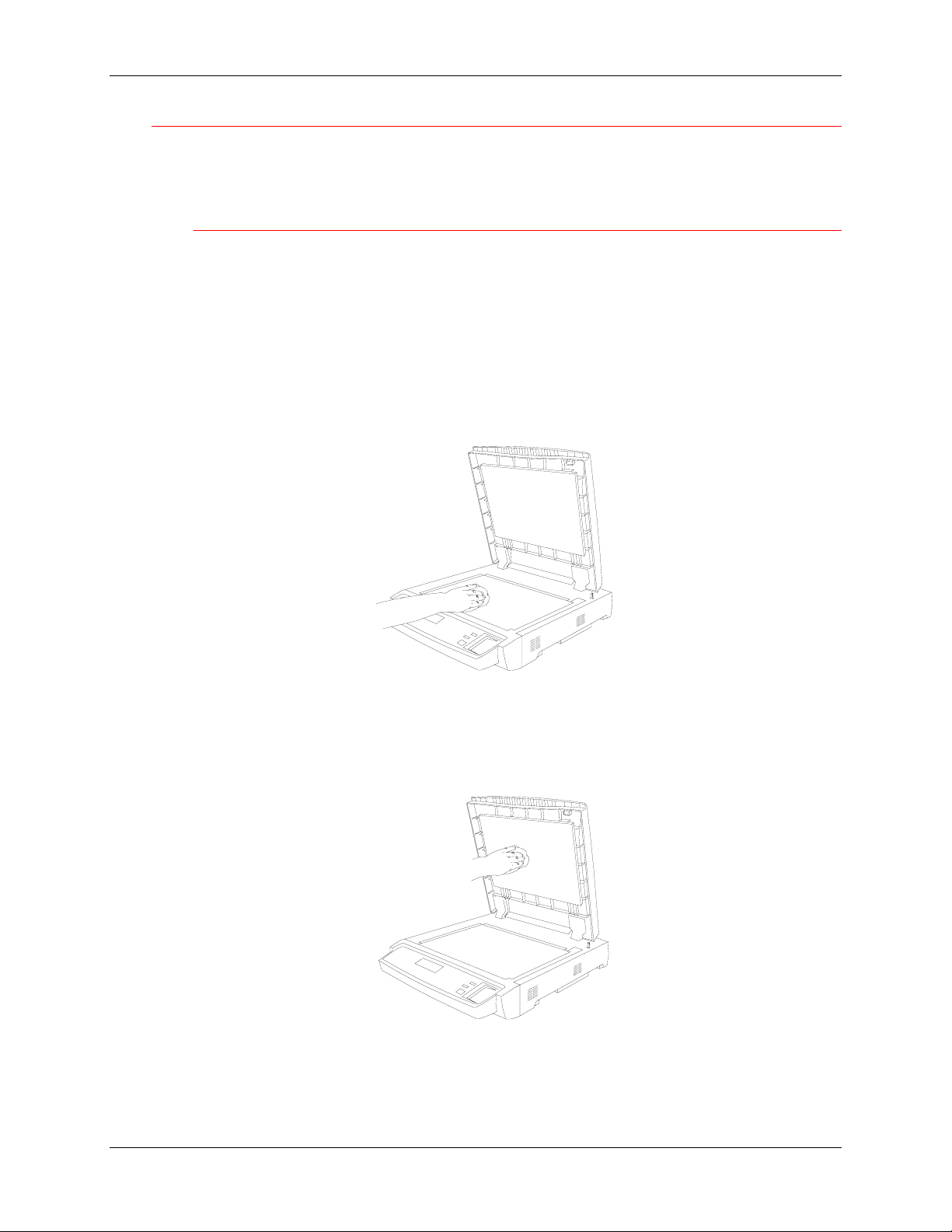
25. Maintenance Cleaning procedures
Cleaning the Scanner
For the best copies, it is recommended that you clean the Scanner at least
once a month.
Document Glass and Document Glass Cover
If the Document Glass is dirty, the copy quality can be less than desirable. If
the inside of the Document Glass Cover becomes dirty, the document size
may not be detectable by the Scanner.
1. Lift the Document Glass Cover.
2. Moisten a clean, soft cloth with water and wipe the glass.
3. Wipe dry with a clean, dry, soft cloth.
301265a
4. Moisten another clean, soft cloth with water and wipe the white area
under the Document Glass Cover.
5. Wipe dry with a clean, dry, soft cloth.
301146a
25-2 Xerox DocuColor 2006
Page 3

Cleaning procedures 25. Maintenance
Cleaning the Document Feeder
Document jams can be created by dirt on the feed rollers or the feed belt of
the Document Feeder. It is recommended that you clean the feeder once a
month.
1. Lift the Document Feeder Cover.
2. Moisten a clean soft cloth with water and wipe the feed belt.
301133a
3. Wipe dry with a clean and dry soft cloth.
CAUTION
Use care when pulling the feed belt. Always pull it evenly and firmly toward
the right-hand side of the Scanner.
a. When the visible area is clean, grasp the top and bottom edges of
the feed belt and carefully pull it in the right-hand direction.
0301258A -W O L
b. Clean the new area.
c. Repeat step 3 until the entire belt is clean.
Xerox DocuColor 2006
25-3
Page 4

25. Maintenance Cleaning procedures
4. Close the Document Feeder Cover.
5. Open the jam access cover.
301270a
6. Clean the feed rollers as shown.
7. Close the access cover.
301259a
25-4 Xerox DocuColor 2006
Page 5

Replacing the Dry Ink Cartridges 25. Maintenance
L
0
L
Replacing the Dry Ink Cartridges
Use this procedure when you are referred here from the Problem Solving
section, or when a message to install a Dry Ink Cartridge is displayed on the
Control Panel.
1. Open the Printer Front Cover.
301034B-WO
2. If the cartridge to be replace is not visible in the opening perform the
following steps:
a. Press the Anti-rotation button.
0
301027C-WO
Xerox DocuColor 2006 25-5
Page 6

25. Maintenance Replacing the Dry Ink Cartridges
0
L
b. Turn the knob in the direction of the arrow until it stops.
301028C-WO
c. Repeat the steps until the desired cartridge is visible in the opening.
3. With the desired cartridge visible in the opening, turn the cartridge in the
direction of the arrow until the dot is aligned with the Unlock symbol.
301118b
4. Pull the Dry Ink Cartridge out of the Printer and recycle according to the
instructions included in the box.
WARNING
DO NOT attempt to use old cartridges, as they could cause print quality
problems.
NEVER dispose of old dry ink cartridges in an open flame. Dry Ink is
flammable and could explode, causing burns and other injuries.
25-6 Xerox DocuColor 2006
Page 7
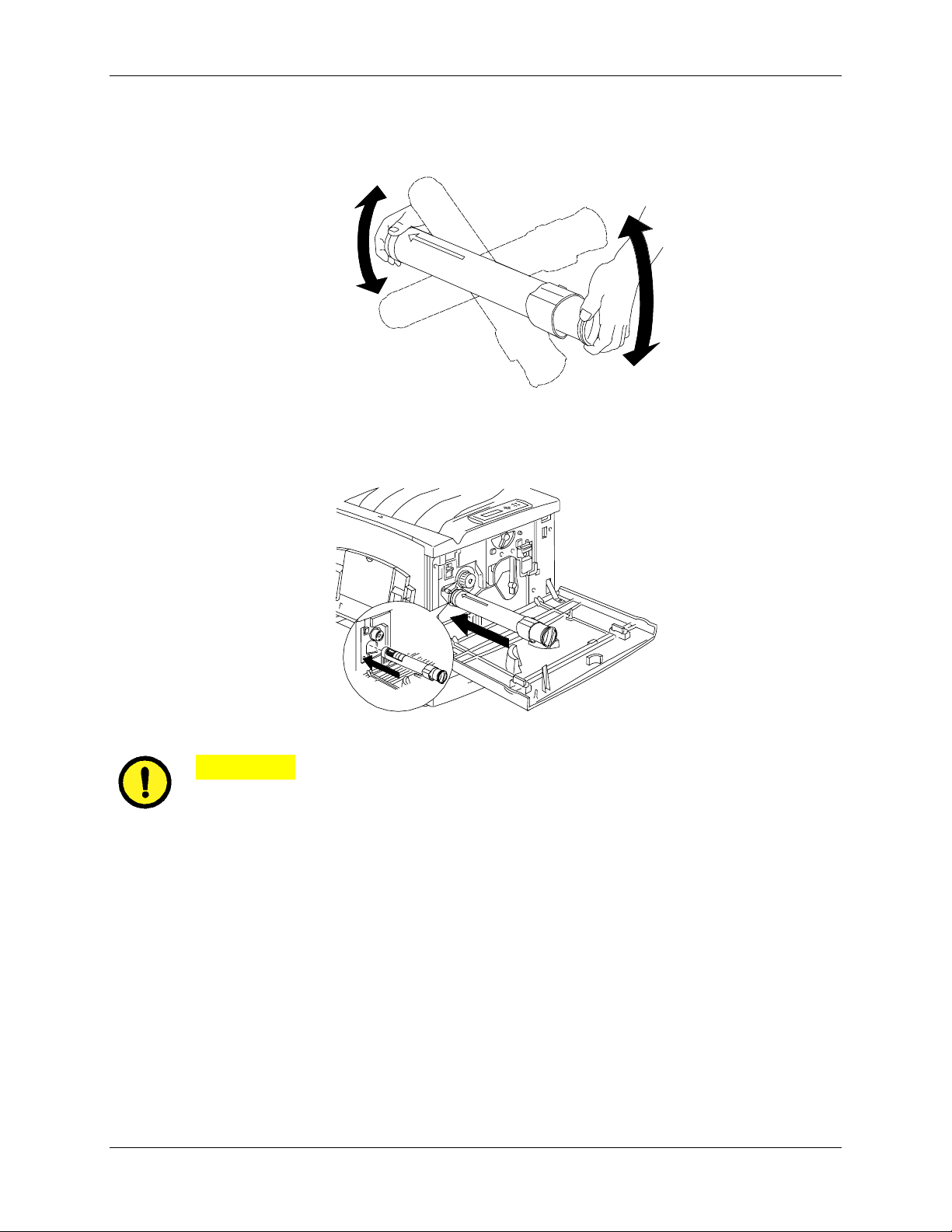
Replacing the Dry Ink Cartridges 25. Maintenance
L
5. Remove the new Dry Ink Cartridge from the box and shake it seven or
eight times as shown.
301040A-WO
0
6. Ensure that the arrow on the cartridge can be seen on the top, and insert
the cartridge into the Printer as far as it will go.
301041c
CAUTION
If the cartridge is not all the way into the Printer, the knob cannot be turned
to the next position.
Xerox DocuColor 2006 25-7
Page 8

25. Maintenance Replacing the Dry Ink Cartridges
7. Turn the Dry Ink Cartridge in the direction of the arrow until the dot is
aligned with the Lock symbol.
CAUTION
If the cartridge is not securely locked into place, dry ink will spill into the
Printer.
8. To ensure that the cartridge is installed correctly, press the Anti-
Rotation button and turn the knob until it stops.
If the knob can be rotated to the next cartridge, you have successfully
installed the new cartridge.
9. If required, repeat the procedure for any other Dry Ink Cartridges that
need replacing.
10. When all the Dry Ink Cartridge replacements have been completed,
close the Printer Front Cover.
301077b
25-8 Xerox DocuColor 2006
Page 9

Replacing the Copy/Print Cartridge 25. Maintenance
L
0
A
Replacing the Copy/Print Cartridge
Use this procedure when you are referred here from the Problem Solving
section, or when a message to change the Copy/Print Cartridge is displayed
on the Control Panel.
1. Place several sheets of used paper on the floor in order to protect the
floor from the old Copy Print Cartridge.
2. Open the Front Cover of the Printer.
301034B-WO
3. Rotate the yellow lever A in the direction of the arrow, until the dot is
aligned with the Unlocked symbol.
301044
Xerox DocuColor 2006 25-9
Page 10

25. Maintenance Replacing the Copy/Print Cartridge
L
4. Rotate the yellow lever B in the direction of the arrow, until the dot is
aligned with the Unlocked symbol.
B
301035B-WO
0
5. Place your fingers into the opening on the front of the Copy/Print
Cartridge and pull it slowly toward you. DO NOT remove it from the
Printer at this time.
0
301120A
-W O L
6. Grasping the handle, remove the cartridge from the Printer. Ensure that
the cartridge remains level.
0301121A-W O L
25-10 Xerox DocuColor 2006
Page 11
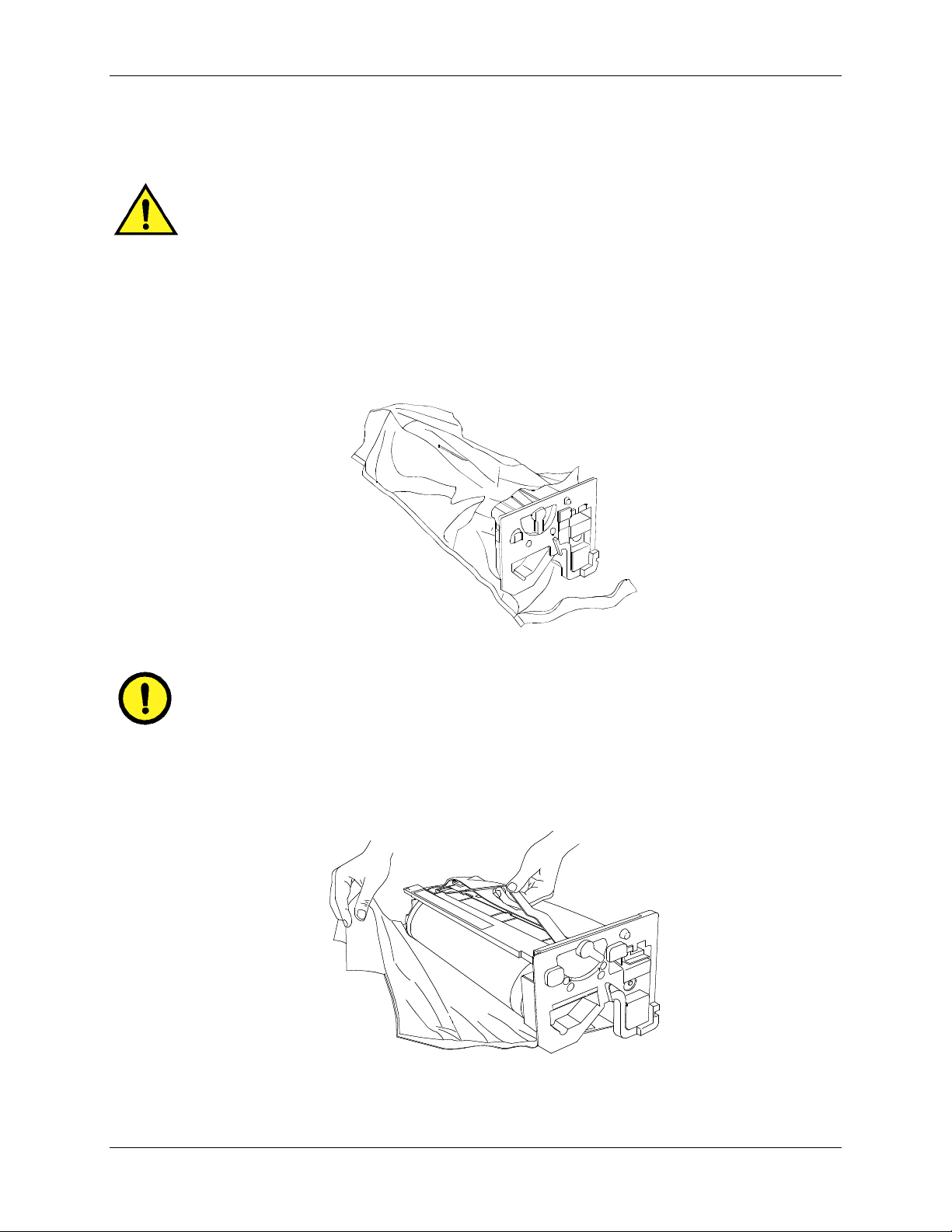
Replacing the Copy/Print Cartridge 25. Maintenance
7. Place the Copy/Print Cartridge on several sheets of used paper.
WARNING
NEVER dispose of a used Copy/Print Cartridge in an open flame. Dry Ink
could explode and cause burns.
8. Install the Copy/Print Cartridge:
a. Remove the Copy/Print Cartridge from the box.
b. Tear open the notched end of the silver protective bag and remove
the cartridge.
301081b
CAUTION
DO NOT touch the blue surface of the drum. If the drum is scratched, or
contaminated with oil from your hand, the output can be degraded.
c. Hold the cartridge by the handle. While keeping the cartridge level,
remove the protective foam wrap.
301036c
Xerox DocuColor 2006 25-11
Page 12

25. Maintenance Replacing the Copy/Print Cartridge
9. Holding the cartridge by the handle, align the guide with the Printer rail.
0301037C -WOL
10. Push the cartridge all the way into the Printer until it latches into place.
11. Rotate lever B in the direction of the arrow until the dot is aligned with
the Locked symbol.
B
301038b
If lever B will not move to the Locked position, ensure that the cartridge is all
the way into the machine.
25-12 Xerox DocuColor 2006
Page 13

Replacing the Copy/Print Cartridge 25. Maintenance
A
12. Rotate lever A in the direction of the arrow until the dot is aligned with
the Locked symbol.
301039b
13. Close the Printer Front Cover and switch on the DocuColor 2006 power.
301077b
Xerox DocuColor 2006 25-13
Page 14

25. Maintenance Replacing the Copy/Print Cartridge
25-14 Xerox DocuColor 2006
Page 15
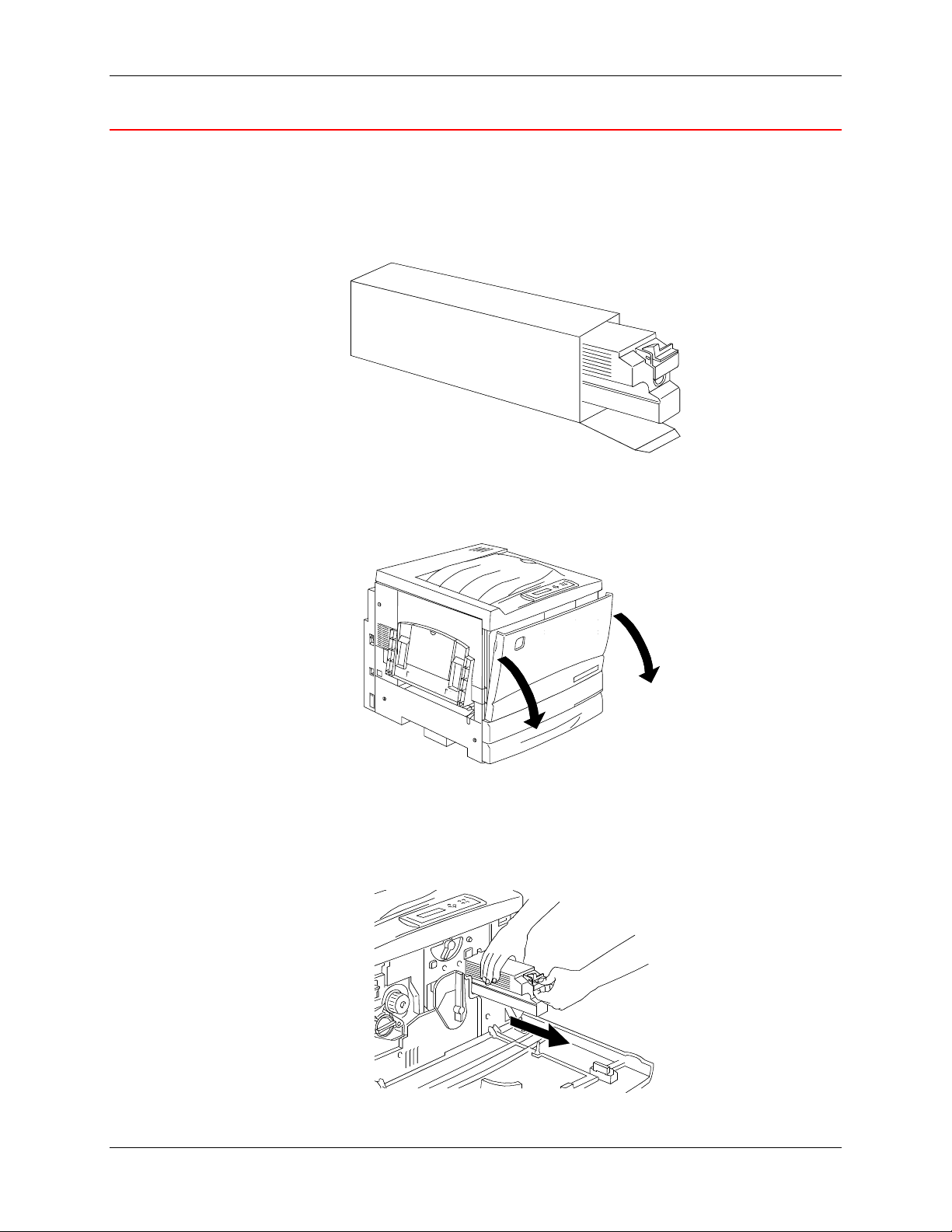
Replacing the Copy/Print Cartridge 25. Maintenance
L
0
Replacing the Dry Ink Waste Container
Perform this procedure when the message Waste Container Full is
displayed on the Printer Control Panel.
1. Remove a new Dry Ink Waste Container from the box, and save the box.
0301122A-WOL
2. Open the Printer Front Cover.
301034B-WO
3. Grasp the Waste Container handle, and pinch and hold the lever as
shown below.
4. Keeping the container level, pull it out of the Printer.
0301123A -W O L
Xerox DocuColor 2006 25-15
Page 16
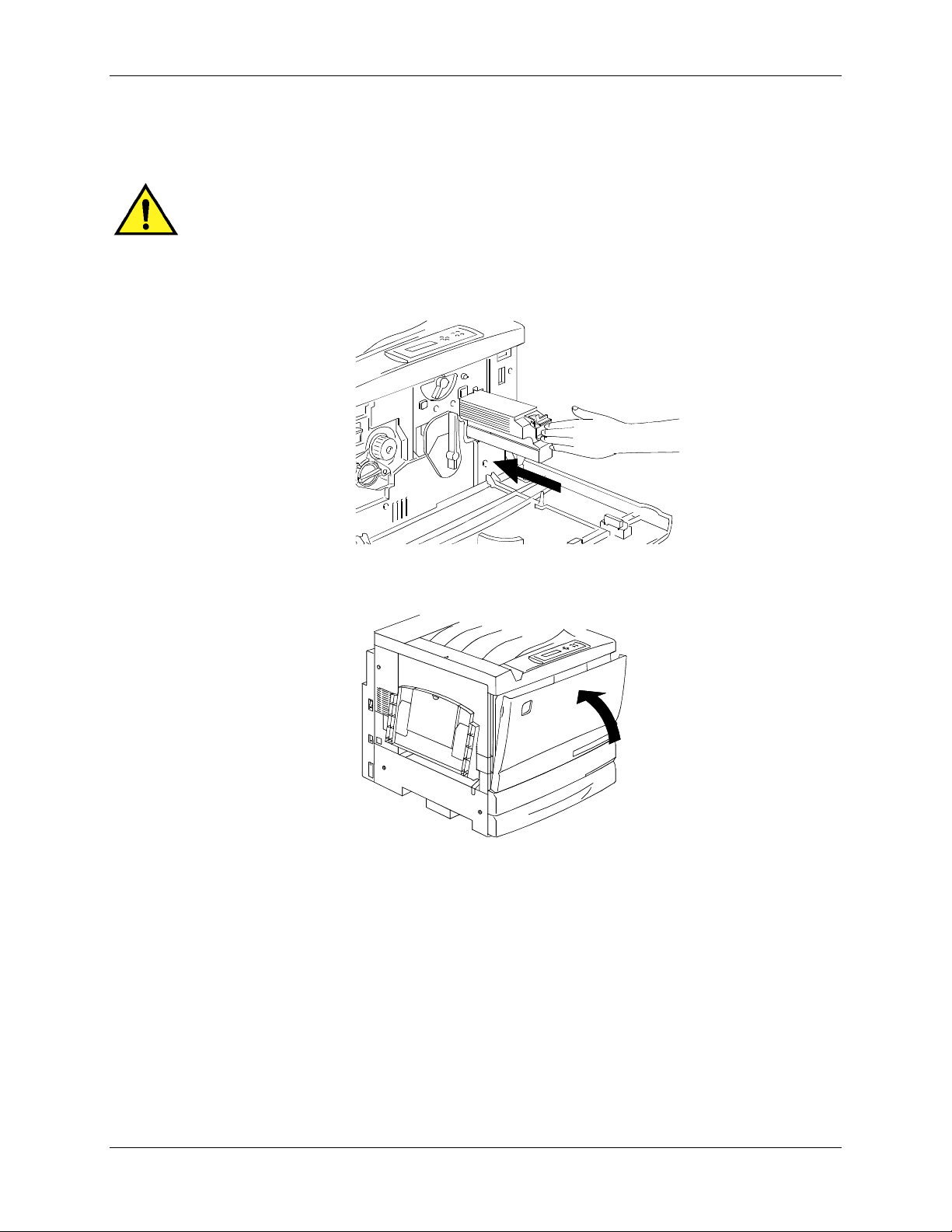
25. Maintenance Replacing the Copy/Print Cartridge
5. Place the used container in the box.
WARNING
DO NOT dispose of used Waste Containers in an open flame. Used Dry Ink
could explode and cause burns.
6. Push the new Waste Container into the Printer until it clicks into place.
7. Close the Front Cover.
301077b
25-16 Xerox DocuColor 2006
Page 17

Storing the supplies 25. Maintenance
Storing the supplies
Dry Ink Cartridges
• Store the Dry Ink Cartridges away from direct sunlight in the following
environment:
• Temperature = 3 to 35° Celsius
• Humidity = 15 to 80% relative humidity, with no condensation
• Avoid hot and humid locations
• Avoid magnetic fields, such as computer screens and disk drives
• Keep out of the reach of children
Handling precautions
WARNING
Never dispose of the used Dry Ink cartridges in an open flame. The Dry Ink
could explode and cause burns or other injuries.
• Do not attempt to reuse the Dry Ink Cartridges.
• Do not shake or hit used Dry Ink Cartridges.
• Wash immediately with cold water if Dry Ink comes in contact with your
skin.
• If Dry Ink is found on your clothing, vacuum or brush away lightly.
• Use the approved Dry Ink only.
• If moving Dry Ink from a cold area to a warm area, allow at least one
hour for the cartridge temperature to equalize. If condensation occurs,
wait for 12 hours before installing the cartridge in the Printer.
Xerox DocuColor 2006 25-17
Page 18
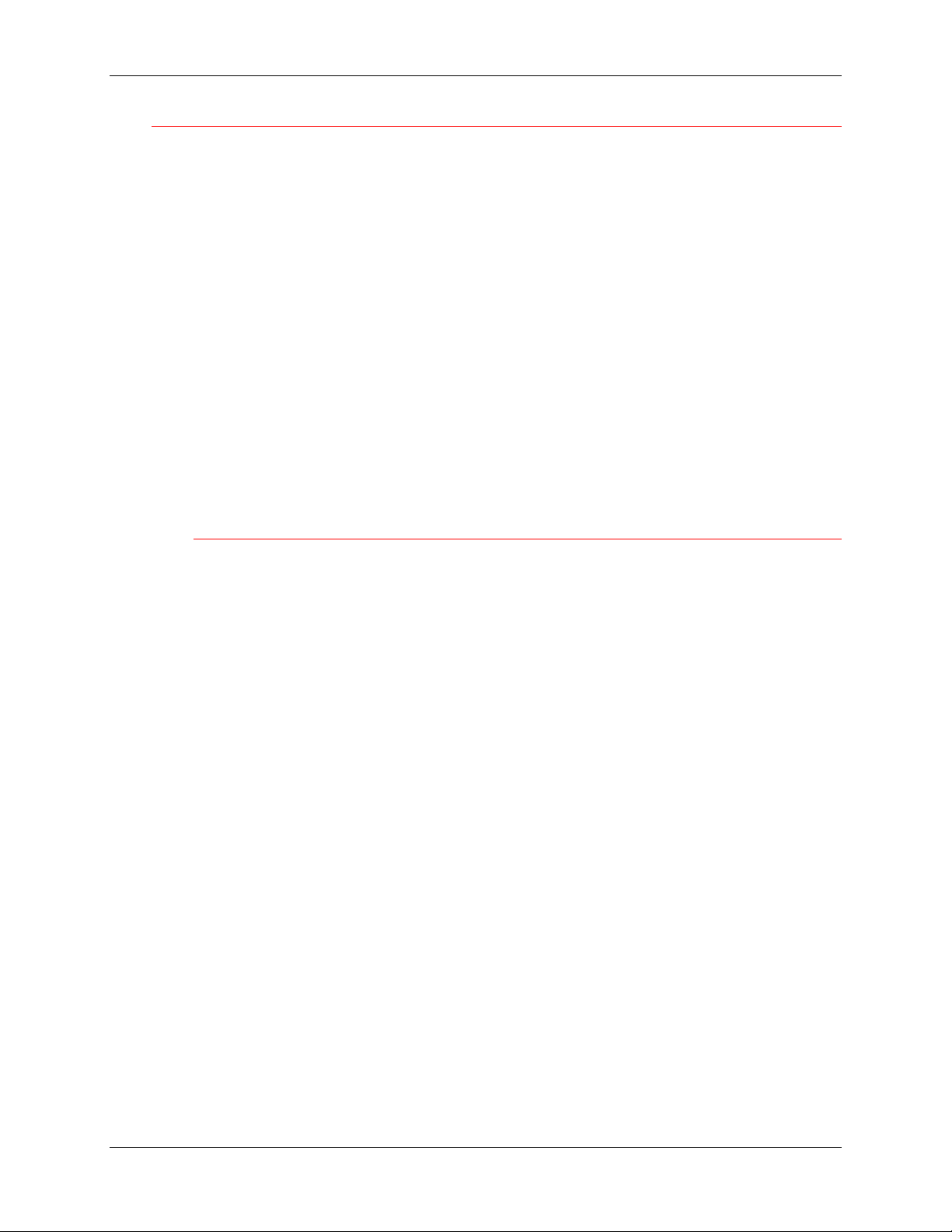
25. Maintenance Storing the supplies
Copy/Print Cartridge
The Copy/Print Cartridge includes a light sensitive drum, a drum cleaner, and
the Dry Ink Waste Container.
• Always store the Copy/Print Cartridge in the carton.
• Store the Copy/Print Cartridge away from direct sunlight, in the following
environment:
• Temperature = 3 to 35° Celsius
• Humidity = 15 to 80% relative humidity, with no condensation
• Avoid hot and humid locations
• Avoid magnetic fields, such as computer screens and disk drives
• Keep out of the reach of children
• Keep the cartridge level, do not store on end.
Handling precautions
• Never touch the blue surface of the drum. Never hit or rub the drum
surface. If scratched or contaminated with oil from your hand, printing
will be degraded.
• Do not allow direct sunlight to strike the drum surface.
• Do not attempt to reuse the Dry Ink collected in the waste container.
• Always keep the Copy/Print Cartridge level.
• Do not shake or tilt the cartridge.
25-18 Xerox DocuColor 2006
