Xerox ApeosPort-IV C5580, ApeosPort-IV C6680, ApeosPort-IV C7780, DocuCentre-IV C5580, DocuCentre-IV C6680 Administrator Guide
...Page 1
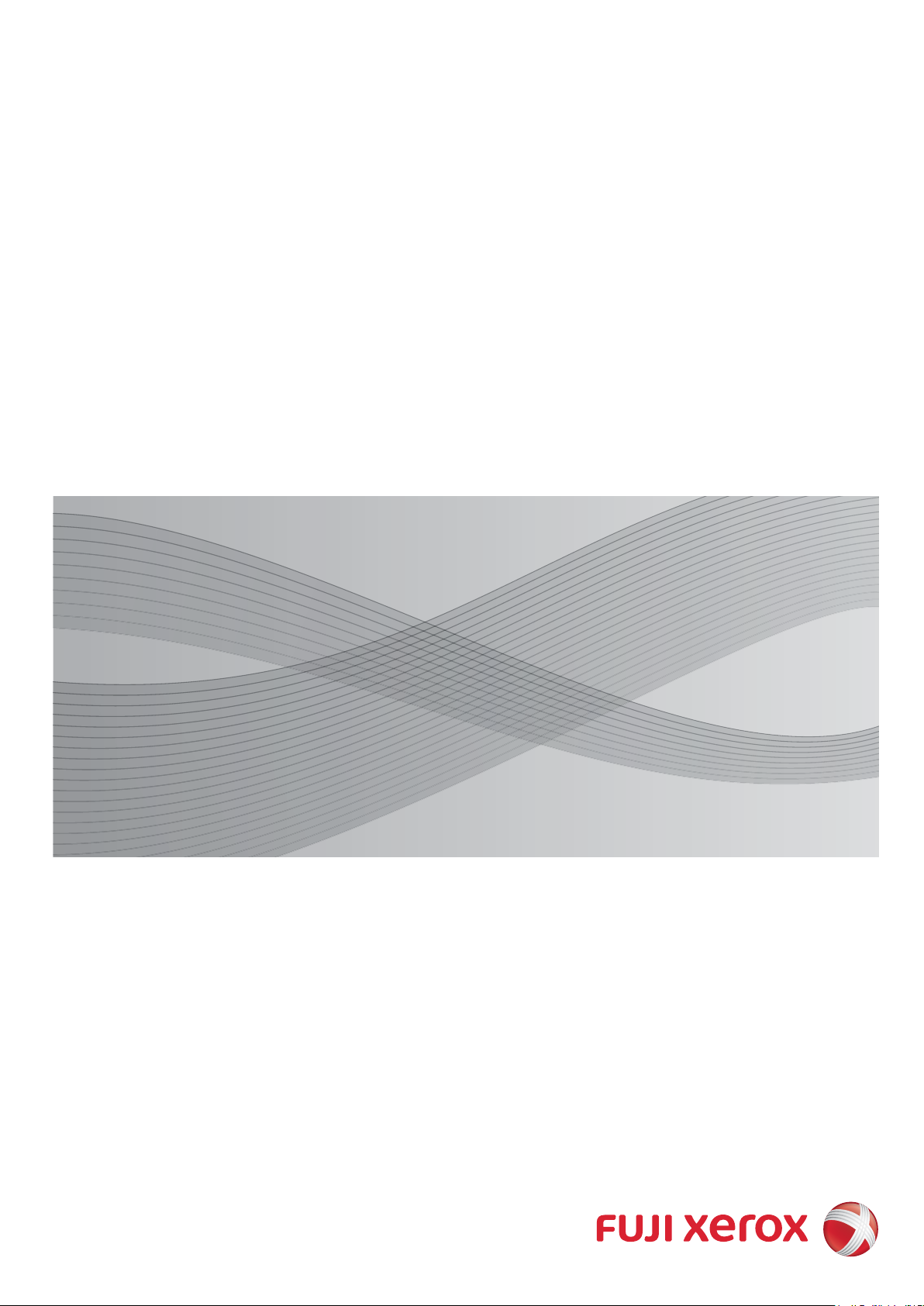
ApeosPort-IV C7780
ApeosPort-IV C6680
ApeosPort-IV C5580
DocuCentre-IV C7780
DocuCentre-IV C6680
DocuCentre-IV C5580
Administrator Guide
Page 2
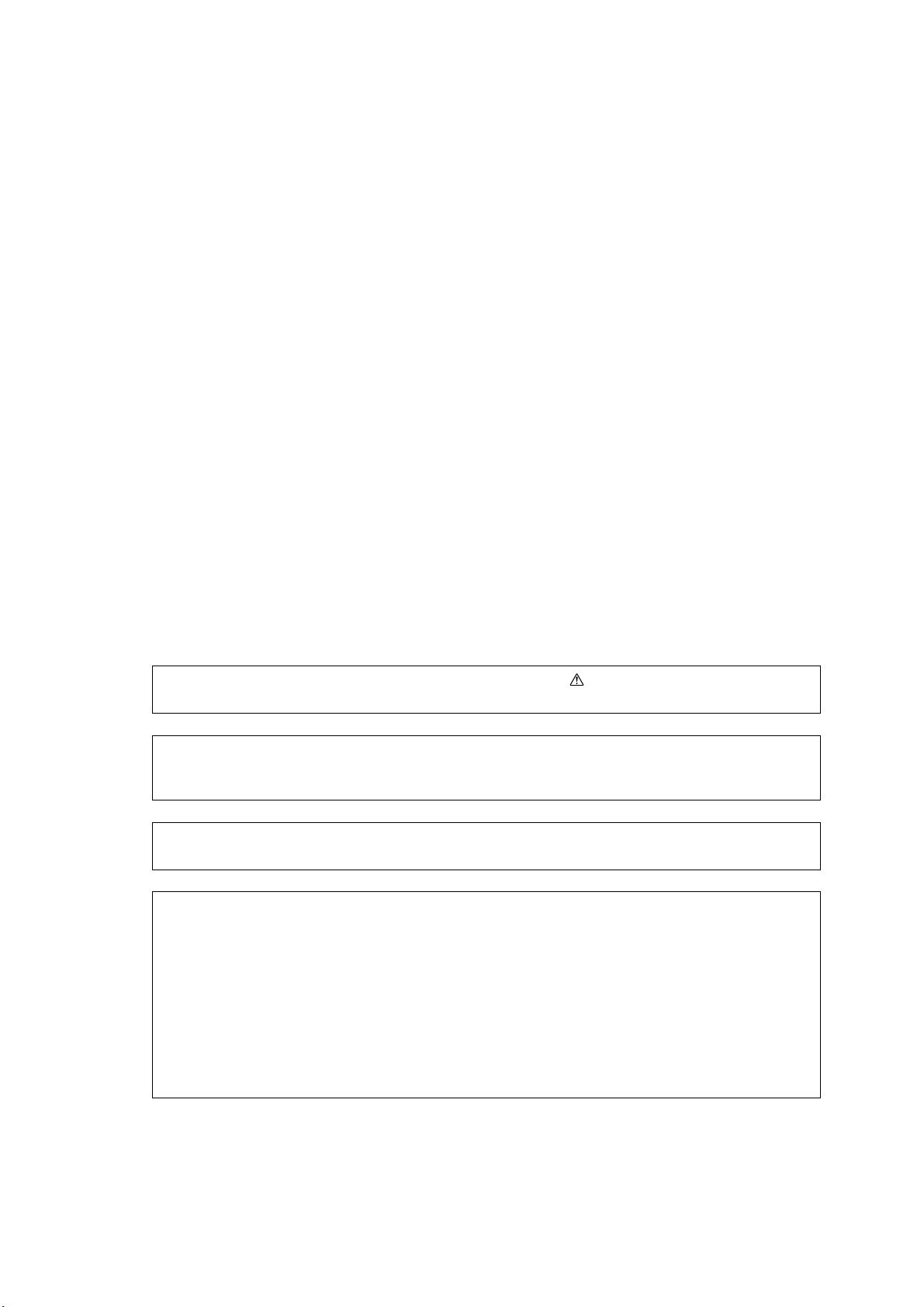
Microsoft, Windows, Windows NT, Windows Server, Windows Vista, Internet Explorer, and Microsoft
Network are trademarks or registered trademarks of Microsoft Corporation in the U.S. and other
countries.
Novell, NetWare, and NDS are a registered trademark of Novell, Inc. in the United States and other
countries.
Adobe, Acrobat, Adobe Reader, PostScript, and Adobe PostScript 3 are trademarks of Adobe
Systems Incorporated.
AppleTalk, EtherTalk, Macintosh, and Mac OS are registered trademarks of Apple Inc.
PCL, HP-GL, and HP-GL/2 are registered trademarks of Hewlett-Packard Corporation.
ThinPrint is a registered trademark of ThinPrint GmbH in Germany and other countries.
Unicode is a registered trademark of Unicode, Inc.
All product/brand names are trademarks or registered trademarks of the respective holders.
Microsoft product screen shot(s) reprinted with permission from Microsoft Corporation.
For information on license, refer to About License in the User Guide.
In this manual, safety instructions are preceded by the symbol .
Always read and follow the instructions before performing the required procedures.
The data saved in the hard disk of the machine may be lost if there is any problem in the hard disk.
Fuji Xerox is not responsible for any direct and indirect damages arising from or caused by such data
loss.
Fuji Xerox is not responsible for any breakdown of machines due to infection of computer virus or
computer hacking.
Important
1. This manual is copyrighted with all rights reserved. Under the copyright laws, this manual may not
be copied or modified in whole or part, without the written consent of the publisher.
2. Parts of this manual are subject to change without prior notice.
3. We welcome any comments on ambiguities, errors, omissions, or missing pages.
4. Never attempt any procedure on the machine that is not specifically described in this manual.
Unauthorized operation can cause faults or accidents. Fuji Xerox is not liable for any problems
resulting from unauthorized operation of the equipment.
An export of this product is strictly controlled in accordance with Laws concerning Foreign
Exchange and Foreign Trade of Japan and/or the export control regulations of the United States.
XEROX, the sphere of connectivity design, PDF Bridge, ContentsBridge, ApeosWare, CentreWare,
and DocuShare are trademarks or registered trademarks of Xerox Corporation in the U.S. or Fuji
Xerox Co., Ltd.
DocuWorks is a trademark of Fuji Xerox Co., Ltd.
Page 3
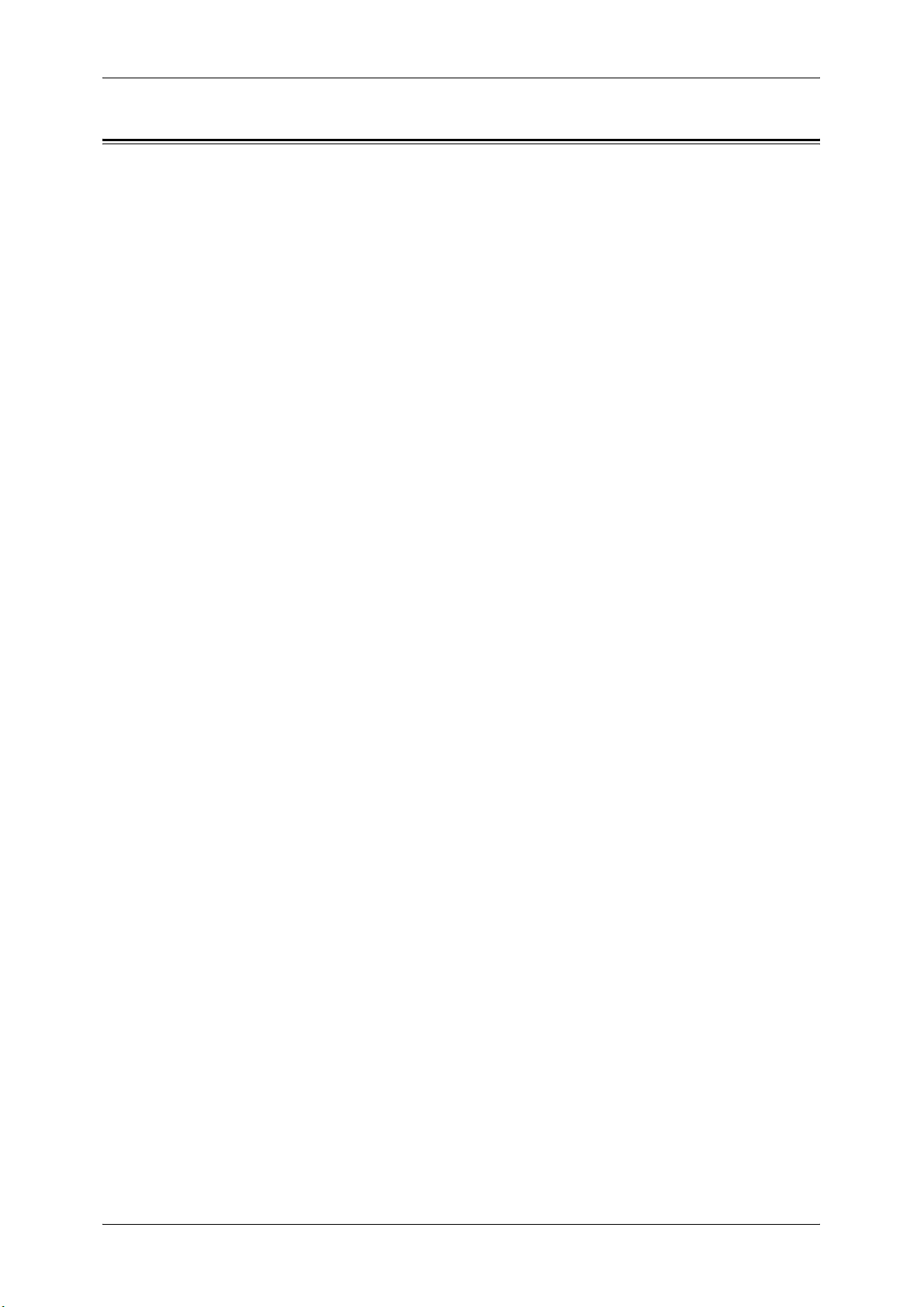
Table of Contents
Table of Contents ........................................................................................................ 3
1 Before Using the Machine ...................................................................................... 15
Preface ...................................................................................................................... 16
Types of Manuals ...................................................................................................... 17
Using This Guide ....................................................................................................... 18
Organization of This Guide ................................................................................... 18
Conventions .......................................................................................................... 19
Interface Cables ........................................................................................................ 21
Using the USB Interface ....................................................................................... 21
Using the Ethernet Interface ................................................................................. 21
Energy Saver Mode ................................................................................................... 23
Changing the Interval for Entering Energy Saver Mode ....................................... 24
Customizing the Control Panel .................................................................................. 26
Changing the Screen Default ................................................................................ 26
Setting the Screen After Auto Clear...................................................................... 27
Customizing the Button Layout ............................................................................. 28
Assigning Services to the <Custom> Buttons ....................................................... 32
Adjusting Screen Brightness ................................................................................. 33
Table of Contents
Entering Text ............................................................................................................. 34
2 Paper and Other Media ........................................................................................... 35
Paper Types .............................................................................................................. 36
Loadable Quantity and Weight for Supported Paper ............................................ 37
Supported Paper Type .......................................................................................... 43
Loading Paper ........................................................................................................... 46
Loading Paper in Trays 1 to 2............................................................................... 46
Loading Paper in Tray 3........................................................................................ 47
Loading Paper in Tray 4........................................................................................ 48
Loading Paper in Tray 5 (Bypass) ........................................................................ 49
Loading Tab Paper in Tray 5 (Bypass) ................................................................. 49
Loading Paper in Tray 6 (HCF2 (2000 sheets)) .................................................... 50
Loading Paper in Tray 6 (HCF B1-S) .................................................................... 51
Loading Tab Paper in Tray 6 (HCF B1-S)............................................................. 52
Loading Postcards in Tray 6 (HCF B1-S) ............................................................. 53
Facilitating Feeding of Heavyweight Paper Loaded in Tray 6 (HCF B1-S) ........... 54
Improving the Paper Feeding Performance in Tray 6 (HCF B1-S) ....................... 55
Loading Paper in Tray 8 (Inserter) ........................................................................ 56
Loading Tab Paper in Tray 8 (Inserter)................................................................. 57
Changing the Paper Size........................................................................................... 58
Changing the Paper Size for Trays 1 to 2............................................................. 58
Changing the Paper Size for Tray 3...................................................................... 59
3
Page 4
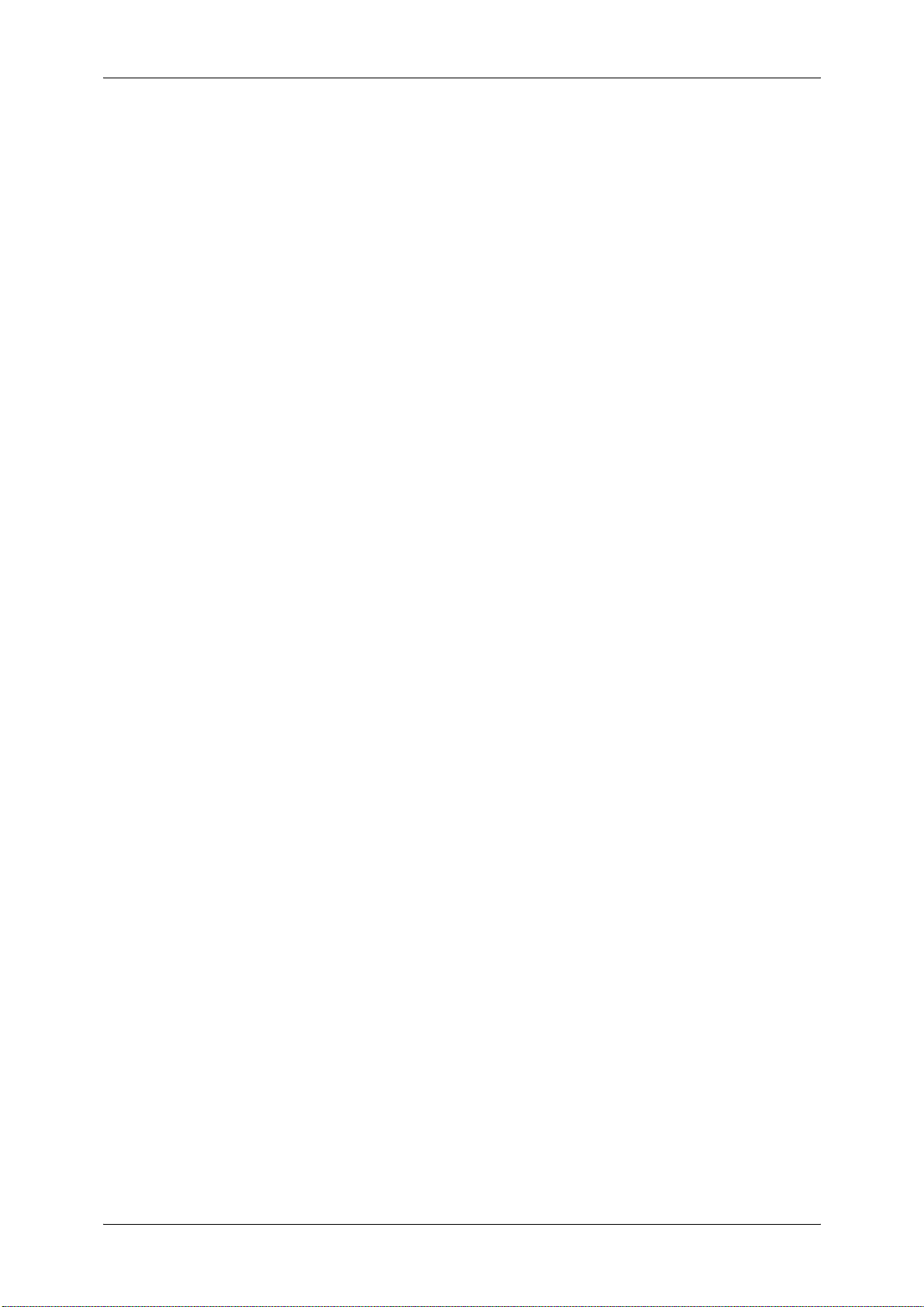
Changing the Paper Size for Tray 4 ......................................................................60
Changing the Paper Size for Tray 6 (HCF2 (2000 sheets))...................................61
Changing the Paper Size for Tray 6 (HCF B1-S)...................................................63
Changing the Paper Settings .....................................................................................65
3 Maintenance..............................................................................................................69
Replacing Consumables ............................................................................................70
Replacing the Toner Cartridges.............................................................................72
Replacing the Waste Toner Bottle .........................................................................74
Replacing Drum Cartridge R1
(for customers having a spot maintenance contract).............................................76
Replacing Drum Cartridge R2/R3/R4
(for customers having a spot maintenance contract).............................................79
Replacing the Staple Cartridge for Finisher C2 or Finisher C2 with Booklet Maker
...............................................................................................................................84
Replacing the Booklet Staple Cartridge
(Finisher C2 with Booklet Maker or Finisher D2-P with Booklet Maker) ................85
Replacing the Staple Cartridge for Finisher D2-P with Booklet Maker ..................87
Emptying the Punch Scrap Container for Finisher C2 or Finisher C2
with Booklet Maker ................................................................................................88
Emptying the Punch Scrap Container for Finisher D2-P with Booklet Maker ........89
Replacing the Staple Scrap Container for Finisher D2-P with Booklet Maker .......90
Cleaning the Machine.................................................................................................93
Cleaning the Exterior .............................................................................................93
Cleaning the Touch Panel .....................................................................................94
Cleaning the Document Cover and Document Glass ............................................94
Cleaning the Constant Velocity Transport Glass and Document Presser .............95
Cleaning the Document Feeder Roller ..................................................................95
Executing Calibration .................................................................................................97
Executing 2 Sided Color Scanning Calibration.........................................................101
Printing a Report/List ................................................................................................103
Deleting a Private Charge Print Job with an Invalid User ID ....................................104
Setting Restore Tool.................................................................................................105
4 Machine Status .......................................................................................................107
Overview of Machine Status.....................................................................................108
Machine Information .................................................................................................109
General Information .............................................................................................109
Paper Tray Status................................................................................................111
Print Reports........................................................................................................111
Automatically Printed Reports/Lists .....................................................................119
Overwrite Hard Disk.............................................................................................120
Print Mode ...........................................................................................................120
Fax Receiving Mode ............................................................................................123
Faults........................................................................................................................124
4
Page 5
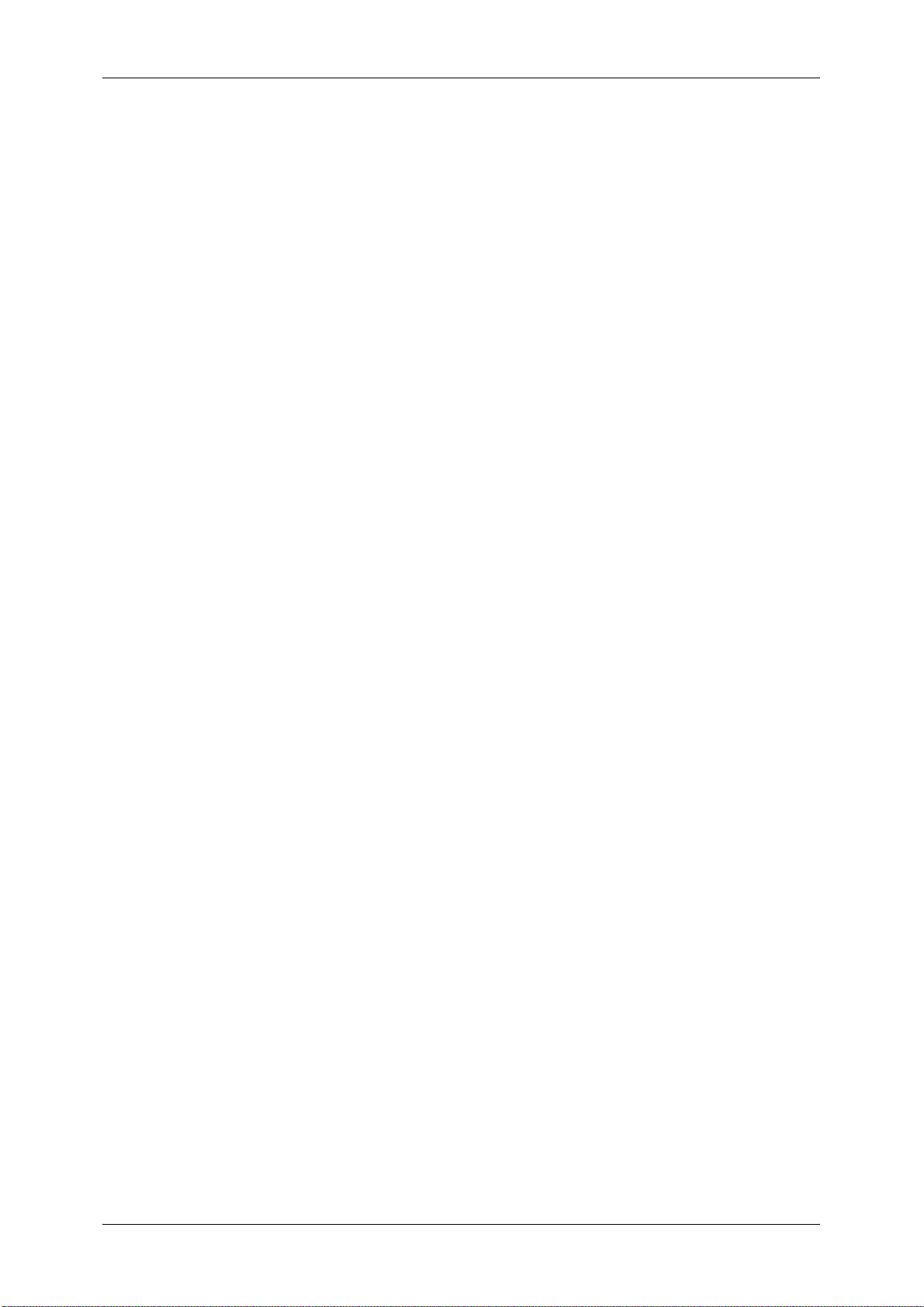
Table of Contents
Supplies................................................................................................................... 125
Billing Information .................................................................................................... 126
Billing Information ............................................................................................... 126
User Account Billing Information......................................................................... 127
5 Tools ....................................................................................................................... 129
System Settings Procedure ..................................................................................... 130
Step 1 Entering System Administration Mode .................................................... 130
Step 2 Entering the System Administrator User ID and Passcode ..................... 130
Step 3 Selecting [Tools] ...................................................................................... 131
Step 4 Selecting a Setting Item on the [Tools] Screen ....................................... 131
Step 5 Setting a Feature ..................................................................................... 133
Step 6 Exiting System Administration Mode ....................................................... 133
Tools Menu List ....................................................................................................... 134
Common Service Settings ....................................................................................... 149
Machine Clock/Timers ........................................................................................ 149
Audio Tones........................................................................................................ 152
Screen/Button Settings ....................................................................................... 153
Paper Tray Settings ............................................................................................ 155
Image Quality Adjustment ................................................................................... 159
Reports ............................................................................................................... 161
Maintenance ....................................................................................................... 162
Watermark .......................................................................................................... 165
Secure Watermark .............................................................................................. 166
Force Annotation................................................................................................. 168
Print Universal Unique ID (ApeosPort Series Models Only) ............................... 170
Image Log Control (ApeosPort Series Models Only) .......................................... 170
Notify Job Completion by E-mail......................................................................... 173
Other Settings ..................................................................................................... 173
Copy Service Settings ............................................................................................. 182
Copy Tab - Features Allocation .......................................................................... 182
Preset Buttons .................................................................................................... 183
Copy Defaults ..................................................................................................... 183
Copy Control ....................................................................................................... 188
Original Size Defaults ......................................................................................... 190
Reduce/Enlarge Presets ..................................................................................... 191
Custom Colors .................................................................................................... 191
Annotations - Create Comments......................................................................... 191
Connectivity & Network Setup ................................................................................. 192
Port Settings ....................................................................................................... 192
Protocol Settings................................................................................................. 196
Machine’s E-mail Address/Host Name ............................................................... 199
Proxy Server Settings (ApeosPort Series Models Only) .................................... 200
EP Proxy Server Setup ....................................................................................... 201
SIP Settings ........................................................................................................ 202
5
Page 6
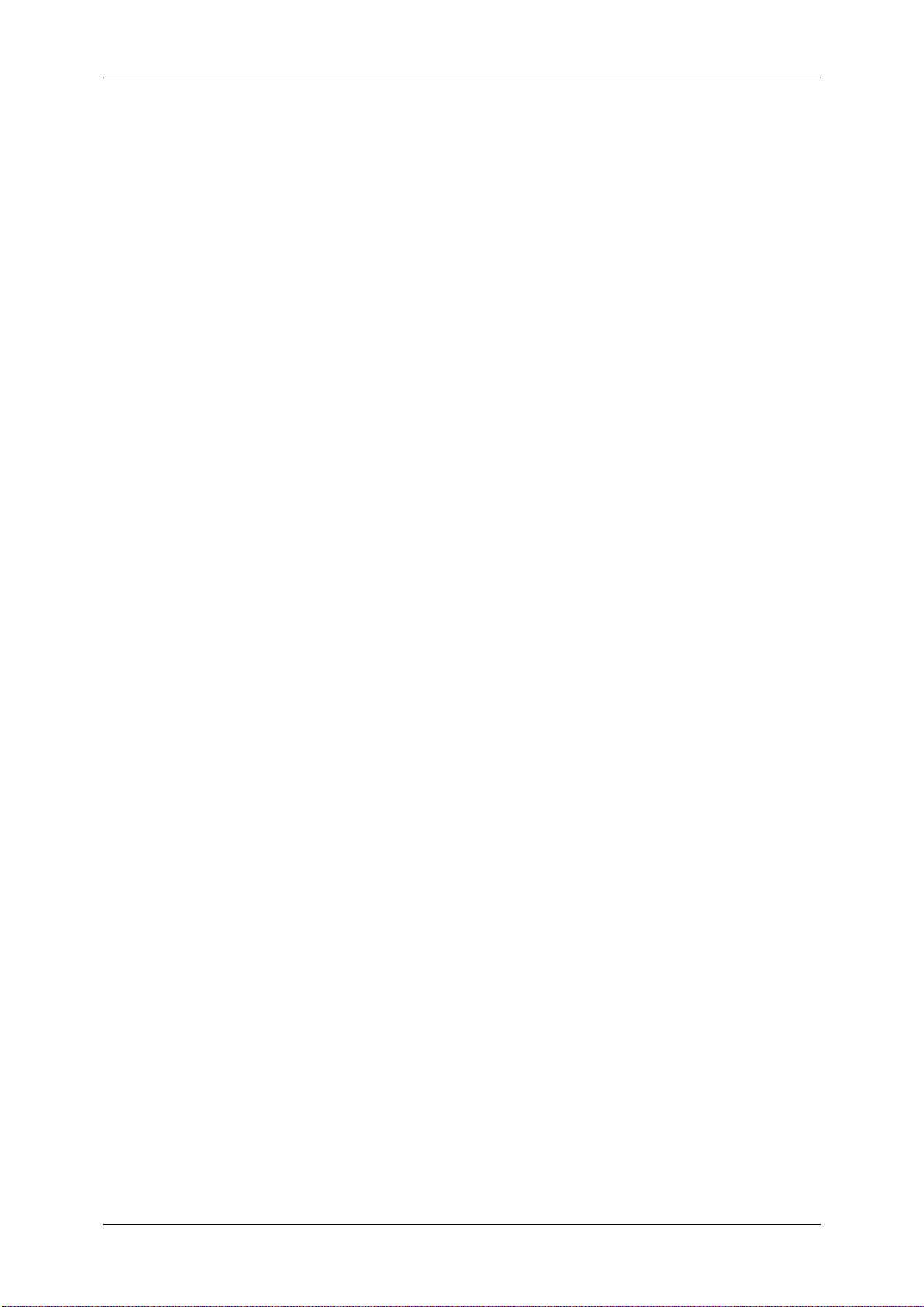
T.38 Settings........................................................................................................204
Outgoing/Incoming E-mail Settings .....................................................................205
Remote Authentication/Directory Service ............................................................206
Security Settings..................................................................................................210
Other Settings......................................................................................................214
Print Service Settings ...............................................................................................215
Allocate Memory ..................................................................................................215
Delete Form .........................................................................................................217
Other Settings......................................................................................................217
Scan Service Settings ..............................................................................................222
First Tab...............................................................................................................222
Scan Defaults ......................................................................................................223
Scan to PC Defaults ............................................................................................225
Original Size Defaults ..........................................................................................225
Output Size Defaults ............................................................................................226
Reduce/Enlarge Presets ......................................................................................226
Other Settings......................................................................................................226
Fax Service Settings ................................................................................................229
Screen Defaults ...................................................................................................229
Fax Defaults.........................................................................................................230
Fax Control ..........................................................................................................231
Fax Received Options .........................................................................................235
Reduce/Enlarge Presets ......................................................................................236
Original Size Defaults ..........................................................................................237
Local Terminal Information ..................................................................................237
Internet Fax Control .............................................................................................238
E-mail/Internet Fax Service Settings ........................................................................241
E-mail Control ......................................................................................................241
Folder Service Settings ............................................................................................244
Job Flow Service Settings ........................................................................................245
Media Print Service Settings ....................................................................................246
Stored File Settings ..................................................................................................247
Web Applications Service Setup ..............................................................................249
Server Certificate Verification Settings ................................................................249
Server Setup........................................................................................................250
Other Settings......................................................................................................252
Web Browser Setup .................................................................................................253
Setup ........................................................................................................................255
Create Folder.......................................................................................................255
Stored Programming............................................................................................257
Create Job Flow Sheet ........................................................................................257
Create Job Flow Sheet Keyword .........................................................................265
Add Address Book Entry......................................................................................265
Create Fax Group Recipients ..............................................................................272
6
Page 7
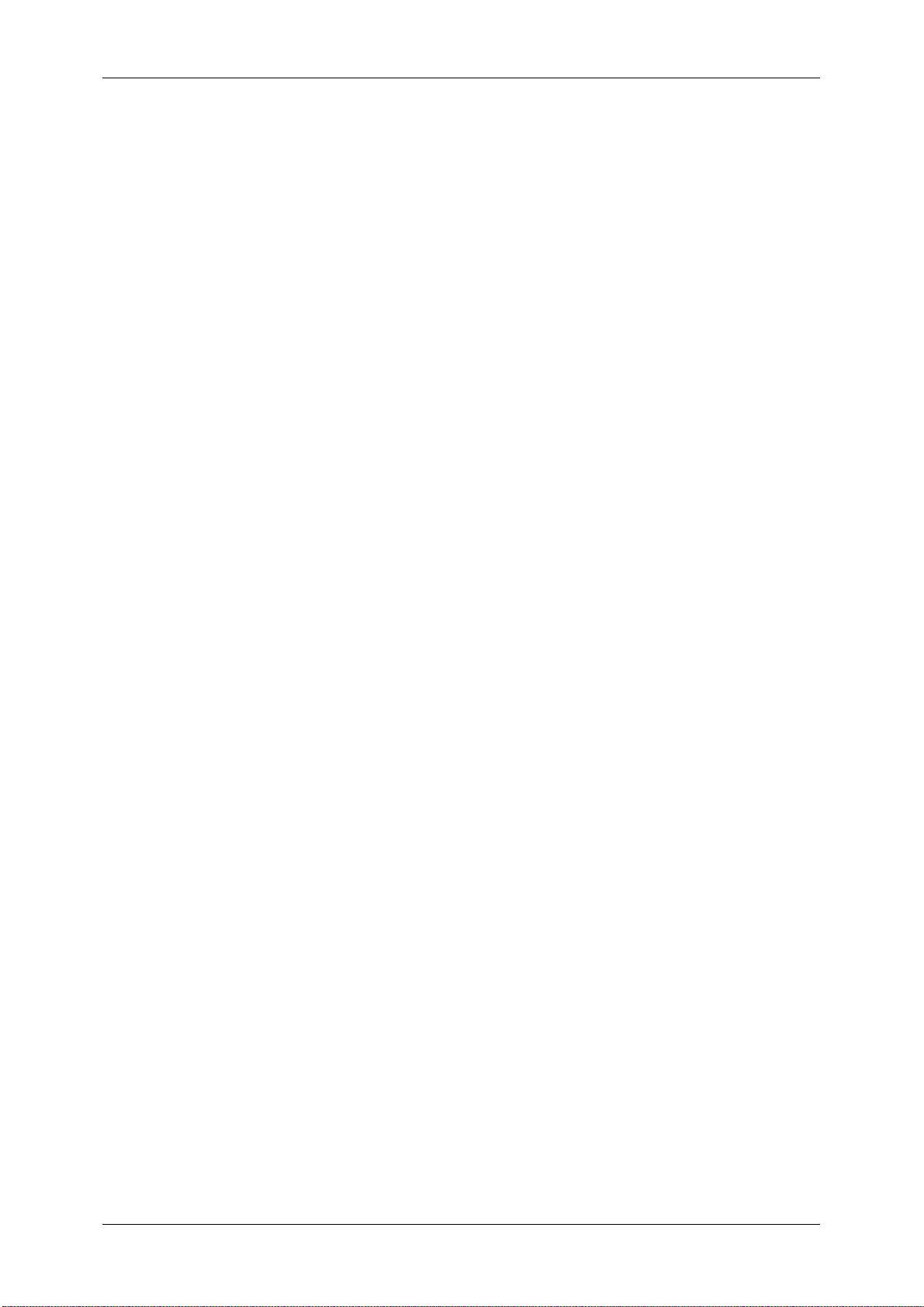
Table of Contents
Add Fax Comment .............................................................................................. 273
Paper Tray Attributes .......................................................................................... 273
Accounting............................................................................................................... 274
Create/View User Accounts ................................................................................ 274
View Accounts .................................................................................................... 277
Reset User Accounts .......................................................................................... 277
System Administrator's Meter (Copy Jobs)......................................................... 278
Accounting Type ................................................................................................. 278
Accounting Login Screen Settings ...................................................................... 279
Fax Billing Data................................................................................................... 280
Accounting/Billing Device Settings...................................................................... 280
Authentication/Security Settings.............................................................................. 283
System Administrator Settings ............................................................................ 283
Authentication ..................................................................................................... 284
Allow User to Disable Active Settings ................................................................. 290
Job Status Default............................................................................................... 291
Overwrite Hard Disk ............................................................................................ 291
6 CentreWare Internet Services Settings ............................................................... 293
Installation of CentreWare Internet Services ........................................................... 294
Preparations........................................................................................................ 294
Configuration on the Machine ............................................................................. 294
Starting CentreWare Internet Services.................................................................... 296
Configuring Machine Settings Using CentreWare Internet Services ....................... 297
7 Printer Environment Settings ............................................................................... 299
Print Overview ......................................................................................................... 300
Installation When Using USB Port........................................................................... 303
Step 1 Preparations ............................................................................................ 303
Step 2 Configuration on the Machine.................................................................. 303
Step 3 Configuration on the Computer ............................................................... 304
CentreWare Internet Services Setting Items....................................................... 304
Installation When Using TCP/IP (LPD/Port 9100) ................................................... 305
Step 1 Preparations ............................................................................................ 305
Step 2 Configuration on the Machine.................................................................. 305
Step 3 Configuration on the Computer ............................................................... 306
CentreWare Internet Services Setting Items....................................................... 307
Installation When Using NetWare............................................................................ 308
Step 1 Preparations ............................................................................................ 308
Step 2 Configuration on the Machine.................................................................. 308
Step 3 Configuration on the Computer ............................................................... 310
CentreWare Internet Services Setting Items....................................................... 310
Installation When Using Microsoft Network (SMB) .................................................. 311
Step 1 Preparations ............................................................................................ 311
Step 2 Configuration on the Machine.................................................................. 311
7
Page 8
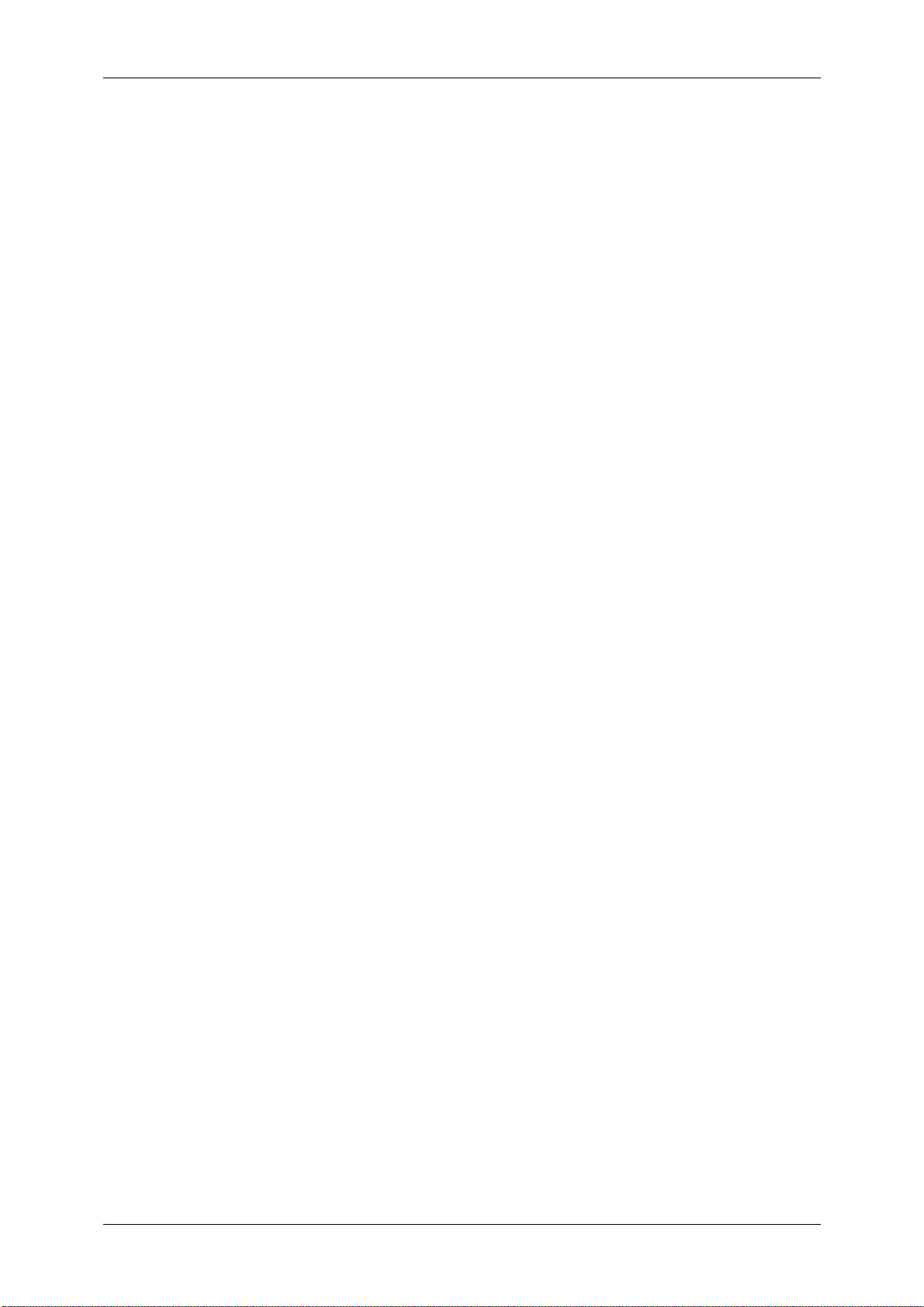
Step 3 Configuration on the Computer ................................................................312
CentreWare Internet Services Setting Items .......................................................312
Installation When Using Internet Printing Protocol (IPP) ..........................................313
Step 1 Preparations .............................................................................................313
Step 2 Configuration on the Machine ..................................................................313
Step 3 Configuration on the Computer ................................................................314
CentreWare Internet Services Setting Items .......................................................314
Installation When Using EtherTalk ...........................................................................315
Step 1 Preparations .............................................................................................315
Step 2 Configuration on the Machine ..................................................................315
Step 3 Configuration on the Computer ................................................................316
CentreWare Internet Services Setting Items .......................................................316
8 E-mail Environment Settings ................................................................................317
E-mail Overview .......................................................................................................318
Preparations .............................................................................................................320
Installation Procedures .............................................................................................322
Step 1 Enabling Port and Setting up TCP/IP .......................................................322
Step 2 Configuring E-mail Environment...............................................................323
CentreWare Internet Services Setting Items .......................................................324
9 Scanner Environment Settings .............................................................................325
Scan Service Overview ............................................................................................326
Configuration of Store to Folder ...............................................................................328
Step 1 Enabling Port and Setting up TCP/IP .......................................................328
Step 2 Registering a Folder .................................................................................329
Step 3 Configuring a Computer ...........................................................................329
Configuration of Scan to PC .....................................................................................330
Step 1 Preparations .............................................................................................330
Step 2 Enabling Port and Setting up TCP/IP .......................................................331
Step 3 Configuration on the Computer ................................................................332
Configuration of Store to USB ..................................................................................333
Step 1 Available USB Memory Devices...............................................................333
CentreWare Internet Services Setting Items .......................................................333
Configuration of Network Scanning (Job Template Scanning).................................334
Step 1 Preparations .............................................................................................334
Step 2 Enabling Ports and Setting up TCP/IP .....................................................334
Step 3 Configuring the SNMP Port ......................................................................335
Step 4 Configuration on the Computer ................................................................336
Configuration of Scan to Home (ApeosPort Series Models Only)............................337
Step 1 Preparations .............................................................................................337
Step 2 Enabling SMB Port and Setting up TCP/IP ..............................................337
Step 3 Configuring Remote Authentication..........................................................338
Step 4 Configuring Scan to Home .......................................................................339
8
Page 9
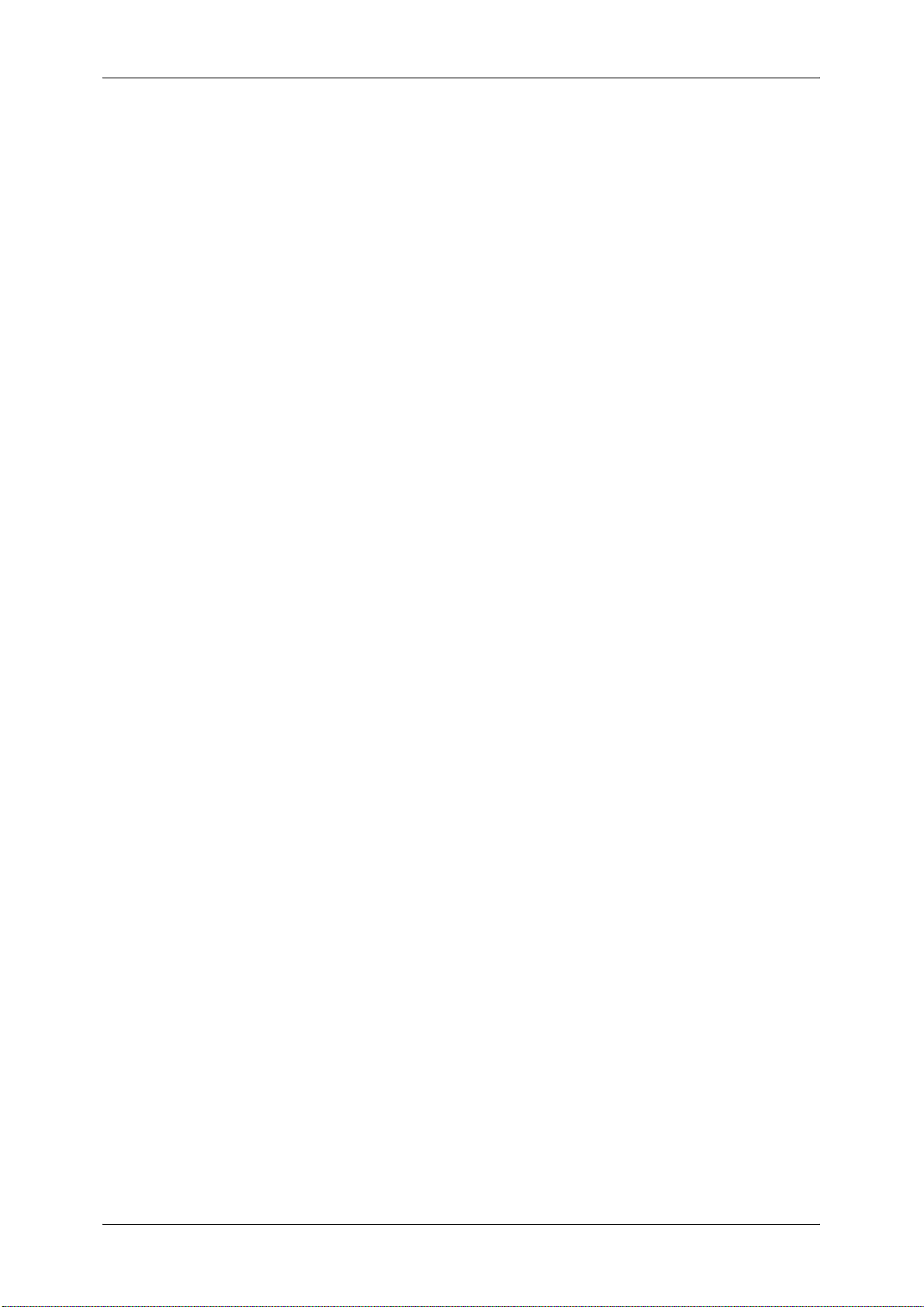
Table of Contents
Step 5 Configuration on the Computer ............................................................... 341
Configuration of Job Flow Sheets............................................................................ 342
Step 1 Enabling Ports and Setting up TCP/IP .................................................... 342
Step 2 Configuring the SNMP Port ..................................................................... 343
Step 3 Configuration on the Computer ............................................................... 343
Configuration of Store & Send Link ......................................................................... 344
Step 1 Configuring E-mail ................................................................................... 344
Step 2 Enabling Authentication........................................................................... 344
Step 3 Other Settings.......................................................................................... 344
CentreWare Internet Services Setting Items....................................................... 344
10 Using IP Fax (SIP) .................................................................................................. 347
IP Fax (SIP) Overview ............................................................................................. 348
Preparations ............................................................................................................ 348
System Requirements for the Machine............................................................... 348
Settings by System Configuration....................................................................... 348
Installation Procedures ............................................................................................ 349
Step 1 Enabling Port and Setting up TCP/IP ...................................................... 349
Step 2 Configuring the SIP User Name .............................................................. 350
Step 3 Configuring Fax Environment .................................................................. 350
Step 4 Configuring the SIP Server...................................................................... 351
Step 5 Registering the VoIP Gateway ................................................................ 352
11 Using the Internet Fax Service ............................................................................. 355
Internet Fax Overview ............................................................................................. 356
Preparations ............................................................................................................ 356
System Requirements for the Machine............................................................... 356
E-Mail Environment............................................................................................. 356
Installation Procedures ............................................................................................ 358
Step 1 Enabling Port and Setting up TCP/IP ...................................................... 358
Step 2 Configuring E-mail Environment.............................................................. 359
Step 3 Testing the Internet Fax........................................................................... 360
12 Using the Server Fax Service ............................................................................... 361
Server Fax Overview ............................................................................................... 362
Preparations ............................................................................................................ 362
System Requirements for the Machine............................................................... 362
Installation Procedure .............................................................................................. 363
Installation Overview ........................................................................................... 363
Step 1 Fax Settings............................................................................................. 363
Step 2 Setting the Server Fax Feature ............................................................... 364
13 Encryption and Digital Signature Settings.......................................................... 367
Encryption and Digital Signature Overview ............................................................. 368
Types of Certificate ............................................................................................. 368
9
Page 10
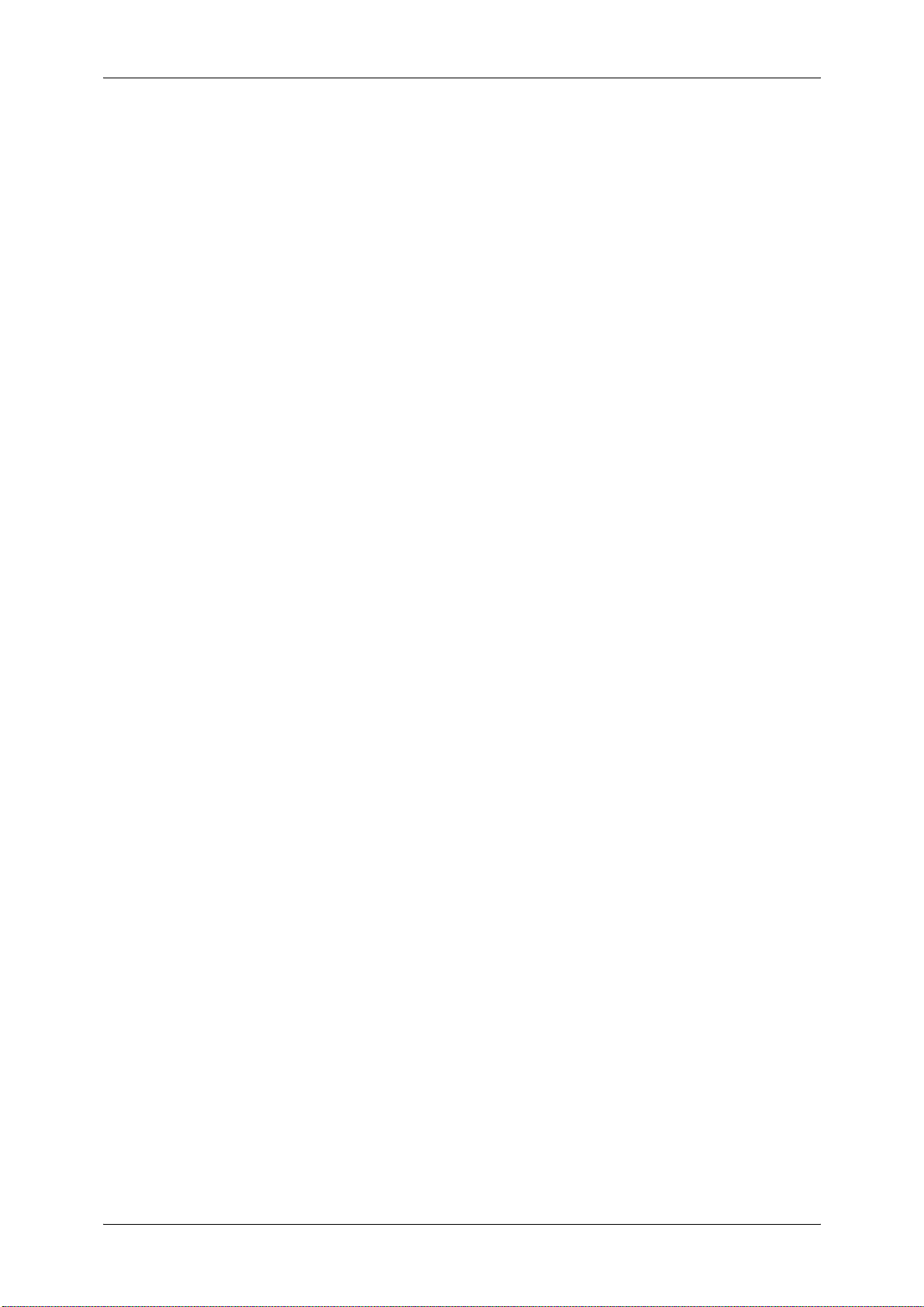
Encryption Features for Communication .............................................................368
Encryption and Digital-Signature Features for Scan Files ...................................369
Configuration of HTTP Communications Encryption ................................................370
Installation Overview............................................................................................370
Step1 Configuration on the Machine ...................................................................370
Step2 Configuration on the Computer .................................................................371
Configuration of Encryption using IPSec ..................................................................372
Installation Overview............................................................................................372
Step1 Import and Configuration of a Certificate...................................................372
Step2 Configuration on the Machine (Configuration of IPSec) ............................373
Step3 Configuration on the Computer .................................................................374
Configuration of E-mail Encryption/Digital Signature ...............................................375
Installation Overview............................................................................................375
Step1 Configuration on the Machine ...................................................................375
Step2 Configuration on Sender and Recipient ....................................................377
Configuration of PDF/DocuWorks/XPS Signature (ApeosPort Series Models Only)
Installation Overview............................................................................................379
Step1 Configuration on the Machine ...................................................................379
Step2 Configuration on the Computer .................................................................381
14 Authentication and Accounting Features ............................................................383
Overview of Authentication and Accounting Feature ...............................................384
Overview of Authentication Feature.....................................................................384
Overview of Accounting Feature..........................................................................385
Authentication...........................................................................................................386
User Types Managed by Authentication Feature ................................................386
User Roles and Authorization Groups .................................................................386
Types of Authentication .......................................................................................388
Types of Account Administration .........................................................................389
Authentication and Accounting Relationship .......................................................390
Services Controlled by Authentication......................................................................391
Overview..............................................................................................................391
Services Restricted by User ID Authentication ....................................................391
Services Restricted by the Combined Use of Smart Card Authentication and User
ID Authentication .................................................................................................393
...379
10
Authentication for Job Flow Sheets and Folders ......................................................396
Overview..............................................................................................................396
When the Authentication Feature is Disabled......................................................398
When the Authentication Feature is Enabled ......................................................401
Jobs Manageable by Account Administration ..........................................................404
Configuration for Authentication ...............................................................................407
Installation Overview............................................................................................407
Enabling Authentication .......................................................................................407
Changing the Default Authorization Group Settings ............................................410
Page 11
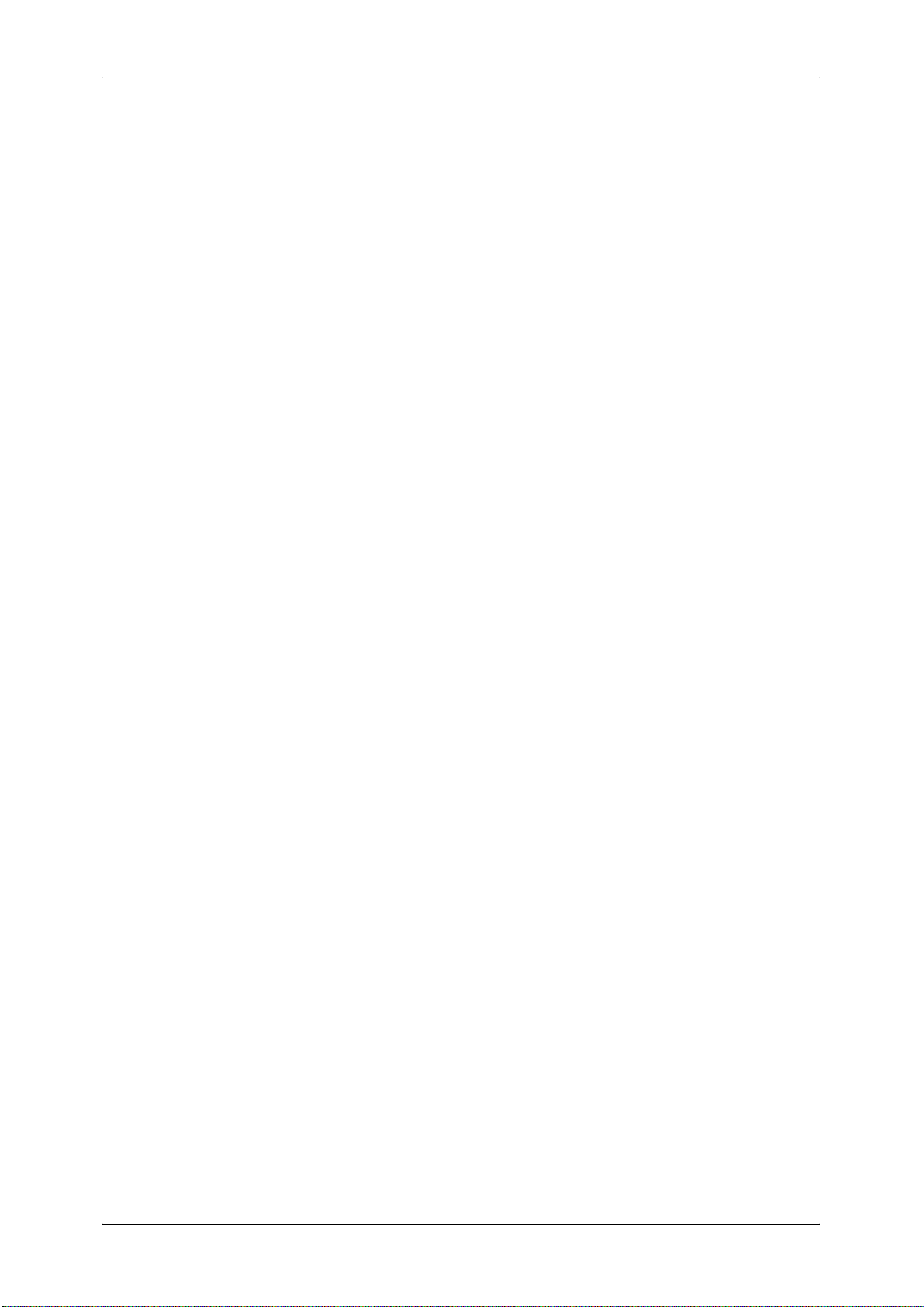
Table of Contents
Creating an Authorization Group ........................................................................ 410
Configuration for IC Card Reader (Optional) ........................................................... 412
Step 1 Preparations ............................................................................................ 412
Step 2 Logout Method Using the Smart Card ..................................................... 412
Step 3 Registering Smart Card Information ........................................................ 413
Configuration for Account Administration ................................................................ 414
Step 1 Selecting an Accounting Type ................................................................. 414
Step 2 Registering User Information................................................................... 414
User Authentication Operations.............................................................................. 416
Authenticating Login Users ................................................................................. 416
Changing Passcode ............................................................................................ 417
15 Problem Solving ................................................................................................... 419
Troubleshooting ....................................................................................................... 420
Machine Trouble ...................................................................................................... 421
Image Quality Trouble ............................................................................................. 426
Trouble during Copying ........................................................................................... 432
Unable to Copy ................................................................................................... 432
The Copy Result is Not What was Expected ...................................................... 433
Trouble during Printing ............................................................................................ 436
Unable to Print .................................................................................................... 436
The Print Result is Not What was Expected ....................................................... 437
Trouble during Faxing.............................................................................................. 439
Sending Problems............................................................................................... 439
Receiving Problems ............................................................................................ 444
Trouble during Scanning ......................................................................................... 448
Unable to Scan with the Machine ....................................................................... 448
Unable to Import Scanned Documents to the Computer .................................... 449
Unable to Send a Scanned Document over the Network (FTP/SMB) ................ 450
Unable to Send E-mail ........................................................................................ 451
The Image is not What was Expected ................................................................ 451
Network-related Problems ....................................................................................... 453
When using SMB ................................................................................................ 453
When using NetWare .......................................................................................... 455
When using TCP/IP ............................................................................................ 459
When using EtherTalk......................................................................................... 460
CentreWare Internet Services Problems ............................................................ 461
E-mail Features Problems .................................................................................. 462
Internet/Intranet Connection Problems ............................................................... 463
IPv4 and IPv6 Connection Problems .................................................................. 464
Media Print - Text Trouble ....................................................................................... 467
Media Print - Photos Trouble................................................................................... 468
Error Code ............................................................................................................... 469
11
Page 12
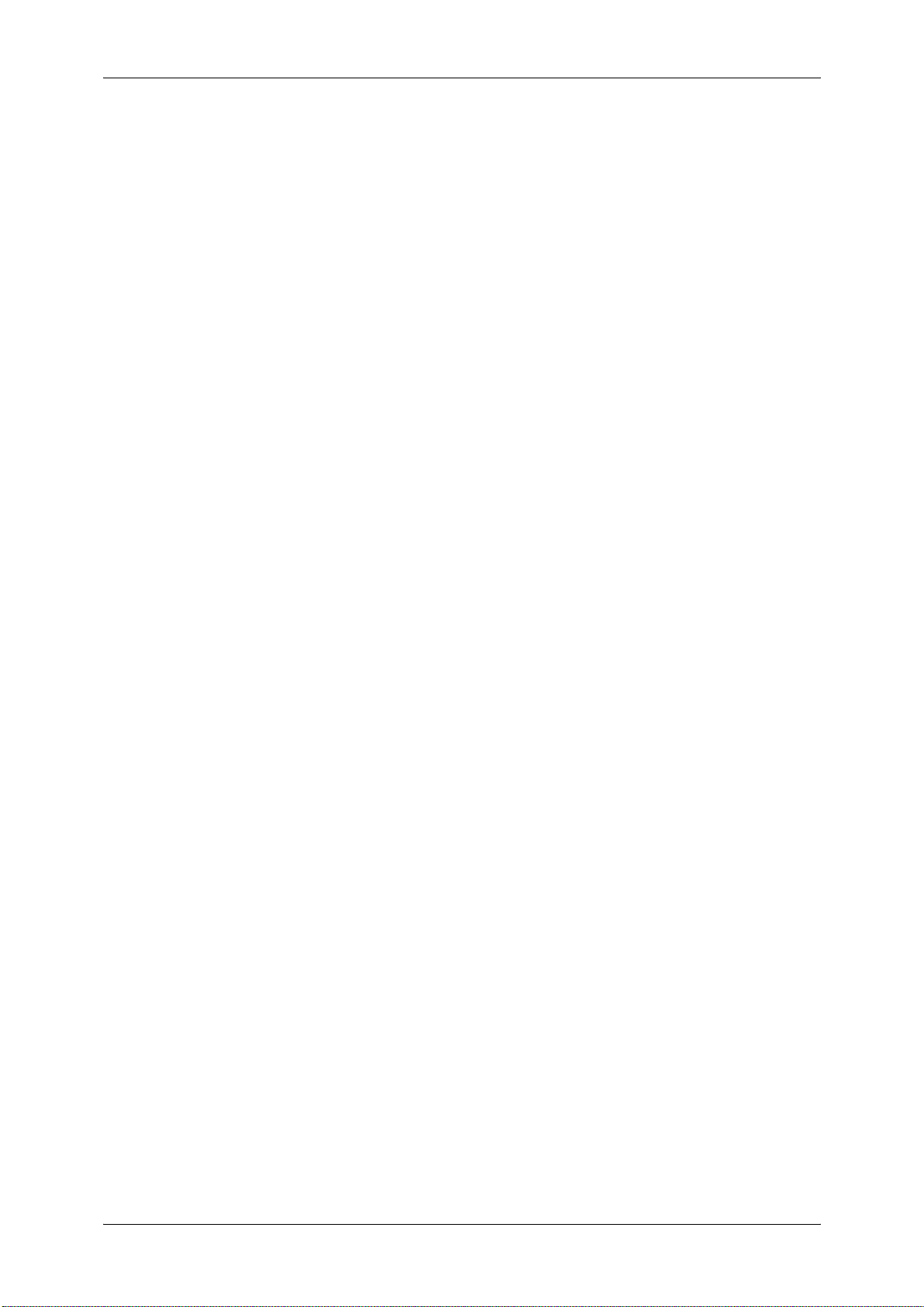
Other Errors .........................................................................................................550
Paper Jams ..............................................................................................................551
Paper Jams in Trays 1 to 2 ..................................................................................552
Paper Jams in Tray 3...........................................................................................552
Paper Jams in Tray 4...........................................................................................553
Paper Jams in Tray 5 (Bypass) ...........................................................................553
Paper Jams in Tray 5 (Bypass) with HCF B1-S...................................................554
Paper Jams in Tray 6 (HCF2 (2000 sheets)).......................................................555
Paper Jams in Tray 6 (HCF B1-S) .......................................................................557
Paper Jams in the Transfer Module.....................................................................560
Paper Jams in the Bottom Left Cover..................................................................562
Paper jams in the Bottom Right Cover ................................................................563
Paper Jams in the Output Tray ............................................................................564
Paper Jams in the Finisher C2 and the Finisher C2 with Booklet Maker.............564
Paper jams in the Finisher D2-P with Booklet Maker ..........................................575
Document Jams .......................................................................................................586
Stapler Faults ...........................................................................................................589
Staple Jams in the Staple Cartridge for Finisher C2 or Finisher C2
with Booklet Maker ..............................................................................................590
Staple Jams in the Booklet Staple Cartridge for the Finisher C2
with Booklet Maker or Finisher D2-P with Booklet Maker ....................................591
Staple Jams in the Staple Cartridge for the Finisher D2-P with Booklet Maker...593
Staple Cartridge Taken Off from Unit for the Finisher D2-P with Booklet Maker .....595
Solving Curled Output for the Finisher D2-P with Booklet Maker.............................597
16 Appendix .................................................................................................................599
Specifications ...........................................................................................................600
Printable Area...........................................................................................................612
Standard Printable Area ......................................................................................612
Extended Printable Area ......................................................................................612
Internal Fonts ...........................................................................................................613
Optional Components...............................................................................................615
Alignment Adjustment Settings ................................................................................618
Alignment Adjustment ..........................................................................................618
Alignment Adjustment Settings............................................................................619
Perpendicularity Adjustment ................................................................................622
Skew Adjustment .................................................................................................623
Scale Adjustment .................................................................................................624
Print Position Adjustment.....................................................................................625
Fold Position Adjustment..........................................................................................627
Fold Position Adjustment .....................................................................................627
Single Fold Position Adjustment ..........................................................................630
Booklet Position Adjustment ................................................................................631
C Fold Position Adjustment .................................................................................632
12
Page 13
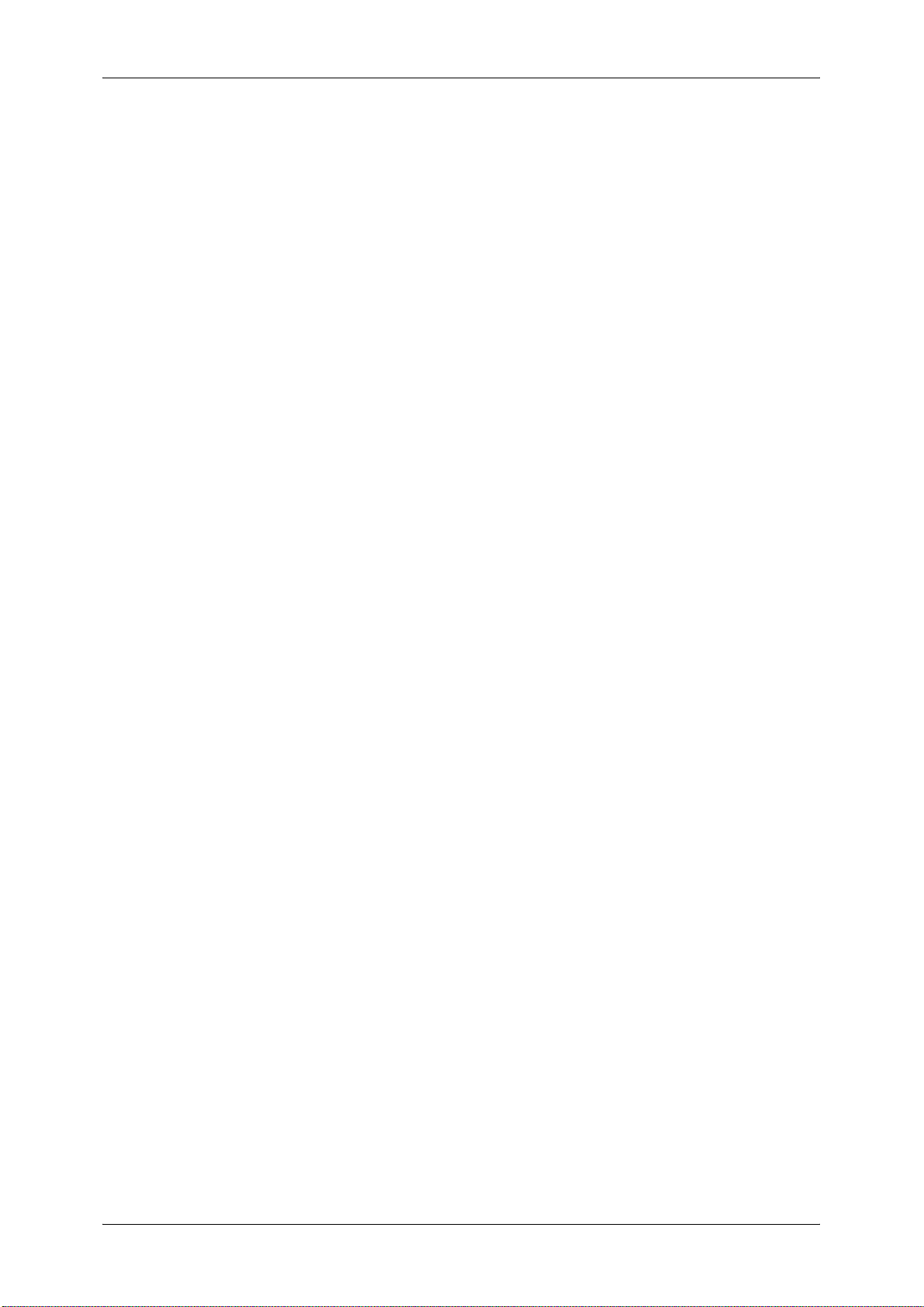
Table of Contents
Z Fold Position Adjustment ................................................................................. 634
Z Fold Half Sheet Position Adjustment ............................................................... 635
Adjust Image Transfer ............................................................................................. 636
Image Transfer Adjustment................................................................................. 636
ESC/P-K Emulation ................................................................................................. 640
Emulation ............................................................................................................ 640
Fonts ................................................................................................................... 641
Output Feature.................................................................................................... 641
ESC/P-K Emulation Print Features ..................................................................... 641
ESC/P-K Emulation Settings............................................................................... 642
Magnification Table ............................................................................................. 649
Paper Size and Number of Printable Characters ................................................ 653
PDF Direct Print....................................................................................................... 655
PDF Direct Print Settings .................................................................................... 655
DocuWorks Direct Print .......................................................................................... 657
DocuWorks Direct Print Settings......................................................................... 657
PCL Emulation......................................................................................................... 659
Emulation ............................................................................................................ 659
Fonts ................................................................................................................... 659
Output Feature.................................................................................................... 661
PCL Emulation Settings ...................................................................................... 661
HP-GL/2 Emulation.................................................................................................. 667
Emulation ............................................................................................................ 667
Fonts ................................................................................................................... 667
Output Feature.................................................................................................... 668
Factory Default Settings...................................................................................... 668
HP-GL/2 Emulation Settings ............................................................................... 669
Hard Clip Area .................................................................................................... 675
Printable Area ..................................................................................................... 676
Auto Layout......................................................................................................... 678
Notes and Restrictions ............................................................................................ 685
Notes and Restrictions on the Use of the Machine ............................................. 685
Notes and Restrictions on the Use of the Copy Feature..................................... 689
Notes and Restrictions on the Use of the Print Feature...................................... 690
Notes and Restrictions on the Use of the Scan Features ................................... 692
Notes and Restrictions on the Use of the Fax Feature ....................................... 697
Notes and Restrictions on the Use of the E-mail/Internet Fax Feature............... 698
Notes and Restrictions for IP Fax (SIP) .............................................................. 703
Notes and Restrictions when Connecting with Internet Service Provider ........... 704
Notes and Restrictions on the Interrupt Mode .................................................... 706
Notes and Restrictions on Folders...................................................................... 708
Notes and Restrictions when Connecting to Internet or Intranet ........................ 708
Notes and Restrictions when Operating from Computers................................... 708
Notes and Restrictions on Job Flows.................................................................. 709
13
Page 14
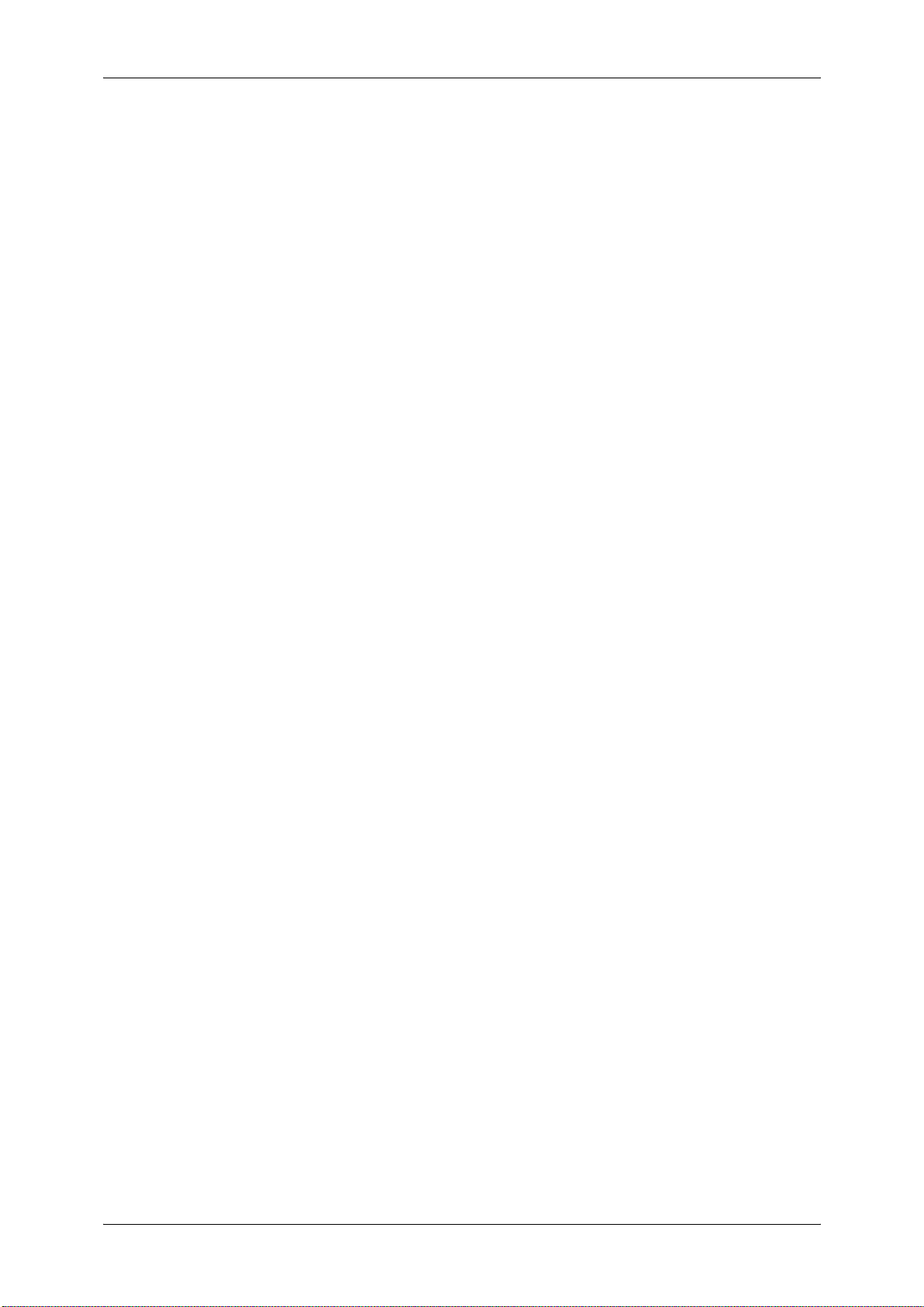
Notes and Restrictions on the Security Features ................................................711
Notes and Restrictions on the Authentication and Accounting Features .............711
Notes and Restrictions for Using SMB ................................................................712
Notes and Restrictions for Using TCP/IP.............................................................714
Notes and Restrictions for Using EtherTalk.........................................................715
Notes and Restrictions for Using Bonjour ............................................................716
Notes and Restrictions for IPv6 Connection ........................................................716
Notes and Restrictions for Print E-mail................................................................718
Using the Telephone ................................................................................................719
Placing a Call.......................................................................................................719
Activity Report ..........................................................................................................721
EP System................................................................................................................724
Glossary ...................................................................................................................725
Index...............................................................................................................................727
14
Page 15
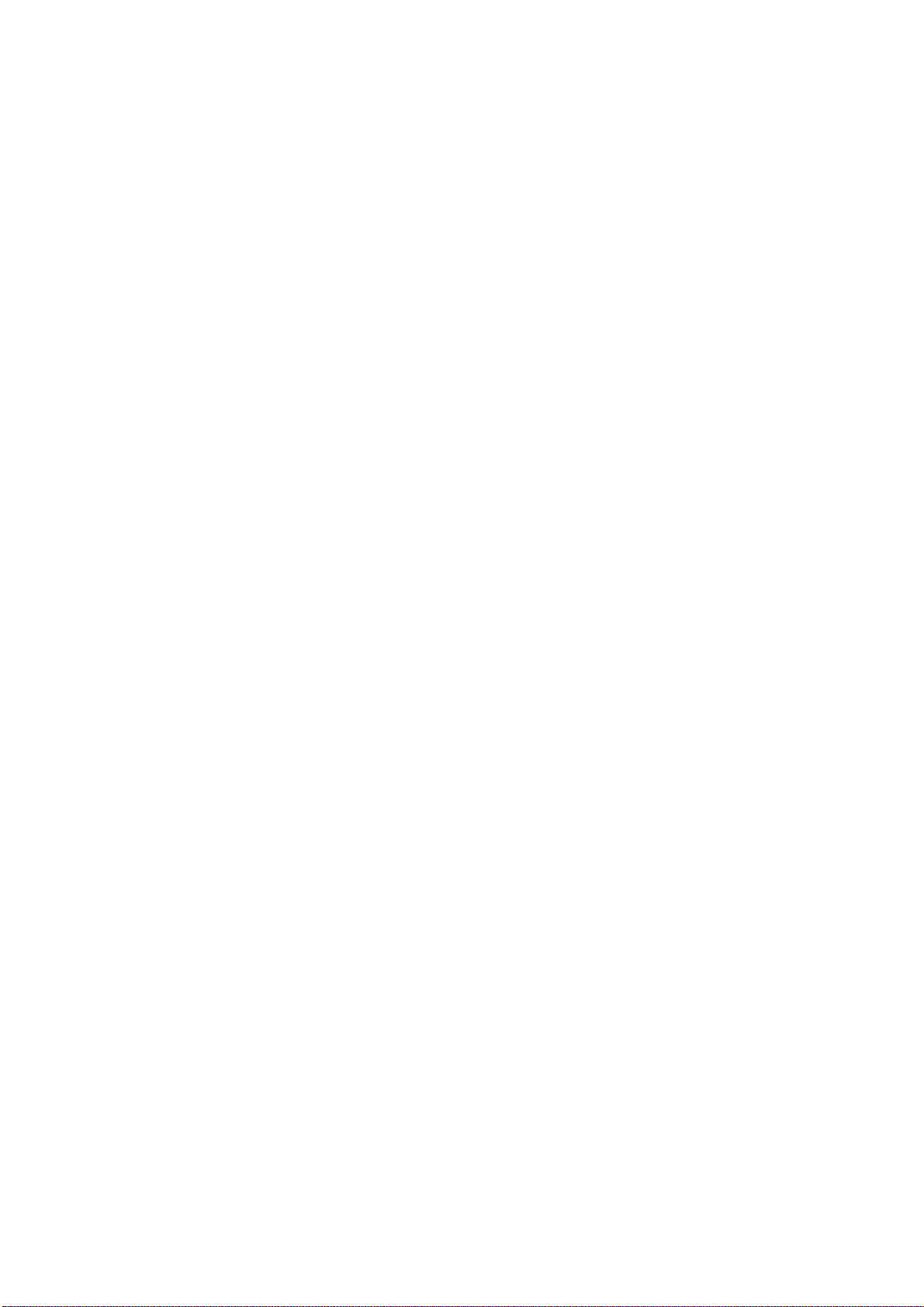
1 Before Using the Machine
This chapter describes the organization of this guide and conventions used in
this guide.
z
Preface .......................................................................................................16
z
Types of Manuals .......................................................................................17
z
Using This Guide ........................................................................................18
z
Interface Cables.......................................................................................... 21
z
Energy Saver Mode .................................................................................... 23
z
Customizing the Control Panel ...................................................................26
z
Entering Text .............................................................................................. 34
Page 16
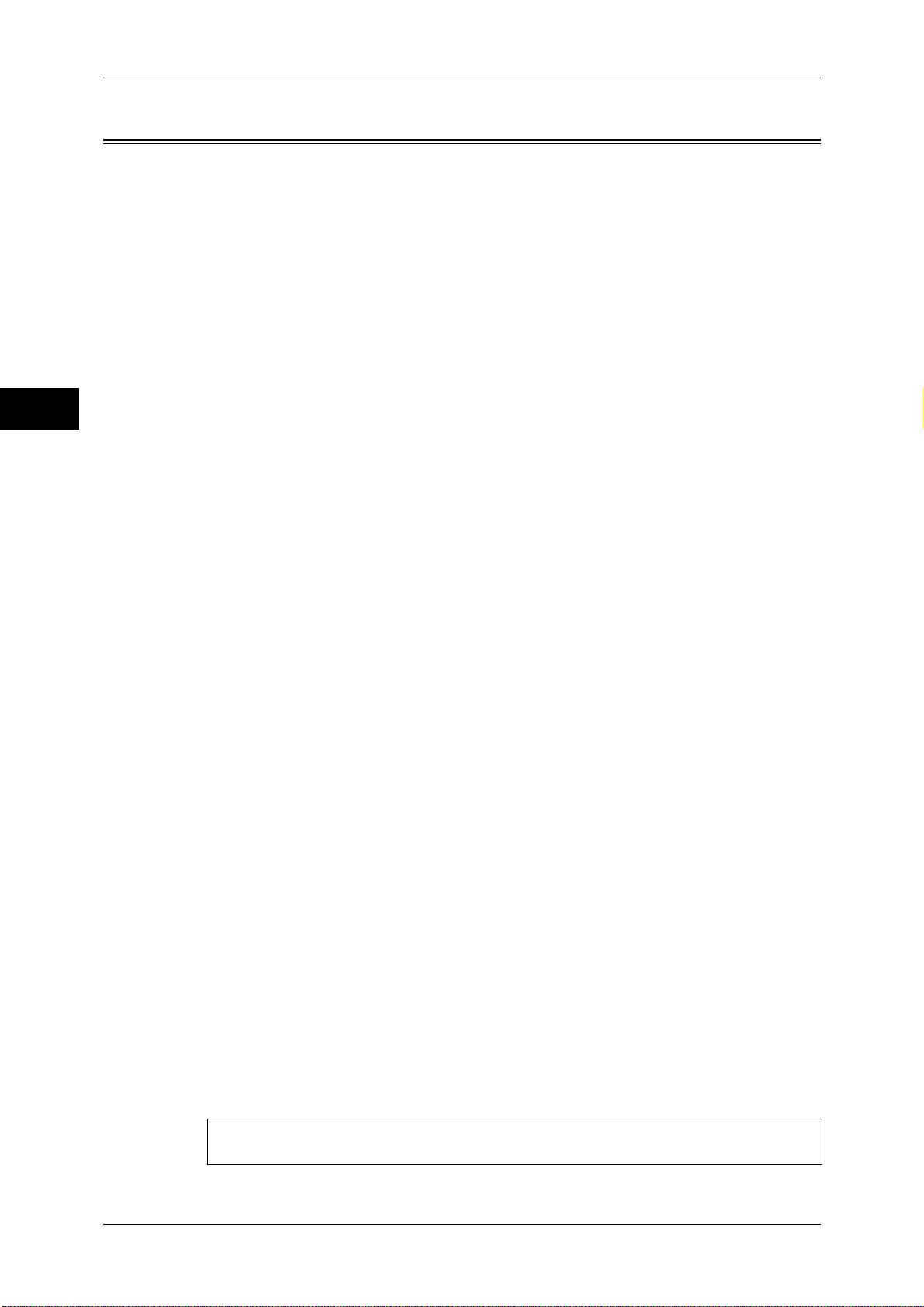
1 Before Using the Machine
Preface
Before Using the Machine
1
Thank you for selecting ApeosPort-IV C7780/C6680/C5580, DocuCentre-IV C7780/
C6680/C5580 (hereafter referred to as “the machine”).
This guide is intended for system administrators, and provides maintenance
information such as how to replace consumables, how to configure network, and
troubleshooting procedures.
The guide assumes that you are familiar with a personal computer and that you are
knowledgeable of computer networks. When you need additional information, refer to
the manuals provided with the personal computer, operating system, and network
products.
After reading this guide, be sure to keep it handy for quick reference. It will be useful in
case you forget how to perform operations or if a problem occurs with the machine.
For more information on how to copy, print, scan, and fax, refer to the User Guide. For
information about optional components for the Print feature, refer to the guide provided
with each optional component.
16
Warning:
This equipment will be inoperable when mains power fails.
Page 17
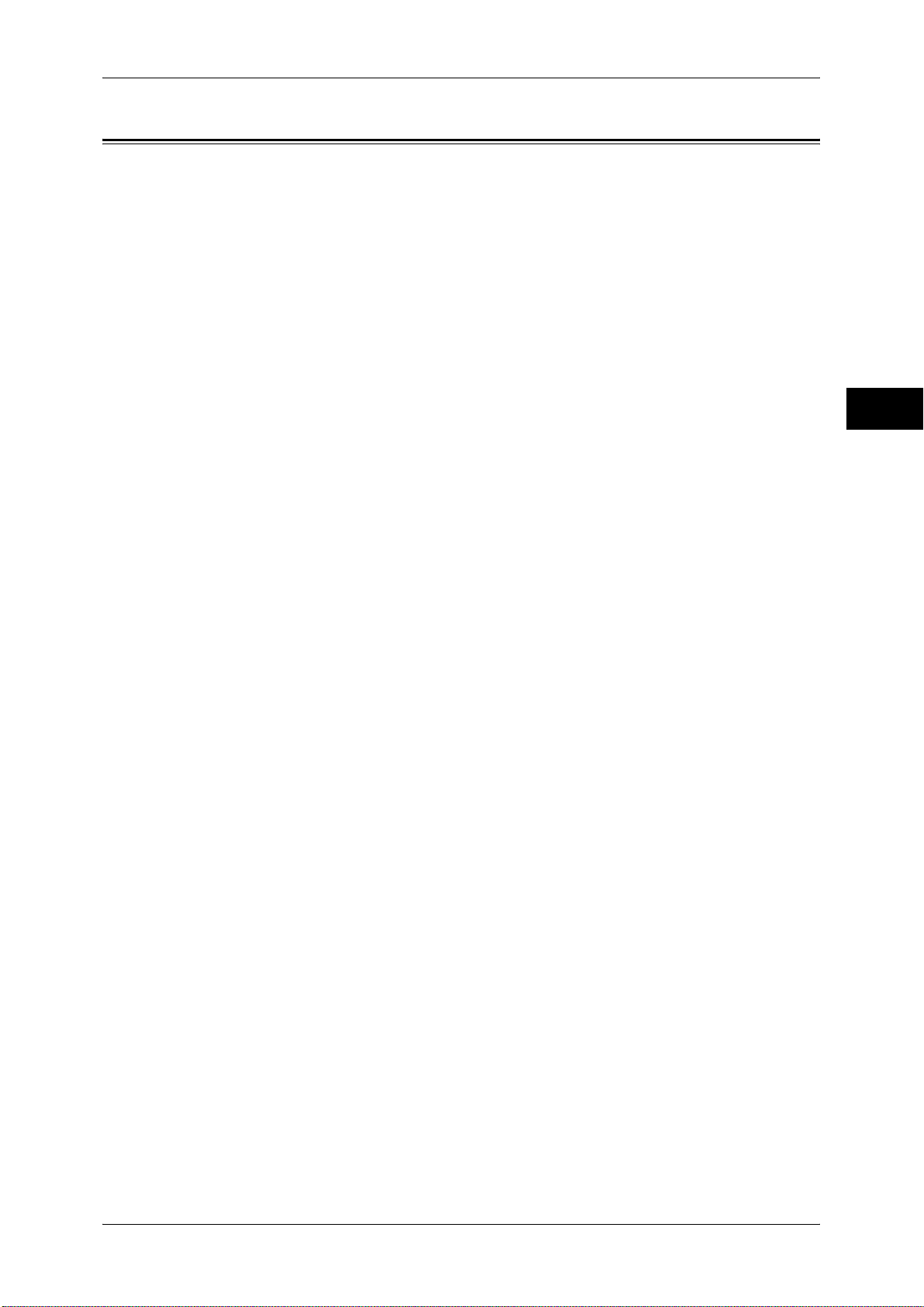
Types of Manuals
Types of Manuals
The following guides are provided with the machine.
Accompanying Manuals
User Guide (Document CD-ROM)
The guide describes all the necessary steps for copy, print, scan, and fax.
Administrator Guide (this guide) (Document CD-ROM)
The guide is intended for system administrators, and describes how to configure
network and how to solve problems that may occur with the machine. This guide also
describes daily maintenance and the system settings procedures.
Quick Reference Guide (Booklet)
The guide describes the basic operations of the machine, as well as daily management
and maintenance.
Manual (HTML)
The manual describes installation and configuration procedures for print drivers and
the printer environment. This manual is included in the Driver CD Kit.
Print Driver Help
The help describes the Print features and operations.
Before Using the Machine
1
CentreWare Internet Services Help
The help describes how to change various settings of the machine using a Web
browser, and how to import scanned data to a computer from the machine.
Guides for Optional Components
Optional components are available for the machine. Some of them come with user
guides. The guides for optional components describe all the necessary steps for using
the optional components and for installing the software.
17
Page 18
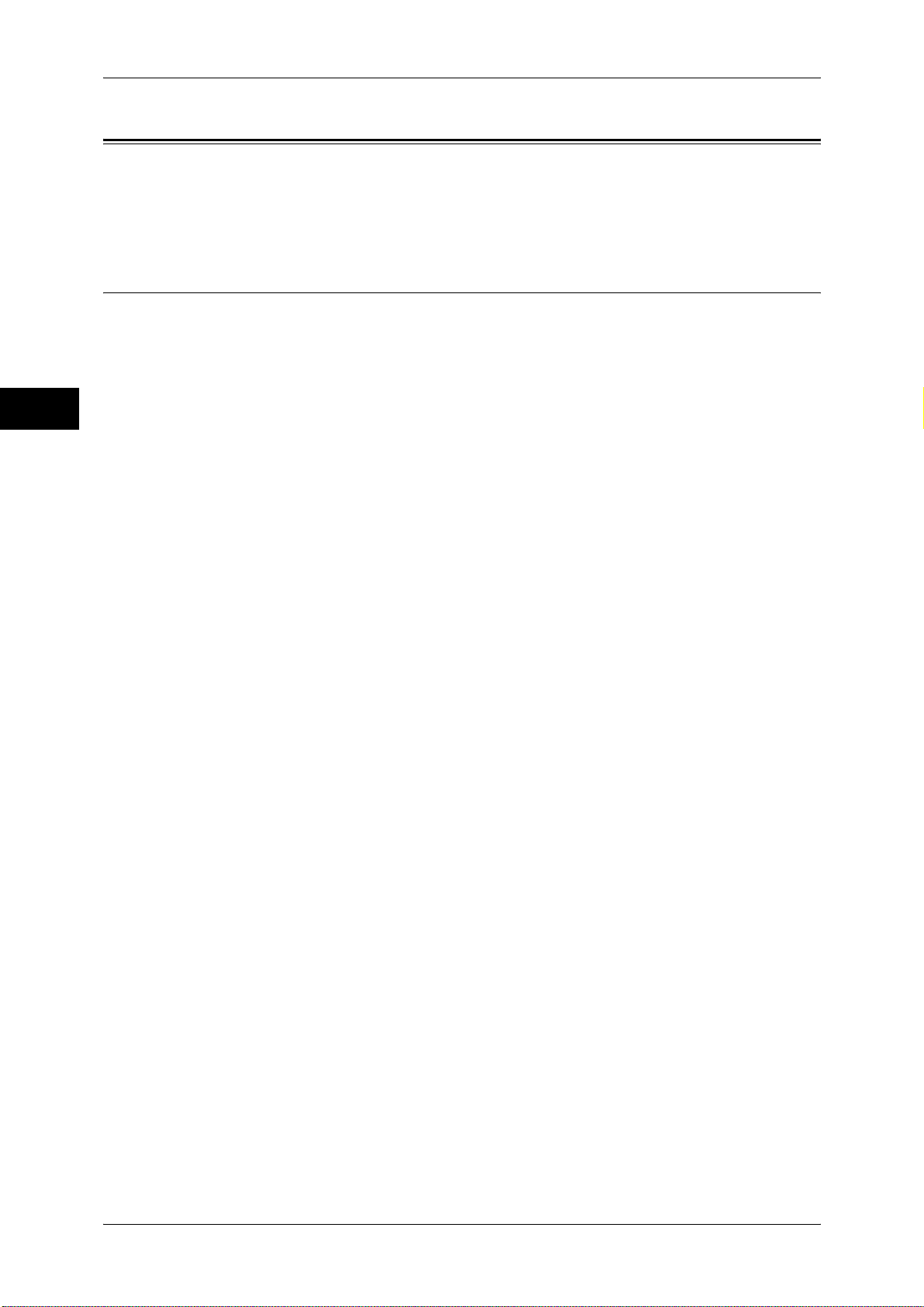
1 Before Using the Machine
Using This Guide
Before Using the Machine
This guide is intended for system administrators, and provides maintenance
information such as how to replace consumables, how to configure network, and
troubleshooting procedures.
Organization of This Guide
This guide consists of the following chapters.
1 Before Using the Machine
Describes the organization of this guide and conventions.
1
2 Paper and Other Media
Describes the types of paper and other media that you can use on the machine and
how to load media in a tray.
3 Maintenance
Describes how to replace consumables and to clean the machine.
4 Machine Status
Describes how to check the faults that occurred on the machine and to print various
reports/lists.
5 Tools
Describes the procedures to set up the system.
6 CentreWare Internet Services Settings
Describes how to use CentreWare Internet Services.
7 Printer Environment Settings
Describes the settings to use the Print feature on the machine.
8 E-mail Environment Settings
Describes the settings to use various services via e-mail on the machine.
9 Scanner Environment Settings
Describes the settings to use the Scan services on the machine.
10 Using IP Fax (SIP)
Describes the settings to use IP fax (SIP) on the machine.
11 Using the Internet Fax Service
Describes the settings to use the services via the Internet Fax service on the machine.
12 Using the Server Fax Service
Describes how to use the Server Fax service on the machine.
18
13 Encryption and Digital Signature Settings
Describes how to configure the machine to use the Encryption and the Digital Signature
features with your communications and documents.
Page 19
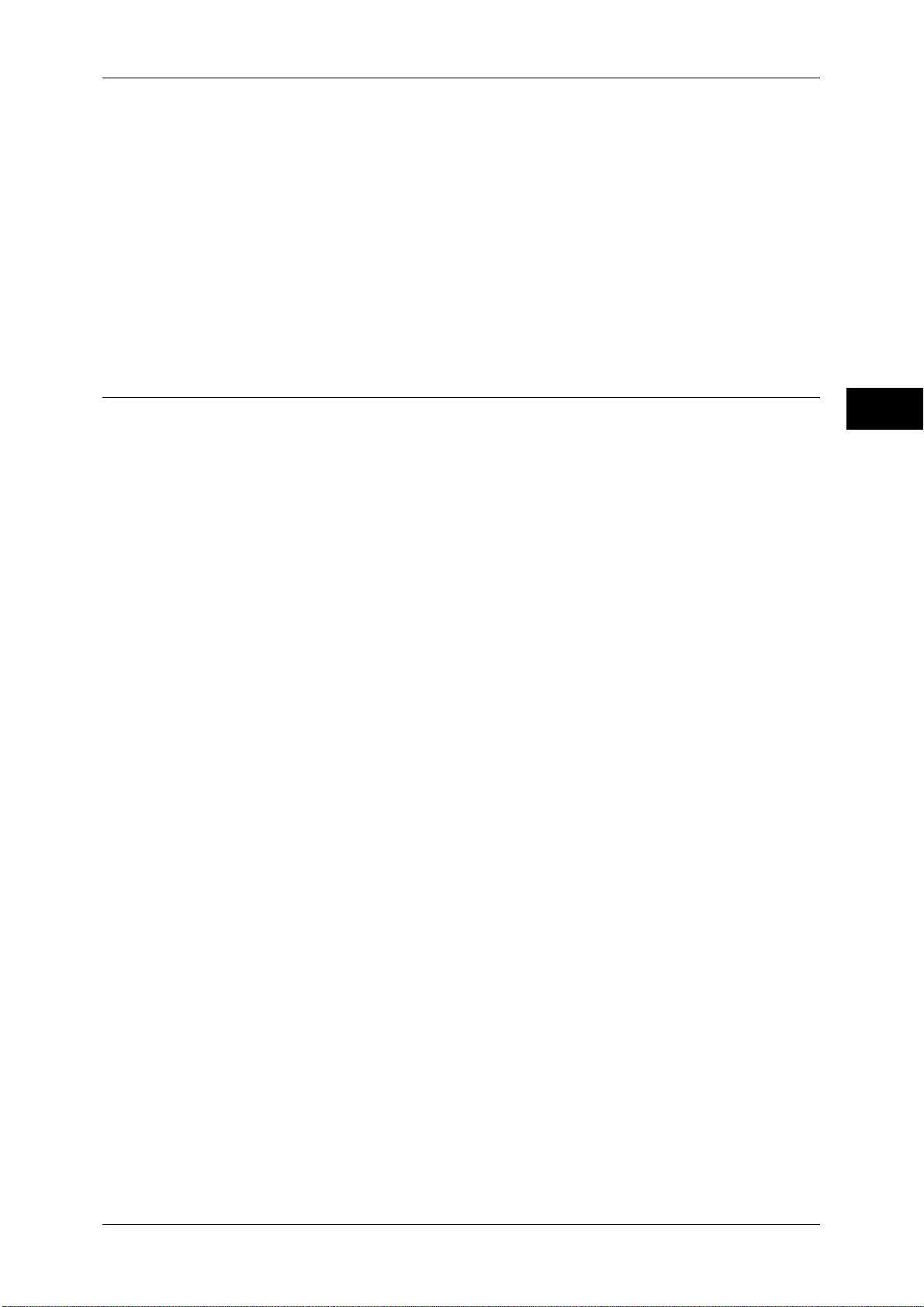
14 Authentication and Accounting Features
The machine has the Authentication feature to restrict the availability of services for
each feature and the Accounting feature to manage the use of each feature based on
the Login Type selected.
15 Problem Solving
Describes troubleshooting procedures to solve the problems with the machine.
16 Appendix
Describes the specifications of the machine, optional accessories, and cautions/
restrictions.
Conventions
Using This Guide
Before Using the Machine
z
The screen shots and illustrations used in this guide vary depending on the machine
configuration and optional components installed. Some of the items in the screen
shots may not be displayed or available depending on your machine configuration.
z
The procedures in this guide may vary depending on the driver and utility software
being used due to the upgrades.
z
In this document, "Computer" refers to a personal computer or workstation.
z
The following terms are used in this guide:
Important : Important information that you should read.
Note : Additional information on operations or features.
z
The following symbols are used in this guide:
" " : • A cross-reference included in this guide.
• Names of CD-ROM, features, and touch screen messages
and input text.
[ ] : • Folders, files, applications, button or menu names displayed
on the touch screen.
• Names of menus, commands, windows, or dialog boxes
displayed on the computer screen and their buttons and
menu names.
< > button : Hardware buttons on the control panel.
1
< > key : Keys on the keyboard of the computer.
> : • Path to a certain item within a procedure on the control panel.
For example: When you see the procedure "select [Tools] >
[Setup] > [Create Folder]", this means that you need to select
[Tools], select [Setup], and then select [Create Folder].
• Path to a certain item within a procedure on a computer.
For example: When you see the procedure "to search for files
and folders, click [Start] > [Search] > [For Files or Folders]",
this means that you need to click [Start], click [Search], and
then click [For Files or Folders] to search for files and folders.
• Cross-reference
For example: "Refer to "5 Tools" > "Common Service
Settings" > "Audio Tone" in the Administrator Guide."
The sentence above means that you need to refer to the
section "Audio Tone", which can be found under "Common
19
Page 20
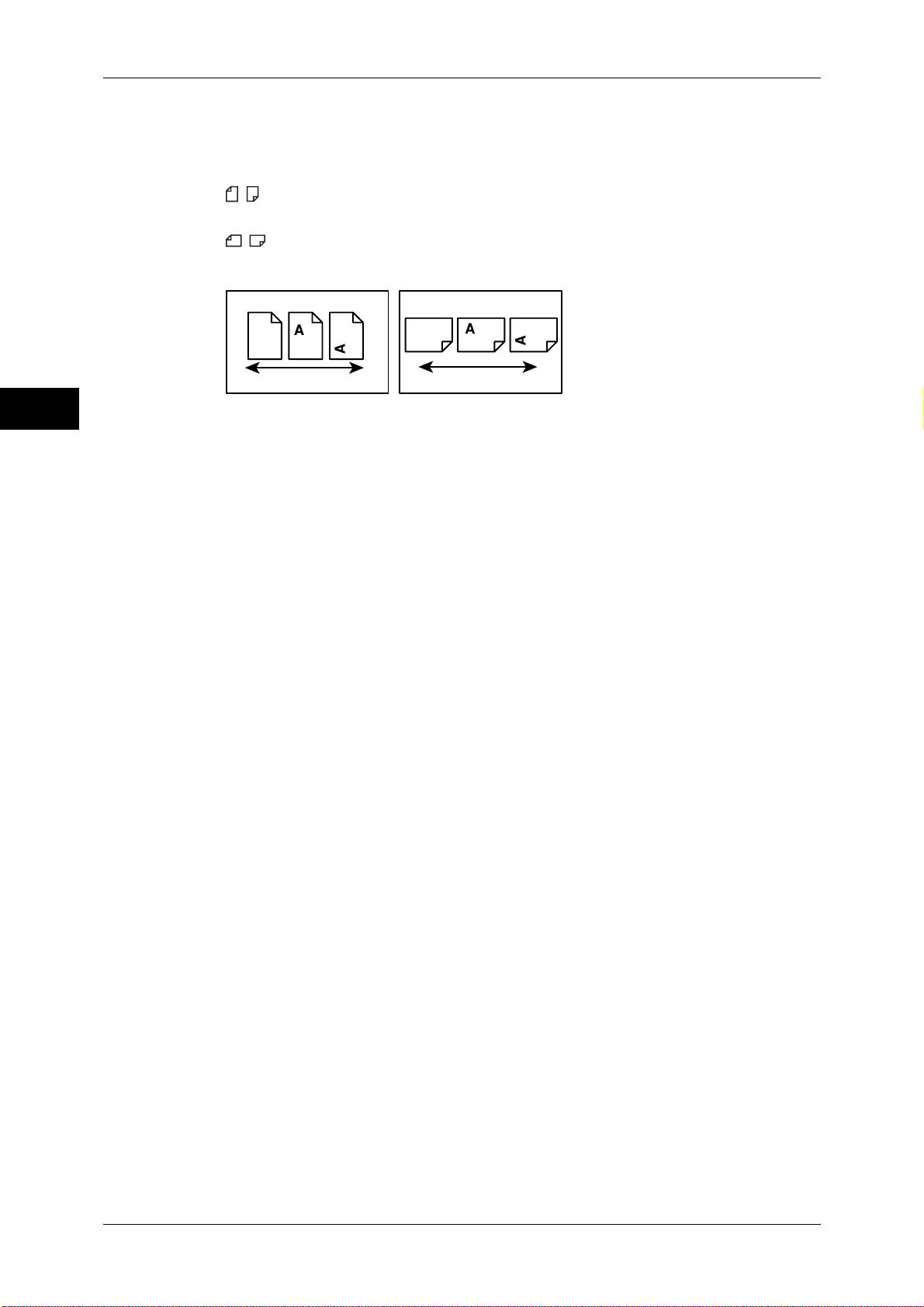
1 Before Using the Machine
Before Using the Machine
Service Settings" in chapter 5 Tools of the Administrator
Guide.
z
Orientation of documents or paper is described in this guide as follows:
, ,Long Edge Feed (LEF): Loading the document or paper in portrait orientation
when viewed from the front of the machine.
, ,Short Edge Feed (SEF): Loading the document or paper in landscape
orientation when viewed from the front of the machine.
1
LEF Orientation
Paper feed direction
SEF Orientation
Paper feed direction
20
Page 21
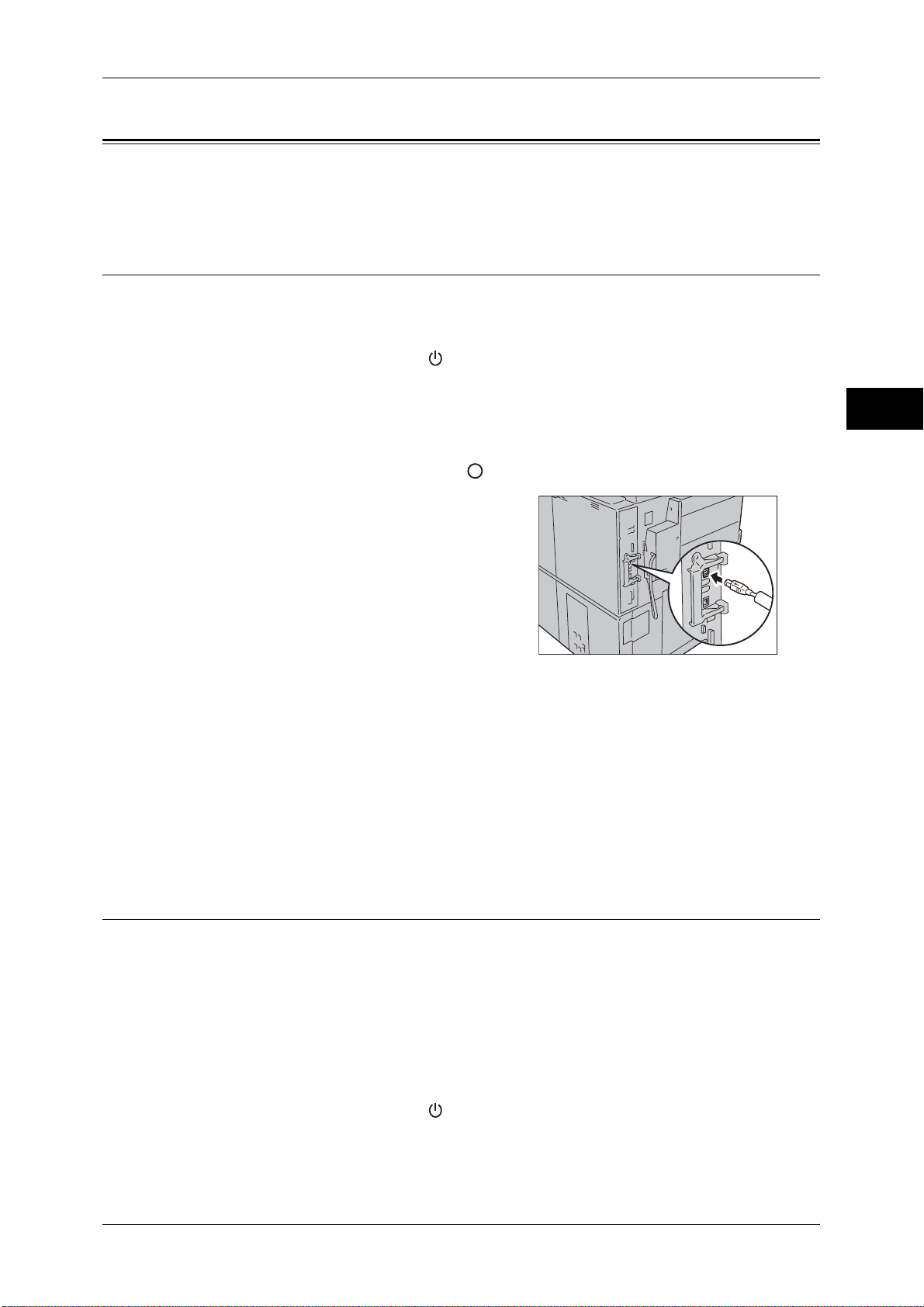
Interface Cables
Interface Cables
When connecting the machine directly to a computer, use the USB interface. When
connecting the machine to a network, use the Ethernet interface.
Using the USB Interface
The USB interface of the machine supports USB 2.0.
This section describes the installation procedures for the USB interface.
1 Press the power switch to the [ ] position to switch off the power.
2 Make sure that the touch screen is blank and the <Energy Saver> button does not
light up.
3 Open the front cover.
4 Press the main power switch to the [ ] position to switch off the main power.
5 Connect the USB cable to the USB 2.0
interface connector.
Before Using the Machine
1
6 Connect the other end of the USB interface cable to a computer.
7 Press the main power switch to the [ | ] position to switch on the main power.
8 Close the front cover.
9 Press the power switch to the [ | ] position to switch on the power.
10 Restart the computer.
For details of setting items, refer to "Printer Environment Settings" (P.299).
Using the Ethernet Interface
The Ethernet interface supports the following three types.
z
1000BASE-T
z
100BASE-TX
z
10BASE-T
Note • 1000BASE-T is not supported for some models. An optional component is required.
This section describes the installation procedure for the Ethernet interface.
1 Press the power switch to the [ ] position to switch off the power.
2 Make sure that the touch screen is blank and the <Energy Saver> button does not
light up.
21
Page 22
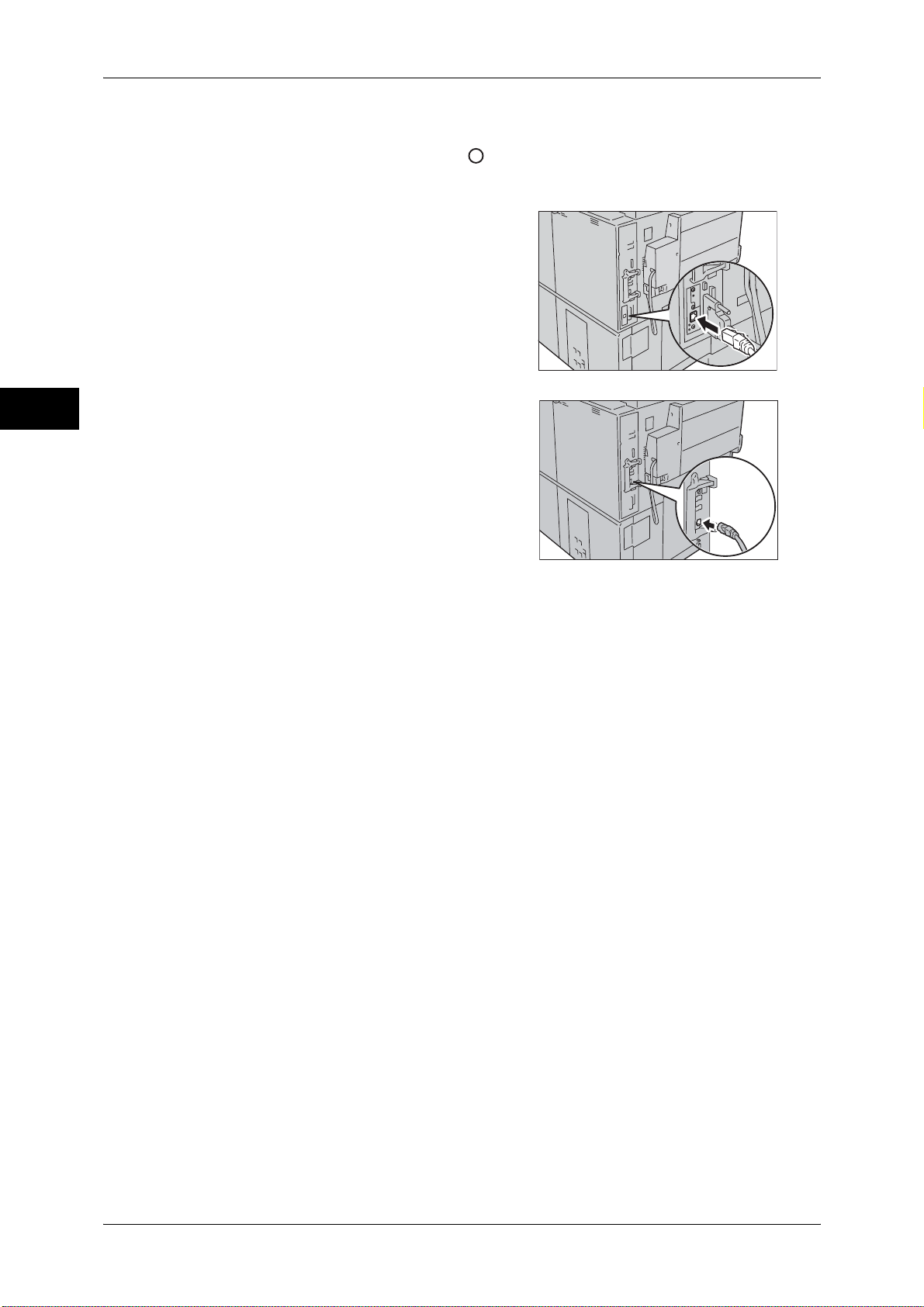
1 Before Using the Machine
3 Open the front cover.
4 Press the main power switch to the [ ] position to switch off the main power.
Before Using the Machine
1
5 Connect the network cable to the Ethernet interface connector.
z
When the Gigabit Ethernet Board
(optional) is installed.
z
When the Gigabit Ethernet Board
(optional) is NOT installed.
Note • Prepare a network cable suitable for your network connection. When changing the network
cable, consult our customer engineers.
6 Press the main power switch to the [ | ] position to switch on the main power.
7 Close the front cover.
8 Press the power switch to the [ | ] position to switch on the power.
For more information on the setting items, refer to "Printer Environment Settings" (P.299).
22
Page 23
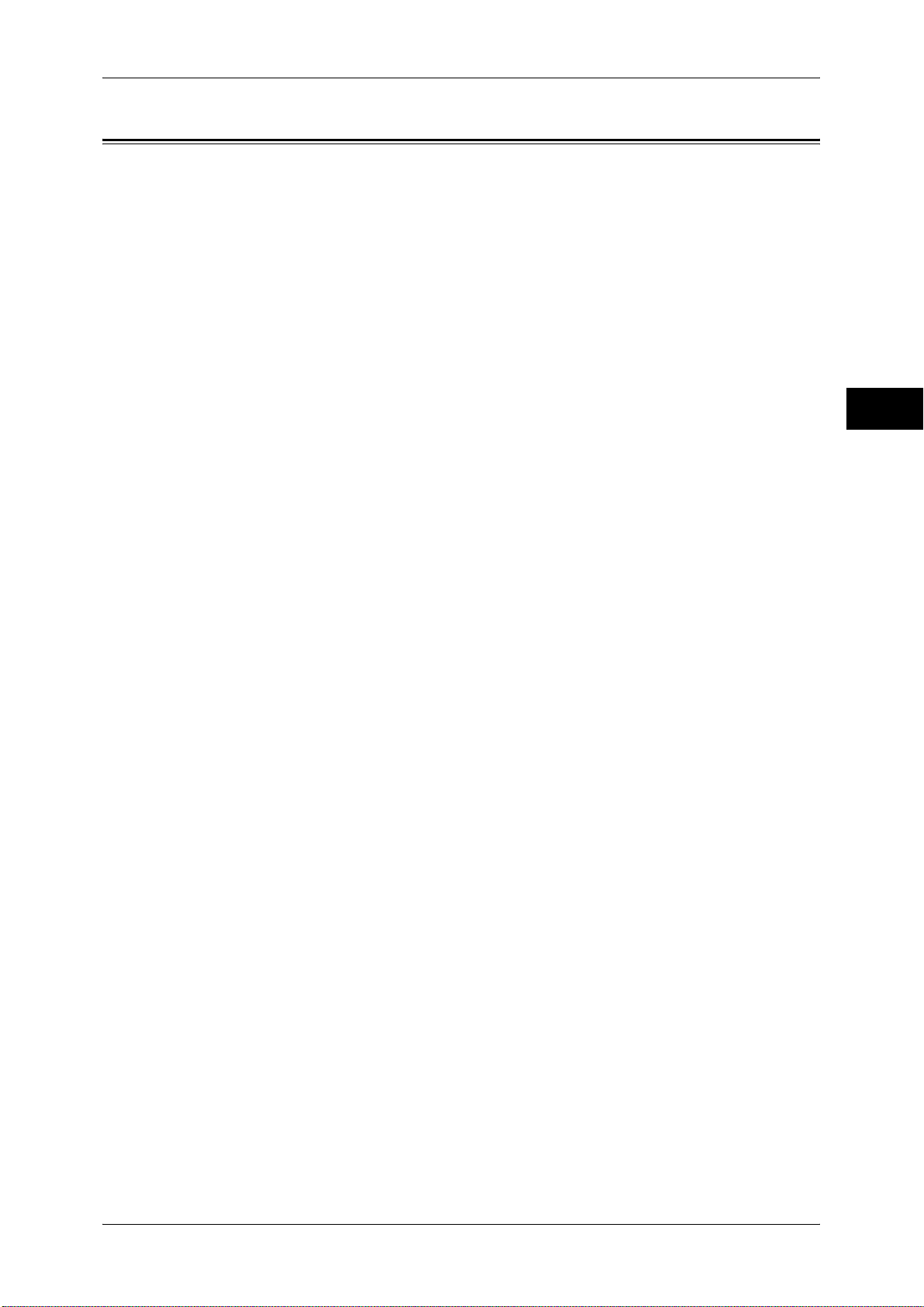
Energy Saver Mode
Energy Saver Mode
The machine is equipped with the Energy Saver mode that reduces the power
consumption by saving the electricity to the machine when no copy or print data is
received for a specified time.
The Energy Saver has two modes: the Low Power mode and the Sleep mode.
When you do not use the machine for a specified period of time, the machine enters
the Low Power mode.
When time exceeds the time specified in the Low Power mode, the machine then
enters the Sleep mode.
Press the <Energy Saver> button on the control panel to enter the Energy Saver mode.
Low Power Mode
The Low Power mode reduces the power to the control panel and the fusing unit.
It extinguishes the touch screen and lights up the <Energy Saver> button on the control
panel. To activate the machine, press the <Energy Saver> button. Pressing the
<Energy Saver> button extinguishes the light and deactivates the Energy Saver mode.
Sleep Mode
The Sleep mode reduces the power to the machine even more than the Low Power
mode.
It extinguishes the touch screen and lights up the <Energy Saver> button on the control
panel. To activate the machine, press the <Energy Saver> button. Pressing the
<Energy Saver> button extinguishes the light and deactivates the Energy Saver mode.
It takes longer time than the Low Power mode to deactivate the Sleep mode and be
enable to use the machine.
Note • When you press the <Energy Saver> button during the Energy Saver mode, the touch
screen lights up. At this point, the scanner and the output devices remain in the Energy
Saver mode. Afterwards, by operations such as using the touch screen and opening or
closing of the document cover, you can make the devices necessary to activate the machine
exit the Energy Saver mode and make the machine ready to start exiting the Energy Saver
mode.
• When you make the machine exit Energy Saver mode by pressing the <Energy Saver>
button, the machine does not immediately identify the movements such as opening or
closing of the front cover. To make the machine identify these operations, operate the
control panel before opening the front cover.
• If you replace toner cartridges or supply paper during the Energy Saver mode, the machine
does not identify these changes. Before performing these operations, exit the Energy Saver
mode by first pressing the <Energy Saver> button on the control panel and then pressing the
<Machine Status> button on the control panel.
• The Energy Saver mode is not exited by the following operations:
• Secure print
• Faxes stored in folders
• Direct fax
• Accessing a folder of the machine using CentreWare Internet Services
• When the following device is connected to the machine and a user performs the following
operation, the Low Power mode can be deactivated without pressing the <Energy Saver>
button. If the machine is in the Sleep mode, however, the Sleep mode will not be deactivated
by the operation. By setting longer time to elapse until the machine enters the Sleep mode,
you can make the machine exit the Energy Saver mode without pressing the <Energy
Saver> button. For more information on how to change the time to elapse until the machine
enters the Sleep mode, refer to "Changing the Interval for Entering Energy Saver Mode"
(P.24).
• Touch the card to Embedded IC Card Reader (optional)
• When the machine enters the Low Power mode during a user is authenticated, the machine
exits the authentication mode.
Before Using the Machine
1
23
Page 24
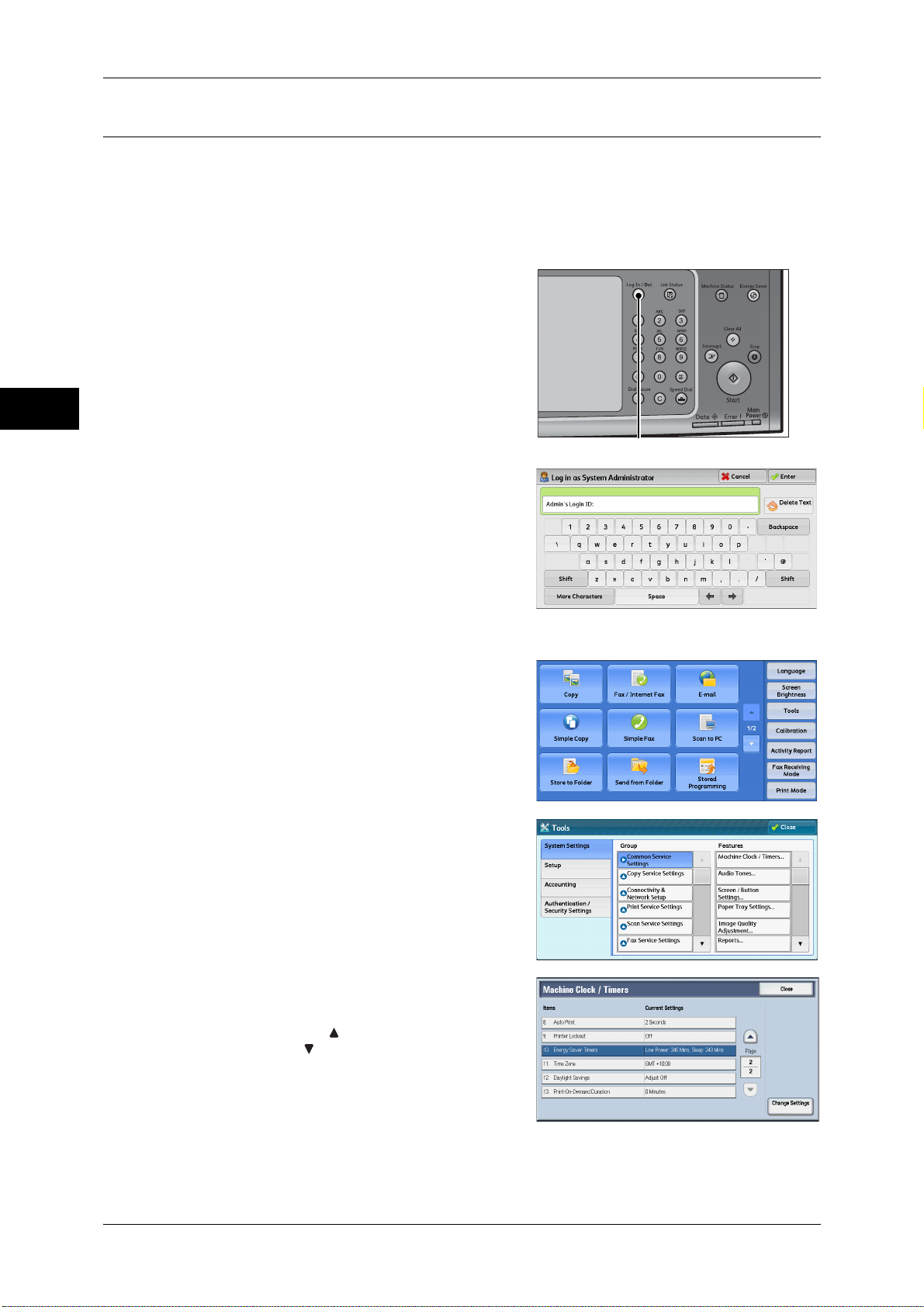
1 Before Using the Machine
Changing the Interval for Entering Energy Saver Mode
This section describes the procedures for setting the Energy Saver mode.
Before Using the Machine
To activate the Energy Saver, set the time to elapse until the machine enters the Low
Power mode as well as the time to elapse until the machine enters the Sleep mode.
Note • You can set the time to elapse until the machine enters the Low Power mode and the Sleep
mode from 1 to 240 minutes in 1 minute increments.
1 Press the <Log In/Out> button.
1
2 Enter the system administrator’s user ID with
the numeric keypad or the keyboard
displayed on the screen, and select [Enter].
<Log In/Out> button
When a passcode is required, select [Next]
and enter the system administrator’s
passcode, and select [Enter].
Note • The default user ID is "11111".
• The default passcode is "x-admin".
3 Select [Tools] on the [Services Home]
screen.
Note • When the [Services Home] screen is not
displayed on the touch screen, press the
<Services Home> button.
4 Select [System Settings] > [Common
Service Settings] > [Machine Clock/Timers].
5 Select [Energy Saver Timers], and then
select [Change Settings].
Note • Select [ ] to display the previous screen
or [ ] to display the next screen.
24
Page 25
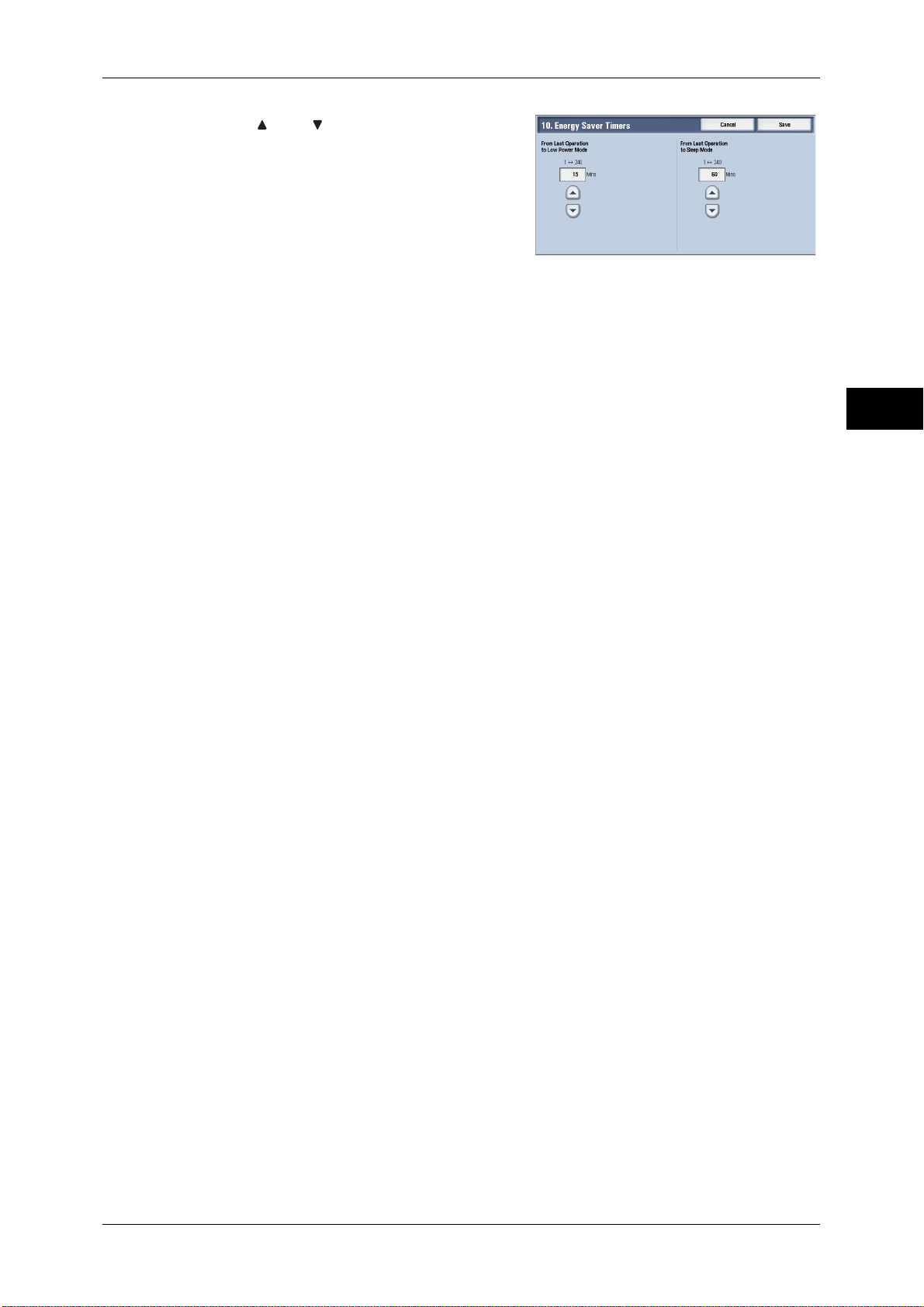
Energy Saver Mode
6 Using [] and [], set the time to elapse until
the machine enters the Energy Saver mode,
in 1 minute increments.
From Last Operation to Low Power Mode
Set the time to elapse from the last operation until the machine enters the Low Power
mode.
Note • The default value for [From Last Operation to Low Power Mode] is [1] minutes. You cannot
disable the Low Power mode.
Before Using the Machine
From Last Operation to Sleep Mode
Set the time to elapse from the last operation until the machine enters the Sleep mode.
Note • The default value for [From Last Operation to Sleep Mode] is [50] minutes. You must set a
longer period of time for [From Last Operation to Sleep Mode] than for [From Last Operation
to Low Power Mode].
7 Select [Save].
8 Select [Close] repeatedly until the [Tools] screen is displayed.
9 Select [Close].
1
25
Page 26
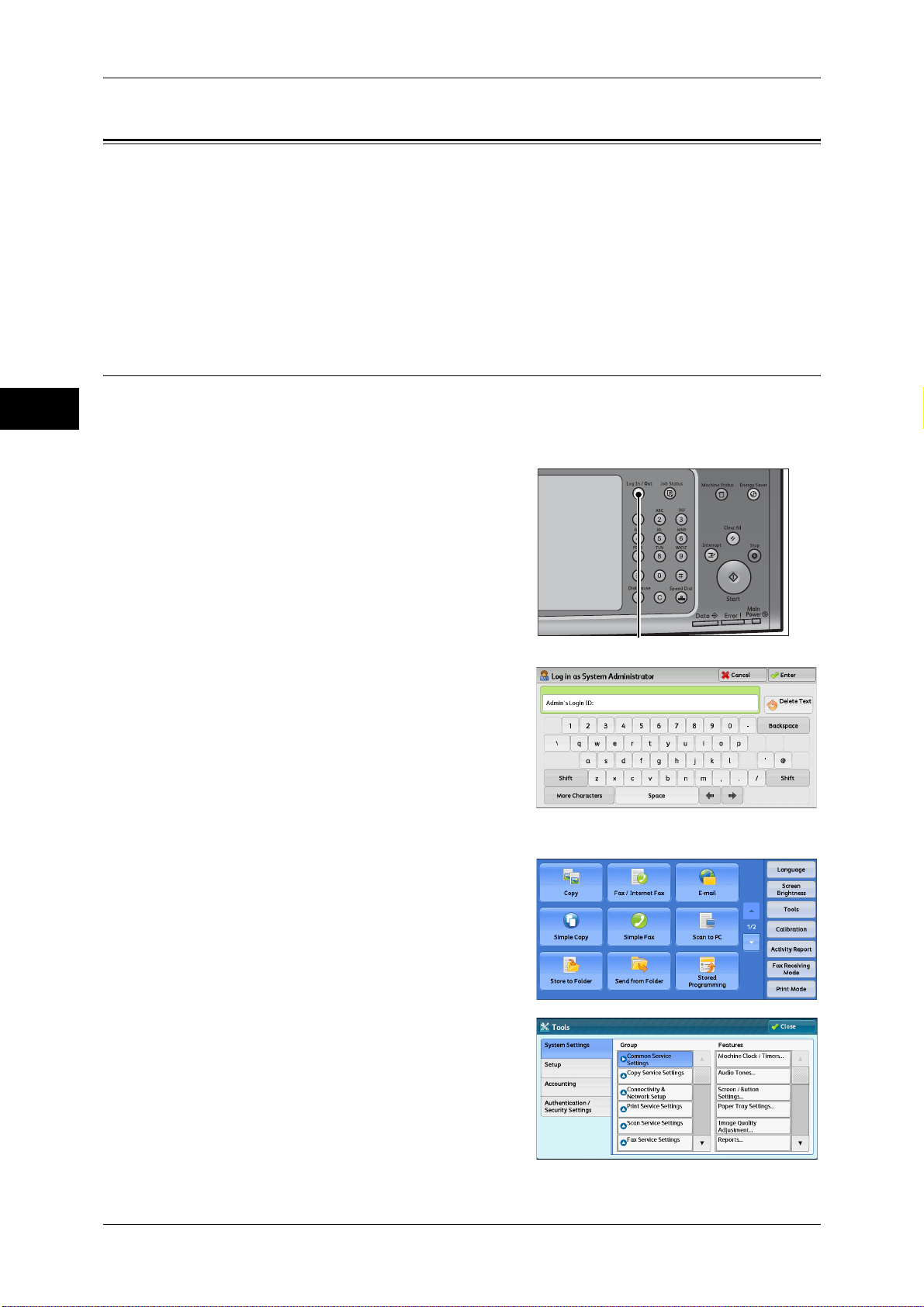
1 Before Using the Machine
Customizing the Control Panel
Before Using the Machine
You can change the services displayed on the touch screen or the features assigned
to the buttons to make best use of the machine.
This section describes how to change the screen default, the services displayed after
Auto Clear, the services displayed on the [Services Home] screen, and the services
assigned to the <Custom> buttons, and how to adjust the screen brightness.
For information on how to change the other settings of the control panel, refer to "Screen/Button
Settings" (P.153).
Changing the Screen Default
You can change the screen displayed when the machine is turned on or the Energy
1
Saver mode is deactivated.
The [Services Home] screen is displayed by factory default.
1 Press the <Log In/Out> button.
2 Enter the system administrator’s user ID with
the numeric keypad or the keyboard
displayed on the screen, and select [Enter].
When a passcode is required, select [Next]
and enter the system administrator’s
passcode, and select [Enter].
Note • The default user ID is "11111".
• The default passcode is "x-admin".
3 Select [Tools] on the [Services Home]
screen.
Note • When the [Services Home] screen is not
displayed on the touch screen, press the
<Services Home> button.
4 Select [System Settings] > [Common
Service Settings] > [Screen/Button Settings].
<Log In/Out> button
26
Page 27
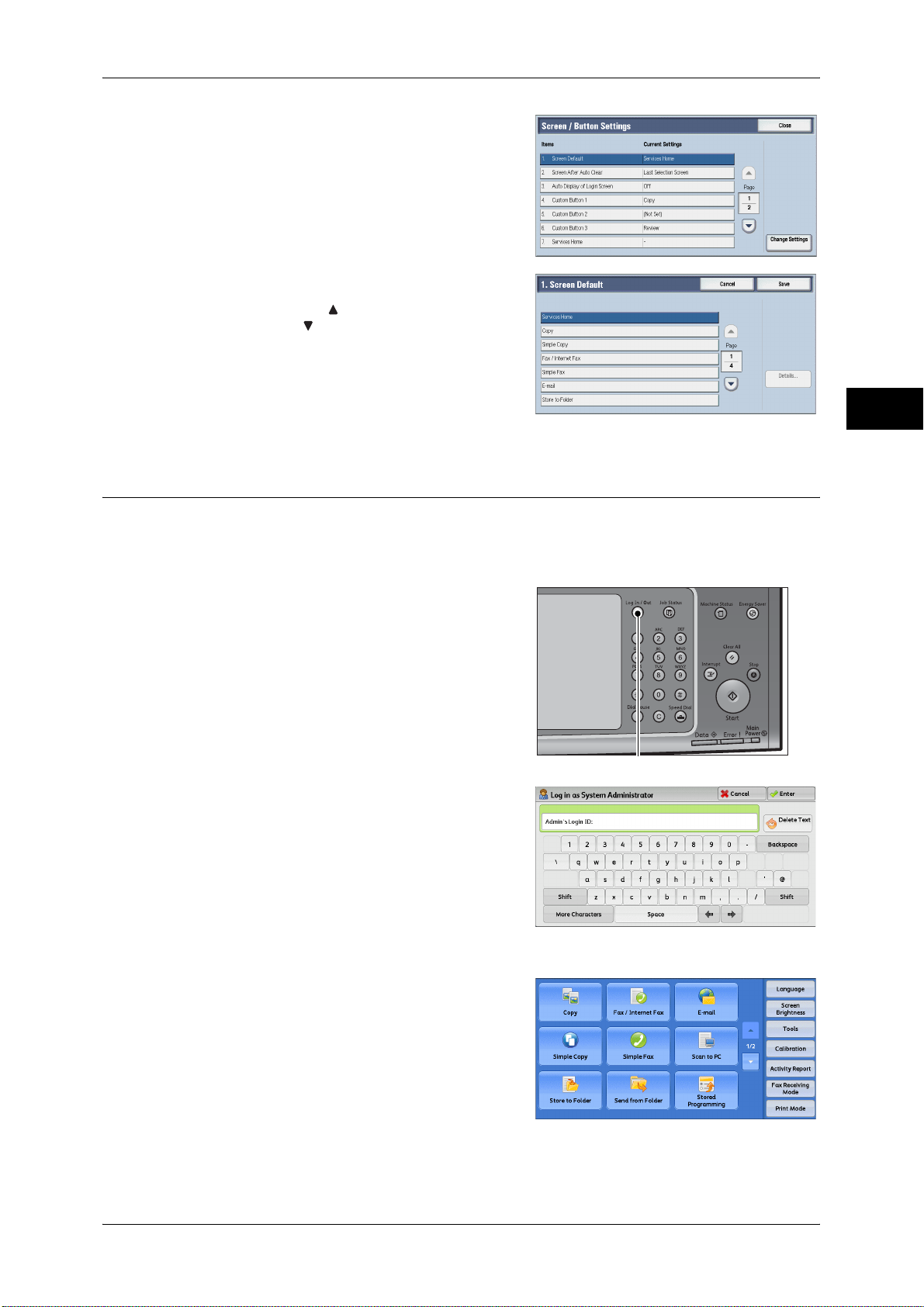
5 Select [Screen Default], and then select
[Change Settings].
6 Select a service you want to display.
Note • Select [ ] to display the previous screen
or [ ] to display the next screen.
Customizing the Control Panel
Before Using the Machine
7 Select [Save].
Setting the Screen After Auto Clear
You can select the screen to be displayed after Auto Clear from [Last Selection Screen]
or [Services Home].
For information on Auto Clear, refer to "Auto Clear" (P.150).
1 Press the <Log In/Out> button.
2 Enter the system administrator’s user ID with
the numeric keypad or the keyboard
displayed on the screen, and select [Enter].
When a passcode is required, select [Next]
and enter the system administrator’s
passcode, and select [Enter].
Note • The default user ID is "11111".
• The default passcode is "x-admin".
1
<Log In/Out> button
3 Select [Tools] on the [Services Home]
screen.
Note • When the [Services Home] screen is not
displayed on the touch screen, press the
<Services Home> button.
27
Page 28
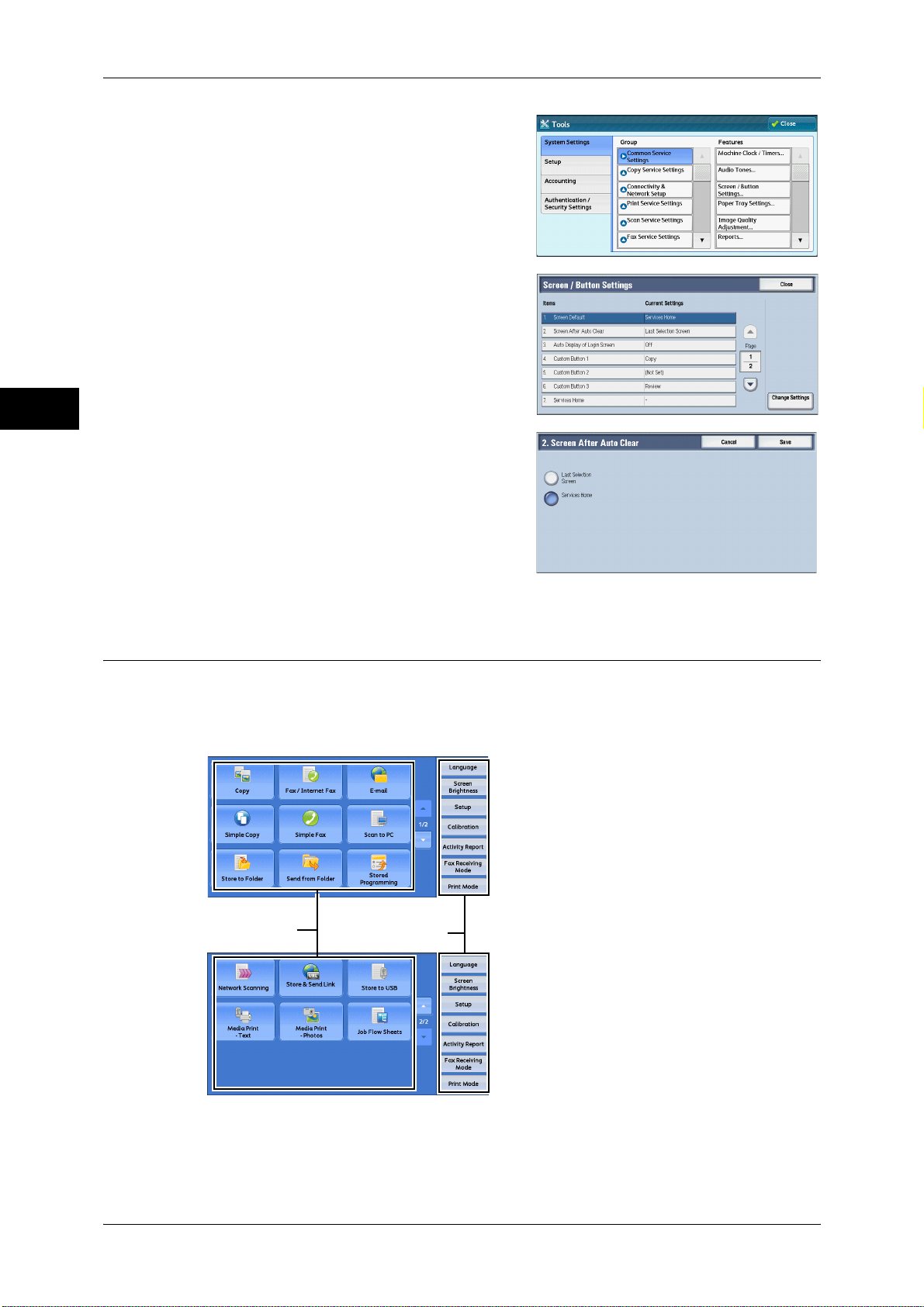
1 Before Using the Machine
4 Select [System Settings] > [Common
Before Using the Machine
5 Select [Screen After Auto Clear], and then
1
6 Select [Last Selection Screen] or [Services
Service Settings] > [Screen/Button Settings].
select [Change Settings].
Home].
7 Select [Save].
Customizing the Button Layout
You can customize the services and the button layout displayed on the [Services
Home] screen when you press the <Services Home> button on the control panel.
Note • Services not supported by the machine will not be displayed on the screen. Grayed out
buttons cannot be used as a result of malfunctioning.
Service buttons
Additional feature
28
z
Copy
z
Fax/Internet Fax
Page 29
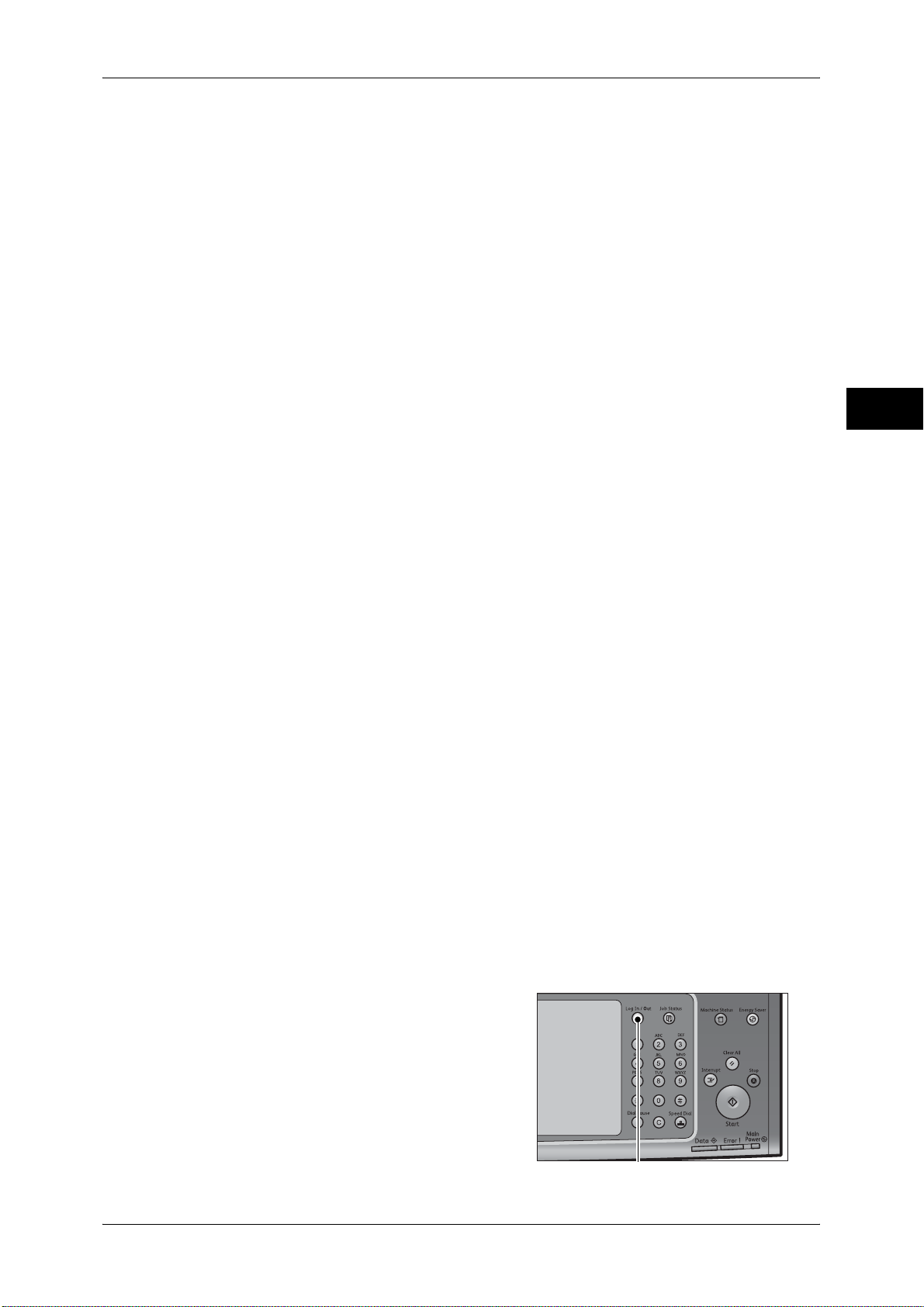
Customizing the Control Panel
z
E-mail
z
Simple Copy
z
Simple Fax
z
Scan to PC
z
Store to Folder
z
Send from Folder
z
Stored Programming
z
Network Scanning (ApeosPort series models only)
z
Store & Send Link
Note • This service is displayed when the User Authentication feature is used.
z
Store to USB
z
Media Print - Text
z
Media Print - Photos
z
Job Flow Sheets (ApeosPort series models only)
z
Web Applications (ApeosPort series models only)
z
Custom Services
Note • This service is for service representative use. For more information, contact our Customer
Support Center.
z
Language
z
Screen Brightness
z
Setup
z
Calibration
z
Activity Report
z
Fax Receiving Mode
z
Print Mode
z
Lockout Printer/Release Printer
Note • [Lockout Printer]/[Release Printer] is not displayed by default. To display this feature, select
[Allow User to Lock Out] in [Printer Lockout] under [Tools] > [System Settings] > [Common
Service Settings] > [Machine Clock/Timers], and then assign the feature to a button on the
[Services Home - Additional Features] screen.
Before Using the Machine
1
Services Home
You can select service buttons, which are displayed on the [Services Home] screen.
If you select [(Not Assigned)], the position of the selected button becomes blank.
1 Press the <Log In/Out> button.
<Log In/Out> button
29
Page 30
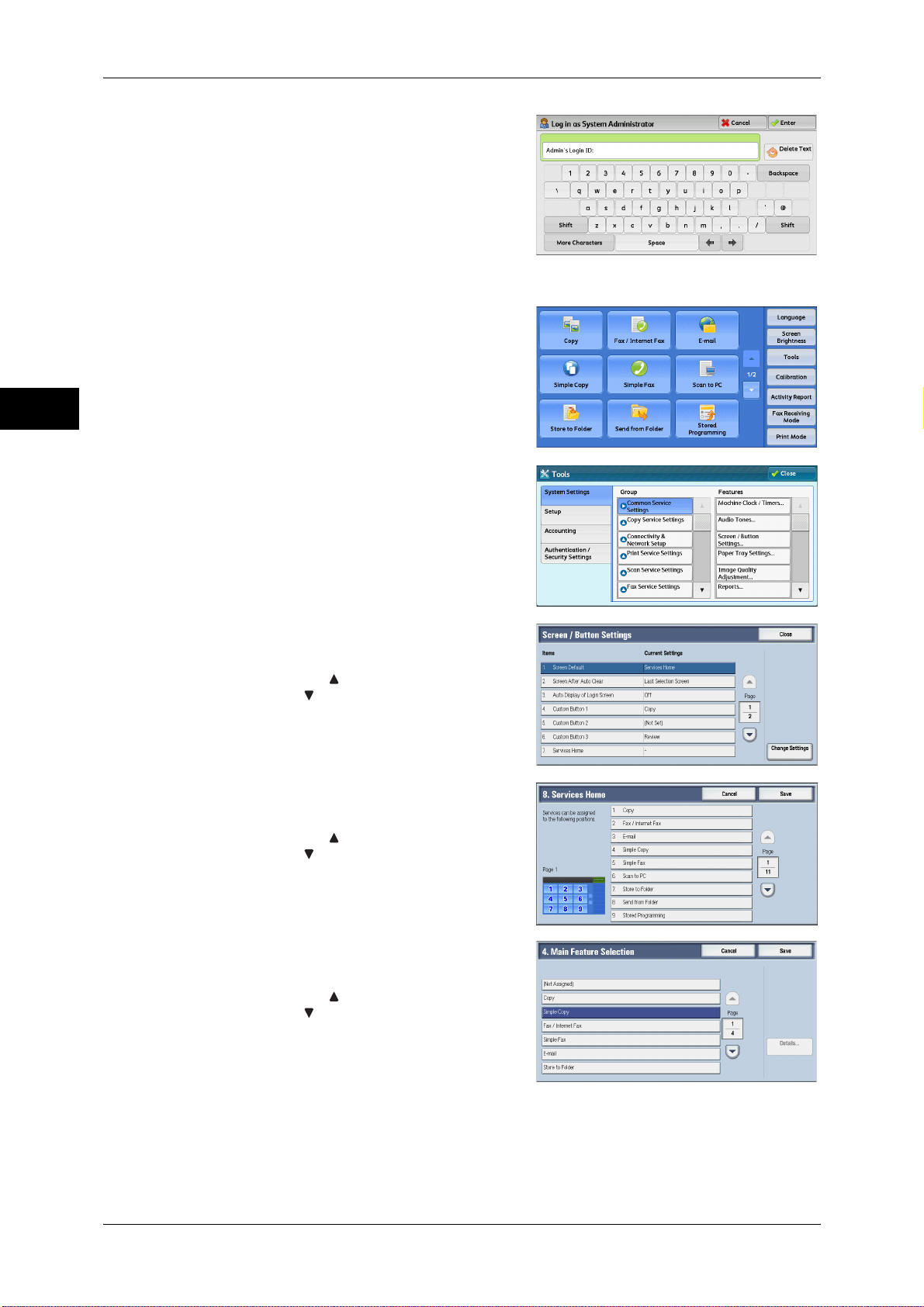
1 Before Using the Machine
2 Enter the system administrator’s user ID with
Before Using the Machine
3 Select [Tools] on the [Services Home]
1
4 Select [System Settings] > [Common
the numeric keypad or the keyboard
displayed on the screen, and select [Enter].
When a passcode is required, select [Next]
and enter the system administrator’s
passcode, and select [Enter].
Note • The default user ID is "11111".
• The default passcode is "x-admin".
screen.
Note • When the [Services Home] screen is not
displayed on the touch screen, press the
<Services Home> button.
Service Settings] > [Screen/Button Settings].
5 Select [Services Home], and then select
[Change Settings].
Note • Select [ ] to display the previous screen
or [ ] to display the next screen.
6 Select the position where you want to assign
a service.
Note • Select [ ] to display the previous screen
or [ ] to display the next screen.
• The layout of the buttons in this screen
corresponds to the layout of those on the
[Services Home] screen.
7 Select a service you want to display on the
[Services Home] screen.
Note • Select [ ] to display the previous screen
or [ ] to display the next screen.
• You cannot assign the same feature to
more than one button.
30
8 Select [Save].
9 Select [Save].
Page 31

Services Home - Additional Features
You can select additional feature buttons, which are displayed on the [Services Home]
screen.
If you select [(Not Assigned)], the position of the selected button becomes blank.
You cannot assign [Setup] to [(Not Assigned)]. If you do not want to display the
[Setup] button, select the [Show this in Admin mode] check box.
1 Press the <Log In/Out> button.
2 Enter the system administrator’s user ID with
the numeric keypad or the keyboard
displayed on the screen, and select [Enter].
Customizing the Control Panel
Before Using the Machine
1
<Log In/Out> button
When a passcode is required, select [Next]
and enter the system administrator’s
passcode, and select [Enter].
Note • The default user ID is "11111".
• The default passcode is "x-admin".
3 Select [Tools] on the [Services Home]
screen.
Note • When the [Services Home] screen is not
displayed on the touch screen, press the
<Services Home> button.
4 Select [System Settings] > [Common
Service Settings] > [Screen/Button Settings].
5 Select [Services Home - Additional
Features], and then select [Change
Settings].
Note • Select [ ] to display the previous screen
or [ ] to display the next screen.
31
Page 32

1 Before Using the Machine
6 Select the position where you want to assign
Before Using the Machine
7 Select a service you want to display on the
an additional feature.
Note • Select [ ] to display the previous screen
or [ ] to display the next screen.
• The layout of the buttons in this screen
corresponds to the layout of those on the
[Services Home] screen.
[Services Home] screen.
Note • Select [ ] to display the previous screen
or [ ] to display the next screen.
• You cannot assign the same feature to
more than one button.
1
8 Select [Save].
9 Select [Save].
Assigning Services to the <Custom> Buttons
You can assign services to the <Custom 1> to <Custom 3> buttons on the control
panel.
Assigning a service to a <Custom> button allows you to switch to this service without
having to return to the [Services Home] screen. If you do not need to assign any service
to a <Custom> button, select [(Not Set)].
[Copy] is assigned to the <Custom 1> button and [Review] is assigned to the <Custom
3> button at factory, while the <Custom 2> button has no assignment.
This section describes how to assign [Send from Folder] to the <Custom 2> button, as
an example.
Note • After you change the assignment, apply the labels provided with the machine. When you
assign a service for which no label is provided, use a blank label and write down the service
name with a permanent marker. The labels include the services that are not supported by
the machine.
1 Press the <Log In/Out> button.
32
<Log In/Out> button
2 Enter the system administrator’s user ID with
the numeric keypad or the keyboard
displayed on the screen, and select [Enter].
When a passcode is required, select [Next]
and enter the system administrator’s
passcode, and select [Enter].
Note • The default user ID is "11111".
• The default passcode is "x-admin".
Page 33

3 Select [Tools] on the [Services Home]
screen.
Note • When the [Services Home] screen is not
displayed on the touch screen, press the
<Services Home> button.
4 Select [System Settings] > [Common
Service Settings] > [Screen/Button Settings].
5 Select [Custom Button 2], and then select
[Change Settings].
Note • Select [ ] to display the previous screen
or [ ] to display the next screen.
Customizing the Control Panel
Before Using the Machine
1
6 Select [Send from Folder].
Note • Select [ ] to display the previous screen
or [ ] to display the next screen.
7 Select [Save].
Adjusting Screen Brightness
You can adjust the screen brightness of the screen on the [Services Home] screen.
1 Select [Screen Brightness] on the [Services Home] screen.
2 Press [+] or [-] to adjust the screen brightness.
3 Select [Save].
To adjust the screen brightness from the [Tools] screen, refer to "Screen Brightness" (P.155).
33
Page 34

1 Before Using the Machine
Entering Text
Before Using the Machine
1
During operations, a screen for entering text sometimes appears. The following
describes how to enter text.
You can enter the following characters: numerals, alphabets, and symbols.
Item Description
Entering alphabets and numerals To enter uppercase letters, select [Shift]. To return to the
lowercase letters, select [Shift] again.
Entering symbols Select [More Characters].
Note • Depending on the keyboard, you can select a symbol
from the pull-up options displayed on the bottom left of
the screen.
Entering a space Select [Space].
Deleting characters Select [Backspace] to delete one character at a time.
34
Page 35

2 Paper and Other Media
This chapter describes the paper that can be used with the machine,
precautions when handling paper, and how to load paper in trays.
z
Paper Types ............................................................................................... 36
z
Loading Paper ............................................................................................46
z
Changing the Paper Size ............................................................................ 58
z
Changing the Paper Settings ......................................................................65
Page 36

2 Paper and Other Media
Paper Types
Paper and Other Media
2
This section describes the kinds of paper available for this machine.
Use of inappropriate paper may result in paper jams, cause reduced print quality,
malfunctions and other trouble. To make full and effective use of the machine's
performance, we recommend using only paper recommended by Fuji Xerox.
If you want to use paper not recommended by Fuji Xerox, contact our Customer
Support Center.
WARNING
Do not use conductive paper such as origami paper, carbon paper or conductivelycoated paper. When paper jam occurs, it may cause short-circuit and eventually a
fire accident.
Important • The printed image may fade due to moisture such as water, rain or vapor. For more
information, contact our Customer Support Center.
36
Page 37

Loadable Quantity and Weight for Supported Paper
Paper Types
Paper Trays
Trays 1 to 2 64 to 220 gsm
Basis Weight/
Ream Weight
Ream Weight: 55 189 kg
Loadable
Quantity*
500 sheets Plain (64 - 79 gsm)
1
Plain (80 - 90 gsm)
Plain (91 - 105 gsm)
Recycled (64 - 79 gsm)
Recycled (80 - 90 gsm)
Recycled (91 - 105 gsm)
Plain Reload (64 - 79 gsm)
Plain Reload (80 - 90 gsm)
Plain Reload (91 - 105 gsm)
Punched (64 - 79 gsm)
Punched (80 - 90 gsm)
Punched (91 - 105 gsm)
Letterhead
Transparency
Heavyweight (106 - 128 gsm)
Heavyweight (129 - 150 gsm)
Heavyweight (151 - 176 gsm)
HW Reload (106 - 128 gsm)
HW Reload (129 - 150 gsm)
HW Reload (151 - 176 gsm)
Extra-HW (177 - 220 gsm)
X-HW Reload (177 - 220 gsm)
Hole Punched HW 1 (106 - 128 gsm)
Hole Punched HW 1 (129 - 150 gsm)
Hole Punched HW 1 (151 - 176 gsm)
Hole Punched HW 2 (177 - 220 gsm)
Labels (106 - 128 gsm)
Labels (129 - 150 gsm)
Labels (151 - 176 gsm)
Heavyweight Labels (177 - 220 gsm)
Tab Stock (106 - 128 gsm)
Tab Stock (129 - 150 gsm)
Tab Stock (151 - 176 gsm)
X-HW Tab Stock (177 - 220 gsm)
Pre-Printed
Custom Paper 1 (64 - 79 gsm) Custom Paper 5 (64 - 79 gsm)
Custom Paper 1 (80 - 90 gsm) Custom Paper 5 (80 - 90 gsm)
Custom Paper 1 (91 - 105 gsm) Custom Paper 5 (91 - 105 gsm)
Other
Paper Type*
2
Paper and Other Media
2
37
Page 38

2 Paper and Other Media
Paper and Other Media
2
Paper Trays
Tray 3 64 to 220 gsm
Tray 4 1,140 sheets
Basis Weight/
Ream Weight
Ream Weight: 55 189 kg
Loadable
Quantity*
870 sheets Plain (64 - 79 gsm)
1
Plain (80 - 90 gsm)
Plain (91 - 105 gsm)
Recycled (64 - 79 gsm)
Recycled (80 - 90 gsm)
Recycled (91 - 105 gsm)
Plain Reload (64 - 79 gsm)
Plain Reload (80 - 90 gsm)
Plain Reload (91 - 105 gsm)
Punched (64 - 79 gsm)
Punched (80 - 90 gsm)
Punched (91 - 105 gsm)
Letterhead
Transparency
Heavyweight (106 - 128 gsm)
Heavyweight (129 - 150 gsm)
Heavyweight (151 - 176 gsm)
HW Reload (106 - 128 gsm)
HW Reload (129 - 150 gsm)
HW Reload (151 - 176 gsm)
Extra-HW (177 - 220 gsm)
X-HW Reload (177 - 220 gsm)
Hole Punched HW 1 (106 - 128 gsm)
Hole Punched HW 1 (129 - 150 gsm)
Hole Punched HW 1 (151 - 176 gsm)
Hole Punched HW 2 (177 - 220 gsm)
Labels (106 - 128 gsm)
Labels (129 - 150 gsm)
Labels (151 - 176 gsm)
Heavyweight Labels (177 - 220 gsm)
Pre-Printed
Custom Paper 1 (64 - 79 gsm) Custom Paper 5 (64 - 79 gsm)
Custom Paper 1 (80 - 90 gsm) Custom Paper 5 (80 - 90 gsm)
Custom Paper 1 (91 - 105 gsm) Custom Paper 5 (91 - 105 gsm)
Other
Paper Type*
2
38
Page 39

Paper Types
Paper Trays
Tray 5 (Bypass) 64 to 300 gsm
Basis Weight/
Ream Weight
Ream Weight: 55 258 kg
Loadable
Quantity*
Up to 27mm
250 sheets
1
Plain (64 - 79 gsm)
Plain (80 - 90 gsm)
Plain (91 - 105 gsm)
Recycled (64 - 79 gsm)
Recycled (80 - 90 gsm)
Recycled (91 - 105 gsm)
Plain Reload (64 - 79 gsm)
Plain Reload (80 - 90 gsm)
Plain Reload (91 - 105 gsm)
Punched (64 - 79 gsm)
Punched (80 - 90 gsm)
Punched (91 - 105 gsm)
Letterhead
Transparency
Heavyweight (106 - 128 gsm)
Heavyweight (129 - 150 gsm)
Heavyweight (151 - 176 gsm)
HW Reload (106 - 128 gsm)
HW Reload (129 - 150 gsm)
HW Reload (151 - 176 gsm)
Extra-HW (177 - 220 gsm)
X-HW Reload (177 - 220 gsm)
X-HW Plus (221 - 256 gsm)
X-HW Plus Reload (221 - 256 gsm)
X-HW Plus 2 (257 - 300 gsm)
X-HW Plus 2 Reload (257 - 300 gsm)
Hole Punched HW 1 (106 - 128 gsm)
Hole Punched HW 1 (129 - 150 gsm)
Hole Punched HW 1 (151 - 176 gsm)
Hole Punched HW 2 (177 - 220 gsm)
Hole Punched HW 3 (221 - 256 gsm)
Hole Punched HW 4 (257 - 300 gsm)
Gloss (106 - 128 gsm)
Gloss (129 - 150 gsm)
Gloss Reload (106 - 128 gsm)
Gloss Reload (129 - 150 gsm)
Heavyweight Gloss (151 - 176 gsm)
Heavyweight Gloss (177 - 220 gsm)
HW Gloss Reload (151 - 176 gsm)
HW Gloss Reload (177 - 220 gsm)
X-HW Gloss (221 - 256 gsm)
X-HW Gloss (257 - 300 gsm)
X-HW Gloss Reload (221 - 256 gsm)
X-HW Gloss Reload (257 - 300 gsm)
Labels (106 - 128 gsm)
Labels (129 - 150 gsm)
Labels (151 - 176 gsm)
Heavyweight Labels (177 - 220 gsm)
X-HW Labels (221 - 256 gsm)
Tab Stock (106 - 128 gsm)
Tab Stock (129 - 150 gsm)
Tab Stock (151 - 176 gsm)
HW Tab Stock (177 - 220 gsm)
X-HW Tab Stock (221 - 256 gsm)
X-HW Tab Stock (257 - 300 gsm)
Pre-Printed
Custom Paper 1 (64 - 79 gsm) Custom Paper 5 (64 - 79 gsm)
Custom Paper 1 (80 - 90 gsm) Custom Paper 5 (80 - 90 gsm)
Custom Paper 1 (91 - 105 gsm) Custom Paper 5 (91 - 105 gsm)
Other
Paper Type*
2
Paper and Other Media
2
39
Page 40

2 Paper and Other Media
Paper and Other Media
2
Paper Trays
Tray 6 (HCF2
(2000 sheets))
(optional)
Basis Weight/
Ream Weight
64 to 220 gsm
Ream Weight: 55 189 kg
Loadable
Quantity*
2,000 sheets Plain (64 - 79 gsm)
1
Plain (80 - 90 gsm)
Plain (91 - 105 gsm)
Recycled (64 - 79 gsm)
Recycled (80 - 90 gsm)
Recycled (91 - 105 gsm)
Plain Reload (64 - 79 gsm)
Plain Reload (80 - 90 gsm)
Plain Reload (91 - 105 gsm)
Punched (64 - 79 gsm)
Punched (80 - 90 gsm)
Punched (91 - 105 gsm)
Letterhead
Heavyweight (106 - 128 gsm)
Heavyweight (129 - 150 gsm)
Heavyweight (151 - 176 gsm)
HW Reload (106 - 128 gsm)
HW Reload (129 - 150 gsm)
HW Reload (151 - 176 gsm)
Extra-HW (177 - 220 gsm)
X-HW Reload (177 - 220 gsm)
Hole Punched HW 1 (106 - 128 gsm)
Hole Punched HW 1 (129 - 150 gsm)
Hole Punched HW 1 (151 - 176 gsm)
Hole Punched HW 2 (177 - 220 gsm)
Gloss (106 - 128 gsm)
Gloss (129 - 150 gsm)
Gloss Reload (106 - 128 gsm)
Gloss Reload (129 - 150 gsm)
Heavyweight Gloss (151 - 176 gsm)
Heavyweight Gloss (177 - 220 gsm)
HW Gloss Reload (151 - 176 gsm)
HW Gloss Reload (177 - 220 gsm)
Labels (106 - 128 gsm)
Labels (129 - 150 gsm)
Labels (151 - 176 gsm)
Heavyweight Labels (177 - 220 gsm)
Pre-Printed
Custom Paper 1 (64 - 79 gsm) Custom Paper 5 (64 - 79 gsm)
Custom Paper 1 (80 - 90 gsm) Custom Paper 5 (80 - 90 gsm)
Custom Paper 1 (91 - 105 gsm) Custom Paper 5 (91 - 105 gsm)
Other
Paper Type*
2
40
Page 41

Paper Types
Paper Trays
Tray 6 (HCF B1S) (optional)
Basis Weight/
Ream Weight
64 to 300 gsm
Ream Weight: 55 258 kg
Loadable
Quantity*
2,000 sheets Plain (64 - 79 gsm)
1
Plain (80 - 90 gsm)
Plain (91 - 105 gsm)
Recycled (64 - 79 gsm)
Recycled (80 - 90 gsm)
Recycled (91 - 105 gsm)
Plain Reload (64 - 79 gsm)
Plain Reload (80 - 90 gsm)
Plain Reload (91 - 105 gsm)
Punched (64 - 79 gsm)
Punched (80 - 90 gsm)
Punched (91 - 105 gsm)
Letterhead
Transparency
Heavyweight (106 - 128 gsm)
Heavyweight (129 - 150 gsm)
Heavyweight (151 - 176 gsm)
HW Reload (106 - 128 gsm)
HW Reload (129 - 150 gsm)
HW Reload (151 - 176 gsm)
Extra HW (177 - 220 gsm)
X-HW Reload (177 - 220 gsm)
X-HW Plus (221 - 256 gsm)
X-HW Plus Reload (221 - 256 gsm)
X-HW Plus 2 (257 - 300 gsm)
X-HW Plus 2 Reload (257 - 300 gsm)
Hole Punched HW 1 (106 - 128 gsm)
Hole Punched HW 1 (129 - 150 gsm)
Hole Punched HW 1 (151 - 176 gsm)
Hole Punched HW 2 (177 - 220 gsm)
Hole Punched HW 3 (221 - 256 gsm)
Hole Punched HW 4 (257 - 300 gsm)
Gloss (106 - 128 gsm)
Gloss (129 - 150 gsm)
Gloss Reload (106 - 128 gsm)
Gloss Reload (129 - 150 gsm)
Heavyweight Gloss (151 - 176 gsm)
Heavyweight Gloss (177 - 220 gsm)
HW Gloss Reload (151 - 176 gsm)
HW Gloss Reload (177 - 220 gsm)
X-HW Gloss (221 - 256 gsm)
X-HW Gloss (257 - 300 gsm)
X-HW Gloss Reload (221 - 256 gsm)
X-HW Gloss Reload (257 - 300 gsm)
Labels (106 - 128 gsm)
Labels (129 - 150 gsm)
Labels (151 - 176 gsm)
Heavyweight Labels (177 - 220 gsm)
X-HW Labels (221 - 256 gsm)
Tab Stock (106 - 128 gsm)
Tab Stock (129 - 150 gsm)
Tab Stock (151 - 176 gsm)
HW Tab Stock (129 - 150 gsm)
X-HW Tab Stock (151 - 176 gsm)
X-HW Tab Stock (177 - 220 gsm)
Pre-Printed
Custom Paper 1 (64 - 79 gsm) Custom Paper 5 (64 - 79 gsm)
Custom Paper 1 (80 - 90 gsm) Custom Paper 5 (80 - 90 gsm)
Custom Paper 1 (91 - 105 gsm) Custom Paper 5 (91 - 105 gsm)
Other
Paper Type*
2
Paper and Other Media
2
41
Page 42

2 Paper and Other Media
Paper and Other Media
2
Paper Trays
Tray 8 (Inserter)
(optional)
Basis Weight/
Ream Weight
64 to 220 gsm
Ream Weight: 55 189 kg
Loadable
Quantity*
200 sheets Plain (64 - 79 gsm)
1
Plain (80 - 90 gsm)
Plain (91 - 105 gsm)
Recycled (64 - 79 gsm)
Recycled (80 - 90 gsm)
Recycled (91 - 105 gsm)
Plain Reload (64 - 79 gsm)
Plain Reload (80 - 90 gsm)
Plain Reload (91 - 105 gsm)
Punched (64 - 79 gsm)
Punched (80 - 90 gsm)
Punched (91 - 105 gsm)
Letterhead
Heavyweight (106 - 128 gsm)
Heavyweight (129 - 150 gsm)
Heavyweight (151 - 176 gsm)
HW Reload (106 - 128 gsm)
HW Reload (129 - 150 gsm)
HW Reload (151 - 176 gsm)
Extra-HW (177 - 220 gsm)
X-HW Reload (177 - 220 gsm)
Hole Punched HW 1 (106 - 128 gsm)
Hole Punched HW 1 (129 - 150 gsm)
Hole Punched HW 1 (151 - 176 gsm)
Hole Punched HW 2 (177 - 220 gsm)
Tab Stock (106 - 128 gsm)
Tab Stock (129 - 150 gsm)
Tab Stock (151 - 176 gsm)
HW Tab Stock (177 - 220 gsm)
Pre-Printed
Custom Paper 1 (64 - 79 gsm) Custom Paper 5 (64 - 79 gsm)
Custom Paper 1 (80 - 90 gsm) Custom Paper 5 (80 - 90 gsm)
Custom Paper 1 (91 - 105 gsm) Custom Paper 5 (91 - 105 gsm)
Other
Paper Type*
2
42
*1 When using 80 gsm paper
*2 The weight displayed varies depending on the setting for [Image Quality]. For information on the set-
ting, refer to "Image Quality" (P.157).
Important • Printing on paper that differs from the paper type and size selected in the print driver, or
printing from a tray that does not support the loaded paper may result in a paper jam. To
ensure correct printing, select the correct paper size, paper type, and paper tray.
Note • Basis weight is the weight of 1 m
• Ream weight is the weight of 1,000 sheets of duodecimo size (788 x 1,091 mm) paper.
• When copying on non-standard size paper from Tray 5, you must enter the paper size.
Furthermore, if you frequently copy on non-standard size paper, you can preset the size on
the machine. That size then appears under [Standard Sizes] on the [Tray 5] screen. For
more information on the settings, refer to "Tray 5 - Paper Size Defaults" (P.157).
• Most ideal image quality with the paper can be obtained by setting the image quality for each
type of paper. For more information on the settings, refer to "Image Quality" (P.157).
2
of a paper sheet.
Page 43

Supported Paper Type
Standard Paper
When printing or copying on commonly used paper (plain paper), use paper meeting
the standards described below. To copy or print as clear as possible, we recommend
the following standard paper.
Paper Name
Professional 64 Plain (64-79 gsm) Plain A -
Colotech Plus 90 Plain (80-90 gsm) Plain B Before copying or printing,
FX-J 82 Plain (80-90 gsm) Plain B -
Basis
Weight
(gsm)
Paper Type
*1
Image
Quality
Paper Types
Notes / Countermeasure
*2
fan the paper well and reload
it in the tray.
Paper and Other Media
98 Plain (91-105 gsm) Plain C -
FX-JD 98 Plain (91-105 gsm) Plain C -
FXK-H 80 Plain (80-90 gsm) Plain B Before copying or printing,
fan the paper well and reload
it in the tray.
NO.1 (Xerox
Brand)
Premier
(3R91720)
Premier A4 80 Plain (80-90 gsm) Plain B -
Business
(3R91820)
Business (Blue) 80 Plain (80-90 gsm) Plain B -
PurpleWrap
(212A00297)
*1:Select the paper type setting for the paper loaded in a tray. For more information, refer to "Changing
the Paper Settings" (P.65).
*2:Most ideal image quality with the paper can be obtained by setting the image quality for each type of
paper. For more information on the settings, refer to "Image Quality" (P.157).
80 Plain (80-90 gsm) Plain B -
80 Plain (80-90 gsm) Plain B -
80 Plain (80-90 gsm) Plain B -
80 Plain (80-90 gsm) Plain B -
2
43
Page 44
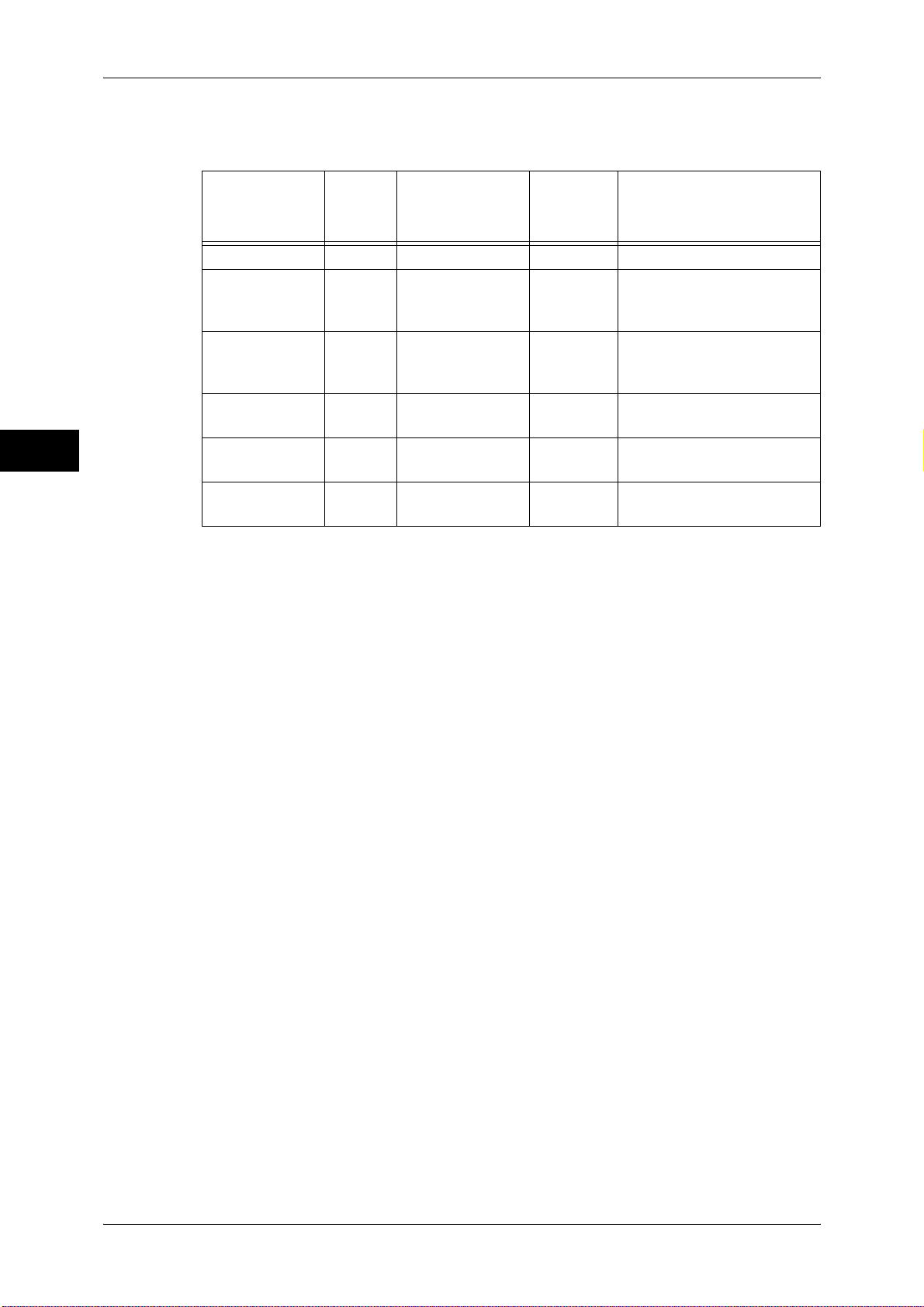
2 Paper and Other Media
Semi Standard Paper
In addition to the standard paper, the following paper also can be used.
Paper and Other Media
2
Unusable Paper
Paper Name
Basis
Weight
(gsm)
Paper Type*
1
Image
Quality*
Notes / Countermeasure
2
Indagit 75 Plain (64-79 gsm) Plain A -
No. GA
80 Plain (80-90 gsm) Plain B -
(Package:
Green)
No. ZA
70 Plain (64-79 gsm) Plain A -
(Package:
Orange)
White & Red
70 Plain (64-79 gsm) Plain A -
Label
Performer
80 Plain (80-90 gsm) Plain C -
(3R90649)
Gold Flag Ship 80 Plain (80-90 gsm) Plain B -
*1:Select the paper type setting for the paper loaded in a tray. For more information, refer to "Changing
the Paper Settings" (P.65).
*2:Most ideal image quality with the paper can be obtained by setting the image quality for each type of
paper. For more information on the settings, refer to "Image Quality" (P.157).
Using paper that cannot be used for this machine may cause paper jams or machine
malfunctions. The following types of paper cannot be used for this machine.
z
Color transparency sheets (bordered with a white frame)
z
Paper with one face already printed using another printer
z
Already printed face using this printer
z
Inkjet paper
z
Tracing paper
z
Folded, creased, or curled paper
z
Label sheets whose face sheet surface does not cover the entire backing sheet
z
Envelopes with sticky adhesive
z
Multi-color printed postcard
z
Inkjet postcard
z
Curled postcard
Storing and Handling Paper
Please keep the following points in mind when storing paper
z
Store paper inside a cabinet or other dry place. Paper that has absorbed moisture
can cause paper jams and image quality defects.
z
After opening a package of paper, wrap up the remaining paper to store it. It is
recommended that you include moisture prevention packets.
44
Page 45

Paper Types
Please adhere to the following when setting paper into the tray
z
Align the stack of paper neatly before setting it in the tray.
z
Do not use paper that is folded, creased, or heavily warped.
z
Do not use waved or curled paper.
z
Do not load paper of mixed size together into the tray.
z
Carefully fan transparencies and labels before use. Otherwise, the paper may stick
together, resulting in paper jams, or multiple sheets being fed to the machine
simultaneously.
z
When continuously outputting onto transparencies, transparency sheets may
sometimes stick to each other. After printing 20 or more sheets, remove them from
the output tray and fan them to cool them down.
Paper and Other Media
2
45
Page 46

2 Paper and Other Media
Loading Paper
This section describes how to load paper.
Types of paper loaded in trays
Paper and Other Media
2
The machine automatically detects the size and orientation of loaded paper in trays.
You need to set a paper type, however. Normally, each of the trays is set to plain paper.
When loading paper other than plain paper in trays, change the paper type settings.
Paper can also be named and set as user-defined paper. Up to five paper types can be
set as user-defined paper.
For information on changing the paper type in trays, refer to "Changing the Paper Settings" (P.65).
Automatic Tray Selection
If you set paper source on the [Paper/Output] tab to [Automatically Select] in the PCL
print driver's properties screen when making prints, the machine automatically selects
the corresponding paper tray according to the size and orientation of the document to
print. This is called [Automatic Tray Selection].
When making copies, automatic tray selection is active if [Auto Select] is selected for
[Paper Supply]. If the machine detects two or more corresponding trays in the
automatic tray selection, the machine gives higher priority to the tray having the highest
[Paper Type Priority] set at [Paper Tray Settings]. During automatic tray selection, trays
whose [Paper Type Priority] setting is set to [Auto Paper Off] are not targeted in the
automatic tray selection. Also, if the [Paper Type Priority] setting is exactly the same,
the tray priority is determined by [Paper Tray Priority].
Note • Tray 5 (Bypass) cannot be selected in the automatic tray selection.
• When the machine runs out of paper during copying or printing, select the tray containing the
paper of the same size and orientation that was being used for copying or printing, and
continue copying or printing (Auto Tray Switch feature). During this operation, a tray
containing paper of type whose [Paper Type Priority] setting is set to [Auto Paper Off] cannot
be switched to.
For information about setting [Paper Type], [Paper Type Priority], and [Paper Tray Priority], and about
setting the paper substitute feature, refer to "Paper Tray Settings" (P.155). The same settings can also be
made from CentreWare Internet Services.
Adding paper
When the machine runs out of paper during copying or printing, a message is displayed
on the touch screen. Add paper according to the displayed instructions. Copying or
Printing is automatically resumed when paper is added.
Note • Fan the paper well before loading paper in a tray. It prevents paper from sticking to each
other and reduces paper jams.
Loading Paper in Trays 1 to 2
The following describes the procedure for loading paper in Trays 1 to 2.
When the machine runs out of paper during copying or printing, a message is displayed
on the touch screen. Add paper according to the displayed instructions. Copying or
printing is automatically resumed when paper is added.
Note • Before loading paper in a tray, fan the paper well. It reduces paper jams.
For information on changing the paper size and orientation, refer to "Changing the Paper Size for Trays
1 to 2" (P.58).
46
Page 47

1 Pull out the tray towards you until it stops.
CAUTION
Make sure to pull out the tray
slowly. When the tray is being
pulled out with force, the tray
may possibly hit your knees or
other parts of your body causing
injuries.
Important • While the machine is processing a job, do not pull the tray out that the job uses.
• Do not add a new stack of paper on top of the remaining paper in the tray to prevent paper
jams or any other troubles. First, remove the remaining paper in the tray, then load the new
stack of paper.
2 Load and align the edge of the paper against
the left edge of the tray with the side to be
copied or printed on facing down.
Important • Do not load paper exceeding the
maximum fill line. It might cause paper
jams or machine malfunctions.
• Do not place any paper or objects in the
empty space on the right side of Tray 1 or
2. It may cause paper jams or machine
malfunctions.
Loading Paper
Paper and Other Media
2
3 Push the tray in gently until it comes to a stop.
Important • When pushing the paper tray in, do it slowly. If the tray is pushed with too much force, it
might cause machine malfunctions.
Loading Paper in Tray 3
The following describes the procedure for loading paper in Tray 3.
When the machine runs out of paper during copying or printing, a message is displayed
on the touch screen. Add paper according to the displayed instructions. Copying or
printing is automatically resumed when paper is added.
Note • Before loading paper in a tray, fan the paper well. It reduces paper jams.
For information on changing the paper size and orientation, refer to "Changing the Paper Size for Tray
3" (P.59).
1 Pull out the tray towards you until it stops.
CAUTION
Make sure to pull out the tray
slowly. When the tray is being
pulled out with force, the tray
may possibly hit your knees or
other parts of your body causing
injuries.
Important • While the machine is processing a job, do not pull the tray out that the job uses.
• Do not add a new stack of paper on top of the remaining paper in the tray to prevent paper
jams or any other troubles. First, remove the remaining paper in the tray, and then load the
new stack of paper.
47
Page 48

2 Paper and Other Media
2 Load and align the edge of the paper against
the left edge of the tray with the side to be
copied or printed on facing down.
Important • Do not load paper exceeding the
Paper and Other Media
3 Push the tray in gently until it comes to a stop.
Important • When pushing the paper tray in, do it slowly. If the tray is pushed with too much force, it
Loading Paper in Tray 4
maximum fill line. It might cause paper
jams or machine malfunctions.
might cause machine malfunctions.
2
The following describes the procedure for loading paper in Tray 4.
When the machine runs out of paper during copying or printing, a message is displayed
on the touch screen. Add paper according to the displayed instructions. Copying or
printing is automatically resumed when paper is added.
Note • Before loading paper in a tray, fan the paper well. It reduces paper jams.
For information on changing the paper size and orientation, refer to "Changing the Paper Size for Tray
4" (P.60).
1 Pull out the tray towards you until it stops.
CAUTION
Make sure to pull out the tray
slowly. When the tray is being
pulled out with force, the tray
may possibly hit your knees or
other parts of your body causing
injuries.
Important • While the machine is processing a job, do not pull the tray out that the job uses.
• Do not add a new stack of paper on top of the remaining paper in the tray to prevent paper
jams or any other troubles. First, remove the remaining paper in the tray, and then load the
new stack of paper.
48
2 Load and align the edge of the paper against
the left edge of the tray with the side to be
copied or printed on facing down.
Important • Do not load paper exceeding the
maximum fill line. It might cause paper
jams or machine malfunctions.
3 Push the tray in gently until it comes to a stop.
Page 49

Loading Paper in Tray 5 (Bypass)
When printing or copying with paper sizes or types that cannot be set in Trays 1 to 4
and 6, use Tray 5 (Bypass).
The following describes how to load paper into Tray 5 (Bypass).
To make detailed instructions for printings, specify the instructions using the [Paper/
Output] tab in the print driver. When doing this, also specify the type of paper to load.
Important • Do not supply new paper until the tray runs out of paper to prevent paper jams or making
mistakes of paper loading.
Note • Before loading paper in a tray, fan the paper well. It prevents paper from sticking to each
other and reduces paper jams.
1 Open Tray 5 (Bypass) as necessary.
Note • If necessary, extend the extension flap.
The extension flap can be extended in
two stages. When pulling out the
extension flap, do it gently.
Loading Paper
Paper and Other Media
2
2 Hold the center of the paper guides and slide
them to the desired paper size.
3 Load paper with the side to be copied or
printed on facing up, and insert the paper
lightly along the paper guide until it comes to
a stop.
Important • Do not load mixed paper types into the
tray.
• Do not load paper exceeding the
maximum fill line. It might cause paper
jams or machine malfunctions.
4 When loading a non-standard paper size on Tray 5 (Bypass), move the paper guides
to accommodate the paper.
Loading Tab Paper in Tray 5 (Bypass)
The following describes the procedure for loading tab paper in Tray 5.
Important • Tab paper can be used only for [Tab Margin Shift], Covers, and Separators.
Note • Before loading paper in a tray, fan the paper well. It prevents paper from sticking to each
other and reduces paper jams.
49
Page 50

2 Paper and Other Media
Paper and Other Media
2
1 Open Tray 5 (Bypass).
Note • If necessary, extend the extension flap.
The extension flap can be extended in
two stages. When pulling out the
extension flap, do it gently.
2 Hold the center of the paper guides and slide
them to the desired paper size.
3 Load paper with the side to be copied or
printed on facing up and the top edge
frontward, and insert the paper lightly along
the paper guide until it comes to a stop.
Important • Do not load mixed paper types into the
tray.
• Do not load paper exceeding the
maximum fill line. It may cause paper
jams or machine malfunctions.
Note • When loading tab paper, place the paper with its tab side to the left.
Loading Paper in Tray 6 (HCF2 (2000 sheets))
The following describes the procedure for loading paper in Tray 6 (HCF2 (2000
sheets)) (optional).
When the machine runs out of paper during copying or printing, a message is displayed
on the touch screen. Add paper according to the displayed instructions. Copying or
printing is automatically resumed when paper is added.
Note • Before loading paper in a tray, fan the paper well. It reduces paper jams.
For information about changing the paper size and orientation, refer to "Changing the Paper Size for
Tray 6 (HCF2 (2000 sheets))" (P.61).
1 Pull out Tray 6 towards you until it stops.
CAUTION
Make sure to pull out the tray
slowly. When the tray is being
pulled out with force, the tray
may possibly hit your knees or
other parts of your body causing
injuries.
Important • While the machine is processing a job, do not pull out the tray.
50
Page 51

• Do not add a new stack of paper on top of the remaining paper in the tray to prevent paper
jams or any other troubles. First, remove the remaining paper in the tray, and then load the
new stack of paper.
2 Load and align the edge of the paper against
the right edge of the tray with the side to be
copied or printed on facing up.
Important • Do not load paper exceeding the
maximum fill line. It might cause paper
jams or machine malfunctions.
3 Push the tray in gently until it comes to a stop.
Loading Paper
Paper and Other Media
Loading Paper in Tray 6 (HCF B1-S)
The following describes the procedure for loading paper in Tray 6 (HCF B1-S).
When the machine runs out of paper during copying or printing, a message is displayed
on the touch screen. Add paper according to the displayed instructions. Copying or
printing is automatically resumed when paper is loaded and the tray is closed.
Note • Before loading paper in a tray, fan the paper well. It reduces paper jams.
For information about changing the paper size and orientation, refer to "Changing the Paper Size for
Tray 6 (HCF B1-S)" (P.63).
1 Pull out the tray towards you until it stops.
CAUTION
Make sure to pull out the tray
slowly. When the tray is being
pulled out with force, the tray
may possibly hit your knees or
other parts of your body causing
injuries.
Important • While the machine is processing a job, do not pull the tray out that the job uses.
• To prevent paper jams or misloading, do not load new paper into the tray until the tray is
empty. Remove any paper remaining in the tray and then load the paper on newly loaded
paper.
2
2 Remove any paper loaded in the tray.
3 With the side to be copied or printed on
facing up, load approximately 50 to 100
sheets of paper in the tray and align the
edges of the paper in the arrow direction (1).
Hold the long-side paper guide and slide it to
the desired paper size (2).
51
Page 52

2 Paper and Other Media
4 With the side to be copied or printed on
facing up, load the remaining paper and
align the edges of the paper in the arrow
direction (1). Hold the short-side paper guide
on the left side and slide it to the desired
paper size (2).
Paper and Other Media
Important • Do not load paper exceeding the
maximum fill line. It may cause paper
jams or machine malfunctions.
• If the paper stack loaded in the tray is 100 sheets or less, the guides apply more pressure to
the paper stack. It may cause distortion of paper stack, and may cause paper jams.
• Position the guides correctly to match the paper size. Otherwise, paper may not be fed
properly and cause paper jams.
5 Push the tray in gently until it comes to a stop.
Loading Tab Paper in Tray 6 (HCF B1-S)
2
The following describes the procedure for loading tab paper in Trays 6 (HCF B1-S).
Important • Tab paper can be used only for [Tab Margin Shift] and [Covers/Separators].
Note • Be sure to fan the paper well. Otherwise, paper may cause paper jams, and multiple sheets
may be fed to the machine at once.
For information about changing the paper size and orientation, refer to "Changing the Paper Size for
Tray 6 (HCF B1-S)" (P.63).
When heavyweight paper is loaded in the tray, be sure to adjust the position of the weight switch
buttons. For more information, refer to "Facilitating Feeding of Heavyweight Paper Loaded in Tray 6
(HCF B1-S)" (P.54).
1 Pull out the tray towards you until it stops.
CAUTION
Make sure to pull out the tray
slowly. When the tray is being
pulled out with force, the tray
may possibly hit your knees or
other parts of your body causing
injuries.
Important • While the machine is processing a job, do not pull the tray out that the job uses.
Note • To prevent paper jams or misloading, do not load new paper into the tray until the tray is
empty. Remove any paper remaining in the tray and then load the paper on newly loaded
paper.
2 Remove any paper loaded in the tray.
3 With the side to be copied or printed on
facing up, load approximately 50 to 100
sheets of paper in the tray and align the
edges of the paper in the arrow direction (1).
Hold the long-side paper guide and slide it to
the desired paper size (2).
Important • When loading tab paper, position the side
with the tab facing the left short-side
paper guide.
52
Page 53

4 With the side to be copied or printed on
facing up, load the remaining paper and
align the edges of the paper in the arrow
direction (1). Hold the short-side paper guide
on the left side and slide it to the desired
paper size (2).
Important • Do not load paper exceeding the
maximum fill line. It may cause paper
jams or machine malfunctions.
• If the paper stack loaded in the tray is 100 sheets or less, the guides apply more pressure to
the paper stack. It may cause distortion of paper stack, and may cause paper jams.
• Position the guides correctly to match the paper size. Otherwise, the paper may not be fed
properly and cause paper jams.
5 Push the tray in gently until it comes to a stop.
Loading Postcards in Tray 6 (HCF B1-S)
The following describes the procedure for loading postcards in the optional Tray 6 (HCF
B1-S). When using postcards in Tray 6, be sure to attach the Postcards Guide in the
tray before loading the paper.
For information about changing the paper size and orientation, refer to "Changing the Paper Size for
Tray 6 (HCF B1-S)" (P.63).
When heavyweight paper is loaded in the tray, be sure to adjust the position of the weight switch
buttons. For more information, refer to "Facilitating Feeding of Heavyweight Paper Loaded in Tray 6
(HCF B1-S)" (P.54).
Loading Paper
Paper and Other Media
2
1 Pull out the tray towards you until it stops.
CAUTION
When pulling out the paper tray, do it
slowly. If pulled out with too much force,
the tray can hit and injure your knees.
Important • While the machine is processing a job, do
not pull the tray out that the job uses.
• To prevent paper jams or misloading, do not load new paper into the tray until the tray is
empty. Remove any paper remaining in the tray and then load the paper on newly loaded
paper.
• When you have pulled out the tray with the Postcards Guide attached, remove any paper
remaining in the tray and then load the paper again.
2 Remove any paper loaded in the tray.
3 Remove the protrusions of the Postcards
Guide from the left side of the tray.
53
Page 54

2 Paper and Other Media
Paper and Other Media
2
4 Insert the small protrusions of the guide into
the notch to the right side at the bottom of
the tray (1). Align the hole of the guide with
the front tray hole and rotate the screw
clockwise (2).
5 Load a stack of paper (approximately 100 to
500 sheets) and align the edge of the paper
against the right edge of the tray with the
side to be copied or printed on facing up (1).
Move the long-side paper guide while holding the grip so that they lightly contact the
edges of the paper (2).
6 Load the remaining paper and align the edge
of the paper against the right edge of the tray
with the side to be copied or printed on
facing up (1). Move the left short-side paper
guide while holding the grip so that they
lightly contact the edges of the paper (2).
Important • Do not load paper exceeding the
maximum fill line. It may cause paper
jams or machine malfunctions.
• If the paper stack loaded in the tray is 100 sheets or less, the guides apply more pressure to
the paper stack. It may cause distortion of paper stack, and may cause paper jams.
• Position the guides correctly to match the paper size. Otherwise, the paper may not be fed
properly and cause paper jams.
7 Push the tray in gently until it comes to a stop.
Note • When removing the Post Card Kit from
the tray, completely loosen the screw
before removing the kit. Place the
removed Post Card Kit back to its original
location (1). Then, tighten the screw (2).
Facilitating Feeding of Heavyweight Paper Loaded in Tray 6 (HCF B1-S)
The following describes how to make it easier to feed heavyweight paper loaded in Tray
6 (HCF B1-S).
Use the weight switches to adjust the air assist level. This helps the paper to be fed
smoothly. For the paper heavier than 256 gsm, slide the weight switches to the heavier
weight group.
Important • If 256 gsm or heavier paper is loaded in the tray, be sure to switch the button to the heavier
weight group. Otherwise, paper jams or malfunctions may occur.
54
Page 55

1 Pull out the tray towards you until it stops.
CAUTION
Make sure to pull out the tray slowly.
When the tray is being pulled out with
force, the tray may possibly hit your
knees or other parts of your body causing
injuries.
Important • While the machine is processing a job, do
not pull the tray out that the job uses.
2 Slide the switches to the appropriate weight
setting.
Loading Paper
Paper and Other Media
2
Weight
switches
3 Push the tray in gently until it comes to a stop.
Improving the Paper Feeding Performance in Tray 6 (HCF B1-S)
This section describes how to improve the paper feeding performance.
If images are skewed even when paper is loaded correctly, use the following procedure
to feed paper more accurately.
Important • If any of the following types of paper is loaded in the tray, performing the procedure in this
section may cause the paper to be fed improperly, resulting in paper jams.
- Heavyweight
(221 gsm or more)
- Gloss (106 gsm or more) - Gloss Reload
- Labels (106 gsm or more) - Transparency - Adhesive
- HW Reload
(221 gsm or more)
(106 gsm or more)
- Hole Punched Heavyweight
(221 gsm or more)
- Tab Stock
(221 gsm or more)
1 Pull out the tray towards you until it stops.
CAUTION
Make sure to pull out the tray
slowly. When the tray is being
pulled out with force, the tray
may possibly hit your knees or
other parts of your body causing
injuries.
Important • While the machine is processing a job, do
not pull out the tray.
55
Page 56

2 Paper and Other Media
Paper and Other Media
2
2 Slide the switch on top of the long-side paper
guide to the right until it stops.
3 To return the switch to its original position,
slide it to the left until it stops.
4 If the paper feeding performance is not
improved after step 2, slide the switch on the
right front side towards the back of the
machine until it stops.
Important • To return the switch to its original
position, slide it towards you until it stops.
5 Push the tray in gently until it comes to a stop.
Loading Paper in Tray 8 (Inserter)
The following describes the procedure for loading paper in Tray 8 (Inserter) (optional).
1 Hold the center of the paper guides and slide
them to the desired paper size.
2 Load the paper, neatly aligning all edges.
Important • Do not load paper exceeding the
maximum fill line. It might cause paper
jams or machine malfunctions.
56
Page 57

Loading Tab Paper in Tray 8 (Inserter)
The following describes the procedure for loading tab stock paper in Tray 8 (Inserter)
(optional).
1 Hold the center of the paper guides and slide
them to the desired paper size.
2 If the paper is already printed on, load the
paper with the printed side facing up and
with the tab side to be fed first.
Important • Do not load paper exceeding the
maximum fill line. It might cause paper
jams or machine malfunctions.
Loading Paper
Paper and Other Media
A
2
A
57
Page 58

2 Paper and Other Media
Changing the Paper Size
The following describes how to change the paper size for Trays 1 to 4 and 6.
Note • The paper types for Trays 1 to 4 and 6 are preset. Normally, plain paper is set. When
replacing the loaded paper with other types of paper, change the paper type settings to
Paper and Other Media
For information about paper size, refer to "Paper Size Settings" (P.174).
For information on how to copy on non-standard size paper, refer to "3 Copy" > "Copy" > "Paper
Supply (Selecting the Paper for Copying)" in the User Guide. For information on how to print on nonstandard size paper, refer to the print driver's online help.
Important • Do not load paper of mixed sizes together into a tray.
match the type of paper to be loaded to maintain print quality. For information about
changing the paper types, refer to "Changing the Paper Settings" (P.65).
• For Trays 1 and 2, you can set a non-standard paper size. When setting a non-standard
paper size, you must register the paper size. For information about registering paper sizes,
refer to "Paper Tray Attributes" (P.155).
2
Changing the Paper Size for Trays 1 to 2
The following describes how to change the paper size for Trays 1 to 2.
1 Pull out the tray towards you until it stops.
CAUTION
Make sure to pull out the tray
slowly. When the tray is being
pulled out with force, the tray
may possibly hit your knees or
other parts of your body causing
injuries.
Important • While the machine is processing a job, do not pull the tray out that the job uses.
• Do not add a new stack of paper on top of the remaining paper in the tray to prevent paper
jams or any other troubles. First, remove the remaining paper in the tray, and then load the
new stack of paper.
2 Remove any paper loaded in the tray.
3 Hold the long-side paper guide and slide it to
the desired paper size (1). Hold the shortside paper guide on the right side and slide it
to the desired paper size (2).
2
1
58
Page 59

Changing the Paper Size
4 Load and align the edge of the paper against
the left edge of the tray with the side to be
copied or printed on facing down.
Important • Do not load paper exceeding the
maximum fill line. It might cause paper
jams or machine malfunctions.
• Do not place any paper or objects in the
empty space on the right side of Tray 1 or
2. It may cause paper jams or machine
malfunctions.
5 Push the tray in gently until it comes to a stop.
Important • When pushing the paper tray in, do it slowly. If the tray is pushed with too much force, it
might cause machine malfunctions.
Note • Affix the paper size label to the front of the paper tray.
6 Specify the type of the paper loaded when you have changed the paper type.
Paper and Other Media
For information on how to set the paper types, refer to "Changing the Paper Settings" (P.65).
Changing the Paper Size for Tray 3
The following describes how to change the paper size for Tray 3.
1 Pull out Tray 3 towards you until it stops.
CAUTION
Make sure to pull out the tray
slowly. When the tray is being
pulled out with force, the tray
may possibly hit your knees or
other parts of your body causing
injuries.
Important • While the machine is processing a job, do not pull the tray out that the job uses.
• Do not add a new stack of paper on top of the remaining paper in the tray to prevent paper
jams or any other troubles. First, remove the remaining paper in the tray, and then load the
new stack of paper.
2 Remove any paper loaded in the tray.
2
3 Hold the paper guide and slide it to the
desired paper size.
Note • When loading tab paper, slide the paper
guide to the edge of the tray and load the
paper, and then move the paper guide to
gently touch the edge of the paper.
59
Page 60

2 Paper and Other Media
4 Load and align the edge of the paper against
the left edge of the tray with the side to be
copied or printed on facing down.
Important • Do not load paper exceeding the
maximum fill line. It might cause paper
jams or machine malfunctions.
Paper and Other Media
5 Push the tray in gently until it comes to a stop.
Important • When pushing the paper tray in, do it slowly. If the tray is pushed with too much force, it
might cause machine malfunctions.
Note • Affix the paper size label to the front of the paper tray.
6 Specify the type of the paper loaded when you have changed the paper type.
For information on how to set the paper types, refer to "Changing the Paper Settings" (P.65).
2
Changing the Paper Size for Tray 4
The following describes how to change the paper size for Tray 4.
1 Pull out Tray 4 towards you until it stops.
CAUTION
Make sure to pull out the tray
slowly. When the tray is being
pulled out with force, the tray
may possibly hit your knees or
other parts of your body causing
injuries.
Important • While the machine is processing a job, do not pull the tray out that the job uses.
• Do not add a new stack of paper on top of the remaining paper in the tray to prevent paper
jams or any other troubles. First, remove the remaining paper in the tray, and then load the
new stack of paper.
2 Remove any paper loaded in the tray.
3 Hold the paper guide and slide it to the
desired paper size.
60
Page 61

Changing the Paper Size
4 Load and align the edge of the paper against
the left edge of the tray with the side to be
copied or printed on facing down.
Important • Do not load paper exceeding the
maximum fill line. It might cause paper
jams or machine malfunctions.
5 Push the tray in gently until it comes to a stop.
Important • When pushing the paper tray in, do it slowly. If the tray is pushed with too much force, it
might cause machine malfunctions.
6 Specify the type of the paper loaded when you have changed the paper type.
For information on how to set the paper types, refer to "Changing the Paper Settings" (P.65).
Paper and Other Media
Changing the Paper Size for Tray 6 (HCF2 (2000 sheets))
The following describes how to change the paper size for Tray 6 (HCF2 (2000 sheets)).
1 Pull out Tray 6 towards you until it stops.
CAUTION
Make sure to pull out the tray
slowly. When the tray is being
pulled out with force, the tray
may possibly hit your knees or
other parts of your body causing
injuries.
Important • While the machine is processing a job, do not pull the tray out that the job uses.
• Do not add a new stack of paper on top of the remaining paper in the tray to prevent paper
jams or any other troubles. First, remove the remaining paper in the tray, and then load the
new stack of paper.
2 Remove any paper loaded in the tray.
3 Open the end guide (1) and unscrew the
screw (2). Then remove the guide from the
tray.
2
61
Page 62

2 Paper and Other Media
Paper and Other Media
2
4 Insert the small protrusions at the bottom of the guide into holes corresponding to the
paper size (1). Insert the screw into a hole corresponding to the paper size on the top
of the guide and screw up (2).
5 Unscrew the screw of the front guide and
remove the guide from the Tray.
6 Insert the small protrusions at the bottom of the guide into holes corresponding to the
paper size (1). Insert the screw into a hole corresponding to the paper size on the top
of the guide and screw up (2).
7 Pull the lever up of the end guide and move
it along the slot (1). Set the lever at the
position corresponding to the paper size (2)
and press the lever down (3).
Important • Adjust the end guide accordingly with the
size of paper. If the end guide is not
adjusted correctly, the machine cannot
feed the paper properly, resulting in a
paper jam.
Note • The slot on the left of 8.5” is not used.
8.5
62
Page 63

8 Open the end guide (1) and load and align
the edge of the paper against the right edge
of the tray with the side to be copied or
printed on facing up (2).
Important • Do not load paper exceeding the
maximum fill line. It might cause paper
jams or machine malfunctions.
9 Close the end guide tightly.
10 Push the tray in gently until it comes to a stop.
Changing the Paper Size
Paper and Other Media
2
Changing the Paper Size for Tray 6 (HCF B1-S)
The following describes how to change the paper size for Tray 6 (HCF B1-S).
1 Pull out the tray towards you until it stops.
CAUTION
Make sure to pull out the tray
slowly. When the tray is being
pulled out with force, the tray
may possibly hit your knees or
other parts of your body causing
injuries.
Important • While the machine is processing a job, do not pull the tray out that the job uses.
• To prevent paper jams or misloading, do not load new paper into the tray until the tray is
empty. Remove any paper remaining in the tray and then load the paper on newly loaded
paper.
2 Remove any paper loaded in the tray.
3 Load a stack of paper (approximately 100 to
500 sheets) and align the edge of the paper
against the right edge of the tray with the
side to be copied or printed on facing up (1).
Move the long-side paper guide while
holding the grip so that they lightly contact
the edges of the paper (2).
63
Page 64

2 Paper and Other Media
Paper and Other Media
2
4 Load the remaining paper and align the edge
of the paper against the right edge of the tray
with the side to be copied or printed on
facing up (1). Move the left short-side paper
guide while holding the grip so that they
lightly contact the edges of the paper (2).
Important • Do not load paper exceeding the
maximum fill line. It may cause paper
jams or machine malfunctions.
• If the paper stack loaded in the tray is 100 sheets or less, the guides apply more pressure to
the paper stack. It may cause distortion of paper stack, and may cause paper jams.
• Position the guides correctly to match the paper size. Otherwise, the paper may not be fed
properly and cause paper jams.
5 Push the tray in gently until it comes to a stop.
64
Page 65

Changing the Paper Settings
This section describes how to change the paper type for Trays and how to set image
quality processing by the individual paper type.
After loading paper in a tray, specify the type of paper loaded and select image quality
for the paper type. Setting Image quality for each paper type enables you to print with
the most suitable image quality for the paper type.
For information on image quality processing for each paper type, refer to "Image Quality" (P.157).
Note • Users can name Custom 1 to Custom 5 displayed in the paper type settings. For information
on how to set names to Custom 1 to Custom 5, refer to "Custom Paper Name/Color"
(P.155).
• You can change the paper type setting without entering to the System Administration mode
on the [Setup] screen, which is displayed by selecting [Setup] in the [Services Home] screen
if you configure the settings in advance. For more information, refer to "Paper Tray Attributes
on Setup Screen" (P.156).
Changing the Paper Settings
Paper and Other Media
1 Press the <Log In/Out> button.
2 Enter the system administrator’s user ID with
the numeric keypad or the keyboard
displayed on the screen, and select [Enter].
When a passcode is required, select [Next]
and enter the system administrator’s
passcode, and select [Enter].
Note • The default user ID is "11111".
• The default passcode is "x-admin".
3 Select [Tools] on the [Services Home]
screen.
Note • When the [Services Home] screen is not
displayed on the touch screen, press the
<Services Home> button.
2
<Log In/Out> button
4 Select [System Settings] > [Common
Service Settings] > [Paper Tray Settings].
65
Page 66

2 Paper and Other Media
Paper and Other Media
5 Select [Paper Tray Attributes].
6 Select a paper tray for changing the paper
type setting under [Items].
2
7 Select [Change Settings].
8 Set [Paper Type], [Paper Size], [Paper
Color], and [Auto Paper Select] respectively.
Note • The paper weight displayed in [Paper
Type] varies depending on the settings in
[Image Quality]. For more information,
refer to "Image Quality" (P.157).
• Select the paper weight in step 12. Select
only the paper type in step 8.
9 Select [Cancel], [Save], [Close] or [Confirm] repeatedly until the [Paper Tray Settings]
screen is displayed.
10 Select [Image Quality].
Note • Select [ ] to display the previous screen
or [ ] to display the next screen.
66
11 Select the paper type for changing the image
quality settings under [Items], and then
select [Change Settings].
Note • Select [ ] to display the previous screen
or [ ] to display the next screen.
Page 67

Changing the Paper Settings
12 Select the image quality, and then select
[Save].
13 Make sure that the paper type you selected is displayed under [Current Settings] of
[Items], and then select [Close].
14 Select [Close] repeatedly until the [Tools] screen is displayed.
15 Select [Close].
Paper and Other Media
2
67
Page 68

2 Paper and Other Media
Paper and Other Media
2
68
Page 69

3 Maintenance
This chapter describes how to replace consumables, clean the machine,
calibrate colors, print a report/list, and delete a print job with an invalid User ID.
z
Replacing Consumables ............................................................................. 70
z
Cleaning the Machine ................................................................................. 93
z
Executing Calibration .................................................................................. 97
z
Executing 2 Sided Color Scanning Calibration .........................................101
z
Printing a Report/List ................................................................................103
z
Deleting a Private Charge Print Job with an Invalid User ID ....................104
z
Setting Restore Tool .................................................................................105
Page 70

3 Maintenance
Replacing Consumables
The machine is provided with the following consumables and periodic replacement
parts. We recommend the use of the following consumables as they are manufactured
to meet the specifications of the machine.
Maintenance
3
Type of Consumables/
Periodical Replacement Parts
Toner cartridge Y CT201589 1 unit/box
Toner cartridge M CT201588 1 unit/box
Toner cartridge C CT201587 1 unit/box
Toner cartridge K CT201586 1 unit/box
Drum Cartridge (K) [R1] (Black) CT350867 1 unit/box
Drum Cartridge (YMC) [R2/R3/R4] (Color)
Waste Toner Bottle CWAA0663 1 unit/box
Staple Cartridge
Booklet Staple Cartridge
Staple Cartridge
*1 For Finisher C2
*2 For Finisher C2 with Booklet Maker or Finisher D2-P with Booklet Maker
*3 For Finisher D2-P with Booklet Maker
Note • We recommend that you always have spare consumables/periodical replacement parts
*1
*2
*3
available.
Product
Code
CT350868 1 unit/box
CWAA0540 5,000 staples × 3 sets/box
CWAA0749 5,000 staples × 4 sets/box
CWAA0677 5,000 staples × 4 sets/box,
Quantity/Box
Staple Scrap Container × 1
unit/box
WARNING
z
Use a broom or a wet cloth to wipe off spilled toner. Never use a vacuum cleaner
for the spills. It may catch fire by electric sparks inside the vacuum cleaner and
cause explosion. If you spill a large volume of toner, contact your local Fuji Xerox
representative.
z
Never throw a toner cartridge into an open flame. Remaining toner in the cartridge
may catch fire and cause burn injuries or explosion.
If you have a used toner cartridge no longer needed, contact your local Fuji Xerox
representative for its disposal.
z
Never throw a waste toner bottle into an open flame. Toner may catch fire and
cause burn injuries or explosion. If you have a used waste toner bottle no longer
needed, contact your local Fuji Xerox representative for its disposal.
70
Page 71

Replacing Consumables
CAUTION
z
Keep the drum and toner cartridges out of the reach of children. If a child
accidentally swallows toner, spit it out, rinse mouth with water, drink water and
consult a physician immediately.
z
When replacing the drum and toner cartridges, be careful not to spill the toner. In
case of any toner spills, avoid contact with clothes, skin, eyes and mouth as well
as inhalation.
z
If toner spills onto your skin or clothing, wash it off with soap and water.
If you get toner particles in your eyes, wash it out with plenty of water for at least
15 minutes until irritation is gone. Consult a physician if necessary.
If you inhale toner particles, move to a fresh air location and rinse your mouth with
water.
If you swallow toner, spit it out, rinse your mouth with water, drink plenty of water
and consult a physician immediately.
Handling consumables/periodical replacement parts
z
Do not store boxes for consumables/periodical replacement parts upright.
z
Do not unpack consumables/periodical replacement parts before use. Avoid storing
consumables/periodical replacement parts in the following locations:
- In extreme temperature and humidity
- Near heat-generating devices
- In direct sunlight
- In dusty locations
z
When using consumables/periodic replacement parts, carefully read precautions for
use. Precautions for use are instructed on their bodies or packages, or a precaution
sheet is included in their packages.
z
We recommend always having spare consumables/periodical replacement parts
available.
z
When calling our Customer Support Center to order consumables/periodical
replacement parts, have the product codes ready.
z
Use of consumables/periodical replacement parts not recommended by Fuji Xerox
can impair machine quality and performance. Use only consumables/periodical
replacement parts recommended by Fuji Xerox.
Maintenance
3
Checking the status of consumables
The status of consumables can be checked on the [Supplies] screen.
For information about consumables, refer to "Supplies" (P.125).
The following shows the reference section for each item.
Replacing the Toner Cartridges..................................................................................................72
Replacing the Waste Toner Bottle ............................................................................................. 74
Replacing Drum Cartridge R1 (for customers having a spot maintenance contract)................. 76
Replacing Drum Cartridge R2/R3/R4 (for customers having a spot maintenance contract) ..... 79
Replacing the Staple Cartridge for Finisher C2 or Finisher C2 with Booklet Maker................ 84
Replacing the Booklet Staple Cartridge (Finisher C2 with Booklet Maker
or Finisher D2-P with Booklet Maker) ...................................................................................... 85
Replacing the Staple Cartridge for Finisher D2-P with Booklet Maker .................................... 87
Emptying the Punch Scrap Container for Finisher C2 or Finisher C2 with Booklet Maker...... 88
Emptying the Punch Scrap Container for Finisher D2-P with Booklet Maker.......................... 89
Replacing the Staple Scrap Container for Finisher D2-P with Booklet Maker ......................... 90
71
Page 72

3 Maintenance
Replacing the Toner Cartridges
The machine comes with toner cartridges. The machine will display the following
messages when a toner cartridge is empty. Follow the messages and replace the toner
cartridge as necessary.
Maintenance
3
Message
Yellow Toner [Y] Cartridge
needs to be replaced soon.
Yellow Toner [Y] Cartridge
needs to be replaced.
*1 The above messages are the indications for yellow toner replacement. The part name "yellow toner
[Y]" in the messages varies depending on the colors or number of toner cartridges.
*2 The remaining page yield for copy/print jobs is applicable when A4 paper LEF ( ) is used. The
value is an estimate and varies depending on the conditions such as the content printed, dot
coverage (area coverage), paper size, paper type, copy/print density, output image type, and the
machine operating environment
*1
Page yield after the
message is displayed
Black: Approx. 1,800 pages
Other than black:
Approx. 1,200 pages
- Replace the toner cartridge
*2
Replace the toner cartridge
with a new one.
with a new one.
Solution
WARNING
z
Use a broom or a wet cloth to wipe off spilled toner. Never use a vacuum cleaner
for the spills. It may catch fire by electric sparks inside the vacuum cleaner and
cause explosion. If you spill a large volume of toner, contact your local Fuji Xerox
representative.
z
Never throw a toner cartridge into an open flame. Remaining toner in the cartridge
may catch fire and cause burn injuries or explosion.
If you have a used toner cartridge no longer needed, contact your local Fuji Xerox
representative for its disposal.
Important • When you replace a toner cartridge, toner may spill and soil the floor. We recommend laying
paper on the floor beforehand.
• The use of toner cartridges not recommended by Fuji Xerox may impair quality and
performance. Use only toner cartridges recommended by Fuji Xerox.
• When the remaining amount of toner becomes small, the machine may stop during printing
and displays a message. If this happens, replace the toner cartridge to continue copying or
printing.
• Replace toner cartridges while the machine is on.
• When the machine is in the Energy Saver mode, exit the Energy Saver mode by pressing
the <Energy Saver> button and the <Machine Status> button on the control panel before
you replace the toner cartridge.
• When replacing the toner cartridge, press the <Machine Status> button and check the
current status for the toner cartridge even when the control panel is lit.
• Copy or print density may be reduced slightly after the message appears on the screen.
• If a partially used toner cartridge is used, a message appears and the number of pages that
you can copy or print displayed on the screen may differ considerably.
Note • Monochrome copying and printing is available even when color toners are run out. In this
case, only plain paper can be used.
72
Page 73

1 Open the front cover.
2 Hold the lower part of the toner cartridge of
the color indicated in the message and
gently pull out it.
Note • “Y” is for yellow, “M” is for magenta, “C” is
for cyan, and “K1” and “K2” is for black.
Replacing Consumables
Maintenance
3 Remove the toner cartridge by holding the
handle on the top of the cartridge while
gently pulling out it.
WARNING
Never throw a toner cartridge into
an open flame. Remaining toner
in the cartridge may catch fire
and cause burn injuries or
explosion.
If you have a used toner cartridge
no longer needed, contact your
local Fuji Xerox representative
for its disposal.
Important • Pull out the toner cartridge gently. Otherwise, toner may fly out of the cartridge.
• If you have a used toner cartridge no longer needed, contact your local Fuji Xerox
representative for its disposal.
4 Take out the new toner cartridge of the same
color as the old one from its box, and gently
tilt the cartridge up and down, and then left
and right several times.
3
73
Page 74

3 Maintenance
5 Insert the toner cartridge in gently until it
comes to a stop.
Note • Be sure to insert the toner cartridge until it
clicks into place.
6 Close the toner cover.
Maintenance
Replacing the Waste Toner Bottle
The waste toner container holds used toner. The following messages are displayed on
the touch screen according to the status of the waste toner container. Follow the
messages.
Message Solution
3
Please order a Waste Toner Container. Order the waste toner container.
The Waste Toner Container needs to be
replaced.
Note • Approximately 3,000* pages can be
copied or printed after the message
is displayed.
The machine will stop. Replace the waste
toner container with a new one.
* The remaining page yield for copy/print jobs is applicable when A4 paper LEF ( ) is used. The
value is an estimate and varies depending on the conditions such as the content printed, paper size,
paper type, and machine operating environment.
WARNING
z
Use a broom or a wet cloth to wipe off spilled toner. Never use a vacuum cleaner
for the spills. It may catch fire by electric sparks inside the vacuum cleaner and
cause explosion. If you spill a large volume of toner, contact your local Fuji Xerox
representative.
z
Never throw a waste toner bottle into an open flame. Toner may catch fire and
cause burn injuries or explosion. If you have a used waste toner bottle no longer
needed, contact your local Fuji Xerox representative for its disposal.
Important • When you replace the waste toner bottle, toner may spill and soil the floor. We recommend
laying paper on the floor beforehand.
• The use of waste toner bottles not recommended by Fuji Xerox may impair quality and
performance. Use only waste toner bottles recommended by Fuji Xerox for the machine.
• Replace the waste toner bottle while the machine is on.
74
Page 75

1 Make sure that the machine is not in
operation, and open the front cover.
2 Open the waste toner bottle cover.
Replacing Consumables
Maintenance
3 Grip the handle of the waste toner bottle and
pull out about half of it.
4 Hold the center part on the top of the
container, and then remove it.
5 Hold the used waste toner bottle firmly with
both hands and put it into the provided
plastic bag.
Important • If you have a used waste toner bottle no
longer needed, contact your local Fuji
Xerox representative for its proposal.
• Be sure to put the used waste toner bottle
in the dedicated plastic bag provided with
the new waste toner bottle.
3
75
Page 76

3 Maintenance
6 Hold the center part on the top of a new
container and insert it until it comes to a stop
as the illustration.
7 Close the waste toner bottle cover.
8 Close the front cover.
Note • A message will be displayed and the machine will not operate if the front cover of the finisher
Maintenance
is even slightly open.
Replacing Drum Cartridge R1 (for customers having a spot maintenance contract)
When a message “Please order a Drum Cartridge R1” appears on the touch screen,
3
contact our Customer Support Center.
If you have concluded a spot maintenance contract, refer to this section, then confirm
the indicated drum cartridge position (R1) and replace the corresponding drum
cartridge.
If you continue to copy or print without replacing the drum cartridge after the message
is displayed on the touch screen, the machine will stop after copying or printing the
number of pages shown in the following. We recommend that you order a new drum
cartridge in advance. The approximate remaining page yield for copy/print jobs is as
follows.
z
ApeosPort-IV C7780, DocuCentre-IV C7780
- Approx. 9,000 pages
z
ApeosPort-IV C6680, DocuCentre-IV C6680
- Approx. 7,000 pages
z
ApeosPort-IV C5580, DocuCentre-IV C5580
- Approx. 6,000 pages
76
CAUTION
z
When replacing drum cartridges and toner cartridges, be careful not to spill the
toner. In case of any toner spills, avoid contact with clothes, skin, eyes and mouth
as well as inhalation.
z
If toner spill s onto your skin o r clothing, wa sh it off with soa p and water.
If you get toner particles in your eyes, wash it out with plenty of water for at least
15 minutes until irritation is gone. Consult a physician if necessary.
If you inhale toner particles, move to a fresh air location and rinse your mouth with
water.
If you swallow toner, spit it out, rinse your mouth with water, drink plenty of water
and consult a physician immediately.
z
Keep drum cartridges and toner cartridges out of the reach of children. If a child
accidentally swallows toner, spit it out, rinse mouth with water, drink water and
consult a physician immediately.
Important • Place a black sheet supplied with a new drum cartridge onto the whole unit within 2 minutes
after pulling out a unit in which drum cartridges are placed. Image quality may deteriorate
when the drum cartridges are exposed to light.
Page 77

Replacing Consumables
• The use of drum cartridges not recommended by Fuji Xerox may impair quality and
performance. Use only drum cartridges recommended by Fuji Xerox for the machine.
Note • Do not expose drum cartridges to direct sunlight or strong light from indoor fluorescent
lighting. Do not touch or scratch the surface of the drum. Doing so may result in
unsatisfactory printing.
• The remaining page yield is applicable when A4 paper LEF ( ) is used. The value is an
estimate and varies depending on the conditions such as the paper size, the paper
orientation, the number of continuous print pages, and the machine operating environment.
• Replace drum cartridges while the machine is on. When the power is turned off, all
information stored to the machine's memory will be erased.
• After the massage “Replace the drum cartridge R1” appears on the touch screen, image
quality of printed documents or copies may deteriorate.
• When the machine is in the Energy Saver mode, exit the Energy Saver mode by pressing
the <Energy Saver> button and the <Machine Status> button on the control panel before
you replace the drum cartridge.
• When replacing the drum cartridge, press the <Machine Status> button and check the
current status for the drum cartridge even when the control panel is lit.
1 Take out a new drum cartridge and a black
sheet from its container.
Important • Put the drum cartridge on a flat place.
• Do not place the new drum cartridge in an
upright position.
Maintenance
3
2 Make sure that the machine has stopped
before opening the front cover.
3 Pull down the R1-R4 lever.
4 Grip the handle of the unit and pull out it.
Important • Make sure to pull out the unit slowly.
When the unit is being pulled out with
force, the unit may possibly hit your knees
or other parts of your body causing
injuries.
77
Page 78

Maintenance
3
3 Maintenance
5 Place a black sheet supplied with the new
drum cartridge onto the unit other than the
drum cartridge R1.
Important • Make sure to place the black sheet.
Otherwise, it may affect image quality.
6 Remove the drum cartridge upward while
holding rings provided at the both ends of
the drum cartridge.
CAUTION
Be sure to insert your
fingers into the rings
when lifting the drum
cartridge up.
7 Place the replaced drum cartridge into the empty container.
8 Open a bag including the new drum cartridge
and take it out.
Important • Do not touch or scratch the surface of the
drum when you take it out from the bag.
9 Unwrap a sheet covering the drum cartridge
and place it under the cartridge.
10 Grip rings provided at the both ends of the
drum cartridge to uplift.
CAUTION
78
Be sure to insert your
fingers into the rings
when lifting the drum
cartridge up.
Important • Do not touch the surface of the drum
cartridge.
Page 79

11 Place the drum cartridge along with the
guide with the side marked with ( )
frontward.
12 Press the both ends of the drum cartridge to
place it in a horizontal position.
Note • Make sure that the marks ( ) and ( )
face each other.
13 Remove the black sheet from the unit.
Replacing Consumables
Maintenance
14 Insert the unit completely and return the
handle to the original position.
2
1
15 Return the lever R1-R4 to the original
position.
16 Close the front cover.
Note • A message will be displayed and the machine will not operate if the front cover is even
slightly open.
3
Replacing Drum Cartridge R2/R3/R4 (for customers having a spot maintenance contract)
When a message “Please order a Drum Cartridge RX” appears on the touch screen,
contact our Customer Support Center.
If you have concluded a spot maintenance contract, refer to this section, then confirm
the indicated drum cartridge position (R2, R3, or R4) and replace the corresponding
drum cartridge.
If you continue to copy or print without replacing the drum cartridge after the message
is displayed on the touch screen, the machine will stop after copying or printing the
number of pages shown in the following. We recommend that you order a new drum
79
Page 80

Maintenance
3
3 Maintenance
cartridge in advance. The approximate remaining page yield for copy/print jobs is as
follows.
z
ApeosPort-IV C7780, DocuCentre-IV C7780
- Approx. 5,000 pages
z
ApeosPort-IV C6680, DocuCentre-IV C6680
- Approx. 4,000 pages
z
ApeosPort-IV C5580, DocuCentre-IV C5580
-Approx. 4,000 pages
CAUTION
z
When replacing drum cartridges and toner cartridges, be careful not to spill the
toner. In case of any toner spills, avoid contact with clothes, skin, eyes and mouth
as well as inhalation.
z
If toner spill s onto your skin o r clothing, wa sh it off with soa p and water.
If you get toner particles in your eyes, wash it out with plenty of water for at least
15 minutes until irritation is gone. Consult a physician if necessary.
If you inhale toner particles, move to a fresh air location and rinse your mouth with
water.
If you swallow toner, spit it out, rinse your mouth with water, drink plenty of water
and consult a physician immediately.
z
Keep drum cartridges and toner cartridges out of the reach of children. If a child
accidentally swallows toner, spit it out, rinse mouth with water, drink water and
consult a physician immediately.
Important • Place a black sheet supplied with a new drum cartridge onto the whole unit within 2 minutes
after pulling out a unit in which drum cartridges are placed. Image quality may deteriorate
when the drum cartridges are exposed to light.
• The use of drum cartridges not recommended by Fuji Xerox may impair quality and
performance. Use only drum cartridges recommended by Fuji Xerox for the machine.
Note • Do not expose drum cartridges to direct sunlight or strong light from indoor fluorescent
lighting. Do not touch or scratch the surface of the drum. Doing so may result in
unsatisfactory printing.
• The remaining page yield is applicable when A4 paper LEF ( ) is used. The value is an
estimate and varies depending on the conditions such as the paper size, the paper
orientation, the number of continuous print pages, and the machine operating environment.
• Replace drum cartridges while the machine is on. When the power is turned off, all
information stored to the machine's memory will be erased.
• After the massage “Replace the drum cartridge RX” appears on the touch screen, image
quality of printed documents or copies may deteriorate.
• When the machine is in the Energy Saver mode, exit the Energy Saver mode by pressing
the <Energy Saver> button and the <Machine Status> button on the control panel before
you replace the drum cartridge.
• When replacing the drum cartridge, press the <Machine Status> button and check the
current status for the drum cartridge even when the control panel is lit.
1 Take out a new drum cartridge and a black
sheet from its container.
Important • Put the drum cartridge on a flat place.
• Do not place the new drum cartridge in an
upright position.
80
Page 81

2 Make sure that the machine has stopped
before opening the front cover.
3 Pull down the R1-R4 lever.
Replacing Consumables
Maintenance
4 Grip the handle of the unit and pull it out.
Important • Make sure to pull out the unit slowly.
When the unit is being pulled out with
force, the unit may possibly hit your knees
or other parts of your body causing
injuries.
5 Remove the drum cartridge upward while
holding rings provided at the both ends of
the drum cartridge.
Note • The following example shows how to
replace drum R2.
CAUTION
Be sure to insert your
fingers into the rings
when lifting the drum
cartridge up.
6 Place the replaced drum cartridge into the empty container.
3
7 Place a black sheet supplied with the new
drum cartridge onto the unit.
Important • Make sure to place the black sheet.
Otherwise, it may affect image quality.
81
Page 82

Maintenance
3
3 Maintenance
8 Open a bag including the new drum cartridge
and take it out.
Important • Do not touch or scratch the surface of the
drum when you take it out from the bag.
9 Unwrap a sheet covering the drum cartridge
and place it under the cartridge.
10 Remove the black sheet from the unit.
11 Grip rings provided at the both ends of the
drum cartridge to uplift.
CAUTION
Be sure to insert your
fingers into the rings
when lifting the drum
cartridge up.
Important • Do not touch the surface of the drum
cartridge.
12 Place the drum cartridge along with the
guide with the side marked with ( )
frontward.
13 Press the both ends of the drum cartridge to
place it in a horizontal position.
Note • Make sure that the marks ( ) and ( )
face each other.
82
Page 83

14 Remove the film on the drum cartridge.
15 Insert the unit completely and return the
handle to the original position.
Replacing Consumables
2
Maintenance
1
16 Return the lever R1-R4 to the original
position.
17 Close the front cover.
Note • A message will be displayed and the machine will not operate if the front cover is even
slightly open.
3
83
Page 84

3 Maintenance
Replacing the Staple Cartridge for Finisher C2 or Finisher C2 with Booklet Maker
When the Finisher C2 (optional) or the Finisher C2 with Booklet Maker (optional) is
installed and it is time to replace the staple cartridge, a message appears on the touch
screen. When this message appears, replace the staple cartridge with a new one.
This section explains how to replace the staple cartridge in the Finisher C2 with Booklet
Maker. Use the same procedures for the Finisher C2.
Important • The use of staple cartridges not recommended by Fuji Xerox may impair quality and
performance. Use only staple cartridges recommended by Fuji Xerox for the machine.
Note • If the staple cartridge was not replaced properly, the message remains on the touch screen.
Follow the procedure and replace the staple cartridge again.
Maintenance
• To order a staple cartridge, contact our Customer Support Center.
1 Make sure that the machine has stopped,
and open the front cover of the finisher.
3
2 Grip the lever R1 of the staple cartridge
holder, and pull out the holder to the right
towards you.
3 Remove the staple cartridge holder by
gripping the orange lever.
Note • The staple cartridge is firmly held. When
remove the staple cartridge, strongly pull
the cartridge.
4 Pick the empty staple case with your fingers
(1), and then remove the case from the
cartridge (2) as shown in the figure.
2
1
84
1
Page 85

Replacing Consumables
5 Prepare a new staple case. Insert the front of
the staple case into the staple cartridge (1),
and push the rear of the case to set (2).
2
1
6 Hold the orange lever to push the staple
cartridge into the machine until it clicks into
place.
7 Close the front cover of the finisher.
Note • A message will be displayed and the machine will not operate if the front cover of the finisher
is even slightly open.
Maintenance
3
Replacing the Booklet Staple Cartridge (Finisher C2 with Booklet Maker or Finisher D2-P with Booklet Maker)
When the Finisher C2 with Booklet Maker (optional) or the Finisher D2-P with Booklet
Maker (optional) is installed and it is time to replace the booklet staple cartridge, a
message appears on the touch screen. When this message appears, replace the
staple cartridge with a new one.
This section explains how to replace the staple cartridge in the Finisher C2 with Booklet
Maker. Use the same procedures for the Finisher D2-P with Booklet Maker.
Important • The use of staple cartridges not recommended by Fuji Xerox may impair quality and
performance. Use only staple cartridges recommended by Fuji Xerox for the machine.
Note • If the staple cartridge was not replaced properly, the message remains on the touch screen.
Follow the procedure and replace the staple cartridge again.
• To order a staple cartridge, contact our Customer Support Center.
1 Make sure that the machine has stopped,
and open the front cover of the finisher.
85
Page 86

3 Maintenance
Maintenance
2 While pressing the levers R2 and R3 to the
right (1), pull out the unit (2).
3 Hold the left and right tabs on the staple
cartridge to pull the cartridge out.
R3
R2
3
4 Hold the left and right tabs on the new staple
cartridge to return the cartridge to its original
position, and gently push the cartridge until it
clicks into place.
5 Return the unit to its original position.
6 Close the front cover of the finisher.
Note • A message will be displayed and the machine will not operate if the front cover of the finisher
is even slightly open.
86
Page 87

Replacing Consumables
Replacing the Staple Cartridge for Finisher D2-P with Booklet Maker
When the Finisher D2-P with Booklet Maker (optional) is installed and the staple
cartridge needs to be replaced, a message appears on the touch screen. When this
message appears, replace the staple cartridge with a new one.
Important • The use of staple cartridges not recommended by Fuji Xerox may impair quality and
performance. Use only staple cartridges recommended by Fuji Xerox for the machine.
Note • If the staple cartridge was not replaced properly, the message remains on the touch screen.
Follow the procedure and replace the staple cartridge again.
• To order a staple cartridge, contact our Customer Support Center.
1 Make sure that the machine has stopped,
and open the right cover of the finisher.
2 Hold the R1 at the position as shown in the
figure.
Maintenance
3
3 Pull out the unit.
4 Hold the positions indicated by an arrow to
remove the staple cartridge from the unit.
87
Page 88

Maintenance
3
3 Maintenance
5 Push a new staple cartridge into the unit.
6 Push the removed unit back to the original
position.
7 Close the right cover of the finisher.
Note • A message will be displayed and the machine will not operate if the right cover of the finisher
is even slightly open.
Emptying the Punch Scrap Container for Finisher C2 or Finisher C2 with Booklet Maker
When the Finisher C2 (optional) or Finisher C2 with Booklet Maker (optional) is
installed and the punch scrap container becomes full, a message appears on the touch
screen. Discard the scraps according to the message.
If you take the punch scrap container out of the machine, make sure to empty it
completely. If it is reinstalled with some scraps remaining, it may become full before the
message appears again, and this can cause machine breakdown.
Important • When emptying the punch scrap container, make sure that the machine is switched on. If not
switched on, the machine will not recognize that the punch scrap container has been
emptied.
• When the machine is in the Energy Saver mode, exit the Energy Saver mode by pressing
the <Energy Saver> button and the <Machine Status> button on the control panel before
you empty the punch scrap container.
• Before emptying the punch scrap container, press the <Machine Status> button and check
the current status for the punch scrap container even when the control panel is lit.
1 Make sure that the machine has stopped,
and open the front cover of the finisher.
88
Page 89

2 Pull out the punch scrap container R4
towards you.
3 Discard all the scraps.
Replacing Consumables
Maintenance
4 Insert the empty punch scrap container into
its original position until it comes to a stop.
5 Close the front cover of the finisher.
Note • A message will be displayed and the machine will not operate if the front cover of the finisher
is even slightly open.
Emptying the Punch Scrap Container for Finisher D2-P with Booklet Maker
When the Finisher D2-P with Booklet Maker (optional) is installed and the punch scrap
container becomes full, a message appears on the touch screen. Discard the scraps
according to the message.
If you take the punch scrap container out of the machine, make sure to empty it
completely. If it is reinstalled with some scraps remaining, it may become full before the
message appears again, and this can cause machine breakdown.
Important • When emptying the punch scrap container, make sure that the machine is switched on. If not
switched on, the machine will not recognize that the punch scrap container has been
emptied.
• When the machine is in the Energy Saver mode, exit the Energy Saver mode by pressing
the <Energy Saver> button and the <Machine Status> button on the control panel before
you empty the punch scrap container.
• Before emptying the punch scrap container, press the <Machine Status> button and check
the current status for the punch scrap container even when the control panel is lit.
3
89
Page 90

3 Maintenance
Maintenance
1 Make sure that the machine has stopped,
and open the right cover of the finisher.
2 Pull out the punch scrap container R4
towards you.
3
3 Discard all the scraps.
4 Insert the empty punch scrap container into
its original position until it comes to a stop.
5 Close the right cover of the finisher.
Note • A message will be displayed and the machine will not operate if the right cover of the finisher
is even slightly open.
Replacing the Staple Scrap Container for Finisher D2-P with Booklet Maker
When the Finisher D2-P with Booklet Maker is installed and the staple scrap container
becomes full, a message appears on the touch screen. Replace the staple scrap
container according to the message.
CAUTION
Be careful not to get injured by waste staples when detaching a staple dust box.
Important • Replace the staple scrap container while the power is on.
90
Page 91

• When the machine is in the Energy Saver mode, exit the Energy Saver mode by pressing
the <Energy Saver> button and the <Machine Status> button on the control panel before
you replace the staple scrap container.
• Before replacing the staple scrap container, press the <Machine Status> button and check
the current status for the staple scrap container even when the control panel is lit.
Note • A staple scrap container is included in a Staple Cartridge for 100 sheets XF.
1 Make sure that the machine has stopped,
and open the right cover of the finisher.
2 Move the lock lever, shown in the figure,
leftward to the position.
Replacing Consumables
Maintenance
3
3 Securely hold the staple scrap container by
its R5 section, and take the container out of
the machine.
4 Put the old container into the plastic bag
supplied.
Important • Do not disassemble the container and
return it to our Customer Support Center.
5 Hold a new staple scrap container by its R5
section, and insert the container, bottom
first, into the machine.
Important • To prevent injury, do not put your fingers
on top of the container.
91
Page 92

Maintenance
3
3 Maintenance
6 Push the R5 section of the container until the
lock lever moves to the position.
7 Close the right cover of the finisher.
Note • A message will be displayed and the machine will not operate if the right cover of the finisher
is even slightly open.
92
Page 93

Cleaning the Machine
The following describes how to clean the machine such as the machine exterior,
document cover, document feeder, and document glass.
WARNING
When cleaning this product, use the designated cleaning materials exclusive to it.
Other cleaning materials may result in poor performance of the product. Never use
aerosol cleaners, or it may catch fire and cause explosion.
Cleaning the Machine
CAUTION
When cleaning this product, always switch off the power and then the main power
inside the body front cover, and unplug the product. Access to a live machine interior
may cause electric shock.
Cleaning the Exterior
The following describes how to clean the exterior of the machine.
Important • Do not use benzene, paint thinner, or other volatile liquids or spray insect repellent on the
machine as they might discolor, deform, or crack covers.
• Cleaning the machine with an excessive amount of water may cause the machine to
malfunction or damage documents during copying.
1 Wipe the exterior with a firmly wrung soft
cloth moistened with water.
Important • Do not use cleaning agents other than
water or neutral detergent.
Note • If dirt does not come off easily, gently
wipe it with a soft cloth moistened with a
small amount of neutral detergent.
Maintenance
3
2 Wipe off any excess water with a soft cloth.
93
Page 94
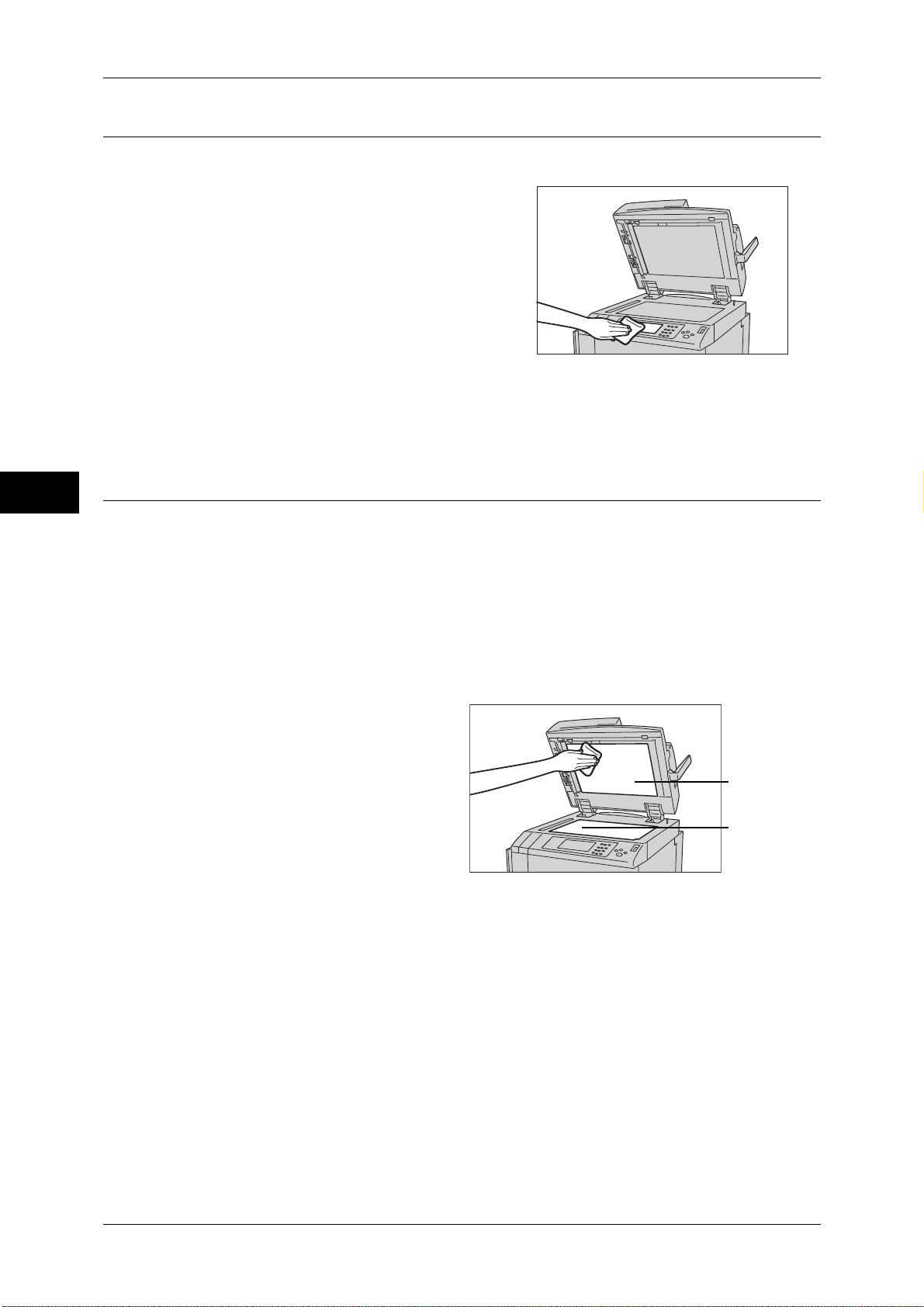
3 Maintenance
Cleaning the Touch Panel
The following describes how to clean the touch panel.
1 Wipe only the LCD area with a soft cloth
moistened with neutral detergent or alcohol.
Important • When you moisten the cloth with neutral
detergent or alcohol, do not allow the
excess liquid to drip down from the cloth.
If the cloth is moistened with the excess
liquid, wring the cloth gently before wiping
the LCD area.
• Do not use any volatile liquids on the
Maintenance
Cleaning the Document Cover and Document Glass
3
If the document cover and document glass are dirty, streaks or smears may appear on
copies, faxes, or scanned documents and the machine may not properly detect
document sizes.
To ensure clean copies at all times, clean the document cover and the document roller
about once a month.
Important • Do not use benzene, paint thinner, or other organic solvents. Doing so might damage paint
machine such as benzene and paint
thinner, or insect repellent as these may
discolor, deform, or crack the machine exterior.
• Cleaning the touch screen with an excessive force may cause the screen to be damaged.
Wipe the screen gently.
or coating on plastic parts.
• Cleaning the machine with an excessive amount of water may cause the machine to
malfunction or damage documents during copying, faxing, or scanning.
1 Wipe the document cover with a
soft cloth moistened with water to
remove any dirt and then wipe it
with a soft, dry cloth.
Important • Do not use cleaning agents
other than water or neutral
detergent.
Note • If dirt does not come off easily,
gently wipe it with a soft cloth
moistened with a small
amount of neutral detergent.
Document cover
Document glass
2 Wipe the document glass with a soft cloth moistened with water to remove any dirt,
and then wipe it with a soft, dry cloth.
Important • Do not use cleaning agents other than water or neutral detergent.
Note • If dirt does not come off easily, gently wipe it with a soft cloth moistened with a small amount
of neutral detergent.
94
Page 95

Cleaning the Machine
Cleaning the Constant Velocity Transport Glass and Document Presser
If the constant velocity transport glass and document presser are dirty, streaks or
smears may appear on copies and the machine may not properly detect document
sizes.
To ensure clean copies at all times, clean the constant velocity transport glass and
document presser about once a month.
Important • Do not use benzene, paint thinner, or other organic solvents. Doing so might damage paint
or coating on plastic parts.
• Cleaning the machine with an excessive amount of water may cause the machine to
malfunction or damage documents during copying.
1 Wipe the constant velocity
transport glass, and document
presser, and the guide with a soft
cloth moistened with water to
remove any dirt, and then wipe
them with a soft, dry cloth.
Important • Do not use cleaning agents
other than water or neutral
detergent.
Note • If dirt does not come off easily, gently wipe it with a soft cloth moistened with a small amount
of neutral detergent.
Document
presser
Constant
velocity
transport glass
Guide
2 Holds the lever to open the chute.
Wipe the constant velocity
transport glass with a soft cloth
moistened with water to remove
any dirt on the optical glass, and
then wipe it with a soft, dry cloth.
Important • Do not push the constant
velocity transport glass
strongly since it is easy to
damage the film around the
optical glass surface.
• Do not use cleaning agents other than water or neutral detergent.
Note • If dirt does not come off easily, gently wipe it with a soft cloth moistened with a small amount
of neutral detergent.
Chute
Constant
velocity
transport glass
3 Push the center-left side of the document cover to close the belt area until it clicks into
place.
Maintenance
3
Cleaning the Document Feeder Roller
If the document feeder roller is dirty, streaks or smears may appear on copies, faxes,
or scanned documents and paper jams may occur.
To ensure clean copies at all times, clean the document feeder roller about once a
month.
Important • Do not use benzene, paint thinner, or other organic solvents. Doing so might damage paint
or coating on plastic parts.
• Cleaning the machine with an excessive amount of water may cause the machine to
malfunction or damage documents during copying or printing.
95
Page 96

Maintenance
3
3 Maintenance
1 Lift the latch of the document feeder top
cover until it is completely open.
Note • When you fully open the cover, it enters a
fixed position. Open the cover gently.
2 While turning the roller, gently clean it with a
soft cloth moistened with water.
Important • Do not use cleaning agents other than
water or neutral detergent.
• Use a cloth firmly wrung to prevent water
drops from falling into the machine. If
water gets into the machine, it may cause
machine malfunction.
Note • If dirt does not come off easily, gently
wipe it with a soft cloth moistened with a
small amount of neutral detergent.
3 Close the top cover of the document feeder until it clicks into place.
4 Close the left cover of the document feeder until it clicks into place.
96
Page 97

Executing Calibration
The machine can automatically calibrate colors when the reproducibility of density or
color in copies and prints deteriorates. The machine can adjust the gradation for each
screen type.
The following four types of screen are available.
z
Copy Job 1
Calibrates the screen for [Text] or [Map] of [Original Type].
z
Copy Job 2
Executing Calibration
This is the original screen for copying.
Calibrates the screen for [Photo & Text] or [Photo] of [Original Type].
z
Print Job 1
This is the original screen for printing.
For PCL print drivers
- Calibrates the screen for the following combinations specified on the [Printing
Preferences] screen of the print driver.
Tab
Item
Combination
of Setting
Advanced Color Options
Screen Image
(1)
(2)
Auto
Screening
Auto
Screening
Quality
Standard/
High Quality
Standard/
High Quality
Adjustment Mode
Recommended Standard/Photos/
ICM Adjustment
(System)/CMS
Adjustment
(Application)/
Complementary
Color Conversion
Image
Image Types
Design/POP/
Presentation (Only
photo contents)
Any option
Maintenance
3
Standard Standard/
(3)
High Quality
Any option Any option
For PostScript print drivers
- Calibrates the screen for the following combinations specified on the [Printing
Preferences] screen of the print driver.
Tab
Item
Combination
of Setting
z
Print Job 2
Screen Image
Quality
Auto
(1)
Screening
Auto
(2)
Screening
Standard High Quality Any option Any option
(3)
High Quality Basic Features Standard/Photos/
High Quality Advanced
Color Options
Basic Features/
Advanced Features
Features
Image Types
Design/POP
Any option
For PCL print drivers
97
Page 98

3 Maintenance
- Calibrates the screen for the following combinations specified on the [Printing
Preferences] screen of the print driver.
Maintenance
3
Tab
Item
Combination
of Setting
Advanced Color Options
Screen Image
Quality
Auto
(1)
Screening
Gradation High Quality Any option Any option
(2)
High Quality Recommended Presentation (Only
Image
Adjustment Mode
Image Types
graphic contents)
For PostScript print drivers
- Calibrates the screen for the following combinations specified on the [Printing
Preferences] screen of the print driver.
Tab
Item
(1)
Combination
of Setting
(2)
Note • We recommend executing auto calibration for all four screen types. When the adjustment for
one screen type is complete, specify the next screen type and repeat the procedure.
• If color is not calibrated despite the periodic execution of auto calibration, contact our
Customer Support Center.
• Confirm the settings of the following items under [Tools] > [System Settings] > [Copy Service
Settings] > [Copy Defaults] in the System Administration mode before executing auto
calibration:
-Lighten/Darken: Normal
-Contrast: Normal
-Sharpness: Normal
-Saturation: Normal
-Color Balance: 0, 0, 0
-Color Shift: Normal
Screen Image
Quality
Auto
Screening
Gradation High Quality Any option Any option
High Quality Basic Features Presentation
Color Options
Basic Features/
Advanced Features
Image Types
98
• After finishing the auto calibration, change the settings of [Copy Defaults] if necessary. For
information on [Copy Defaults], refer to "Copy Defaults" (P.183).
The following describes how to perform calibration.
1 Select [Calibration] on the [Services Home]
screen.
If [Calibration] is not displayed, follow the
procedure below.
Page 99

1) Press the <Log In/Out> button.
2) Enter the system administrator’s user ID
with the numeric keypad or the keyboard
displayed on the screen, and select
[Enter].
When a passcode is required, select [Next]
and enter the system administrator’s
passcode, and select [Enter].
Note • The default user ID is "11111".
• The default passcode is "x-admin".
3) Select [Tools] on the [Services Home]
screen.
Note • When the [Services Home] screen is not
displayed on the touch screen, press the
<Services Home> button.
Executing Calibration
<Log In/Out> button
Maintenance
3
4) Select [System Settings] > [Common
Service Settings] > [Image Quality
Adjustment].
2 Select [Calibration].
3 Set [Screen Type] and [Paper Supply].
Note • The following describes calibration
procedures using Copy Job 2, as an
example.
• For [Paper Supply], select the paper tray in which A4 , A3 , 8.5 x 11" , or 11 x 17"
white paper is loaded.
99
Page 100

3 Maintenance
4 Select [Start].
• Make sure that [Target] is set to [Copy & Print Jobs].
• If [Copy & Print] is not selected for [Target], calibration is not valid for the mode not listed in
[Target].
Note • The message "Outputting the Calibration
Chart... - Copy Job 2" appears and the
document for calibration (Calibration
Chart) is printed.
Maintenance
3
5 Align the magenta patch (squares printed at
the top and bottom of the Calibration Chart)
of the printed Calibration Chart against the
left side of the document glass, and load the
chart facing down on the document glass.
Note • Place the Calibration Chart on the
document glass.
Magenta
6 Place at least five sheets of white paper on
the Calibration Chart to cover the Chart and
close the document cover.
7 Select [Start].
The message “Calibration in progress. - Copy Job 2” appears and the machine
automatically calibrates the colors. It takes about 30 seconds to complete calibration.
A screen showing the result appears.
100
8 Select [Confirm].
9 To continue calibration for other screen types, repeat steps 3 to 8.
10 Select [Close].
11 Copy or print to confirm the image quality.
Note • During auto calibration, the machine cannot receive print jobs and faxes.
