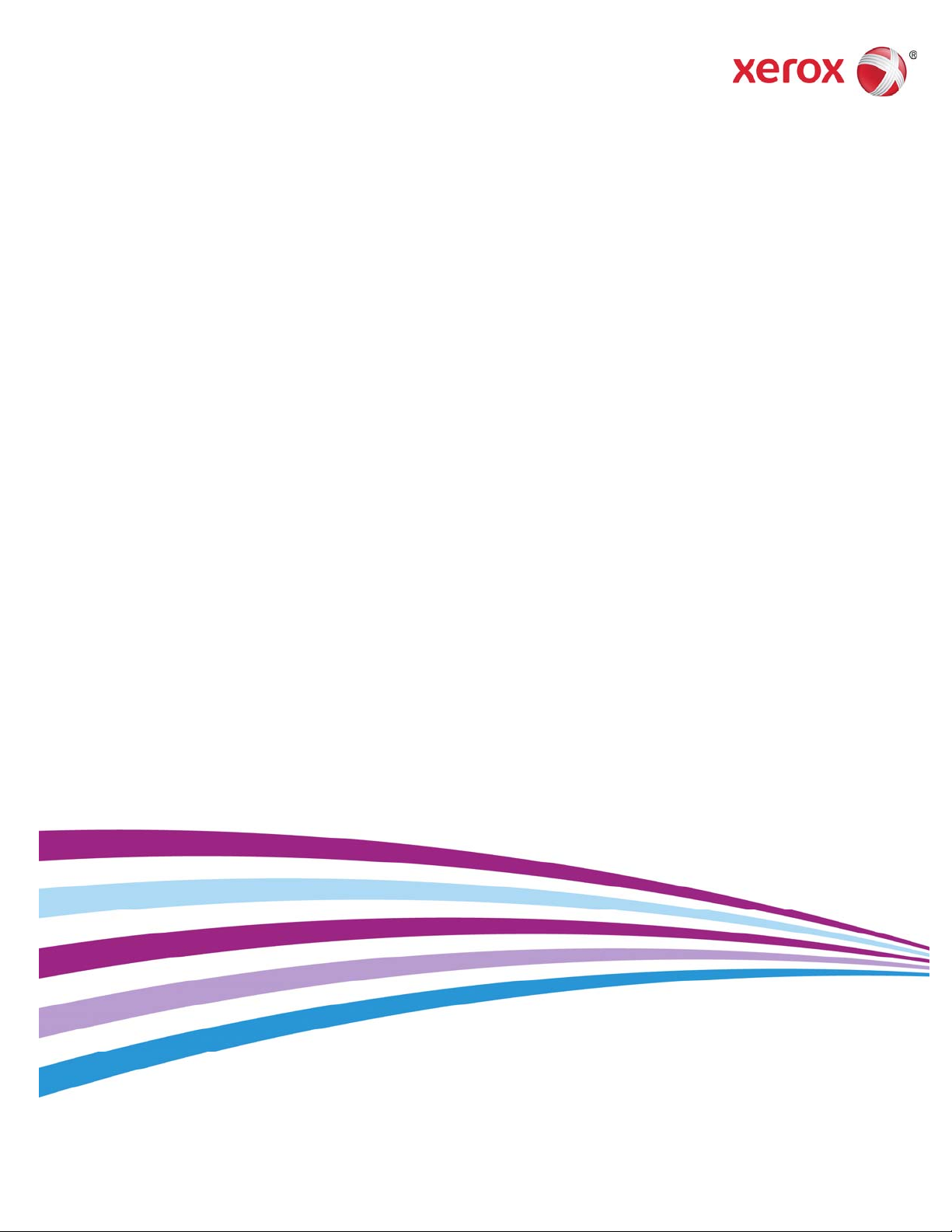
Xerox® Digital Alternatives
Security & Evaluation Software User
Guide
October 2016
Version 2.0.xx
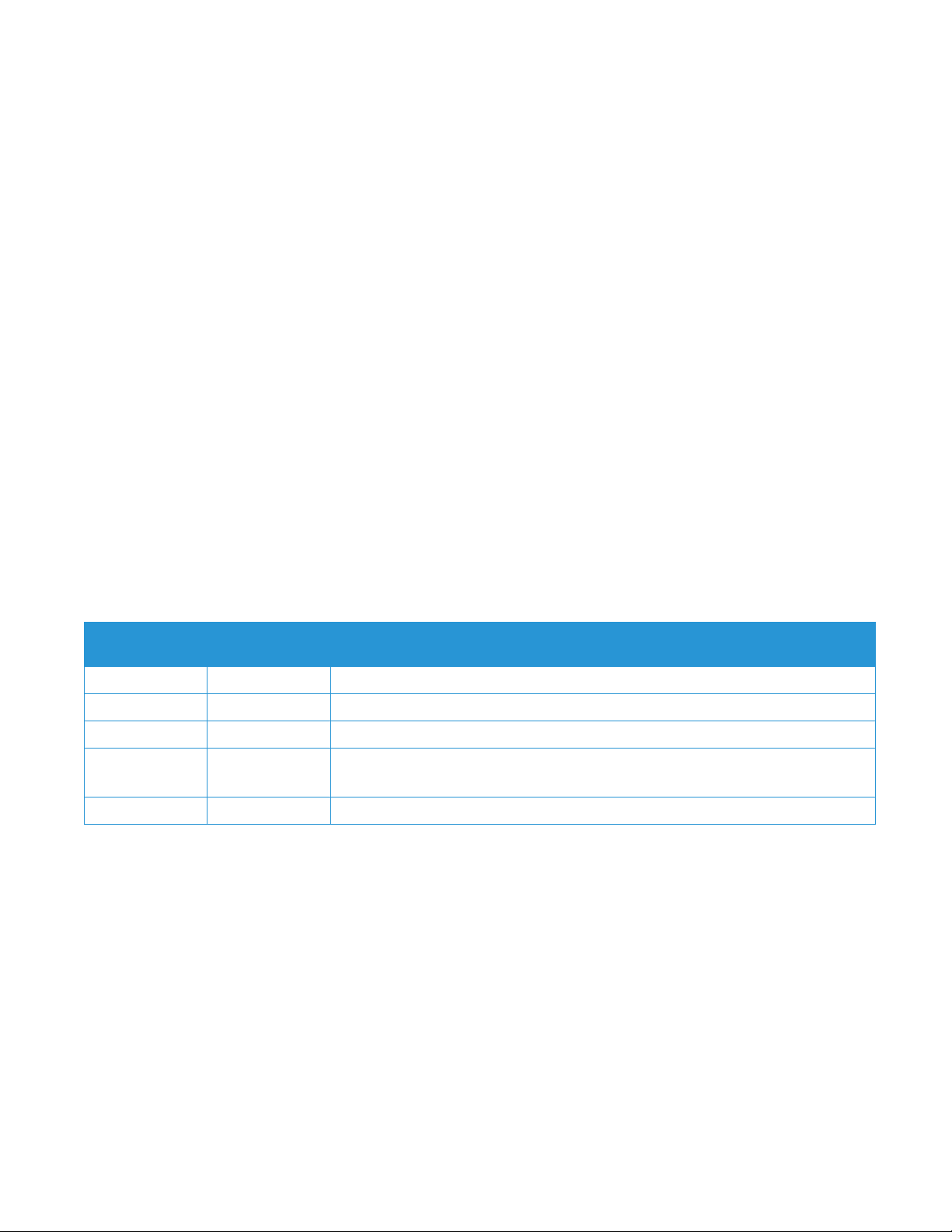
© 2016 Xerox Corporation. All rights reserved. Xerox®, Xerox and Design®, DocuShare®, and CompleteView® are
trademarks of Xerox Corporation in the United States and/or other countries. BR17760
DocuSign
Microsoft
®
is a registered trademark of DocuSign, Inc. in the United States and or other countries.
®
, Windows®, SQL Server®, Internet Explorer®, Active Directory®, and Azure™ are either registered
trademarks or trademarks of Microsoft Corporation in the United States and/or other countries.
®
iPad
is a trademark of Apple Inc., registered in the U.S. and other countries.
iPad mini™ is a trademark of Apple Inc.
®
Intel
Pentium® is a trademark of Intel Corporation in the U.S. and/or other countries.
Android™ is a trademark of Google Inc.
®
Mac
and Macintosh® is a trademark of Apple Inc.
Changes are periodically made to this document. Changes, technical inaccuracies, and typographic errors will be
corrected in subsequent editions.
Revision History
Date Version
Number
Description
October 2016 2.0.xx • After release update regarding email addresses being encrypted
January 2016 2.0 • Includes Digital Alternatives 2.0 new features content
May 2015 1.2 • Includes Digital Alternatives 1.2 Private Cloud deployment capability
March 2015 1.1 • Major reorganization to comply with internal security documentation template
• Updates for 1.1 Release, including introduction of cloud support.
August 2014 1.0 Initial Version
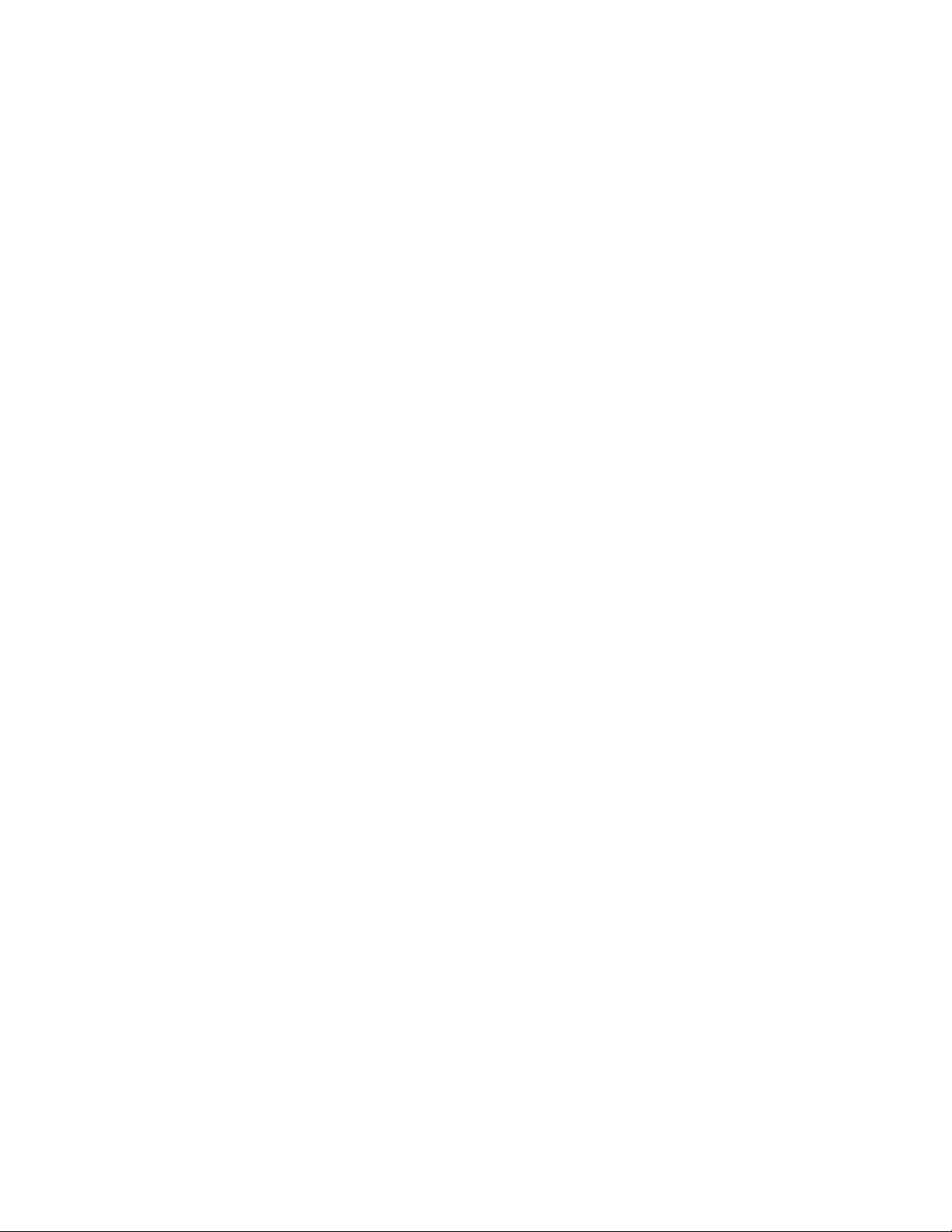
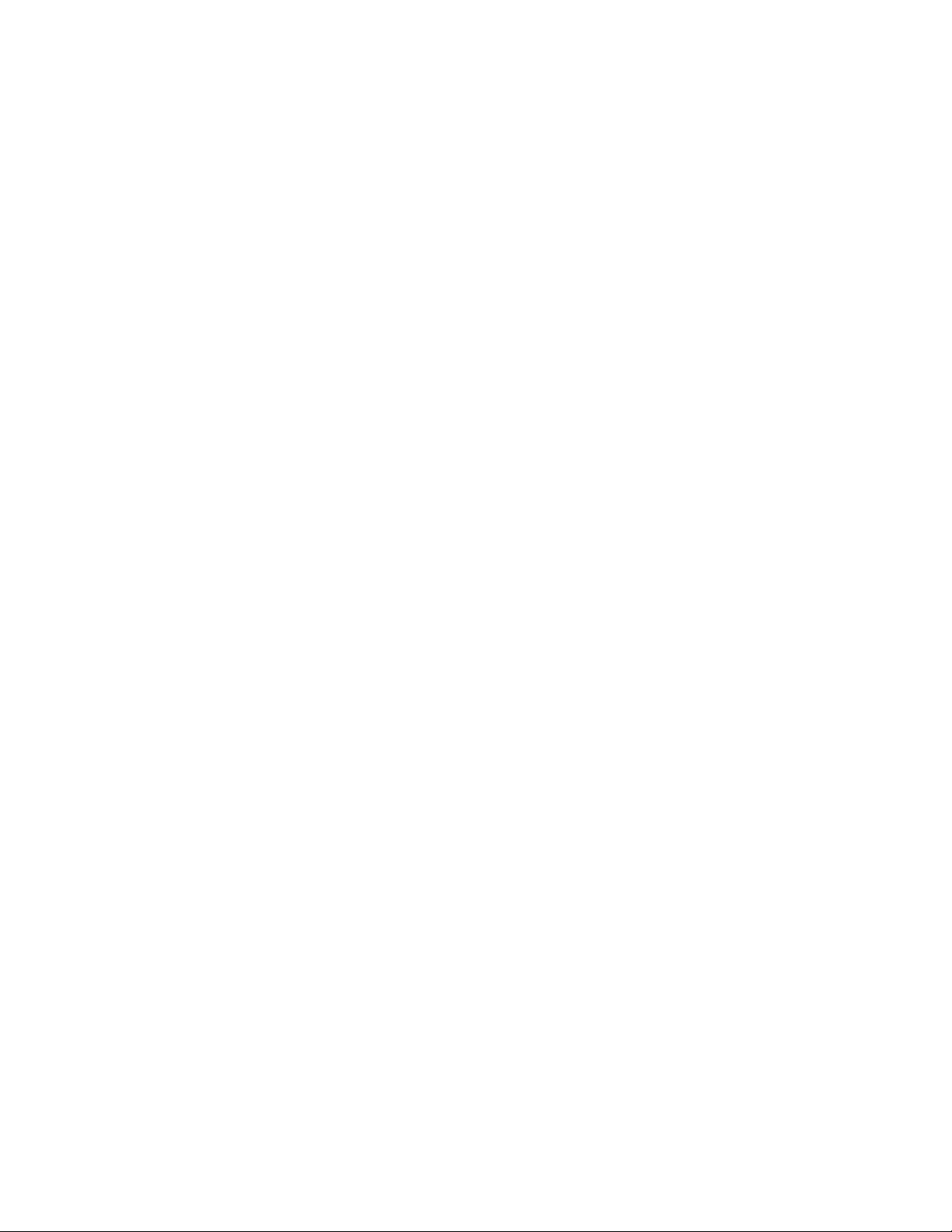
Table of Contents
1 Introduction ......................................................................... 1
Product Overview ......................................................................................... 1
®
Xerox
How to Use This Guide ................................................................................ 2
Intended Audience ............................................................................... 2
Limits to this Guide .............................................................................. 3
What’s New for Release 2.0 ......................................................................... 3
Digital Alternatives Document Processing Workflows ......................... 3
Integration with DocuSign
Integration with Xerox
System ................................................................................................. 4
New Client Application Host Platforms – Google Android and Apple
Macintosh ............................................................................................ 4
Software Licensing ....................................................................................... 4
Application Compliance and Certification ..................................................... 5
Implementation - Customer IT Organization ........................................ 5
Implementation – Private Cloud .......................................................... 5
Implementation - Authorized Xerox
Provider ............................................................................................... 5
Ongoing Operational Roles and Responsibilities ................................ 6
Digital Alternatives Local Server Deployment Methods ........... 1
®
eSignature Service ................................... 4
®
DocuShare® Electronic Content Management
®
Digital Alternative Service
2 Architecture ......................................................................... 7
System Components .................................................................................... 7
®
Xerox
Xerox
Digital Alternatives End User Client Application ...................... 7
®
Digital Alternatives Local Server Application ........................... 7
Reporting Data Communicator Application ......................................... 8
®
Xerox
Digital Alternatives Central Server ........................................... 9
Local Server Deployment Models .............................................................. 11
3 Solution / Application Environments ................................. 12
Hardware and Software Requirements ...................................................... 12
Local Server Installation Requirements ............................................. 12
Required Resources for All Deployments .......................................... 13
®
Xerox
Xerox
Xerox
Xerox
ii
Digital Alternatives PC Client Requirements ......................... 14
®
Digital Alternatives iPad Client Requirements ....................... 15
®
Digital Alternatives Android Client Requirements .................. 16
®
Digital Alternatives Apple Macintosh Client Requirements .... 16
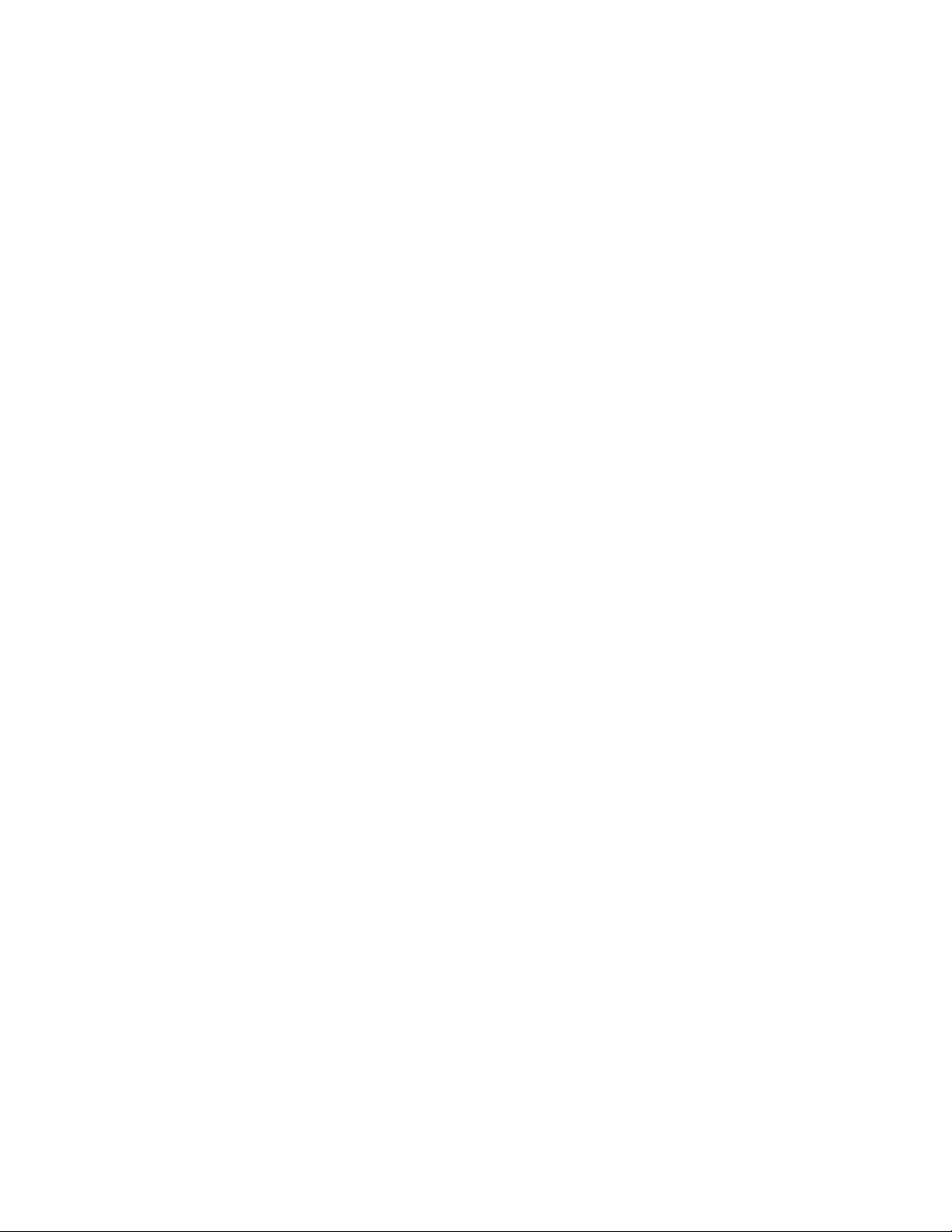
Xerox® Digital Alternatives Security & Evaluation Guide
4 Private Cloud Considerations ........................................... 17
Private Cloud Implementation Considerations ........................................... 17
Establishing Business to Business (B2B) Connectivity ..................... 17
Private Cloud Physical Security ................................................................. 18
Private Cloud Access Management ........................................................... 19
Private Cloud Logical Access Control ........................................................ 19
Private Cloud Identification and Authentication .......................................... 20
Private Cloud Data Transmissions ............................................................. 20
Auditing and Logging .................................................................................. 20
Application Timeout .................................................................................... 20
Application Security .................................................................................... 21
Business Continuity / Disaster Recovery ................................................... 21
5 Data Management / Protection ......................................... 22
Document Storage ..................................................................................... 22
iii
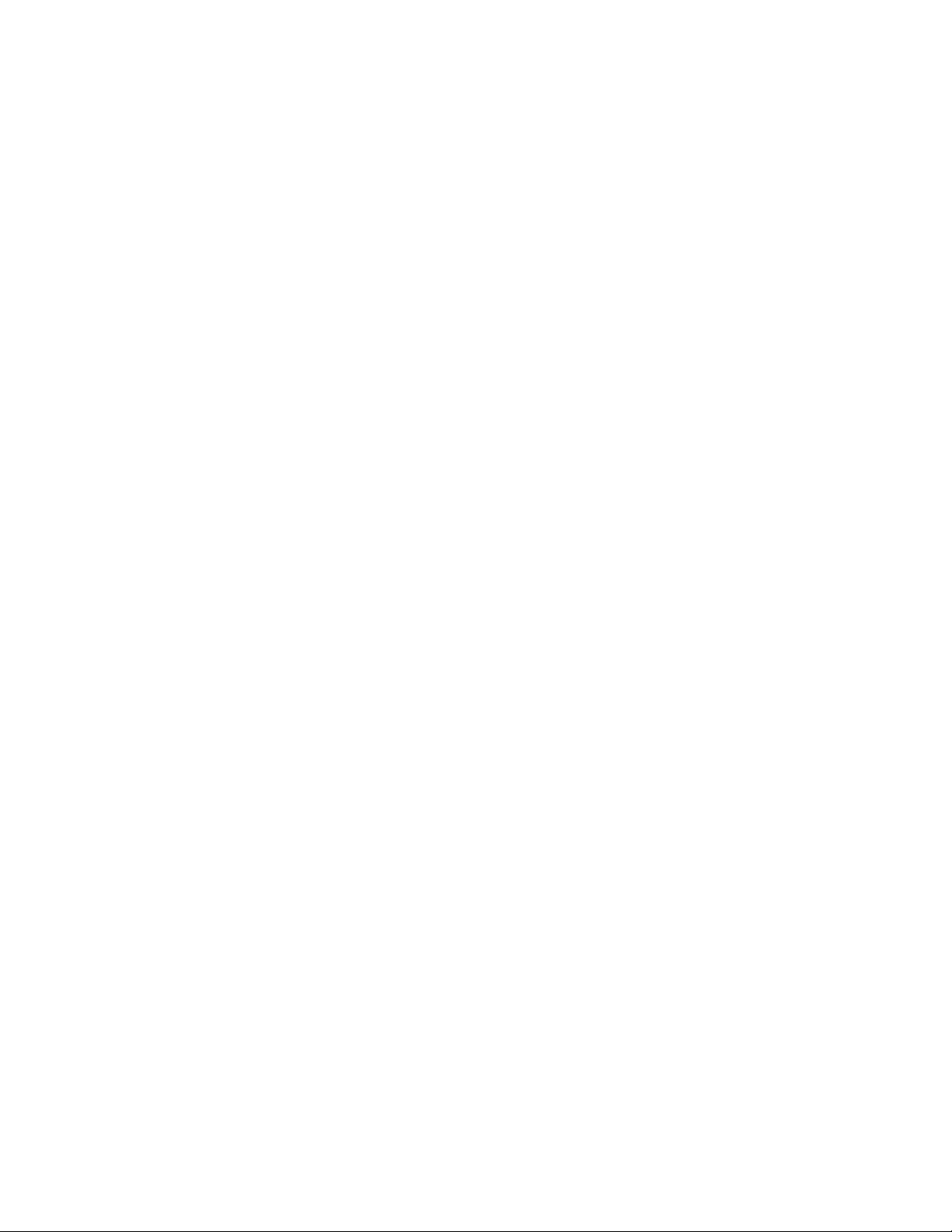
Xerox® Digital Alternatives Security & Evaluation Guide
Figures
Figure 1: Onsite Implementation ....................................................................................... 10
Figure 2: Private Cloud Implementation ............................................................................ 10
Figure 3: Local Server Deployment Model........................................................................ 11
iv
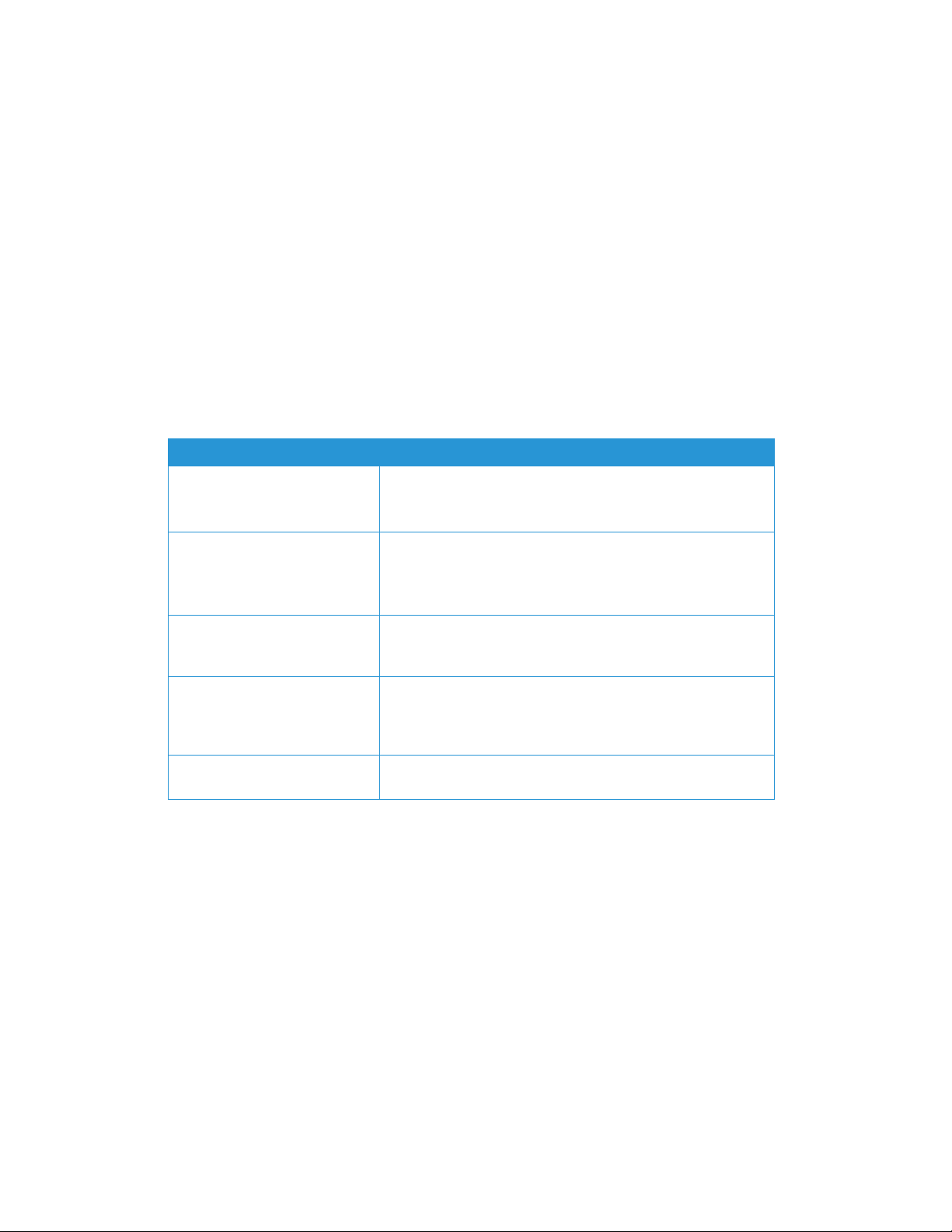
1 Introduction
Product Overview
Xerox® Digital Alternatives is a software service supporting the reading, annotating and
sharing of documents digitally. Once a document enters a user’s Digital Alternatives
client, it automatically replicates to all of the user’s PC and iPad devices on which the
Digital Alternatives client is installed. Users can also share the annotated document with
other users via the application as well as by email.
®
Xerox
Digital Alternatives is composed of five main component areas.
Component Description
Xerox® Digital Alternatives
Local Server
End User Client Software
Application
Xerox® CompleteView®
Reporting Data Communicator
Digital Alternative
CompleteView Reporting
Internet-based Digital
Alternatives Central Server
• Performs authentication tasks
• Replicates documents to user’s other devices and to
other users
• Installs on the end user’s Windows® PC, iPad® or
supported Android™ tablets or Apple Macintosh
computer
• Displays documents for review and annotation
• Transmits usage data from Digital Alternatives local
server to the Digital Alternatives CompleteView® reporting
platform hosted within Xerox.
• Uses Digital Alternatives usage information obtained from
the Xerox
analysis of usage benefits to the customer based on
industry standard metrics. Hosted within Xerox network.
• Stores account information and licensing used by the
local server and clients
®
Digital Alternatives Local Server to provide
Xerox® Digital Alternatives Local Server Deployment
Methods
Onsite Implementation
®
With the onsite implementation method, this component performs all authentication tasks
with the client’s IT Active Directory
user supplies credentials through the Xerox
Application. Another main task of the Xerox
®
on behalf of the Xerox® Digital Alternatives user. The
®
Digital Alternatives End User Client
®
Digital Alternatives Local Server is to
replicate documents to a user’s other devices as well as to other users with whom the
document is being shared. The Xerox
Global Address Lookup on behalf of the Xerox
®
Digital Alternatives Local Server also performs
®
Digital Alternatives End User Client
Application when sharing documents with other customer Digital Alternatives users.
Additionally, if a document is shared with a non-Digital Alternatives user, the Xerox
®
Digital Alternatives Local Server sends the document through the customer’s email
1
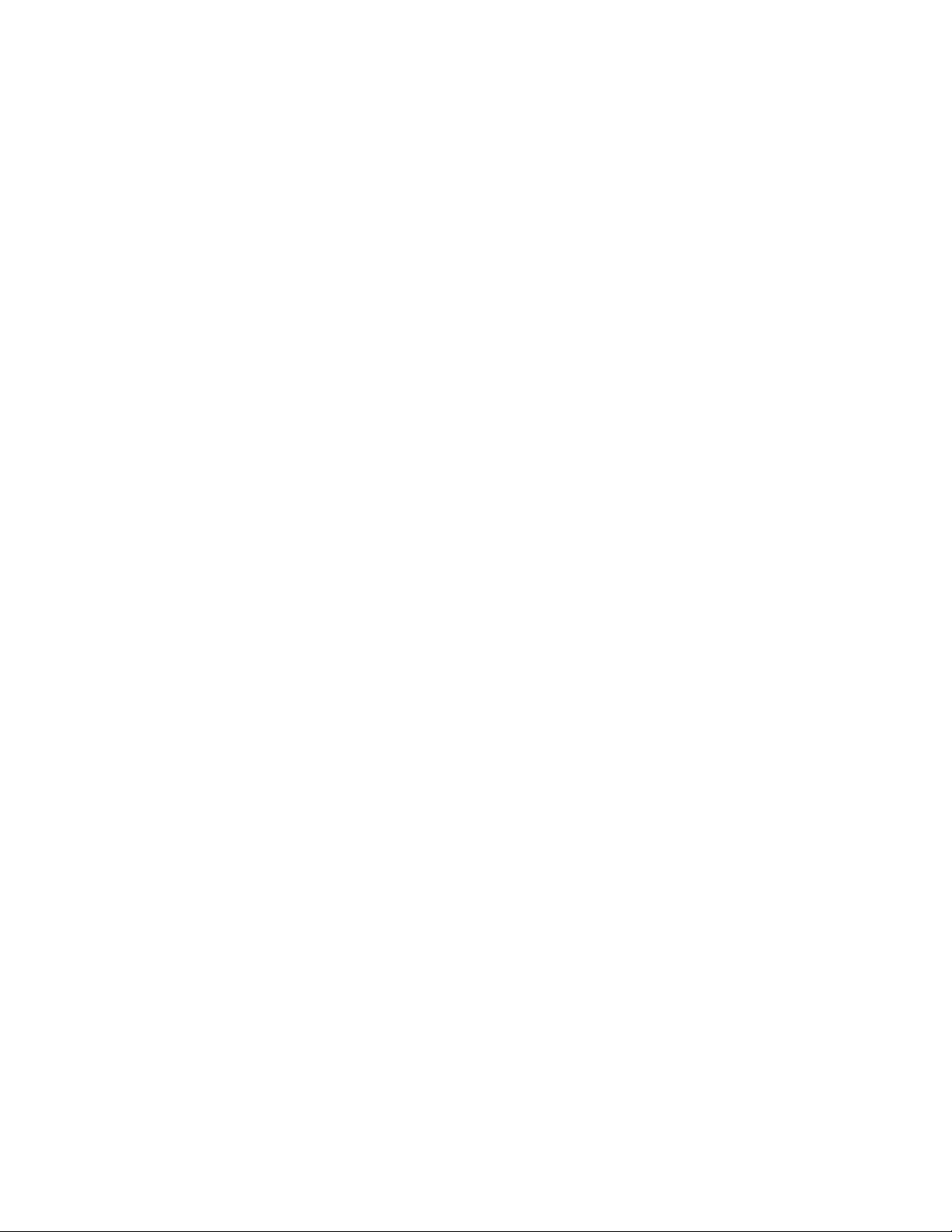
Xerox® Digital Alternatives Security & Evaluation Guide
server for the Xerox® Digital Alternatives End User Client Application. The Xerox® Digital
Alternatives Local Server interacts with the Internet-based Central Server to provide
documents upon demand to users who are outside of the client’s network infrastructure.
Private Cloud Implementation
Xerox offers the ability to host the Local Server within the Xerox® Private Cloud network
on behalf of the Digital Alternatives customer. In this case, no customer onsite server
software installation is necessary and the customer is no longer responsible for managing
the physical server, as Xerox assumes this responsibility. With the Private Cloud
deployment method, a dedicated VPN connection between the customer network
environment and the Xerox
®
Private Cloud environment is required. Access to the
customer’s Active Directory and Exchange LDAP resources from the Private Cloud
application server provided securely through the established VPN connection between
the two networks is also required. All Local Server functionality that exists with the onsite
implemented local server is equally supported by the Private Cloud implementation
method.
How to Use This Guide
This guide is designed to help Xerox or Partner presales representatives provide their
prospective customer’s IT organizations with security related information on Digital
Alternatives, to help in the certification of the deployment of Xerox
®
Digital Alternatives
within the customer’s environment. Customer and Xerox personnel can use the guide as
part of the presales evaluation, post-sales testing, and acceptance process. Actual test
plans and acceptance criteria are dependent upon the formality or requi red
documentation of the customer. This document contains information related to Xerox
®
Digital Alternatives’ potential impact to security, enterprise IT infrastructure, network
traffic, resources, and required planning.
Use this guide primarily during implementation and after contract signature; it can also be
used during pre-sales and evaluation activities with a non-disclosure agreement (NDA).
Intended Audience
The customer’s IT, security, and management organizations, as well as management, will
use this guide. Before certifying Xerox
Xerox personnel should have a clear understanding of:
• The IT environment at the site where Xerox
– If the private cloud local server hosting option is going to be utilized, an
understanding of the nature of the VPN connectivity and its security aspects.
®
Digital Alternatives, customers and appropriate
®
Digital Alternatives will be installed,
• Any restrictions placed on applications that are deployed on that network,
• The Microsoft
• The Microsoft SQL Server
2
®
Windows Server® operating system, and
®
database system.
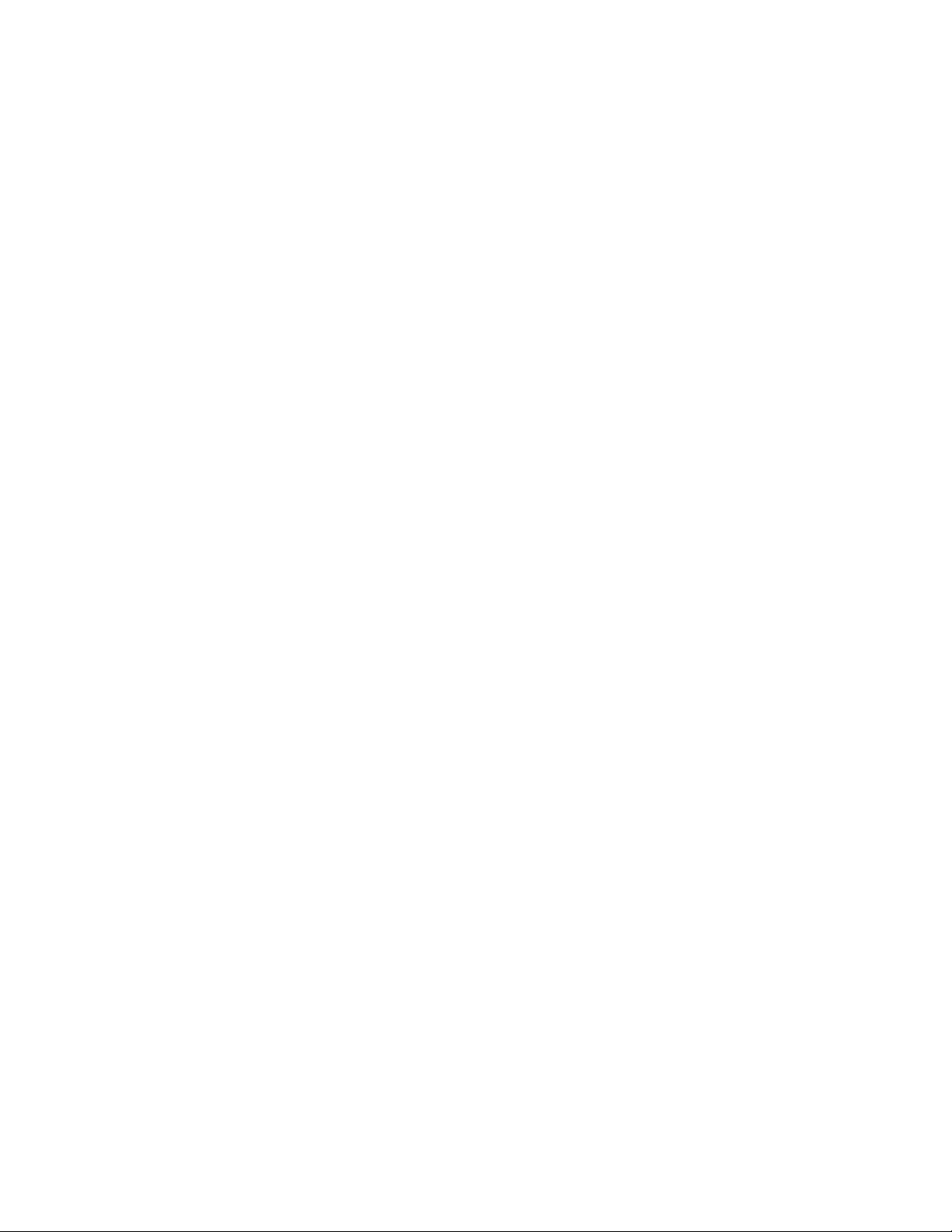
Xerox® Digital Alternatives Security & Evaluation Guide
Limits to this Guide
The Xerox® Digital Alternatives solution is highly configurable and has many features.
This guide covers standard implementations and a typical customer IT. If the customer’s
IT environment differs from what this guide documents, then the customer’s IT team and
the Xerox representative need to identify the differences and resolve any potential
concerns.
The guide’s information pertains to the Xerox
much of this information will remain constant through the software’s life cycle, some of
the data provided may be revision-specific, and will require periodic updates. IT
organizations should check with the Xerox representative to obtain the appropriate
version.
®
Digital Alternatives 2.0 release. Although
What’s New for Release 2.0
Digital Alternatives Version 2.0, offers a number of new capabilities.
• Several built-in document workflows enable customers to process common document
workflow tasks such as document review, approval, and signing between Digital
Alternatives users.
• The integration with DocuSign
for signature using their existing DocuSign account for legally accepted digital
signatures.
• Digital Alternatives now provides native integration with the Xerox
Content Management Platform that allows documents to be imported and exported
from the DocuShare electronic content management solution.
®
eSignature service allows users to submit documents
®
DocuShare®
• Additionally, the Digital Alternatives client software is now supported on two new host
platforms, Google Android tablets and Apple Macintosh personal computers.
Digital Alternatives Document Processing Workflows
Digital Alternatives provides built-in document workflow management. Users can send
documents within Digital Alternatives to another user for review, signing, or approval.
Each workflow feature notifies the recipient of a new workflow request. Once the request
recipient has completed the requested task, the processed document will automatically
be returned to the request originator with a completion date stamp along with any
comments from the recipient.
Workflows can be requested of someone outside of the Digital Alternatives system. In
this scenario, the document will be sent as an email attachment but will not be returned
within Digital Alternatives to the requester when completed.
3

Xerox® Digital Alternatives Security & Evaluation Guide
Integration with DocuSign® eSignature Service
For those customers who have an Enterprise DocuSign electronic signature account,
Digital Alternatives users can send a document to a recipient for signing using the
sender’s DocuSign account. The document will automatically be uploaded to the sender’s
DocuSign account, where the recipient will receive an email message from DocuSign
letting them know of a pending signing request. Once the document has been
successfully uploaded to DocuSign, all further processing with the signing request is
performed within DocuSign. Once the recipient has processed the signing request, the
signed document will not automatically be returned to the sender’s Digital Alternatives
account but will remain within DocuSign.
Integration with Xerox® DocuShare® Electronic Content
Management System
Digital Alternatives can upload and download documents to a configured DocuS hare
system from within the Digital Alternatives client application. To access DocuShare, the
user will need a native DocuShare user account that is independent from the user
account used to access Digital Alternatives. Additionally, the Digital Alternatives client
application needs to have direct network access to the DocuShare server for the
integrated access to work. Thus, using this capability may not be possible for users
outside of their corporate network unless their client devices have a VPN connection to
their corporate network.
New Client Application Host Platforms – Google Android
and Apple Macintosh
The Digital Alternatives client application supports the Apple Macintosh personal
computer and certain Google Android tablets in addition to the current Windows PCs and
®
Apple
supports can be found in the Xerox
iPad tablets. Details on which devices the Digital Alternatives client application
®
Digital Alternatives Administration Guide.
Software Licensing
Software licensing is managed at the account level stored in the customer account
defined in the Digital Alternative’s Central Server. Neither the End User Client software
application nor the Local Server are specifically licensed, but rather when a new
customer end user logs into their Digital Alternatives account for the first time, the overall
available license seat count as managed in the Central Server is decremented. This initial
login of a customer is known as onboarding. Uninstalling the End User Client software
does not increment the allocated license count within the Central Server. When the
available license count is depleted on the Central Server due to customers having
onboarded, additional license seats must be obtained from Xerox.
Seat licenses can be reclaimed from one user to another by disabling a user’s account in
the local server which will prevent them from using Digital Alternatives. Once a user has
been disabled, their license allocation for their account will be reclaimed into the available
license set count that can be assigned to another new user within the customer account.
4

Xerox® Digital Alternatives Security & Evaluation Guide
Application Compliance and
Certification
Implementation - Customer IT Organization
Ultimately, it is the responsibility of the customer’s IT organization to certify and accept
the deployment and operation of the Xerox
network environment. The customer may have an informal certification process, which is
limited to the review of Xerox
demonstration. Or, the customer may have a more formal process that requires actual
installation and testing with defined test criteria and test plan. The customer needs to
define the certification criteria, and work with the Xerox team to define the required steps
and timeline.
User data stored within the local servers implemented within the customer’s network will
not be transferred to servers external to the customer’s network, except for the usage
data that is exported periodically to Xerox reporting servers, which is an optional
component of the offering and is limited to the user data listed in Table 1: User Data
Stored in Digital Alternatives.
®
Digital Alternatives documentation and a Xerox
®
Digital Alternatives solution within their
Implementation – Private Cloud
Xerox is responsible for certifying and accepting the deployment of the Xerox® Digital
Alternatives solution within the Private Cloud environment for a given Private Cloud
customer. Upon request, Xerox can provide the procedure for this implementation
certification and acceptance to customers.
User data stored within the local servers implemented within the Private Cloud network
will not be transferred to servers external to the Private Cloud network, except for the
usage data that is exported periodically to Xerox
component of the offering and is limited to the user data listed in Table 1: User Data
Stored in Digital Alternatives.
®
reporting servers, which is an optional
European customers that choose to use the Private Cloud implementation approach will
have their servers located in one of two European hosting facilities listed in Table 2:
Private Cloud Hosting Locations.
Implementation - Authorized Xerox® Digital Alternative
Service Provider
Authorized Xerox® Digital Alternative Service Provider personnel may participate in the
certification process and help determine which Xerox
functions are required and the frequency of Xerox
5
®
Digital Alternatives features and
®
Digital Alternatives activities.

Xerox® Digital Alternatives Security & Evaluation Guide
Ongoing Operational Roles and Responsibilities
As part of the customer certification process, the Xerox account team, also known as the
Operations Team, the field analyst who will be part of the initial deployment and ongoing
maintenance, and the customer’s IT organization need to define the roles and
responsibilities for the ongoing care of the Xerox
installation:
• System Administration Responsibility
®
Digital Alternatives software
– The responsibility of supporting the server hardware belongs with the client IT
management organization. Installing periodic Microsoft
®
operating system
software updates will be the responsibility of the client IT organization.
• Local Server Database and Document Repository Backup Responsibility
– The Customer IT department will be responsible performing periodic backup s for
the SQL Server
®
database that Xerox® Digital Alternatives uses in its operation.
The Customer IT department will also be responsible for performing periodic
backup of the Document Repository.
• Local Server Hardware Health Monitoring Responsibility
– The Customer IT department will be responsible for monitoring the hardware and
OS health of the local servers, including hardware failures, disk space capacity
issues, network connectivity and Operating Systems issues.
• Local Server Software Updates
– Authorized Xerox
®
Digital Alternative Service Provider will be responsible for
scheduling with the customer IT and performing local server software upgrade s
as they become available.
6

2 Architecture
Xerox® Digital Alternatives is composed of five main component areas.
Component Description
Xerox® Digital Alternatives Local
Server
End User Client Software
Application
CompleteView® Reporting Data
Communicator
Digital Alternative CompleteView
Reporting
Internet-based Digital Alternatives
Central Server
• Performs authentication tasks
• Replicates documents to user’s other devices and to
other users
• Installs on the end user’s Windows® PC, iPad® or
supported Android™ tablets or Apple Macintosh
computer
• Displays documents for review and annotation
• Transmits usage data from Digital Alternatives local
server to the Digital Alternatives CompleteView
reporting platform hosted within Xerox.
• Uses Digital Alternatives usage information obtained
from the Xerox
provide analysis of usage benefits to the customer
based on industry standard metrics. Hosted within Xerox
network.
• Stores account information and licensing used by the
local server and clients
System Components
®
®
Digital Alternatives Local Server to
®
Xerox® Digital Alternatives End User Client Application
This software, which can be installed on a user’s Windows PC, iPad, Android tablet or
Apple Macintosh PC, displays the document and stores a local copy of the docu ments
being displayed within the user’s local Xerox® Digital Alternatives document repo sitory.
Users use the client when they want to access their documents. The local documents
cannot be readily accessed without the use of the Digital Alternatives Client application.
All documents stored in Digital Alternatives are converted to PDF files. Documents stored
within the Client Application are automatically synchronized with the user’s local server
account. The user has visibility to their documents stored within their account along with
document shared to them by other users.
Xerox® Digital Alternatives Local Server Application
The local server application that is installed by an Authorized Xerox® Digital Alternative
Service Provider requires access to a SQL Server
Internet Information Services web server. The Local Server coordinates document
exchanges between a user’s devices or to other users when a share document request
7
®
database server and the Windows

Xerox® Digital Alternatives Security & Evaluation Guide
from one user to another occurs. Each Digital Alternative client application interacts with
the Local Server application during user authentication as well as when a document is
imported or modified. Hosting the application servers on separate virtual machines is
supported.
As user accounts are defined and authenticated using the customer’s Active Directory,
the credentials a user provides to the client software to be authenticated with are
transferred to the local server to authenticate with the customer’s Active Directory. This
communication between the local server and the customer’s Active Directory server is
through Lightweight Directory Access Protocol (LDAP).
Reporting Data Communicator Application
The Reporting Data Communicator software component, which is sepa rately installed on
the Xerox
®
Digital Alternatives Local Server, extracts customer user usage information
from the Local Server’s reporting database and sends this information to the Digital
Alternatives CompleteView User Analytics servers, hosted within Xerox. The
CompleteView reporting servers use this data to provide usage analytics reporting. The
Reporting Data Communicator is configured to not transfer Personally Identifiable
Information to the Digital Alternatives CompleteView servers. The Digital Alternatives
Administration Guide has information on how the Reporting Data Communicator is
configured to send reporting data to Digital Alternatives CompleteView User Analytics
servers. All reporting for Digital Alternatives is accessed through the Digital Alternatives
CompleteView reporting server hosted by Xerox. No reporting is available directly from
the Digital Alternatives local server.
The Data Communicator can be configured to exclude Personally Identifiable Information
(PII) about users in its upload to the CompleteView reporting server. The Data
Communicator can be configured at the server implementation to obfuscate certain data
elements considered PII. The table below shows what data elements are sent and which
elements are obfuscated if no PII information is to be shared with the Xerox
®
Digital
Alternatives reporting server.
Data Element Digital Alternatives Digital Alternatives with no PII
UserID Sent as is Sent as is
Username Sent as is Obfuscated
Email Sent as is Obfuscated
Documents Sent as is Sent as is
StorageUsed Sent as is Sent as is
Quota Sent as is Sent as is
DeviceID Sent as is Sent as is
ClientTypeID Sent as is Sent as is
Type Sent as is Sent as is
ActivityTypeID Sent as is Sent as is
ActivitySubTypeID Sent as is Sent as is
ActivityID Sent as is Sent as is
Key Sent as is Sent as is
8

Xerox® Digital Alternatives Security & Evaluation Guide
Data Element Digital Alternatives Digital Alternatives with no PII
Value Sent as is Sent as is
DocumentName Sent as is Obfuscated
Pages Sent as is Sent as is
IsColor Sent as is Sent as is
DateUTC Sent as is Sent as is
Description Sent as is Sent as is
ActivityKeyValuePairID Sent as is Sent as is
OnboardDateUTC Sent as is Sent as is
RecType Sent as is Sent as is
Table 1: User Data Stored in Digital Alternatives
The servers are hosted within the Xerox® private cloud hosting facility. Communication to
these servers from the Data Communicator is performed using HTTPS secure protocol
using port 443. The CompleteView servers provide a secure web interface for authorized
users to interact with the CompleteView reporting capability. Users can only view data
from those Digital Alternatives accounts they are authorized to view. Data Communicator
accounts can only send data to a specific CompleteView account for which they are set
up.
Xerox® Digital Alternatives Central Server
The Digital Alternatives Central Server is hosted within the Microsoft Azure cloud network
designated for Xerox. Only Xerox
responsible for creating and maintaining customer accounts within Central Server have
access to the Digital Alternatives Central Server. All communication to the Central Server
by the Local Server and client software is performed through the secure HTTPS protocol
interface.
This component houses the account information and licensing used by the local server
and clients. The Central Server manages the Digital Alternatives Customer account that
includes the Central Server generated Customer ID for each Digital Alternatives client
implementation as well as the associated customer email domain(s) that customer users
use when accessing their Digital Alternatives account. User information held within the
Central Server is limited to email addresses, which are encrypted, of those users that
have installed the client software and initially logged into Digital Alternatives. No other
user information is stored within the Central Server.
Within this Digital Alternatives Customer account, user seat licensing quotas for each
implementation will be managed. Consult the Xerox
Guide for more details on how license management is performed.
The diagrams below show the two deployment scenarios for the Digital Alternatives local
server components. In the onsite scenario, we implement the Digital Alternatives Local
Server within the customer’s IT environment, where the customer furnishes the Windows
servers, including Microsoft SQL Server. In the private cloud implementation scenario,
Xerox provides the hosts and SQL Server within its Private Cloud network and a VPN
connection between the Xerox
®
MPS Application Support personnel who are
®
Digital Alternatives Administration
®
Private Cloud network and the Customer’s IT network.
9

Xerox® Digital Alternatives Security & Evaluation Guide
Figure 1: Onsite Implementation
Using the Private Cloud implementation, we establish a dedicated Business -to -Business
VPN connection between the Application Server within the Xerox Services network and
the customer’s network environment that provides access for the Application Server to
the customer’s Active Directory and Exchange LDAP connections. The VPN connection
also allows users who have the Digital Alternatives Client user software to connect to the
Application Server from the customer network environment.
Figure 2: Private Cloud Implementation
10

Xerox® Digital Alternatives Security & Evaluation Guide
Local Server Deployment Models
Figure 3: Local Server Deployment Model
11

3 Solution / Application
Environments
Hardware and Software
Requirements
Detailed in the following sections are the software and hardware requirements for the
Local Server and Client software components in the Digital Alternatives solution. In
addition, the document focuses on the Local Server component, but it discusses the PC
and iPad components as well.
Local Server Installation Requirements
Supported Operating Systems
• Windows® 2008 Standard
• Windows
• Windows
• Windows
• Windows
• Windows
Other Software Required
• Microsoft
• Windows Task Scheduler
• Microsoft Message Queuing (MSMQ)
®
2008 Enterprise
®
2008 R2 Standard
®
2008 R2 Enterprise
®
2012
®
2012 R2
®
.NET Framework v4.5.2
Minimum Hardware
• RAM: 8 GB
• CPU: Dual Core 1.20GHZ
• Hard drive: 260GB
The installation requires 100 MB of free space for the software, not including document
repository storage. Application (web) server must have Server Certificate applied to the
server’s IIS web server to allow HTTPS protocol for Secure Sockets Layer (SSL)
encrypted communication with client applications. All communication between Digital
Alternatives application components is through HTTPS protocol.
12

Xerox® Digital Alternatives Security & Evaluation Guide
The reporting data communicator can be installed on a Local Server applicatio n node.
Component Minimum Desired / Recommended
Operating System Windows Server® 2008 R2 Windows Serv er 2008 R2 or
Windows Server 2012
Web Server IIS version 7.5 IIS version 7.5 for Server 2008 R2
or IIS version 8 for Server 2012
Virtual Memory 8 GB
Network COM+
Access
Network DTC
Access
Access
Components
Microsoft .Net
Framework
Database Server Microsoft SQL Server® 2008 R2 SQL Server 2012
SQL
Authentication
Server
Administrative
Rights
Not needed Not needed
Not needed Not needed
Required (bundled w/Microsoft®
.NET 4.5 Framework)
4.5.2 .NET 4.5.2
Required with admin account
access
Required Required
Required (bundled w/Microsoft®
.NET 4.5 Framework)
Required with admin account
access
Required Resources for All Deployments
Customer IT needs to provide The following required resources for the Digital
Alternatives Local Server.
SMTP (outbound mail server): Customer SMTP server information is required for
®
Xerox
needs user authentication, the credentials of the Service Account user are used. The
local server uses customer's existing SMTP interface to customer's existing MS
exchange mail server. Port 25 (TCP) is the most common setting for interacting with
SMTP mail relays for Digital Alternatives, but can be overridden during configuration of
the local server based upon customer mail server requirements.
Digital Alternatives Local Server to send share notifications. If the SMTP server
LDAP Connection for Global Address Lookup: Primary customer user directory
lookup server. This is used to access user email addresses for email owner verification
during onboarding. This is also used for Global Address Lookup. Default port 389 (TCP)
is used unless instructed by the customer’s IT to use a different port ID.
LDAP Connection(s) for Authentication: Xerox
®
authenticated using Microsoft
Windows Network Domain authentication. The Xerox®
®
Digital Alternatives users are
Digital Alternatives Local Server can automatically detect membership in a given domain
(using the provided service account), which allows domains and servers to appear
automatically in the configuration screen. Otherwise, domains and LDAP connections can
be added manually. Default port 389 (TCP) is used unless the customer’s IT department
instructs us to use a different port ID.
13

Xerox® Digital Alternatives Security & Evaluation Guide
Service Account: Customer IT needs to create a service account to be used by the
three application maintenance services on the local server as well as the IIS app pools.
The three maintenance services that are installed with the local server application are:
• Xerox.Digital.MaintenanceService – responsible for periodically deleting documents
marked for deletion by Digital Alternatives users
• Xerox.Digital.QueueService - responsible for interacting with MS Queuin g for job
execution
• Xerox.Digital.RelayService – responsible for interacting with Central Server for
licensing information as well as interfacing with Central Server for remote client
document updates
This account needs to be a domain account and have local administrative rights on the
®
Xerox
Digital Alternatives Local Server node(s). If the SMTP server used requires user
authentication, the username and password for the service account will be used. This
Service Account should be exempt from password expiration, as an expired password
impacts the operation of the local server. Please refer to the Xerox
®
Digital Alternatives
Local Server Administration Guide for the correct configuration of the Local Server
Service Account. This account is required at Local Server installation time.
Internet Access: Access to the Xerox
®
Digital Alternatives Central Server is needed.
The required https port is 443.
Xerox® Digital Alternatives PC Client Requirements
Installation
The following are the minimum system requirements for installation. (Based upon specific
system configuration and needs, additional hardware may be required.)
• Supported Operating System:
– Windows
– Windows
– Windows
– Windows
– Windows
– Windows
®
7 (Professional, Ultimate, Enterprise)
®
7 x64 (Professional, Ultimate, Enterprise)
®
8
®
8 x64
®
8.1 (Professional, Ultimate)
®
10 (Home, Pro, Enterprise)
• Intel
®
Pentium® 4 Processor or greater
• Physical Memory (RAM): 2 GB minimum (4 GB is recommended)
• Free hard disk space: 250 MB for the application only. Recommend 5 GB minimum
for document storage too.
Note: This may increase for users that have many documents.
14

Xerox® Digital Alternatives Security & Evaluation Guide
• Microsoft® .NET Framework 4.5 is required as a prerequisite for all supported
operating systems.
Security
• Digital Alternatives client application and local server use the customer’s Active
Directory Domain Authentication
• Users will use their Windows Domain login.
• For the PC client application, the user has Internet Explorer configured for proxy
server settings to allow for initial external Central Server access interaction.
Interaction between the PC client and the Central Server is through HTTPS protocol
using port 443. The customer’s proxy server must allow HTTPS protocol
communication to the Digital Alternatives’ Central Server during initial PC client
software installation.
• Requires that Xerox
®
Digital Alternatives Local Server be connected to customer’s
domain authentication server(s). This is outlined in the Required Resources for All
Deployments section.
Note: After installation, Internet access is required for users to:
• Onboard the Xerox
®
Digital Alternatives client software solution with the Central
Server and with their installed Local Server for the first time.
• Reauthenticate their Xerox
®
Digital Alternatives client with their Local Server when
external to their company’s Network when their client’s security token or password
expires. If client application is external and without Internet access, such as in
Airplane Mode, the client software will simply not open until Internet connectivity or
internal customer network is restore for the client software.
– Security Tokens expire every 8 hours.
Xerox® Digital Alternatives iPad Client Requirements
Installation
• iOS 7, 8 or 9 operating system
• iPad 2 and newer, includes iPad mini™ (with and without Retina). No iPhone support.
Security:
• The iPad Client uses the customer’s Active Directory Domain Authentication.
• Requires that Xerox
domain authentication server(s). This is outlined in a separate section.
Note: After installation, Internet access is required for users to:
a. Onboard the Xerox
b. Reauthenticate their Xerox
expires.
– Authentication tokens expire every 8 hours.
15
®
Digital Alternatives Local Server be connected to customer’s
®
Digital Alternatives solution with their client for the first time.
®
Digital Alternatives client when their token or password

Xerox® Digital Alternatives Security & Evaluation Guide
c. In order to sync and share you can use either the Internet or customer intranet.
Xerox® Digital Alternatives Android Client Requirements
Installation
Supported Android tablet manufacturer and OS versions:
Device OS Versions Supported
Asus Memo Pad 7 v4.4.2 (KitKat®)
Google (Asus) Nexus 9 v5.0 and v5.1.1(Lollipop)
Google (Asus) Nexus 7 v4.1(Jelly Bean), v4.4.2 (KitKat®), v5.0/5.1/5.1.1
(Lollipop)
Samsung Galaxy Tab 4 v4.4.2 (KitKat®)
Samsung Galaxy Tab S v4.4.2 (KitKat®), v5.0/5.1/5.1.1 (Lollipop)
Security:
• The Android client application uses the customer’s Active Directory Domain
Authentication.
• Requires that Xerox
domain authentication server(s). This is outlined in a separate section.
®
Digital Alternatives Local Server be connected to customer’s
Xerox® Digital Alternatives Apple Macintosh Client
Requirements
Installation
• Supported Apple OS versions: OS X 10.10 (“Yosemite”) and OS X 10.11 (“El
Capitan”)
Security:
• The Apple Macintosh client application uses the customer’s Active Directory Domain
Authentication.
• Requires that Xerox
domain authentication server(s).
®
Digital Alternatives Local Server be connected to customer’s
16

4 Private Cloud
Considerations
Private Cloud Implementation
Considerations
Establishing Business to Business (B2B) Connectivity
With the Private Cloud implementation approach, we must establish a dedicated B2B
connection between the customer’s network and the Xerox
order for the customer’s local server hosted within the Private Cloud to interact with the
customer’s Active Directory. Additionally, the Private Cloud VPN allows customer users
to interact with the local server hosted in the Private Cloud as if it were installed within the
customer’s network. A typical implementation includes a site-to-site VPN solution which
establishes a private connection between the customer’s firewall and the Private Cloud’s
firewall. There are several considerations to address for an effective Private Cloud VPN
implementation.
IP Address and Port Number of Customer Active Directory Server
The Digital Alternatives Private Cloud server needs to present the credentials of an
onboarding user to the Customer’s Active Directory server, using its Lightweight Directory
Access Protocol (LDAP) interface through the B2B connection.
IP Address and Port Number of Customer Exchange Server LDAP
Interface
When an end user views their company’s global address book within Digital Alternatives,
the local server obtains this information by accessing the customer’s Exchange Server
through its LDAP interface. Normally the port number is 389 (TCP), but can be set to
whatever the customer IT department has set.
Customer IP Address Network Address Translation Rule in Firewall
®
Private Cloud network in
Because internal IP addresses used by the customer for their network devices may be
similar to other customer networks within Xerox, the customer should provide a Network
Address Translation (NAT) rule to map their outbound IP address communi cation to the
Digital Alternatives Private Cloud Server. For example, it is common for the customer
network devices to use 192.168.1.XXX or 10.10.1.XXX address ranges for internal
addressing. Since each customer’s client application communicates to the Private Cloud
server for document synchronization, all of the customer’s outbound traffic should appear
to Xerox as a single inbound IP source representing all of the customer’s traffic to the
Private Cloud server with which it needs to interact.
17

Xerox® Digital Alternatives Security & Evaluation Guide
Document Security within Cloud Based Local Server
Documents imported into Digital Alternatives are stored within the local server as
unencrypted PDF files within the local server’s document repository. Access to this
document repository, along with the application and database server is restricted to
®
Xerox
servers. Direct access to the docume nt repository by users or non-authorized Xerox
Private Cloud IT personnel who require access to administer and maintain these
®
Private Cloud IT personnel is prevented using Windows permissions specified on the
directory containing the documents. Thus, we observe safe practices with respect to
document security and personally identifiable information when storing sensitive
documents in a cloud -based system.
Private Cloud Physical Security
Xerox uses multiple data centers to host its application and data, providing essential
redundancy. All data centers employ physical security, strict ac cess policies, and secure
vaults and cages. Xerox performs many security measures to make sure that customer
confidential information stays confidential. Xerox provides administrative, technical, and
physical safeguards to help ensure we meet the customer’s organizational complian ce
requirements.
• Data centers use two factor authentication methods and include biometric entry
authentication and 24/7 armed guards.
• Xerox has been issued an SSAE 16 Typle II report.
• Storage sites have uninterruptible power and backup systems, plus fire/flood
prevention.
• The data centers that host Digital Alternatives Private Cloud are compliant with ISO
27001, HIPAA, PCI-DSS and SOX guidelines.
• We constantly monitor our private network and perform frequent security and
intrusion threat assessments to ensure data protection.
• Multiple Internet backbone connections provide routing redundancy and highperformance connectivity.
• Digital Alternatives Private Cloud instances are housed in Xerox data centers with
secondary disaster recovery sites that are all ISO 27001 compliant:
North America Data Centers Europe Data Centers
Primary Site Secondary Site
(Disaster Recovery)
Lexington, KY,
USA
Sandy, UT, USA Telford, UK Ne wport, UK
Primary Sites Secondary Site
(Disaster Recovery)
Paris, FR Tours, FR
Table 2: Private Cloud Hosting Locations
18

Xerox® Digital Alternatives Security & Evaluation Guide
• Secondary disaster recovery sites are activated when their primary sites are down.
When activated, the secondary site is restored from the nightly backup of the primary
site.
• No customer information or documents are housed in the Microsoft Azure
environment. For Digital Alternatives Private Cloud, all customer information and
documents are stored within Xerox managed data centers.
• The environmental controls employed in the Private Cloud data center are:
– environmental controls (air conditioning, fire suppression, etc.),
– redundant/backup power supplies,
– redundant B2B and B2C network/internet connections.
Private Cloud Access Management
User accounts given access to Private Cloud servers are limited to those users who
support the ongoing maintenance of the servers on a need to access basis. Xerox users
who are responsible for maintaining the Private Cloud server request access to Private
Cloud governance after they have secured approval from their manager. Once Private
Cloud Governance has reviewed the request, an approval may be provided. All user
access implementation is performed by the Governance-designated implementation
team. Access to the customer’s database instance and document repository is restricted
to a subset of all users provided access to the customer’s Private Cloud implementation.
Private Cloud Logical Access Control
Xerox® Private Cloud maintains a strategic information security framework ba sed on
regular assessments of the threats, vulnerabilities, and business impact to protected
information systems from a variety of attackers and contingencies. We review This
framework at least biannually. The framework encompasses enterprise-wide information
security as well as issues specific to the Digital Alternatives Private Cloud hosting
environment. Xerox also maintains a comprehensive set of policies, procedures, and
tools to ensure continuous compliance with internal and external security guidelines.
Customer users are not provided user accounts that would allow them to remote login
into their hosted local servers. Only Xerox users who have been identified as needing
access to maintain the private cloud servers are given login access to Private Cloud
servers.
19

Xerox® Digital Alternatives Security & Evaluation Guide
Private Cloud Identification and
Authentication
Digital Alternatives Private Cloud provides an LDAP connector which enables the hosted
local server to use a customer’s corporate LDAP or Active Directory server fo r Digital
Alternatives user authentication.
Customer users who authenticate into Digital Alternatives on their client software will
supply their login credentials to the client software, which are transferred to the local
server through the Private Cloud VPN connection. The local server, in turn, authenticates
the customer’s Active Directory LDAP interface with the supplied credentials through the
Private Cloud VPN connection. Once the Customer’s Active Directory server validates
the credentials, the customer’s client software is allowed to interact with the hosted local
server.
Private Cloud Data Transmissions
For added data security, Xerox uses data encryption during transit to and from the Digital
Alternatives Private Cloud.
• Encryption at transfer with high-grade SSL with 256-bit AES using port 443
Auditing and Logging
Upon request, Xerox can provide audit reporting for most actions or activities that occur
within Digital Alternatives administration.
User access to local servers are logged within the private cloud servers using standard
Windows User Access Logging which logs user access for up two years of history as a
default. The user access data is stored locally on the local server and is expected to take
less than 80 MB of disk space to store its records.
Upon request, Xerox can provide a text output of the user access logs to the customer.
Application Timeout
User authentication must be renewed every eight hours. When a user session expires on
Digital Alternative Client software, the user will need to reauthenticate.
20

Xerox® Digital Alternatives Security & Evaluation Guide
Application Security
Digital Alternatives was developed using Xerox software development standards that
include design and code reviews and standard software libraries such as Microsoft .NET
framework.
All communications between Digital Alternatives components utilize encryption to help
secure customer data.
Business Continuity / Disaster
Recovery
Xerox maintains backups of all your data as well as redundant hardware to minimize the
business impact of hardware failures, site unavailability, natural disasters, or other
contingencies. We annually test Disaster recovery plans and tools on a live -reference
installation of Digital Alternatives. Disaster recovery includes the site fail-over mapping for
each geography as defined in the data center table: Table 2: Private Cloud Hosting
Locations.
21

5 Data Management /
Protection
Document Storage
All Xerox® Digital Alternatives user documents are maintained on the Xerox® Digital
Alternatives Document Server. The Xerox
with the Local Server and the Database Server, can be on premise, or securely hosted by
Xerox in the cloud. Documents are stored unencrypted in the Digital Alternatives
Document Server. Access to the documents is protected by Windows and Server access
on the client’s domain and restricted to limited number of personnel within the Xerox
hosting facility. As a layer of protection, actual documents are stored with an obfuscated
file name and extension. Documents are not deleted automatically, but rather by the
users themselves. There is no automatic document cleanup. Each user is allotted a
specific amount of storage for their documents on the Xerox
Server (user quota setting in Admin UI). No Xerox
are stored on the Xerox
®
Digital Alternatives Central Server.
®
Digital Alternatives Document Server, along
®
®
Digital Alternatives user documents
Digital Alternatives File
22
