Xerox Color 550, Color 560, Color 570 User Guide
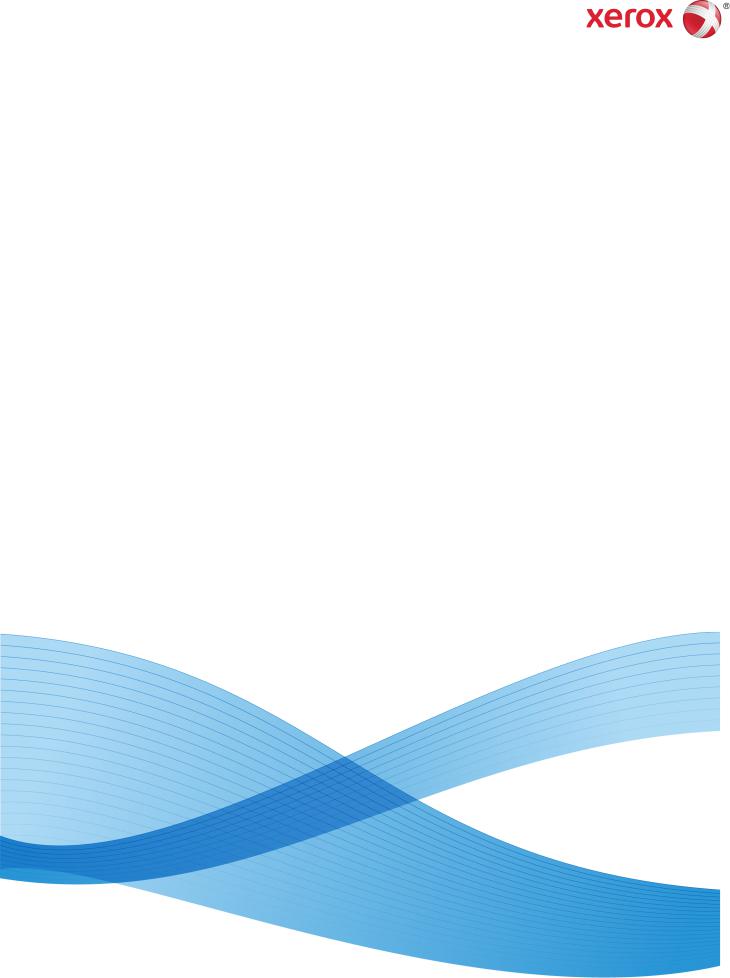
Software Version 1.00 May 2013 702P01411
Xerox® Color 550/560/570 Printer
User Guide
©2013 Xerox Corporation. All rights reserved. Xerox® and Xerox and Design® are trademarks of Xerox Corporation in the United States and/or other countries.
FreeFlow®, SquareFold®, Xerox prInteract™, MeterAssistant®, SuppliesAssistant®, CentreWare®, Scan to PC Desktop®, and Xerox Extensible Interface Platform®, are trademarks of Xerox Corporation in the United States and/or other countries. Product status, build status, and/or specifications are subject to change without notice.
Microsoft®, Windows®, Windows XP®, Windows Vista®, Internet Explorer, and Word are registered trademarks of Microsoft Corporation in the United States and/or other countries.
Adobe, the Adobe logo, Acrobat, the Acrobat logo, Acrobat Reader, Distiller, Adobe PDF logo are registered trademarks of Adobe Systems, Inc. PostScript is an Adobe registered trademark used with the Adobe PostScript Interpreter, the Adobe page description language, and other Adobe products.
Apple®, Macintosh®, Mac OS®, and EtherTalk™ are trademarks or registered trademarks of Apple Computer, Inc., registered in the U.S. and other countries. Elements of Apple's Technical User Documentation used by permission from Apple Computer, Inc.
GBC® and AdvancedPunch™ are trademarks or registered trademarks of General Binding Corporation. GBC®, and e/Binder 200™ are trademarks or registered trademarks of General Binding Corporation.
HP, HPGL, HPGL/2, PCL and HP-UX are registered trademarks of Hewlett-Packard Corporation in the United States and/or other countries.
Kerberos is a trademark of the Massachusetts Institute of Technology.
Linux® is a registered trademark of Linus Torvalds.
Netscape® is a registered trademark of Netscape Communications.
Netware® is a registered trademark of Novell, Incorporated.
PANTONE® is a registered trademark of Pantone, Inc.
ScanFlowStore® is a registered trademark of Nuance Communications, Inc
UNIX® is a registered trademark of the Open Group.
BRxxx
Table of Contents
1 Safety............................................................................................................. |
1-1 |
Notices and Safety.............................................................................................................. |
1-1 |
Electrical Safety.................................................................................................................... |
1-2 |
Electrical Supply...................................................................................................... |
1-2 |
Power Cord................................................................................................................. |
1-3 |
Emergency Power Off............................................................................................ |
1-3 |
Telephone Line Cord.............................................................................................. |
1-4 |
Laser Safety............................................................................................................................ |
1-4 |
Operational Safety.............................................................................................................. |
1-4 |
Printer Location....................................................................................................... |
1-4 |
Operational Guidelines......................................................................................... |
1-5 |
Printer Supplies........................................................................................................ |
1-5 |
Ozone Release.......................................................................................................... |
1-6 |
Maintenance Safety............................................................................................................ |
1-6 |
Printer Symbols..................................................................................................................... |
1-6 |
Product Safety Certification............................................................................................. |
1-7 |
Environmental, Health, and Safety Contacts............................................................ |
1-7 |
2 Product Overview....................................................................................... |
2-1 |
Introduction........................................................................................................................... |
2-1 |
Control Panel.......................................................................................................................... |
2-2 |
Paper Trays............................................................................................................................. |
2-3 |
Consumables.......................................................................................................................... |
2-4 |
Optional Accessories........................................................................................................... |
2-5 |
3 Features......................................................................................................... |
3-1 |
Before Using the Printer.................................................................................................... |
3-1 |
Xerox Welcome Center......................................................................................... |
3-1 |
Standard Features............................................................................................................... |
3-2 |
Printer Configurations........................................................................................................ |
3-3 |
Parts of the Printer............................................................................................................... |
3-3 |
Right-Front View..................................................................................................... |
3-4 |
Power Switches........................................................................................................ |
3-5 |
Right-Rear View....................................................................................................... |
3-6 |
Telephone and Fax Connection Option......................................................... |
3-7 |
Document Feeder................................................................................................... |
3-7 |
Internal Components............................................................................................ |
3-8 |
Energy Saver Mode................................................................................................ |
3-9 |
Xerox® Color 550/560/570 Printer |
i |
User Guide |
|
Table of Contents |
|
Printer Options...................................................................................................................... |
3-9 |
Oversize High Capacity Feeder ...................................................................... |
3-10 |
GBC® AdvancedPunch™................................................................................... |
3-11 |
Advanced Finisher............................................................................................... |
3-12 |
Professional Finisher........................................................................................... |
3-13 |
Standard Finisher................................................................................................. |
3-14 |
Booklet Maker Finisher...................................................................................... |
3-15 |
SquareFold Trimmer............................................................................................ |
3-16 |
Printer Information........................................................................................................... |
3-16 |
Job Status................................................................................................................ |
3-17 |
Reports..................................................................................................................... |
3-17 |
Accounting.............................................................................................................. |
3-17 |
More Information............................................................................................................. |
3-18 |
4 Installation and Setup............................................................................. |
4-1 |
Installation and Setup Overview................................................................................... |
4-1 |
Physical Connection............................................................................................... |
4-1 |
Switching On the Printer...................................................................................... |
4-2 |
Switching Main Power On...................................................................... |
4-3 |
Switching Off the Printer..................................................................................... |
4-4 |
Switching Off Main Power..................................................................... |
4-5 |
Assigning a Network Address............................................................................ |
4-6 |
Installing the Software...................................................................................................... |
4-6 |
Operating System Requirements...................................................................... |
4-7 |
Installing Drivers and Utilities for Windows................................................ |
4-7 |
Installing a Network Printer.................................................................. |
4-7 |
Installing the Drivers and Utilities for Macintosh...................................... |
4-8 |
Installing Printer and Scan Drivers..................................................... |
4-8 |
Adding the Printer for OS X Version 10.5......................................... |
4-9 |
UNIX and Linux Drivers.......................................................................... |
4-9 |
Other Drivers............................................................................................... |
4-9 |
Using CentreWare Internet Services.......................................................................... |
4-10 |
Finding the Printer's IP Address..................................................................... |
4-10 |
Accessing CentreWare Internet Services.................................................... |
4-11 |
5 Loading Media........................................................................................... |
5-1 |
Paper Types/Weights Accepted in Trays..................................................................... |
5-1 |
Tray Capabilities................................................................................................................... |
5-3 |
Loading Paper in Trays 1 - Tray 4................................................................................... |
5-3 |
Loading Paper in Tray 5 (Bypass Tray)........................................................................ |
5-5 |
Loading Envelopes in Tray 5 (Bypass Tray)................................................................ |
5-6 |
ii |
Xerox® Color 550/560/570 Printer |
|
User Guide |
Table of Contents |
|
Guidelines.................................................................................................................. |
5-6 |
Loading Paper in the High Capacity Feeder.............................................................. |
5-7 |
Loading paper in the Oversized High Capacity Feeder......................................... |
5-7 |
Loading Paper in the Post-Process Inserter............................................................... |
5-8 |
6 Printing.......................................................................................................... |
6-1 |
Printing Overview................................................................................................................. |
6-1 |
Accepted Media.................................................................................................................... |
6-2 |
Recommended Media........................................................................................... |
6-2 |
General Media Loading Guidelines................................................................. |
6-2 |
Media That Can Damage Your Printer........................................................... |
6-3 |
Paper Storage Guidelines.................................................................................... |
6-3 |
Printing/Copying on Labels.............................................................................................. |
6-4 |
Guidelines.................................................................................................................. |
6-4 |
Procedure................................................................................................................... |
6-4 |
Printing/Copying on Glossy Paper................................................................................. |
6-4 |
Guidelines.................................................................................................................. |
6-5 |
Procedure................................................................................................................... |
6-5 |
Selecting Printing Options................................................................................................ |
6-5 |
Printing Options for Windows............................................................................ |
6-5 |
Setting Default Printing Options for Windows............................................ |
6-6 |
Selecting Printing Options for an Individual Job in Windows.............. |
6-7 |
Saving a Set of Commonly Used Printing Options in |
|
Windows.............................................................................................................. |
6-7 |
Selecting Finishing Options for Windows..................................................... |
6-7 |
Printing Options for Macintosh......................................................................... |
6-8 |
Selecting Options for an Individual Job for Macintosh........................... |
6-9 |
Saving a Set of Commonly Used Printing Options for |
|
Macintosh............................................................................................................ |
6-9 |
Selecting Finishing Options for Macintosh................................................... |
6-9 |
Printing on Both Sides of the Paper........................................................................... |
6-10 |
Media Types for Automatic 2-Sided Printing............................................ |
6-10 |
Printing a 2-Sided Document.......................................................................... |
6-10 |
Windows..................................................................................................... |
6-10 |
Macintosh.................................................................................................. |
6-10 |
2-Sided Page Layout Options.......................................................................... |
6-11 |
Windows..................................................................................................... |
6-11 |
Macintosh.................................................................................................. |
6-11 |
Selecting the Paper to Use............................................................................................ |
6-12 |
Windows.................................................................................................................. |
6-12 |
Macintosh............................................................................................................... |
6-12 |
Xerox® Color 550/560/570 Printer |
iii |
User Guide |
|
Table of Contents |
|
Printing Multiple Pages to a Single Sheet (N-Up)................................................ |
6-12 |
Windows.................................................................................................................. |
6-12 |
Macintosh............................................................................................................... |
6-13 |
Printing Booklets................................................................................................................ |
6-13 |
Selecting Booklet Printing Using a Booklet Maker................................. |
6-14 |
Windows..................................................................................................... |
6-14 |
Macintosh.................................................................................................. |
6-14 |
Selecting Booklet Printing Without Using a Booklet Maker............... |
6-15 |
Windows..................................................................................................... |
6-15 |
Macintosh.................................................................................................. |
6-15 |
Using Color Corrections.................................................................................................. |
6-15 |
Color Corrections ................................................................................................. |
6-15 |
Selecting Color Correction................................................................................ |
6-16 |
Windows..................................................................................................... |
6-16 |
Macintosh.................................................................................................. |
6-16 |
Printing in Black and White........................................................................................... |
6-17 |
Windows.................................................................................................................. |
6-17 |
Macintosh............................................................................................................... |
6-17 |
Printing Cover Pages......................................................................................................... |
6-17 |
Windows.................................................................................................................. |
6-18 |
Macintosh............................................................................................................... |
6-18 |
Printing Insert Pages........................................................................................................ |
6-18 |
Windows.................................................................................................................. |
6-19 |
Macintosh............................................................................................................... |
6-19 |
Printing Exception Pages................................................................................................ |
6-19 |
Windows.................................................................................................................. |
6-20 |
Macintosh............................................................................................................... |
6-20 |
Scaling................................................................................................................................... |
6-20 |
Windows.................................................................................................................. |
6-21 |
Macintosh............................................................................................................... |
6-21 |
Printing Watermarks........................................................................................................ |
6-21 |
Windows.................................................................................................................. |
6-21 |
Macintosh............................................................................................................... |
6-22 |
Printing Mirror Images for Windows......................................................................... |
6-22 |
Creating and Saving Custom Sizes............................................................................. |
6-22 |
Windows.................................................................................................................. |
6-22 |
Macintosh............................................................................................................... |
6-23 |
Job Completion Notification for Windows.............................................................. |
6-23 |
Printing from USB Flash Drive and Media Card Reader..................................... |
6-23 |
Printing from a USB Flash Drive..................................................................... |
6-23 |
iv |
Xerox® Color 550/560/570 Printer |
|
User Guide |
Table of Contents |
|
Printing from the Media Card Reader.......................................................... |
6-24 |
Printing and Deleting Secure Print Jobs...................................................... |
6-25 |
Windows..................................................................................................... |
6-25 |
Macintosh.................................................................................................. |
6-25 |
Printing or Deleting Secure Print Jobs at the Printer.............................. |
6-25 |
Printing a Sample Set......................................................................................... |
6-25 |
Windows..................................................................................................... |
6-26 |
Macintosh.................................................................................................. |
6-26 |
Printing or Deleting the Job at the Printer................................................. |
6-26 |
Delayed Printing................................................................................................... |
6-26 |
Windows..................................................................................................... |
6-26 |
Macintosh.................................................................................................. |
6-26 |
Charge Print........................................................................................................... |
6-27 |
Saving a Print Job to the Printer.................................................................... |
6-27 |
Windows..................................................................................................... |
6-27 |
Macintosh.................................................................................................. |
6-28 |
Printing or Deleting a Job at the Printer..................................................... |
6-28 |
Folding................................................................................................................................... |
6-28 |
Fold Types................................................................................................................ |
6-28 |
Accessing the Square Fold options............................................................................. |
6-29 |
Accessing the Trimmer options.................................................................................... |
6-29 |
7 Copying......................................................................................................... |
7-1 |
Basic Copying........................................................................................................................ |
7-1 |
Document Glass...................................................................................................... |
7-1 |
Document Feeder................................................................................................... |
7-2 |
Basic Settings........................................................................................................... |
7-3 |
Selecting Color or Black and White Copies..................................... |
7-3 |
Reducing or Enlarging the Image....................................................... |
7-4 |
Selecting the Tray to Use for Copies.................................................. |
7-4 |
Specifying 2-Sided Originals or Copies............................................. |
7-5 |
Collated Copies........................................................................................... |
7-5 |
Uncollated Copies..................................................................................... |
7-5 |
Stapling Copies........................................................................................... |
7-6 |
Hole Punching Copies.............................................................................. |
7-7 |
Creating Booklets...................................................................................... |
7-7 |
Image Quality Adjustments................................................................. |
7-7 |
Specifying the Original Type................................................................. |
7-7 |
Adjusting the Darkness, Sharpness, and Saturation................... |
7-8 |
Automatically Suppressing Background Variations.................... |
7-8 |
Adjusting the Contrast............................................................................ |
7-8 |
Xerox® Color 550/560/570 Printer |
v |
User Guide |
|
Table of Contents |
|
Selecting Color Effects............................................................................. |
7-9 |
Adjusting the Color Balance................................................................. |
7-9 |
Adjusting the Color Shift..................................................................... |
7-10 |
Layout Adjustments.............................................................................. |
7-10 |
Output Format Adjustments.............................................................. |
7-14 |
Advanced Copying............................................................................................................ |
7-19 |
Building a Job........................................................................................................ |
7-19 |
Printing a Sample Copy..................................................................................... |
7-21 |
Combining Original Sets.................................................................................... |
7-21 |
Delete Outside/Delete Inside.......................................................................... |
7-22 |
Saving Copy Settings.......................................................................................... |
7-23 |
Folding...................................................................................................................... |
7-23 |
8 Scanning....................................................................................................... |
8-1 |
Scanning Overview.............................................................................................................. |
8-1 |
Loading Original Documents.......................................................................................... |
8-2 |
Document Glass...................................................................................................... |
8-2 |
Document Feeder................................................................................................... |
8-3 |
Storing a Scan to a Folder................................................................................................ |
8-3 |
Scanning to a Folder.............................................................................................. |
8-3 |
Printing Stored Files at the Printer................................................................... |
8-4 |
Additional Send from Folder Options............................................................. |
8-4 |
Using Job Flow Sheets.......................................................................................... |
8-5 |
Printing Stored Files using CentreWare Internet Services...................... |
8-5 |
Retrieving Scanned Files to Your Computer Using CentreWare |
|
Internet Services............................................................................................... |
8-6 |
Creating a Folder..................................................................................................... |
8-7 |
Deleting a Folder..................................................................................................... |
8-8 |
Scanning to a Network File Repository....................................................................... |
8-9 |
Scanning to an Email Address........................................................................................ |
8-9 |
Setting Email Options........................................................................................ |
8-10 |
Scanning to a Computer................................................................................................. |
8-11 |
Scanning to a Home Directory..................................................................................... |
8-11 |
Storing to a USB Flash Drive......................................................................................... |
8-12 |
Setting Scan Options....................................................................................................... |
8-13 |
Scan Settings......................................................................................................... |
8-13 |
Additional Scanning Options.......................................................................... |
8-13 |
Advanced Settings............................................................................................... |
8-13 |
Layout Adjustment.............................................................................................. |
8-14 |
Filing Options......................................................................................................... |
8-14 |
Using the Xerox® Scan Utility..................................................................................... |
8-15 |
vi |
Xerox® Color 550/560/570 Printer |
|
User Guide |
Table of Contents |
|
Overview.................................................................................................................. |
8-15 |
Creating a Scan Template................................................................................ |
8-16 |
Scanning to a Template.................................................................................... |
8-17 |
Importing Scanned Files into an Application........................................... |
8-17 |
Importing Scanned Images into a Windows Application |
|
(TWAIN)............................................................................................... |
8-17 |
Using the WIA Image Manager in a Windows |
|
Application.......................................................................................... |
8-18 |
Using the Xerox Scan Utility in a Macintosh OS X |
|
Application (TWAIN)...................................................................... |
8-18 |
9 Faxing............................................................................................................. |
9-1 |
Fax Overview.......................................................................................................................... |
9-1 |
Loading Original Documents.......................................................................................... |
9-2 |
Document Glass...................................................................................................... |
9-2 |
Document Feeder................................................................................................... |
9-2 |
Sending a Fax........................................................................................................................ |
9-3 |
Server Fax................................................................................................................................ |
9-4 |
Sending a Server Fax............................................................................................. |
9-4 |
Sending an Internet Fax.................................................................................................... |
9-5 |
Faxing from Your Computer............................................................................................. |
9-5 |
Receiving Faxes..................................................................................................................... |
9-6 |
Selecting Fax Options......................................................................................................... |
9-6 |
Setting 2-Sided Faxing......................................................................................... |
9-6 |
Selecting the Original Type................................................................................. |
9-7 |
Setting the Fax Resolution.................................................................................. |
9-7 |
Adjusting Image Quality..................................................................................... |
9-7 |
Lighten/Darken........................................................................................... |
9-7 |
Image Enhancement–Auto Suppression......................................... |
9-7 |
Adjusting Layout..................................................................................................... |
9-7 |
Adjusting the Original Size.................................................................... |
9-8 |
Book Faxing................................................................................................. |
9-8 |
Reduce/Enlarge.......................................................................................... |
9-8 |
Additional Fax Options......................................................................................... |
9-8 |
More Fax Options.................................................................................................... |
9-9 |
Internet Fax Options............................................................................................. |
9-9 |
Adding Address Book Entries........................................................................................ |
9-10 |
Adding an Individual Address......................................................................... |
9-10 |
Deleting an Individual Address...................................................................... |
9-11 |
Adding a Group..................................................................................................... |
9-11 |
Deleting a Group.................................................................................................. |
9-11 |
Xerox® Color 550/560/570 Printer |
vii |
User Guide |
|
Table of Contents |
|
Using Chain Dial................................................................................................... |
9-11 |
Creating Fax Comments................................................................................................. |
9-12 |
10 Maintenance.......................................................................................... |
10-1 |
General Precautions......................................................................................................... |
10-1 |
Locating the Serial Number.......................................................................................... |
10-2 |
Billing and Usage Information.................................................................................... |
10-2 |
Cleaning the Printer.......................................................................................................... |
10-3 |
Cleaning the Document Glass and Document Cover............................ |
10-3 |
Cleaning the Exterior.......................................................................................... |
10-4 |
Ordering Supplies.............................................................................................................. |
10-4 |
Consumables.......................................................................................................... |
10-4 |
When to Order Supplies..................................................................................... |
10-5 |
Routine Maintenance Items......................................................................................... |
10-5 |
Replacing the Toner Cartridges...................................................................... |
10-6 |
Replacing the Fuser............................................................................................. |
10-8 |
Replacing the Waste Toner Container......................................................... |
10-9 |
Replacing the Drum Cartridges................................................................... |
10-11 |
Replacing the Charge Corotron................................................................... |
10-14 |
Staple Replacement - Advanced Finisher or Professional |
|
Finisher............................................................................................................ |
10-15 |
Main Staple Replacement for Standard Finisher or Booklet Maker |
|
Finisher............................................................................................................ |
10-15 |
Booklet Maker Staple Replacement for Booklet Maker |
|
Finisher............................................................................................................ |
10-18 |
Recycling Supplies.......................................................................................................... |
10-19 |
11 Troubleshooting.................................................................................... |
11-1 |
Control Panel Messages.................................................................................................. |
11-1 |
General Troubleshooting................................................................................................ |
11-2 |
Printer Does Not Turn On.................................................................................. |
11-2 |
Printing Takes Too Long..................................................................................... |
11-2 |
Printer Resets or Turns Off Frequently......................................................... |
11-3 |
2-Sided Printing Problems................................................................................ |
11-3 |
Scanner Error.......................................................................................................... |
11-3 |
Troubleshooting Paper Jams........................................................................................ |
11-3 |
The Printer Pulls Multiple Sheets Together................................................ |
11-3 |
Paper Jam Message Stays On......................................................................... |
11-4 |
Media Misfeeds..................................................................................................... |
11-4 |
Clearing Paper Jams......................................................................................................... |
11-5 |
Clearing Paper Jams from Tray 1, Tray 2, Tray 3 or Tray 4.................. |
11-5 |
Clearing Paper Jams from Tray 5 (Bypass Tray)...................................... |
11-6 |
viii |
Xerox® Color 550/560/570 Printer |
|
User Guide |
Table of Contents
Clearing Paper Jams in Document Feeder................................................. |
11-6 |
Clearing Paper Jams in the High Capacity Feeder.................................. |
11-6 |
Clearing Paper Jams in the Oversized High Capacity Feeder............. |
11-7 |
Clearing Paper Jams in the Fuser................................................................... |
11-7 |
Clearing Paper Jams in the Professional Finisher.................................... |
11-7 |
Paper Jams under the Top Cover...................................................... |
11-7 |
Clearing Paper Jams in the Ouput Tray....................................................... |
11-8 |
Clearing Paper Jams in the Inverter............................................................. |
11-9 |
Clearing Hole Punch Jams............................................................................. |
11-10 |
Clearing Staple Jams..................................................................................................... |
11-10 |
Clearing Staple jams in the Advanced Finisher or Professional |
|
Finisher............................................................................................................ |
11-10 |
Clearing Staple Jams in the Standard Finisher..................................... |
11-11 |
Clearing Booklet Maker Staple Jams in the Booklet Maker |
|
Finisher............................................................................................................ |
11-12 |
Print Quality Problems.................................................................................................. |
11-14 |
Copy and Scan Problems............................................................................................. |
11-15 |
Fax Problems..................................................................................................................... |
11-15 |
Problems Sending Faxes................................................................................. |
11-15 |
Problems Receiving Faxes.............................................................................. |
11-16 |
Getting Help..................................................................................................................... |
11-17 |
Control Panel Messages.................................................................................. |
11-17 |
Alerts...................................................................................................................... |
11-17 |
Web Resources.................................................................................................... |
11-18 |
12 Printer Specifications.......................................................................... |
12-1 |
Physical Specifications.................................................................................................... |
12-1 |
Base Unit................................................................................................................. |
12-1 |
Base Unit with High Capacity Feeder and Standard Finisher............ |
12-1 |
Environmental Specifications....................................................................................... |
12-2 |
Temperature and Relative Humidity............................................................ |
12-2 |
Electrical Specifications.................................................................................................. |
12-2 |
Performance Specifications........................................................................................... |
12-2 |
Resolution............................................................................................................... |
12-2 |
Print Speed.............................................................................................................. |
12-3 |
Controller Specifications................................................................................................. |
12-3 |
Processor.................................................................................................................. |
12-3 |
13 Standard/Booklet Maker Finisher.................................................. |
13-1 |
Standard/Booklet Maker Finisher components..................................................... |
13-2 |
Manual decurling feature on the finisher.................................................. |
13-4 |
Folding feature...................................................................................................... |
13-5 |
Xerox® Color 550/560/570 Printer |
ix |
User Guide |
|
Table of Contents |
|
Fold types................................................................................................................ |
13-5 |
Loading paper/tabs in Tray 8 (Post-Process Inserter)......................................... |
13-6 |
Maintenance....................................................................................................................... |
13-8 |
Standard/Booklet Maker consumable supplies........................................ |
13-8 |
Replace the standard staple cartridge........................................................ |
13-8 |
Replace the booklet staple cartridge......................................................... |
13-10 |
Replacing the Staple Waste Container on the finisher...................... |
13-11 |
Empty the Punch Waste Container............................................................ |
13-14 |
Finisher Problem Solving.............................................................................................. |
13-15 |
Paper jams in Tray 8 (Post Process Inserter)........................................... |
13-15 |
Paper jams at lever 1a and knob 1c.......................................................... |
13-16 |
Paper jams at lever 1d..................................................................................... |
13-17 |
Paper jams at lever 1b..................................................................................... |
13-19 |
Paper jams at lever 3b and 3d..................................................................... |
13-20 |
Paper jams at lever 3e and knob 3c........................................................... |
13-21 |
Paper jams at lever 3g and knob 3f........................................................... |
13-22 |
Paper jams at lever 4b and knob 3a.......................................................... |
13-23 |
Paper jams at lever 2a and knob 3a.......................................................... |
13-24 |
Paper jams at lever 2b and knob 2c.......................................................... |
13-25 |
Paper jams at 2c, 2e, 2f, and 2d.................................................................. |
13-26 |
Paper jams at 2d and lever 2g..................................................................... |
13-27 |
Paper jams at unit 4 and knob 4a.............................................................. |
13-29 |
Paper jams at finisher top tray.................................................................... |
13-30 |
Paper jams at finisher stacker tray............................................................. |
13-31 |
Paper jams at the optional booklet maker tray.................................... |
13-32 |
Stapler faults....................................................................................................... |
13-32 |
Staple jams in the standard staple cartridge......................................... |
13-33 |
Staple jams in the booklet maker cartridge........................................... |
13-35 |
Reinserting the standard staple cartridge............................................... |
13-37 |
Fault codes........................................................................................................... |
13-39 |
Specifications................................................................................................................... |
13-42 |
Standard/Booklet Maker Finisher............................................................... |
13-42 |
Optional C/Z Folder.......................................................................................... |
13-43 |
14 SquareFold Trimmer Module........................................................... |
14-1 |
Overview................................................................................................................................ |
14-1 |
Identifying the components......................................................................................... |
14-2 |
Main components................................................................................................ |
14-2 |
Paper path.............................................................................................................. |
14-3 |
Control panel......................................................................................................... |
14-4 |
Square Fold feature.......................................................................................................... |
14-5 |
x |
Xerox® Color 550/560/570 Printer |
|
User Guide |
|
Table of Contents |
Square fold options............................................................................................. |
14-5 |
Trimmer feature................................................................................................................. |
14-6 |
Trimmer options................................................................................................... |
14-7 |
Trim guidelines...................................................................................................... |
14-8 |
Hints and tips...................................................................................................................... |
14-9 |
Printing full-page images on booklets......................................................... |
14-9 |
Follow these tips................................................................................................ |
14-10 |
Problem solving............................................................................................................... |
14-10 |
Jam clearance .................................................................................................... |
14-10 |
Clearing jams......................................................................................... |
14-11 |
Clearing E1/E2 jams............................................................................ |
14-11 |
Clearing E3 jams.................................................................................. |
14-13 |
Fault codes........................................................................................................... |
14-14 |
Technical data.................................................................................................................. |
14-16 |
Specifications...................................................................................................... |
14-16 |
15 Regulatory Information..................................................................... |
15-1 |
Basic Regulations.............................................................................................................. |
15-1 |
United States FCC Regulations...................................................................... |
15-1 |
Canada (Regulations)......................................................................................... |
15-2 |
European Union Radio Interference............................................................ |
15-2 |
Environmental Information.......................................................................................... |
15-3 |
Ozone Release....................................................................................................... |
15-3 |
ENERGY STAR ....................................................................................................... |
15-3 |
EPEAT® USA.......................................................................................................... |
15-4 |
Environmental Choice........................................................................................ |
15-4 |
Other Regulations............................................................................................................. |
15-4 |
Turkey RoHS Regulation.................................................................................... |
15-4 |
Russia (GOST Compliance)............................................................................... |
15-5 |
Copy Regulations............................................................................................................... |
15-5 |
United States......................................................................................................... |
15-5 |
Canada..................................................................................................................... |
15-7 |
Other Countries..................................................................................................... |
15-8 |
Fax Regulations.................................................................................................................. |
15-8 |
United States......................................................................................................... |
15-8 |
Fax Send Header Requirements........................................................ |
15-8 |
Data Coupler Information.................................................................. |
15-8 |
Canada.................................................................................................................. |
15-10 |
European Union................................................................................................. |
15-11 |
Radio Equipment and Telecommunications Terminal |
|
Equipment Directive..................................................................... |
15-11 |
Xerox® Color 550/560/570 Printer |
xi |
User Guide |
|
Table of Contents |
|
South Africa......................................................................................................... |
15-11 |
Material Safety Data Sheets...................................................................................... |
15-11 |
16 Recycling and Disposal...................................................................... |
16-1 |
Guidelines and Information.......................................................................................... |
16-1 |
All Countries........................................................................................................... |
16-1 |
North America....................................................................................................... |
16-1 |
European Union.................................................................................................... |
16-1 |
WEEE Directive 2002/96/EC............................................................... |
16-1 |
Domestic/Household Environment................................................. |
16-2 |
Professional/Business Environment................................................. |
16-2 |
For Business Users in the European Union................................... |
16-2 |
Collection and Disposal of Equipment and Batteries......................................... |
16-3 |
Note for the Battery Symbol........................................................................... |
16-3 |
Disposal Outside of the European Union................................................................ |
16-4 |
Battery Removal................................................................................................... |
16-4 |
Other Countries..................................................................................................... |
16-4 |
xii |
Xerox® Color 550/560/570 Printer |
|
User Guide |
1
Safety
Your printer and the recommended supplies have been designed and tested to meet strict safety requirements. Attention to the following information ensures the continued safe operation of your Xerox® printer.
This chapter contains the following sections:
•Electrical Safety
•Operational Safety
•Maintenance Safety
•Printer Symbols
•Environmental, Health, and Safety Contact Information
Notices and Safety
Please read the following instructions carefully before operating your printer. Refer to these instructions to ensure the continued safe operation of your printer.
Your Xerox® printer and supplies are designed and tested to meet strict safety requirements. These include safety agency evaluation and certification, and compliance with electromagnetic regulations and established environmental standards.
The safety and environment testing and performance of this product have been verified using Xerox materials only.
Note
Unauthorized alterations, which can include the addition of new functions or connection of external devices, can affect the product certification. Please contact your Xerox representative for more information.
Xerox® Color 550/560/570 Printer |
1-1 |
User Guide |
|
Safety
Electrical Safety
 Warning
Warning
Do not push objects, including paper clips or staples, into slots or openings on the printer. Making contact with a voltage point or shorting out a part could result in fire or electrical shock.
 Warning
Warning
Do not remove the covers or guards that are fastened with screws unless you are installing optional equipment and are specifically instructed to do so. Power should be off when performing these installations. Disconnect the power cord when removing covers and guards for installing optional equipment. Except for user-installable options, there are no parts that you can maintain or service behind these covers.
The following are hazards to your safety:
•The power cord is damaged or frayed
•Liquid is spilled into the printer
•The printer is exposed to water
•The printer emits smoke or the surface is unusually hot
•The printer emits unusual noise or odors
•The printer causes a circuit breaker, fuse, or other safety device to activate
If any of these conditions occur, do the following:
1.Turn off the printer immediately.
2.Disconnect the power cord from the electrical outlet.
3.Call an authorized service representative.
Electrical Supply
This printer shall be operated from the type of electrical supply indicated on the printer's data plate label. If you are not sure that your electrical supply meets the requirements, please consult a licensed electrician for advice.
 Warning
Warning
This printer must be connected to a protective earth circuit. This printer is supplied with a plug that has a protective earth pin. This plug will only fit into an earthed electrical outlet. This is a safety feature. If you are unable to insert the plug into the outlet, contact a licensed electrician to replace the outlet.
1-2 |
Xerox® Color 550/560/570 Printer |
|
User Guide |
Safety
Power Cord
Avoid the potential of electrical shock by ensuring that the printer is grounded properly. Electrical products can be hazardous if misused.
•Use the power cord supplied with your printer.
•Plug the power cord directly into a properly grounded electrical power outlet. Ensure that each end of the cord is connected securely. If you do not know if an outlet is grounded, have the outlet checked by a qualified electrician.
•Do not use a ground adaptor plug to connect the printer to an electrical outlet that does not have a ground connection terminal.
•Verify that the printer is plugged into an outlet that is providing the correct voltage and power. Review the electrical specification of the printer with an electrician if necessary.
•Do not unplug or plug the power cord while the printer is turned on.
•To avoid electrical shock and damage to the cord, grasp the plug when unplugging the power cord.
•The electrical outlet must be near the printer and must be easily accessible.
•Do not use an extension cord or power strip.
•Do not use a ground adapter plug to connect the printer to an electrical outlet that does not have a ground connection terminal.
•Do not place the printer in an area where people might step on the power cord.
•Do not place objects on the power cord.
•Replace the power cord if it becomes frayed or worn.
The printer must be turned off before removing the power cord. For instructions on turning the printer off, refer to Turning the Printer Off.
The power cord is attached to the printer as a plug-in device on the back of the printer. If it is necessary to disconnect all electrical power from the printer, disconnect the power cord from the electrical outlet.
Emergency Power Off
If any of the following conditions occur, turn off the printer immediately and disconnect the power cable from the electrical outlet. Contact an authorized Xerox Service Representative to correct the problem:
•The printer emits unusual odors or makes unusual noises.
•The power cable is damaged or frayed.
•A wall panel circuit breaker, fuse, or other safety device has been tripped.
•Liquid is spilled into the printer.
•The printer is exposed to water.
•Any part of the printer is damaged
Xerox® Color 550/560/570 Printer |
1-3 |
User Guide |
|
Safety
Telephone Line Cord
 Caution
Caution
To reduce the risk of fire, use only No. 26 American Wire Gauge (AWG) or larger telecommunication line cord.
Laser Safety
 Laser Warning
Laser Warning
This printer complies with laser printer performance standards set by governmental, national, and international agencies and is certified as a Class 1 Laser Product. The printer does not emit hazardous light because the beam is totally enclosed during all modes of customer operation and maintenance.
 Warning
Warning
Use of controls, adjustments, or performance of procedures other than those specified in this manual can result in hazardous radiation exposure.
Operational Safety
Your printer and supplies were designed and tested to meet strict safety requirements. These include safety agency examination, approval, and compliance with established environmental standards.
Your attention to the following safety guidelines helps to ensure the continued, safe operation of your printer.
Printer Location
•Place the printer on a level, solid non-vibrating surface with adequate strength to hold the weight of the printer. The base printer weight without any packaging materials is approximately 265 kg (583 lb.).
•Do not block or cover the slots or openings on the printer. These openings are provided for ventilation and to prevent overheating of the printer.
•Place the printer in an area where there is adequate space for operation and servicing.
•Place the printer in a dust-free area.
•Do not store or operate the printer in an extremely hot, cold, or humid environment For optimum performance environmental specifications, see Environmental Specifications.
1-4 |
Xerox® Color 550/560/570 Printer |
|
User Guide |
Safety
•Do not place the printer near a heat source.
•Do not place the printer in direct sunlight to avoid exposure to light-sensitive components.
•Do not place the printer where it is directly exposed to the cold air flow from an air conditioning unit.
•Do not place the printer in locations susceptible to vibrations.
Operational Guidelines
When the printer is printing:
•Do not remove the paper source tray that you selected using either the printer driver or control panel.
•Do not open the doors.
•Do not move the printer.
•Keep hands, hair, neckties, and so on., away from the exit and feed roller.
•Covers, which require tools for removal, protect the hazard areas within the printer. Do not remove the protective covers.
Printer Supplies
•Use the supplies specifically designed for your printer. The use of unsuitable materials may cause poor performance and a possible safety hazard.
•Follow all warnings and instructions marked on, or supplied with, the printer, options, and supplies.
•Store all supplies in accordance with the instructions given on the package or container.
•Keep all supplies away from the reach of children.
•Never burn supplies.
•When handling supplies, avoid skin or eye contact. Eye contact can cause irritation and inflammation. Do not attempt to disassemble supplies, which can increase the risk of skin or eye contact.
 Caution
Caution
Use of non-Xerox supplies is not recommended. The Xerox Warranty, Service Agreements, and Total Satisfaction Guarantee do not cover damage, malfunction, or degradation of performance caused by use of non-Xerox supplies, or the use of Xerox supplies not specified for this printer. The Total Satisfaction Guarantee is available in the United States and Canada. Coverage may vary outside these areas; please contact your local Xerox Representative for details.
Xerox® Color 550/560/570 Printer |
1-5 |
User Guide |
|
Safety
Ozone Release
During print operation, this printer produces a small quantity of ozone. The amount of ozone released is not large enough to harm anyone adversely. However, install the printer in a well-ventilated room. Be sure the room where the product is being used has adequate ventilation, especially if you are printing a high volume of materials, or if the product is being used continuously over a long period.
For more information about ozone, locate the Xerox publication Facts About Ozone at http://www.xerox.com/downloads/usa/en/e/ehs_ozone_2005.pdf.
For more information in the United States and Canada, go to www.xerox.com/environment. In other markets, contact your local Xerox representative or go to www.xerox.com/environment_europe.
Maintenance Safety
•Do not attempt any maintenance procedure that is not specifically described in the documentation supplied with your printer.
•Do not use aerosol cleaners. Clean with a dry lint-free cloth only.
•Do not burn any consumables or routine maintenance items. For information on Xerox supplies recycling programs, go to www.xerox.com/gwa.
Printer Symbols
 Warning
Warning
This symbol alerts users to areas of the product where there is the possibility of personal injury. A warning indicates that an injury or loss of life may occur if an operating or maintenance procedure, practice, or condition is not strictly observed.
 Hot Warning
Hot Warning
This symbol alerts users to areas of the product where there are heated surfaces, which should not be touched.
 Caution
Caution
This symbol alerts users to areas of the equipment, which require special attention to avoid the possibility of personal injury or damage to the equipment. A caution indicates that damage or destruction to hardware, software, or your data could occur if an operating or maintenance procedure, practice, or condition is not strictly observed.
1-6 |
Xerox® Color 550/560/570 Printer |
|
User Guide |
Safety
 Laser Warning
Laser Warning
This symbol indicates a Laser is being used in the equipment and alerts the user to refer to the appropriate safety information.
Product Safety Certification
This product is certified by various NRTLs/NCBs to the following safety standards:
•UL60950-1/CSA22.2, No. 60950-1 (USA/Canada) Second Edition
•IEC60950-1:2005, (Second Edition) +A1:2009 and/or EN60950-1:2006 +A11:2009 +A1:2010 +A12:2011 (CB Scheme)
Environmental, Health, and Safety
Contacts
For more information on Environment, Health, and Safety in relation to this Xerox product and supplies, contact the following customer help lines:
United States: 1-800 828-6571
Canada: 1-800 828-6571
Europe: +44 1707 353 434
For product safety information in the United States, go to www.xerox.com/environment.
For product safety information in Europe, go to www.xerox.com/environment_europe.
Xerox® Color 550/560/570 Printer |
1-7 |
User Guide |
|
Safety
1-8 |
Xerox® Color 550/560/570 Printer |
|
User Guide |

2
Product Overview
This chapter contains the following sections:
•Introduction
•Control Panel
•Paper trays
•Consumables
•Optional Accessories
Introduction
Your machine is not simply a conventional copier. It is a digital light production printer capable of being used for copying, scanning, faxing and printing documents both in color and in black and white.
Xerox® Color 550/560/570 Printer |
2-1 |
User Guide |
|

Product Overview
Depending on the model, your machine will print/copy up to 50/60/70 color prints per minute.
The Control Panel user interface on the printer is an easy-to-use touch screen for adjusting settings and performing tasks.
Control Panel
The Control Panel is divided into four areas: Touch Screen, Pathway buttons, Keypad and Feature buttons.
2-2 |
Xerox® Color 550/560/570 Printer |
|
User Guide |
Product Overview
1.Touch Screen. The touch screen allows you to select all the available programming features. It also displays fault clearance procedures and general machine information.
2.Services Home. Allows access to the All Services screen where all features (Copy, Fax, etc.) that are installed on the machine can be viewed and programmed.
3.Services. The Services button takes you to the last Service screen accessed.
4.Job Status. Displays job progress information on the touch screen.
5.Machine Status. Displays the current status of the machine on the touch screen.
6.Log In/Out. Provides password protected access to the System Administration menu used to adjust the defaults of the machine.
7.Energy Saver Button. If the Power Save option is selected, the machine will immediately enter low power mode. If there are any jobs in the queue, a second pop-up screen displays.
8.Clear All. If pressed once, resets the default settings and displays the first screen for the current pathway. If pressed twice, resets all the features to their machine default settings.
9.Stop. Temporarily stops the current job. Follow the message to cancel or resume your job.
10.Start. Starts the job.
11.Interrupt. Temporarily stops the current job to allow a priority job to be run.
12.Keypad buttons. Type letters and/or numbers when entering values or a password.
13.Language. Press to change the touch screen language and keyboard settings.
14.Help. Access the Online Help system.
Paper Trays
•Paper Trays 1 and 2
Trays 1 and 2 are identical. Each tray has a capacity of 500 sheets of 20 lb./75 gsm paper. The trays are pulled out by the operator for loading. The trays accommodate paper weights from 64-300 gsm (18 lb. bond - 80 lb. cover) and are fully adjustable for all stock sizes in the range 7.2 x 5.5 in./182 x 140 mm to 13 x 19.2 in./330 x 488 mm. All stock types (pre-formatted paper, letterhead) can be used except for envelopes. Stock can be loaded either long or short edge feed (portrait or landscape).
•Paper Trays 3 and 4
Tray 3 holds up to 870 sheets of 8.5 x 11 inch/A4 paper. Tray 4 holds up to 1,140 sheets of 8.5 x 11 inch/A4 paper.
Xerox® Color 550/560/570 Printer |
2-3 |
User Guide |
|
Product Overview
•Bypass Tray (Tray 5)
The Bypass Tray is a paper tray on the left hand side of your machine and can be folded away when not in use. It accommodates all types of stock in a range of sizes between 7.2 x 5.5 in./182 x 140 mm to 13 x 19.2 in./330 x 488 mm and has a capacity of approximately 250 sheets of 20 lb./75 gsm bond paper or a maximum stack height of 0.4
•Offset Catch Tray (OCT)
The OCT can hold up to 500 sheets of paper and allows each set or stack to be offset from the previous to enable easy separation.
The OCT is equipped with cooling fans that prevent "blocking" (sticking together) of the printed/copied output. The OCT fan can be adjusted for various paper weights.
For more feeding options, refer to the section Optional Finishing Accessories.
Consumables
There are several Consumables included in your machine. The machine will inform you when you need to order a new module and when to install it.
•Drum Cartridges
The Drum Cartridges will provide approximately 30,000 images. The machine display and this documentation will enable you to successfully install the new cartridges so you do not have to wait for a service call.
•Toner Cartridges
The Toner Cartridges can be loaded while the machine is running. Supplied with the toner cartridge is the waste toner container.
•Fuser
The fuser will provide approximately 200,000 prints or copies.
•Charge Corotron
The machine display and this documentation will enable you to successfully install the new Charge Corotron so you do not have to wait for a service call.
•Waste Toner Container
The waste toner container will need changing after approximately30,000 prints or copies at 6% area coverage.
2-4 |
Xerox® Color 550/560/570 Printer |
|
User Guide |
Product Overview
Optional Accessories
Finishing Devices
•Advanced Finisher
The Right Top Tray is used for stacked output, and can receive up to 500 sheets of paper. The Stacker is used for offset and/or stapled output, and can hold up to 3000 sheets.
•Professional Finisher with Booklet Maker
The Right Top Tray is used for stacked output, and can receive up to 500 sheets of paper. The Right Center Tray is used for offset and/or stapled output, and can hold up to 1500 sheets. Both trays can be used for hole punched output (optional). The Bottom Finisher Tray is used for receiving saddle-stapled booklets.
•Standard Finisher
This finisher provides a range of finishing/folding options. The required Interace Module acts as a communication device and paper path between the printer and the Light Production C Finisher.
Tray 8 (Post Process Inserter) is standard on this device and is used to load paper that serves as separators and covers. Tray 8 holds up to 200 sheets.
The Top Tray is used for stacked output and can receive up to 500 sheets of 20 lb. (80 gsm) paper.
The Stacker Tray is used for offset and/or stapled output and can hold up to 3000 sheets of 20 lb. (80 gsm) paper.
The Bottom Tray is the optional Booklet Maker Tray and is used for receiving saddle-stapled booklets.
The optional Folder is used for C-folding and Z-folding of 8.5 x 11 in./A4 output and 11 x 17 in./A3.
•Booklet Maker Finisher
Contains all the features of the Standard Finisher as well as creates saddle-stitched booklets of up to 25 sheets and from 8.5 x 11 in./A4 or 12 x 18 in./SRA3.
Note
The Interface Module is required for the Standard and Booklet Maker Finisher.
•Xerox SquareFold Trimmer Module
Xerox® Color 550/560/570 Printer |
2-5 |
User Guide |
|
Product Overview
This optional finishing device is used in conjunction with a finisher that contains a booklet maker. The booklet is assembled and stapled in the booklet area of the finisher and enters the Trimmer Module already assembled.
This module flattens the bookletspine which reduces the booklet’s thickness and gives it the appearance of a perfect-bound book.
Trims/cuts away the face (edge) of the booklet, resulting in a neat finished edge.
•GBC® AdvancedPunch™
This device provides another level of finishing to your output by allowing you to punch holes in 8.5 x 11 in./A4 documents that support a variety of binding styles. Punch types include 19-hole to a maximum of 32-hole for 8.5 x 11 in media. A4 media supports punch types 21-hole up to 47-hole.
Feeding Input Devices
•High Capacity Feeder (HCF)
The one-tray HCF provides a 2000 sheet, letter-size (A4) input feeding source (Tray 6).
•One Tray or Two Tray Oversize High Capacity Feeder (OHCF)
The OHCF provides an alternative to the HCF and feeds oversized stock up to 13 x 19 in. (330 x 488 mm) paper. Each drawer holds 2000 sheets.
2-6 |
Xerox® Color 550/560/570 Printer |
|
User Guide |
3
Features
This chapter contains the following sections:
•Before Using the Printer
•Standard Features
•Printer Configurations
•Parts of the Printer
•Printer Information
•More Information
Before Using the Printer
Xerox Welcome Center
If you need assistance during or after product installation, visit the Xerox website for online solutions and support: www.xerox.com/office/worldcontacts
If you require further assistance, contact our experts at the Xerox Welcome Center:
•Xerox US Welcome Center: 1-800-821-2797
•Xerox Canada Welcome Center: 1-800-93-XEROX (1-800-939-3769)
Note
A local representative telephone number may have been provided when the product was installed. For convenience and future reference, record the telephone number.
When contacting Xerox, the Welcome Center will need the following information:
•the nature of the problem
•the serial number of the printer
•the fault code (if any)
•the name and location of your company
Xerox® Color 550/560/570 Printer |
3-1 |
User Guide |
|
Features
To learn the serial number of the printer, follow these steps:
1.On the control panel, press Machine Status.
2.The Machine Information tab appears. The serial number is displayed on the left side of the touch screen.
Note
If the serial number cannot be read from the printer's touch screen, it can also be found on the machine frame inside the lower left cover of the printer.
If you need any additional help using your printer:
•Refer to this User Guide.
•Contact the Key Operator.
•Visit our Customer Website at www.support.xerox.com/support (enter Xerox 550/560/570 Printer in the Search or Choose field > choose documentation for specific type of printer you use) or contact the Xerox Welcome Center.
Standard Features
•Copy, print, fax, scan to PC, USB or email, and mobile printing
•Maximum copy and printer speeds: For Color up to 50/60/70 ppm / For Black up to 55/65/75 ppm
•2400 x 2400 dpi resolution
•Automatic 2-sided printing
•Duplex Automatic Document Feeder
•Integrated scanner
•Standard paper capacity (4 Trays and Bypass): 3,260 sheets
•Color touch screen on integrated Control Panel
•Extensible Interface Platform (EIP) to connect to third-party software from the touch screen
•Foreign Device Interface
•PDL Support for PCL 5 and PCL 6
•Support for Ethernet 10/100BaseTX connection
•Support for coated and uncoated stock, up to 110 lb cover (300 gsm)
3-2 |
Xerox® Color 550/560/570 Printer |
|
User Guide |
