Page 1
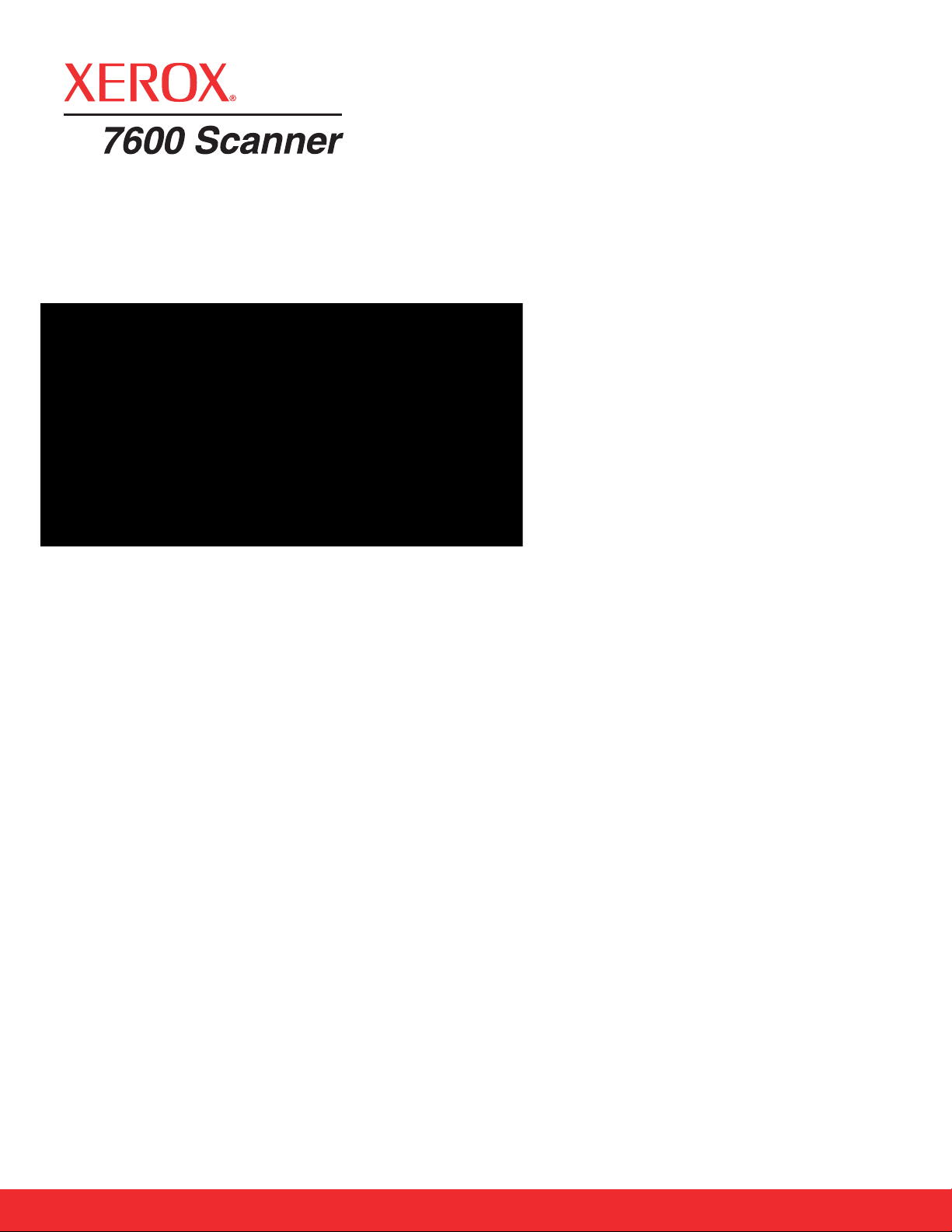
The power of One Touch
Whether you are scanning photos and documents
at your desk or the library or the conference room,
Xerox has brought quality and ease of use to your
fingertips. The Xerox 7600 changes the way
people think of scanning. Five buttons powered by
Visioneer OneTouch come pre-configured for
common scanning tasks so you can scan to popular
destinations such as email, folders and photo
editing software. One Touch buttons can also be
customized to unleash even more power for
advanced users.
Digital technology for your photos!
Whether you are a wildlife or landscape photogra-
pher or just want to scan your family photos, the
Xerox 7600 USB is the perfect tool to indulge
your creativity. With 1200 dpi optical resolution
and 48-bit color, the Xerox 7600 USB captures the
finest detail from your original image.
The software to get the job done!
ArcSoft PhotoImpression offers the perfect
combination of power and simplicity so you can
do more with your photos. From quick corrections
to creative editing, you can easily achieve high-
quality results. Whether you scan traditional
photos, drawings, or maps, PhotoImpression
makes digital imaging a breeze.
PhotoImpression allows you to edit, retouch,
enhance and manipulate your photos, turning them
into compelling visuals for inclusion in hundreds
of projects.
Nuance PaperPort automatically creates thumbnails
of your documents and images then lets you organ-
ize them in color coded folders or drag and drop
them to your favorite applications on the LinkBar.
Powerful software
The Xerox 7600 USB is ideal for the photo enthusi-
ast who wants to scan photos and prints. It also works
well for establishing a paperless office or creating
colorful projects for print or Internet use. Scanning
photos and documents has never been easier.
• 1200 dpi optical resolution
• 48-bit Color
(Recognizes over 281 trillion colors)
• 5 Convenient OneTouch Buttons
Includes a drivers designed for Windows Vista
and XP to ensure compatibility and enhance your
digital imaging experience.
• Ultra Slim
• Five OneTouch Buttons
• USB Powered
• Specialized Lid Hinge
• 1200 dpi Scanning
• Portable and Lightweight
The Xerox®7600 Scanner
photos or papers
with
Scan your
One Touch
Buttons
®
Page 2
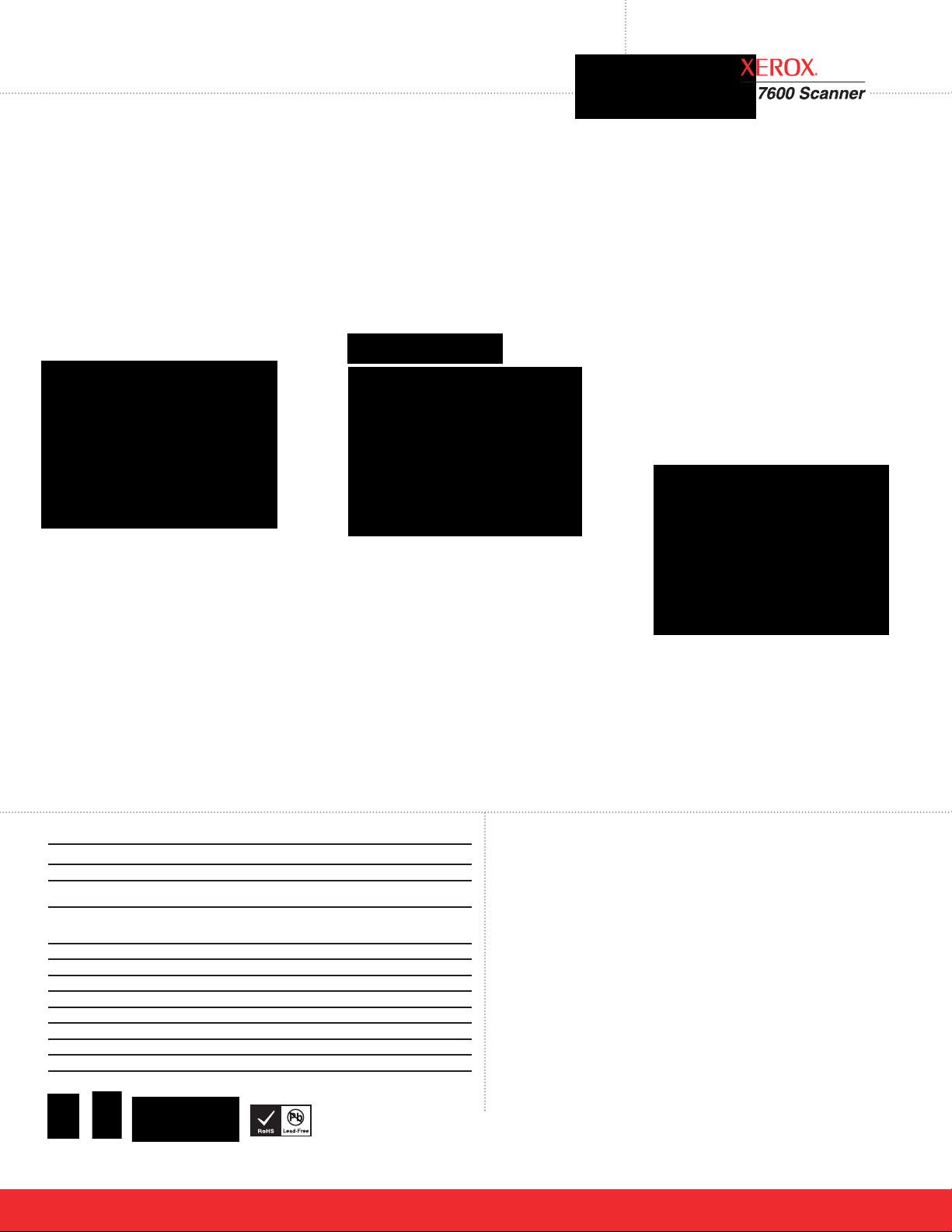
©2008 Xerox®is a trademark of Xerox Corporation in the United States and/or other countries. Nuance and PaperPort are registered trademarks of Nuance Communications, Inc.Visioneer
OneTouch is a registered trademark of Visioneer, Inc. ArcSoft PhotoImpression is a registered trademark of ArcSoft, Inc. All other trademarks are the property of their respective owners
and are hereby acknowledges. Prices, features, specifications, capabilities, appearance and availability of Xerox products and services are subject to change without notice. 04/08
Xerox 7600 Product Specifications Model# X76007D–WU
Optical Resolution 1200 dpi
Hardware Supersampling 2400 dpi
Scanner Bit Depth (color) 48-bit internal (16-bit A/D converter
recognizes over 281 trillion colors)
Analog-to-Digital Converter 16-bits per RGB channel
Scanner Bit Depth (grayscale) 16-bit internal (65,536 shades of gray)
Output Bit Depth 24-bit color, 8-bit grayscale
Scan Method Single Pass
Control Method 5 Buttons, Advanced TWAIN
Interface USB 1.1 (compatible with USB 2.0 ports)
Driver Visioneer OneTouch, TWAIN and WIA
Light Source CIS
Dimensions 10.13” x 14.85”x 1.40” (25.7 cm x 37.7 cm x 3.7 cm)
Weight 3 lbs 3.6 oz (1.52 kg)
Minimum System Requirements
• Pentium®IV or equivalent processor
• Windows
®
XP*/2000**/Vista
• 256MB RAM (512MB RAM for
Windows XP, 1GB for Vista)
• 350MB available hard disk space
• CD-ROM drive
• USB port
*Service Pack 1 and 2 **Service Pack 4
Contents
• Xerox 7600 Scanner
• Power Supply
• USB Cable
• Quick Install Card
• Technical Support Card
• User’s Manual
• CD-ROM including:
– ArcSoft Scrapbook Suite
– Nuance PaperPort
– Visioneer OneTouch
– Scanner Driver
(TWAIN Driver)
For more information about
Xerox scanners, visit
www.xeroxscanners.com
Support Contracts
Our multi-faceted support offers are designed to meet your needs. Each product
is shipped with Xerox's Standard one-year Product Warranty. For those seeking
more comprehensive support, Xerox is pleased to offer the Advanced Exchange
Warranty. More information is available at www.xerox sc anners. co m.
Relax. Your documents are protected.
You can have peace of mind knowing that your
important documents, records, photos and
certificates are backed up. Use the ARCHIVE
button to scan your important documents to
be burned onto CD-R or DVD-R. Paper is a
temporary state of information. Scanning your
documents is the first step to ensure their
survival beyond paper. Storing these documents
off-line on removable media is added assurance
that they will be protected if your computer faces
theft, loss, a natural disaster or a hard disk crash.
Manage your documents in a paperless office.
The SCAN button sends documents or images to
the PaperPort desktop where you can drag them
into folders you create according to your
organizational needs. PaperPort is the perfect
application for managing your home or business
records. For extra peace of mind, copy your
scanned records to removable media such as a
CD-R or DVD-R disk for storage in a safe place.
Scan photos for easy image editing.
ArcSoft PhotoImpression is included with your
scanner so that you can edit, resize and enhance
your photos. The PHOTO button is directly mapped
so that your scanned photos are opened in the
PhotoImpression application. PhotoImpression
allows you to:
• Enhance, resize and crop your photos
• Save photos in all major file formats
• Organize related photos in groups
• Apply clipart, frames, and edge effects to your photos
• Create many other fun and creative effects
Turn your PC and printer into a copy machine.
Need to make a copy? Your scanner, printer and
PC provide all you all the gear you need to make
copies with the push of a button. Lay adocument
on the glass, press the scanner’s COPY button and
Visioneers OneTouch technology scans and sends
the page to your printer for a crisp black and white
or color copy.
Stay connected with family and friends.
Lay a photo, document or magazine article on the
glass, press the EMAIL button and Visioneers
OneTouch technology takes over. OneTouch
automatically finds the edges of your picture,
performs a high resolution scan then launches
your email application and attaches the scanned
photo or document to a new message as a JPEG or
PDF file for example. All you need to do is type
in the email address.
ARCHIVE
SCAN
EMAIL
COPY
PHOTO
