Page 1

Xerox® WorkCentre® 7120
User Guide
Guide d'utilisation
Italiano Guida per l’utente
Deutsch Benutzerhandbuch
Español Guía del usuario
Português Guia do usuário
Nederlands Gebruikershandleiding
Svenska Användarhandbok
Dansk Betjeningsvejledning
Norsk Brukerhåndbok
Suomi Käyttöopas
Čeština Uživatelská příručka
Polski
Przewodnik użytkownika
Magyar
Felhasználói útmutató
Русский Руководство пользователя
Türkçe
Kullanıcı Kılavuzu
Ελληνικά Εγχειρίδιο χρήστη
Română
Ghid de utilizare
Xerox WorkCentre 7120
Multifunction Printer
Page 2

© 2010 Xerox Corporation. All Rights Reserved. Unpublished rights reserved under the copyright laws of the United States. Contents
of this publication may not be reproduced in any form without permission of Xerox Corporation.
Copyright protection claimed includes all forms of matters of copyrightable materials and information now allowed by statutory or
judicial law or hereinafter granted, including without limitation, material generated from the software programs which are displayed
on the screen such as styles, templates, icons, screen displays, looks, and so forth.
®
Xerox
, CentreWare®, WorkCentre®, PrintingScout®, Walk-Up®, FreeFlow®, SMARTsend®, Scan to PC Desktop®, and the sphere of
connectivity design are trademarks of Xerox Corporation in the United States and/or other countries.
Adobe
Reader®, Adobe Type Manager®, ATM™, Flash®, Macromedia®, Photoshop®, and PostScript® are trademarks of
Adobe Systems Incorporated in the United States and/or other countries.
®
Apple
, AppleTalk®, Bonjour®, EtherTalk®, Macintosh®, Mac OS®, and TrueType® are trademarks of Apple Computer, Inc. in the
United States and/or other countries.
®
, HP-UX®, and PCL® are trademarks of Hewlett-Packard Corporation in the United States and/or other countries.
HP-GL
®
IBM
and AIX® are trademarks of International Business Machines Corporation in the United States and/or other countries.
Microsoft
®
, Windows Vista®, Windows®, and Windows Server® are trademarks of Microsoft Corporation in the United States and/or
other countries.
®
Novell
, NetWare®, NDPS®, NDS®, Novell Directory Services®, IPX™, and Novell Distributed Print Services™are trademarks of
Novell, Incorporated in the United States and/or other countries.
®
SGI
IRIX® is a trademark of Silicon Graphics, Inc.
SM
, Sun Microsystems™, and Solaris™ are trademarks of Sun Microsystems, Incorporated in the United States and/or
Sun
other countries.
®
UNIX
is a trademark in the United States and other countries, licensed exclusively through X/ Open Company Limited.
As an E
NERGY STAR
efficiency. The E
®
partner, Xerox Corporation has determined that this product meets the ENERGY STAR guidelines for energy
NERGY STAR name and logo are registered U.S. marks.
Document version 1.0: May 2010
Page 3
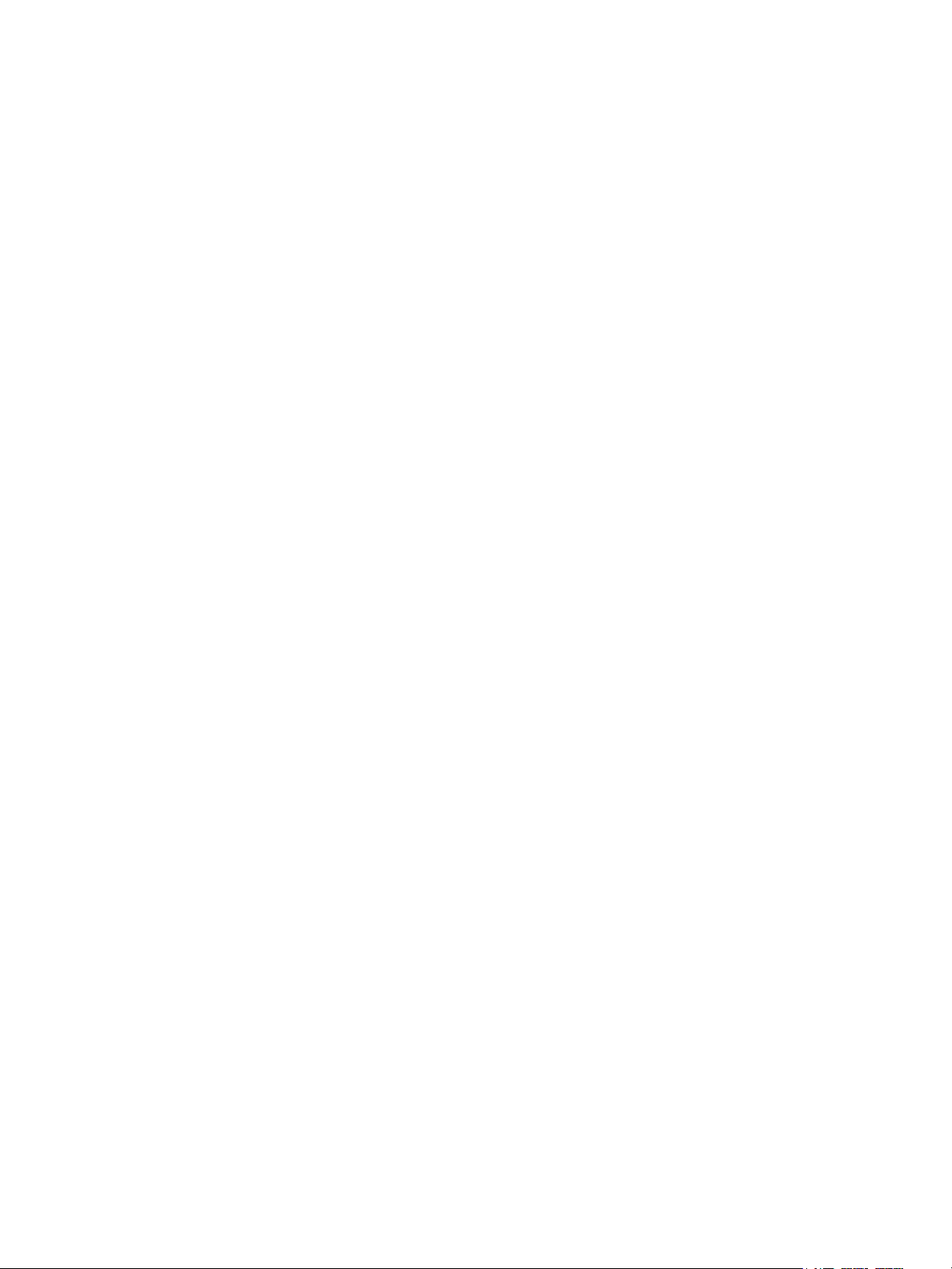
Contents
1Safety
Electrical Safety . . . . . . . . . . . . . . . . . . . . . . . . . . . . . . . . . . . . . . . . . . . . . . . . . . . . . . . . . . . . . . . . . . . . . . . . . 12
Electrical Supply . . . . . . . . . . . . . . . . . . . . . . . . . . . . . . . . . . . . . . . . . . . . . . . . . . . . . . . . . . . . . . . . . . . . . 12
Power Cord. . . . . . . . . . . . . . . . . . . . . . . . . . . . . . . . . . . . . . . . . . . . . . . . . . . . . . . . . . . . . . . . . . . . . . . . . . 12
Emergency Power Off. . . . . . . . . . . . . . . . . . . . . . . . . . . . . . . . . . . . . . . . . . . . . . . . . . . . . . . . . . . . . . . . 13
Telephone Line Cord . . . . . . . . . . . . . . . . . . . . . . . . . . . . . . . . . . . . . . . . . . . . . . . . . . . . . . . . . . . . . . . . . 13
Maintenance Safety . . . . . . . . . . . . . . . . . . . . . . . . . . . . . . . . . . . . . . . . . . . . . . . . . . . . . . . . . . . . . . . . . . . . . 15
Printer Symbols . . . . . . . . . . . . . . . . . . . . . . . . . . . . . . . . . . . . . . . . . . . . . . . . . . . . . . . . . . . . . . . . . . . . . . . . . 16
Product Safety Certification. . . . . . . . . . . . . . . . . . . . . . . . . . . . . . . . . . . . . . . . . . . . . . . . . . . . . . . . . . . . . . 17
Environmental Health and Safety Contacts . . . . . . . . . . . . . . . . . . . . . . . . . . . . . . . . . . . . . . . . . . . . . . . 18
2Features
Before Using the Printer . . . . . . . . . . . . . . . . . . . . . . . . . . . . . . . . . . . . . . . . . . . . . . . . . . . . . . . . . . . . . . . . . 20
Xerox Welcome Center. . . . . . . . . . . . . . . . . . . . . . . . . . . . . . . . . . . . . . . . . . . . . . . . . . . . . . . . . . . . . . . 20
Parts of the Printer . . . . . . . . . . . . . . . . . . . . . . . . . . . . . . . . . . . . . . . . . . . . . . . . . . . . . . . . . . . . . . . . . . . . . . 21
Front-Left View . . . . . . . . . . . . . . . . . . . . . . . . . . . . . . . . . . . . . . . . . . . . . . . . . . . . . . . . . . . . . . . . . . . . . . 22
Right-Rear View . . . . . . . . . . . . . . . . . . . . . . . . . . . . . . . . . . . . . . . . . . . . . . . . . . . . . . . . . . . . . . . . . . . . . 23
Telephone and Fax Connection Option . . . . . . . . . . . . . . . . . . . . . . . . . . . . . . . . . . . . . . . . . . . . . . . 24
Document Feeder . . . . . . . . . . . . . . . . . . . . . . . . . . . . . . . . . . . . . . . . . . . . . . . . . . . . . . . . . . . . . . . . . . . 25
Internal Components . . . . . . . . . . . . . . . . . . . . . . . . . . . . . . . . . . . . . . . . . . . . . . . . . . . . . . . . . . . . . . . . 26
Integrated Office Finisher Option. . . . . . . . . . . . . . . . . . . . . . . . . . . . . . . . . . . . . . . . . . . . . . . . . . . . . 27
Office LX Finisher Option. . . . . . . . . . . . . . . . . . . . . . . . . . . . . . . . . . . . . . . . . . . . . . . . . . . . . . . . . . . . . 28
Standard Features . . . . . . . . . . . . . . . . . . . . . . . . . . . . . . . . . . . . . . . . . . . . . . . . . . . . . . . . . . . . . . . . . . . 29
Configurations . . . . . . . . . . . . . . . . . . . . . . . . . . . . . . . . . . . . . . . . . . . . . . . . . . . . . . . . . . . . . . . . . . . . . . 29
Printer Options . . . . . . . . . . . . . . . . . . . . . . . . . . . . . . . . . . . . . . . . . . . . . . . . . . . . . . . . . . . . . . . . . . . . . . 30
Energy Saver Mode . . . . . . . . . . . . . . . . . . . . . . . . . . . . . . . . . . . . . . . . . . . . . . . . . . . . . . . . . . . . . . . . . . 31
Control Panel . . . . . . . . . . . . . . . . . . . . . . . . . . . . . . . . . . . . . . . . . . . . . . . . . . . . . . . . . . . . . . . . . . . . . . . . . . . 32
Control Panel Layout . . . . . . . . . . . . . . . . . . . . . . . . . . . . . . . . . . . . . . . . . . . . . . . . . . . . . . . . . . . . . . . . 32
Printer Information . . . . . . . . . . . . . . . . . . . . . . . . . . . . . . . . . . . . . . . . . . . . . . . . . . . . . . . . . . . . . . . . . . 33
Accounting. . . . . . . . . . . . . . . . . . . . . . . . . . . . . . . . . . . . . . . . . . . . . . . . . . . . . . . . . . . . . . . . . . . . . . . . . . 34
3 Installation and Setup
Installation and Setup Overview. . . . . . . . . . . . . . . . . . . . . . . . . . . . . . . . . . . . . . . . . . . . . . . . . . . . . . . . . . 38
Physical Connection . . . . . . . . . . . . . . . . . . . . . . . . . . . . . . . . . . . . . . . . . . . . . . . . . . . . . . . . . . . . . . . . . 38
Turning the Printer On . . . . . . . . . . . . . . . . . . . . . . . . . . . . . . . . . . . . . . . . . . . . . . . . . . . . . . . . . . . . . . . 38
Turning the Printer Off . . . . . . . . . . . . . . . . . . . . . . . . . . . . . . . . . . . . . . . . . . . . . . . . . . . . . . . . . . . . . . . 40
Assigning a Network Address . . . . . . . . . . . . . . . . . . . . . . . . . . . . . . . . . . . . . . . . . . . . . . . . . . . . . . . . . 41
WorkCentre 7120 Multifunction Printer
User Guide
3
Page 4
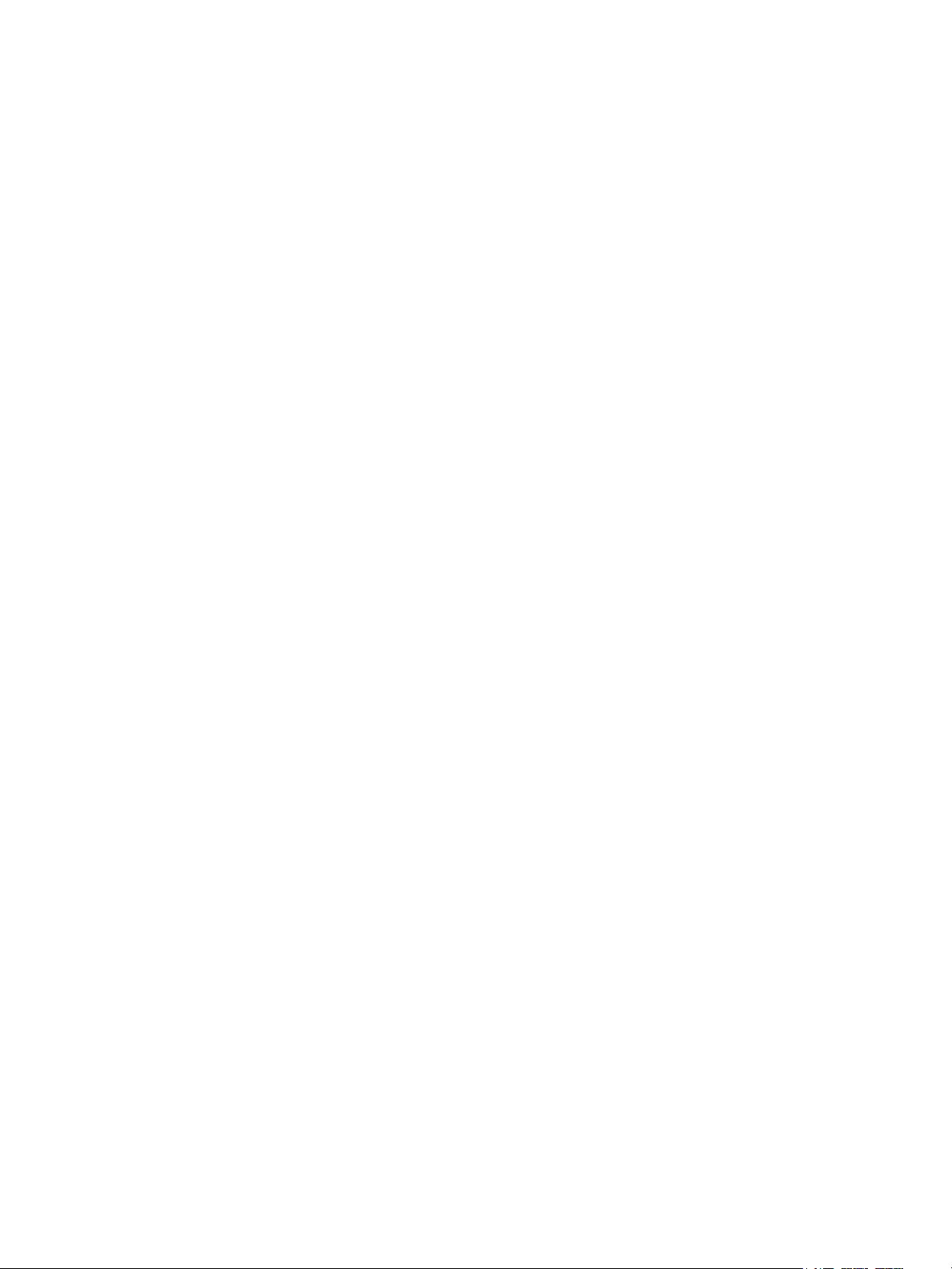
Contents
Installing the Software . . . . . . . . . . . . . . . . . . . . . . . . . . . . . . . . . . . . . . . . . . . . . . . . . . . . . . . . . . . . . . . . . . 42
Operating System Requirements . . . . . . . . . . . . . . . . . . . . . . . . . . . . . . . . . . . . . . . . . . . . . . . . . . . . . 42
Installing Drivers and Utilities for Windows. . . . . . . . . . . . . . . . . . . . . . . . . . . . . . . . . . . . . . . . . . . . 42
Installing the Drivers and Utilities for Macintosh. . . . . . . . . . . . . . . . . . . . . . . . . . . . . . . . . . . . . . . 43
Adding the Printer for OS X Version 10.5 . . . . . . . . . . . . . . . . . . . . . . . . . . . . . . . . . . . . . . . . . . . . . . 45
UNIX and Linux Drivers . . . . . . . . . . . . . . . . . . . . . . . . . . . . . . . . . . . . . . . . . . . . . . . . . . . . . . . . . . . . . . 46
Using CentreWare Internet Services . . . . . . . . . . . . . . . . . . . . . . . . . . . . . . . . . . . . . . . . . . . . . . . . . . . . . . 47
Finding The Printer’s IP Address . . . . . . . . . . . . . . . . . . . . . . . . . . . . . . . . . . . . . . . . . . . . . . . . . . . . . . 47
Accessing CentreWare IS. . . . . . . . . . . . . . . . . . . . . . . . . . . . . . . . . . . . . . . . . . . . . . . . . . . . . . . . . . . . . 47
4Printing
Printing Overview . . . . . . . . . . . . . . . . . . . . . . . . . . . . . . . . . . . . . . . . . . . . . . . . . . . . . . . . . . . . . . . . . . . . . . . 50
Supported Media. . . . . . . . . . . . . . . . . . . . . . . . . . . . . . . . . . . . . . . . . . . . . . . . . . . . . . . . . . . . . . . . . . . . . . . . 51
Recommended Media . . . . . . . . . . . . . . . . . . . . . . . . . . . . . . . . . . . . . . . . . . . . . . . . . . . . . . . . . . . . . . . 51
General Media Loading Guidelines. . . . . . . . . . . . . . . . . . . . . . . . . . . . . . . . . . . . . . . . . . . . . . . . . . . . 51
Media That Can Damage Your Printer . . . . . . . . . . . . . . . . . . . . . . . . . . . . . . . . . . . . . . . . . . . . . . . . 52
Paper Storage Guidelines . . . . . . . . . . . . . . . . . . . . . . . . . . . . . . . . . . . . . . . . . . . . . . . . . . . . . . . . . . . . 52
Loading Media . . . . . . . . . . . . . . . . . . . . . . . . . . . . . . . . . . . . . . . . . . . . . . . . . . . . . . . . . . . . . . . . . . . . . . . . . . 53
Loading Paper in Trays 1 through 4 . . . . . . . . . . . . . . . . . . . . . . . . . . . . . . . . . . . . . . . . . . . . . . . . . . . 53
Loading Paper in Tray 5 (Bypass Tray) . . . . . . . . . . . . . . . . . . . . . . . . . . . . . . . . . . . . . . . . . . . . . . . . 55
Loading Envelopes in Tray 5 (Bypass Tray) . . . . . . . . . . . . . . . . . . . . . . . . . . . . . . . . . . . . . . . . . . . . 57
Configuring the Envelope Tray . . . . . . . . . . . . . . . . . . . . . . . . . . . . . . . . . . . . . . . . . . . . . . . . . . . . . . . 57
Loading Envelopes in the Envelope Tray . . . . . . . . . . . . . . . . . . . . . . . . . . . . . . . . . . . . . . . . . . . . . . 58
Printing on Special Media . . . . . . . . . . . . . . . . . . . . . . . . . . . . . . . . . . . . . . . . . . . . . . . . . . . . . . . . . . . . . . . . 60
Printing on Envelopes . . . . . . . . . . . . . . . . . . . . . . . . . . . . . . . . . . . . . . . . . . . . . . . . . . . . . . . . . . . . . . . . 60
Printing on Labels . . . . . . . . . . . . . . . . . . . . . . . . . . . . . . . . . . . . . . . . . . . . . . . . . . . . . . . . . . . . . . . . . . . 61
Printing on Glossy Paper . . . . . . . . . . . . . . . . . . . . . . . . . . . . . . . . . . . . . . . . . . . . . . . . . . . . . . . . . . . . . 62
Selecting Printing Options . . . . . . . . . . . . . . . . . . . . . . . . . . . . . . . . . . . . . . . . . . . . . . . . . . . . . . . . . . . . . . . 63
Printing Options for Windows . . . . . . . . . . . . . . . . . . . . . . . . . . . . . . . . . . . . . . . . . . . . . . . . . . . . . . . . 63
Printing Options for Macintosh . . . . . . . . . . . . . . . . . . . . . . . . . . . . . . . . . . . . . . . . . . . . . . . . . . . . . . . 66
Printing on Both Sides of the Paper . . . . . . . . . . . . . . . . . . . . . . . . . . . . . . . . . . . . . . . . . . . . . . . . . . . . . . . 68
Media Types for Automatic 2-Sided Printing . . . . . . . . . . . . . . . . . . . . . . . . . . . . . . . . . . . . . . . . . . 68
Printing a 2-Sided Document . . . . . . . . . . . . . . . . . . . . . . . . . . . . . . . . . . . . . . . . . . . . . . . . . . . . . . . . . 69
2-Sided Page Layout Options . . . . . . . . . . . . . . . . . . . . . . . . . . . . . . . . . . . . . . . . . . . . . . . . . . . . . . . . . 69
Selecting Paper . . . . . . . . . . . . . . . . . . . . . . . . . . . . . . . . . . . . . . . . . . . . . . . . . . . . . . . . . . . . . . . . . . . . . . . . . 70
Windows. . . . . . . . . . . . . . . . . . . . . . . . . . . . . . . . . . . . . . . . . . . . . . . . . . . . . . . . . . . . . . . . . . . . . . . . . . . . 70
Macintosh . . . . . . . . . . . . . . . . . . . . . . . . . . . . . . . . . . . . . . . . . . . . . . . . . . . . . . . . . . . . . . . . . . . . . . . . . . 70
Printing Multiple Pages to a Single Sheet (N-Up) . . . . . . . . . . . . . . . . . . . . . . . . . . . . . . . . . . . . . . . . . . 71
Windows. . . . . . . . . . . . . . . . . . . . . . . . . . . . . . . . . . . . . . . . . . . . . . . . . . . . . . . . . . . . . . . . . . . . . . . . . . . . 71
Macintosh . . . . . . . . . . . . . . . . . . . . . . . . . . . . . . . . . . . . . . . . . . . . . . . . . . . . . . . . . . . . . . . . . . . . . . . . . . 71
Printing Booklets . . . . . . . . . . . . . . . . . . . . . . . . . . . . . . . . . . . . . . . . . . . . . . . . . . . . . . . . . . . . . . . . . . . . . . . . 72
Selecting Booklet Printing Using a Booklet Maker . . . . . . . . . . . . . . . . . . . . . . . . . . . . . . . . . . . . . . 73
Selecting Booklet Printing Without Using a Booklet Maker . . . . . . . . . . . . . . . . . . . . . . . . . . . . . 74
4
WorkCentre 7120 Multifunction Printer
User Guide
Page 5
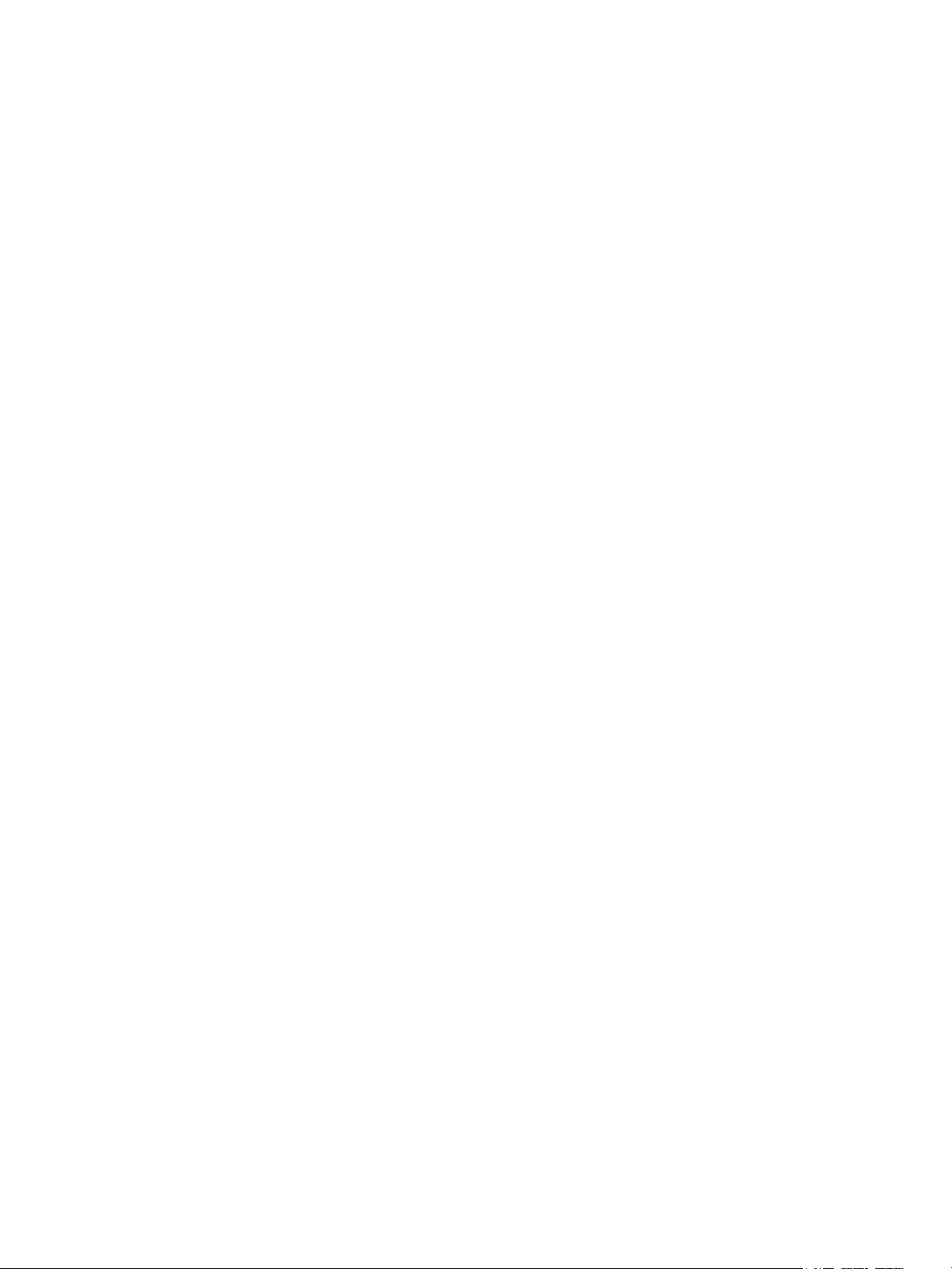
Contents
Using Color Corrections . . . . . . . . . . . . . . . . . . . . . . . . . . . . . . . . . . . . . . . . . . . . . . . . . . . . . . . . . . . . . . . . . . 75
Color Corrections for Windows. . . . . . . . . . . . . . . . . . . . . . . . . . . . . . . . . . . . . . . . . . . . . . . . . . . . . . . . 75
Color Corrections for Macintosh . . . . . . . . . . . . . . . . . . . . . . . . . . . . . . . . . . . . . . . . . . . . . . . . . . . . . . 76
Selecting Color Correction. . . . . . . . . . . . . . . . . . . . . . . . . . . . . . . . . . . . . . . . . . . . . . . . . . . . . . . . . . . . 76
Printing in Black and White . . . . . . . . . . . . . . . . . . . . . . . . . . . . . . . . . . . . . . . . . . . . . . . . . . . . . . . . . . . . . . 77
Windows. . . . . . . . . . . . . . . . . . . . . . . . . . . . . . . . . . . . . . . . . . . . . . . . . . . . . . . . . . . . . . . . . . . . . . . . . . . . 77
Macintosh . . . . . . . . . . . . . . . . . . . . . . . . . . . . . . . . . . . . . . . . . . . . . . . . . . . . . . . . . . . . . . . . . . . . . . . . . . 77
Printing Cover Pages. . . . . . . . . . . . . . . . . . . . . . . . . . . . . . . . . . . . . . . . . . . . . . . . . . . . . . . . . . . . . . . . . . . . . 78
Windows. . . . . . . . . . . . . . . . . . . . . . . . . . . . . . . . . . . . . . . . . . . . . . . . . . . . . . . . . . . . . . . . . . . . . . . . . . . . 79
Macintosh . . . . . . . . . . . . . . . . . . . . . . . . . . . . . . . . . . . . . . . . . . . . . . . . . . . . . . . . . . . . . . . . . . . . . . . . . . 79
Printing Insert Pages . . . . . . . . . . . . . . . . . . . . . . . . . . . . . . . . . . . . . . . . . . . . . . . . . . . . . . . . . . . . . . . . . . . . 80
Windows. . . . . . . . . . . . . . . . . . . . . . . . . . . . . . . . . . . . . . . . . . . . . . . . . . . . . . . . . . . . . . . . . . . . . . . . . . . . 80
Macintosh . . . . . . . . . . . . . . . . . . . . . . . . . . . . . . . . . . . . . . . . . . . . . . . . . . . . . . . . . . . . . . . . . . . . . . . . . . 80
Printing Exception Pages. . . . . . . . . . . . . . . . . . . . . . . . . . . . . . . . . . . . . . . . . . . . . . . . . . . . . . . . . . . . . . . . . 81
Windows. . . . . . . . . . . . . . . . . . . . . . . . . . . . . . . . . . . . . . . . . . . . . . . . . . . . . . . . . . . . . . . . . . . . . . . . . . . . 81
Macintosh . . . . . . . . . . . . . . . . . . . . . . . . . . . . . . . . . . . . . . . . . . . . . . . . . . . . . . . . . . . . . . . . . . . . . . . . . . 81
Scaling . . . . . . . . . . . . . . . . . . . . . . . . . . . . . . . . . . . . . . . . . . . . . . . . . . . . . . . . . . . . . . . . . . . . . . . . . . . . . . . . . 82
Windows. . . . . . . . . . . . . . . . . . . . . . . . . . . . . . . . . . . . . . . . . . . . . . . . . . . . . . . . . . . . . . . . . . . . . . . . . . . . 82
Macintosh . . . . . . . . . . . . . . . . . . . . . . . . . . . . . . . . . . . . . . . . . . . . . . . . . . . . . . . . . . . . . . . . . . . . . . . . . . 82
Printing Watermarks. . . . . . . . . . . . . . . . . . . . . . . . . . . . . . . . . . . . . . . . . . . . . . . . . . . . . . . . . . . . . . . . . . . . . 83
Windows. . . . . . . . . . . . . . . . . . . . . . . . . . . . . . . . . . . . . . . . . . . . . . . . . . . . . . . . . . . . . . . . . . . . . . . . . . . . 83
Macintosh . . . . . . . . . . . . . . . . . . . . . . . . . . . . . . . . . . . . . . . . . . . . . . . . . . . . . . . . . . . . . . . . . . . . . . . . . . 84
Printing Mirror Images for Windows . . . . . . . . . . . . . . . . . . . . . . . . . . . . . . . . . . . . . . . . . . . . . . . . . . . . . . 85
Creating and Saving Custom Sizes. . . . . . . . . . . . . . . . . . . . . . . . . . . . . . . . . . . . . . . . . . . . . . . . . . . . . . . . 86
Windows. . . . . . . . . . . . . . . . . . . . . . . . . . . . . . . . . . . . . . . . . . . . . . . . . . . . . . . . . . . . . . . . . . . . . . . . . . . . 86
Macintosh . . . . . . . . . . . . . . . . . . . . . . . . . . . . . . . . . . . . . . . . . . . . . . . . . . . . . . . . . . . . . . . . . . . . . . . . . . 86
Job Completion Notification for Windows. . . . . . . . . . . . . . . . . . . . . . . . . . . . . . . . . . . . . . . . . . . . . . . . . 87
Printing from USB Flash Drive . . . . . . . . . . . . . . . . . . . . . . . . . . . . . . . . . . . . . . . . . . . . . . . . . . . . . . . . . . . . 88
Printing from Media Card Reader. . . . . . . . . . . . . . . . . . . . . . . . . . . . . . . . . . . . . . . . . . . . . . . . . . . . . . . . . 89
Printing Special Job Types . . . . . . . . . . . . . . . . . . . . . . . . . . . . . . . . . . . . . . . . . . . . . . . . . . . . . . . . . . . . . . . 90
Printing and Deleting Secure Print Jobs . . . . . . . . . . . . . . . . . . . . . . . . . . . . . . . . . . . . . . . . . . . . . . . 90
Printing a Sample Set . . . . . . . . . . . . . . . . . . . . . . . . . . . . . . . . . . . . . . . . . . . . . . . . . . . . . . . . . . . . . . . . 91
Delayed Printing. . . . . . . . . . . . . . . . . . . . . . . . . . . . . . . . . . . . . . . . . . . . . . . . . . . . . . . . . . . . . . . . . . . . . 91
Charge Print. . . . . . . . . . . . . . . . . . . . . . . . . . . . . . . . . . . . . . . . . . . . . . . . . . . . . . . . . . . . . . . . . . . . . . . . . 92
Saving a Print Job to the Printer . . . . . . . . . . . . . . . . . . . . . . . . . . . . . . . . . . . . . . . . . . . . . . . . . . . . . . 92
Sending a Print Job to a Fax Machine . . . . . . . . . . . . . . . . . . . . . . . . . . . . . . . . . . . . . . . . . . . . . . . . . 93
5Copying
Basic Copying . . . . . . . . . . . . . . . . . . . . . . . . . . . . . . . . . . . . . . . . . . . . . . . . . . . . . . . . . . . . . . . . . . . . . . . . . . . 96
Document Glass . . . . . . . . . . . . . . . . . . . . . . . . . . . . . . . . . . . . . . . . . . . . . . . . . . . . . . . . . . . . . . . . . . . . . 96
Document Feeder . . . . . . . . . . . . . . . . . . . . . . . . . . . . . . . . . . . . . . . . . . . . . . . . . . . . . . . . . . . . . . . . . . . 96
WorkCentre 7120 Multifunction Printer
User Guide
5
Page 6
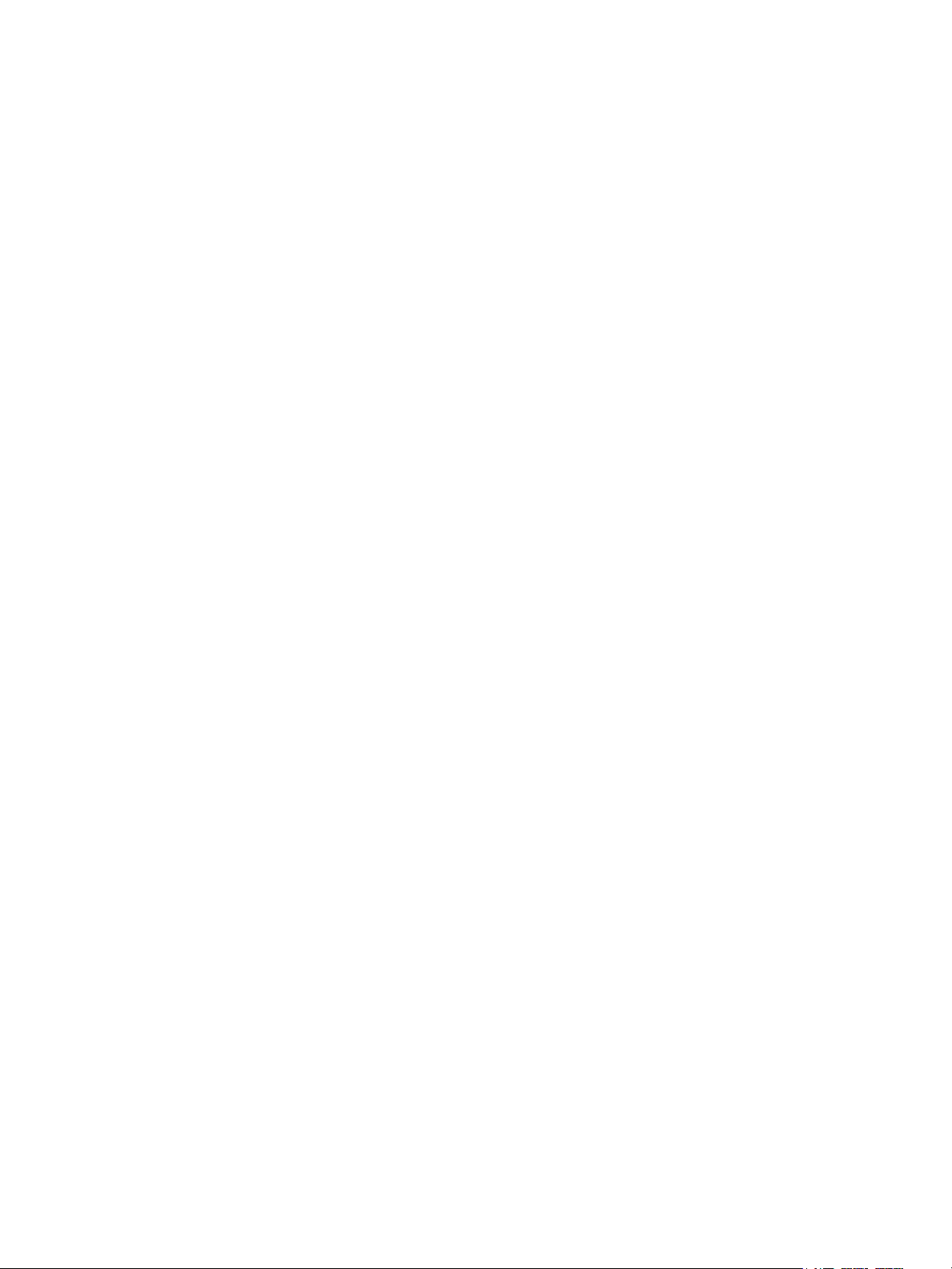
Contents
Adjusting Copy Options. . . . . . . . . . . . . . . . . . . . . . . . . . . . . . . . . . . . . . . . . . . . . . . . . . . . . . . . . . . . . . . . . . 98
Basic Settings . . . . . . . . . . . . . . . . . . . . . . . . . . . . . . . . . . . . . . . . . . . . . . . . . . . . . . . . . . . . . . . . . . . . . . . 98
Image Quality Adjustments . . . . . . . . . . . . . . . . . . . . . . . . . . . . . . . . . . . . . . . . . . . . . . . . . . . . . . . . . 102
Layout Adjustments . . . . . . . . . . . . . . . . . . . . . . . . . . . . . . . . . . . . . . . . . . . . . . . . . . . . . . . . . . . . . . . . 104
Output Format Adjustments . . . . . . . . . . . . . . . . . . . . . . . . . . . . . . . . . . . . . . . . . . . . . . . . . . . . . . . . 108
Advanced Copying . . . . . . . . . . . . . . . . . . . . . . . . . . . . . . . . . . . . . . . . . . . . . . . . . . . . . . . . . . . . . . . . . . . . . 114
Building a Job . . . . . . . . . . . . . . . . . . . . . . . . . . . . . . . . . . . . . . . . . . . . . . . . . . . . . . . . . . . . . . . . . . . . . . 114
Printing a Sample Copy . . . . . . . . . . . . . . . . . . . . . . . . . . . . . . . . . . . . . . . . . . . . . . . . . . . . . . . . . . . . . 116
Combining Original Sets . . . . . . . . . . . . . . . . . . . . . . . . . . . . . . . . . . . . . . . . . . . . . . . . . . . . . . . . . . . . 116
Delete Outside/Delete Inside . . . . . . . . . . . . . . . . . . . . . . . . . . . . . . . . . . . . . . . . . . . . . . . . . . . . . . . . 117
Saving Copy Settings . . . . . . . . . . . . . . . . . . . . . . . . . . . . . . . . . . . . . . . . . . . . . . . . . . . . . . . . . . . . . . . 117
Retrieving Saved Copy Settings. . . . . . . . . . . . . . . . . . . . . . . . . . . . . . . . . . . . . . . . . . . . . . . . . . . . . . 118
6Scanning
Scanning Overview . . . . . . . . . . . . . . . . . . . . . . . . . . . . . . . . . . . . . . . . . . . . . . . . . . . . . . . . . . . . . . . . . . . . . 120
Loading Original Documents . . . . . . . . . . . . . . . . . . . . . . . . . . . . . . . . . . . . . . . . . . . . . . . . . . . . . . . . . . . . 121
Using the Document Glass . . . . . . . . . . . . . . . . . . . . . . . . . . . . . . . . . . . . . . . . . . . . . . . . . . . . . . . . . . 121
Using the Document Feeder. . . . . . . . . . . . . . . . . . . . . . . . . . . . . . . . . . . . . . . . . . . . . . . . . . . . . . . . . 121
Storing a Scan to a Folder. . . . . . . . . . . . . . . . . . . . . . . . . . . . . . . . . . . . . . . . . . . . . . . . . . . . . . . . . . . . . . . 122
Scanning to a Folder . . . . . . . . . . . . . . . . . . . . . . . . . . . . . . . . . . . . . . . . . . . . . . . . . . . . . . . . . . . . . . . . 122
Printing Stored Files at the Printer . . . . . . . . . . . . . . . . . . . . . . . . . . . . . . . . . . . . . . . . . . . . . . . . . . . 122
Using Job Flow Sheets . . . . . . . . . . . . . . . . . . . . . . . . . . . . . . . . . . . . . . . . . . . . . . . . . . . . . . . . . . . . . . 124
Printing Stored Files using CentreWare IS . . . . . . . . . . . . . . . . . . . . . . . . . . . . . . . . . . . . . . . . . . . . 124
Retrieving Scanned Files to Your Computer Using CentreWare Internet Services . . . . . . . . 124
Creating a Folder . . . . . . . . . . . . . . . . . . . . . . . . . . . . . . . . . . . . . . . . . . . . . . . . . . . . . . . . . . . . . . . . . . . 125
Deleting a Folder . . . . . . . . . . . . . . . . . . . . . . . . . . . . . . . . . . . . . . . . . . . . . . . . . . . . . . . . . . . . . . . . . . . 126
Scanning to a Network File Repository . . . . . . . . . . . . . . . . . . . . . . . . . . . . . . . . . . . . . . . . . . . . . . . . . . . 127
Scanning to an Email Address . . . . . . . . . . . . . . . . . . . . . . . . . . . . . . . . . . . . . . . . . . . . . . . . . . . . . . . . . . . 128
Setting Email Options. . . . . . . . . . . . . . . . . . . . . . . . . . . . . . . . . . . . . . . . . . . . . . . . . . . . . . . . . . . . . . . 128
Scanning to a Computer . . . . . . . . . . . . . . . . . . . . . . . . . . . . . . . . . . . . . . . . . . . . . . . . . . . . . . . . . . . . . . . . 130
Scanning to a Home Directory . . . . . . . . . . . . . . . . . . . . . . . . . . . . . . . . . . . . . . . . . . . . . . . . . . . . . . . . . . 131
Storing to a USB Flash Drive . . . . . . . . . . . . . . . . . . . . . . . . . . . . . . . . . . . . . . . . . . . . . . . . . . . . . . . . . . . . 132
Setting Scan Options . . . . . . . . . . . . . . . . . . . . . . . . . . . . . . . . . . . . . . . . . . . . . . . . . . . . . . . . . . . . . . . . . . . 133
Scan Settings. . . . . . . . . . . . . . . . . . . . . . . . . . . . . . . . . . . . . . . . . . . . . . . . . . . . . . . . . . . . . . . . . . . . . . . 133
Additional Scanning Options . . . . . . . . . . . . . . . . . . . . . . . . . . . . . . . . . . . . . . . . . . . . . . . . . . . . . . . . 134
Advanced Settings. . . . . . . . . . . . . . . . . . . . . . . . . . . . . . . . . . . . . . . . . . . . . . . . . . . . . . . . . . . . . . . . . . 134
Using the Xerox Scan Utility . . . . . . . . . . . . . . . . . . . . . . . . . . . . . . . . . . . . . . . . . . . . . . . . . . . . . . . . . . . . 137
Overview. . . . . . . . . . . . . . . . . . . . . . . . . . . . . . . . . . . . . . . . . . . . . . . . . . . . . . . . . . . . . . . . . . . . . . . . . . . 137
Creating a Scan Template. . . . . . . . . . . . . . . . . . . . . . . . . . . . . . . . . . . . . . . . . . . . . . . . . . . . . . . . . . . 138
Scanning to a Template. . . . . . . . . . . . . . . . . . . . . . . . . . . . . . . . . . . . . . . . . . . . . . . . . . . . . . . . . . . . . 139
Accessing Xerox Scan Utility. . . . . . . . . . . . . . . . . . . . . . . . . . . . . . . . . . . . . . . . . . . . . . . . . . . . . . . . . 139
Importing Scanned Files into an Application . . . . . . . . . . . . . . . . . . . . . . . . . . . . . . . . . . . . . . . . . 140
7Faxing
Fax Overview. . . . . . . . . . . . . . . . . . . . . . . . . . . . . . . . . . . . . . . . . . . . . . . . . . . . . . . . . . . . . . . . . . . . . . . . . . . 144
6
WorkCentre 7120 Multifunction Printer
User Guide
Page 7
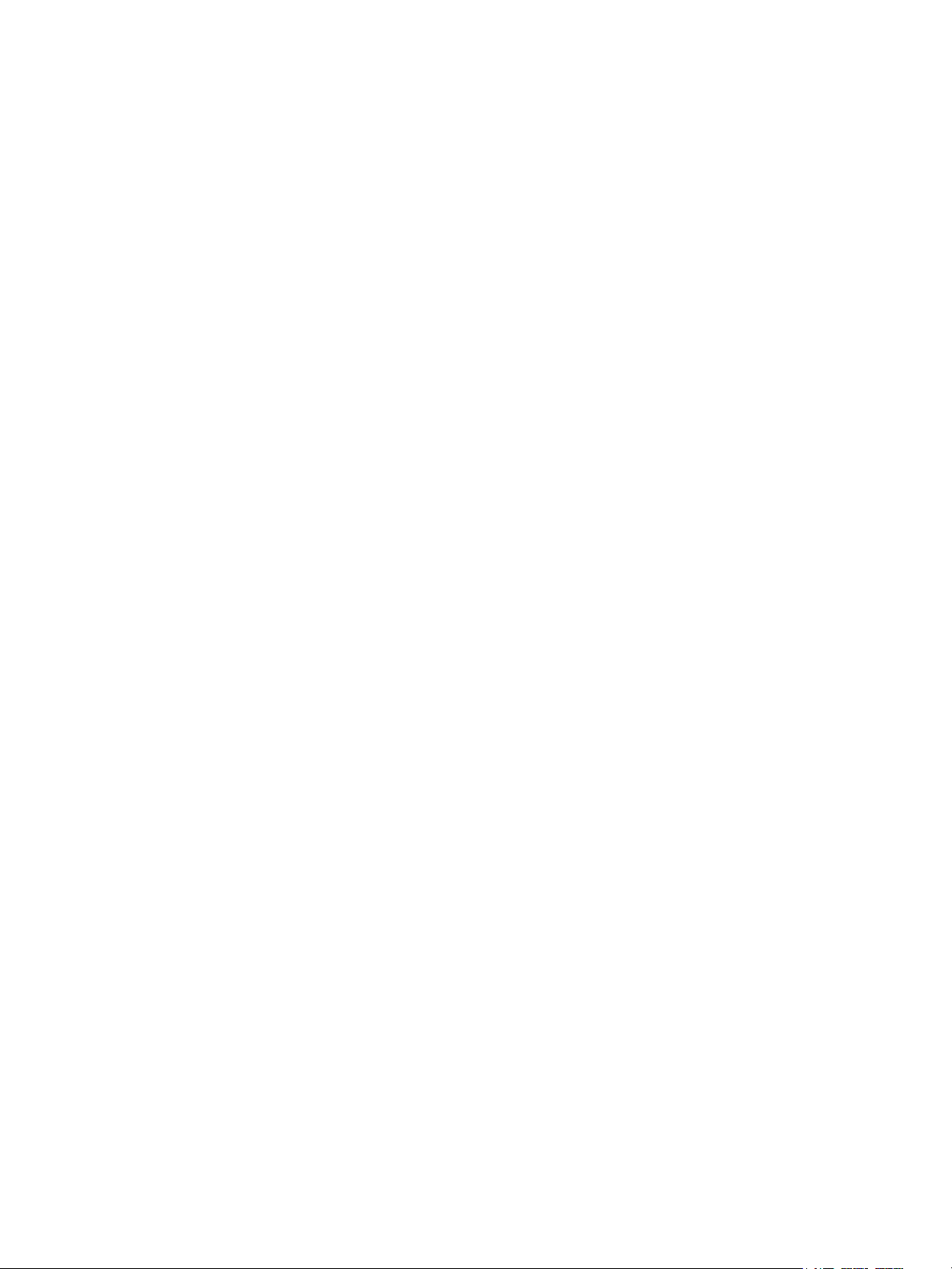
Contents
Loading Original Documents . . . . . . . . . . . . . . . . . . . . . . . . . . . . . . . . . . . . . . . . . . . . . . . . . . . . . . . . . . . . 145
Document Glass . . . . . . . . . . . . . . . . . . . . . . . . . . . . . . . . . . . . . . . . . . . . . . . . . . . . . . . . . . . . . . . . . . . . 145
Document Feeder . . . . . . . . . . . . . . . . . . . . . . . . . . . . . . . . . . . . . . . . . . . . . . . . . . . . . . . . . . . . . . . . . . 145
Sending a Fax. . . . . . . . . . . . . . . . . . . . . . . . . . . . . . . . . . . . . . . . . . . . . . . . . . . . . . . . . . . . . . . . . . . . . . . . . . 146
Inserting Pauses in Fax Numbers . . . . . . . . . . . . . . . . . . . . . . . . . . . . . . . . . . . . . . . . . . . . . . . . . . . . 146
Server Fax . . . . . . . . . . . . . . . . . . . . . . . . . . . . . . . . . . . . . . . . . . . . . . . . . . . . . . . . . . . . . . . . . . . . . . . . . . . . . 147
Sending a Server Fax . . . . . . . . . . . . . . . . . . . . . . . . . . . . . . . . . . . . . . . . . . . . . . . . . . . . . . . . . . . . . . . 147
Sending an Internet Fax . . . . . . . . . . . . . . . . . . . . . . . . . . . . . . . . . . . . . . . . . . . . . . . . . . . . . . . . . . . . . . . . 148
Faxing from Your Computer. . . . . . . . . . . . . . . . . . . . . . . . . . . . . . . . . . . . . . . . . . . . . . . . . . . . . . . . . . . . . 149
Receiving Faxes . . . . . . . . . . . . . . . . . . . . . . . . . . . . . . . . . . . . . . . . . . . . . . . . . . . . . . . . . . . . . . . . . . . . . . . . 150
Selecting Fax Options . . . . . . . . . . . . . . . . . . . . . . . . . . . . . . . . . . . . . . . . . . . . . . . . . . . . . . . . . . . . . . . . . . 151
Setting 2-Sided Faxing . . . . . . . . . . . . . . . . . . . . . . . . . . . . . . . . . . . . . . . . . . . . . . . . . . . . . . . . . . . . . . 151
Selecting the Original Type. . . . . . . . . . . . . . . . . . . . . . . . . . . . . . . . . . . . . . . . . . . . . . . . . . . . . . . . . . 151
Setting the Fax Resolution . . . . . . . . . . . . . . . . . . . . . . . . . . . . . . . . . . . . . . . . . . . . . . . . . . . . . . . . . . 151
Adjusting Image Quality . . . . . . . . . . . . . . . . . . . . . . . . . . . . . . . . . . . . . . . . . . . . . . . . . . . . . . . . . . . . 151
Adjusting Layout . . . . . . . . . . . . . . . . . . . . . . . . . . . . . . . . . . . . . . . . . . . . . . . . . . . . . . . . . . . . . . . . . . . 152
Additional Fax Options. . . . . . . . . . . . . . . . . . . . . . . . . . . . . . . . . . . . . . . . . . . . . . . . . . . . . . . . . . . . . . 153
More Fax Options . . . . . . . . . . . . . . . . . . . . . . . . . . . . . . . . . . . . . . . . . . . . . . . . . . . . . . . . . . . . . . . . . . 154
Internet Fax Options. . . . . . . . . . . . . . . . . . . . . . . . . . . . . . . . . . . . . . . . . . . . . . . . . . . . . . . . . . . . . . . . 154
Adding Address Book Entries . . . . . . . . . . . . . . . . . . . . . . . . . . . . . . . . . . . . . . . . . . . . . . . . . . . . . . . . . . . . 155
Adding an Individual Address . . . . . . . . . . . . . . . . . . . . . . . . . . . . . . . . . . . . . . . . . . . . . . . . . . . . . . . 155
Deleting an Individual Address . . . . . . . . . . . . . . . . . . . . . . . . . . . . . . . . . . . . . . . . . . . . . . . . . . . . . . 155
Adding a Group . . . . . . . . . . . . . . . . . . . . . . . . . . . . . . . . . . . . . . . . . . . . . . . . . . . . . . . . . . . . . . . . . . . . 155
Deleting a Group . . . . . . . . . . . . . . . . . . . . . . . . . . . . . . . . . . . . . . . . . . . . . . . . . . . . . . . . . . . . . . . . . . . 156
Using Chain Dial. . . . . . . . . . . . . . . . . . . . . . . . . . . . . . . . . . . . . . . . . . . . . . . . . . . . . . . . . . . . . . . . . . . . 156
Creating Fax Comments . . . . . . . . . . . . . . . . . . . . . . . . . . . . . . . . . . . . . . . . . . . . . . . . . . . . . . . . . . . . . . . . 157
8 Maintenance
Maintenance and Cleaning . . . . . . . . . . . . . . . . . . . . . . . . . . . . . . . . . . . . . . . . . . . . . . . . . . . . . . . . . . . . . 160
General Precautions . . . . . . . . . . . . . . . . . . . . . . . . . . . . . . . . . . . . . . . . . . . . . . . . . . . . . . . . . . . . . . . . 160
Locating the Serial Number . . . . . . . . . . . . . . . . . . . . . . . . . . . . . . . . . . . . . . . . . . . . . . . . . . . . . . . . . 161
Billing and Usage Information . . . . . . . . . . . . . . . . . . . . . . . . . . . . . . . . . . . . . . . . . . . . . . . . . . . . . . 161
Cleaning the Printer . . . . . . . . . . . . . . . . . . . . . . . . . . . . . . . . . . . . . . . . . . . . . . . . . . . . . . . . . . . . . . . . . . . . 162
Cleaning the Document Glass and Document Cover . . . . . . . . . . . . . . . . . . . . . . . . . . . . . . . . . . 162
Cleaning the Exterior . . . . . . . . . . . . . . . . . . . . . . . . . . . . . . . . . . . . . . . . . . . . . . . . . . . . . . . . . . . . . . . 163
Cleaning the Document Feeder Rollers . . . . . . . . . . . . . . . . . . . . . . . . . . . . . . . . . . . . . . . . . . . . . . . 163
Cleaning the Printhead Lenses. . . . . . . . . . . . . . . . . . . . . . . . . . . . . . . . . . . . . . . . . . . . . . . . . . . . . . . 164
Ordering Supplies . . . . . . . . . . . . . . . . . . . . . . . . . . . . . . . . . . . . . . . . . . . . . . . . . . . . . . . . . . . . . . . . . . . . . . 167
Consumables. . . . . . . . . . . . . . . . . . . . . . . . . . . . . . . . . . . . . . . . . . . . . . . . . . . . . . . . . . . . . . . . . . . . . . . 167
Routine Maintenance Items. . . . . . . . . . . . . . . . . . . . . . . . . . . . . . . . . . . . . . . . . . . . . . . . . . . . . . . . . 167
When to Order Supplies . . . . . . . . . . . . . . . . . . . . . . . . . . . . . . . . . . . . . . . . . . . . . . . . . . . . . . . . . . . . . 168
Recycling Supplies . . . . . . . . . . . . . . . . . . . . . . . . . . . . . . . . . . . . . . . . . . . . . . . . . . . . . . . . . . . . . . . . . . 168
Installing Staples. . . . . . . . . . . . . . . . . . . . . . . . . . . . . . . . . . . . . . . . . . . . . . . . . . . . . . . . . . . . . . . . . . . . . . . 169
Staple Replacement for Integrated Office Finisher. . . . . . . . . . . . . . . . . . . . . . . . . . . . . . . . . . . . 169
Main Staple Replacement for Office Finisher LX . . . . . . . . . . . . . . . . . . . . . . . . . . . . . . . . . . . . . . 171
Booklet Maker Staple Replacement for Office LX Finisher . . . . . . . . . . . . . . . . . . . . . . . . . . . . . 173
WorkCentre 7120 Multifunction Printer
User Guide
7
Page 8
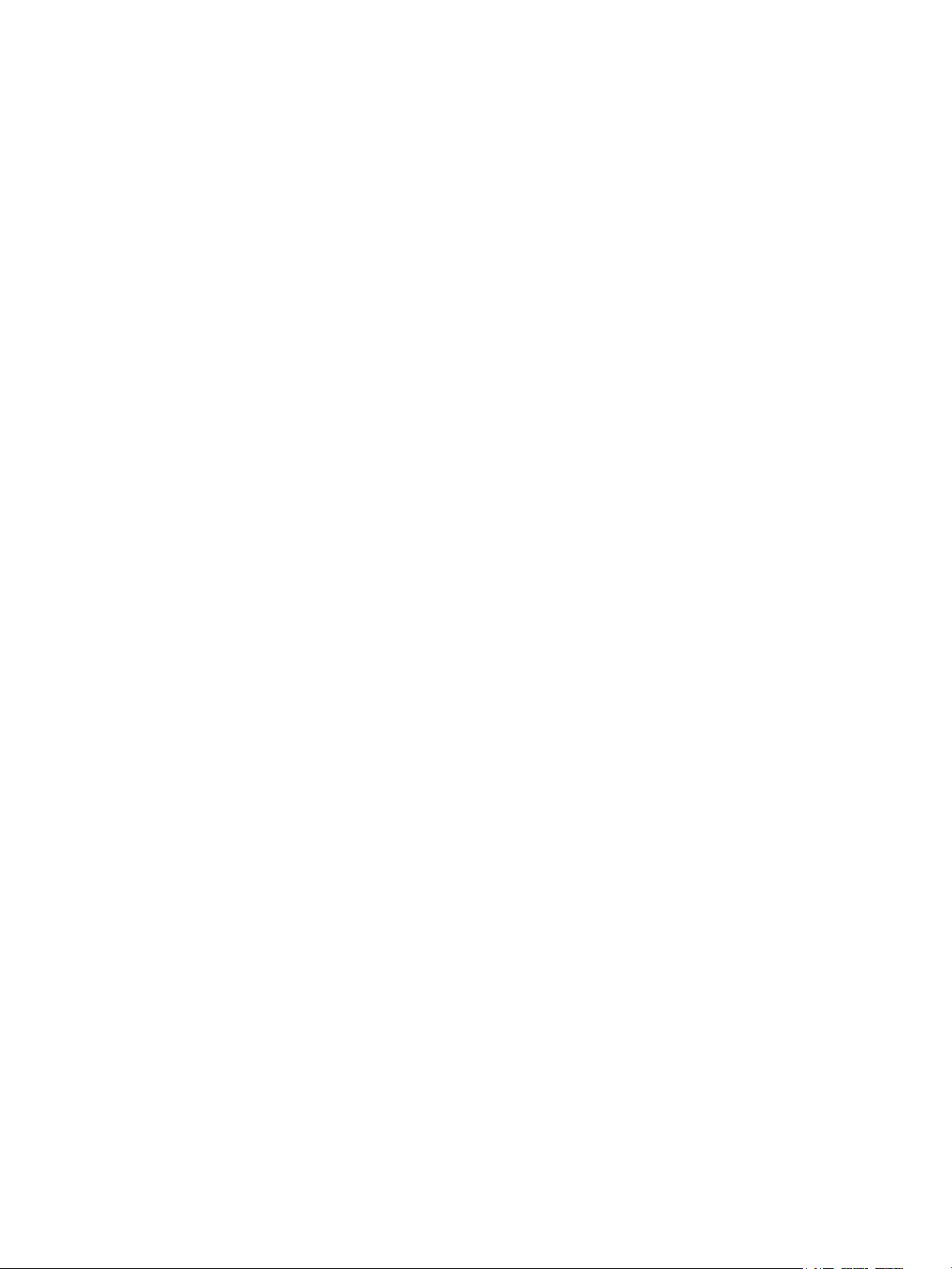
Contents
9 Troubleshooting
Control Panel Messages . . . . . . . . . . . . . . . . . . . . . . . . . . . . . . . . . . . . . . . . . . . . . . . . . . . . . . . . . . . . . . . . 176
General Troubleshooting. . . . . . . . . . . . . . . . . . . . . . . . . . . . . . . . . . . . . . . . . . . . . . . . . . . . . . . . . . . . . . . . 177
Printer Does Not Turn On . . . . . . . . . . . . . . . . . . . . . . . . . . . . . . . . . . . . . . . . . . . . . . . . . . . . . . . . . . . 177
Printing Takes Too Long . . . . . . . . . . . . . . . . . . . . . . . . . . . . . . . . . . . . . . . . . . . . . . . . . . . . . . . . . . . . 178
Printer Resets or Turns Off Frequently. . . . . . . . . . . . . . . . . . . . . . . . . . . . . . . . . . . . . . . . . . . . . . . . 178
Printer Is Making Unusual Noises . . . . . . . . . . . . . . . . . . . . . . . . . . . . . . . . . . . . . . . . . . . . . . . . . . . . 178
2-Sided Printing Problems . . . . . . . . . . . . . . . . . . . . . . . . . . . . . . . . . . . . . . . . . . . . . . . . . . . . . . . . . . . 178
Scanner Error. . . . . . . . . . . . . . . . . . . . . . . . . . . . . . . . . . . . . . . . . . . . . . . . . . . . . . . . . . . . . . . . . . . . . . . 179
Clearing Paper Jams . . . . . . . . . . . . . . . . . . . . . . . . . . . . . . . . . . . . . . . . . . . . . . . . . . . . . . . . . . . . . . . . . . . . 180
Clearing Paper Jams from Tray 1, Tray 2, Tray 3 or Tray 4 . . . . . . . . . . . . . . . . . . . . . . . . . . . . . 180
Clearing Paper Jams from Tray 5 (Bypass Tray). . . . . . . . . . . . . . . . . . . . . . . . . . . . . . . . . . . . . . . 181
Clearing Paper Jams in Document Feeder . . . . . . . . . . . . . . . . . . . . . . . . . . . . . . . . . . . . . . . . . . . . 182
Clearing Paper Jams in Cover A . . . . . . . . . . . . . . . . . . . . . . . . . . . . . . . . . . . . . . . . . . . . . . . . . . . . . . 184
Clearing Paper Jams in Cover B . . . . . . . . . . . . . . . . . . . . . . . . . . . . . . . . . . . . . . . . . . . . . . . . . . . . . . 185
Clearing Paper Jams in Cover C . . . . . . . . . . . . . . . . . . . . . . . . . . . . . . . . . . . . . . . . . . . . . . . . . . . . . . 186
Clearing Paper Jams in Duplex Module D. . . . . . . . . . . . . . . . . . . . . . . . . . . . . . . . . . . . . . . . . . . . . 187
Clearing Paper Jams in Cover E . . . . . . . . . . . . . . . . . . . . . . . . . . . . . . . . . . . . . . . . . . . . . . . . . . . . . . 188
Clearing Paper Jams in Integrated Office Finisher . . . . . . . . . . . . . . . . . . . . . . . . . . . . . . . . . . . . 189
Clearing Paper Jams in Office Finisher LX . . . . . . . . . . . . . . . . . . . . . . . . . . . . . . . . . . . . . . . . . . . . 190
Clearing Hole Punch Jams in Office Finisher LX . . . . . . . . . . . . . . . . . . . . . . . . . . . . . . . . . . . . . . . 191
Troubleshooting Paper Jams . . . . . . . . . . . . . . . . . . . . . . . . . . . . . . . . . . . . . . . . . . . . . . . . . . . . . . . . 193
Clearing Staple Jams . . . . . . . . . . . . . . . . . . . . . . . . . . . . . . . . . . . . . . . . . . . . . . . . . . . . . . . . . . . . . . . . . . . 196
Clearing Staple Jams in Integrated Office Finisher. . . . . . . . . . . . . . . . . . . . . . . . . . . . . . . . . . . . 196
Clearing Main Staple Jams in Office Finisher LX . . . . . . . . . . . . . . . . . . . . . . . . . . . . . . . . . . . . . . 198
Clearing Booklet Maker Staple Jams in Office Finisher LX. . . . . . . . . . . . . . . . . . . . . . . . . . . . . . 200
Print Quality Problems . . . . . . . . . . . . . . . . . . . . . . . . . . . . . . . . . . . . . . . . . . . . . . . . . . . . . . . . . . . . . . . . . . 202
Copy and Scan Problems. . . . . . . . . . . . . . . . . . . . . . . . . . . . . . . . . . . . . . . . . . . . . . . . . . . . . . . . . . . . . . . . 203
Fax Problems . . . . . . . . . . . . . . . . . . . . . . . . . . . . . . . . . . . . . . . . . . . . . . . . . . . . . . . . . . . . . . . . . . . . . . . . . . 204
Problems Sending Faxes . . . . . . . . . . . . . . . . . . . . . . . . . . . . . . . . . . . . . . . . . . . . . . . . . . . . . . . . . . . . 204
Problems Receiving Faxes . . . . . . . . . . . . . . . . . . . . . . . . . . . . . . . . . . . . . . . . . . . . . . . . . . . . . . . . . . . 205
Getting Help . . . . . . . . . . . . . . . . . . . . . . . . . . . . . . . . . . . . . . . . . . . . . . . . . . . . . . . . . . . . . . . . . . . . . . . . . . . 206
Control Panel Messages. . . . . . . . . . . . . . . . . . . . . . . . . . . . . . . . . . . . . . . . . . . . . . . . . . . . . . . . . . . . . 206
Alerts . . . . . . . . . . . . . . . . . . . . . . . . . . . . . . . . . . . . . . . . . . . . . . . . . . . . . . . . . . . . . . . . . . . . . . . . . . . . . . 206
Online Support Assistant . . . . . . . . . . . . . . . . . . . . . . . . . . . . . . . . . . . . . . . . . . . . . . . . . . . . . . . . . . . . 206
Web Resources . . . . . . . . . . . . . . . . . . . . . . . . . . . . . . . . . . . . . . . . . . . . . . . . . . . . . . . . . . . . . . . . . . . . . 207
10 Printer Specifications
Physical Specifications. . . . . . . . . . . . . . . . . . . . . . . . . . . . . . . . . . . . . . . . . . . . . . . . . . . . . . . . . . . . . . . . . . 210
Base Unit . . . . . . . . . . . . . . . . . . . . . . . . . . . . . . . . . . . . . . . . . . . . . . . . . . . . . . . . . . . . . . . . . . . . . . . . . . 210
Base Unit with Integrated Office Finisher . . . . . . . . . . . . . . . . . . . . . . . . . . . . . . . . . . . . . . . . . . . . 210
Base Unit with Office Finisher LX and Booklet Maker. . . . . . . . . . . . . . . . . . . . . . . . . . . . . . . . . . 210
Environmental Specifications . . . . . . . . . . . . . . . . . . . . . . . . . . . . . . . . . . . . . . . . . . . . . . . . . . . . . . . . . . . 211
Temperature . . . . . . . . . . . . . . . . . . . . . . . . . . . . . . . . . . . . . . . . . . . . . . . . . . . . . . . . . . . . . . . . . . . . . . . 211
Relative Humidity . . . . . . . . . . . . . . . . . . . . . . . . . . . . . . . . . . . . . . . . . . . . . . . . . . . . . . . . . . . . . . . . . . 211
Electrical Specifications . . . . . . . . . . . . . . . . . . . . . . . . . . . . . . . . . . . . . . . . . . . . . . . . . . . . . . . . . . . . . . . . . 212
8
WorkCentre 7120 Multifunction Printer
User Guide
Page 9
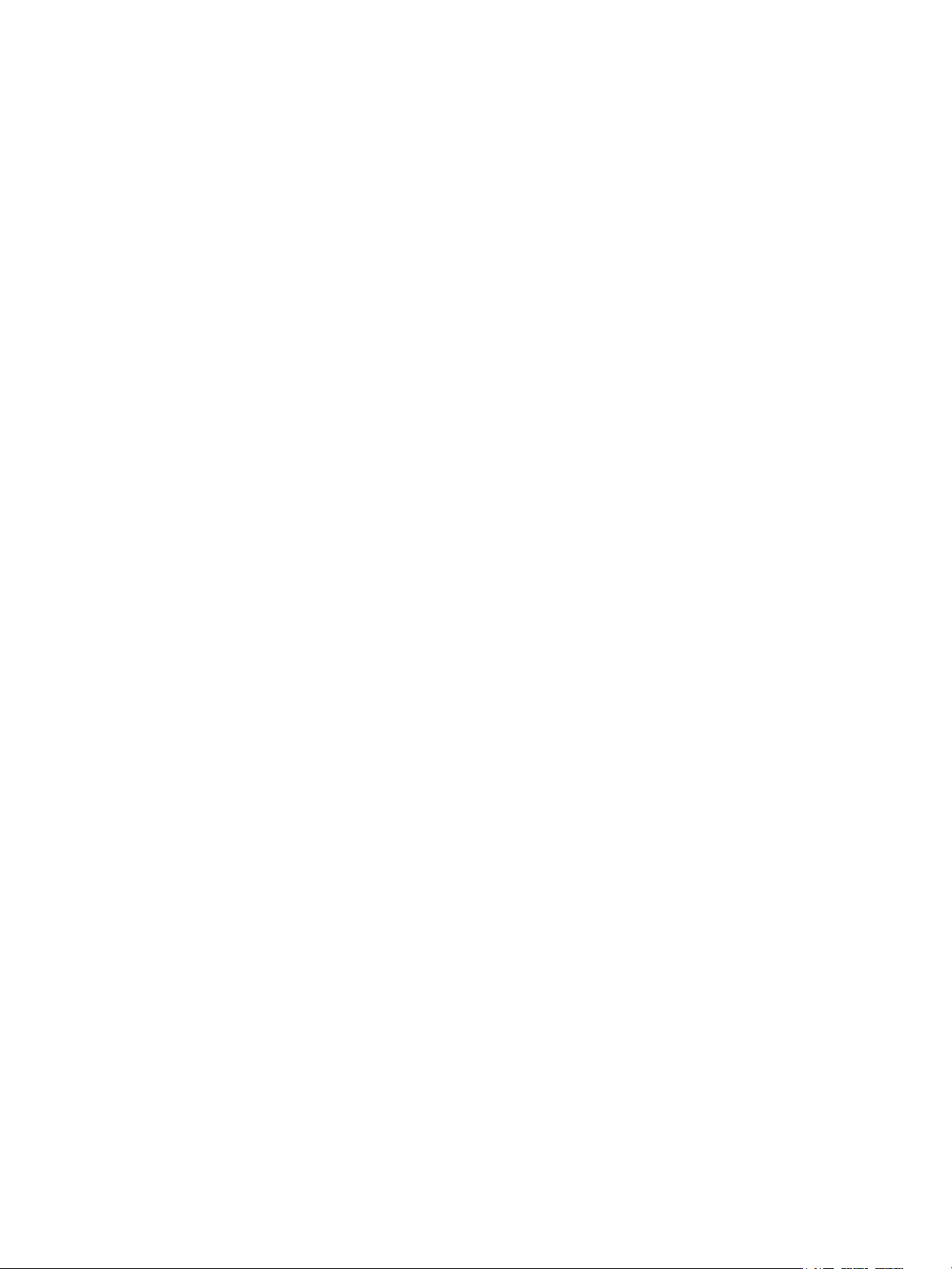
Performance Specifications . . . . . . . . . . . . . . . . . . . . . . . . . . . . . . . . . . . . . . . . . . . . . . . . . . . . . . . . . . . . . 213
Resolution . . . . . . . . . . . . . . . . . . . . . . . . . . . . . . . . . . . . . . . . . . . . . . . . . . . . . . . . . . . . . . . . . . . . . . . . . 213
Print Speed. . . . . . . . . . . . . . . . . . . . . . . . . . . . . . . . . . . . . . . . . . . . . . . . . . . . . . . . . . . . . . . . . . . . . . . . . 213
Controller Specifications . . . . . . . . . . . . . . . . . . . . . . . . . . . . . . . . . . . . . . . . . . . . . . . . . . . . . . . . . . . . . . . . 214
Processor . . . . . . . . . . . . . . . . . . . . . . . . . . . . . . . . . . . . . . . . . . . . . . . . . . . . . . . . . . . . . . . . . . . . . . . . . . 214
Memory . . . . . . . . . . . . . . . . . . . . . . . . . . . . . . . . . . . . . . . . . . . . . . . . . . . . . . . . . . . . . . . . . . . . . . . . . . . 214
Interface. . . . . . . . . . . . . . . . . . . . . . . . . . . . . . . . . . . . . . . . . . . . . . . . . . . . . . . . . . . . . . . . . . . . . . . . . . . 214
A Regulatory Information
Basic Regulations . . . . . . . . . . . . . . . . . . . . . . . . . . . . . . . . . . . . . . . . . . . . . . . . . . . . . . . . . . . . . . . . . . . . . . 216
United States (FCC Regulations). . . . . . . . . . . . . . . . . . . . . . . . . . . . . . . . . . . . . . . . . . . . . . . . . . . . . 216
Canada (Regulations). . . . . . . . . . . . . . . . . . . . . . . . . . . . . . . . . . . . . . . . . . . . . . . . . . . . . . . . . . . . . . . 216
European Union . . . . . . . . . . . . . . . . . . . . . . . . . . . . . . . . . . . . . . . . . . . . . . . . . . . . . . . . . . . . . . . . . . . . 217
Ozone Release. . . . . . . . . . . . . . . . . . . . . . . . . . . . . . . . . . . . . . . . . . . . . . . . . . . . . . . . . . . . . . . . . . . . . . 217
Other Regulations . . . . . . . . . . . . . . . . . . . . . . . . . . . . . . . . . . . . . . . . . . . . . . . . . . . . . . . . . . . . . . . . . . 217
Copy Regulations . . . . . . . . . . . . . . . . . . . . . . . . . . . . . . . . . . . . . . . . . . . . . . . . . . . . . . . . . . . . . . . . . . . . . . 218
United States . . . . . . . . . . . . . . . . . . . . . . . . . . . . . . . . . . . . . . . . . . . . . . . . . . . . . . . . . . . . . . . . . . . . . . 218
Canada . . . . . . . . . . . . . . . . . . . . . . . . . . . . . . . . . . . . . . . . . . . . . . . . . . . . . . . . . . . . . . . . . . . . . . . . . . . . 219
Other Countries . . . . . . . . . . . . . . . . . . . . . . . . . . . . . . . . . . . . . . . . . . . . . . . . . . . . . . . . . . . . . . . . . . . . 220
Fax Regulations . . . . . . . . . . . . . . . . . . . . . . . . . . . . . . . . . . . . . . . . . . . . . . . . . . . . . . . . . . . . . . . . . . . . . . . . 221
United States . . . . . . . . . . . . . . . . . . . . . . . . . . . . . . . . . . . . . . . . . . . . . . . . . . . . . . . . . . . . . . . . . . . . . . 221
Canada . . . . . . . . . . . . . . . . . . . . . . . . . . . . . . . . . . . . . . . . . . . . . . . . . . . . . . . . . . . . . . . . . . . . . . . . . . . . 222
Europe . . . . . . . . . . . . . . . . . . . . . . . . . . . . . . . . . . . . . . . . . . . . . . . . . . . . . . . . . . . . . . . . . . . . . . . . . . . . . 223
South Africa. . . . . . . . . . . . . . . . . . . . . . . . . . . . . . . . . . . . . . . . . . . . . . . . . . . . . . . . . . . . . . . . . . . . . . . . 223
Material Safety Data Sheets . . . . . . . . . . . . . . . . . . . . . . . . . . . . . . . . . . . . . . . . . . . . . . . . . . . . . . . . . . . . 224
Energy Saver Mode . . . . . . . . . . . . . . . . . . . . . . . . . . . . . . . . . . . . . . . . . . . . . . . . . . . . . . . . . . . . . . . . . . . . . 225
Contents
B Recycling and Disposal
Guidelines and Information. . . . . . . . . . . . . . . . . . . . . . . . . . . . . . . . . . . . . . . . . . . . . . . . . . . . . . . . . . . . . 228
All Countries . . . . . . . . . . . . . . . . . . . . . . . . . . . . . . . . . . . . . . . . . . . . . . . . . . . . . . . . . . . . . . . . . . . . . . . 228
North America . . . . . . . . . . . . . . . . . . . . . . . . . . . . . . . . . . . . . . . . . . . . . . . . . . . . . . . . . . . . . . . . . . . . . 228
European Union . . . . . . . . . . . . . . . . . . . . . . . . . . . . . . . . . . . . . . . . . . . . . . . . . . . . . . . . . . . . . . . . . . . . 228
Other Countries . . . . . . . . . . . . . . . . . . . . . . . . . . . . . . . . . . . . . . . . . . . . . . . . . . . . . . . . . . . . . . . . . . . . 230
Index
WorkCentre 7120 Multifunction Printer
User Guide
9
Page 10
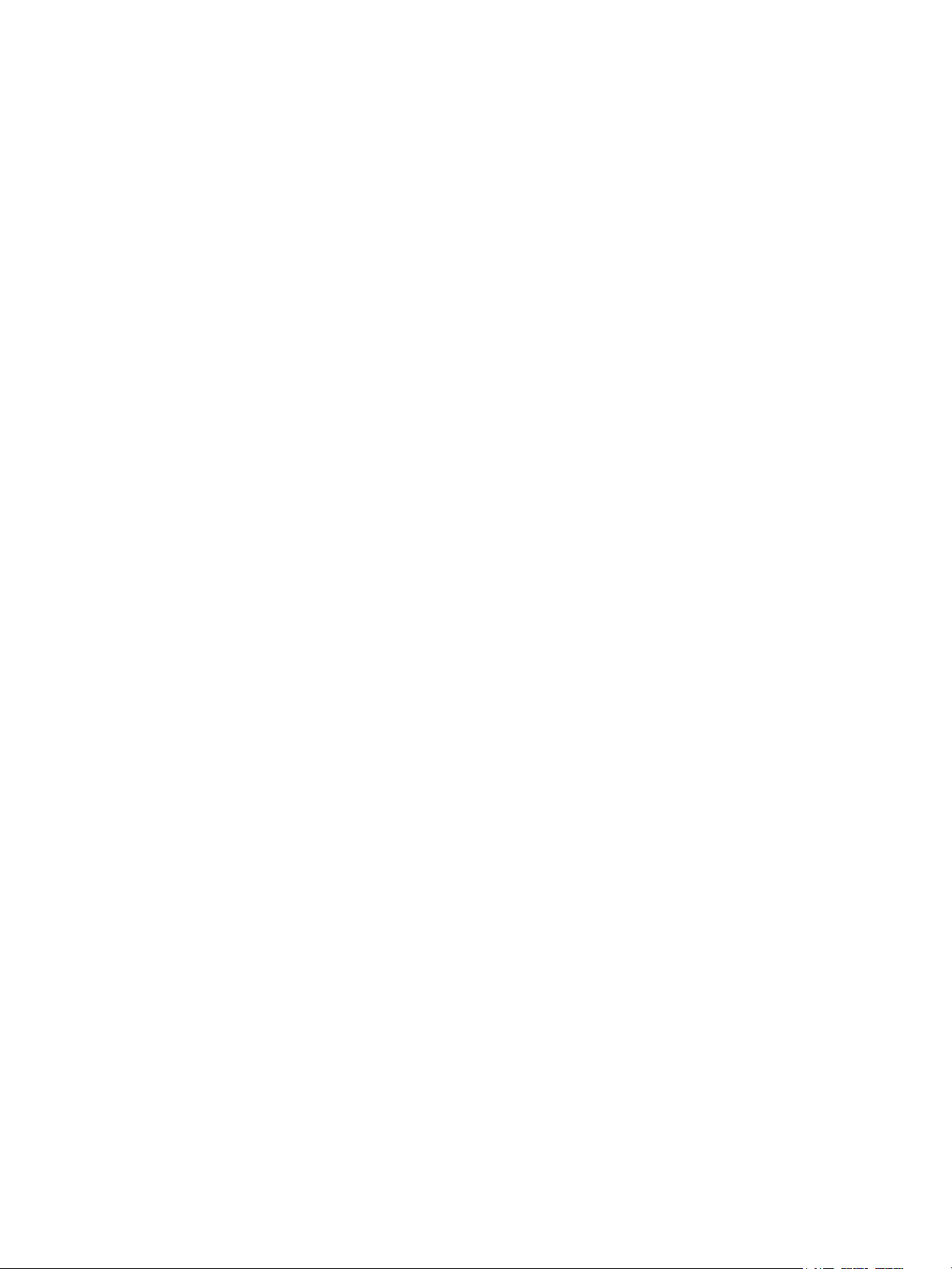
Contents
10
WorkCentre 7120 Multifunction Printer
User Guide
Page 11
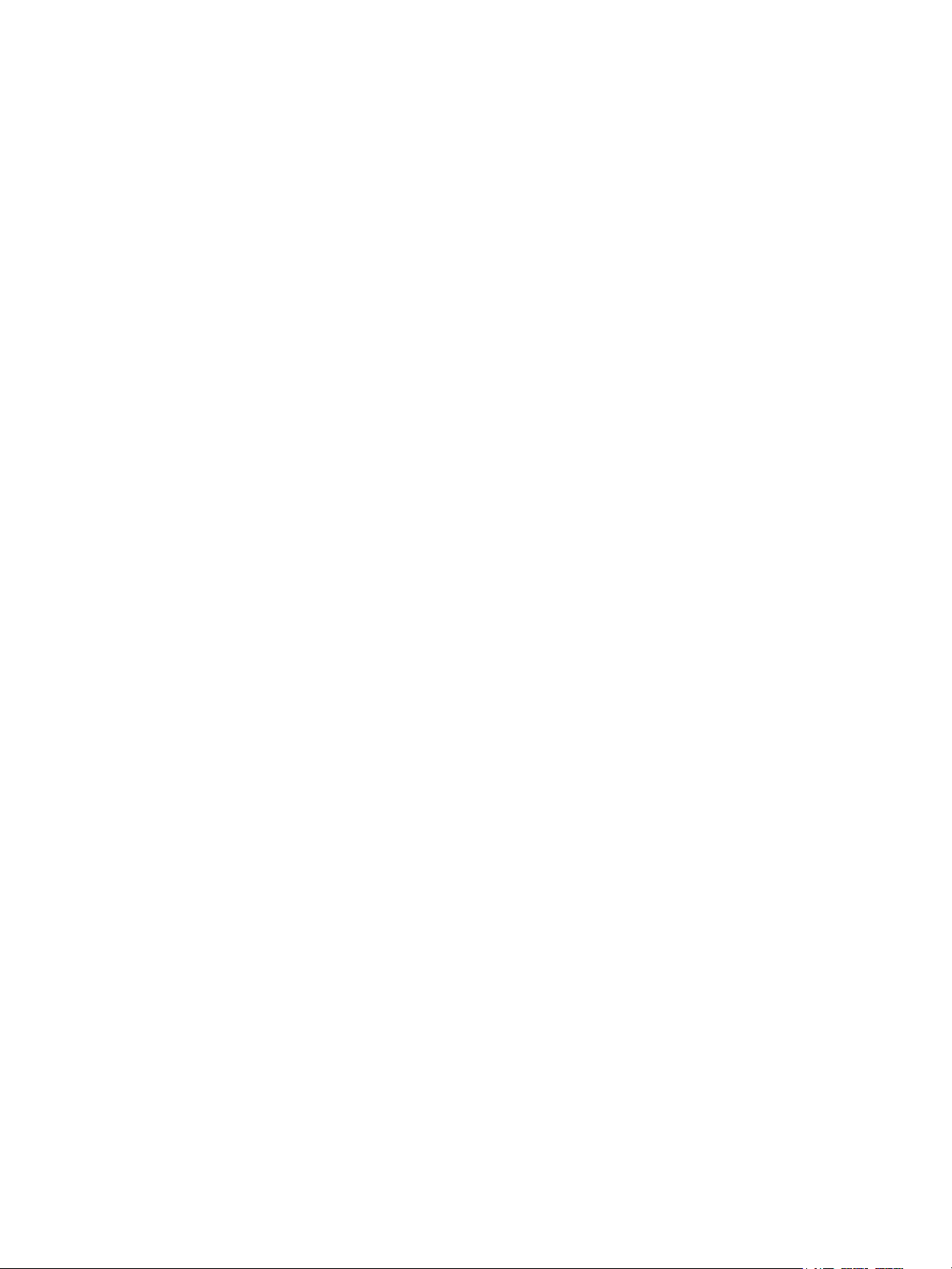
Safety
This chapter includes:
• Electrical Safety on page 12
• Operational Safety on page 14
• Maintenance Safety on page 15
• Printer Symbols on page 16
• Product Safety Certification on page 17
• Environmental Health and Safety Contacts on page 18
Your printer and the recommended supplies have been designed and tested to meet strict safety
requirements. Attention to the following information ensures the continued safe operation of your printer.
1
WorkCentre 7120 Multifunction Printer
User Guide
11
Page 12
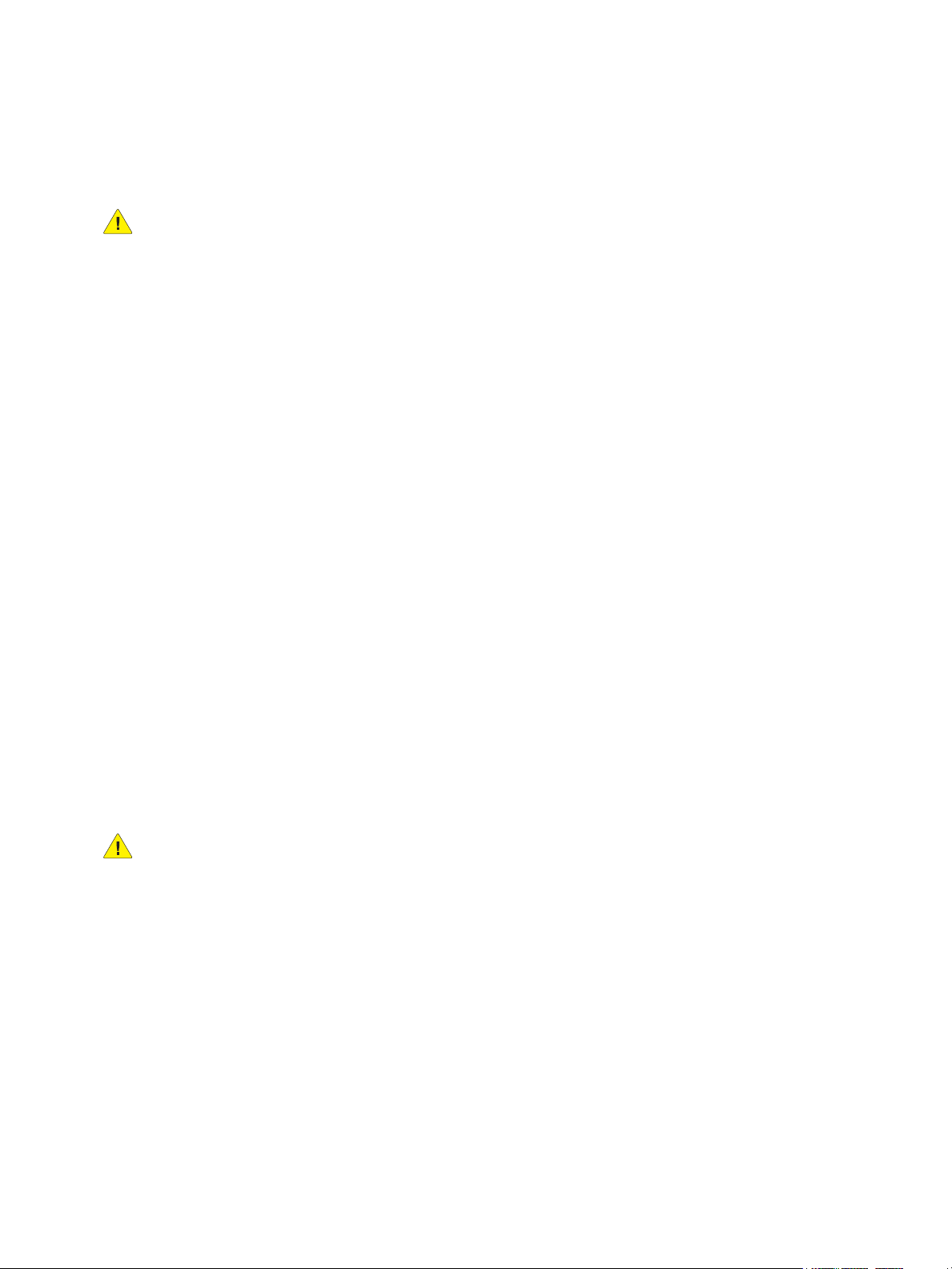
Safety
Electrical Safety
WARNINGS:
• Do not push objects, including paper clips or staples, into slots or openings on the printer.
Making contact with a voltage point or shorting out a part could result in fire or electrical shock.
• Do not remove the covers or guards that are fastened with screws unless you are installing
optional equipment and are specifically instructed to do so. Power should be OFF when
performing these installations. Disconnect the power cord when removing covers and guards
for installing optional equipment. Except for user-installable options, there are no parts that
you can maintain or service behind these covers.
The printer must be turned off before removing the power cord. For instructions on turning the printer
off, see Turning the Printer Off on page 40.
The following are hazards to your safety:
• The power cord is damaged or frayed.
• Liquid is spilled into the printer.
• The printer is exposed to water.
If any of these conditions occur, do the following:
1. Turn off the printer immediately.
2. Disconnect the power cord from the electrical outlet.
3. Call an authorized service representative.
Electrical Supply
The printer must be operated from the type of electrical supply indicated on the printer’s data plate
label. If you are not sure if your electrical supply meets the requirements, please consult a licensed
electrician for advice.
WARNING: This printer must be connected to a protective earth circuit. This printer is supplied
with a plug that has a protective earth pin. This plug will only fit into an earthed electrical outlet.
This is a safety feature. If you are unable to insert the plug into the outlet, contact a licensed
electrician to replace the outlet.
Power Cord
• Always connect equipment to a correctly grounded power outlet. If in doubt, have the outlet
checked by a qualified electrician.
• Use the power cord supplied with your printer.
• Do not use a ground adapter plug to connect the printer to an electrical outlet that does not have
a ground connection terminal.
• Do not use an extension cord or power strip.
12
WorkCentre 7120 Multifunction Printer
User Guide
Page 13
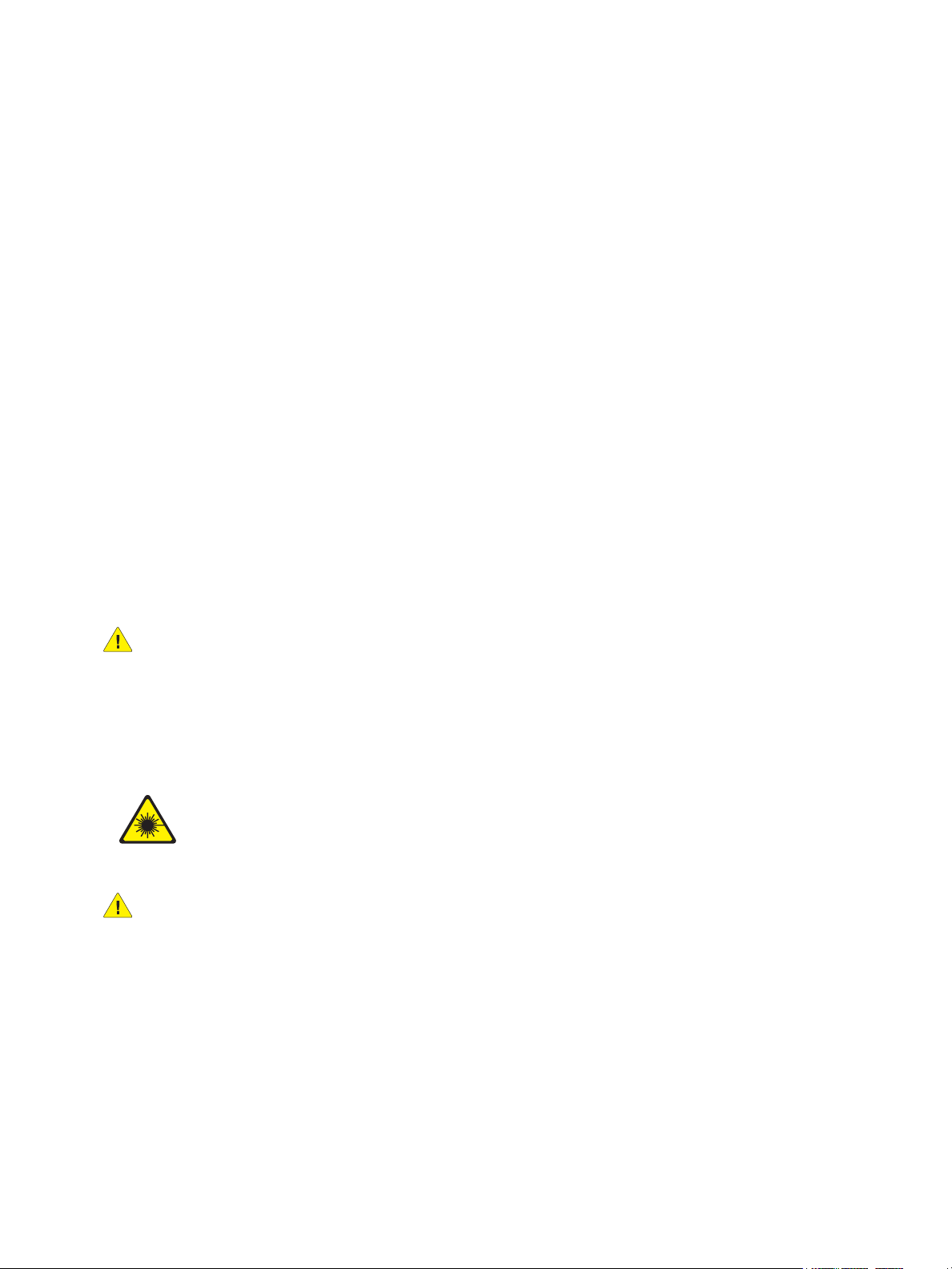
Safety
• Do not place the printer in an area where people might step on the power cord.
• Do not place objects on the power cord.
The power cord is attached to the printer as a plug-in device on the back of the printer. If it is necessary
to disconnect all electrical power from the printer, disconnect the power cord from the electrical outlet.
The printer must be turned off before removing the power cord. For instructions on turning the printer
off, see Turning the Printer Off on page 40.
Emergency Power Off
If any of the following conditions occur, turn off the printer immediately and disconnect the power cable
from the electrical outlet. Contact an authorized Xerox Service Representative to correct the problem:
• The printer emits unusual odors or makes unusual noises.
• The power cable is damaged or frayed.
• A wall panel circuit breaker, fuse, or other safety device has been tripped.
• Liquid is spilled into the printer.
• The printer is exposed to water.
• Any part of the printer is damaged
Telephone Line Cord
CAUTION: To reduce the risk of fire, use only No. 26 American Wire Gauge (AWG) or larger
telecommunication line cord.
Laser Safety
This printer complies with laser printer performance standards set by governmental,
national, and international agencies and is certified as a Class 1 Laser Product. The
printer does not emit hazardous light because the beam is totally enclosed during all
modes of customer operation and maintenance.
WARNING: Use of controls, adjustments, or performance of procedures other than those
specified in this manual can result in hazardous radiation exposure.
WorkCentre 7120 Multifunction Printer
User Guide
13
Page 14
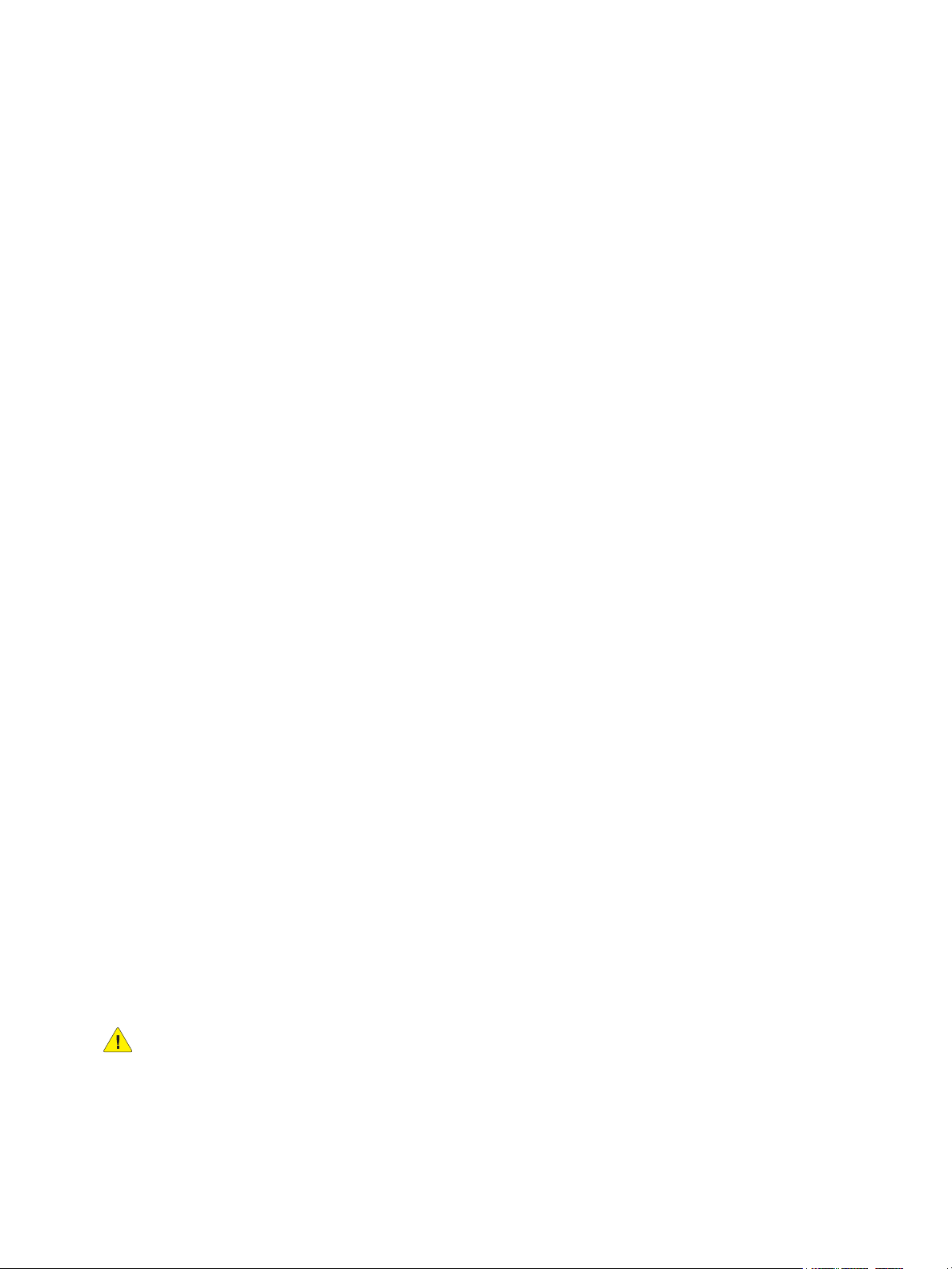
Safety
Operational Safety
Your printer and supplies were designed and tested to meet strict safety requirements. These include
safety agency examination, approval, and compliance with established environmental standards.
Your attention to the following safety guidelines helps to ensure the continued, safe operation of
your printer.
Printer Location
• Do not block or cover the slots or openings on the printer. These openings are provided for
ventilation and to prevent overheating of the printer.
• Place the printer in an area where there is adequate space for operation and servicing.
• Place the printer in a dust-free area.
• Do not store or operate the printer in an extremely hot, cold, or humid environment For optimum
performance environmental specifications, see Environmental Specifications on page 211.
• Place the printer on a level, solid non-vibrating surface with adequate strength to hold the weight
of the printer. The base printer weight without any packaging materials is approximately
115 kg (253.5 lb.).
• Do not place the printer near a heat source.
• Do not place the printer in direct sunlight to avoid exposure to light-sensitive components.
• Do not place the printer where it is directly exposed to the cold air flow from an air
conditioning unit.
Operational Guidelines
When the printer is printing:
• Do not remove the paper source tray that you selected using either the printer driver or
control panel.
• Do not open the doors.
• Do not move the printer.
• Keep hands, hair, neckties, and so on, away from the exit and feed roller.
Printer Supplies
• Use the supplies specifically designed for your printer. The use of unsuitable materials may cause
poor performance and a possible safety hazard.
• Follow all warnings and instructions marked on, or supplied with, the printer, options, and supplies.
CAUTION: Use of non-Xerox supplies is not recommended. The Xerox Warranty, Service
Agreements, and Total Satisfaction Guarantee do not cover damage, malfunction, or degradation
of performance caused by use of non-Xerox supplies, or the use of Xerox supplies not specified for
this printer. The Total Satisfaction Guarantee is available in the United States and Canada.
Coverage may vary outside these areas. Please contact your local representative for details.
14
WorkCentre 7120 Multifunction Printer
User Guide
Page 15
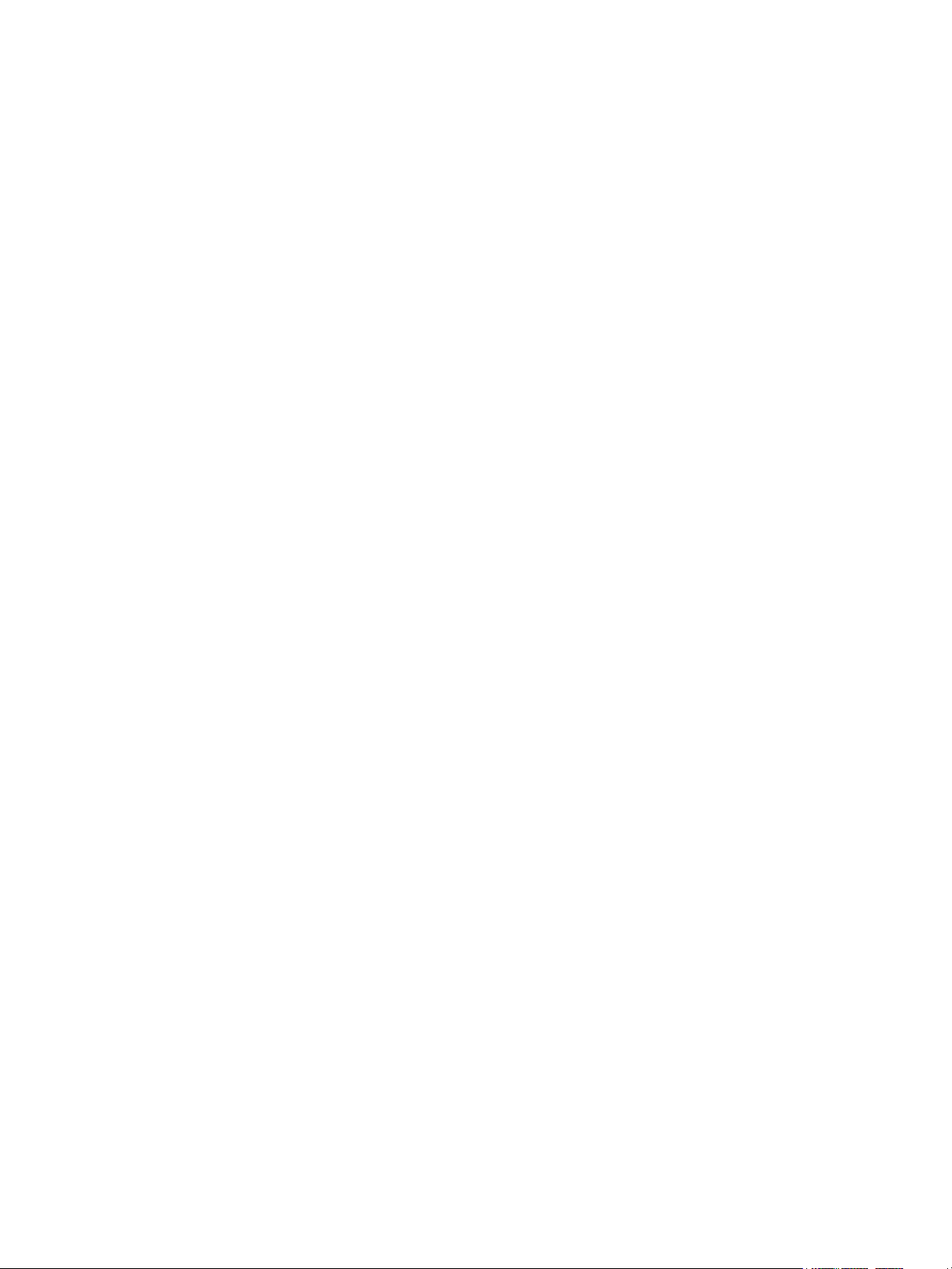
Safety
Maintenance Safety
• Do not attempt any maintenance procedure that is not specifically described in the
documentation supplied with your printer.
• Do not use aerosol cleaners. Clean with a dry lint-free cloth only.
• Do not burn any consumables or routine maintenance items. For information on Xerox supplies
recycling programs, go to www.xerox.com/gwa.
WorkCentre 7120 Multifunction Printer
User Guide
15
Page 16
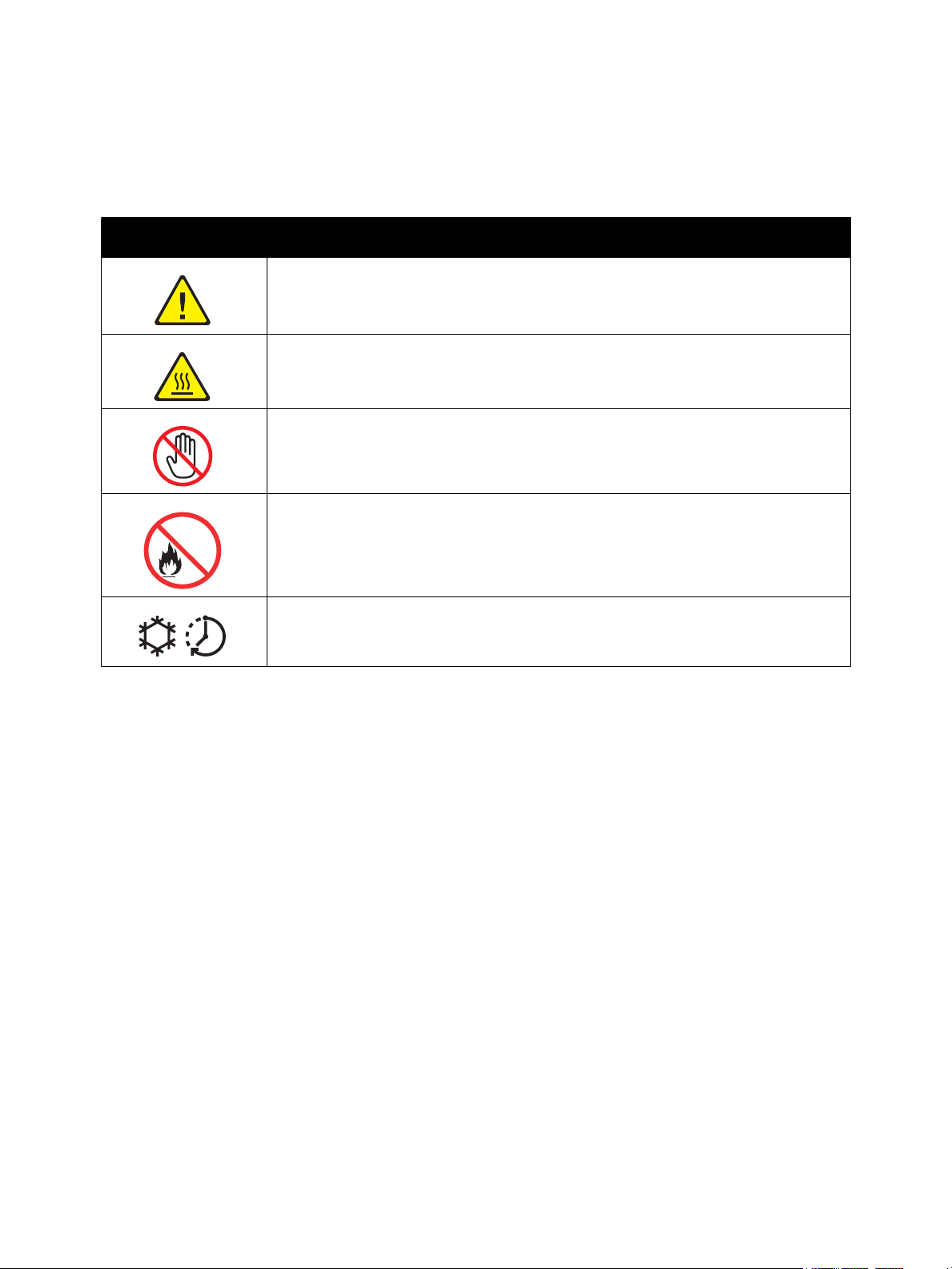
Safety
Printer Symbols
Symbol Description
Warning or Caution:
Ignoring this warning could cause serious injury or even death.
Ignoring this caution could cause injury or damage to the property.
Hot surface on or in the printer. Use caution to avoid personal injury.
Do not touch components with this symbol as personal injury could result.
Do not burn the item.
Hot Surface. Wait the indicated time before handling.
16
WorkCentre 7120 Multifunction Printer
User Guide
Page 17
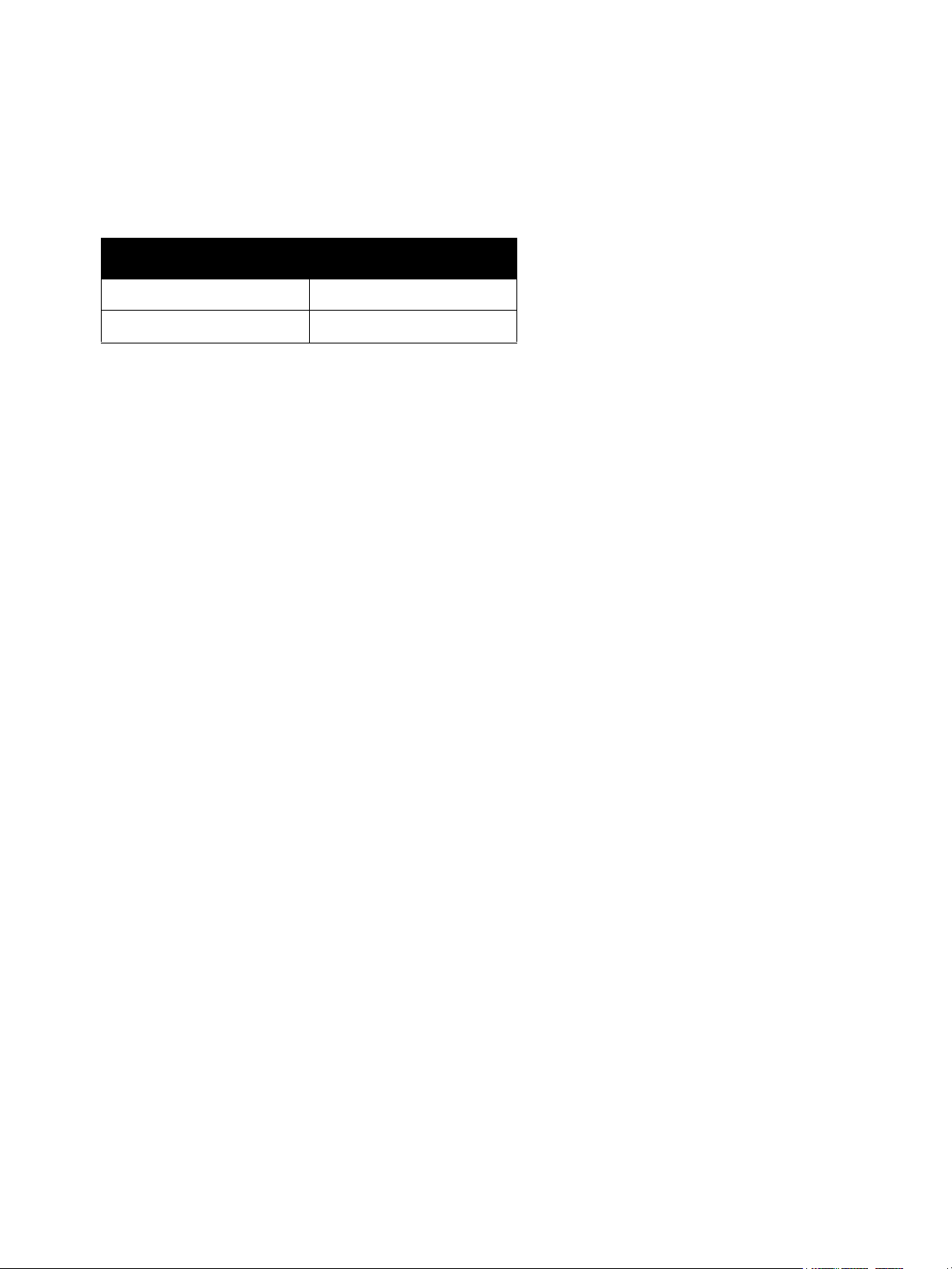
Product Safety Certification
This product is certified by the following agency using the safety standards listed:
Agency Standard
CSA UL60950
CSA IEC60950
Safety
WorkCentre 7120 Multifunction Printer
User Guide
17
Page 18
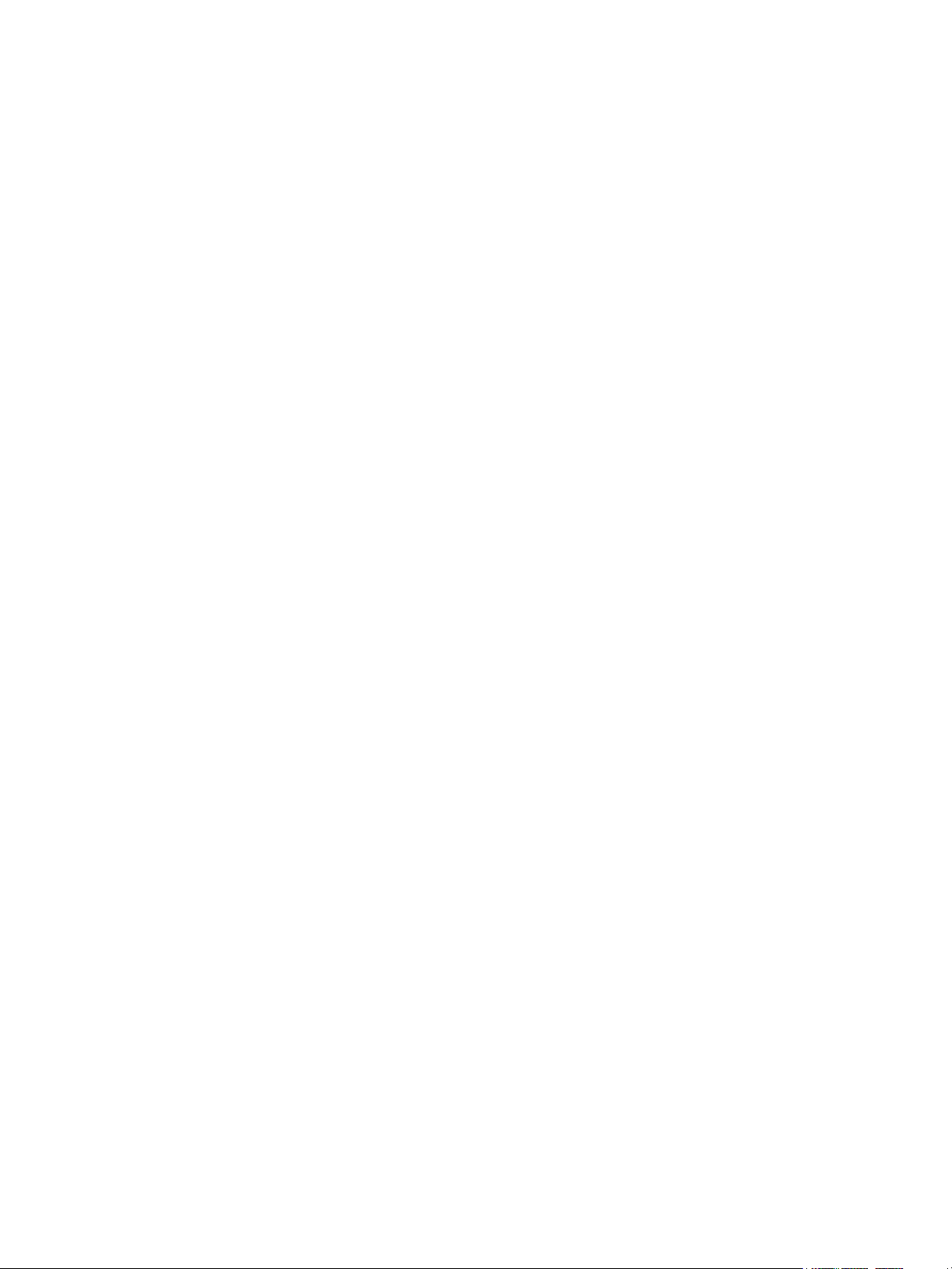
Safety
Environmental Health and Safety Contacts
For more information on Environment, Health, and Safety in relation to this Xerox product and
supplies, contact:
USA: 1-800-828-6571
Canada: 1-800-828-6571
www.xerox.com/environment
Europe: +44 1707 353 434
www.xerox.com/environment_europe
18
WorkCentre 7120 Multifunction Printer
User Guide
Page 19
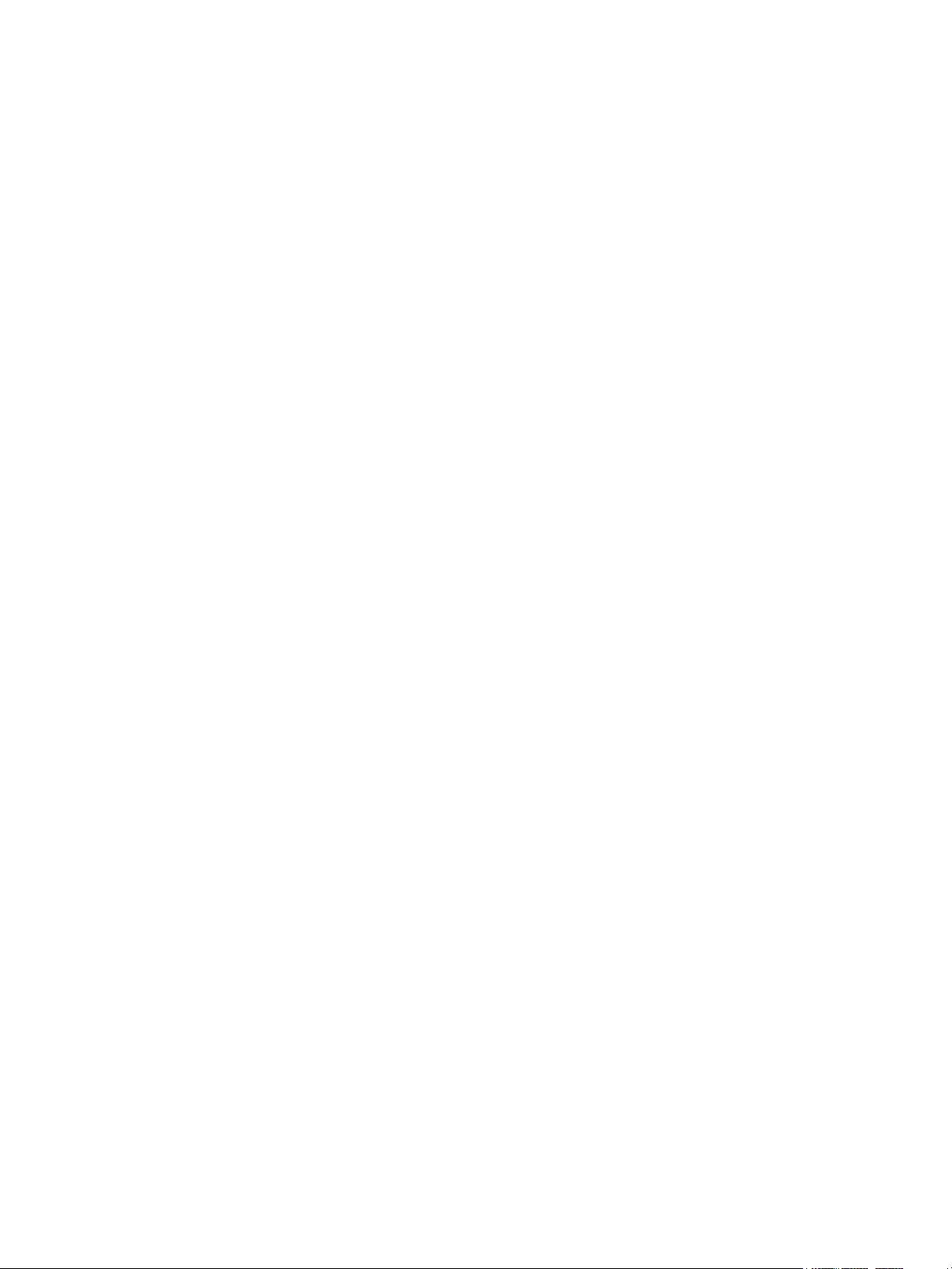
Features
This chapter includes:
• Before Using the Printer on page 20
• Parts of the Printer on page 21
• Printer Configuration on page 29
• Control Panel on page 32
• More Information on page 35
2
WorkCentre 7120 Multifunction Printer
User Guide
19
Page 20
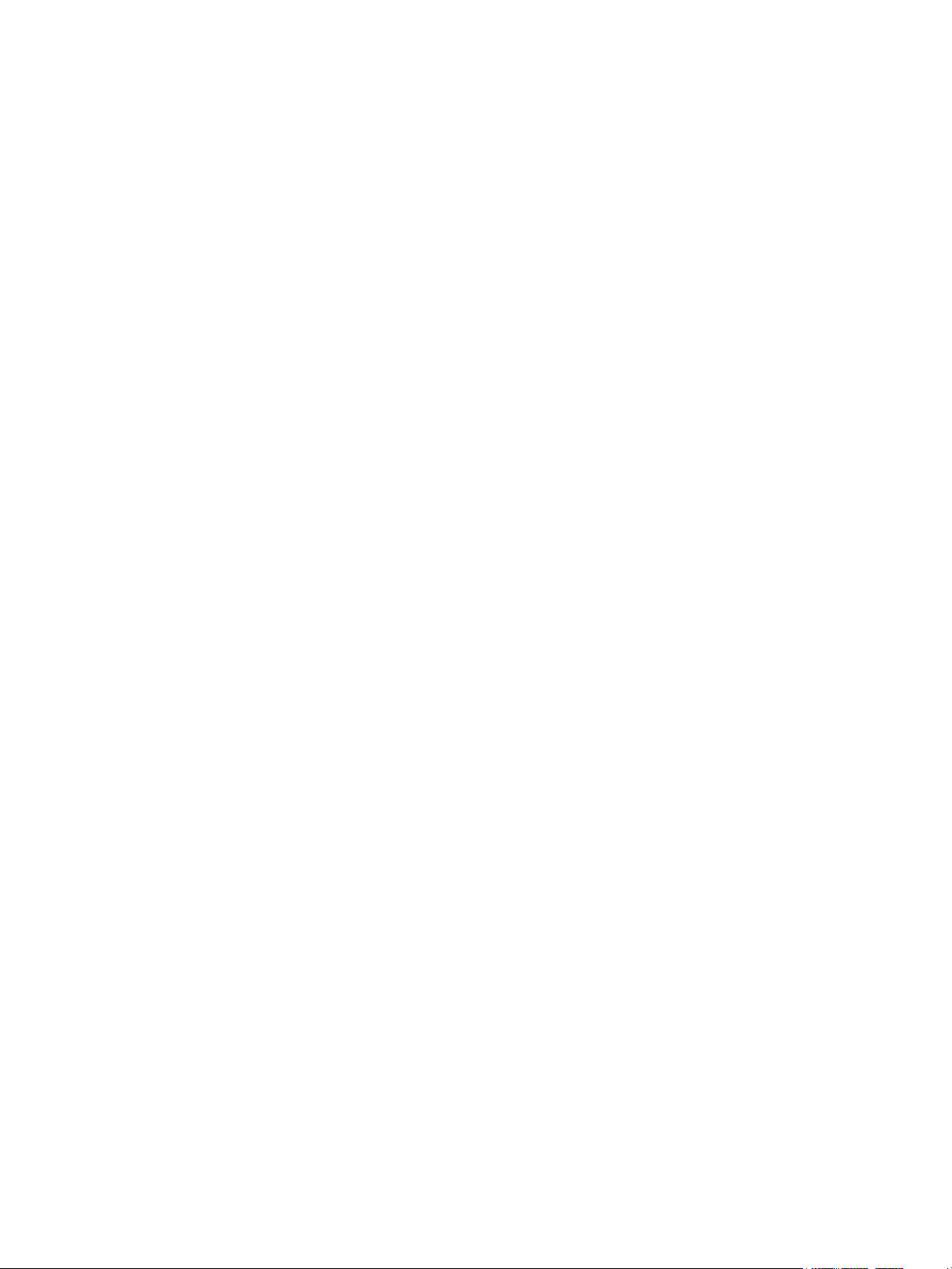
Fea ture s
Before Using the Printer
Xerox Welcome Center
If you need assistance during or after product installation, visit the Xerox website for online solutions
and support.
www.xerox.com/office/worldcontacts
If you require further assistance, contact our experts at the Xerox Welcome Center. A local
representative telephone number may have been provided when the product was installed. For
convenience and future reference, please record the telephone number in the space below.
Welcome Center or local representative telephone number:
#______________________________________
Xerox US Welcome Center: 1-800-821-2797
Xerox Canada Welcome Center: 1-800-93-XEROX (1-800-939-3769)
If you need any additional help using your printer:
1. Refer to this User Guide.
2. Contact the Key Operator.
3. Visit our Customer Website at www.xerox.com/office/WC7120support or contact the
Xerox Welcome Center.
Please have your printer’s serial number when contacting Xerox.
The Welcome Center will want to know the following information: The nature of the problem, the serial
number of the printer, the fault code (if any), as well as the name and location of your company. Follow
the steps below to look up the serial number of the printer.
1. On the control panel, press Machine Status.
2. The Machine Information tab appears. The serial number is displayed on the left side of the
touch screen.
If the serial number cannot be read from the printer touch screen, it can also be found inside the
printer. Open Cover A on the left side of the printer. The serial number is located on the left hand side.
20
WorkCentre 7120 Multifunction Printer
User Guide
Page 21
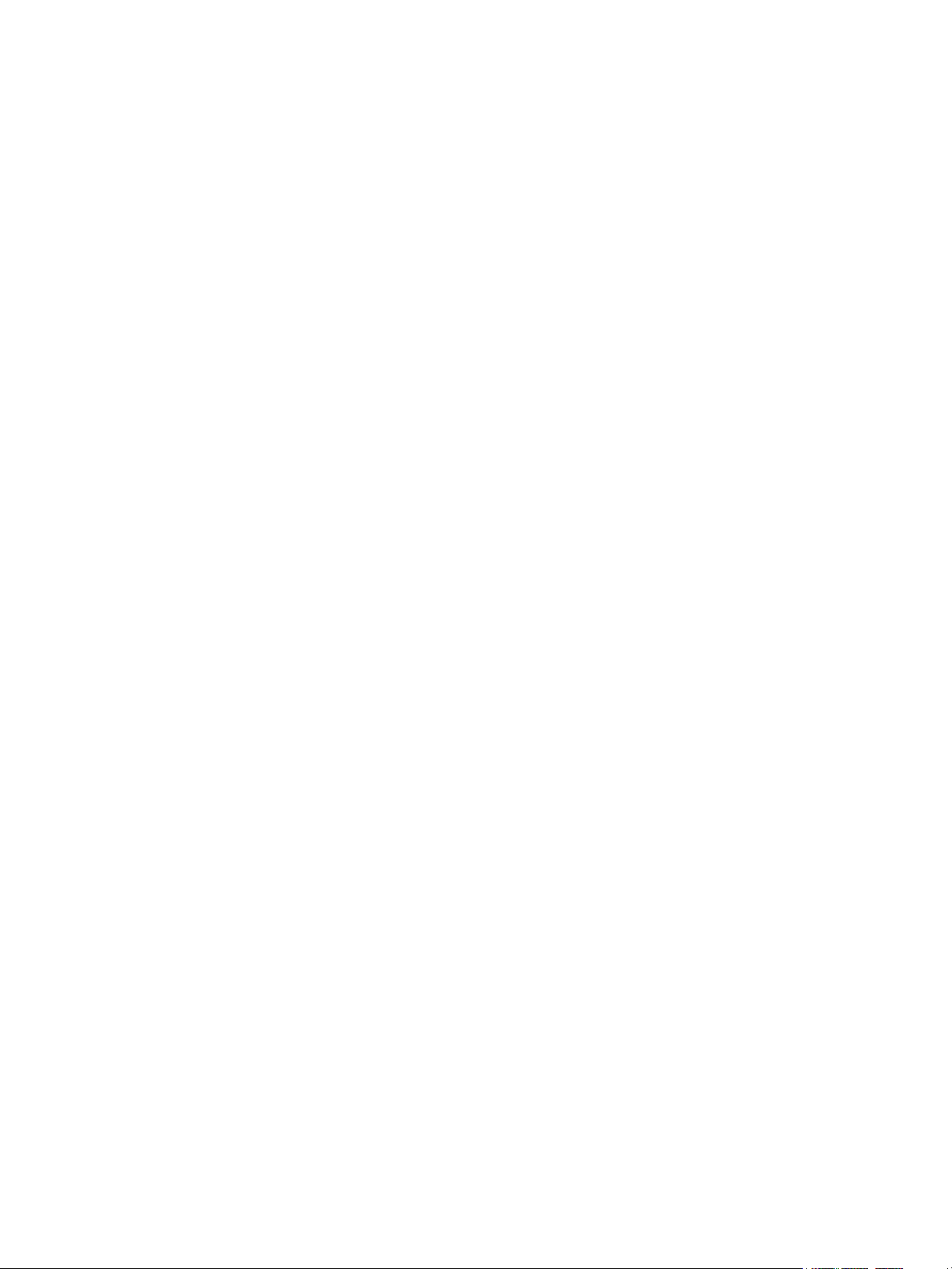
Parts of the Printer
This section includes:
• Front-Left View on page 22
• Right-Rear View on page 23
• Telephone and Fax Connection Option on page 24
• Document Feeder on page 25
• Internal Components on page 26
• Integrated Office Finisher Option on page 27
• Office LX Finisher Option on page 28
Fea tures
WorkCentre 7120 Multifunction Printer
User Guide
21
Page 22
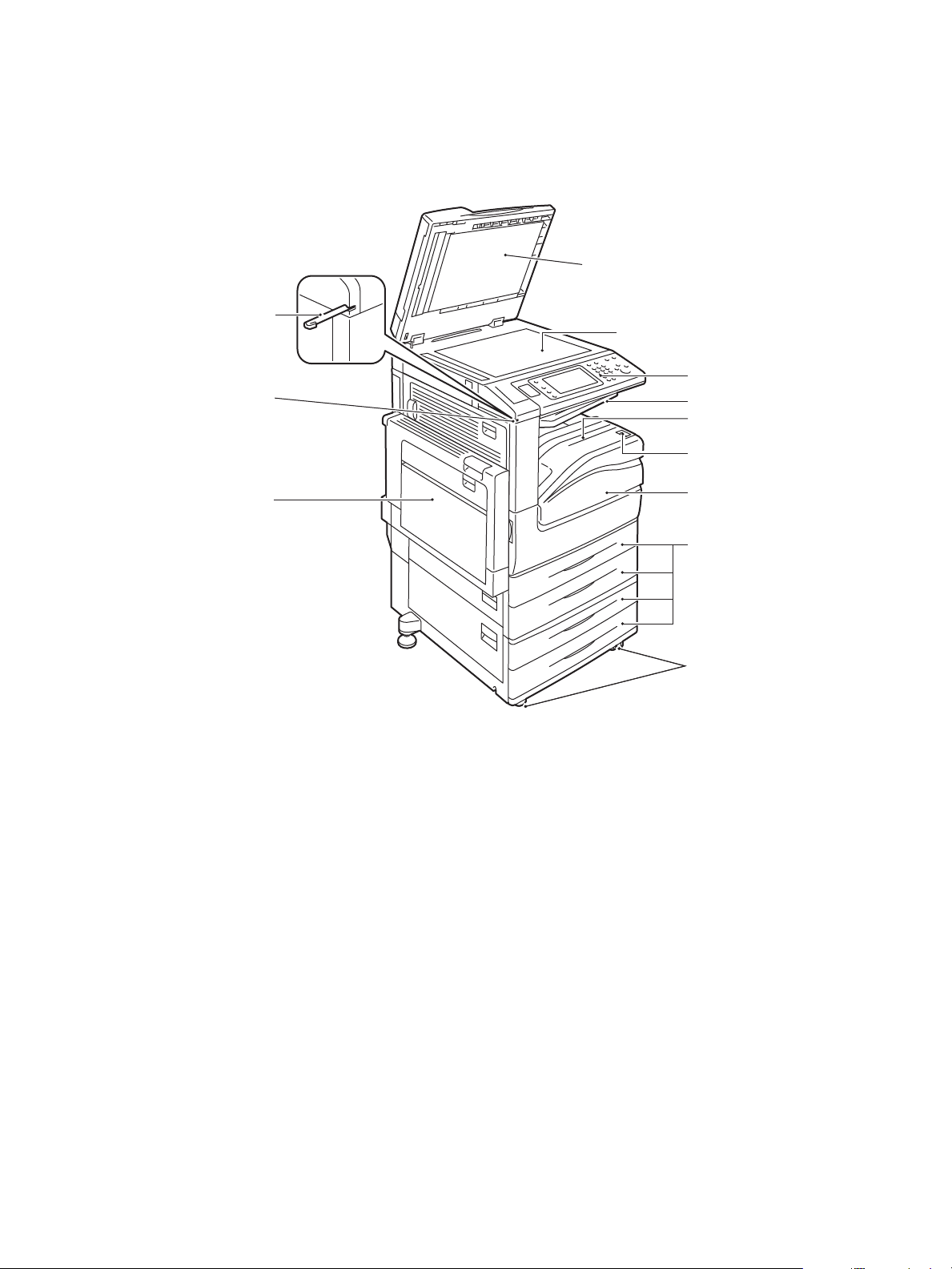
Fea ture s
5
6
7
8
9
10
1
3
4
2
11
wc7120-001
12
Front-Left View
1. Document cover 7. Front cover
2. Document glass 8. Tray 1, 2, 3, 4
3. Control panel 9. Locking Casters
4. Center Tray Upper 10. Tray 5 (Bypass)
5. Center Tray Lower 11. Stylus pen holder
6. Power Switch 12. Stylus pen
22
WorkCentre 7120 Multifunction Printer
User Guide
Page 23
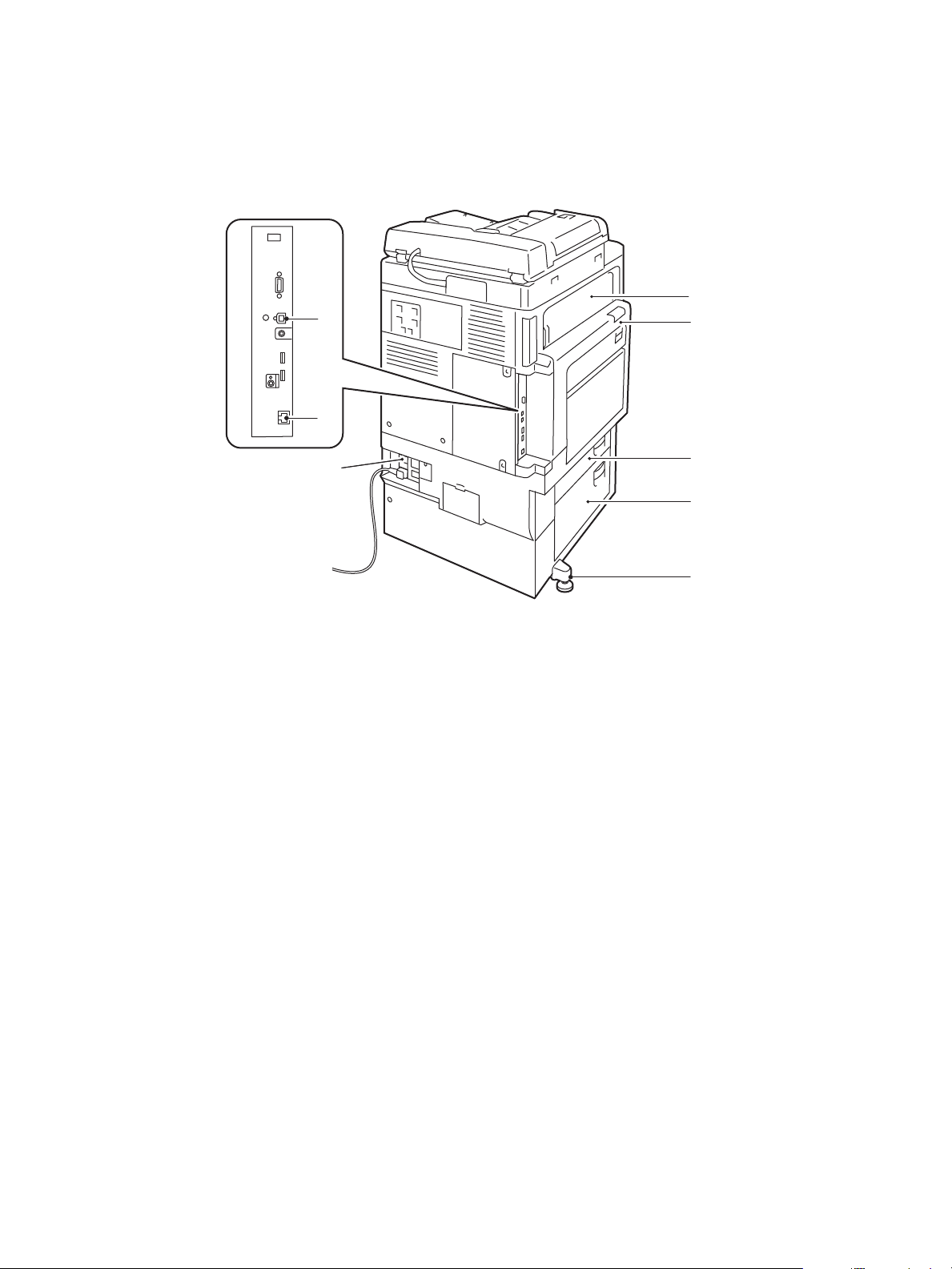
Right-Rear View
5
2
4
3
1
6
wc7120-002
8
7
Fea tures
1. Cover E 5. Adjusting foot
2. Cover A 6. Reset button
3. Cover B 7. USB interface connector
4. Cover C 8. Network connector
WorkCentre 7120 Multifunction Printer
User Guide
23
Page 24
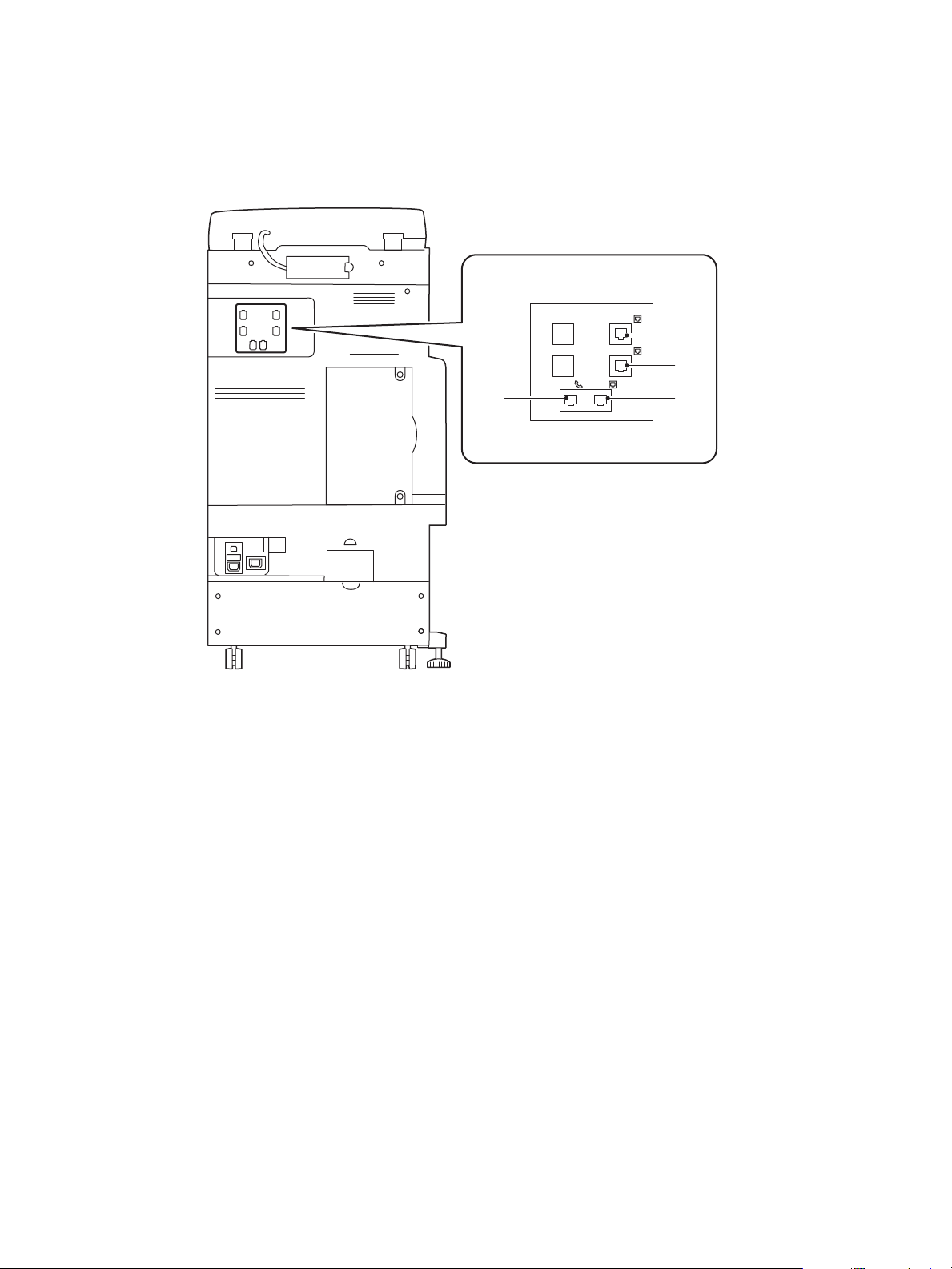
Fea ture s
wc7120-005
TEL LINE1
LINE2
LINE3
12
3
4
Telephone and Fax Connection Option
1. Telephone 3. Line 2
2. Line 1 4. Line 3
24
WorkCentre 7120 Multifunction Printer
User Guide
Page 25
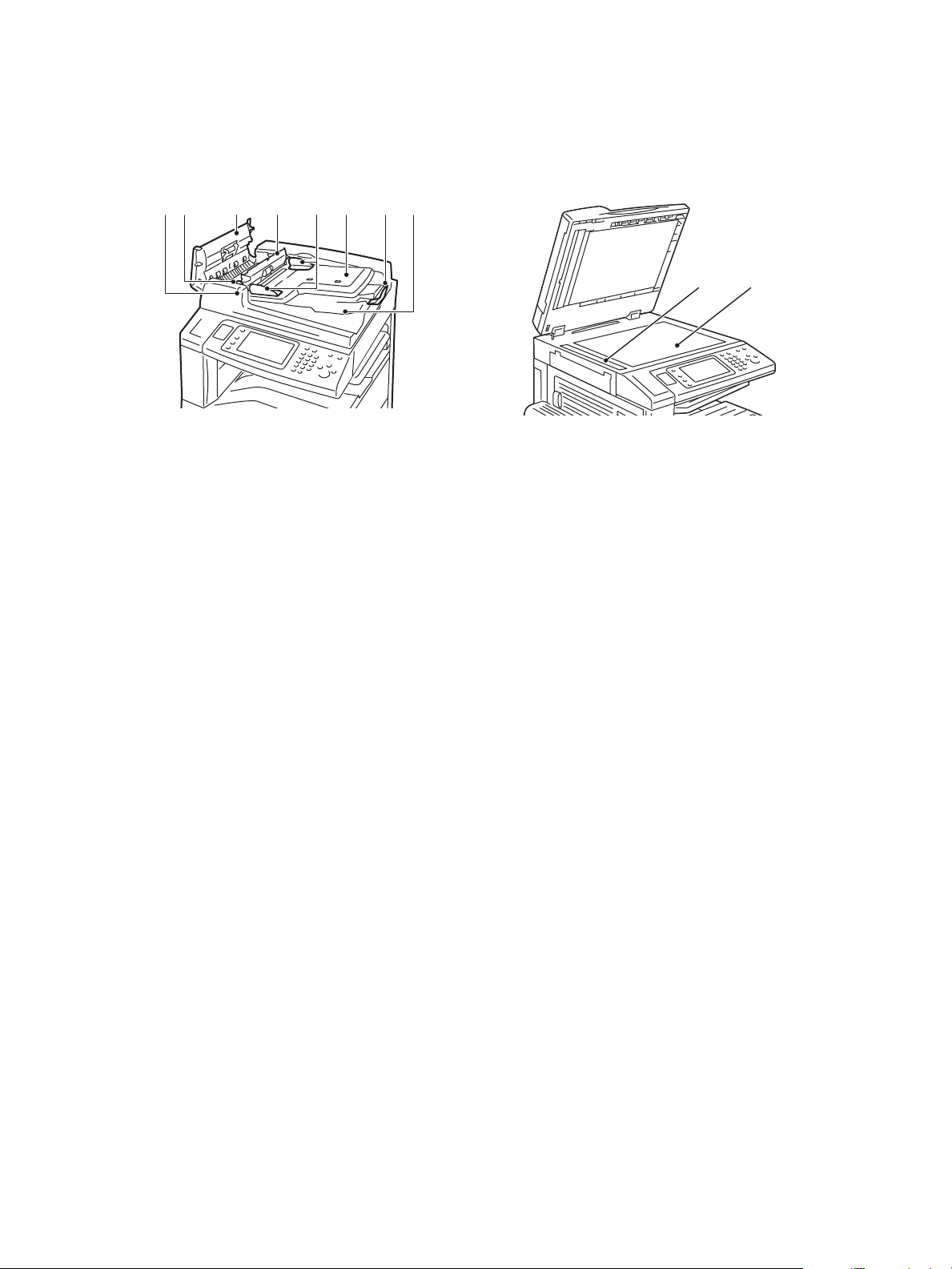
Document Feeder
712 3 5 6 84
wc7120-004
9 10
wc7120-104
1. Confirmation indicator 6. Document feeder tray
2. Lever 7. Document stopper
Fea tures
3. Left cover 8. Document output tray
4. Inner cover 9. CVT glass
5. Document guides 10. Document glass
WorkCentre 7120 Multifunction Printer
User Guide
25
Page 26
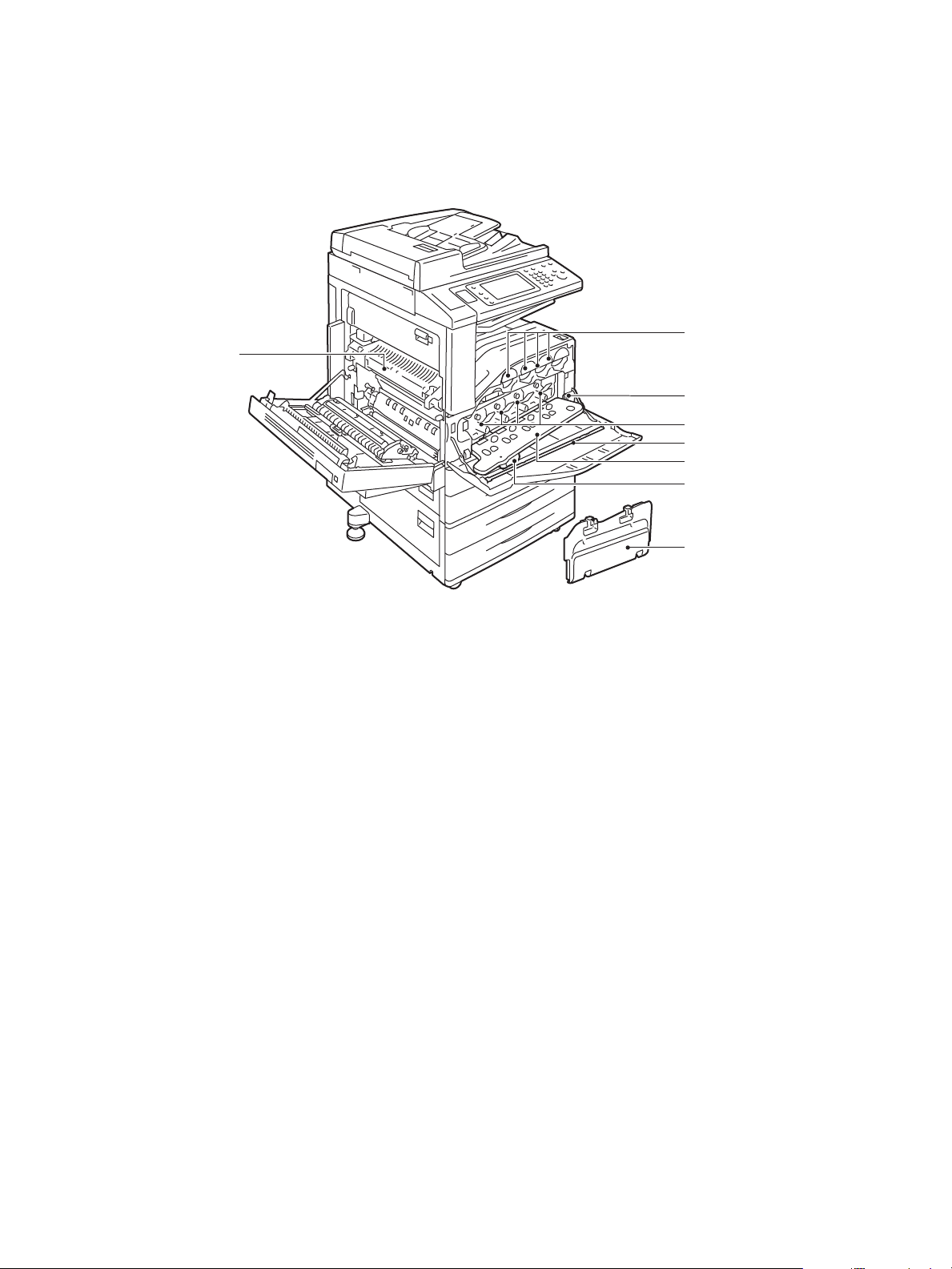
Fea ture s
1
2
3
5
6
8
7
4
wc7120-003
Internal Components
1. Toner cartridges 5. Drum cartridge cover
2. Main power switch 6. Drum cartridge cover release lever
3. Drum cartridges 7. Waste toner container
4. Cleaning bar 8. Fuser unit
26
WorkCentre 7120 Multifunction Printer
User Guide
Page 27
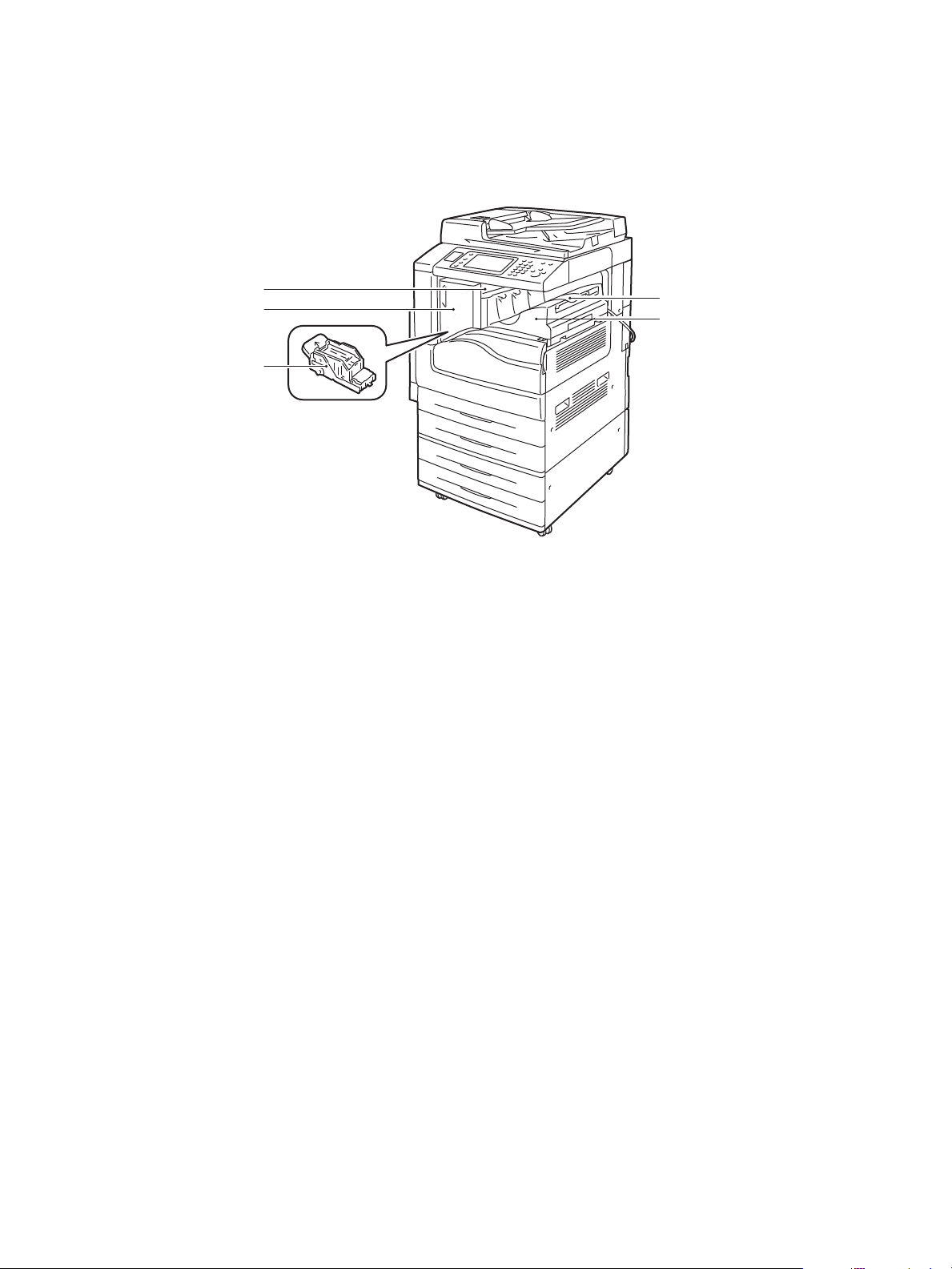
Integrated Office Finisher Option
2
1
4
5
wc7120-007
3
Fea tures
1. Center tray 4. Front cover
2. Integrated Office Finisher 5. Top cover
3. Staple cartridge
WorkCentre 7120 Multifunction Printer
User Guide
27
Page 28
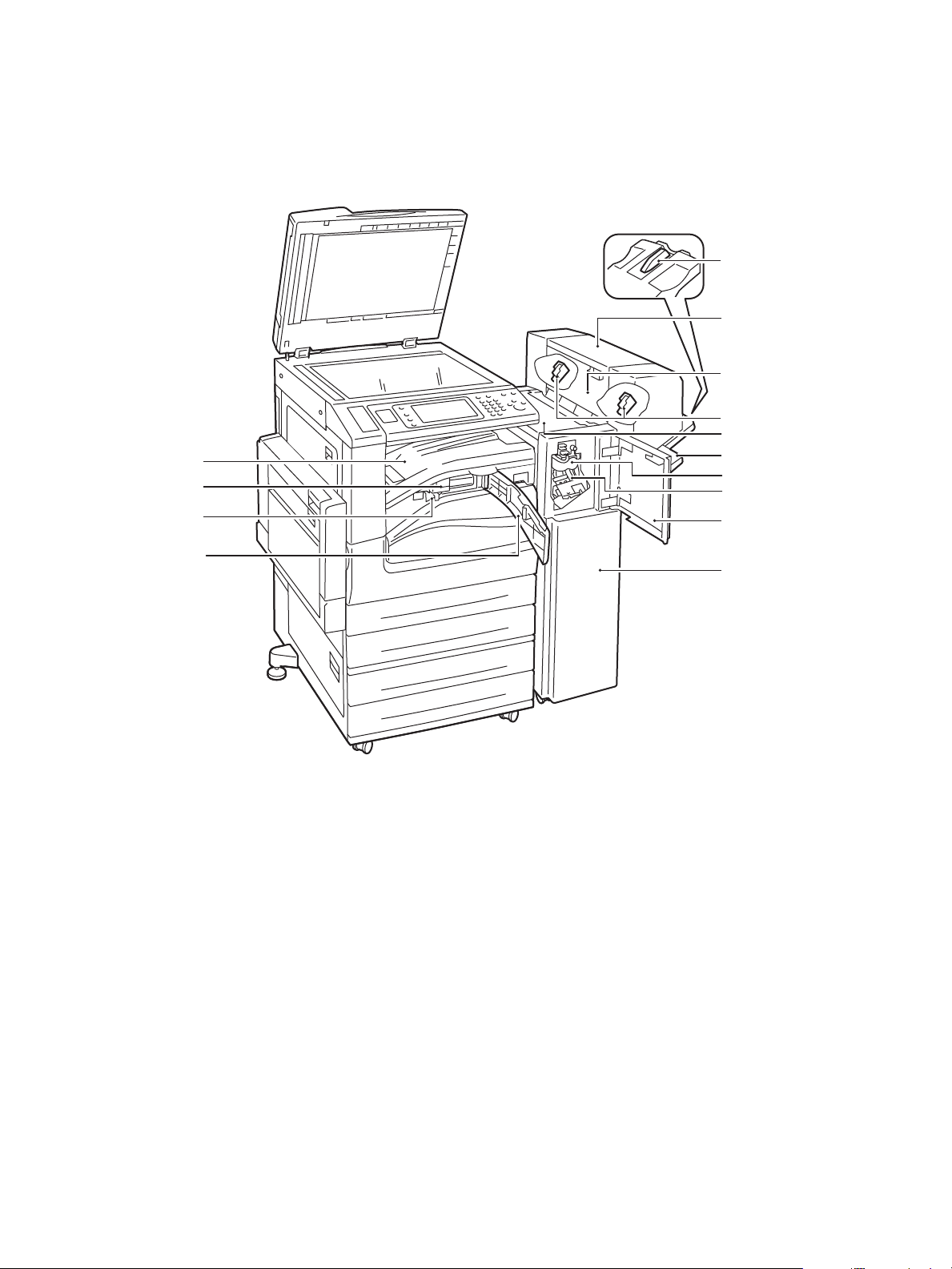
Fea ture s
3
4
5
6
7
8
9
10
14
13
12
2
11
wc7120-006
1
Office LX Finisher Option
1. Tray attachment 8. Main staple cartridge
2. Booklet unit (option) 9. Front cover
3. Booklet unit side cover 10. Office Finisher LX
4. Booklet staple cartridge 11. Front transport cover
5. Top cover 12. Hole punch waste container
6. Finisher tray 13. Hole punch (option)
7. Creaser unit (option) 14. Finisher transport cover/Center tray
28
WorkCentre 7120 Multifunction Printer
User Guide
Page 29
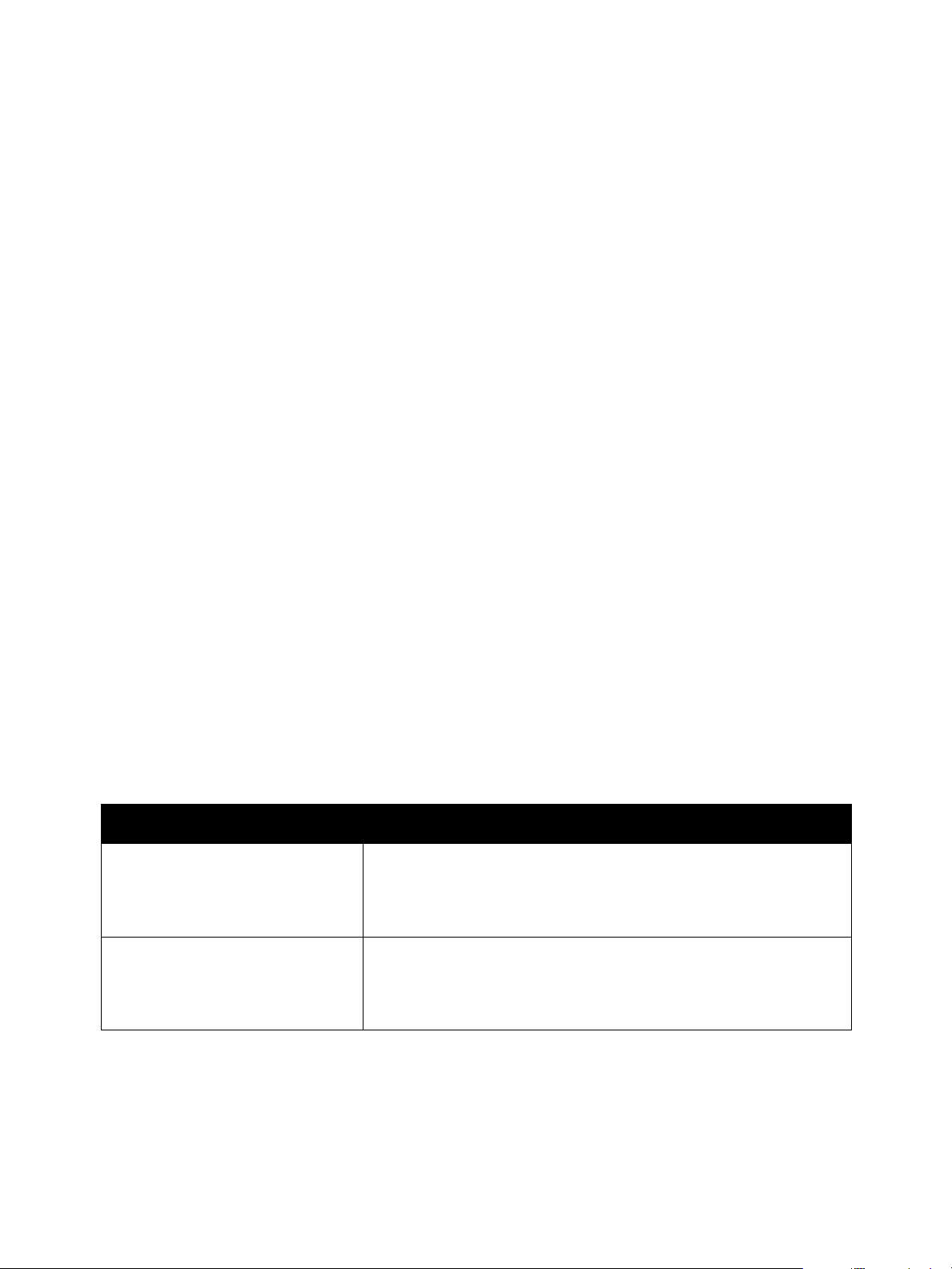
Fea tures
Printer Configuration
• Standard Features on page 29
• Configurations on page 29
• Printer Options on page 30
Standard Features
Your printer has many features to meet your print and copy needs:
• Copy, print, and scan to email capabilities
• Maximum print speed of 20 pages per minute for black and white and color printing (on letter-size
plain paper)
• 600 x 600 dpi
• Automatic 2-sided printing
• Color touch screen on control panel
• Duplex Automatic Document Feeder that holds up to 110 sheets
• 2 GB RAM memory
• Foreign Device Interface
• Xerox Extensible Interface Platform
• Hard drive that provides feature support for special job types, additional forms, and macros
•PCL 6, PCL 5
• Ethernet 10/100Base-TX connection
Configurations
The printer is available in two configurations.
Configuration Description
Two paper trays and stand Tray 1 and Tray 2 that each hold up to 500 sheets, supporting
standard selectable sizes up to A3, 11 x 17 in.
Tray 5 (Bypass Tray) that holds up to 50 sheets, supporting custom
sizes up to A3, 11 x 17 in.
Four paper trays Tray 1, Tray 2, Tray 3 and Tray 4 that each hold up to 500 sheets,
supporting standard selectable sizes up to A3, 11 x 17 in.
Tray 5 (Bypass Tray) that holds up to 50 sheets, supporting custom
sizes up to A3, 11 x 17 in.
WorkCentre 7120 Multifunction Printer
User Guide
29
Page 30
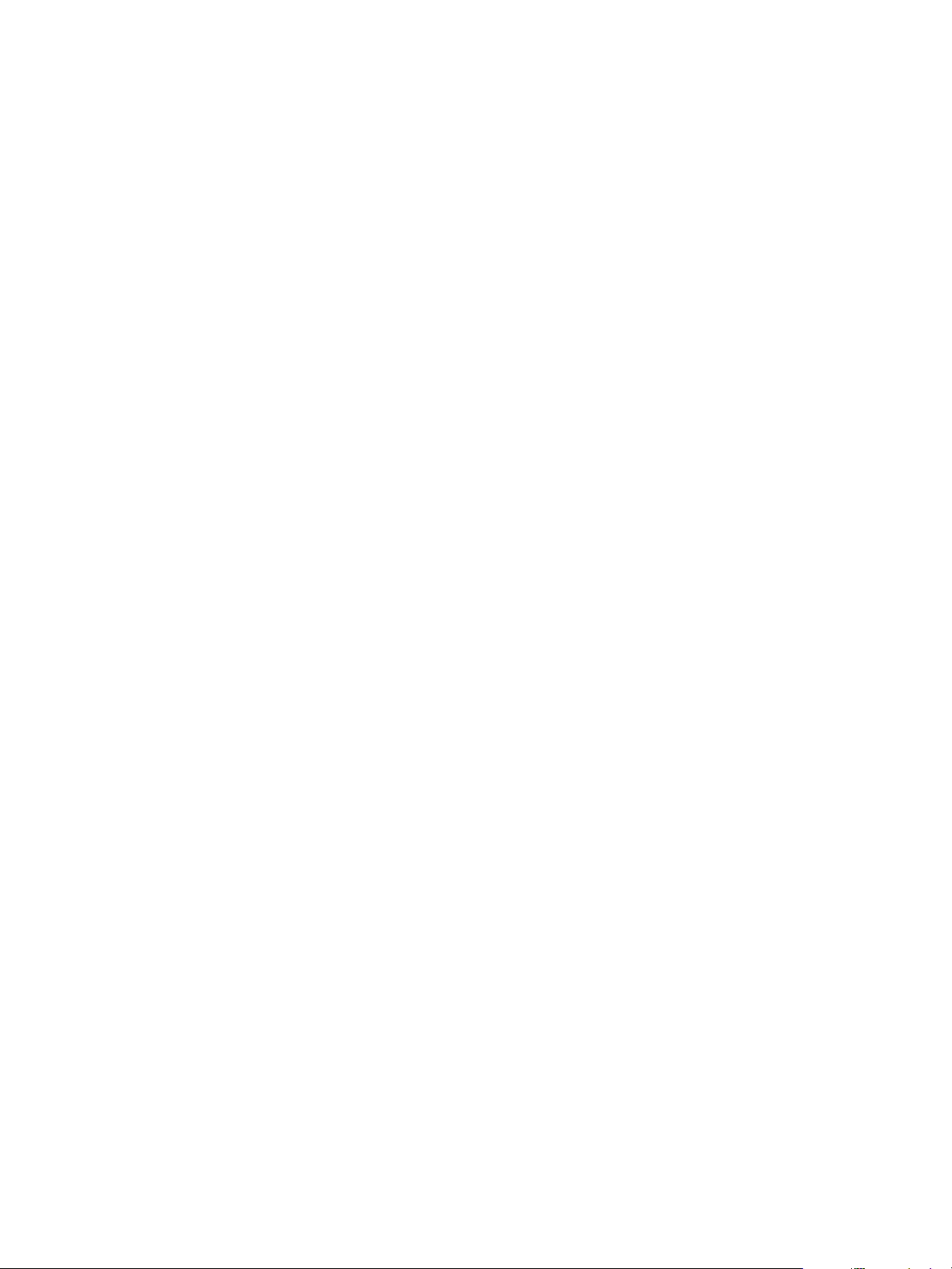
Fea ture s
Printer Options
Fax
• Single Line Fax with Internet Fax
• Three Line Fax with Internet Fax
•Server Fax
•VoIP Fax
Scan
• Scan Kit (Searchable PDF, High Compression PDF/XPS, Thumbnail preview)
• Scan To/Print From USB
Finishing
• Integrated Office Finisher
• Office Finisher LX with Hole Punch and Booklet Maker options
• Convenience Stapler
Security
• Data Security Kit
• Xerox Secure Access Unified ID System
• Job Based Network Accounting
• Common Access Card Authentication (CAC)
Other
• PostScript
•Work Surface
• Envelope Feeder Tray
• Media Card Reader
For more information on options, go to www.xerox.com/office/WC7120supplies.
30
WorkCentre 7120 Multifunction Printer
User Guide
Page 31

Fea tures
Energy Saver Mode
Energy Saver mode reduces the printer’s power consumption when the printer is inactive for a preset time.
The printer enters Low Power mode after a preset time has elapsed. If no jobs are sent to the printer for
an additional preset time, it then enters Sleep Mode. The touch screen is dark and the Energy Saver
button is lit in both modes.
Press the Energy Saver button to return the printer to normal operation. Receipt of a job or accessing
the printer using CentreWare Internet Services also cancels Energy Saver mode.
For details, see the System Administrator Guide at www.xerox.com/office/WC7120docs.
WorkCentre 7120 Multifunction Printer
User Guide
31
Page 32
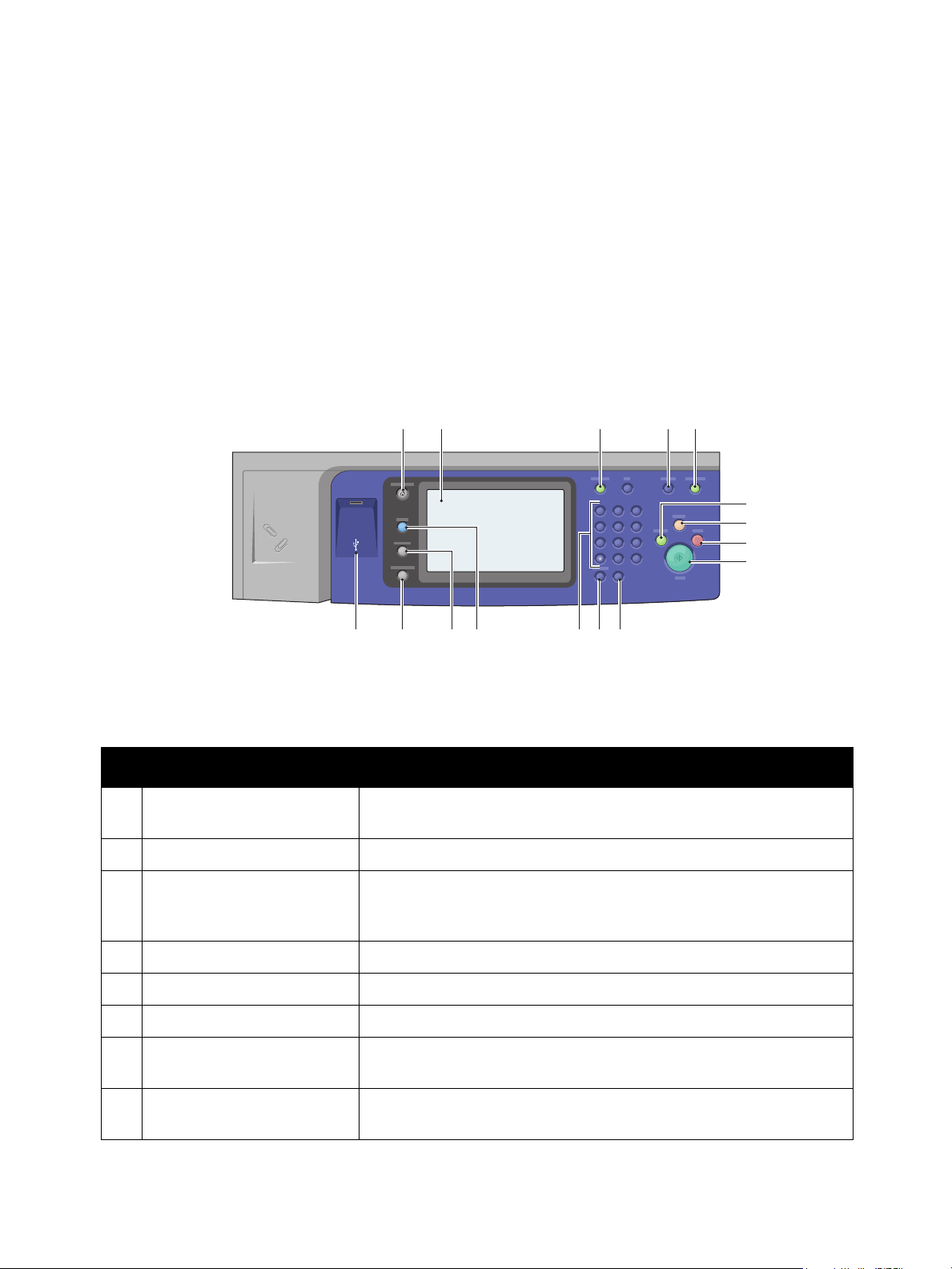
Fea ture s
wc7120-103
1
0
C
7
PQRS
4
GHI
2
ABC3DEF
5
JKL6MNO
8
TUV9WXYZ
#
1 3
11 101516
4 5
6
13 12
7
8
9
2
14
Control Panel
This section includes:
• Control Panel Layout on page 32
• Printer Information on page 33
Control Panel Layout
Item Description
1 Services Home Press to access features such as copy, scan, and fax, on the
touch screen.
2 Touch Screen Displays information and provides access to printer functions.
3 Log In/Out To access password protected features, press Log In/Out, then enter the
user name and password using the touch screen keyboard. Press again
to log out.
4 Language Press to change the touch screen language and keyboard settings.
5 Energy Saver Button When printer is in low power mode, press to enter normal mode.
6 Interrupt Printing Temporarily stops the current copy job to allow a priority job to process.
7 Clear All Press twice to clear current job settings. Touch Confirm on the touch
screen to reset all job settings to default.
8 Stop Press to pause a print, copy, scan, or fax job. On the touch screen, touch
Resume to continue or Delete to cancel the job.
32
WorkCentre 7120 Multifunction Printer
User Guide
Page 33

Fea tures
Item Description
9 Start Press to start a copy, scan, or fax job.
10 C Deletes numeric values or the last digit entered using the
alphanumeric keys.
11 Dial Pause Inserts a pause in a fax number.
12 Alphanumeric Keys Enter alphanumeric information.
13 Services Press to access the options for the selected feature, such as copy, scan,
and fax, on the touch screen.
14 Job Status Press to view the list of active and completed jobs on the touch screen.
15 Machine Status Press to view supplies status, printer information, and so on, on the
touch screen.
16 USB Memory Port USB memory port option
Printer Information
Your printer provides status information from the touch screen on the control panel and in printed
reports. Usage and billing information are also available from the touch screen. For details, see Billing
and Usage Information on page 161.
Job Status
View job status to check and manage jobs:
1. Press the Job Status button on the control panel.
2. Touch the Active Jobs or Completed Jobs tab.
3. Select the desired category from the All Jobs drop-down list.
4. Touch the desired job in the list to view details. A job report can be printed by touching either the
Print this Job History Report button or the Print this Job Report button.
5. For additional job types, touch the Secure Print Jobs & More tab, then choose from the following:
• Secure Print
•Sample Set
• Delayed Print
• Charge Print
•Public Folder
WorkCentre 7120 Multifunction Printer
User Guide
33
Page 34

Fea ture s
Reports
Reports can be printed using the control panel.
To print a report:
1. On the control panel, press the Machine Status button.
2. Touch Print Reports, then touch the desired category.
Note: The Configuration Report lists information about the current configuration of your printer,
and is useful for network analysis and general troubleshooting.
3. On the next screen, touch the desired report, then press the green Start button.
Accounting
Accounting tracks billing and controls access to copying, scanning, faxing, and printing for each user.
When Accounting is enabled, each user is required to enter their User ID information to use a
controlled feature. Controlled features are identified by a lock and key symbol.
The system administrator must create user accounts, and then configure Accounting.
1. On the touch screen, touch the desired feature button.
2. The touch screen keyboard appears. Enter the User ID information provided by the System
Administrator, then touch Enter.
The User ID appears in the upper right corner of the touch screen.
3. To log out, press Log In/Out, touch the User ID, then touch Log Out.
For details, see the System Administrator Guide at www.xerox.com/office/WC7120docs.
34
WorkCentre 7120 Multifunction Printer
User Guide
Page 35

More Information
Refer to the following sources for more information about your printer and its capabilities.
Information Source
Quick Use Guide Packaged with printer
User Guide (PDF) Software and Documentation disc
www.xerox.com/office/WC7120docs
System Administrator Guide www.xerox.com/office/WC7120docs
Recommended Media List www.xerox.com/paper (United States)
www.xerox.com/europaper (Europe)
Printer Management Tools www.xerox.com/office/WC7120drivers
Online Support Assistant www.xerox.com/office/WC7120support
Fea tures
Tec hn ic al Su pp or t www.xerox.com/office/WC7120support
WorkCentre 7120 Multifunction Printer
User Guide
35
Page 36

Fea ture s
36
WorkCentre 7120 Multifunction Printer
User Guide
Page 37

Installation and Setup
This chapter includes:
• Installation and Setup Overview on page 38
• Physical Connection on page 38
• Turning the Printer On on page 38
• Turning the Printer Off on page 40
• Installing the Software on page 42
• Using CentreWare Internet Services on page 47
See also:
Online Support Assistant at www.xerox.com/office/WC7120support.
System Administrator Guide at www.xerox.com/office/WC7120docs.
3
WorkCentre 7120 Multifunction Printer
User Guide
37
Page 38

Installation and Setup
Installation and Setup Overview
Before you can use the printer, you must:
1. Make sure the printer is connected correctly and turned on.
2. Install software drivers and utilities.
3. Configure the software.
Physical Connection
You can connect to the printer over a network. Connect to a functioning and dedicated fax telephone
line for the optional fax. Communication cables are not included with the printer and must be
purchased separately.
To physically connect the printer:
1. Connect the power cable to the printer, and plug it into an electrical outlet.
2. Connect one end of a Category 5, or better, Ethernet cable to the Ethernet port in the back of the
printer. Connect the other end of the cable to your network port.
3. If the fax option is installed, connect to a functioning telephone line using a standard RJ11 cable.
Turning the Printer On
The printer has two power switches, the main power switch located behind the front cover, and the
power switch visible on the lower center tray.
Turning Main Power On
Main printer power is controlled by the main power switch. Main power should be left on for normal
printer operation and should only be turned off when connecting a cable to the printer or when
cleaning the printer.
CAUTIONS:
• Switch main power on first using the main power switch to avoid damaging the printer’s
internal hard drive or causing a printer malfunction.
• Do not switch main power off immediately after switching it on. Doing so may damage the
printer’s internal hard drive or cause a printer malfunction.
38
WorkCentre 7120 Multifunction Printer
User Guide
Page 39

1. Open the front cover.
wc7120-015
wc7120-011
wc7120-008
wc7120-009
2. Press the main power switch to the on position.
Installation and Setup
3. Close the front cover.
4. Press the power switch, visible on the lower center tray, to the on position to turn the printer on.
The printer takes approximately 35 seconds to warm up before use.
Note: When the optional Office Finisher LX is attached, the power switch is located behind a clear
plastic door in the finisher transport cover/center tray.
Power switch Power switch with optional Office Finisher LX
WorkCentre 7120 Multifunction Printer
User Guide
39
Page 40

Installation and Setup
wc7120-013
Turning the Printer Off
Press the power switch, visible on the lower center tray, to the off position to turn the printer off.
Internal processing takes place before the printer shuts off.
Notes:
• Wait five seconds after any active job completes before turning the printer off.
• When the optional Office Finisher LX is attached, the power switch is located behind a
clear plastic door in the finisher transport cover/center tray.
wc7120-012
Power switch Power switch with optional Office Finisher LX
Turning Main Power Off
Main printer power is controlled by the main power switch. Main power should be left on for normal
printer operation and should only be turned off when connecting a cable to the printer or when
cleaning the printer.
CAUTIONS:
• Do not switch the main power off while a job is being processed or while the Energy Saver
button is blinking. This may cause damage to the printer's internal hard drive or cause a
printer malfunction.
• Switch the main power off before unplugging the power cord. Unplugging the power cord
with the main power on may damage the printer's internal hard drive or cause a
printer malfunction.
• Do not switch main power off immediately after switching it on. Doing so may damage the
printer’s internal hard drive or cause a printer malfunction.
• Do not switch main power off immediately after switching the power switch off. Doing so
may damage the printer’s internal hard drive or cause a printer malfunction. Wait 10 seconds
after the touch screen goes dark before turning off main power.
1. Make sure the power switch, visible on the lower center tray, is in the off position.
40
WorkCentre 7120 Multifunction Printer
User Guide
Page 41

2. Open the front cover.
wc7120-015
3. Press the main power switch to the off position.
Installation and Setup
wc7120-014
4. Close the front cover.
Assigning a Network Address
If the network uses a DHCP server, the printer automatically acquires a network address. To assign a
static IP address, configure DNS server settings, or configure other TCP/IP settings, see the System
Administrator Guide at www.xerox.com/office/WC7120docs.
WorkCentre 7120 Multifunction Printer
User Guide
41
Page 42

Installation and Setup
Installing the Software
This section includes:
• Operating System Requirements on page 42
• Installing Drivers and Utilities for Windows on page 42
• Installing the Drivers and Utilities for Macintosh on page 43
• UNIX and Linux Drivers on page 46
Operating System Requirements
• Windows XP, Vista, Windows Server 2003 or later.
• Macintosh: OS X version 10.3 or later.
• UNIX and Linux: see www.xerox.com/office/WC7120drivers.
Installing Drivers and Utilities for Windows
To access all features of the printer, you must:
• Install the Xerox printer driver
• If scanning is installed, install the Xerox scan driver
Installing a Network Printer
Before installing drivers, ensure that the printer is plugged in, turned on, connected to an active
network and has a valid IP address.
To install the driver:
1. Insert the Software and Documentation disc into your computer’s CD or DVD drive.
2. The installer starts automatically unless you have autorun disabled on your computer.
Note: If the installer does not start, navigate to the drive and double-click Setup.exe. If the
Software and Documentation disc is not available, download the latest driver from
www.xerox.com/office/WC7120drivers.
3. To change the language, click Language, select your language from the list, then click OK.
4. Click Install Drivers, then click Install Print and Scan Drivers.
5. Click Agree to accept the License Agreement.
6. Select the printer from the list of discovered printers, then click Install.
7. If the printer does not appear in the list of discovered printers:
a. Click IP Address or DNS Name near the top of the window.
b. Type the address or name of the printer, then click Search. If the IP address does not appear,
see Finding The Printer’s IP Address on page 47.
c. When the printer appears in the window, click Next.
42
WorkCentre 7120 Multifunction Printer
User Guide
Page 43

8. Select the desired printer driver:
• PostScript
•PCL 5
•PCL 6
9. If scanning is installed, click the desired scan driver:
•TWAIN
•WIA
10. If scanning is installed, select Xerox Scan Utility.
11. Click Install.
12. When the installation completes, click Finish.
Installing the Drivers and Utilities for Macintosh
To access all features of the printer, you must:
• Install the printer and scan drivers
• If required, add the printer
Installation and Setup
Before installing drivers, verify that the printer is plugged in, turned on, connected to an active network
and has a valid IP address.
Installing Printer and Scan Drivers
Note: The printer and scan drivers both install at the same time.
To install the printer and scan driver:
1. Insert the Software and Documentation disc into your computer’s CD or DVD drive.
Note: If the Software and Documentation disc is not available, download the latest driver from
www.xerox.com/office/WC7120drivers.
2. Open the Mac folder, then open Mac OS 10.3+Universal PS folder.
3. Open WorkCentre 7120.dmg.
4. Open WorkCentre 7120 CD.
5. Click Continue three times.
6. Click Agree to accept the License Agreement.
7. Click Install.
8. Type your password, then click OK.
9. If the printer does not appear in the list of discovered printers:
a. Click Manually enter the printer’s name or address at the top of the window.
b. Type the address or name of the desired printer, then wait for the computer to find the
printer. If the IP address of the printer is not known, see Finding The Printer’s IP Address on
page 47.
c. Click Continue.
10. Click OK to accept the print queue message.
11. If desired, select the check boxes to Set Printer as Default and Print a Test Page.
WorkCentre 7120 Multifunction Printer
User Guide
43
Page 44

Installation and Setup
12. Click Continue, then click Close.
13. From the Apple menu, open System Preferences, then open Print & Fax.
14. Click the Printing tab, click the printer in the list, then click Printer Setup.
15. Click Installable Options, then confirm the options installed on the printer appear.
16. If changes are made, click Apply Changes, close the window, then quit System Preferences.
The printer is now ready to use.
Adding the Printer for Macintosh OS X Version 10.3
1. Open the Applications folder, then open the Utilities folder.
2. Open the Printer Setup Utility.
3. Click Add.
4. Confirm that the first drop-down list is set to Rendezvous for a network connection.
5. Click the printer.
6. Click Xerox in the Printer Model drop-down list.
7. Click the printer model, then click Add.
Note: If the printer was not detected by the network, check to make sure that the printer is on, and
the Ethernet cable is connected properly.
If you want to connect by specifying the printer’s IP address:
1. Open the Applications folder, then open the Utilities folder.
2. Open the Printer Setup Utility.
3. Click Add.
4. Confirm that the first drop-down list is set to IP Printing.
5. Click LPD/LPR, IPP, or Socket/HP Jet Direct in the Printer Type drop-down list.
6. Type the printer’s IP address in the Printer Address field.
7. Click Xerox in the Printer Model drop-down list.
8. Click the printer model, then click Add.
Adding the Printer for Macintosh OS X Version 10.4
1. Open a Finder window, click the Applications folder, then click System Preferences.
Note: If the System Preferences application is displayed in your dock, click the icon to open
System Preferences.
2. Click Print & Fax, then click Printing.
3. Click the plus button under the list of detected printers.
4. Click Default Browser in the Printer Browser window.
5. Click the printer, then click Add.
Note: If the printer was not detected by the network, check to make sure that the printer is on and
the Ethernet cable is connected properly.
44
WorkCentre 7120 Multifunction Printer
User Guide
Page 45

To connect by specifying the printer’s IP address:
1. Open System Preferences from the Applications folder.
2. Open Print & Fax, then click the Printing tab.
3. Click the plus button under the list of detected printers.
4. Click IP Printer in the Printer Browser window.
5. Click IPP, Line Printer Daemon – LPD, or HP Jet Direct – Socket.
6. Type the printer’s IP address in the Address field.
7. Type a name for the printer.
8. Type a location for the printer.
9. Click Xerox in the Print Using drop-down list.
10. Click the printer model, then click Add.
Adding the Printer for OS X Version 10.5
1. Open the Applications folder, then double-click System Preferences.
2. Click Print & Fax.
3. Click the plus button under the list of installed printers.
4. Type the IP address or host name of the printer.
5. Type a Queue name for the printer, or leave it blank to use the default queue.
6. Click the printer, then click Add.
Installation and Setup
Note: If the printer was not detected by the network, check to make sure that the printer is on, and
the Ethernet cable is connected properly.
If you want to connect by specifying the printer’s IP address:
1. From the Applications folder on the dock, click the System Preferences icon.
2. Click Print & Fax.
3. Click the plus button under the list of installed printers.
4. Click IP Printer.
5. Click IPP, Line Printer Daemon – LPD, or HP Jet Direct – Socket.
6. Type the printer’s IP address in the Address field.
7. Type a name for the printer.
8. Type a location for the printer.
9. Click the desired driver in the Print Using drop-down list.
10. Click the printer model, then click Add.
WorkCentre 7120 Multifunction Printer
User Guide
45
Page 46
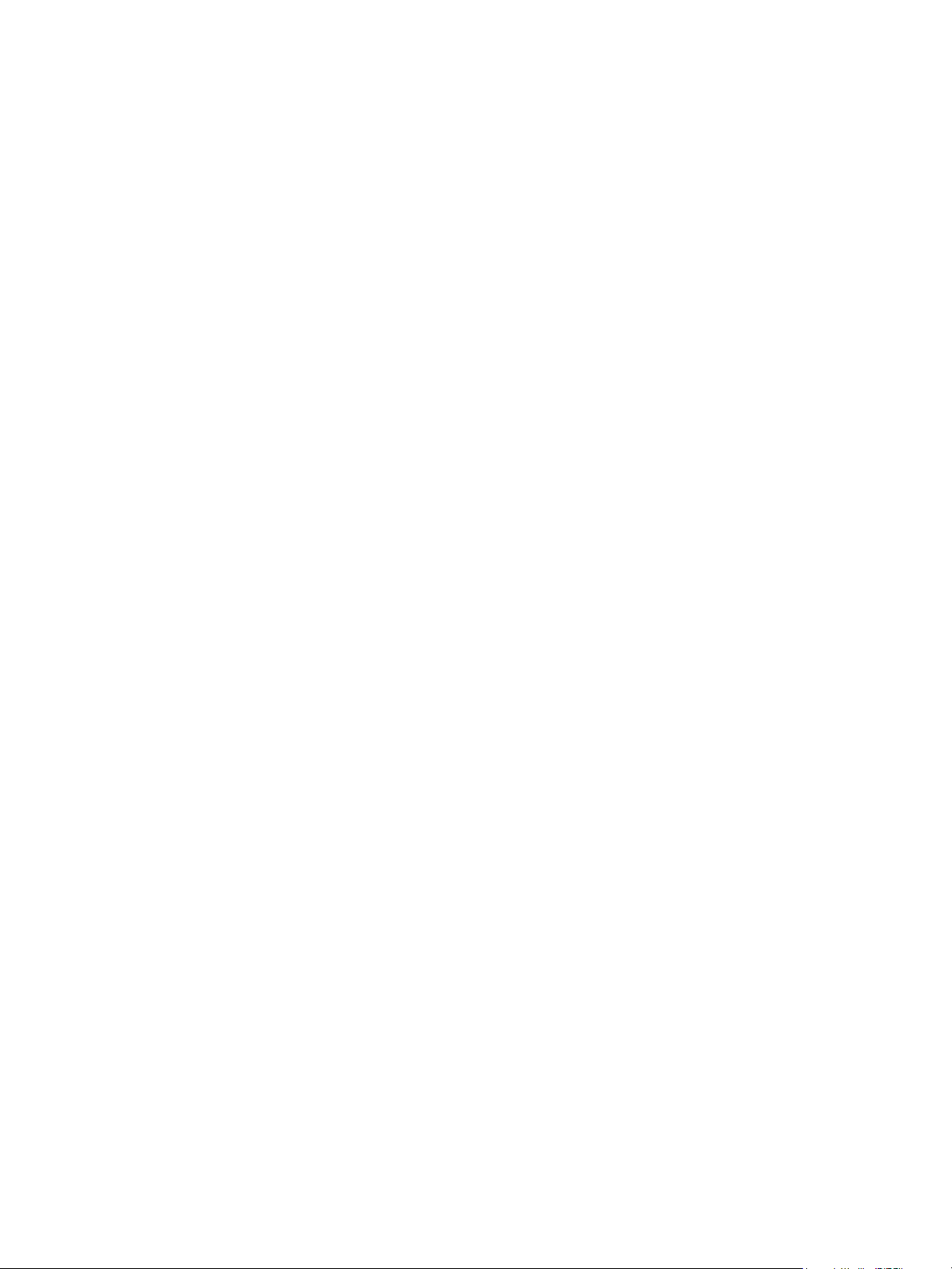
Installation and Setup
UNIX and Linux Drivers
Supported UNIX and Linux drivers are available at www.xerox.com/office/WC7120drivers.
For details, see the System Administrator Guide at www.xerox.com/office/WC7120docs.
Other Drivers
The following drivers are also available for Windows only at: www.xerox.com/office/WC7120drivers.
• Xerox Global Print Driver™: Use to print to any PCL or PostScript-enabled printer on your network,
including those made by other manufacturers. The driver configures itself for the printer you select.
• Xerox Mobile Express Driver™: Use to print to any PostScript-enabled printer on your network,
including those made by other manufacturers. The driver configures itself for the printer you select
every time you print. If you travel frequently to the same sites, you can save your favorite printers
in that location and the driver will remember your settings.
46
WorkCentre 7120 Multifunction Printer
User Guide
Page 47
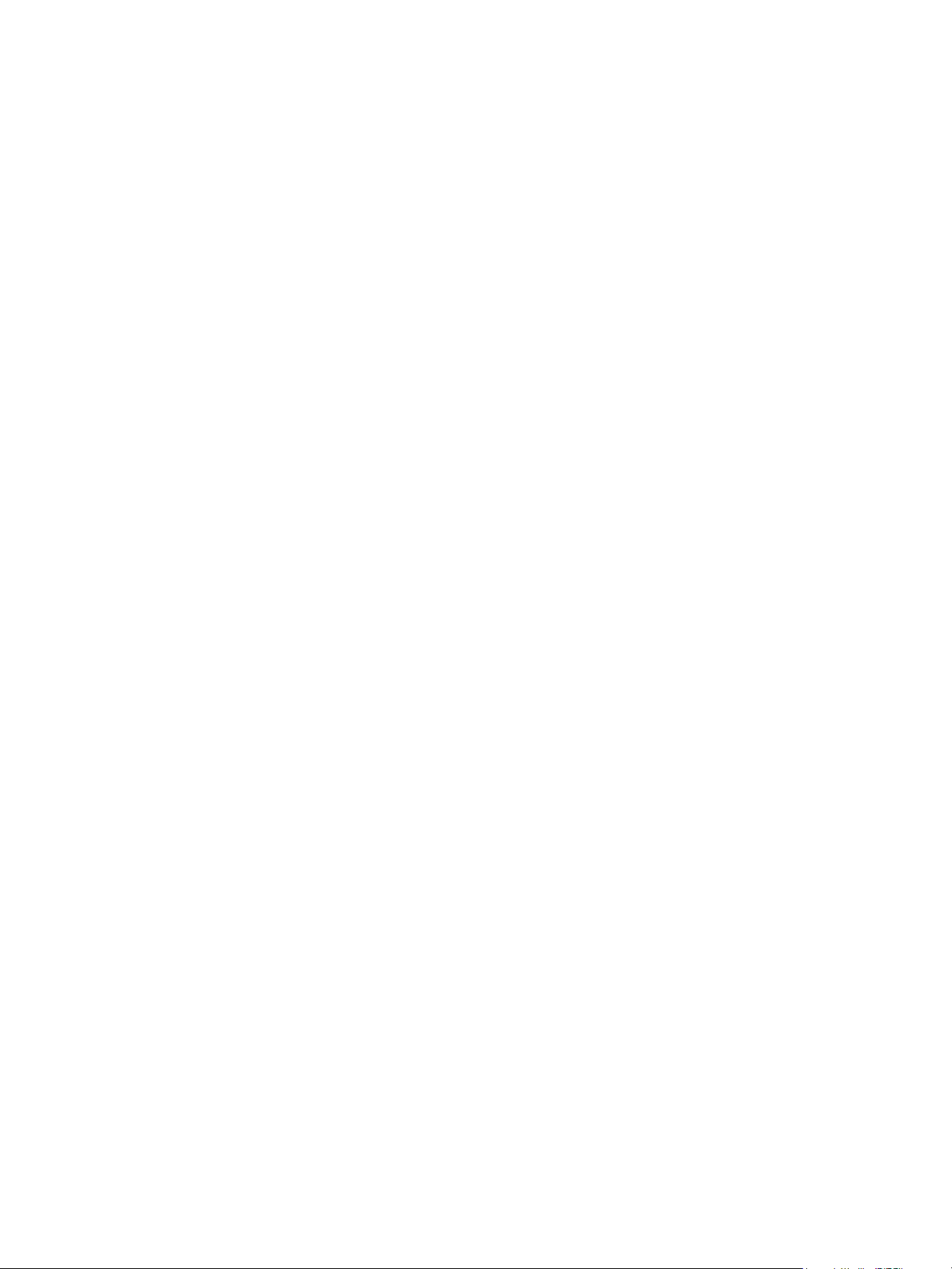
Installation and Setup
Using CentreWare Internet Services
CentreWare Internet Services (CentreWare IS) provides access to the printer’s embedded Web server.
It enables you to easily manage, configure, and monitor the printer using a Web browser on a
network computer.
CentreWare IS enables you to:
• Access printer status, configuration, and security settings.
• Check supplies status from your computer.
• Access job accounting records to allocate printing costs and plan supplies purchases.
• Retrieve scanned document files stored in the printer.
Note: Some printer capabilities must be enabled using CentreWare IS. Unless your system
administrator has unlocked the printer, you will need to log in as an administrator to access
these settings.
CentreWare IS requires:
• A Web browser and a TCP/IP connection between the printer and the network (in Windows,
Macintosh, or UNIX environments).
• JavaScript must be enabled in the Web browser. If JavaScript is disabled, a warning message
appears and CentreWare IS may not function properly.
• TCP/IP and HTTP must be enabled in the printer.
For details see the System Administrator Guide at www.xerox.com/office/WC7120docs.
Finding The Printer’s IP Address
The printer’s IP address is required to use CentreWare IS. If you do not know the IP Address, print the
Configuration Report. The printer’s IP address appears in the Communication Settings section.
To print the Configuration Report:
1. At the control panel, press the Machine Status button.
2. Touch the Machine Information tab, then touch Print Reports.
3. Touch Printer Reports, touch Configuration Report, then press the green Start button on the
control panel.
4. After the report prints, touch Close.
Accessing CentreWare IS
1. Make sure your printer is turned on.
2. At your computer, open a Web browser.
3. Type the IP address of the printer in the Web browser’s address field.
The CentreWare IS Welcome page appears.
WorkCentre 7120 Multifunction Printer
User Guide
47
Page 48
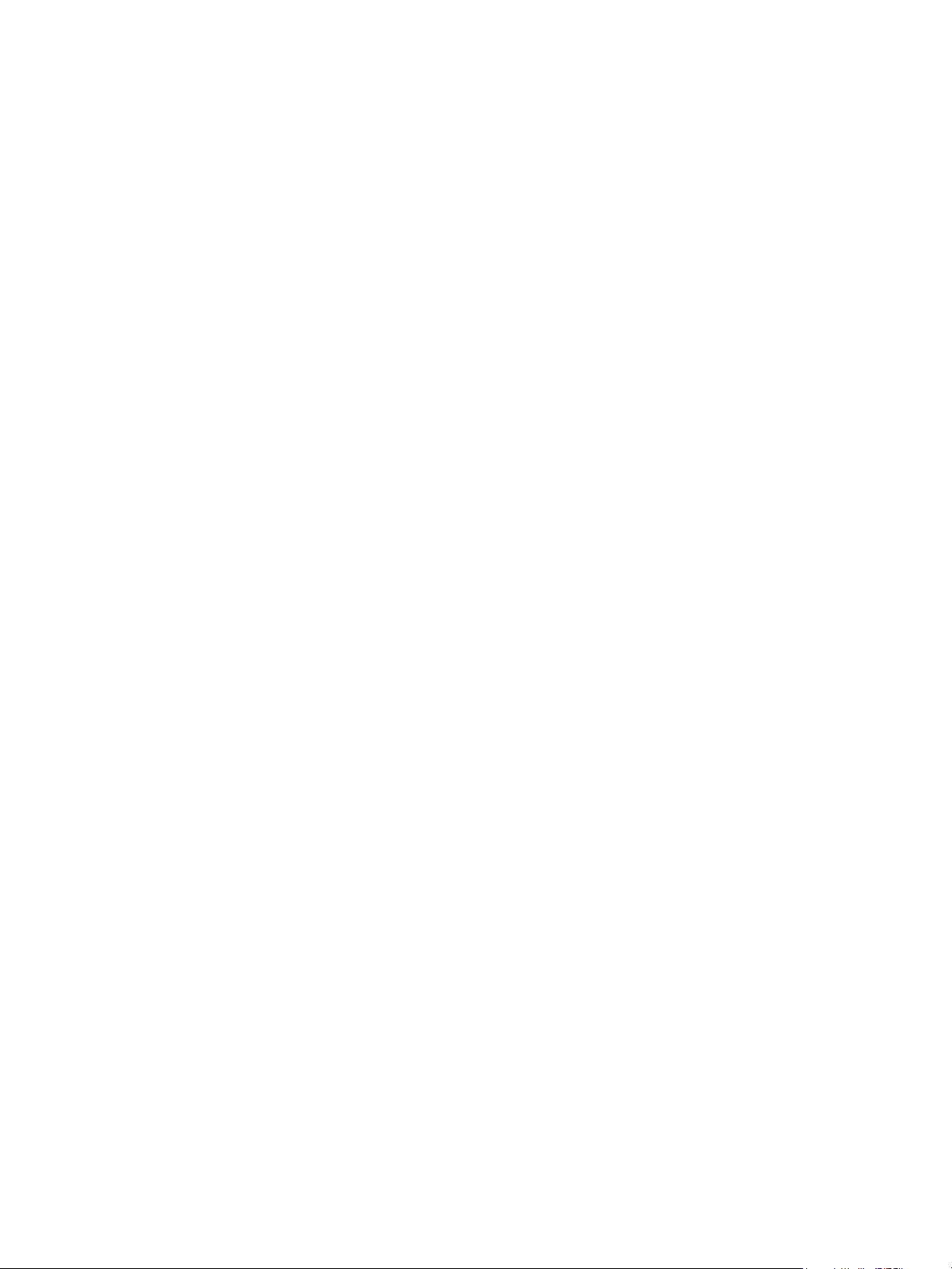
Installation and Setup
48
WorkCentre 7120 Multifunction Printer
User Guide
Page 49

Printing
This chapter includes:
• Printing Overview on page 50
• Supported Media on page 51
• Loading Media on page 53
• Printing on Special Media on page 60
• Selecting Printing Options on page 63
• Printing on Both Sides of the Paper on page 68
• Selecting Paper on page 70
• Printing Multiple Pages to a Single Sheet (N-Up) on page 71
• Printing Booklets on page 72
• Using Color Corrections on page 75
• Printing in Black and White on page 77
• Printing Insert Pages on page 80
• Printing Cover Pages on page 78
• Printing Exception Pages on page 81
• Scaling on page 82
• Printing Watermarks on page 83
• Printing Mirror Images for Windows on page 85
• Creating and Saving Custom Sizes on page 86
• Job Completion Notification for Windows on page 87
• Printing from USB Flash Drive on page 88
• Printing from Media Card Reader on page 89
• Printing Special Job Types on page 90
4
WorkCentre 7120 Multifunction Printer
User Guide
49
Page 50

Printing
Printing Overview
1. Select appropriate media.
2. Load media in the tray. On the printer touch screen, specify the size, color, and type.
3. Access the print settings in your software application. For most software applications, press
CTRL+P for Windows, or CMD+P for Macintosh.
4. Select your printer from the list.
5. Access the printer driver settings by selecting Properties or Preferences (Windows), or Xerox
Features for Macintosh. The title of the button may vary depending on your application.
6. Modify the printer driver settings as necessary, then click OK.
7. To send the job to the printer, click Print.
See also:
Loading Media on page 53
Selecting Printing Options on page 63
Printing on Both Sides of the Paper on page 68
Printing on Special Media on page 60
50
WorkCentre 7120 Multifunction Printer
User Guide
Page 51

Printing
Supported Media
This section includes:
• Recommended Media on page 51
• General Media Loading Guidelines on page 51
• Media That Can Damage Your Printer on page 52
• Paper Storage Guidelines on page 52
Your printer is designed to be used with a variety of media types. Follow the guidelines in this section to
ensure the best print quality, and to avoid jams.
For best results, use Xerox printing media specified for your printer.
Recommended Media
A complete list of recommended media types is available:
• www.xerox.com/paper Recommended Media List (United States)
• www.xerox.com/europaper Recommended Media List (Europe)
Ordering Media
To order paper or specialty media, contact your local reseller or go to:
www.xerox.com/office/WC7120supplies.
CAUTION: Damage caused by using unsupported paper and specialty media is not covered by
the Xerox Warranty, Service Agreement, or Total Satisfaction Guarantee. The Total Satisfaction
Guarantee is available in the United States and Canada. Coverage may vary outside these areas.
Please contact your local representative for details.
General Media Loading Guidelines
Follow these guidelines when loading paper and media in the appropriate trays:
• Do not print on label sheets that have labels removed.
• Use only paper envelopes. Print envelopes 1-sided only.
• Do not overload the paper trays.
• Adjust the paper guides to fit the paper size.
• Make sure the correct paper type is selected on the printer touch screen after loading paper in a tray.
WorkCentre 7120 Multifunction Printer
User Guide
51
Page 52

Printing
Media That Can Damage Your Printer
Your printer is designed to use a variety of paper and media types for print jobs. However, some media
can cause poor output quality, increased paper jams, or damage to your printer.
Do not use the following:
• Rough or porous media
• Inkjet paper
• Non-laser glossy or coated paper
• Paper that has been photocopied
• Paper that has been folded or wrinkled
• Paper with cutouts or perforations
• Stapled paper
• Envelopes with windows, metal clasps, side seams, or adhesives with release strips
• Padded envelopes
• Plastic media
Paper Storage Guidelines
Providing good storage conditions for your paper and other media contributes to optimum print quality.
• Store paper in dark, cool, relatively dry locations. Most paper is susceptible to damage from
ultraviolet and visible light. Ultraviolet light, which is emitted by the sun and fluorescent bulbs, is
particularly damaging to paper.
• The intensity and length of exposure to visible light on paper should be reduced as much as possible.
• Maintain constant temperatures and relative humidity.
• Avoid storing paper in attics, kitchens, garages, or basements. These spaces are more likely to
collect moisture.
• Store paper flat, either on pallets, cartons, shelves, or in cabinets.
• Avoid having food or drinks in the area where paper is stored or handled.
• Do not open sealed packages of paper until you are ready to load them into the printer. Leave
stored paper in the original packaging. The paper wrapper usually contains an inner lining that
protects the paper from moisture loss or gain.
• Some specialty media is packaged inside resealable plastic bags. Store the media inside the bag
until you are ready to use it. Keep unused media in the bag and reseal it for protection.
52
WorkCentre 7120 Multifunction Printer
User Guide
Page 53

Printing
Loading Media
This section includes:
• Loading Paper in Trays 1 through 4 on page 53
• Loading Paper in Tray 5 (Bypass Tray) on page 55
• Loading Envelopes in Tray 5 (Bypass Tray) on page 57
• Loading Envelopes in the Envelope Tray on page 58
• Printing on Special Media on page 60
Select the appropriate tray depending on the media you plan to use. For details, see Recommended
Media on page 51.
Loading Paper in Trays 1 through 4
Tray 1, Tray 2, Tray 3, and Tray 4 accept the following media types:
•Plain
• Plain Reload (paper that has had one side printed)
•Bond
•Punched
•Letterhead
• Heavyweight
• Heavyweight Reload
• Extra Heavyweight
• Extra Heavyweight Reload
• Extra Heavyweight Plus
• Extra Heavyweight Plus Reload
•Recycled
•Labels
• Heavyweight Labels
• Extra Heavyweight Labels
•Pre-Printed
•Gloss
• Gloss Reload
• Heavyweight Gloss
• Heavyweight Gloss Reload
• Extra Heavyweight Gloss
• Extra Heavyweight Gloss Reload
Tray 1, Tray 2, Tray 3, and Tray 4 accept a maximum of approximately 560 sheets of 80 g/m² paper
from A5, 148 x 210 mm (5.5 x 8.3 in.) to A3, 297 x 420 mm (11 x 17 in.).
WorkCentre 7120 Multifunction Printer
User Guide
53
Page 54

Printing
wc7120-021
wc7120-031
The following custom paper sizes are also supported: X width between 182 and 432 mm (7.2 x 17 in.),
and Y length between 140 and 297 mm (5.5 x 11.6 in.). Custom paper sizes can be specified in
1-mm increments.
Tray 1, Tray 2, Tray 3, and Tray 4 accept paper weights from 60 g/m² to 256 g/m².
To load paper in Tray 1, Tray 2, Tray 3, or Tray 4:
1. Pull the paper tray out toward you.
WARNING: Do not open all trays at once. The printer could topple forward, possibly
causing injury.
2. Before loading paper into the paper trays, fan the edges to separate any sheets of paper that are
stuck together. This reduces the possibility of paper jams.
3. If required, move the paper tray guides further out to load the new paper. To adjust the side and
front guides, pinch the guide lever on each guide and slide the guides to their new position. To
secure the guides in position, release the levers.
54
WorkCentre 7120 Multifunction Printer
User Guide
wc7120-027
Page 55

4. Load the paper against the left-hand side of the tray.
wc7120-028
Note: Do not load paper above the maximum fill line. Doing so may cause paper jams.
5. Adjust the guides so they touch the edges of the stack.
Printing
wc7120-029
6. Push the tray completely into the printer.
7. If required, choose paper size, type, or color on the printer touch screen, then touch Confirm.
8. If you have not changed the media type, touch Confirm on the touch screen.
Loading Paper in Tray 5 (Bypass Tray)
Use the bypass tray for a variety of media types and custom sizes. It is primarily intended for small
quantity jobs using special media. The bypass tray is located on the left-hand side of the printer. A tray
extension is provided to accommodate larger paper. After loading paper in the bypass tray, make sure
that the tray settings on the touch screen match the paper size and type loaded.
Tray 5 (Bypass Tray) accepts the following paper types:
•Plain
• Plain Reload
•Bond
•Punched
•Letterhead
• Heavyweight
• Extra heavyweight
• Extra heavyweight reload
•Recycled
WorkCentre 7120 Multifunction Printer
User Guide
55
Page 56

Printing
wc7120-024
•Labels
• Heavyweight labels
•Pre-printed
•Envelope
•Gloss
• Gloss Reload
• Heavyweight gloss
• Heavyweight gloss reload
Tray 5 (Bypass Tray) accepts a maximum of approximately 50 sheets of 80 g/m² paper.
Tray 5 (Bypass Tray) accepts the following range of paper sizes: from A6, 100 x 148 mm (3.9 x 5.8 in.)
to A3, 297 x 420 mm (11 x 17 in.).
The following custom paper sizes are also supported: X width between 98 and 432 mm (3.8 x 17 in.), and Y
length between 89 and 297 mm (3.5 x 11.6 in.). Custom paper sizes can be specified in 1-mm increments.
Tray 5 (Bypass Tray) accepts paper weights from 60 g/m² to 216 g/m².
To load paper in Tray 5 (Bypass Tray):
1. Open Tray 5 by rotating it outward. For larger paper, pull the extension straight out until it stops.
wc7120-102
2. Insert the paper either long edge or short edge first. Larger paper sizes can only be fed short edge first.
56
WorkCentre 7120 Multifunction Printer
User Guide
Page 57

Printing
wc7120-025
3. Slide the guides so they just touch the edges of the stack.
Note: Do not load paper above the maximum fill line. Doing so may cause paper jams.
4. If required, choose paper size, type, or color on the printer touch screen, then touch Confirm.
5. If you have not changed the media type, touch Confirm on the touch screen.
Loading Envelopes in Tray 5 (Bypass Tray)
Tray 5 (Bypass Tray) accepts Monarch and Commercial #10 envelopes.
Tray 5 (Bypass Tray) accepts envelope paper weights from 75 g/m² to 90 g/m².
To load envelopes in Tray 5 (Bypass Tray):
1. Insert envelopes in Tray 5 (Bypass Tray).
2. Slide the guides so they just touch the edges of the stack.
Note: To help avoid jams, do not load envelopes above the maximum fill line.
3. On the printer touch screen, choose the envelope size, then touch Confirm.
Configuring the Envelope Tray
Note: The optional envelope tray provides higher volume envelope capacity than the bypass tray.
The envelope tray replaces Tray 1 in the printer, and must be configured before use. When the
envelope tray is installed, the standard Tray 1 cannot be used.
To configure the envelope tray:
1. Remove Tray 1 from the printer.
2. Insert the envelope tray in the Tray 1 position in the printer.
3. On the control panel, press Log in/Out.
4. Using the touch screen keyboard, enter admin, touch Next, enter 1111, then touch Enter.
5. Press the Machine Status button.
6. Touch the To ol s tab, then touch System Settings.
7. Touch Common Service Settings.
8. Under Features, scroll down, then touch Other Settings.
9. Under Page, touch the down arrow to display page 2 of 3.
10. Touch Tray 1 Configuration, then touch Change Settings.
WorkCentre 7120 Multifunction Printer
User Guide
57
Page 58

Printing
wc7120-030
wc7120-033
11. Touch Coupled as Envelope Feeder, touch Save, then touch Close.
12. Under Features, scroll up, then touch Paper Tray Settings.
13. Touch Paper Tray Attributes, then touch Tray 1.
14. Touch the check box for Envelope Feeder, then touch Change Settings.
15. Ensure that Paper Type is set to Envelope.
16. Under Paper Size, touch the desired envelope size.
17. Touch Save, touch Confirm, then touch Close twice.
The envelope tray is now ready for use.
Loading Envelopes in the Envelope Tray
The envelope tray accepts Monarch, Commercial #10, ISO C-5, DL envelopes, and custom-size
envelopes from 148 x 241 mm (5.8 x 9.5 in.) to 98 x 162 mm (3.9 x 6.4 in.). Envelope size must be set
using the touch screen.
The optional envelope tray accepts envelope paper weights from 75 g/m² to 90 g/m².
To load envelopes in the envelope tray:
1. Pull the envelope tray out toward you.
2. If required, move the paper tray guides further out to load the new envelopes. To adjust the side
and front guides, pinch the guide lever on each guide and slide the guides to their new position. To
secure the guides in position, release the levers.
58
WorkCentre 7120 Multifunction Printer
User Guide
Page 59

Printing
wc7120-032
wc7120-035
3. Load the envelopes in the envelope tray flap side down. Flaps should be closed and on the leading
edge, toward the left side of the tray.
Notes:
• Printing will appear on the side facing up.
• Do not load envelopes above the maximum fill line. Doing so may cause jams.
4. Adjust the guides in the envelope tray so they touch the edges of the stack.
5. Push the tray completely into the printer.
6. If you have changed the envelope size: on the printer touch screen, touch Change Settings,
choose the envelope size on the touch screen, touch Save, then touch Confirm.
7. If you are loading more envelopes of the same size, touch Confirm on the touch screen.
WorkCentre 7120 Multifunction Printer
User Guide
59
Page 60
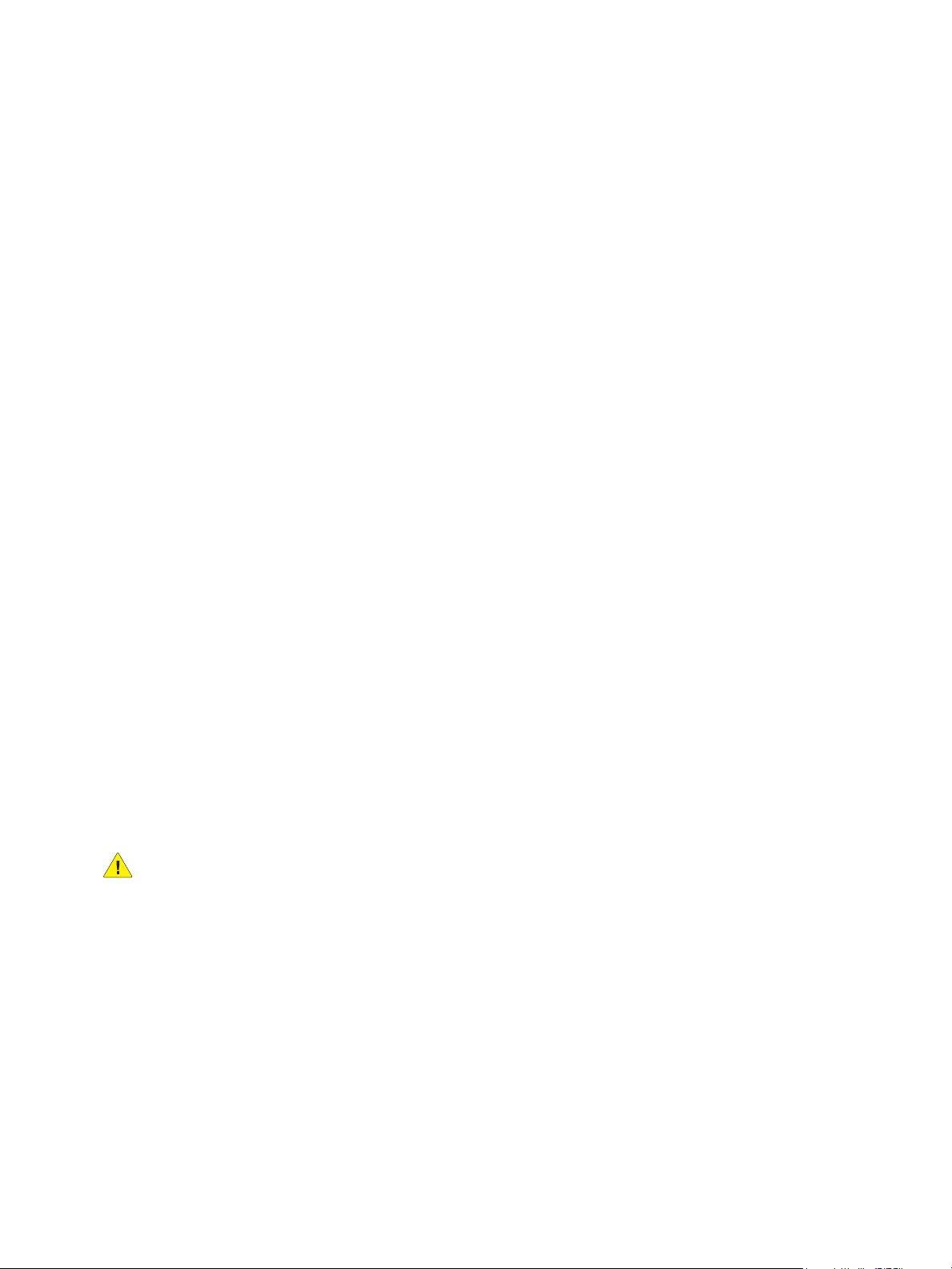
Printing
Printing on Special Media
This section includes:
• Printing on Envelopes on page 60
• Printing on Labels on page 61
• Printing on Glossy Paper on page 62
• Creating and Saving Custom Sizes on page 86
Printing on Envelopes
Envelopes can be printed from Tray 5 (Bypass Tray) or from the optional envelope tray in the Tray 1 position.
Guidelines
• Successful envelope printing is dependent on the quality and construction of the envelopes. Try
another envelope brand if the desired results are not achieved.
• Maintain constant temperatures and relative humidity.
• Store unused envelopes in their original packaging to avoid the excess moisture or dryness which
can affect print quality and cause wrinkling. Excessive moisture can cause the envelopes to seal
before or during printing.
• Do not use padded envelopes.
To print envelopes:
1. Load envelopes in the desired tray.
2. In the printer driver, do one of the following:
• Select Envelope as the paper type.
• Select Tray 5 (Bypass Tray ) as the paper source.
• With the optional Envelope Tray in the Tray 1 position, select Tray 1 as the paper source.
Note: Some wrinkling or embossing may occur when printing on envelopes.
CAUTION: Never use envelopes with windows or metal clasps: they can damage the printer.
Damage caused by using unsupported envelopes is not covered under the Xerox warranty, service
agreement, or Total Satisfaction Guarantee. The Total Satisfaction Guarantee is available in the
United States and Canada. Coverage may vary outside these areas. Please contact your local
representative for details.
60
WorkCentre 7120 Multifunction Printer
User Guide
Page 61
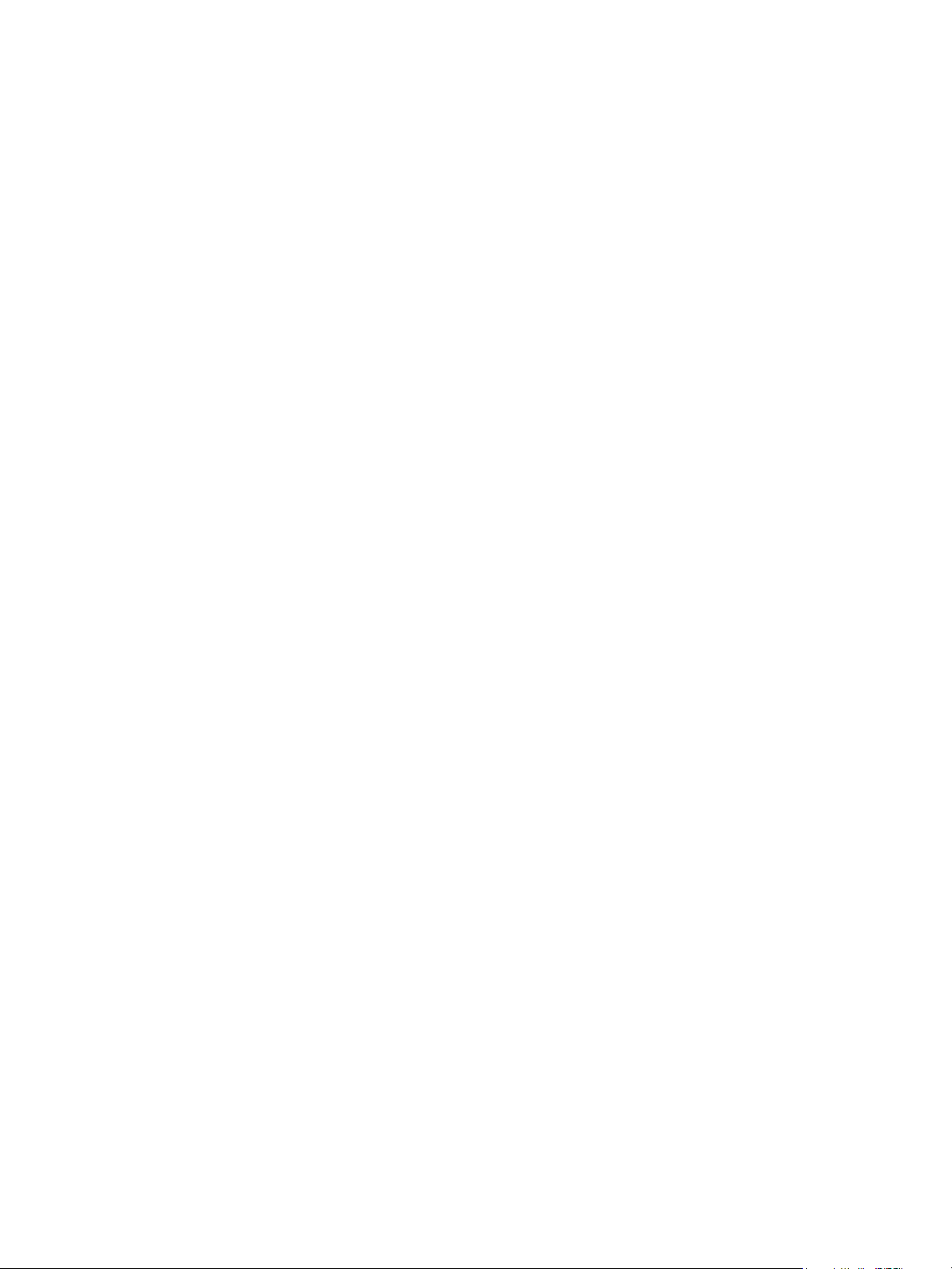
Printing
Printing on Labels
Labels can be printed from Trays 1, 2, 3, 4, and 5 (Bypass Tray).
Guidelines
• Use labels designed for laser printing.
• Do not use vinyl labels.
• Do not use dry gum labels.
• Print only on one side of the sheet of labels.
• Do not use any sheet where labels are missing: it may damage the printer.
• Store unused labels flat in their original packaging. Leave the sheets of labels inside the original
packaging until ready to use. Return any unused sheets of labels to the original packaging and
reseal it.
• Do not store labels in extremely dry or humid conditions or extremely hot or cold conditions. Storing
them in extreme conditions may cause print quality problems or cause them to jam in the printer.
• Rotate stock frequently. Long periods of storage in extreme conditions can cause labels to curl and
jam in the printer.
To print on glossy paper:
1. Load labels in the desired tray.
2. In the printer driver, do one of the following:
• Select Labels as the paper type.
• Select the tray containing the labels as the paper source.
WorkCentre 7120 Multifunction Printer
User Guide
61
Page 62

Printing
Printing on Glossy Paper
Glossy paper can be printed from Tray 1, 2, 3, 4, and 5 (Bypass Tray).
To order paper or specialty media, contact your local reseller or go to the Xerox Supplies website for
your printer: www.xerox.com/office/WC7120supplies.
Guidelines
• Do not open sealed packages of glossy paper until you are ready to load them into the printer.
• Store glossy paper flat in the original packaging.
• Remove all other paper from the tray before loading glossy paper.
• Load only the amount of glossy paper you plan to use and remove the unused portion from the
tray when you are finished printing. Replace the unused portion in the original wrapper and seal
for later use.
• Rotate stock frequently. Long periods of storage in extreme conditions can cause glossy paper to
curl and jam in the printer.
Procedure
1. Load glossy paper in the desired tray.
2. In the printer driver, do one of the following:
• Select Gloss Coating as the paper type.
• Select the tray containing the glossy paper as the paper source.
62
WorkCentre 7120 Multifunction Printer
User Guide
Page 63

Printing
Selecting Printing Options
Printing options are specified as Printing Preferences in Windows, and Xerox Features in Macintosh.
Printing Options include settings for 2-sided printing, page layout, and print quality.
• Printing Options for Windows on page 63
• Setting Default Printing Options for Windows on page 64
• Selecting Printing Options for an Individual Job in Windows on page 65
• Saving a Set of Commonly Used Printing Options in Windows on page 65
• Selecting Finishing Options for Windows on page 65
• Printing Options for Macintosh on page 66
• Selecting Options for an Individual Job for Macintosh on page 67
• Saving a Set of Commonly Used Printing Options for Macintosh on page 67
• Selecting Finishing Options for Macintosh on page 67
Printing Options for Windows
The following table lists printing options organized in tabs within the Printing Preferences window.
.
Ta b PCL 6 Printing Options PostScript Printing Options
Paper/Output Job Type
Paper Size, Paper Color, Paper Type,
Tray Selection
2-sided Printing
Finishing (if a finisher is installed)
Print Quality
Output Destination
Special Pages Covers
Inserts
Exception Pages
Color Options
(Color Correction)
Layout/Watermark Pages Per Sheet (N-Up)
Automatic Color
Black and White conversion
Color Adjustments
Booklet Layout
Booklet Paper Size, Margins
Orientation
2-Sided Printing
Booklet Page Borders
Watermark
Job Type
Paper Size, Paper Color, Paper Type, and
Tray Selecti on
2-sided Printing
Finishing (if a finisher is installed)
Print Quality
Output Destination
Covers
Inserts
Exception Pages
Automatic Color
Black and White conversion
Color Adjustments
Pages Per Sheet (N-Up)
Booklet Layout
Booklet Paper Size, Margins, Gutter,
and Creep
Orientation
2-Sided Printing
Booklet Page Borders
Watermar k
WorkCentre 7120 Multifunction Printer
User Guide
63
Page 64

Printing
Ta b PCL 6 Printing Options PostScript Printing Options
Advanced Paper/Output
•Copies
• Collate
• Banner Sheet
•Offset Sets
• Bypass Tray Feed Edge
Image options
• Reduce/Enlarge
•Draft Mode
•Gloss Level
Advanced Printing Features
Print Optimization
TrueType Font Substitution
TrueType Font Download
Help is available in all tabs. For more information about Windows printer driver options, click Help in the lower
left-hand corner of any tab in the Properties or Printing Preferences window.
Paper/Output
•Copies
•Collate
• Banner Sheet
•Offset Sets
• Bypass Tray Feed Edge
Image options
• Reduce/Enlarge
•Draft Mode
• Gloss Level
• Mirrored Output
• PostScript Pass-through
Booklet Layout
•Image Order
Advanced Printing Features
TrueType Font Substitution
TrueType Font Download
PostScript Output
PostScript Language Level
PostScript Error Handler
Setting Default Printing Options for Windows
When you print from any software application, the printer uses the print job settings specified in the
Printing Preferences window. You can specify your most commonly used printing options and save
them so that you do not have to change them every time you print.
To change Printing Preferences:
1. Click the Windows Start button, select Settings, then click Printers and Faxes.
2. In the Printers and Faxes window, right-click the icon for your printer, then click Printing Preferences.
3. Click the tabs in the Printing Preferences window, click the desired settings, then click OK.
Note: For more information about Windows printing options, click Help in the lower left-hand
corner of any tab in the Printing Preferences window.
64
WorkCentre 7120 Multifunction Printer
User Guide
Page 65

Printing
Selecting Printing Options for an Individual Job in Windows
To use specific printing options for a single job, change the printing properties before sending the job
to the printer. These settings override default printing options for the current job only.
1. With the document open in your application, click File, then click Print.
2. Select the printer. To open the Properties window, click Properties. Click the tabs in the Properties
window, then click the desired settings.
3. Click OK to save and close the Properties window.
4. Print the job.
Saving a Set of Commonly Used Printing Options in Windows
You can define and save a set of printing options, so that you can quickly apply them to future print jobs.
To save a set of printing options:
1. With the document open in your application, click File, then click Print.
2. Select the printer, then click Properties. Click the tabs in the Properties window, then click the
desired settings.
3. Click Saved Settings at the bottom of the Properties window, then click Save As.
4. Type a name for the set of printing options, then click OK.
The set of options is saved and will appear in the list. To print using these options, select the name
from the list.
Selecting Finishing Options for Windows
If your printer has the optional Integrated Office Finisher or the optional Office Finisher LX installed,
finishing options are selected in the printer driver.
To select finishing features in the printer driver:
1. Click the Paper/Output tab.
2. Click the arrow to the right of the Finishing section, then click the desired finishing options.
WorkCentre 7120 Multifunction Printer
User Guide
65
Page 66

Printing
Printing Options for Macintosh
The following table lists printing options organized in drop-down lists within the Xerox Features print
dialog box.
Menu Printing Options
Paper/Output Special Pages
• Add Covers
• Add Inserts
• Add Exceptions
Layout/Watermark
•Booklet Layout
• Page Borders
•Booklet Options
•Watermark
Color Options
•Automatic
• Black and White
Advanced
•Booklet Image Order
• Banner Sheet
•Request Offset
• Mirrored Output
•Printing Optimization
Job Type Normal
Secure Print
Sample Set
Delayed Print
Saved Job
Fax
Paper Other Color
Other Type
2-Sided Printing 1-Sided Print
2-Sided Print
2-Sided Print, Flip on Short Edge
Print Quality High Resolution
High Quality
High Speed
Help is available in all menus. For more information about Macintosh printer driver options, click Help in the
lower left-hand corner of any print dialog box.
66
WorkCentre 7120 Multifunction Printer
User Guide
Page 67

Printing
Selecting Options for an Individual Job for Macintosh
To use specific printing options for a single job, change the settings before sending the job to the printer.
1. With the document open in your application, click File, then click Print.
2. From the Printer list, select your printer.
3. From the Copies & Pages menu, select Xerox Features.
4. From the drop-down lists, select the desired printing options.
5. To print the job, click Print.
Saving a Set of Commonly Used Printing Options for Macintosh
You can define and save a set of options, so that you can quickly apply them to future print jobs.
To save a set of printing options:
1. With the document open in your application, click File, then click Print.
2. From the Printer list, select your printer.
3. From the drop-down lists in the Print dialog box, select the desired printing options.
4. Click the Presets menu, then click Save As.
5. Type a name for the printing options, then click OK.
The set of options is saved and appears in the Presets list. To print using these options, select the
name from the list.
Selecting Finishing Options for Macintosh
If your printer has the optional Integrated Office Finisher or the optional Office Finisher LX installed,
finishing options, such as stapling and creasing, are selected in the printer driver.
To select finishing features in the Macintosh printer driver:
1. In the printer driver, click the Copies & Pages menu, then select Xerox Features.
2. In the Paper/Output dialog box, click the arrow to the right of the Finishing section, then select
the desired finishing options.
WorkCentre 7120 Multifunction Printer
User Guide
67
Page 68

Printing
Printing on Both Sides of the Paper
• Media Types for Automatic 2-Sided Printing on page 68
• Printing a 2-Sided Document on page 69
• 2-Sided Page Layout Options on page 69
Media Types for Automatic 2-Sided Printing
The printer can automatically print a 2-sided document on supported paper. Before printing a 2-sided
document, verify that the paper type and weight are supported.
Paper weights in the range of 60 g/m²to 169 g/m² can be used for automatic 2-sided printing.
The following paper types can be used for automatic 2-sided printing:
•Plain
•Letterhead
• Heavyweight
•Recycled
•Bond
•Pre-printed
•Gloss
•Punched
The following paper and media cannot be used for 2-sided printing:
• Reload (paper previously laser printed or copied)
•Envelopes
•Labels
• Any die-cut specialty media, such as business cards
• Extra Heavyweight
• Heavyweight Gloss
For details, see Recommended Media on page 51.
68
WorkCentre 7120 Multifunction Printer
User Guide
Page 69

Printing
Printing a 2-Sided Document
Options for automatic 2-Sided Printing are specified in the printer driver. Application settings for
portrait or landscape orientation are used.
Windows
1. Click the Paper/Output tab.
2. Under 2-Sided Printing, click 2-Sided Print or 2-Sided Print, Flip on Short Edge.
Macintosh
1. In the Print dialog box, click Xerox Features.
2. Under 2-Sided Printing, click 2-Sided Print or 2-Sided Print, Flip on Short Edge.
2-Sided Page Layout Options
You can specify the page layout for 2-Sided Printing, which determines how the printed pages turn.
These settings override the application page orientation settings.
Portrait Landscape
Portrait
2-Sided Print
Portrait
2-Sided Print, Flip on
Short Edge
Landscape
2-Sided Print
Landscape
2-Sided Print, Flip on
Short Edge
Windows
1. In the printer driver, click the Layout/Watermark tab.
2. Under Page Layout Options, click Portrait, Landscape, or Rotated Landscape.
3. Under Page Layout Options, click 2-Sided Print, or 2-Sided Print, Flip on Short Edge.
4. Click OK.
Macintosh
1. In the application, click Portrait, Landscape or Rotated Landscape page orientation.
2. In the Print dialog box, select Xerox Features from the Copies & Pages menu.
3. Click 2-Sided Print, or 2-Sided Print, Flip on Short Edge.
WorkCentre 7120 Multifunction Printer
User Guide
69
Page 70

Printing
Selecting Paper
When you send your print job to the printer, you can choose to let the printer automatically select
which paper to use based on the document size, paper type and paper color you select, or you can
select a specific tray loaded with the desired paper.
Windows
1. In the printer driver, click the Paper/Output tab.
2. To specify a paper size, click the arrow next to the Paper field, then select Other Size. In the Paper
Size window, select the size from the Output Paper Size menu, then click OK.
3. To change the paper color, click the arrow next to the Paper field. From the Other Color menu,
select the paper color.
4. To change the paper type, click the arrow next to the Paper field. From the Other Type menu,
select the paper type.
5. To specify a tray, click the arrow next to the Paper field. From the Select by Tray menu, select the tray.
Macintosh
1. In the Print dialog box, click Copies & Pages menu, then click Paper Feed.
2. From the All pages from drop-down list, click Auto Select to select the paper based on your
application settings, or select a specific paper tray.
70
WorkCentre 7120 Multifunction Printer
User Guide
Page 71

Printing
1 2
43
Printing Multiple Pages to a Single Sheet (N-Up)
When printing a multiple-page document, you can print more than one page on a single sheet of
paper. Print one, two, four, six, nine, or 16 pages per side.
Windows
1. In the printer driver, click the Layout/Watermark tab.
2. Click Pages Per Sheet (N-Up).
3. Click the button for the number of pages you want to appear on each side of the sheet.
4. Click OK.
Macintosh
1. In the Print dialog box, click Copies & Pages menu, then click Layout.
2. Select the number of Pages per Sheet and Layout Direction.
WorkCentre 7120 Multifunction Printer
User Guide
71
Page 72

Printing
Printing Booklets
With 2-sided printing, you can print a document in the form of a small booklet. Create booklets for any
paper size that is supported for 2-sided printing. The driver automatically reduces each page image
and prints four page images per sheet of paper (two on each side). The pages are printed in the correct
order so that you can fold and staple the pages to create the booklet.
Note: Booklets can be created using A4/210 mm x 297 mm (8.5 x 11 in.) paper, and
A3/297 mm x 420 mm (11 x 17 in.) paper.
When you print booklets using the Windows PostScript or Macintosh driver, you can specify the gutter
and creep.
• Gutter: Specifies the horizontal distance (in points) between the page images. A point is 0.35 mm
(1/72 in.).
• Creep: Specifies how much the page images are shifted outward (in 10ths of a point). This
compensates for the thickness of the folded paper, which otherwise would cause the page images
to shift slightly outward when folded. You can select a value from zero to 1 point.
Gutter Creep
72
WorkCentre 7120 Multifunction Printer
User Guide
Page 73

Printing
Selecting Booklet Printing Using a Booklet Maker
Windows
1. In the printer driver, click the Paper/Output tab, click the arrow to the right of Finishing, then click
Booklet Creation.
2. In the Booklet Creation window, under Booklet Finishing, do one of the following:
•Click None: no folding or stapling.
•Click Booklet Crease: bi-fold, 5 sheets maximum.
•Click Booklet Crease and Staple: bi-fold and saddle staple, 15 sheets maximum.
3. Under Booklet Layout, do one of the following:
• If your document is preformatted as a booklet, click None.
• To order the pages into a booklet, click Booklet Layout. If desired, click Print Page Borders.
4. The paper size is automatically selected. To manually specify the paper size, under Booklet Paper
Size, clear the Automatically Select check box, click the down arrow, then click the paper size.
5. In the PostScript driver, gutter and creep values are set automatically. To manually specify the
values, click the Gutter and Creep arrows.
6. Click OK.
Macintosh
1. In the Print dialog box, click Copies & Pages, click Xerox Features, then click the Paper/Output.
2. Click the arrow to the right of Finishing, then select Booklet Creation.
3. In the Booklet Creation dialog box, under Booklet Finishing, do one of the following:
•Click None: no folding or stapling.
•Click Booklet Crease: bi-fold, 5 sheets maximum.
•Click Booklet Crease and Staple: bi-fold and saddle staple, 15 sheets maximum.
4. Under Booklet Layout, do one of the following:
• If your document is preformatted as a booklet, click None.
• To order the pages into a booklet, click Booklet Layout. If desired, click Print Page Borders.
5. The paper size is automatically selected. To manually specify the paper size, under Booklet Paper
Size, click the down arrow, then select the paper size.
6. The gutter and creep values are set automatically. To manually specify the values, click the Gutter
and Creep arrows.
7. Click OK.
WorkCentre 7120 Multifunction Printer
User Guide
73
Page 74

Printing
Selecting Booklet Printing Without Using a Booklet Maker
Windows
1. In the printer driver, click the Layout/Watermark tab.
2. Click the Booklet Layout option, then click Booklet Options.
3. The paper size is automatically selected. To manually specify the paper size, under Booklet Paper
Size, clear the check box, click the down arrow, then click the desired paper size.
4. To turn off Booklet Margins, click the down arrow, then click None.
5. In the PostScript driver, the gutter and creep values are set automatically. To manually specify the
values, click the Gutter and Creep arrows to specify the values.
6. Click OK.
7. If desired, select Print Page Borders from the drop-down list.
8. Click OK.
Macintosh
1. In the Print dialog box, click Copies & Pages, click Xerox Features, then click Layout/Watermark.
2. Under Booklet Layout, click Enabled.
3. Click Booklet Options.
4. The paper size is automatically selected. To manually specify the paper size, under Booklet Paper
Size, clear the Automatically Select check box, click the down arrow, then select the paper size.
5. The gutter and creep values are set automatically. To manually specify the values, click the Gutter
and Creep arrows.
6. Click OK.
7. If desired, click Print Page Borders.
8. Click OK.
74
WorkCentre 7120 Multifunction Printer
User Guide
Page 75

Printing
Using Color Corrections
This section includes:
• Color Corrections for Windows on page 75
• Color Corrections for Macintosh on page 76
• Selecting Color Correction on page 76
The Color Correction options provide simulations of different color devices. Automatic is the
recommended correction for general image processing. See the following tables to determine which
option to use.
Color Corrections for Windows
PCL 6 Printer Driver
Color Correction Description
Automatic Color
(Recommended)
Black and White Converts all colors to black and white or shades of gray.
Color Adjustments Select from Automatic, sRGB, Black & White, or None.
Applies the best color correction to text, graphics, and images.
PostScript Printer Driver
Color Correction Description
Automatic Color
(Recommended)
Black and White Converts all colors to black and white or shades of gray.
Color Adjustments Select from Lighten/Darken, Automatic, sRGB, Black & White, None, CMYK
Applies the best color correction to text, graphics, and images.
Commercial, SNAP, SWOP, EuroScale, and Japan Color.
WorkCentre 7120 Multifunction Printer
User Guide
75
Page 76

Printing
Color Corrections for Macintosh
Color Correction Description
Automatic
(Recommended)
Black and White Converts all colors to black and white or shades of gray.
CMYK Source Control Select from Commercial, SNAP, SWOP, EuroScale, and Japan Color.
Applies the best color correction to text, graphics, and images.
Selecting Color Correction
Windows
1. In the printer driver, click the Color Options tab.
2. Click the desired color correction: Automatic, or Black and White.
3. To select additional color adjustments:
• Click the Color Adjustments button then click the Color Adjustments bar.
• In the Color Adjustments window, click the arrow, then click Automatic, sRGB, Black and
White or None.
• In the PostScript printer driver, move Lighten/Darken slider to the right to lighten colors or to
the left to darken colors in your print job.
• In the PostScript printer driver, select the desired printing press simulation by clicking the
CMYK Color arrow, then click Commercial, SNAP, SWOP, EuroScale, or Japan Color.
Macintosh
1. In the Print dialog box, from the Copies & Pages menu, click Xerox Features, click Image Options,
then click Output Color Correction.
2. Select the desired color correction: Automatic, sRGB, Black & White or Press Match.
3. To select a printing press simulation, click the CMYK Source Color arrow, then click Commercial,
SNAP, SWOP, EuroScale or Japan Color.
76
WorkCentre 7120 Multifunction Printer
User Guide
Page 77
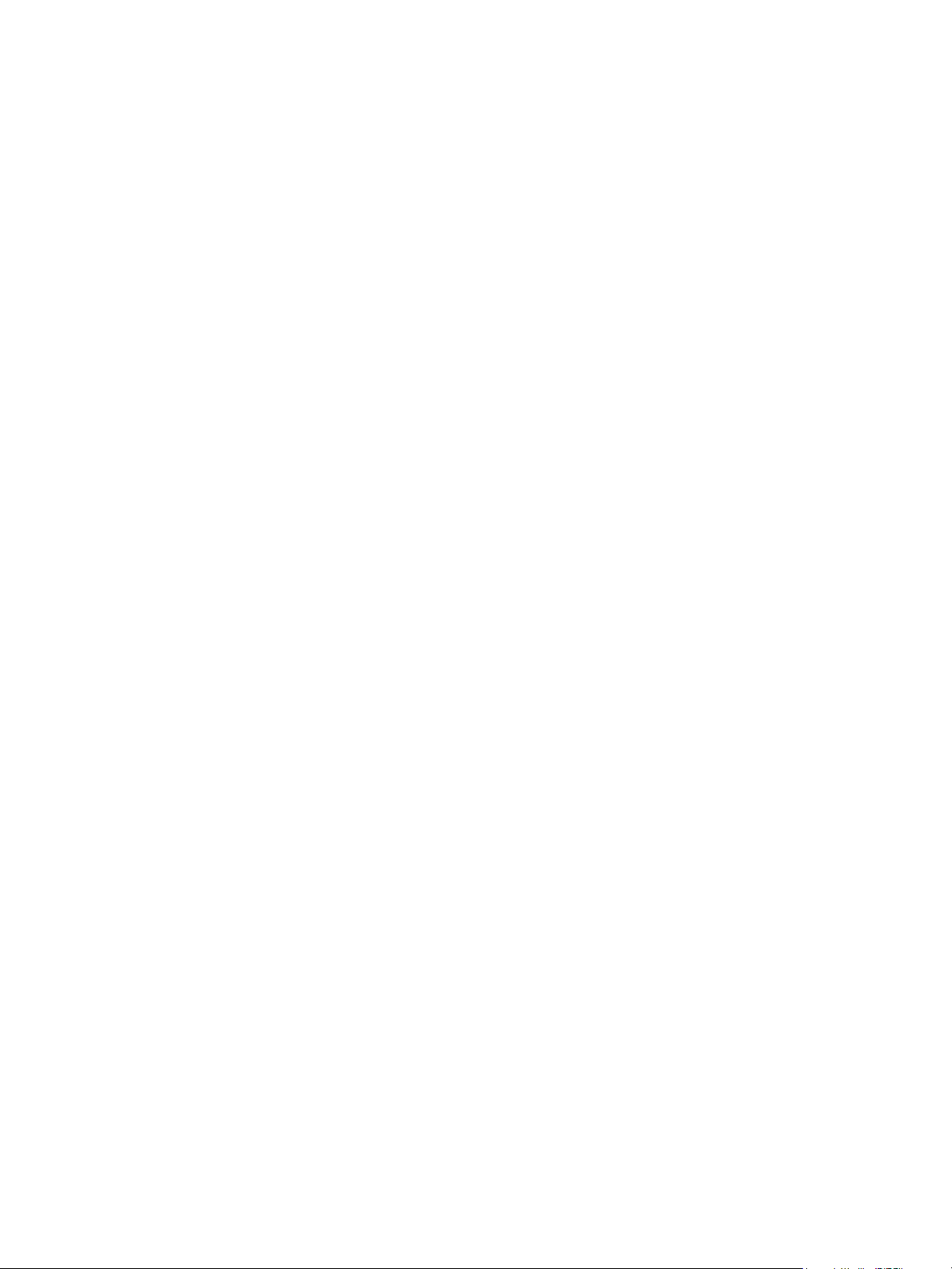
Printing in Black and White
Windows
1. In the printer driver, click Properties, then click the Color Options tab.
2. Under Color Corrections, click Black and White, then click OK.
Macintosh
1. In the Print dialog box, click Copies & Pages, click Xerox Features, then click Color Options.
2. Under Color Corrections, click Black and White.
Printing
WorkCentre 7120 Multifunction Printer
User Guide
77
Page 78
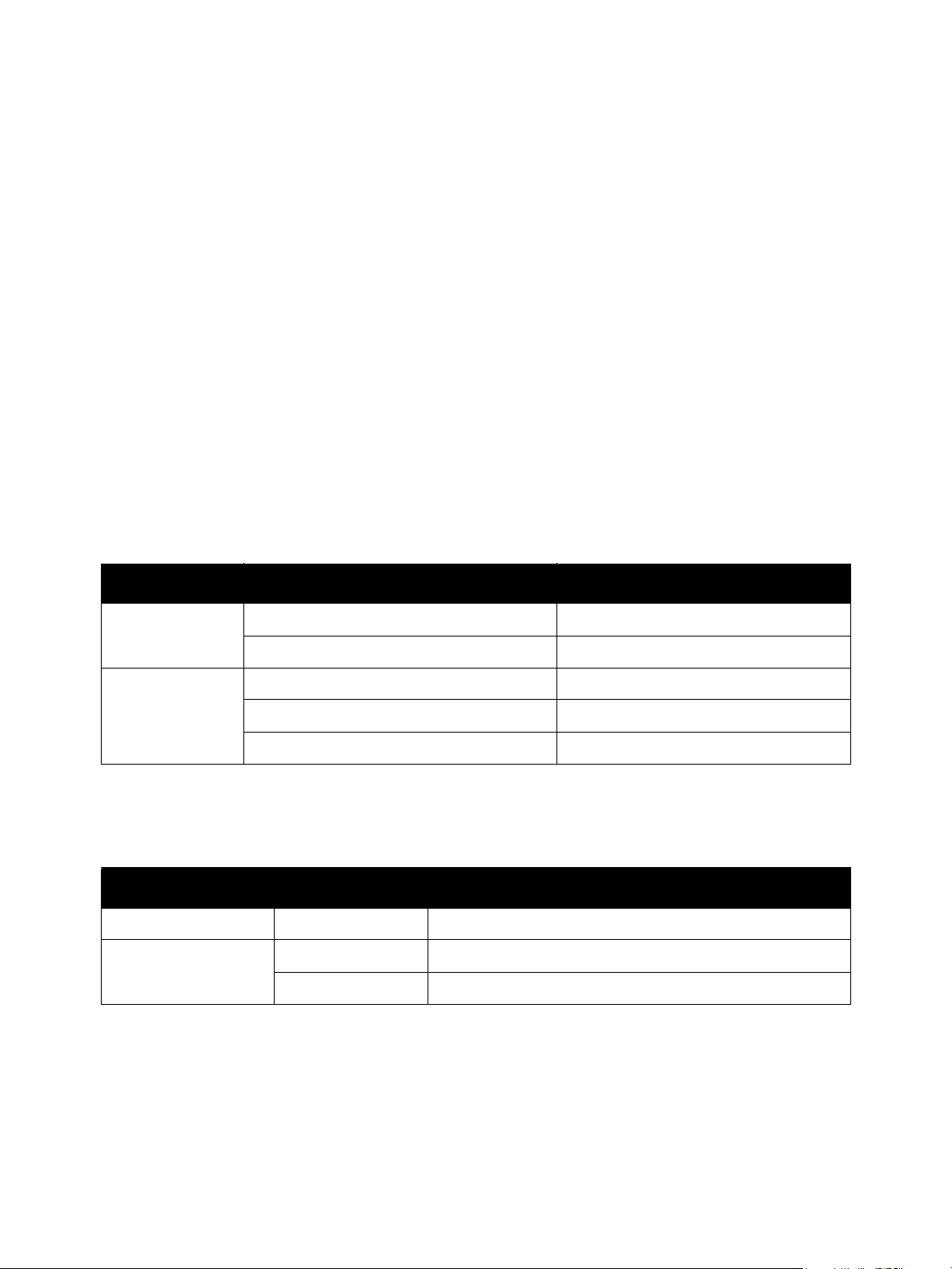
Printing
Printing Cover Pages
A cover page is the first or last page of a document. You can choose a different paper source for the
cover page than for the body of a document. For instance, use your company letterhead for the first
page of a document, or use heavyweight paper for the first and last pages of a report.
• Use the applicable paper tray as the source for printing cover pages.
• Verify that the cover page is the same size as the paper used for the rest of your document.
If you specify a different size in the printer driver than the tray you select as a cover page source,
your cover prints on the same paper as the rest of your document.
You have the following options for cover pages:
• No Covers: Prints the first and last pages of your document from the same tray as the rest of
your document.
• Front Only: Prints the first page on paper from the specified tray.
• Back Only: Prints the back page on paper from the specified tray.
• Front and Back: Same: Front and back cover pages print from the same tray.
• Front and Back: Different: Front and back cover pages print from different trays.
Cover Page Print Option Pages Printed on Cover
Front 1-sided printing Page 1
2-sided printing Pages 1 and 2
Back 1-sided printing Last page
2-sided printing (odd-numbered pages) Last page
2-sided printing (even-numbered pages) Last two pages
For the back of your front cover to remain blank when using 2-sided printing, page two of your
document must be blank. For the back cover of your document to remain blank, see the following table
for inserting blank pages.
Print Option Last Page of Text Blank Pages
1-sided printing Add one blank page at the end of the document.
2-sided printing Odd-numbered Add two blank pages at the end of the document.
Even-numbered Add one blank page at the end of the document.
78
WorkCentre 7120 Multifunction Printer
User Guide
Page 79

Windows
1. In the printer driver, click the Special Pages tab.
2. Click Add Covers.
3. In the Add Covers window, click the desired options, then click OK.
Macintosh
1. In the Print dialog box, click Copies & Pages, click Xerox Features, then click Add Covers.
2. Click Before document or After document.
3. Click the desired options, then click OK.
Printing
WorkCentre 7120 Multifunction Printer
User Guide
79
Page 80

Printing
Printing Insert Pages
An insert is a divider page or slipsheet that can be inserted after a print job, between copies of a print
job, or between individual pages of a print job. You must specify the tray to use as the source for the
insert pages.
• Insert Options: place insert After Page(s) or Before Page(s).
• Insert Quantity: Specifies the number of pages to be inserted at each location.
• Page(s): Specifies the location, either a page or a range of pages, to place the inserts. Separate
individual pages or page ranges with commas. Specify page ranges with a dash. For example, to
add inserts after pages 1, 6, 9, 10, and 11, type: 1, 6, 9–11.
• Paper: The Paper field displays the Use Job Settings default size, color, and type of paper to use
for the insert pages. To change the paper to use for the insert pages, click the down arrow to the
right of the Paper field, then select from the following menu items:
• Other Size: Click this menu item, then click the paper size desired for the insert pages.
• Other Color: Click this menu item, then click a color for the paper to use for the insert pages.
• Other Type: Click this menu item, then click the type of paper to use for the insert pages.
• Job Settings: Displays the attributes of the paper for the majority of the document.
Windows
1. In the printer driver, click the Special Pages tab, then click Add Inserts.
2. In the Add Inserts window, select the desired options, then click OK.
Macintosh
1. In the Print dialog box, click Copies & Pages, click Xerox Features, then click Special Pages.
2. Click Add Inserts.
3. Select the desired options, then click OK.
80
WorkCentre 7120 Multifunction Printer
User Guide
Page 81
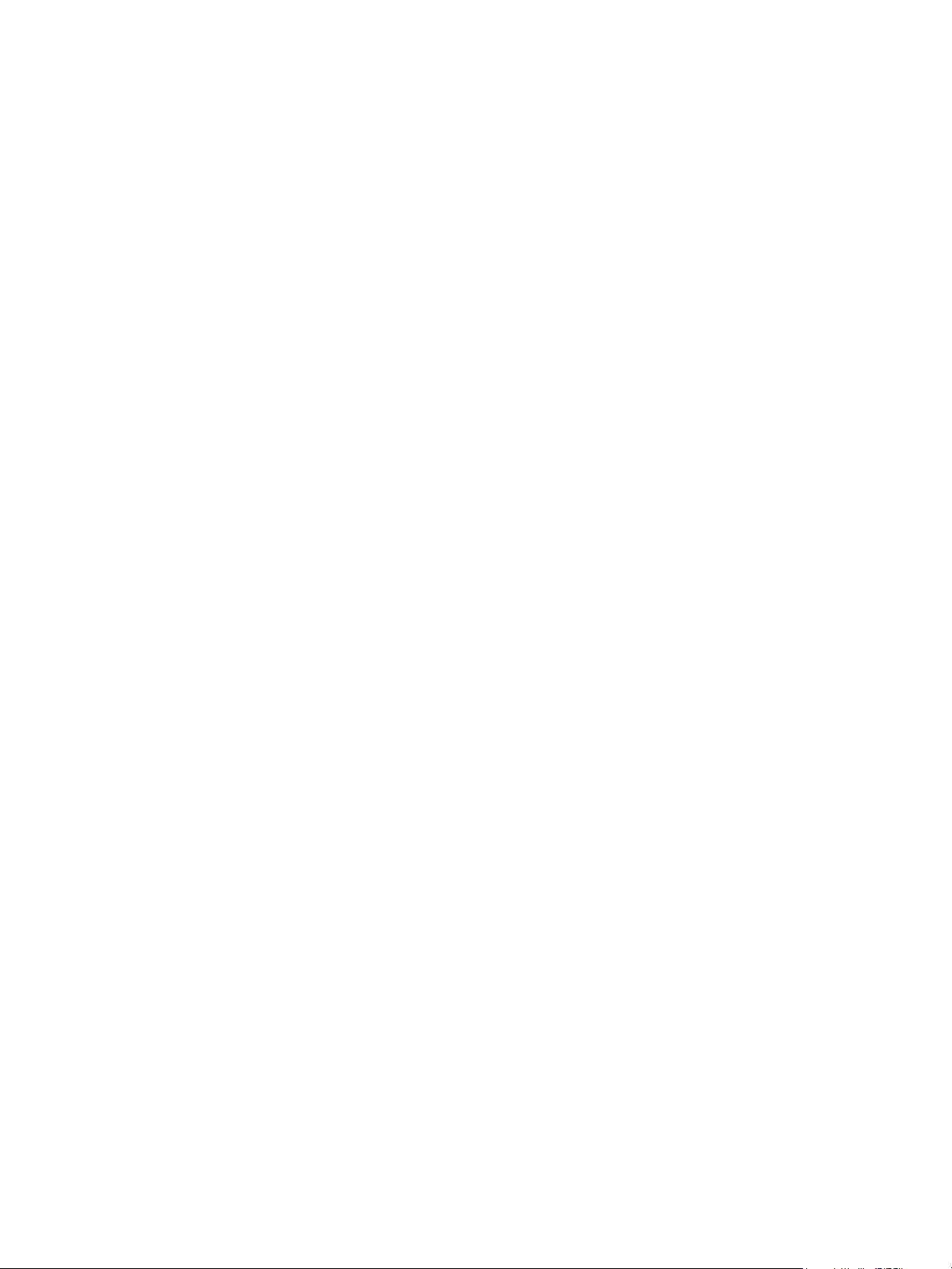
Printing
Printing Exception Pages
You can specify the characteristics of any pages in the print job that differ from the settings used for
the majority of the print job.
For example, your print job contains 30 pages that print on standard-sized paper, and two pages that
must print on a different size of paper. In the Add Exceptions window, set the characteristics of these
two exception pages and select the alternate paper size to use.
• Page(s): Specify the location (page or range of pages) to place the inserts. Separate individual
pages or page ranges with commas. Specify ranges with a dash. For example, to add inserts after
pages 1, 6, 9, 10, and 11, type: 1, 6, 9-11.
• Paper: The Paper field displays the Use Job Settings default size, color, and type of paper to use
for the exception pages. To change the paper to use for the exception pages, click the down arrow
to the right of the Paper field, then select from the following menu items:
• Other Size: Click this menu item, then click the paper size desired for the exception pages.
• Other Color: Click this menu item, then click a color for the paper to use for the exception pages.
• Other Type: Click this menu item, then click the type of paper or media to use for the
exception pages.
• 2-Sided Printing: Click the down arrow, then click the desired 2-sided printing option:
• 1-Sided Print: Prints the exception pages on one side only.
• 2-Sided Print: Prints the exception pages on both sides of the sheet of paper with the images
printed so the job can be bound on the long edge of the sheet.
• 2-Sided Print, Flip on Short Edge: Prints the exception pages on both sides of the sheet of
paper with the images printed so the job can be bound on the short edge of the sheet.
• Job Settings: Displays the attributes of the paper for the majority of the document.
Windows
1. In the printer driver, click the Special Pages tab.
2. Click Add Exceptions.
3. Click the desired settings, then click OK.
Macintosh
1. In the Print dialog box, click Copies & Pages, then click Xerox Features.
2. Click Special Pages, then click Add Exceptions.
3. Click the desired settings, then click OK.
WorkCentre 7120 Multifunction Printer
81
User Guide
Page 82

Printing
Scaling
To reduce or enlarge your printed page images select a scaling value between 25 and 400 percent. The
default value is 100 percent.
Windows
1. In the printer driver, click the Paper/Output tab.
2. Click the down arrow to the right of the Paper field, then click Other Size.
3. In the Paper Size window, click the arrow to the right of Scale Options, then click one of the
following options:
• Automatically Scale to scale from one standard paper size to another.
• Manually Scale to scale by a percentage entered in the percentage field.
Macintosh
1. In the application, click File, then click Page Setup.
2. In the Scale field, type the desired scale percentage value.
3. Click OK.
82
WorkCentre 7120 Multifunction Printer
User Guide
Page 83

Printing
Printing Watermarks
A watermark is additional text that can be printed across one or more pages. For example, terms like Draft
and Confidential, which you might stamp on a page before distribution, can be inserted as a watermark.
Using the watermark feature, you can do any of the following:
• Create a watermark.
• Edit an existing watermark’s text, color, density, location, and angle.
• Place a watermark on either the first page or every page in a document.
• Print a watermark in the foreground or background or blend with the print job.
• Use a picture for the watermark.
• Use a time stamp for the watermark.
Note: Not all applications support watermark printing.
Windows
1. In the printer driver, click the Layout/Watermark tab.
• Click the Watermark down arrow, then click the desired existing watermark.
• To modify an existing watermark, click the Watermark down arrow, click Edit, make the
desired settings in the Watermark Editor window, then click OK.
• To create a new watermark, click the Watermark down arrow, click New, make the desired
settings in the Watermark Editor window, then click OK.
2. To select watermark printing options, click the Watermark down arrow, click Options, then click
the desired printing options.
WorkCentre 7120 Multifunction Printer
User Guide
83
Page 84

Printing
Macintosh
1. In the Print dialog box, click Copies & Pages, then click Xerox Features.
• Click the Watermark down arrow, then click the desired existing watermark.
• To modify a watermark, click the Watermark down arrow, click Edit, make the desired
settings in the Watermark Editor dialog box, then click OK.
• To create a new watermark, click the Watermark down arrow, click New, make the desired
settings in the Watermark Editor dialog box, then click OK.
2. To select watermark printing options, click the Watermark down arrow, click Options, then click
the desired printing options.
84
WorkCentre 7120 Multifunction Printer
User Guide
Page 85

Printing
Printing Mirror Images for Windows
If the PostScript option is installed, you can print pages as a mirror image. Images mirror left to right
when printed.
1. In the printer driver, click the Advanced tab.
2. Click the Image Options plus sign (+), click Mirrored Output, then click Ye s.
WorkCentre 7120 Multifunction Printer
User Guide
85
Page 86

Printing
Creating and Saving Custom Sizes
You can print custom-size paper from Trays 1, 2, 3, 4, and 5 (Bypass Tray). Custom size paper settings
are saved in the printer driver, and are available for you to select in all your applications.
Note: For details, see Loading Media on page 53.
Windows
1. Click the Paper/Output tab.
2. Click the arrow to the right of the Paper field, then click Other Size.
3. In the Paper Size window, click the arrow to the right of Output Paper Size, then click New.
4. In the New Custom Size window, type a name in the Name field, then type dimensions in the
Height and Width fields.
5. Click OK twice.
Macintosh
1. In the application, click File, then click Page Setup.
2. In the Paper Size drop-down list, click Manage Custom Sizes.
3. Click the + button to add a new custom page size.
4. Double-click the name Untitled, then type a name for the custom size.
5. Type dimensions in the Height and Width fields.
6. Click Printer Margins, then do one of the following:
• Select User Defined, then type custom margin values.
• To use default margins, select your printer from the list.
7. Click OK.
86
WorkCentre 7120 Multifunction Printer
User Guide
Page 87

Printing
Job Completion Notification for Windows
You can choose to be notified when your job is finished printing. A message appears in the lower right corner
of your computer screen with the name of the job and the name of the printer where it was printed.
Note: This feature is only available when your printer is connected to your Windows computer over
a network.
1. In the printer driver, click More Status at the bottom of any tab.
2. In the Status window, click Notification, then click the desired option.
3. Click the X in the upper right corner of the window.
WorkCentre 7120 Multifunction Printer
User Guide
87
Page 88

Printing
Printing from USB Flash Drive
PDF, TIFF, and XPS files can be printed directly from a USB Flash Drive.
Notes:
• Printing from the USB option must be enabled by the System Administrator.
• The USB port and the optional Media Card Reader cannot be used at the same time. If
present, remove the cable for the Media Card Reader before using the USB port on the
control panel.
To print from a USB Flash Drive:
1. Insert a USB Flash Drive into the USB port on the control panel.
2. Press the Services Home button.
3. Touch Media Print-Text.
4. To print one file, touch Select from List.
5. To select multiple files, do one of the following:
• To print all files, touch Select All.
• To select a range of files to print, touch Select from Range, then enter the file numbers using
the plus or minus (+/–) buttons.
6. Touch the desired folder. To move down one directory level, touch Next. To move up one directory
level, touch Previous.
7. Touch the desired file.
8. If desired, make selections from the Output Color, Paper Supply, 2-Sided Printing and Pages per
Side drop-down lists.
Note: The default color setting is Black and White. To select color output, touch Output Color,
then touch Color.
9. To print the file, press the green Start button.
88
WorkCentre 7120 Multifunction Printer
User Guide
Page 89

Printing
Printing from Media Card Reader
JPEG, TIFF, DCF 1.0, and TIFF files can be printed directly from a Compact Flash card inserted in the
optional Media Card Reader.
Notes:
• The print from USB option must be enabled by the System Administrator.
• The Media Card Reader and the USB port on the control panel cannot be used at the
same time. If present, remove the USB flash drive from the port before connecting the
cable for the Media Card Reader.
1. Insert a Compact Flash card into the Media Card Reader.
2. Press the Services Home button.
3. Touch Media Print-Photos.
4. Touch Select from List to print one file.
5. To select multiple files, do one of the following:
•Touch Select All to print all files.
• To select a range of files to print, touch Select from Range, then enter the file numbers using
the plus or minus (+/–) buttons.
6. Touch the desired file.
7. To print the file, press the green Start button.
WorkCentre 7120 Multifunction Printer
User Guide
89
Page 90

Printing
Printing Special Job Types
You can assign the following special job types from either the Windows or Macintosh printer drivers.
• Printing and Deleting Secure Print Jobs on page 90
• Printing a Sample Set on page 91
• Delayed Printing on page 91
• Charge Print on page 92
• Saving a Print Job to the Printer on page 92
• Sending a Print Job to a Fax Machine on page 93
Printing and Deleting Secure Print Jobs
The Secure Print job type allows you to print a job after you select your user identification and enter
your passcode at the printer control panel.
Windows
1. In the printer driver, click Paper/Output, click the Job Type menu, then click Secure Print.
2. In the Secure Print window, type and confirm a 1- to 12-digit passcode.
3. Click OK.
Macintosh
1. In the print dialog box, click Copies & Pages, then click Xerox Features.
2. Click the Job Type menu, then click Secure Print.
3. Type and confirm a 1- to 12-digit passcode.
4. Click OK.
Printing or Deleting Secure Print Jobs at the Printer
CAUTION: Once deleted, a job cannot be restored.
1. On the control panel, press the Job Status button.
2. Touch the Secure Print Jobs & More tab, then touch Secure Print.
3. Touch your user identification in the list, then touch Job List.
4. Enter the passcode using the alphanumeric keypad, then touch Confirm.
5. Touch the document in the job list. If desired, enter the print quantity using the alphanumeric keypad.
6. Touch Print.
7. To delete the job, touch Delete.
90
WorkCentre 7120 Multifunction Printer
User Guide
Page 91
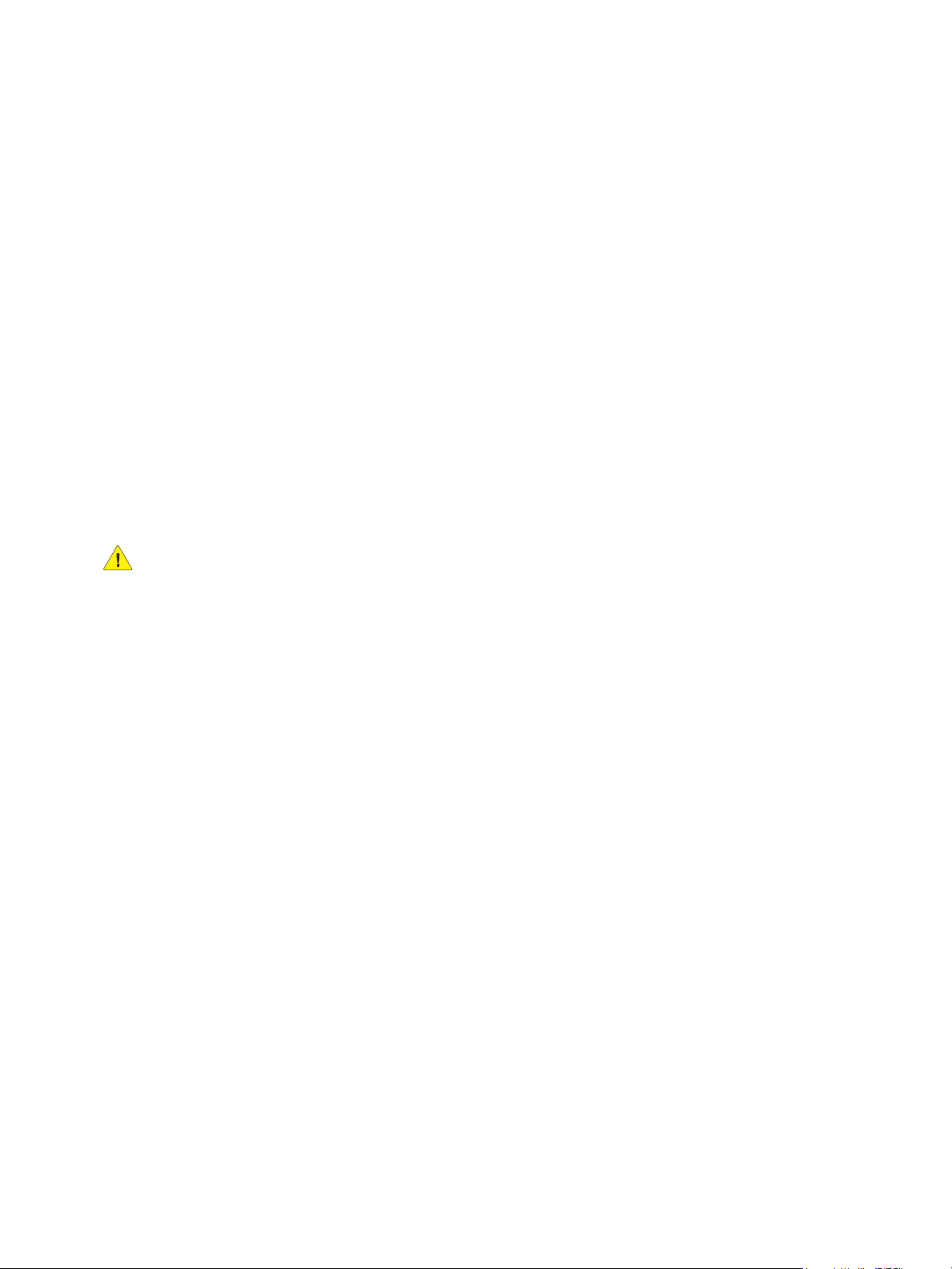
Printing
Printing a Sample Set
The Sample Set job type allows you to send a multiple-copy job, print a sample copy of the job, and
hold the remaining copies of the job at the printer. After you review the sample copy, you can release
or delete the remaining copies.
Windows
1. In the Print window, under Number of Copies, type the number of copies, or click the arrows.
2. Click Properties, click Paper/Output, click the Job Type menu, then click Sample Set.
3. Click OK.
Macintosh
1. In the print dialog box, click Copies & Pages, then Xerox Features.
2. Click the Job Type menu, then click Sample Set.
Printing or Deleting the Job at the Printer
CAUTION: Once deleted, a job cannot be restored.
1. On the control panel, press the Job Status button.
2. Touch the Secure Print Jobs & More tab, then touch Sample Set.
3. Touch your user identification in the list, then touch Job List.
4. Touch the document in the job list. If desired, enter the print quantity using the alphanumeric keypad.
5. Touch Release.
6. To delete the job, touch Delete.
Delayed Printing
A print job can be delayed for up to 24 hours from the original job submission time. Enter the time at
which you would like the job to print. Use either a 12-hour format or a 24-hour format.
Windows
1. In the printer driver, click Paper/Output, click the Job Type menu, then click Delay Print.
2. Under Time to Print, type the desired print time, or click the arrows, then click OK.
3. Click OK.
Macintosh
1. In the print dialog box, click Copies & Pages, then Xerox Features.
2. Click the Job Type menu, then click Delay Print.
3. Click the arrows to set the desired print time, then click OK.
WorkCentre 7120 Multifunction Printer
91
User Guide
Page 92
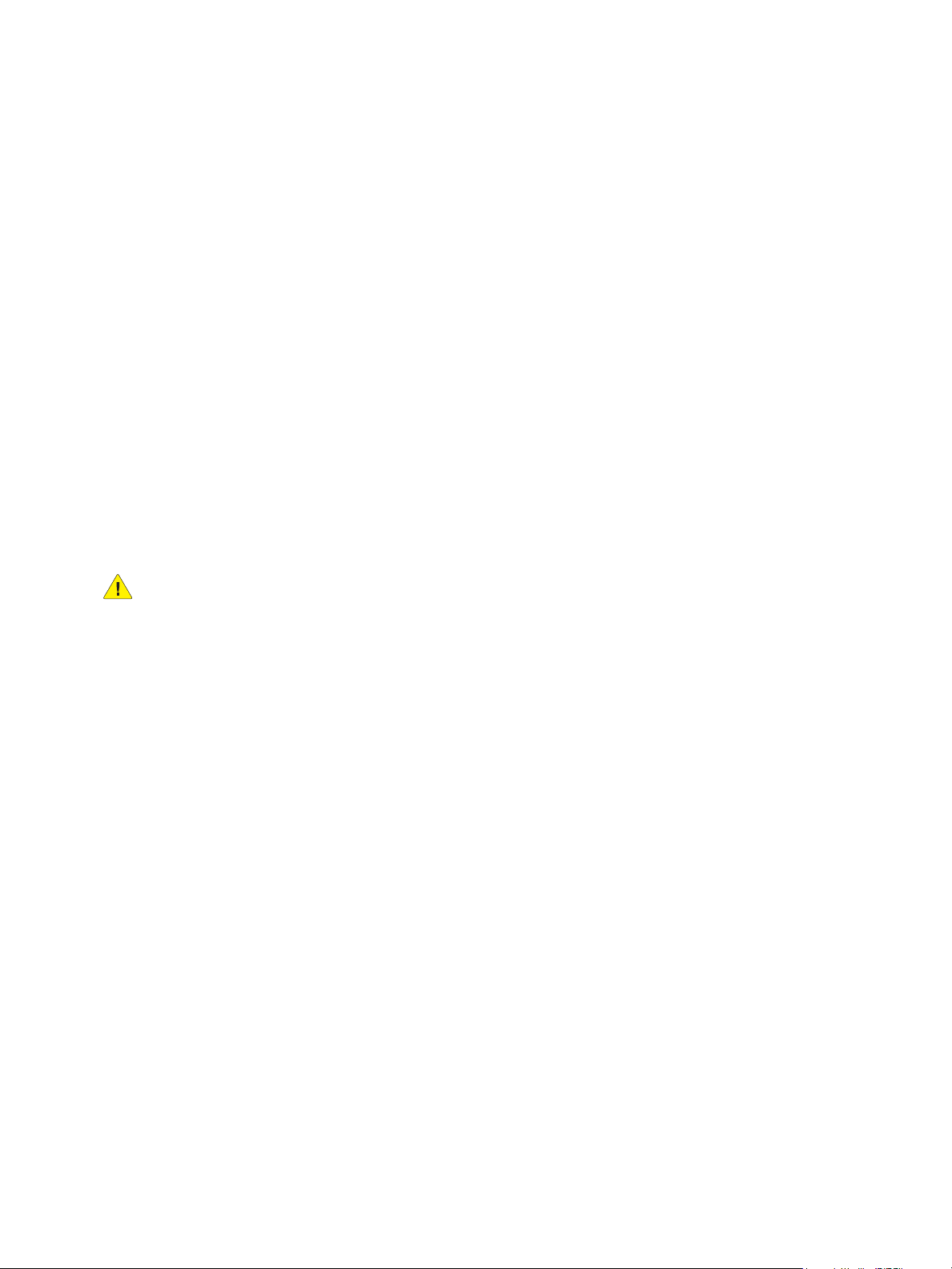
Printing
Charge Print
When this feature is enabled, only the print jobs of authenticated users can be printed.
This feature must be configured by the System Administrator. For details, see the
System Administrator Guide at www.xerox.com/office/WC7120docs.
To print using this feature:
1. Print the job from your application.
2. On the printer control panel, press the Log In/Out button.
3. Using the touch screen keyboard, enter the user identification, then touch Enter.
4. If required, enter the passcode, then touch Enter.
5. Press the Job Status button, touch the Secure Print Jobs & More tab, then touch Charge Print.
6. Touch the desired user, then touch Job List.
7. If required, enter the passcode, then touch Confirm.
8. Touch the job to be printed or deleted.
9. If desired, specify the number of print sets using the alphanumeric keypad, then touch Print.
After printing, the job is deleted.
10. To delete the job without printing, touch Delete.
CAUTION: Once deleted, a job cannot be restored.
11. When finished, press the Log In/Out button, then touch Logout.
Saving a Print Job to the Printer
The Store File in Folder job type stores a print job in a folder in the printer. You can print the job from
the printer control panel. The job is not automatically deleted after printing, but it can be manually
deleted at the printer control panel.
Windows
1. In the printer driver, click Paper/Output, click the Job Type menu, then click Store File in Folder.
2. In the Store File in Folder window, do one of the following:
• Click the arrow to the right of Job Name, then click Use Document Name.
• Delete the text in the Job Name field, then type a job name.
3. To select a Folder Number, do one of the following:
• Click the arrow to the right of Folder Number, then click a folder number in the list.
• Delete the text in the Folder Number field, then type a folder number.
4. To create a Secure Saved Job:
a. Select the Secure Saved Job check box.
b. Type and confirm a 1- to 20-digit passcode.
5. Click OK three times.
The job is stored in the printer.
92
WorkCentre 7120 Multifunction Printer
User Guide
Page 93

Printing
Macintosh
1. In the print dialog box, click Copies & Pages, then Xerox Features.
2. Click the Job Type menu, click Store File in Folder.
3. In the Store File in Folder dialog box, type a job name.
4. Select a folder on the printer.
5. If desired, enter the Secure Job data.
6. Click OK.
7. Click Print.
The job is stored in the printer
Printing or Deleting a Job at the Printer
1. On the control panel, press the Job Status button.
2. Touch the Secure Print Jobs & More tab, then touch Public Folder.
3. Touch the job to be printed or deleted.
4. If required, enter the passcode, then touch Confirm.
5. If desired, specify the number of print sets using the alphanumeric keypad, then touch Print.
6. To delete the job without printing, touch Delete.
Sending a Print Job to a Fax Machine
See Faxing from Your Computer on page 149.
WorkCentre 7120 Multifunction Printer
User Guide
93
Page 94

Printing
94
WorkCentre 7120 Multifunction Printer
User Guide
Page 95

Copying
This chapter includes:
• Basic Copying on page 96
• Adjusting Copy Options on page 98
See also:
System Administrator Guide at www.xerox.com/office/WC7120docs for details on managing
copy functions.
5
WorkCentre 7120 Multifunction Printer
User Guide
95
Page 96

Copying
wc7120-020
wc7120-018
wc7120-019
Basic Copying
To m ake co pi es:
1. On the control panel, press the yellow Clear All button to remove previous copy settings.
2. Load the original document. Use the document glass for single copies or paper that cannot be fed
using the document feeder. Use the document feeder for multiple or single pages.
Document Glass
.
• Lift the document feeder cover and place the
original facedown, toward the back-left
corner of the document glass.
• The original must be aligned to the matching
paper size printed on the edge of the glass.
• The document glass accepts paper sizes from
15 x 15 mm (0.59 x 0.59 in.) to
A3/297 x 432 mm (11.6 x 17 in.).
• The document glass automatically detects
standard paper sizes.
Document Feeder
• Insert originals faceup, with page 1 on top.
• The confirmation indicator illuminates when
the originals are correctly loaded.
• Adjust the paper guides so they fit against
the originals.
• The document feeder accepts paper weights
from 38
copying, and 60
2-sided copying.
• The document feeder accepts paper sizes
from 125 x 85 mm (4.9 x 3.3 in.) to
A3/297 x 432 mm (11.6 x 17 in.).
• The maximum feeder capacity is
approximately 110 sheets of 80
• The document feeder automatically detects
standard paper sizes.
3. On the control panel touch screen, touch Copy.
g/m² to 128 g/m² for 1-sided
g/m² to 128 g/m² for
g/m² paper.
96
WorkCentre 7120 Multifunction Printer
User Guide
Page 97

Copying
4. Use the alphanumeric keypad on the control panel to enter the number of copies. The number of
copies appears in the upper-right corner of the touch screen.
• To correct the number of copies entered using the alphanumeric keypad, press the C button,
then reenter the number.
• To stop a copy job, press the red Stop button on the control panel. On the touch screen, touch
Resume to continue the job, or Cancel to cancel the job completely.
5. If desired, change the copy settings. For details, see Adjusting Copy Options on page 98.
6. Press the green Start button on the control panel.
WorkCentre 7120 Multifunction Printer
User Guide
97
Page 98

Copying
Adjusting Copy Options
This section includes:
• Basic Settings on page 98
• Image Quality Adjustments on page 102
• Layout Adjustments on page 104
• Output Format Adjustments on page 108
• Advanced Copying on page 114
Basic Settings
The Copy tab appears when the touch screen Copy button is touched. Use the Copy tab to change the
following basic settings:
• Selecting Color or Black and White Copies on page 98
• Reducing or Enlarging the Image on page 99
• Selecting the Tray to Use for Copies on page 99
• Specifying 2-Sided Originals or Copies on page 99
• Collated Copies on page 100
• Uncollated Copies on page 100
• Stapling Copies on page 101
• Creasing Copies on page 101
• Hole Punching Copies on page 101
• Creating Booklets on page 102
Selecting Color or Black and White Copies
If the original document contains color, you can create copies in full color, a single color
(monochrome), or in black and white.
To select the output color:
1. Touch Copy on the touch screen.
2. Touch the desired output color:
• Auto Detect: this option detects the color content in the original document, and makes
copies in full color if the original is a color document, or in black only if the original is a black
and white document.
• Color: this option copies in full color output using all four printing colors (cyan, magenta,
yellow, and black).
• Black & White: this option copies in black and white only. Colors in the original are converted
to shades of gray.
98
WorkCentre 7120 Multifunction Printer
User Guide
Page 99

Copying
Reducing or Enlarging the Image
To reduce or enlarge the image:
1. Touch Copy on the touch screen.
2. To reduce or enlarge the image proportionally, do one of the following:
• Touch the plus or minus (+/–) buttons.
•Touch Reduce/Enlarge, then touch the plus or minus (+/–) buttons.
3. To reduce or enlarge the image proportionally by a preset amount, such as to fit a particular paper size:
a. Touch Reduce/Enlarge.
b. Touch Proportional %, then touch one of the Preset % buttons.
Note: You can also use the arrow buttons to change the percentage.
c. To center the image on the page, touch Auto Center.
d. Touch Save.
4. To reduce or enlarge the width and length of the image by different percentages:
a. Touch Reduce/Enlarge, then touch Independent X–Y%.
b. To scale the width (X axis) of the image, touch the Width percentage arrow buttons.
c. To scale the length (Y axis) of the image, touch the Length percentage arrow buttons.
Note: You can also reduce or enlarge an image by touching one of the Presets.
d. To center the image on the page, touch Auto Center.
e. Touch Save.
Selecting the Tray to Use for Copies
The printer automatically selects the paper tray to use for copying based on settings made by the
System Administrator. To use a different paper type for copying on letterhead, colored paper or
different paper sizes, select the paper tray loaded with the desired paper.
To select the tray to use:
1. Touch Copy on the touch screen.
2. Touch the desired tray under Paper Supply.
3. To use another tray:
a. Touch More.
b. Touch the desired tray in the list.
c. Touch Save.
Specifying 2-Sided Originals or Copies
The document feeder and the document glass can be used to copy one or both sides of a 2-sided original.
To copy both sides of a 2-sided original:
1. Touch Copy on the touch screen.
2. Under 2-Sided Copying, touch 2 –> 2 Sided.
WorkCentre 7120 Multifunction Printer
User Guide
99
Page 100
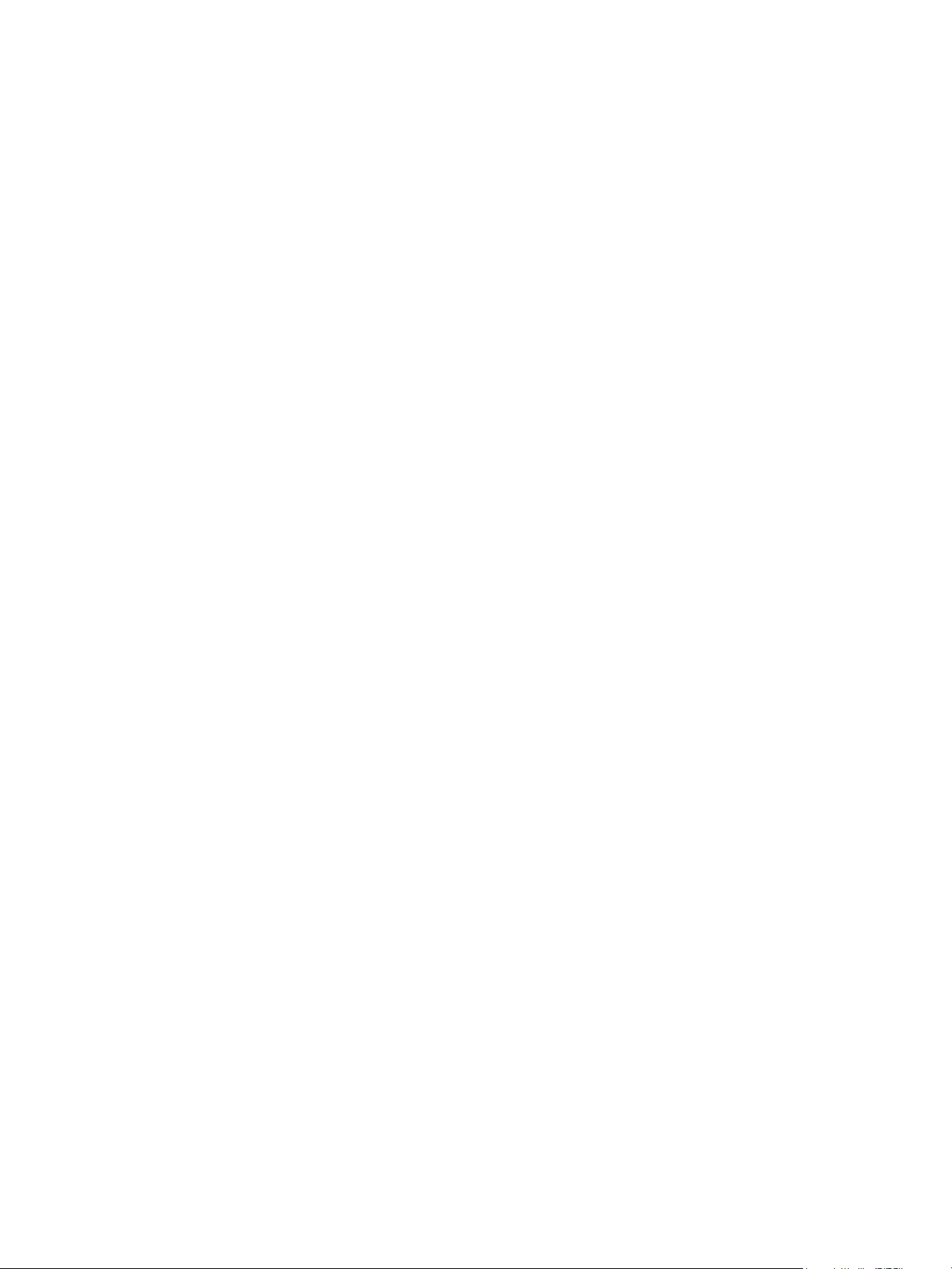
Copying
3. Press the green Start button.
The document feeder automatically copies both sides of a 2-sided original.
Note: When using the document glass for 2-sided copying, a message appears at the top of the
touch screen when it is time to place the next original on the glass.
Other options are available under 2-Sided Copying:
• 1 –> 1 Sided: Scans only one side of the originals and produces 1-sided copies.
• 1 –> 2 Sided: Scans only one side of the originals and produces 2-sided copies.
• 2 –> 1 Sided: Scans both sides of the originals and produces 1-sided copies.
• Rotate Side 2: Rotates the side two image of 2-sided copies 180 degrees.
Collated Copies
You can automatically collate multi-page copy jobs. For example, when making three 1-sided copies of
a six-page document, the copies are printed in this order:
1, 2, 3, 4, 5, 6; 1, 2, 3, 4, 5, 6; 1, 2, 3, 4, 5, 6
To choose collated copies:
1. Touch Copy on the touch screen.
2. Under Copy Output, touch Collated.
Uncollated Copies
Uncollated copies are printed in this order:
1, 1, 1, 2, 2, 2, 3, 3, 3, 4, 4, 4, 5, 5, 5, 6, 6, 6
To choose uncollated copies:
1. Touch Copy on the touch screen.
2. Under Copy Output, touch Uncollated.
Note: If a finisher is installed, touch More, then touch Uncollated.
To choose uncollated copies with separators:
1. Under Copy Output, touch Uncollated with Separators.
2. To choose the tray loaded with separator sheets, touch Paper Supply, then touch Save.
To choose Offset Stacking options without a finisher:
1. Under Copy Output, touch More, then touch Output/Offset.
2. Touch Offset Stacking, touch the desired setting, then touch Save.
3. Touch Save.
To choose Offset Stacking options with a finisher:
1. Under Copy Output, touch More, then touch Offset Stacking
2. Touch the desired setting, then touch Save.
100
WorkCentre 7120 Multifunction Printer
User Guide
