Page 1
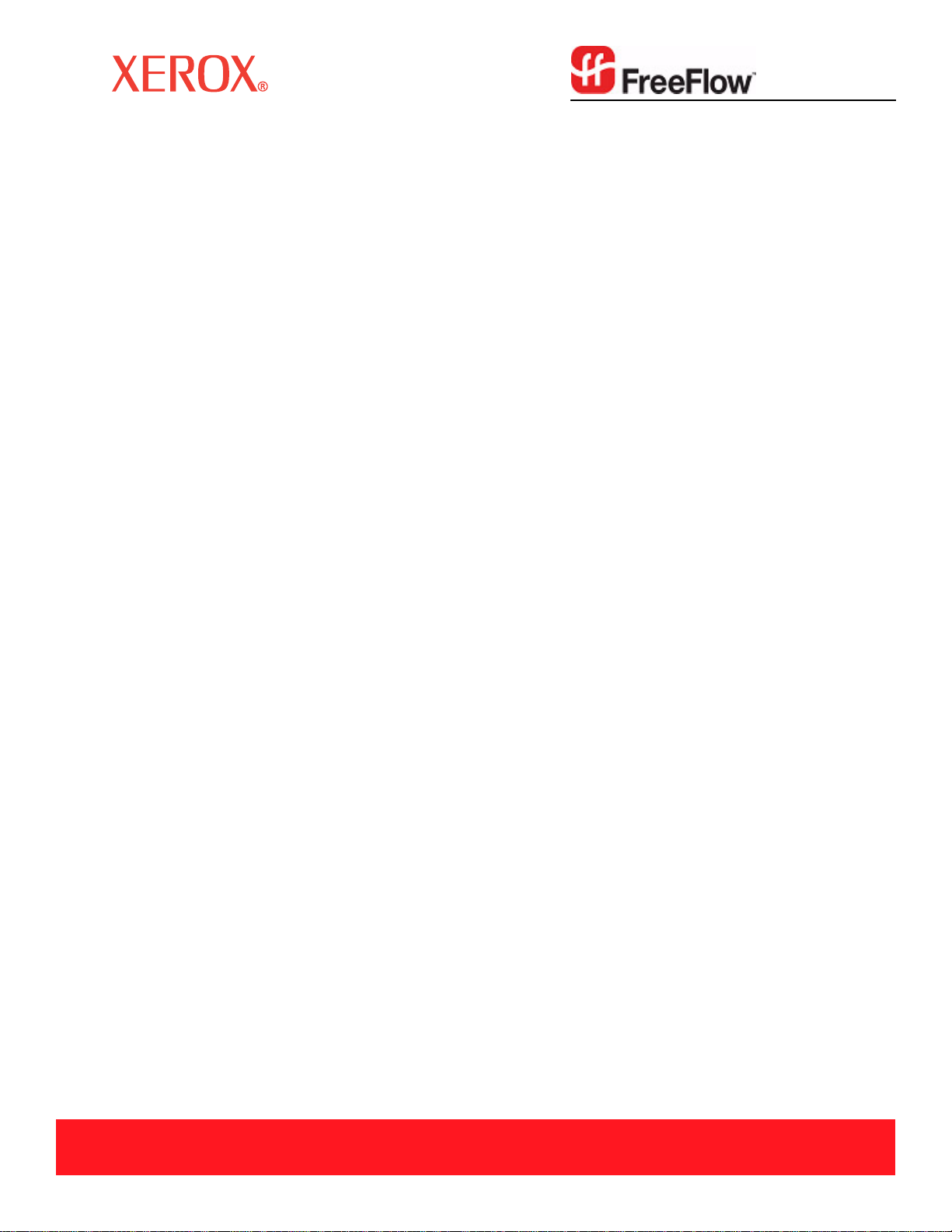
June 2007
701P47301
Xerox FreeFlow
Print Server
IBM® IPDS User Guide
®
Page 2
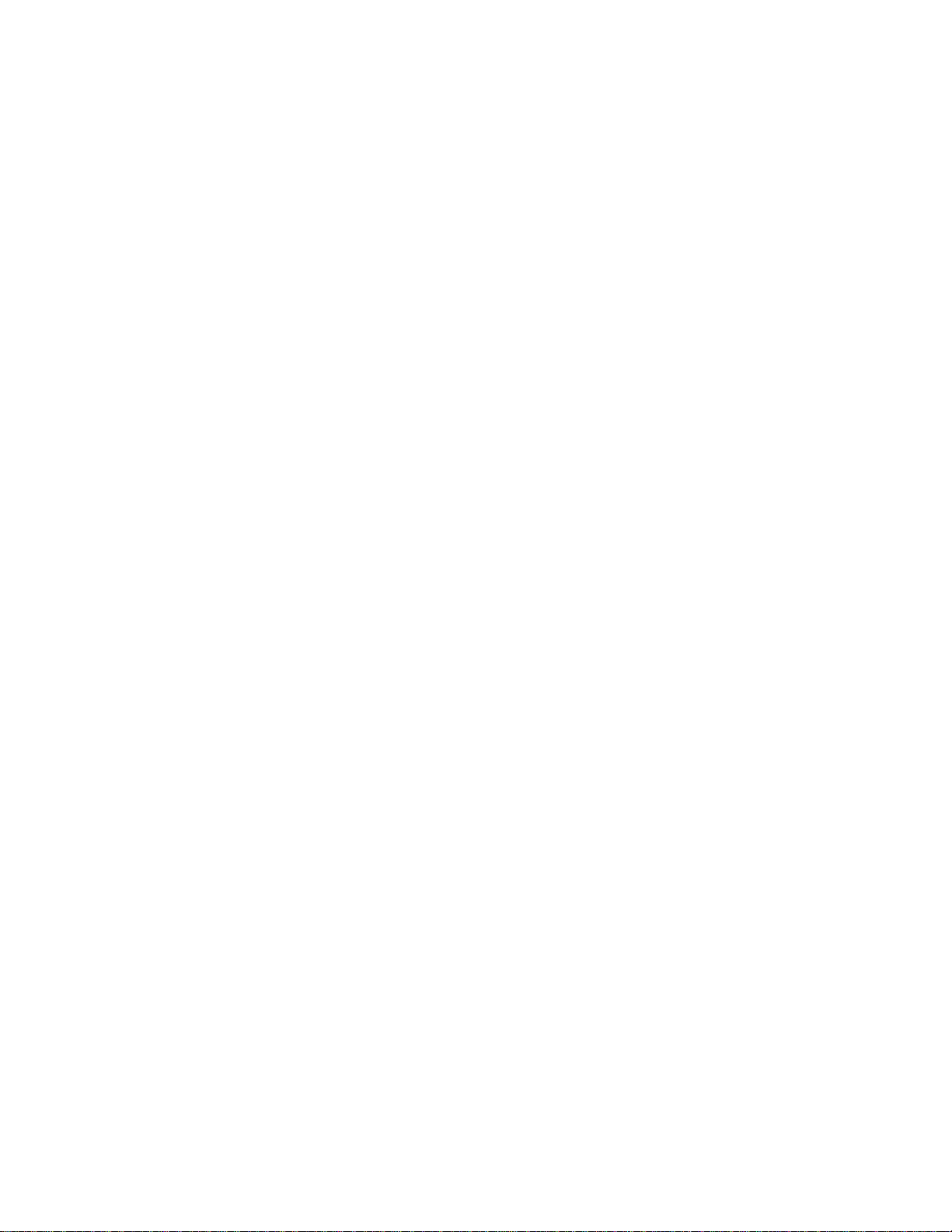
Xerox Corporation
Production Systems Group
800 Phillips Road
Webster, New York 14580
Copyright © 1996-2007 Xerox Corporation. All rights reserved. XEROX®, Xerox Canada Ltd™, Xerox
Limited®, FreeFlow®, The Document Company® and all identifying numbers used in connection with
the Xerox products mentioned in this publication are trademarks of XEROX CORPORAT ION. Copyright
protection claimed includes all forms and matters of copyrightable material and information now allowed
by statutory or judicial law or hereinafter granted, including without limitations, material generated from
the software programs which are displayed on the screen such as styles, templates, icons, screen
displays looks, etc.
While every care has been taken in the preparation of this material, no liability will be accepted by Xerox
Corporation arising out of any inaccuracies or omissions.
Printed in the United States of America.
Other company trademarks are acknowledged as follows:
IBM®, IPDS, AFP, MO:DCA, PTOCA, IOCA, GOCA, BCOCA, InfoPrint®, AIX®, OS/2®, OS/400®,
PSF/400, and z/OS® are either registered trademarks or trademarks of International Business
Machines Corporation in the United States and/or other countries.
Adobe PDFL - Adobe PDF Library Copyright © 1987-2005 Adobe Systems Incorporated.
Adobe®, the Adobe logo, Acrobat®, the Acrobat logo, Acrobat Reader®, Distiller®, Adobe PDF
JobReady™, and PostScript®, and the PostScript logo are either registered trademarks or trademarks
of Adobe Systems Incorporated in the United States and/or other countries.
Copyright 1987 - 2005 Adobe Systems Incorporated and its licensors. All rights reserved.
Windows®, Windows XP®, and Internet Explorer are trademarks of Microsoft Corporation; Microsoft®
and MS-DOS® are registered trademarks of Microsoft Corporation.
All non-Xerox brands and product names are trademarks or registered trademarks of their respective
companies.
Changes are periodically made to this document. Changes, technical inaccuracies, and typographical
errors will be corrected in subsequent editions.
Page 3
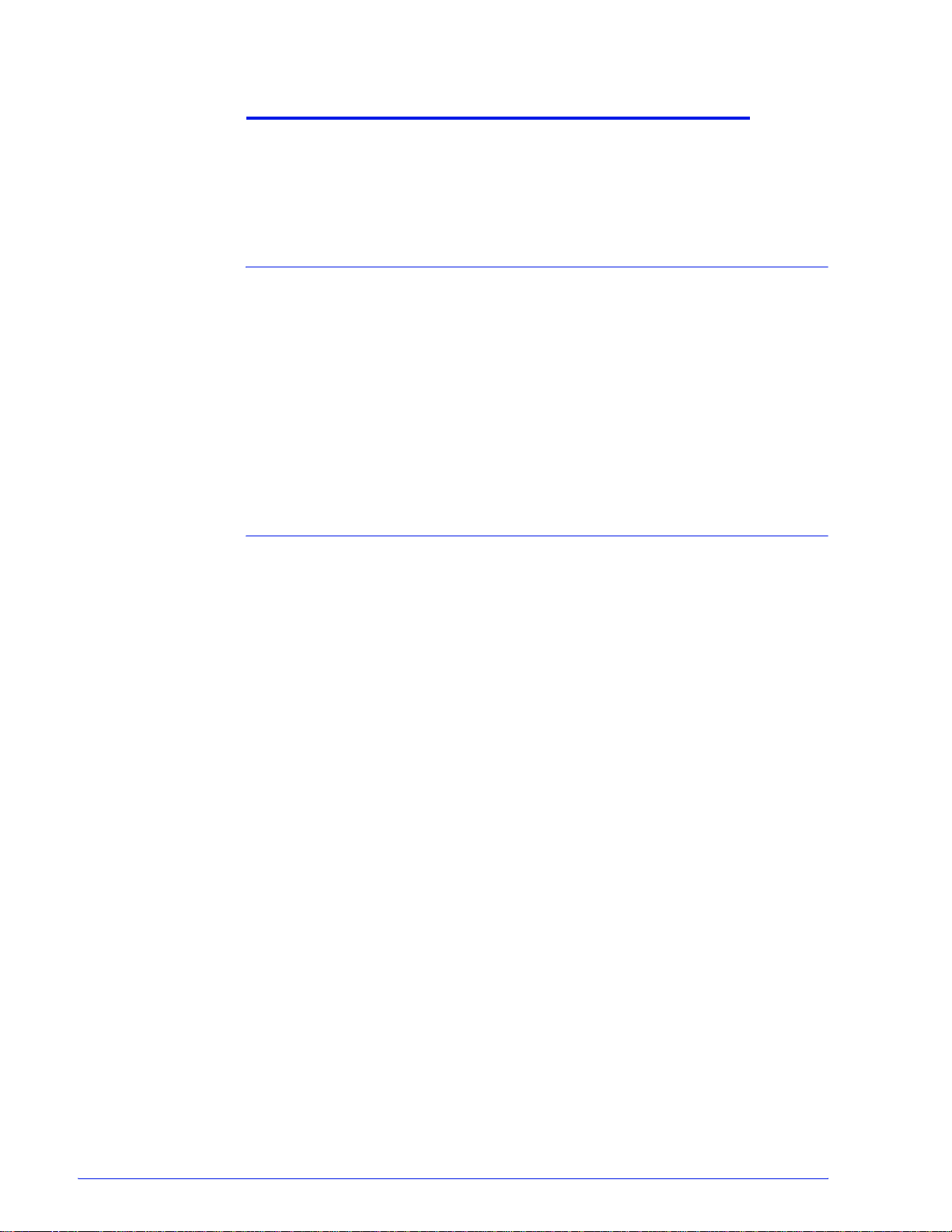
Table of Contents
Introduction 1
Overview . . . . . . . . . . . . . . . . . . . . . . . . . . . . . . . . . . . . . . . . . . . . . . . . . .1-1
Features. . . . . . . . . . . . . . . . . . . . . . . . . . . . . . . . . . . . . . . . . . . . . . . . . . .1-2
Xerox FreeFlow® Print Server Support for the IPDS Data Stream . . .1-2
Printers . . . . . . . . . . . . . . . . . . . . . . . . . . . . . . . . . . . . . . . . . . . . . . . . .1-2
Printer Model Selection . . . . . . . . . . . . . . . . . . . . . . . . . . . . . . . . . . . .1-3
Host Environments . . . . . . . . . . . . . . . . . . . . . . . . . . . . . . . . . . . . . . . .1-3
Host Connec ti v ity Options . . . . . . . . . . . . . . . . . . . . . . . . . . . . . . . . . .1-3
Xerox FreeFlow® Print Server IPS Manager . . . . . . . . . . . . . . . . . . . .1-3
Installation and Setup 2
Software Requirements . . . . . . . . . . . . . . . . . . . . . . . . . . . . . . . . . . . . . . .2-1
User Access Levels . . . . . . . . . . . . . . . . . . . . . . . . . . . . . . . . . . . . . . . . . .2-1
Licensing Requirements. . . . . . . . . . . . . . . . . . . . . . . . . . . . . . . . . . . . . . .2-2
Defining the Target Queue in the Print Server . . . . . . . . . . . . . . . . . . . . . .2-2
Setting System Preferences. . . . . . . . . . . . . . . . . . . . . . . . . . . . . . . . .2-2
Creating an IPDS Target Queue . . . . . . . . . . . . . . . . . . . . . . . . . . . . .2-3
Settings. . . . . . . . . . . . . . . . . . . . . . . . . . . . . . . . . . . . . . . . . . . . . .2-3
Setting External Finishers in the Printer Manager . . . . . . . . . . . . . . . .2-3
Managing the Print Queue . . . . . . . . . . . . . . . . . . . . . . . . . . . . . . . . . . . . .2-4
Using Queue Overrides . . . . . . . . . . . . . . . . . . . . . . . . . . . . . . . . . . . .2-4
Virtual Printable Area Considerations. . . . . . . . . . . . . . . . . . . . . . . . . .2-4
Queue Properties . . . . . . . . . . . . . . . . . . . . . . . . . . . . . . . . . . . . . . . . .2-5
Settings. . . . . . . . . . . . . . . . . . . . . . . . . . . . . . . . . . . . . . . . . . . . . .2-5
Output. . . . . . . . . . . . . . . . . . . . . . . . . . . . . . . . . . . . . . . . . . . . . . .2-5
PDL Settings. . . . . . . . . . . . . . . . . . . . . . . . . . . . . . . . . . . . . . . . . .2-5
Halftone Resolution . . . . . . . . . . . . . . . . . . . . . . . . . . . . . . . . .2-5
Setting Up Media . . . . . . . . . . . . . . . . . . . . . . . . . . . . . . . . . . . . . . . . . . . .2-7
Programming Stock Margins . . . . . . . . . . . . . . . . . . . . . . . . . . . . . . . .2-7
Loading IBM® AFP Resident Outline Fonts. . . . . . . . . . . . . . . . . . . . . . . .2-8
Enhanced Font Support . . . . . . . . . . . . . . . . . . . . . . . . . . . . . . . . . . . .2-9
i5/OS® (System i) Setup . . . . . . . . . . . . . . . . . . . . . . . . . . . . . . . . . .2-10
IPDS User Guide
i
Page 4
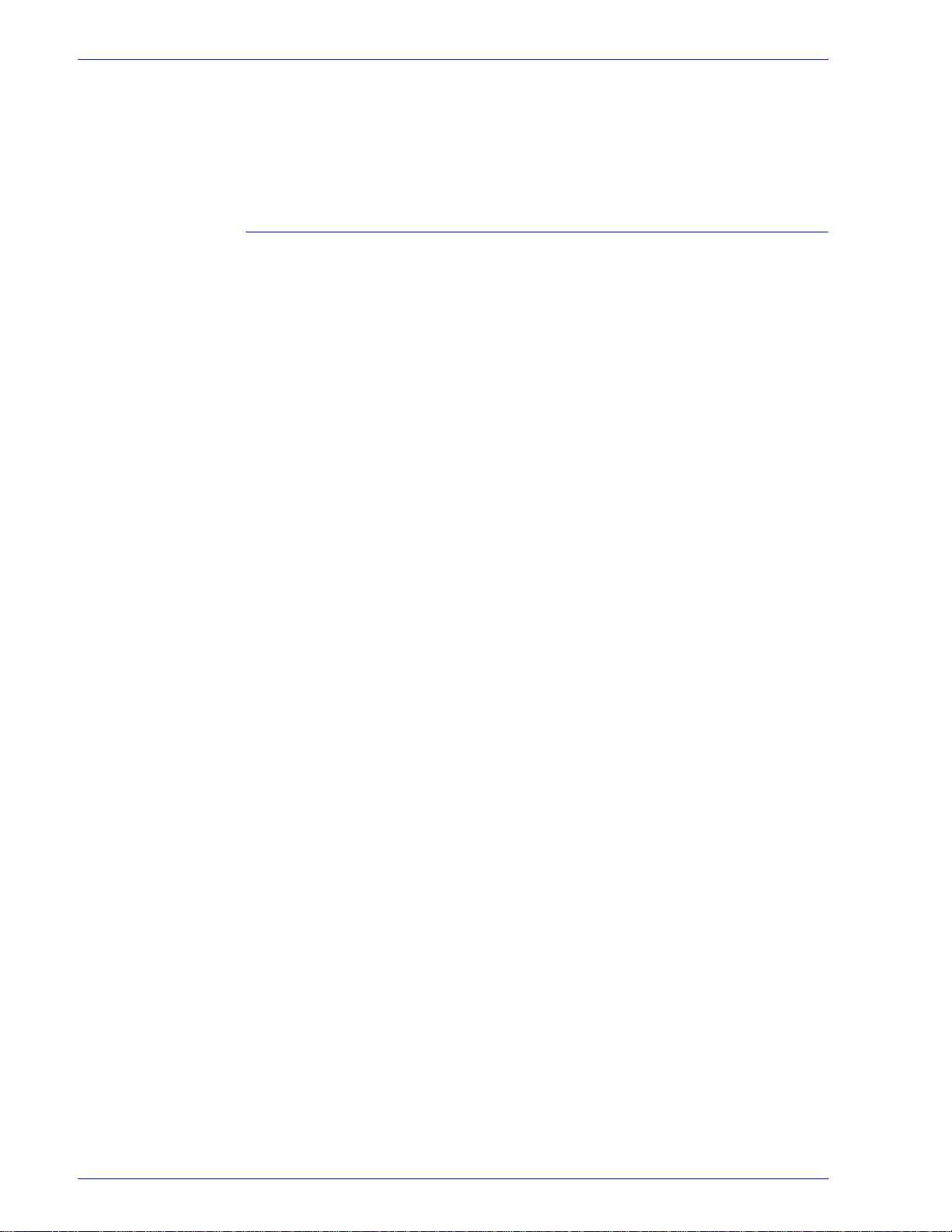
Table of Cont ents
Defining a Logical Printer. . . . . . . . . . . . . . . . . . . . . . . . . . . . . . . . . . . . .2-10
Verifying the Installation . . . . . . . . . . . . . . . . . . . . . . . . . . . . . . . . . . . . . .2-10
Printing a Trace Job Wi thin IPS Manager. . . . . . . . . . . . . . . . . . . . . .2-11
Printing a Test Job From the Host . . . . . . . . . . . . . . . . . . . . . . . .2-12
Using Xerox FreeFlow® Print Server IPS Manager 3
IPS Manager Setup . . . . . . . . . . . . . . . . . . . . . . . . . . . . . . . . . . . . . . . . . .3-1
Logging Onto the IPS Manager . . . . . . . . . . . . . . . . . . . . . . . . . . . . . .3-1
IPS Manager Menu Options. . . . . . . . . . . . . . . . . . . . . . . . . . . . . . . . . . . .3-1
File . . . . . . . . . . . . . . . . . . . . . . . . . . . . . . . . . . . . . . . . . . . . . . . . . . . .3-1
System . . . . . . . . . . . . . . . . . . . . . . . . . . . . . . . . . . . . . . . . . . . . . . . . .3-2
Go Offline / Go Online . . . . . . . . . . . . . . . . . . . . . . . . . . . . . . . . . .3-2
Stop / Continue . . . . . . . . . . . . . . . . . . . . . . . . . . . . . . . . . . . . . . .3-2
System Conf ig u ration . . . . . . . . . . . . . . . . . . . . . . . . . . . . . . . . . . .3-2
Manage Fonts . . . . . . . . . . . . . . . . . . . . . . . . . . . . . . . . . . . . . . . .3-4
Trace. . . . . . . . . . . . . . . . . . . . . . . . . . . . . . . . . . . . . . . . . . . . . . . .3-5
Restart IPS Gateway . . . . . . . . . . . . . . . . . . . . . . . . . . . . . . . . . . .3-5
Job Profile Editor . . . . . . . . . . . . . . . . . . . . . . . . . . . . . . . . . . . . . . . . . . . .3-6
Job Settings Functions. . . . . . . . . . . . . . . . . . . . . . . . . . . . . . . . . . . . .3-6
Tray Mappings Funct ions . . . . . . . . . . . . . . . . . . . . . . . . . . . . . . . . . . .3-8
Define the Ph ys ic a l Tray Stock Setup. . . . . . . . . . . . . . . . . . . . . . .3-9
Map Virtual Trays for Loaded Stock . . . . . . . . . . . . . . . . . . . . . . . .3-9
Map Virtual Trays for Non-Fusing Stock. . . . . . . . . . . . . . . . . . . .3-10
Mapping Sto ck for Use in Fusing and Non-Fusing Trays . . . . . . .3-11
For Non-Printing Application Data Only . . . . . . . . . . . . . . . . .3-11
For Printing and Non-Printing Applicati on Data . . . . . . . . . . .3-11
Stacker Mappings Functions . . . . . . . . . . . . . . . . . . . . . . . . . . . . . . .3-12
Host Speci fied Stacking / Printer Specified Stacking . . . . . . . . . .3-12
Mapping the IPDS Output Bins to Physical Destinations . . . . . . .3-13
Creating Stacker Groups . . . . . . . . . . . . . . . . . . . . . . . . . . . . . . .3-13
Saving the Job Profile. . . . . . . . . . . . . . . . . . . . . . . . . . . . . . . . . . . . .3-14
Open a Job Profile . . . . . . . . . . . . . . . . . . . . . . . . . . . . . . . . . . . . . . .3-15
Delete a Job Profile . . . . . . . . . . . . . . . . . . . . . . . . . . . . . . . . . . . . . .3-15
Run Time Considerations. . . . . . . . . . . . . . . . . . . . . . . . . . . . . . . . . . . . .3-16
Interaction Between Streaming and Spooling Jobs . . . . . . . . . . . . . .3-16
IPDS Jobs and Paused Systems . . . . . . . . . . . . . . . . . . . . . . . . . . . .3-16
Page Count Reporting . . . . . . . . . . . . . . . . . . . . . . . . . . . . . . . . . . . .3-17
Multiple Copy Page Counting Constraints and Considera tions . .3-18
Page Counting Constraints and Considera tions. . . . . . . . . . . . . .3-19
Canceling IPDS Jobs . . . . . . . . . . . . . . . . . . . . . . . . . . . . . . . . . . . . .3-20
IPDS Sessions . . . . . . . . . . . . . . . . . . . . . . . . . . . . . . . . . . . . . . . . . .3-22
Background Forms . . . . . . . . . . . . . . . . . . . . . . . . . . . . . . . . . . . . . . .3-22
ii
IPDS User Guide
Page 5
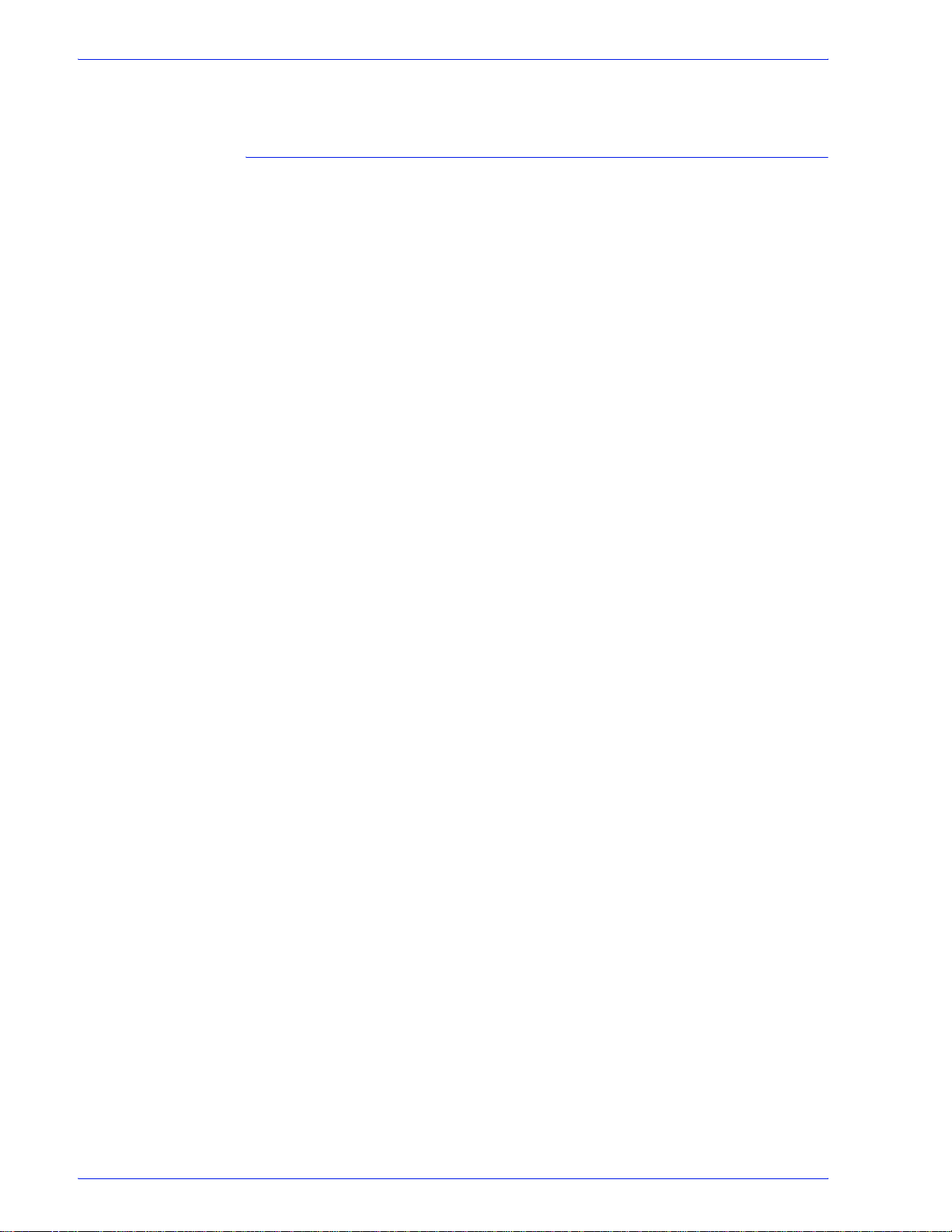
Table of Contents
Barcode Symbology . . . . . . . . . . . . . . . . . . . . . . . . . . . . . . . . . . . . . .3-22
Xerox FreeFlow® Print Server IPDS Network Connectivity Appendix A
Overview . . . . . . . . . . . . . . . . . . . . . . . . . . . . . . . . . . . . . . . . . . . . . . . . . A-1
Configuring IBM z/OS. . . . . . . . . . . . . . . . . . . . . . . . . . . . . . . . . . . . . . . . A-1
TCP/IP Configuration Overview - z/OS . . . . . . . . . . . . . . . . . . . . . . . A-1
Channel Configuration Overview - z/OS. . . . . . . . . . . . . . . . . . . . . . . A-2
Reference Documents - z/OS. . . . . . . . . . . . . . . . . . . . . . . . . . . . . . . A-3
Configuring IBM i5/OS . . . . . . . . . . . . . . . . . . . . . . . . . . . . . . . . . . . . . . . A-3
Configuration Overview - i5/OS . . . . . . . . . . . . . . . . . . . . . . . . . . . . . A-3
Reference Documents - i5/OS . . . . . . . . . . . . . . . . . . . . . . . . . . . . . . A-4
Configuring IBM Infoprint Manager for AIX . . . . . . . . . . . . . . . . . . . . . . . A-4
Configuration Overview - AIX . . . . . . . . . . . . . . . . . . . . . . . . . . . . . . . A-4
Reference Documents - AIX. . . . . . . . . . . . . . . . . . . . . . . . . . . . . . . . A-5
Configuring IBM Infoprint Manager for Windows . . . . . . . . . . . . . . . . . . . A-5
Configuration Overview - Windows . . . . . . . . . . . . . . . . . . . . . . . . . . A-5
Reference Documents - Windows . . . . . . . . . . . . . . . . . . . . . . . . . . . A-6
Testing the Printer Connection. . . . . . . . . . . . . . . . . . . . . . . . . . . . . . . . . A-6
Performance Notes . . . . . . . . . . . . . . . . . . . . . . . . . . . . . . . . . . . . . . . . . A-7
IPDS User Guide
iii
Page 6
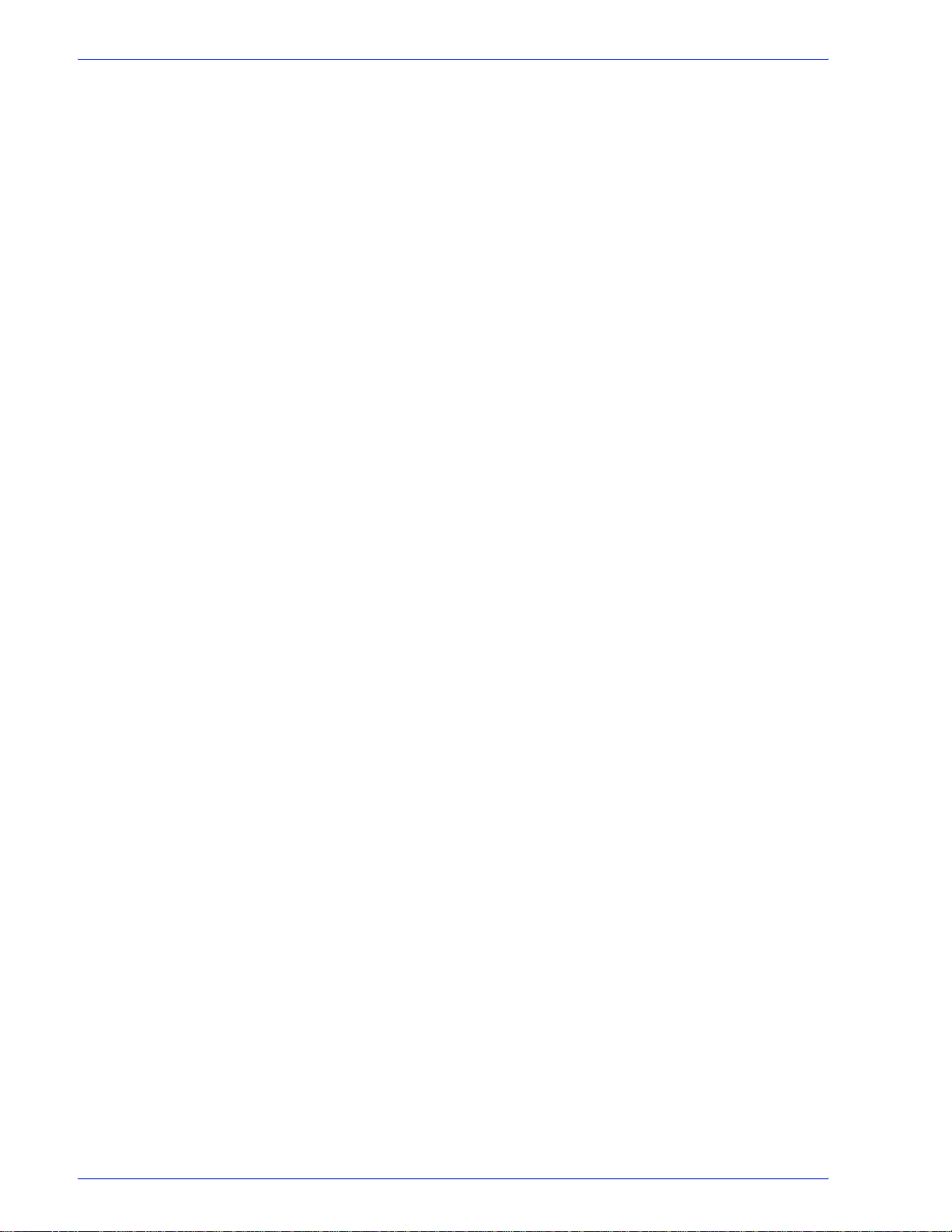
Table of Cont ents
iv
IPDS User Guide
Page 7
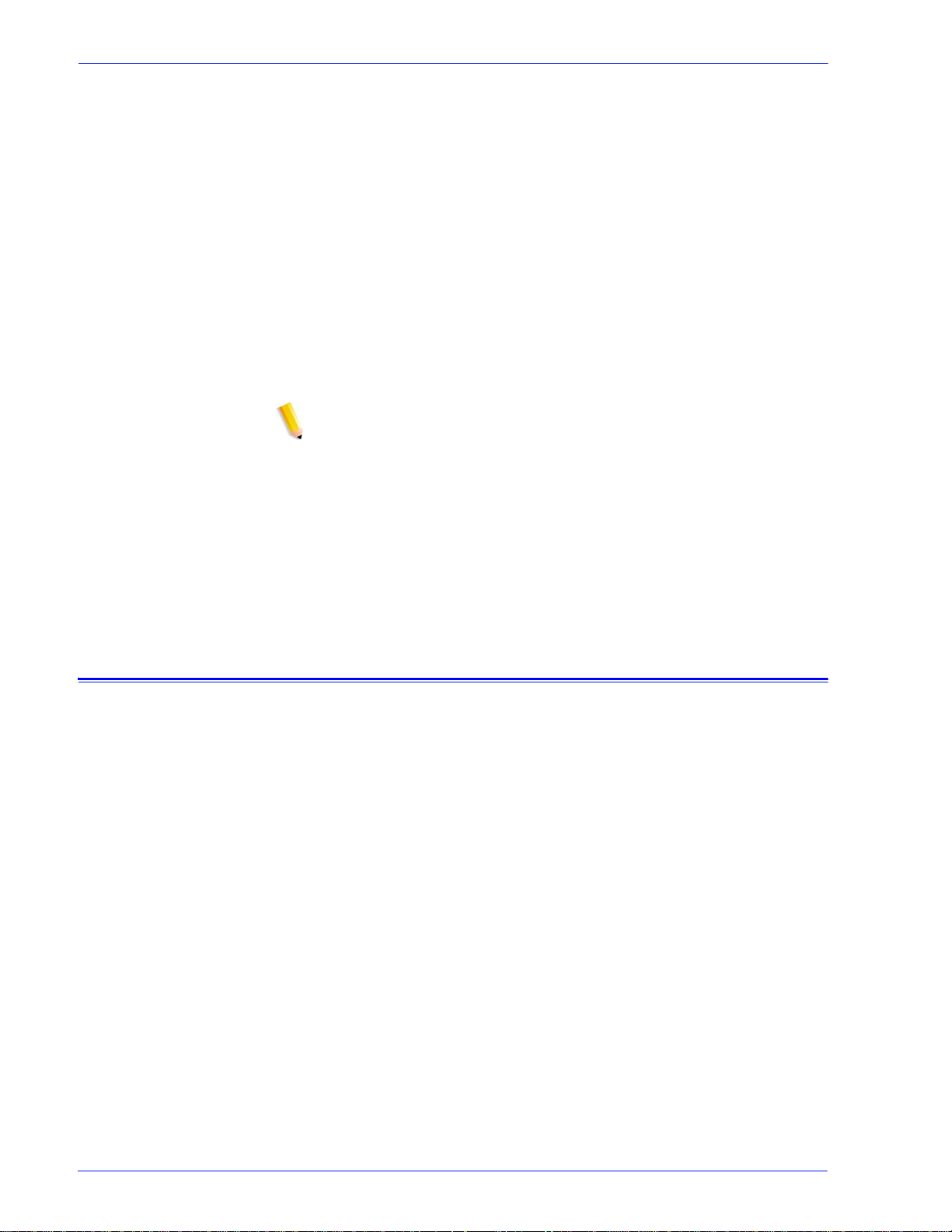
1 Introduction
The Xerox FreeFlow® Print Server IBM® IPDS User Guide
describes the Xerox FreeFlow® Print Server Intelligent Printer
Data Stream support. IPDS is a print data stream defined by
IBM®.
This guide describes Xerox FreeFlow® Print Server support for
IBM’s IPDS including various system men us, setup routines,
operator commands for running print jobs, system supported
environments, font management, hos t connectivity, and diagnostic
trace capabilities.
NOTE: Xerox FreeFlow Print Server IPDS requires a software
license. If your system does not have the Xerox FreeFlow Print
Server IPDS license, you will not see any of the IPDS dialogs and
the IPS Manager menu will not appear in the system menu.
Contact your Customer Service Engineer (CSE) in order to obtain
an Xerox FreeFlow Print Server IPDS soft ware license.
Introduction
Overview
The primary audience for this document is the system
administrator or the individ ual(s) responsible for managing the
print production environment.
Intelligent Printer Data Stream (IPDS) is a bi-directional print data
stream defined by IBM®. IPDS is a sequence of information
transmitted between a host c omputer and IPDS print er as directed
by a print driver, such as IBM’s Print Service Facility (PSF). In
addition to delivering print description information, the IPDS data
stream performs printer control functions and shares job status
information.
The Xerox FreeFlow® Print Server IPDS software is configu red by
means of a Graphical User Interface (GUI), featuring pul l-down
menus, tabs, and icons from which to manage the Xerox Fre eFlow
Print Server IPDS functions. Xerox FreeFlow Print Server IPDS
supports the TCP/IP and Online Channel interfaces.
IPDS User Guide 1- 1
Page 8
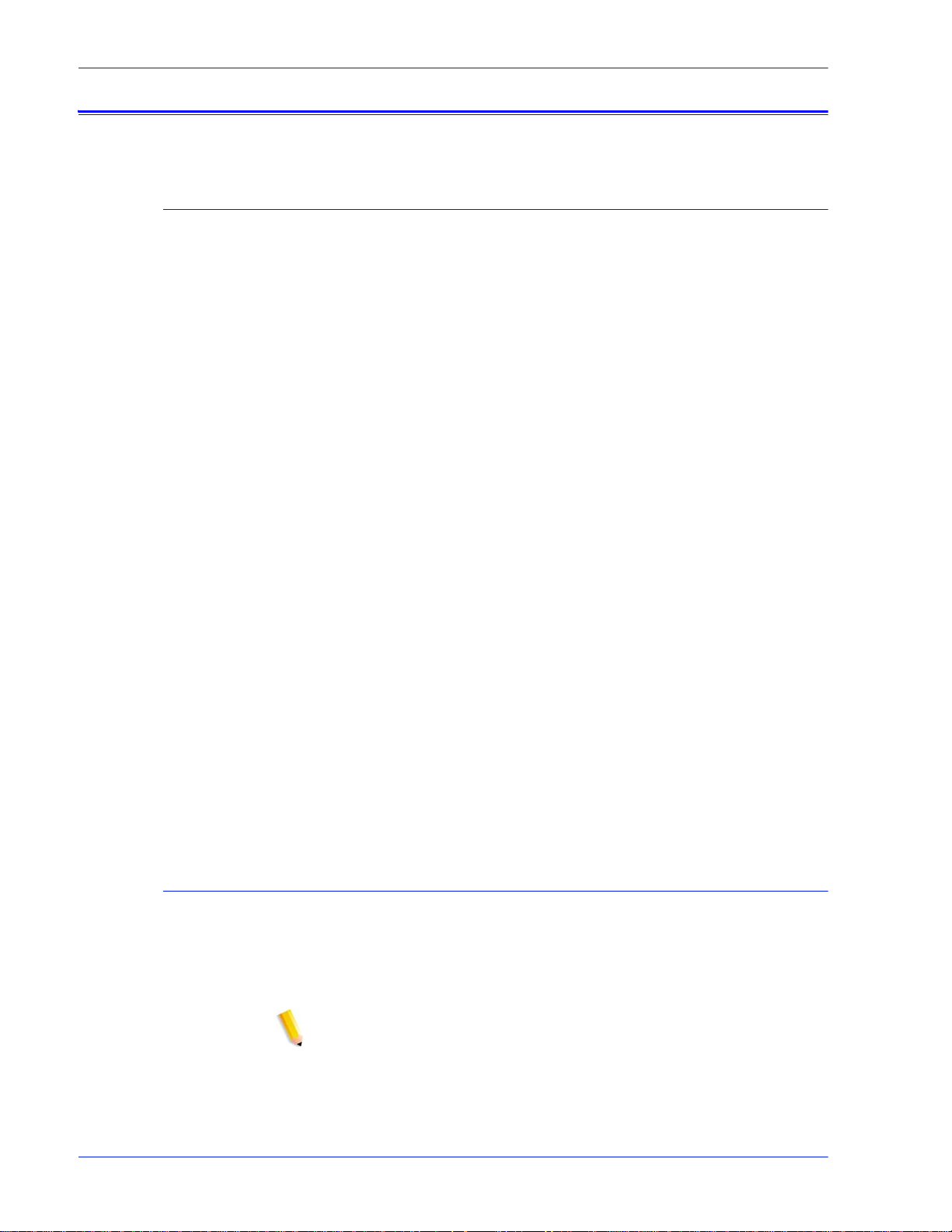
Introduction
Features
Xerox FreeFlow® Print Server Support for the IPDS Data Stream
Xerox FreeFlow® Print Server IPDS supports IPDS resulting from
processing of AFP (Advanced Function Presentation) resources
such as print data sets, page definitions, form definitions, page
segments, fonts, and overlays. There are several IBM® data
architectures within the AFP environment that are fully supported
by Xerox FreeFlow Print Server IPDS:
• MO: DCA-P: Mixed Object Document Content Architecture for
presentation
• PTOCA PT1, P T2, and P T3: Presentation Text Object Content
Architecture
• IOCA: Image Object Content Architecture
• GOCA: Graphics Object Content Architecture
Printers
• BCOCA: Bar Code Object Content Architecture
Each of the data ob jects foll ows the same obj ect rule of cont aini ng
delimited fields within the structure fields describing each object.
IPDS commands within the data stream enable the system to
control the media-handling capabilities of the printer and other
operations dealing with paper. The commands also provide the
means for managing the downloading of fonts and stored objects,
such as overlays and page segments th at are required to print an
application.
Xerox FreeFlow Print Server IPDS provides the abil ity to:
• Properly image all supported IPDS resources.
• Recognize and process all required IPDS commands
supported by the Xerox FreeFlow Print Server.
IPDS data stream printing is supported on a variety of Xerox
production devices with Xerox FreeFlow Print Server, including
light production, production monochrome, highlight color, and
color printers .
NOTE: Xerox FreeFlow Print Server IPDS currently does not
support continuous feed printing systems.
1-2 IPDS User Guide
Page 9
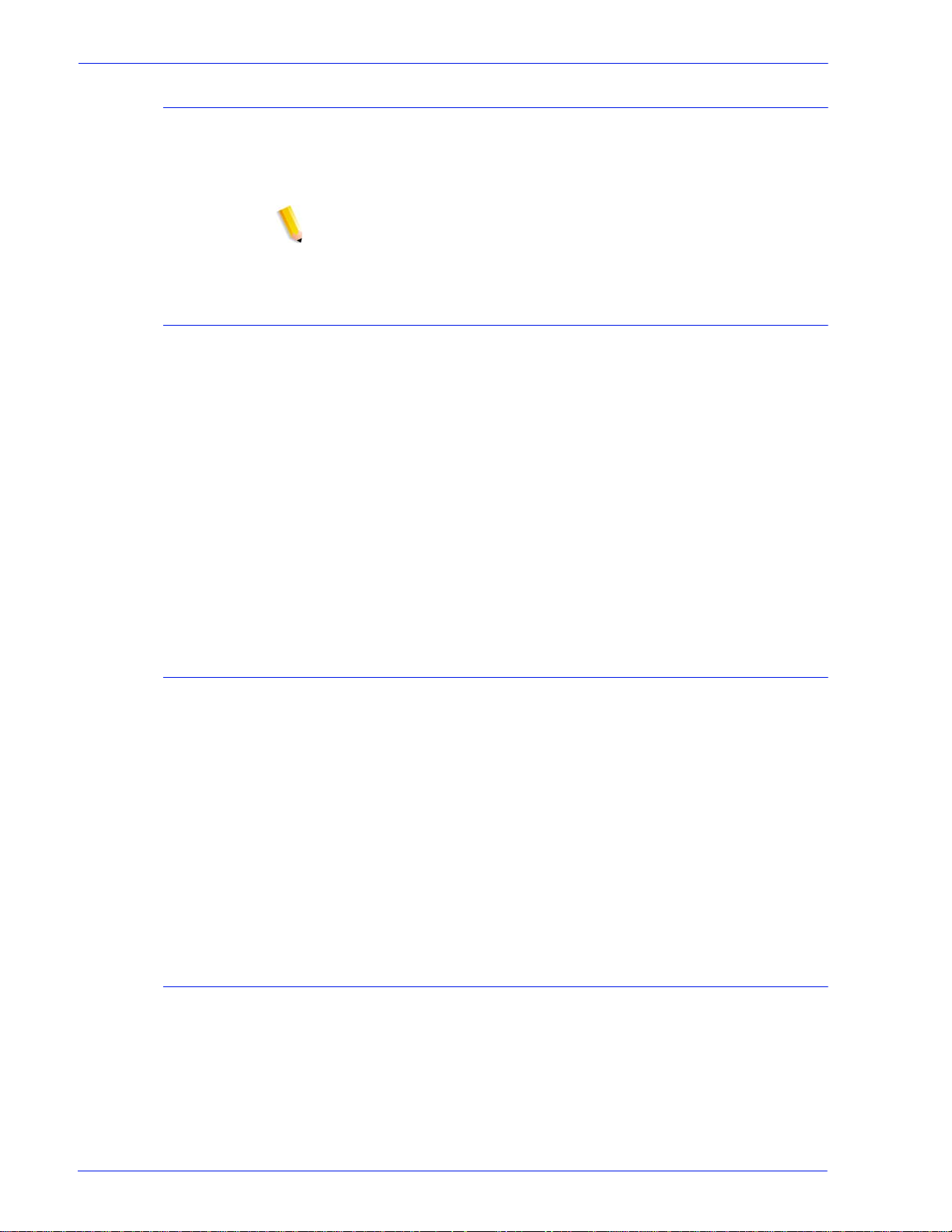
Printer Model Selection
The Xerox FreeFlow Print Server IPDS support allows the print
server to be defined to the host as one of the following IBM®
Advanced Function Printers: 3812, 3825, 3827, or 3935.
NOTE: In addition to the predefined values, the type-in field also
supports any user-defined four digit value.
Host Environments
Xerox FreeFlow Print Server IPDS support s the fol lowing
environments:
• InfoPrint® Manager with AIX 5L (TCP/IP connectivity only)
• InfoPrint® Manager for Windows®
• Print Services Facility for i5/OS® (OS/400®) (TCP/IP
connectivity only)
Introduction
• Print Services Facility for z/OS® (MVS)
• Emtex VIP (NOTE: monochrome and highlight color pri n ters
only)
• GMC PrintNet T (NOTE: monochrome printers only)
Host Connectivity Options
Xerox FreeFlow Print Server IPDS ca n r eceive dat a fr om a host in
one of two ways:
• Through a channel card with bus and tag connectivity
• Through a TCP/IP interface using Ethernet
Host Connectivity options depend on the print server and printer
configuration. If you require host connectivity using a channel
interface, contact your local Xerox representative to confirm that
this option is available for your device and to obtain the additional
hardware.
Xerox FreeFlow® Print Server IPS Ma nager
The IPS Manager is a feature of Xerox FreeFlow® Print Server
and is accessible through the main print server GUI System pulldown menu.
The IPS Manager provides job setting, t ray mappings, an d stacker
mappings options. It also allows system configuration for TCP/IP
and channel connections. Additionally, it allows the user to
IPDS User Guide 1- 3
Page 10
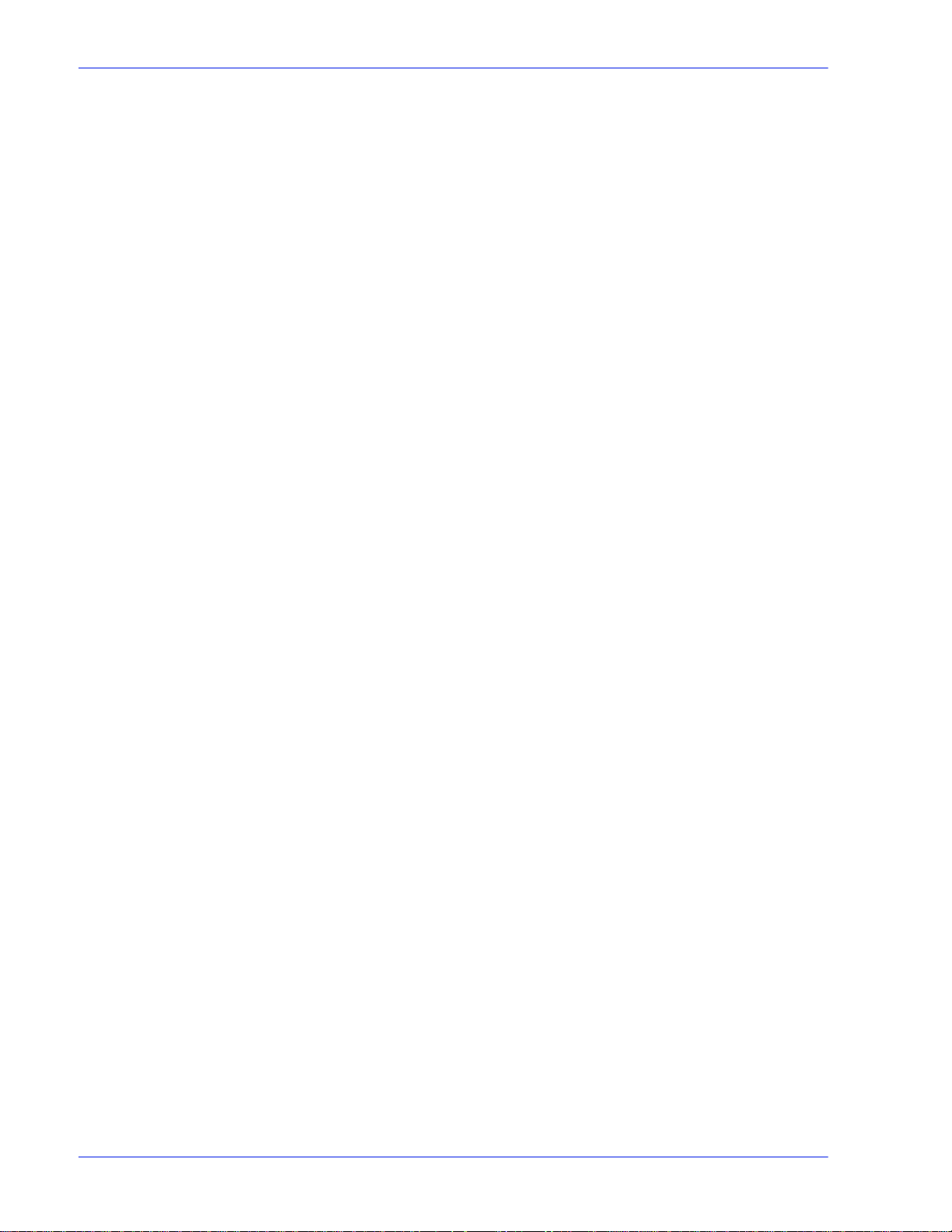
Introduction
manage fonts, capture IPDS trace files, and restart the IPS
gateway.
1-4 IPDS User Guide
Page 11
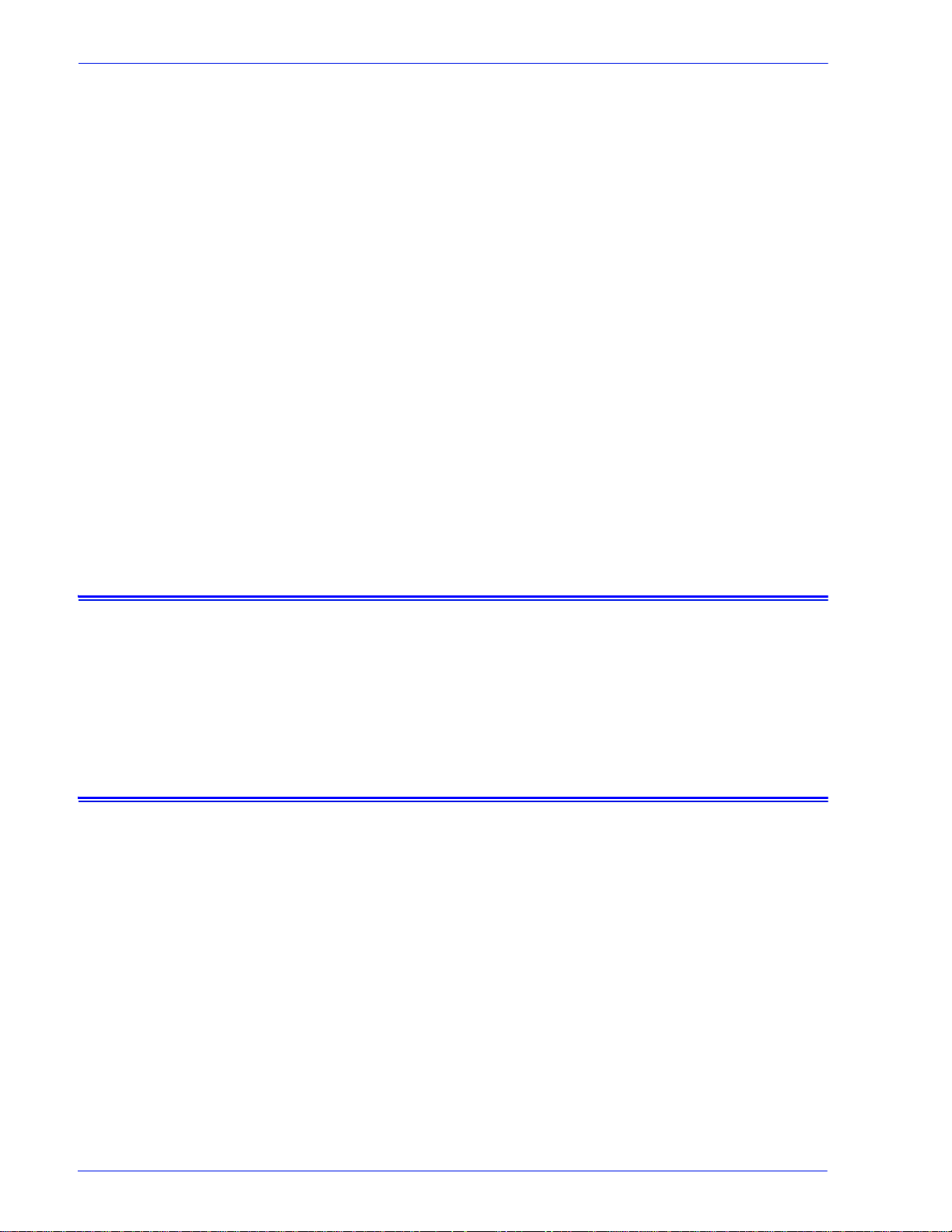
Installation and Setup
2 Installation and Setup
The requirements and instructions for installing the Xerox
FreeFlow® Print Server IPDS software and setting up the printing
environment are described in this section. Review this entire
chapter before proceeding with the installation.
Some setup tasks are performed on the print serve r window and
some are performed on the print server IPS Manager. The main
installation and setup tasks are:
• Licensing and configuring the software and features
• Defining the print server IPDS queue
• Setting up media
• Loading IBM® AFP resident outline fonts (opti onal)
• Defining a logical printer
• Verifying the installation
Software Requirements
Xerox FreeFlow® Print Server, version 6.0 or higher.
If your Xerox FreeFlow® Print Server IPDS configuration requires
a channel connection, you will need an online channel board.
Contact your local Xerox representative for more information.
User Access Levels
Access to the IPS Manager is controlled by the print server logon
level. Three user levels ar e avail able to access Xero x Fre eFlow®
Print Server IPS Manager, each with its own level of feature
access.
User/Operator: The User and the Operator have limited access
rights to the IPS Manager. This is the access level assigned when
IPS Manager is first started.
The User or the Operator can do the following:
• Modify and apply settings in the Job Settings, Tray Mappings
and Stacker Mappings tabs, and the System Configuration
window.
• Use the Manage Job Profiles button to invoke the Job Profile
Editor dialog.
• Load a Job Profile through the Job Profile Editor.
IPDS User Guide 2- 1
Page 12
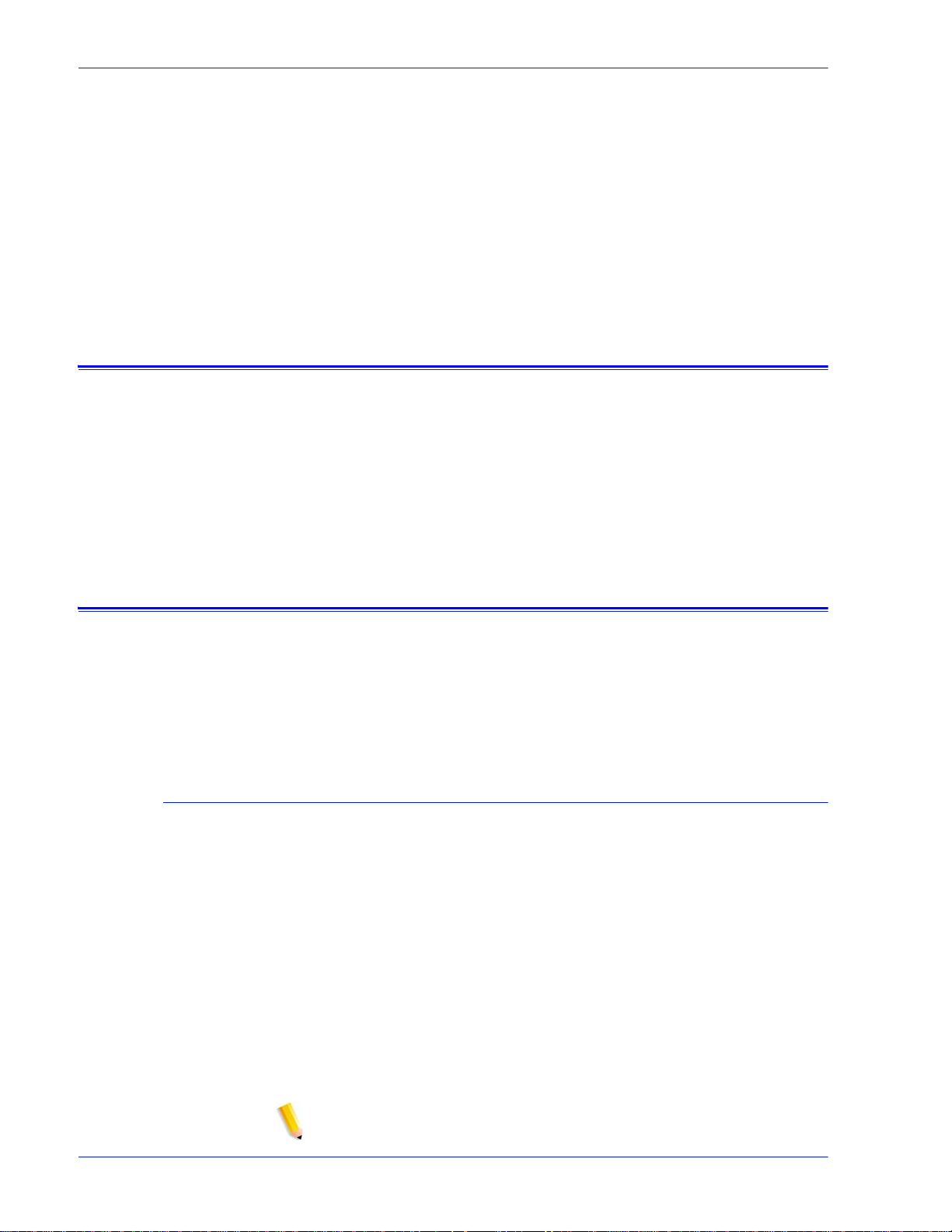
Installation and Setup
• Select Go Online and Go Offline.
• Select S top or Continue.
• Restart IPS Gateway
System Administrator: The system administrator requires a
password and can perform the same functions as the Operator.
Additionally, the system administrator can:
• Capture or replay a Trace file.
• Load, print, or delete resid ent fonts.
Licensing Requirements
The Xerox FreeFlow® Print Server IPDS feature must be licensed
in order for it to func tion.
Your local Xerox representative provides licenses prior to
installation. The Xerox service representative enters the license
string and expiration date for each license, immediately following
the software installation.
Defining the Target Queue in the Print Server
At least one queue must be created on the Xer ox FreeFlow® Pri nt
Server for processing the IPDS data. Queues used for IPDS must
be defined as streaming queues. Refer to the Xerox FreeFlow®
Print Server on-line help for det ails on cre ating a streaming queue .
Setting System Preferences
The system behavior for jobs or s et s tha t exc eed the cap a cit y of a
finisher can be selected in the System Preferences di alog. To
reach this dialog, select [System Preferences] from the System
pull-down on the main GUI. Select the Job Policy tab. Under
Over Limit Finishing, check Pr int Job Unf inished. I f the [Faul t Job]
or [User Intervention] option in the Over Li mit Finishing panel are
selected, when an over limit finis hin g si tuati on is enc ountered, t he
printer informs the host that a print er fault is raised and
intervention is required. This causes the host to stop sending dat a.
In these cases, it is typically necessar y to terminate the job at the
print server. However, terminating the job at the print server does
not clear it from an IPDS host output queue, and the host will
retransmit the data unless the job is also terminated at the host.
NOTE: The Xerox FreeFlow® Print Server IPDS doe s not suppor t
Xerox FreeFlow® Print Server Remote Workflow.
2-2 IPDS User Guide
Page 13
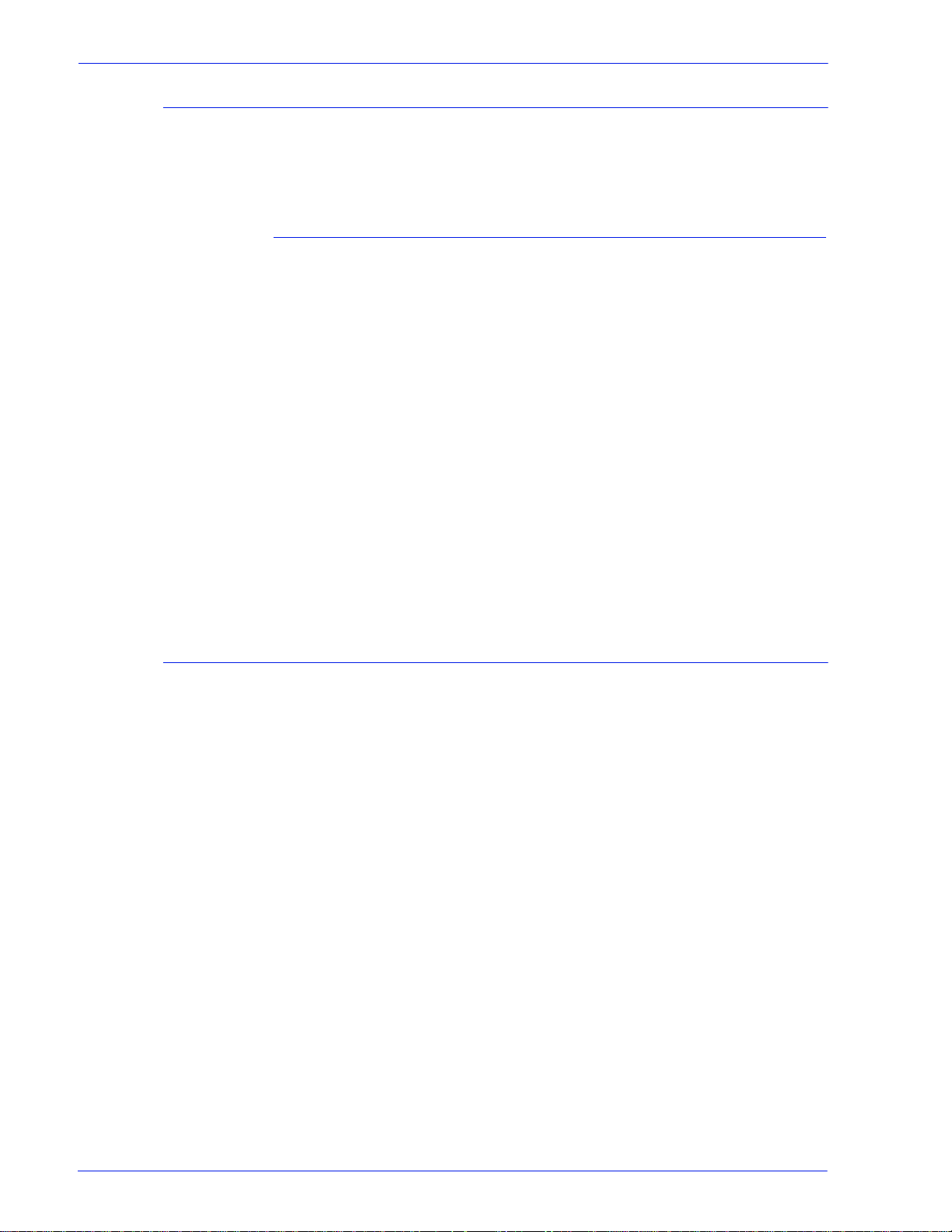
Creating an IPDS Target Queue
In the Queue Manager, select [New] from the Queue drop down
menu, or from the short cut icon. Refer to t he foll owing pr operti es
to make selections for IPDS queue.
Settings
Although Xerox FreeFlow® Print Server suppor ts spooling jobs,
as well as streaming for other Printer Descripti on Languages
(PDLs), only streaming is supported for IPDS. This is because
IPDS job recovery is cont rolled by the host, and depends upon the
host receiving messages fro m the printer t elling it when ea ch page
has been printed. This level of host control cannot be achieved
when jobs are spooled.
You must select a streaming printer queue in the IPS Manager to
be used for IPDS printing. A streaming queue processes and
prints pages as they are received, which results in minimal delay
between the time the job is submitted and when printing begins.
Installation and Setup
• Select the Input / Format FAB. Under Input, select
[Streaming].
The Limit Ripped Data checkbox in the Input / For mat FAB should
always be left unchecked for queues used for IPDS.
Setting External Finishers in the Printer Manager
Determine if the system contains an external finisher. If the
system contains an external finisher, open the Printer Manager
and select the Finisher tab. Right-click on the external finisher
and select [Properties]. Under Maximum Set Size, the default
setting is 65000. Set the value to the actual maximum set size of
the external finisher, otherwise performance issues may be
encountered.
IPDS User Guide 2- 3
Page 14
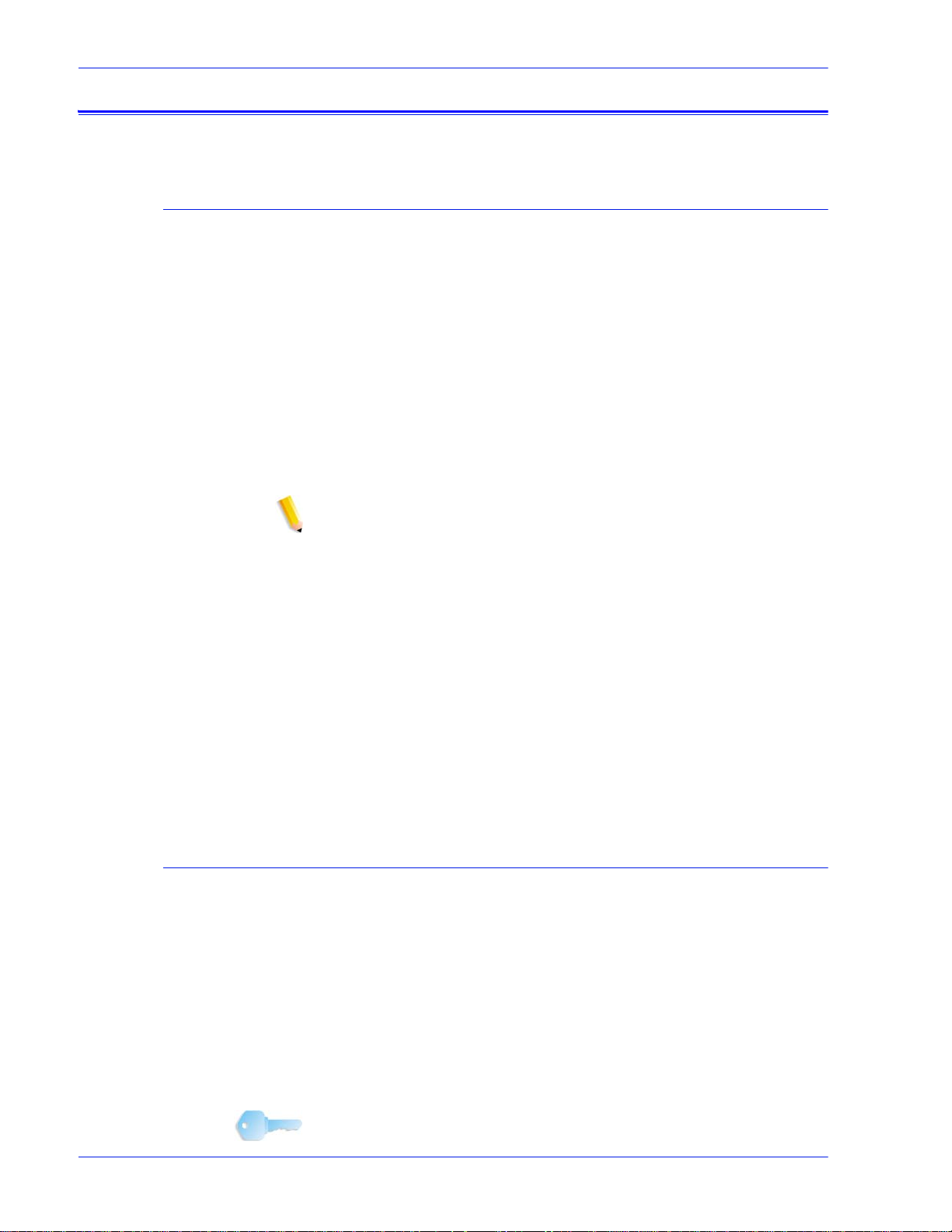
Installation and Setup
Managing the Print Queue
Using Queue Overrides
The IPDS information processed by the IPDS gateway is sent to
the Output queue selected in the IPS Manager. Use the Queue
Manager to view and manage the queue properties applied to
jobs. Under the PDL Settings tab, the IPDS FAB on the Queue
Manager dialog may be used to set the res olut ion of the print dat a
supplied to the print engine. Values of 300 or 600 dpi may be
selected.
While you may want to dedicate a queue to IPDS, the queue may
still be used for other PDLs, subject to the rules of the print server
job and queue management. The PDL Format must not be set to
override for any PDL other than IPDS for a queue that is used to
print IPDS jobs.
NOTE: Setting the Override lock for IPDS will force all job data to
be processed as IPDS, preventing the queue from processing
non-IPDS jobs.
Note that a number of p ri nt server queue properties can affect the
attributes of the printed job. In an IPDS environment, the host is
typically responsible for contr olling the attributes of the printed
data. Changing the attributes of the job could cause Xerox
FreeFlow® Print Server IPDS data to print incor rectly. Setting
queue defaults for such properties does not interfere with the
values selected by the IPS Manager. However, overrides for the
following queue properties must be avoided:
• Stock attributes (Name, Size, Color, Type, Weight)
• Output Location
Virtual Printable Area Considerations
Ordinarily an IPDS printer is expected to report exceptions to the
host when data on a page does not fit within the virtual printable
area (VPA). The following queue attributes are not used in Xerox
FreeFlow® Print Server IPDS VPA calculations and can result in
data being shifted or rotated out of the printable area without
notifying the host.
• Rotation
• Image Shift
• Alignment
KEY POINT: Use the Stock Margins feature for shifting data and
having it used as part of the VPA calculations.
2-4 IPDS User Guide
Page 15
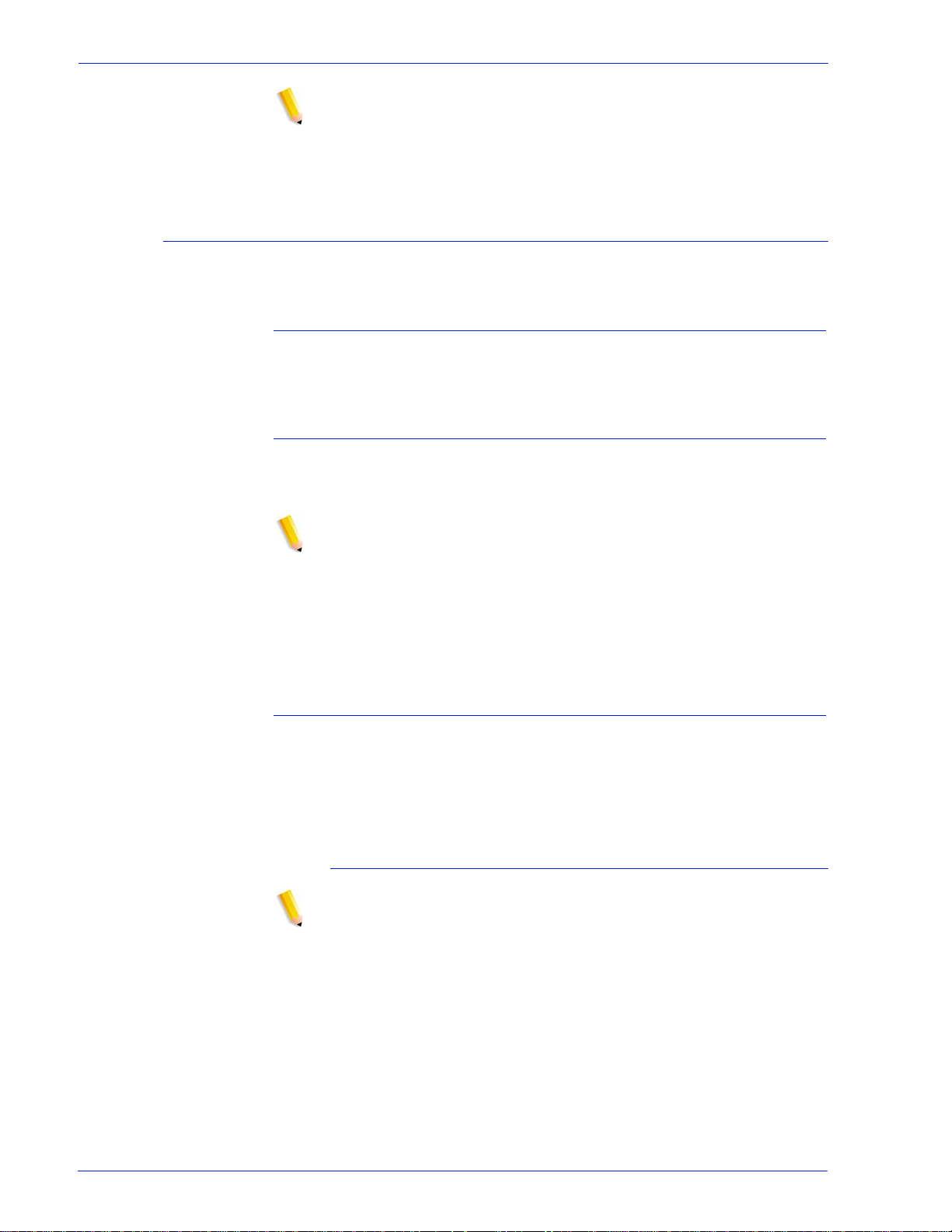
NOTE: If an image shift is done at the IPDS queue level, then the
banner page of the IPDS job will contain the image shift as well.
Therefore, the data on the banner page may be shifted off the
page.
Queue Properties
Following are selections relating to IPDS queues:
Settings
Select the Input / Format Feature Access Button (FAB). Under
Input, select [Streaming].
Output
The default setting for the Output Order is System Specified. For
most products, this is N-1 (Descending) output order.
Installation and Setup
NOTE: This setting can cause a problem if set processing (staple
or some other finishing operation) is not being performed. The
problem occurs because the streaming IPDS jo b may be too large
to receive and re-order . The resul t of this sit uation is that, because
there is no logical end to trigger the r e-order, a portion of the IPDS
job would be received but not print. Unless N-1 is required to
perform set processing, the Output Order should be changed to 1N (Ascending) output order.
PDL Settings
Select the IPDS FAB. Use Resolution to determine the resolution
of the output data sent to the print engine. Only values of 300 and
600 dpi are supported. For print engines t hat do not have native
support for 300 dpi, the output will be simulated.
Halftone Resolution
NOTE: The IPDS Halftone Resolution feature is available only for
all supported monochrome, and highlight color products.
In Advanced Settings window, the resolution and the associated
Halftone are displayed. Select [Setup...] to choose the halftone,
for instance, choose: 53, 85, or 106 li ne per inch screens. The
actual selection of halftones offered depends on the particular
product and resolution. For each resolution setting, select the
halftone to associate from the pull-down menu. When the
Resolution (dpi) is selected, the associated halftone screen will
automatically be used for all jobs until it is changed.
For print resolution values that are also supported by PostScript,
IPDS uses the same default Halftone selection used by
IPDS User Guide 2- 5
Page 16
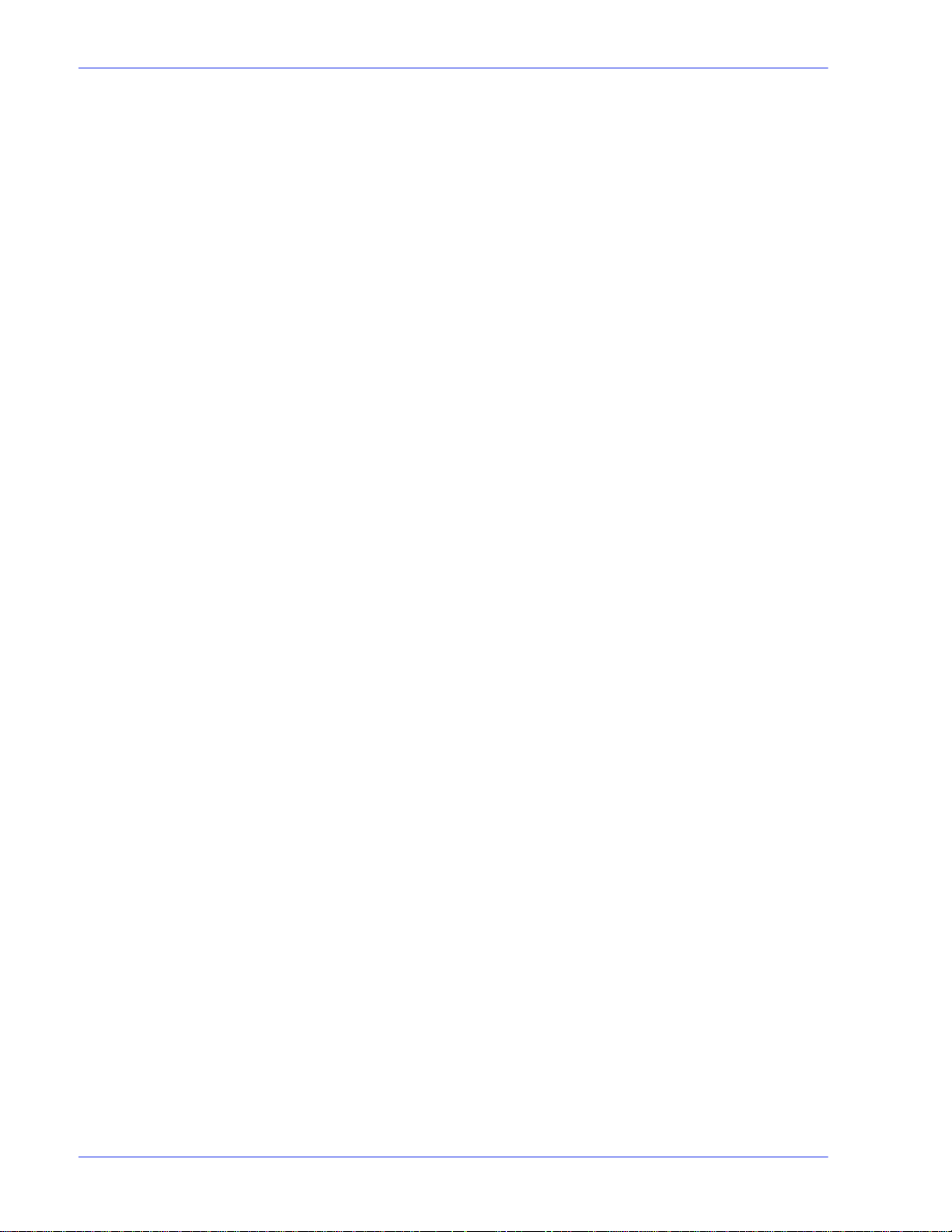
Installation and Setup
PostScript. For instance, if PostScript uses a default halftone of
106 lpi for 600 dpi, the IPDS tool will use the same halftone value
for Resolution of 600.
2-6 IPDS User Guide
Page 17
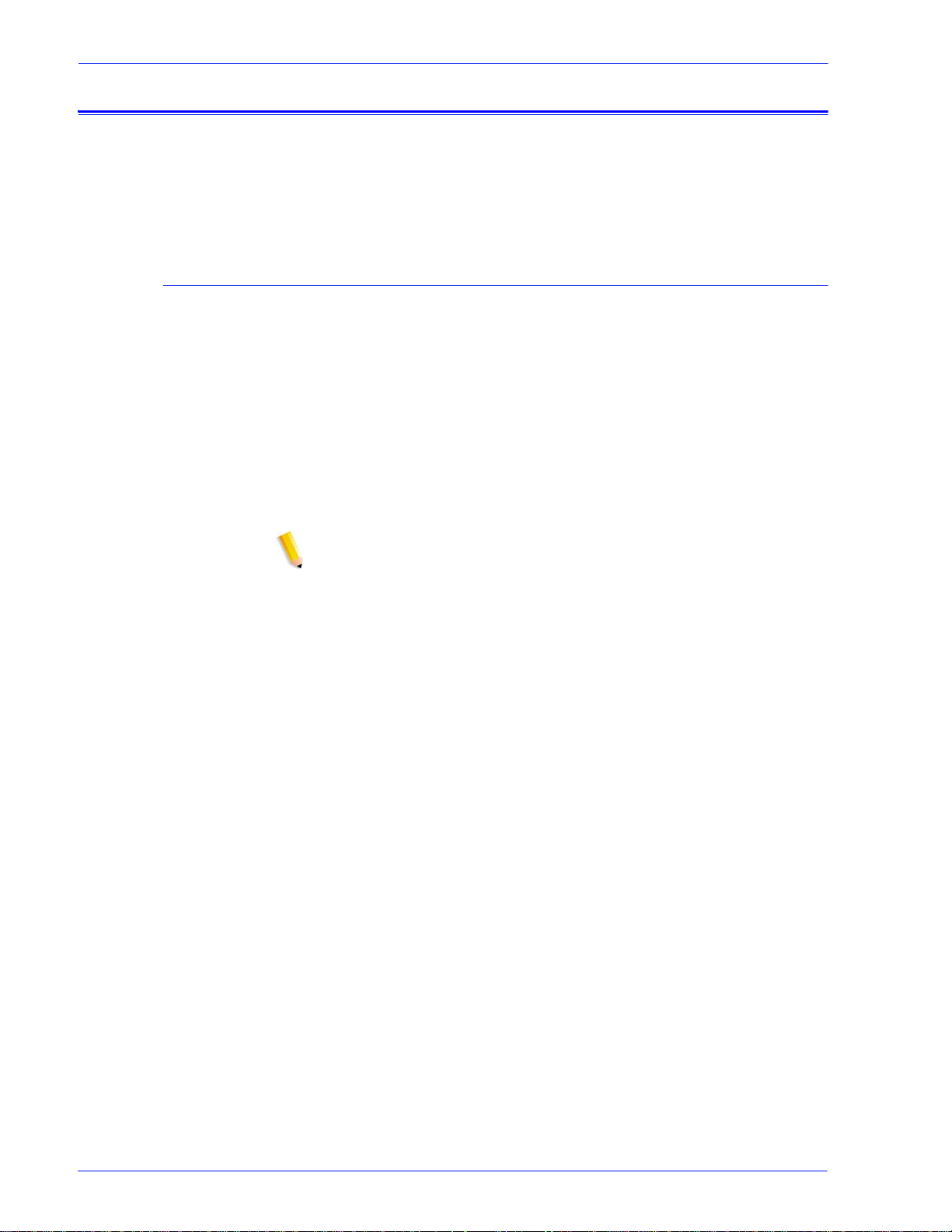
Setting Up Media
Programming Stock Margins
Installation and Setup
If tray mapping is used on the IPS Manager to provide for stock
switching on a per sheet basis, ensure that the override locks for
the stock attributes are NOT set for the queue
Xerox FreeFlow® Print Server support s S toc k Margin adjustment s
that are recognized by IPDS interpreter software. Stock Margins
are specified in relati on to the pri nt engi ne process di re ction. This
is the direction a sheet of paper move s through the print engine.
Stock Margins are programmed via the Stock Library using the
Stock Comments field. Stock Margins settings are retained in the
system as long as the stock remains def ined in the Stock Library.
In cases where St ock Margins are not required for a given stock,
text may be used in the Stock Comments field, but comments
must not consist solely of numerical values.
NOTE: Stock Margins settings take affect only after selecting
[Refresh] of the current Job Profile in IPS Manager.
When creating a new stock (or modifying an existing stock), enter
the Stock Margins values in the Stock Comments field using the
following rules:
1. In the St ock Library, open the Properties of the stock to be
modified or select [New Stock] to create a new stock.
2. Select the Options FAB.
3. Enter four integer values into the Stock Comments field.
These integer values must be whole numbers - no decimal
points are allowed.
• The Stock Margi n integer values must be separated by a
single space.
• Stock Margin values may be either positive or negative.
• Stock Margins are entered in units of 600 dots per inch.
The actual size of the margin does not depend on the job
resolution.
• Stock margins values are entered in the following left-to-
right order: front side process direction, front side cross-
IPDS User Guide 2- 7
Page 18
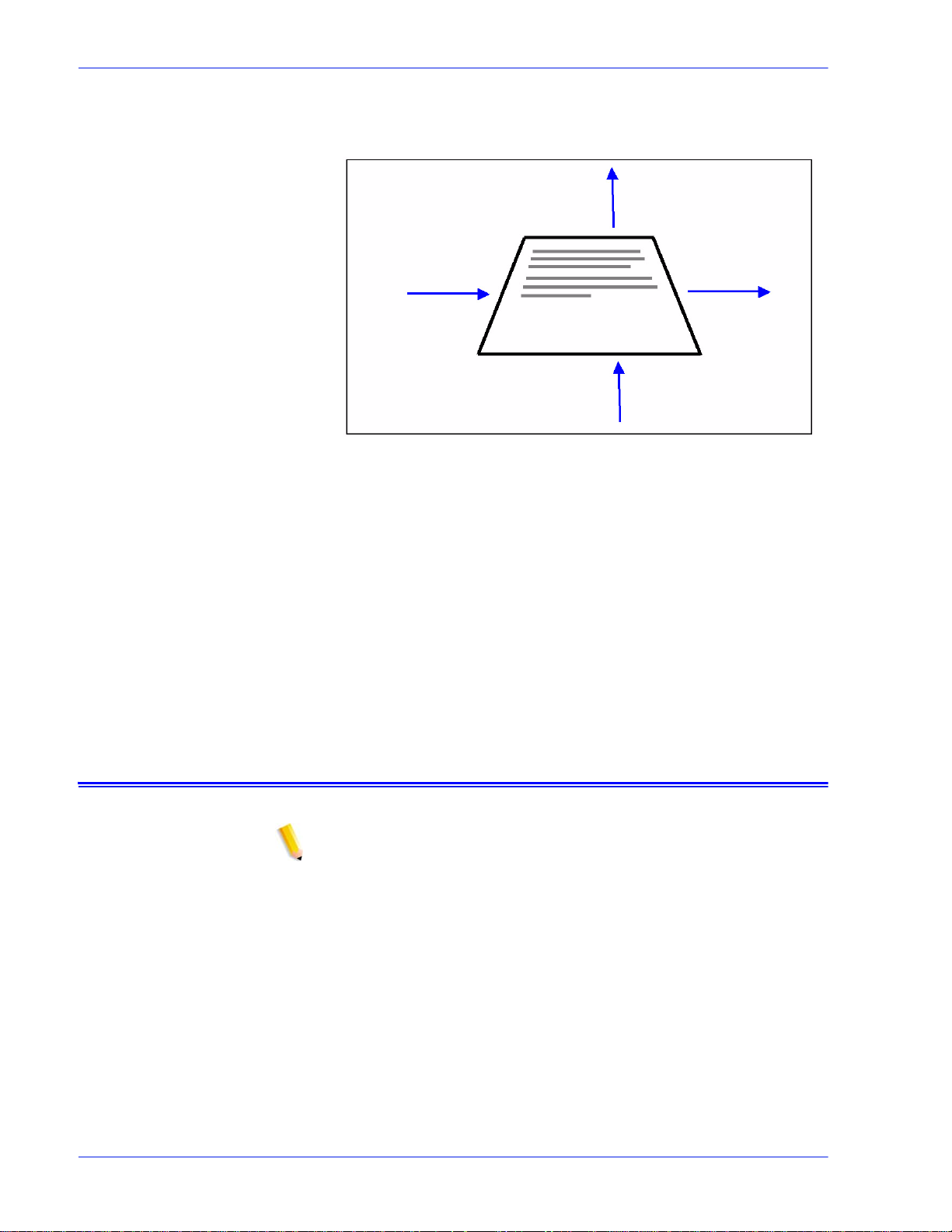
Installation and Setup
process direction, back side process direction, back side
cross-process direction.
Figure 2-1. Margin adjustments
Back Side Cross
Process Direction
Back Side
Process Direction
Front Side Cross
Process Direction
For example, if the values: 100 0 0 600 are typed in the Stock
Comments field, they represent:
• front side process direction = 100 (1/6 inch or 4.23 mm)
• front side cross-process direc tion = 0
• back side process direction = 0
• back side cross-process direction = 600 (1 inch or 25.4 mm)
The Stock Li brary window indicates the presence of Stock
Margins by placing a Stock Comment icon in the S tock Comment
column. If you hover the pointer over the icon, the system will
display the S tock Margins programmed for that stock.
Front Side
Process Direction
Loading IBM® AFP Resident Outline Fonts
NOTE: Loading IBM® AFP fonts is optional.
Xerox FreeFlow® Print Server IPDS provides the ability to load
and use printer-resident AFP scalable outli ne fonts. These fonts
are loaded from the IBM® AFP Font Collection CD, which is
purchased separately. The AFP Font Collection CD label is further
described as Fonts for AIX®, OS/2®, Windows® NT and
Window® 2000, with a part number of LK2T-9269-01.
2-8 IPDS User Guide
Page 19

Installation and Setup
NOTE: The AFP font collection product number has changed from
5648-113 to 5648-B45. Although Xerox FreeFlow® Print Server
IPDS can still use the original CD supplied under 5648-113, IBM
now ships two sep arate CDs under the 5648-B45 product number.
The two CDs are Fonts for OS/400® (part number LK2T-9270-01)
and Fonts for AIX®, OS/2®, Windows® NT, and Windows® 2000
(part number LK2T9269-01) . Only t he LK2T-9269-01 par t number
is supported by Xerox FreeFlow® Print Server IPDS. Ensure to
specify the correct par t number when ord ering the font collection.
Fonts are converted for use with IPDS jobs and stored on the
printer when the font s ar e loaded. Although the font s resi de on th e
printer, they cannot be viewed using the Xerox FreeFlow® Print
Server Font Manager. They can be viewed using the Manage
Fonts capability on the IPS Manager. A sample job is provided to
verify that the resident outline font support is properly installed on
the print server. To add or remove the fonts, refer to the IPS
Manager on-line help.
A default resident outline font is provided for instances where the
requested AFP font is not resident or the default is specifically
requested. This default font cannot be changed. Enhanced font
support can be enabled for host environment s that expect resi dent
outline font substitution for raster fonts.
Enhanced Font Support
The Enhanced Font Support feature is an extension of the printerresident outline font support in Xerox FreeFlow® Print Server
IPDS. Most hosts download required raster fonts. This feature is
most beneficial when using the i5/OS® (System i) host
environment with resident outline fonts. The i5/OS® (OS/400®)
host expects resident outli ne font support to include all font types
and expects the printer to resolve font substitution requirements.
No distinction is made between raster font and outline font
requests. This feature may also be beneficial to other host
environments for solving font errors.
Use the following information to decide whether or not to disable
the Enhanced Font Support feature:
• Enabled — When Enhanced Font Support is enabled, if the
host requests a raster font, Xerox FreeFlow® Print Server
IPDS substitutes an equivalent resident outline font if one is
available. If the host requests a font for which there is no
resident outline font match or equival ent, the default resident
outline font is used.
• Disabled — When Enhanced Font Support is disabled, no fon t
substitution occurs. Requests for fonts that are resident are
honored. The host downloads all other fonts. The default
resident outline font is used only when expl icitly requested by
the host.
IPDS User Guide 2- 9
Page 20

Installation and Setup
i5/OS® (System i) Setup
You must set several parameters for resid ent outline font support.
If you do not set these parameters properl y, jobs submitted from
i5/OS® (System i) expecting resi dent outli ne font s may fail or print
blank pages. If your host is a System i running i5/OS® and you
require resident outline font support , the recommended setup is:
• On the i5/OS® host, set the Resident Font parameter in the
PSF Configuration object to *YES.
• In the IPS Manager, ensure Enhanced Font Support is set to
Enabled.
• In the IPS Manager, load the AFP fonts using the Manage
Fonts Dialog.
Defining a Logical Printer
Before using Xerox FreeFlow® Print Server IPDS t o process IPDS
data streams, the host must have a printer defined for Xerox
FreeFlow® Print Server IPDS with the following requirements:
• For TCP/IP connectivity, the Internet Protocol (IP) address and
• For channel connectivity, the unit address specified for the
• For z/OS® (MVS), the printer must be defined as an AFP-typ e
TCP/IP and channel connectivity can be established in the IPS
Manager System pull-down menu, System Configuration dialog
box.
Verifying the Installation
The following steps should be completed for a successful
installation of the Xerox FreeFlow® Print Server IPDS software,
and proper queue and printer setup:
• Install the IPS Manager software. The Xerox Service
port number of the printer must match the IP address and por t
number of the printer. Valid values are 5001 th rough 65535.
host printer definition must be a unique value and must match
the unit address specified on the IPS Manager.
device.
Representative performs this task.
• Ensure that the IPDS Interpreter licen se fi le has been loaded,
and that IPDS is active and enabled in the print server Feature
Manager.
• Ensure a streaming print queue is defined on the print server
for your system. You can view this queue by using the print
2-10 IPDS User Guide
Page 21

Installation and Setup
server Queue Manager. This print queue initially has an
Accept value of Yes and a Release value of Yes.
• Ensure that no overrides are set on the queue for any of the
properties defined earlier in thi s section.
• Ensure the IPS Manager has the streaming queue selected as
part of the active Job Profile.
To verify that the installation and initial setup are successful, print
a host job and either the US Letter or the A4 sample job. If both
print successfully, installation verification is complete.
NOTE: It is important to be aware that you sho uld never submit an
IPDS job to a paused print server. IPDS jobs will hang when they
are submitted to a system in a paused state. This is normal
behavior for IPDS jobs; whi le all other PDL typ es can RIP and wait
for the printer, IPDS jobs cannot.
In addition, if you install ed the IBM® AFP resident outline fonts,
print the scfont.trc sample job to verify that the fonts were loaded
correctly.
Printing a Trace Job Within IPS Manager
During the instal lati on process , six sampl e Xerox FreeFl ow® Pri nt
Server IPDS trace jobs are provided. These jobs can be used to
either verify printer operability after the Xerox FreeFlow® Print
Server IPDS software is installed or for diagnostic purposes:
• afptrace.let — prints a sample IPDS job formatted for US
Letter paper
• afptrace.a4— prints a sample IPDS job formatted for A4 paper
• scfont.trc— prints a sample IPDS job using resident outline
fonts formatted for eithe r US Letter or A4 paper.
• micrtrace.letter — prints a sample IPDS Magnetic Ink
Character Recognition (MICR) job formatted for US Letter
paper
• micrtrace.a4 — prints a sample IPDS MICR job format ted for
A4 paper
• micrtrace.legal— print s a sample IPDS MICR job formatted for
US Legal paper
In order for the trace scfont.trc to print correctly, the IBM ® AFP
fonts must be loaded on the printer and Enhanced Font Support
must be enabled.
NOTE: These jobs test only Xerox FreeFlow® Print Server IPDS
processing on the printer.
The trace files are set up to use the installation default
parameters. If you plan to run the A4 trace ins tead of the US
Letter trace, change th e Media Defini tion for the Xerox FreeFlow®
IPDS User Guide 2-11
Page 22

Installation and Setup
Print Server IPDS Tray 1 from US Letter to A4. In IPS Manager,
you must map a medium to each Xerox FreeFlow® Print Server
IPDS tray specified in the IPDS data stream.
For the installation verifi cation jobs, use US Letter or A4 media.
Refer to the IPS Manager on-line help for the specific procedures.
Printing a Test Job From the Host
To verify host-to-printer commun ications, perform these steps to
print a test job from the host:
1. Ensure Xerox FreeFlow® Print Server IPDS is running and is
reporting a status of FreeFlow® Print Server IPDS Idle.
2. Start the logical printer from the host and verify tha t it is active.
3. Send an IPDS print data stream from the host to the print
server.
2-12 IPDS User Guide
Page 23

3 Using Xerox FreeFlow® Print
IPS Manager Setup
Using Xerox FreeFlow® Print Serv er IPS Manager
Server IPS Manager
This chapter describes how to access t he I PS Manager t o set a nd
manage the IPDS parameters.
For more details and specific procedures, refer to the IPS
Manager online help.
This section describes how to log on to the IPS Manager and
access the IPS Manager screens. The IPS manager screens are
used to:
• configure host connection parameters
• stop and continue IPDS processing
• define paper trays or output locations in the printer
• save job settings.
Logging Onto the IPS Manager
Logging on as a specific user type allows you to access particular
features that the walk up User cannot access. Before you log on,
know your user access level and the password.
Log on to print server in order to access the IPS Manager at the
necessary logon level.
IPS Manager Menu Options
File
The only menu selection under File, is Manage Job Profiles. This
is the same selection as the Manage Job Profiles button on the
IPS Manager window.
IPDS User Guide 3- 1
Page 24

Using Xerox FreeFlow® Print Server IPS Manager
System
The following operator commands are located on the System
menu:
•Go Offline
• Go Online
•Stop
• Continue
• System configuration
• Manage Fonts
•Trace
• Restart IPS Gateway
Go Offline / Go Online
This command toggles between the online and offline mode s.
The IPS Manager does not go online until requested to do so.
This command is only relevant when the Channel has been
selected as the host interface on the Syst em Configuration dialog.
This command is disabled when TCP/IP is the selected host
interface.
Stop / Continue
This command toggles the stop and continue modes. When stop
is selected, the IPDS function presents a not ready condition to
the host and all committed pages from the IPDS host stop printing.
Continue presents a ready condition and printing resumes.
System Configuration
The following lists the fea tures that control system configuration
and affect how IPDS communicates with the host and with the
print server.
• Host Interface allows you to select the IPS Manager
connection method to the host, either TCP/IP or channel.
– Configuring the TCP/IP connection allows you to identify
the TCP/IP port number used with the TCP/IP address
assigned to the print server to send data to the IPS
Manager from the host computer.
NOTE: PSF defaults to port number 5001 if the port is not
changed in the printer definition. If you need to use something
other than the default value, do not use port numbers in use by
other print server gateways. For example, 9100 and 9400 are
default values used by Xerox FreeFlow® Print Server gateways;
DO NOT use either of these as your IPDS TCP/IP Port number.
3-2 IPDS User Guide
Page 25

Using Xerox FreeFlow® Print Serv er IPS Manager
– Configuring the channel connection allows you to identify
the unit address and channel speed assigned to the print
server to send data to the IPS Manager from the host
computer.
NOTE: Channel modes are dictated by the host, host channel
extender speeds, and other propert ies of the bus and t ag network.
See your systems programmer to determine the appropriate
channel speed.
• Offset Page After Printer Fault Clearance offsets one sheet in
the stack when printer faul t occurs that requir es clearing p aper
from the paper path. The offset allows the operator to know
when the output was interrupted and to more easily check to
ensure job integrity after a printer fault.
• Use Gray For Color controls color simulation on monochrome
printers by using grayscales. If the option is disabled, any
IPDS objects calling for color will print as solid black. When
the option is enabled, IPDS objects call ing for color will print
with a grayscale to simulate the color. This option is not
available on highlight color or full color printers.
• Shared Memory Space: The Shared Memory Space setting
indicates the size of the shared memory segment that will be
used by internal Xerox FreeFlow® Print Server IPDS
components.
Shared memory space ranges from 16-1024 MB. The default
value is 128 MB for monochrome printing systems, and 512
MB for color printing systems.
• Job timeout: Job timeout is selectabl e from 1-60 seconds, with
the default of 10 seconds.
• Printer Model: The IPS manager System Configuration dialog
enables you to choose between several IBM Group 3 printer
models. The available printer models are:
– 3812
– 3825
– 3827
– 3935
Any four-digit value may be entered in the text box; however,
Xerox FreeFlow® Print Server IPDS will only function in
accord with IPDS Group 3 printer protocols, regardless of the
stated printer model number. This printer model selection is
used to allow the system programmer or administrator at the
host to identify the system to the host as if it were a particular
IBM printer.
• Legacy Mode: When legacy mode is disabled, Xerox
FreeFlow® Print Server IPDS i nforms the host at st artup that i t
supports container objects in home state (i.e. between jobs),
even though the print server does not process the contents of
the object containers. Certain hosts, including the RS 6000
IPDS User Guide 3- 3
Page 26

Using Xerox FreeFlow® Print Server IPS Manager
with Print Services Facility (PSF) 2.1, and OS2 with PSF 2
version 2.1, do not support object containers and repo rt object
container support as an error condition. These hosts will not
communicate with Xerox FreeFlow® Print Serve r IPDS unl ess
legacy mode is enabled
• The Disable End of Job feature improves performance for a
series of short jobs. Although IPDS job boundari e s are still
recognized when this feature is in use, the print server Job
Manager does not process the jobs individuall y. Eliminating
the job management overhead can save a substantial amount
of time for each job, when performance is a consideration.
However , employing the Disable End Of Job feature does
prevent the print server from adding its own banners to a job
and from tracking jobs individually in the Job Manager.
Expiration of the End of Job t ime-out will caus e the print ser ver
to recognize the end of an IPDS job, even when Disable End
of Job is active.
Changing and saving the system configuration by clicking the OK
button requires the IPDS Gateway to inform the host regarding the
changes. This should be done while the printer is not processing
any IPDS jobs. If changes are sav ed whil e an I PDS j ob is pr inti ng,
the job will be interrupted and the host will either restart the job or
continue the job from the last checkpoint, which could result in
duplicated pages. This is expected behavior. Unless the job must
be interrupted to make use of the new settings, changes should
only be made while the printer is idle.
Manage Fonts
NOTE: The Manage Font Dialog only appears if you are logged
on as System Administrator.
The Manage Fonts dialog allows you to perform the foll owing
operations for resident fonts:
• List resident fonts: When you open t he Manage Fonts dialog, a
list of all resident IPDS fonts on the system is displayed.
• Delete All Resident Font s: You are not able to delete indiv idual
resident IPDS fonts. Instead, the Manage Font Dialog will
allow you to request deletion of all resident fonts. Note that
performing this action at the wro ng time coul d lead to printing
errors, since the Manage Font Dialog has no way to test for
whether or not individual fonts are still in use. Therefore, a
confirmation dialog with a war ning wil l be disp layed befor e this
action is completed. To avoid problems, it is safest to drain the
printer and go offline befo re del eting fonts.
• Print Font List: When you open the Print Font List dialog, the
Manage Font Dialog provides choices f or queue, sides imaged
(plex), and quantity. The Manage Font Dialog allows the font
list to print on any queue in the system. You are not able to
select which fonts are included in the printed list. Instead, the
3-4 IPDS User Guide
Page 27
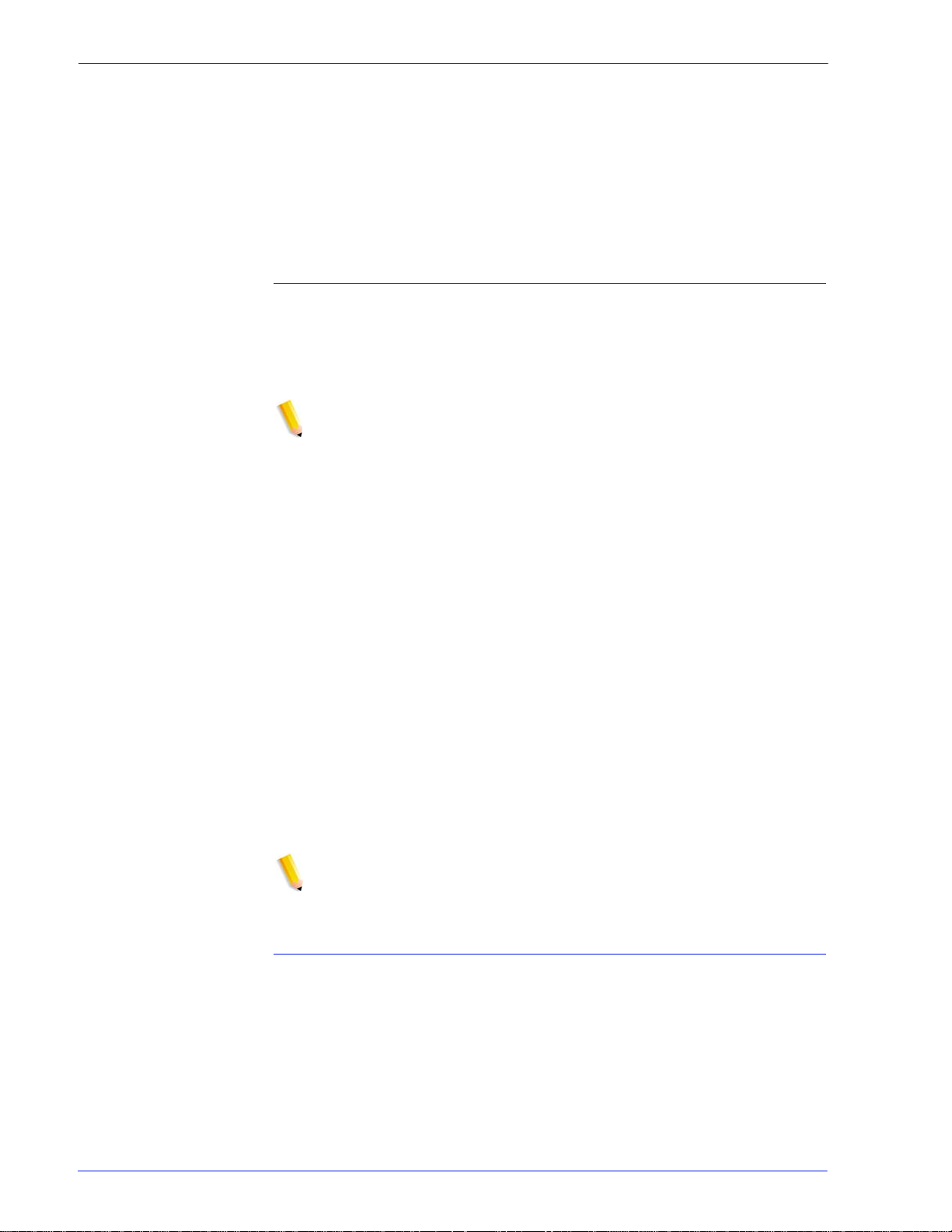
Trace
Using Xerox FreeFlow® Print Serv er IPS Manager
entire font list will be printed.
• Import Fonts from CD: The Manage Font Dialog wi ll allow you
to load fonts from an IBM® formatted font CD. FreeFlow®
Print Server IPDS is only able to i mport AFP Outline font s from
CD.
• Eject CD: This option allows you to tell the system to ej ect a
CD.
Trace in formation is u seful for diagnosi ng and correcti ng problems
with the Xerox FreeFlow® Print Server IPDS software. A trace file
must be part of the set of diagnostic files provided with an outload
file.
NOTE: If you experience a problem with the IPS Manager, such
as a channel connectivity problem, that you cannot correct,
contact your local Xerox customer support representative for
assistance.
The IPS Manager diagnostic trace functions allow you to capture
or replay a trace of the I PDS dat a st ream, or to c apture di agnosti c
messages within the IPS Manager log fil es while the print s erver is
processing a data stream. The Xerox service representative
performs trace functi ons, but you may be asked to perform one or
more of the trace functions in prepar ation for a service call.
System administrator access is required to access and use the
trace functions.
• Capture trace: Captures IPDS data in a file as the data is
being received from the host. The trace file also cont ains any
reply data that the printer has sent to the host. The trace file is
stored in the /opt/XRXnps/XRXipds/ipdstraces directory .
• Playback trace: Plays back the previousl y captured trace file.
The trace file can also be printed. When a trace file is selected
for playback, the system automaticall y disconnects from the
host, and reconnects when the playback is complete.
NOTE: During a trace capture or playback, the job settings, tray
mappings, and stacker mappings are not availabl e and cannot be
changed until the trace activity is complete.
Restart IPS Gateway
Selecting the Restart IPS Gateway i nitiate s a new communicat ion
session with the host without restarting the print server. If
selected while an IPDS job is active, the host will resend the job
starting with page 1 or fr om its last checkpoint.
IPDS User Guide 3- 5
Page 28

Using Xerox FreeFlow® Print Server IPS Manager
Job Profile Editor
The IPS Manager screen is the main system screen for IPDS
support. It is the entry point t o all ot her scr eens us ed in IPDS dat a
stream management. The options in the IPS Manager “Manage
Job Profiles” dialog allow you to enter the IPDS specific settings
used by Xerox FreeFlow® Print Server IPDS to compose the
pages specified by the IPDS data stream. The print server retains
all parameter values on the print server during shutdown and
restores the settings the next time you st art the IPDS system.
The values that you specify remain in ef fect until you change
them. If you change these values to process a specific IPDS data
stream, make sure you restore the values to the original settings
once your job completes. Otherwise, all subs equent IPDS data
streams may be processed incorrectly.
KEY POINT: After changing the settings on any tab in the Job
Profile Editor, click [Save & Apply] to save your setting s and apply
them immediately or click [Save] or [Save As] to store your
changes in an existing or new Job Profile for future use.
The values shown in the Job Settings, Tray Mappings, and
Stacker Mappings tabs are read-only. To change the values,
select [Manage Job Profiles...] to open the Job Profile Editor.
Job Settings Functions
The Job Settings tab provides access to the foll owing features:
• Resource Resolution: Use the resolution to indicate the dots
per inch (dpi) input resolution of the data and resources sent
by the host. Successful processing of the job dat a depends on
the proper identification of the input resolution. The system
cannot determine this automatically. The val ue is sent to the
host, which uses the value to choose the resolution of raster
fonts and certain images.
Resource resolution is limited to: 240, 300, and 600 dpi.
• GOCA Image Resolution: Use the GOCA Image Resolution
IPS Manager feature to select the input resolution for GOCA
raster images within IPDS jobs. The selectable values are
240, 300, and 600 dpi
While GOCA data consists mostly of resolution-independent
drawing orders, it can contai n raster images. GOCA raster
images appear in some applicat ion s, because hi stori cal ly the y
have been easier to color in a PSF environment.
Unfortunately, there is no definitive information in IPDS to let
the print server know the resolution used when these images
are created so that it can do t he proper scali ng, as it does with
IOCA images. For this reason, Xerox FreeFlow® Print Server
3-6 IPDS User Guide
Page 29
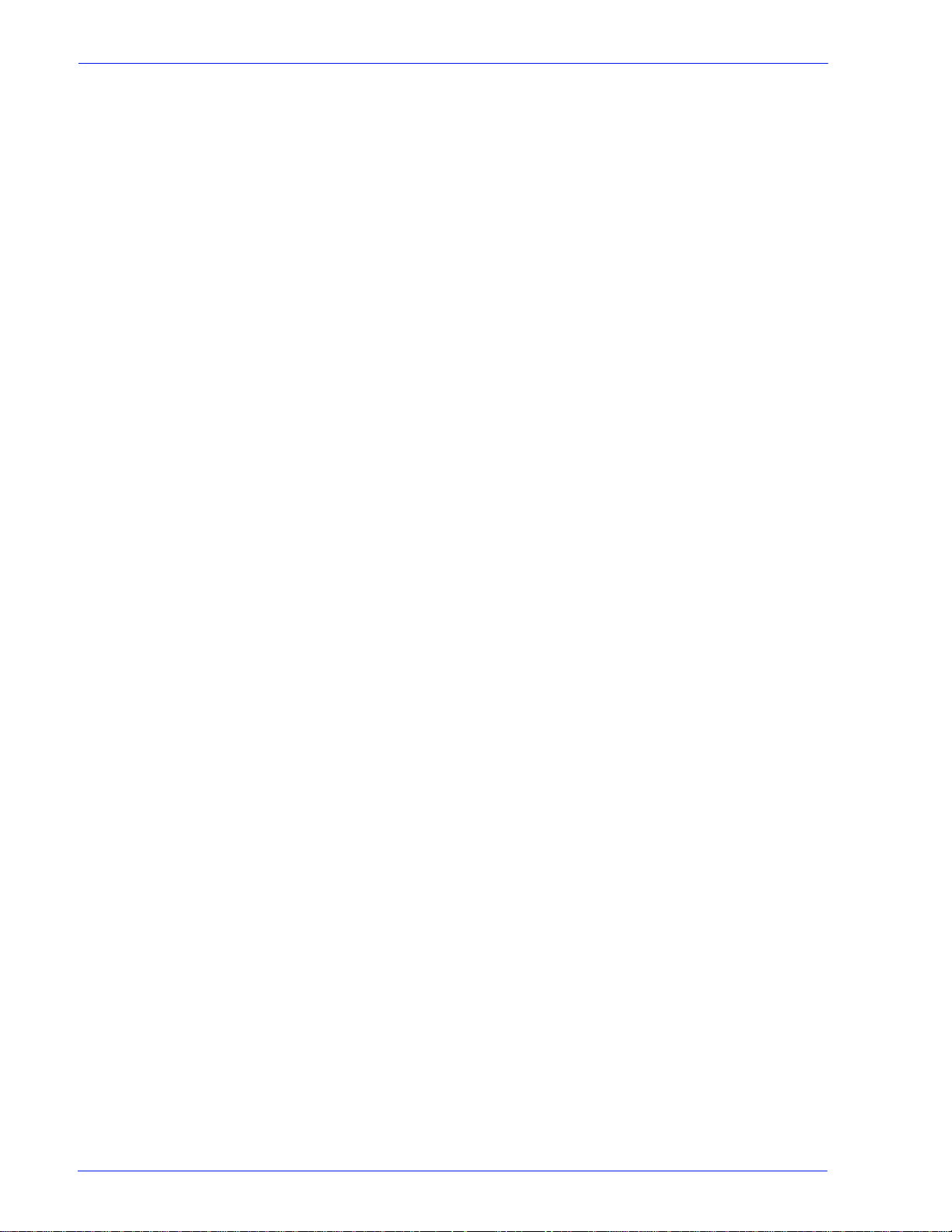
Using Xerox FreeFlow® Print Serv er IPS Manager
IPDS needs to be told what resolution to use for GOCA raster
images. Use the GOCA Image Resolution setting on the IPS
Manager Job Settings tab to specify the desired resolution
(240, 300, 600) for GOCA images. This option only applies to
applications that use raster images within GOCA objects. For
these applications, it is very important that this option be set
correctly. The images print in the wrong size if it is not.
• End of Set Criterion: The End of Set Criterion causes the print
server to end the set at the location indicated by the
associated command. If st apling or other finishi ng is supported
by your print engine, and ha s been requested at the main prin t
server screen, it will be applied on the selected set boundary.
• Output queue: This option allows you to sel ect the name of the
printer queue to be used to process IPDS jobs. The queue
must be a streaming queue. The IPS Manager prevents the
Xerox FreeFlow® Print Server IPDS gateway from initiating a
host connection until a valid streaming queue is selected.
• Replicate & T rim: When enabled, this feature all ows the print er
to fill large shaded areas by replicating a small section of the
area, as sent by the host. When disabled, the host performs
the replicate and trim operations before sending the entire
image area to the printer. In some cases, the disabled option
improves the appearance of 240 dpi shaded areas when
printed on a 300 dpi prin ter. The recommended setting should
be enabled.
• Enhanced Font Support: If set to On, the system substi tutes
an equivalent available resident font if the host requests a
resident raster font. If the host requests a font for which there
is no resident outline font match or equivalent, the default
resident outline font is used. I f set to Of f, no font substit ution is
made. Requests for fonts that are resident are honored. The
host downloads all other fonts. The defau lt resident outline
font is used only when requested by the host.
• Emulate Continuous Forms: When On, the printer rotates the
IPDS output as though it were to be printed on a continuous
form system. For long-edge fed paper, the rotation is 90
degrees in the counter-clockwise direc tion. For short-edge fed
paper, the rotation is 90 degrees in the clockwise direction.
If the same application is printed on an IBM® 3800 printer,
which is a continuous form printer, and a Xerox FreeFlow®
Print Server IPS Manager printer, which is a cut sheet printer,
the output may print in the wrong orientati on or extend off the
edge of the page. The page orientation of the IBM® 3800
printer is different than most other cut sheet IPDS printers.
• For Xerox FreeFlow® Print Server IPS Manager printers
and most other cut sheet printers, the origin is at the top
left corner of a portrait page.
• For IBM® 3800 printers, the origin is at the top left corner
of the leading edge of the paper.
IPDS User Guide 3- 7
Page 30

Using Xerox FreeFlow® Print Server IPS Manager
• Enable Image Caching: When On, the printer server caches
images included in either a Page Segment or Overlay
resource. As the Page Segments or Overlays are included by
IPDS pages, caching and reusing the image data makes
processing more efficie n t and results in significant
performance gains, especially on full col or printers. For
optimum results, the Page Segment s or Over lays should all be
included either at the start or end of each page. Also, if
possible, the Page Segments or Overlays should contain
image data only. Image caching is applied to all IPDS jobs
when enabled.
NOTE: For jobs with Page Segment or Overlay resources
containing a large number of images which are only used once
(non-repeating throughout the IPDS job), set the Image Caching
Off. Otherwise, performance degradation can occur associated
with the caching of l ar ge numbe rs of i mages which ar e not r eused .
Tray Mappings Functions
On the print server, you must define the stock using the Printer
Manager , assign each stoc k definition to a speci fic physical print er
tray, and load the stock in the trays.
The stock definitions are communicated to the IPS Manager for
mapping to the IPDS trays through the Tray Mappings tab. The
IBM® host believes that it is dea ling with a pri nter that has at least
eight input trays, or more, if more physical trays are pr esent on the
print engine. These input trays may be considered virtual trays for
IPS Manager. In the Tray Mappings tab you use stock names to
map the stock used for each actual physical tray to the stock
name used for each virtual tray used by the host.
NOTE: Due to limited media attribute information, LCDS system
stocks MAIN, AUX, and AUTO, which are accessible from the
Xerox FreeFlow® Print Server Printer Manager, will not appear in
the IPS Manager Tray Bin Mapping dialog.
Note that stock names are used to simplify selection in the Tray
Mappings dialog but that the print s erver select s stock at pr int time
based on the stock properties as well as the stock name. If you
have the print server configured to allow duplicate stock names,
check the stock attributes when mapping sto cks to make sure the
correct version is used by IPS Manager.
Refer to the Xerox FreeFlow® Print Server on-l ine help for more
information on using the T ray Mappings tab.
The contents of the virtual IPDS trays are reported to the host.
• Map IPDS Trays to Stock: Designates which stocks belong in
the virtual trays recognized by the host. The Trays column
indicates each physical tray that calls for t he same stock name
3-8 IPDS User Guide
Page 31

Using Xerox FreeFlow® Print Serv er IPS Manager
required by the virtual tray. The Sides Imaged selection
indicates which sides imaged selections are support ed by the
virtual tray.
• Select Stock for Printer Trays: Allows you to select a stock
name for each of the physical trays based on the named
stocks in the print server stock li brary.
• Saving and retrieving stock mappings using job setup files can
reduce the time required to setup for printing a job, especially
for complex stock mappings. Follow the procedures in the
IPDS on-line help for saving and retrieving job settings.
NOTE: Due to the presence of the press interface, physical tray
stock selection from the IPS Manager is not available for the
iGen3.
• Refresh: Select the Refresh button after making changes to
the stock library or assigning stocks to physical trays in the
Printer Manager to allow the stock informati on to display
properly in the IPS Manager.
• View Stock Properties: Allows you to review the properties
assigned to each stock.
If any changes are made to IPS Manager while an IPDS job is
active, the changes may result in an interruption and continuation
of the job, based on the last page checkpoint sent to the host. To
ensure changes are applied to the intended job, changes sho uld
only be done while the printer is idle or while not print ing any IPDS
jobs. Cancelling and resubmitting a job may be required to apply
changes to an already active job.
Define the Physical Tray Stock Setup
1. Set the stock definitions for each physical tray in the Xerox
FreeFlow® Print Server Printer Manager.
2. Stock mappings can be stored and ret ri eved as needed as
part of job setup files.
3. Set the stocks in the Select S tocks for Print er T rays in the T ray
Mappings tab in the IPS Manager to correspond to the stocks
required for the job. The Stock Loaded column indicates
whether the stock is loaded or not. If the stock is not loaded,
load it in the paper tray, or examine the stock settings in the
Printer Manager.
NOTE: Due to the presence of the press interface, physical tray
stock selection from the IPS Manager is not available for the
iGen3.
Map Virtual Trays for Loaded Stock
1. Set the stock name for each required Vi rtual Tray in the Map
IPDS Trays to Stock dialog to the stock required for the job.
IPDS User Guide 3- 9
Page 32

Using Xerox FreeFlow® Print Server IPS Manager
Note that many jobs may not use all of the available virtual
trays.
2. Ensure that one or more physical trays are mapped to the
virtual tray(s) required for the job. Select the Refresh button.
3. When the Map IPDS Trays to Stock and the Select Stock for
Printer Trays dialogs show all required mappings and loaded
stocks, the mapping is complete.
Map Virtual Trays for Non-Fusing Stock
Non-fusing paper trays are input devices that feed paper without
allowing it to print. Xerox FreeFlow® Print Server IPDS is fully
compliant with the standard IPDS model for support of non-fusing
paper trays. When virtual trays ar e mapped to non-fusing physical
trays, Xerox FreeFlow® Print Server IPDS reports them to the
host as inserter bins, which ensures that the host will not send
print data to no n-printing t rays. Mapping to a non-fusing p aper tray
is the same as for other paper trays.
NOTE: The mapping to non-fusing paper tray feature is available
only for systems that possess non-fusing trays , such as some
configurations of the following systems:
When non-fusing physical trays are present on the system, the
IPS Manager provides Tray Type columns in the Map IPDS Trays
to Stock and Select Stock for Printer Trays panels in the Tray
Mappings tab. The Tray Type column in the Map IPDS Trays to
Stock panel infor ms the user which v irtual trays ar e reported to the
host as printable trays and which are reported as non- fusing trays.
For both virtual and physical tray di splays, the entries in the Tray
Type columns are labeled either Fuser (printable) or Inserter (nonfusing).
NOTE: The Tray Type columns only appear if at least one nonfusing tray is available (installed and enabled in the printer).
Before sending an IPDS job, ensure that the appropriate fuser or
non-fuser stocks are assigned to the virtual trays and physical
trays required for the job, and verify that the attributes of the
media used for the job are appropriate. Once the mapping has
been accomplished, save the IPDS Job Profile. The mappings
can be applied for similar jobs, or future run s, by reloading the
profile.
KEY POINT: The Tray Type setting of Fuser or Inserter in the
Virtual T ray Mappi ng dialog is saved a s part o f the Job Profile, and
is restored when a Job Profile is recalled and applied. T he Tray
Type setting of the physical trays is not saved in the profile
because it is determined by the acutal tray characteristics.
Follow the steps below to ensure stock assi gnments are correct
for a job involving non-fusing trays:
3-10 IPDS User Guide
Page 33

Using Xerox FreeFlow® Print Serv er IPS Manager
1. Open the [IPS Manager] Tray Mappings tab.
2. Load the Job Profile for the job, or verify tha t the correct stocks
are assigned to the Virtual and Physical Trays.
3. Ensure that the necessary physical st ocks are loaded. If not,
load the necessary stocks in the appropriate tra ys.
4. Review the Tray Type information in the IPS Manager
Physical Tr ay assignment dialog, and ensure that the media
selections are appropriate for the fusi bility of the physical tray .
5. Review and, if necessary, update the Tray Type settings in t he
IPS Manager Virtual Tray mapping dialog to ensure that the
host will treat the virtual trays correctly as Fuser or Inserter
Trays. The physical an d vir tual tray dialog Tray Type columns
will only be available, if there is at least one non-fusing
physical tray.
6. When Virtual Trays are flagged as Inserter, the user must
ensure that the media selected for the non-fusing tray, or
trays, matches the attributes expected for the non-printing
pages (e.g. inserts or slip sheets) generated by the
application.
Mapping Stock for Use in Fusing and Non-Fusing Trays
If an application requires the same st ock to be fed f rom both fus er
and non-fusing trays, and the product supports this capability,
configure the IPS Manager Tray Mappings, as described below.
NOTE: Some products supported by Xerox FreeFlow® Print
Server do not allow the same stock to be assigned to both fusing
and non-fusing trays.
For Non-Printing Application Data Only
To feed blank or pre-printed stock without print data, from both
fusing and non-fusing trays:
1. Assign the stock to the desired fuser and non-fusing physical
trays in the Printer Manager
2. Assign the stock to the desired fuser and non-fusing physical
trays, in the IPS Manager Tray mappings dialog
3. Assign the stock to a single virtual tray
4. Set the Tray Type for the virtual tray to Inserter.
For Printing and Non-Printing Application Data
To use the same stock for both printed and unprinted pages:
1. Assign the stock to the desired fuser and non-fusing physical
trays in the Printer Manager.
2. Assign the stock to the desired fuser and non-fusing physical
trays in the IPS Manager Tray mappings dial og.
IPDS User Guide 3-11
Page 34

Using Xerox FreeFlow® Print Server IPS Manager
3. Assign the stock to two different virtual trays.
4. Set the Tray Type for one virtual tray containing the stock to
Inserter.
5. Set the Tray Type for the other Virtual Tray containing the
stock to Fuser.
As in other cases, o nce the setup for an Inserter Bin job has been
created, it is helpful for a System Administ rator, or other expert, to
store the initial mapping in a job setup profile, which can then be
invoked by the operator, when the application must be run again.
St acker Mappings Functions
The Stacker Mappings tab shows what physical output
destinations are assigned to the virtual IPDS Output Bins that are
reported to the host. The Job Profile Editor provides the following
capabilities:
• Map IPDS Bins to Stackers: Designates how individual virtual
bins correspond to specific output destinati ons. The IPS
Manager presents from at least 5 virt ual bins to as many
virtual bins as there are physical stackers in the system.
• Host Speci fied Stacking: Maps the virtual bins recognized by
the host to the specific physical output destinations on the
printer. If an IPDS job includes the commands, individual
sheets can be directed to specific output destinations as
specified by the IPDS job. This allows for greater control for
output delivery of portions of an IPDS job or between different
IPDS jobs.
• Printer Specified Stacking: Allows the sys tem to perform
automatic stacking, ignoring any commands for output
destinations contained wi thin the IPDS job. Automatic
stacking causes the system to direct the output to a suitable
stacker. If Unload While Run is supported by the printer,
Printer Specified Stacking allows you to unload one bin while
the printer continues to deliver sheets to another bin.
Host Specified Stacking / Printer Specified Stacking
The Host Specifi ed Stacking selection causes the print s erv er t o
determine where to deliver each sheet by mapping the vir tual bin
requested by the host to a specific physical stacker on the printer,
as selected in the Map IPDS Bins to Stackers panel in th e Stacker
Mappings dialog. This involves some setup, depending upon the
number and type of stackers available on the system.
The Printer Specified Sta cking sel ecti on caus es the pr in t server t o
determine where sheets will be stacked, without using the virtual
bin to physical stacker mappings. If you select Printer Specified
3-12 IPDS User Guide
Page 35

Using Xerox FreeFlow® Print Serv er IPS Manager
Stacking, the system directs output t o suitable bins as determined
by an internal selection mechanism.
If Unload While Run is supported by the printer, Printer Specified
Stacking allows you to unload one bin while the printer continues
to deliver sheets to another bin.
Mapping the IPDS Output Bins to Physical Destinations
The print server sends a list of available IPDS bins to the host.
The maximum number of virtual bins permitted is equal to the
number of physical stackers in the system. The IPS Manager
allows you to select which of the existing physic al st ackers map to
which of the specific virtual bins. This mapping is included in the
Job Profile.
Many print engines have a number of output locations that may be
used during the course of a job. In addition to stackers, output
locations may be top trays, DFA devices, bypass transports, etc.
Stacker mapping allows the host application to direct pages to
specific output locations on a sheet-by-sheet basis by associating
virtual bins recognized by the host with particular output locations
on the print engine.
To map the bins to stackers:
1. Open [IPS Manager] Stacker Mappings tab.
2. For each virtual Bin used by the host application, select the
pull-down menu on the Output Location column entry for the
bin, and select the appropriate Stacker or Group.
3. Select [Host Specified Stacking] from the pull-down menu.
4. Select [Save & Apply] to save your settings and apply them
immediately or select [Save] or [Save As] to store your
changes in an existing or new Job Profile for future use.
Creating Stacker Groups
Xerox FreeFlow® Print Server allows the user to define stacker
groups by name so that they can be referenced both from the
Queue Manager / Job Manager GUI, as well as from the IPS
Manager GUI.
Stacker Groups allow multiple destinations to be assigned to a
virtual bin. This allows the job to switch between the different
assigned destinations improving throughput and allowing the
operator to unload the stacker whil e the job continues to be
delivered to another destination. This i s similar to Printer
Speci fied Stacking but the difference is that the system will only
switch among the stackers in the group rather than among all
enabled stackers.
Stacker Groups are created in the print server Printer Manager,
under Stacking. Select [Create Stacker Group] to create a new
group or right click on a group and select [Properti es] to change
the stackers within an existing group. After a stacker group is
IPDS User Guide 3- 13
Page 36

Using Xerox FreeFlow® Print Server IPS Manager
created in the Printer Manager, the IPS Manager Stacker
Mappings tab includes stacker groups in the pull-down menu for
the Output Location.
The Output Location column shows the mapped output
destination for the IPDS virtual bin. This location is a particular
stacker , a stack er group, or another out put locati on, such as a Top
Tray, or DFA device. If the output location is a stacker group, the
Stacker columns show which stackers belong to the group. This
allows the operator to see at a glance how the active stacker
groups correspond to the a vai lable phy sical st acker s. On syst ems
that have fewer than three stackers, the IPS Manager will only
display the bin number and the Output Location column (the
individual stacker columns are not displayed).
Saving the Job Profile
Users may save a group of settings in the Job Profile Editor. The
Job Profile can then be retrieved and opened, populating the IPS
Manager tabs with the saved settings.
After making the necessary selections on the Job Settings, Tray
Mappings, and Stacker Mappings tabs, save the Job Profile.
To save a new IPDS Job Profile:
1. Select [System: IPS Manager]. The IPS Manager window
appears.
2. Select [Manage Job Profile].
3. Modify the selections for Job Settings, Tray Mappings, and
Stacker Mappings.
4. When finished, select [Save As] to store your changes in an
existing or new Job Profile for future use.
5. Type a unique name in the Job Profile Name field. You may
use a maximum of 64 characters for the job name.
6. Select [OK]. The Job Profile is saved.
To modify and save an existing Job Profile:
1. Select [System: IPS Manager]. The IPS Manager window
appears.
2. Select [Manage Job Profile].
3. In the Current Profile pull-down menu, sel ect the Job Profi le to
be modified.
4. The Job Profile appears. Modify the profile selecti ons as
required.
5. When finished, select [Save & Apply] to save your settings and
apply them immediately or select [Save] or [Sav e As] to store
your changes in an existing or new Job Profile for future use.
3-14 IPDS User Guide
Page 37

NOTE: Changing the loaded settings with Save & Apply or Save
requires that the IPDS Gateway inform the host regarding the
changes. This should be done while the printer is not processing
any IPDS jobs. If changes are sav ed whil e an I PDS j ob is pr inti ng,
the job will be interrupted and the host will either restart the job or
continue the job from the last checkpoint, which could result in
duplicated pages. This is expected behavior. Unless the job must
be interrupted to make use of the new settings, changes should
only be made while the printer is idle.
NOTE: Selecting Cancel causes the IPS GUI dialog to revert to
the most recently saved set ti ngs and to exit the IPS Profile Editor.
Open a Job Profile
This option opens saved Job Profiles so the profile selections can
be viewed or modified.
To open a Job Profile:
Using Xerox FreeFlow® Print Serv er IPS Manager
1. Select [System: IPS Manager]. The IPS Manager window
2. Select [Manage Job Profile].
3. In the Current Profile pull-down menu, sel ect the Job Profi le to
4. The Job Profile appears.
Delete a Job Profile
This option deletes the currently open Job Pro fi les.
To delete a Job Profile:
1. Select [System: IPS Manager]. The IPS Manager window
2. Select [Manage Job Profile].
3. In the Current Profile pull-down menu, sel ect the Job Profi le to
appears.
be modified.
NOTE: Only previously saved Job Profiles are displa yed in the
pull-down menu.
appears.
be deleted.
NOTE: Only previously saved Job Profiles are displa yed in the
pull-down menu. Also, the currently active Job Profile cannot
be deleted.
4. The Job Profile appears.
5. Select [Delete]. A pop up message asks for confirmation.
Select [OK]. The Job Profile is deleted.
IPDS User Guide 3- 15
Page 38

Using Xerox FreeFlow® Print Server IPS Manager
Run Time Considerations
This section describes the operation of the system when a job is
running.
Interaction Between Streaming and Spooling Jobs
In an IPDS environment, the Host IPDS client ( e.g. PSF) perf orms
job scheduling. While an IPDS streaming job is active, the print er
continues to receive and spool other print data types (excluding
other streaming jobs). When an IPDS streaming job is finish ed, or
times out, spooled jobs are scheduled to print accor ding to
standard Xerox FreeFlow® Print Server scheduling algorithms.
For example, if an IPDS streaming job is in progress, and an LPR
job or other spooling network job is sent to the printer, the system
recognizes it and spools it. This job stays in the spool until the
IPDS streaming job is done. When the IPDS job is done, IPDS
gives up the stream and allows other jobs to be scheduled. The
system can take in any number of spooling jobs from LPR or any
other network source and add them to the spool. When a spooling
job is printing and the system receives an IPDS streaming job, the
IPDS job goes into the job pool and starts processing when the
spooled job and any other previously scheduled jobs are done.
Only one streaming queue can be active on the printer at a given
time. If a user attempts to submit an IPDS job while another
streaming job is processing, the syst em tr ies to start the job at
periodic intervals. The retry attempts continue until the other job
completes. The Xerox FreeFlow® Print Server GUI does not
indicate that retries are in progress or that a new IPDS job is
waiting to print. If a non-IPDS spoolin g job i s in progress when an
IPDS job is received, the IPDS job starts process ing automatically
once all previously queued spooled jobs are complete.
IPDS Jobs and Paused Systems
It is important to be aware that submi tting an IPDS job to a paused
Xerox FreeFlow® Print Server will cause it to stop after receiving
the first page. While other PDL types can RIP and wait for the
paused printer, this is not the case for IPDS and is normal
behavior for an IPDS job. Because IPDS is a streaming PDL, the
printer must report the paused status to the host and force the
printer status on the host to enter a not ready state. The host will
suspend data transmission until the printer is taken out of the
paused state.
3-16 IPDS User Guide
Page 39
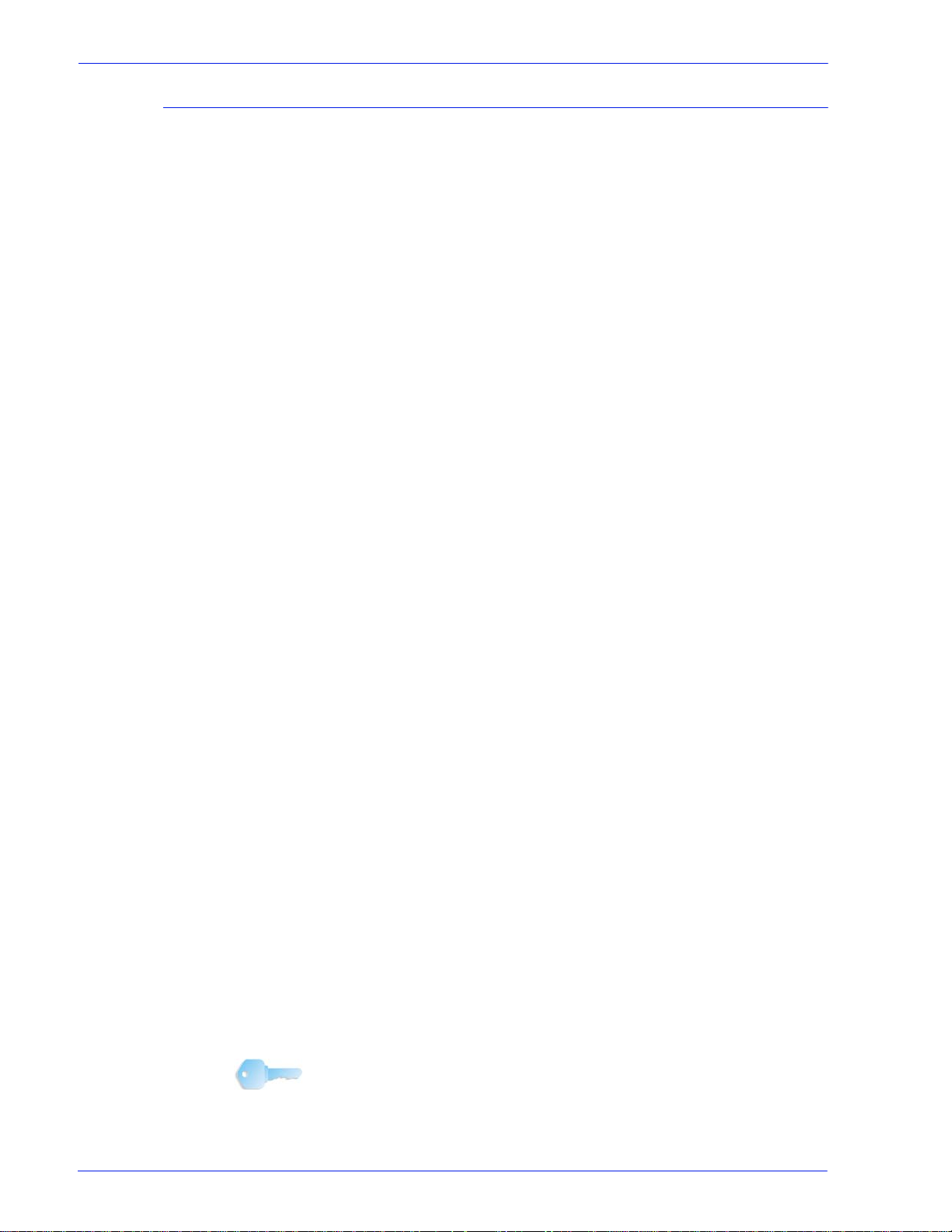
Page Count Reporting
Xerox FreeFlow® Print Server reports only IPDS application
pages in the Committed and Stacked page counts returned to
IPDS hosts. Pages that are printed in response to Xerox
FreeFlow® Print Server features are excluded from the count. For
example, system generated slip-sheets are not counted.
The print server provides many advanced features at the printer.
Advanced features which change the number of physical pages
printed by the printer can aff ect the page counts reported to the
host, causing IPDS recovery to fail, and causing oth er job
management problems at the host console. IPDS page count
reporting for Xerox FreeFlow® Print Server allows advanced
features to function without any negative i mpact.
Xerox FreeFlow® Print Server IPDS advanced page counting:
• Protects the integrity of IPDS jobs, even when Xerox
FreeFlow® Print Server features are employed that cause a
larger or smaller number of physica l s heet s t o be pri nted, than
were actually sent by the host.
Using Xerox FreeFlow® Print Serv er IPS Manager
• Protects the integrity of IPDS jobs even when pages are
processed in a different order than originally provided by the
host.
• Permits Xerox FreeFlow® Prin t Ser ver feat ures to be i nvoked,
without affecting host job management or recovery for IPDS
jobs, even if these features reorder the pages, or change the
number of physical sheets they require to print.
Customers can use a number of print server features without
affecting the page count:
• Xerox FreeFlow® Print Server Banners
• Slip Sheets
• Output Quantity (multiple copies - collated and uncollated)
• Accounting Pages
• Sample
• Sides imaged
• Save Job Processing
• Save and Print Job Processing
The following Xerox FreeFlow® Print Server features are not
supported for IPDS jobs:
• Reposition Output
• Xerox FreeFlow® Print Server based Imposition or Layout (Nup processing).
KEY POINT: Host based IPDS N-UP processing is fully
supported.
• Inserts and Covers. The user is not able to add Inserts and
Covers to an IPDS job at the print server Job Manager, since
IPDS User Guide 3- 17
Page 40

Using Xerox FreeFlow® Print Server IPS Manager
the print server only supports these features for spooling j obs,
and Xerox FreeFlow® Print Server I PDS can only be used with
streaming queues.
NOTE: The system can feed inserts and covers from non-fusing
tray in response to application commands as described in Map
Virtual Trays for Non-Fusing Stock.
NOTE: If job accounting on the host is to be accur ate and to avoi d
limitations of the Save facility with the IPDS jobs, use the Print and
Retain feature on the host.
Multiple Copy Page Counting Constraints and Considerations
The following considerations apply to the use of the Output
Quantity (multiple copies) feature with IPDS:
• Some IPDS hosts may time-out the print er, if a response is not
received within a certain period of time. Therefore, the user
should only use the Xerox FreeFlow® Print Server Output
Quantity (multiple copies) queue feature for relatively low
numbers of uncollated copies, or a relatively small run of
collated copies. As a rule of thumb, host commands, rather
than the print server Output Quantity feature, should be used,
if Xerox FreeFlow® Print Server copy processing is likely to
delay job processing or page repor ts for four minutes, or more.
• After printing a page, Xerox FreeFlow® Print Server will
include the page in the count of stacked pages it provides to
the IPDS host. If the printer subsequently prints additional
copies of the page in response to the print server Output
Quantity setting, it ca nnot repor t t hese add ition al c opie s of the
page to the host, since the host does not recognize them, and
doing so would distort the stacked page count. Therefore,
once the printer tells the host that all pages in the job have
been stacked, the host considers the job complete, even if a
substantial number of additio nal p a ges remain to be pri nt ed to
meet the required output quantity. If there is a failure, after all
pages in the job have been reported to the host as st acked,
but before all copies have pr inti ng, IPDS host reco very will not
cause the remaining copies to print, since it will appear to the
host that the job has already completed.
• If a failure occurs while Xerox FreeFlo w® Print Server is
processing multiple copies for an IPDS job, additional copies
will be printed for pages retr ansmitted by the host, even if
copies were previously created for the page. Depending on
when the failure occurred, there c ould be additi onal copies, up
to double the expected number of copies, for all retransmitted
pages.\
3-18 IPDS User Guide
Page 41
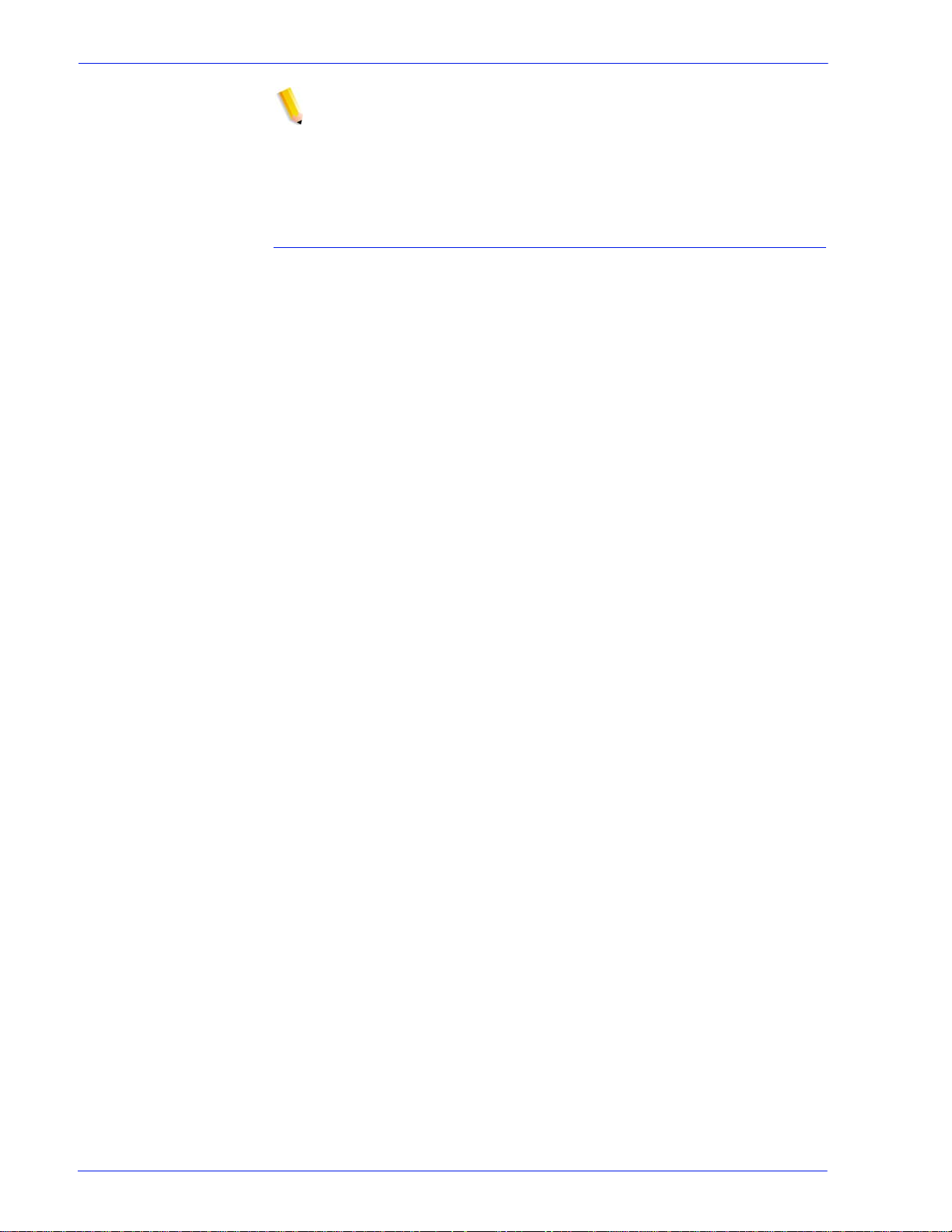
Using Xerox FreeFlow® Print Serv er IPS Manager
NOTE: The constraints are not applicable to multiple copies
requested by the IPDS job. Copygroup and Copysubgroup
processing is performed properly as per the IPDS specification. If
job accounting on the host is to be accurate, multiple copy control
should be done by the IPDS job and not by the output Quantity in
the queue.
Page Counting Constraints and Considerations
There are a number of limit ati ons and consi derati ons that mus t be
taken into account when saving, or concurrently printing and
saving IPDS jobs:
• When saving a job to a write-once target, such as CD-ROM,
Xerox FreeFlow® Print Server Save Job processing can only
write the data to the media when the job is complete.
However , the IPDS host requires the printer to provide
acknowledgements as each page is stack ed. Therefore, Xerox
FreeFlow® Print Server IPDS must rep ort page s to the host as
stacked as they are processed, even though they are not yet
written to the output media. For this rea son, Xer ox FreeFlow®
Print Server cannot suppor t IPDS host recovery for jobs saved
to write-once media. This limitation is not a concern when
saving jobs to rewritable media, such as a local disk drive.
• When a failure occurs whil e the print server is saving an IPDS
job to a rewritable media, the IPDS host will send the
remainder of the job from its lat est checkpoint, based on the
stacked page count s it has received from the printer. Xerox
FreeFlow® Print Server is not able to automatically append
this additional dat a to the original save job file. Therefore, to
ensure that the remainder of the job does not overwri te the
original data, before initiating recovery, the user must ensure
that a different file name is used for the remainder of the job.
This limitation also applies to the save job component of Print
and Save jobs.
• Xerox FreeFlow® Print Server supports simultaneous printing
and saving of the same job, but the page counts reported to
the host only reflect the stat us of pages being printed, not the
status of pages being saved. Therefore, if a Print and Save job
fails before completion, t he number of pages saved may differ
from the number of pages printed.
• If a Print and Save job terminates abnormally, the host will
base its recovery on the count of pages act ually stacked a t the
printer, not on the number of pages saved. In most cases,
recovery of the saved portion of the job will not be affected,
since Xerox FreeFlow® Print Server will normally save pages
faster than it can print them. However, there is a possibility
that printing could get ahead of saving. If this occurs, and
there happens to be a failure, the host could fail to r etransmit
some pages that were not saved before the failure.
• During a Print and Save job , saving will usual ly progress fa ster
than printing, while the stacked page counts provided to the
IPDS User Guide 3- 19
Page 42

Using Xerox FreeFlow® Print Server IPS Manager
host reflect only the pages pri n ted. Therefore, if there is a
failure, and the host retransmits pages that were not yet
stacked, some of the pages saved dur ing recovery may
duplicate pages saved before the failure.
Canceling IPDS Jobs
Xerox FreeFlow® Print Server integrates the standard IPDS
Cancel behavior with it s own Cancel mechanism. To canc el a job,
open Job Manager and select [Cancel] from the job menu.
The print server generally assumes that all print job management
functions are controlled from the printer. When a user invokes
Cancel from the Job Manager dialog for PDLs other than IPDS,
the print server simply terminates the selected job without
informing the host. However, the IPDS protocol assumes that all
print job management functions are controlled from the host.
Consequently, when the user cancels a pri nt job on a ty pica l I PDS
printer, the printer itself is not actually res ponsible for canceling
the job. Instead, the printer requests the host to cancel the job. In
response, the host stops sending additional data for the job, and
instructs the printer to discard any pages that are not yet
committed for printing. Once the printer reports that a page is
committed, the host assumes that it cannot be discarded during a
cancel operation.
The IPDS host uses page counts returned by the prin ter to
determine when uncommitted pages have been discarded, and
when committed pages have completed printing. If the cancel
request is honored by the host, most hosts transmit a page with an
information message indicating the cancel key on the printer was
pressed. The host then sends the end banner. The printer
processes these final pages just as it would any other print data.
The Xerox FreeFlow® Print Server job st atus indic ates that the job
ends normally after these fina l trailer pages are printed.
Since the protocol and the PDL are independent for most data
streams, Xerox FreeFlow® Print Server Cancel behavi or does not
cause a problem for most PDLs, other than IPDS. However, this
operability is not suitabl e for IPDS. When an IPDS host detects
that a job has stopped processing without completing, it assumes
that the printer has failed. The host then tries to recover, by
retransmitting data fr om the mos t recent checkpoint before the
failure. If this were allowed to occur on the print server, it would
defeat the attempt to end the job.
The Xerox FreeFlow® Print Server reconciles the standar d IPDS
Cancel behavior with its own Cancel mechanism by recognizi ng
when Cancel is invoked for an IPDS job, and ensuring that the
3-20 IPDS User Guide
Page 43
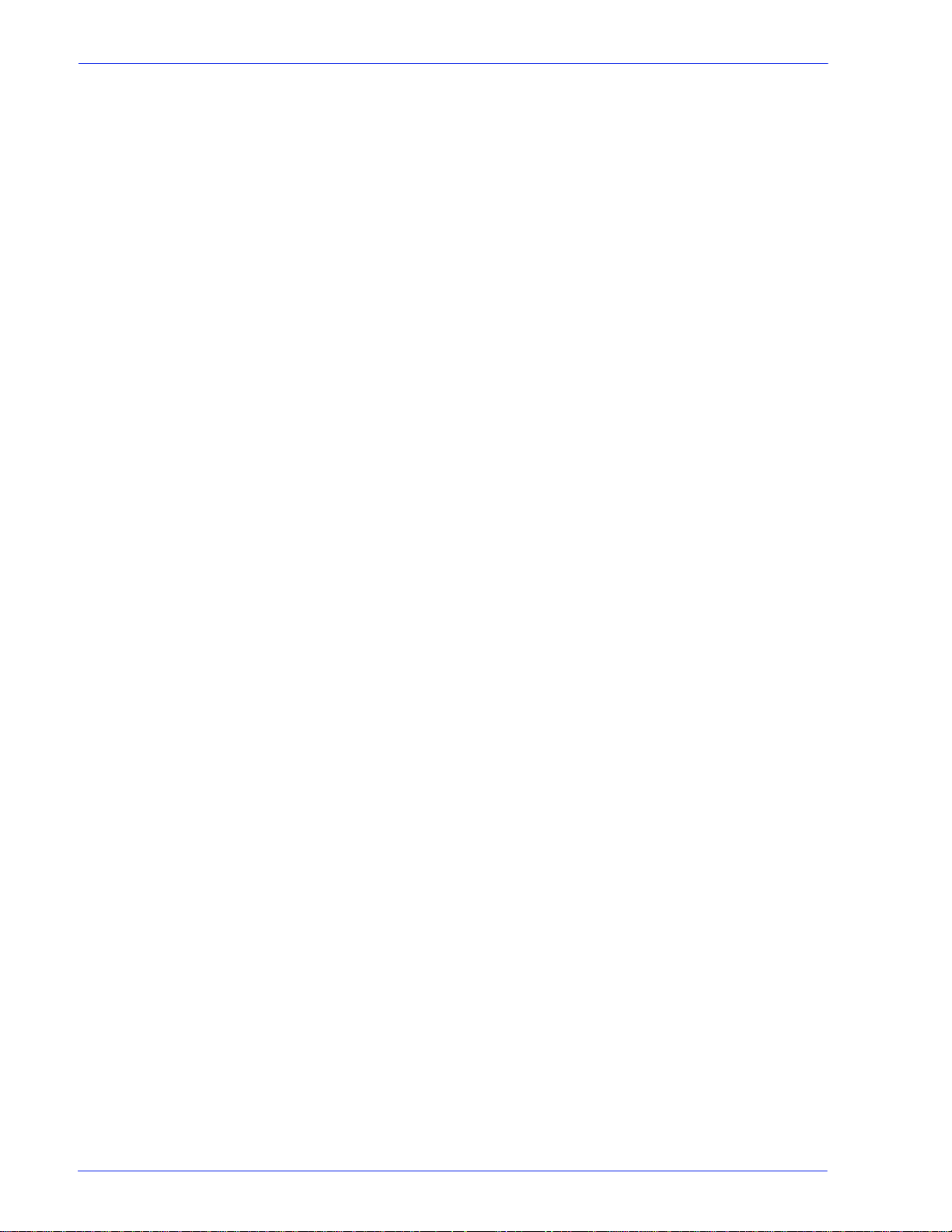
Using Xerox FreeFlow® Print Serv er IPS Manager
appropriate interactions with the host take place, rather than
simply terminating the job.
Because standard IPDS cancel processi ng differs from Xerox
FreeFlow® Print Server cancel processing for other PDLs, there
are a number of special cases that can occur, including:
• Handling a cancel attempt that is unable to complete
• Canceling a job that has completed decomposition
• Canceling a job that has not yet started decomposition
• Canceling a job when printer faults are active
• Requesting to cancel a job more than once
Xerox FreeFlow® Print Server presents an information dialog
when IPDS cancel is requested. This dialog provides a Reset
button. If standard IPDS cance l is taking too long, or is unable to
complete for some reason, the us er can c lick on the Res et button,
causing all remaining IPDS jobs to terminate, and for cing IPDS
communication with the host to be restarted. This button should
only be used as a last resort, since if the job has not completed
normally, the host will attempt to retransmit it, unless the user has
first deactivated the job at the host.
IPDS cancel for Xerox FreeFlow® Print Server can only be
performed for a job that is currently being decomposed. If cancel
is requested for a job that has already been decomposed, the
Print Server will display a fault message, stating that it is too late
to cancel the job. In order to provide a way to clear a job that
cannot continue, the fault dialog will provide a Reset button, as
described above.
If the user attempts to cancel an IPDS job before a single page
has committed to print, a fault message stating that cancel has
been scheduled will be displayed. As in the too late to cancel
scenario, the fault dia log provides a Reset butt on that can be used
if necessary to force termination of IPDS jobs. If the Reset button
is not applied, standard IPDS cancel proce ssing will be performed
once the Print Server is able to report to the host that a page has
been committed for printing.
When printer faults are detect ed, the print server reports to the
host that intervention is required. This causes the host to stop
sending print data. Because standard IPDS cancel depends on
printing the remaining committed pages, plus trailer pages, it
cannot be performed when printer faults exist. When the print
server detects an attempt to cancel a job when there are printer
faults, it displays an additional fault message, informing the user
of this situation. If the user clears the printer faults, cancel
processing will complete. Alternatively, if the user clicks on the
Reset button on the cancel faulted job dialog, all remaining IPDS
jobs are forced to terminate, as described above.
If the user attempts to cancel a job more than once, a cancel
dialog with a Reset button is provided as described above,
allowing the user a means to clear the job from the system.
IPDS User Guide 3- 21
Page 44

Using Xerox FreeFlow® Print Server IPS Manager
IPDS Sessions
In general, IPDS sessions begin with the fi rst I PDS command that
an IPDS device receives and end when either an IPDS command
explicitly ends the session or when the carrying-protocol session
ends. Some IPDS printers support an optional command, called
Manage IPDS Dialog (MID) that can explicitly start or stop an
IPDS dialog. This command allows an IPDS printer to be shared
by multiple hosts by allowing it to conveniently switch between
multiple communication sessions. There can be multiple
independent sessions, each with an IPDS dialog. When a printer
receives a Manage IPDS Dialog command to end a session, the
printer can then safely switch to a different session.
When IPS Manager starts, it informs the host that it supports the
MID command. When the host operator sends a print job to the
printer , the host wil l initiat e a session for the job. If a dif ferent job is
sent to the printer from a different application, the second
application will attempt to initiate a new session. The printer will
not accept the second session, and will make an appropriate
response, depending on the acknowledgement type required by
the host. The host application or operator ca n then retry creating a
new session at some later time. Although only a single session
can be processed at a time, the ability to accept sess ions from
different sources makes use of the printer more flexible than if the
printer had to be dedicated to a single host application.
Background Forms
Xerox FreeFlow® Print Server IPDS supports both creating
background forms from IPDS jobs and merging IPDS jobs with
background forms created either from IPDS or other PDLs. For
more information, refer to Using Background Forms in the Xerox
FreeFlow® Print Servers on-line help.
Barcode Symbology
Xerox FreeFlow® Print Servers support printing of all IPDS Bar
Code Object Content Architecture (BCOCA) bar code
symbologies. Xerox FreeFlow® Print Servers accept and validate
all BCOCA data structured field values prior to printing the
barcode. When there is an error in the barcode data, an
appropriate exception is reported to the ho st. All barc odes printe d
meet the symbology specification standard for the selected
barcode.
Applications can take advantage of the Xerox FreeFlow® Print
Server’s ability to generate barcodes based on the data supplied
3-22 IPDS User Guide
Page 45

Using Xerox FreeFlow® Print Serv er IPS Manager
or they can generate barcodes using fonts or graphics as may
have been done in the past.
IPDS User Guide 3- 23
Page 46

Using Xerox FreeFlow® Print Server IPS Manager
3-24 IPDS User Guide
Page 47

Overview
Xerox FreeFlow® Print Server IPDS Network Con nectivity Appendi x
A Xerox FreeFlow® Print
Server IPDS Network
Connectivity Appendix
This appendix describes the process of configuri ng various
systems to communicate and print on a Xerox FreeFlow Print
Server with IPDS using TCP/IP or channel attachment.
Supported environments include:
•IBM z/OS
•IBM i5/OS
• IBM Infoprint® Manager for AIX
• IBM Infoprint® Manager for Windows
The purpose of this appendix is to help the customer support staff
through the system configuration process, and to provide tips,
pointers, and references to more information.
®
®
®
®
Configuring IBM z/OS
TCP/IP Configuration Overview - z/OS
This section discusses the parameters and proc edures required to
define a Xerox FreeFlow Pr int Server IPDS pr in ter t o your Syst em
z series host.
This section is applicable to both JES2 and JES3 environments.
Differences between the two are indicated in notes; otherwise,
they are collectively referenced to as “JES”.
Configuring the Xerox FreeFlow Print Server IPDS pri nter with
TCP/IP on the z/OS system involves setting up 4 components:
1. IPS Manager System Configuration Menu (Refer to System
Configuration).
NOTE: The printer IP Address is specified during the initial
software load. Set the TCP/IP port number in the IPS Manager
System Configuration dialog.
IPDS User Guide A- 1
Page 48
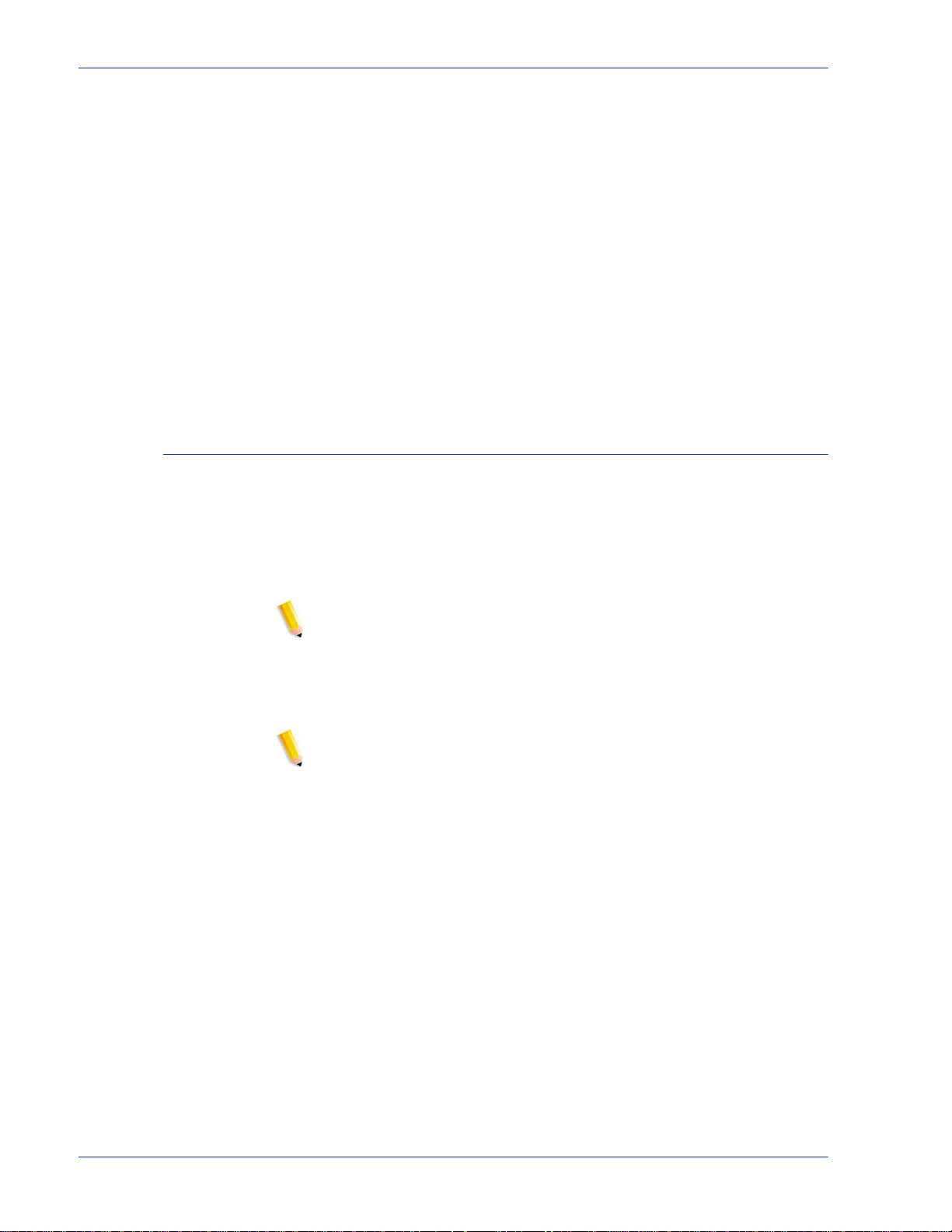
2. TCP/IP for z/ OS par a m e te rs (Refer to z/O S C ommunicati on s
Server IP Configuration Reference)
3. A. PSF procedure (Refer to the IBM Print Services Facilities
for z/OS Customization manual)
B. Infoprint Server procedur e (Refer to the z/OS Infoprint
Server Customization and the z/OS Infoprint Server
Operations and Administration manuals)
4. A. JES2 parameters (Refer to z/OS JES2 Initialization and
Tuning Guide and z/OS JES2 Initialization and Tuning
Reference)
B. JES3 parameters (Refer to z/OS JES3 Initialization and
Tuning Guide and z/OS JES3 Initialization and Tuning
Reference)
Channel Configuration Overview - z/OS
Configuring the Xerox FreeFlow Print Server IPDS pri nter with
channel connectivity on the z/OS system involves setting up 4
components:
1. IPS Manager System Configuration Menu (Refer to System
Configuration).
NOTE: The printer device address corresponds to the address
setting in the channel dialog of the IPS Manager System
Configuration menu.
2. z/OS channel parameters (Refer to z/OS Hardware
Configuration Definition User ’s Guide)
NOTE: The device must be defined as AFP1.
3. A. PSF procedure (Refer to the IBM Print Services Facilities
for z/OS Customization manual)
B. Infoprint Server procedur e (Refer to the z/OS Infoprint
Server Customization and the z/OS Infoprint Server
Operations and Administration manuals)
4. A. JES2 parameters (Refer to z/OS JES2 Initialization and
Tuning Guide and z/OS JES2 Initialization and Tuning
Reference)
B. JES3 parameters (Refer to z/OS JES3 Initialization and
Tuning Guide and z/OS JES3 Initialization and Tuning
Reference)
A-2 IPDS User Guide
Page 49

Xerox FreeFlow® Print Server IPDS Network Con nectivity Appendi x
Reference Documents - z/OS
The following documents provide additional information on z/OSto-IPDS printer connectivity.
Table A-1. Reference Documents - z/OS
Title Publication
Print Services Facility for z/OS: Customization S550-0427
Number
IBM z/OS manuals are available on the IBM website.
Configuring IBM i5/OS
This section describes the process of conf iguring an i5/OS syst em
to communicate and print on a Xerox FreeFlow Print Server IPDS
printer using TCP/IP on a System i series server.
z/OS Communications Server IP Configuration
Reference
z/OS JES2 Initialization and Tuning Guide SA22-7532
z/OS JES2 Initialization and Tuning Reference SA22-7533
z/OS JES3 Initialization and Tuning Guide SA22-7549
z/OS JES3 Initialization and Tuning Reference SA22-7550
z/OS JES3 Hardware Configuration Definition (HCD)
User's Guide
z/OS Infoprint Server Customization S544-5744
z/OS Infoprint Server Operation and Administration S544-5745
SC31-8776
SC33-7988
Configuration Overview - i5/OS
Configuring the Xerox FreeFlow Print Server IPDS pri nter with
TCP/IP on the i5/OS system involves setting up 3 components:
1. IPS Manager System Configuration Menu (Refer to System
Configuration).
NOTE: The printer IP Address is specified during the initial
software load. Set the TCP/IP port number in the IPS Manager
System Configuration dialog.
2. TCP/IP for i5/OS parameters (Refer to System i Networking
TCP/IP Setup)
IPDS User Guide A- 3
Page 50

3. PSF procedure (Refer to System i Printing Basic printing and
IBM Systems - iSeries Printing Advanced Function
Presentation)
Reference Documents - i5/OS
The following documents provide additional information on i5/OSto-IPDS printer connectivity.
Table A-2. Reference Documents - i5/OS
Title Publication
i5/OS Information Center (CD) SK3T-4091
System i Networking and TCP/IP Setup None
System i Networking and TCP/IP Troubleshooting None
iSeries Guide to Output S544-3519
System i Printing Basic printing None
number
IBM Systems - iSeries Printing Advanced Function
Presentation
IBM AS/400 Printing V SG24-2160
IBM i5/OS manuals are available on the IBM website.
NOTE: Reference documents without publication numbers in
Table A-4 are available on the i5/OS Information Center CD.
Configuring IBM Infoprint Manager for AIX
This section provides information on using TCP/IP to attach a
Xerox FreeFlow Print Server IPDS printer to a Syst em p series
server using Infoprint Manager for AIX.
Configuration Overview - AIX
Configuring the Xerox FreeFlow Print Server IPDS pri nter with
TCP/IP on the AIX system involves setting up 2 components:
None
1. IPS Manager System Configuration Menu (Refer to System
Configuration).
A-4 IPDS User Guide
Page 51

Xerox FreeFlow® Print Server IPDS Network Con nectivity Appendi x
NOTE: The printer IP Address is specified during the initial
software load. Set the TCP/IP port number in the IPS Manager
System Configuration dialog.
2. Infoprint Manager procedure (Refer to th e Infoprint Manager
for AIX: Introduction and Planning Guide and the Infoprint
Manager for AIX: Getting Started)
Reference Documents - AIX
The following documents provide additi onal information on AIX-toIPDS printer connectivity.
Table A-3. Reference Documents - AIX
Title Publication
number
Infoprint Manager for AIX: Introduction and
Planning Guide
Infoprint Manager for AIX: Getting Started G544-5817
IBM Infoprint Manager for AIX: Procedures G544-5815
IBM Infoprint Manager for AIX: Installation
Instructions
IBM Infoprint Manager Reference S544-5475
IBM Infoprint Manager for AIX manuals are avai lable on the IBM
website.
Configuring IBM Infoprint Manager for Windows
This section provides information on using TCP/IP to attach a
Xerox FreeFlow Print Server IPDS printer to a Windows system
using Infoprint Manager fo r Windows.
G544-5833
G544-5891
Configuration Overview - Windows
Configuring the Xerox FreeFlow Print Server IPDS pri nter with
TCP/IP on the Windows system involves setting up 2 component s:
1. IPS Manager System Configuration Menu (Refer to System
Configuration).
IPDS User Guide A- 5
Page 52

NOTE: The printer IP Address is specified during the initial
software load. Set the TCP/IP port number in the IPS Manager
System Configuration dialog.
2. Infoprint Manager procedure (Refer to th e Infoprint Manager
for Windows: Introduction and Planning Guide and the
Infoprint Manager for Windows: Getting Started)
Reference Documents - Windows
The following documents provide additional information on
WIndows-to-IPDS printer connectivity.
Table A-4. Reference Documents - Windows
Title Publication
number
Infoprint Manager for Windows: Introduction and
Planning Guide
Infoprint Manager for Windows: Getting Started G544-5717
IBM Infoprint Manager for Windows: Procedures G544-5814
IBM Infoprint Manager Reference S544-5475
IBM Infoprint Manager for Windows manuals are available on the
IBM website.
Testing the Printer Connection
Test the printer by one of the following methods to ensure the
system can make a connection with the Xerox FreeFlow Print
Server IPDS pri n te r :
• Ping the printer from your system to establish a connection
with the TCP/IP attached Xerox FreeFlow Print Server IPDS
system.
• Send a job from the host through PSF or Infoprint Manager
(depending on your host) to print on the Xerox FreeFlow Print
Server IPDS system.
G544-5716
A-6 IPDS User Guide
Page 53

Performance Notes
Xerox FreeFlow® Print Server IPDS Network Con nectivity Appendi x
The Xerox FreeFlow Print Server IPDS printers are very high
speed devices compared to many other network devices. It is
possible that in some configurations , you may find printers runni ng
at less than the rated print speed.
In a typical installation, tuning for optimal printer performance can
be complex, since there may be many different network
components between the host system and the print er . This section
provides some pointers on where to look in the event that you
experience print speed degradation.
Like any tuning activity, this is a process. You must first find the
“Current Bottleneck” and alleviat e it. Then you repeat the process
until the printer throughput is at the expected rate.
Ensure that both the PSF and TCP/IP address spaces are
receiving a high level of service.
Should you notice any printer performance problems, such as
throughput speed degradation, check the areas l isted in the
following table:
Table A-5. Components to Check for Printer Performanc e
Problems
TCP/IP If the printer is on a network that also has a large
number of other devices attached to it, the high levels
of traffic can cause printer speed degradation.
Consider mo vi ng t h e pr in te r t o a ne tw or k t h at ha s l e ss
activity.
Host system
to network
attachment
If the speed of the link connecting the network with the
printer attached to the host system is slow, this could
be a bottleneck. Review your network configuration
diagrams for any potential bottlenecks.
IPDS User Guide A- 7
Page 54

A-8 IPDS User Guide
Page 55

Page 56

