Xantrex Technology XDC 20-600, XDC 150-80, XDC 40-300, XDC 100-120, XDC 10-600 User Manual
...Page 1
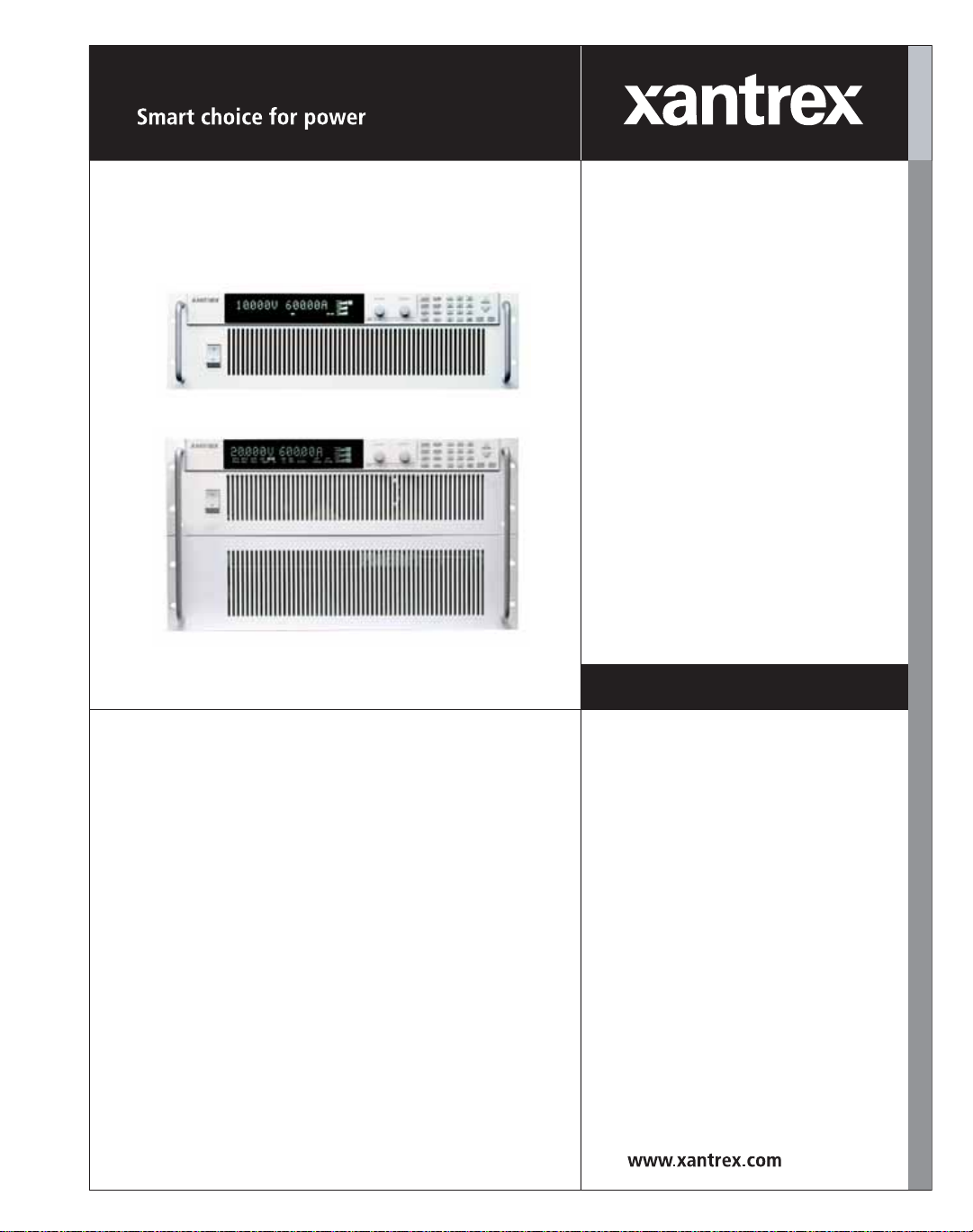
XDC 6000 Watt and
12000 Watt Series
XDC 10-600
XDC 20-300
XDC 30-200
XDC 40-150
XDC 60-100
XDC 80-75
XDC 100-60
XDC 150-40
XDC 300-20
XDC 600-10
XDC 10-1200
XDC 20-600
XDC 30-400
XDC 40-300
XDC 60-200
XDC 80-150
XDC 100-120
XDC 150-80
XDC 300-40
XDC 600-20
Operating Manual
Digital Programmable
DC Power Supply
Page 2
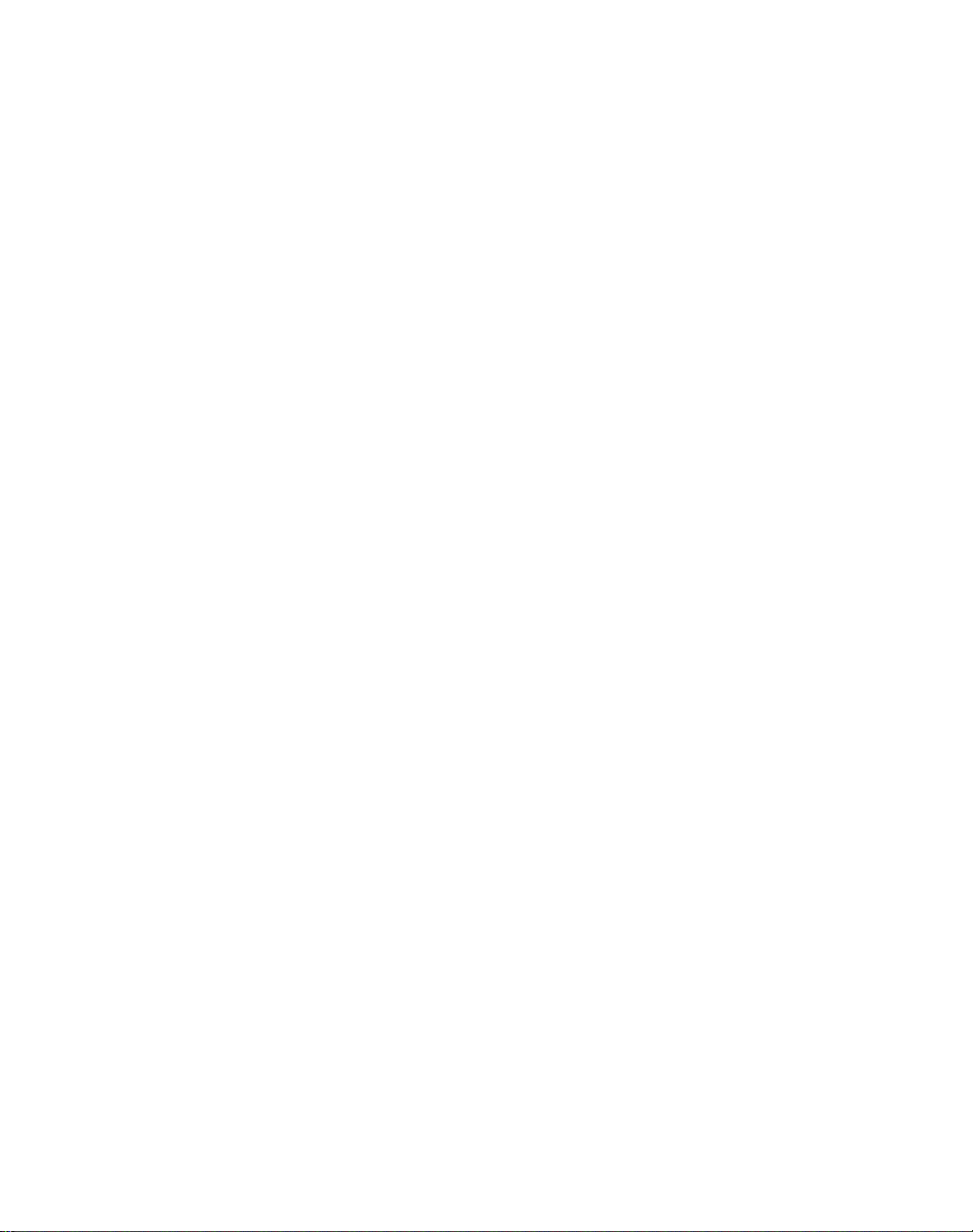
Page 3
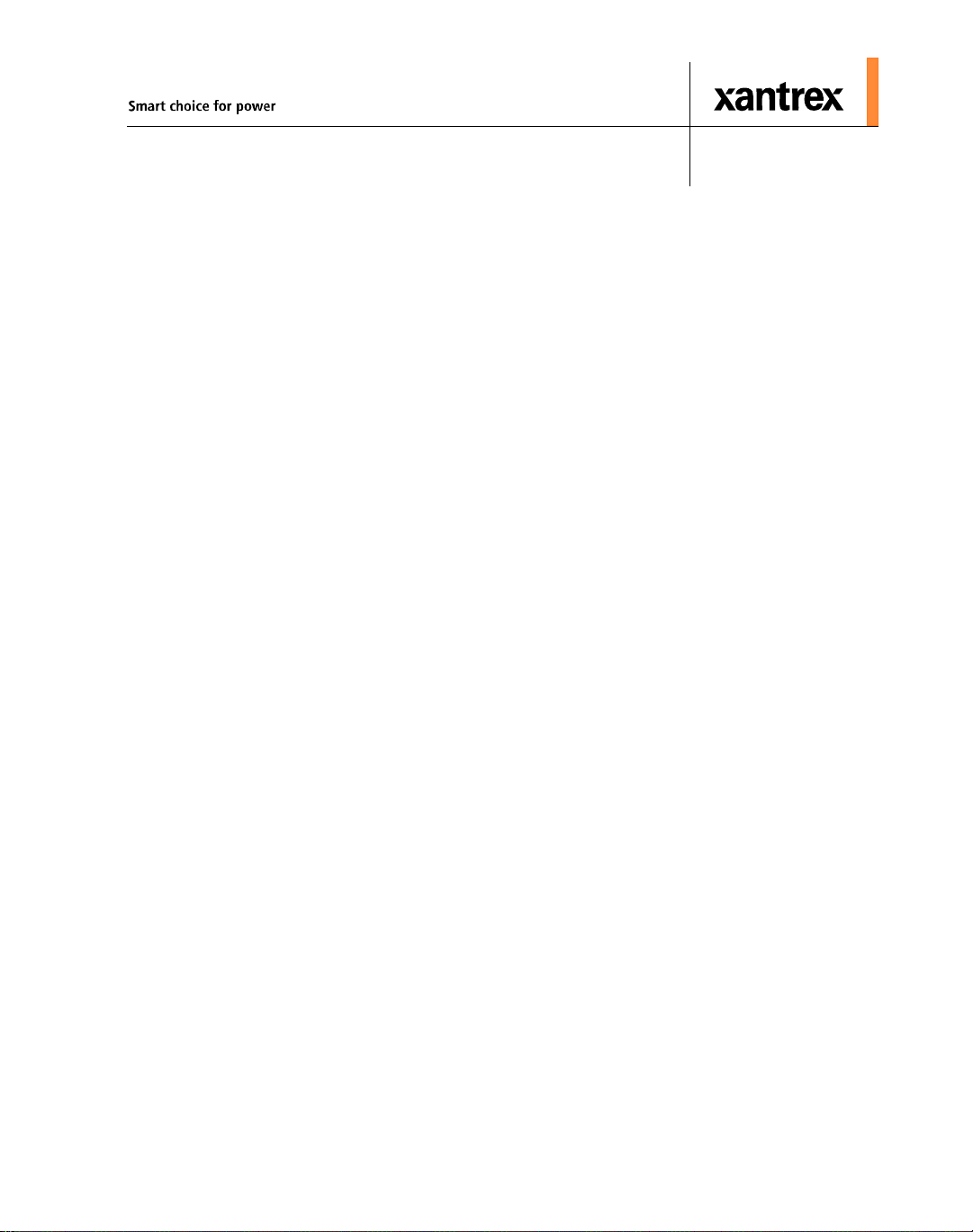
XDC 6000 Watt and 12000
Watt Series Digital
Programmable Power
Supply
Operating Manual
Page 4
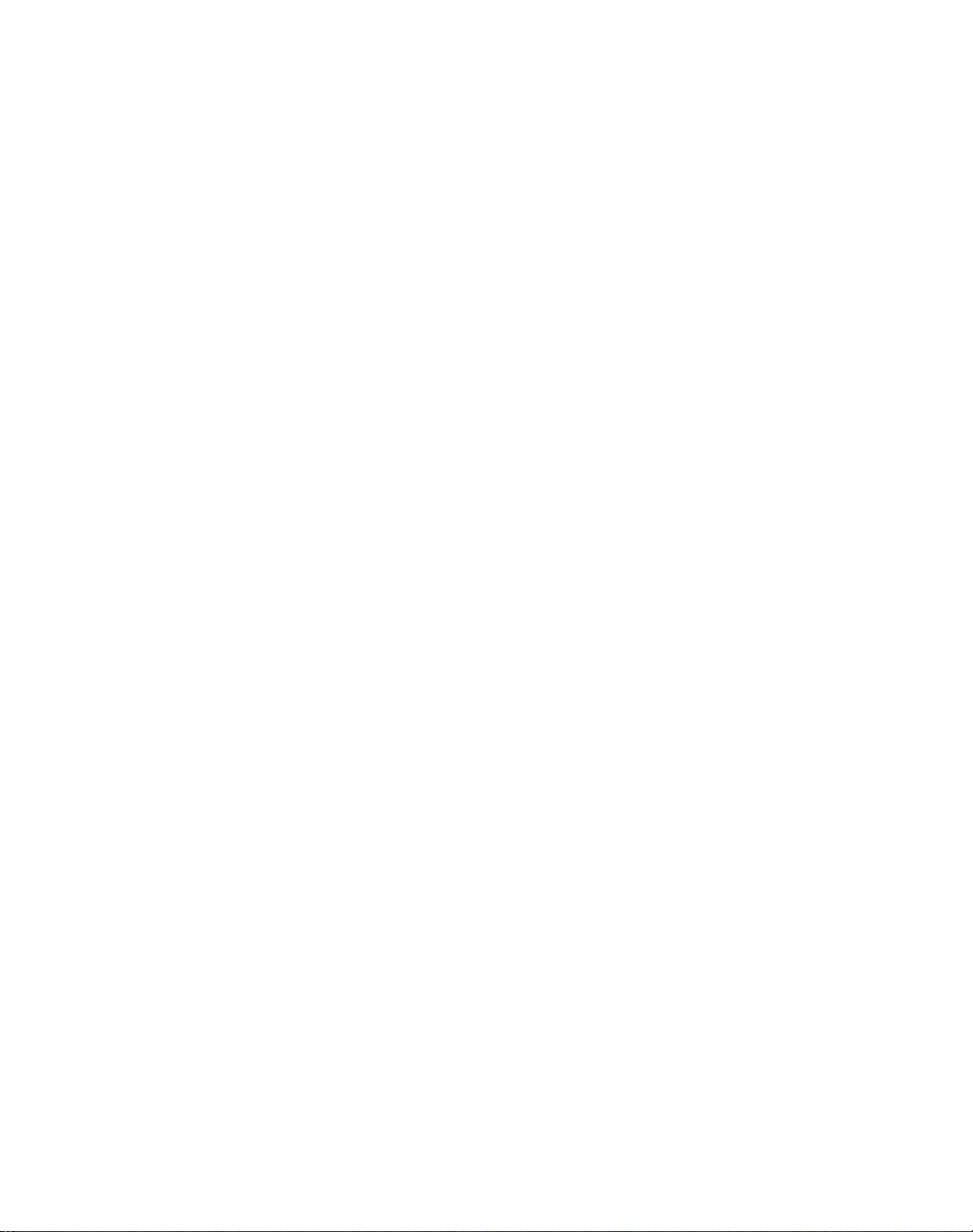
About Xantrex
Xantrex Technology Inc. is a world-leading supplier of advanced power electronics and controls with products
from 50 watt mobile units to one MW utility-scale systems for wind, solar, batteries, fuel cells, microturbines,
and backup power applications in both grid-connected and stand-alone systems. Xantrex products include
inverters, battery chargers, programmable power supplies, and variable speed drives that convert, supply, control,
clean, and distribute electrical power.
Trademarks
XDC 6000 Watt and 12000 Watt Series Digital Programmable Power Supply is a trademark of Xantrex
International. Xantrex is a registered trademark of Xantrex In ternational.
Other trademarks, registered trademarks, and product names are the property of their respective owners and are
used herein for identification purposes only.
Notice of Copyright
XDC 6kW and 12kW Series Digital Programmable Power Supply Operating Manual © July 2006 Xantrex
International. All rights reserved.
Exclusion for Documentation
U
NLESS SPECIFICALLY AGREED TO IN WRITING, XANTREX TECHNOLOGY INC. (“XANTREX”)
(
A) MAKES NO WARRANTY AS TO THE ACCURACY, SUFFICIENCY OR SUITABILITY OF ANY TECHNICAL
OR OTHER INFORMATION PROVIDED IN ITS MANUALS OR OTHER DOCUMENTATION.
(
B) ASSUMES NO RESPONSIBILITY OR LIABILITY FOR LOSSES, DAMAGES, COSTS OR EXPENSES,
WHETHER SPECIAL, DIRECT, INDIRECT, CONSEQUENTIAL OR INCIDENTAL, WHICH MIGHT ARISE OUT OF
THE USE OF SUCH INFORMATION. THE USE OF ANY SUCH INFORMATION WILL BE ENTIRELY AT THE
USER’S RISK; AND
(C) REMINDS YOU THAT IF THIS MANUAL IS IN ANY LANGUAGE OTHER THAN ENGLISH, ALTHOUGH
STEPS HAVE BEEN TAKEN TO MAINTAIN THE ACCURACY OF THE TRANSLATION, THE ACCURACY
CANNOT BE GUARANTEED. APPROVED XANTREX CONTENT IS CONTAINED WITH THE ENGLISH
LANGUAGE VERSION WHICH IS POSTED AT WWW.XANTREX.COM.
Date and Revision
July 2006 Revision A
Part Number
TM-XDOP-01XN
Contact Information
Telephone: 1 800 670 0707 (toll free in North America)
1 360 925 5097 (direct)
Fax: 1 800 994 7828 (toll free in North America)
1 360 925 5134 (direct)
Email: customerservice@xantrex.com
Web: www.xantrex.com
Page 5
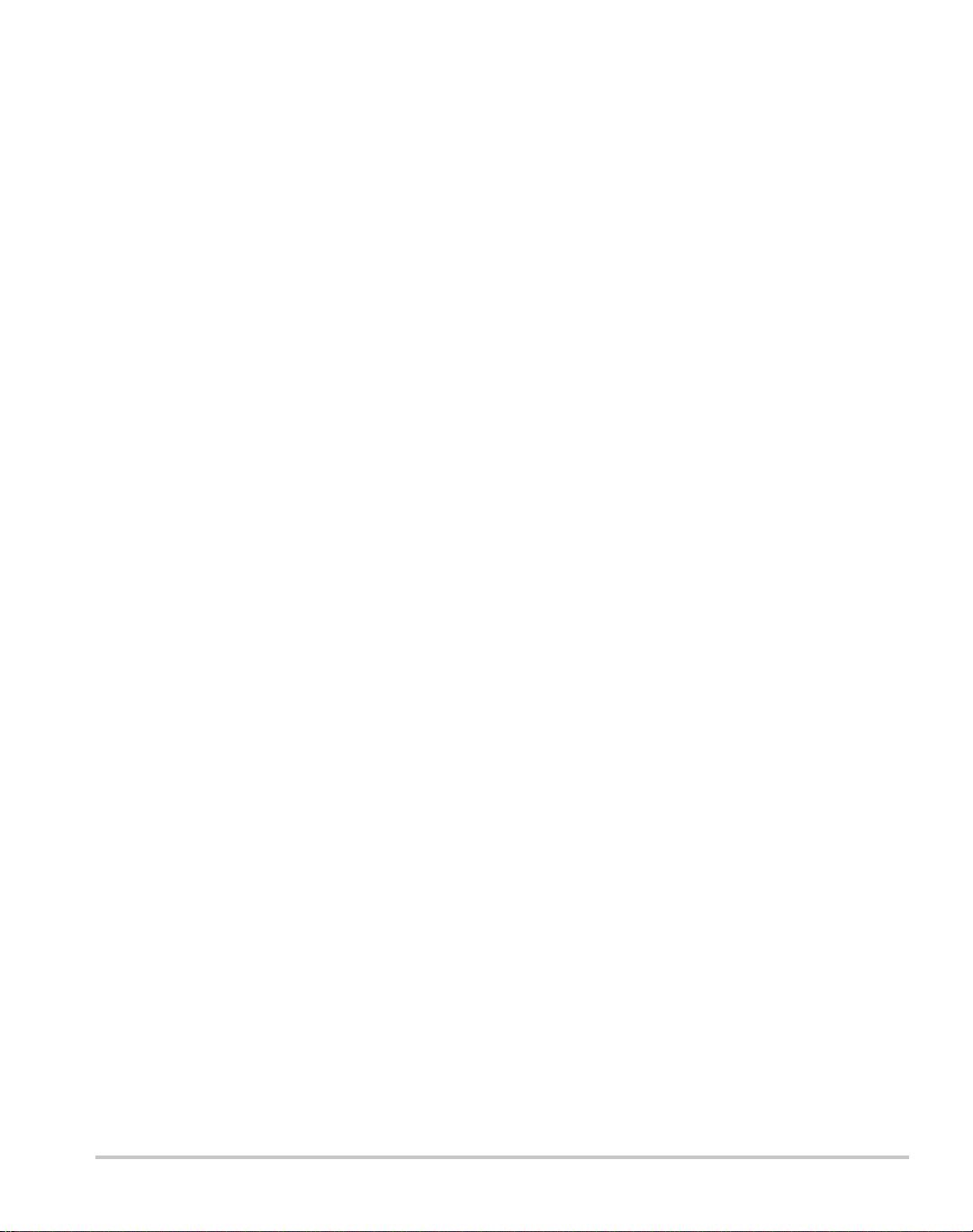
About This Manual
Purpose
The purpose of this Operating Manual is to provide explanations and procedures
for installing, operating, maintaining, and troubleshooting the XDC 6000 Watt
and 12000 Watt Series Digital Programmable Power Supply.
Scope
The Manual provides safety guidelines, detailed planning and setup information,
procedures for installing the unit, as well as information about operating and
troubleshooting the unit.
Audience
This manual is designed for users who understand basic electrical theory,
especially as applied to the operation of power supplies. This implies a
recognition of constant voltage and constant current operating modes and the
control of input and output power, as well as the observance of safe techniques
while making connections to the supply and any changes in settings.
iii
Page 6
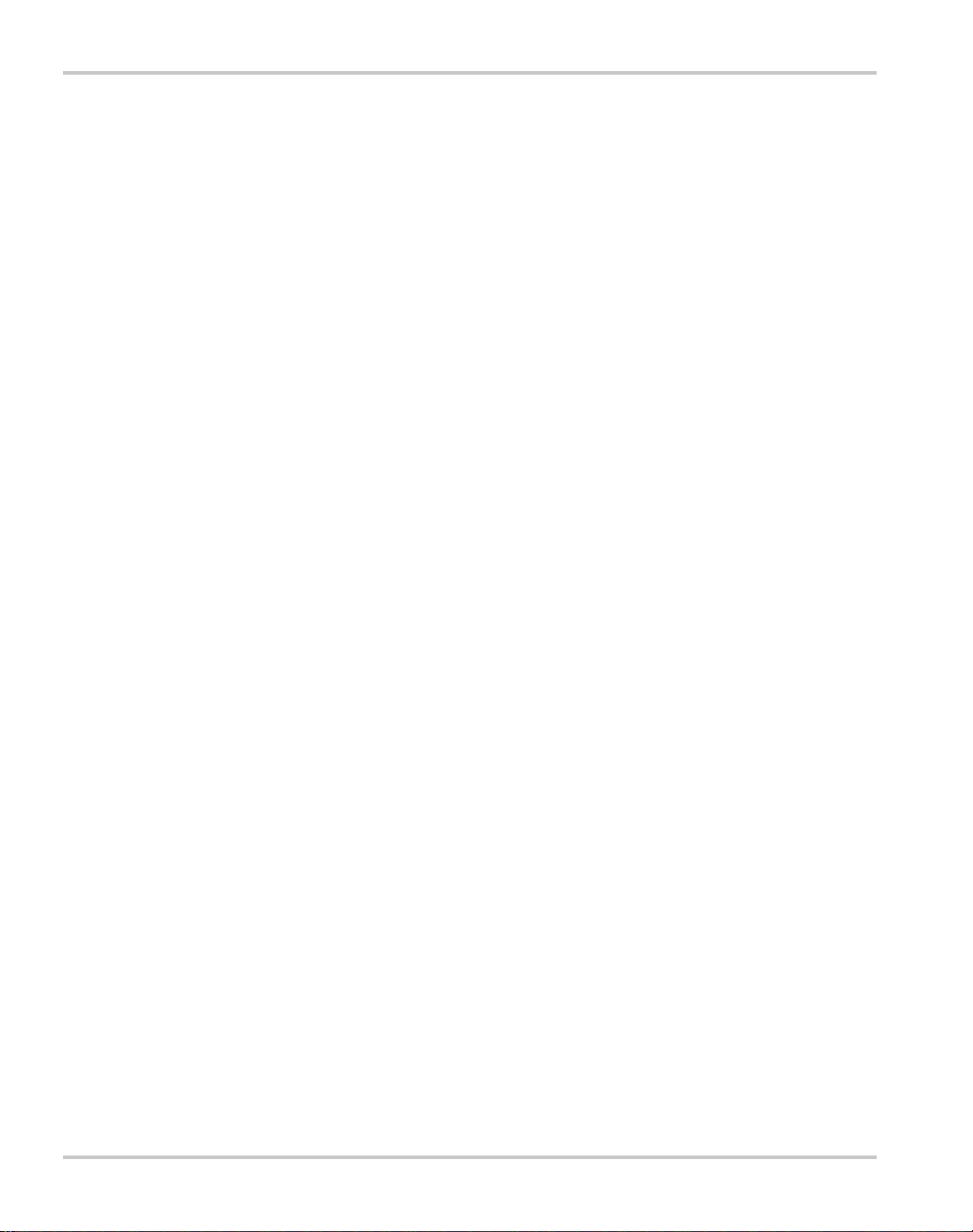
Organization
This Manual is organized into five chapters and 5 appendixes:
Chapter 1, “About The XDC Power Supply”, Chapter 1 lists the features of
the XDC and shows diagrams of the front and rear panel.
Chapter 2, “Installation” Chapter 2 explains how to mount and wire the XDC
and also how to perform basic functional tests.
Chapter 3, “Operation” Chapter 3 explains how to power on and power off the
power supply. It provides information about configuring the power supply, and
also gives procedures for operating the supply via the front panel controls and
menu functions.
Chapter 4, “Remote Operation” Chapter 4 provides an overview of how to
use remote analog control, gives information on the setup and use of Multichannel
functionality and explains how to send commands to the power supply using the
SCPI programming language
Chapter 5, “Current Sharing” Chapter 5 explains what current sharing is, and
shows how to configure and operate units in current sharing mode.
Appendix A, “Specifications and Characteristics” Appendix A lists all of the
electrical, environmental and mechanical specifications of the XDC.
Appendix B, “Calibration (6000 Watt only)” Appendix B lists the calibration
procedures for the 6000 W unit. If you purchased a 12000 Watt unit, please
contact your supplier or Xantrex directly (see “Warranty” for contact
information).
Appendix C, “SCPI Command Reference” Appendix C provides a summary
of the Standard Commands for Programmable Instruments (SCPI) that are
supported by the this Programmable Power Supply.
Appendix D, “Error Messages” Appendix D lists all the error codes and their
meanings.
Appendix E, “GPIB” Appendix E describes the General Purpose Interface Bus
(GPIB) commands and lines supported by this model.
“Warranty and Product Information” This section explains the warranty and
provides information on returning your unit for service.
iv TM-XDOP-01XN
Page 7
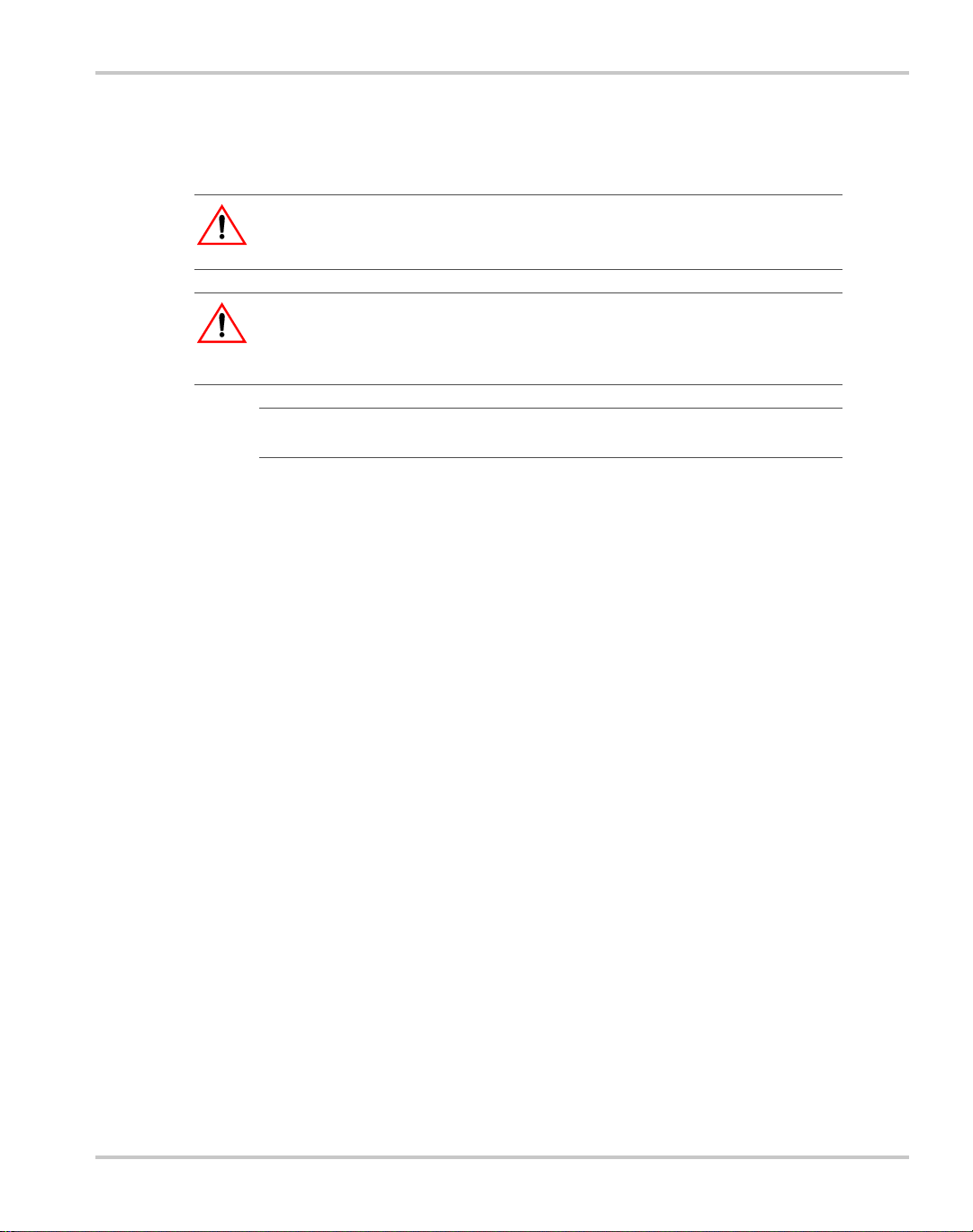
Conventions Used
The following conventions are used in this guide.
WARNING
Warnings identify conditions that cou ld resul t in perso nal injury or loss of life.
CAUTION
Cautions identify conditions or practices that could result in damage to the unit or
other equipment.
Important:
but not as serious as a caution or warning.
Related Information
You can find more information about Xantrex Technology Inc. as well as its
products and services at www.xantrex.com
These notes describe things which are important for you to know,
TM-XDOP-01XN v
Page 8
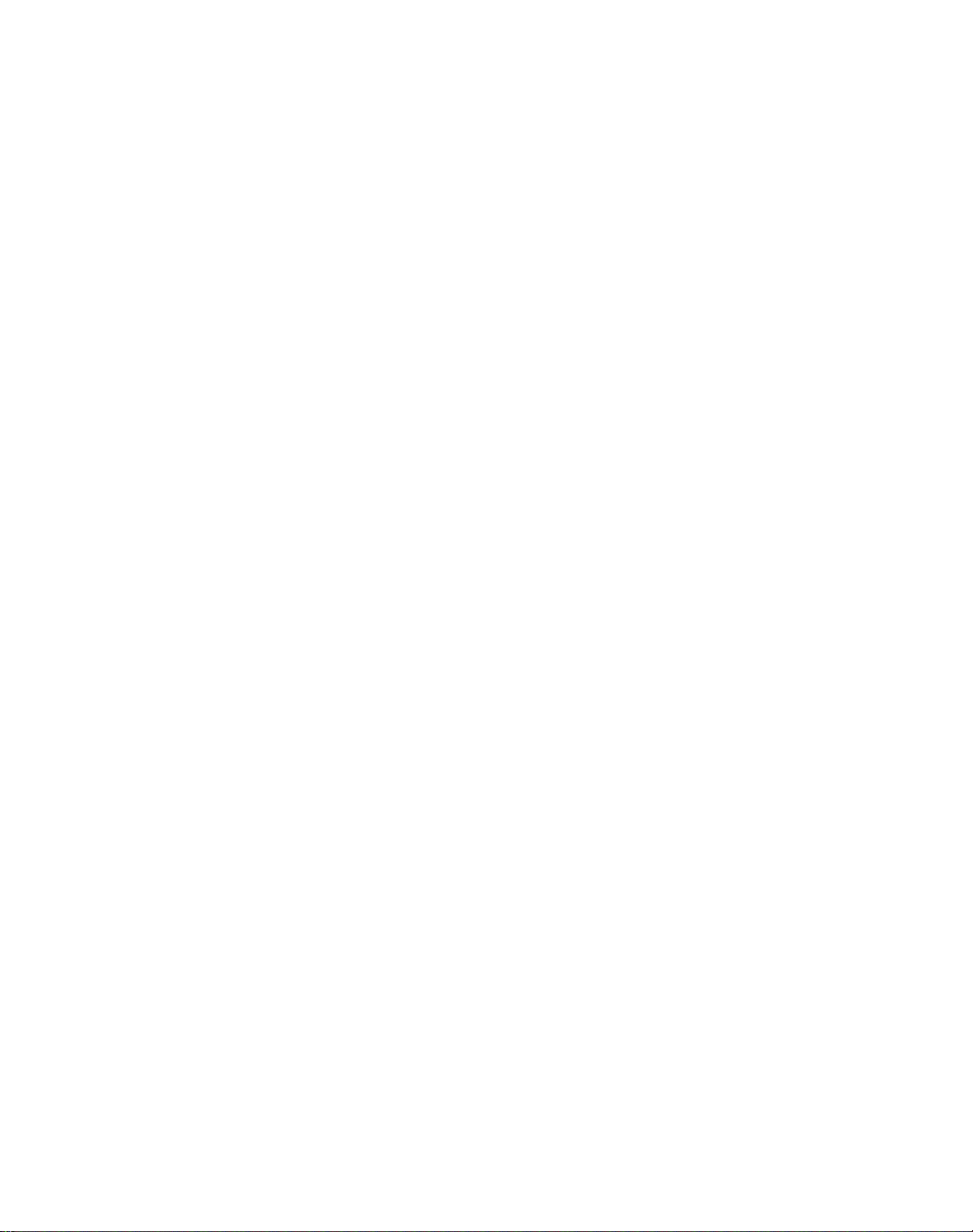
vi
Page 9
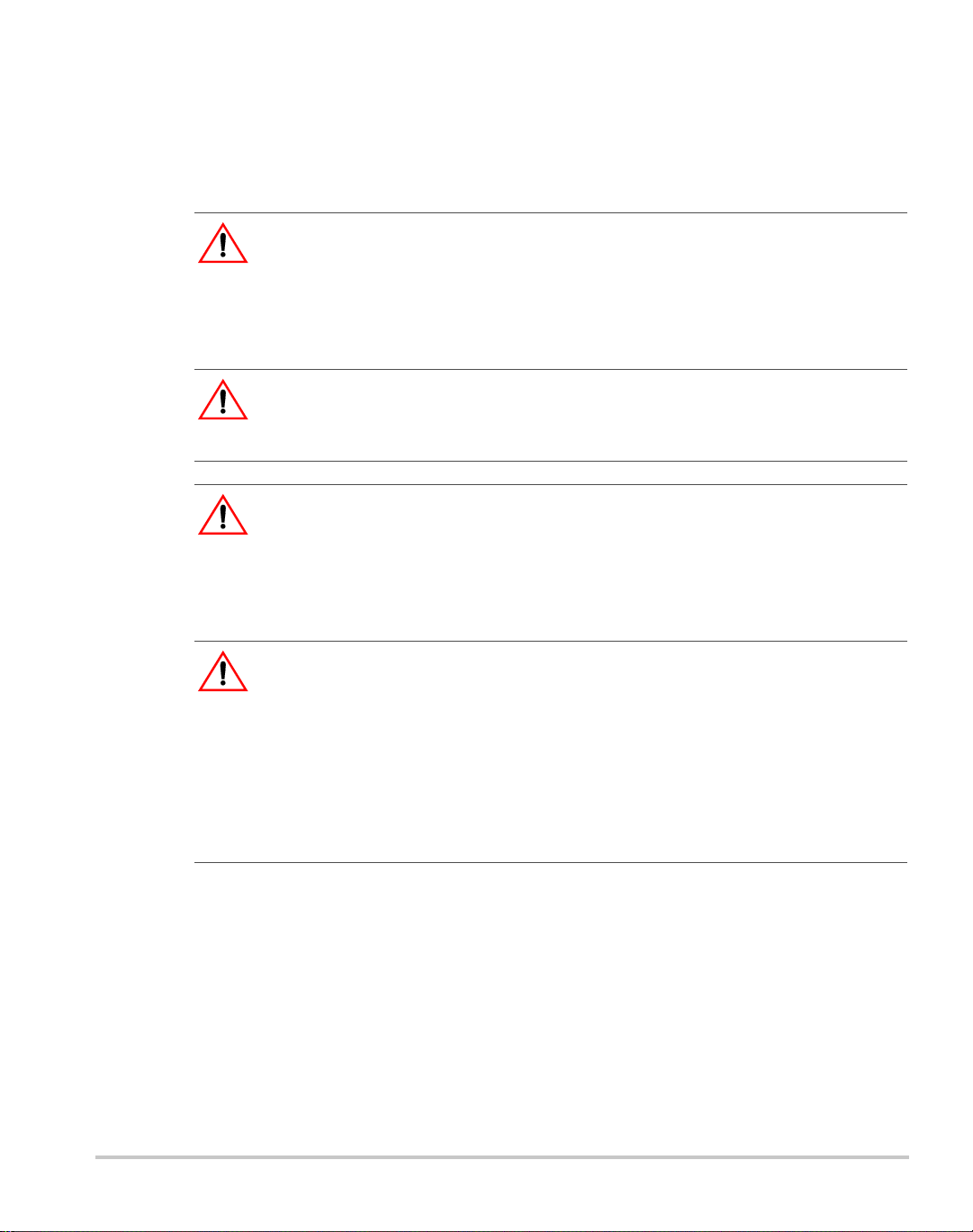
Important Safety Instructions
WARNING: High energy and high voltage
Exercise caution when using and calibrating a power supply. High energy levels can be
stored at the output voltage terminals on a power supply in normal operation. In addition,
potentially lethal voltages exist in the power circuit and on the output and sense
connectors of a power supply with a rated output greater than 40 V. Filter capacitors store
potentially dangerous energy for some time after power is removed.
WARNING: Limitations on use
The XDC is not intended for use in connection with life support systems or other medical
equipment or devices.
CAUTION
Operate the power supply in an environment free of flammable gases or fumes. To ensure
that the power supply’s safety features are not compromised, use the power supply as
specified in this manual and do not substitute parts or make any unauthorized
modifications. Contact the service technician for service and repair help. Repairs must be
made by experienced service technicians only.
CAUTION: For use as a battery charger
When you are using any of these power supplies for battery charging applications, it is
essential to provide an appropriately sized fuse or circuit breaker in series between the
power supply output and the battery.
Installation of a protector (fuse or DC circuit breaker) rated for about 115% of the
maximum current rating of the power su pply and designed specifically to interrupt the DC
voltage of the battery, will provide adequate reverse polarity current protection. Where
several power supplies are in parallel, it is best to fuse each one, rather than one large fuse
for all.
vii
Page 10
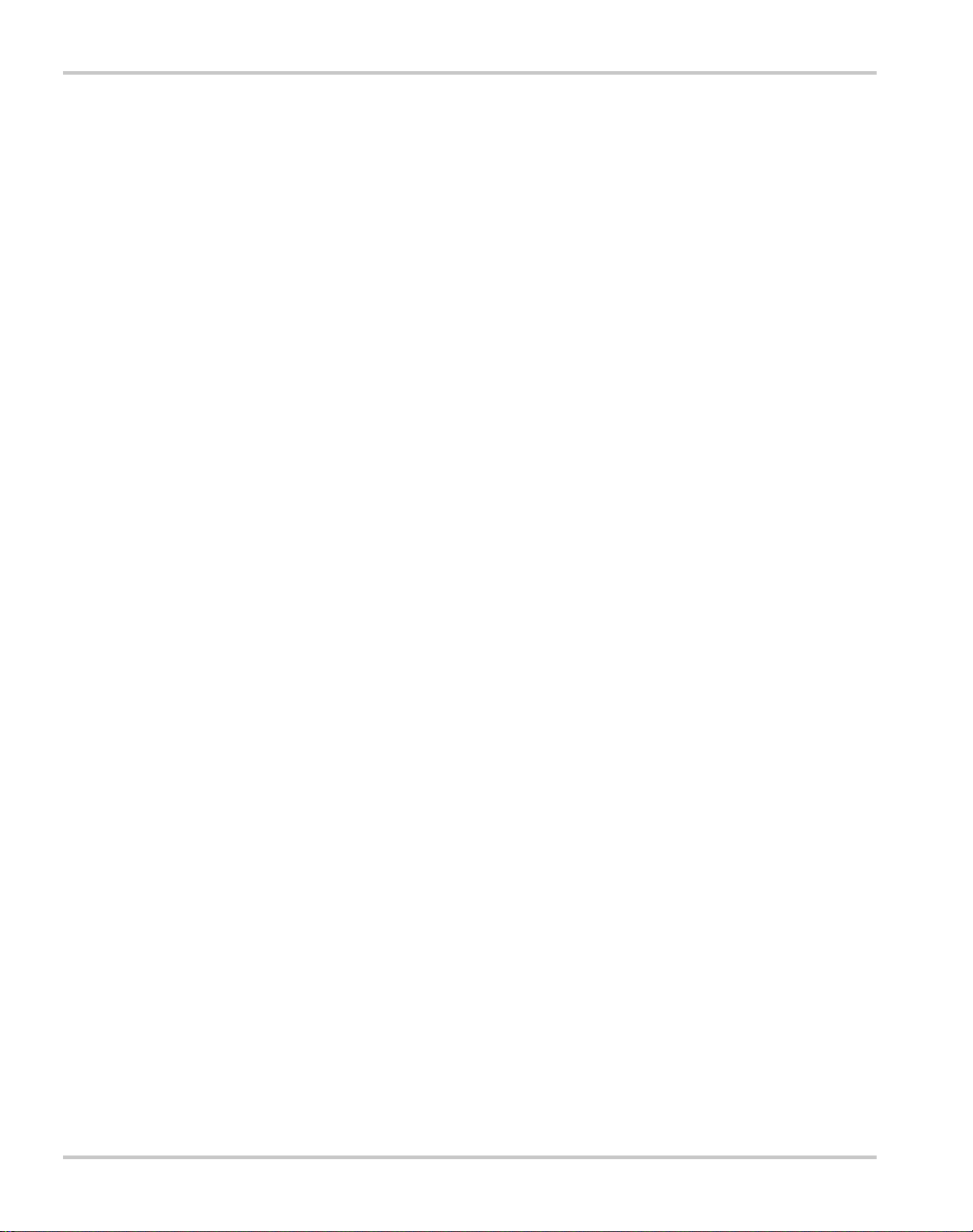
Approvals
Units bearing the c(CSA)us mark are certified by CSA to the following:
CAN/CSA C22.2 No. 1010.1-92 and CAN/CSA C22.2 No. 1010.1B-97 and to
ANSI/UL 61010B-1
Units bearing the CE mark meet the requirements of:
EMC Directive (standards EN50081-2 and EN50082-1) and Low Voltage
Directive (safety standard IEC 61010:1990 +A.1:1992 +A.2:1995).
FCC part 15 Class A limits for radio frequency emissions.
Canadian EMC standard ICES-001, Class A limits.
viii TM-XDOP-01XN
Page 11
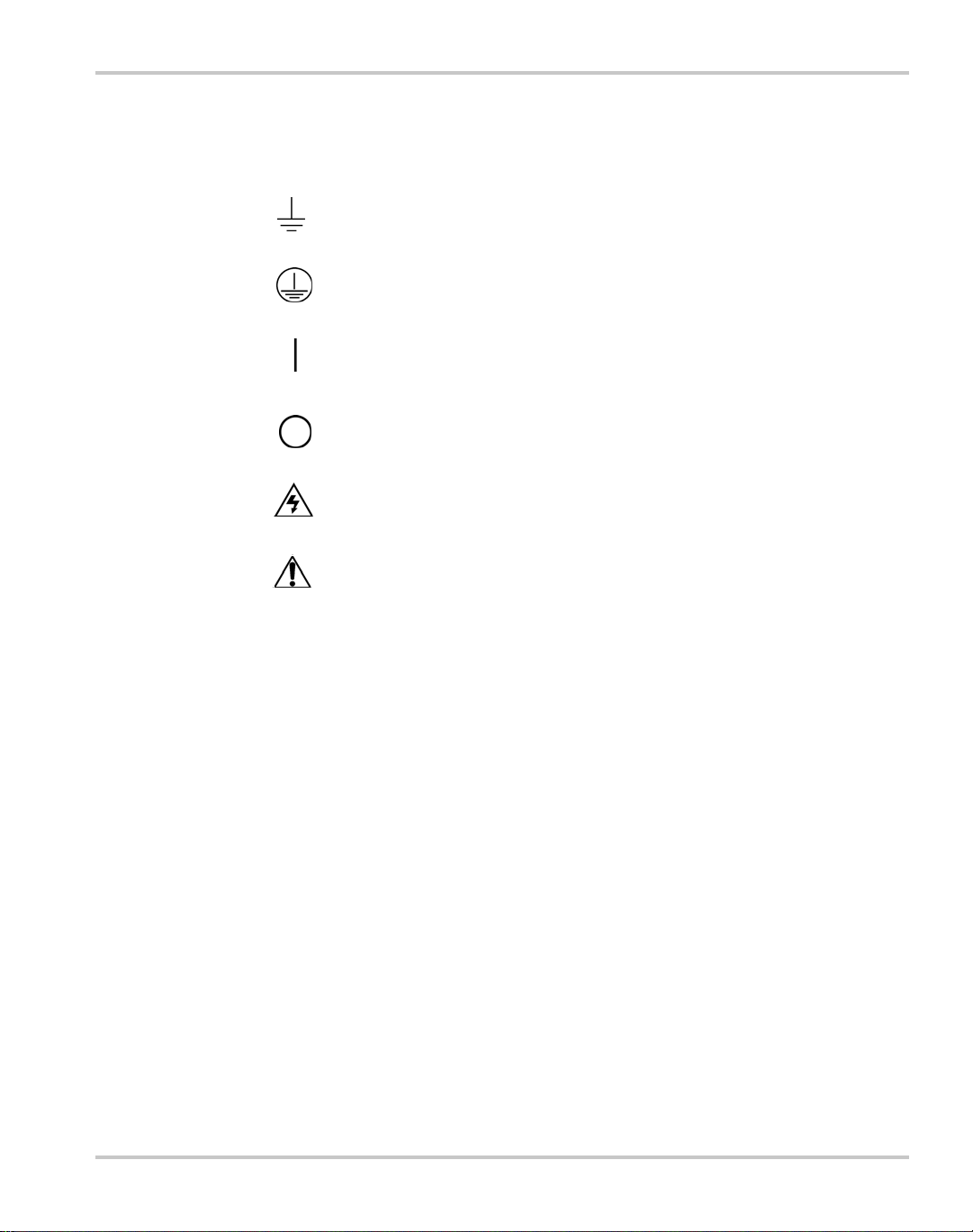
IEC Symbols Used in This Manual
Earth (Ground) Terminal
Protective Conductor Terminal
On (Supply)
Off (Supply)
Warning (Shock Hazard)
Caution (Check manual for specific information.)
TM-XDOP-01XN ix
Page 12

x
Page 13
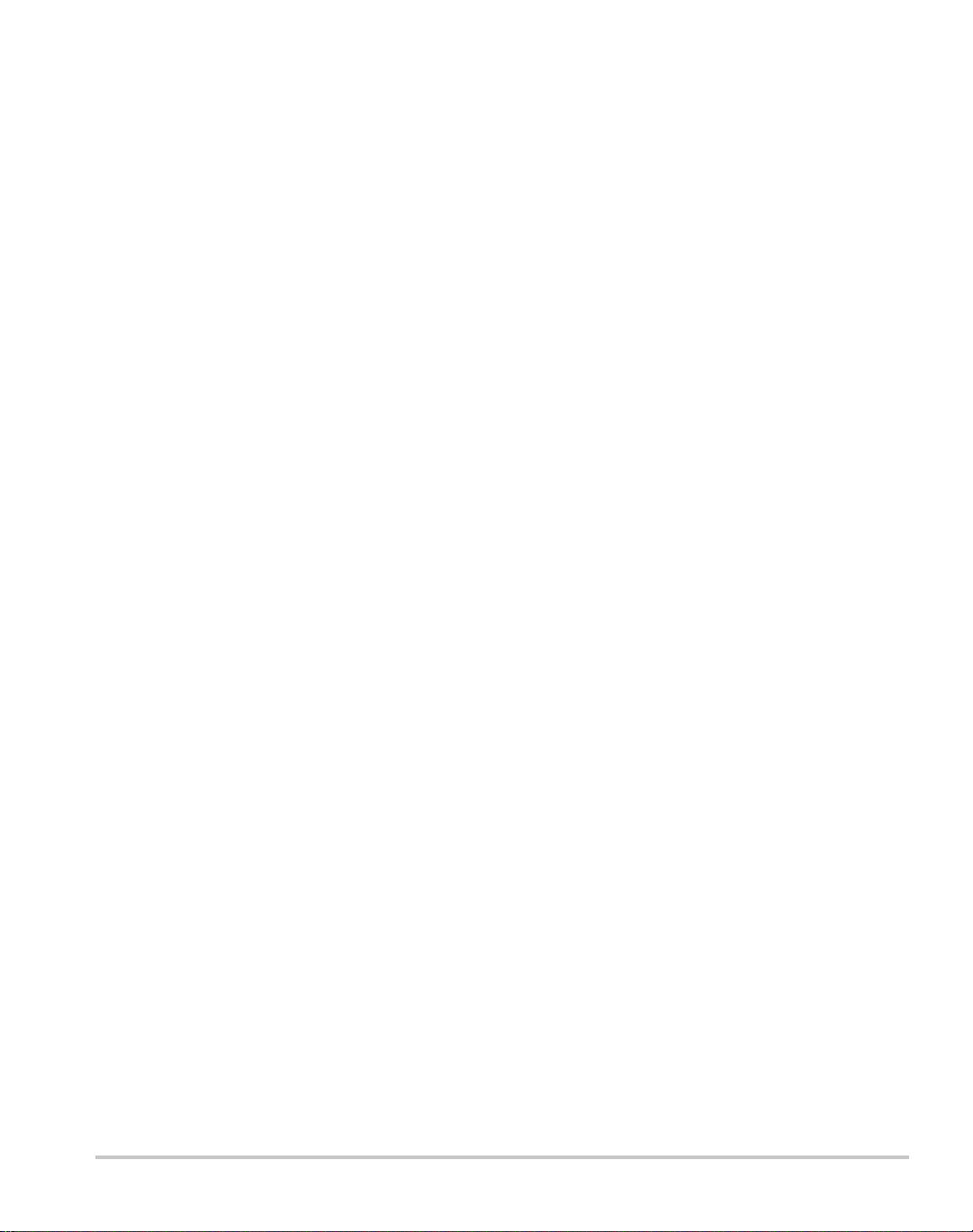
Contents
Important Safety Instructions
Approvals - - - - - - - - - - - - - - - - - - - - - - - - - - - - - - - - - - - - - - - - - - - - - - - - - - - - - - - - -viii
IEC Symbols Used in This Manual - - - - - - - - - - - - - - - - - - - - - - - - - - - - - - - - - - - - - - - - -ix
1
About The XDC Power Supply
Overview - - - - - - - - - - - - - - - - - - - - - - - - - - - - - - - - - - - - - - - - - - - - - - - - - - - - - - - - 1–2
Features - - - - - - - - - - - - - - - - - - - - - - - - - - - - - - - - - - - - - - - - - - - - - - - - - - - - - - 1–2
Front Panel- - - - - - - - - - - - - - - - - - - - - - - - - - - - - - - - - - - - - - - - - - - - - - - - - - - - - - - 1–3
Display - - - - - - - - - - - - - - - - - - - - - - - - - - - - - - - - - - - - - - - - - - - - - - - - - - - - - - - - - 1–9
Status Annunciators - - - - - - - - - - - - - - - - - - - - - - - - - - - - - - - - - - - - - - - - - - - - - - - - - 1–9
Rear Panel - - - - - - - - - - - - - - - - - - - - - - - - - - - - - - - - - - - - - - - - - - - - - - - - - - - - - - -1–11
Overview of Operation- - - - - - - - - - - - - - - - - - - - - - - - - - - - - - - - - - - - - - - - - - - - - - -1–12
Power ON - - - - - - - - - - - - - - - - - - - - - - - - - - - - - - - - - - - - - - - - - - - - - - - - - - - - -1–12
Control Modes - - - - - - - - - - - - - - - - - - - - - - - - - - - - - - - - - - - - - - - - - - - - - - - - - -1–12
2
Installation
Overview - - - - - - - - - - - - - - - - - - - - - - - - - - - - - - - - - - - - - - - - - - - - - - - - - - - - - - - - 2–2
Basic Setup Procedure - - - - - - - - - - - - - - - - - - - - - - - - - - - - - - - - - - - - - - - - - - - - - - - 2–2
Inspection, Cleaning, and Packaging- - - - - - - - - - - - - - - - - - - - - - - - - - - - - - - - - - - - - - 2–2
Initial Inspection - - - - - - - - - - - - - - - - - - - - - - - - - - - - - - - - - - - - - - - - - - - - - - - - 2–2
Maintenance - - - - - - - - - - - - - - - - - - - - - - - - - - - - - - - - - - - - - - - - - - - - - - - - - - - 2–3
Packaging for Shipping or Storage - - - - - - - - - - - - - - - - - - - - - - - - - - - - - - - - - - - - 2–3
Location, Mounting, and Ventilation - - - - - - - - - - - - - - - - - - - - - - - - - - - - - - - - - - - - - 2–4
Rack Mounting - - - - - - - - - - - - - - - - - - - - - - - - - - - - - - - - - - - - - - - - - - - - - - - - - 2–4
Ventilation - - - - - - - - - - - - - - - - - - - - - - - - - - - - - - - - - - - - - - - - - - - - - - - - - - - - 2–6
AC Input Power - - - - - - - - - - - - - - - - - - - - - - - - - - - - - - - - - - - - - - - - - - - - - - - - - - - 2–7
AC Input Connector - - - - - - - - - - - - - - - - - - - - - - - - - - - - - - - - - - - - - - - - - - - - - - 2–7
AC Input Wire - - - - - - - - - - - - - - - - - - - - - - - - - - - - - - - - - - - - - - - - - - - - - - - - - - 2–8
AC Wire Input Connection for 6000 W - - - - - - - - - - - - - - - - - - - - - - - - - - - - - - - - - 2–9
AC Wire Input Connection for 12000 W - - - - - - - - - - - - - - - - - - - - - - - - - - - - - - - -2–11
Basic Checks or Self-Tests - - - - - - - - - - - - - - - - - - - - - - - - - - - - - - - - - - - - - - - - - - - -2–13
Equipment Required - - - - - - - - - - - - - - - - - - - - - - - - - - - - - - - - - - - - - - - - - - - - - -2–13
Display Test - - - - - - - - - - - - - - - - - - - - - - - - - - - - - - - - - - - - - - - - - - - - - - - - - - -2–13
Power ON Check - - - - - - - - - - - - - - - - - - - - - - - - - - - - - - - - - - - - - - - - - - - - - - - -2–13
Voltage Mode Operation Check - - - - - - - - - - - - - - - - - - - - - - - - - - - - - - - - - - - - - -2–14
TM-XDOP-01XN xi
Page 14
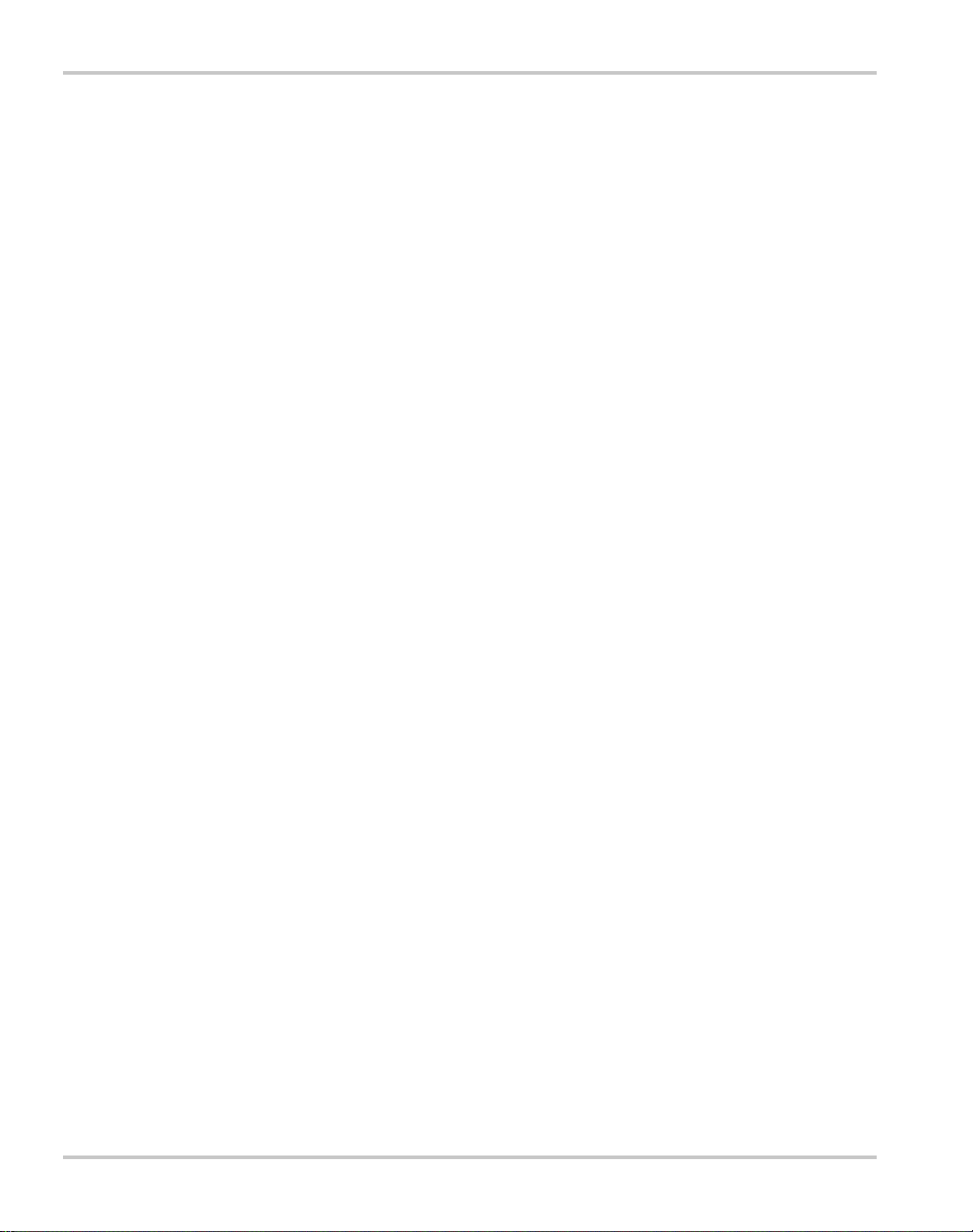
Current Mode Operation Check - - - - - - - - - - - - - - - - - - - - - - - - - - - - - - - - - - - - - -2–15
Load Wiring- - - - - - - - - - - - - - - - - - - - - - - - - - - - - - - - - - - - - - - - - - - - - - - - - - - - - -2–16
Current Carrying Capacity - - - - - - - - - - - - - - - - - - - - - - - - - - - - - - - - - - - - - - - - - -2–16
Load Wiring Length for Operation with Sense Lines - - - - - - - - - - - - - - - - - - - - - - - - 2–16
Noise and Impedance Effects - - - - - - - - - - - - - - - - - - - - - - - - - - - - - - - - - - - - - - - -2–17
Load Connections - - - - - - - - - - - - - - - - - - - - - - - - - - - - - - - - - - - - - - - - - - - - - - - - - -2–18
Wire Size - - - - - - - - - - - - - - - - - - - - - - - - - - - - - - - - - - - - - - - - - - - - - - - - - - - - -2–18
Isolation - - - - - - - - - - - - - - - - - - - - - - - - - - - - - - - - - - - - - - - - - - - - - - - - - - - - - -2–18
Single Load - - - - - - - - - - - - - - - - - - - - - - - - - - - - - - - - - - - - - - - - - - - - - - - - - - - 2–18
Multiple Loads - - - - - - - - - - - - - - - - - - - - - - - - - - - - - - - - - - - - - - - - - - - - - - - - -2–19
Output Strain Relief/Cover - - - - - - - - - - - - - - - - - - - - - - - - - - - - - - - - - - - - - - - - -2–20
Remote Sensing - - - - - - - - - - - - - - - - - - - - - - - - - - - - - - - - - - - - - - - - - - - - - - - - - - - 2–24
3
Operation
Overview- - - - - - - - - - - - - - - - - - - - - - - - - - - - - - - - - - - - - - - - - - - - - - - - - - - - - - - - -3–2
Powering ON the Power Supply - - - - - - - - - - - - - - - - - - - - - - - - - - - - - - - - - - - - - - -3–2
Powering OFF the Power Supply - - - - - - - - - - - - - - - - - - - - - - - - - - - - - - - - - - - - - -3–2
Power Supply Operating States - - - - - - - - - - - - - - - - - - - - - - - - - - - - - - - - - - - - - - - - - -3–3
Power Supply Regulation Modes- - - - - - - - - - - - - - - - - - - - - - - - - - - - - - - - - - - - - - - - -3–4
Remote Control Modes - - - - - - - - - - - - - - - - - - - - - - - - - - - - - - - - - - - - - - - - - - - - - - -3–5
Front Panel Controls - - - - - - - - - - - - - - - - - - - - - - - - - - - - - - - - - - - - - - - - - - - - - - - - -3–5
Function Keys - - - - - - - - - - - - - - - - - - - - - - - - - - - - - - - - - - - - - - - - - - - - - - - - - - -3–5
Menu Navigation - - - - - - - - - - - - - - - - - - - - - - - - - - - - - - - - - - - - - - - - - - - - - - - - -3–6
Top Level Menu Items - - - - - - - - - - - - - - - - - - - - - - - - - - - - - - - - - - - - - - - - - - - - -3–6
Control Knobs - - - - - - - - - - - - - - - - - - - - - - - - - - - - - - - - - - - - - - - - - - - - - - - - - - -3–7
Power Supply Operation- - - - - - - - - - - - - - - - - - - - - - - - - - - - - - - - - - - - - - - - - - - - - - -3–8
Set Voltage - - - - - - - - - - - - - - - - - - - - - - - - - - - - - - - - - - - - - - - - - - - - - - - - - - - - -3–8
Set Current - - - - - - - - - - - - - - - - - - - - - - - - - - - - - - - - - - - - - - - - - - - - - - - - - - - - -3–8
Set Power - - - - - - - - - - - - - - - - - - - - - - - - - - - - - - - - - - - - - - - - - - - - - - - - - - - - - -3–9
Turn Output On or Off - - - - - - - - - - - - - - - - - - - - - - - - - - - - - - - - - - - - - - - - - - - - -3–9
Set Output Protection - - - - - - - - - - - - - - - - - - - - - - - - - - - - - - - - - - - - - - - - - - - - -3–10
Set Shutdown Recovery for AC Off and OTP - - - - - - - - - - - - - - - - - - - - - - - - - - - - -3–15
Respond to Alarms - - - - - - - - - - - - - - - - - - - - - - - - - - - - - - - - - - - - - - - - - - - - - - -3–16
Shutdown vs Protection Alarm - - - - - - - - - - - - - - - - - - - - - - - - - - - - - - - - - - - -3–17
Set Up Remote Control - - - - - - - - - - - - - - - - - - - - - - - - - - - - - - - - - - - - - - - - - - - -3–18
Toggle Local/Remote - - - - - - - - - - - - - - - - - - - - - - - - - - - - - - - - - - - - - - - - - - - - -3–18
Select Remote Control Source - - - - - - - - - - - - - - - - - - - - - - - - - - - - - - - - - - - - - - -3–19
Configure Remote Control Source - - - - - - - - - - - - - - - - - - - - - - - - - - - - - - - - - - - -3–20
Store User Settings - - - - - - - - - - - - - - - - - - - - - - - - - - - - - - - - - - - - - - - - - - - - - - -3–21
Change Stored Settings - - - - - - - - - - - - - - - - - - - - - - - - - - - - - - - - - - - - - - - - - - - - 3–22
xii TM-XDOP-01XN
Page 15

Recall Settings - - - - - - - - - - - - - - - - - - - - - - - - - - - - - - - - - - - - - - - - - - - - - - - - - -3–23
Read Error Messages - - - - - - - - - - - - - - - - - - - - - - - - - - - - - - - - - - - - - - - - - - - - -3–26
Configure User Lines - - - - - - - - - - - - - - - - - - - - - - - - - - - - - - - - - - - - - - - - - - - - -3–27
Configure Power ON Settings - - - - - - - - - - - - - - - - - - - - - - - - - - - - - - - - - - - - - - -3–29
Factory Preset - - - - - - - - - - - - - - - - - - - - - - - - - - - - - - - - - - - - - - - - - - - - - - -3–30
User Setting - - - - - - - - - - - - - - - - - - - - - - - - - - - - - - - - - - - - - - - - - - - - - - - - -3–31
Last Setting - - - - - - - - - - - - - - - - - - - - - - - - - - - - - - - - - - - - - - - - - - - - - - - - -3–32
Auto-Sequence - - - - - - - - - - - - - - - - - - - - - - - - - - - - - - - - - - - - - - - - - - - - - - -3–32
Program Auto Sequence - - - - - - - - - - - - - - - - - - - - - - - - - - - - - - - - - - - - - - - - - - -3–33
Programming a Sequence - - - - - - - - - - - - - - - - - - - - - - - - - - - - - - - - - - - - - - - - - -3–33
Deleting a Sequence - - - - - - - - - - - - - - - - - - - - - - - - - - - - - - - - - - - - - - - - - - - - - -3–36
Editing a Sequence Step - - - - - - - - - - - - - - - - - - - - - - - - - - - - - - - - - - - - - - - - - - -3–37
Inserting a Sequence Step - - - - - - - - - - - - - - - - - - - - - - - - - - - - - - - - - - - - - - - - - -3–38
Deleting a Sequence Step - - - - - - - - - - - - - - - - - - - - - - - - - - - - - - - - - - - - - - - - - -3–39
Editing Repeat Times of a Sequence - - - - - - - - - - - - - - - - - - - - - - - - - - - - - - - - - - -3–40
Editing Trigger Source of a Sequence - - - - - - - - - - - - - - - - - - - - - - - - - - - - - - - - - -3–41
Using Auto Sequencing - - - - - - - - - - - - - - - - - - - - - - - - - - - - - - - - - - - - - - - - - - - -3–42
Configure Display - - - - - - - - - - - - - - - - - - - - - - - - - - - - - - - - - - - - - - - - - - - - - - -3–43
Lock Out Control Knobs - - - - - - - - - - - - - - - - - - - - - - - - - - - - - - - - - - - - - - - - - - -3–44
Set V, I, and P Limits - - - - - - - - - - - - - - - - - - - - - - - - - - - - - - - - - - - - - - - - - - - - -3–45
Slew Rate - - - - - - - - - - - - - - - - - - - - - - - - - - - - - - - - - - - - - - - - - - - - - - - - - - - - -3–49
View Model Information - - - - - - - - - - - - - - - - - - - - - - - - - - - - - - - - - - - - - - - - - - -3–50
Default Display- - - - - - - - - - - - - - - - - - - - - - - - - - - - - - - - - - - - - - - - - - - - - - - - - - - -3–51
View Power Output - - - - - - - - - - - - - - - - - - - - - - - - - - - - - - - - - - - - - - - - - - - - - -3–51
Monitor Status - - - - - - - - - - - - - - - - - - - - - - - - - - - - - - - - - - - - - - - - - - - - - - - - - -3–51
4
Remote Operation
Overview - - - - - - - - - - - - - - - - - - - - - - - - - - - - - - - - - - - - - - - - - - - - - - - - - - - - - - - - 4–2
Making Connections for Remote Control - - - - - - - - - - - - - - - - - - - - - - - - - - - - - - - - - - 4–3
Remote Analog Operation- - - - - - - - - - - - - - - - - - - - - - - - - - - - - - - - - - - - - - - - - - - - - 4–4
Analog Connections - - - - - - - - - - - - - - - - - - - - - - - - - - - - - - - - - - - - - - - - - - - - - - 4–4
Pin Connections - - - - - - - - - - - - - - - - - - - - - - - - - - - - - - - - - - - - - - - - - - - - - - 4–6
Remote Interlock Using a Contact Closure - - - - - - - - - - - - - - - - - - - - - - - - - - - - 4–7
Configure Analog Control - - - - - - - - - - - - - - - - - - - - - - - - - - - - - - - - - - - - - - - - - - 4–8
Front Panel - - - - - - - - - - - - - - - - - - - - - - - - - - - - - - - - - - - - - - - - - - - - - - - - - 4–8
SCPI - - - - - - - - - - - - - - - - - - - - - - - - - - - - - - - - - - - - - - - - - - - - - - - - - - - - - - 4–9
Using Remote Analog Control - - - - - - - - - - - - - - - - - - - - - - - - - - - - - - - - - - - - - - -4–10
Multichannel Operation - - - - - - - - - - - - - - - - - - - - - - - - - - - - - - - - - - - - - - - - - - - - - -4–11
Multichannel Connections - - - - - - - - - - - - - - - - - - - - - - - - - - - - - - - - - - - - - - - - - -4–11
CANbus - - - - - - - - - - - - - - - - - - - - - - - - - - - - - - - - - - - - - - - - - - - - - - - - - - -4–11
TM-XDOP-01XN xiii
Page 16
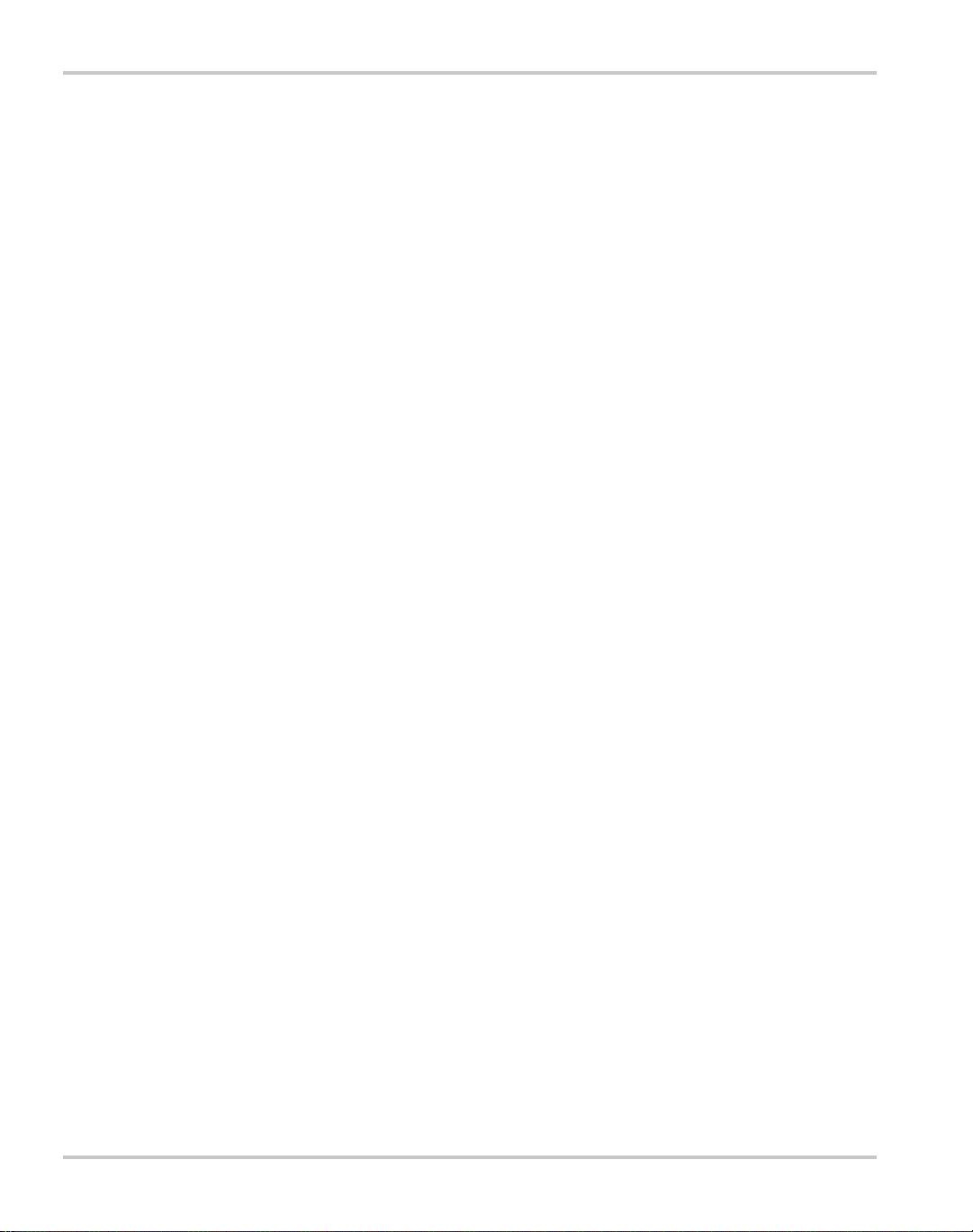
Configuration - - - - - - - - - - - - - - - - - - - - - - - - - - - - - - - - - - - - - - - - - - - - - - - - - -4–12
Front Panel - - - - - - - - - - - - - - - - - - - - - - - - - - - - - - - - - - - - - - - - - - - - - - - - -4–12
SCPI - - - - - - - - - - - - - - - - - - - - - - - - - - - - - - - - - - - - - - - - - - - - - - - - - - - - -4–12
Setup - - - - - - - - - - - - - - - - - - - - - - - - - - - - - - - - - - - - - - - - - - - - - - - - - - - - - - - - 4–13
Using Multichannel Operation - - - - - - - - - - - - - - - - - - - - - - - - - - - - - - - - - - - - - - - 4–14
Multichannel Commands - - - - - - - - - - - - - - - - - - - - - - - - - - - - - - - - - - - - - - - - - - 4–15
Multichannel Broadcast Commands - - - - - - - - - - - - - - - - - - - - - - - - - - - - - - - - - - -4–15
Specifications - - - - - - - - - - - - - - - - - - - - - - - - - - - - - - - - - - - - - - - - - - - - - - - - - -4–15
RS-232 Operation - - - - - - - - - - - - - - - - - - - - - - - - - - - - - - - - - - - - - - - - - - - - - - - - - -4–16
RS-232 Connection - - - - - - - - - - - - - - - - - - - - - - - - - - - - - - - - - - - - - - - - - - - - - -4–16
Configuration - - - - - - - - - - - - - - - - - - - - - - - - - - - - - - - - - - - - - - - - - - - - - - - - - -4–17
Front Panel - - - - - - - - - - - - - - - - - - - - - - - - - - - - - - - - - - - - - - - - - - - - - - - - -4–17
SCPI - - - - - - - - - - - - - - - - - - - - - - - - - - - - - - - - - - - - - - - - - - - - - - - - - - - - -4–18
Using RS-232 - - - - - - - - - - - - - - - - - - - - - - - - - - - - - - - - - - - - - - - - - - - - - - - - - -4–18
GPIB Operation - - - - - - - - - - - - - - - - - - - - - - - - - - - - - - - - - - - - - - - - - - - - - - - - - - - 4–19
GPIB Connection - - - - - - - - - - - - - - - - - - - - - - - - - - - - - - - - - - - - - - - - - - - - - - - -4–19
Configuration - - - - - - - - - - - - - - - - - - - - - - - - - - - - - - - - - - - - - - - - - - - - - - - - - -4–20
Front panel - - - - - - - - - - - - - - - - - - - - - - - - - - - - - - - - - - - - - - - - - - - - - - - - -4–20
SCPI - - - - - - - - - - - - - - - - - - - - - - - - - - - - - - - - - - - - - - - - - - - - - - - - - - - - -4–21
Using GPIB - - - - - - - - - - - - - - - - - - - - - - - - - - - - - - - - - - - - - - - - - - - - - - - - - - -4–21
SCPI Commands for Digital Interfaces - - - - - - - - - - - - - - - - - - - - - - - - - - - - - - - - - - - - 4–22
Set Up Power ON Defaults - - - - - - - - - - - - - - - - - - - - - - - - - - - - - - - - - - - - - - - - - 4–22
Factory Preset - - - - - - - - - - - - - - - - - - - - - - - - - - - - - - - - - - - - - - - - - - - - - - -4–22
Last Setting - - - - - - - - - - - - - - - - - - - - - - - - - - - - - - - - - - - - - - - - - - - - - - - - - 4–23
User Setting - - - - - - - - - - - - - - - - - - - - - - - - - - - - - - - - - - - - - - - - - - - - - - - - 4–23
Auto Sequence - - - - - - - - - - - - - - - - - - - - - - - - - - - - - - - - - - - - - - - - - - - - - - -4–23
Power On Output State - - - - - - - - - - - - - - - - - - - - - - - - - - - - - - - - - - - - - - - - - - - -4–24
Reset - - - - - - - - - - - - - - - - - - - - - - - - - - - - - - - - - - - - - - - - - - - - - - - - - - - - - 4–24
Store User Settings - - - - - - - - - - - - - - - - - - - - - - - - - - - - - - - - - - - - - - - - - - - - - - -4–25
Change Remote/Local Control of Power Supply - - - - - - - - - - - - - - - - - - - - - - - - - - -4–26
Enable Output - - - - - - - - - - - - - - - - - - - - - - - - - - - - - - - - - - - - - - - - - - - - - - - - - - 4–26
Program V,I,P - - - - - - - - - - - - - - - - - - - - - - - - - - - - - - - - - - - - - - - - - - - - - - - - - - 4–27
SCPI - - - - - - - - - - - - - - - - - - - - - - - - - - - - - - - - - - - - - - - - - - - - - - - - - - - - -4–27
Configure V, I, P Protection Limits - - - - - - - - - - - - - - - - - - - - - - - - - - - - - - - - - - - -4–29
Over-Voltage Protection - - - - - - - - - - - - - - - - - - - - - - - - - - - - - - - - - - - - - - - -4–29
Under-Voltage Protection - - - - - - - - - - - - - - - - - - - - - - - - - - - - - - - - - - - - - - -4–29
Over-Current Protection - - - - - - - - - - - - - - - - - - - - - - - - - - - - - - - - - - - - - - - -4–30
Under-Current Protection - - - - - - - - - - - - - - - - - - - - - - - - - - - - - - - - - - - - - - -4–30
Over-Power Protection - - - - - - - - - - - - - - - - - - - - - - - - - - - - - - - - - - - - - - - - -4–31
Under-Power Protection - - - - - - - - - - - - - - - - - - - - - - - - - - - - - - - - - - - - - - - -4–31
Configure Other Protection Mechanisms - - - - - - - - - - - - - - - - - - - - - - - - - - - - - - - - 4–32
xiv TM-XDOP-01XN
Page 17
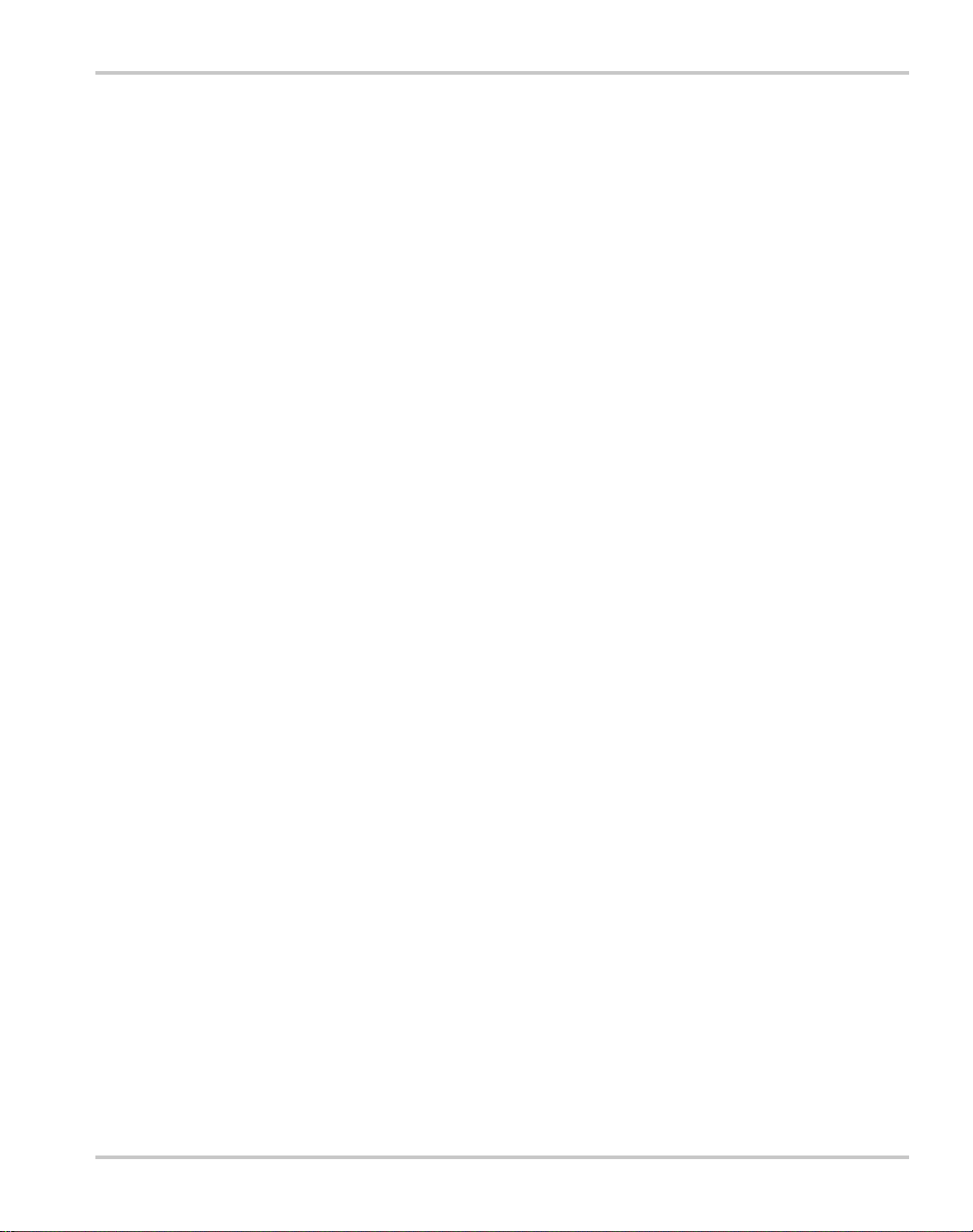
Fold Protection - - - - - - - - - - - - - - - - - - - - - - - - - - - - - - - - - - - - - - - - - - - - - - -4–32
Over Temperature Protection - - - - - - - - - - - - - - - - - - - - - - - - - - - - - - - - - - - - -4–32
AC Off Protection - - - - - - - - - - - - - - - - - - - - - - - - - - - - - - - - - - - - - - - - - - - - -4–33
Clear Protection Event - - - - - - - - - - - - - - - - - - - - - - - - - - - - - - - - - - - - - - - - - - - -4–33
View Power Supply Output - - - - - - - - - - - - - - - - - - - - - - - - - - - - - - - - - - - - - - - - -4–33
Configure Auxiliary Status Lines - - - - - - - - - - - - - - - - - - - - - - - - - - - - - - - - - - - - -4–34
Read Error Messages - - - - - - - - - - - - - - - - - - - - - - - - - - - - - - - - - - - - - - - - - - - - -4–35
Triggering Commands - - - - - - - - - - - - - - - - - - - - - - - - - - - - - - - - - - - - - - - - - - - -4–36
Auto Sequencing - - - - - - - - - - - - - - - - - - - - - - - - - - - - - - - - - - - - - - - - - - - - - - - -4–37
Operation - - - - - - - - - - - - - - - - - - - - - - - - - - - - - - - - - - - - - - - - - - - - - - - - - -4–37
Editing - - - - - - - - - - - - - - - - - - - - - - - - - - - - - - - - - - - - - - - - - - - - - - - - - - - -4–37
Programming Sequences - - - - - - - - - - - - - - - - - - - - - - - - - - - - - - - - - - - - - - - - - - -4–38
Select Sequence to Program - - - - - - - - - - - - - - - - - - - - - - - - - - - - - - - - - - - - - -4–38
Editing the Sequence - - - - - - - - - - - - - - - - - - - - - - - - - - - - - - - - - - - - - - - - - - -4–38
Setting Sequence Repetitions - - - - - - - - - - - - - - - - - - - - - - - - - - - - - - - - - - - - -4–38
Selecting a Trigger Source - - - - - - - - - - - - - - - - - - - - - - - - - - - - - - - - - - - - - - -4–39
Editing Step Parameters - - - - - - - - - - - - - - - - - - - - - - - - - - - - - - - - - - - - - - - - -4–39
Deleting Sequences - - - - - - - - - - - - - - - - - - - - - - - - - - - - - - - - - - - - - - - - - - - -4–39
Auto Sequence Operation - - - - - - - - - - - - - - - - - - - - - - - - - - - - - - - - - - - - - - - - - -4–40
Select Sequence to Run - - - - - - - - - - - - - - - - - - - - - - - - - - - - - - - - - - - - - - - - -4–40
Operation - - - - - - - - - - - - - - - - - - - - - - - - - - - - - - - - - - - - - - - - - - - - - - - - - -4–40
Slew Rate - - - - - - - - - - - - - - - - - - - - - - - - - - - - - - - - - - - - - - - - - - - - - - - - - - - - -4–41
Identification Query - - - - - - - - - - - - - - - - - - - - - - - - - - - - - - - - - - - - - - - - - - - - - -4–42
Option Identification Query - - - - - - - - - - - - - - - - - - - - - - - - - - - - - - - - - - - - - - - - -4–42
SCPI Version Query - - - - - - - - - - - - - - - - - - - - - - - - - - - - - - - - - - - - - - - - - - - - - -4–42
Status Registers - - - - - - - - - - - - - - - - - - - - - - - - - - - - - - - - - - - - - - - - - - - - - - - - -4–43
OPERation Status Register - - - - - - - - - - - - - - - - - - - - - - - - - - - - - - - - - - - - - - -4–44
REGulating Sub-Register - - - - - - - - - - - - - - - - - - - - - - - - - - - - - - - - - - - - - - - -4–47
SHUTdown Sub-Register - - - - - - - - - - - - - - - - - - - - - - - - - - - - - - - - - - - - - - - -4–47
Protection SHUTdown Sub-Register - - - - - - - - - - - - - - - - - - - - - - - - - - - - - - - -4–48
Remote CONtrol Sub-Register - - - - - - - - - - - - - - - - - - - - - - - - - - - - - - - - - - - -4–49
Current SHare Sub-Register - - - - - - - - - - - - - - - - - - - - - - - - - - - - - - - - - - - - - -4–50
QUEStionable Status Register - - - - - - - - - - - - - - - - - - - - - - - - - - - - - - - - - - - -4–50
VOLTage Sub-Register - - - - - - - - - - - - - - - - - - - - - - - - - - - - - - - - - - - - - - - - -4–53
CURRent Sub-Register - - - - - - - - - - - - - - - - - - - - - - - - - - - - - - - - - - - - - - - - -4–53
POWer Sub-Register - - - - - - - - - - - - - - - - - - - - - - - - - - - - - - - - - - - - - - - - - - -4–53
TEMPerature Sub-Register - - - - - - - - - - - - - - - - - - - - - - - - - - - - - - - - - - - - - -4–54
Standard Event Status Register - - - - - - - - - - - - - - - - - - - - - - - - - - - - - - - - - - - -4–54
Status Byte - - - - - - - - - - - - - - - - - - - - - - - - - - - - - - - - - - - - - - - - - - - - - - - - -4–55
Error/Event Queue (ERR) - - - - - - - - - - - - - - - - - - - - - - - - - - - - - - - - - - - - - - -4–56
Questionable Status Register Summary (QSR) - - - - - - - - - - - - - - - - - - - - - - - - -4–56
TM-XDOP-01XN xv
Page 18

Message Available (MAV) - - - - - - - - - - - - - - - - - - - - - - - - - - - - - - - - - - - - - - 4–56
Standard Event Status Summary (ESB) - - - - - - - - - - - - - - - - - - - - - - - - - - - - - - 4–56
Master Summary Status (MSS) - - - - - - - - - - - - - - - - - - - - - - - - - - - - - - - - - - - -4–56
Request Service (RQS) - - - - - - - - - - - - - - - - - - - - - - - - - - - - - - - - - - - - - - - - -4–57
Operation Status Register Summary (OSR) - - - - - - - - - - - - - - - - - - - - - - - - - - -4–57
Status Register Commands - - - - - - - - - - - - - - - - - - - - - - - - - - - - - - - - - - - - - - - - -4–58
SCPI Status Commands - - - - - - - - - - - - - - - - - - - - - - - - - - - - - - - - - - - - - - - - -4–58
IEEE 488.2 Status and Event Commands - - - - - - - - - - - - - - - - - - - - - - - - - - - - -4–59
Operation Status Register Commands - - - - - - - - - - - - - - - - - - - - - - - - - - - - - - - 4–62
Regulating Sub-Register Commands - - - - - - - - - - - - - - - - - - - - - - - - - - - - - - - -4–63
Shutdown Sub-Register Commands - - - - - - - - - - - - - - - - - - - - - - - - - - - - - - - -4–64
Protection Shutdown Sub-Register Commands - - - - - - - - - - - - - - - - - - - - - - - - -4–65
Remote Control Sub-Register Commands - - - - - - - - - - - - - - - - - - - - - - - - - - - -4–65
Current Share Sub-Register Commands - - - - - - - - - - - - - - - - - - - - - - - - - - - - - -4–67
Questionable Status Register Commands - - - - - - - - - - - - - - - - - - - - - - - - - - - - -4–68
Voltage Sub-Register Commands - - - - - - - - - - - - - - - - - - - - - - - - - - - - - - - - - -4–69
Current Sub-Register Commands - - - - - - - - - - - - - - - - - - - - - - - - - - - - - - - - - -4–70
Power Sub-Register Commands - - - - - - - - - - - - - - - - - - - - - - - - - - - - - - - - - - -4–71
Temperature Sub-Register Commands - - - - - - - - - - - - - - - - - - - - - - - - - - - - - - -4–72
5
Current Sharing
Overview- - - - - - - - - - - - - - - - - - - - - - - - - - - - - - - - - - - - - - - - - - - - - - - - - - - - - - - - -5–2
Setting up Current Sharing - - - - - - - - - - - - - - - - - - - - - - - - - - - - - - - - - - - - - - - - - - - - -5–3
Operation- - - - - - - - - - - - - - - - - - - - - - - - - - - - - - - - - - - - - - - - - - - - - - - - - - - - - - - - -5–5
Errors - - - - - - - - - - - - - - - - - - - - - - - - - - - - - - - - - - - - - - - - - - - - - - - - - - - - - - - - - - -5–6
CANbus Specifications - - - - - - - - - - - - - - - - - - - - - - - - - - - - - - - - - - - - - - - - - - - - - - -5–6
A
Specifications and Characteristics
Electrical Specifications—Summary - - - - - - - - - - - - - - - - - - - - - - - - - - - - - - - - - - - - - A–2
AC Line Input Specifications - - - - - - - - - - - - - - - - - - - - - - - - - - - - - - - - - - - - - - - - - - A–6
AC Line Input Voltage Operating Ranges - - - - - - - - - - - - - - - - - - - - - - - - - - - - - - - A–6
Output Performance Specifications - - - - - - - - - - - - - - - - - - - - - - - - - - - - - - - - - - - - - - A–7
Environmental Specification - - - - - - - - - - - - - - - - - - - - - - - - - - - - - - - - - - - - - - - - - - A–12
Thermal Specification - - - - - - - - - - - - - - - - - - - - - - - - - - - - - - - - - - - - - - - - - - - - A–12
Humidity Specification - - - - - - - - - - - - - - - - - - - - - - - - - - - - - - - - - - - - - - - - - - - A–12
International Approvals - - - - - - - - - - - - - - - - - - - - - - - - - - - - - - - - - - - - - - - - - - - - - A–13
Mechanical Specification - - - - - - - - - - - - - - - - - - - - - - - - - - - - - - - - - - - - - - - - - - - - A–14
Weight - - - - - - - - - - - - - - - - - - - - - - - - - - - - - - - - - - - - - - - - - - - - - - - - - - - - - - A–14
Size - - - - - - - - - - - - - - - - - - - - - - - - - - - - - - - - - - - - - - - - - - - - - - - - - - - - - - - - A–14
xvi TM-XDOP-01XN
Page 19

B
Calibration (6000 Watt only)
Overview - - - - - - - - - - - - - - - - - - - - - - - - - - - - - - - - - - - - - - - - - - - - - - - - - - - - - - - - B–2
Entering Calibration Mode - - - - - - - - - - - - - - - - - - - - - - - - - - - - - - - - - - - - - - - - - - - - B–3
Front Panel - - - - - - - - - - - - - - - - - - - - - - - - - - - - - - - - - - - - - - - - - - - - - - - - - - - - B–3
SCPI - - - - - - - - - - - - - - - - - - - - - - - - - - - - - - - - - - - - - - - - - - - - - - - - - - - - - - - - B–4
Security code - - - - - - - - - - - - - - - - - - - - - - - - - - - - - - - - - - - - - - - - - - - - - - - - - - - B–5
Setup and Equipment - - - - - - - - - - - - - - - - - - - - - - - - - - - - - - - - - - - - - - - - - - - - - - - - B–6
Front Panel Calibration Procedure - - - - - - - - - - - - - - - - - - - - - - - - - - - - - - - - - - - - - - - B–7
Output Voltage - - - - - - - - - - - - - - - - - - - - - - - - - - - - - - - - - - - - - - - - - - - - - - - - - B–7
Output Current - - - - - - - - - - - - - - - - - - - - - - - - - - - - - - - - - - - - - - - - - - - - - - - - - - B–7
Analog Programming Interface 0-5V Range - - - - - - - - - - - - - - - - - - - - - - - - - - - - - - B–8
Analog Programming Interface Voltage Programming Calibration - - - - - - - - - - - - B–8
Analog Programming Interface Voltage Readback Calibration - - - - - - - - - - - - - - - B–9
Analog Programming Interface Current Programming Calibration - - - - - - - - - - - - B–9
Analog Programming Interface Current Readback Calibration - - - - - - - - - - - - - - B–10
Analog Programming Interface 0-10V Range - - - - - - - - - - - - - - - - - - - - - - - - - - - - B–10
Remote Interface Calibration Procedure - - - - - - - - - - - - - - - - - - - - - - - - - - - - - - - - - - B–11
Output Voltage - - - - - - - - - - - - - - - - - - - - - - - - - - - - - - - - - - - - - - - - - - - - - - - - B–11
Output Current - - - - - - - - - - - - - - - - - - - - - - - - - - - - - - - - - - - - - - - - - - - - - - - - - B–11
Analog Programming Interface 0-5V Range - - - - - - - - - - - - - - - - - - - - - - - - - - - - - B–12
Analog Programming Interface Voltage Programming Calibration - - - - - - - - - - - B–12
Analog Programming Interface Voltage Readback Calibration - - - - - - - - - - - - - - B–13
Analog Programming Interface Current Programming Calibration - - - - - - - - - - - B–13
Analog Programming Interface Current Readback Calibration - - - - - - - - - - - - - - B–14
Analog Programming Interface 0-10V Range - - - - - - - - - - - - - - - - - - - - - - - - - - - - B–14
Exit calibration mode - - - - - - - - - - - - - - - - - - - - - - - - - - - - - - - - - - - - - - - - - - - - - - - B–15
Restore Factory Calibration- - - - - - - - - - - - - - - - - - - - - - - - - - - - - - - - - - - - - - - - - - - B–15
C
SCPI Command Reference
Codes and Standards - - - - - - - - - - - - - - - - - - - - - - - - - - - - - - - - - - - - - - - - - - - - - - - - C–2
IEEE 488.2 Requirements - - - - - - - - - - - - - - - - - - - - - - - - - - - - - - - - - - - - - - - - - - C–2
SCPI Requirements - - - - - - - - - - - - - - - - - - - - - - - - - - - - - - - - - - - - - - - - - - - - - - C–2
IEEE-488.2/SCPI Syntax and Style - - - - - - - - - - - - - - - - - - - - - - - - - - - - - - - - - - - - - - C–3
Parameters - - - - - - - - - - - - - - - - - - - - - - - - - - - - - - - - - - - - - - - - - - - - - - - - - - - - C–3
Units of Measure and Multipliers - - - - - - - - - - - - - - - - - - - - - - - - - - - - - - - - - - C–3
SCPI Command Hierarchy - - - - - - - - - - - - - - - - - - - - - - - - - - - - - - - - - - - - - - - - - - - - C–4
Using SCPI Commands - - - - - - - - - - - - - - - - - - - - - - - - - - - - - - - - - - - - - - - - - - - - - - C–5
Using Minimum and Maximum - - - - - - - - - - - - - - - - - - - - - - - - - - - - - - - - - - - - - - C–6
Using Queries - - - - - - - - - - - - - - - - - - - - - - - - - - - - - - - - - - - - - - - - - - - - - - - - - - C–6
TM-XDOP-01XN xvii
Page 20

Terminating Characters - - - - - - - - - - - - - - - - - - - - - - - - - - - - - - - - - - - - - - - - - - - - C–7
Common Commands - - - - - - - - - - - - - - - - - - - - - - - - - - - - - - - - - - - - - - - - - - - - - C–7
Parameter Types - - - - - - - - - - - - - - - - - - - - - - - - - - - - - - - - - - - - - - - - - - - - - - - - - - - C–8
SCPI Command Summary - - - - - - - - - - - - - - - - - - - - - - - - - - - - - - - - - - - - - - - - - - - - C–9
Notations Used in the Tables - - - - - - - - - - - - - - - - - - - - - - - - - - - - - - - - - - - - - - - - C–9
Expressions - - - - - - - - - - - - - - - - - - - - - - - - - - - - - - - - - - - - - - - - - - - - - - - - - - - - - -C–33
D
Error Messages
Overview- - - - - - - - - - - - - - - - - - - - - - - - - - - - - - - - - - - - - - - - - - - - - - - - - - - - - - - - D–2
Command Error List - - - - - - - - - - - - - - - - - - - - - - - - - - - - - - - - - - - - - - - - - - - - - - - - D–2
Execution Error List - - - - - - - - - - - - - - - - - - - - - - - - - - - - - - - - - - - - - - - - - - - - - - - - D–3
Device-Specific Error List - - - - - - - - - - - - - - - - - - - - - - - - - - - - - - - - - - - - - - - - - - - - D–5
Query Error List - - - - - - - - - - - - - - - - - - - - - - - - - - - - - - - - - - - - - - - - - - - - - - - - - - - D–6
User Request Event - - - - - - - - - - - - - - - - - - - - - - - - - - - - - - - - - - - - - - - - - - - - - - - - - D–6
Operation Complete Event - - - - - - - - - - - - - - - - - - - - - - - - - - - - - - - - - - - - - - - - - - - - D–6
Front Panel Error Codes- - - - - - - - - - - - - - - - - - - - - - - - - - - - - - - - - - - - - - - - - - - - - - D–7
CPU Error Codes - - - - - - - - - - - - - - - - - - - - - - - - - - - - - - - - - - - - - - - - - - - - - - - - - - D–7
Analog Programming Interface Error codes- - - - - - - - - - - - - - - - - - - - - - - - - - - - - - - - - D–7
Auto Sequencing Error Codes - - - - - - - - - - - - - - - - - - - - - - - - - - - - - - - - - - - - - - - - - - D–7
CANbus Error Codes- - - - - - - - - - - - - - - - - - - - - - - - - - - - - - - - - - - - - - - - - - - - - - - - D–8
Multichannel Error Codes- - - - - - - - - - - - - - - - - - - - - - - - - - - - - - - - - - - - - - - - - - - - - D–8
Current Share Error Codes - - - - - - - - - - - - - - - - - - - - - - - - - - - - - - - - - - - - - - - - - - - - D–9
E
GPIB
Overview- - - - - - - - - - - - - - - - - - - - - - - - - - - - - - - - - - - - - - - - - - - - - - - - - - - - - - - - E–2
Codes and Standards - - - - - - - - - - - - - - - - - - - - - - - - - - - - - - - - - - - - - - - - - - - - - - - - E–2
Message Terminators- - - - - - - - - - - - - - - - - - - - - - - - - - - - - - - - - - - - - - - - - - - - - - - - E–2
Address Range - - - - - - - - - - - - - - - - - - - - - - - - - - - - - - - - - - - - - - - - - - - - - - - - - - - - E–2
Primary Address - - - - - - - - - - - - - - - - - - - - - - - - - - - - - - - - - - - - - - - - - - - - - - - - E–2
Secondary Address - - - - - - - - - - - - - - - - - - - - - - - - - - - - - - - - - - - - - - - - - - - - - - - E–2
Service Request and Polling - - - - - - - - - - - - - - - - - - - - - - - - - - - - - - - - - - - - - - - - - - - E–2
Protocol Specifications- - - - - - - - - - - - - - - - - - - - - - - - - - - - - - - - - - - - - - - - - - - - - - - E–3
Multiline Control Functions - - - - - - - - - - - - - - - - - - - - - - - - - - - - - - - - - - - - - - - - - E–3
Interface Functions - - - - - - - - - - - - - - - - - - - - - - - - - - - - - - - - - - - - - - - - - - - - - - - E–3
Electrical Specifications- - - - - - - - - - - - - - - - - - - - - - - - - - - - - - - - - - - - - - - - - - - - - - E–4
Driver Requirements - - - - - - - - - - - - - - - - - - - - - - - - - - - - - - - - - - - - - - - - - - - - - E–4
xviii TM-XDOP-01XN
Page 21
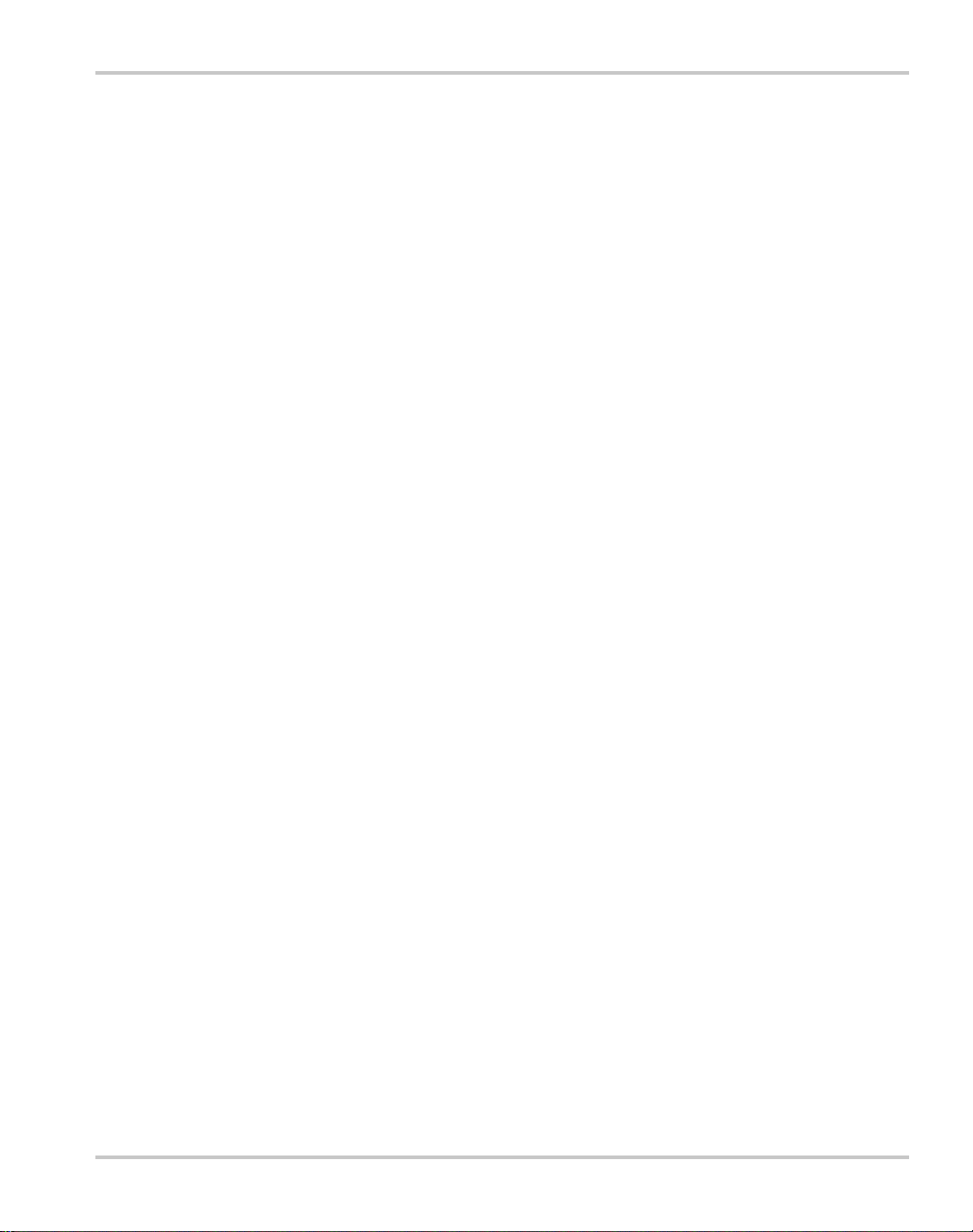
Mechanical Specifications- - - - - - - - - - - - - - - - - - - - - - - - - - - - - - - - - - - - - - - - - - - - - E–4
Performance Specifications- - - - - - - - - - - - - - - - - - - - - - - - - - - - - - - - - - - - - - - - - - - - E–4
Warranty and Product Information
Index
- - - - - - - - - - - - - - - - - - - - - - - - - - - - - - - - - - - - - - - - - - - - - - - - - - - - - - - - - - - - -IX–1
- - - - - - - - - - - - - - - - - - - - - - - - - - - - - - - WA–1
TM-XDOP-01XN xix
Page 22
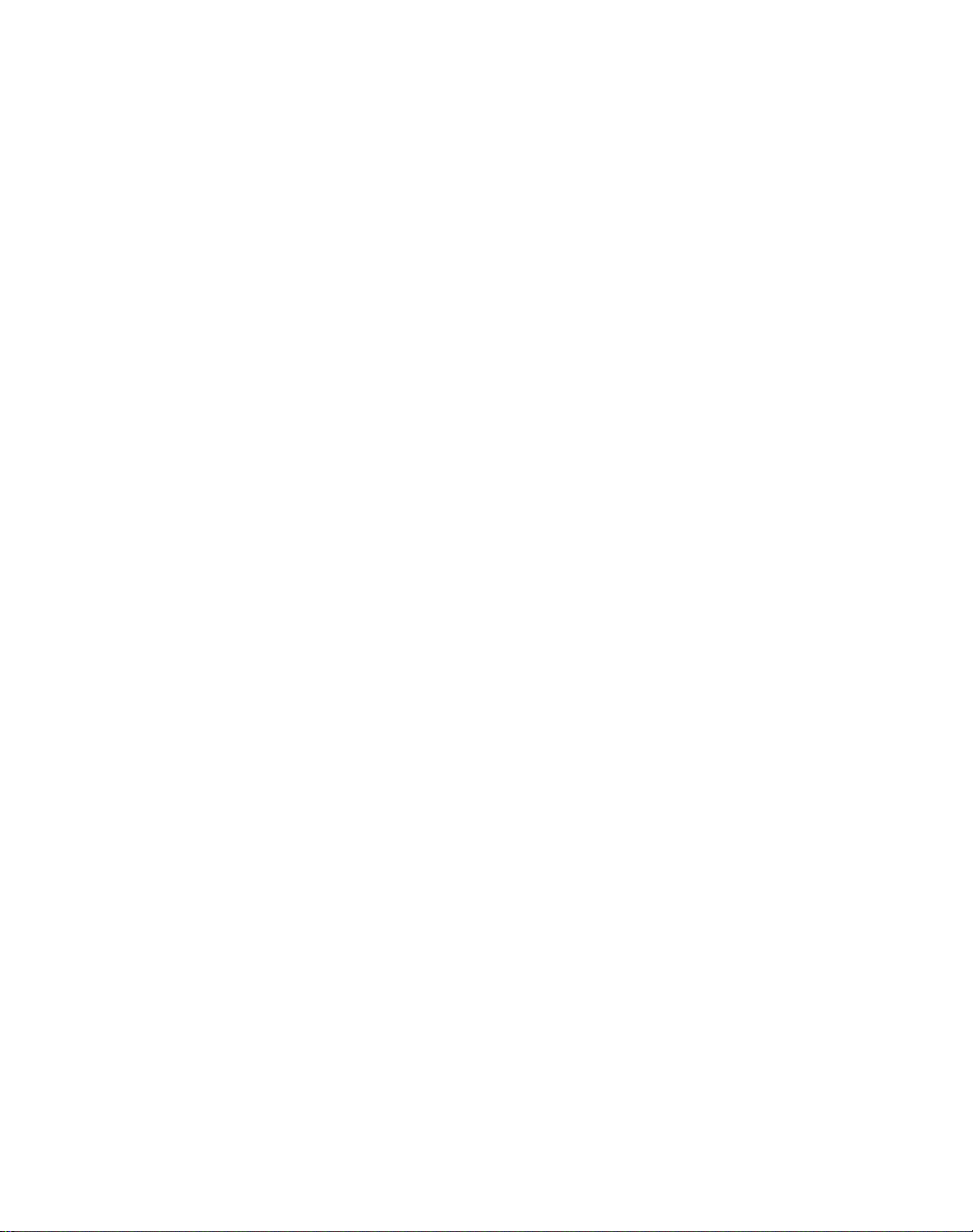
xx
Page 23
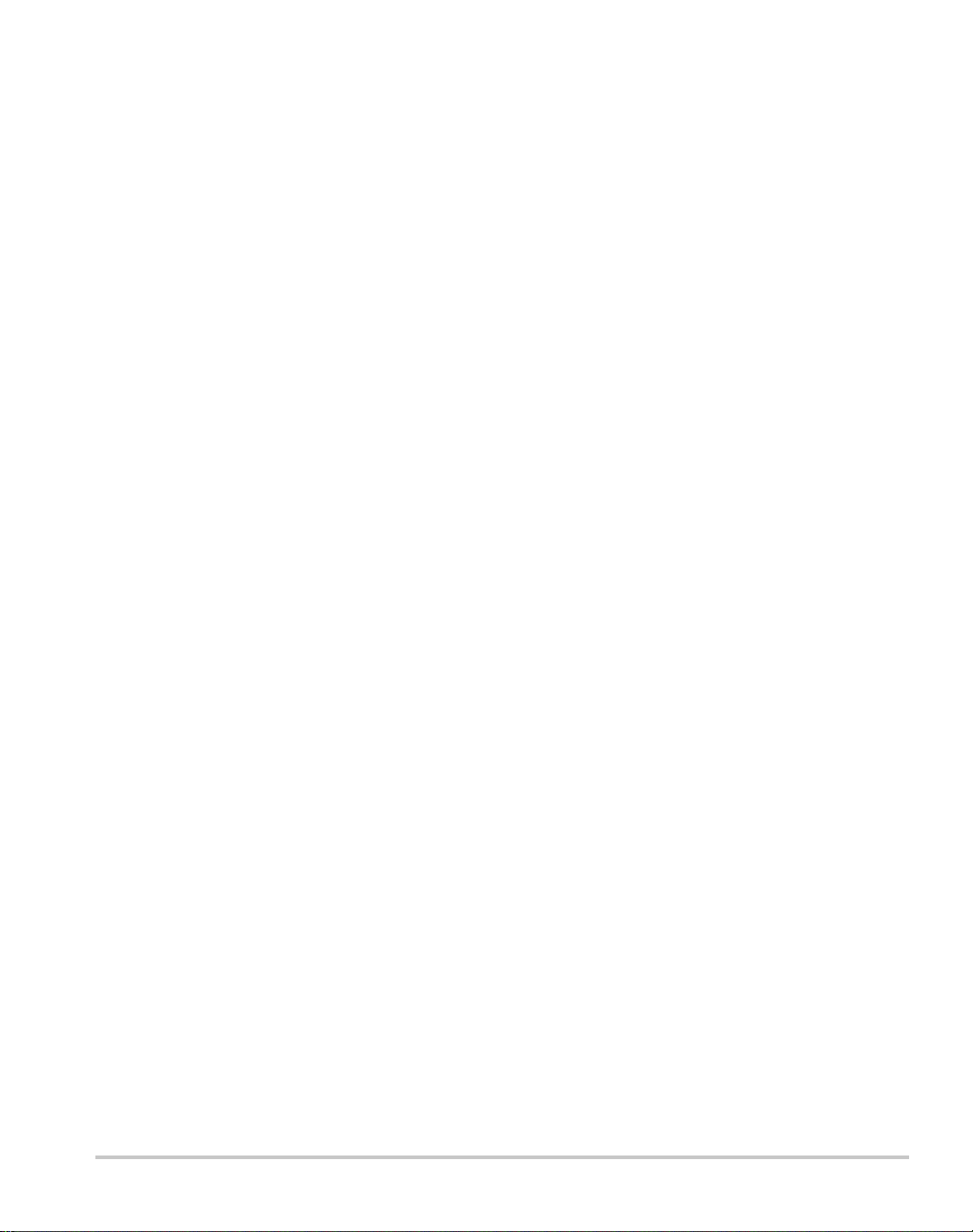
Figures
Figure 1-1 Front Panel (6000 Watt) - - - - - - - - - - - - - - - - - - - - - - - - - - - - - - - - - - - - - 1–3
Figure 1-2 Front Panel (12000 Watt) - - - - - - - - - - - - - - - - - - - - - - - - - - - - - - - - - - - - 1–4
Figure 1-3 Keypad - - - - - - - - - - - - - - - - - - - - - - - - - - - - - - - - - - - - - - - - - - - - - - - - 1–5
Figure 1-4 Front Panel Display - - - - - - - - - - - - - - - - - - - - - - - - - - - - - - - - - - - - - - - - 1–9
Figure 1-5 Front Panel Display, Status Annunciators - - - - - - - - - - - - - - - - - - - - - - - - - 1–9
Figure 1-6 Rear Panel (6000 Watt) - - - - - - - - - - - - - - - - - - - - - - - - - - - - - - - - - - - - 1–11
Figure 2-1 Typical Box Label for Storage- - - - - - - - - - - - - - - - - - - - - - - - - - - - - - - - - 2–3
Figure 2-2 Unpacking the Power Supply- - - - - - - - - - - - - - - - - - - - - - - - - - - - - - - - - - 2–5
Figure 2-3 Mounting the Power Supply in the Rack With Support Rails - - - - - - - - - - - - 2–6
Figure 2-4 AC Input Connector for 6000 Watt units - - - - - - - - - - - - - - - - - - - - - - - - - - 2–7
Figure 2-5 Attaching the AC Input Wires for 6000 Watt units - - - - - - - - - - - - - - - - - - 2–10
Figure 2-6 Attaching the AC Input Wires for 12000 Watt units - - - - - - - - - - - - - - - - - 2–12
Figure 2-7 Fastening the Output Wires (6000 Watt) - - - - - - - - - - - - - - - - - - - - - - - - - 2–19
Figure 2-8 Output Bus Bar Cover for 6000 Watt units - - - - - - - - - - - - - - - - - - - - - - - 2–20
Figure 2-9 Output for 12000 Watt units - - - - - - - - - - - - - - - - - - - - - - - - - - - - - - - - - 2–21
Figure 2-10 Output Cover with Strain Relief for 6000 Watt units - - - - - - - - - - - - - - - - - 2–22
Figure 2-11 Output for 12000 Watt units - - - - - - - - - - - - - - - - - - - - - - - - - - - - - - - - - 2–23
Figure 4-1 View of Remote Interface Connections - - - - - - - - - - - - - - - - - - - - - - - - - - - 4–3
Figure 4-2 Schematic For User Line Interface - - - - - - - - - - - - - - - - - - - - - - - - - - - - - - 4–6
Figure 4-3 Connections for Multichannel Operation - - - - - - - - - - - - - - - - - - - - - - - - - 4–13
Figure 4-4 Operation Status Registers - - - - - - - - - - - - - - - - - - - - - - - - - - - - - - - - - - 4–45
Figure 4-5 Questionable Status Registers - - - - - - - - - - - - - - - - - - - - - - - - - - - - - - - - 4–51
Figure 4-6 IEEE 488.2 Status Register and Status Byte- - - - - - - - - - - - - - - - - - - - - - - 4–54
Figure 5-1 Connections for Current Share Operation - - - - - - - - - - - - - - - - - - - - - - - - - 5–2
Figure A-1 Power Supply Dimensions (6000 Watt unit)- - - - - - - - - - - - - - - - - - - - - - - A–14
Figure A-2 Power Supply Dimensions (12000 Watt unit)- - - - - - - - - - - - - - - - - - - - - - A–15
TM-XDOP-01XN xxi
Page 24

xxii
Page 25

Tables
Table 1-1 Item Descriptions for Figure 1-1 - - - - - - - - - - - - - - - - - - - - - - - - - - - - - - - 1–3
Table 1-2 Item Descriptions for Figure 1-2 - - - - - - - - - - - - - - - - - - - - - - - - - - - - - - - 1–4
Table 1-3 Item Descriptions for Figure 1-3 - - - - - - - - - - - - - - - - - - - - - - - - - - - - - - - 1–5
Table 1-4 Front Panel Functions- - - - - - - - - - - - - - - - - - - - - - - - - - - - - - - - - - - - - - - 1–7
Table 1-5 Item Descriptions for Figure 1-4 - - - - - - - - - - - - - - - - - - - - - - - - - - - - - - - 1–9
Table 1-6 Item Descriptions for Figure 1-5 - - - - - - - - - - - - - - - - - - - - - - - - - - - - - - 1–10
Table 1-7 Item Descriptions for Figure 1-6 - - - - - - - - - - - - - - - - - - - - - - - - - - - - - - 1–11
Table 2-1 Basic Setup Procedure - - - - - - - - - - - - - - - - - - - - - - - - - - - - - - - - - - - - - - 2–2
Table 2-2 AC Wire Specification for 6000 Watt Units- - - - - - - - - - - - - - - - - - - - - - - - 2–8
Table 2-3 AC Wire Specification for 12000 Watt Units - - - - - - - - - - - - - - - - - - - - - - - 2–8
Table 2-4 Current Carrying Capacity for Load Wiring- - - - - - - - - - - - - - - - - - - - - - - 2–16
Table 3-1 Settings Affected by Recall- - - - - - - - - - - - - - - - - - - - - - - - - - - - - - - - - - 3–25
Table 3-2 To Program a Sequence - - - - - - - - - - - - - - - - - - - - - - - - - - - - - - - - - - - - 3–33
Table 4-1 User Line Pins- - - - - - - - - - - - - - - - - - - - - - - - - - - - - - - - - - - - - - - - - - - - 4–6
Table 4-2 Analog Programming Pins - - - - - - - - - - - - - - - - - - - - - - - - - - - - - - - - - - - 4–7
Table 4-3 Analog Pin Connections for Power Loop Back- - - - - - - - - - - - - - - - - - - - - - 4–7
Table 4-4 Analog Pin Connections with a Contact Closure- - - - - - - - - - - - - - - - - - - - - 4–7
Table 4-5 CANbus Pins - - - - - - - - - - - - - - - - - - - - - - - - - - - - - - - - - - - - - - - - - - - 4–11
Table 4-6 RS-232 Pins - - - - - - - - - - - - - - - - - - - - - - - - - - - - - - - - - - - - - - - - - - - - 4–16
Table 4-7 GPIB Pins - - - - - - - - - - - - - - - - - - - - - - - - - - - - - - - - - - - - - - - - - - - - - 4–19
Table 4-8 Features Affected by Reset (*RST) Command - - - - - - - - - - - - - - - - - - - - - 4–24
Table 4-9 OPERation Status Register - - - - - - - - - - - - - - - - - - - - - - - - - - - - - - - - - - 4–46
Table 4-10 REGulating Sub-Register - - - - - - - - - - - - - - - - - - - - - - - - - - - - - - - - - - - 4–47
Table 4-11 SHUTdown Sub-Register - - - - - - - - - - - - - - - - - - - - - - - - - - - - - - - - - - - 4–47
Table 4-12 Protection SHUTdown Sub-Register- - - - - - - - - - - - - - - - - - - - - - - - - - - - 4–48
Table 4-13 Remote CONtrol Sub-Register- - - - - - - - - - - - - - - - - - - - - - - - - - - - - - - - 4–49
Table 4-14 Current SHare Sub-Register - - - - - - - - - - - - - - - - - - - - - - - - - - - - - - - - - 4–50
Table 4-15 QUEStionable Status Register - - - - - - - - - - - - - - - - - - - - - - - - - - - - - - - - 4–52
Table 4-16 VOLTage Sub-Register - - - - - - - - - - - - - - - - - - - - - - - - - - - - - - - - - - - - 4–53
Table 4-17 CURRent Sub-Register- - - - - - - - - - - - - - - - - - - - - - - - - - - - - - - - - - - - - 4–53
Table 4-18 POWer Sub-Register - - - - - - - - - - - - - - - - - - - - - - - - - - - - - - - - - - - - - - 4–53
Table 4-19 TEMPerature Sub-Register - - - - - - - - - - - - - - - - - - - - - - - - - - - - - - - - - - 4–54
Table 4-20 Standard Event Status Register - - - - - - - - - - - - - - - - - - - - - - - - - - - - - - - 4–55
Table 4-21 Status Byte Summary Register- - - - - - - - - - - - - - - - - - - - - - - - - - - - - - - - 4–56
Table 4-22 Preset Values of User Configurable Registers- - - - - - - - - - - - - - - - - - - - - - 4–58
TM-XDOP-01XN xxiii
Page 26
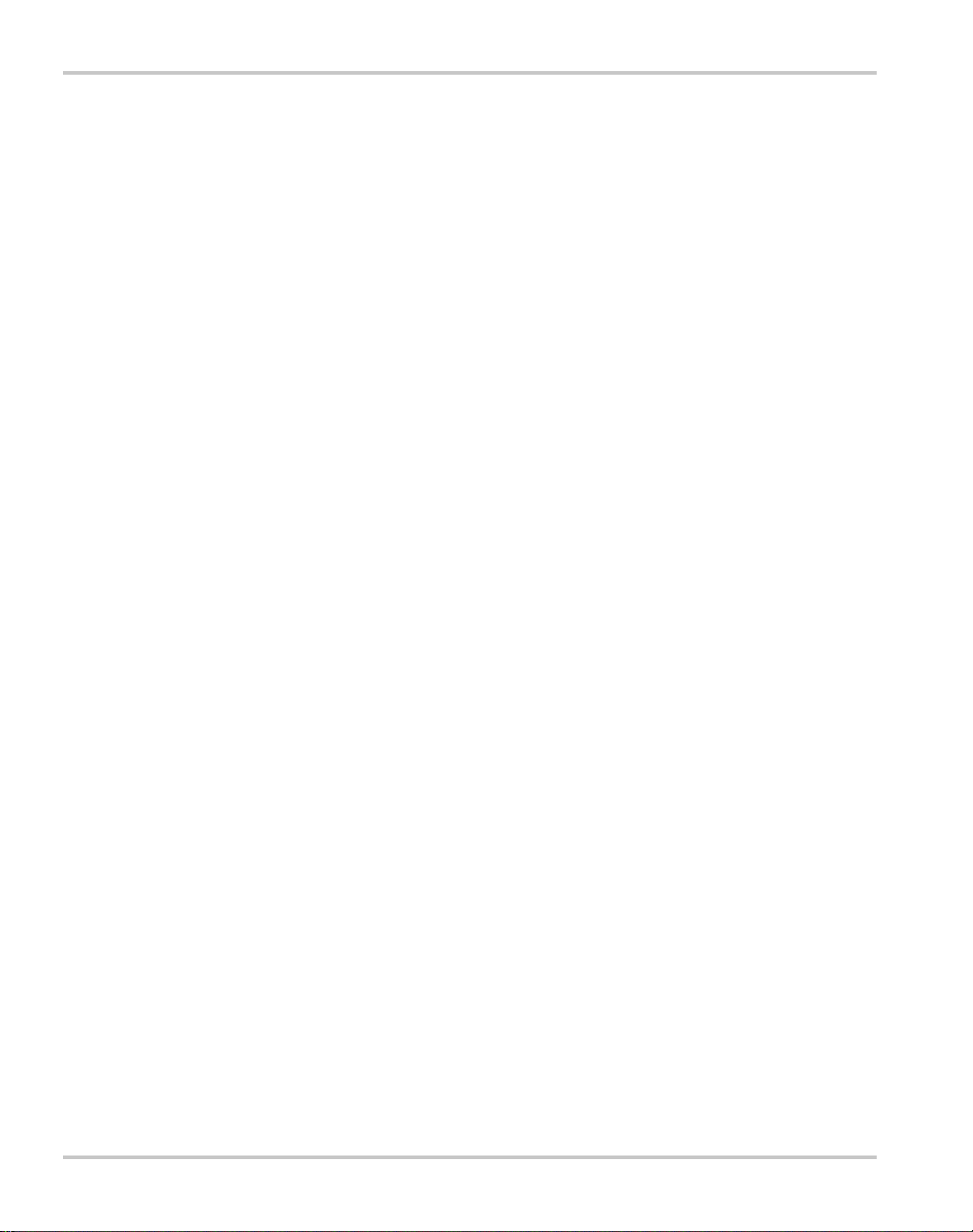
Table A-1 Specifications for 6000 Watt units (10V to 60V Models)- - - - - - - - - - - - - - - A–2
Table A-2 Specifications for 6000 Watt units (80V to 600V Models) - - - - - - - - - - - - - - A–3
Table A-3 Specifications for 12000 Watt units (10V to 60V Models) - - - - - - - - - - - - - - A–4
Table A-4 Specifications for 12000 Watt units (80V to 600V Models) - - - - - - - - - - - - - A–5
Table C-1 IEEE 488.2 Commands - - - - - - - - - - - - - - - - - - - - - - - - - - - - - - - - - - - - C–10
Table C-2 Readback Commands- - - - - - - - - - - - - - - - - - - - - - - - - - - - - - - - - - - - - - C–12
Table C-3 Commands for Output Control - - - - - - - - - - - - - - - - - - - - - - - - - - - - - - - C–13
Table C-4 Commands for Current Share - - - - - - - - - - - - - - - - - - - - - - - - - - - - - - - - C–15
Table C-5 Commands for Calibration - - - - - - - - - - - - - - - - - - - - - - - - - - - - - - - - - - C–16
Table C-6 Command to Clear all Protection Mechanisms- - - - - - - - - - - - - - - - - - - - - C–17
Table C-7 Commands for Fold Protection - - - - - - - - - - - - - - - - - - - - - - - - - - - - - - - C–18
Table C-8 Commands for Triggering- - - - - - - - - - - - - - - - - - - - - - - - - - - - - - - - - - - C–18
Table C-9 S ystem Commands - - - - - - - - - - - - - - - - - - - - - - - - - - - - - - - - - - - - - - - C–19
Table C-10 Status Commands - - - - - - - - - - - - - - - - - - - - - - - - - - - - - - - - - - - - - - - - C–20
Table C-11 Protection Commands - - - - - - - - - - - - - - - - - - - - - - - - - - - - - - - - - - - - - C–27
Table C-12 User Lines - - - - - - - - - - - - - - - - - - - - - - - - - - - - - - - - - - - - - - - - - - - - - C–27
Table C-13 Output State - - - - - - - - - - - - - - - - - - - - - - - - - - - - - - - - - - - - - - - - - - - - C–28
Table C-14 Auto Sequence Commands - - - - - - - - - - - - - - - - - - - - - - - - - - - - - - - - - - C–29
Table C-15 Legacy Commands - - - - - - - - - - - - - - - - - - - - - - - - - - - - - - - - - - - - - - - C–32
Table C-16 Expressions - - - - - - - - - - - - - - - - - - - - - - - - - - - - - - - - - - - - - - - - - - - - C–33
Table D-1 Command Error List - - - - - - - - - - - - - - - - - - - - - - - - - - - - - - - - - - - - - - - D–2
Table D-2 Execution Error List - - - - - - - - - - - - - - - - - - - - - - - - - - - - - - - - - - - - - - - D–3
Table D-3 Device-Specific Error List - - - - - - - - - - - - - - - - - - - - - - - - - - - - - - - - - - - D–5
Table D-4 Query Error List - - - - - - - - - - - - - - - - - - - - - - - - - - - - - - - - - - - - - - - - - - D–6
Table D-5 User Request Event - - - - - - - - - - - - - - - - - - - - - - - - - - - - - - - - - - - - - - - - D–6
Table D-6 Operation Complete Event - - - - - - - - - - - - - - - - - - - - - - - - - - - - - - - - - - - D–6
Table D-7 Front Panel Error Codes- - - - - - - - - - - - - - - - - - - - - - - - - - - - - - - - - - - - - D–7
Table D-8 CPU Error Codes - - - - - - - - - - - - - - - - - - - - - - - - - - - - - - - - - - - - - - - - - D–7
Table D-9 Analog Programming Interface Error code - - - - - - - - - - - - - - - - - - - - - - - - D–7
Table D-10 Auto Sequencing Error Codes - - - - - - - - - - - - - - - - - - - - - - - - - - - - - - - - - D–7
Table D-11 CANbus Error Codes- - - - - - - - - - - - - - - - - - - - - - - - - - - - - - - - - - - - - - - D–8
Table D-12 Multichannel Error Codes- - - - - - - - - - - - - - - - - - - - - - - - - - - - - - - - - - - - D–8
Table D-13 Current Share Error Codes - - - - - - - - - - - - - - - - - - - - - - - - - - - - - - - - - - - D–9
Table E-1 Multiline Control Functions - - - - - - - - - - - - - - - - - - - - - - - - - - - - - - - - - - E–3
Table E-2 Interface Functions - - - - - - - - - - - - - - - - - - - - - - - - - - - - - - - - - - - - - - - - E–3
Table E-3 Driver Types for Interface Lines - - - - - - - - - - - - - - - - - - - - - - - - - - - - - - - E–4
xxiv TM-XDOP-01XN
Page 27
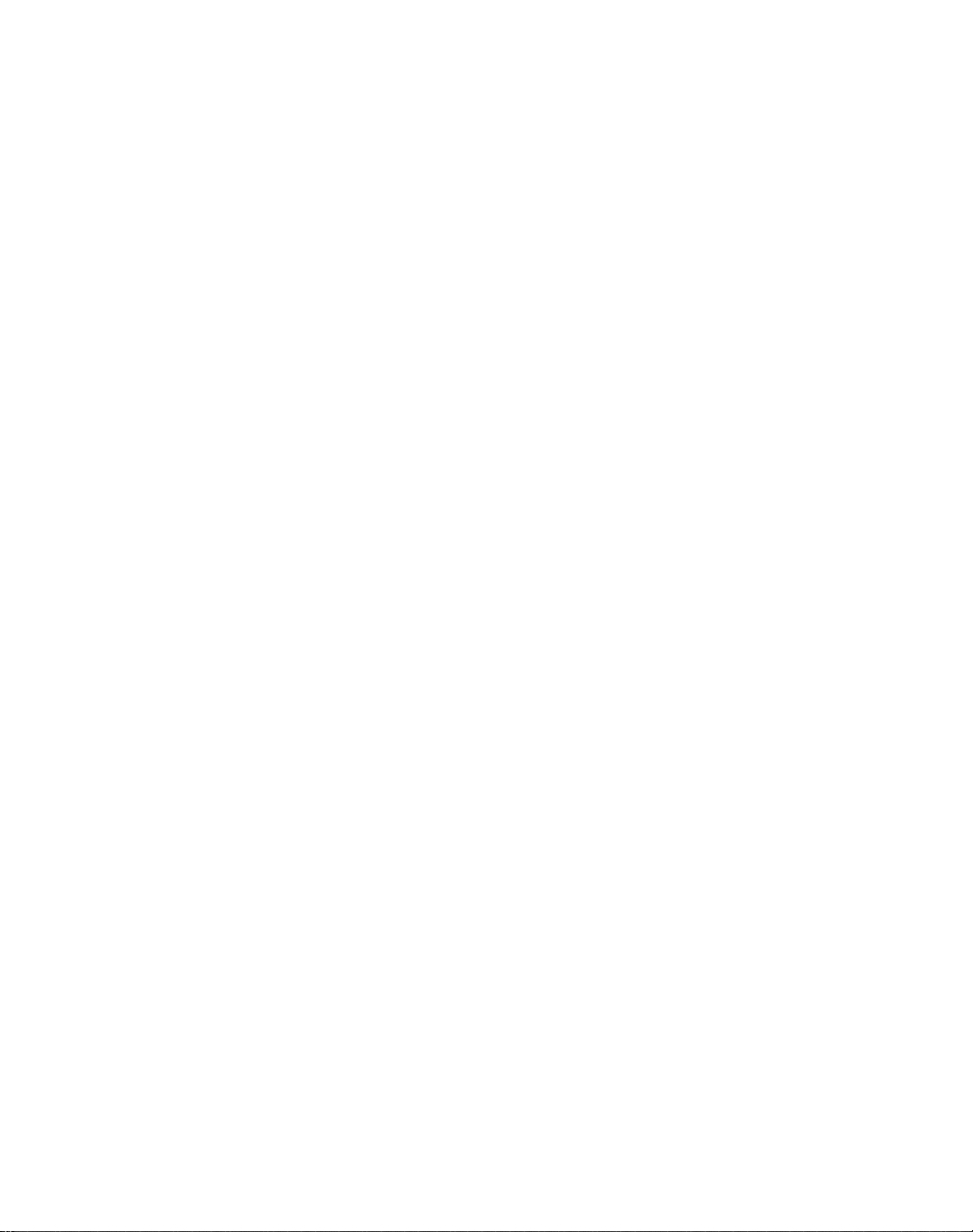
About The XDC P ower
1
Supply
Chapter 1 lists the features of the XDC and shows diagrams of
the front and rear panel.
Page 28

About The XDC Power Supply
Overview
The XDC Series of digital, programmable DC power supplies is designed for use in
OEM, ATE, burn-in, magnet charging, and other high power systems for a broad
range of applications. The XDC uses our newly developed digital technology which,
combined with “Soft Switching,” provides superior performance and a high level of
user control through both front panel and remote interfaces.
Features
• Digital processing for highly accurate control
• Ten, 99-step auto sequences for easy bench-top programming of complex test
routines
• Ten stored settings
• Zero voltage (soft) switching for low noise output, improved efficiency and
higher reliability
• Active Power Factor Correction (PFC) for lower input current draw and lower
current harmonic generation
• Remote voltage sense with 5V line drop compensation
• Automatic Voltage/Current mode crossover
• Constant power mode
• Seven load protection mechanisms
• Alarms and messages for over- and under-programmed trip points
• Auxiliary status lines for monitoring power supply conditions
• Remote interlock and trigger ports
• Selectable standby, last setting, programmed sequence and other power-on
defaults
• Active current sharing with parallel connected units for higher power
requirements. (These features are available when the power supply is equipped
with the optional GPIB/CANbus interface card.)
• Standard RS-232 remote control interface and optional GPIB (IEEE 488.2) port
• CANbus communications link for multichannel addressing, and master/slave
current sharing*
• Extensive SCPI command set
• Keypad, knobs, and arrow keys for fast and tactile front panel operation
• Bright vacuum fluorescent display with annunciators to indicate complete
supply status at a glance
• Front panel, software-based calibration
• Fully isolated analog programming and readback capabilities
• CE Mark, CSA Certified, FCC Compliance
1–2 TM-XDOP-01XN
Page 29

Front Panel
Front Panel
1
2
Figure 1-1
3 4
Front Panel (6000 Watt)
Table 1-1
Item Description
1 Rack mount brackets
2 Handles
3On/Off Switch
4 Air intake vents
5 Front panel display (vacuum fluorescent display). See Figure 1-4
6 Voltage knob
7 Current knob
8 Keypad. (See Figure 1-3 for details.)
Item Descriptions for Figure 1-1
for details.
5
6 7 8 1
2
TM-XDOP-01XN 1–3
Page 30
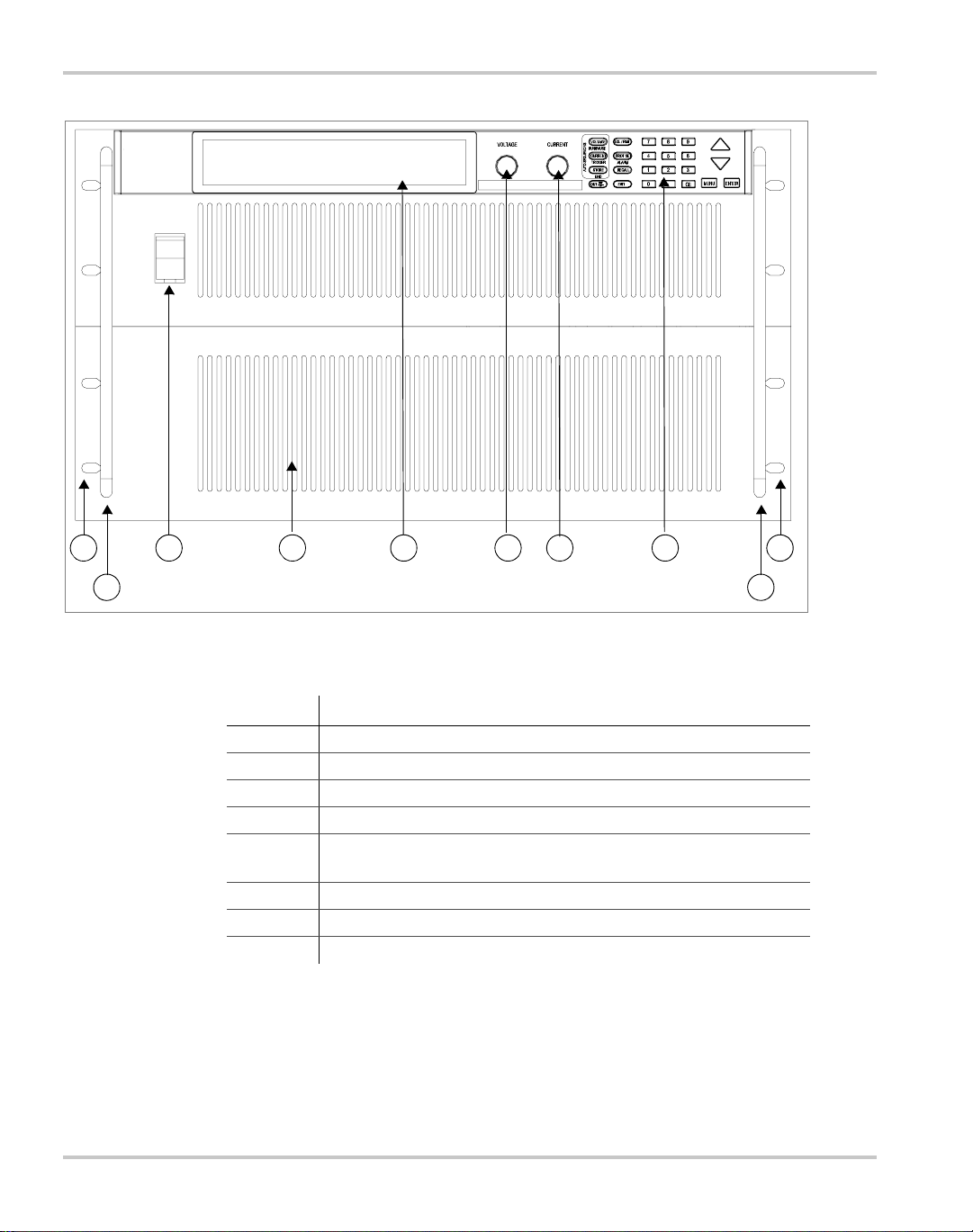
About The XDC Power Supply
1
2
Figure 1-2
3 4 5 6 7 8 1
2
Front Panel (12000 Watt)
Table 1-2
Item Description
1 Rack mount brackets
2 Handles
3On/Off Switch
4 Air intake vents
5 Front panel display (vacuum fluorescent display). See Figure 1-4
6 Voltage knob
7 Current knob
8 Keypad. (See Figure 1-3 for details.)
Item Descriptions for Figure 1-2
for details.
1–4 TM-XDOP-01XN
Page 31
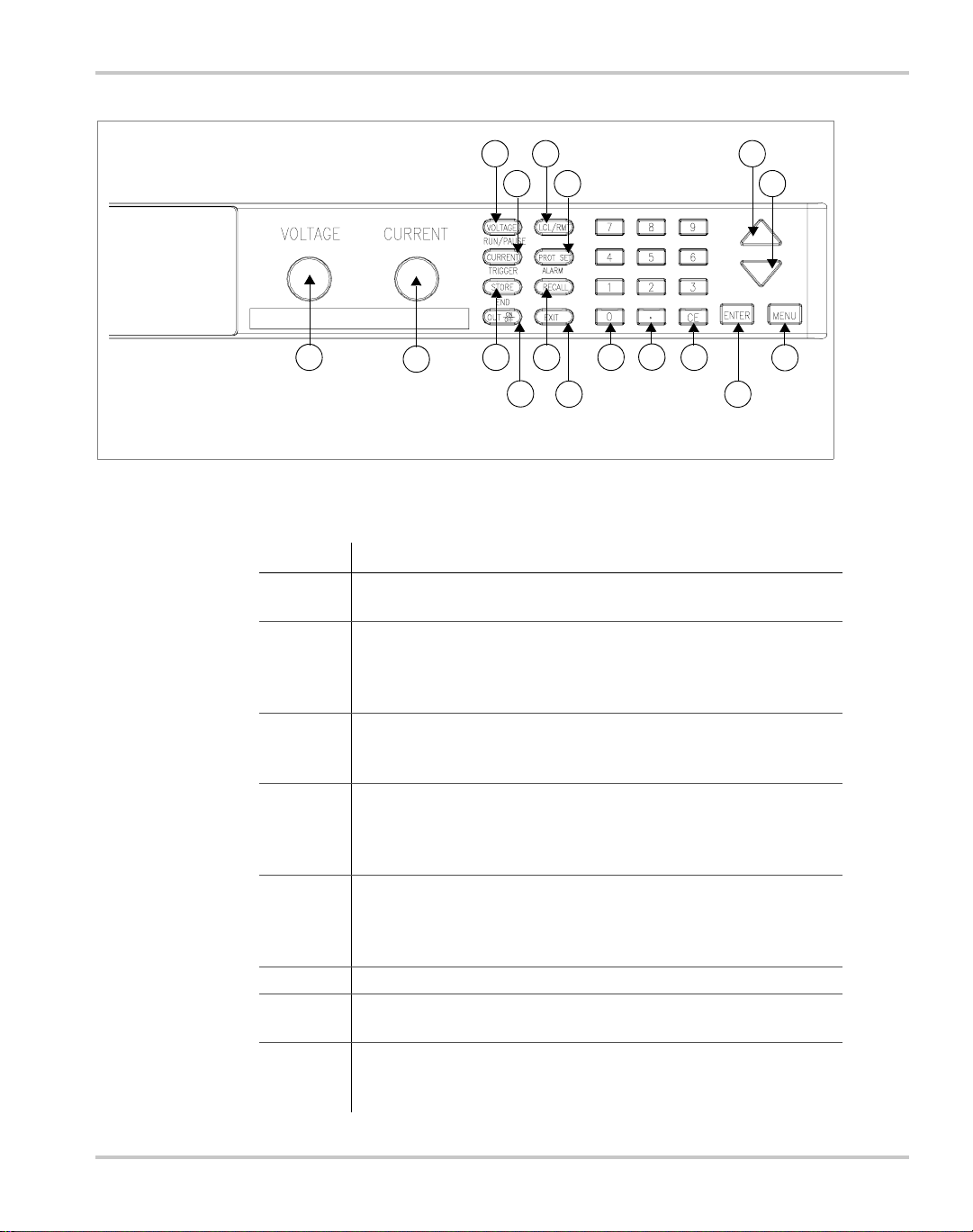
Front Panel
3
7
4
8
5
1
2
9
6
10
11
12
13
14
15
17
16
Figure 1-3
Keypad
Table 1-3
Item Description
1 Voltage knob: Turn knob to increase or decrease output voltage.
2 Current knob: Turn knob to increase or decrease output current
3 VOLTAGE set key: View and set voltage output setpoint.
4 CURRENT set key: View and set current output setpoint.
5 STORE settings key: Save power supply output settings to one of
6 OUT ON/OFF key: Toggle between Output ON and Output OFF .
7 LCL/RMT key: Toggle between local mode and remote mode (or
8 PROTECTION SET key: View and set protection setpoints.
Item Descriptions for Figure 1-3
(This is a velocity- sensitive rotary encoder.)
limit. (This is a velocity-sensitive rotary encoder.) The secondary
functions for keys 3-5 listed below operate when the power supply
is in Auto Sequence.
RUN/P AUSE Auto Sequence Program: Start a selected program
or pause the program.
TRIGGER for Auto Sequence Program: Apply a trigger when
requested. This key may also be used to advance to the next step
in the program by pressing and holding.
ten locations.
END Auto Sequence Programming: Stop the program. The
program will start from the beginning when RUN is pressed.
Go to Local for GPIB operation) except during calibration.
ALARM response: Read and clear alarm messages. ALARM
annunciator indicates if there are any alarm messages.
TM-XDOP-01XN 1–5
Page 32

About The XDC Power Supply
Table 1-3
Item Description
9 RECALL settings key: Apply stored power supply settings.
10 EXIT key: Cancel operation, exit menu or get out of Calibration
11 Numeric keypad: Numbers 0 to 9, used for data entry.
12 Decimal key: Enter a decimal. Used for data entry.
13 CE key: Clear the entire data field. Used for data entry. In Store
14 Up arrow key: Scroll through menus and lists, or, in data entry
15 Down arrow key : Scroll through menus and lists, or, in data entry
16 ENTER key: Select a menu item or accept data.
17 MENU key: Access all menu functions.
Item Descriptions for Figure 1-3
mode or Auto Sequence mode. Automatic timeout will also cancel
operation except calibration and auto sequence operation.
User Setting mode, used to delete selected setting or program.
mode, increase the displayed value. In default operating mode, use
this key to view the output power. In Auto Sequence Operating
mode, use this key to view present sequence number, step
numbers, and sequence loop count.
mode, decrease the displayed value.
1–6 TM-XDOP-01XN
Page 33

Front Panel
Table 1-4
Key Functions
Voltage Setpoint Enter voltage
Current Setpoint Enter current
Output ON/OFF Toggle
Local/Remote Mode Toggle
Protection Set OVP level
Read Alarms Read alarm msgs
Store User Setting Select 1 to 10
Recall Factory default
Auto Sequence Operation (Run/Pause, Trigger, Stop)
MENU Access menu functions
ENTER Make a selection
UP/DOWN Scroll to view selections, increment numerical entries
CE Clear entry
Numeric keypad Enter data
EXIT Cancel operation
Special Key Functions
UP View power readback (from default win dow)
CE Deletes a selected user setting from memory (Hold for 2 seconds)
EXIT Exit auto sequence
Front Panel Functions
UVP level
OCP level
UCP level
OPP level
UPP level
Fold Mode
Last setting
User setting
Auto sequence
Enter OV level
Enter UV level
Enter OC level
Enter UC level
Enter OP level
Enter UP level
Select fold mode
Select 1 to 10
Select 1 to 10
S/D if tripped?
S/D if tripped?
S/D if tripped?
S/D if tripped?
S/D if tripped?
Select fold delay
Select Y or N
Select Y or N
Select Y or N
Select Y or N
Select Y or N
Menu Function
ERROR MSGS Read error msgs
USER LINES Aux line A
Aux line B
PON CONFIG Factory default
Last setting
User setting
Auto sequence
S/D RECOVERY Select OTP
recovery
REMOTE
SELECT
TM-XDOP-01XN 1–7
Select remote interface
Configure aux line A
Configure aux line A
Set output on/off
Set output on/off
Select 1 to 10
Select 1 to 10
Select AC Off recovery
Set aux line A polarity
Set aux line B polarity
Set output on/off
Set output on/off
Page 34

About The XDC Power Supply
Table 1-4
REMOTE
CONFIG
AUTO SEQ PGM Select Sequence Edit Sequence Select Step Edit Step Enter Value/Duration
CURRENT
SHARE
POWER
SETPOINT
DISPLAY
CONFIG
KNOB LOCKOUT Lock voltage knob? Lock current knob?
SETPOINT LIMIT Voltage limit
SLEW RATE Voltage slew Enter voltage step
CALIBRATION Calibrate voltage
MODEL INFO View info
Front Panel Functions
RS-232
GPIB
Analog
Multichannel
No sharing
Master
Slave
Set power
Set display config
Current limit
Power limit
Voltage slew default
Calibrate current
Calibrate analog 5V voltage programming
Calibrate analog 5V voltage readback
Calibrate analog 5V current programming
Calibrate analog 5V current readback
Calibrate analog 10V voltage programming
Calibrate analog 10V voltage readback
Calibrate analog 10V current programming
Calibrate analog 10V current readback
Restore factory calibration
Change calibration security code
Select baud rate
Select address
Select input voltage
range
Select address
Set Repeat #Select repetitions for sequence
Trig Source Select trigger source
Delete SequenceConfirm delete
Display summed
current?
Enter max limit
Enter max limit
Enter max limit
Select flow
control
Select PON SRQ
To Next Step
or EXIT to finish
Insert Step
Delete Step
Select Y or N
Enter min limit
Enter min limit
Enter min limit
Enter time
interval
1–8 TM-XDOP-01XN
Page 35

Display
Display
Figure 1-4
Front Panel Display
Table 1-5
Item Description
1 Main Display: Shows setpoints, readback, and menus. There are
2 Status Annunciators: See “Status Annunciators” on page 1–9
3 Voltage, Current, and Power Bar Graphs: Show present
Item Descriptions for Figure 1-4
Status Annunciators
1
14 characters. Each character is 5 pixels wide by 7 pixels high.
and Figure 1-5 for detailed information.
voltage, current limit, and power output in graphical format. Also
indicates regulation mode.
2
3
1
Figure 1-5
TM-XDOP-01XN 1–9
3 5 7 11 13 15 17
2 4 6 8
9
10 12 14 16 18
Front Panel Display, Status Annunciators
19
20
21
22
Page 36

About The XDC Power Supply
Table 1-6
Item Description
1 AUX A: Condition selected for auxiliary line A is TRUE.
2 Master: Power supply is selected to be the master in current share
3 Master: Power supply is selected to be the master in current share
4 Slave: Power supply is selected to act as a slave in current share
5 AUTO: Power supply is in auto sequence operation.
6 Pause: Auto sequence program is paused. (Output is still on.)
7 SEQ: Power supply is in auto sequence setup mode (if Set is also
8 Trigger?: Auto sequence program is waiting for a trigger signal to
9 ERR: An error has occurred.
10 Set: Setting or setpoint is to be entered.
11 ADR: Power supply is being addressed (receiving data). (All
12 LCL: Power supply is under local (front panel) control.
13 SRQ: Service request. GPIB only.
14 RMT: Power supply is under remote control.
15 ALARM: Power supply is operating outside the parameters the
16 OUT OFF: Power supply output is disabled; all other circuits are
17 OVP: Power supply has exceeded an over-voltage trip point.
18 Interlock: Signals that the external shutdown line (the safety
19 OTP: Power supply has exceeded an over-temperature trip point,
20 OUT ON: Output is on.
21 Bar graphs: Graphical representation of output voltage, current,
22 CV, CC, CP: Power supply is in constant voltage mode, constant
Item Descriptions for Figure 1-5
configurations.
configurations.
configurations.
Press RUN/PAUSE key to continue.
turned on) or in auto sequence operation.
continue execution.
remote digital interfaces.)
user set by using PROT SET, or the power supply’s internal
temperature has exceeded an internally set trip point (OTP).
active; unit is in standby mode.
interlock line) has been activated, disabling the supply output.
disabling the supply output.
and power.
current mode, or constant power mode.
1–10 TM-XDOP-01XN
Page 37

Rear Panel
Rear Panel
Figure 1-6
2
1 3
Rear Panel (6000Watt)
(low and medium output shown)
Table 1-7
Item Description
1 Fan Exhaust Vents: Do not obstruct.
2 Remote Sensing Ports: From the rear point of view, left is
3 DC Output: Bus bars are shown. Terminal blocks are used for
4 Auxiliary Status Lines, External Interlock, and Trigger Input
5 Analog Program and Readback
6 CANbus Port: For current sharing or multichannel operation
7 RS-232 Connector
8 GPIB (optional)
9 Protective Conductor Ground Screw
10 AC Input
11 Chassis ground stud
Item Descriptions for Figure 1-6
4 5 6 7
1 1
negative; right is positive.
higher voltages (300 and 600 Vdc only).
(optional)
86
9
1
1
10
TM-XDOP-01XN 1–11
Page 38

About The XDC Power Supply
Overview of Operation
Power ON
Power ON describes the period between the time the AC power is turned ON and
the time the power supply is ready for normal operation. Each supply comes with
a series of factory default settings that may be in effect at the conclusion of the
Power ON period. These include:
• Output OFF: No current is sent to the DC output connections. You must
press Out ON/OFF to activate the supply output.
• Voltage 0V: The Voltage setpoint is zero.
• Current 0A: The Current setpoint is zero.
• Local mode operation
The output state depends on the Power ON output setting. You can customize the
Power ON settings to suit your needs. See “Configure Power ON Settings” on
page 3–29 for more information.
Control Modes
One local method and 4 remote methods are available for controlling the power
supply:
• Local Mode: Where the user operates the menu keypad and knobs
• RS-232: Where the user operates the supply remotely through a serial port
connection (standard feature).
• GPIB: Where the user operates the supply remotely through the faster
General Purpose Interface Bus. The GPIB bus follows the IEEE 488.2
standard and is an optional feature of this power supply.
• Multichannel: Where the user operates the supply remotely through the
optional multichannel link between 2 or more (up to 50) power supplies
(optional feature).
• Analog: Where the user operates the supply remotely through the isolated
analog programming and readback port (standard feature). Three options are
available:
• Analog V and I
• Analog V
• Analog I
Each of these methods is referred to as a control mode.
1–12 TM-XDOP-01XN
Page 39
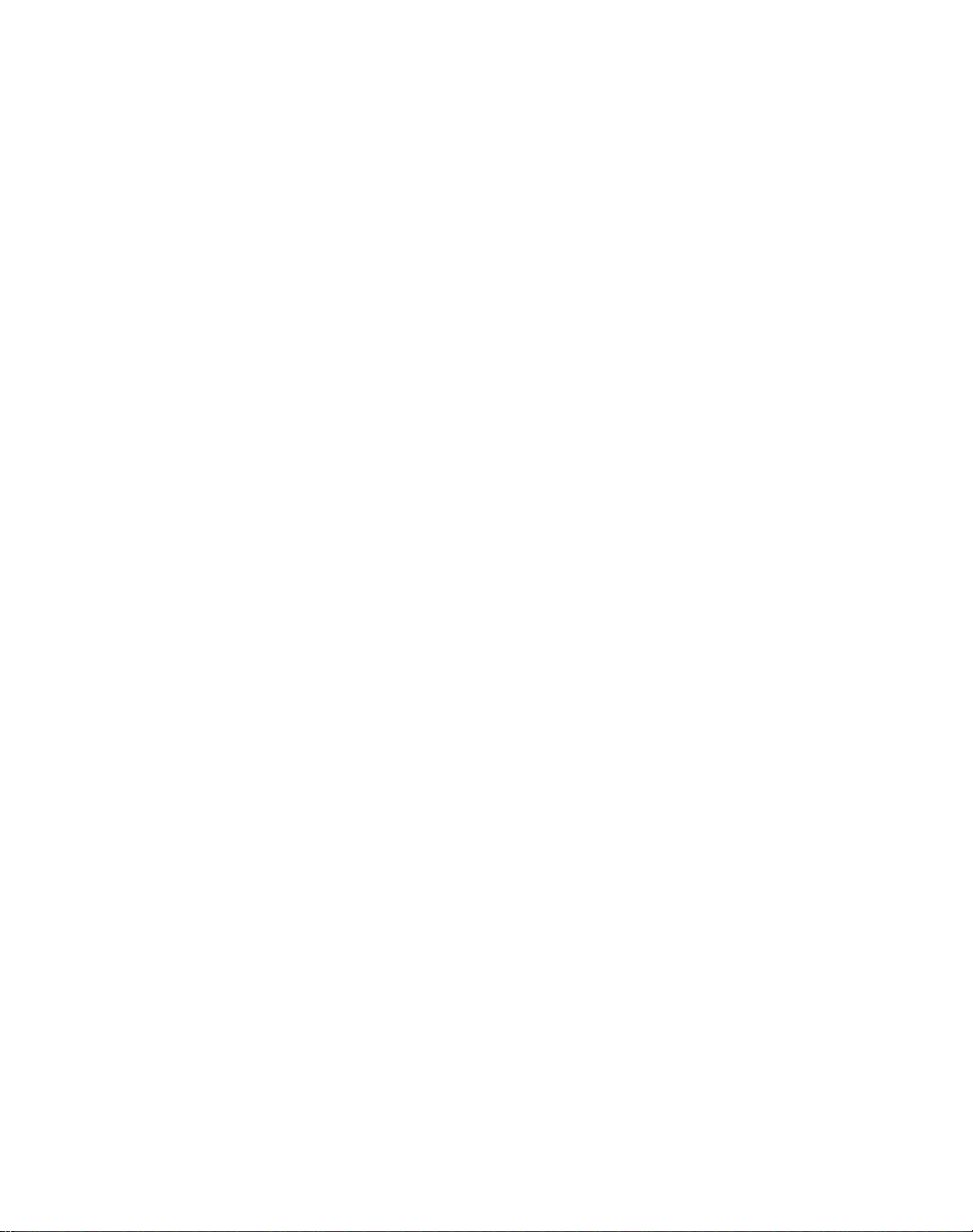
2
Installation
Chapter 2 explains how to mount and wire the XDC and also
how to perform basic functional tests.
Page 40

Installation
Overview
Chapter 2, “Installation” provides recommendations and procedures for
inspecting, installing, and testing the power supply. For more information about
controls and connectors, refer to the front panel diagrams (Figure 1-1 to Figure 1-
5) as well as the rear panel diagram (Figure 1-6) in Chapter 1.
Basic Setup Procedure
Table 2-1 provides a summary of the setup procedure and an overview of the
subsections in this chapter. Use this table as a quick reference if you are familiar
with the installation requirements for the power supply. If you require more
information, each step in the table refers to a subsequent section which contains
more details. Complete each step in the sequence given.
Table 2-1
Step # Description Action Reference
1 Inspection Visually inspect the power supply. “Inspection, Cleaning, and
2 Installation Install the power supply, ensuring adequate
3 Input Power Connect AC input power. “AC Input Power” on page 2–7
4 Test Perform functional tests for volt a ge mo de
5 Select Wires Select wires that can tolerate the DC current
6 Connect Load Connect the load wires to the DC output. “Load Connections” on page 2–18
7 Connect Remote
Basic Setup Procedure
ventilation.
operation, current mode operation, and front
panel controls.
output.
Connect remote sensing connectors on power
Sensing
(if required)
supply to load.
Packaging” on page 2–2
“Location, Mounting, and
Ventilation” on page 2–4
“Basic Checks or Self-Tests” on
page 2–13
“Load Wiring” on page 2–16
“Remote Sensing” on page 2–24
Inspection, Cleaning, and Packaging
Initial Inspection
When you receive your power supply, do a quick visual check.
1. Ensure that the box contains the power supply, the operating manual, the AC
input cover and strain relief, and the output cover.
2. Inspect the unit for scratches and cracks as well as broken switches,
connectors, or displays.
2–2 TM-XDOP-01XN
Page 41

If the unit is damaged, save all packaging materials and notify the carrier
immediately. Follow the instructions in “Warranty and Product Information” and
the instructions on page 2–3 to return the unit.
Maintenance
Routine servicing of the power supply is not required except for periodic cleaning.
Whenever a unit is removed from operation, clean the metal surfaces with naphtha
or an equivalent mild solvent, and clean the front panel with a damp cloth using a
weak solution of soap and water. Use low-pressure compressed air to blow dust
from in and around vent openings and components on the printed circuit boards.
Packaging for Shipping or Storage
Follow these instructions to prepare the power supply for shipping or storage.
1. When returning the unit or sending it to the service center, attach a tag to the
unit stating its model number (located on the front panel label) and serial
number (located on the rear panel label). Give the date of purchase and an
invoice number, if you have it, as well as a brief description of the problem.
2. For storage and shipping, repack the power supply in its original container. If
the original container is not available, seal the unit in a plastic bag and then
pack it into a wooden or sturdy cardboard box large enough to allow 2 in.
(5cm) of cushioning material to surround the unit. For cushioning, use
material such as foam slabs that are capable of supporting the unit.
3. Label the box as shown below in Figure 2-1.
4. If shipping, mark the service center address and your return address on the
carton.
5. If storing, stack no more than 5 boxes high. Check the storage tempe rature
range specification in Appendix A.
Inspection, Cleaning, and Packaging
POWER SUPPLY
Model Number:
Serial Number:
___________________________
___________________________
FRAGILE – ELECTRONIC EQUIPMENT
Figure 2-1
TM-XDOP-01XN 2–3
Typical Box Label for Storage
Page 42

Installation
Location, Mounting, and Ventilation
Use the power supply in rack-mounted applications only. The power supply is
designed to fit in a standard 19 in. (483mm) equipment rack.
Rack Mounting
WARNING: High energy and high voltage
Ensure that the 8-32 rack mounting screws do not extend more than 1/8 in.
(3.0mm) into the sides of the power supply.
To install the power supply in an equipment rack:
1. Open the box containing the unit. See Figure 2-2.
2. With the help of at least one other person, lift the unit out of its package and
slide it into an empty space in a mounting rack equipped with rails that are
rated to support the unit’s weight. See Figure 2-3.
On 12000 Watt units, remove the temporary lifting handles before installing
the unit in a rack.
CAUTION
The power supply is too heavy for one person to safely lift and mount. To avoid
injury, ask a co-worker for assistance.
3. While your assistant(s) holds the unit steady, fasten it to the rack by inserting
bolts through the mounting brackets on either side of the front pan el and
securing them with a washer and nut.
4. The front panel mounting brackets are designed to prevent the unit from
sliding out of the rack, not to support its full weight. Provide adequate support
for the rear of the unit without obstructing the ventilation inlets. Use slide rails
as illustrated in Figure 2-3 or slide brackets attached to the 8-32 mounting
holes on each side of the unit. Follow the manufacturer’s instructions to install
rails or slides.
2–4 TM-XDOP-01XN
Page 43
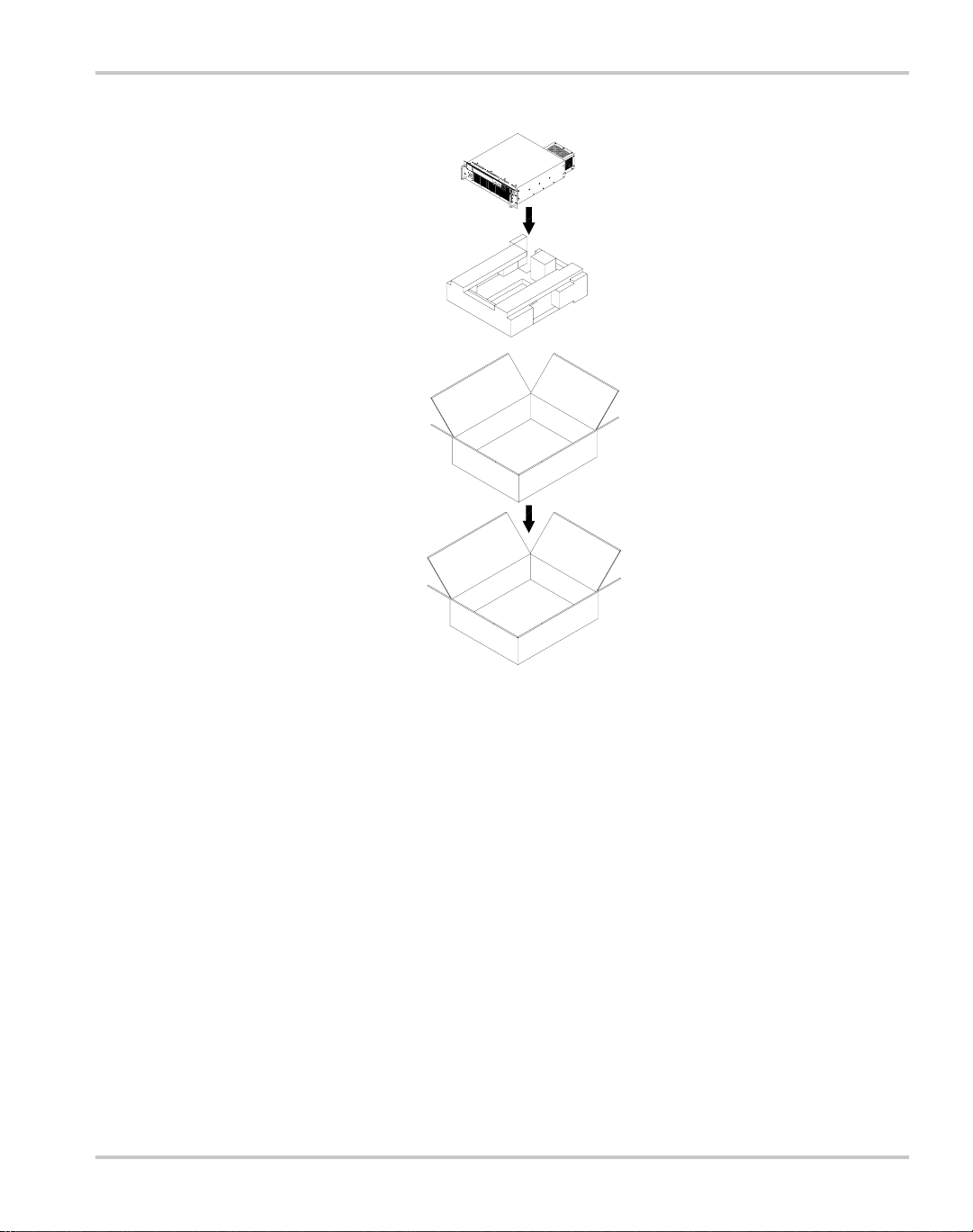
Location, Mounting, and Ventilation
Figure 2-2
TM-XDOP-01XN 2–5
Unpacking the Power Supply
(6000 Watt shown)
Page 44

Installation
Figure 2-3
a. Available from rack or cabinet vendors (e.g. Schroff, part number 30150-094).
Mounting the Power Supply in the Rack With Support Railsa
(6000 W shown)
Ventilation
Allow cooling air to reach the ventilation inlets on the front of the unit and allow
4 in. (10 cm) of unrestricted air space at the rear of the unit for the fan exhaust.
Ventilation inlets are located on the top and sides; they are not required, however,
and may be blocked, if required.
See “Specifications and Characteristics” on page A–1 for the operating ambient
temperature range.
2–6 TM-XDOP-01XN
Page 45

AC Input Power
WARNING
Disconnect AC power from the unit before removing the connector cover. Live
line voltages may be exposed when the cover is removed.
WARNING
A safety ground wire must be connected to the unit as shown in Figure 2-4 and
Figure 2-6 to ensure operator safety
CAUTION
When the power switch is turned on, output voltage or current previously set may
be applied to loads, depending on the supply configuration.
AC Input Connector
The AC input connector is a standard wire clamp terminal block with 3-phase
connectors and a chassis ground connector. The safety ground wire, alternatively,
may be connected to the chassis using a ring tongue on the ground stud as shown
in Figure 2-4 and Figure 2-6.
AC Input Power
Ground Connection
3-Phase Terminal Block Connectors
Figure 2-4
TM-XDOP-01XN 2–7
AC Input Connector for 6000 Watt units
Page 46

Installation
AC Input Wire
The manufacturer recommends th e AC input wire specified in Table 2-2 and T able
2-3. This must be permanently connected to an approved AC distribution box with
suitably rated over-current protection. If you require a special cord, contact the
manufacturer.
Table 2-2
AC Input Voltage Range Wire
190–242Vac, 47–63Hz,
3-phase, 4 wire (standard)
342–500Vac, 47–63Hz,
3-phase, 4 wire (HV-Input)
AC Wire Specification for 6000 W a tt Units
4 x 10 A WG (3 wire plus safety ground), stranded
copper, 60
maximum cable diameter, rated for 25A.
4 x 14 A WG (3 wire plus safety ground), stranded
copper, 60
maximum cable diameter, rated for 13A.
°C minimum, 300V, 0.800 in.
°C minimum, 600V, 0.800 in.
f
Table 2-3
AC Input Voltage Range Wire
190–242Vac, 47–63Hz,
3-phase, 4 wire (standard)
342–500Vac, 47–63Hz,
3-phase, 4 wire (HV-Input)
AC Wire Specification for 12000 W a tt Units
4 x 6 AWG (3 wire plus safety ground), stranded
copper, 60
(OD) of cable is ≤ 1in., rated for 50 A.
4 x 10 AWG (3 wire plus safety ground), stranded
copper, 60
(OD) of cable is ≤ 1in., rated for 25 A.
°C minimum, 300V, outside diameter
°C minimum, 600V, outside diameter
2–8 TM-XDOP-01XN
Page 47

AC Wire Input Connection for 6000 W
See Figure 2-5 on page 2–10.
To connect the 6000 W AC input wires:
1. Ensure that the AC input cord is de-energized, and that the power switch on
the front of the power supply is OFF.
2. Strip approximately 4 in. (10 cm) from the jacket of the AC wire. Strip
0.55 in. (14 mm) at the end of each wire.
3. Undo the 2 screws for the AC wiring strain relief/cover on the rear panel.
Remove the cover.
4. Undo the strain relief screws. Insert the AC input cable through the strain
relief until the outer cable jacket is flush with the inside of the strain relief.
Tighten the strain relief cable clamp screws.
5. Insert the ground wire (green) 0.55 in. (14 mm) into the left-most terminal
location, and tighten securely. (The safety ground wire may alternatively be
connected to the chassis ground stud next to the terminal block, using a
suitably sized ring terminal).
6. Route the AC wires to the input terminal block by connecting the red, black,
and white wires to the remaining 3 cable clamp connectors. There is no set
order for connecting the wires. Any of the 3-phase wires can be connected to
any of the 3 line input connectors. To connect each wire, loosen the terminal
screw, insert the stripped wire 0.55 in. (14mm) into the terminal, and tighten
the screw securely.
AC Input Power
7. Reinstall the AC input strain relief/cover, routing wires inside the cover to
prevent pinching.
8. Connect the free end of the cable to the AC source, checking that the voltage
is within the approved input range for the supply.
9. Energize the AC input.
It is now safe to turn the power supply on.
TM-XDOP-01XN 2–9
Page 48

Installation
Figure 2-5
Attaching the AC Input Wires for 6000 Watt units
2–10 TM-XDOP-01XN
Page 49

AC Wire Input Connection for 12000 W
See Figure 2-6 on page 2–12.
To connect the 12000 W AC input wires:
1. Ensure that the AC input cord is de-energized, and that the power switch on
the front of the power supply is OFF.
2. Strip approximately 2.75 in. (70 mm) from the jacket of the AC wire. Strip
0.55 in. (14 mm) at the end of each wire.
3. Remove the square AC input cover plate from the AC input bracket on the
rear panel, and a round knock-out from either the rear or right side of the
bracket.
4. Insert the AC input cable through the knock-o ut and through the removable
nut from the strain relief until there is enough cord to attach the AC wires to
the terminal block (the nut must be inside the AC input bracket). Tighten the
cable clamp screws and the strain relief nut inside the AC input bracket until
the AC input wire is firmly held between the nut and the cable clamp screws.
5. Insert the ground wire (green) 0.55 in. (14 mm) into the left-most terminal
location, and tighten securely.
6. Route the AC wires to the input terminal block by connecting the red, black,
and white wires to the remaining 3 cable clamp connectors. There is no set
order for connecting the wires. Any of the 3-phase wires can be connected to
any of the 3 line input connectors. To connect each wire, loosen the terminal
screw, insert the stripped wire 0.55 in. (14mm) into the terminal, and tighten
the screw securely.
7. Reinstall the AC input cover plate.
AC Input Power
8. Connect the free end of the cable to the AC source, checking that the voltage
is within the approved input range for the supply.
9. Energize the AC input.
It is now safe to turn the power supply on.
TM-XDOP-01XN 2–11
Page 50

Installation
left terminal:
Ground Connection
3 right terminals:
3-Phase Terminal Block Connectors
AC input cover plate
Figure 2-6
Attaching the AC Input Wires for 12000 Watt units
2–12 TM-XDOP-01XN
Page 51

Basic Checks or Self-Tests
WARNING
The factory setting for Power ON is 0V and 0A wi th the output OFF. These settings can be
customized by end users. If you suspect that the power supply has been used by someone
else since it was received from the factory, be prepared for the unit to power ON with a
live DC output.
The functional test procedures described in this section include power-on and
front panel function checks as well as voltage and current mode operation checks.
Equipment Required
• Digital Voltmeter (DVM) rated better than 0.05% accuracy.
• DC shunt 1mV/A (
ratings for the DC shunt and the wire must be at least 10% more than the
output current of the power supply.
Display Test
Basic Checks or Self-Tests
±0.25%) with connecting wire. The recommended current
Power ON Check
To ensure that the display is working properly:
1. Turn the power switch ON.
2. Observe the display panel.
Every pixel should illuminate for 2 seconds as part of the power-on self-test.
If you need to rerun the test:
1. Turn the power switch OFF.
2. Wait until the pixels fade to black.
Some residual charge may remain in the capacitors after the power is OFF.
Waiting for the display to fade ensures that the capacitors have sufficiently
discharged their power to reset the power supply.
3. Turn the power switch ON.
4. Observe the display panel.
If you observe or suspect that one or more of the display pixels is malfunctioning,
contact the manufacturer.
To complete the power on check:
1. Ensure that the AC power switch is OFF.
2. Connect the unit to an AC outlet.
TM-XDOP-01XN 2–13
Page 52

Installation
3. Turn the front panel AC power switch to ON.
After a short power-on delay, the front panel digital meters and the CV
annunciator illuminate. Both voltmeter and ammeter displays should read zero.
Check the front panel annunciators. If OUT ON is illuminated, press OUT ON/
OFF to disable the output. The OUT OFF annunciator should now be illuminated.
For an illustration of the annunciators and their locations, see “Status
Annunciators” on page 1–9.
If the ERR indicator is lit, see “Read Error Messages” on page 3–26 or page 4–35
on how to read an error message, and consult Appendix D to determine the
meaning of the error. If an unexpected error persists after the power has been
cycled, contact the manufacturer for assistance.
Voltage Mode Operation Check
WARNING
On units rated higher than 40V, ensure that the electrical connections are
protected to prevent accidental contact.
CAUTION
When making connections to the bus bars, ensure that each terminal’s mounting
hardware and wiring assembly are placed so they don’t touch the other terminal
and short the power supply outlet. Heavy connecting cables must have some
form of strain relief so the connections aren’t loosened and the bus bars aren’t
bent.
To complete the voltage mode operation check:
1. Ensure that the OUT OFF annunciator is illuminated. If OUT ON is
illuminated, press OUT ON/OFF.
2. Connect a Digital Voltmeter (DVM) to the output terminals on the rear panel,
observing correct polarity.
3. Press OUT ON/OFF to turn the DC output ON.
4. Slowly turn the Current knob clockwise 1 or 2 turns. Slowly turn the Voltage
knob clockwise and observe both the front panel volt meter and th e DVM. Do
not exceed 10V.
5. Compare the DVM reading with the front panel voltmeter reading to verify
the accuracy of the internal voltmeter. Both readings should be the same
within the accuracy of the meters. The minimum control range is from zero to
the maximum rated output for the power supply model. Check that the
Constant Voltage (CV) annunciator is illuminated.
2–14 TM-XDOP-01XN
Page 53
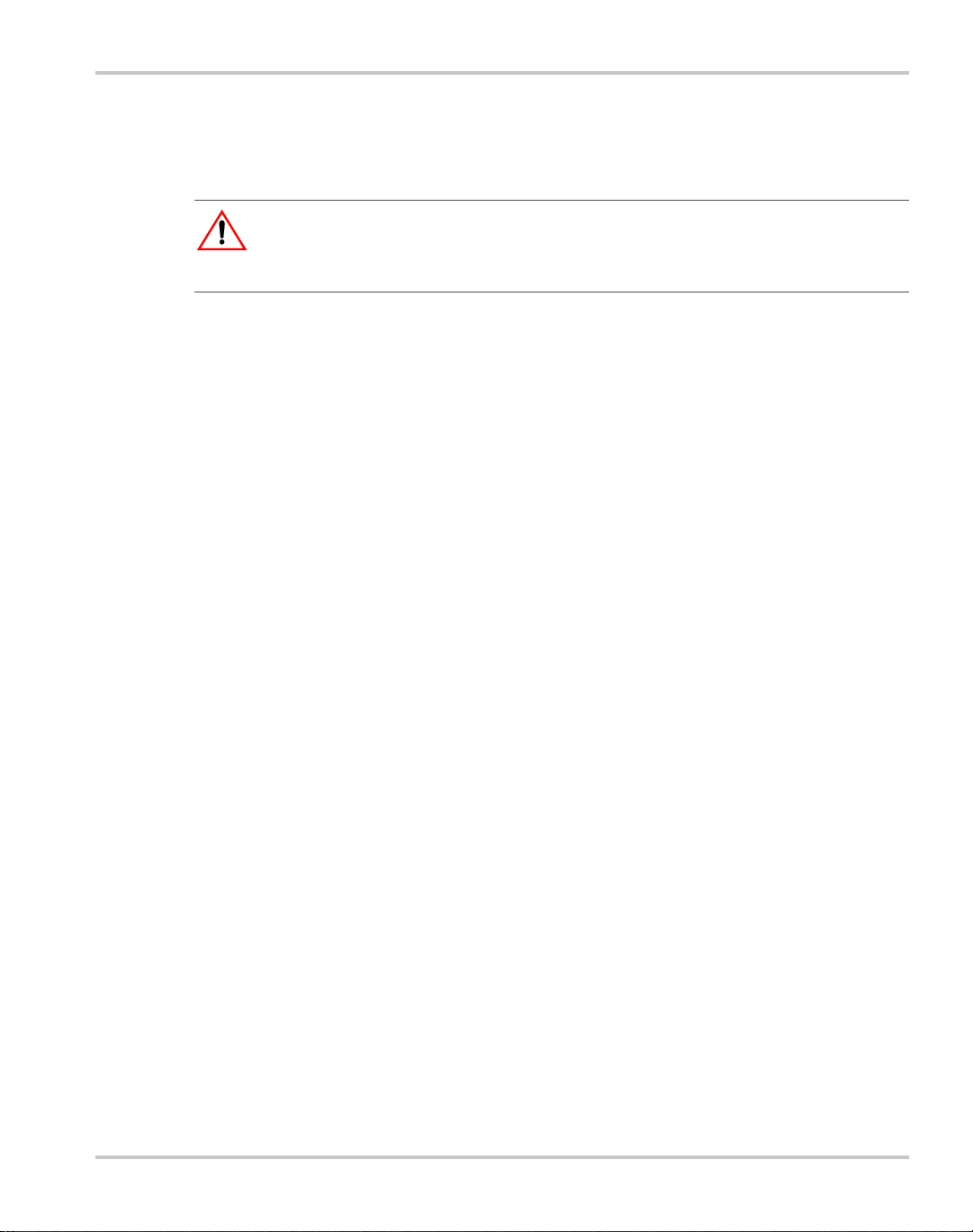
6. Press OUT ON/OFF to turn the DC output OFF.
Current Mode Operation Check
WARNING: High temperature
Ensure that the current output does not exceed the rating of the shunt or load wiring during
this test.
To complete the current mode operation check:
1. Ensure that the OUT OFF annunciator is illuminated. If OUT ON is
illuminated, press OUT ON/OFF.
2. Connect the DC shunt across the output terminals on the rear panel.
3. Connect the DVM across the DC shunt.
4. Press OUT ON/OFF to turn the DC output ON.
5. Slowly turn the Voltage knob clockwise to a maximum reading of 10V.
6. Slowly turn the Current knob clockwise to a maximum reading of 10A.
7. Compare the DVM reading with the front panel ammeter reading using I=V/R
where I is the current, V is the DVM reading, and R is the DC shunt
resistance. The minimum control range is from zero to the maximum rated
output for the power supply model. Check that the Constant Current (CC)
annunciator is illuminated.
8. Press OUT ON/OFF to turn the DC output OFF.
Basic Checks or Self-Tests
9. Disconnect the DVM and the shunt.
TM-XDOP-01XN 2–15
Page 54

Installation
Load Wiring
When connecting load wiring to the power supply , consider the following factors:
• Current carrying capacity of the wire
• Maximum load wiring length for operation with sense lines
• Noise and impedance effects of the load lines
Current Carrying Capacity
As a minimum, load wiring must have a constant capacity greater than the output
current rating of the power supply. This ensures that the wiring will not be
damaged even if the load is shorted. Table 2-4. shows the maximum current
rating, based on 450A per square centimeter, for various gauges of wire rated for
105°C operation. Operating at the maximum current rating results in a
temperature rise of approximately 30°C for a wire operating in free air. Where
load wiring must operate in areas with elevated ambient temperatures or bundled
with other wiring, use larger gauges or higher temperature-rated wiring. For high
current applications, custom-designed bus bars are typically used. To increase the
current carrying capability, use parallel cables.
Table 2-4
Wire Size
(AWG)
20 2.5 4 97
18 4 2 155
16 6 1 192
14 10 1/0 247
12 16 2/0 303
10 21 3/0 350
836 4/0405
6 61 250MCM 455
a. Single insulated conductors in free air, 30°C
Current Carrying Capacity for Load Wiring
Maximum
Current (A)
Wire Size
(AWG)
Maximum
Current (A)
Load Wiring Length for Operation with Sense Lines
For applications using remote sensing, or for improved voltage regulation at the
load, you must limit the voltage drop across each load line. We recommend that
you use the larger load wiring to ensure a smaller voltage drop (1V maximum),
although units will compensate for up to 5V drop in each line with the remote
sense lines connected.
a
2–16 TM-XDOP-01XN
Page 55

Noise and Impedance Effects
To minimize noise pickup or radiation, use the shortest possible length of
shielded-twisted pair wiring for load lines. Connect the shield to the chassis via a
rear panel mounting screw. Where shielding is not possible or is impractical,
twisting the wires together offers some noise immunity. When using local sense
connections, use the largest practical wire size to minimize the effects of load line
impedance on the regulation of the supply.
Load Wiring
TM-XDOP-01XN 2–17
Page 56

Installation
Load Connections
WARNING
Exercise caution when operating the power supply. High energy levels can be stored at the
output terminals on a power supply in normal operation. In addition, potential ly let hal
voltages exist in the power circuit and on the output and sense connectors of a power
supply with a rated output greater than 40V. Filter capacitors store potentially dangerous
energy for some time after power is removed.
CAUTION
When making connections to the bus bars, ensure that each terminal’s mounting hardware
and wiring assembly are placed to avoid touching the other terminal and shorting the
power supply outlet. Heavy connecting cables must have some form of strain relief so they
don’t loosen the connections or bend the bus bars.
Make load connections at the rear of the power supply at the positive and negative
output bus bars or to the 4-terminal wire clamp connector, depending on the
model. (See Figure 2-7.)
Wire Size
Isolation
Single Load
The wire should be one size larger than necessary to accommodate the required
output current. Normally, the next largest commonly used gauge is used. For
example, use 10AWG for 20A, and 8AWG for 30A.
The wire must have a suitable insulating coating that will prevent arcing between
the positive and negative output current, and must be rated for 105
To connect a single load to the DC output bus bars (10–150V outputs):
1. Ensure that the power supply is powered OFF.
2. Place a bolt in the connecting hole of the negative bus bar, and fasten the
negative wire or bus bar, a washer, and a nut to the bolt.
3. Using a wrench, turn the bolt until it is secure at approximately 25 footpounds (34Nm).
4. Fasten the positive wire or bus bar to the positive bus, using a bolt, washer,
and nut.
5. Tighten the bolt to approximately 25 foot-pounds (34Nm).
°C operation.
2–18 TM-XDOP-01XN
Page 57

Multiple Loads
Load Connections
6. Ensure that the positive and negative wires are arranged so bare wires do not
come into contact with each other or the chassis.
To connect the DC output wire clamp connectors (300V, 600V outputs):
◆ Connect appropriately sized wires as described in steps 1 to 6 above, except
strip 0.5 in. (14mm) of insulation off each load wire, and clamp in the output
connector by securely tightening the vertical clamp screw for each output.
To connect multiple loads in parallel:
◆ Follow the “Single Load” procedure with the following exception:
T o minimize interaction between loads, bring the wiring for each load directly
back to the supply output. When each load to the power supply is wired
separately, the loads will see only the precisely regulated output from the
supply. If 2 loads share a single cable, the fluctuation in current to one load
will cause the voltage to vary on the others. This is due to wire impedance
drops.
Figure 2-7
TM-XDOP-01XN 2–19
Fastening the Output Wires (6000Watt)
(low and medium voltage)
Page 58
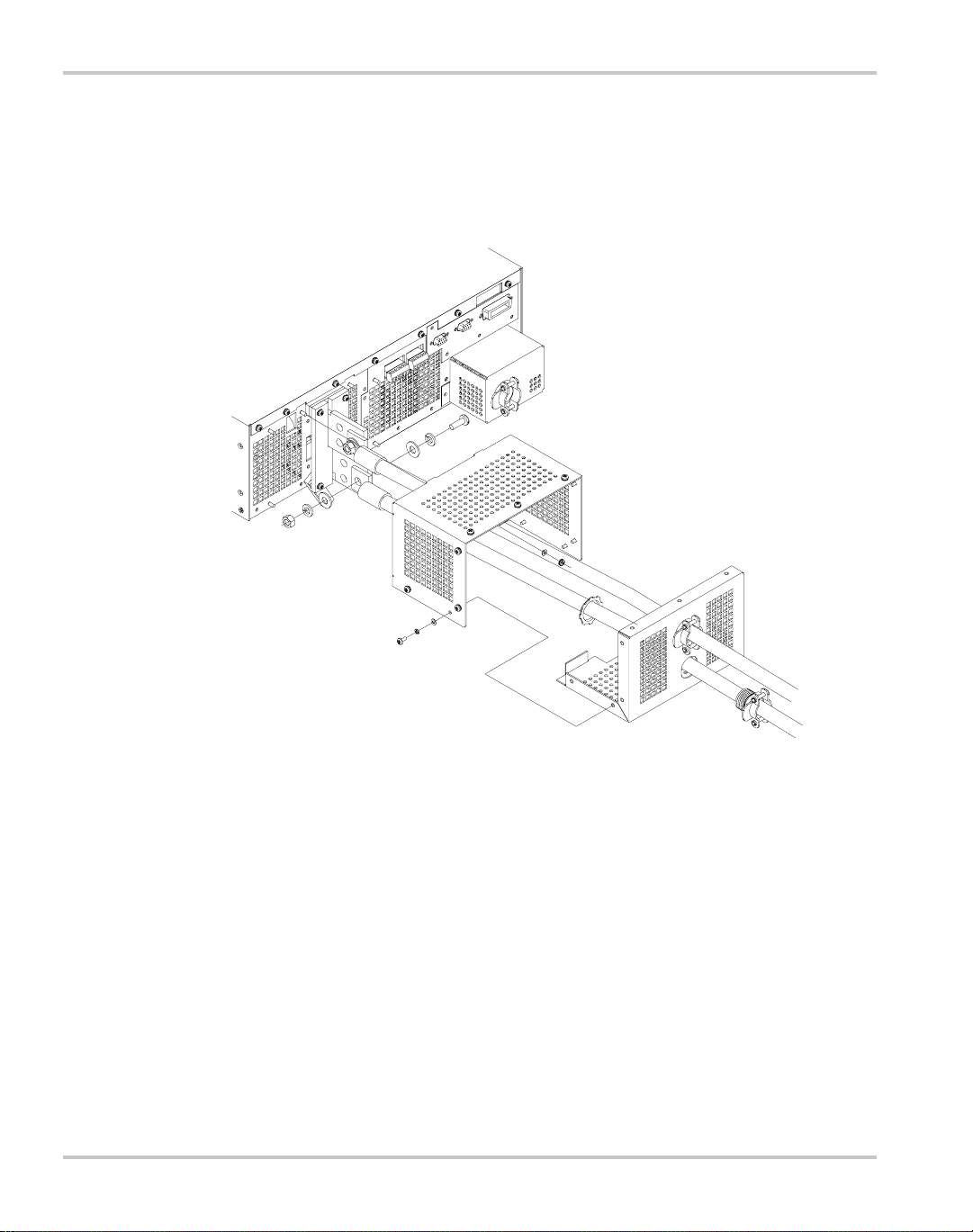
Installation
Output Strain Relief/Cover
See Figure 2-8 and Figure 2-9 for installation of the output cover. Use this cover
to protect users from accidental contact with the bus bars and to clamp output
cables in place.
Figure 2-8
2–20 TM-XDOP-01XN
Output Bus Bar Cover for 6000 Watt units
(low and medium voltage)
Page 59
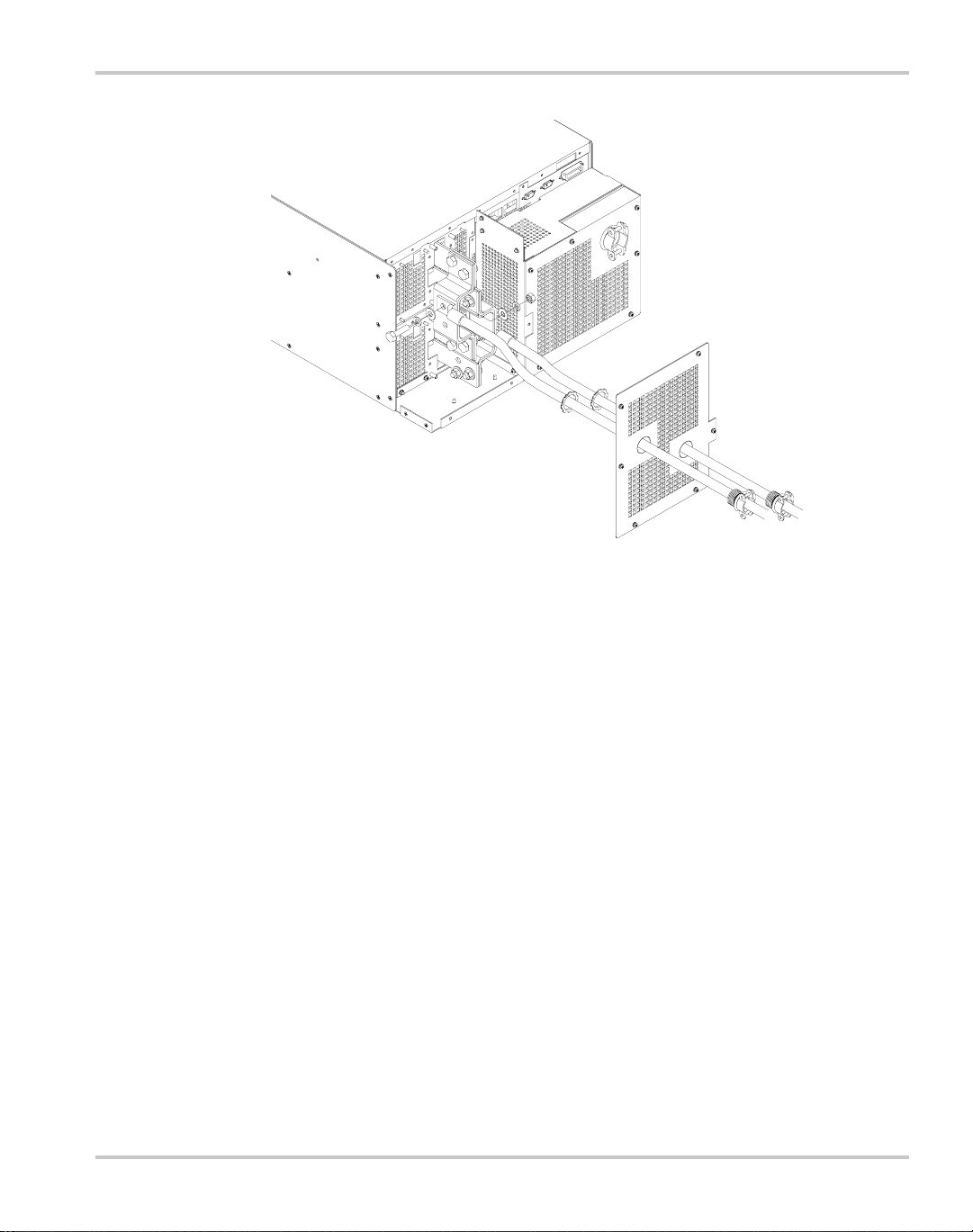
Load Connections
Figure 2-9
Output for 12000 Watt units
(low and medium voltage)
TM-XDOP-01XN 2–21
Page 60

Installation
Figure 2-10
2–22 TM-XDOP-01XN
Output Cover with Strain Relief for 6000 Watt units
(high voltage 300–600V)
Page 61

Load Connections
Figure 2-11
Output for 12000 Watt units
(high voltage 300–600V)
TM-XDOP-01XN 2–23
Page 62
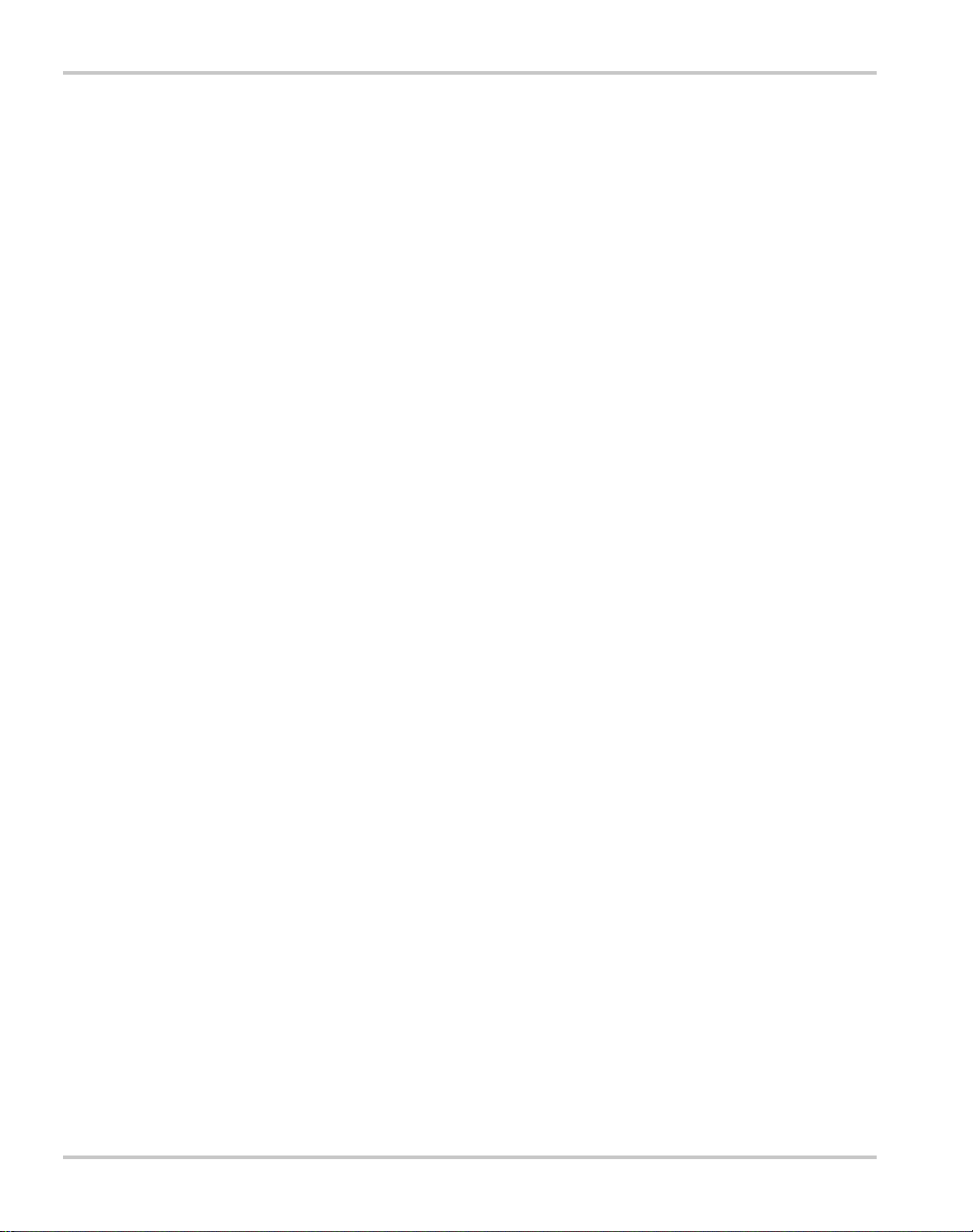
Installation
Remote Sensing
The power supply regulates the output voltage at the output connectors in its
normal configuration without remote sense lines connected.
Remote sensing lets the power supply track and regulate the output voltage at the
load, and thereby compensate for the voltage drop in the load lines. The power
supply will only compensate within the limitations of its voltage rating, to a
maximum of 5V per load line. Remote sensing is normally only required for
critical loads which cannot tolerate the slight voltage drop in the load lines caused
by their resistance. Remote sensing has no effect when the power supply is
operating in Constant Current mode.
Two remote sensing connectors are located on the rear panel of the power supply.
See Figure 1-6 on page 1–1 1 for location and p olarity. Connect 2 wires from these
ports to the load, where the power supply cables terminate for your connection.
Carefully observe the correct polarity when making the connection. On
12000 Watt units, connect the sense wires to the connector on the top or master
power module.
The remote sensing input is sensitive to electrical noise, so always use a shielded
twisted pair, 22AWG or greater for the sense line cable. Terminate the shield to
the supply chassis or the negative output of the power supply for best results.
2–24 TM-XDOP-01XN
Page 63
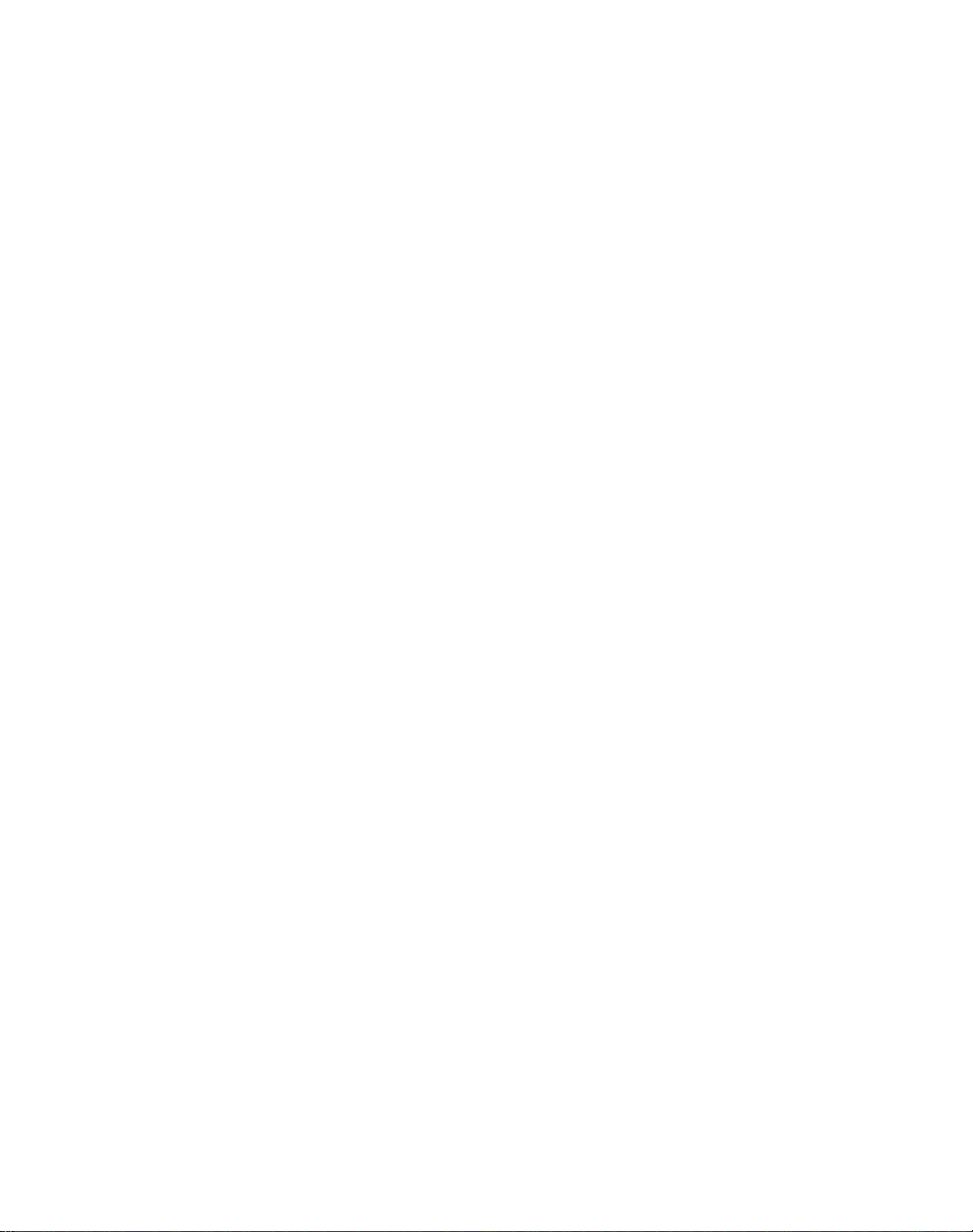
3
Operation
Chapter 3 explains how to power on and power off the power
supply. It provides information about configuring the power
supply, and also gives procedures for operating the supply via
the front panel controls and menu functions.
Brief descriptions are provided of Constant Voltage, Constant
Current, and Constant Power modes.
Page 64

Operation
Overview
Once you have installed the power supply and connected both the AC input power
and the load as explained in Chapter 2, “Installation”, the power supply is in its
default configuration and is ready to operate in local control mode.
Powering ON the Power Supply
WARNING
The factory setting for Power ON is 0V and 0A with the output OFF. These settings can be
customized by end users. If you suspect that the power supply has been used by someone
else since it was received from the factory, be prepared for the unit to power ON with a
live DC output.
To power on the power supply:
1. Ensure that the AC power switch is OFF.
2. Connect the unit to an AC outlet.
3. Turn on the front panel AC power switch.
After a short power-on delay, the digital meters on the front panel and the CV
annunciator illuminate. The voltmeter and ammeter displays should read zero.
Check the front panel annunciators. If OUT ON is illuminated, press OUT ON/
OFF to disable it. The OUT OFF annunciator should now be illuminated. For an
illustration of the annunciators and their locations, see Figure 1-5.
Powering OFF the Power Supply
From the front panel, the safest method for shutting down the power supply is:
Step # Do This You Will See
1 The OUT OFF annunciator
2 Switch the AC power to OFF. The AC OFF alarm, and then the unit
3–2 TM-XDOP-01XN
OUT
ON
OFF
illuminates; Ouput V and I are 0.
fades to black.
Page 65

Power Supply Operating States
Power Supply Operating States
The power supply has 5 operating states:
•Power-On
• Output Shutdown
•Soft Start
• Normal Operation
• Calibration
Power-On This is the period between the time that AC power is applied to the supply (AC
breaker turned on) and the time that the power supply is ready for operation.
During this period, the internal circuits are powering up and performing self-tests.
At the end of the Power-On period, the supply is normally in its default Power-On
mode with the output OFF, V
Output
Shutdown
Soft Start In this state, the output power is ramping up gradually towards its tar get load. This
Normal
Operation
Calibration This is a service mode that is used to calibrate setpoints and readback levels for
In this state, the output is disabled and there is no output regardless of power
settings. The power supply can be placed in the Output Shutdown state by a
command (via the front panel or from the programming interface), via the
Interlock signal, or from a protection mechanism. This is also called the Standby
mode.
reduces equipment stress. This state occurs whenever the supply output is set to
ON or a protection state is re-set, and is approximately 2 seconds in duration.
This is the normal operating state for the power supply . The power supply is ready
to accept commands.
accuracy. Calibration should only be performed by qualified service personnel.
For detailed information, see Appendix B.
SET
=0 and I
SET
=0.
TM-XDOP-01XN 3–3
Page 66

Operation
Power Supply Regulation Modes
The power supply has 3 regulation modes while in the Normal Operation State:
• Constant Voltage (CV)
• Constant Current (CC)
• Constant Power (CP)
The CV, CC, and CP annunciators indicate the regulation mode.
Constant
Voltage (CV)
Constant
Current (CC)
Constant Power
(CP)
Automatic
Mode
Crossover
In this mode, the supply’s output voltage is constant while the current and power
vary with the load. The power supply will operate in constant voltage mode
whenever the load current I
(I
L=VSET/RL
). In constant voltage mode, the power supply maintains the output
is less than the current limit setting I
L
voltage at the selected value (V
) while the load current IL varies with the load
SET
, or: IL<I
SET
SET
requirements.
In this mode, the supply’s output current is constant while the voltage and power
vary with the load. The power supply will operate in constant current mode
whenever the load resistance is low enough that the load current I
current limit setting I
SET
. (VL=I
supply maintains the output current at the selected value (I
voltage V
varies with the load requirements.
L
). In constant current mode, the power
SETRL
SET
is equal to the
L
) while the load
In this mode, the supply’s output power is constant while the voltage and current
vary with the load resistance. The power supply will operate in Constant Power
mode when the power drawn by the load is equal to the power setpoint and the
product of the voltage and current setpoint (V
power limit point (P
the output power at the selected value (P
current I
varies with the load requirements. The power limit is normally set to the
L
). In Constant Power mode, the power supply maintains
SET
SET
SET
and I
) is greater than the
SET
) while the load voltage VL and load
maximum supply rating, so the Constant Voltage or Constant Current modes will
always be in effect without entering into the Constant Power mode of operation.
This feature allows the power supply to automatically switch operating modes in
response to changing load requirements. If, for example, the power supply was
operating in Constant Voltage (CV) Mode (I
load current (I
) became EQUAL TO the current limit setting (I
L
L
< I
), and the load changed so the
SET
SET
), the power
supply would automatically switch into Constant Current (CC) Mode and the
output voltage would vary in response to changes in load current. If the additional
load was subsequently removed so the load current was again LESS THAN the
current limit setting, the supply would automatically return to Constant Voltage
(CV) Mode.
.
3–4 TM-XDOP-01XN
Page 67

Remote Control Modes
A number of control interfaces are available. You can control the power supply
remotely using 0–5V or 0–10V signals via the remote analog programming
interface or from a remote terminal using a remote digital interface. A remote
digital interface following RS-232 protocol is standard. An optional remote digital
interface following IEEE 488.2 (GPIB) protocol is also available. An optional
CANbus port is also available which enables multi-channel communication from
a single GPIB address, and supports current sharing with parallel connected units.
(For detailed information, see Chapter 4, “Remote Operation”.)
Front Panel Controls
The power supply is shipped ready to operate in local mode. The factory default
power-on setting is 0V, 0A with the DC output turned off.
This section describes the function keys, menu options, and control knobs that you
use to operate the power supply. (Additional details about the front panel keys,
control knobs, and display annunciators are provided in Chapter 1, “About The
XDC Power Supply”.)
The next section (“Power Supply Operation” on page 3–8) provides details about
configuring and operating the power supply.
Remote Control Modes
Function Keys
Eight function keys are located on the front panel. Each is described below. For
the purposes of simple front panel control, you should understand the function of
the LCL/RMT, OUT ON/OFF, VOLT AGE, and CURRENT keys.
1. VOLTAGE: Lets you pre-set a setpoint before enabling it. To pre-set a
voltage setpoint, press VOLTAGE, use the Voltage knob or the numeric
keypad to enter a value, and then press ENTER to enable it. (See “Set
Voltage” on page 3–8.)
This output can be changed while the output is OFF.
2. CURRENT: Lets you pre-set a setpoint before enabling it. To pre-set a
current setpoint, press CURRENT, use the Current knob or the numeric
keypad to enter a value, and then press ENTER to enable it. (See “Set
Current” on page 3–8.)
This output can be changed while the output is OFF.
3. STORE: Lets you save power supply settings. (See “Store User Settings” on
page 3–21.)
TM-XDOP-01XN 3–5
Page 68

Operation
4. OUT ON/OFF: This is a toggle key that enables and disables the power
When the Out On annunciator is illuminated, the output is on. When the Out Off
annunciator is illuminated, the output is off.
5. LCL/RMT: This key lets you to ggle b etween local and remote control. If the
6. PROT SET: Lets you view and set protection setpoints. (See “Set Output
7. RECALL: Lets you apply stored power supply settings. (See “Recall
8. EXIT: Lets you cancel an operation or leave Calibration mode or Auto
Menu Navigation
supply output. Normally, you should leave the power supply in its Output Off
state when no load is attached or there is no need for DC output. (See “Turn
Output On or Off” on page 3–9.)
RMT annunciator is illuminated, press LCL/RMT to return control to the
front panel, if local mode has been enabled by the controller. (See “Toggle
Local/Remote” on page 3–18.)
Protection” on page 3–10.)
Settings” on page 3–23.)
Sequence mode.
Four keys allow you to access many functions available on the menu. These keys
are MENU, ENTER, and the Up and Down arrow keys.
Top Level Menu Items
To display the first menu item, press MENU. To display the other top level menu
items in the order listed below, press MENU or the Down arrow repeatedly. To
display the other items in reverse order, press the Up arrow repeatedly.
The top level menu items are:
1. ERROR MSGS: Lists up to 50 queued errors. (See page 3–26.)
2. USER LINES: Configures auxiliary lines A and B. (See page 3–27.)
3. PON CONFIG: Configures the power-on settings. (See page 3–29.)
4. S/D RECOVERY: Sets up shutdown recovery options for AC Off and Over-
Temperature Protection. (See page 3–15.)
5. REMOTE SELECT: Sets up the remote access option. (See page 3–19.)
6. REMOTE CONFIG: Configures the remote access option. (See page 3–20.)
7. AUTO SEQ PGM: Programs automatic sequences. (See page 3–33.)
8. CURRENT SHARE: Sets up master/slave relationships for multiple-supply
configurations. (See Chapter 5, “Current Sharing”.)
9. POWER SETPT: Sets up the power output. (See page 3–9.)
3–6 TM-XDOP-01XN
Page 69

Control Knobs
Front Panel Controls
10. DISPLAY CFG: Sets up the display to show the desired combination of
voltage, current, and power. (See page 3–43.)
11. KNOB LOCKOUT: Locks out either the Voltage or Current knob, or locks
out both. (See page 3–44.)
12. SETPT LIMIT : Sets up minimum and maximum voltage, current, and power
setpoints. (See page 3–45.)
13. SLEW RATE: Sets the programmable slew rate. (See page 3–49.)
14. CALIBRATION: Displays the Calibration menu. This menu item can be
password protected. (See Chapter B, “Calibration (6000 Watt only)”.)
15. MODEL INFO: Displays make, electrical ratings, ROM version, FPGA
version, and SCPI version. (See “View Model Information” on page 3–50.)
The Voltage and Current knobs are the simplest way to control the power supply.
The Voltage and Current knobs are digital encoders, and therefore, there are no
start or end points to their rotation, and their rotation positions are meaningless
when the power supply is powered OFF. The control knobs can be disabled
through a menu command. See “Lock Out Control Knobs” on p age 3–44 for more
information.
TM-XDOP-01XN 3–7
Page 70

Operation
Power Supply Operation
This section describes how to configure and operate the power supply.
Set Voltage
The VOL TAGE key allows you to set and view the DC voltage output setpoint.
Step # Do This You Will See
1 Set #####V
2 Use the numeric keypad, Voltage
3 This saves the setting and enables
Set Current
The CURRENT key allows you to set and view the DC current output setpoint.
VOLTAGE
knob, or arrow keys to enter a
value (0–103% of rated voltage).
ENTER
the new voltage setpoint.
Step # Do This You Will See
1 Set #####A
2 Use the numeric keypad, Current
3 This saves the setting and enables
CURRENT
knob, or arrow keys to enter a
value (0–103% of rated current).
ENTER
the new current setpoint.
3–8 TM-XDOP-01XN
Page 71
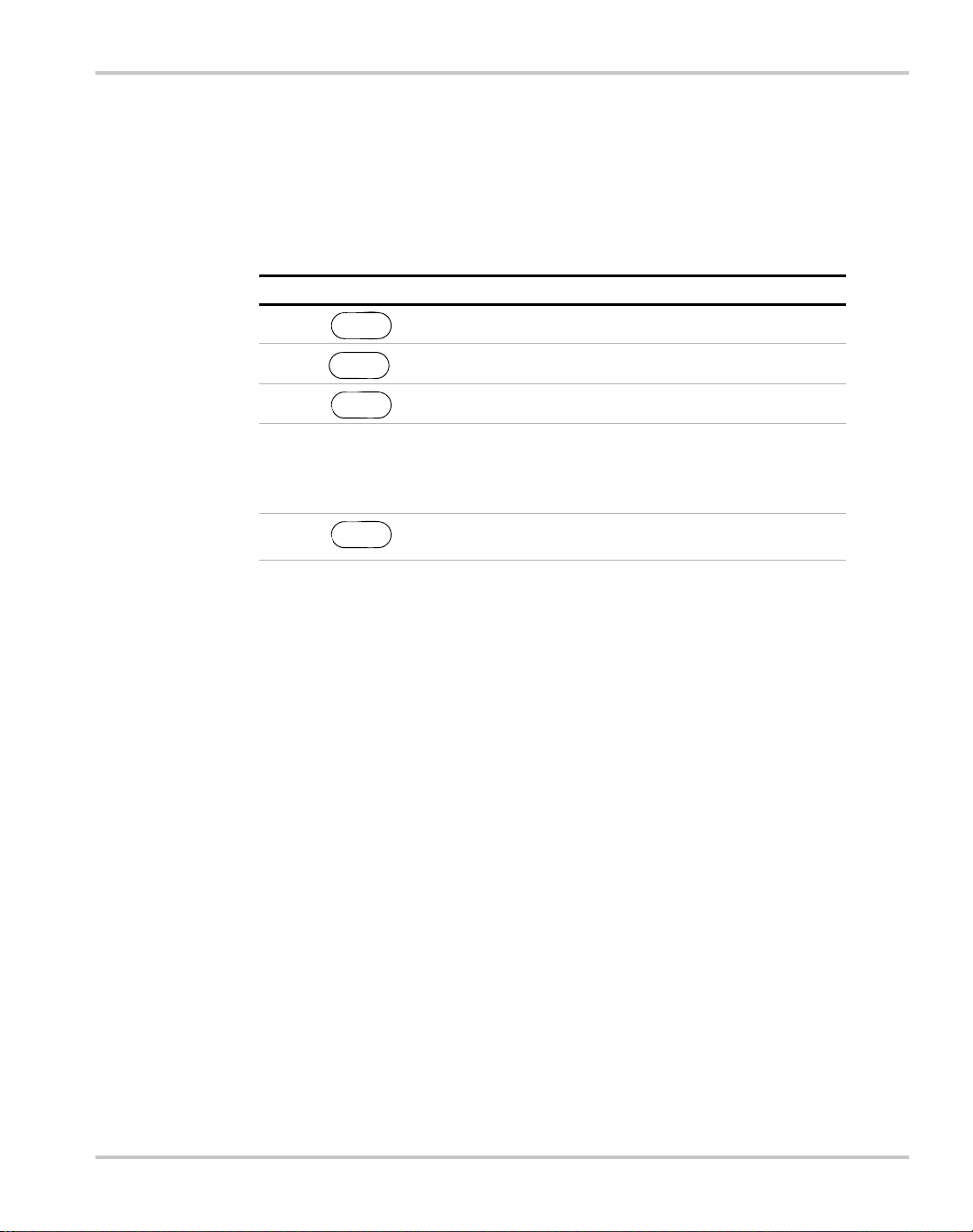
Set Power
Power Supply Operation
The POWER SETPOINT menu option lets you select the power output limit,
measured in watts. The following table shows how to access and work with the
Power Setpoint option. The power setpoint is normally at the maximum rating of
the power supply, in the factory default configuration and does not need to be reset for typical use.
Step # Do This You Will See
1ERROR MSGS
MENU
2
3 SET ##### W
4 Use the numeric keypad or
5 This saves the value and enables the
Turn Output On or Off
Use the OUT ON/OFF toggle key to enable or disable the power supply’ s output.
When the output is disabled, the voltage and current at the output are zero
regardless of the setpoints.
When the output is on and you press OUT ON/OFF, OUTPUT OFF is
momentarily displayed. Then the readback is 0000V 0000A to indicate that
output is zero, and the OUT OFF annunciator illuminates. This is also known as
Standby mode.
When you press OUT ON/OFF again, the OUT ON annunciator illuminates and
the power supply resumes normal operation, with the display showing a readback
of the output.
Press 8 times.
ENTER
arrow keys to enter the value,
which must be 0–103% of the
unit’s rated power.
ENTER
POWER SETPOINT
new power setpoint.
TM-XDOP-01XN 3–9
Page 72

Operation
Set Output Protection
Seven configurable protection mechanisms are available:
• OVP: Over-Voltage Protection. Factory default = 103% V
• UVP: Under-Voltage Protection. Factory default = 0V (disabled)
• OCP: Over-Current Protection. Factory default = 0A (disabled)
• UCP: Under-Current Protection. Factory default = 0A (disabled)
• OPP: Over-Power Protection. Factory default = 0W (disabled)
• UPP: Under-Power Protection. Factory default = 0W (disabled)
• Fold: Fold Protection. (See below.)
OVP shuts down the power supply if the protection limit is exceeded. The other
options offer a choice: they shut down the power supply or issue a warning. When
the protection level is set to zero, that mechanism is considered disabled.
However, in the case of OVP, a hardware protection mechanism still exists.
The last protection mechanism is Fold Mode protection, when the unit will shut
down if it enters the selected regulation mode for a specified period of time.
Other protection mechanisms designed to protect the power supply are:
• AC Off: AC Off protection will disable the output if the AC line drops below
the acceptable range.
• High Temperature Alarm: A High Temperature condition will queue an
alarm message when the temperature of critical internal components nears the
maximum operating temperature.
• Over Temperature Protection (OTP): An over temperature condition will
disable the output.
• Sense Protection: Sense Protection will disable the output when the internal
sense circuit is tripped by either reversed polarity at the output of the supply
or a high voltage present at the output.
• Slave Shutdown Alarm: Slave Shutdown Alarm (12000 Watts only) will
disable the output when one of the protection mechanisms has been enacted in
the slave unit.
RATED
Recovery options are available for AC Off, OTP and Slave Shutdown.
Also, see “Status Registers” on page 4–43.
3–10 TM-XDOP-01XN
Page 73

Power Supply Operation
To set the Over-Voltage Protection:
Step # Do This You Will See
1 OVP SHUTDOWN
2 OVP SET 0V
PROT SET
ALARMS
ENTER
3 Use the Voltage knob, the numeric, keypad,
OVP SET ####V
or the arrow keys to enter a value. The value
must be between 0–103% of the unit’s rated
voltage.
4 This setting is saved and the
ENTER
display returns to its default
operating mode.
The other protection options follow a similar procedure, but have 2 extra steps:
1. When you press PROT SET / ALARMS, the OVP prompt appears. Press
PROT SET/ ALARMS repeatedly to cycle through the other protection
options.
2. Protection options, other than OVP, prompt you with S/D if trip? N
Use the arrow keys to select Yes or No.
Yes shuts down the power supply if the protection limit is reached.
No issues a warning (a message in the Alarms menu) without shutting down
the supply .
These 2 extra steps are shown in the following example.
To set the Under-Voltage Protection:
Step # Do This You Will See
1 OVP SET 0V
2
3 UVP SET 0V
PROT SET
ALARMS
PROT SET
Press repeatedly until the
ALARMS
desired setting appears.
ENTER
UVP SET 0V
4 Use the Voltage knob, the numeric
UVP SET ####V
keypad, or the arrow keys to enter a
value (0–103% of the unit’s rated
voltage).
5 S/D if trip? N
6 Use the arrow keys to select Yes or No.
ENTER
S/D if trip? Y
For this example, Yes is selected.
7 This setting is saved and the display
ENTER
returns to its default operating mode.
TM-XDOP-01XN 3–11
Page 74
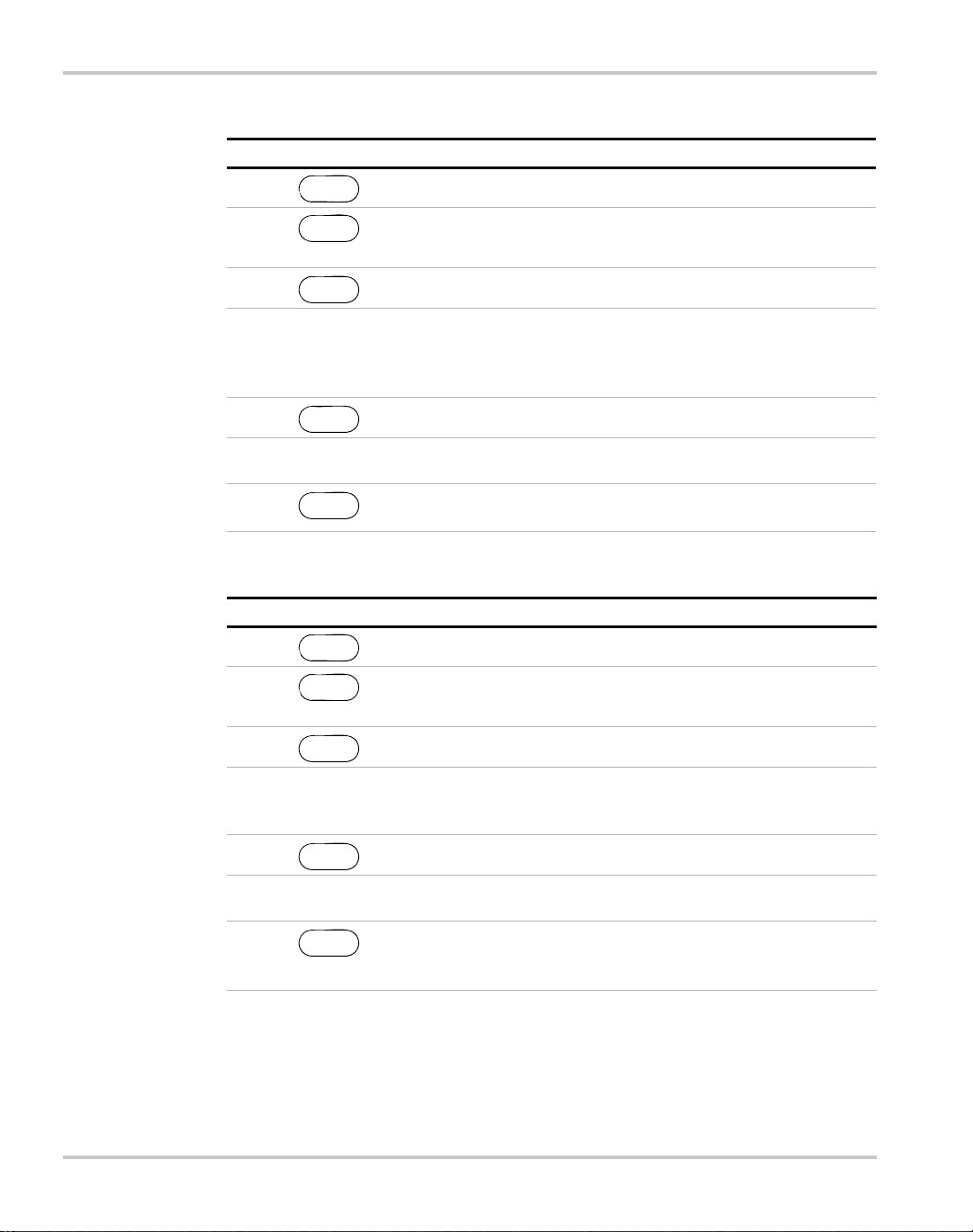
Operation
To set the Over-Current Protection:
Step # Do This You Will See
1 OVP SET 0V
2
3OCP SET 0A
PROT SET
ALARMS
PROT SET
Press repeatedly until the
ALARMS
desired setting appears.
ENTER
OCP SET 0A
4 Use the Current knob, the numeric
OCP SET ####A
keypad, or the arrow keys to enter a
value (0–103% of the unit’s rated
current).
5 S/D if trip? N
6 Use the arrow keys to select Yes or No.
ENTER
S/D if trip? Y
For this example, Yes is selected.
7 This setting is saved and the display
ENTER
returns to its default operating mode.
To set the Under-Current Protection:
Step # Do This You Will See
1 OVP SET 0V
2
3UCP SET 0A
4 Use the Current knob, the numeric keypad, or the
5 S/D if trip? N
PROT SET
ALARMS
PROT SET
Press repeatedly until the desired setting
ALARMS
appears.
ENTER
arrow keys to enter a value. The value must be
between 0–103% of the unit’s rated current.
ENTER
UCP SET 0A
UCP SET ####A
6 Use the arrow keys to select Yes or No. For this
S/D if trip? Y
example, Yes is selected.
7 This setting is saved and
ENTER
the display returns to its
default operating mode.
3–12 TM-XDOP-01XN
Page 75

Power Supply Operation
To set the Over-Power Protection:
Step # Do This You Will See
1 OVP SET 0V
2
3 OPP SET 0W
PROT SET
ALARMS
PROT SET
ALARMS
appears.
ENTER
Press repeatedly until the desired setting
OPP SET 0W
4 Use both the Current and Voltage knobs, or the
OPP SET ####W
numeric keypad, or the arrow keys to enter a value.
The value must be between 0W and 103% of the
unit’s rated power.
5 S/D if trip? N
6 Use the arrow keys to select Yes or No. For this
ENTER
S/D if trip? Y
example, Yes is selected.
7 This setting is saved and
ENTER
the display returns to its
default operating mode.
To set the Under-Power Protection:
Step # Do This You Will See
1 OVP SET 0V
2
3 UPP SET 0W
4 Use both the Current and Voltage knobs, or the
5 S/D if trip? N
PROT SET
ALARMS
PROT SET
Press repeatedly until the desired setting
ALARMS
appears.
ENTER
numeric keypad, or the arrow keys to enter a value
(must be between 0W and 103% of the unit’s rated
power).
ENTER
UPP SET 0W
UPP SET ####W
6 Use the arrow keys to select Yes or No. For this
S/D if trip? Y
example, Yes is selected.
7 This setting is saved and
ENTER
the display returns to its
default operating mode.
TM-XDOP-01XN 3–13
Page 76

Operation
Fold Protection options are:
• None: Fold protection disabled
• CC: Shutdown on entering CC mode
• CV: Shutdown on entering CV mode
• CP: Shutdown on entering CP mode
A programmable delay time causes the supply to wait before shutting down the
output.
To set Fold Protection:
Step # Do This You Will See
1 OVP SET 0V
2
3
PROT SET
ALARMS
PROT SET
ALARMS
ENTER
Press repeatedly .
Fold SD Mode
4 Use the arrow keys or the numeric keypad to select the
Fold on ####
value: None, CC, CV, CP
5
6 Use the arrow keys or the numeric keypad to select the
ENTER
Delay 0s
delay time.
7 This setting is saved.
ENTER
3–14 TM-XDOP-01XN
Page 77

Set Shutdown Recovery for AC Off and OTP
The Shutdown Recovery menu offers 2 options for AC Off (ACO) and OverTemperature protection (OTP):
• Auto-Recovery: With this method, the power supply returns to its normal
operating state once the alarm condition no longer exists. For example, if
there was an over-temperature alarm and the protection was set to autorecovery , the power supply would return to its normal operating state once the
temperature was reduced below the alarm level.
• Latched: With this method, the power supply remains in Shutdown state until
the operator manually clears the protection level and manually turns the
output back on.
You can set either or both the OTP and AC Off to Auto-Recovery or Latched.
To set both OTP and AC Off to Auto-Recovery:
Step # Do This You Will See
1ERROR MSGS
MENU
Power Supply Operation
2
3
4 OTP AutoRecov
ENTER
3 times
S/D RECOVERY
a
OTP Latched
b
5
6 ACO remains set to Auto Recovery and the
a. You can also press MENU 4 times to bring up the Shutdown Recovery option.
b. The default is Latched. You can leave it at Latched or change it to Auto-Recovery. Press
either arrow key repeatedly until the desired option appears.
c. The default is AutoRecov. You can leave it at Auto-Recovery or change it to Latched.
Press either arrow key repeatedly until the desired option appears.
ENTER
ENTER
ACO AutoRecov
OTP is set to Auto Recovery.
display returns to its default operating mode.
c
TM-XDOP-01XN 3–15
Page 78
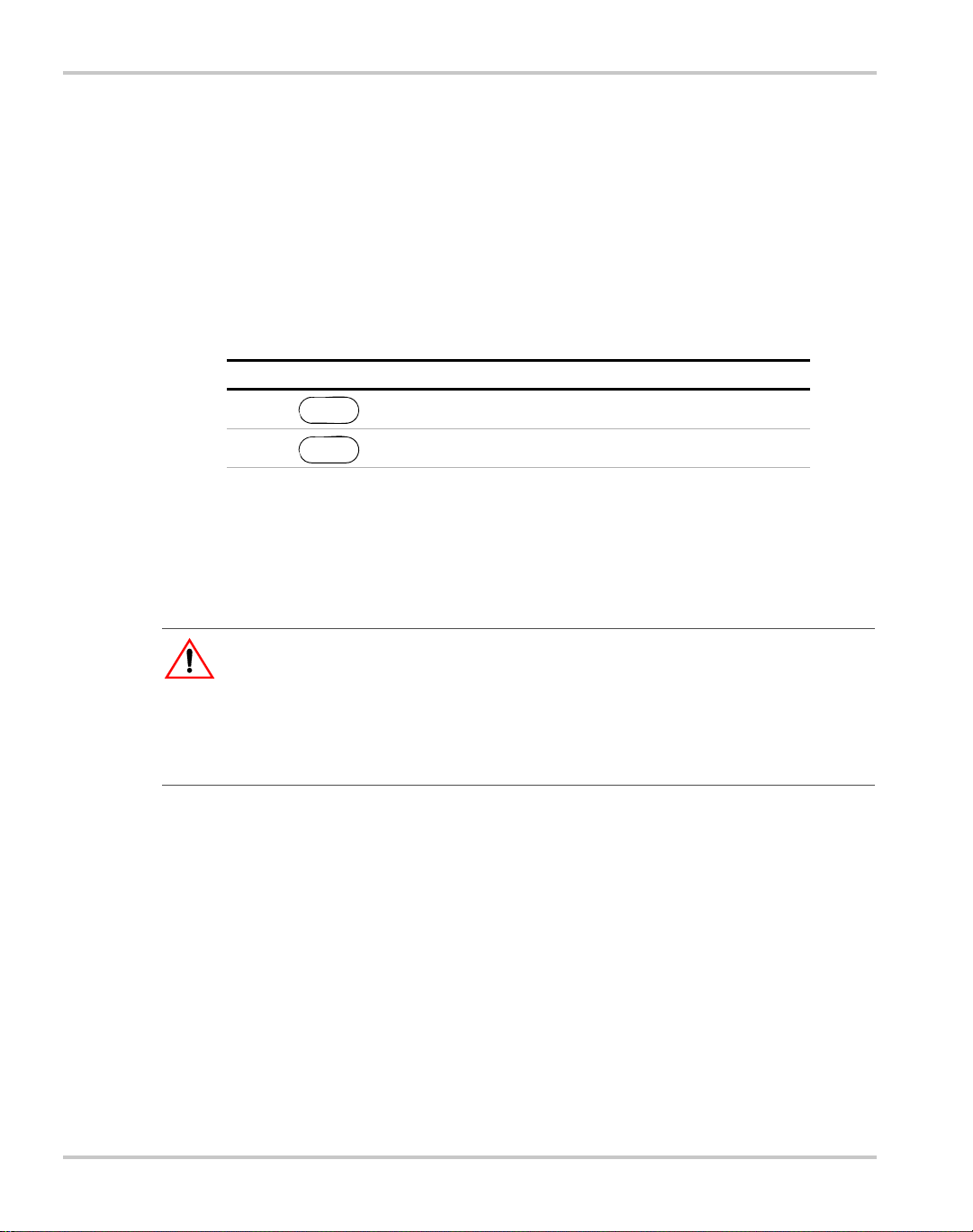
Operation
Respond to Alarms
If there is a protection alarm, press the PROT SET/ALARMS key to read the
message or messages. Once you have read a message, the system clears it from
memory. To tell the system that a message has been read, press an arrow key. If a
message has been read and the conditions that caused the alarm no longer exist,
the display shows Alarms Cleared.
If the unit has shut down, resume operation by pressing the OUT ON/OFF key.
The following table shows what to do if there is an OC Alarm and an OP Alarm,
and the conditions that caused the alarms no longer exist:
Step # Do This You Will See
1OC Alarm
2OP Alarm
If the alarms are cleared, the system returns to its default operating state. If the
alarms persist, the system prompts OVP SET #####V . The system has shifted to
output protection mode. You can press ENTER to work with the OVP setting or
press the arrow keys to view the other protection settings. See “Set Output
Protection” on page 3–10 for more information.
PROT SET
ALARMS
WARNING: Fire hazard
If an over-voltage, over-current, over-power protection or slave shutdown (12000 Watts
only) error persists without apparent cause, press OUT ON/OFF to disable the output,
and turn the AC switch OFF. Inspect the load and power supply for evidence of an
electrical fault. The power supply should not be brought back into operation if there is any
evidence of an electrical fire or other safety hazards.
3–16 TM-XDOP-01XN
Page 79
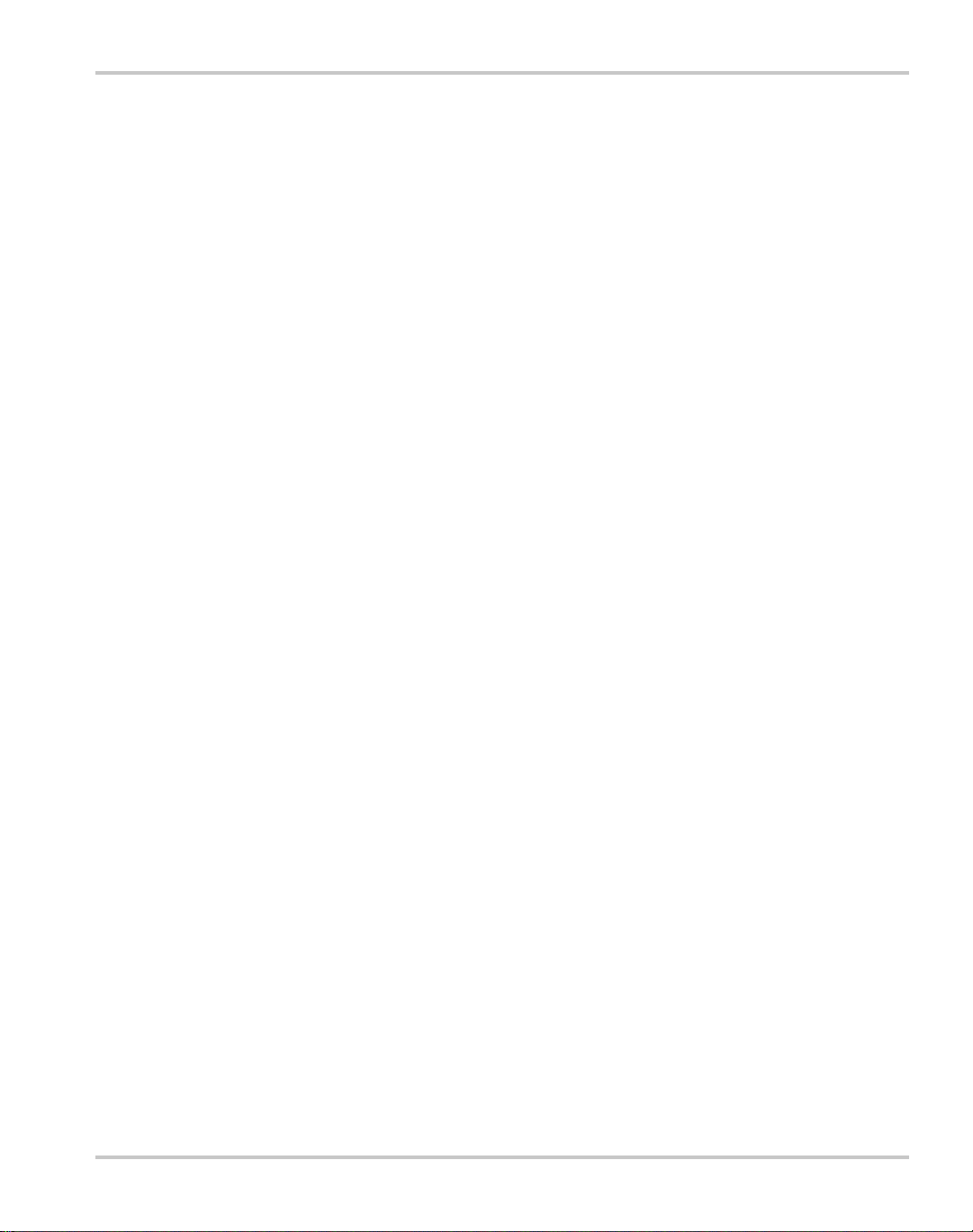
The possible alarms are:
• OVP Shutdown • UVP Shutdown
•OCP Shutdown •UCP Shutdown
• OPP Shutdown • UPP Shutdown
• UVP Alarm
• OCP Alarm • UCP Alarm
• OPP Alarm • UPP Alarm
• Fold Shutdown
• Sense Shutdown
•Hi Temp Alarm
• OTP Shutdown
•AC Off
Power Supply Operation
• Slave Shutdown Alarm (12000 Watt only)
Shutdown vs Protection Alarm
If a protection setpoint is exceeded, the system does the following:
1. If S/D if tripped? Y has been selected, the unit shuts down.
If it is an OVP alarm, the unit shuts down.
2. If S/D if tripped? N has been selected, and it is not an OVP alarm, the
unit does not shut down but does create an alarm message.
3. If the unit is not shutting down, the system still sets the appropriate status bits
in the questionable status register, which can be queried remotely. See “Status
Registers” on page 4–43 for more information.
TM-XDOP-01XN 3–17
Page 80

Operation
Set Up Remote Control
The power supply can be controlled locally with the front panel or remotely
through several different interfaces. The remote interfaces are discussed in
Chapter 4, “Remote Operation”, Appendix C, “SCPI Command Reference”, and
Appendix E, “GPIB”.
The factory default remote control setting is RS-232. It has a default configuration
of 9600 baud.
Toggle Local/Remote
The LCL/RMT key allows you to shift between local and remote control.
To shift from local to remote control:
Do This You Will See
LCL/RMT
In the case shown, the power supply has changed from local, front panel control to
remote control through its RS-232 port. The remote control options are RS-232,
Analog V and I, Analog V, Analog I, GPIB, and Linked. You can change the
remote control source through the
Remote Control Source” below.)
RS-232
REMOTE SELECT menu option. (See “Select
There are 2 exceptions to this function:
• If the power supply has Local Lockout (LLO) active, it will not let you shift
from remote to local control. Instead, the display will show LLO on, and the
system will remain in remote control.
• If the system is using GPIB, it will shift to remote control only when the
Remote enable line, REN = 1 and a command is sent from the remote
controller.
3–18 TM-XDOP-01XN
Page 81

Select Remote Control Source
The REMOTE SELECT menu option allows you to select an interface for
remote control. Before selecting a remote control source, be sure to set up each
interface using the Remote Configure menu. See “Configure Remote Control
Source” on page 3–20.
Remote control sources are listed here along with their respective programming
interfaces:
•RS–232
• Analog V & I: Voltage and current programmed via the analog interface
• Analog V: Voltage programmed via the analog interface; current
programmed via front panel
• Analog I: Current programmed via the analog interface; voltage
programmed via front panel
•GPIB
• Multichnl: multichannel operation using the optional CANbus interface
between units
To change the remote control source:
Power Supply Operation
Step # Do This You Will See
1ERROR MSGS
2
3
4
5 The setting is saved and the display
MENU
4 times
ENTER
or
Press repeatedly until the desired
remote control source appears.
ENTER
REMOTE SELECT
RS-232
The options are RS-232, Analog V
& I, Analog V, Analog I, GPIB,
and RMT linked.
returns to its default operating
mode.
If you change the remote setting to GPIB, the next time you shift from local to
remote control, the unit will shift to GPIB control.
TM-XDOP-01XN 3–19
Page 82

Operation
Configure Remote Control Source
The REMOTE CONFIG menu option lets you set up the attributes of the remote
control sources.
The following table shows how to access and work with the Remote
Configuration option.
Step # Do This You Will See
1ERROR MSGS
MENU
2
3
4
Press repeatedly until the desired
remote control source appears.
5 See the tables that follow to see
a. You can also press MENU 5 times.
ENTER
ENTER
5 times
or
a
REMOTE CONFIG
RS-232 Cfg
RS-232 Cfg
Analog Cfg
GPIB Cfg
Multichnl Cfg
how to proceed.
After you have selected the remote control source you want to configure,
configure that setting using appropriate values from the following table. Select
values using the arrow keys or the numeric keypad. To save a value you have
selected, press ENTER.
See Chapter 4, “Remote Operation” for detailed instructions on setting up remote
interfaces.
Remote Control
Source Prompt Configuration Settings
RS-232 Baud ######
1200, 2400, 4800, 9600, 19200, 38400
a
Flow Ctl ####
Analog Input #### V Select the operati ng range of the API:
GPIB GPIB Addr ##
PON SRQ? Y
Multichannel Slave Addr ##
Connect?
a. This range depends on the user’s network configuration.
b. Hdwr = hardware handshake; XON = software flow control XON/XOFF characters used;
None = no flow control
3–20 TM-XDOP-01XN
Hdwr, XON, None
0–5
0–10
1–30
Y, N
2-50
Y, N
b
Page 83

Store User Settings
If you have a frequent or constant need for a specific voltage and current output,
you can save these setpoints in the power supply’ s memory as a user setting. Once
a setting is stored, it remains in the power supply’s memory after the unit is
powered off.
Ten user setting memory locations are available, and each saves the following
parameters:
• Voltage setpoint
• Current setpoint
• Power setpoint
• Over-voltage protection setpoint (OVP)
• Under-voltage protection setpoint and shutdown configuration (UVP)
• Over-current protection setpoint and shutdown configuration (OCP)
• Under-current protection setpoint and shutdown configuration (UCP)
• Over-power protection setpoint and shutdown configuration (OPP)
• Under-power protection setpoint and shutdown configuration (UPP)
• Foldback protection mode and delay settings
• Over-temperature protection auto recovery configuration (OTP)
• AC Off auto recovery configuration (ACO)
• Aux line configuration
• Front panel display configuration
• Front panel knob lockout
• Voltage, current, and power limits
• Triggered voltage, current and power setpoints
• Trigger source
Power Supply Operation
Important:
recalled. Therefore, you should set parameters that you do not care about to the
factory defaults.
TM-XDOP-01XN 3–21
All parameters are saved and used when the user setting is
Page 84

Operation
To create and save a user setting:
1. Set up the power supply with all the parameters you require.
STORE
2. Press
.
3. Select a memory location, and press to save your settings.
ENTER
The following table demonstrates how to set and save current and voltage
settings:
Step # Do This You Will See
1 Set #####V
2 Turn the Voltage knob or use the
3
4
5 Turn the Current knob or use the
6
7
8
a. (unused) appears with Set 1 if there are no saved settings in the system. Press Enter to save your
VOLTAGE
Set #####V
numeric keypad to enter a voltage
setpoint.
ENTER
CURRENT
Your voltage setting appears on the
display.
Your voltage setting is saved.
Set #####A
Your current setting appears on the
numeric keypad to enter a current
display.
setpoint.
ENTER
STORE
ENTER
Your current setting is saved.
Set 1 (unused)
a
Set 1
Your voltage and current setting is
now saved as Set 1.
setting as Set 1. If (unused) does not appear, th en you c an overwrite Set 1 with your new setting or use
the numeric keypad or arrow keys to find the next unused set number. You can also press CE to clear
an existing setting and then press ENTER to replace the cleared setting with your new setting.
Change Stored Settings
To change a stored setting, overwrite it with a new setting, or select the setting,
press CE and hold it for a few seconds to clear the setting from memory.
3–22 TM-XDOP-01XN
Page 85

Recall Settings
Power Supply Operation
After you have saved one or more settings, you can press RECALL to retrieve
them from the power supply’s non-volatile memory or to run an auto-sequence
program. (You can also recall stored settings through your Power ON
configuration. See “Configure Power ON Settings” on page 3–29.)
To retrieve a setting using RECALL:
Step # Do This You Will See
1 Last Setting
RECALL
2 User Settings
3
4
a. If you want a different setting besides Set 1, use the arrow keys or numeric keypad.
RECALL
ENTER
ENTER
User Set 1
This setting is retrieved from memory, the power supply’s output
changes to match the setting, and the display returns to its default
operating mode.
a
Four options are available from the Recall memory:
1. Last Setting: Returns the setpoints to values stored before power was turned
off.
2. User Settings: Returns the setpoints to one of ten possible saved value s.
3. Factory Preset: Returns the setpoints to the original out-of-the-box values.
4. Auto Sequence: Returns control of the setpoints to one of ten possible saved
programs. (For further information, see “Program Auto Sequence” on page 3–
33.)
To access these options, press RECALL repeatedly until the correct option
appears, or press the arrow keys. Pressing RECALL lets you scroll through the
options in the direction listed above. Pressing the arrow keys lets you cycle
through the options in either direction.
TM-XDOP-01XN 3–23
Page 86

Operation
To restore the last setting:
Step # Do This You Will See
1
2
RECALL
ENTER
Press once.
Press to restore last setting.
Last Settings
To select a stored user setting:
Step # Do This You Will See
1
RECALL
Press twice.
User Setting
2
ENTER
Use the numeric keypad or arrow
User Set ##
a
keys to enter a value between 1 and 10.
3
ENTER
Use the numeric keypad or arrow
keys to enter a value between 1 and 10.
a. This prompt appears when there is at least one saved setting in memory. If there are
no saved settings, the display reads None Saved and then automatically returns to
User Settings.
To select a factory setting:
Step # Do This You Will See
1
2
RECALL
ENTER
Press 3 times.
This restores the setpoints to factory defaults.
Factory Preset
To select Auto Sequence:
Step # Do This You Will See
1
RECALL
Press 4 times.
Auto Sequence
2
ENTER
User Set ##
Use the numeric keypad or arrow keys to enter a
value between 1 and 10.
3
a. This prompt appears when there is at least one saved programs in memory. If there are no saved
programs, the display reads None Saved and then automatically returns to Auto Sequence.
ENTER
This runs the selected Auto Sequence program.
For operation of Auto Sequence mode, see “Using Auto Seq uencing” on page 3–42.
3–24 TM-XDOP-01XN
a
Page 87
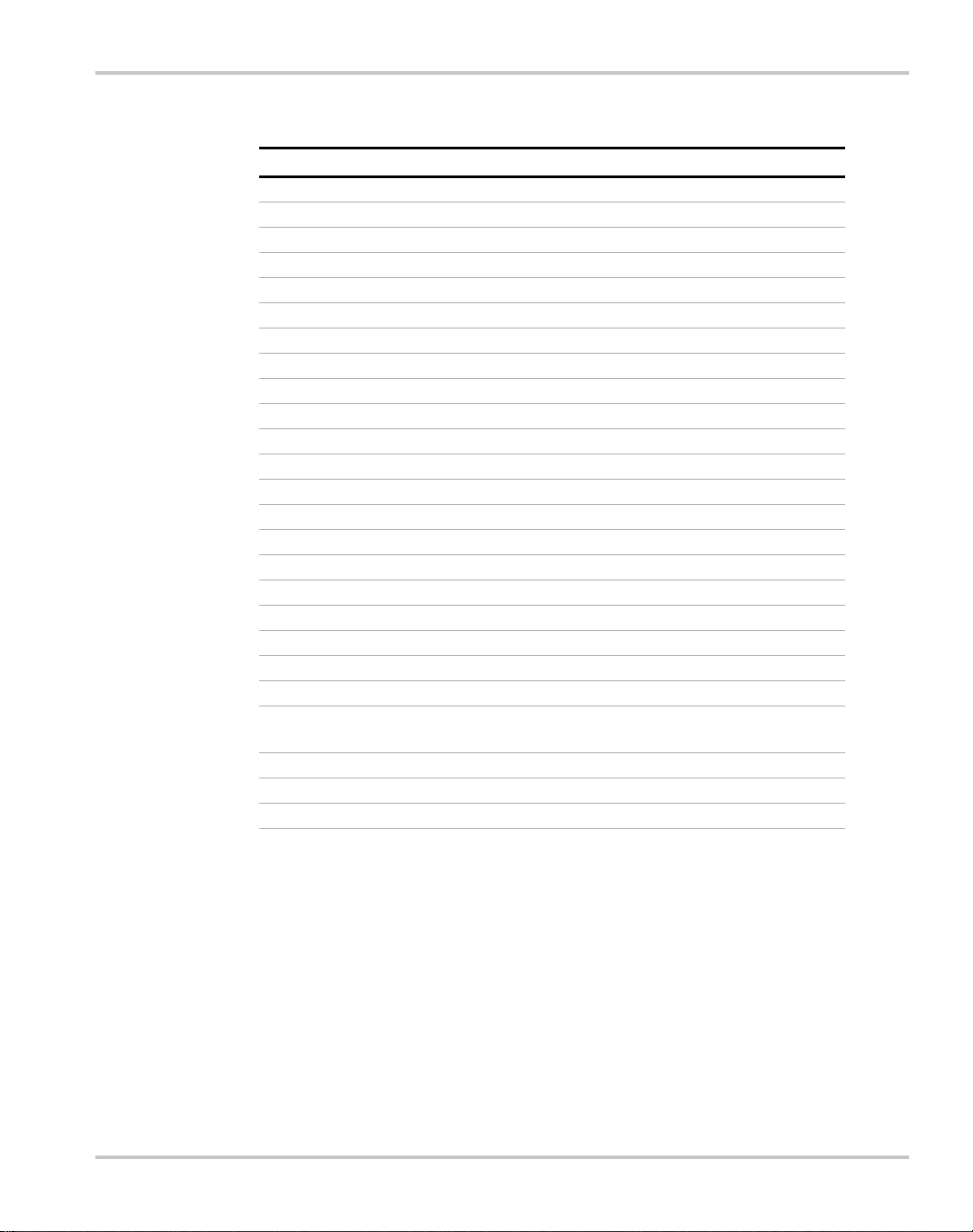
Power Supply Operation
Table 3-1
Feature Factory Preset Value
Voltage setpoint 0.0V
Current setpoint 0.0A
Power setpoint 103% of power rating
Triggered voltage setpoint Disabled (DEF)
Triggered current setpoint Disabled (DEF)
Triggered power setpoint Disabled (DEF)
Trigger source None
Low voltage setpoint limit 0.0V
High voltage setpoint limit 103% of voltage rating
Low current setpoint limit 0.0A
High current setpoint limit 103% of current rating
Low power setpoint 0 % of power rating
High power setpoint 103% of power rating
Over voltage protection Disabled (0.0V)
Under voltage protection Disabled (0.0V) and not shutdown when tripped
Over current protection Disabled (0.0A) and not shutdown when tripped
Under current protection Disabled (0.0A) and not shutdown when tripped
Over power protection Disabled (0.0W) and not shutdown when tripped
Under power protection Disabled (0.0W) and not shutdown when tripped
Fold shutdown protection None and delay 0.5s
AC off shutdown recovery Auto recover
Over temperature
shutdown recovery
Front panel display config Show V, I & P
Knob lockout None
Aux line configuration None and active low
Settings Affected by Recall
Latched
TM-XDOP-01XN 3–25
Page 88

Operation
Read Error Messages
The ERROR MSGS menu option lets you display up to 50 queued messages.
Once each message has been read, it is cleared from the system. Press either arrow
key to clear the displayed message and bring up the next message. Once all
messages have been read and cleared, the prompt reads No errors, and the
power supply automatically returns to the default state.
To read and clear error messages:
Step # Do This You Will See
1ERROR MSGS
MENU
2
3 Press repeatedly until all messages
ENTER
Error -###
No errors
have been read and cleared.
For a detailed description of all error messages, see Appendix D.
3–26 TM-XDOP-01XN
Page 89

Configure User Lines
The USER LINES menu option lets you configure the auxiliary status lines
The Auxiliary (Aux) lines are 2 open collector outputs that can be used to monitor
the status of the power supply. The auxiliary lines are referred to as AUX A and
AUX B. See “Making Connections for Remote Control” on page 4–3 for details.
Each user line also has a corresponding annunciator on the front panel display to
indicate when it is on. Aux lines can be set up to report the following status
conditions:
•None
• Unregul: Output Unregulated
• OVP: Over-Voltage Condition
• UV: Under-Voltage Condition
• OC: Over-Current Condition
• UC: Under-Current Condition
• OP: Over-Power Condition
• UP: Under-Power Condition
• AC Off: Input power has failed or is out of range
• OTP: Over-Temperature Condition
• Hi Temp: High-Temperature Condition
• SenseProt: Sense Protection Tripped
• Fold Prot: Fold Protection Tripped
• CC: Constant Current Mode
• CV: Constant Voltage Mode
• CP: Constant Power Mode
• Out ON: Output On
• Out OFF: Output Off
Power Supply Operation
TM-XDOP-01XN 3–27
Page 90

Operation
To access and work with the USER LINES menu option:
Step # Do This You Will See
1ERROR MSGS
MENU
2
3
4
configure.
5Cfg None
a. You can also press MENU again to bring up the AUX LINES option.
a
ENTER
or to select which line to
ENTER
USER LINES
Aux line A
Aux line B
Aux line B has been selected to be configured.
To configure Aux line B:
Step # Do This You Will See
1
option appears. For this example, CV is
selected.
2 Pol Act High
3
option appears.
Select either “Act High” (Active high logic)
or “Act Low” (Active low logic) for the
auxiliary lines. In this example, Active Low
is selected.
4 This setting is saved and
Press repeatedly until the desired
ENTER
Press repeatedly until the desired
ENTER
Cfg CV
Pol Act Low
the display returns to its
default operating mode.
3–28 TM-XDOP-01XN
Page 91

Configure Power ON Settings
The Power ON configuration can be set with 4 options:
• Factory Preset: Where the Power ON output is reset to the original factory
levels.
These include: Output=OFF, V
• Last Setting: Where the Power ON output is set to the same level as when it
was last powered OFF. This is useful for automatic recovery from short power
failures.
• User Settings: Where the Power ON output is set to a stored setting that is
recalled from memory. See “Store User Settings” on page 3–21.
• Auto Sequence: Where the Power ON output can be recalled from memory.
See “Using Auto Sequencing” on page 3–42.
The output state also depends on the Power ON Output setting. The values listed
above are true only if the OUT ON? setting is Yes. Otherwise Output is off (unit in
Standby mode).
See “Recall Settings” on page 3–23 for settings affected by the Power ON feature.
Each of the 4 Power ON configuration options can be accessed from the Front
Panel menus or remotely through a set of digital commands. The procedures that
follow show how to use the Front Panel menus.
SET
=0, and I
Power Supply Operation
=0. (default configuration)
SET
TM-XDOP-01XN 3–29
Page 92

Operation
Factory Preset
Selecting Factory Preset lets you restore the factory defaults the next time the
power supply is powered ON.
To select Factory Preset:
Step # Do This You Will See
1 ERROR MSGS
MENU
2
3
4
5
6
a. You can also press the Down arrow 2 times.
MENU
2 times
ENTER
MENU
2 times
ENTER
ENTER
to select, or
and to change.
a
1
ENTER
PON CONFIG
Last Setting
Factory Preset
Out ON? Y
The default display for the
selected operating mode.
3–30 TM-XDOP-01XN
Page 93

User Setting
Power Supply Operation
User Setting lets you restore a custom setting the next time the unit is powered
on. This assumes at least one user setting has been stored in memory. See “Store
User Settings” on page 3–21.
To select User Setting:
Step # Do This You Will See
1 E RROR MSGS
MENU
2
3
4
5
6
7
a. You can also press the Down arrow 2 times.
MENU
2 times
ENTER
MENU
ENTER
Enter a value from 1 to 10.
or to scroll,
ENTER
to select.
ENTER
to select, or
and to change.
a
ENTER
.
PON CONFIG
Last Setting
User Settings
User Set ##
Out ON? Y
The default display for the
selected operating mode.
TM-XDOP-01XN 3–31
Page 94
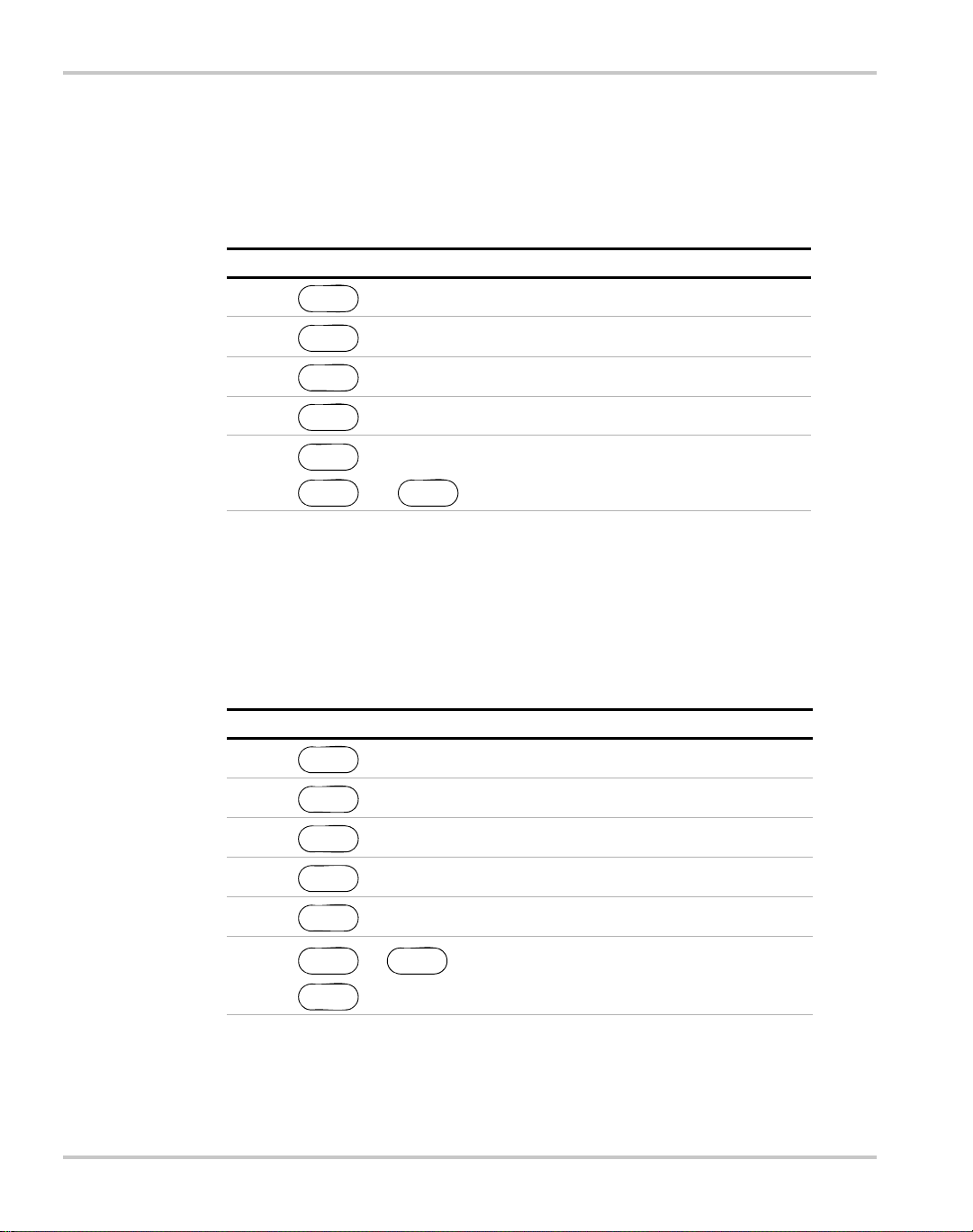
Operation
Last Setting
Selecting Last Setting lets you restore the settings that are in use when the power
supply is powered off, the next time it is powered on.
To select Last Setting:
Step # Do This You Will See
1 ERROR MSGS
MENU
Auto-Sequence
2
3
4
5
a. You can also press the Down arrow 2 times.
MENU
2 times
ENTER
ENTER
ENTER
to select, or
and to change.
a
.
ENTER
PON CONFIG
Last Setting
Out ON? Y
The default display for the
selected operating mode.
Auto Sequence lets you recall a stored program next time the unit is powered on.
(Assumes at least one program has been saved in memory. See “Using Auto
Sequencing” on page 3–42.)
To select Auto Sequence:
Step # Do This You Will See
1 ERROR MSGS
2
3
4
5
6
MENU
MENU
2 times
ENTER
MENU
3 times
ENTER
or to scroll
ENTER
to select.
a
b
.
PON CONFIG
Last Setting
.
Auto Sequence
Auto Seq 1
c
,
The default display for the
selected operating mode.
a. You can also press the Down arrow 2 times.
b. You can also press the Down arrow 3 times.
c. You can scroll through up to 10 stored programs.
3–32 TM-XDOP-01XN
Page 95
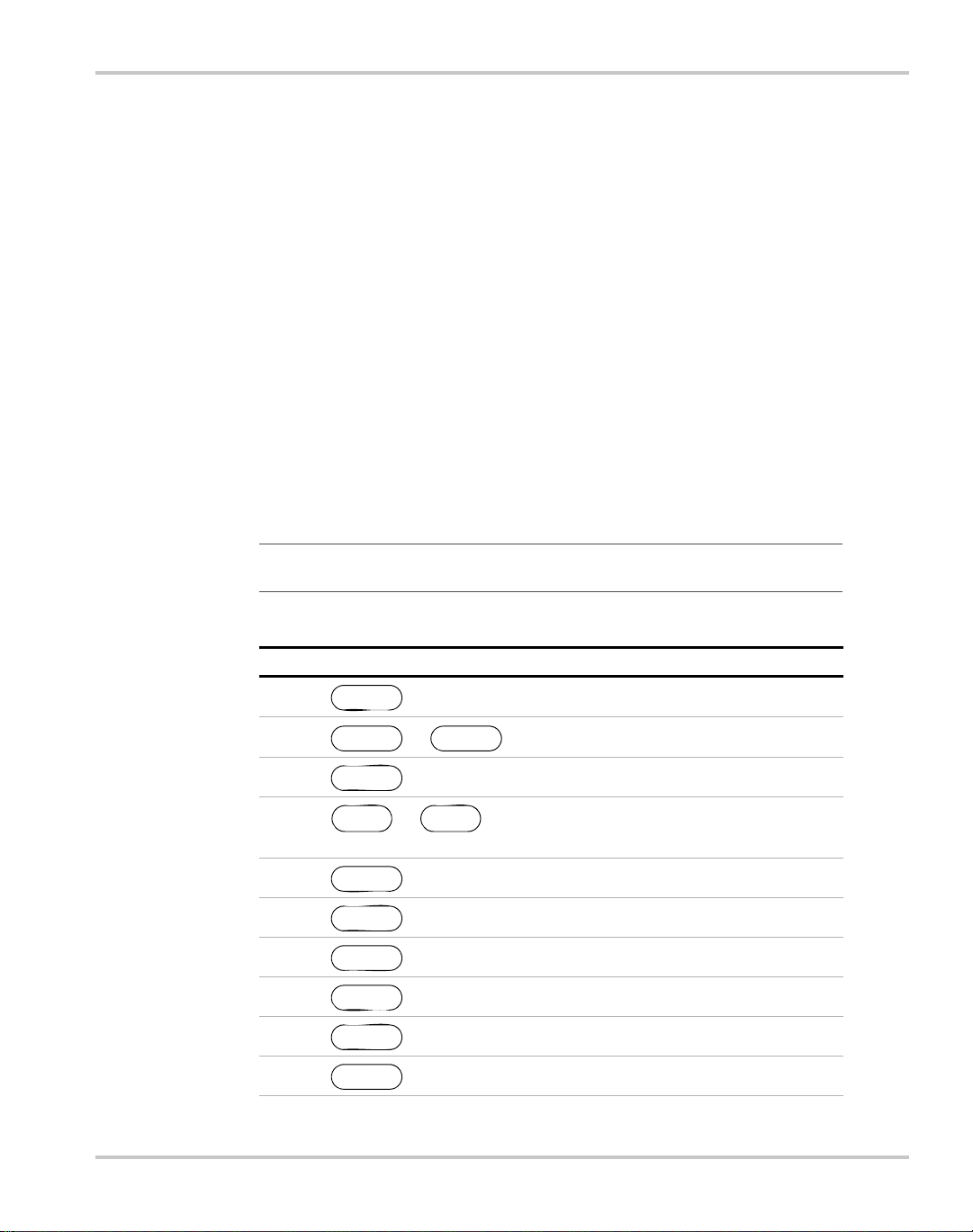
Program Auto Sequence
The AUTO SEQ PGM menu option is used to set up command programs for
automated operation. There are 10 programmable sequences with up to 99 steps
per sequence.
Each sequence can be repeated a programmable number of times or forever. If the
sequence contains steps that advance by a trigger event, a single trigger source can
be selected to advance those steps.
Each step can be programmed to set the voltage setpoint, current setpoint, power
setpoint, and OVP level automatically. Each step can also be programmed to
advance by a delayed time or a trigger event. The duration of each step may range
from 10 ms to 99 hours.
Programming a Sequence
This option allows you to set up command programs for automated operation.
To program a sequence:
Power Supply Operation
Important:
Otherwise simply press
Table 3-2
Step # Do This You Will See
1 ERROR MSGS
2 or 6 times AUTO SEQ PGM
3 Sequence 1
4
5 Edit Sequence
6 Edit mode is selected Step 1
7Edit Step
8 Enter the step voltage setpoint S01 ####V
9 Enter the step current setpoint. S01 ####A
10 Enter the step power. S01 ####W
In the following procedure, only change the default setpoints if required.
ENTER to accept.
To Program a Sequence
MENU
ENTER
or . Use the scroll keys to
select a sequence to work with.
ENTER
ENTER
ENTER
ENTER
ENTER
ENTER
MENU
Sequence #
TM-XDOP-01XN 3–33
Page 96

Operation
Table 3-2
Step # Do This You Will See
11 Enter the step OVP level. S01 ####V
12 Set Step Time
13
14 Set the step advance method. To Next Step
15
To Program a Sequence
ENTER
ENTER
or . Use the scroll keys to
select how you want to advance to the next step:
• Set Step Time waits for a certain period. See
the “Setting step advance by time:” table.
• Wait for Trig waits for a trigger event. See
the “Setting step advance by trigger:” table.
ENTER
To go to the next step in the sequence.
This will return you to step 7 in this table. Repeat
steps 7 to 14 for all remaining steps in the
sequence.
EXIT
programming and return to the default screen.
Press to exit auto sequence
Step 2
3–34 TM-XDOP-01XN
Page 97

Power Supply Operation
Setting step advance by time:
This procedure is continued from step 13 in the Table 3-2, “To Program a
Sequence” on page 3–33 table. It describes how to program the sequence to
advance a particular step by waiting for a certain time period.
Step # Do This You Will See
Set Step Time
1
2 To Next Step
ENTER
display is hh:mm:ss.ss.
Use the decimal key to move to the right.
ENTER
Enter the Step duration. The format of the
T=##:##:##.##
The completion of this procedure will bring you back to step 15 of the Table 3-2
on page 3–33 table. Continue programming the current step.
Setting step advance by trigger:
This procedure continues from step 13 in the Table 3-2, “To Program a Sequence”
on page 3–33 table. It explains how to program the sequence to ad vance a
particular step by waiting for a certain trigger event. See “Editing Trigger Source
of a Sequence” on page 3–41 for more information about trigger event.
Step # Do This You Will See
Set Step Time
1
the Wait for Trig option.
2To Next Step
or . Use the scroll keys to select
ENTER
Wait for Trig
The completion of this procedure will bring you back to step 15 of the Table 3-2
on page 3–33 table. Continue programming the current step.
Important:
trigger from key. See “Editing Repeat Times of a Sequence” on page 3–40 and “Editing Trigger
Source of a Sequence” on page 3–41 for an explanation of how to edit these values.
TM-XDOP-01XN 3–35
The default value for a sequence’s repeat time and trigger source is repeat once and
Page 98

Operation
Deleting a Sequence
This option allows you to delete an entire sequence.
To delete a sequence:
Step # Do This You Will See
1 ERROR MSGS
2
3 Sequence 1
MENU
6 times or .
ENTER
MENU
AUTO SEQ PGM
4
select a sequence to delete.
5 Edit Sequence
6
select the Del Sequence option.
7 Delete Seq? N
8
confirm deletion.
9 Seq Erased
10 Wait. Sequence is now deleted.
or . Use the scroll keys to
ENTER
ENTER
ENTER
or . Use the scroll keys to
or . Use the scroll keys to
Sequence #
Del Sequence
Delete Seq? Y
3–36 TM-XDOP-01XN
Page 99

Editing a Sequence Step
This option allows you to edit a particular step in a sequence that has already been
programmed or to add steps to a new program.
To edit a step in a programmed sequence:
Step # Do This You Will See
1 ERROR MSGS
2
3 Sequence 1
MENU
6 times or .
ENTER
MENU
Power Supply Operation
AUTO SEQ PGM
4
select a sequence to work with.
5 Edit Sequence
6Step 1
7
select a sequence to edit.
8Edit Step
9
select the Edit Step option.
Follow step 8 in Table 3-2, “To Program a
Sequence” on page 3–33 to finish editing the
step.
or . Use the scroll keys to
ENTER
ENTER
ENTER
or . Use the scroll keys to
or . Use the scroll keys to
Sequence #
Step #
Edit Step
TM-XDOP-01XN 3–37
Page 100

Operation
Inserting a Sequence Step
This option allows you to insert a particular step in a sequence that has already
been programmed.
To insert a step into a programmed sequence:
Step # Do This You Will See
1 ERROR MSGS
2
3 Sequence 1
MENU
ENTER
6 times or .
MENU
AUTO SEQ PGM
4
select a sequence to work with.
5 Edit Sequence
6 Step 1
7
select the step to insert in front of.
8Edit Step
9
select the Insert Step option.
Follow step 8 in Table 3-2, “To Program a
Sequence” on page 3–33 to finish editing the
step.
or . Use the scroll keys to
ENTER
ENTER
ENTER
or . Use the scroll keys to
or . Use the scroll keys to
Sequence #
Step #
Insert Step
3–38 TM-XDOP-01XN
