Westinghouse WD32HBB101 User Manual

USER’S MANUAL
MANUEL DE L’UTILISATEUR
MANUAL DEL USUARIO
WD32HBB101


CONTENTS
Important Safety Instructions 2
Safety Information 3
Preparation 4
What's Included
Rear View
Installing the Stand
Removing the Stand for Wall-Mounting
Wall-Mounting Screws
Remote Control
Connecting External Devices 9
Customizing TV Settings 10
Initial Setup
Streaming
My Media
Viewing Photos
Listening to Music
Watching Videos
TV Settings
General
Picture
Audio
Network
Channel
Time
Lock
APP settings
Source
Parental Control 21
Troubleshooting 23
Maintaining 24
25
OTT APP Service 26
En
1

IMPORTANT SAFETY INSTRUCTIONS
• Read these instructions – All the safety and
operating instructions should be read before this
product is operated.
• Keep these instructions – The safety and
operating instructions should be retained for future
reference.
• Heed all warnings – All warnings on the
appliance and in the operating instructions should
be adhered to.
• Follow all instructions – All operating and use
instructions should be followed.
• Do not use this apparatus near water – The
appliance should not be used near water or
moisture – for example, in a wet basement or near
a swimming pool, and the like.
• Clean only with dry cloth.
• Do not block any ventilation openings. Install in
accordance with the manufacturer’s instructions.
• Do not install near any heat sources such
as radiators, heat registers, stoves, or other
• Do not defeat the safety purpose of the polarized
or grounding-type plug. A polarized plug has two
blades with one wider than the other. A groundingtype plug has two blades and a third grounding
prong. The wide blade or the third prong are
provided for your safety. If the provided plug does
replacement of the obsolete outlet.
• Protect the power cord from being walked on
or pinched particularly at plugs, convenience
receptacles, and the point where they exit from the
apparatus.
•
the manufacturer.
• Use only with the cart, stand, tripod, bracket, or
the apparatus. When a cart is used, use caution
when moving the cart/apparatus combination to
avoid injury from tip-over.
• Unplug this apparatus during lightning storms or
when unused for long periods of time.
•
Servicing is required when the apparatus has been
damaged in any way, such as the power-supply
cord or plug is damaged, liquid has been spilled
or objects have fallen into the apparatus, the
apparatus has been exposed to rain or moisture,
does not operate normally, or has been dropped.
• Please keep the unit in a well-ventilated
environment.
WARNING:
shock, do not expose this apparatus to rain or
moisture. The apparatus should not be exposed to
as vases should not be placed on apparatus.
WARNING: The batteries shall not be exposed to
WARNING: The mains plug is used as disconnect
device, the disconnect device shall remain readily
operable.
WARNING: To reduce the risk of electric shock, do
not remove cover (or back) as there are no user-
personnel.
within an equilateral triangle is intended to
alert the user to the presence of non-insulated
“dangerous voltage” within the product’s
to constitute a risk of electric shock.
The exclamation point within an equilateral
triangle is intended to alert the user to
the presence of important operating and
maintenance instructions in the literature
accompanying the appliance.
This equipment is a Class II or double
insulated electrical appliance. It has been
designed in such a way that it does not
require a safety connection to electrical earth.
This product contains electrical or electronic
materials. The presence of these materials
may,if not disposed of properly, have potential
adverse effects on the environment and
human health.
Presence of this label on the product means it
should not be disposed of as unsorted
waste and must be collectedseparately. As a
consumer, you are responsible for ensuring
that this product is disposed of properly.
En
2

SAFETY INFORMATION
To ensure reliable and safe operation of this equipment, please carefully read all the instructions in this
user guide, especially the safety information below.
Electrical Safety
• The TV set should only be connected to a main power supply with voltage that matches the label at the
rear of the product.
• To prevent overload, do not share the same power supply socket with too many other electronic
components.
• Do not place any connecting wires where they may be stepped on or tripped over.
• Do not place heavy items on any connecting wire, which may damage the wire.
• Hold the main plug, not the wires, when removing from a socket.
• During a thunderstorm or when not in using the television for long periods, turn off the power switch on
the back of the television.
• Do not allow water or moisture to enter the TV or power adapter. Do NOT use in wet, moist areas, such
as bathrooms, steamy kitchens or near swimming pools.
• Pull the plug out immediately, and seek professional help if the main plug or cable is damaged, liquid
is spilled onto the set, if the TV set accidentally exposed to water or moisture, if anything accidentally
penetrates the ventilation slots or if the TV set does not work normally.
• Do not remove the safety covers. There are no user serviceable parts inside. Trying to service the unit
this apparatus.
• To avoid a battery leakage, remove batteries from the remote control, when the remote is not use for long
period, or when the batteries are exhausted.
•
• For best results, use type AAA (example-alkaline, carbon-zinc, etc.) batteries.
• Install only new batteries of the same type in your product.
• Failure to insert batteries in the correct polarity, as indicated in the battery compartment, may shorten the
life of the batteries or cause batteries to leak.
• Do not mix old and new batteries.
• Do not mix Alkaline, Standard (Carbon-Zinc) or Rechargeable (Nickel Cadmium) or (Nickel Metal
Hydride) batteries.
• Batteries should be recycled or disposed of as per state and local guidelines.
• Do not attempt to recharge disposable batteries.
• Do not short circuit battery terminals.
• Keep away from children.
Physical Safety
• Do not block ventilation slots in the back cover. You may place the TV in a cabinet, but ensure at least
5cm (2’’) clearance all around.
• Do not tap or shake the TV screen, or you may damage the internal circuits. Take good care of the
remote control.
•
• Do not install near any heat sources such as radiators, heat registers, stoves or other apparatus (including
• Do not defeat the safety purpose of the polarized or grounding-type plug. A polarized plug has two
blades with one wider than the other. A grounding plug has two blades and a third grounding prong, the
consult an electrician for replacement of the obsolete outlet.
• Protect the power cord from being walked on or pinched particularly at plugs.
• Unplug the apparatus during lightning storms or when unused for long periods.
•
normally or if the apparatus, including the power supply cord or pulg, has been damaged in any way.
• Servicing is also required if liquid has been spilled, or objects have fallen into the apparatus; when the
apparatus has been exposed to rain or moisture; or if the apparatus has been dropped.
• Always connect your television to a power outlet with protective ground connection.
•
• The ventilation should not be impeded by covering the ventilation openings with items, such as
newspapers, table-cloths, curtains, etc.
•
• Attention should be drawn to the environmental aspects of battery disposal.
s required if the apparatus does not operate
ation.
d on the apparatus.
En
3

PREPARATION
What's Included
CH.LIST
ASPECT
SLEEP
TV Set
TV Stand
User Manual
User Manual
Remote Control with Batteries
Quick
Connect
Guide
Quick Connect Guide
Four Screws
Warranty
Card
Warranty Card
En
4

PREPARATION
Front View
VOL +/-
1.
Press to adjust the volume.
CH /
2.
Press to select a channel.
3. MENU
Display the OSD (on screen display) menu.
4.
SOURCE
Press to select among different input signal sources.
5.
POWER
Switch the TV between On / Standby mode.
6. POWER Indicator
Illuminate blue when the TV is turned on. Illuminate red when the TV is in standby mode.
IR (Infrared Receiver)
Receive IR signals from the remote control.
En
5

PREPARATION
Rear View
2
USB2
10
9
4
HDMI3
8
USB1
HDMI2 HDMI1 VGALAN
1 2 3 5 6 7
1.2.
OPTICAL Output
Connect a digital sound system to this
jack.
USB Port
Connect to a USB storage device to play
3.
LAN
Network connection port.
4.
HDMI Input
input device.
5.
VGA Input
Connect to a computer or other devices
with a VGA interface.
6.
PC AUDIO Input
Connect to a computer audio output.
PC AUDIO
4
DTV/TV Input
7.
Connect to the antenna (75Ω VHF/UHF)
socket with the RF coaxial cable.
Headphone Socket
8.
Connect to the Headphones.
9.
AUDIO Input
Co nnect to the AUDIO (L/ R) output
sockets on external audio devices.
10.
COMPOSITE/COMPONENT IN
Connect to AV devices with composite/
co mponent (Y/Pb/Pr) video and audio
output sockets. COMPOSITE VIDEO and
COMPONENT(Y/PB/PR) share with AUDIO
IN (L/R).
En
6

PREPARATION
• 1.Lay the TV face down on a flat,
cushioned surface to avoid damaging
or scratching.
• 2. gnidloh swercs scp 4 eht nethgitnU
the stand assembly and remove them.
• 3.Attach the wall-mount bracket to
the TV using the mounting holes on
the back of the TV. Mount this TV
according to the instructions included
in the wall-mount bracket.
Wall-Mounting Screws
WARNING:
with the installation instruction.
WARNING
Never place a television set in an unstable location. A television set may fall, causing serious personal injury
or death. Many injuries, particularly to children, can be acoided by taking simple precautions such as:
If your existing television set is being retained and relocated, the same considerations as above should be
applied.
:
-Using cabinets or stands recommended by the manufacturer of the television set.
-Only using furniture that can safely support the television set.
-Ensuring the television set is not overhanging the edge of the supporting furniture.
-Not placing the television set on tall furniture(for example, cupboards or bookcases) without anchoring
both the furniture and the television set to a suitable support.
-Not placing the television set on cloth or other materials that may be located between the television
set and supporting furniture.
-Educating children about the dangers of climbing on furniture to reach the television set or its controls.
This equipment is a Class II or double insulated electrical appliance. It has been designed in such a
way that it does not require a safety connection to electrical earth.
The use of apparatus in moderate climates.
En
.)dedulcni ton( swercs dedaerht cirtemosi 01*6M*4 gnisu tekcarb ASEV eht tnuoM
7

PREPARATION
Remote Control
CH.LIST
1. :Switch the TV between On and Standby
mode.
2.
:Mute and restore TV sound.
3. 0~9:Select a program.(ATV/DTV mode)
4.
:Enter multiple program channel number
such as 2-1.
:Return to the previous viewing
5.
channel.
6. APP:Press to select the desired APP.
7. MENU:Display the main menu.
8. SOURCE:Select among the different input
ASPECT
SLEEP
signal sources:TV/AV/COMPONENT/HDMI1/
HDMI2/HDMI3/VGA/USB.
9.
:Allows you to navigate the on
screen display menus and adjust the system
settings to your preference.
10. OK:
11. RETURN:Return to previous menu.
12. EXIT:Exit the on screen display menu.
13. ASPECT:Select the aspect ratio.
settings:standard/wide/wide zoom/zoom/Just Scan
(HDMI)/Dot by Dot(VGA)/auto.
14. VOL+/-:Adjust the volume.
15. CH
16. TV:
17.
18.
:Select the channel.
Press to turn to TV mode.
:Start playback or pause.
:Reverse playback rapidly.
19. :Advance playback rapidly.
20. :Skip to the beginning of the previous
chapter/track/photo.
:Skip to the beginning of the next chapter/
21.
track/photo.
22. FREEZE:Freeze the picture.
23.
:Stop the playback.
24. ADD/ERASE:Add or delete Favorite channels.
25. FAV:Display the favorite channel list.
26. INFO:Display the present screen information
such as the current channel and input source.
27. MTS:Switch among different audio
channels:STEREO/MONO/SAP.
28. CC:Closed Caption selection:ON/OFF/CC On
Mute.
29. V-CHIP:Set up parental control.
30. P.MODE:Select picture mode:dynamic/movie/
user/standard.
31. S.MODE:Select sound mode:standard/music/
movie/user.
32. CH.LIST:Display program list.
En
8

CONNECTING EXTERNAL DEVICES
USB2
HDMI3
USB1
HDMI2 HDMI1 VGALAN
PC AUDIO
En
9

CUSTOMIZING TV SETTINGS
Initial Setup
Connect the power cord to the power socket after you have completed all the physical
connections. At this stage, the TV will enter Standby Mode and the red LED indicator will
illuminate.
In Standby Mode, press the
on. The red LED indicator will turn blue.
highlight and select your desired mode and press OK
Westinghouse
button on the main unit or on the remote control to turn the TV
the Arrow buttons to
5
En
• If channels cannot be
found, this frame will be
displayed automatically.
10

CUSTOMIZING TV SETTINGS
STREAMING
Press MENU to display the main interface, then use the Arrow buttons to highlight
STREAMING and press OK
and select desired apps to enter.
NETFLIX
YouTube
VUDU
Pandora
AccuWeather
To obtain the best result to watching the 4k video on your 4K TV:
1. you need a high-speed internet connection and make sure your network bandwidth meets
the 4k content provider's requirement.
2. access to the real 4K media; only 4K media can show the best image on 4K TV, FHD/1080p
media not as detailed as 4K media.
Enjoys TV shows & movies streamed instantly over the Internet.
YouTube your way on the best screen in your house.
Discover, watch and collect the latest movies and TV shows in
high quality 1080p. Free to sign up. No subscriptions, late fees or
commitments.
Free personalized radio that offers effortless and endless music
enjoyment and discovery. Just start with the name of one of your
favorite artists, songs, genres or composers and Pandora will do the
rest. It’s easy to create personalized stations that play only music
you’ll love
Displays the current weather conditions and the temperature
anywhere in the world in centigrade or Fahrenheit.
En
11

CUSTOMIZING TV SETTINGS
MY MEDIA
Press MENU button to display the main interface, then use the Arrow buttons to highlight MY
MEDIA and press OK
like.
Note: Portable drives should be inserted before entering MY MEDIA menu.
En
12

VIEWING PHOTOS
CUSTOMIZING TV SETTINGS
• Use the Arrow buttons to highlight the PHOTO option
and press OK
drive, press OK to enter.
Directories:10
Files:0
Total:10
Directories:10
Files:0
Total:10
LISTENING TO MUSIC
Directories:10
Files:0
Total:10
• After entering PHOTO, use the Arrow buttons to select
OK to enter.
•
select the desired picture, then press the playing button
to display.
• When the picture is playing, the picture Function Bar
will be displayed. Use the Arrow buttons to select the
desired function available on the bar.
• Use the Arrow buttons to highlight the MUSIC option
and press OK, then it will jump to confirm the inserted
drive, press OK to enter.
• After entering MUSIC, use the Arrow buttons to select
the music file and press OK to enter.
Directories:10
• After entering the music file, use the Arrow buttons
to select the desired music, then press the playing
button to display.
Files:0
Total:10
• When the music is playing, the music Function Bar
will be displayed. Use the Arrow buttons to select the
desired function available on the bar.
En
13

CUSTOMIZING TV SETTINGS
WATCHING VIDEOS
• Use the Arrow buttons to highlight the VIDEO option and
press OK
press OK to enter.
Directories:10
Files:0
Total:10
Directories:10
Files:0
Total:10
TV SETTINGS
• After entering VIDEO, use the Arrow buttons to select
OK to enter.
•
select the desired video, then press the playing button to
display.
• When the video is playing, the video Function Bar will be
displayed. Use the Arrow buttons to select the desired
function available on the bar.
Press the MENU button on the main unit or on the remote control to display the main interface.
Then use the Arrow buttons to highlight TV Settings and press OK to enter. Then use the
Arrow buttons to cycle among the following options and select the desired one to enter.
En
14

GENERAL
WIDE
View End-User License
Software Update(Network)
Software Information
CUSTOMIZING TV SETTINGS
• Press MENU to display the main interface, use the
Arrow buttons to highlight TV SETTINGS and press
OK
GENERAL to enter and adjust each option setting.
Select the menu language among
MENU LANGUAGE
TRANSPARENCY
ZOOM MODE
VGA SETTINGS
CLOSED CAPTION
OTHER SETTINGS
RESTORE DEFAULT
SOFTWARE
UPDATE (USB)
VIEW END-USER
LINCENSE
SOFTWARE
UPDATE
(NETWORK)
SOFTWARE
INFORMATION
English, Français or Español. The
default on-screen menu language is
English.
Select to turn On/Off transparency
function.
Select zoom mode:
Wide/Wide Zoom/Zoom/Just Scan/
Standard/Dot by Dot.
Note: With a different input source,
the zoom mode options may differ.
Adjust advanced option’s setting:
H-POS, V-POS, Clock, Phase or Auto.
(only available in VGA mode)
CC mode On/Off/CC on Mute.
Basic
Selection
Advanced
Selection
Option
HDMI EDID: Select the HDMI version:
Mode 1(HDMI 1.4)/Mode 2(HDMI 2.0).
Inlink: Set the options: Inlink Control,
Device Power Off, TV Power On,
Audio Receive, Inlink Device List,
Root Menu.
Restore the TV to factory default
settings.
Software Update In the case of a
USB device.
Choose "I have read the user
agreement" to select Accept or
Decline .
Software Update In the case of a
NETWORK device.
Check Module Software Version
NetReady Device ID.
CC1/CC2/CC3 CC4/
Text1/.../Text4/OFF.
Select from Service 1 to
Service 6.
Mode, Font Style, Font
Size, Font Edge Style,
Font Edge Color, FG_
Color, BG_Color, FG_
Opacity, BG_Opacity.
En
15

CUSTOMIZING TV SETTINGS
PICTURE
• Press MENU to display the main interface, use the Arrow
buttons to highlight TV SETTINGS and press OK to
PICTURE
to enter and adjust each option setting.
AUTO
OPEN HDR
PICTURE MODE
BRIGHTNESS
CONTRAST
COLOR Control the color intensity.
SHARPNESS
TINT Adjust the balance between red and green levels.
COLOR
TEMPERATURE
ADVANCED
OPTION
OPEN HDR
Cycle among picture modes:
Dynamic/Standard/Movie/User.
Increase or decrease the amount of white in
the picture.
Adjust the difference between light and dark
levels in the pictures.
Adjust crispness level in edges between light
and dark areas of the picture.
Cycle among color temperatures: Normal/
Warm/Cool.
Set the following options:
Noise Reduction: Reduce the noise level of
the connected device: Off/Weak/Middle/Strong.
White Balance: Set the different options of
white balance.
Backlight: Set the value of backlight.
Cycle among picture modes:
OFF/AUTO/LOW/MIDDLE/HIGH.
En
16

AUDIO
CUSTOMIZING TV SETTINGS
• Press MENU to display the main interface, use the
Arrow buttons to highlight TV SETTINGS and press OK
AUDIO
to enter and adjust each option setting.
OFF
AUTO VOLUME
NETWORK
NOT CONNECT
SOUND MODE
BASS
TREBLE
BALANCE
DIGITAL AUDIO
OUTPUT
SURROUND SOUND
AUTO VOLUME
AUDIO LANGUAGE
Allow the selection of an audioenhancement technique: Standard/
Music/Movie/User.
Control the relative intensity of lowerpitched sounds.
Control the relative intensity of higherpitched sounds.
Adjust the relative volume of the
speaker in a multiple speaker system.
Select the digital audio output mode
between PCM/RAW.
Turn On/Off to provide an enhanced
listening experience.
Turn On/Off to automatically control
volume levels.
Select audio language among:
English, French, Spanish.
• Press MENU to display the main interface, use the
Arrow buttons to highlight TV SETTINGS and press
OK
NETWORK to enter and adjust each option setting.
Select
Wired and Wireless network, then
NETWORK TYPE
MY NETWORK
IP ADDRESS
connect the TV to the wired network or
search the wireless network through
Display the current network which you
connect to.
Display the current IP address
information.
En
17

CUSTOMIZING TV SETTINGS
CHANNEL
• Press MENU to display the main interface, use the
Arrow buttons to highlight TV SETTINGS and press
OK
CHANNEL to enter and adjust each option setting.
AIR/CABLE
AUTO SCAN
FAVORITE
SHOW/HIDE Show/Hide the selected channel.
CHANNEL NUMBER Display the current channel number.
CHANNEL LABEL Display the current channel label.
Select antenna between Air and
Cable.
Select the Auto Scan feature to scan
your available cable channels.
Set the selected channel as a favorite
channel.
En
18

TIME
LOCK
CUSTOMIZING TV SETTINGS
• Press MENU to display the main interface, use the
Arrow buttons to highlight TV SETTINGS and press OK
enter and adjust each option setting.
Select a period of time after which the
TV automatically switches to standby
SLEEP TIMER
OSD TIMER
TIME ZONE
DAYLIGHT SAVING
TIME
mode:
Off/5/10/…/180/240 min.
Alternative: You may press the SLEEP
button repeatedly to select the number
of minutes directly.
Set the OSD timer:
Off/15s/30s/60s/120s/240s.
Select a Time Zone:
Central/Mountain/Newfoundland.
Select to turn daylight saving time On/
Off.
• Press MENU to display the main interface, use the
Arrow buttons to highlight TV SETTINGS and press OK
to enter and adjust each option setting.
TIME to
LOCK
Note: the default password is "0000".
CHANGE
PASSWORD
SYSTEM LOCK
USA
CANADA
RRT SETTING Set Rating Region Table.
RESET RRT Select to reset the RRT setting.
CLEAR LOCK Clear all lock settings.
Use 0-9 buttons to input the old password
and then input the new 4-digit password.
Select to turn system lock On/Off. The
following options (USA, Canada, RRT Setting
and Reset RRT) will only be accessible when
you turn the system lock on.
TV
MPAA
Canada
English
Canada
French
TV Rating: Press OK button to
lock or unlock TV rating.
Set the MPAA: N/A, G, PG, PG13,R, NC-17, X.
Select MPAA rating for Englishspeaking Canada : E, C, C8+, G,
PG, 14+, 18+.
Select MPAA rating for Quebec
Canada : E, G, 8 ans+, 13 ans+,
16 ans+, 18 ans+.
En
19

CUSTOMIZING TV SETTINGS
APP SETTINGS
• Press MENU to display the main interface, use the
Arrow buttons to highlight TV SETTINGS and press OK
APP
SETTINGS to enter and adjust each option setting.
Exception while opening/reading file.
4.3.4.eab833d.2017072610.2017-08-23
NETFLIX VERSION
DEACTIVATE APP
DEACTIVATE APP
ESN Electronic Serial Number.
NETFLIX
VERSION
information.
Deactivate Vudu and clear the account
information.
Show Netflix Version.
SOURCE
Press SOURCE on the remote control or on the main unit to display the source
menu, then use the Arrow buttons to cycle among the different input sources: TV/AV/
COMPONENT/HDMI1/HDMI2/HDMI3/VGA/USB, then use the Arrow buttons to highlight
the desired source and press OK to confirm.
En
20
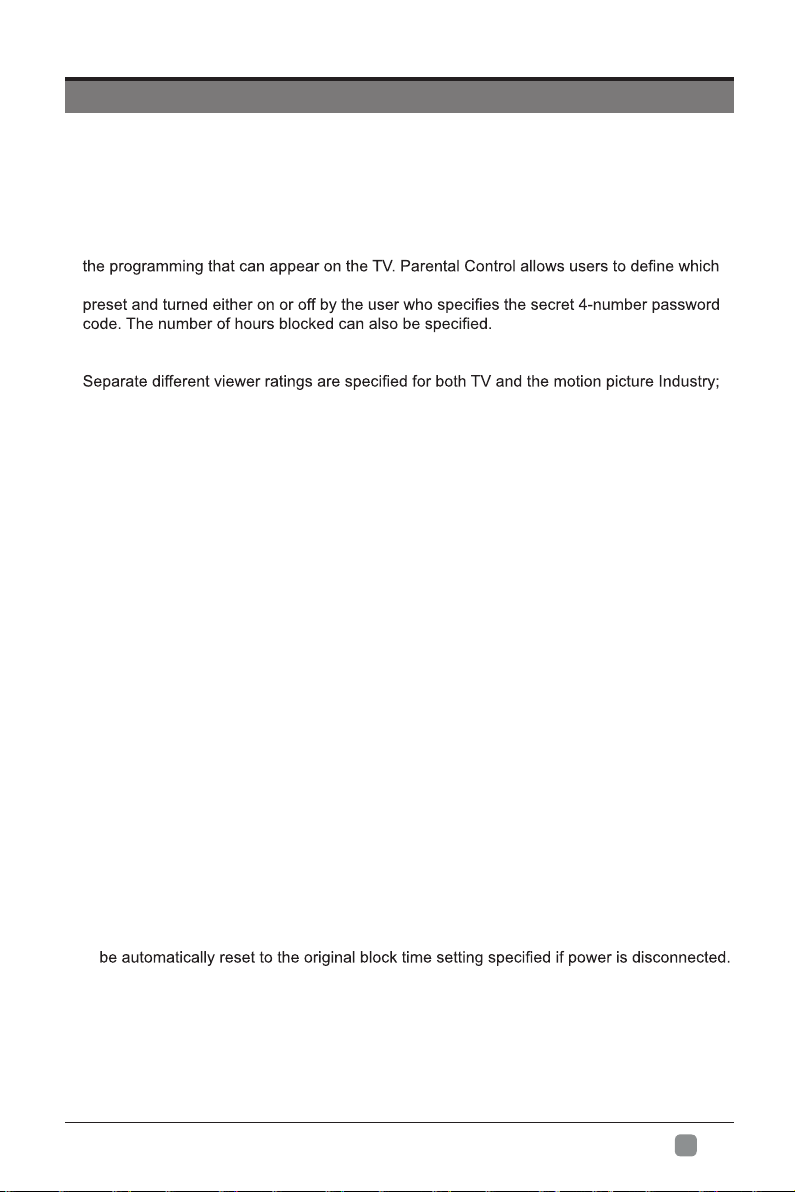
PARENTAL CONTROL
Press the MENU button on the main unit or on the remote control and then press buttons
to select LOCK menu. Use the 0-9 buttons to input the 4-digit password to enter the LOCK
menu. If used, this option feature can "block'' undesirable programming from appearing on
the TV.
Parental Control offers users a wide variety of options and settings that restrict or "block''
program rating they consider acceptable for a younger more sensitive viewer. It can be
General audience and children block should both be programmed into the TV memory.
both rating systems should be used and based on the ages of children.
Overview
To ensure complete coverage for all TV programs (movies and regular TV show) using the
Age Block option, choose a rating from both the MPAA and TV Parental Guideline tables on
the next page. In addition, you may wish to add other restrictions selected from the content
block menu and submenus.
Things to Consider before Setting up Parental Control
Determine which ratings you consider are acceptable for different viewers. For example, if
you choose TV-PG, more restrictive ratings will be automatically blocked; some viewers will
not be able to see: TV-PG, TV-14, or TV-MA rated programs. You may block the auxiliary
video source entirely.
Use the Content Blk option to block program Content based on individual parameters such
as: Strong Dialog, Bad Language, Sex Scenes, Violence Scenes or Fantasy.
Go into the Set Password option and use the numeric keys on the remote control to set a
secret password, then save the password, it is the only way to access the Parental Control
menu and change ratings setting, or turn off Parental Control.
• You can set different Parental Control viewing restrictions for general audiences and for
children; both can be active at the same time;
• Simply specifying one content block such as Sex Scenes, will not automatically restrict
the programming that appears from the video sources;
• Even If you choose to leave the AUX Inputs unblocked, the ratings you specify will
automatically restrict the programming that appears from the video sources;
• You cannot disable Parental Control by disconnecting the TV from power. Block hours will
En
21

PARENTAL CONTROL
• Motion Picture Association of America (MPAA) Rating System
Grade Meaning
G General Audiences Content not offensive to most viewers.
PG
PG-13
Parental Guidance
Suggested
Parents Strongly
Cautioned
R Restricted
NC-17
No children under
age 17
Content is such that parents may not want their
children to view the program.
Program is inappropriate for preteens, with a greater
degree of offensive material suggested than a PG
rated program.
Not for children under 17-contains strong element of
sex and/or violence.
Not for children under 17-under any circumstances.
Contains strong sexual content.
X Hard Core Films Same as NC-17 rating.
No Rating No Rating MPAA did not rate.
• TV Parental Guideline Rating System
• Select LOCK option in the TV Settings, then use the
Arrow buttons to highlight USA and press OK button to
enter. Select TV to enter set TV parental guideline rating
system.
Grade Meaning
TV-Y All Children
TV-Y7
TV-G General Audience
TV-PG
TV-14
TV-MA
• Canadian English is used throughout all English-speaking Canada (E, C, C8+, G, PG, 14+, 18+).
• Canadian French is used in Quebec (E, G, 8 ans+, 13 ans+, 16 ans+, 18 ans+)
• The V-Chip will automatically block certain categories that are "more restrictive". If you block TV-Y
category, then TV-Y7 will be automatically blocked. Similarly, if you block TV-G category, then all the
categories in the "young adult" will be blocked (TV-G, TV-PG, TV-14 and TV-MA).
• TV-NO: The channel is not locked.
Directed to Older
Children
Parental Guidance
Suggested
Parents Strongly
Cautioned
Mature Audience
Only
Content not offensive to
most viewers.
Considered suitable for
children over 7- may
contain fantasy violence
scenes.
Considered suitable for all
audience; children may
watch unattended.
Suggested unsuitable
for younger childrenmay contain suggestive
language, bad language,
sex and violence scenes.
unsuitable for children
under 14 - may contain
strong language, bad
language, sex, and
violence scenes.
Adults only- may contain
strong language, bad
language, sex, and
violence scenes.
En
22

TROUBLESHOOTING
If your TV does not operate normally or cannot be turned on, please check the following
troubleshooting questions. Remember also to check any other connected electronic device,
such as a DVD or Blu-ray player to pinpoint the problem. If the TV still fails to operate
normally, please contact technical support.
The TV does not operate properly
The TV does not respond
when pressing any buttons
TV cannot be switched on
The remote control does not
work
Power is suddenly turned off
The video function does not work
No picture & no sound
Picture appears slowly after
switching on
No or poor color or poor
picture
Horizontal/Vertical bar or
picture shaking
Poor reception on some
channels
Lines or streaks in pictures • Check antenna (change the position of the antenna.)
No pictures when connecting
HDMI
Pictures appear in wrong
ratio
The audio function does not work
Picture OK but no sound
No output from one of the
speakers
Unusual sound from inside
the TV
No sound when connecting
HDMI
Audio noise • Keep the RF coaxial cable away from the other connected cables.
• The TV may freeze up during use. Disconnect the power cord from
the power socket for a few minutes. Reconnect the power cord and
try to operate it again as usual.
• Check that the TV is connected to the power supply.
• Make sure all connected AV devices are switched off before switching
on your TV.
• Check to see if there are any objects between the TV and the remote
control causing an obstruction. Ensure that you are pointing the
remote control directly at the TV.
• Ensure that the batteries are installed with the correct polarity (+ to +,
- to -).
• Install new batteries.
• Check the power of the TV. The power supply maybe interrupted.
• Check if the sleep timer is set.
• Check whether the Auto Standby is activated.
• Check whether the TV is switched on.
• Try another channel. The problem may be caused by the broadcaster.
• This is normal; the image is muted during the TV startup process.
Please contact your service centre if the picture has not appeared
after 5 minutes.
• Adjust the settings in the Picture menu.
• Try another channel. The problem may be caused by the broadcaster.
• Check if video cables are connected properly.
• Check for local interference such as an electrical appliance or power
tool.
• The station or cable channel may be experiencing problems; tune to
another station.
• Station signal may be weak, reposition the antenna for better
reception.
• Check for sources of possible interference.
• Check if the input source is HDMI1/HDMI2/HDMI3.
• Adjust the Aspect Ratio settings in the SETUP menu or press the
ASPECT button on the remote control.
• Press the VOL +/- buttons.
• Sound muted? Press the MUTE button.
• Try another channel. The problem may be caused by the broadcaster.
• Adjust the Balance settings in the AUDIO menu.
• A change in ambient humidity or temperature may result in an unusual
noise when the TV is switched on or off and does not indicate a fault
with the TV.
• Check if the input source is HDMI1/HDMI2/HDMI3.
En
23
