Westinghouse WD32FC2240 User Manual
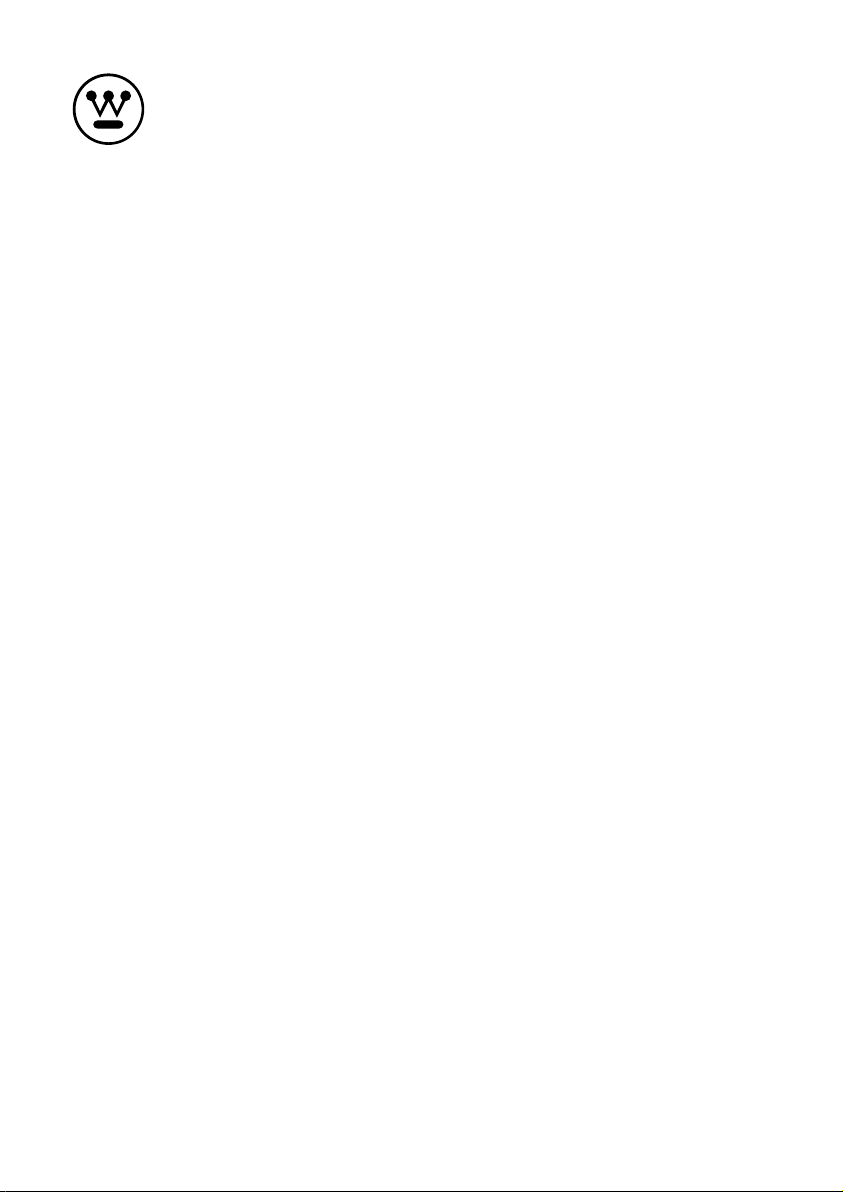
USER’S MANUAL
MANUEL DE L’UTILISATEUR
MANUAL DEL USUARIO
WD32FC2240

TABLE OF CONTENTS
Important Safety
1
Instructions
2 Safety Information 3
What's Included 4
Front View 5
Rear View 6
3 Preparation
Connecting
4
External Devices
Customizing TV
5
Settings
6 Parental Control 22
7 Troubleshooting 24
8 Maintaining 25
9 Specication 26
10
OTT APP Service
Installing the Stand 7
Removing the Stand
for Wall-Mounting
Remote Control 8
Initial Setup 10
Navigating the Setup
Settings
APPS 12
Media 13
Viewing JPEG 13
Viewing MJPEG 14
Source 14
Setup 15
Settings 15
Audio 16
Picture 17
Channel 18
Time 18
Lock 19
Network 20
2
7
9
11
27
En
1
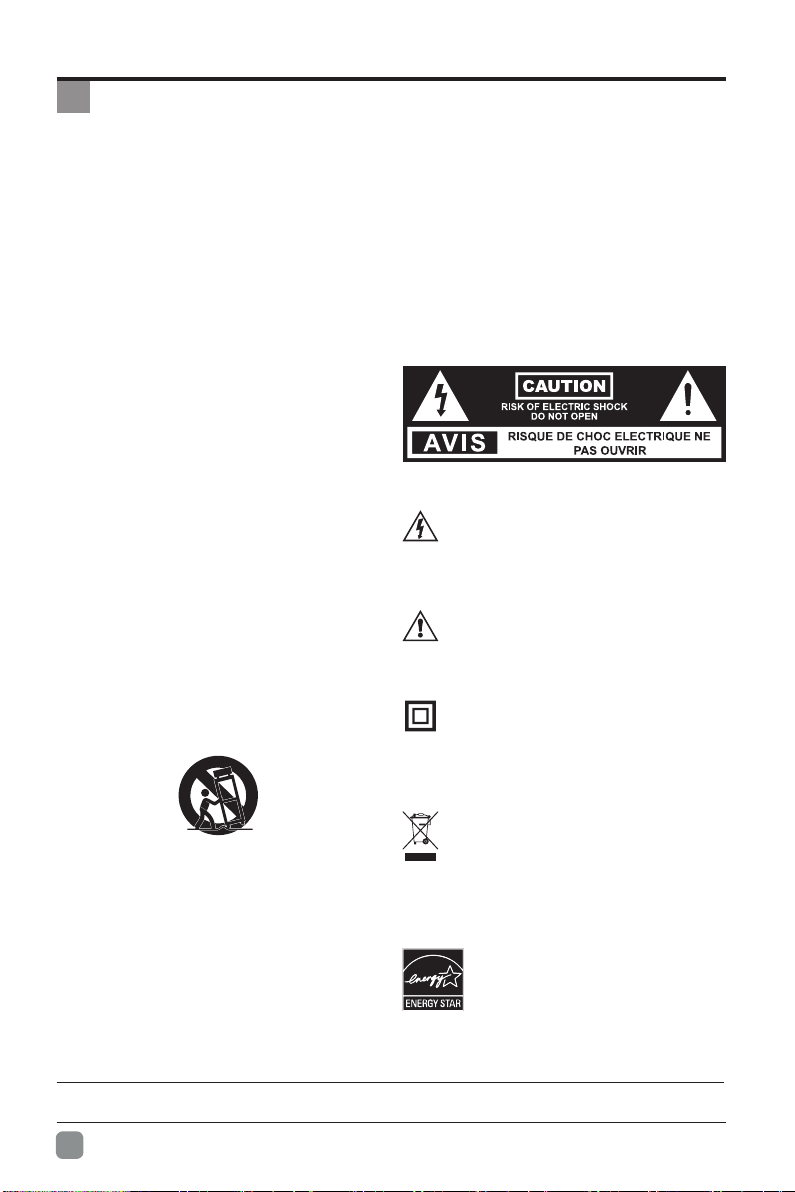
IMPORTANT SAFETY INSTRUCTIONS
• Read these instructions – All the safety and
operating instructions should be read before this
product is operated.
• Keep these instructions – The safety and operating
instructions should be retained for future reference.
• Heed all warnings – All warnings on the appliance
and in the operating instructions should be adhered to.
• Follow all instructions – All operating and use
instructions should be followed.
• Do not use this apparatus near water – The
appliance should not be used near water or moisture
– for example, in a wet basement or near a swimming
pool, and the like.
• Clean only with dry cloth.
• Do not block any ventilation openings. Install in
accordance with the manufacturer’s instructions.
• Do not install near any heat sources such as
radiators, heat registers, stoves, or other apparatus
(includingampliers)thatproduceheat.
• Do not defeat the safety purpose of the polarized or
grounding-type plug. A polarized plug has two blades
with one wider than the other. A grounding-type plug
has two blades and a third grounding prong. The wide
blade or the third prong are provided for your safety. If
theprovided plugdoes nott intoyour outlet,consult
an electrician for replacement of the obsolete outlet.
• Protect the power cord from being walked on or
pinched particularly at plugs, convenience receptacles,
and the point where they exit from the apparatus.
• Only use attachments/accessories specified by the
manufacturer.
• Use only with the cart, stand, tripod, bracket, or
tablespecied bythemanufacturer,or soldwiththe
apparatus. When a cart is used, use caution when
moving the cart/apparatus combination to avoid injury
from tip-over.
• Unplug this apparatus during lightning storms or when
unused for long periods of time.
• Unplug this apparatus during lightning storms or when
unused for long periods of time.
• Refer all servicing to qualified service personnel.
Servicing is required when the apparatus has been
damaged in any way, such as the power-supply cord
or plug is damaged, liquid has been spilled or objects
have fallen into the apparatus, the apparatus has
been exposed to rain or moisture, does not operate
normally, or has been dropped.
• Please keep the unit in a well-ventilated environment.
WARNING:Toreducethe riskofre orelectric shock,
do not expose this apparatus to rain or moisture.
The apparatus should not be exposed to dripping or
splashing. Objects filled with liquids, such as vases
should not be placed on apparatus.
WARNING: The batteries shall not be exposed to
excessiveheatsuchassunshine,reorthelike.
WARNING: The mains plug is used as disconnect
device, the disconnect device shall remain readily
operable.
WARNING: To reduce the risk of electric shock, do not
removecover(orback)astherearenouser-serviceable
partsinside.Referservicingtoqualiedpersonnel.
This lightning flash with arrowhead symbol
within an equilateral triangle is intended to
alert the user to the presence of non-insulated
“dangerous voltage” within the product’s
enclosurethatmaybeof sufcientmagnitude
to constitute a risk of electric shock.
The exclamation point within an equilateral
triangle is intended to alert the user to
the presence of important operating and
maintenance instructions in the literature
accompanying the appliance.
This equipment is a Class II or double
insulated electrical appliance. It has been
designed in such a way that it does not require
a safety connection to electrical earth.
This product contains electrical or electronic
materials. The presence of these materials
may,if not disposed of properly, have
potential adverse effects on the environment
and human health. Presence of this label
on the product means it should not be
disposed of as unsorted waste and must be
collectedseparately. As a consumer, you are
responsible for ensuring that this product is
disposed of properly.
This product meets ENERGY STAR®
guidelines for energy efficiency.
ENERGY STAR and the ENERGY
STAR mark are registered U.S. marks.
ENERGY STAR is a registered mark
owned by the U.S. government.
This WESTINGHOUSE product may be covered by one or more U.S. and foreign patents and patent
En
2
applications.
Licensing and Patent Information
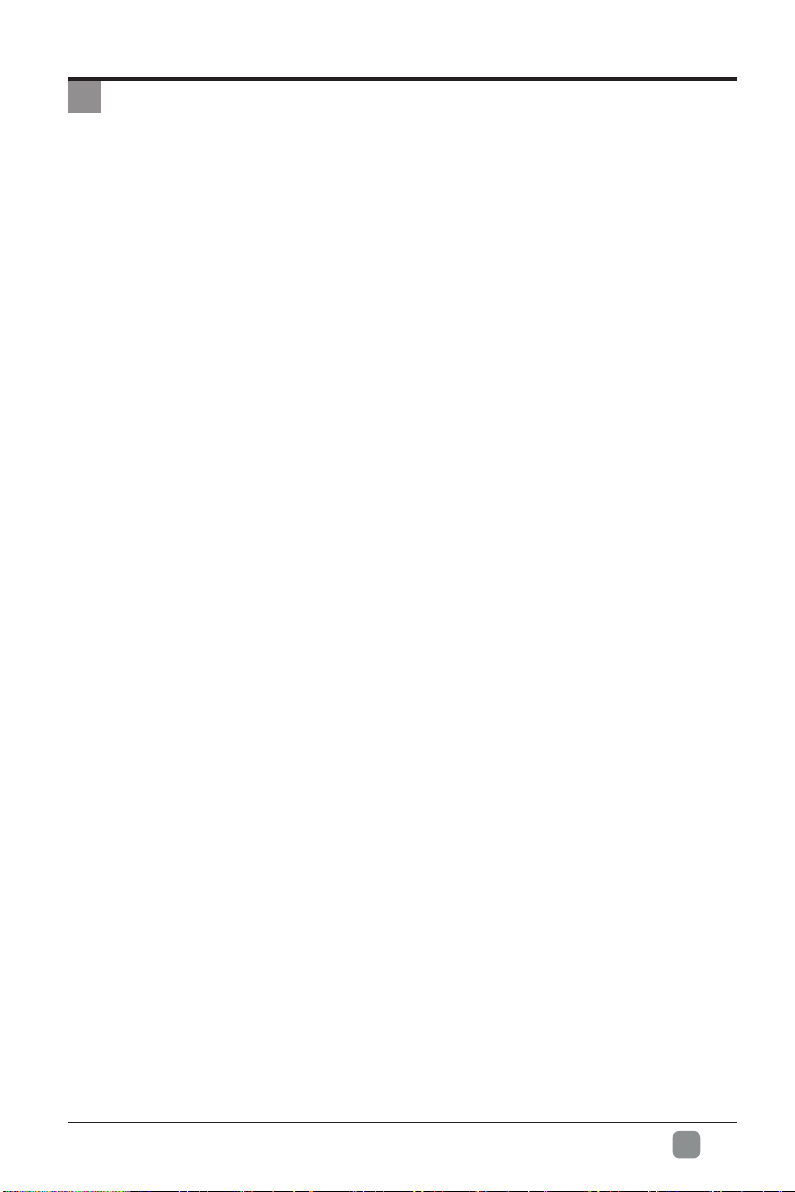
SAFETY INFORMATION
To ensure reliable and safe operation of
this equipment, please carefully read all the
instructions in this user guide, especially the
safety information below.
Electrical Safety
• The TV set should only be connected
to a main power supply with voltage
that matches the label at the rear of the
product.
• To prevent overload, do not share the
same power supply socket with too many
other electronic components.
• Do not place any connecting wires where
they may be stepped on or tripped over.
• Do not place heavy items on any
connecting wire, which may damage the
wire.
• Hold the main plug, not the wires, when
removing from a socket.
• During a thunderstorm or when not in using
the television for long periods, turn off the
power switch on the back of the television.
• Do not allow water or moisture to enter the
TV or power adapter. Do not use in wet,
moist areas, such as bathrooms, steamy
kitchens or near swimming pools.
• Pull the plug out immediately, and seek
professional help if the main plug or cable
is damaged, liquid is spilled onto the
set, if the TV set accidentally exposed to
water or moisture, if anything accidentally
penetrates the ventilation slots or if the TV
set does not work normally.
• Do not remove the safety covers. There
are no user serviceable parts inside. Trying
to service the unit yourself is dangerous
and may invalidate the product’s warranty.
Qualiedpersonnelmust onlyservicethis
apparatus.
• To avoid a battery leakage, remove
batteries from the remote control, when the
remote is not use for long period, or when
the batteries are exhausted.
• Do not break open or throw exhausted
batteriesintoare.
Physical Safety
• Do not block ventilation slots in the back
cover. You may place the TV in a cabinet,
butensureat least5cm(2’’) clearanceall
around.
• Do not tap or shake the TV screen, or you
may damage the internal circuits. Take
good care of the remote control.
• To clean the TV use a soft dry cloth. Do not
usesolventsorpetroleumbaseduids.
• Do not install near any heat sources such
as radiators, heat registers, stoves or
otherapparatus(including ampliers)that
produce heat.
• Do not defeat the safety purpose of
the polarized or grounding-type plug. A
polarized plug has two blades with one
wider than the other. A grounding plug has
two blades and a third grounding prong, the
wide blade,or the third prong is provided
for your safety. If the provided plug does
nottintoyouroutlet,consultanelectrician
for replacement of the obsolete outlet.
• Protect the power cord from being walked
on or pinched particularly at plugs.
• Unplug the apparatus during lightning
storms or when unused for long periods.
• Refer all servicing to a qualified service
personnel.Servicing is required if the
apparatus does not operate normally or if
the apparatus, including the power supply
cord or pulg, has been damaged in any
way.
• Servicing is also required if liquid has
been spilled, or objects have fallen into
the apparatus; when the apparatus has
been exposed to rain or moisture; or if the
apparatus has been dropped.
• Always connect your television to a power
outlet with protective ground connection.
En
3

PREPARATION
What's Included
TV Set
TV Stand
User Manual
User Manual
Quick
Connect
Guide
Quick Connect Guide
Remote Control with Batteries
Four Screws
Warranty
Card
Warranty Card
En
4
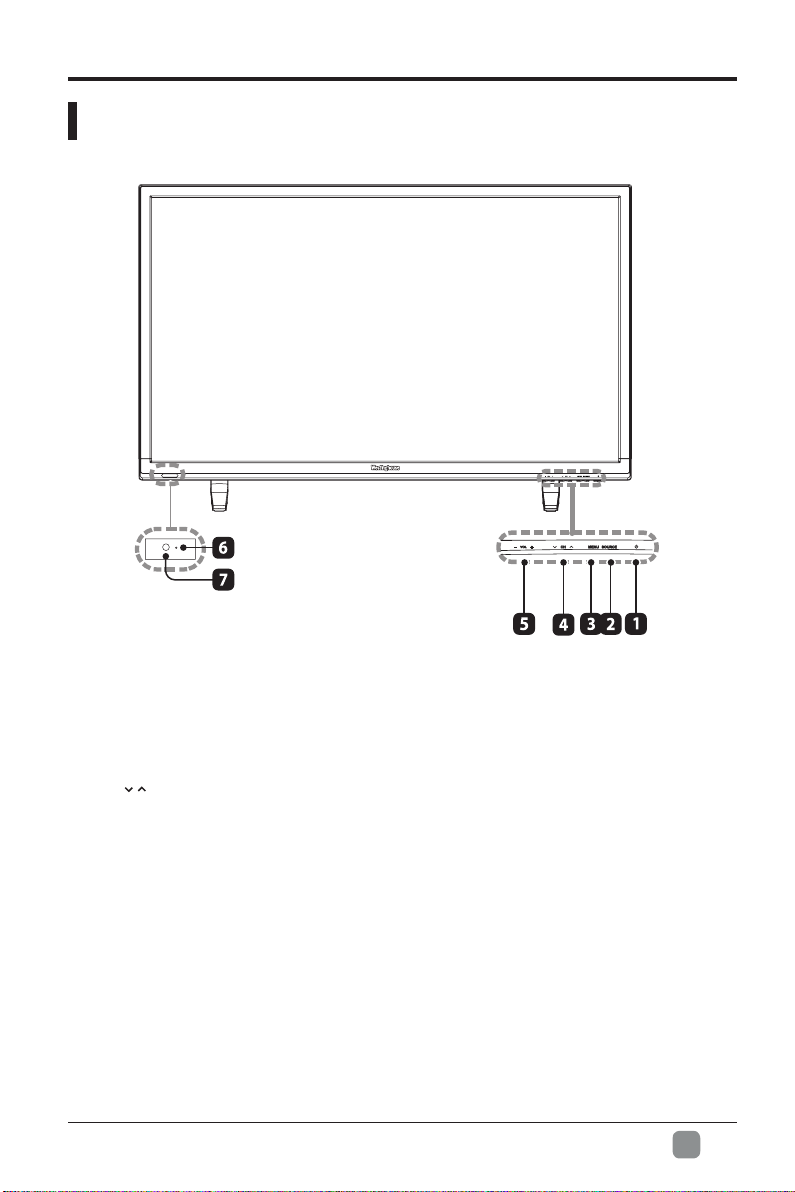
Front View
PREPARATION
1. POWER
Switch the TV between On / Standby mode.
2. SOURCE
Press to select among different input signal sources.
3. MENU
Display the main menu.
4. CH /
Press to select a channel.
5. VOL -/+
Press to adjust the volume.
6. POWER Indicator
Illuminate blue when the TV is turned on. Illuminate red when the TV is in standby mode.
7. IR(InfraredReceiver)
Receive IR signals from the remote control.
En
5
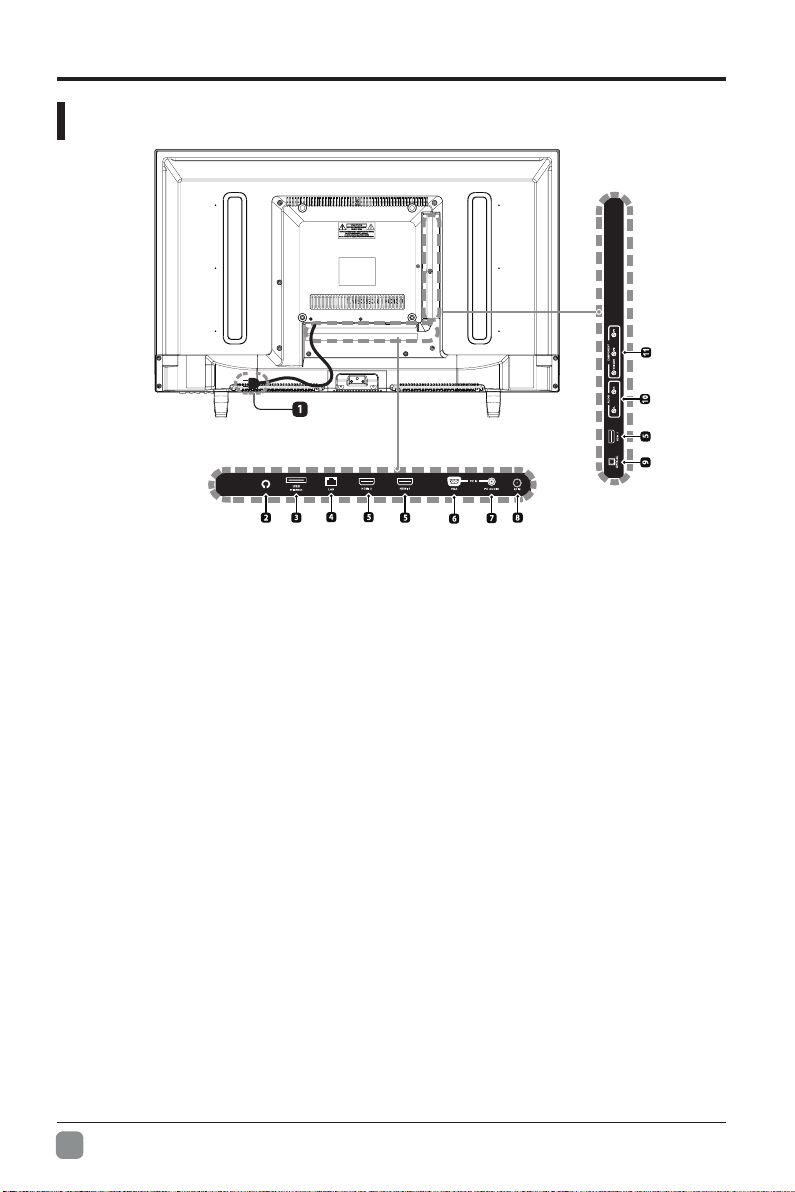
PREPARATION
Rear View
1. Power Cord
Connect to AC power outlet.
2. Headphone Socket
Connect to the Headphones.
3. USB Port
Connect to a USB storage device to play
compatiblemovieandphotoles.
4. LAN
Network connection port.
5. HDMI Input
Connecttoa High-Denition(HD)signal
input device.
6. VGA Input
Connect to a computer or other devices
with a VGA interface.
7. PC AUDIO Input
Connect to a computer audio output.
En
6
8. DTV/TV Input
Connecttothe antenna(75ΩVHF/UHF)
socket with the RF coaxial cable.
9. OPTICAL Output
Connect a digital sound system to this
jack.
10. AUDIO Input
ConnecttotheAUDIO(L/R) output
sockets on external audio devices.
11. COMPOSITE/COMPONENT IN
Connect to AV devices with composite/
component (Y/Pb/Pr)videoand audio
output sockets. COMPOSITE VIDEO and
COMPONENT(Y/PB/PR)share withAUDIO
IN(L/R).
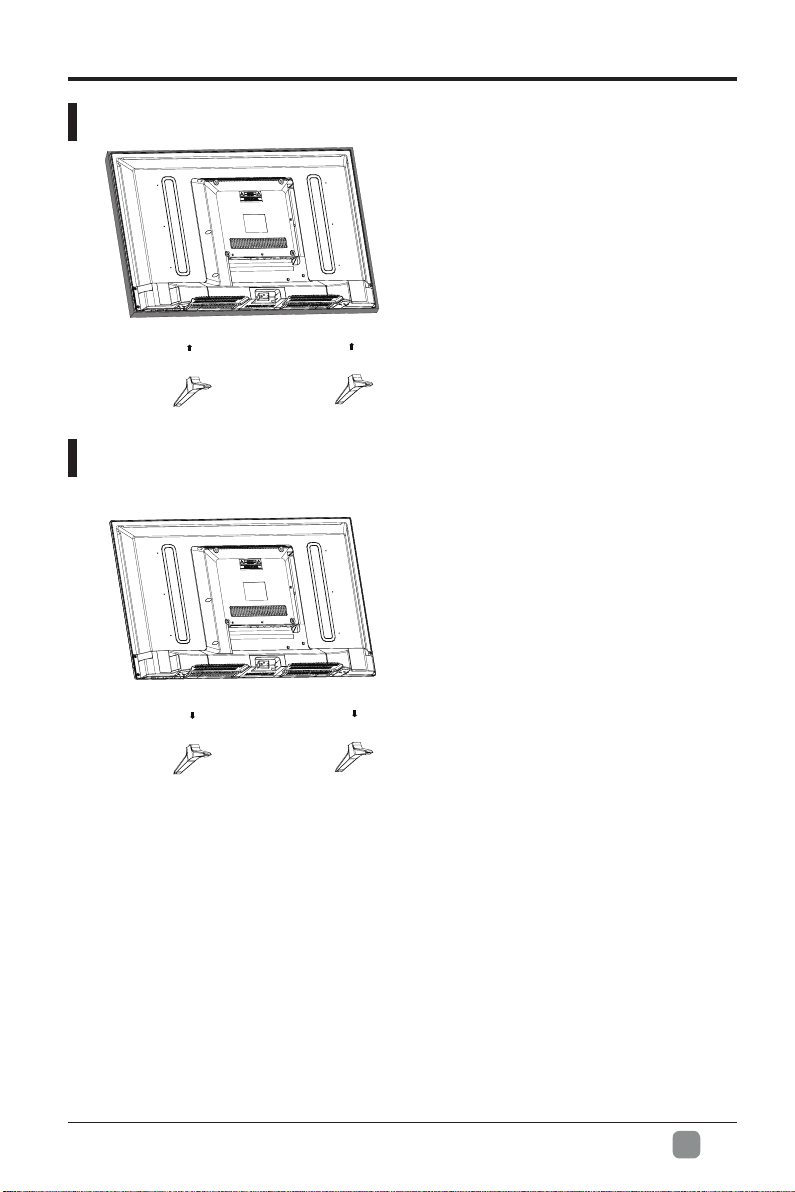
Installing the Stand
Removing the Stand for Wall-Mounting
PREPARATION
• 1. Lay the TV face down on a flat,
cushioned surface to avoid damaging
or scratching.
• 2.Fix the Left Base Stand to the main
unit using 2 pcs provided screws.
• 3. Fix the Right Base Stand to the
main unit using 2 pcs provided screws.
• 1.Lay the TV face down on a flat,
cushioned surface to avoid damaging
or scratching.
• 2.Untighten the 4 pcs screws holding
the stand assembly and remove them.
• 3.Attach the wall-mount bracket to
the TV using the mounting holes on
the back of the TV. Mount this TV
according to the instructions included
in the wall-mount bracket.
WARNING: This apparatus is intended to be supported by UL Listed wall mount bracket.
En
7
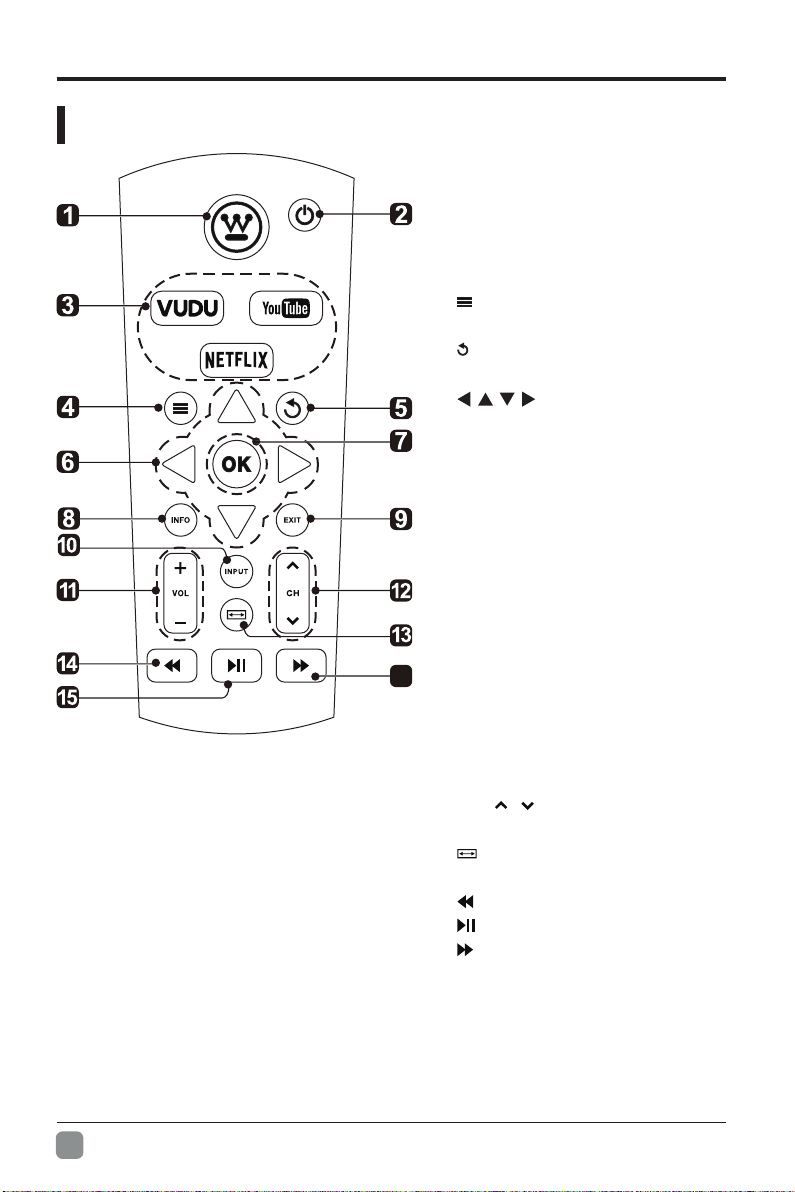
PREPARATION
Remote Control
1. HOME:Display the Home
menu.
2. POWER:Turn the LED TV
on or off.
3. APPS:Press to select the
desired APPS.
4.
: Display the main TV
menu.
5. :Return to previous menu
button.
6. :Allows you to
navigate the OSD menus
and adjust the system
settings to your preference.
7. OK:Confirm the selection in
theOSD(onscreendisplay).
8. INFO: Displays the current
input source and the channel
information.
9. EXIT: Exit the main TV
menu.
10. INPUT:Select among
16
the different input signal
sources: TV/AV/YPBPR/
HDMI1/ HDMI2/HDMI3/VGA.
11. VOL+/-:Press to increase/
decrease the sound level.
12. CH / : Press to scan
through channels.
13. : Press to select Aspect
Ratio.
14. :Reverse playback rapidly.
15. :Start playback or pause.
16. :Advance playback rapidly.
En
8
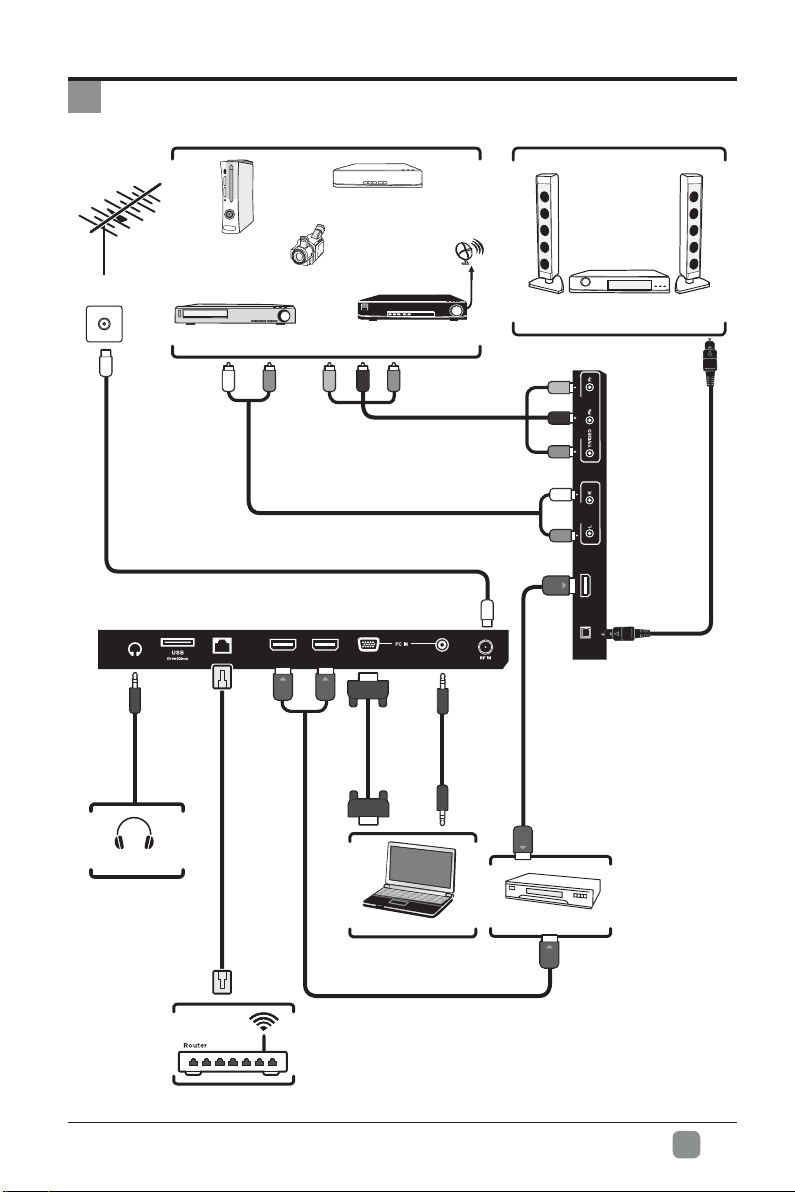
CONNECTING EXTERNAL DEVICES
Blu-ray Player / Recorder
Game Console
OR
Video Camera
VCR
Satellite
Antenna Cable
Satellite Receiver
Digital Audio System
(not included)
Headphones
RF Cable(not included)
LAN
Cable
Network Cable
(not included)
Composite/Component Cable
Audio Cable
(not included)
HDMI 2 HDMI 1
VGA
VGA Cable
(not included)
Computer
HDMI Cable(not included)
(not included)
PC AUDIO
3.5mm Audio
(not included)
COMPONENTAUDIO
Optical Cable
(not included)
HDMI 3
OPTICAL
Cable
HDMI Device
WIFI
En
9
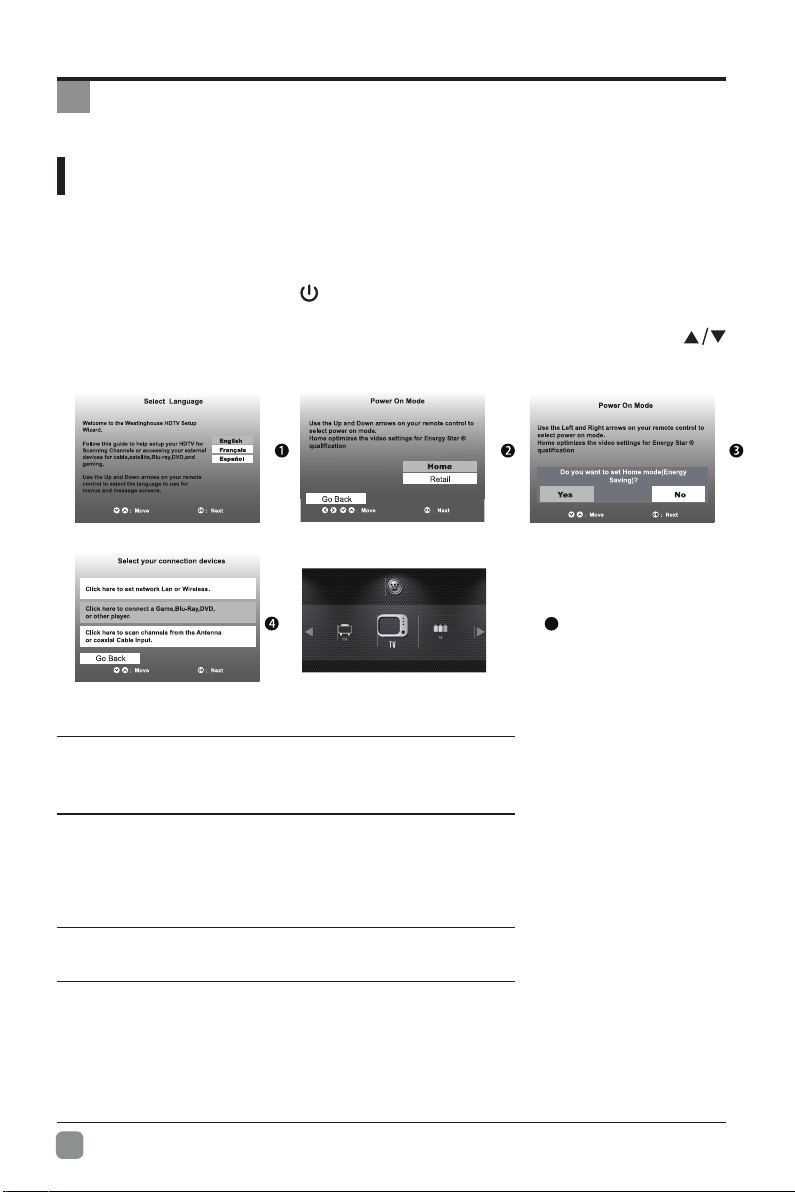
CUSTOMIZING TV SETTINGS
Initial Setup
• Connect the power cord to the power socket after you have completed all the
physical connections. At this stage, the TV will enter Standby Mode and the red
LED indicator will illuminate.
• In Standby Mode, press the
turn the TV on. The red LED indicator will turn blue.
• The first time you turn the TV on, it will go into the Setup Wizard. Press
buttons to select your desired mode and press OKtoconrm.
button on the main unit or on the remote control to
5
Network Status:Unconnected
Home Mode (Energy Saving) is the default as-shipped television configuration
and settings. And Home Mode (Energy Saving) is the setting in which the product
qualifies for ENERGY STAR®. Any changes to default as-shipped television
configuration and settings would change the energy consumption. And enabling
certain optional features and functionalities may increase energy consumption
beyond the limits required for ENERGY STAR® qualication, as applicable.
Retail Mode : Select Retail Mode if you would like your picture to be brighter. At
times this mode may use more energy to operate the Volume/Sound Mode and the
Picture Mode. In this setting, the power consumption may possibly exceed the limited
requirement of the ENERGY STAR
ENERGY STAR® is a set of power-saving guidelines issued by the U.S.
Environmental Protection Agency(EPA).
ENERGY STAR® is a joint program of the U.S. Environmental Protection Agency
and the U.S. Department of Energy helping us all save money and protect the
environment through energy efcient products and pratices.
• The ON-MODE Power under Home Mode should be less than
42.6 W
• The SLEEP-MODE Power should be less than 0.5 W.
En
10
OK :Next
®
qualication.

CUSTOMIZING TV SETTINGS
6
8
• If channels can not be found, this
frame will be displayed automatically.
7
Navigating the Setup Settings
• Press the MENU button to display the main menu.
• Use buttons to select setup menu and then press OK buttons to enter, then
press to navigate and select the available menu.
En
11
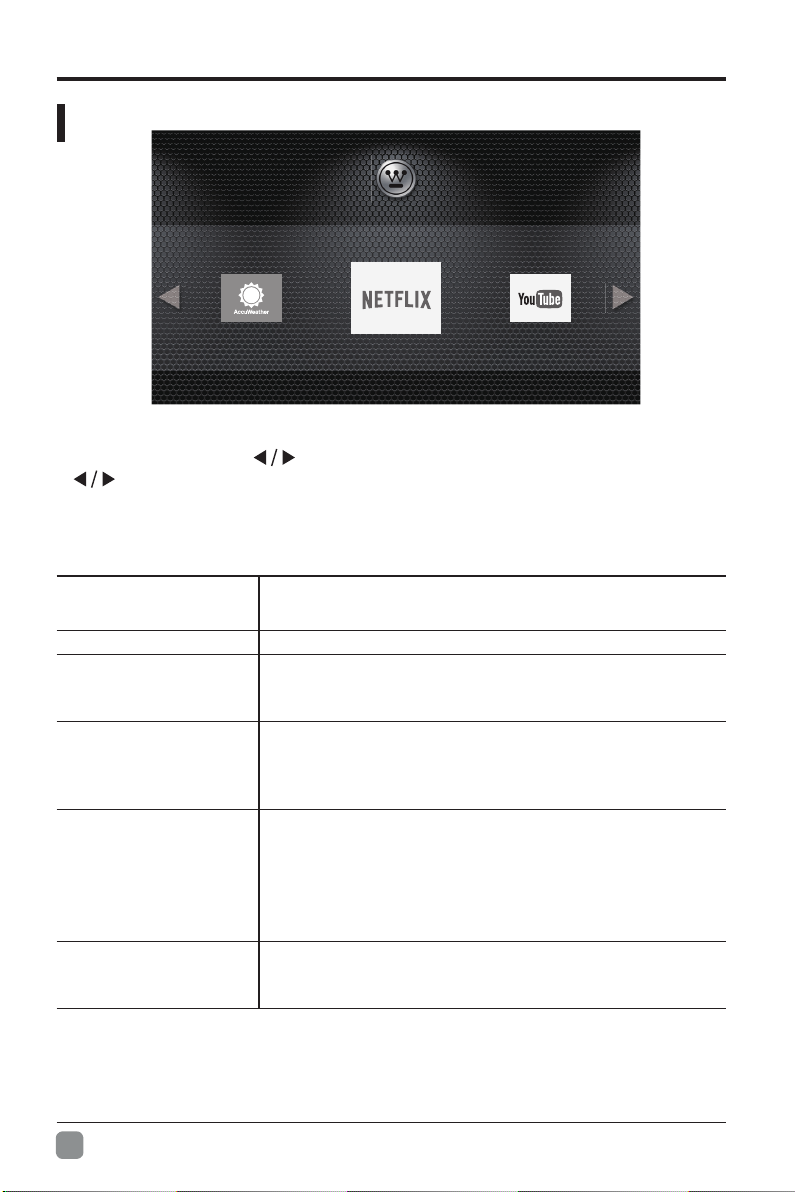
CUSTOMIZING TV SETTINGS
APPS
Network Status:Connected(weak)
• Press the MENU button on the main unit or on the remote control to display the
main menu. Then use
to select the desired app. Or press the hotkey on the remote control to enter
the APP directly.
Note:After the TV connects to network, the status Unconnected will alter to
Connected.
to select the apps and press OK button to enter. Use
NETFLIX
YouTube YouTube your way on the best screen in your house.
VUDU
Toongoggles
Pandora
AccuWeather
En
12
Enjoys TV shows & movies streamed instantly over the
Internet.
Discover, watch and collect the latest movies and
TV shows in high quality 1080p. Free to sign up. No
subscriptions, late fees or commitments.
A subscription video on-demand platform that offers
animated, fun and educational cartoons, engaging
games and songs from all over the world and in many
different languages to children.
Free personalized radio that offers effortless and
endless music enjoyment and discovery. Just start with
the name of one of your favorite artists, songs, genres
or composers and Pandora will do the rest. It’s easy to
create personalized stations that play only music you’ll
love.
Displays the current weather conditions and the
temperature anywhere in the world in centigrade or
Fahrenheit.
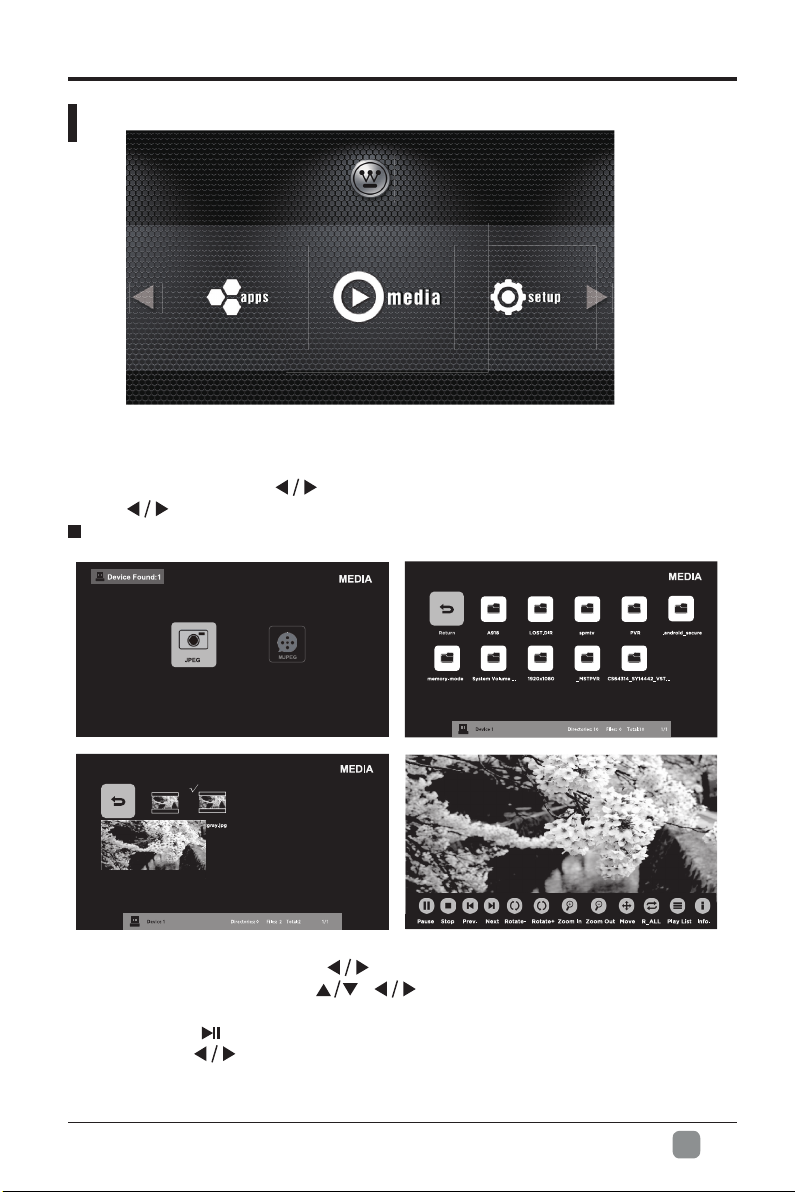
CUSTOMIZING TV SETTINGS
MEDIA
Network Status:Unconnected
NOTE:Portable storage devices( USB disk or Hard disk) should be inserted.
• Press the MENU button on the main unit or on the remote control to display the
main menu. Then use
Use
Viewing JPEG
to select the desired option.
to select the media and press OK button to enter.
• After entering MEDIA, press
disk type to enter. Then use / buttons to navigate in the picture folder
and then select the desired picture and press OKbutton,when√appearsonthe
top-left, press to play the picture, or press menu button to display the control
bar, then use to select Play to display the picture.
buttons to select JPEG and then select the
En
13
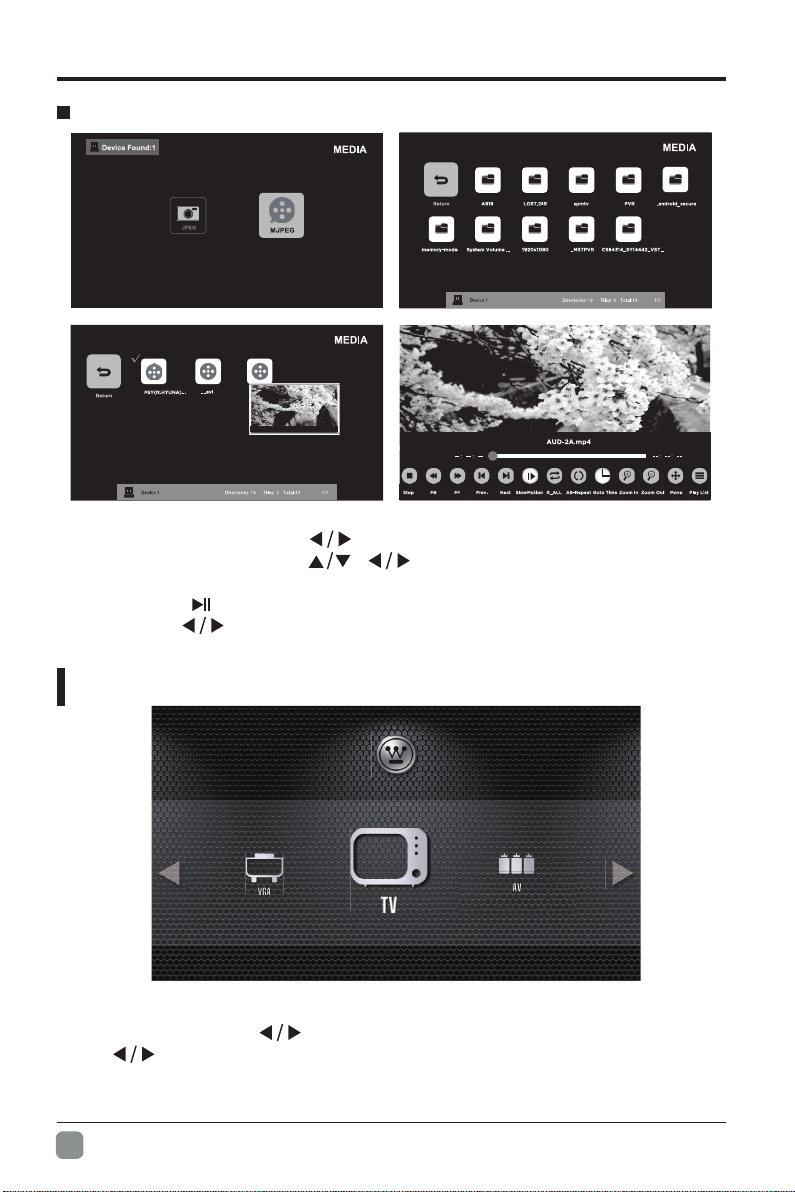
CUSTOMIZING TV SETTINGS
Viewing MJPEG
• After entering MEDIA, press
disk type to enter. Then use / buttons to navigate in the video folder
and then select the desired video and press OKbutton,when√appears onthe
top-left, press to play the video, or press menu button to display the control
bar, then use
SOURCE
• Press the menu button on the main unit or on the remote control to display the
main menu. Then use
Use to select the desired input sources among:TV/ AV/ YPBPR/ HDMI1/
HDMI2/ HDMI3/ VGA and press OKbuttontoconrm.
to select Play to display the video.
buttons to select MJPEG and then select the
Network Status:Unconnected
to select the source and press OK button to enter.
En
14
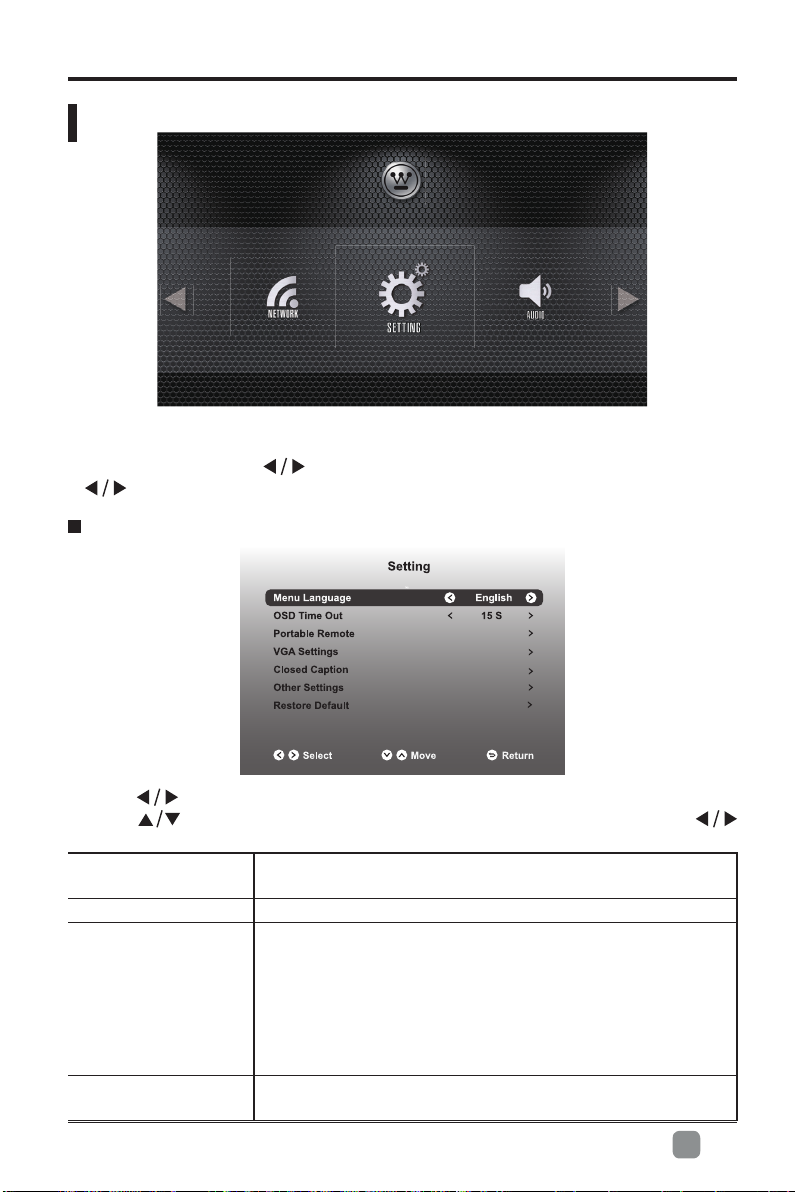
CUSTOMIZING TV SETTINGS
SETUP
Network Status:Unconnected
• Press the menu button on the main unit or on the remote control to display the
main menu. Then use
to select the setup and press OK button to enter. Use
to select the desired option.
SETTING
• Press
Press
buttons to select SETTING menu and then press OK button to enter.
buttons to select the following setting options and then press
buttons to adjust each option’s setting.
Menu Language
Select menu language : English, Français or Español. The
default on-screen menu language is English.
OSD Time Out Select OSD time among 15s/30s/45s/60s.
Firstly, use your portable device to scan the QR code
(Make sure the protable device and
, or you may also type in
Portable Remote
to download the APP
the TV in the same network)
"Westinghouse Remote" in Google Play or APP store to
download the APP. Secondly, enter the 6 digits code after
(You can nd the 6 digits
VGA Settings
app installation. 6 digits code: N/A
code under the QR code)
.
To adjust the VGA settings:H-Pos, V-Pos, Clock, Phase,
Auto.
En
15
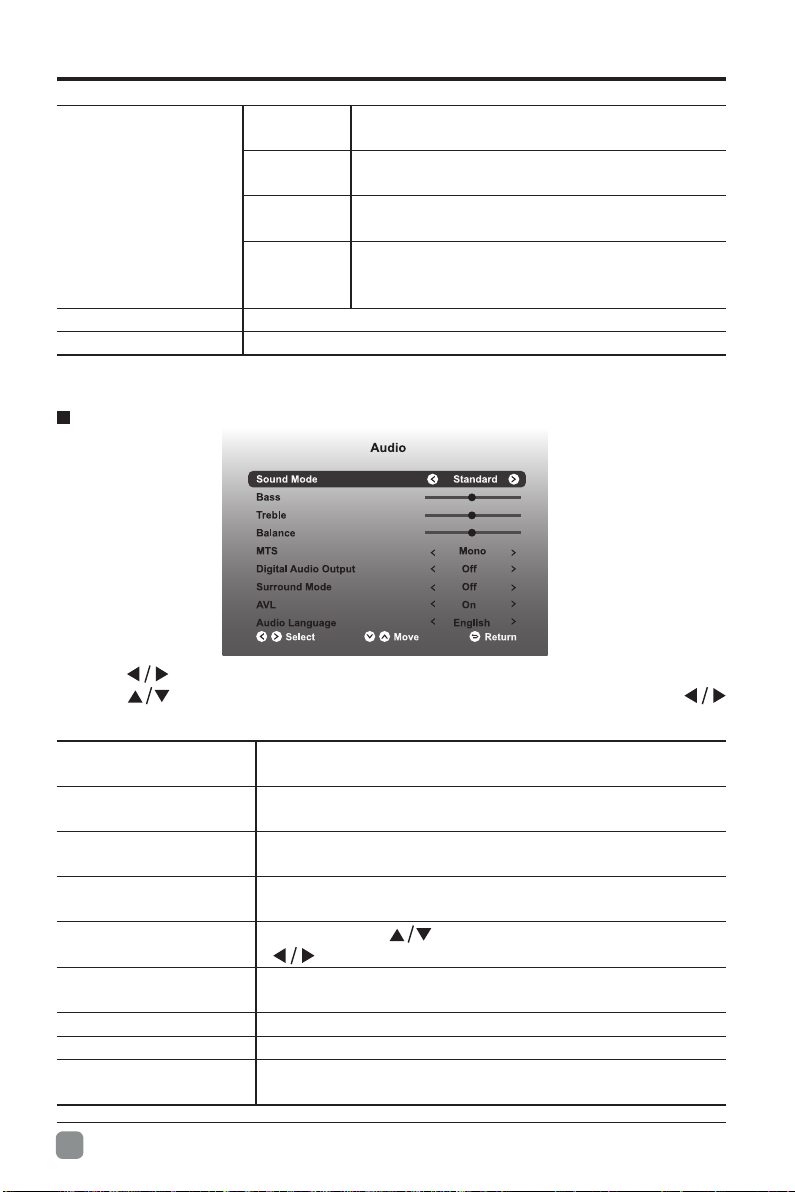
CUSTOMIZING TV SETTINGS
CC Mode
Analog CC
Closed Caption
Other Settings Turn On or Off the Audio Only.
Restore Default Restore the TV to factory default settings.
AUDIO
• Press
Press buttons to select the following audio options and then press
buttons to adjust each option’s setting.
buttons to select AUDIO menu and then press OK button to enter.
Digital CC
Option
Select CC mode :CC On, CC Off or CC On
Mute.
Basic Selection: CC1, CC2, CC3, CC4,
Text1, Text2, Text3, Text4.
Advanced Selection: Service1, Service2,
Service3, Service4, Service5, and Service6.
Mode, Font Style, Font Size, Font Edge
Style, Font Edge Color, FG Color, BG Color,
FG Opacity, BG Opacity.
Sound Mode
Bass
Treble
Balance
MTS
Digital Audio Output
Surround Mode Turn On or Off the surround mode.
AVL Volume levels are automatically controlled to On or Off.
Audio Language
En
16
Allow the selection of an audio-enhancement technique:
Standard/Music/Movie/Sports/User
Control the relative intensity of lower-pitched sounds.
(For User mode)
Control the relative intensity of higher-pitched sounds.
(For User mode)
Adjust the relative volume of the speaker in a multiple
speaker system.
Press button
to adjust.
Select the digital audio output mode between RAW/
PCM/Off.
Select audio language among: English, Français or
Español.
to select MTS, then press button
.
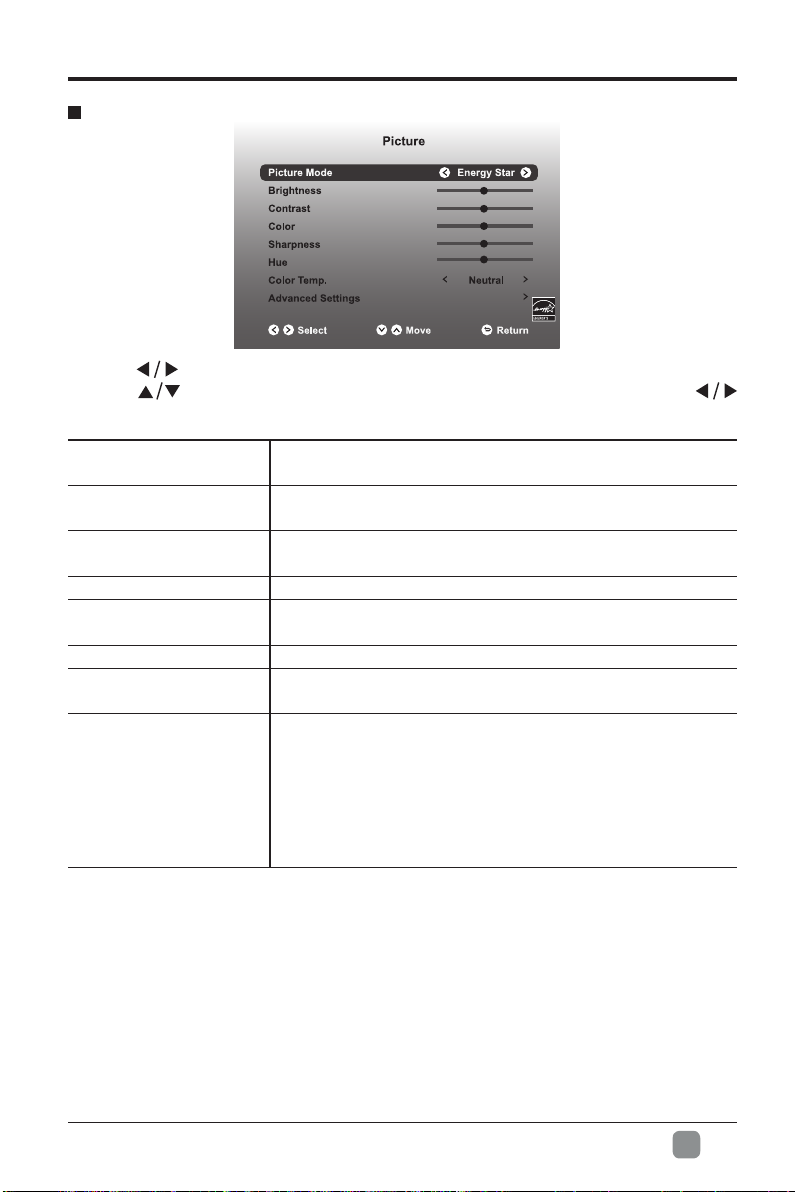
PICTURE
CUSTOMIZING TV SETTINGS
• Press
Press buttons to select the following picture options and then press
buttons to adjust each option’s setting.
Picture Mode
Brightness
Contrast
Color Control the color intensity. (For User mode)
Sharpness
Hue Adjust the hue intensity.
Color Temp.
Advanced Settings
buttons to select PICTURE menu and then press OK button to enter.
Cycle among picture mode: Energy Star/User/Retail/
Movie.
Increase or decrease the amount of white in the picture.
(For User mode)
Adjust the difference between light and dark levels in
the pictures. (For User mode)
Adjust the level of crispness in the edges between light
and dark areas of the picture. (For User mode)
Cycle among color temperatures: Neutral/Warm/User/
Cool.
Select and adjust the following settings.
1) Aspect Ratio:Choose to view the TV picture in
various formats among:Standard/Fill.
2) Noise Reduction:Reduces the noise level of the
connected device: Off/Weak/Medium/Strong.
3) Dynamic Contrast:Set dynamic contrast to On/Off.
4) White Balance:To adjust the white balance.
En
17
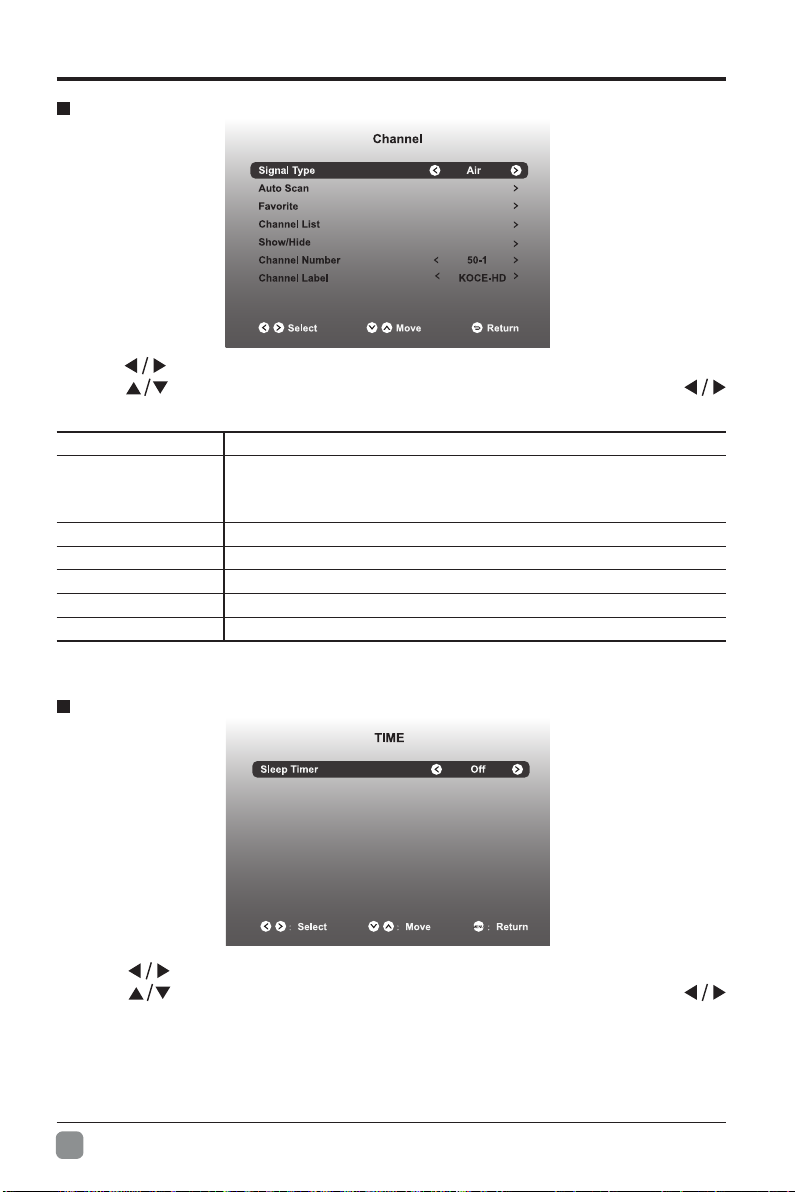
COSTOMIZING TV SETTINGS
CHANNEL
• Press
Press buttons to select the following channel options and then press
buttons to adjust each option’s setting.
Signal Type
Auto Scan
Favorite Set the selected channel as favorite channels.
Channel List
Show/Hide Show/Hide the selected channel.
Channel Number Display the current channel number.
Channel Label
TIME
buttons to select CHANNEL menu and then press OK button to enter.
Select antenna between Air and Cable.
Cable: Select your cable system from: Auto/STD/IRC/HRC.
Auto Scan: Select the Auto Scan feature to scan your
available cable channels.
Display the current channel list.
Display the current channel label.
• Press
Press buttons to select the following time options and then press
buttons to adjust each option’s setting.
En
18
buttons to select TIME menu and then press OK button to enter.
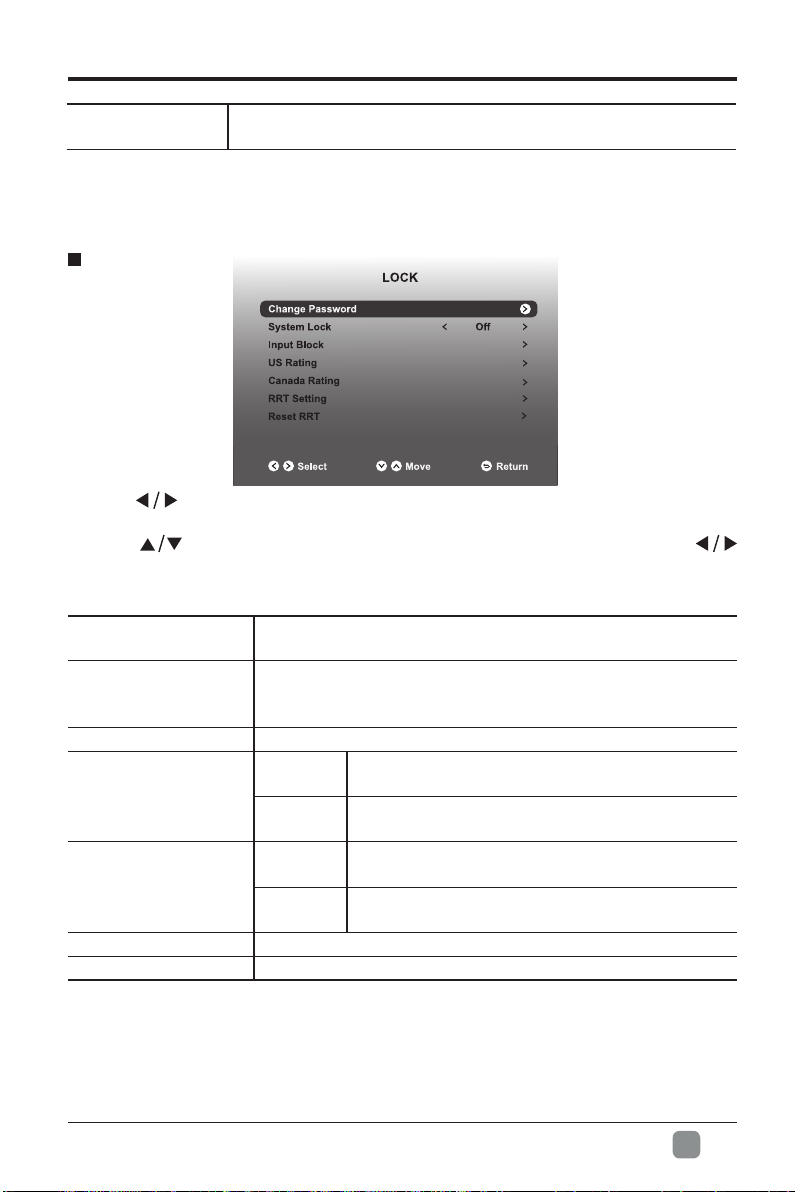
CUSTOMIZING TV SETTINGS
Sleep Timer
LOCK
• Press
the 0-9 buttons to input 4-digit password to enter the LOCK menu.
• Press
buttons to adjust each option’s setting.
Note: the default password is “0000”.
Change Password
System Lock
Input Block To block or unblock the different input sources.
US Rating
Canada Rating
RRT Setting Set Rating Region Table.
Reset RRT Select to reset the RRT setting.
buttons to select LOCK menu and then press OK button to enter. Use
buttons to select the following lock options and then press
Select a period of time after which the TV automatically
switches to standby mode: Off/5/10/…/180/240 min.
Use 0-9 buttons to input the new 4-digit password and re-
entertoconrmthenewpassword.
Select to turn On/Off system lock. The following options
(US,Canada, Reset RRT)willonlybe accessiblewhen
you turn the system lock on.
TV
MPAA
Canada
English
Canada
French
TV RATING: Press OK button to lock or unlock
TV rating.
Select MPAA rating : N/A,G, PG, PG-13, R,
NC-17,or X.
Select MPAA rating for English-speaking
Canada : E, C, C8+, G, PG, 14+, 18+.
Select MPAA rating for Quebec Canada : E, G,
8 ans+, 13 ans+, 16 ans+, 18 ans+.
En
19
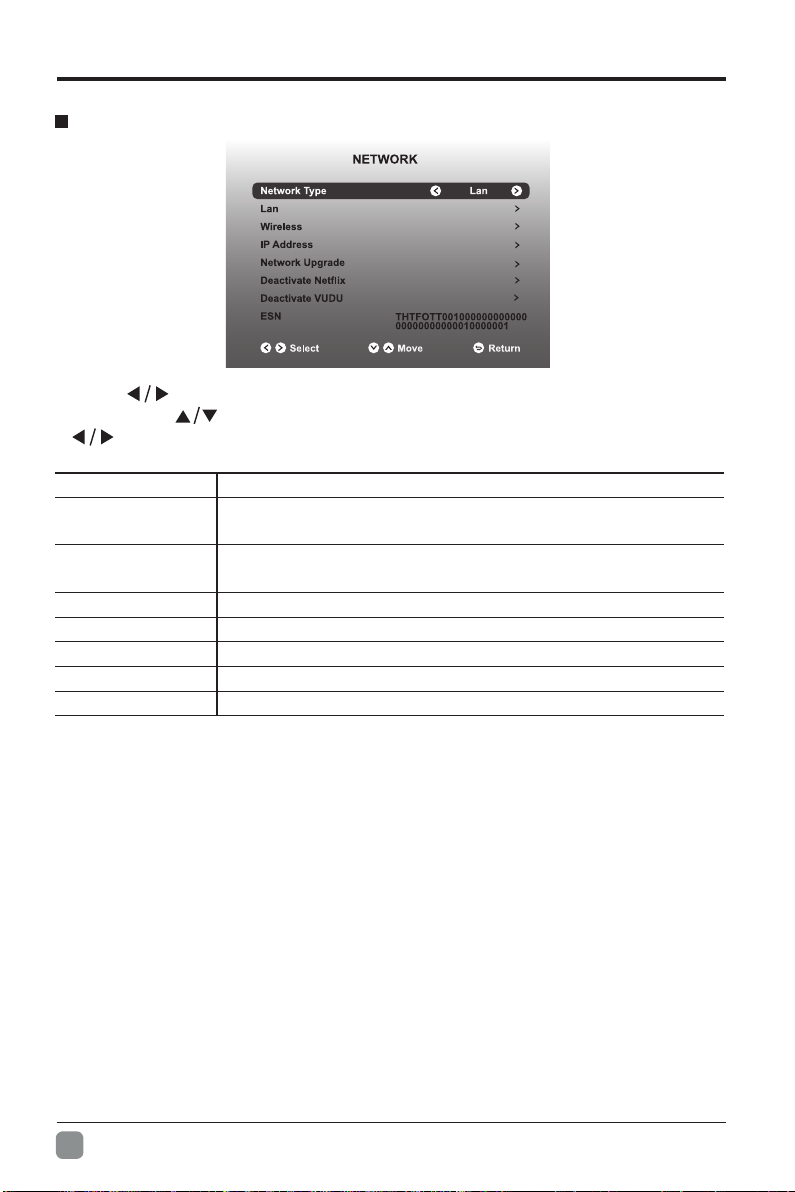
COSTOMIZING TV SETTINGS
NETWORK
• Press buttons to select NETWORK menu and then press OK button to
enter. Press buttons to select the following network options and then press
buttons to adjust each option’s setting.
Network Type
Lan
Wireless
IP Address
Network Upgrade
DeactivateNetix
Deactivate Vudu
ESN
Auto Upgrade
• After the TV connects to network, the system will automatically detect software
version.
Select two types of network: Wireless or Lan.
Connect the TV to the wired Lan: Auto Get IP/Manual Get
IP.
Connect the TV to the wireless network through searching
theavailableWi.
Display the current IP information.
Upgrade the TV software through the network.
DeactivateNetixandcleartheaccountinformation.
Deactivate Vudu and clear the account information.
Electronic Serial Number
En
20

CUSTOMIZING TV SETTINGS
• If there is a new version, it will be downloaded in the background. When you want
to enter the app, a menu bar will pop up reminding you that upgrade software is
downloading. Please try later...
• After the download completed, it can upgrade automatically after users press the
standby button.
Note: This procedure is fully automatic, and remember not to cut off the power.
Manual Upgrade
• After the TV connects to network, users can detect whether there is a new version
through network manual option.
Reminder for internet connection:
• Below occasions are possible while your internet is connected to enjoy your OTT
services.
• 1.Please check your internet signal strength while internet is connected, signal
strength below 50 may result bad connection and non-smooth picture.
• 2.To enter OTT services, 30 second may be required for internet connection.
Recommended 10Mb above internet speed
En
21
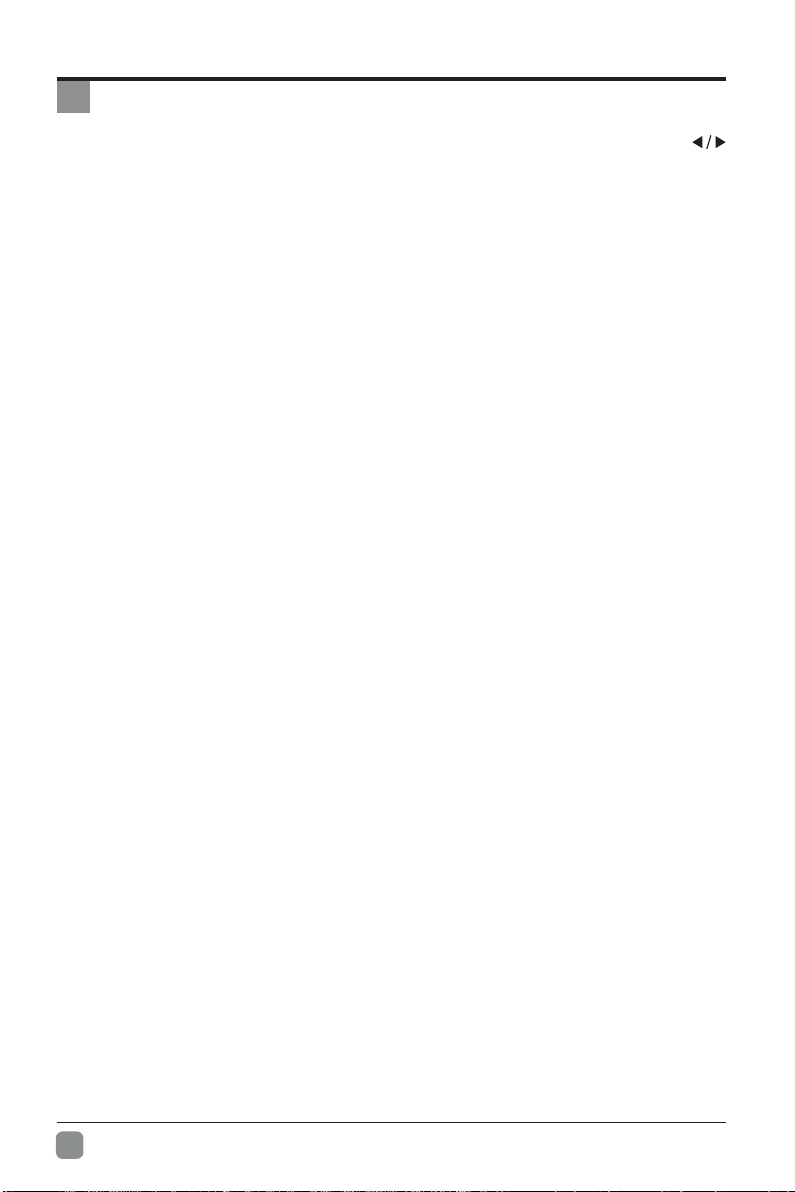
PARENTAL CONTROL
Press the MENU button on the main unit or on the remote control and then press
buttons to select LOCK menu. Use the 0-9 buttons to input the 4-digit password to enter
the LOCK menu. If used, this option feature can "block'' undesirable programming from
appearing on the TV. Parental Control offers the user a wide variety of options and
settings that restrict or "block'' the programming that can appear on the TV. Parental Control
allowstheusertodenewhich programratingthey consideracceptablefor youngermore
sensitiveviewer.Itcanbepresetandturnedeitheronoroffbytheuserwhospeciesthe
secret4-number code,thepassword.Thenumber ofhoursblockedarespecied. General
audiences and children blocks should be both programmed into the TV's memory. Separate
differentviewerratingsarespeciedforbothTVandthemotionpictureIndustry;bothrating
systems should be used and based on the ages of children.
Overview
Toensure completecoverageforallTVprograms,(moviesandregularTVshows)choose
a rating for MPAA, from the selections below,as well as ratings from the TV Parental
Guidelines Rating Systems below, using the Age Block option for General Audiences, and
for children.In addition, you may wish to add additional restrictions from the content block
menu, and submenus examples below.
Things to Consider before Setting up Parental Control
Determine which rating you consider acceptable to the viewer. (For example,if you choose
TV-PG, more restrictive ratings will be automatically blocked; the viewer will not be able to
see:TV-PG,TV-14,orTV-MAratedprogramming.)Youmayblocktheauxiliaryvideosource
entirely. (Blocks the signal sent by the equipment, such as VCR, connected to the TV Audio/
VIdeoInputJacks) orremainunblocked, thenchooseacceptableratings.Blockprogram
"Content" based on individual parameters such as: Strong Dialog, Bad Language, Sex
Scenes,Violence Scenes or Fantasy. Violent Scenes; in Content Blk option. Select a secret
password, in the Set Password option, using the numbers keys on the remote control.Save
the password, it is the only way to access the Parental Control menu and change rating
setting, or turn off Parental Control.
• You can set different Parental Control viewing restrictions for general audiences and for
children, both can be active at the same time.
• Simply specifying one content block such as Sex Scenes, will not automatically restrict
the programming that appears from the video sources.
• Even If you choose to leave the AUX Inputs unblocked, the ratings you specify will
automatically restrict the programming that appears from the video sources.
• You cannot disable Parental Control by disconnecting the TV from power. Block
hourswill beautomaticallyresettotheoriginalblocktimesettingspeciedifpoweris
disconnected.
En
22

PARENTAL CONTROL
• Motion Picture Association of America (MPAA) Rating System
Grade Meaning
G General Audiences Content not offensive to most viewers.
PG
PG-13
R Restricted
NC-17
X Hard Core Films Same as NC-17 rating.
No Rating No Rating MPAA did not rate
Parental Guidance
Suggested
Parents Strongly
Cautioned
No children under
age 17
Content is such that parents may not want their
children to view the program.
Program is inappropriate for preteens, with a greater
degree of offensive material suggested than a PG
rated program.
Not for children under 17-contains strong element of
sex and/or violence.
Not for children under 17-under any circumstances.
Contains strong sexual content.
• TV Parental Guideline Rating System
Grade Meaning
TV-Y All Children Content not offensive to most viewers.
TV-Y7
TV-G General Audience
TV-PG
TV-14
TV-MA
Canadian Rating:
Canadian English is used throughout all English-speaking Canada (C, C8+,G, PG,14+, 18+).
Canadian French is used in Quebec (G,8 ans+, 13 ans+,16 ans+, 18 ans+)
Note: The V-Chlp will automatically block certain categories that are "more restrictive".If you block TV-Y
category,then TV-Y7 will be automatically blocked. Similarly,if you block TV-G category,then all the
categories in the "young adult" will be blocked (TV-G, TV-PG,TV-14,and TV-MA).
Directed to Older
Children
Parental Guidance
Suggested
Parents Strongly
Cautioned
Mature Audience
Only
Considered suitable for children over 7- may contain
fantasy violence scenes.
Considered suitable for all audience; children may
watch unattended.
Suggested unsuitable for younger children-may
contain suggestive language, bad language, sex and
violence scenes.
unsuitable for children under 14 - may contain strong
language, bad language, sex, and violence scenes.
Adults only- may contain strong language, bad
language, sex, and violence scenes.
En
23
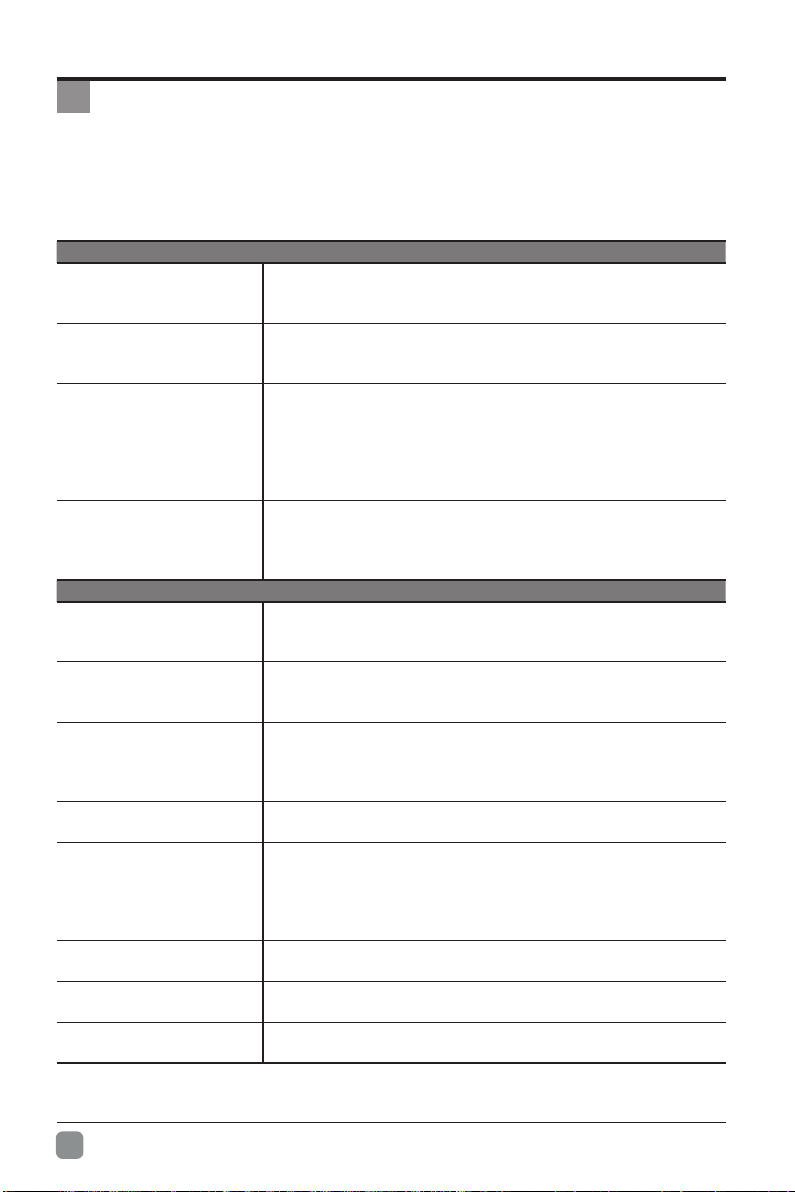
TROUBLESHOOTING
If your TV does not operate normally or cannot be turned on, please check
the following troubleshooting questions. Remember also to check any other
connected electronic device, such as DVD or Blu-ray player to pinpoint the
problem. If the TV still fails to operate normally, please contact technical support.
The TV does not operate properly
The TV does not respond
when pressing any
buttons
TV cannot be switched on
The remote control does
not work
Power is suddenly turned
off
The video function does not work
No picture & No Sound
Picture appears slowly
after switching on
No or poor color or poor
picture
Horizontal/Vertical bar or
picture shaking
Poor reception on some
channels
Lines or streaks in
pictures
No pictures when
connecting HDMI
Pictures appear in wrong
ratio
• The TV may freeze up during use. Disconnect the power
cord from the power socket for a few minutes. Reconnect the
power cord and try to operate it again as usual.
• Check that the TV is connected to the power supply.
• Make sure all connected AV devices are switched off before
switching on your TV.
• Check to see if there are any objects between the TV and the
remote control causing an obstruction. Ensure that you are
pointing the remote control directly at the TV.
• Ensure that the batteries are installed with the correct polarity
(+to+,-to-).
• Install new batteries.
• Check the power of the TV. The power supply maybe
interrupted.
• Check if the sleep timer is set.
• Check whether the Auto Standby is activated.
• Check whether the TV is switched on.
• Try another channel. The problem may be caused by the
broadcaster.
• This is normal; the image is muted during the TV startup
process. Please contact your service centre if the picture has
notappearedafterveminutes.
• Adjust the settings in the PICTURE menu.
• Try another channel. The problem may be caused by the
broadcaster.
• Check if video cables are connected properly.
• Check for local interference such as an electrical appliance
or power tool.
• The station or cable channel may be experiencing problems;
tune to another station.
• Station signal may be weak, reposition the antenna for better
reception.
• Check for sources of possible interference.
• Checkantenna(changethepositionoftheantenna.)
• Check if the input source is HDMI1/HDMI2/HDMI3.
• Adjust the Aspect Ratio settings in the SETUP menu or press
the ASPECT button on the remote control.
En
24
