Page 1

Propaq® Encore
Vital Signs Monitor
Service Manual
Page 2
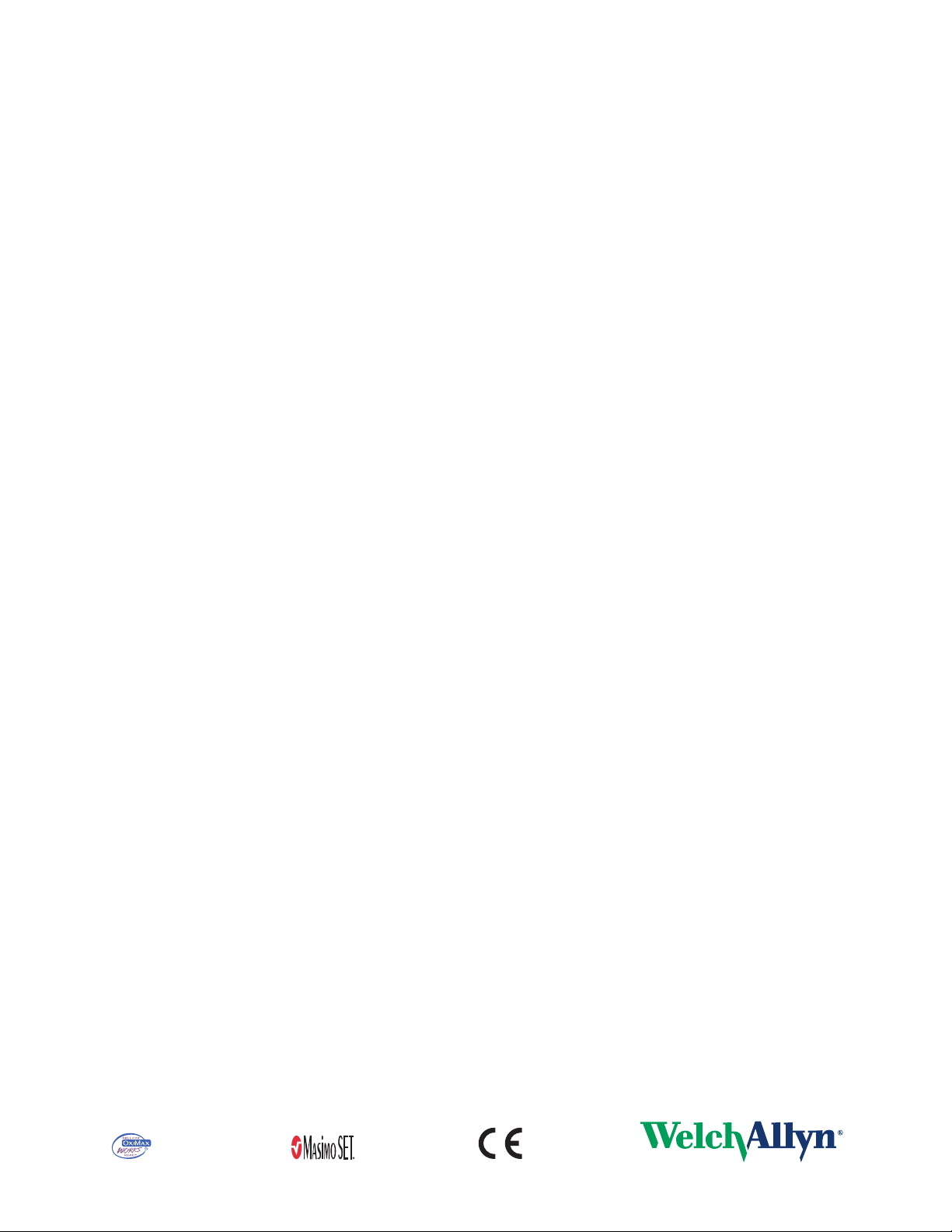
ii Welch Allyn Propaq Encore Vital Signs Monitor
Copyright 2006 Welch Allyn. All rights are reserved. No one is permitted to reproduce or duplicate, in any
form, this manual or any part thereof without permission from Welch Allyn.
Welch Allyn assumes no responsibility for any injury to anyone, or for any illegal or improper use of the
product, that may result from failure to use this product in accordance with the instructions, cautions,
warnings, or statement of intended use published in this manual.
Welch Allyn
of Welch Allyn. ParamSet
®
SET
a Masimo SpO
®
, Propaq®, Acuity®, FlexNet®, Smartcuf®, and Flexible Monitoring® are registered trademarks
™
is a trademark of Welch Allyn.
, LNOP®, and Masimo® are registered trademarks of Masimo Corporation. Possession or purchase of
-equipped monitor does not convey any express or implied license to use the device with
2
unauthorized sensors or cables which would, alone or in combination with this device, fall within the
scope of one or more of the patents relating to this device.
Nellcor
®
and Oximax® are registered trademarks of Nellcor Puritan Bennett.
Software in this product is Copyright 2006 Welch Allyn or its vendors. All rights are reserved. The software
is protected by United States of America copyright laws and international treaty provisions applicable
worldwide. Under such laws, the licensee is entitled to use the copy of the software incorporated with
this instrument as intended in the operation of the product in which it is embedded. The software may not
be copied, decompiled, reverse-engineered, disassembled or otherwise reduced to human-perceivable
form. This is not a sale of the software or any copy of the software; all right, title and ownership of the
software remain with Welch Allyn or its vendors.
For information about any Welch Allyn product, call the nearest Welch Allyn representative:
USA 1800 535 6663
1315 685 4560
Canada 1800 561 8797 China 86 216 327 9631
European Call Center 353 46 906 7790 France 3315 569 5849
Germany 49 747 792 7186 Japan 8133 219 0071
Latin America 1305 669 9003 Netherlands 3115 750 5000
Singapore 656 419 8100 South Africa 2711 777 7555
United Kingdom 44 133 236 3812
Australia 6129 638 3000
800 074 793
Reorder Part Number 810-1084-XX (CD)
Reorder Part Number 810-1316-XX (Printed)
Manual Part Number 810-0696-03 Rev A, 04/2006
Welch Allyn
8500 SW Creekside Place
Beaverton, Oregon 97008-7107
www.monitoring.welchallyn.com
Printed in USA
0123
Page 3
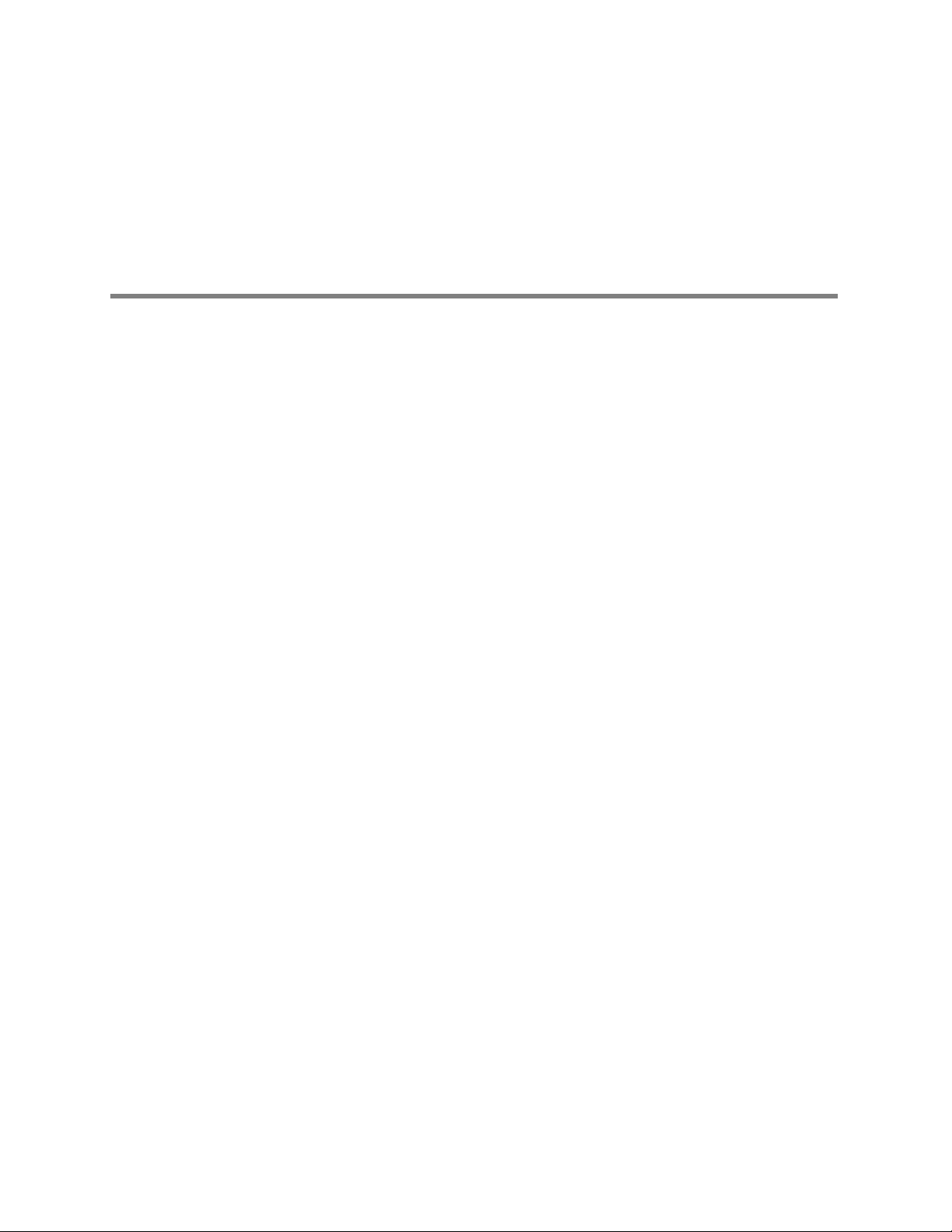
Contents
1 - Safety Summary . . . . . . . . . . . . . . . . . . . . . . . . . . . . . . . . . . . . . . . . . 1
2 - Overview . . . . . . . . . . . . . . . . . . . . . . . . . . . . . . . . . . . . . . . . . . . . . . . 5
iii
Warnings. . . . . . . . . . . . . . . . . . . . . . . . . . . . . . . . . . . . . . . . . . . . . . . . . . . . . . . . 1
Definitions. . . . . . . . . . . . . . . . . . . . . . . . . . . . . . . . . . . . . . . . . . . . . . . . . . . . . . . 3
Symbols . . . . . . . . . . . . . . . . . . . . . . . . . . . . . . . . . . . . . . . . . . . . . . . . . . . . . . . . 3
Purpose and Scope. . . . . . . . . . . . . . . . . . . . . . . . . . . . . . . . . . . . . . . . . . . . . . . . 5
Other Applicable Documents . . . . . . . . . . . . . . . . . . . . . . . . . . . . . . . . . . . . . . . . 5
Unpacking Procedure . . . . . . . . . . . . . . . . . . . . . . . . . . . . . . . . . . . . . . . . . . . . . . 5
Warranty Service . . . . . . . . . . . . . . . . . . . . . . . . . . . . . . . . . . . . . . . . . . . . . . . . . 6
Technical Support Services . . . . . . . . . . . . . . . . . . . . . . . . . . . . . . . . . . . . . . . . . . 6
Recommended Service Intervals . . . . . . . . . . . . . . . . . . . . . . . . . . . . . . . . . . . . . 6
Identifying Propaq Encore Configurations . . . . . . . . . . . . . . . . . . . . . . . . . . . . . . 7
Self Test and Service Menus . . . . . . . . . . . . . . . . . . . . . . . . . . . . . . . . . . . . . . . . 9
3 - Functional Verification . . . . . . . . . . . . . . . . . . . . . . . . . . . . . . . . . . . 11
Introduction. . . . . . . . . . . . . . . . . . . . . . . . . . . . . . . . . . . . . . . . . . . . . . . . . . . . . 11
Safety Tests . . . . . . . . . . . . . . . . . . . . . . . . . . . . . . . . . . . . . . . . . . . . . . . . . . . . 12
Functional Verification . . . . . . . . . . . . . . . . . . . . . . . . . . . . . . . . . . . . . . . . . . . . . 14
4 - Calibration . . . . . . . . . . . . . . . . . . . . . . . . . . . . . . . . . . . . . . . . . . . . . 33
Introduction. . . . . . . . . . . . . . . . . . . . . . . . . . . . . . . . . . . . . . . . . . . . . . . . . . . . . 33
Equipment Needed. . . . . . . . . . . . . . . . . . . . . . . . . . . . . . . . . . . . . . . . . . . . . . . 33
Procedures . . . . . . . . . . . . . . . . . . . . . . . . . . . . . . . . . . . . . . . . . . . . . . . . . . . . . 34
Setup . . . . . . . . . . . . . . . . . . . . . . . . . . . . . . . . . . . . . . . . . . . . . . . . . . . . . . . . . 34
Recharger Supply Adjustments . . . . . . . . . . . . . . . . . . . . . . . . . . . . . . . . . . . . . 35
Display Voltage Adjustments . . . . . . . . . . . . . . . . . . . . . . . . . . . . . . . . . . . . . . . 37
Main Power Supply Adjustments . . . . . . . . . . . . . . . . . . . . . . . . . . . . . . . . . . . . 38
Calibrating Realtime ECG Out. . . . . . . . . . . . . . . . . . . . . . . . . . . . . . . . . . . . . . . 39
Non-Invasive Blood Pressure Calibration . . . . . . . . . . . . . . . . . . . . . . . . . . . . . . 40
EMI Null Adjustment . . . . . . . . . . . . . . . . . . . . . . . . . . . . . . . . . . . . . . . . . . . . . 41
Invasive Blood Pressure . . . . . . . . . . . . . . . . . . . . . . . . . . . . . . . . . . . . . . . . . . . 41
MSP Board (MCO2) Calibration . . . . . . . . . . . . . . . . . . . . . . . . . . . . . . . . . . . . . 42
5 - Troubleshooting . . . . . . . . . . . . . . . . . . . . . . . . . . . . . . . . . . . . . . . . 43
Introduction. . . . . . . . . . . . . . . . . . . . . . . . . . . . . . . . . . . . . . . . . . . . . . . . . . . . . 43
Screen Messages . . . . . . . . . . . . . . . . . . . . . . . . . . . . . . . . . . . . . . . . . . . . . . . . 43
Non-Recoverable Error Codes. . . . . . . . . . . . . . . . . . . . . . . . . . . . . . . . . . . . . . . 44
Battery Capacity Check. . . . . . . . . . . . . . . . . . . . . . . . . . . . . . . . . . . . . . . . . . . . 45
Page 4
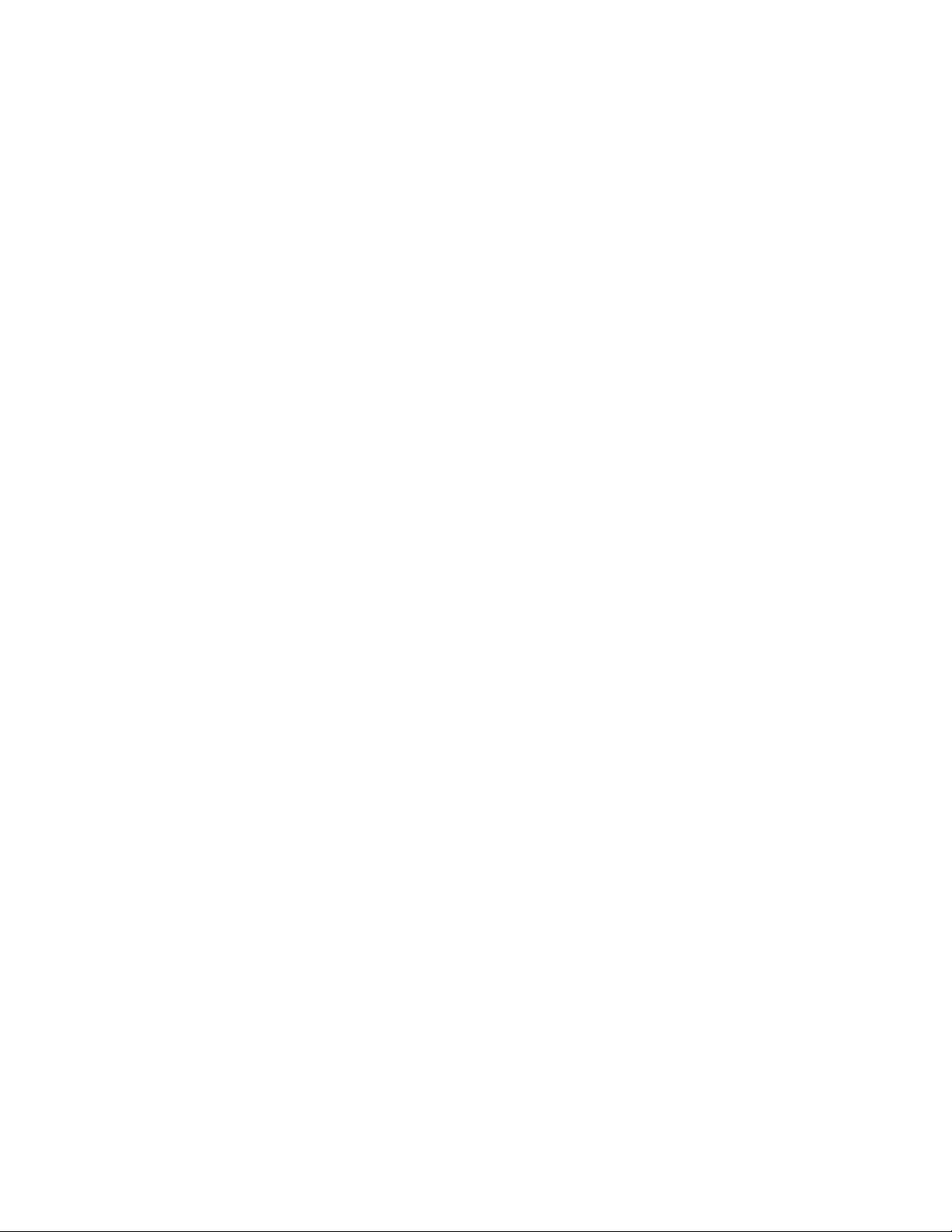
iv Contents Welch Allyn Propaq CS Vital Signs Monitor
6 - Repair Procedures. . . . . . . . . . . . . . . . . . . . . . . . . . . . . . . . . . . . . . . 47
Introduction. . . . . . . . . . . . . . . . . . . . . . . . . . . . . . . . . . . . . . . . . . . . . . . . . . . . . 47
Propaq Encore Software. . . . . . . . . . . . . . . . . . . . . . . . . . . . . . . . . . . . . . . . . . . 47
Required Tools . . . . . . . . . . . . . . . . . . . . . . . . . . . . . . . . . . . . . . . . . . . . . . . . . . 48
Propaq Encore Options. . . . . . . . . . . . . . . . . . . . . . . . . . . . . . . . . . . . . . . . . . . . 48
Field Replaceable Units in the Monitor . . . . . . . . . . . . . . . . . . . . . . . . . . . . . . . . 49
Replacing the Power Input Fuse . . . . . . . . . . . . . . . . . . . . . . . . . . . . . . . . . . . . . 51
Replacing the Battery Pack . . . . . . . . . . . . . . . . . . . . . . . . . . . . . . . . . . . . . . . . . 52
Opening the Monitor . . . . . . . . . . . . . . . . . . . . . . . . . . . . . . . . . . . . . . . . . . . . . 55
Closing the Monitor . . . . . . . . . . . . . . . . . . . . . . . . . . . . . . . . . . . . . . . . . . . . . . 59
Replacing the Analog Board . . . . . . . . . . . . . . . . . . . . . . . . . . . . . . . . . . . . . . . . 59
Replacing the Digital Board. . . . . . . . . . . . . . . . . . . . . . . . . . . . . . . . . . . . . . . . . 61
Replacing the EL Display Module . . . . . . . . . . . . . . . . . . . . . . . . . . . . . . . . . . . . 64
Removing the Front Panel Buttons . . . . . . . . . . . . . . . . . . . . . . . . . . . . . . . . . . . 66
Replacing the Recharger Board Fuse (F2) . . . . . . . . . . . . . . . . . . . . . . . . . . . . . . 67
Replacing Air Tubing . . . . . . . . . . . . . . . . . . . . . . . . . . . . . . . . . . . . . . . . . . . . . . 68
Replacing Cables . . . . . . . . . . . . . . . . . . . . . . . . . . . . . . . . . . . . . . . . . . . . . . . . 69
Replacing PROMs. . . . . . . . . . . . . . . . . . . . . . . . . . . . . . . . . . . . . . . . . . . . . . . . 70
Cuff Fittings . . . . . . . . . . . . . . . . . . . . . . . . . . . . . . . . . . . . . . . . . . . . . . . . . . . . 71
Replacing the Recharger Board. . . . . . . . . . . . . . . . . . . . . . . . . . . . . . . . . . . . . . 72
Replacing the Pump . . . . . . . . . . . . . . . . . . . . . . . . . . . . . . . . . . . . . . . . . . . . . . 74
Replacing the Side Panels . . . . . . . . . . . . . . . . . . . . . . . . . . . . . . . . . . . . . . . . . 75
Expansion Module . . . . . . . . . . . . . . . . . . . . . . . . . . . . . . . . . . . . . . . . . . . . . . . 78
Replacing the Expansion Module Front Panel. . . . . . . . . . . . . . . . . . . . . . . . . . . 81
Replacing the Expansion Module Button Board and Buttons . . . . . . . . . . . . . . . 82
Replacing the Printer . . . . . . . . . . . . . . . . . . . . . . . . . . . . . . . . . . . . . . . . . . . . . 83
Opening the SpO2 Module . . . . . . . . . . . . . . . . . . . . . . . . . . . . . . . . . . . . . . . . . 85
Replacing the SpO2 Circuit Boards. . . . . . . . . . . . . . . . . . . . . . . . . . . . . . . . . . . 86
Replacing the MSP/SpO2 Circuit Boards . . . . . . . . . . . . . . . . . . . . . . . . . . . . . . 87
Replacing the Sidestream CO2 Assemblies . . . . . . . . . . . . . . . . . . . . . . . . . . . . 88
Replacing Expansion Module Side Panels . . . . . . . . . . . . . . . . . . . . . . . . . . . . . 91
7 - Technical Overview . . . . . . . . . . . . . . . . . . . . . . . . . . . . . . . . . . . . . . 93
System Description . . . . . . . . . . . . . . . . . . . . . . . . . . . . . . . . . . . . . . . . . . . . . . 94
Cabling Diagrams . . . . . . . . . . . . . . . . . . . . . . . . . . . . . . . . . . . . . . . . . . . . . . . 107
Expansion Module and Printer . . . . . . . . . . . . . . . . . . . . . . . . . . . . . . . . . . . . . 108
Pulse Oximetry (SpO2) Option . . . . . . . . . . . . . . . . . . . . . . . . . . . . . . . . . . . . . 110
Capnography (CO2). . . . . . . . . . . . . . . . . . . . . . . . . . . . . . . . . . . . . . . . . . . . . . 113
8 - Field Replaceable Units (FRUs) . . . . . . . . . . . . . . . . . . . . . . . . . . . 117
A - Manufacturable Test Equipment . . . . . . . . . . . . . . . . . . . . . . . . . . 123
B - Dynatech/Nevada Patient Simulator Modification . . . . . . . . . . . . 125
Page 5
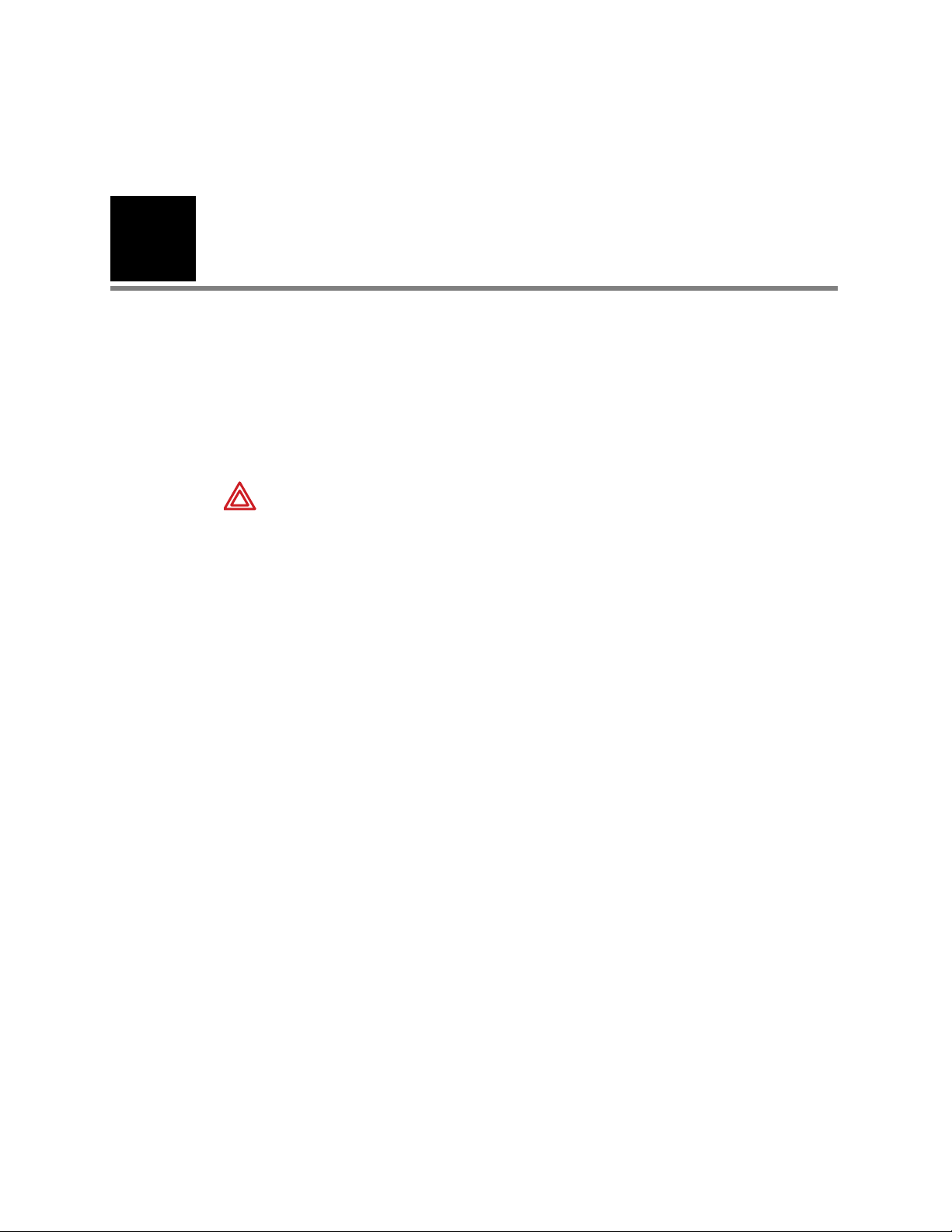
1
1
Warnings
Safety Summary
This Safety Summary should be read by all Propaq CS monitor users. Specific warnings
and cautions are placed throughout the documentation where they apply.
Caution: Federal (U.S.A.) law restricts this device to sale, distribution, or use by or on the
order of a licensed medical practitioner.
WARNING Place the Propaq monitor and accessories in locations where they
cannot harm the patient if they fall from their shelf or mount. Lift the monitor only
by its handle; do not lift it by any attached cables.
WARNING Do not connect more than one patient to a monitor. Do not connect
more than one monitor to a patient.
WARNING Do not use the Propaq Encore in an MRI suite or a hyperbaric
chamber.
WARNING Do not autoclave the Propaq Encore. Autoclave accessories only if
the manufacturer's instructions clearly approve it. Many accessories can be
severely damaged by autoclaving.
WARNING Inspect the power adapter cord periodically for fraying or other
damage, and replace the adapter as needed. Do not operate the apparatus from
mains power with a damaged power adapter cord or plug.
WARNING Make frequent electrical and visual checks on cables and electrode
wires.
WARNING Safe interconnection between the Propaq monitor and other devices
must comply with applicable medical systems safety standards such as IEC
60601-1-1. Within certain governmental jurisdictions, all interconnected accessory
equipment must be labeled by an approved testing laboratory. After
interconnection with accessory equipment, risk (leakage) current and grounding
requirements must be maintained.
WARNING As with all medical equipment, carefully route the patient cabling to
reduce the possibility of patient entanglement or strangulation.
WARNING Avoid electrosurgery burns at monitoring sites by ensuring proper
connection of the electrosurgery return circuit so that the return paths cannot be
made through monitoring electrodes and probes.
WARNING During defibrillation, keep the discharge paddles away from ECG and
other electrodes, as well as other conductive parts in contact with the patient.
Avoid contact with any accessories connected to the Propaq’s left side panel.
Page 6
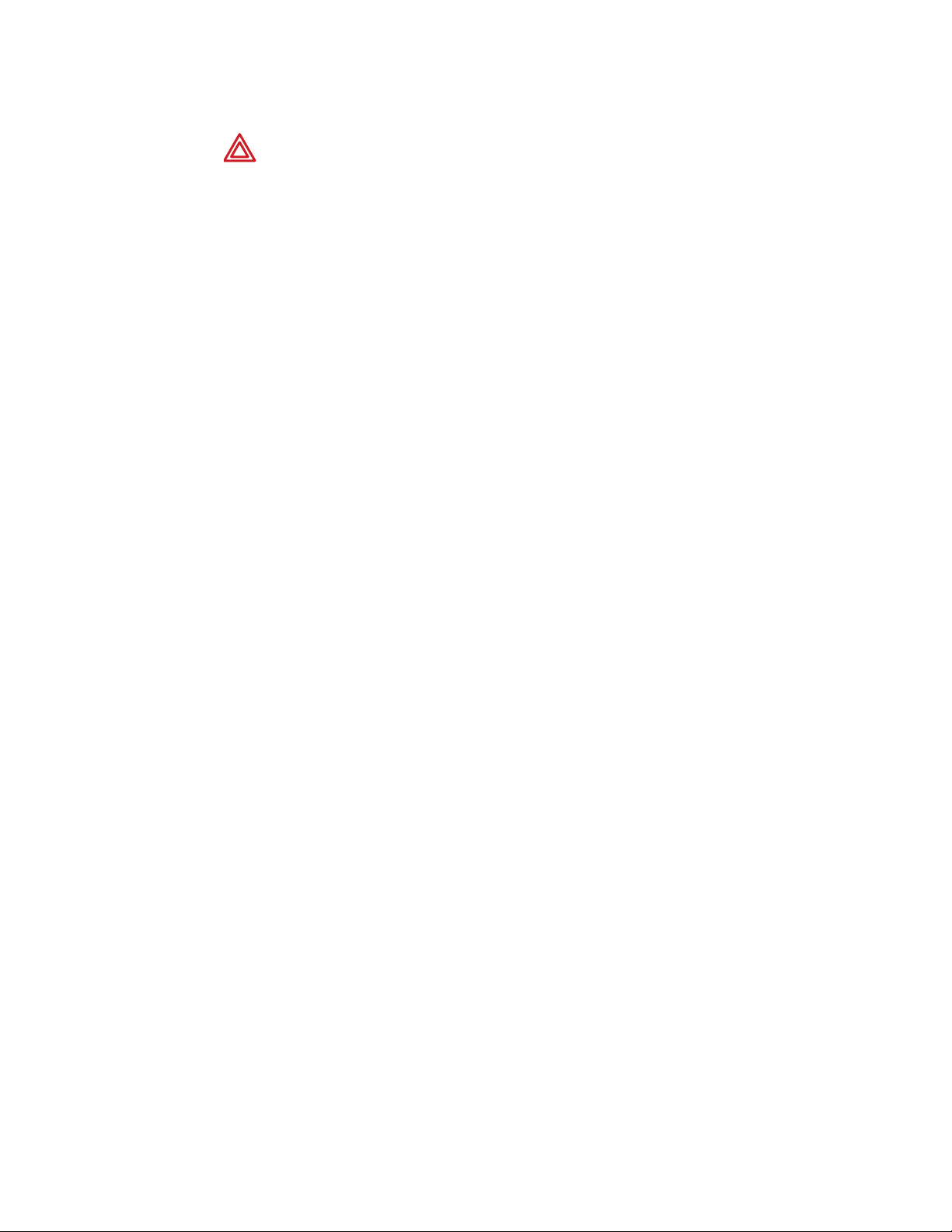
2 Safety Summary Welch Allyn Propaq Encore Vital Signs Monitor
WARNING To ensure patient safety, the conductive parts of the ECG electrodes
(including associated connectors) and other patient-applied parts should not
contact other conductive parts, including earth ground, at any time.
WARNING Do not operate this product in the presence of flammable
anesthetics or other flammable substance in combination with air, oxygenenriched environments, or nitrous oxide; explosion can result.
WARNING The pulse oximetry channel should NOT be used as an apnea
monitor.
WARNING This monitor is to be operated by qualified personnel only. The
operator of this monitor should read this entire manual, the monitor Reference
Guide or Directions For Use, and all accessory Directions For Use before
operating the monitor.
WARNING This monitor should only be repaired by qualified service personnel.
The operator should not attempt to open the monitor case or perform any
maintenance on the monitor except for procedures explicitly described in this
manual that can be performed by operators such as inspection and cleaning.
WARNING When using a power adapter with this monitor, be sure to connect
the power adapter to a three-wire, grounded, hospital-grade receptacle. Do not
under any circumstances attempt to remove the grounding conductor from the
power plug of the power adapter. Do not plug the power adapter into an
extension cord. If there is any doubt about the integrity of the protective earth
ground of the receptacle for the power adapter, do not plug in the power adapter;
operate the monitor only on battery power. Contact your biomedical engineering
department for assistance in identifying the proper power receptacle and making
appropriate power connections.
Note
WARNING To ensure conformance to risk (leakage) current requirements when
operating from an ac mains power source, use only a Welch Allyn’ 503-0054
series power adapter.
WARNING To ensure patient safety, use only accessories recommended or
supplied by Welch Allyn. For a list of those accessories, see the Welch Allyn
Products and Accessories book that accompanied this manual (PN 810-0409-XX).
Accessories must be used according to your hospital’s standards and the
manufacturer’s recommendations. Always refer to the manufacturer’s directions
for use.
WARNING A product that has been dropped or severely abused should be
checked by qualified service personnel to verify proper operation and acceptable
risk (leakage) current values.
WARNING If the monitor detects an unrecoverable problem, an error message
window appears containing an error number and a short message. Report such
errors to Welch Allyn.
WARNING The Propaq Encore should be serviced only by a Welch Allyn service
technician while under warranty.
Within certain governmental jurisdictions, all interconnected accessory
equipment must be labeled by an approved testing laboratory. After
interconnection with accessory equipment, risk (leakage) current and grounding
requirements must be maintained.
Page 7
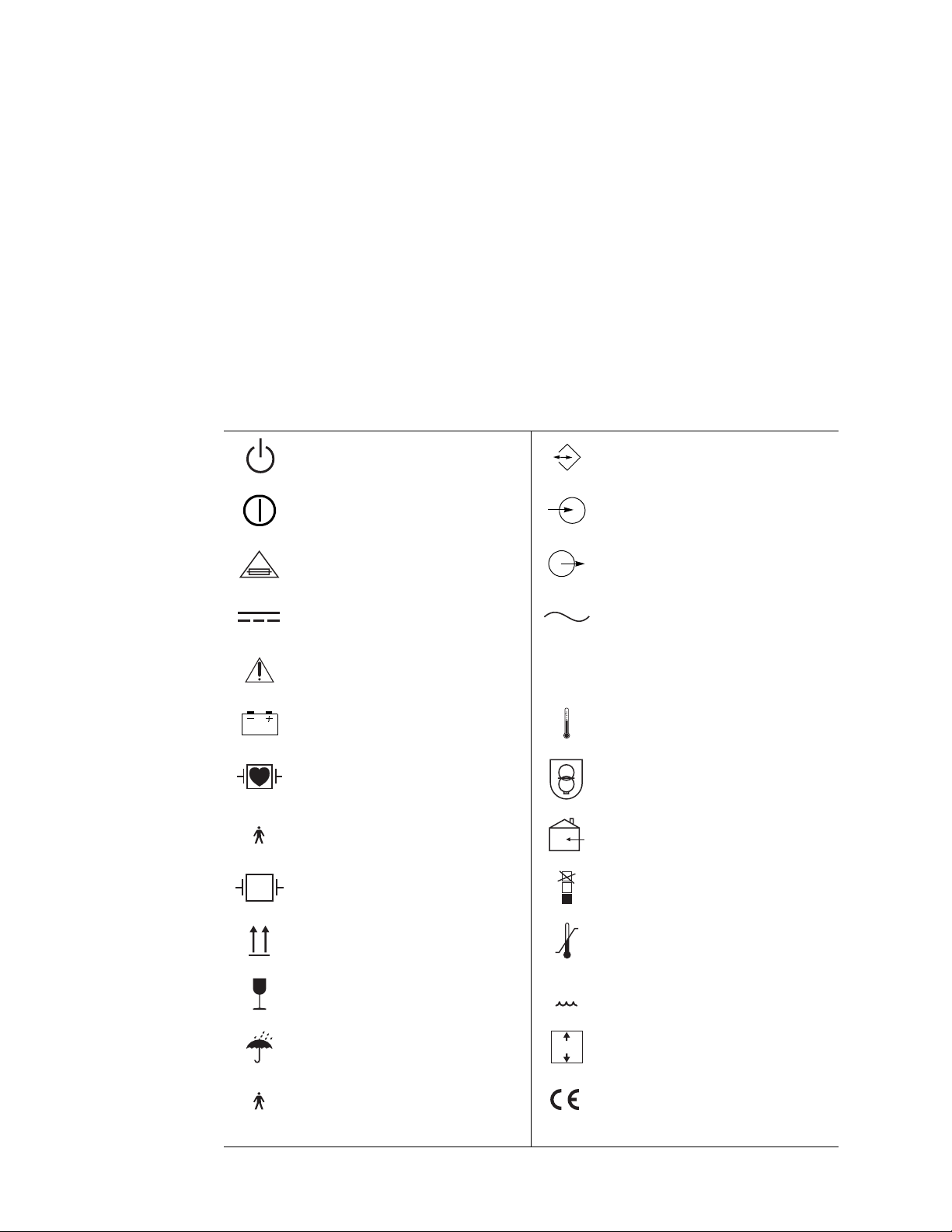
Service Manual Safety Summary 3
Definitions
Note Identifies information that may be important to the reader.
Caution Identifies conditions or practices that could result in damage to
equipment or other property.
WARNING Identifies conditions or practices that could result in personal injury.
Symbols
The following symbols appear in the monitor documentation and on monitor labels. These
internationally recognized symbols are defined by the International Electrotechnical
Commission, IEC 878 and IEC 417A.
Off (Standby) Two-way communication port
On Input port to monitor
For continued fire protection, use only the
specified fuse.
Direct current Alternating current
Caution: Refer to Reference Guide and
accompanying documentation.
Battery charging when green indicator
illuminated.
All patient connections are Type CF, isolated
for direct cardiac application, and protected
against defibrillation.
All patient connections are Type BF, and
protected against defibrillation.
Protected during defibrillation Stacking limit by number
This way up Temperature limits
Fragile Humidity limit
IPX1
Signal output port from monitor
Enclosure Protection Drip proof:
Classification IPX1 per IEC Publication 529.
Temperature sensor input
Transformer meets requirements of a shortcircuit-proof safety-isolating power
transformer.
For indoor use only (on power adapter only).
n
a
n%
Keep away from rain Altitude limit
All patient connections are Type B The CE mark signifies the device has met all
n
essential requirements of European Medical
Device Directive 93/42/EEC for a Class 1
1
product.
Page 8
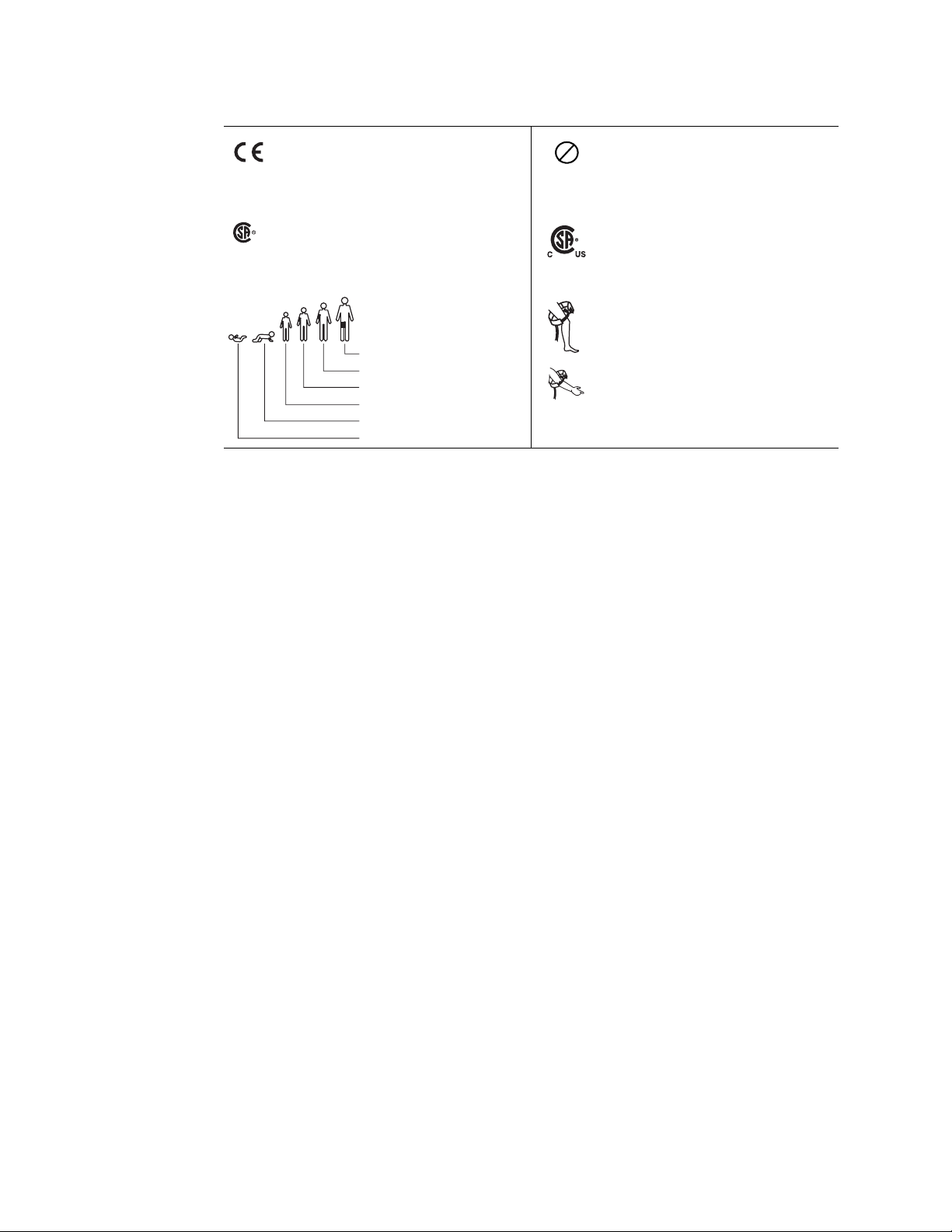
4 Safety Summary Welch Allyn Propaq Encore Vital Signs Monitor
The CE mark and notified body registration
number signify Propaq CS Series monitors
0123
have met all essential requirements of
European medical device directives 93/42/
EEC.
The Canadian Standards Association has
NRTL/C
Evaluated to CSA 601-1
and UL2601-1
evaluated this device according to CSA 6011 and Underwriters Laboratory Standard UL
1
2601-1.
NIBP cuff sizes:
Thigh
Large adult
Adult
Small adult
Child
Infant
a. This symbol is on the Universal Power Adapter.
Single-use only (not reusable).
2
This device has been tested and certified by
the Canadian Standards Association
International to comply with applicable U.S.
and Canadian medical safety standards.
Apply the NIBP cuff as shown.
Page 9
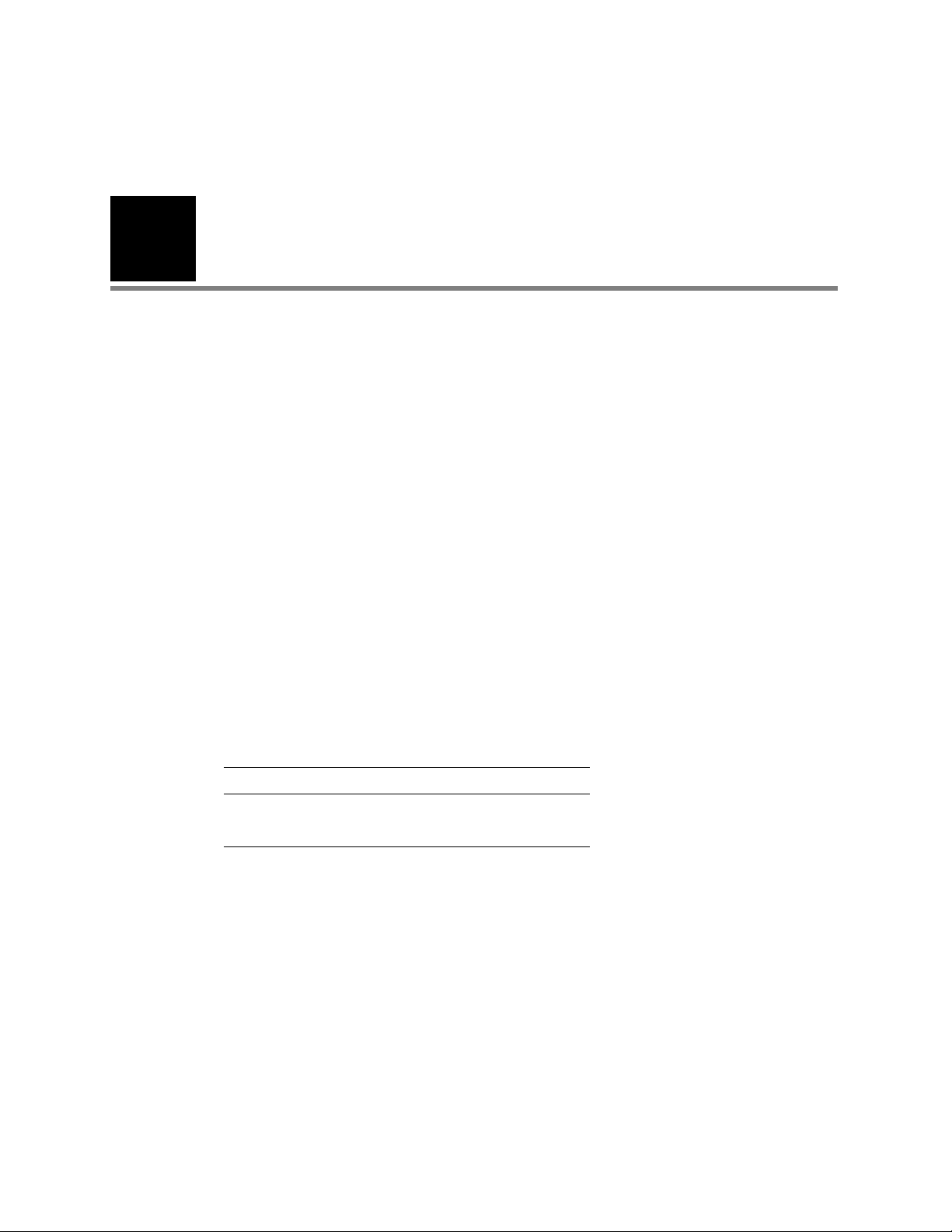
5
2
Overview
Purpose and Scope
The Propaq Encore Service Manual is intended as a reference for monitor maintenance
and repair to the field replaceable unit (FRU) level (“Field Replaceable Units (FRUs)” on
page 117). This manual provides the technically qualified service person with
troubleshooting information, repair procedures, and calibration and performance
verification instructions. A technical overview of the monitor subsystems is provided as an
introduction to the device’s circuitry and pneumatics.
Note
This manual is intended for the technically qualified service person. Service training
classes on Welch Allyn’ products are available. Contact Welch Allyn Technical Service for
information.
Configurations vary nationally. Some early versions of the Propaq Encore do not
include impedance pneumagraphy (RESP) in some countries.
Other Applicable Documents
Several other documents are available for the Encore monitor. Refer to those documents
for other than maintenance and repair information. Check the Encore Reference Guide for
information on other user’s documentation.
Title Part Number
Propaq Encore Reference Guide, English 810-0640-XX
Products & Accessories Guide 810-0409-XX
Unpacking Procedure
Use the following guidelines when unpacking the Encore monitor from its shipping
carton.
1. Before opening the Encore monitor shipping carton, check it for damage.
2. If damage is apparent, stop unpacking the carton and contact the shipping company
for further instructions. If the carton is intact, unpack the Encore monitor.
3. With the Encore monitor out of its carton, check to see that all the items listed on the
packing slip (provided with shipment) are in the shipping carton.
4. If an item is missing, first recheck the carton, then check with your receiving
department. If necessary, contact Welch Allyn at the address and phone number
shown below.
Page 10
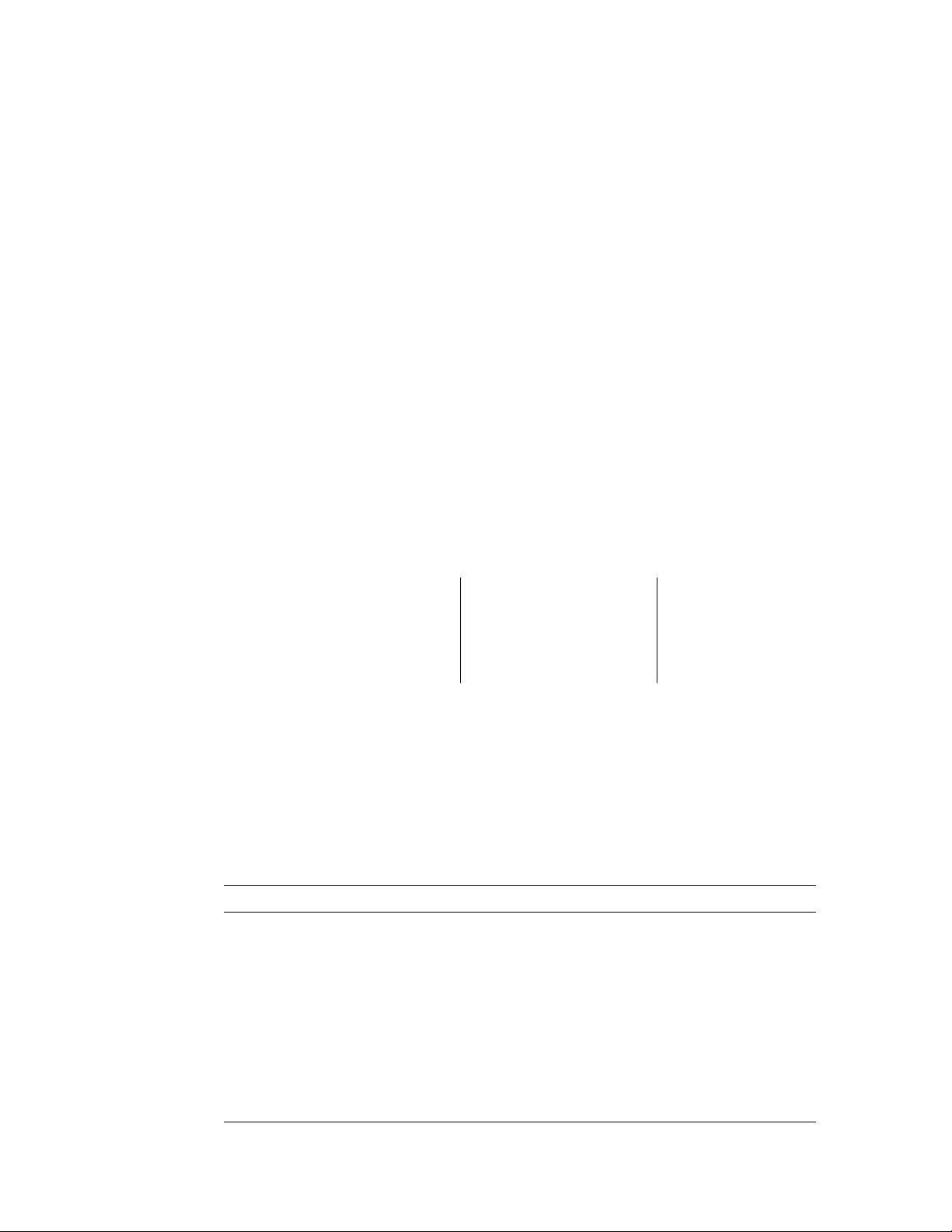
6 Overview Welch Allyn Propaq Encore Vital Signs Monitor
Note
Save the shipping carton and packing material for repacking the Encore monitor in
case it needs to be sent to a repair center or back to Welch Allyn for service.
Warranty Service
DO NOT ATTEMPT TO REPAIR the Encore monitor yourself during the warranty period.
For service and repair, contact Welch Allyn as described below.
Technical Support Services
Welch Allyn offers a wide range of technical support services including:
• 24-hour telephone support
• loaner equipment
• service contracts
• field replaceable units (FRUs)
• factory repair
For any of these services, contact Welch Allyn Technical Support at the following
numbers:
USA 1-800-535-6663 France (+33) 1-60-09-33-66 Australia (+61) 2-9638-3000
Latin America (+1) 305-669-9591 Germany (+49) 7477-927-173 Singapore (+65) 6291-0882
European Call Center (+353) 469-067-790 Canada 1-800-561-8797 Japan (+81) 3-5212-7391
United Kingdom 0-207-365-6780 South Africa (+27) 11-777-7509 China (+86) 21-6327-9631
Worldwide Internet Access
World Wide Web (WWW) URL: http://www.monitoring.welchallyn.com/service
World Wide E-mail: solutions@monitoring.welchallyn.com
Recommended Service Intervals
At the intervals listed below, check the Encore monitor for normal operation.
Interval/Condition Perform Located in this manual
Every 6 months to 2 years
(according to hospital protocols).
If battery does not retain a charge. Check battery pack capacity. “Troubleshooting”
Monitor is dropped or suspected of
damage or rough handling.
Suspected malfunction with all or
part of monitoring parameters.
Complete risk (leakage) current Safety Check
followed by a Functional Verification.
Complete Safety Check followed by Functional
Verification.
Functional Verification of suspected parameter(s). “Functional Verification”
“Functional Verification”
“Functional Verification”
Monitor does not pass Functional
Verification.
Calibration of monitoring parameter circuits, or
repair, followed by Safety Check and Functional
Verification.
“Functional Verification”
and “Calibration”
Page 11
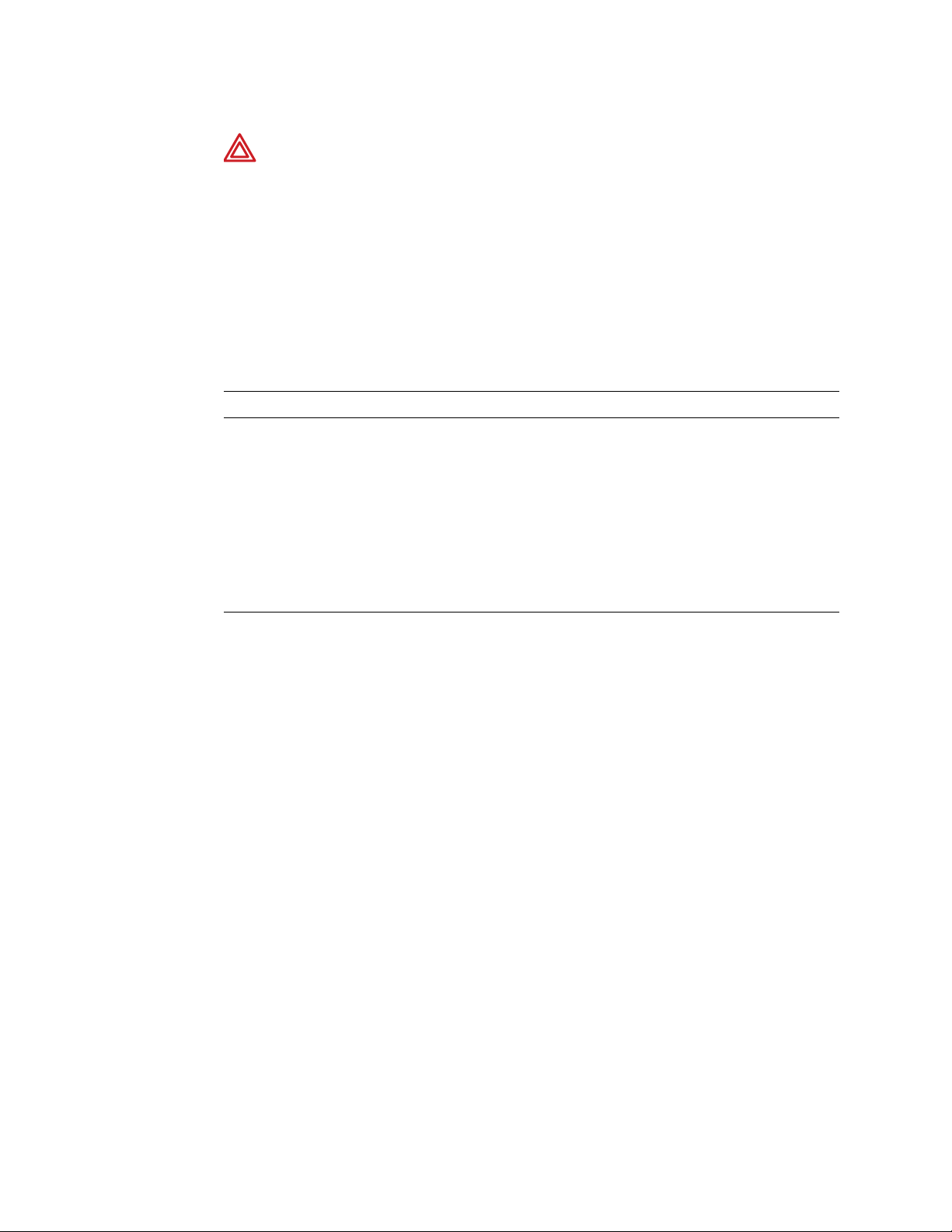
Service Manual Overview 7
WARNING If the monitor is opened for repair or calibration, a dielectric strength
test must be completed to ensure the integrity of the patient isolation barrier. The
dielectric strength test procedure is provided in “Functional Verification” on
page 11.
Identifying Propaq Encore Configurations
The following table identifies Propaq monitor configurations and how they are indicated.
The model-option number and serial number are located on the back of the housing. The
monitor indicators are located under the handle on the back.
Table 1. Monitor Configurations
Product Model Option Parameters
Propaq Encore Monitor 202-EL ECG, NIBP, Two Temps, Resp, EL Display
204-EL ECG, NIBP, Two Temps, IBP, Resp, EL Display
206-EL ECG, NIBP, Two Temps, 2 IBP, Resp, EL Display
SpO2-Only Module 210 SpO2 and one of the following:
Nellcor MP-405 (Top level assembly 007-0059-XX)
Nellcor MP-203 (Top level assembly 007-0020-XX)
Nellcor MP-507 (Top level assembly 007-0109-XX)
Masimo MS3 (Top level assembly 007-0060-XX)
Expansion Module (See next table.)
a
a. The Acuity option is available with all models.)
Page 12

8 Overview Welch Allyn Propaq Encore Vital Signs Monitor
Table 2. Expansion Module Option Configurations
Option
Number
Printer Mainstream CO2Sidestream CO2SpO
2
Top Level Assembly
Number
221 Yes No No N/A 007-0046-XX
222 No No No Nellcor MP-203 007-0050-XX
223 Yes No No Nellcor MP-203 007-0047-XX
223 Yes No No Nellcor MP-203 007-0051-XX
223 Yes No No Masimo MS3 007-0069-XX
223 Yes No No Nellcor MP-405 007-0086-XX
223 Yes No No Nellcor MP-507 007-0116-XX
224 No Yes No Nellcor MP-203 007-0049-XX
224 No Yes No Masimo MS3 007-0070-XX
224 No Yes No Nellcor MP-405 007-0085-XX
224 No Yes No Nellcor MP-507 007-0115-XX
225 Yes Yes No Nellcor MP-203 007-0048-XX
225 Yes Yes No Masimo MS3 007-0071-XX
225 Yes Yes No Nellcor MP-405 007-0084-XX
225 Yes Yes No Nellcor MP-507 007-0114-XX
226 No No Yes Nellcor MP-203 007-0045-XX
226 No No Yes Masimo MS3 007-0072-XX
226 No No Yes Nellcor MP-405 007-0083-XX
226 No No Yes Nellcor MP-507 007-0113-XX
227 Yes No Yes Nellcor MP-203 007-0043-XX
227 Yes No Yes Masimo MS3 007-0073-XX
227 Yes No Yes Nellcor MP-405 007-0082-XX
227 Yes No Yes Nellcor MP-507 007-0112-XX
228 No Yes Yes Nellcor MP-203 007-0052-XX
228 No Yes Yes Masimo MS3 007-0074-XX
228 No Yes Yes Nellcor MP-405 007-0081-XX
228 No Yes Yes Nellcor MP-507 007-0111-XX
229 Yes Yes Yes Nellcor MP-203 007-0044-XX
229 Yes Yes Yes Masimo MS3 007-0075-XX
229 Yes Yes Yes Nellcor MP-405 007-0080-XX
229 Yes Yes Yes Nellcor MP-507 007-0110-XX
Page 13

Service Manual Overview 9
Self Test and Service Menus
The Encore monitor includes built-in self-tests that verify the integrity of its hardware and
software each time you turn it on. If the monitor turns on and displays the Main Menu, all
self-tests were passed. If a self-test results in a failure, a message and error code are
displayed indicating the failure mode. Refer to “Troubleshooting” on page 43 and contact
Welch Allyn Technical Support for help.
The Encore monitor contains software routines that make the Functional Verification and
Calibration procedures quicker and easier. You access these routines through the Service
Menus as indicated in each of the procedures.
The figure below shows the hierarchy of the Service Menus once you enter the top level
Service Menu.
The procedures in this manual indicate which buttons to push by separating each button
menu name with the (>) character. For example, to access the Service Menu, the
procedures would indicate for you to press SETUP > MORE > MORE > SERVICE > YES,
which means you press the SETUP button, then the MORE button, then the MORE
button, then the SERVICE button, and finally the YES button.
Note
service menus
The figure illustrates all Service Menu functions. Some of these functions are not
available if you do not have the appropriate option.
NIBP TEST IBP TEST SpO2 TST CO2 TEST MORE
PUMP TEST AUTO PMP NIBP CAL ZERO PREV MENU
TEMP TEST PIXL TEST NET TST MORE
CYCLE CHECKER 1 CHECKER 2 BORDER PREV MENU
LOOP TEST OUT TEST PREV MENU
MAIN CAL MAIN TEST SIDE CAL SIDE TEST
PREV MENU
SETTINGS KEY TEST SYSTEM
(Software v. 2.5X only)
KEY 0 KEY 1 KEY 2 KEY 3
NEXT CHANGE ALL ALARM
MORE
PREV MENU
PREV MENU
Page 14
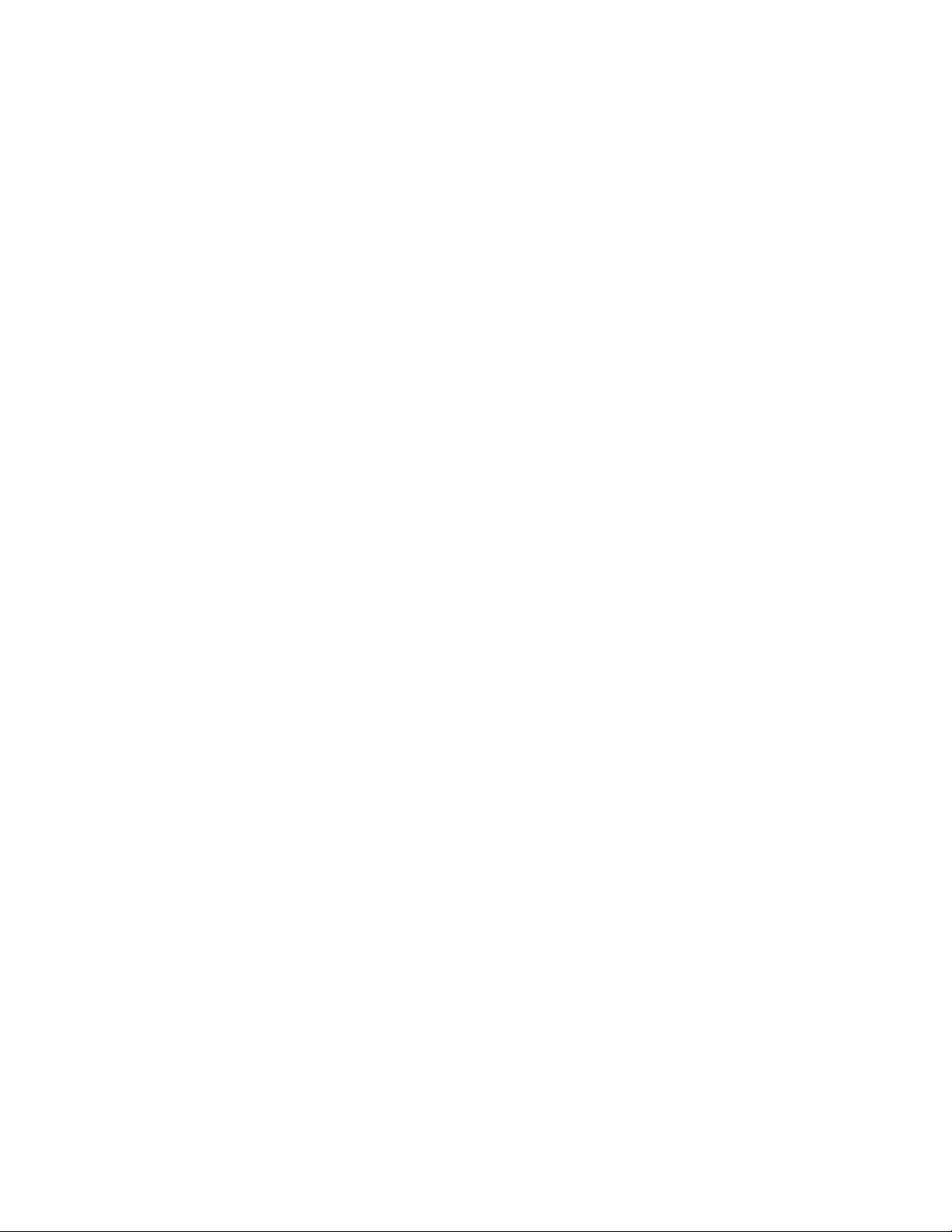
10 Overview Welch Allyn Propaq Encore Vital Signs Monitor
Page 15
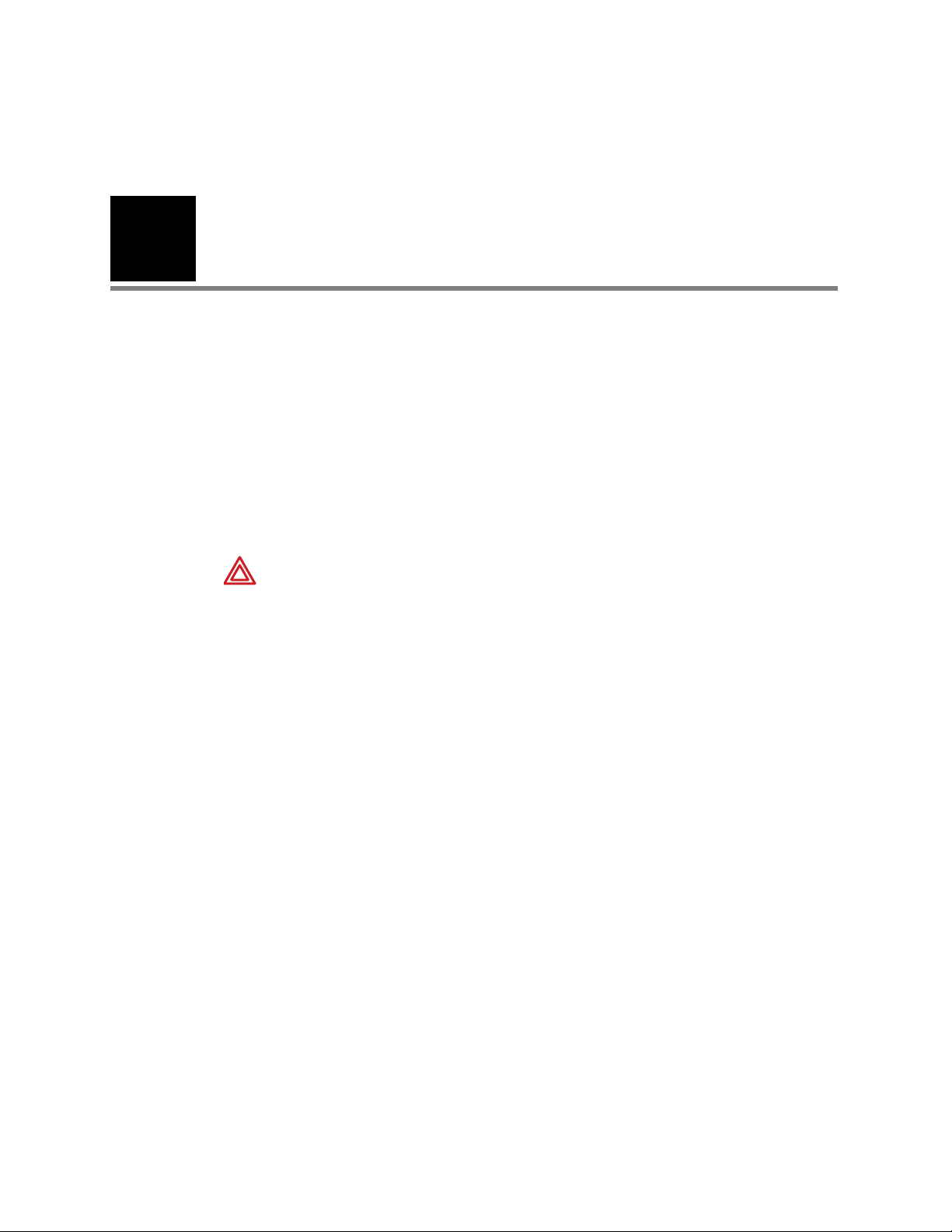
11
3
Functional Verification
Introduction
The functional verification procedures ensure proper operation of the Encore monitor and
its options. These procedures should be performed following module-level repairs,
calibration, or whenever there is a question about the accuracy or safety of the patient
functions.
Use the calibration procedures (“Calibration” on page 33) to return the monitor to
operation within its performance specifications. If the monitor does not pass the
functional verification, or when it is time to do a routine calibration, see “Calibration” on
page 33.
The Encore’s service menu facilitates the functional verification. It has several features for
testing and verifying the NIBP (cuff) channel, display, invasive pressure channel, and
printer. Refer to “Over v iew ” on page 5 for information about the Service Menu.
WARNING Whenever the monitor is opened for calibration or repair, a risk
(leakage) current safety check as well as a dielectric strength integrity (hi-pot) test
must be performed as described in this section.
Self Tests
Many functions, such as alarms, waveform and scale sizing, and printer control, are
software operations. During the monitor’s power-up self-test, the integrity of all
programming is checked first. If software testing is successful, hardware tests are
initiated. If all testing is successful, the monitor is ready for use. (See “Troubleshooting”
on page 43 for information on error messages.)
Page 16
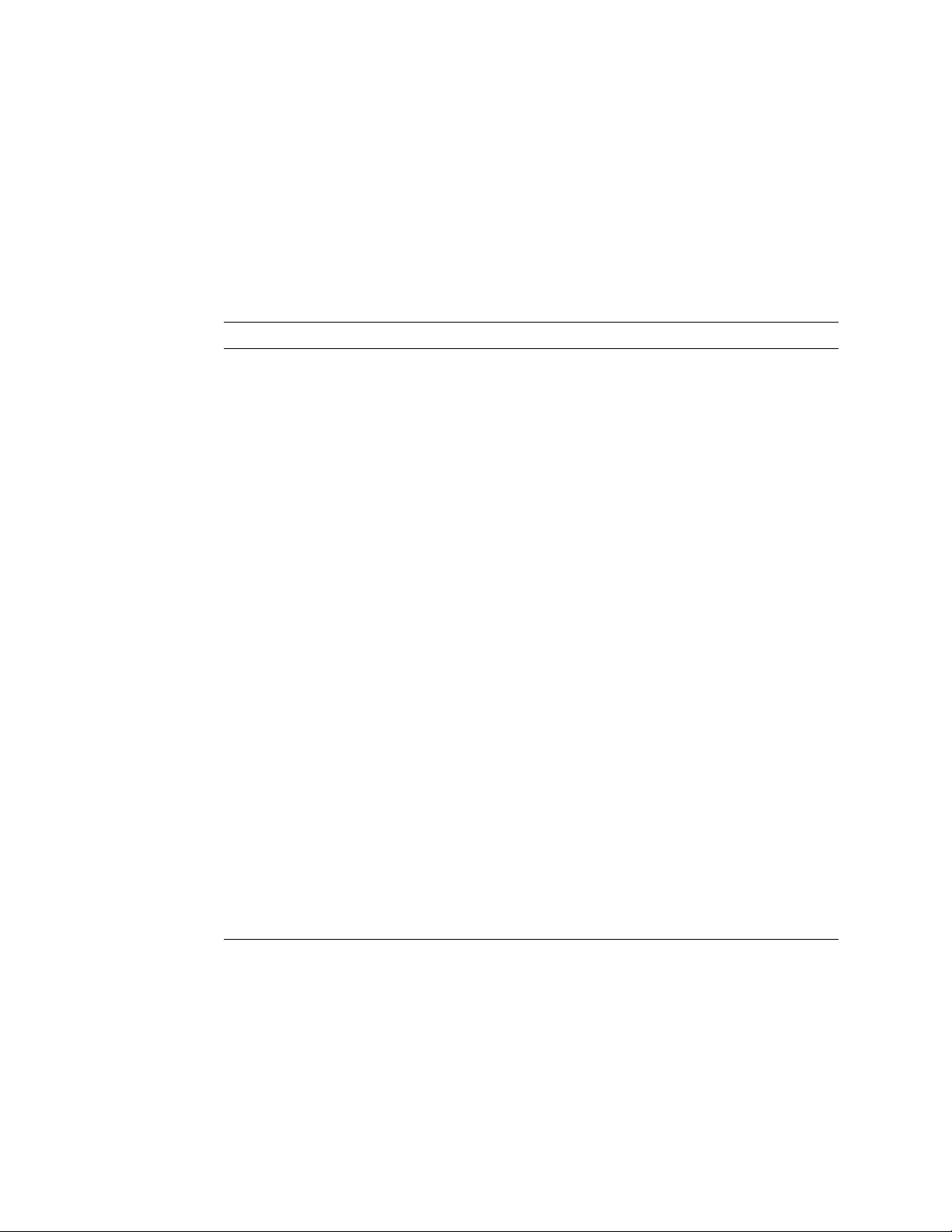
12 Functional Verification Welch Allyn Propaq Encore Vital Signs Monitor
Required Equipment
You will need the following equipment to verify that all functions of the Encore operate
correctly. All test equipment must be calibrated to function within parameters specified
by the manufacturer, and must be traceable to a national calibration standard.
Some equipment can be manufactured. See “Manufacturable Test Equipment” on
page 123 for information on manufacturable test equipment.
Table 3. Required Equipment
Description
Luer connector, male, for use with 1/8" I.D. tubing (Value Plastics, MTLL230-1)
Luer connector, female, for use with 1/8" I.D. tubing (Value Plastics, FTLL230-1)
Test water trap, Welch Allyn, 008-0370-00
1/8" inside diameter tubing
Flow meter, Cole Parmer E 32000-06, 200ml/min. or equivalent
0 to 300 mmHg calibrated digital pressure meter, with inflation squeeze bulb (Netech, Digamano, or equivalent)
50 MHz triggered sweep oscilloscope
Variable dc power supply, 0-28 V, 3A with voltage and current metering
Dynatech/Nevada 213A, 214A, 215A, or 217A with IBP, Temperature, and EGG Cable/Leads
Adult cuff (provided with monitor); Neonatal cuff #3; 3 cm diameter solid cylinder; solid cylindrical object about the size
of an adult’s arm
Welch Allyn cuff calibration kit, Welch Allyn PN 008-0012-XX
Power supply adapter cable, Welch Allyn PN 008-0290-00
Physio Control LifePak 5 or LifePak 6s with appropriate Welch Allyn Defib Sync adapter to use as Defib Sync Marker
pulse source
Propaq ac power adapter (provided with the Encore)
Safety analyzer, Dynatech/Nevada, 431F-1D or equivalent
Rod-L Model M100AVS5 high-voltage potential (hi-pot) tester, or equivalent
Static-free work area
Simulator, Fluke (Biotek) Index 2 XL/XLFE
SpO
2
Test gas source: dry 4% to 10% CO
concentration must be certified to ±0.01. (Convert percentage to partial pressure (mmHg) as instructed in “Partial
pressure of test gas source” on page 27.)
Two rubber test tube stoppers, with 1/8" to 1/4" holes drilled through (for CO2 tests)
a. Of the gas tolerance available, usually described as ±0.03% absolute, the container must contain at least 2,000 psi grams of gas, to
be within ±0.01% of the certified percentage of gas stated on the tag supplied by the vendor. The acutal percentage of gas in the
container may vary from lot to lot.
, balance air (with flow meter). Gas may be between 4% and 10%, but exact CO2
2
a
Safety Tests
The following two safety tests, a risk (leakage) current safety check and a dielectric
strength integrity (hi-pot) test, must be performed whenever the Encore has been opened
for calibration or repair.
Page 17
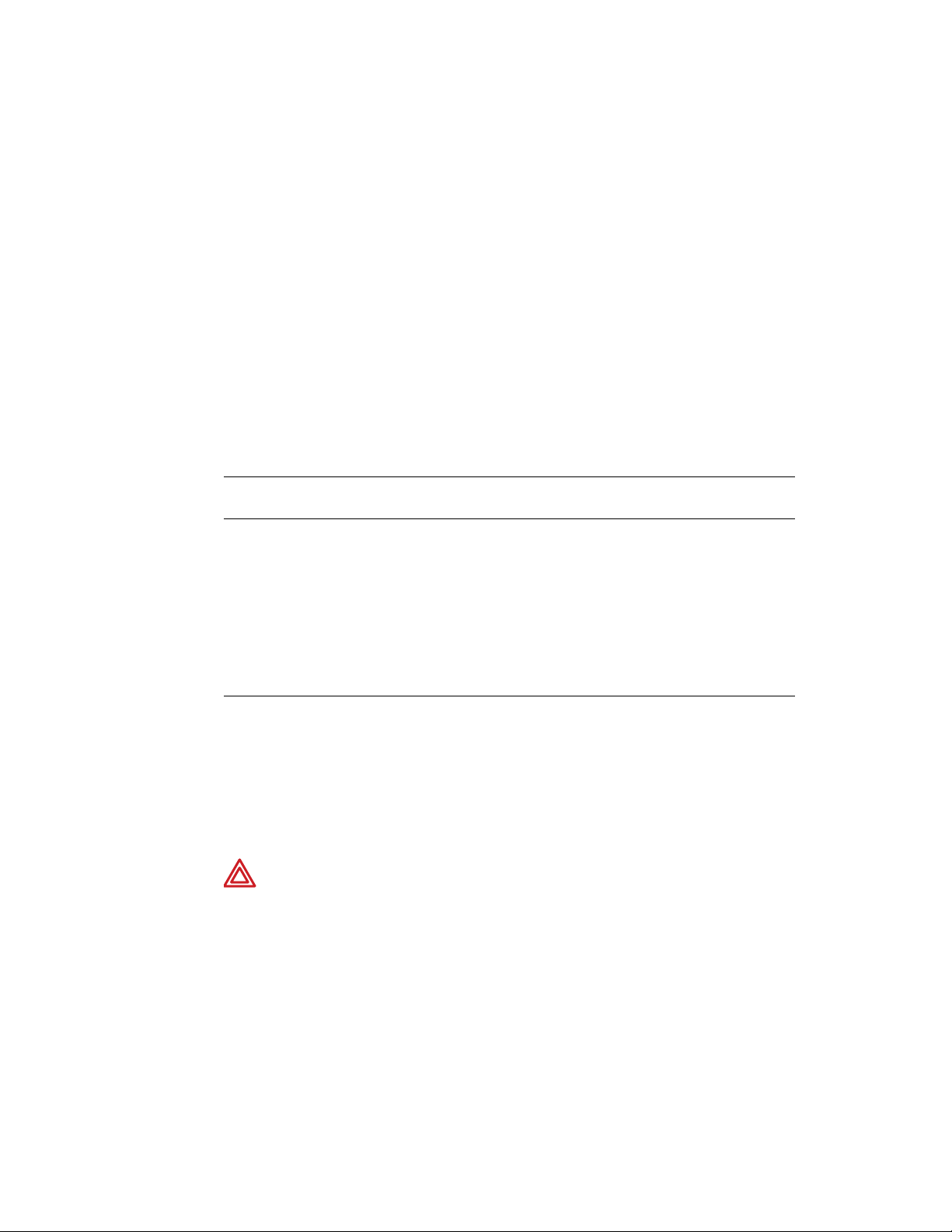
Service Manual Functional Verification 13
Note
A hi-pot test is only required if the monitor has been opened.
Risk (Leakage) Current Test
A risk (leakage) current test must be performed to verify that the patient remains
electrically isolated from the power circuits of the Encore.
Check leakage currents using a Dynatech/Nevada 431F-1D safety analyzer or its
equivalent. The source current should not exceed 10μA rms. The sink current, measured
between the isolated patient connections (ECG) and the dc power input connector of the
monitor, should not exceed 20μA rms. See the analyzer's operator's manual for the
proper safety check procedure.
Note
Table 4. Electrical Connections for Patient Risk (Leakage) Current Safety Tests
Safety Test Power Adapter Monitor
Source current Plugged into analyzer
Sink current Not used Connected to ground
Because of the all-insulated construction of the monitor, an Enclosure Leakage
Current Test to ground is not necessary.
outlet
dc Input
Connected to power
adapter
connector on analyzer
Monitor
Cable
RA
LA
LL
C
RL
RA
LA
LL
C
RL
Safety
Analyzer
RA
LA
LL
C
RL
RA
LA
LL
C
RL
Dielectric Strength (Hi-Pot) Test
Because of the close spacings of the monitor's internal components and the critical
positioning of the insulation sheet within the monitor, Welch Allyn recommends that a
dielectric strength test be performed following any procedure in which the monitor is
opened.
WARNING The Hi-Pot test is extremely hazardous. Only qualified service
personnel should perform this test. Conduct the test only on an insulated table
top, away from other people and equipment.
Use a Rod-L Model M100AVS5 high-voltage potential tester, or equivalent. Refer to the
Rod-L instruction manual for operating information and safety recommendations.
1. Set the high voltage potential of the tester as specified in the table below.
Page 18
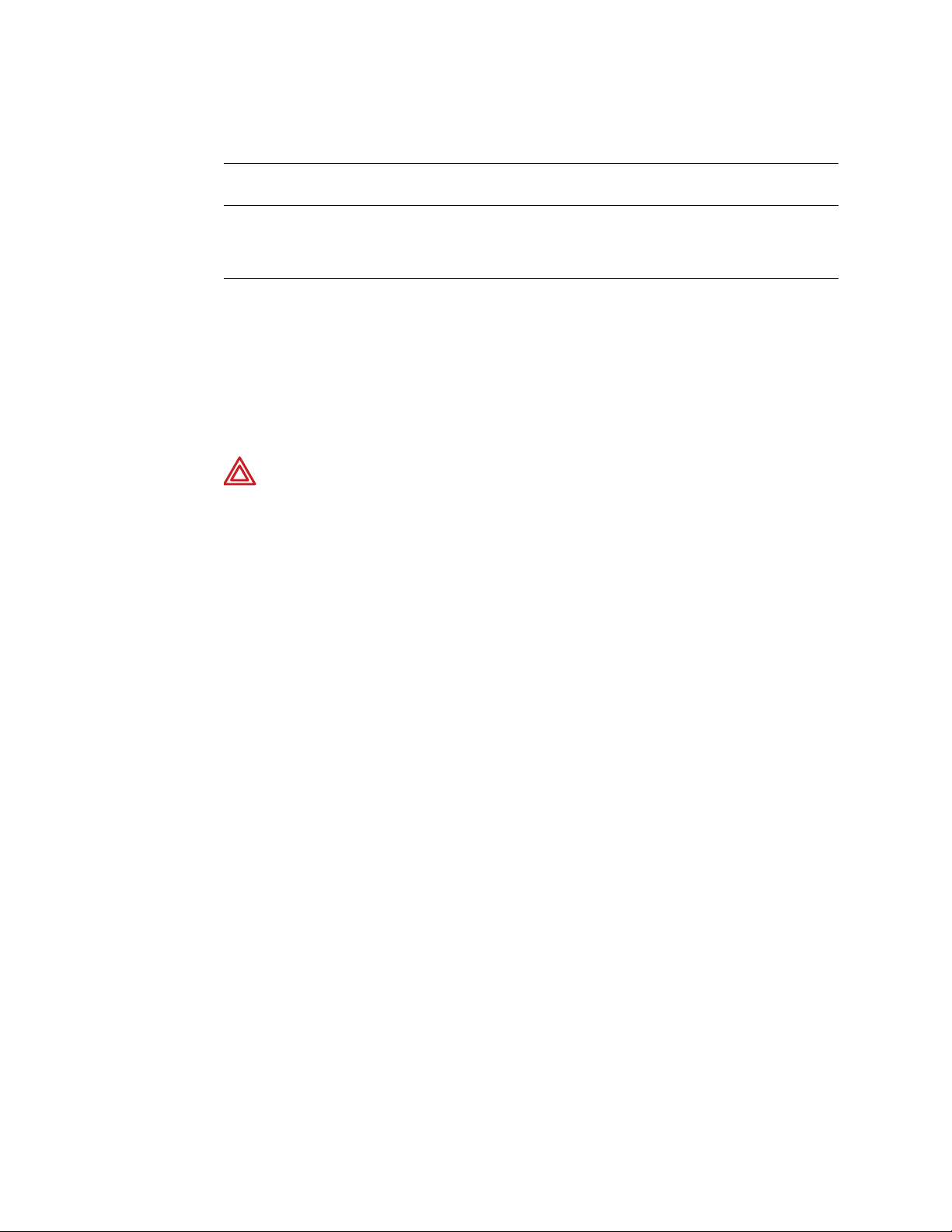
14 Functional Verification Welch Allyn Propaq Encore Vital Signs Monitor
Table 5. Summary of Connection Points and High-Voltage Test Potentials
Tester's high-voltage terminal
connection
All ECG leads on patient cable
connected together
2. Connect the high-voltage output lead of the tester to all ECG leads, using a dedicated
patient cable reserved for use only in such tests.
3. Connect the tester's chassis-connected return lead to the monitor's dc input
connector, using a suitable plug.
4. Apply the test voltage for one second. The tester must not indicate dielectric
breakdown.
WARNING If any dielectric breakdown occurs, do not use the monitor. All
internal sheet insulation barriers must be properly installed. Check the monitor to
determine the cause of dielectric breakdown; then repair the monitor or return
the monitor to Welch Allyn for repair.
Functional Verification
The functional verification must be done only when the monitor is fully assembled. If the
monitor has been stored for longer than one month without the monitor connected to the
ac adapter (for recharging), the battery voltage must be checked. The battery must be
replaced if it cannot hold a charge. Refer to “Battery Capacity Check” on page 45.
Tester's grounded return
connection
DC input connector; all pins connected
together
High-voltage test parameters
Output: 4000 V ac rms
Current Limit: 2.5mA
Ramp-up: 8 seconds
Dwell: 1 second
Note
Power System
The following steps check the integrity of the Encore’s power system.
1. Turn the ac power adapter’s power switch off.
2. Plug the ac power adapter into an ac mains receptacle and connect it to the Encore’s
3. Check that the green LED charging indicator on the monitor’s right side panel is off.
Some configurations of the Encore monitor do not include impedance
pneumography (RESP) and other neonatal monitoring parameters. In these
versions, RESP does not appear in menus or on the screen displays. You can
ignore RESP and other terms relating to neonatal monitoring when indicated in
the following instructions.
If you plan to use a Dynatech/Nevada model 213A, 215A, or 217A Patient
Simulator to simultaneously simulate ECG and invasive blood pressure, see
“Dynatech/Nevada Patient Simulator Modification” on page 125 for important
information.
Before starting the verification procedures, charge the battery for at least 8 hours
with the monitor turned off. (Charge for 12 hours if a Printer or SpO
module is
2
attached.)
right side panel dc power connector.
Page 19

Service Manual Functional Verification 15
4. Turn on the power adapter’s power switch.
5. Check that the green LED on the power adapter turns on and that the green LED
charging indicator on the monitor’s right side panel turns on.
6. Disconnect the power adapter from the monitor. Check that the monitor’s green LED
charging indicator on the right side panel turns off.
Caution In the next steps, carefully check for the proper polarity of the
connection between the power supply and the monitor. If voltage is applied with
the wrong polarity, it will open the right side panel fuse (F1). Refer to the figure
below to verify proper polarity.
7. Set the dc power supply meter to Volts and turn the power switch on; set it for
15.0V ± 0.1V.
8. Turn off the dc power supply.
9. Using the Welch Allyn dc power supply adapter cable, refer to the figure below for
polarity and connect the dc power supply to the monitor's dc input connector on the
right side panel.
RIBBED (+) SMOOTH (-)
0696-02
10. Turn on the dc power supply.
11. Check that the green LED indicator lights up.
Note
Initial charge current for a low battery is higher than for a charged battery. As the
battery charges, the current will decrease. The current draw may slowly drop the
longer the dc supply is connected to the monitor.
12. Switch the dc power supply meter to current and check that the current draw from
the supply is less than 1.8 A.
Page 20

16 Functional Verification Welch Allyn Propaq Encore Vital Signs Monitor
13. Vary the power supply from 12 V to 28 V and verify that the charging LED stays on.
14. Turn off the power supply.
15. Disconnect the supply from the monitor.
System Tests
The following procedures check that the buttons operate properly, that the display works
correctly, and that the date is correctly displayed.
1. Turn on the monitor.
2. Verify that no error messages appear and the monitor correctly powers up.
3. Press SETUP > MORE > MORE > SERVICE > YES > MORE > PIXL TST to test the
display.
4. Press CYCLE three times, each time verifying that no pixels are missing.
5. Press MAIN MENU twice.
6. Press SETUP > WAVE SEL > INSERV to access the inservice features. This generates
simulated waveforms.
7. If dual stream monitor, look for CO2 Sensor Change - Switching to Mainstream, YES
or NO.
8. IBP screen indicates need to zero P1 or P2.
9. Press MAIN MENU.
10. Using the appropriate table below as a guide, press the indicated buttons in sequence
and verify that the monitor responds as indicated and that the buttons do not stick.
Sequence for Software Versions 2.5
X
Press Result
FREEZE/UNFREEZE Freezes the waveforms
FREEZE/UNFREEZE Unfreezes the waveforms
SETUP Changes the menu
ALARMS Changes the display to ALARM STATUS
4 SUSPND (on menu) 4 SUSPND changes to RESUME
ALARM SILENCE/RESUME (button) Changes RESUME to 4 SUSPND
LIMITS Changes display to HR Limits
NEXT Moves cursor block: Next block within selected parameter limits, NEXT
MAIN MENU (button) Returns to the main menu
PAGE moves to next parameter
NIBP START/STOP (button) Starts the NIBP pump
NIBP START/STOP (button) Stops the NIBP pump
Page 21
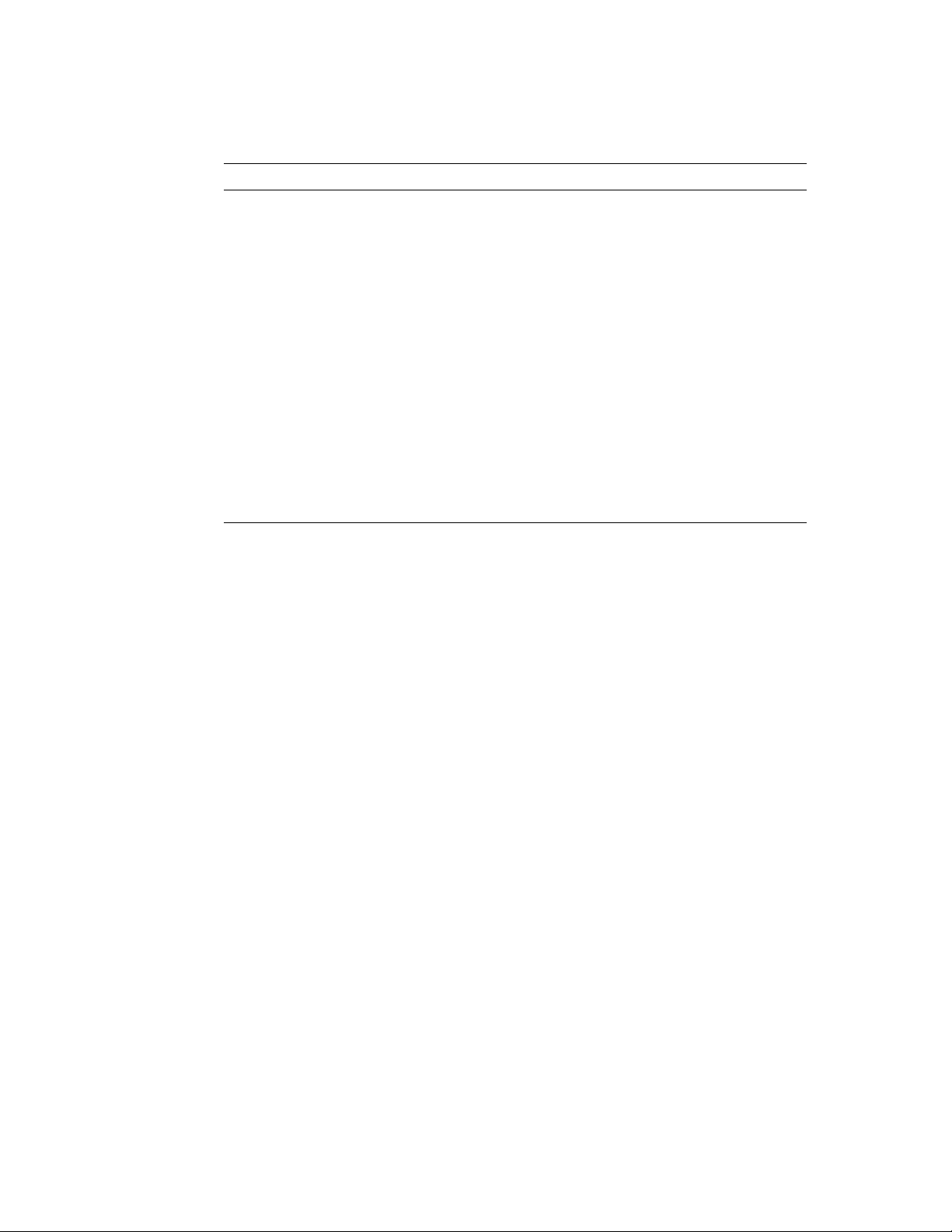
Service Manual Functional Verification 17
Sequence for All Other Software Versions
Press Result
FREEZE/UNFREEZE Freezes the waveforms
FREEZE/UNFREEZE Unfreezes the waveforms
SETUP Changes the menu
ALARMS Changes the display to ALARM STATUS
SUSPEND (on menu) SUSPEND changes to RESUME
ALARM SUSPEND/RESUME (button) Changes RESUME to SUSPEND
ALL ALRM Changes display: Turn All Off, Are You Sure, Y or N
LIMITS Changes display to HR Limits
NEXT Moves cursor block: Next block within selected parameter limits, NEXT
PAGE to next parameter
MAIN MENU (button) Returns to the main menu
NIBP START/STOP (button) Starts the NIBP pump
NIBP START/STOP (button) Stops the NIBP pump
1. Press ECG/RESP > MORE. Then press CHANGE to select the four HR/PR TONE
levels. Verify that the tone volume changes and goes off when turned OFF. Set the
volume to LOW.
2. Press MAIN MENU.
3. Software versions 2.5X: Press SETUP > MORE > MORE > SERVICE > YES > MORE
> MORE > SETTINGS > ALL ALRM. Verify alarm status displays "TURNING OFF ALL
AUDIBLE VITAL SIGNS ALARMS", "ARE YOU SURE?", YES or NO. Then press MAIN
MENU.
4. All software versions: Press SETUP > MORE > MORE (> TIME/DAY for monitor
software less than version 2.0) and check that the displayed time and date are correct.
If incorrect, press NEXT and UP or DOWN to select and change the time and date,
and then set by pressing the ENTER button.
5. Turn off the monitor.
ECG/RESP Channel and Alarm Indicators
The following procedures verify the ECG channel and the alarm indicator drivers. The
setup procedure below is used for both the visual and the electrical checks that follow.
Setup
1. Turn on the monitor and verify that it powers up correctly.
2. Put the monitor into FACTORY ADULT MODE.
Software version 2.XX: SETUP > MORE > CHANGE > SETUP > USE NOW > YES
Software version 1.XX: SETUP > MORE > CHANGE > ADULT > YES > MORE >
PROGRAM > DEFAULT > YES
3. Press MAIN MENU.
Page 22

18 Functional Verification Welch Allyn Propaq Encore Vital Signs Monitor
4. Set the patient simulator as follows:
• ECG Waveform: normal sinus rhythm
• ECG Rate: 80 beats per minute (bpm)
• ECG Size: 1 mV amplitude
• Resp Lead: Lead I
• Resp Baseline Impedance: 1 KΩ
• Resp Rate: 40 breaths/minute (br/m)
• Resp Breath Amplitude: 1.0Ω
5. Set the monitor as follows:
• Respiration Lead: Lead I (ECG/RESP > MORE; select lead and change as
necessary)
• ECG Lead: Lead II (ECG/RESP > ECG LEAD)
• ECG Size: 1 mV (ECG/RESP > ECG SIZE)
• Resp Size: 8X (ECG/RESP > RESP SZE)
• Respiration ON (ECG/RESP > MORE; select and set RESP to ON)
• ECG Sweep: 25 mm/Sec (SETUP > MORE; select and change HR/PR sweep as
necessary)
•Alarms (software versions 2.5X): Set alarm limits to OFF for HR/PR and RR/BR
(SETUP > ALARMS > LIMITS > ON/OFF > NEXT > ON/OFF > NEXT PAGE > ON/
OFF > NEXT > ON/OFF. Press the MAIN MENU button. The ALARM(S) OFF light
will turn on, indicating one or more alarm limits have been disabled.
•Alarms (all other software versions): All alarms OFF (SETUP > ALARMS > ALL
ALRM [software version 2.XX: press YES when prompted] until all alarms are off
except for the Apnea alarm, which cannot be turned off. The ALARM(S) OFF light
will turn on, indicating that one or more alarm limits have been disabled.
• Audible vital signs alarms (software versions 2.5X): OFF (SETUP > MORE >
MORE > SERVICE > YES > MORE > MORE > SETTINGS > ALL ALRM > YES.
The ALARM light will turn on, indicating the patient alarms are suspended.
6. Connect the ECG channel to the patient simulator using all five ECG leads.
Part 1— Visual Check
1. Press MAIN MENU.
2. Press the FREEZE/UNFREEZE button to freeze the waveform.
3. Check that a normal sinus rhythm ECG waveform is displayed with a peak-to-peak
amplitude of 10 ±1 mm. There should be a soft beep tone with each QRS event.
4. Check that the monitor’s displayed respiration peak-to-peak amplitude is 12.5 ±1 mm.
5. Press FREEZE/UNFREEZE to unfreeze the display.
6. Check that the monitor's heart rate display is 80 ± 4 bpm, and the respiration rate is
40 ± 2 bpm before proceeding to the next step.
7. Disconnect the LA ECG lead wire from the simulator.
Page 23

Service Manual Functional Verification 19
8. Check that an equipment alarm occurs. The EQUIPMENT ALERT / MULTIPLE
message should accurately indicate the removed lead. The ALARM(S) OFF light will
flash.
• Software version 2.5X: The ECG FAULT will flash in the upper left-hand corner of
the screen.
• All other software versions: The ECG FAULT and RESP FAULT will alternate in the
upper left-hand corner.
9. Press any button to acknowledge. Check that the ALARM(S) OFF light is on and no
longer flashing.
10. Disconnect the LL ECG lead from the simulator.
11. Check that an equipment alert occurs. The ECG FAULT and RESP FAULT will alternate
in the upper left-hand corner. The ALARM(S) OFF light will flash.
• Software version 2.5X: The EQUIPMENT ALERT - MULTIPLE message should be
displayed.
• All other software versions: The EQUIPMENT ALERT / ECG FAULT / MULTIPLE
LEAD FAIL message is displayed.
12. Press any button to acknowledge. Check that the ALARM(S) OFF light is on and no
longer flashing.
13. Reconnect the LL ECG lead, and then LA ECG lead.
14. Check that the ALARM(S) OFF light is on. Software version 2.5X: Check that the
ALARM light is on.
15. Check that the monitor's heart rate display is 80 ± 4 bpm, and the respiration rate is
40 ± 2 bpm before proceeding to the next step.
16. Software version 2.5X: Press RESUME to enable alert and alarm tones.
All other software versions: Press SETUP > ALARMS > ALL ALRM to turn all alarms
ON.
17. Press SETUP > ALARMS > STAT SET to automatically set heart and respiration rate
alarm limits. Software version 2.XX: Select YES when prompted.
18. Check that the ALARM(S) OFF light is off.
19. Check that the ALARM light is off.
20. Set the patient simulator heart rate to 180 bpm or higher.
21. Check that an alarm violation occurs, causing the tone to sound and the ALARM light
to flash.
22. Software version 2.5X: Press the 4 SUSPND button and verify that the tone turns off
and the ALARM light is on and no longer flashing.
Software version 2.XX: Press the ALARM SUSPEND/RESUME button and verify that
the tone turns off and the ALARM light is on and no longer flashing.
23. Press MAIN MENU.
24. Set the patient simulator heart rate to 80 bpm.
25. Check that the ALARM light is ON.
26. Press SETUP > ALARMS > RESUME.
Page 24
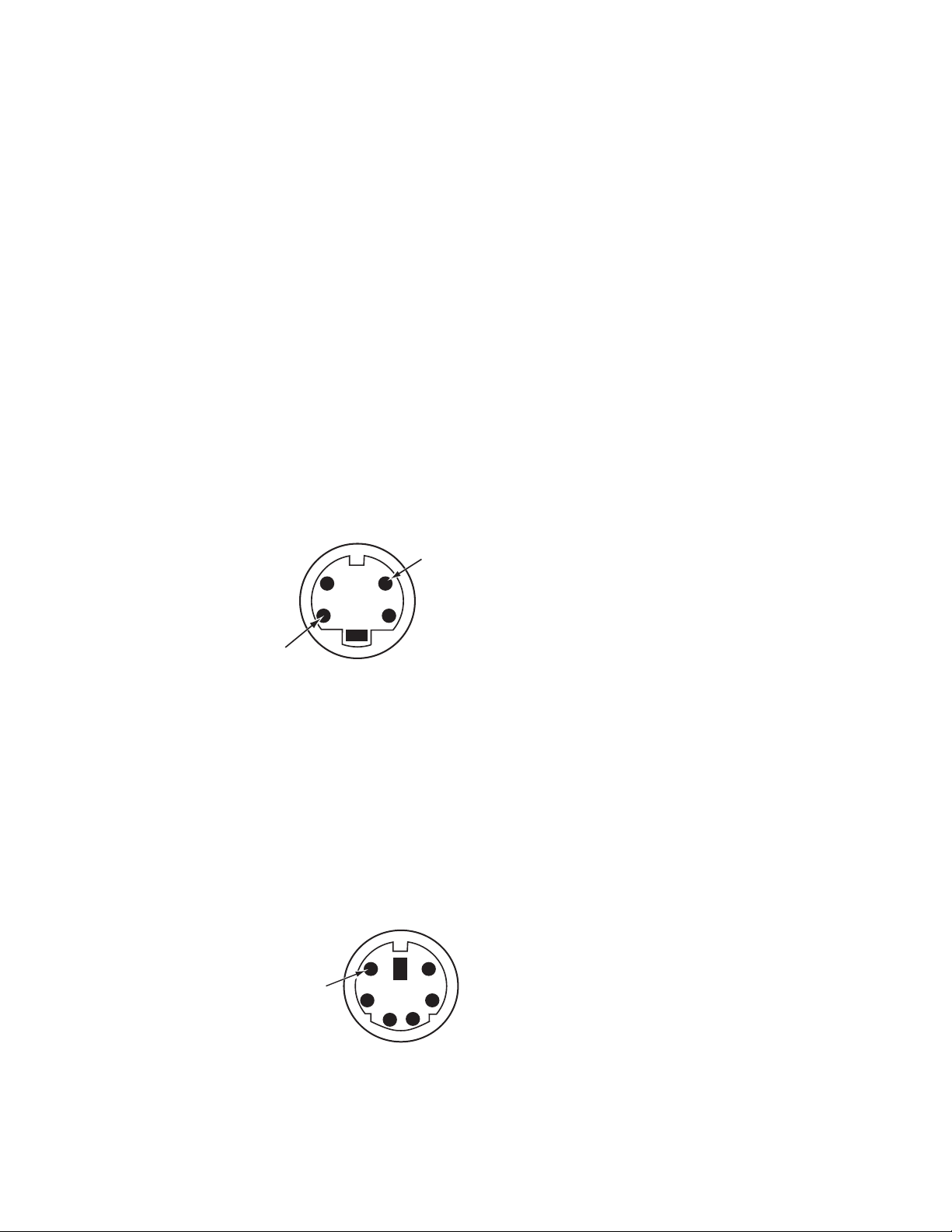
20 Functional Verification Welch Allyn Propaq Encore Vital Signs Monitor
27. Check that the ALARM light is OFF.
28. Press MAIN MENU.
Part 2— Electrical Check
Use the same setup for this check described in “Setup” on page 17.
1. Set the patient simulator to provide pacer signals.
2. If the pacer indicator is not on, press ECG/RESP > MORE and select and change the
pacer setting.
3. Check that a dashed vertical line is displayed on the ECG waveform each time a pacer
pulse occurs.
4. Set the oscilloscope to 0.2 second/division sweep and 0.5 Volt/division amplitude.
5. Insert a short piece of thin conductive wire into each of the ECG X1000 connector
holes shown in the figure below or use real time ECG Out cable 008-0320-00.
ECG X1000
GND
(scope gnd. clip)
ECG
(scope probe)
0696-69
6. Connect the scope probe and the scope ground clip to the wires.
7. Check that the scope displays an ECG signal with an amplitude of 1 V ±100 mV
baseline to peak of R-wave.
Note
Some amount of mains noise may also be present in the signal.
8. Move the wire and scope probe from the ECG pin of the ECG X1000 connector to the
DEFIB SYNC connector pin shown in the figure below or use Defib Sunc Output
cable, 008-0237-00. Leave the scope’s ground clip where it is.
DEFIB SYNC
SYNC OUT
(scope probe)
0696-70
9. Change the vertical sensitivity of the scope to 1 Volt/division.
10. Check that the scope displays a 5 V p-p pulse with a 100 ±5 ms width.
Page 25
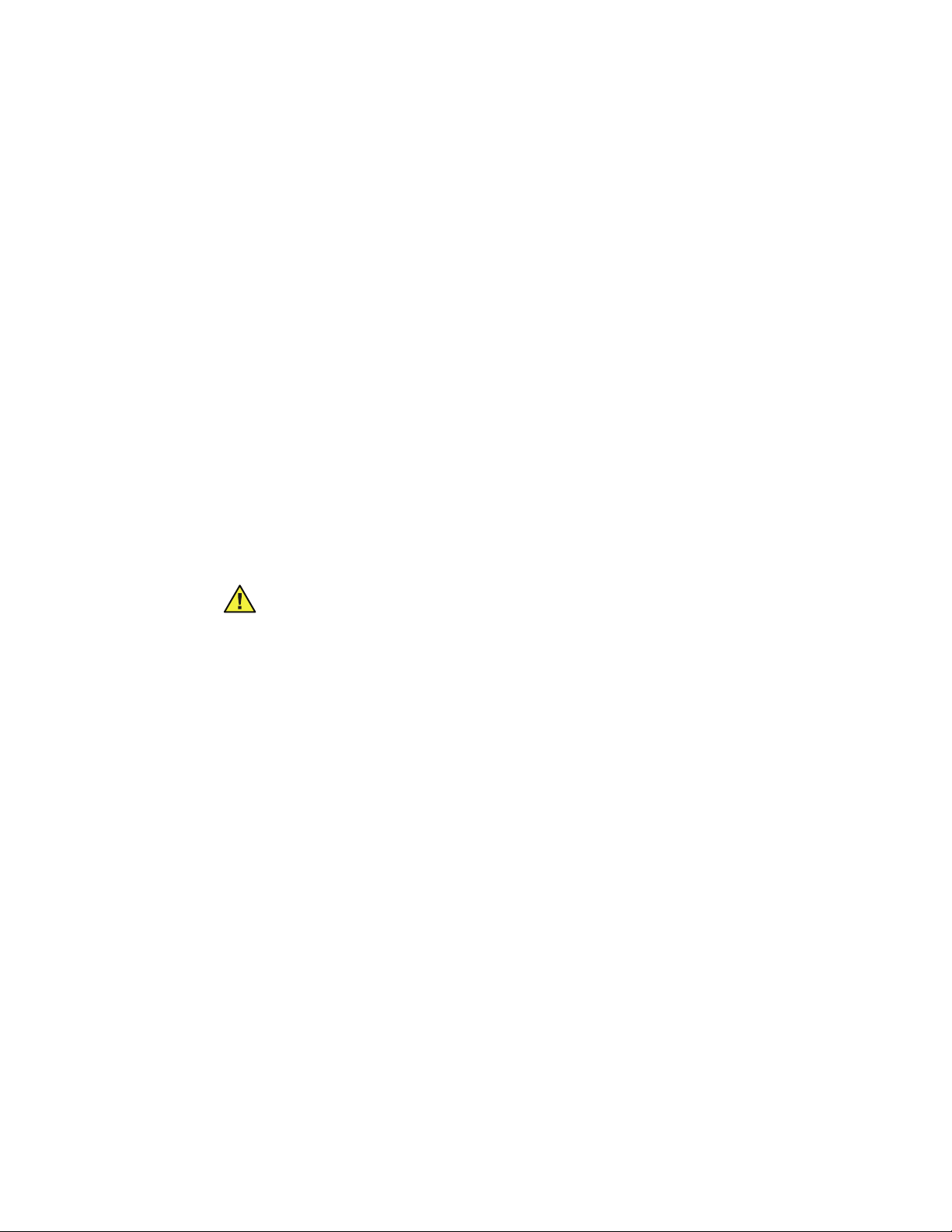
Service Manual Functional Verification 21
11. Disconnect the scope probe and ground clip and remove the wires from the
connectors.
12. Using either a LifePak 5 or LifePak 6s and appropriate Welch Allyn adapter, set up the
monitor and defibrillator according to instructions provided in the Defib Sync User’s
Guide.
13. Check the monitor display for sync markers on the ECG waveform.
14. Disconnect the defibrillator from the monitor.
IBP
Note
15. Disconnect the ECG cable from the monitor. (Disconnecting an active channel
The following procedure verifies the operation of the invasive blood pressure channels.
Some models of the Propaq Encore have no IBP channels; skip this procedure if your
Encore does not support IBP. If your Encore has multiple IBP channels, repeat the
verification procedure for each channel.
Note
If the patient simulator does not also provide an appropriate ECG signal, the heart
rate value will be displayed as – – – and an alarm violation will occur.
initiates an equipment alarm; press any key to acknowledge the discontinuance of
ECG monitoring.)
Caution Many blood pressure simulators are not intended to be used as
calibration standards. Use only the blood pressure simulators specified in
“Required Equipment” on page 12.
If you are using the Dynatech/Nevada model 213A, 215A, or 217A patient
simulator, do not simultaneously monitor ECG and invasive blood pressure (IBP)
unless the modification to the simulator is performed as described in “Dynatech/
Nevada Patient Simulator Modification” on page 125. If you do not wish to modify
your simulator, use ECG and IBP independently.
1. Press SETUP > WAVESEL and check that the P1 and P2 waveforms are turned on.
2. Connect the IBP cable from the patient simulator to an IBP input jack on the left side
panel of the Encore.
3. Set the simulator output pressure to 0 mmHg.
Note
4. Zero P1 by pressing ZERO P1.
5. Check that ZEROED is displayed.
6. Press RESCALE.
7. Check for a noise level of ≤3 mm on the IBP waveform.
8. After allowing a few seconds for settling, check that the mean pressure reading is 0
9. Set the pressure simulator to 200 mmHg.
If an alarm tone sounds, press the SUSPEND/RESUME button.
mmHg ±1 mmHg.
Page 26
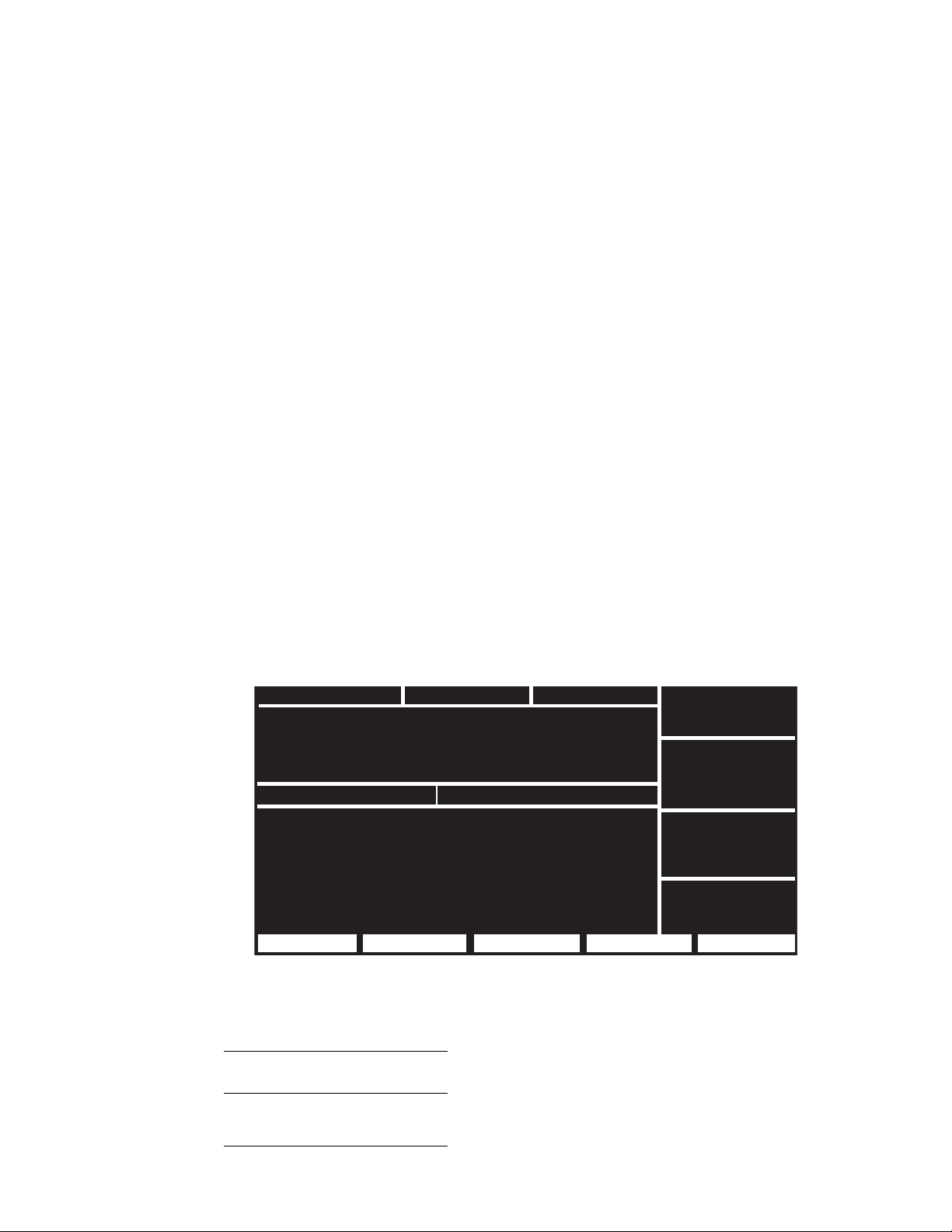
22 Functional Verification Welch Allyn Propaq Encore Vital Signs Monitor
10. After allowing a few seconds for settling, check that the mean pressure reading is 200
mmHg ±2 mmHg.
11. Remove the cable from the P1 input jack and verify that the message: P1 FAULT TRANSDUCER NOT DETECTED appears.
12. Press any button to acknowledge the discontinuance of IBP monitoring.
13. Press MAIN MENU.
NIBP
1. Connect the cuff, digital pressure meter, bulb, and the Encore together with the cuff
calibration kit. Using T-connectors from the kit, connect the cuff, pressure meter, and
bulb.
2. Connect this NIBP test setup to the pressure transducer at PT1 on the Analog board.
3. Wrap the adult cuff around the black tube volume or a cylindrical object about the size
of an adult’s arm.
4. Press SETUP > MORE > MORE > SERVICE > YES > NIBP TEST > NIBP CAL.
Note
The NIBP CAL mode holds pressure for 10 minutes. If performing steps 4 through
9 takes longer than 10 minutes, press NIBP CAL again.
5. Close the valve on the bulb and inflate the cuff to 250 mmHg as shown on
thepressure meter.
6. Check that the readings (PR1 and PR2) on the monitor's display are 250 ±3 mmHg
(PR1) and 250 ±15 mmHg (PR2), as show in the figure below.
19:00:25
NIBP TEST BATTERY: 8.1 VOLTS
CNTS mmHg DAC VALVE
PR1: 578 249.4 130 0
PR2: 338 259
OSC: 1600
LEAK: 10 mmHg DIAG: 0
BLEED: mmHg/min PUMP: secs
PUMP TEST
AUTO PMP NIBP CAL ZERO PREV MENU
7. Manually reduce the pressure as indicated on the pressure meter to each of the levels
shown in the following table, and check the displayed value of PR1 to be within the
tolerance listed in the following table.
Pressure (mmHg) Tolerance
(mmHg)
270 ± 4
250
± 3
Page 27
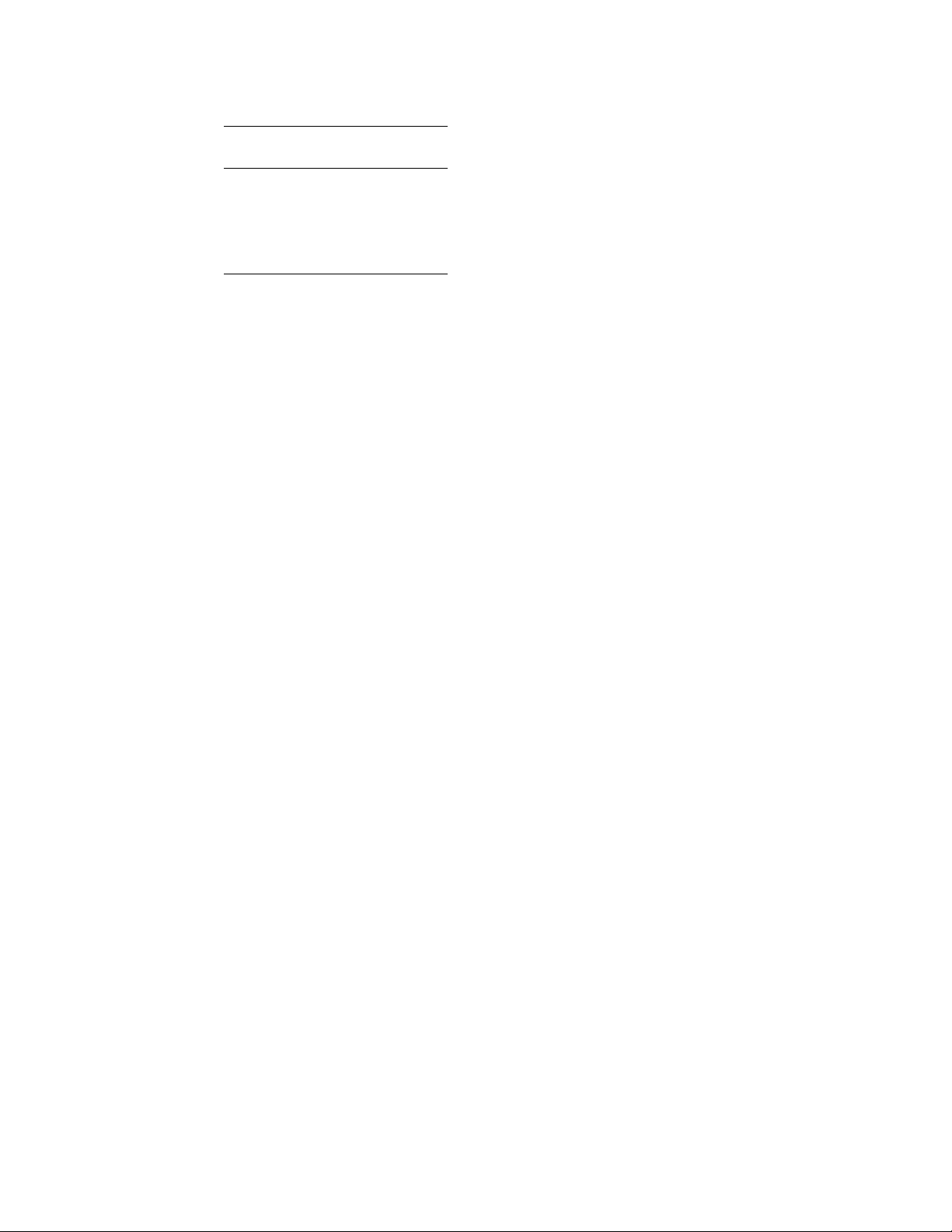
Service Manual Functional Verification 23
Pressure (mmHg) Tolerance
(mmHg)
200 ± 2
100
50
20
8. Reduce the pressure to 0 mmHg and check that the displayed readings (PR1 and PR2)
are 0 ± 2 mmHg.
9. Close the bulb valve.
10. Press CANCEL. (If there is no CANCEL button at this time, go to the next step.)
11. Disconnect the adult cuff from the test setup and connect the neonatal cuff #3 that is
wrapped around a solid 3 cm diameter cylinder, the black PVC tube volume.
12. Press PUMP TEST.
13. Check that the pump inflates the cuff to approximately 280 mmHg.
14. After four minutes, check that the displayed leakage is less than 50 mmHg.
Note
15. Press MAIN MENU.
16. Disconnect the cuff and Cuff Calibration Kit.
If the leakage exceeds this specification, first check all exterior hoses and fittings
before diagnosing an internal air leak problem.
± 2
± 2
± 2
Temperature
1. Plug a 37.0° C YSI 400 series (two conductor) calibrated temperature probe simulator
into the T1 jack on the Encore’s left side panel.
2. Check that the T1 temperature is 37° ± 0.1° C.
3. Repeat Steps 1 and 2 for T2.
4. Plug a 37° C YSI 700 series (three conductor) temperature probe simulator into the T1
jack.
5. Check for 37° ± 0.1° C.
6. Repeat Steps 4 and 5 for T2.
7. Remove all connectors and turn the Encore off.
Functional Verification for Masimo SpO
This functional verification procedure helps to confirm the proper operation of the Masimo
Pulse Oximetry option installed in the Propaq monitor. This procedure supports the
requirements of routine preventive maintenance. No monitor disassembly is required to
perform this procedure.
You will need the following equipment to perform this procedure.
2
• Masimo-compatible SpO
cable.
2
Page 28
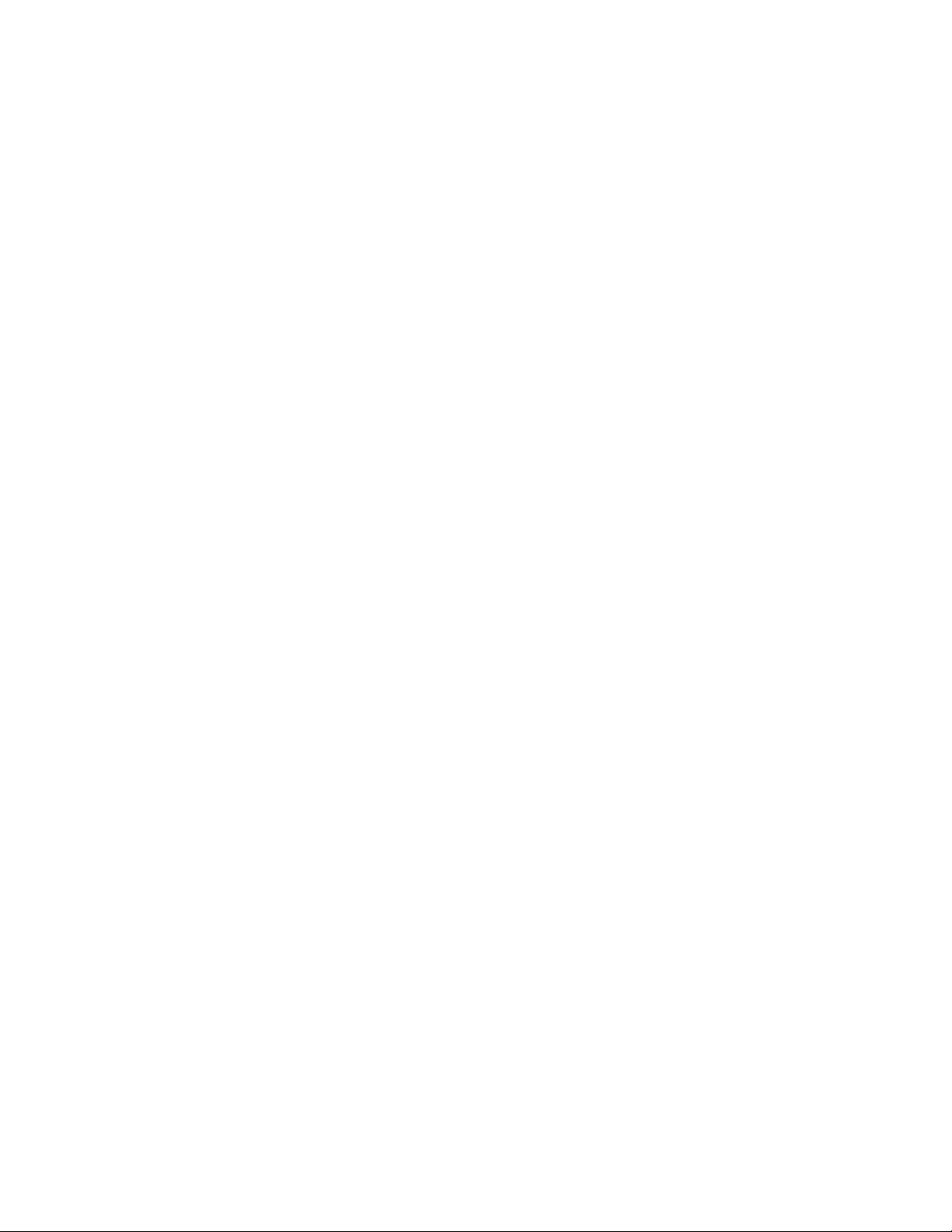
24 Functional Verification Welch Allyn Propaq Encore Vital Signs Monitor
• Compatible adult SpO2 sensor for finger.
• BIO-TEK Index 2 Series SpO
Simulator with optical finger for sensor connection
2
(or equivalent).
1. Turn on power to the SpO
2. Connect the SpO
3. Apply the SpO
cable to the monitor and the SpO2 sensor.
2
sensor to the SpO2 simulator optical finger.
2
simulator.
2
4. Set the simulator manufacturer type (“MAKE”) to Masimo.
5. Set the simulator output to SpO
saturation 94% and pulse rate 60 beats per minute
2
(with no motion artifact selected).
Confirm that the monitor displays SpO
moving.
Confirm that the displayed saturation is 94% ±4 counts, and the displayed pulse rate
is 60 ± 4 bpm.
6. Disconnect the sensor from the simulator and cable, and disconnect the SpO
Functional Verification for Nellcor SpO
This functional verification procedure helps to confirm the proper operation of the Nellcor
Pulse Oximetry option installed in the Propaq monitor. This procedure supports the
requirements of routine preventive maintenance. No monitor disassembly is required to
perform this procedure.
You will need the following equipment to perform this procedure.
data and the pulse amplitude indicator is
2
2
cable.
2
• Nellcor-compatible adult SpO
• BIO-TEK Index 2 Series SpO
finger sensor
2
Simulator with optical finger for sensor connection
2
(or equivalent).
1. Turn on power to the SpO
2. Connect the SpO
sensor to the monitor and apply to the SpO2 simulator optical
2
simulator.
2
finger.
3. Set the simulator manufacturer type (“MAKE”) to Nellcor.
4. Set the simulator output to SpO
saturation 94% and pulse rate 60 beats per minute
2
(with no motion artifact selected).
Confirm that the monitor displays SpO
data and the pulse amplitude indicator is
2
moving.
Confirm that the displayed saturation is 94% ±4 counts, and the displayed pulse rate
is 0 ± 4 bpm.
5. Disconnect the sensor from the simulator.
6. Check that an equipment alarm occurs.
7. Press any button to acknowledge the discontinuance of SpO
monitoring.
2
8. Press MAIN MENU.
Page 29
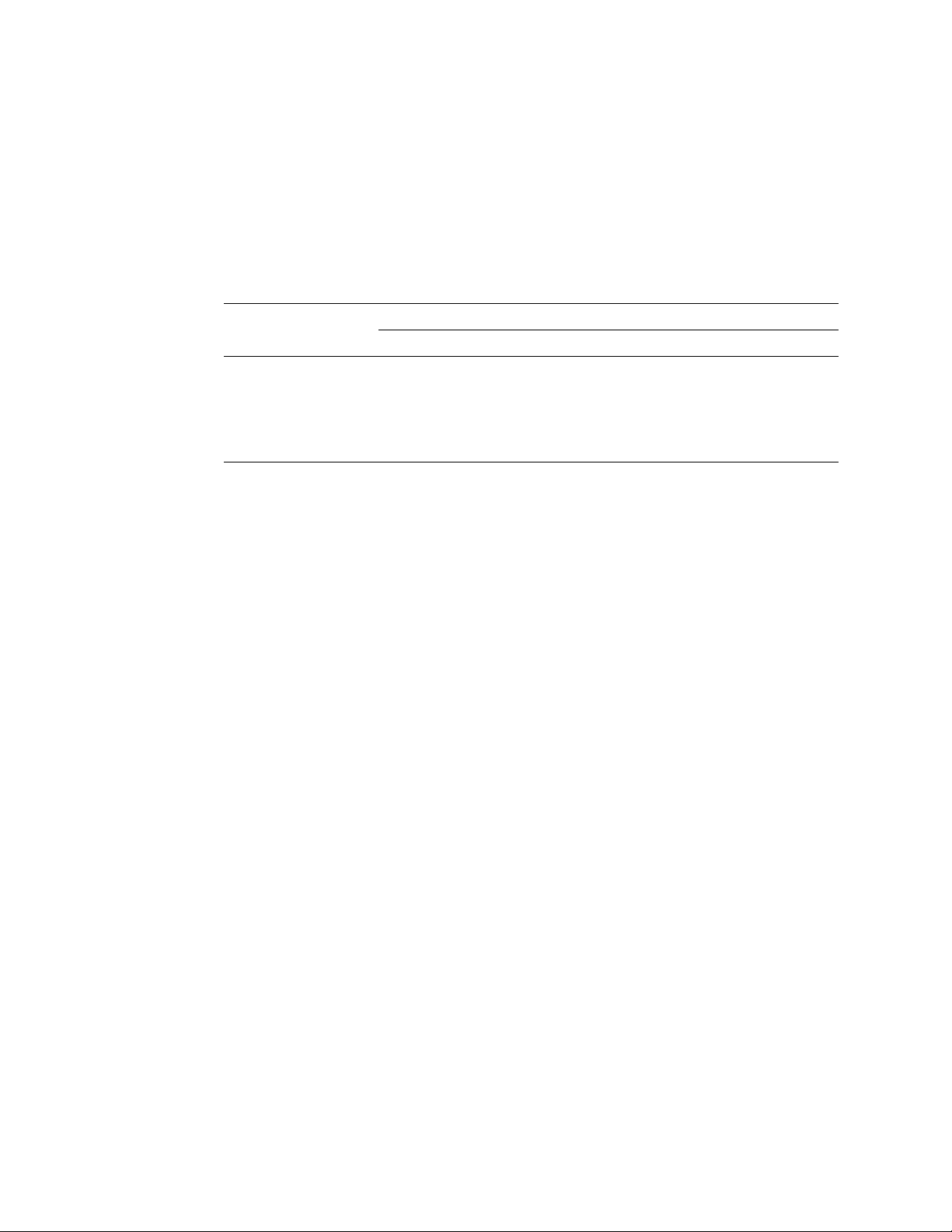
Service Manual Functional Verification 25
Sensor Compatibility
Some sensors are not compatible with the particular Nellcor processing board installed in
the Propaq. To determine which pulse oximetry optional processing board is installed in
the Propaq, find the option number on the back label of the Propaq, then refer to the table
“Expansion Module Option Configurations” on page 8. The following table shows how to
identify compatible sensors for each Nellcor option:
Table 6. Sensor Compatibility
Sensor Description Connector Compatible With
Pins Notches Color MP-203 MP-405 MP-507
Single-ended 7 0 Varies Yes No No
Differential 7 1 Varies Yes Yes No
OxiMax 9 2 Purple Yes Yes Yes
OxiMax-Exclusive 8 2 White No No Yes
Printer Tests
The following steps check the functionality of the printer.
Note
1. Disconnect all cables from the monitor.
2. Turn the monitor OFF then ON.
3. Press SETUP > WAVE SEL > INSERV.
4. Press MAIN MENU.
5. Wait at least 8 seconds and then press the printer's SNAPSHOT button.
6. Check that the printer prints an approximately eight-inch strip of the simulated patient
7. Press the printer's START/STOP button. The printer should begin continuous printing.
8. Press the START/STOP button to stop printing.
9. Lay the Propaq Encore on its back.
10. Press the START/STOP button to start printing.
Functional verification should be performed on the monitor before beginning the
printer tests. The monitor must be functioning properly in order to perform printer
tests.
data. The paper should stop only after the entire waveform has been fed out of the
printer.
11. Completely open the paper door on the bottom of the Expansion Module.
12. Check that the printer stops printing, and that an equipment alarm and CHECK DOOR
message appear on the monitor screen.
13. Cut or tear the printer paper in the printer mechanism from the roll, leaving the strip of
paper in the printer mechanism.
14. Completely close the paper door.
Page 30
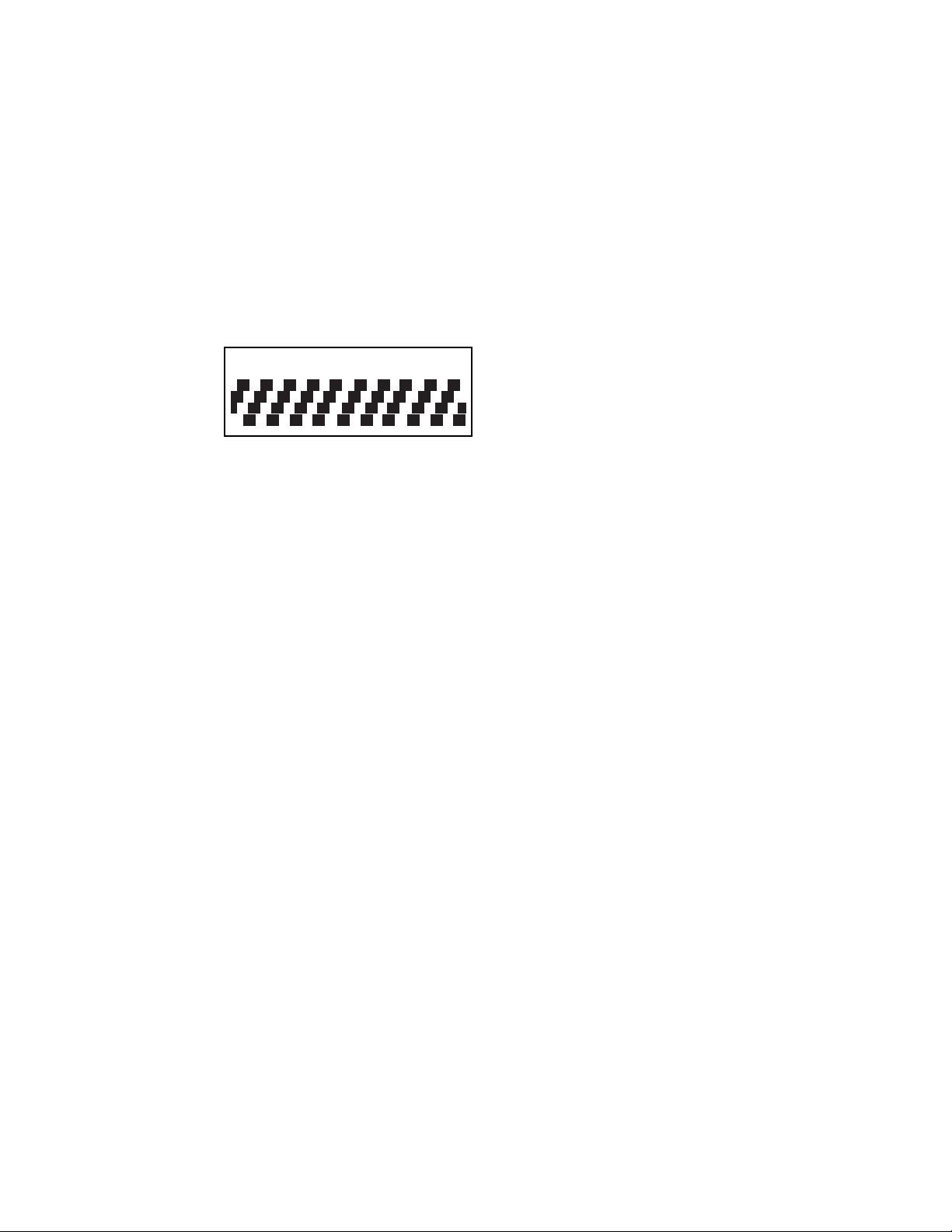
26 Functional Verification Welch Allyn Propaq Encore Vital Signs Monitor
15. Press the START/STOP button.
16. After the printer runs out of paper, check that an equipment alarm and PAPER OUT
message appear on the monitor screen.
17. Open the printer door and reload the paper into the printer.
18. Close the paper door and set the monitor upright.
19. Simultaneously press the PRINT TRENDS and START/STOP buttons.
20. Check that a test printout similar to one shown in the figure below is printed.
test print
VER. 1.00.01
5B 4F B7
CO2 Verification Preparation
The mainstream and sidestream CO2 functional verification procedures require calculating
the local barometric pressure and partial pressure of the test gas (in mmHg) to compare
to Propaq Encore displayed values.
Local barometric pressure
The first step is to determine the local barometric pressure:
1. Determine local altitude above sea level.
For worldwide locations, obtain altitude from local geological maps (U.S.G.S. maps in
the United States) or other local references on the maps. Refer to the table titled:
Uncorrected Barometric Pressure as as Function of Altitude; use this table to
determine the local uncorrected pressure (LUP).
2. Determine ATIS reported pressure (inches or millimeters of Hg).
For U.S. locations, consult local telephone directories to obtain the Automated
Terminal Information Service (ATIS) number, typically listed under United States
Government Offices, Department of Transportation, Federal Aviation Administration,
and Air Traffic Control Towers.
Among various statistics reported is the “altimeter,” which is given in four integers.
The four digits represent the barometric pressure as referred to sea level, in units of
inches of mercury, with an assumed decimal point occurring between the second and
third numbers.
For worldwide locations, equivalent altimeter statistics, in millimeters of mercury,
may be obtained from local agencies.
Note
The difference in altitude between the calibration site and the ATIS site should not
be greater than 30 m or 100 ft.
3. Determine local barometric pressure using LUP and ATIS. Apply the ATIS and LUP
values to the following formula to calculate the local barometric pressure (mmHg):
Page 31

Service Manual Functional Verification 27
Local Barometric Pressure =
0.033421 x LUP x ATIS (ATIS in inches of Hg)
0.00131579 x LUP x ATIS (ATIS in mm of Hg)
Example 1
a. The altitude is 5000 feet. The local uncorrected pressure (LUP) is determined
from the following table to be 632.35.
b. The reported ATIS is 30.09 inches Hg. (Altimeter: three zero zero niner.)
c. Multiply the LUP (632.35) times the ATIS (30.09) times 0.033421.
This gives the local barometric pressure of 635.92 mmHg.
Example 2
a. The altitude is 1000 meters. The local uncorrected pressure (LUP) is determined
from the following table to be 674.11.
b. The reported ATIS is 764.29 mmHg.
c. Multiply the LUP (674.11) times the ATIS (764.29) times 0.00131579.
This gives the local barometric pressure of 677.92 mmHg.
Partial pressure of test gas source
To determine the partial pressure of test gas source multiply the local barometric pressure
(as determined in step 3 above) by the certified percentage (±0.01% accuracy) of the test
gas.
Example
The local barometric pressure (as calculated in Example 1 above) is 635.92 mmHg.
The certified CO
Determine the CO
This gives the partial pressure of the CO
Table 7. Local Uncorrected Barometric Pressure (LUP) as a Function of Altitude (Feet)
Altitude
(Feet)
-2000 816.56 1000 732.93 4000 656.38 10000 522.65
-1900 813.66 1100 730.27 4200 651.52 10333 515.93
-1800 810.76 1200 727.62 4400 646.68 10667 509.26
-1700 807.87 1300 724.97 4600 641.88 11000 502.69
-1600 804.99 1400 722.33 4800 637.10 11333 496.18
-1500 802.11 1500 719.70 5000 632.35 11667 489.72
-1400 799.25 1600 717.07 5200 627.64 12000 483.34
-1300 796.39 1700 714.46 5400 622.95 12333 477.04
-1200 793.54 1800 711.85 5600 618.28 12667 470.78
-1100 790.70 1900 709.25 5800 613.65 13000 464.60
-1000 787.87 2000 706.65 6000 609.04 13333 458.50
-900 785.05 2100 704.07 6200 604.47 13667 452.44
-800 782.23 2200 701.49 6400 599.92 14000 446.46
-700 779.42 2300 698.92 6600 595.40 14333 440.55
gas percentage is 5.00%.
2
partial pressure by multiplying (635.92) x (0.0500).
2
Pressure
(mmHg)
Altitude
(Feet)
as 31.8 mmHg.
2
Pressure
(mmHg)
Altitude
(Feet)
Pressure
(mmHg)
Altitude
(Feet)
Pressure
(mmHg)
Page 32

28 Functional Verification Welch Allyn Propaq Encore Vital Signs Monitor
Table 7. Local Uncorrected Barometric Pressure (LUP) as a Function of Altitude (Feet)
Altitude
(Feet)
-600 776.62 2400 696.36 6800 590.90 14667 434.68
-500 773.83 2500 693.80 7000 586.44 15000 428.89
-400 771.05 2600 691.26 7200 582.00 15333 423.17
-300 768.28 2700 688.72 7400 577.58 15667 417.49
-200 765.51 2800 686.18 7600 573.20 16000 411.89
-100 762.75 2900 683.66 7800 568.84 16333 406.35
0 760.00 3000 681.14 8000 564.51 16667 400.86
100 757.26 3100 678.63 8200 560.21 17000 395.44
200 754.52 3200 676.13 8400 555.93 17333 390.08
300 751.80 3300 673.64 8600 551.68 17667 384.76
400 749.08 3400 671.15 8800 547.45 18000 379.52
500 746.37 3500 668.67 9000 543.26 18333 374.34
600 743.67 3600 666.20 9200 539.08 18667 369.20
700 740.97 3700 663.73 9400 534.94 19000 364.13
800 738.28 3800 661.27 9600 530.82 19333 359.12
900 735.61 3900 658.82 9800 526.72 19667 354.15
1000 732.93 4000 656.38 10000 522.65 20000 349.24
Pressure
(mmHg)
Altitude
(Feet)
Pressure
(mmHg)
Altitude
(Feet)
Pressure
(mmHg)
Altitude
(Feet)
Pressure
(mmHg)
Table 8. Local Uncorrected Barometric Pressure (LUP) as a Function of Altitude (Meters)
Altitude
(Meters)
-700 825.23 1000 674.11 2700 546.23 4400 438.74
-650 820.43 1050 670.03 2750 542.79 4450 435.86
-600 815.65 1100 665.98 2800 539.37 4500 432.99
-550 810.89 1150 661.94 2850 535.96 4550 430.14
-500 806.15 1200 657.92 2900 532.58 4600 427.31
-450 801.43 1250 653.92 2950 529.21 4650 424.49
-400 796.74 1300 649.94 3000 525.85 4700 421.69
-350 792.07 1350 645.98 3050 522.52 4750 418.90
-300 787.43 1400 642.04 3100 519.20 4800 416.12
-250 782.80 1450 638.12 3150 515.90 4850 413.36
-200 778.20 1500 634.22 3200 512.62 4900 410.62
-150 773.61 1550 630.34 3250 509.35 4950 407.89
-100 769.05 1600 626.48 3300 506.10 5000 405.18
-50 764.52 1650 622.63 3350 502.87 5050 402.48
0 760.00 1700 618.81 3400 499.65 5100 399.79
50 755.51 1750 615.00 3450 496.45 5150 397.12
100 751.03 1800 611.22 3500 493.27 5200 394.46
150 746.58 1850 607.45 3550 490.10 5250 391.82
200 742.15 1900 603.70 3600 486.95 5300 389.19
250 737.74 1950 599.97 3650 483.82 5350 386.58
300 733.35 2000 596.26 3700 480.70 5400 383.98
350 728.99 2050 592.57 3750 477.60 5450 381.39
400 724.64 2100 588.89 3800 474.51 5500 378.82
450 720.32 2150 585.24 3850 471.44 5550 376.27
500 716.01 2200 581.60 3900 468.39 5600 373.72
550 711.73 2250 577.98 3950 465.36 5650 371.20
600 707.47 2300 574.38 4000 462.33 5700 368.68
650 703.23 2350 570.80 4050 459.33 5750 366.18
700 699.01 2400 567.24 4100 456.34 5800 363.69
750 694.81 2450 563.69 4150 453.37 5850 361.22
800 690.63 2500 560.16 4200 450.41 5900 358.76
850 686.47 2550 556.65 4250 447.47 5950 356.31
900 682.33 2600 553.16 4300 444.54 6000 353.88
950 678.21 2650 549.68 4350 441.63 6050 351.46
Pressure
(mmHg)
Altitude
(Meters)
Pressure
(mmHg)
Altitude
(Meters)
Pressure
(mmHg)
Altitude
(Meters)
Pressure
(mmHg)
Page 33

Service Manual Functional Verification 29
Table 8. Local Uncorrected Barometric Pressure (LUP) as a Function of Altitude (Meters)
Altitude
(Meters)
1000 674.11 2700 546.23 4400 438.74 6100 349.05
Pressure
(mmHg)
Altitude
(Meters)
Pressure
(mmHg)
Mainstream CO2 Verification Procedure
This procedure verifies the accuracy of the Encore’s mainstream CO2 (MCO
system. If verification test results exceed specification limits, calibration (“MSP Board
(MCO2) Calibration” on page 42) MAY or MAY NOT be required—there are multiple
possible sources of errors in testing as listed in the table “Possible Sources of CO2
Verification Test Errors” on page 30.
1. Connect a MCO
2. Turn on the Encore. Press ALARM SUSPEND/RESUME to disable the alarms.
3. Press SETUP > MORE > MORE (>SERVICE > YES > MORE > MORE > SETTINGS,
for software versions 2.0 and greater) and then set the CO
millimeters of mercury (mmHg).
4. Allow the monitor and sensor to warm up for at least 15 minutes.
Note
Possible errors may be caused if the area has high background CO
CO
has been forced outside of the airway adapter and into the sensor itself. To
2
reduce the background CO
preferably, the technician should be the only person present. If CO
forced into the sensor, allow 24 to 48 hours for the CO
sensor with airway adapter to the Encore MCO2 input connector.
2
level, the area should be well ventilated and,
2
Altitude
(Meters)
Pressure
(mmHg)
Altitude
(Meters)
measurement units to
2
to dissipate.
2
Pressure
(mmHg)
) measuring
2
levels or if
2
has been
2
5. After 15 minutes, check that the CO
reading (of ambient room air) on the Encore
2
display is
1 mmHg, ±1 mmHg.
6. Install a rubber stopper in each end of the sensor airway adapter. (See “Required
Equipment” on page 12.)
7. Connect the CO
gas source through the hole in the stopper on one end of the airway
2
adapter. Leave the other end open.
Note
Before performing the following steps, convert the percentage of the gas source
to partial pressure (mmHg) according to the procedures in Mainstream “CO2
Verification Preparation” on page 26.
8. Introduce a flow of test CO
at a rate of 60 to 200 ml/min into the sensor airway
2
adapter.
9. For test gas calculated partial pressure values of 30 mmHg or less, check the CO
2
reading on the Encore display to be within 3 mmHg.
10. For test gas calculated partial pressure values greater than 30 mmHg, check the CO
reading on the Encore display to be within ±10% of the partial pressure value.
test results are out of specification limits, check the table “Possible
Note
If CO
2
Sources of CO2 Verification Test Errors” on page 30 for possible error sources.
Always verify the test setup to minimize errors.
2
11. Disconnect the test gas source and other test equipment.
Page 34

30 Functional Verification Welch Allyn Propaq Encore Vital Signs Monitor
12. Disconnect the CO2 sensor from the monitor.
13. Turn off the monitor.
14. Log the test date and results in your department log.
WARNING Eliminate all the possibilities causing errors shown in the following
table before performing the calibration procedure (“MSP Board (MCO2)
Calibration” on page 42). Recalibrating the altimeter, as described in that
procedure, without adequately eliminating all other possible faults may result in
inaccurate EtCO
readings.
2
Table 9. Possible Sources of CO
Error Specification Correction
Incorrect/unknown calibration
gas concentration
Insufficient/excessive gas
flow rate
Excessive back pressure in
cuvette
Air mixed with standard gas Check integrity of test setup.
Gas temperature Gas temperature entering airway
Cuvette error Results should not vary more than
Thermal equilibrium error Sensor not warmed up Allow sensor/system to operate for a 15 minute
reading with sensor
High CO
2
subject to room air only
Verification Test Errors
2
4 to 10% certified to within ±0.01% Verify gas supply. Gas must be between 4% and
10%. Once known, convert percentage to partial
pressure (mmHg) (“Partial pressure of test gas
source” on page 27).
Between 60 and 200 ml/min Verify with flow meter.
Back pressure should not exceed
1þmmHg
adapter should be at room
temperature
0.5 mmHg due to cuvette tolerances
CO2 forced outside of airway adapter
into sensor. This is possible during
demonstration if exhaled gases are
blown through hands cupped around
cuvette and exhaled gases are
forced into sensor.
Connect gases as instructed in verification test.
Store gas at room temperature.
Use another cuvette (airway adapter).
warm-up period.
Contain exhaled breath through the inside of
cuvette only. Do not allow gases to be forced
outside of cuvette and into sensor housing. If
CO
has been forced into sensor allow 24 to 48
2
hours for the CO
to dissipate.
2
Sidestream CO2 Verification Procedure
The following procedures verify the operation of the sidestream CO2 (SCO2) option.
1. Allow the monitor to warm-up for 3 minutes before performing the SCO
2. If present, disconnect the mainstream sensor from the monitor.
3. If installed, remove the water tap from the receiver on the front left panel of the
expansion module
4. Determine the local barometric pressure (“CO2 Verification Preparation” on page 26),
steps 1-3.
5. Select the SIDE TST screen through SETUP > MORE > MORE > SERVICE > YES >
CO
TEST
2
tests.
2
Page 35

Service Manual Functional Verification 31
6. Verify that BARO TRUE and INT are within 15mmHg (5mmHg, typical) of the
barometric pressure determined in step 4.
7. Connect the test tubing setup shown in the figure below to both ends of a test water
trap.
300 mmHg Manometer
mmHg
Pressure Meter
Calibration
Adapter Kit
Test Watertrap
Standard adult cuff wrapped
around arm-sized cylinder.
Luer Connectors
1097-17
8. Use the pump bulb to manually inflate the pressure to 100mmHg as read on the
pressure meter.
9. Wait 15 seconds for the pressure to stabilize. Note the pressure reading, then wait an
additional 60 seconds and check that the pressure has not dropped more than
10mmHg. (Replace the water trap and retest if the leak rate is over 10mmHg.) Record
the leak rate value for use in step 17 below.
10. Disconnect the water trap from the test setup and install it into the water trap
receiver of the monitor under test. Wait for SRCH to appear in the SCO
numerics
2
window.
11. Plug the water trap inlet and verify that the monitor generates an OCCLUSIONCHECK WATER TRAP/TUBING equipment alert message. Acknowledge the
equipment alert. Wait for SRCH to appear in the SCO
numerics window.
2
12. Plug the exhaust port and verify that the monitor generates an OCCLUSION-CHECK
EXHAUST PORT/TUBING equipment alert message. Acknowledge the equipment
alert.
Caution The occlusion test can stress any defective pneumatic tubing
connections and may cause leakage. Always perform the following leak test after
the occlusion test to reveal any tubing problems.
13. Through the CO
/SPO2 > CO2 >MORE menu, push SOURCE to turn off CO2/BR
2
monitoring. Confirm the message.
14. Connect the test tubing setup (step 7 on page 31) to the water trap inlet and to the
exhaust port.
Page 36

32 Functional Verification Welch Allyn Propaq Encore Vital Signs Monitor
Caution Do not exceed 100mmHg during the following pressurization.
Excessive pressure can open internal tubing connections and cause leakage.
15. Use the pump bulb to manually inflate the pressure to 100mmHg.
16. Wait 15 seconds for the pressure to stabilize. Note the pressure reading, then wait an
additional 60 seconds and record the leak rate. This is the total leakage (including
water trap leakage from step 9).
17. Subtract the water trap leakage (determined in step 9) from the total leakage
(determined in step 16) to obtain the internal SCO
leak rate which should be less
2
than 10mmHg. The total leakage, including water trap leakage from step 9, cannot be
more than 10mmHg.
18. Disconnect the tubing setup from the water trap and exhaust port.
19. With water trap installed in the water trap receiver, turn on SCO
CO
/SPO2 > CO2 >MORE > SOURCE.
2
20. Through the CO
/SPO2 > CO2 > MORE > FLOW RATE menus, set the monitor flow
2
monitoring through
2
rate to
90mL/min.
21. Wait 5 minutes.
22. Connect the flow meter to the water trap.
23. Check that the measured flow rate is between 76 and 104 mL/min.
24. Disconnect the flow meter from the tubing connected to the water trap (leave the
open length of tubing connected.)
25. Connect the flow meter in line with the CO
26. Adjust the CO
flow for a rate of 110-200mL/min.
2
gas delivery tubing.
2
27. Insert the gas delivery tubing and the open sampling line from step 24 into a small
ziplock bag (sandwich sized) with the zip lock closed as far as possible without
pinching the tubing. This will slightly pressurize the bag with the test gas.
28. Wait two minutes for the bag to fully equalize with the test gas.
29. Calculate the partial pressure of the test gas used (“CO2 Verification Preparation” on
page 26).
30. Multiply the calculated partial pressure (in mmHg) from step 29 by 0.95316. Record
this calculation for use in step 33.
31. Select the SIDE TST through the SERVICE > CO
32. Observe the instantaneous CO
indicating that the CO
concentration in the ziplock bag has stabilized.
2
value on the service screen for a constant value
2
33. Check that the observed instantaneous CO
TEST > SIDE TST menus.
2
value is within 3mmHg or 10%,
2
whichever is greater, of the calculated value from step 30 (round up all half values on
the service screen to the next higher mmHg).
34. Disconnect the test setup.
Page 37

33
4
Calibration
Introduction
This section provides calibration procedures for the Propaq Encore. These procedures
allow you to calibrate the Encore to Welch Allyn factory specifications. Calibrations
procedures should be performed only by qualified service personnel.
Calibration procedures must be performed whenever a question arises as to the
performance of the Encore, and as indicated in “Over view” on page 5.
Functional verification procedures (“Functional Verification” on page 11) verify that the
monitor is performing to its specifications. A functional verification must follow the
calibration.
Note
Respiration, temperature, printer, and SpO
Sidestream CO
modules to support service of these options, perform a functional verification for
those associated modules.
The mainstream CO
verification procedure AND you have eliminated all possible faults as listed in the
table .
has no user-performable calibration. After replacement of any
2
circuitry should be calibrated only if it fails the functional
2
options do not require calibration.
2
Equipment Needed
You will need the following equipment to calibrate the Propaq Encore monitor. Part
numbers are given for equipment available from Welch Allyn.
Note
Table 10. Required Equipment
Description
Digital multimeter (DMM), 4 1/2 digit, Fluke 805A or equivalent
50MHz triggered sweep oscilloscope, Tektronix 2225 or equivalent
Variable dc power supply, 0-28V, 3A, VIZ WP-715A or equivalent
Patient simulator, Dynatech/Nevada 213A, 214A, 215A, or 217A with temperature and
EGG cable/leads
0 to 300mmHg digital pressure meter with bulb (Netech, Digamano, or equivalent)
Invasive blood pressure (IBP) simulator, 5μ/V/mmHg, Fogg Systems BP48C, BP28, or
MDE Datasim 6000, with IBP cables
All test equipment must be calibrated to function within parameters specified by
the manufacturer, and be traceable to a national calibration standard.
Page 38

34 Calibration Welch Allyn Propaq Encore Vital Signs Monitor
Table 10. Required Equipment
Description
Adult cuff (provided with monitor); cylindrical object about the size of an adult’s arm
Welch Allyn cuff calibration kit, Welch Allyn part number 008-0012-XX
Propaq Encore ac power adapter (provided with monitor)
Resistor test loads (4.9¾ and 4.65¾). Refer to “Manufacturable Test Equipment” on
page 123.
DC supply cable, Welch Allyn part number 008-0290-XX
Tools necessary to disassemble and reassemble the Encore monitor. (See “Repair
Procedures” on page 47 for a list of necessary tools and instructions on opening the
monitor.)
Procedures
This section contains procedures for calibrating the Propaq Encore monitor:
• Recharger board
• Analog board
• Digital board
Setup
Caution All calibration, service, and repair must be done at a static-protected
work station. Failure to protect against damage due to static discharge can
damage components in the Propaq Encore.
You must work at a static-protected work station. In order to calibrate the monitor you
must open and then perform some disassembly to reach the necessary calibration points.
Caution Refer to “Repair Procedures” on page 47 for all disassembly and re-
assembly procedures. Failure to follow disassembly procedures may result in
damaged internal parts.
1. Before you begin disassembly, charge the battery pack for at least 8 hours to ensure it
is fully charged.
2. Remove any options attached to the monitor. If either the SpO
is attached to the monitor, remove it before starting the calibration. The calibration
procedures in this section are for the three Encore monitor boards only.
3. Remove the battery pack.
4. Disconnect the ac power adapter from the monitor’s right side panel power input
connector.
or expansion module
2
5. Open the monitor.
6. Disconnect P1 (expansion connector cable) from the Analog board and open the front
chassis approximately 90 degrees.
Page 39

Service Manual Calibration 35
Note
To disable the alarms while performing the calibration procedures, press
SETUP > ALL ALRM ( >YES - version 2.0 software)to remove the bell symbol
from the display. In order to inhibit the Apnea alarm, turn off Respiration
monitoring: press ECG/RESP > MORE and set RESP to OFF.
Recharger Supply Adjustments
WARNING High voltages (approximately ± 200V dc or 360V ac) are present on
the recharger board when the Encore is turned on. These voltages present a
shock hazard if contacted during calibration.
Use non-conductive adjustment tools and keep fingers and conductive objects
away from the Recharger board components when calibrating.
1. Verify that the Encore power switch is off.
2. Disconnect the battery connector from P12 on the recharger board (see figure below).
3. Disconnect P8 from the Digital board (see figure below).
P8
P12
4. Connect the 4.9¾ test load (see “Manufacturable Test Equipment” on page 123) to
the battery connector (P12).
5. Set the power supply output to 15.0V dc.
Caution Adjustment of RP3 (step 12 on page 36) sets an overvoltage limit
which, if misadjusted, can cause fuse F1 (on the right side panel) to open. If you
suspect that RP3 has been misadjusted, turn it fully clockwise before connecting
power to the dc input jack on the Propaq Encore.
6. Attach the dc power adapter cable to the variable dc power supply as shown figure
below.
Page 40

36 Calibration Welch Allyn Propaq Encore Vital Signs Monitor
RIBBED (+) SMOOTH (-)
0696-02
7. Connect the adapter cable to the monitor’s dc input jack.
8. Verify that the input current from the variable dc power supply is less than 1.8A and
that the green LED on the Encore’s right side panel is on.
Note
Refer to the figure below for adjustment and test point locations.
9. Connect the DMM positive lead to P12 pin 1 or 5.
10. Connect the DMM reference (negative) lead to non-isolated ground at TP2.
11. Adjust RP5 to 9.400V ± 0.010V dc.
12. Move the DMM positive lead to TP4.
13. Adjust RP3 to 2.393 V ± 0.015V dc.
14. Move the positive lead back to P12 pin 1 or 5.
15. Vary the input voltage from 12V to 28V and check that the output voltage remains
constant. The battery load voltage must not vary more than 0.100V dc.
16. Decrease the power supply voltage from 12V to 7V while checking the right side
panel green LED. The LED should turn off between 7 and 12V.
17. Disconnect the adapter cable from the Encore’s right side panel.
18. Remove the 4.9¾ test load and replace it with the 4.65¾ test load.
19. Reconnect the adapter cable.
20. Adjust RP1 to 9.350V ± 0.010V dc.
21. Remove the 4.65¾.
22. Reconnect the cable to P12.
Page 41

Service Manual Calibration 37
Display Voltage Adjustments
Procedure 1
Note
Do not adjust the display voltage unless the display has been changed and the
lack of contrast between illuminated and non-illuminated pixels affects the display
readability.
The following calibration adjusts the monitor display’s high voltage supply which is located
on the recharger board. The factory-set voltage is specific to the display and is indicated
on the display module label.
If you know the voltage specified on the display label (i.e., are calibrating following an
installation) use Procedure 1, below. If you do not know the voltage, use Procedure 2.
1. Install the display according to the procedures described in “Repair Procedures” on
page 47, reconnect the cables between the front and rear chassis, and turn on the
Encore. Note that when you turn the power on and off you initiate an equipment alert.
Press any one of the five bottom buttons to reset.
2. Connect the DMM positive lead to the D33 cathode.
VLV2
VLV1
GND
TP2
OVR SET
TP4
PT2
RP5
RP3
Q1
TP3
RP1
Procedure 2
RP7
T3
CATHODE D33
P11
VLV3
P14
+BAT
NIBP PUMP
TP1
PIN 1
P12
P10
3. Connect the DMM reference lead to ground at TP2.
4. Adjust RP7 to the value indicated on the display module label.
1. Turn on the Encore and position the display for easy viewing.
2. Adjust RP7 clockwise until the background illuminates.
3. Find the brightest background area on the display and view this area through a paper
tube approximately 2 inches in diameter (such as a paper towel or tissue paper tube)
to shield the area from ambient light.
4. Adjust RP7 counter-clockwise until the viewed area fades to black.
Page 42

38 Calibration Welch Allyn Propaq Encore Vital Signs Monitor
5. Reposition the tube to view the brightest area (now dim) and simultaneously a lighted
area (pixels on). Adjust RP7 clockwise until the background area just begins to
illuminate.
Main Power Supply Adjustments
The following procedures assume you are continuing from the recharger board calibration.
If not, refer to the setup procedures provided at the beginning of this section.
1. Turn off the monitor.
2. Remove the metal shield from the analog board. (Note the two different screw sizes;
refer to “Repair Procedures” on page 47 for instructions, if necessary.)
TP9
TP21
TP43
TP7
TP15
TP17
RP4
U109
(DAP)
TP39
J4
TP3
TP 19
RP6
TP11
RP7
P1
J4 PIN 26
TP29
0696-09
PIN 1
TP35
TP41
TP45
P6 PIN 10
P5
PT1
TP23
TP31
TP49TP47
RP2
TP1
U1 U3 U5
TP13
TP25
TP33
TP37
U55
PIN 1
TP51
TP5
TP27
RP5
3. Connect the DMM reference lead to TP39.
4. Connect the DMM positive lead to TP29.
5. Turn on the monitor.
Press any of the lower five buttons to reset the Encore following equipment alerts.
6. Adjust RP7 to 5.000 V ± 0.010 V dc.
7. Refer to the table below and check the dc supply voltages using the DMM.
Table 11. Main Power Supply Voltage Checks
Supply Voltages Ref. Lead Pos. Lead Voltage Limits
Non-isolated
+15 TP39 TP3 +14.7 to +15.3
–15 TP39 TP11 –14.8 to -15.5
Isolated
+VR TP43 or TP1 TP9 +4.91 to +5.09
+VS TP43 or TP1 TP5 +6.58 to +7.15
–VS TP43 or TP1 TP21 -6.65 to -7.15
Page 43

Service Manual Calibration 39
Table 11. Main Power Supply Voltage Checks
Supply Voltages Ref. Lead Pos. Lead Voltage Limits
+VB TP43 or TP1 TP13 +5.40 to +6.10
+5.6 TP43 or TP1 TP33 +5.55 to +5.70
IBP shield TP43 or TP1 P6, Pin 10 +2.47 to +2.53
C.L.P. detector
NIBP Pressure Offset TP43 or TP1 TP31 +2.40 to +2.60
OSC baseline TP43 or TP1 TP47 -0.95 to -1.25
+VA TP43 or TP1 TP7 (+VR + 0.1V) to (+VR + 0.2V)
-VA TP43 or TP1 TP15 (+VR + 0.2V) to -(VR + 0.35V)
+2.5 TP43 or TP1 TP17 +2.48 to+2.52V
a. Make sure the ECG input connector (P5) is disconnected from the analog board for this
measurement. Reconnect when done.
a
TP43 or TP1 U5, Pin 1 0.00 to +0.25
8. Disconnect the DMM leads.
Calibrating Realtime ECG Out
1. Connect the 5-lead ECG cable to the monitor and the simulator.
2. Set the simulator to 80 bpm, normal sinus rhythm.
3. Set the monitor to Lead II.
4. Connect the dc-coupled oscilloscope probe to the Digital board at P9 pin 6, and the
reference probe to TP4 on the Digital board.
5. On the Analog board, carefully short together U55 pins 1 and 2.
6. Adjust RP6 on the Analog board to 0V dc ± 0.1V.
7. Remove the short and check for an ECG signal displayed on the oscilloscope of 1.0V±
0.1V baseline to peak of the R-wave.
8. Disconnect the ECG cable from the monitor.
P9
PIN 6
GND
TP4
Page 44

40 Calibration Welch Allyn Propaq Encore Vital Signs Monitor
Non-Invasive Blood Pressure Calibration
1. Connect the cuff, digital pressure meter, bulb, and the Encore together with the cuff
calibration kit. Using T-connectors from the kit, connect the cuff, pressure meter, and
bulb.
2. Connect this NIBP test setup to the pressure transducer at PT1 on the Analog board.
3. Wrap the adult cuff around the black tube volume or a cylindrical object about the size
of an adult’s arm.
4. Press SETUP > MORE > MORE > SERVICE > YES > NIBP TEST > NIBP CAL. Use
the bulb to inflate the system pressure to 250mmHg, as read on the pressure meter.
Note
5. Watching the value of PR1 on the Encore monitor screen, adjust RP2 until the service
6. Manually change the system pressure to check linearity tolerances at the following
Pressure (mmHg) Tolerance
If testing takes more than 10 minutes, NIBP CAL will cancel. Press NIBP CAL
again and resume testing.
screen reading matches the pressure meter.
19:00:25
NIBP TEST BATTERY: 8.1 VOLTS
CNTS mmHg DAC VALVE
PR1: 578 249.4 130 0
PR2: 54 0
OSC: 1600
LEAK: mmHg DIAG: 0
BLEED: mmHg/min PUMP: secs
PUMP TEST
levels:
AUTO PMP NIBP CAL ZERO PREV MENU
(mmHg)
270
250
200
100
50
20
7. Deflate the pressure to 0mmHg.
8. Disconnect the tube from the transducer.
9. Set the oscilloscope to ac-coupled, bandwidth limited.
10. Connect the oscilloscope probe to TP47 on the Analog board.
± 4
± 3
± 2
± 2
± 2
± 2
Page 45

Service Manual Calibration 41
11. Connect the oscilloscope reference lead to TP43 or TP1 on the Analog board.
12. Check for ≤ 15mV peak-to-peak noise.
Note
13. Disconnect all patient inputs to the Encore’s left side panel.
Measure the low frequency noise (bounce) only. Make the peak-to-peak
measurement from the center-to-center of the trace to disregard the “fuzzy” high
frequency noise.
EMI Null Adjustment
1. Touch the oscilloscope probe to TP45 on the Analog board (square metal pad).
2. Disconnect the oscilloscope reference lead.
3. Set the oscilloscope vertical sensitivity and horizontal timing to observe the ac mains
noise component.
4. Adjust RP4 to null the higher frequency (≈100kHz) noise over-riding the ac mains
component.
5. Move the oscilloscope probe to TP19 (upside down “L” shaped pad above J4). See
the figure on page 38.
6. Adjust RP1 on the Digital board (accessed through slot in Analog board) to null higher
frequency (≈100kHz) noise, over-riding the ac mains component.
7. Disconnect the scope probe.
Invasive Blood Pressure
Skip this part of the calibration procedure if your Encore does not support IBP
measurements.
Caution Many blood pressure simulators are not intended for use as calibration
standards. Use only recommended simulators for calibrating the Encore.
1. Connect the IBP simulator to P1 on the Encore left side panel.
2. Set the patient simulator to 0mmHg.
3. Press ZERO P1 to zero the channel.
4. Set the patient simulator to 200mmHg.
5. Adjust RP5 for a numeric reading of 200mmHg on the Encore monitor screen.
Note
6. Move the IBP cable to the P2 connector.
7. Set the simulator to 0mmHg.
8. Press ZERO P2 to zero the channel.
If your Propaq Encore does not include a second pressure channel, skip
Steps 6 - 10.
Page 46

42 Calibration Welch Allyn Propaq Encore Vital Signs Monitor
9. Set the simulator to 200mmHg.
10. Check that P2 displays 200mmHg ±2 mmHg.
11. Disconnect all patient cables from the left side panel.
12. Reinstall the Analog board shield and torque it according to the procedure in “Repair
Procedures” on page 47.
MSP Board (MCO2) Calibration
The Propaq MSP board has two calibration adjustments. One adjustment (RP2) is a null
adjust for electromagnetic interference emissions—this adjustment has no effect on
MCO
performance/accuracy. The other adjustment (RP1) is a barometric pressure/
2
altimeter setting. This adjustment is set at Welch Allyn during the production calibration
process and does not require readjustment for use at other altitudes.
Note
1. From Propaq main menu, push SETUP > MORE > MORE > SERVICE > YES > CO
2. Adjust RP1 on MSP board if required to calibrate displayed pressure to specified
3. Using an oscilloscope with a 1X probe, connect probe tip to TP50 on the MSP board.
4. Adjust RP2 for minimum high frequency (100kHz) signal.
“Functional Verification” on page 11 provides a procedure to verify MCO
accuracy. if the verification test results are within specifications, board calibration
is not required. If verification test results exceed specification limits, RP1
calibration MAY or MAY NOT be required. Before adjusting RP1, check test
parameters as indicated in the Table “Local Uncorrected Barometric Pressure
(LUP) as a Function of Altitude (Feet)” on page 27 to minimize testing errors.
Determine local barometric pressure as described in “Local barometric pressure”
on page 26 to verify Propaq barometer setting. Adjust RP1, if required, as
instructed below.
TEST > MAIN TST and observe the displayed barometric pressure. Check that the
displayed pressure is within 3mmHg of the local barometric pressure as calculated in
Functional Verification.
limits.
Leave probe groundtip open.
WARNING You must perform a functional verification after calibrating the Propaq
Encore to ensure all monitoring functions and safety features operate normally.
2
2
Note
Because the battery was disconnected in the calibration procedures, you will
need to reset the time, date and all saved settings. See the Propaq Encore
Reference Guide for information on resetting these parameters.
Page 47

43
5
Troubleshooting
Introduction
This section provides information that can be helpful in troubleshooting the Propaq Encore
monitor.
Screen Messages
Messages may appear on the display to inform the operator of some condition requiring
operator or service attention. Messages that indicate that the Propaq Encore may need
servicing are listed below. For information about other messages, refer to the Propaq
Encore Reference Guide.
PROGRAM FAULT: SETTINGS LOST, TIME/DAY RESET. If this message appears when
the Propaq Encore is first turned on, it generally indicates a drained battery. The monitor
can be used, but the time and date and all other settings will return to factory defaults
each time the monitor is turned off. Replace the battery as soon as possible and
reprogram the time, date, and other settings according to the Propaq Encore Reference
Guide.
CUFF FAULT: NIBP DISABLED, SERVICE REQUIRED. A single fault was encountered in
the NIBP system. Perform a functional check and calibration or repair as needed.
CALIBRATION ERROR, TEMP DISABLED. This message appears when the Propaq
Encore has detected that temperature circuitry is out of calibration. The temperature
channel is disabled until the Propaq Encore is repaired. There are no temperature channel
adjustments; the temperature channel uses a regulated power supply as a reference.
Check all power supply values (“Calibration” on page 33). The Analog board may need to
be replaced.
SENSOR FAILURE - EEPROM - (MCO
(typically a checksum error). The CO
disconnected. Replace the sensor.
SENSOR FAILURE, HEATER - (MCO
hardware is detected. This is typically a sensor error, but may be an MSP board fault.
Replace the sensor or MSP board as required.
SENSOR FAILURE, MOTOR DRIVE - (MCO
hardware has failed. The channel is disabled until the sensor is disconnected. Replace the
sensor.
DEGRADED WAVEFORM, CHECK ADAPTER - (MCO
may be contaminated or the light source in the sensor may be faulty. Clean or replace the
cuvette as required or replace the CO
). A failure in the sensor EEPROM is detected
2
channel is disabled until the sensor cable is
2
). A failure in the sensor temperature control
2
). The mainstream sensor motor drive
2
). The airway adapter (cuvette)
2
sensor.
2
Page 48

44 Troubleshooting Welch Allyn Propaq Encore Vital Signs Monitor
LACK OF WAVEFORM, SENSOR DISABLED - (MCO2). The airway adapter (cuvette) may
be contaminated or the light source in the sensor may be faulty. Clean or replace the
cuvette as required or replace the CO
sensor.
2
SENSOR FAILURE, CALIBRATION ERROR - (MCO
). A Sensor failure has occurred.
2
Replace the sensor.
PUMP FAILURE, SERVICE REQUIRED - (SCO
). The sidestream pneumatic tubing is
2
kinked or a pump failure on the SSP board has occurred. Correct the tubing problem or
replace the SSP board as required.
DEGRADED WAVEFORM-SERVICE REQUIRED - (SCO
contamination or light source failure in the CO
measurement chamber (bench) that is
2
). This error indicates possible
2
located on the Stick board or by a failure of the SSP Board. Replace the Stick or SSP board
as required.
LACK OF WAVEFORM-SERVICE REQUIRED - (SCO
contamination or light source failure in the CO
measurement chamber (bench) that is
2
). This error indicates possible
2
located on the Stick board or by a failure of the SSP Board. Replace the Stick or SSP board
as required.
MOTOR FAILURE-SERVICE REQUIRED - (SCO
). The motor drive in the CO2 bench has
2
failed. Replace the Stick board.
CALIBRATION ERROR-SERVICE REQUIRED - (SCO
). A CO2 bench failure has
2
occurred. Replace the Stick board.
OCCLUSION-CHECK EXHAUST PORT/TUBING - (SCO
). Repeated error messages
2
after removing any occlusion on the exhaust connector can indicate a defective pump
located on the SSP board. Replace the SSP board.
Non-Recoverable Error Codes
Non-recoverable errors are detected by software and indicate the Propaq Encore is no
longer able to function properly and must be returned to Welch Allyn for service. Contact
Welch Allyn Technical Support.
When a non-recoverable error is found, the software attempts to put the error message
and its number on the Propaq Encore display. All monitoring functions are locked out.
Non-recoverable errors are therefore distinct from equipment alerts, which permit
reduced monitoring capability.
Non-recoverable errors are indicated in the following format: x - yyy -zzzz
where:
x = 0 indicates a problem found by the Display Control Processor (DCP).
x = 1 indicates a problem found by the Data Acquisition Processor (DAP).
x = 2 indicates a problem found by the Printer Control Processor (PCP) on the
Printer Main board.
x = 3 indicates a problem found by the SpO
SCP board.
x = 5 indicates a problem found by the Main Stream Processor (MSP) on the
MSP (CO
) board.
2
Control Processor (SCP) on the
2
Page 49

Service Manual Troubleshooting 45
x = 7 indicates a problem found by the Side Stream Processor (SSP) on the
sidestream main board.
yyy-zzzz indicate specific types of problems. Contact Welch Allyn Technical
Support for more details.
Battery Capacity Check
Several variables affect monitor operating time on battery:
• active options
• frequency of NIBP measurements
• frequency and length of printouts
• ambient temperature,
• battery age and condition
• displayed information.
Refer to the Propaq Encore Reference Guide for battery care information and expected
operating times. If the monitor fails to operate on battery for an extended period of time,
follow the procedure below to check the capacity of the Encore’s lead acid battery. Lead
acid batteries have a very limited shelf life; you must test the battery if the Encore has
been stored for two or more months without the ac power adapter plugged in.
Caution A new battery should pass the following test. The run time of older
batteries will decrease proportionally with age. Replacement is recommended
when the run time becomes insufficient for the monitor's intended application.
1. Use the ac power adapter and charge the monitor for at least 8 hours with the
monitor turned off (12 hours if a printer or pulse oximeter is attached).
2. Disconnect the cuff and all cables from the monitor.
3. Turn off all printing (if a printer is attached).
4. Disconnect the power adapter.
5. Turn on the monitor.
6. Run the monitor for 4 hours.
7. Check that the monitor did not automatically turn off.
8. Press MAIN MENU.
9. Use the ac power adapter and charge the monitor for at least 8 hours with the
monitor turned off. (Charge at least 12 hours if a printer or pulse oximeter is attached.)
Page 50

46 Troubleshooting Welch Allyn Propaq Encore Vital Signs Monitor
Page 51

47
6
Repair Procedures
Introduction
This section provides instructions for removing and replacing serviceable modules in the:
Instructions on how to remove the battery pack are followed by instructions on how to
disassemble the monitor, the expansion module, the printer, the SpO
CO
2
Note
• Propaq Encore monitor
• expansion module (which may include any or all of the following: printer, SpO
mainstream CO
•SpO
module.
-only module
2
In general, reassembly procedures are the reverse of the disassembly
procedures. If there are items to note during reassembly, they are described after
the disassembly section.
WARNING Whenever the monitor is opened for calibration or repair, a risk
(leakage) current safety check and a hi-pot test must be performed, followed by a
complete functional verification. See “Functional Verification” on page 11.
,sidestream CO2)
2
module, and the
2
,
2
Propaq Encore Software
Propaq Encore system software is contained in PROMs (programmable read-only
memory) on various system board. The following PROMs may require replacement during
board exchange processes. See“Replacing PROMs” on page 70.
• DAP PROM on the analog board in the Encore monitor
• PCP PROM on the printer main board in the Expansion Module
• SCP PROM on the SCP board in the SpO
• MSP PROM on the CO
• SSP PROM on the sidestream main board (SSP) in the Expansion Module
When you remove one of these boards for replacement, you should remove the PROM
from the board and store it in an anti-static plastic bag until you receive the replacement
board. Keeping the PROM allows you to install it in the new board and ensures the
replacement board will be compatible with the rest of your Encore system software.
Note
The DCP PROM and the digital board are not field replaceable due to external
programming requirements. Do not remove the DCP PROM. For digital board
service and/or a DCP software update, contact your Welch Allyn Service
representative.
option
2
board (MSP) in the Expansion Module
2
Page 52

48 Repair Procedures Welch Allyn Propaq Encore Vital Signs Monitor
WARNING STATIC DISCHARGE
All calibration, service, and repair must be done at a static-protected work station.
Failure to protect against damage due to static discharge may reduce monitor
operation life and increase repairs. Place the monitor in an anti-static area before
servicing the monitor.
Required Tools
The following tools are required to disassemble and reassemble the Propaq Encore
components.
Description
Phillips screwdrivers, #1 and #2
Flat blade screwdriver
Adjustable torque screwdriver (2.5in-lb to 7.35in-lb.; .43N-m to .83N-m), with Phillips
and 3/16" nut driver heads
Tweezers to help with screw removal and replacement
Static-free mat and wrist band equipment
Wire cutter to remove tie wraps
Tie wrap tool
De-ionized (neutralized), filtered, dry, non-combustible gas under pressure for removing
any dust or debris from the monitor’s interior.
Pliers, standard needle-nosed
Pliers, looping - non-serrated, rounded edges for use on tubing
PROM Remove Tool: Amp Part Number 821903-1
Caution It is recommended you use de-ionized gas for removing dust and
debris prior to reassembly of monitor components. Commercial devices are
available to neutralize compressed gases.
Propaq Encore Options
Your Propaq Encore may contain an option module that attaches to the monitor. You must
remove the option module before you can disassemble the monitor. For instructions on
how to remove the expansion module, refer to “Replacing the Battery Pack” on page 52.
For instructions on how to remove the SpO
in SpO2 Module” on page 55.
module, refer to “Removing the Dual Battery
2
Page 53

Service Manual Repair Procedures 49
Monitor Only Monitor with SpO2
Monitor with
Expansion Module
0696-10
Field Replaceable Units in the Monitor
The front chassis of the monitor contains the following components:
• insulator
• Analog board with metal shield and insulator
• Digital board with shields
• EL display unit
• front chassis with display filter and gasket
Page 54

50 Repair Procedures Welch Allyn Propaq Encore Vital Signs Monitor
Plastic
Insulator
Analog
Board with
Shield
Digital Board
Top Shield
Digital
Board
Brackets
The rear chassis contains the following components:
• Recharger board
• Side panels (right and left)
•NIBP pump
• NIBP tubing
•NIBP valves
EL Display
Panel
Front
Chassis
0696-11
Page 55

Service Manual Repair Procedures 51
Recharger
Board
Right
Side Panel
Left
Side Panel
Rear
Chassis
Replacing the Power Input Fuse
The F1 fuse protects the Recharger board circuitry against excessive current at the dc
input connector. You do not need to disassemble the Propaq Encore to replace this fuse.
Check fuse F1 if the ac power adapter is functioning properly and the following two
conditions exist:
• the green LED charging indicator on the monitor’s right side panel does not
illuminate
• the monitor battery does not charge
DEFIB SYNCHROMONITOR
!
!
F1
3A
2AG
EKG x 1000
!
0696-12
12-28V, 3A
Page 56

52 Repair Procedures Welch Allyn Propaq Encore Vital Signs Monitor
To remove the fuse, use a flat blade screwdriver to turn the fuse cover and release the
fuse.
Caution Replace the fuse only with one of the same rating and size. See “Field
Replaceable Units (FRUs)” on page 117 for Welch Allyn part numbers.
Replacing the Battery Pack
WARNING Although the battery pack includes a fuse to prevent against personal
and equipment damage, the sealed lead-acid battery pack is capable of quickly
delivering dangerously high currents if improperly handled, misused, or abused.
These current levels may burn skin or damage the Propaq Encore. Use extreme
caution when handling the battery pack.
The battery fuse is not replaceable. If the battery is shorted, the entire pack must
be replaced. Do not try to service the battery fuses.
Insert a new battery pack into the Propaq Encore when the current battery no longer
holds an adequate charge. Verify the battery charges to capacity according to “Battery
Capacity Check” on page 45.
Dispose of used battery promptly. Keep away from children. Do not disassemble and do
not incinerate or burn.
BATTERIES MUST BE SEPARATED FROM
OTHER DISPOSABLES FOR RECYCLING
The battery maintains programmed defaults and time of day. Without the battery, the
values for these items return to the factory settings. If the power up error message TIME/
DATE SETTINGS LOST is displayed, reprogram the time and day and monitoring default
parameters according to the procedures described in the Propaq Encore Reference
Guide.
WARNING Do not pinch the battery wires when inserting the battery pack into
the Propaq Encore. Monitor failure or fire could occur if wires get pinched.
You must remove the battery pack before opening the monitor case and replacing
components. A Propaq Encore without options contains a single battery pack. An Encore
with an option package uses a dual battery package.
Removing the Single Battery Pack
The following steps describe how to remove the battery pack from the monitor:
1. Using a flat blade screwdriver, unscrew the four screws securing the battery pack
cover as shown below.
Page 57

Service Manual Repair Procedures 53
single battery cover removal
Battery
Pack
Battery
Pack Cable
2. Disconnect the battery pack cable from the battery pack.
3. Remove the battery pack from the monitor.
4. Store the battery in a safe place while disassembling the monitor.
Removing the Dual Battery in Expansion Module
The expansion module uses a dual battery pack. The following instructions describe how
to remove the dual battery.
Battery
Cover
0696-13
Note
Four screws secure the expansion module to the monitor. Four additional screws
secure the rear panel to the expansion module chassis; do not remove these
additional screws.
1. Using a Phillips screwdriver, remove the four screws securing the expansion module
to the monitor (see figure below).
Page 58

54 Repair Procedures Welch Allyn Propaq Encore Vital Signs Monitor
2. Use the flat blade screwdriver to gently loosen the expansion module from the
monitor (see inset above).
3. Slide the monitor forward until you can disconnect the battery pack cable from the
monitor's power cable. The battery pack should remain in the expansion module
chassis.
4. Continue to slide the monitor forward until it can be completely separated from the
expansion module.
5. Slide the dual battery pack forward out of the expansion module until the battery
connector can be reached.
6. Disconnect the battery connector from the expansion module (see figure below).
Page 59

Service Manual Repair Procedures 55
7. Remove the dual battery pack from the expansion module.
8. Store the battery in a safe place while disassembling the monitor and expansion
module.
Removing the Dual Battery in SpO2 Module
The steps for removing the battery pack from the SpO2 module are identical to those in
removing the battery from the expansion module, except you remove all screws on the
rear panel. The monitor is secured to the SpO
two washers.
1. Using a Phillips screwdriver, remove the four screws from the SpO
panel.
2. Slide the monitor forward until you can disconnect the battery pack cable from the
monitor's power cable.
3. Slide the monitor forward until it can be completely separated from the SpO
4. Remove the dual battery pack.
5. Store the battery in a safe place while disassembling the monitor and SpO
When attaching the SpO
module, verify that the continuous O-ring gasket is in place.
2
module with four screws; each screw has
2
module rear
2
module.
2
module.
2
Opening the Monitor
Follow these steps to open the monitor casing and gain access to the three removable
monitor boards.
1. Remove the battery pack (“Replacing the Battery Pack” on page 52).
2. Using a Phillips screwdriver, remove the six screws securing the handle and monitor
casing.
Page 60

56 Repair Procedures Welch Allyn Propaq Encore Vital Signs Monitor
0696-18
Caution Before opening the casing more than one inch in the next step,
disconnect the tube from the pressure transducer at the joint. Failure to
disconnect the tubing may cause damage to the transducer or tubing.
3. Slightly spread the casing open at the top until you can disconnect the pressure
transducer tube indicated in the figure below.
1. Spread the casing open to an angle of 45 degrees.
2. Detach the expansion connector cable (to P1) from the front chassis of the monitor as
indicated in the figure below.
Page 61

Service Manual Repair Procedures 57
3. Spread the casing open to an angle of about 80 degrees.
4. Detach the following cables from the front chassis (indicated in figure below):
• Cable to P5 on the Analog board, from the left side panel ECG connector on the
rear chassis.
• Cable to P6 on the Analog board, from the left side panel IPB connector on the
rear chassis.
• Cable to P7 on the Analog board, from the left side panel temperature jack on the
rear chassis.
• Cable to P8 on the lower (Digital) board, from the right side panel on the rear
chassis.
• Cable to P9 on the Digital board, from the right side panel on the rear chassis.
DISCONNECT
3 CABLES
DISCONNECT 2
CABLES FROM
UNDERLYING
DIGITAL BOARD
Page 62

58 Repair Procedures Welch Allyn Propaq Encore Vital Signs Monitor
1. Detach the two ribbon cables from the rear chassis:
• Ribbon cable to P10 on the Recharger board, from the Digital board.
• Ribbon cable to P11 on the Recharger board, from the Digital board.
Note
The two halves are sealed by rubber O-ring gaskets that are recessed around the
perimeter of the rear chassis. If the gaskets become loose, replace them in the
perimeter before re-assembling the monitor.
2. Separate the front chassis from the rear chassis (see figure below).
Page 63

Service Manual Repair Procedures 59
Closing the Monitor
1. Before closing the monitor casing, verify the following:
• Cable to P6 on the Analog board goes behind and below the cable to P5, and over
the cable to P7.
• Cable to P5 on the Analog board goes over and in front of the cable to P6.
• Cable to P7 on the Analog board goes under the cable to P6.
• Cable to P1 (the expansion cable) must not lay over the transformer.
• Cable to P8 on the Digital board rests to the right of the transformer and over the
ribbon cable and cable to P9.
• Cable to P9 lies under the cable to P8.
• All cables and hoses are not pinched.
• The front chassis pressure transducer tube has been securely reconnected.
• The rubber O-ring gasket is in place in the rear chassis.
• P10 and P11 locking clips are secure.
P10
P5
2. Torque the six screws securing the front chassis to the rear chassis to 6.65in-lbs to
7.35in-lbs (.75N-m to .83N-m).
Replacing the Analog Board
P11
P9
P1
P8
P6
P7
0696-37
If a problem occurs with the Analog board, return the entire monitor to Welch Allyn for
service. See “Technical Support Services” on page 6.
Note
Do not remove the PROM from the Analog board.
This section provides instructions on removing the Analog board. The Analog board is
secured in the front chassis by five screws: three on the right side of the board (side
containing the transformer), and two passing through the metal shield on the left side of
the board.
Page 64

60 Repair Procedures Welch Allyn Propaq Encore Vital Signs Monitor
Note
You do not need to lift the plastic insulator nor remove the metal shield to remove
the Analog board. However, you must lift the insulator to calibrate the board.
1. Remove the battery pack (“Replacing the Battery Pack” on page 52).
2. Open the monitor (“Opening the Monitor” on page 55).
3. Remove the five screws fastening the Analog board to the front chassis.
Note that of the five screws, the two longer screws pass through the metal shield to
secure the board.
Caution The Analog and Digital boards are connected together on the right side
by connectors P4 and J4. It may be necessary to use two flat blade screwdrivers
to gently pry the boards apart.
Place the screwdriver blades as close to the edge of the board as possible so you
don’t contact or disturb components on the board. Components are located as
close as 1/8" to the edge of the board. Use extreme caution. Try not to flex the
board when prying.
4. Gently lift the Analog board up and out of the front chassis.
Page 65

Service Manual Repair Procedures 61
When installing the Analog board:
• Blow out any dust and particulates from the board using pressurized de-ionized
gas before installing it.
• Align the board so that P4 correctly plugs into J4.
• Torque the screws holding the Analog board to 3.8in-lbs to 4.2in-lbs (.43N-m to
.47N-m).
Replacing the Digital Board
If a problem occurs with the Digital board, return the entire monitor to Welch Allyn for
service. See “Technical Support Services” on page 6.
Note
The Digital board is secured beneath the Analog board by four screws and one hex post.
The four screws are located in the black brackets, the hex post is located in the lower right
corner of the board.
1. Remove the battery pack (“Replacing the Battery Pack” on page 52).
2. Open the monitor (“Opening the Monitor” on page 55).
3. Remove the Analog board (“Replacing the Analog Board” on page 59).
Do not remove the PROM from the Digital board.
4. Remove the four screws fastening the Digital board to the front chassis.
Page 66

62 Repair Procedures Welch Allyn Propaq Encore Vital Signs Monitor
5. Use the nut driver to loosen and remove the hex post.
6. Lift the Digital board up and out of the front chassis.
Note
The Digital board is connected to the EL display module by connector J1. This
connector should detach easily.
7. Remove the 10-pin ribbon cable (cable from the Digital board to the Recharger board).
Caution Do not touch the button contact surfaces on the underside of the
Digital board. These surfaces must remain clean and oil-free. If you touch them,
clean them with a cotton swab moistened with isopropyl alcohol.
Page 67

Service Manual Repair Procedures 63
When installing the Digital board:
• Make sure the cable between the Digital board and the Recharger board is
installed on the Digital board before placing the board in the front chassis.
• Remove the shield on the top of the Digital board in order to reconnect the
display cable.
REMOVE ALL
SEVEN SCREWS
INDICATED ON
SHIELD
INSTALL
THIS CABLE
BEFORE
INSTALLING
BOARD
• Blow out any dust and particulates from the board using pressurized de-ionized
gas before installing it.
• Connect the display cable to the Display module.
Page 68

64 Repair Procedures Welch Allyn Propaq Encore Vital Signs Monitor
• Replace the shield, noting the correct screw lengths indicated on the shield.
When replacing the insulating shield, make sure the left side of the shield is
placed underneath the top surface of the bracket.
• Torque all screws and the hex post to 3.8in-lb to 4.0in-lb (0.43 N-m to 0.47 N-m).
Replacing the EL Display Module
Caution Removing the EL display module may damage the electricallyconductive inner surface of the display filter. Welch Allyn recommends leaving
the display unit in the front chassis unless you replace the display unit and the
front chassis together.
The conductive silicone gasket between the display module and display filter may
remove the delicate coating from the perimeter of the filter if the gasket peels up
as the display module is removed. If electrical contact with the filter is degraded
sufficiently, the display's EMI may interfere with ECG and/or SpO
patient cables pass near the display.
If you must remove the display module, use two people in the removal procedure
to attempt to minimize damage to the display filter.
monitoring if
2
This section provides instructions on how to replace the display module. The display
module is attached to the front chassis beneath the Analog and Digital boards by two
brackets, each fastened at the top and bottom by a screw and two washers.
Note the voltage indicated on the label of the display module. This value is used for
calibrating the display high voltage supply on the Recharger board.
1. Remove the battery pack (“Replacing the Battery Pack” on page 52).
2. Open the monitor (“Opening the Monitor” on page 55).
3. Remove the Analog board (“Replacing the Analog Board” on page 59).
4. Remove the Digital board (“Replacing the Digital Board” on page 61).
5. Remove the screws and washers holding the brackets on the left and right sides of
the board.
Caution Handle these brackets carefully. They are constructed of very thin
metal. Their purpose is for conductivity, not to secure the display.
Page 69

Service Manual Repair Procedures 65
HOLD THE GASKET DOWN
REMOVE 4 SCREWS
AT CORNERS
AT THESE POINTS ON BOTH
SIDES OF THE BOARD.
Caution In the next step, if the gasket lifts off the display filter at any point, you
must inspect the display filter to verify that the conductive coating on the filter is
still intact. See the steps below.
6. To carefully remove the display:
a. Using a flat blade screwdriver, each person should hold the silicone gasket down
where it is visible between the posts at the top and bottom of the chassis (see
figure above).
b. With their free hand, each person should gently lift one side of the display
module, attempting to keep the silicone gasket in place on the display filter.
If the gasket lifts off the display filter at any time, inspect the filter beneath the section
where the gasket lifted to ensure the conductive coating around the perimeter of the filter
is still intact. Try not to disturb the rest of the gasket/filter interface as you do this. To
inspect the filter, look for a slight color variation between the perimeter conductive
coating and the rest of the filter (see the figure below). (Tilting the front assembly at
different angles under a bright light can help you see the color variation of the conductive
coating.) The slight color variation should be continuous around the perimeter under the
gasket. If there is a break in this coating, you must replace the front assembly with the
display filter.
Page 70

66 Repair Procedures Welch Allyn Propaq Encore Vital Signs Monitor
OTI Coating
Approx. 0.125"
0696-33
When installing the display module:
• Remove any dust from the display filter using pressurized de-ionized gas.
• Orient the display module so that the J1 connector is toward the buttons.
• Orient the brackets so that the holes on the bracket straps align with the holes in
the posts on the sides of the chassis.
• Verify two washers are present for each screw.
• Torque screws to 3.8in-lbs to 4.2in-lbs (.43N-m to .47N-m).
• After the display is in place, blow out any particulate with de-ionized gas.
Removing the Front Panel Buttons
This section describes how to remove the front panel buttons.
Note
1. Remove the battery pack (“Replacing the Battery Pack” on page 52).
2. Open the monitor (“Opening the Monitor” on page 55).
You do not need to remove the display module to service the front panel buttons.
Buttons can be replaced while the display module remains in the front chassis.
3. Remove the Analog board (“Replacing the Analog Board” on page 59).
Page 71

Service Manual Repair Procedures 67
4. Remove the Digital board (“Replacing the Digital Board” on page 61).
5. Grasp the Silastic™ gray dome and pull the dome off the button post.
6. Squeeze the plastic button latches together and then push the button out the front of
the panel.
0696-34
Note
The button dome can be replaced on the post without regard to the orientation of
the notch engraved in the dome.
Replacing the Recharger Board Fuse (F2)
The Recharger board fuse (F2) protects the monitor power supply input at the battery line
to the monitor. If the monitor does not turn on but the BATTERY CHARGING indicator
lights when the ac power adapter is connected, check fuse F2 (3 Amp).
Caution The fuse is heat sensitive and must be soldered with heat sinks in
place between the fuse body and the solder joint.
1. Remove the battery pack (“Replacing the Battery Pack” on page 52).
2. Open the monitor (“Opening the Monitor” on page 55).
3. Remove the Recharger board (“Replacing the Recharger Board” on page 72).
4. Replace the fuse (F2 below).
Page 72

68 Repair Procedures Welch Allyn Propaq Encore Vital Signs Monitor
F2
P2
T3
D33
Replacing Air Tubing
Replace the NIBP tubing as a single assembly to ensure accurate tubing lengths. Refer to
“Field Replaceable Units (FRUs)” on page 117 for the tubing assembly part number.
Note
If you don’t need to replace the length of tubing between the cuff hose connector
in the left side panel and the rest of the tubing assembly, don’t remove the left
side panel to disconnect this tube. Leave that length of tubing connected to the
side panel but disconnect it from the rest of tubing assembly as indicated by the
arrow in the figure below, and replace the tubing assembly.
Page 73

Service Manual Repair Procedures 69
Replacing Cables
If you suspect a cable to be faulty, check its continuity on all pins. If you need to replace a
cable, refer to “Field Replaceable Units (FRUs)” on page 117 for part numbers..
When removing a cable, be sure to note the routing. It is important that the new cable is
routed in the same manner.
P11
P9
P1
P10
P5
P6
P7
P8
0696-37
Page 74

70 Repair Procedures Welch Allyn Propaq Encore Vital Signs Monitor
Replacing PROMs
Read “Propaq Encore Software” on page 47.
The PROMs require a special removal tool to replace them. (“Required Tools” on
page 48.) To prevent damage to the PROM sockets, do not use any other tools.
Caution The PROMs can be damaged by static discharge. Work only at a staticprotected work station.
Do not remove the PROMs from the Analog and Digital board. The following instructions
describe how to replace all other PROMs:
• To remove the PROMs, insert the fingers of the PROM removal tool into the slots
at two corners of the PROM and pull out the PROM, while squeezing the legs
against the PROM.
• To load the new PROM, align the beveled corner of the PROM with beveled
OUTSIDE corner of the socket. Carefully press the new PROM into place.
Fingers
PROM
Slot
Beveled
Corner
Beveled
Outside
Corner
Slot
1097-02
Page 75

Service Manual Repair Procedures 71
Cuff Fittings
Air system integrity in the NIBP system is essential for accurate measurements. Routine
wear of the O-ring gasket located in the threaded fitting of the cuff hose can result in air
leaks. If you encounter air leaks that cannot be found from the tests in this manual,
replace the O-ring first.
WARNING Use of NIBP channel with leaking cuff hose fittings may result in
inaccurate noninvasive blood pressure measurements.
1. Disconnect the cuff hose from the monitor.
Knurled
Nut
O-ring
Cuff
Hose
C-Ring
0150-31
2. Using pliers, pull off the metal fitting from the cuff hose.
3. Cut approximately 1/2" off the cuff hose.
4. Using a small screwdriver, remove the C-clip from the fitting.
5. Remove the knurled nut from the fitting.
6. Remove the O-ring gasket and replace it with a new one, being careful not to nick or
otherwise damage the new O-ring.
7. Reassemble the fitting with the knurled nut and C-clip.
8. Press the fitting back onto the cuff hose.
Page 76

72 Repair Procedures Welch Allyn Propaq Encore Vital Signs Monitor
Replacing the Recharger Board
The Recharger board is secured to the rear chassis by four screws. When removing the
Recharger board, note the location of cables, plumbing, and screws and screw lengths.
1. Remove the battery pack (“Replacing the Battery Pack” on page 52).
2. Open the monitor (“Opening the Monitor” on page 55).
3. Disconnect the air tubing attached to the valves and pump at the junction indicated in
this figure.
DISCONNECT PLUMBING AT THIS POINT
4. Disconnect cables P2, P3, P12, and P14 from the Recharger board. Note cable routing
for reinstallation.
P3
P2
P15
P12
5. Remove the four screws securing the Recharger board to the rear chassis. Note the
screw passing through the pressure transducer is longer than the three that pass
through the board only.
Page 77

Service Manual Repair Procedures 73
Screws
Screws
6. Lift out the Recharger board.
Caution As you set the board in place during installation, keep the board clear
of the power switch solder terminals to avoid binding against them. The
terminals may become damaged if force is applied against them.
When installing the Recharger board:
• blow out any dust and particulates using pressurized de-ionized gas
• move all cables out of the way
• torque screws to 3.8in-lbs to 4.2in-lbs (.43N-m to .47N-m)
Page 78

74 Repair Procedures Welch Allyn Propaq Encore Vital Signs Monitor
Replacing the Pump
New wires and a connector are provided with the replacement pump kit.
1. Remove the battery pack (“Replacing the Battery Pack” on page 52).
2. Open the monitor (“Opening the Monitor” on page 55).
3. Remove the Recharger board (“Replacing the Recharger Board” on page 72).
4. Unplug the pump cable from the Recharger board.
5. Disconnect the tubing from the pump.
6. Cut the tie wraps securing the pump to the Recharger board.
7. Lift the pump from the board, and remove the old tie wraps from the support
brackets.
When installing a pump:
• Slide new tie wraps into support brackets as shown here.
• Set the pump onto the Recharger board.
• Secure the pump to the Recharger board with tie wraps, aligning the fastener
ends as shown in the figure below and cutting off the excess.
• Plug in the pump cable to connector P7 on the Recharger board.
NIBP
Pump
Support
Bracket
Correct
Position of
Tie-wrap
P7
0696-41
Page 79

Service Manual Repair Procedures 75
Replacing the Side Panels
The Propaq Encore side panels are complete assemblies.
The side panels are sealed to the rear chassis with an adhesive gasket. A new gasket is
provided with the new side panel kit.
Removing the Right Side Panel
1. Remove the battery pack (“Replacing the Battery Pack” on page 52).
2. Open the monitor (“Opening the Monitor” on page 55).
3. Remove the Recharger board (“Replacing the Recharger Board” on page 72).
4. Cut and remove the tie wrap securing the bead connected to the side panel.
INSERT SMALL SCREWDRIVER
BETWEEN PLASTIC AND CLAMP
TO RELIEVE TENSION AGAINST
PLASTIC
5. Remove the two right panel clamps by inserting the end of the flat blade screwdriver
under the clamp and gently rotating the blade to loosen the clamp. Then slide the
clamp out.
6. Press the side panel out of the rear chassis. There is an adhesive gasket around the
side panel which requires considerable force to separate. Do not pry against
components.
Removing the Left Side Panel
1. Remove the battery pack (“Replacing the Battery Pack” on page 52).
2. Open the monitor (“Opening the Monitor” on page 55).
3. Remove the Recharger board (“Replacing the Recharger Board” on page 72).
4. Remove the U-shaped clamp that secures the left side panel assembly by inserting a
small screwdriver between the clamp and plastic and the end of another flat blade
screwdriver under the clamp and gently rotating the blade to loosen the clamp. Then
slide the clamp out.
0696-42
Page 80

76 Repair Procedures Welch Allyn Propaq Encore Vital Signs Monitor
INSERT SMALL SCREWDRIVER
BETWEEN PLASTIC AND CLAMP
TO RELIEVE TENSION AGAINST
PLASTIC
5. Press the side panel out of the rear chassis. There is an adhesive gasket around the
side panel which requires considerable force to separate. Do not pry against
components.
6. Remove the tubing attached to the cuff hose connector. You can reuse this tubing
when installing the new side panel.
Installing the Side Panels
1. Clean all gasket material from the rear chassis where the side panel is to be installed.
(The adhesive side of duct tape can be used to pull away old gasket residue.)
2. Attach the tubing to the NIBP cuff hose connector.
3. Route the bundle of cabling with the bead under the temperature connector housing
so that when the side panel is installed the connectors will extend out of the rear
chassis along the bottom of the chassis.
ROUTE CABLE BUNDLE
ALONG BOTTOM OF
REAR CHASSIS
Page 81

Service Manual Repair Procedures 77
Note
Uncovering the protective paper in the next step exposes the adhesive on the
gasket. Do not touch or otherwise contaminate the adhesive, or the adhesive
may not properly seal the side panel.
4. On the new side panel, remove the protective paper from the gasket attached to the
side panel.
Note
When installing the left side panel in the next step, slightly bend up wires at the
P1 and P2 pressure connector pins to allow proper fit.
5. Set the side panel in place.
Make sure the side panel completely sets in place (it should be flush with the exterior
of the rear chassis). If not properly fitted, the clamp securing the side panel will not
seat.
6. Apply slight pressure to seal the side panel in the rear chassis.
Caution Do not force the clamp in the next step. Forcing it may damage the
side panel or rear chassis.
7. Slide the clamp(s) in place with the detent facing the chassis plastic so that it presses
against the chassis.
If the clamp requires excessive pressure to slide in place, remove the clamp and
check the side panel to be sure it is completely seated.
8. Connect all plumbing and cables.
9. When installing the right side panel, install a new tie wrap to secure the bead to the
rear chassis (see figure below).
0696-45
Page 82

78 Repair Procedures Welch Allyn Propaq Encore Vital Signs Monitor
Expansion Module
The expansion module housing contains one or all of the following:
• printer mechanism with printer main board
• MSP board (units with CO
•CO
•SCP/SpO
•SpO
•SpO
connector side panel
2
board (units with printer and SpO2 options)
2
connector side panel
2
speaker side panel
2
• front panel assembly with pushbuttons
• SSP board (units with sidestream CO
• Stick board (units with sidestream CO
• Extender board
option)
2
)
2
)
2
Note
For specific option configurations, see “Technical Overview” on page 93.
Filler Panel
Front Panel,
no SCO2
Front Panel,
with SCO2
Printer
Main Housing
SSP Board
SpO2 Connector Panel
CO2 Connector Panel
Printer Door
Extender Board
Stick Board
SpO2 Board
SpO2 Board
Rear Panel
Speaker Panel
Filler Panel
SCP Board
Expansion Module
Assembly
Components
MSP Board
1097-03
Note
The expansion module does not need to be separated from the monitor to
replace the expansion module front panel.
Page 83

Service Manual Repair Procedures 79
Opening the Expansion Module Rear Panel
1. Separate the monitor and expansion module (“Removing the Dual Battery in
Expansion Module” on page 53).
Note
For all sidestream CO
options (226, 227, 228, or 229) remove the front panel
2
(“Replacing the Expansion Module Front Panel” on page 81) and the extender
board “Replacing the Extender Board” on page 88 before proceeding with the
rear-panel removal.
2. Remove the four screws securing the rear panel to the expansion module chassis.
SCREWS MAY HAVE SPACERS.
KEEP SPACERS FOR REASSEMBLY.
0696-68
Caution When disconnecting the expansion cable connector in the next step,
note that it has two plastic securing clips that must be separated from the
connector. These clips are fragile and should be handled carefully.
3. Separate the rear panel from the chassis a few inches (keep any side panels with the
rear), then disconnect the expansion cable connector and the printer cable connector
from the circuit board (SCP or MSP board) in the rear panel.
4. Remove the rear panel with the side panels in place.
Note
The rear panel is sealed to the chassis with rubber gaskets around the perimeter
of the rear panel. These gaskets can be reused when reassembling the expansion
module. Save these gaskets. Also, spacers might not be secured to the rear panel
and can fall out. As the unit is disassembled set aside the spacers for reuse
during reassembly.
Page 84

80 Repair Procedures Welch Allyn Propaq Encore Vital Signs Monitor
Closing the Expansion Module
1. Make sure all cables are in place and the gaskets removed earlier are available.
2. Set the rubber gaskets in their proper places as shown in the figure below.
3. Connect the printer cable and expansion cable to the SCP or MSP board.
Gasket
Material
4. Set the chassis onto the rear panel, verifying that the gaskets don’t slip out of a
channel and become pinched between the rear panel and the chassis.
Caution To prevent damage to the expansion module chassis, make sure that
the spacers are in place. The chassis may crack if screws are tightened without
the spacers in place. Note that the 5 upper spacers are not used when the SpO
module is present.
5. Torque screws to 4.75 in-lb to 5.25 in-lb (.54 N-m to .59 N-m).
2
Page 85

Service Manual Repair Procedures 81
Replacing the Expansion Module Front Panel
The front panel contains the printer buttons. Like the rear panel, the front is sealed to the
chassis with a rubber O-ring gasket. This gasket can be re-used when replacing the front
panel.
The expansion module front panel is attached to the chassis with four screws. Use the
following procedure to remove the front panel:
1. Remove the four screws (as shown below) holding the front panel.
2. For expansion module options with sidestream CO
disconnect the cables from J1 and J3 on the SSP board.
Note
To replace the sidestream CO
Assemblies” on page 88.
assemblies, see “Replacing the Sidestream CO2
2
(226, 227, 228, or 229),
2
0696-48
3. Separate the front panel from the chassis, disconnecting the front panel cable from
the expansion module button board.
A rubber O-ring gasket seals the front panel to the chassis. This gasket should be
saved for re-installing on the front panel.
When installing the expansion module front panel:
• Verify the O-ring gasket is in place and not pinched.
• Torque screws to 6.65in-lbs to 7.35in-lbs (.75N-m to .83N-m)
Page 86

82 Repair Procedures Welch Allyn Propaq Encore Vital Signs Monitor
Replacing the Expansion Module Button Board and Buttons
The expansion module contains a button board that has electrical contact areas to detect
when an expansion module button is pressed. The front panel buttons are similar to the
monitor buttons. A plastic button and flexible contact touches the contact area on the
button board when a button is pressed.
Use the following procedure to remove the button board and buttons:
1. Remove the expansion module front panel (“Replacing the Expansion Module Front
Panel” on page 81).
2. Remove the two screws securing the button board to the front panel.
3. Remove the button board.
Note
4. To remove each button, gently lift out the rubber portion of the button contact
When installing the button board,
Do not touch the contact areas on the button board or the contact inside the
flexible contacts. Touching these areas may deposit oil on them, reducing the
ability of the parts to make electrical contact. If you touch these areas, clean them
with a cotton swab moistened with isopropyl alcohol.
attached to the inside of the front panel, then squeeze together the stem ends of the
button from the inside of the front panel while gently pushing it out of the button
channel. See the illustration on page 67.
• make sure all buttons are completely installed
• make sure the rubber button contact is seated onto the channel
• torque screws to 4.75in-lbs to 5.2 in-lbs (.54N-m to .59N-m).
Page 87

Service Manual Repair Procedures 83
Replacing the Printer
This section provides instructions on removing and installing the printer mechanism and
printer main board. These two components are provided as a replacement unit called the
printer assembly.
Caution Do not attempt to separate the printer mechanism from the printer
main board. Replace these as a unit.
Removing the Printer
Remove the printer assembly according to the following instructions.
1. Remove any printer paper.
2. Open the Expansion Module (“Opening the Expansion Module Rear Panel” on
page 79).
3. Remove the Expansion Module front panel (“Replacing the Expansion Module Front
Panel” on page 81).
4. Disconnect the front panel button cable from the front of the Printer Main board.
Caution When removing the shield in the next step, be careful not to tear it.
The shield is held in place by double-sided adhesive pads.
5. Carefully remove the plastic shield from the rear of the Expansion Module chassis.
Set this shield aside.
6. Disconnect the battery cable and printer cable from the rear of the Printer Main board.
7. Lay the chassis on its back.
8. Completely open the paper door.
Caution As you remove the printer assembly from the chassis in the next step,
rotate the printer door latch mechansim counter-clockwise to clear the chassis.
9. Carefully slide the printer assembly out the front of the chassis. The printer assembly
fits snugly, requiring some force to slide it out, and the door latch mechanism must be
rotated counter-clockwise after it disengages from the printer door pin.
Door
Pin
Print Head
Latch
0696-49
Page 88

84 Repair Procedures Welch Allyn Propaq Encore Vital Signs Monitor
Installing the Printer
1. Lay the chassis on its back
2. Completely open the paper door.
Caution As you install the printer assembly, rotate the printer door latch
mechansim out of the way so it clears the chassis. The assembly fits snugly, but
should not require much force to slide it in place.
3. Slide the printer assembly into the guides as shown here, making sure that after the
door latch mechanism clears the chassis you rotate it clockwise to engage the printer
door pin. (See above.)
Guides
4. Carefully close and open the door a couple times to verify that the door pin and latch
mechanism function without binding.
5. Connect the battery cable and printer cable to the Printer Main board. It is important
to properly dress the cables as shown here.
Battery
Cable
(Dress tight
against plastic)
Printer
Cable
Battery
Cable
-
6. Connect the button cable to the front of the Printer Main board.
7. Install the Expansion Module front panel, close the Expansion Module, and reattach it
to the monitor.
Page 89

Service Manual Repair Procedures 85
Opening the SpO2 Module
1. Separate the SpO2 module from the monitor (“Removing the Dual Battery in SpO2
Module” on page 55).
2. Two tabs secure the SpO
small screwdriver or your finger, press on each of the tabs inside the SpO
module rear panel to the SpO2 module chassis. Using a
2
module
2
chassis while applying pressure to separate the rear panel from the chassis, as shown
here. (When separating the rear panel from the chassis, make sure the side panels
remain seated in the rear panel.)
SpO2 Module
Rear Panel
Release
Tabs
Continuous
O-Ring Gasket
3. Once the tabs allow the rear panel to be removed, separate the rear panel from the
chassis.
The rear panel is sealed to the chassis with rubber O-ring gaskets. These gaskets can
be reused when re-assembling the SpO
module.
2
SpO2
Connector
Panel
SCP Board
SpO2
Board
Rear
Panel
O-Ring
Cord
Release
Tab (2)
When closing the SpO
module, verify no O-ring gasket slips out of its channel and
2
becomes pinched between the rear panel and the chassis.
Chassis
Speaker
0696-53
Page 90

86 Repair Procedures Welch Allyn Propaq Encore Vital Signs Monitor
Replacing the SpO2 Circuit Boards
This describes how to replace the two SpO2 circuit boards in the SpO2 module and in the
expansion module without a CO
with a CO
option, see “Replacing the MSP/SpO2 Circuit Boards” on page 87.
2
Caution When replacing the SpO2 circuit boards, remove both circuit boards
with the patient connector side panel still connected. Attempting to disconnect
the patient connector side panel from the SpO
both circuit boards with the side panel can damage the flex-cable between the
side panel and the SpO
option. To replace SpO2 boards in an expansion module
2
circuit board before removing
2
circuit board.
2
1. Open the SpO
module (“Opening the SpO2 Module” on page 85) or the expansion
2
module (“Opening the Expansion Module Rear Panel” on page 79).
Caution In the next step, the connector securing clips are fragile and will break
if not handled carefully.
2. Disconnect the cable(s) from the SpO
SCP board by carefully releasing the securing
2
clips and unplugging the connectors.
3. Disconnect the speaker cable from the SCP board.
4. Remove the speaker side panel from the chassis.
5. Remove the one or two screws securing the SCP board and SpO
board to the rear
2
panel.
6. Lift out the two circuit boards and patient connector side panel as a unit. (The side
panel easily slides out.)
7. Using equal pressure on both sides of the connector, disconnect the patient
connector side panel connector from the SpO
circuit board.
2
8. Disconnect the two circuit boards by gently pulling them apart.
When installing the SpO
• Connect the patient connector side panel connector to the SpO
circuit boards first, plug the two circuit boards together. Then:
2
circuit board.
2
• Set the two circuit boards and side panels in place, making sure that the boards
are seated on the support tabs.
• Torque screws to 4.75in-lbs to 5.25in-lbs (.54N-m to .59N-m).
• Reconnect the printer and expansion cables to the SCP board.
Page 91

Service Manual Repair Procedures 87
Replacing the MSP/SpO2 Circuit Boards
This describes how to replace the MSP/SpO2 circuit boards in the expansion module with
a CO
option. To replace SpO2 boards in the SpO2 module and the expansion module
2
without a CO
1. Open the expansion module (“Opening the Expansion Module Rear Panel” on
page 79).
2. Unplug the flex-cable connector J5 from the MSP board, but do not attempt to
remove the mainstream CO
option installed, see “Replacing the SpO2 Circuit Boards” on page 86.
2
Caution When replacing the MSP/SpO2 circuit boards, remove both circuit
boards with the patient connector side panel still connected. Attempting to
disconnect the patient connector side panel from the SpO
circuit board before
2
removing both circuit boards with the side panel can damage the flex-cable
between the side panel and the SpO
circuit board.
2
Caution In the next step, the connector securing clips are fragile and will break
if not handled carefully.
connector side panel.
2
Flexible
Connector J5
Speaker
Cable
3. Disconnect the speaker cable from the MSP board and remove the speaker side
panel.
4. Remove the three screws securing the MSP board and SpO
board to the rear panel
2
(see the figure above).
5. Lift out the two circuit boards and SpO
patient connector side panel as a unit. (The
2
side panel easily slides out.)
6. Using equal pressure on both sides of the connector, disconnect the patient
connector side panel connector from the SpO
circuit board.
2
7. Disconnect the two circuit boards by gently pulling them apart.
When installing the MSP/SpO
circuit boards:
2
• plug the two circuit boards together
• connect the patient connector side panel connector to the SpO
circuit board
2
Page 92

88 Repair Procedures Welch Allyn Propaq Encore Vital Signs Monitor
• set the two circuit boards and side panels in place, making sure that the boards
are seated on the support tabs
• torque screws to 4.75in-lbs to 5.25in-lbs (.54N-m to .59N-m)
• reconnect the mainstream CO
patient connector cable
2
Replacing the Sidestream CO2 Assemblies
The following instructions describe how to replace the sidestream CO2 option assemblies
in the expansion module. These include the sidestream processor (SSP) board, the
sidestream CO
1. Loosen the expansion module front chassis (“Replacing the Expansion Module Front
Panel” on page 81).
2. Disconnect J1 and J3 from the SSP board to completely separate the front chassis.
Replacing the Extender Board
Remove the extender board from the MSP board through the left card slot in the
expansion module.
“Stick” board, and the extender board.
2
When reinstalling the extender board, observe P6 connector mating while installing
through the left card slot to ensure proper connection with the MSP board.
Page 93

Service Manual Repair Procedures 89
Removing the SSP/Stick board assembly:
Caution When servicing the SSP and Stick board assemblies, be sure to note
the tubing routing prior to disconnection. Always reassemble tubing exactly as
removed.
J7
Stick Board
Retainer
Pressure Transducer
No connection
Retainer
Pump
Water Trap Receiver
Exhaust Port Hole
SSP Board
1097-18
Screws
Pneumatic Reservoir
J4
1097-19
1. Remove the two screws located on the right edge of the SSP board (as viewed from
the front).
2. Tilt the loosened right edge of the SSP board assembly (with interconnected Stick
board) up, away from the mounting screw posts far enough to allow access to the
tubing connections under the board.
3. Disconnect the tubing from the water trap receiver and exhaust port using rounded,
non-serrated pliers only. Disconnect the water trap switch connector from J4.
4. Lift the SSP/Stick assembly up and out of the front chassis plastic, clearing all board
components from the retaining tabs on the insides of the front chassis plastic as the
assembly is removed.
Page 94

90 Repair Procedures Welch Allyn Propaq Encore Vital Signs Monitor
Removing the Stick board from the SSP board:
1. Disconnect the tubing from the pump and pressure transducer PT2 on the frontfacing side of the SSP board and the pneumatic reservoir on the rear-facing side.
2. Remove the two screws from the front-facing side of the SSP board that secure two
slotted nylon Stick board retainers.
3. Pull the Stick board up to free it from connector J7 and remove it from the SSP board.
For Stick board replacement purposes, leave all tubing as removed connected to the
Stick board.
When reconnecting the Stick and SSP boards:
• reconnect the two boards (connector J7)
• install retainers onto Stick board
• install screws into retainers to secure the Stick board (torque to 2.5 in/lbs.)
• reconnect tubing to the pump, transducer PT2, and the pneumatic reservoir
(route tubing exactly as removed)
When reinstalling the SSP/Stick assembly into the front panel:
• reconnect water trap switch to J4 on the SSP board
• from a vertical position, insert left edge of SSP board into retaining tabs on the
inside of the front panel plastic
• align tubing as originally configured to allow access for connections and to
prevent pinching
• connect tubing to the water trap, using rounded, non-serrated pliers only
WARNING Failure to connect the exhaust post tubing may allow concentration
of oxygen inside of the monitor and create a potential explosion risk.
• lower the right side of the SSP/Stick assembly and slide the left side into the
retaining tabs to properly seat the boards into the front panel assembly (check all
tubing and cable routing to ensure that none are pinched.
• connect exhaust port tubing, using rounded, non-serrated pliers only
• secure screws through SSP board to front panel (torque to 5.0 in/lbs.)
When reinstalling the front panel on the expansion module:
• connect J1 and J3 to the SSP board
• route printer cable in front of printer motor
• fit front panel to the main expansion module chassis
• secure front panel with four screws (torque to 3.5 in/lbs.)
WARNING To ensure that all tubing is properly connected after servicing SCO2,
perform the sidestream functional test (see “Functional Verification” on page 11)
when complete.
Page 95

Service Manual Repair Procedures 91
Replacing Expansion Module Side Panels
The side panels easily slide out after the chassis and rear panel are separated. If the
patient connector side panel is being replaced, this side panel and the two circuit boards
must be removed together before disconnecting the side panel from the circuit board.
See “Replacing the SpO2 Circuit Boards” on page 86 or “Replacing the MSP/SpO2
Circuit Boards” on page 87.
If the speaker side panel is being replaced, separate the chassis and rear panel as
described earlier in this section, disconnect the speaker from the SCP or MSP board, and
slide out the speaker side panel.
Page 96

92 Repair Procedures Welch Allyn Propaq Encore Vital Signs Monitor
Page 97

93
7
Technical Overview
This section describes the electronics of the Encore monitor and three of its options:
Printer, Pulse Oximetry (SpO
This section is intended as an aid to servicing at the field-replaceable unit level and
contains only system-level and functional-level circuit descriptions.
When replacing modules or components, refer to “Repair Procedures” on page 47. For
part numbers, see “Field Replaceable Units (FRUs)” on page 117.
), and Capnography (CO2).
2
Page 98

94 Technical Overview Welch Allyn Propaq Encore Vital Signs Monitor
System Description
The Encore monitor can be configured as a standalone monitor or with one of two
optional housings containing different monitoring and printer options.
Analog Board
with Insulator
Shield
Digital
Board
Brackets and
Recharger
Board
Right Side
Panel
Display Module
Front Chassis
Left Side
Panel
Rear
Chassis
Monitor
Rear Chassis
Assembly
Monitor
Front Chassis
Assembly
1097-14
Rear
Panel
SpO
2
Connector
SCP Board
SpO
2
Board
SpO
2
Speaker
Front Panel
SpO2-Only
Module
Option 210
1097-15
The main functional modules (e.g. Analog Board, Recharger Board, Printer, SCP Board,
etc.) reside in the housings. The figures on the following pages illustrate the location of
the main functional modules in the Propaq Encore monitoring system housings.
The Encore monitor electronics reside on three circuit boards within the monitor housing
(front and rear chassis). Additional circuitry for the printer and optional monitoring
parameters reside on additional circuit boards housed in the expansion modules.
The Encore system block diagram is shown on page 99.
The Encore electronics consist of the power system, monitoring electronics, and the cuff
pneumatics.
Page 99

Service Manual Technical Overview 95
Filler Panel
Rear Panel
Printer
Front Panel,
no SCO
2
Main Housing
Main Housing
Printer Door
SpO2 Connector Panel
SpO2 Board
Filler Panel
Expansion Module
Option 221
printer
1097-04
Rear Panel
Speaker Panel
SCP Board
Front Panel,
no SCO
2
Printer
Printer Door
Expansion Module
Option 223
printer
SpO
2
1097-05
Page 100

96 Technical Overview Welch Allyn Propaq Encore Vital Signs Monitor
SpO2 Connector Panel
Rear Panel
CO2 Connector Panel
SpO2 Board
Speaker Panel
Main Housing
MSP Board
Expansion Module
Option 224
SpO
2
MCO
Front Panel,
no SCO
2
2
1097-06
Printer
Front Panel,
no SCO
2
SpO2 Connector Panel
Main Housing
Printer Door
CO
Connector Panel
2
SpO2 Board
Rear Panel
08 MSP Board
Expansion Module
Option 225
printer
SpO
MCO
Speaker Panel
2
2
1097-07
