Page 1
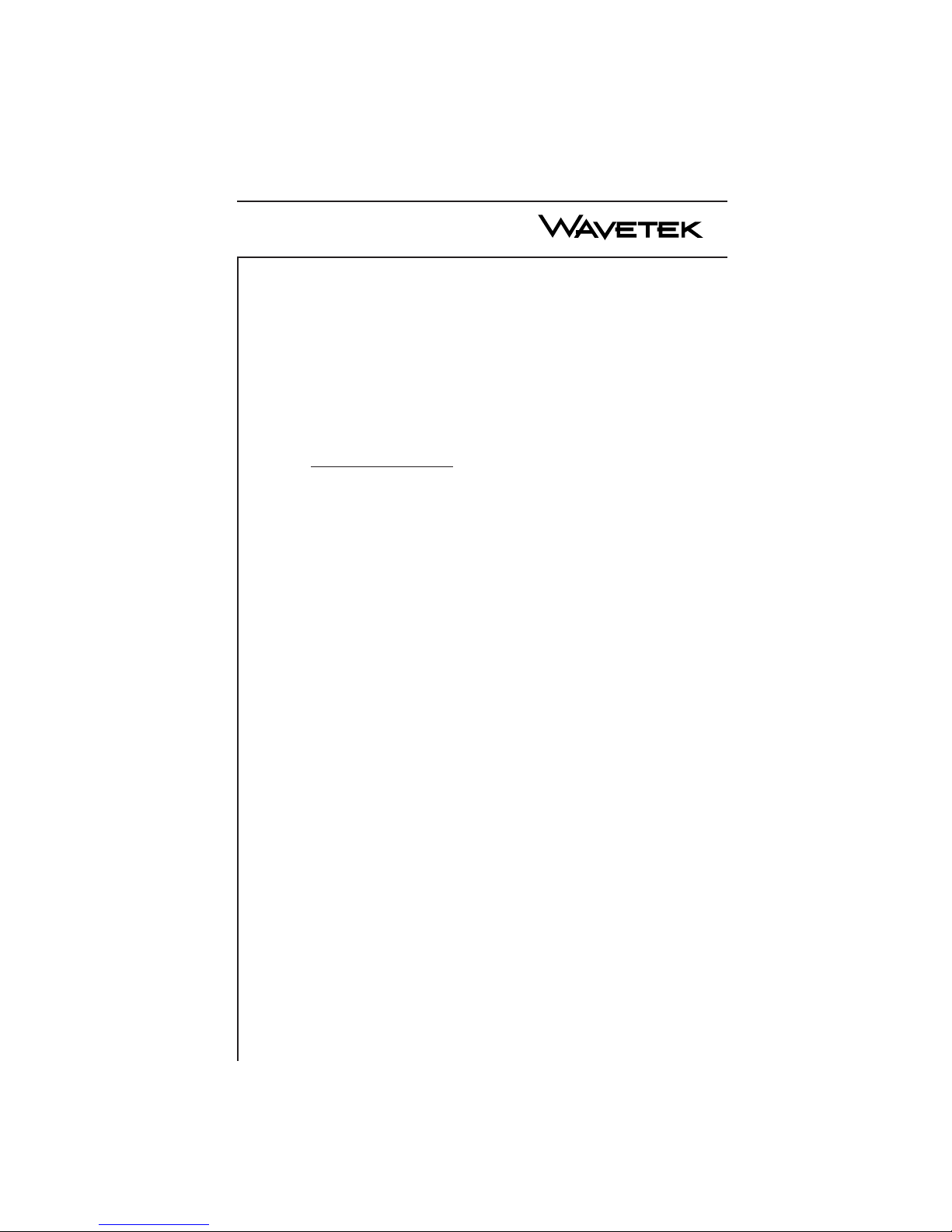
OPERATION MANUAL
MODEL 3SR
SYSTEM SWEEP RECEIVER
This document contains information proprietary to
Wavetek. The information in this document
is not to be used or duplicated in any manner without
the prior approval, in writing, of Wavetek.
WavetekWavetek
Wavetek
WavetekWavetek
CATV Division
5808 Churchman Bypass
Indianapolis, IN 46203-6109
(800)851-1198
(317)788-5960
Fax: (317)782-4607
E-Mail: catvsupport@wavetek.com
Internet: http://www.wavetek.com
9/97 Rev. J
Manual Part No.
6510-00-0272
Page 2

WARRANTY
Wavetek warrants that all Products manufactured or procured by Wavetek conform to
Wavetek’s published specifications and are free from defects in materials and workmanship
for a period of one (1) year from the date of delivery to the original Buyer, when used under
normal operating conditions and within the service conditions for which they were designed.
This warranty is not transferrable and does not apply to used or demonstration products.
The obligation of Wavetek arising from a Warranty claim shall be limited to repairing, or at
its option, replacing without charge, any assembly or component (except batteries) which in
Wavetek’s sole opinion proves to be defective within the scope of the Warranty. In the event
Wavetek is not able to modify, repair or replace nonconforming defective parts or components
to a condition as warranted within a reasonable time after receipt thereof, Buyers shall receive
credit in the amount of the original invoiced price of the product.
Wavetek must be notified in writing of the defect or nonconformity within the Warranty
period and the affected Product returned to Wavetek’s factory, designated Service Provider,
or Authorized Service Center within thirty (30) days after discovery of such defect or
nonconformity. Buyer shall prepay shipping charges and insurance for Products returned to
Wavetek or its designated Service Provider for warranty service. Wavetek or its designated
Service Provider shall pay costs for return of Products to Buyer.
Wavetek shall have no responsibility for any defect or damage caused by improper storage,
improper installation, unauthorized modification, misuse, neglect, inadequate maintenance,
accident or for any Product which has been repaired or altered by anyone other than Wavetek
or its authorized representative or not in accordance with instructions furnished by Wavetek.
The Warranty described above is Buyer’s sole and exclusive remedy and no other warranty,
whether written or oral, expressed or implied by statute or course of dealing shall apply.
Wavetek specifically disclaims the implied warranties of merchantability and fitness for a
particular purpose. No statement, representation, agreement, or understanding, oral or
written, made by an agent, distributor, or employee of Wavetek, which is not contained in the
foregoing Warranty will be binding upon Wavetek, unless made in writing and executed by
an authorized representative of Wavetek. Under no circumstances shall Wavetek be liable for
any direct, indirect, special, incidental, or consequential damages, expenses, or losses,
including loss of profits, based on contract, tort, or any other legal theory.
Extended warranties and service contracts are available for new and currently owned
equipment for an additional cost. Contact the Customer Service Department (800 851-
1198) for details pertaining to extended warranties and service contracts.
The customer MUST obtain a RETURN AUTHORIZATION NUMBER from the
Customer Service Department (800 851-1198) prior to returning any equipment for
warranty or non-warranty repair. Wavetek accepts no liability for any instrument or
subassembly returned to the factory without this number. Any correspondence regarding
returned instruments or subassemblies should be referenced to that number.
Extended Warranty Programs
Return Authorization Procedure
Page 3

Contents
SECTION 1 - GENERAL INFORMATION
1.1 INTRODUCTION ......................................................... 1-1
1.2 SPECIFICATIONS ........................................................ 1-2
1.2.1 Frequency ............................................................... 1-2
1.2.2 Level Measurement .............................................. 1-2
1.2.3 Hum Measurement................................................ 1-2
1.2.4 Carrier to Noise Measurement ............................. 1-3
1.2.5 Frequency Response ............................................. 1-3
1.2.6 Transmitter............................................................. 1-4
1.2.7 Telemetry ............................................................... 1-4
1.2.8 Spectrum Mode...................................................... 1-4
1.2.9 Intermodulation Distortion ................................... 1-5
1.2.10 Depth of Modulation........................................... 1-5
1.2.11 Printer Interface ................................................... 1-6
1.2.12 General.................................................................. 1-6
1.2.13 Powering ............................................................... 1-6
1.2.14 Standard Accessories............................................ 1-6
1.2.15 Options.................................................................. 1-7
1.2.16 Optional Accessories............................................ 1-7
SECTION 2 - INSTALLATION
2.1 INTRODUCTION ......................................................... 2-1
2.2 UNPACKING AND INSPECTION ............................ 2-1
2.3 WARRANTY INFORMATION ................................... 2-1
2.4 POWER REQUIREMENTS ........................................ 2-1
2.5 CABLE SPECIFICATIONS ......................................... 2-2
2.6 TECHNICAL SUPPORT ............................................. 2-4
Page 4

2.7 Worldwide Sales Offices .............................................. 2-4
SECTION 3 - USER INTERFACE
3.1 INTRODUCTION ...................................................... 3-1
3.2 FRONT-PANEL DESCRIPTION ...........................3-1
3.2.1 Soft Keys ..............................................................3-1
3.2.2 Measurement Mode Selection Keys .................3-2
3.2.3 Support Mode Selection Keys ...........................3-3
3.2.4 Arrow Keys .......................................................... 3-4
3.2.5 Alpha-Numeric Entry Keys ...............................3-4
3.2.6 Printing ................................................................3-5
SECTION 4 - OPERATION - HOW TO USE THE 3SR
RECEIVER
4.1 INTRODUCTION ...................................................... 4-1
4.2 STEALTH START-UP PROCEDURE ..................4-1
4.3 SETUP...........................................................................4-3
4.3.1 General Setup......................................................4-4
4.3.2 Measurement Setup............................................4-8
4.3.3 How To Setup Your Channel Plan ...................4-10
4.3.4 How To Edit Channel Parameters ...................4-12
4.3.5 Sweep Receiver...................................................4-19
4.4 HOW TO PERFORM LEVEL MEASUREMENTS
...............................................................................................4-22
4.5 HOW TO MEASURE TILT - BALANCING AN
AMPLIFIER .................................................................4-25
4.6 SCAN MODE ...............................................................4-26
4.7 HOW TO MEASURE C/N .........................................4-30
4.8 HOW TO MEASURE HUM ......................................4-32
4.9 MODULATION ..........................................................4-34
Page 5

4.10 SPECTRUM ANALYZER MODE ............................ 4-35
4.11 HOW TO PERFORM SWEEP
MEASUREMENTS.............................................................. 4-40
4.11.1 Introduction ....................................................... 4-40
4.11.2 Operation............................................................ 4-40
4.12 FILE................................................................................ 4-43
4.12.1 How to Store/View/Print/Delete Measurement
Files ..................................................................... 4-44
4.12.2 How to Store/Delete Sweep References.......... 4-45
4.12.3 Sweep File Overlay ............................................ 4-46
4.13 AUTO ............................................................................. 4-47
4.13.1 How to Create/Edit/Delete Test Locations .... 4-48
4.13.2 How to Perform an Auto Test ........................... 4-51
4.13.3 Viewing/Printing Auto Test Files ..................... 4-59
4.14 STATUS ......................................................................... 4-66
SECTION 5 - REVERSE SWEEP OPTION
5.1 INTRODUCTION ......................................................... 5-1
5.1.1 Wavetek Stealth Reverse Sweep Concept .......... 5-1
5.1.2 Basic Reverse Sweep Procedure .......................... 5-2
5.1.3 Interfacing With Different Network
Architectures.................................................................... 5-3
5.2 REVERSE SWEEP SETUP ......................................... 5-6
5.2.1Reverse Sweep Insertion Level............................. 5-8
5.2.2 Generating a CW Test Signal...,...........................5.9
5.2.1 Forward Telemetry Frequency (3ST) ................. 5-11
5.2.2 Forward Telemetry Frequency (3HRV) ............. 5-11
5.2.3 Reverse Sweep Operation (3SRV) ....................... 5-11
5.2.4 Select Sweep Direction ......................................... 5-12
5.2.5 Adjust the Reverse Telemetry Level .................. 5-12
5.2.6 Adjust the Reverse Sweep Insertion Level ......... 5-12
Page 6
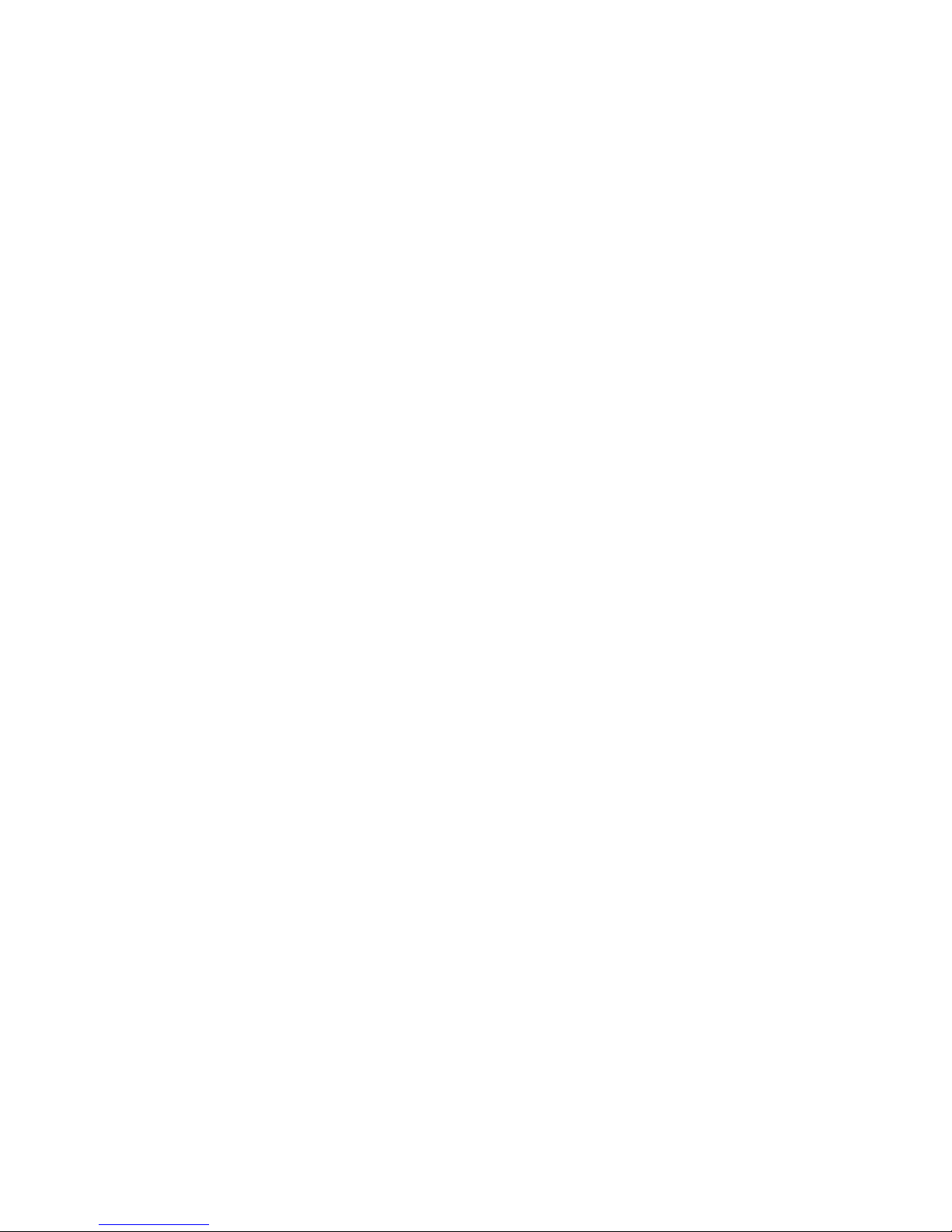
5.3 INSTALLATION OF REVERSE SWEEP TRANSMIT-
TER ......................................................................................... 5-13
5.4 FIELD TEST POINT CONSIDERATION .............. 5-15
5.5 INSTALLATION OF 3HRV -- MULTI-USER RE-
VERSE SWEEP TESTING ................................................ 5-15
5.6 REVERSE INGRESS FEATURE................................ 5-17
5.7 REVERSE SWEEP OPERATION............................... 5-18
5.7.1 Sweep Direction Indicator .................................... 5-18
5.7.2 Changing the Sweep Direction ............................ 5-19
5.7.3 Reverse Noise Feature .......................................... 5-19
5.7.4 Telemetry Level Indicator ................................... 5-19
5.7.5 Forward and Reverse Sweep References ............ 5-20
5.7.6 Storing and Viewing Sweep Files......................... 5-20
5.7.7 Recognizing 3SR in Reverse Sweep Option ....... 5-21
5.8 COMMON PATH DISTORTION (CPD)
ANALYSIS.............................................................................. 5-22
APPENDIX A: STATUS INDICATORS .......................... A-1
APPENDIX B: USER MESSAGES .................................... B-1
Page 7

MODEL 3SR
SECTION 1 GENERAL INFORMATION
1.1 INTRODUCTION
The Wavetek hand-held System Sweep Receiver performs essential
cable TV system preventive maintenance tests with accuracy and
ease. Signal levels, hum, C/N, and frequency response can be quickly
tested without subscriber interference.
The Sweep System is made up of two components; the 3SR Receiver,
and 3ST Transmitter. The contents of this manual will describe the
care and operation of the 3SR Receiver, including Reverse Sweep
option using the 3HRV Headend Reverse Sweep Receiver.
Frequency response is tested by injecting a low level signal in vacant
spectrum areas, and monitoring cable system carrier levels in occupied
spectrum areas. In addition to generating the sweep test signal, the
3ST Transmitter continuously monitors the system carriers. The 3ST
sends headend level readings to the 3SR Receiver with every sweep
update. In this way, any headend level changes are compensated by
the receiver to maintain the utmost measurement accuracy.
With the Reverse Sweep option, a transmitter is built into the handheld sweep receiver. The headend sweep transmitter (3ST) is set up
to receive the reverse sweep sent from the field. When a reverse
sweep is activated from a field test point, the headend transmitter
receives the telemetry signal that indicates which receiver is sending
the sweep. The headend transmitter measures the sweep, and sends
the results, along with the serial number of the sending receiver via its
telemetry signal to the field. The field receiver with the tagged serial
number then displays the sweep response as measured in the headend
on its LCD.
The addition of the 3HRV to the Wavetek Sweep System takes the
responsibility of the reverse sweep away from the 3ST. This serves to
speed up the reverse sweep rate. In addition, the 3HRV sends out
reverse ingress/noise information with every update of its forward
telemetry, so reverse telemetry need not be received in order to check
the reverse ingress condition. In addition, the 3HRV allows up to 10
users to sweep the reverse path simultaneously.
1-1
Page 8
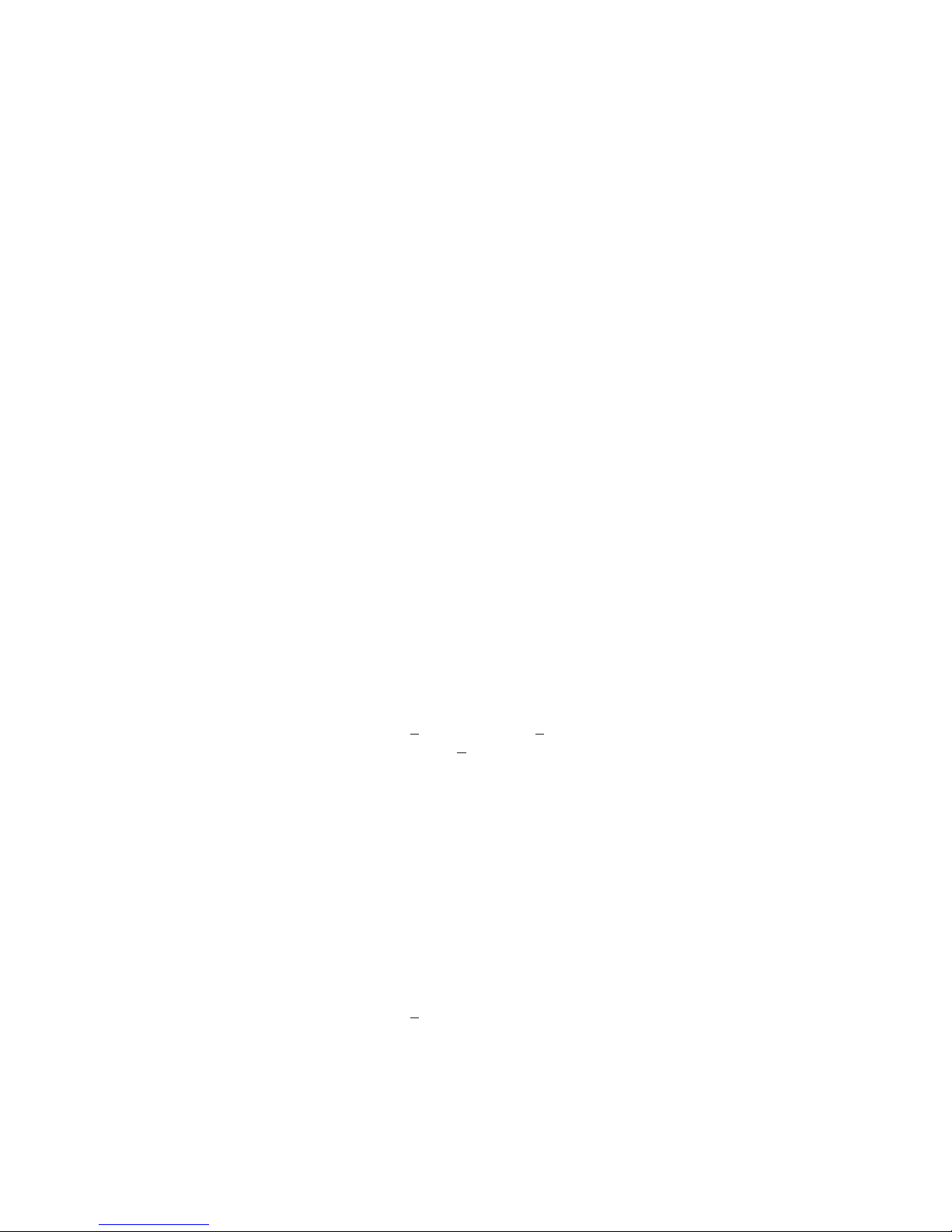
The 3SR Receiver, in addition to performing its sweep reception
duties, conducts a battery of signal level measurements, including a
full scan of the cable spectrum to 1 GHz. A proprietary digital signal
processing (DSP) technique is used to measure hum and carrier to
noise on modulated carriers.
The 3SR Receiver is a full-featured signal analysis meter, with a
complete spectrum display and an analog representation of single
channel measurement data. When tuned to a specific channel, a
comprehensive set of information is provided: tuned channel, video
frequency and level, audio frequency and level, the difference
between video and audio carrier levels.
The 3SR Receiver is a streamlined, hand-held instrument, that
weighs less than five pounds. Its 320 X 240 dot matrix LCD shows
measurement data in both graphical and numerical form.
1.2 SPECIFICATIONS
1.2.1 Frequency
Range: 5 to 1,000 MHz
Accuracy: + 10 ppm at 25°C; + 10 ppm drift over
temp.; + 3 ppm/year aging
Resolution Bandwidths: 30, 280 kHz (30 kHz for CSO/CTB only)
Tuning Resolution: 10 kHz
Sweep Resolution: 250 kHz maximum
1.2.2 Level Measurement
Range: -40 to +60 dBmV
Resolution: 0.1 dB
Accuracy: + 1.0 dB from -20 to + 50°C (typical),
1-2
(relative to 25°C)
Page 9
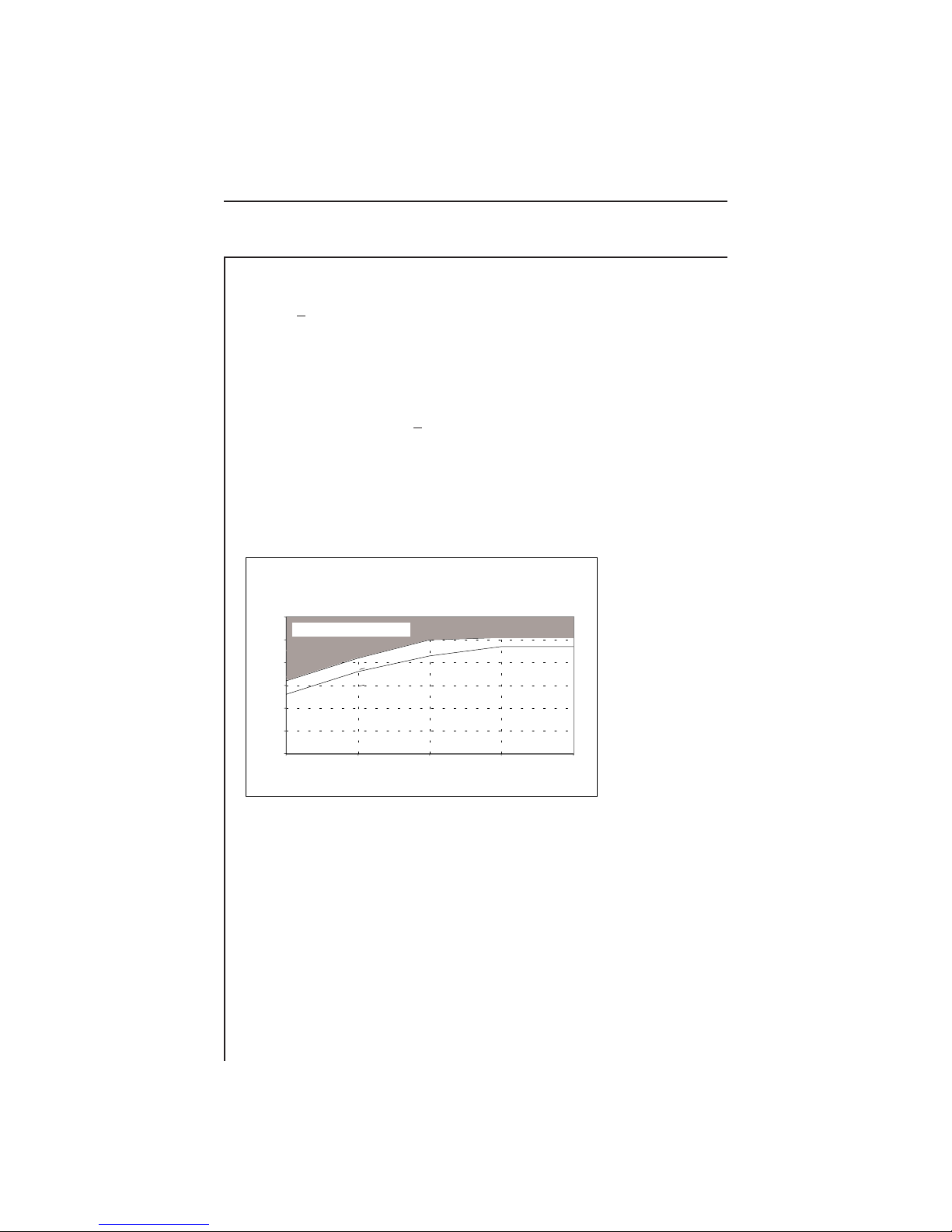
1.2.3 Hum Measurement
(carrier > 0 dBmV) Non-scrambled channels only
Range: 0 to 10%
Resolution: <0.2%
Accuracy: +0.7%
1.2.4 Carrier to Noise Measurement
Non-scrambled channels only. No preselection required for 78
channels at +10 dBmV input level.
Carrier to Noise Ratio
Depth of Measur ement Character istics
60
Out of Measurement Range
50
40
30
20
Carrier to Noise Range
10
0
-10 0 10 14 24
+3.0 dB Accuracy
+2.0 dB Accuracy
Video Carrier Level (dBmV)
*
*Typical C/N specifications for a noise measurement offset range of
2 to 3 MHz above video carrier
Range: 50 dB maximum
Resolution: 0.5 dB
1.2.5 Frequency Response
Frequency Range: 5 to 1,000 MHz (Forward or Reverse)
1-3
Page 10

Sweep Rate: »1 second for 600 MHz sweep, no
scrambled channels
Accuracy: + 0.5 dB, normalized (dependent on
stability of referenced carriers)
Display Scaling
and Range: 1, 2, 5, and 10 dB/division; 6 vertical
divisions
Sweep Scan: User definable from 5 to 1,000 MHz
Reference Storage: At least 16, including Forward, Reverse, or
Sweepless
Sweep Trace Storage: At least 50, including Forward, Reverse, or
Sweepless
Reverse Option
Transmitter Output: +10 to +40 dBmV, settable in 2 dB
increments
1.2.6 Transmitter
Frequency Range: 5 to 1,000 MHz
Level Range: +20 to +50
(1)
dBmV; settable in 2 dB
increments
Spectral Purity: Hars -30 dBc; Spurs -35 dBc
1.2.7 Telemetry
Frequency: User defined, 5 to 1,000 MHz
Modulation: FSK, 100 kHz deviation
Spectrum Required: »1 MHz recommended
1-4
Page 11

1.2.8 Spectrum Mode
h
Spans: 3, 5, 10, 20, and 50 MHz (0.3, 0.5, 1, 2, and
5 MHz/div)
Sweep Rates: 1 second (5 MHz)
2 seconds (10, 20 & 50 MHz)
Display Scaling
and Range: 0.5, 1, 2, 5, and 10 dB/division; 6 vertical
divisions
Spurious Free
Dynamic Range: 60 dB (typical specifications)
1.2.9 Intermodulation Distortion
*
CSO / CTB Characteristics
Out of Measurement Range
60
50
40
30
preselection)
20
Depth of Measurement (dB)
10
(without preamplification / wit
0
-20 -10 0 10 20 30
+3.0 dB Accuracy
+2.5 dB Accuracy
Video Signal Level (dBmV)
*Typical Specifications
Range: 60 dB maximum
Resolution: 1 dB
1-5
Page 12
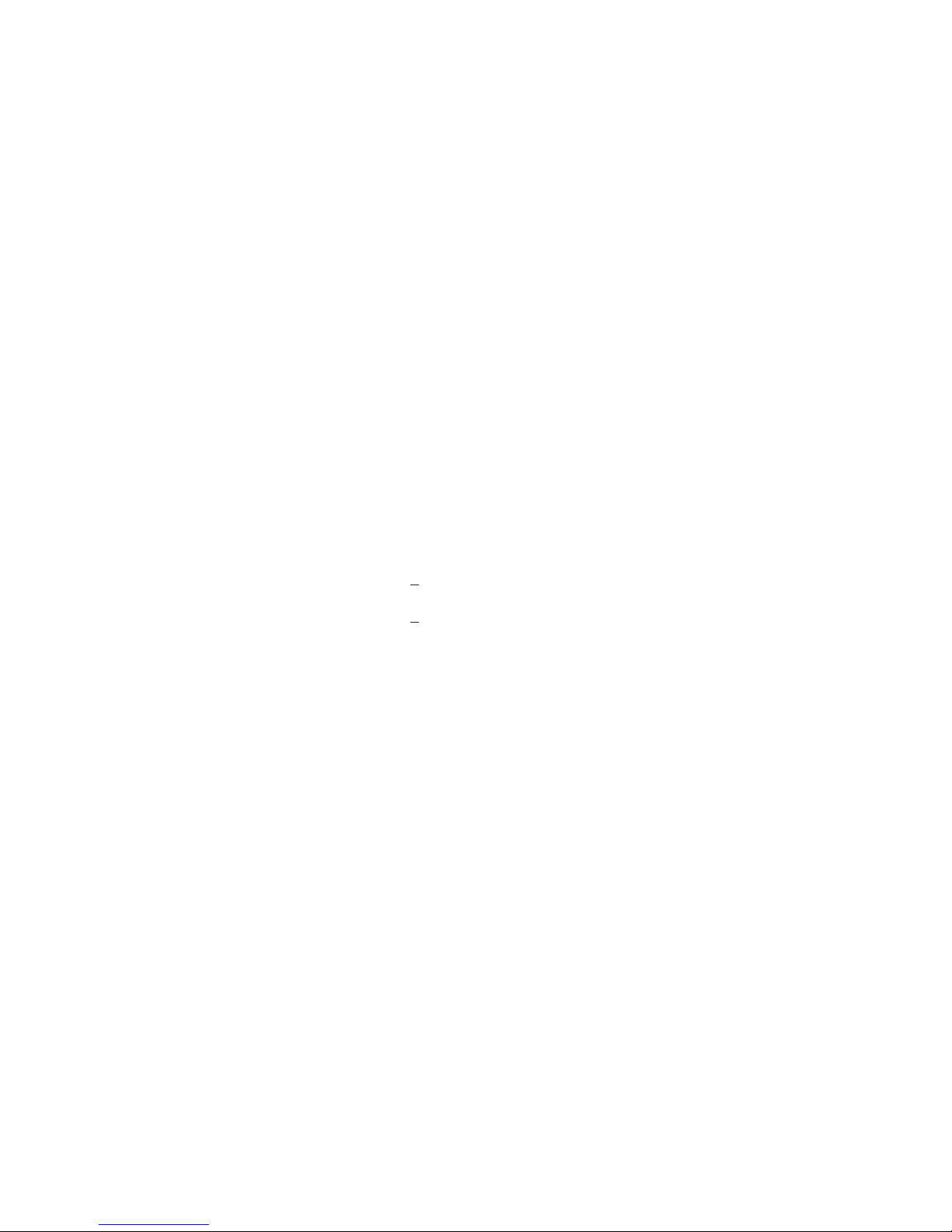
1.2.10 Depth of Modulation
Assumes presence of white reference on any VITS line. Nonscrambled channels only.
Range: 80 to 100%
Resolution: <0.5% at 85%
1.2.11 Serial Interface
Serial, RS232; Epson, IBM Printers
1.2.12 General
Log Linearity: +0.5 dB (typical)
Flatness: +0.5 dB @ 25 °C, @ 20 dBmV
Dimensions: 15.2 cm (W) x 25.4 cm (H) x 5.1 cm (D), 6"
(W) x 10" (H) x 2" (D)
Weight: 1.95 kg (4.3 lbs.), w/Reverse Sweep Option
2.2 kg (4.9 lbs.)
Operating
Temperature Range: -20 to +50°C; 0 to 122°F, w/Reverse Sweep
Option -20 to +47°; -4 to +117°F
1.2.13 Powering
Battery Life: 2.5 hours continuous (absolute worst case),
replaceable battery cartridge; w/Reverse
Sweep Option 1.75 hours continuous
(absolute worst case)
Charge Time: 4 hours fast charge; 30 hours slow charge
(with unit operating)
1-6
Page 13
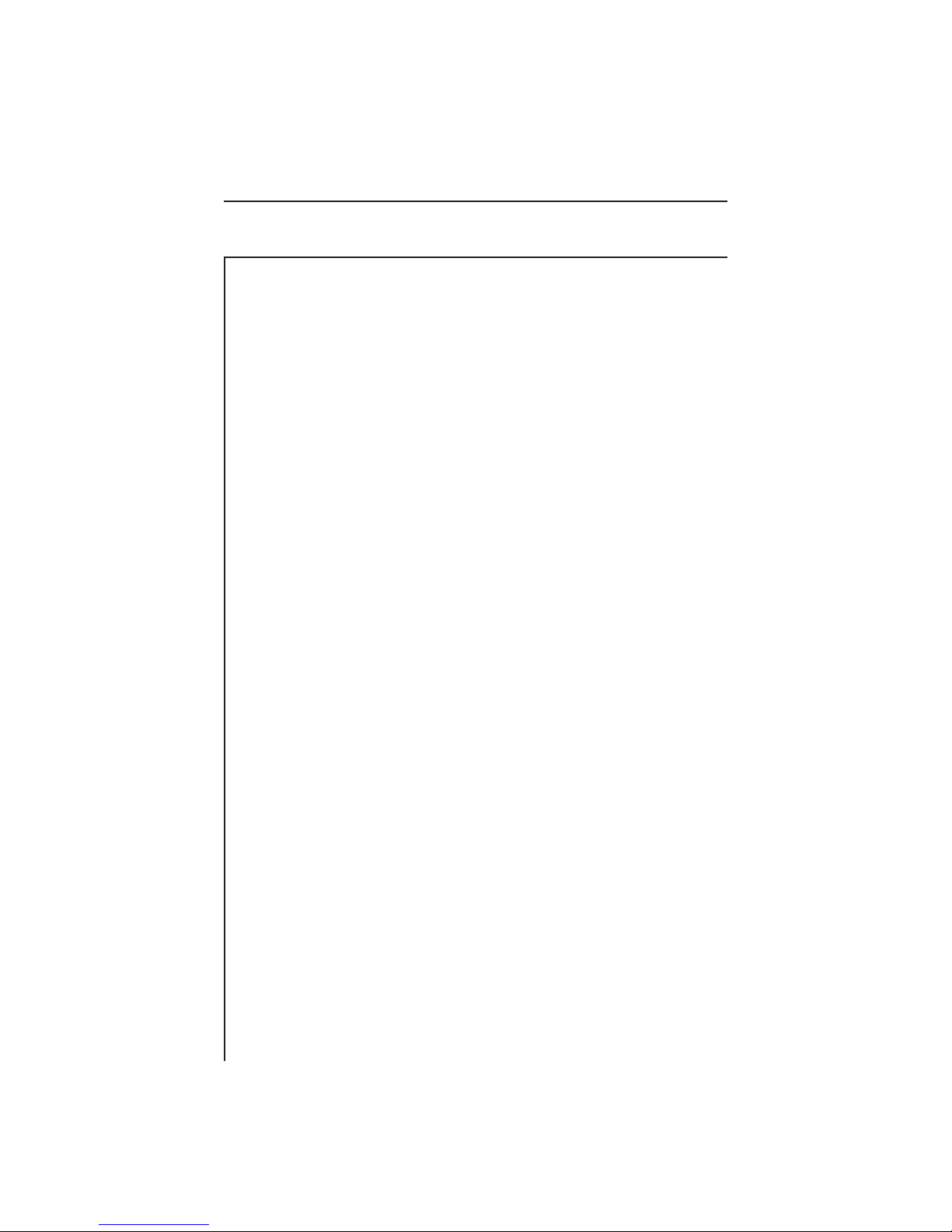
1.2.14 Standard Accessories
Soft Carrying Case
Field replaceable Battery Cartridge
Battery Charger/AC Adapter
(2) "F" type input connectors
Operations Manual
1.2.15 Options
3SRV Reverse Sweep Option (for Model 3SR) - Enables sweep in
both forward and reverse directions. Includes DDC-20 summing
network interface for separate forward/reverse test points.
16/64 QAM Digital Carrier Power Measurement - Enables Stealth to
perform accurate level measurements on digital carriers.
1.2.16 Optional Accessories
1010-00-0342 Citizen PN60 (thermal fusion) Printer
1019-00-0457 Optional Battery for PN60 Printer
3010-59-0009 Citizen PN60 Printer Ribbons (2) (included with
printer)
1217-50-0159 Citizen PN60 Printer Cable (included with printer)
1019-00-0437 Charger/Adapter 220VAC to 18 VDC
SBC-1 Charger for one spare Stealth Battery Cartridge
SBC-6 Charger for up to six spare Stealth Battery
Cartridges
CBC-1 Cigarette lighter adapter that charges battery in unit
- can be used along with SBC-1
1217-50-0151 Stealth Serial Printer Cable
1217-50-0149 Channel Plan Transfer Cable (included with 3ST)
DDC-20 Summing network interface for bidirectional test
points (included with 3SRV Option)
PP-75 Precision Preselector for Carrier-To-Noise and
Intermodulation Distortion Testing (55 to 440 MHz)
PP-55-110 Tunable Precision Preselector (55 to 110 MHz)
PP-110-220 Tunable Precision Preselector (110 to 220 MHz)
1-7
Page 14

PP-220-440 Tunable Precision Preselector (220 to 440 MHz)
PP-440-880 Tunable Precision Preselector (440 to 880 MHz)
7201 Tunable Precision Preselector (31 to 62 MHz)
7202 Tunable Precision Preselector (62 to 125 MHz)
7203 Tunable Precision Preselector (125 to 250 MHz)
7204 Tunable Precision Preselector (250 to 500 MHz)
(1)
Specification Change - The transmitter output is being changed
from +10 to +40 dBmV to +20 to +50 dBmV. To determine which
transmitter output range is available on your unit, access the Status
screen by pressing the FCN key followed by the status second
function key. If "Enhanced Output" is displayed in the options box,
the transmitter output range is +20 to +50 dBmV.
1-8
Page 15

SECTION 2 INSTALLATION
2.1 INTRODUCTION
The Wavetek Model 3SR Receiver is a rugged piece of precision test
equipment designed for portability. It is well suited for field use.
2.2 UNPACKING AND INSPECTION
The instrument was inspected, and given final operational and quality
control tests prior to being carefully packaged for shipment. The unit
should operate in accordance with the specifications listed in this
manual.
When unpacking the instrument, inspect the shipping container and
instrument for shipping damage. If the container is damaged, phone
Wavetek immediately. Save the shipping carton and packing materials
for possible future use.
FOR CUSTOMER SERVICE call: WAVETEK: (800) 851-1198,
International Customers, contact your local Wavetek Representative.
2.3 WARRANTY INFORMATION
The 3SR Receiver is covered by a one year parts and labor warranty
(for details, see "Warranty", opposite Table of Contents).
2.4 POWER REQUIREMENTS
The 3SR Receiver operates on a 12 VDC battery. An 18 VDC battery
charger (supplied with the unit) fully recharges the batteries in 4 hours
(fast charge), 30 hour slow charge (with unit operating). The instrument can operate on batteries or when connected to the desktop
charger.
NOTE: The unit is shipped with only a light charge, and will need to
be fully charged prior to use.
2-1
Page 16

2.5 CABLE SPECIFICATIONS
There are two cables associated with the operation of the 3SR
Receiver; Stealth to Stealth (sent with 3ST Transmitter), and a Serial
Printer cable. The following information describes each of the
associated cables.
Stealth to Stealth
The Stealth to Stealth cable, (1217-50-0149) provided with each 3ST
Transmitter is used for communications between Stealth units and
for downloading sweep files to a PC.
Rx
Tx
DTR
GND
DSR
RTS
CTS
RI
Tx
Rx
DTR
GND
DSR
CTS
RTS
RI
2-2
Page 17

Serial Printer Cable
The Serial Printer Cable, (1217-50-0151) can be used to print data
directly from the 3SR Receiver.
Tx
Rx
GND
DTR
Rx
Tx
DTR
GND
DSR
CTS
2-3
Page 18

2.6 TECHNICAL SUPPORT
We've worked hard to make the 3SR as easy-to-use as possible If you
have a problem using your unit you can contact Wavetek's Technical
Support for help. You can reach Wavetek's Technical Support,
Monday through Friday between 8 am and 5 pm at (317) 788-5960.
Wavetek also maintains a support forum on the Internet. You can
leave messages and a Support Specialist will get back to you at
Internet address: CATVSUPPORT@wavetek.com, or you can visit
our Web Site at http://www.wavetek.com.
If you received your Stealth unit and found it to be damaged or
incomplete in any way, phone Wavetek immediately. Save the
shipping carton and packing material in the event that you have to
return it.
FOR CUSTOMER SERVICE call: WAVETEK (800) 851-1198,
International Customers, contact your local Wavetek Representative.
The above numbers can also be accessed on your unit by pressing the
FCN key followed by the help key.
2.7 Worldwide Sales Offices
Austria (Vienna) Hong Kong
Tel: (43) 1-214-5110 Tel: (852) 2788-6221
Fax: (43) 1-214-5109 Fax: (852) 2788-6220
China (Beijing) Japan (Tokyo)
Tel: (86) 10-592-8044 Tel: (81) 427-57-3444
Fax: (86) 10-500-8199 Fax: (81) 427-57-5722
France (Paris) Singapore
Tel: (33) 1-4746-6800 Tel: (65) 356-2522
Fax: (33) 1-4746-5656 Fax: (65) 356-2553
Germany (Munich) United Kingdom (Norwich)
Tel: (49) 89-996-410 Tel: (44) 1603-404-824
Fax: (49) 89-996-41160 Fax: (44) 1603-483-670
2-4
Page 19
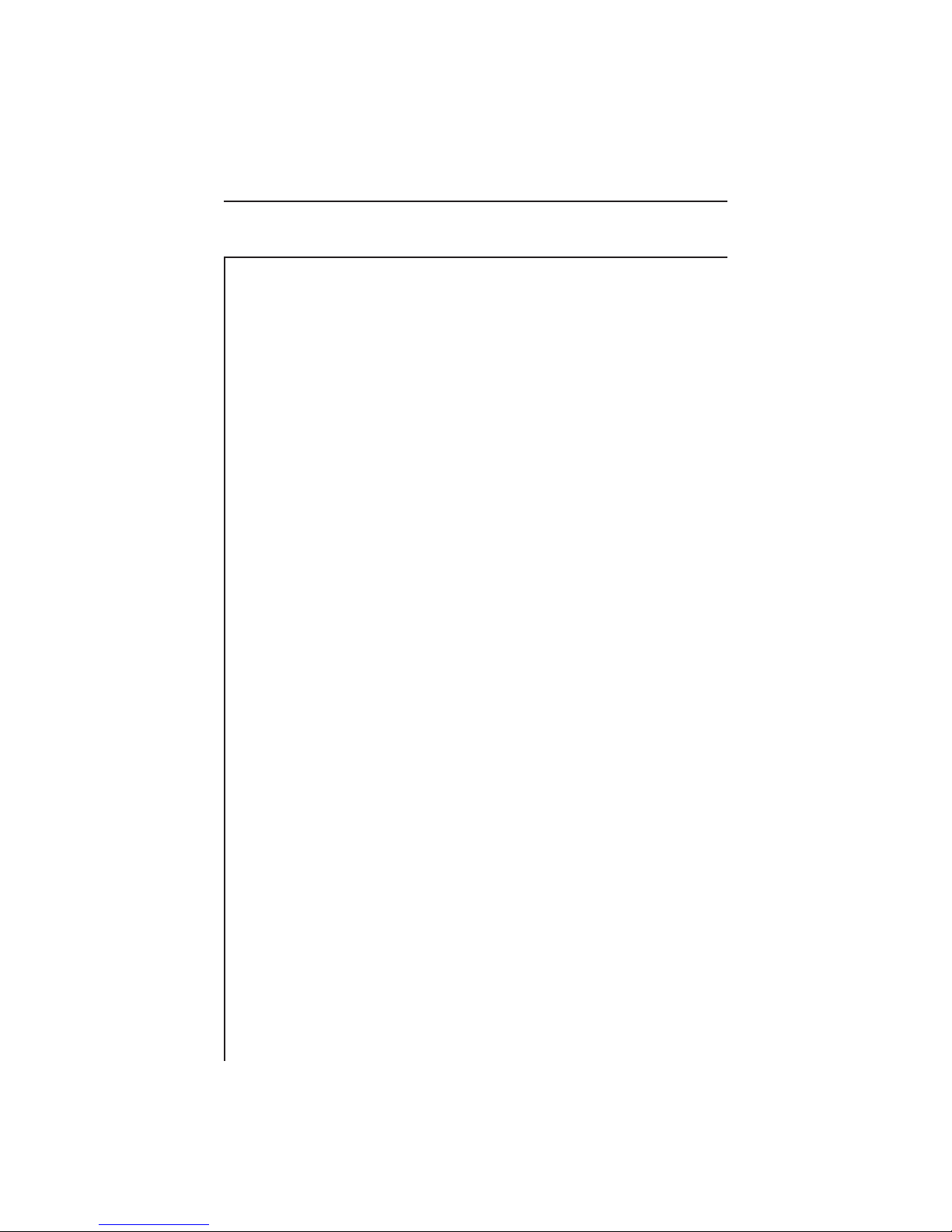
SECTION 3 USER INTERFACE
3.1 INTRODUCTION
This section will help you become familiar with the front-panel
controls of the Model 3SR Receiver. Included are descriptions of the
front-panel and notes on the use of features.
3.2 FRONT-PANEL DESCRIPTION
The hardware portion of the user interface consists of a 320x240 dot
matrix LCD and a 40-key keypad. The keypad includes:
• eight Soft keys
• eight Measurement Mode selection keys
• three Support Mode selection keys
• four Arrow keys
• sixteen Numeric Entry keys
• Power key
3.2.1 Soft Keys
There are a total of eight vertically oriented soft keys, four on either
side of the display. The function of each soft key changes depending
on the particular operation being performed. The function is indicated on the display next to the associated soft key. Soft keys are not
always active. When a soft key is inactive, its indicator is either
dimmed (grayed) or does not appear at all.
3-1
Page 20
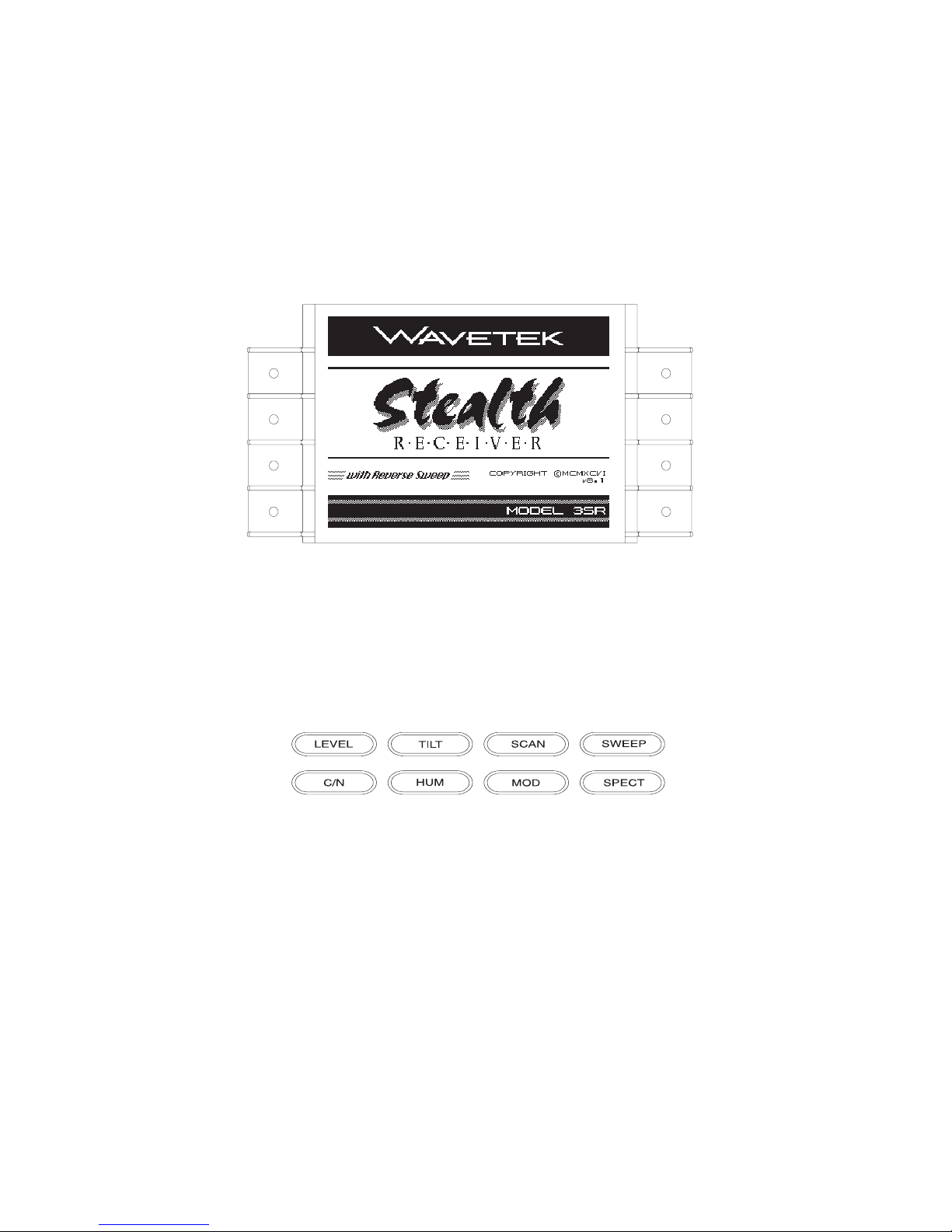
3.2.2 Measurement Mode Selection Keys
Measurement modes are chosen by pressing the appropriate Measurement Mode Selection key. There is a key for each of the eight
major measurement functions. These keys are located directly below
the display.
LEVEL: Signal level measurements on individual channels are
made by entering a specific channel number and pressing
the channel key. Measurements can also be made by
selecting the carrier with a marker in the Scan mode and
pressing the Level key.
TILT: The Tilt mode simplifies the balancing of pilot levels by
displaying a bar graph with a representation of up to nine
different user selected video carrier levels.
3-2
Page 21

SCAN: Use the Scan mode to get a good look at absolute carrier
levels. In this mode a bar graph showing all carrier levels is
displayed.
SWEEP:
C/N: Measures the C/N ratio of the tuned channel or frequency.
HUM: Measures the hum modulation of the tuned channel in
MOD: Allows the user to listen to the modulation of the tuned
SPECT: Provides a Spectrum Analyzer display, and CSO/CTB
Tests frequency response of the cable system by measuring
low level signals injected by the 3ST Transmitter in vacant
spectrum areas, and monitoring cable system carrier levels
in occupied spectrum areas.
either % or dB as selected by the operator.
channel or frequency and measure Depth of Modulation of
a video carrier.
measurements.
3.2.3 Support Mode Selection Keys
Support modes are accessed using the Support Mode Selection keys.
There is a key for each of the three support functions. These keys
are located below the Measurement Mode Selection keys and to the
left of the Arrow keys.
File: Allows the user to access measurement and reference files.
Auto: This function provides automated FCC 24 hour testing
capabilities.
3-3
Page 22

Setup: The setup functions are used to set or adjust the operating
parameters of the unit.
3.2.4 Arrow Keys
The four Arrow keys are used for various purposes. Their functions
are described in the individual sections for each operating mode.
These keys are located below the Measurement Mode Selection keys
and to the right of the Support Mode Selection keys.
3.2.5 Alpha-Numeric Entry Keys
The Alpha-Numeric keys are used to enter data as needed during the
operation of the unit. There are three indicators associated with
keypad entry. These indicators appear in the title bar to the left of
the time. The three are as follows:
A
B
C
3-4
- alpha entry mode
Page 23

1
23 - numeric entry mode
- multiple choice mode
Alpha Entry Mode
Most numeric keys have alphabetic characters printed on them.
These characters can be accessed when the alpha entry indicator
appears in the title bar. In the alpha entry mode, a cursor appears
below the active position. Repeated pressing of an alphanumeric key
sequences through the values printed on the key. Once the desired
character is selected, the cursor is moved to the next position using
the LEFT or RIGHT arrow keys. Special characters are available
using the UP and DOWN arrow keys.
Alpha entry must be terminated by pressing the ENTER key.
Numeric Entry Mode
In the numeric entry mode, only the numerals 0 through 9 and the
decimal point can be entered. When negative values are allowed, the
FCN, +/- key sequence toggles between positive and negative entry.
The numeric value may also be incremented and decremented using
the UP and DOWN arrow keys.
Numeric entry must be terminated by pressing the ENTER key.
Multiple Choice Mode
This mode allows you to sequence through a series of choices which
appear in the edit box.
3.2.6 Printing
Any measurement mode screen can be printed directly. Press the
FCN key followed by the second function Print key to print the
current measurement screen. To print a measurement file, simply
view the file and print it as you would a current measurement screen.
3-5
Page 24

SECTION 4 OPERATION - HOW TO USE THE 3SR RECEIVER
4.1 INTRODUCTION
This section provides detailed operation of the Model 3SR Receiver.
Included are detailed descriptions of the various displays of the
selected modes of operation.
4.2 STEALTH START-UP PROCEDURE
After the receiver is properly connected, the next step is to build a
channel plan. This channel plan will designate which channels are
active in the system, which channels are scrambled, and which
channels are inactive. The channel plan can be edited to indicate
which channels are to be tested in the Tilt mode, and to label the
channels with the programming content or call letters of the broadcaster.
The following procedure describes the steps to prepare the receiver
for use.
Building A Channel Plan
1. To build a channel plan, first enter the setup mode by pressing the
SETUP key.
2. Press the Channel Plan soft key, and cursor down the menu to Build
Channel Plan.
3. Press the ENTER key, and you will be prompted at the first step to
name the channel plan to be built. The name should be a logical
one that will be easy to remember. The location of the headend is
usually a good name for the channel plan. When the name is typed
in, press the OK soft key.
4. The next step is to choose a channel plan from the built-in list that
most closely resembles the plan of your system. Typically your
system channel plan will be a subset of the built-in plan. Cursor
down to the appropriate channel plan and press the ENTER key or
the OK soft key.
4-1
Page 25

5. You will then be prompted to enter the highest frequency that you
would like to scan. Type in the frequency and press the ENTER
key followed by the OK soft key. The unit will then commence a
scan for the presence of channels. After the scan is done, this
phase of the channel plan building process is complete. Press the
OK soft key to return to the Channel Plan menu.
Note: If you are using the Stealth Sweep System to sweep a “system”
that has NO
active channels, there are a few things you need to be
aware of.
1. When you “build a channel plan” the Stealth unit will always
make one channel active, even if there is no channels on the
system. This may create some confusion. If you use a channel
plan that has a non active channel enabled, it will cause your
sweep display to have erratic readings. But, only at the channel
that is “enabled”. This will in turn cause your MAX/MIN to
fluctuate. You can solve this problem two ways. Either disable
the enabled channel, in “edit channel parameters”. Or, make an
active channel “outside” of the bandwidth you are wanting to test.
Both of these are acceptable solutions.
2. Keep in mind, if you choose to “disable” the “enabled” channel,
and do not enable another channel outside of the “test bandwidth”, you will not be able to “copy” this plan to another unit.
The unit you are trying to copy to will give you an “error message”: “This plan is corrupted and cannot be used!”. This
message occurs because the unit needs to see an enabled channel
in the channel plan to copy it.
Editing A Channel Plan
The next step is to edit the channel plan to characterize it for your
particular system. Cursor down to Edit Channel Parameters and press
ENTER. A listing of all the channels within the frequency range
designated in the Build Channel Plan phase will appear on the
screen. Notice that there are columns for enabled, channel type,
channel number, label, frequency (video carrier), sweep, scrambled,
tilt, and scrambled.
4-2
Page 26
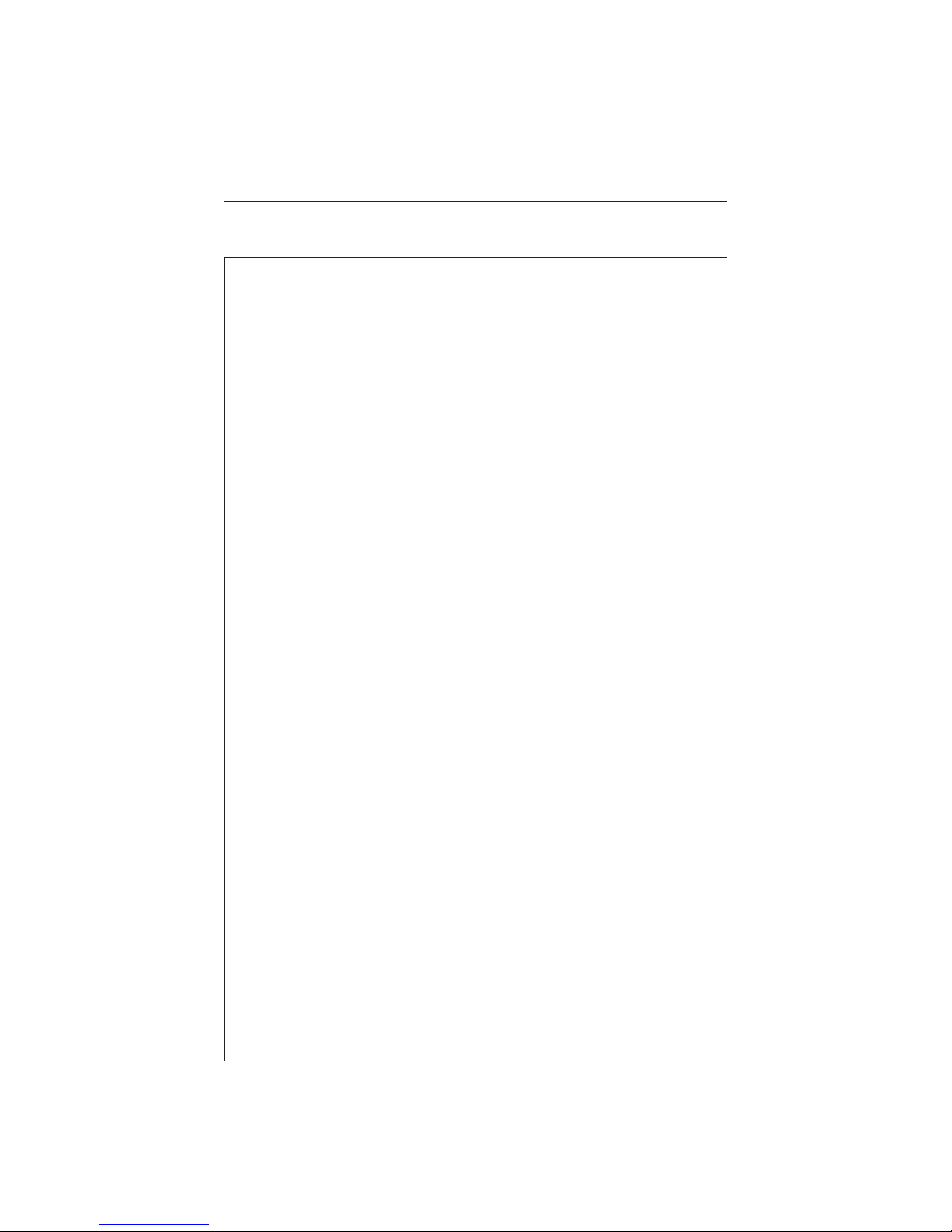
The parameters for each channel may be edited by cursoring to the
channel to be edited and pressing the Edit soft key.
Check the listed channels to ensure that channels that you know are
not video are not listed as video channels. If during the Build Channel Plan phase the receiver detects a signal at a video carrier frequency it assumes it is a video channel. Some FM carriers may
happen to fall at video carrier frequencies for channels 95-97. Be sure
these channels are properly designated as video or single carriers. FM
signals may be entered as channels, but must be designated as Single
Carriers.
At this time be sure to edit each scrambled channel to ensure that it
is designated appropriately. A special algorithm is used to ensure that
the peak of these signals is measured.
At this time you may also wish to designate tilt channels, and label
the channels with call letters, but this is not essential to begin using
the 3SR Receiver.
4.3 SETUP
There are four setup modes for the 3SR Receiver; General, Measurements, Channel Plan, and Sweep Receiver. General setup allows the
operator to configure general aspects of the unit (not specifically
related to measurements) for personal taste. Measurements setup
permits the operator to setup certain parameters that apply to specific
measurements. Channel Plan setup allows the operator to configure
channel tuning to match the specific characteristics of an individual
cable system. Sweep Receiver setup lets the operator setup sweep
measurement parameters.
4-3
Page 27

4.3.1 General Setup
Use the Up and Down soft keys to scroll to additional setup items.
When lists are being displayed, the up arrow soft key dims when the
first item in the list is reached and the down arrow soft key dims
upon reaching the last item.
4-4
Page 28

Operator Name
Allows the user to enter the operators name. The name will appear in
the header section of the Auto Test report.
Contrast Level
Adjusts the contrast level of the LCD for optimum viewing by the
operator. The level is varied on a scale from 1-15. Use the UP and
DOWN arrow keys to adjust the contrast.
Shut-off Time-out Period
In order to conserve battery life, an automatic shut-off feature turns
off the unit when it has remained inactive for a period of time. The
time out period is programmable to; 1 min, 3 min, 5 min, or always
on. The unit can be manually turned off at any time by pressing the
Power key. Use the UP and DOWN arrow keys to set the time-out
period.
Backlight Time-out Period
An additional means of conserving battery life is an automatic
Backlight Time-out. The time out period is programmable to; always
off, 5 sec, 10 sec, or always on. Use the UP and DOWN arrow keys to
set the time-out period. The Backlight can be manually turned on/off
at any time by pressing the Function key followed by the Light
second function key.
Time
Use the numeric entry keys to enter the time in the HH:MM:SS
format (24 hour).
Date
Use the numeric entry keys to enter the date. The date will be
displayed in the format chosen in the Date Format setup menu.
4-5
Page 29

Date Format
Use the UP and DOWN arrow keys to select the desired date format.
When the date format is changed, the new format will appear everywhere the date is displayed or printed. The following date formats
are available:
• MM/DD/YY
• DD.MM.YY
• YY.MM.DD
Printer
Sets the printer interface to the specific type of printer used. Use the
UP and DOWN arrow keys to select the desired printer. The re-
quired serial printer configuration is as follows:
• baud rate consistent with 3SR Receiver (recommend 9600
or 19.2K)
• 8 data bits
• 1 stop bit
• no parity
• flow control - hardware handshaking
A serial to parallel converter (such as the one manufactured by Black
Box Corp.) is required for printing to a parallel printer. The setup is
the same as the serial printer configuration.
Lines/Page
The number of Lines/Page (min 30, max 255) can be specified for
text printouts. This determines the number of lines that are printed
before a form feed command is sent. If no form feeds are desired,
enter zero for the Lines/Page.
Baud Rate
The Baud rate is used when establishing communications between
the 3SR Receiver and another device. The Baud rates available are;
1200, 2400, 4800, 9600, and 19.2k. The UP and DOWN arrow keys
are used to set the Baud rate.
4-6
Page 30

Beeps
The 3SR Receiver produces beeps to alert you of certain operating
conditions.
The arrow keys are used to turn Beeps on or off as desired.
Diagnostics
Note: If the Diagnostics selection does not appear on the screen, keep
pressing the Down arrow soft key until it scrolls onto the list.
Press the ENTER key to enter the diagnostic mode. The diagnostic
mode allows the user to perform the following functions:
Default to Factory Settings
When this item is selected and the ENTER key is pressed, the unit
will automatically set all parameters to the factory default values.
Warning: All files and references will be lost when resetting the unit
to factory default settings.
Display Test
Allows the user to test the operation of the display. Press the
ENTER key to begin the display test. Follow the instructions
displayed while performing the test.
Transmitter Diagnostics
Press the ENTER key to access the following Transmitter
Diagnostic features:
• Transmitter On/Off - When turned on, provides a CW RF
signal that can be used as a troubleshooting, or installation
aid. The signal is only present when the diagnostic screen
is displayed.
• Transmitter Attenuator - Use the UP and DOWN arrow
keys to enter the amount of attenuation for the CW
transmitted signal.
4-7
Page 31

• Transmitter Frequency - Enter the frequency for the
transmitted signal.
Warning: Subscriber interference could result, if the frequency is set
to a local carrier frequency.
• Sweep Telemetry On/Off - When turned on, will modulate
the CW signal similar to the telemetry signal.
4.3.2 Measurements Setup
Temperature Unit
Use the UP and DOWN arrow keys to select the desired temperature
units (°C, °F).
Signal Level Units
Use the UP and DOWN arrow keys to select the desired level units
(dBmV, dBµV, dBm).
4-8
Page 32
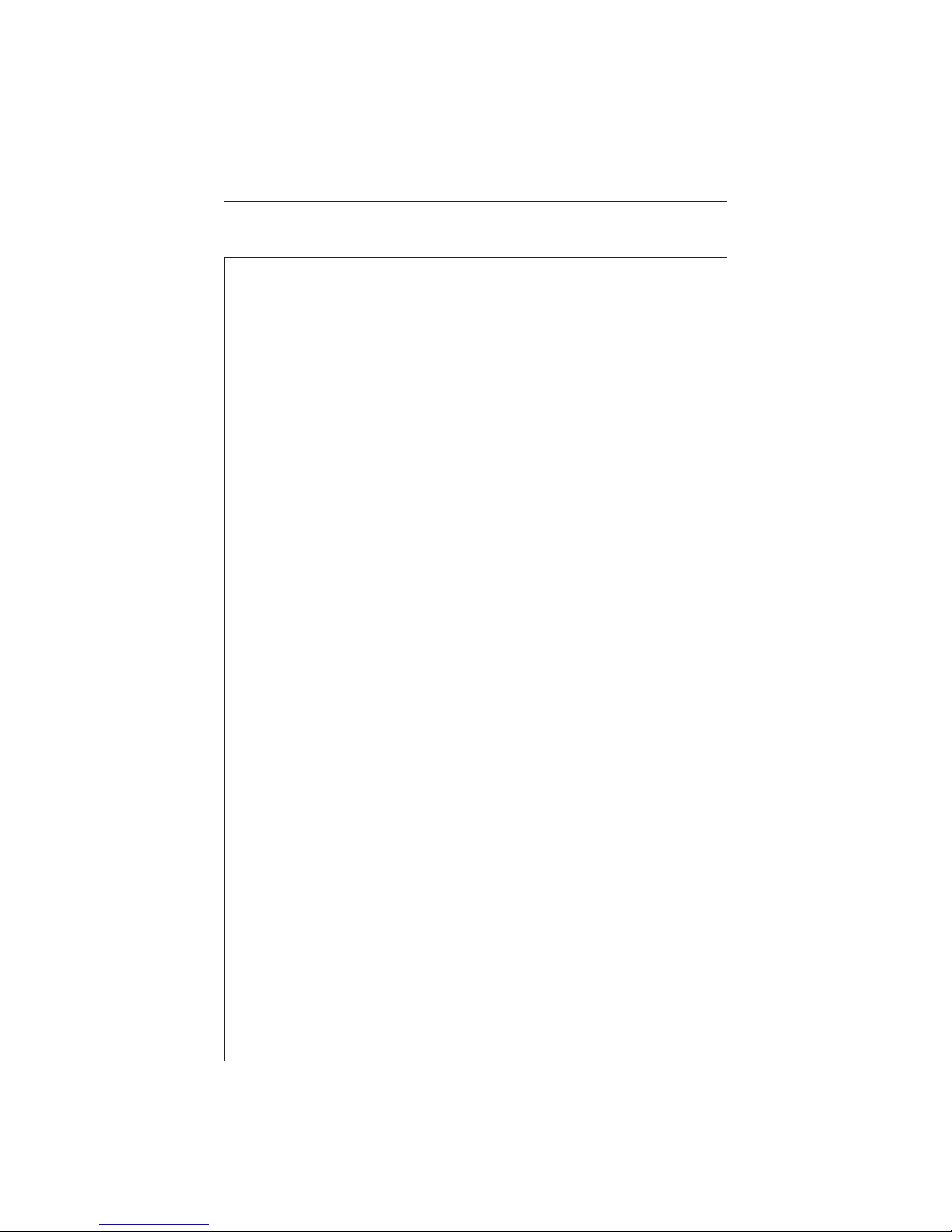
Test Point Compensation
Test Point Compensation is used to account for loses associated with
certain amplifiers. Use the UP and DOWN arrow keys or the numeric
entry keys to enter the Test Point Compensation. (-100.0 to +100.0
dB in 0.1 dB steps).
Frequency Tuning Step Size
The Tuning Step Size can be adjusted using the UP and DOWN
arrow keys or the numeric entry keys (0.01 to 100.00 MHz in 10 kHz
steps).
Fundamental Hum Frequency
The fundamental hum frequency to be measured can be selected
using the
UP and DOWN arrow keys (60 Hz, 50 Hz, Auto). When
Auto is selected the unit will automatically switch to 50 Hz on PAL
type plans and 60 Hz for NTSC plans.
Scan Rate
Two scan rates are available in the Scan mode, normal and fast. The
scan rate is selected using the
UP and DOWN arrow keys. The Fast
scan feature allows for rapid scan displays, while sacrificing accuracy.
Normal scan rate is slower, but more accurate.
Scan Audio Carriers
If desired, the audio carriers can be omitted resulting in a faster scan.
This feature is selected using the
no).
UP and DOWN arrow keys (yes,
4-9
Page 33

C/N Calibration
To increase the accuracy of the C/N measurements, a noise floor
calibration is performed. This allows the user to characterize the
noise floor of the unit. To perform the calibration, highlight the
selection and press the ENTER key. The unit will provide a prompt
to ensure that no cable is connected to the RF input. Once verified,
press the OK soft key to perform the calibration. The unit will
display the system noise level when the calibration is complete.
4.3.3 How To Setup Your Channel Plan
The procedure explained in Section 4.2 should be performed when
first using the Model 3SR Receiver.
4-10
Page 34
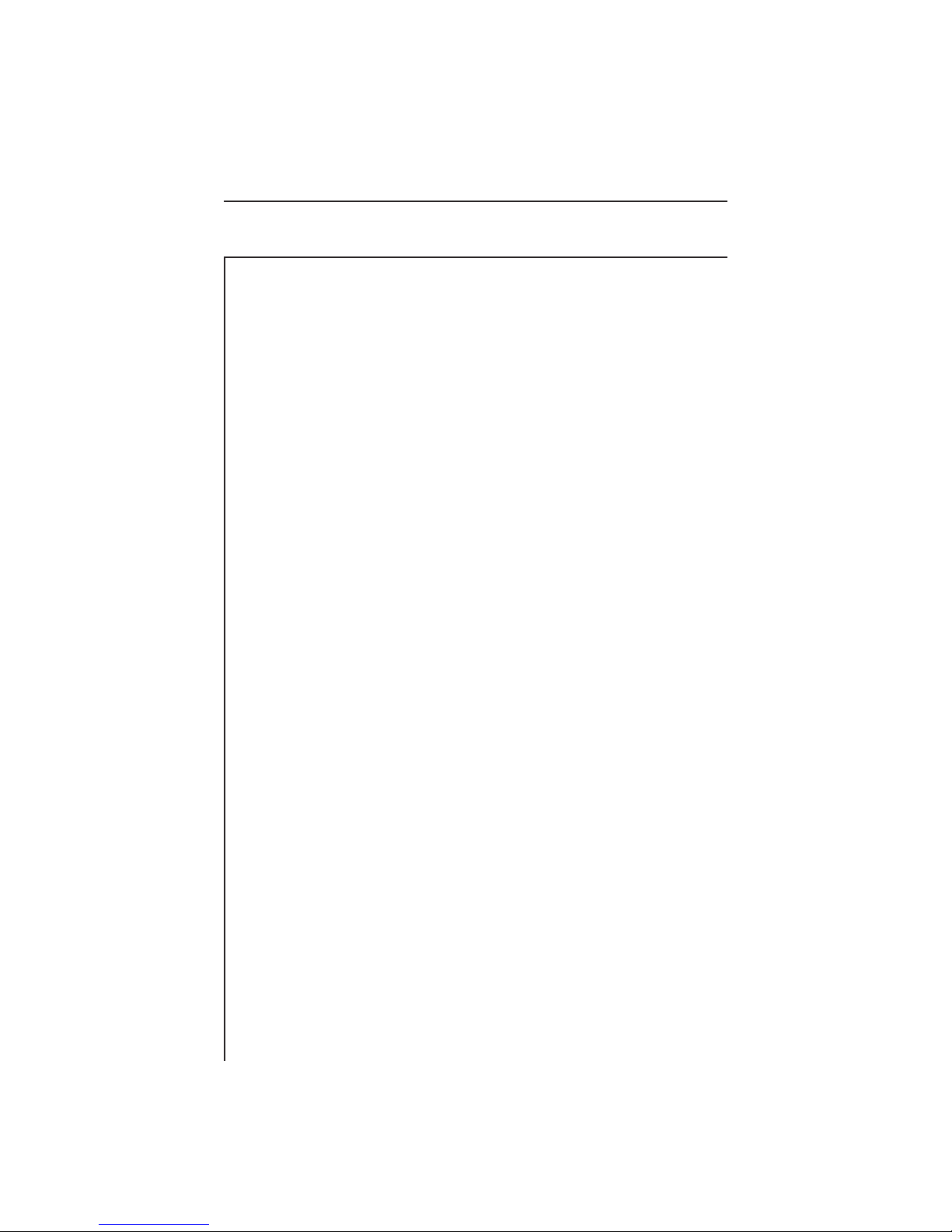
Select Channel Plan
Press the ENTER key to call up a list of existing channel plans. If the
unit is being used for the first time, the only Channel Plan available
will be the standard NCTA plan. Refer to the "Build Channel Plan"
section to create a channel plan that matches your system. Use the
Up and Down arrow soft keys to scroll through the list. When the
desired channel plan is highlighted, press the Exit soft key to activate
the selected channel plan. Channel plans can also be deleted from
the list using the Delete soft key. An OK and Stop soft key is then
displayed to confirm or stop the deletion of the channel plan.
The currently active channel plan (as indicated in the lower right
hand corner of the screen) cannot be deleted. To delete this plan,
first select a different plan by using the arrow keys to highlight
another plan and then press the Load soft key. The previously active
channel plan can now be deleted.
Press the Info soft key to view the following channel plan information:
• Plan name
• The Channel Plan that the plan was based on
• The number of enabled channels
• Date the plan was last modified
• Limits
• Video Signal Type
Video Signal Type
The type of video signal to be measured can be selected using the
UP and DOWN arrow keys (NTSC, PAL).
Channel Tuning Sequence
Use the UP and DOWN arrow keys to select either numeric order or
frequency order, for the channel tuning sequence.
4-11
Page 35

Build Channel Plan
Press the ENTER key to begin the Build Channel Plan sequence.
This sequence allows the user to create a channel plan by "learning"
the channels on a cable system.
NOTE: Ensure that the Stealth 3SR is connected to the cable system.
Step 1: Enter a name for the new channel plan that will be built.
Use the alphanumeric keypad to enter a channel plan name. Press
the OK soft key when completed.
Step 2: Select a fixed channel plan to use for building the new plan.
Use the UP and DOWN arrow keys to select a fixed channel plan to
build the new plan from. Press the OK soft key when completed.
Step 3: Enter the frequency at which to stop searching for channels.
Press the ENTER key followed by the OK soft key to set the
stop frequency.
The 3SR Receiver will sequence through all channels in the selected
fixed plan until the stop frequency is reached. This operation can be
terminated by pressing the STOP soft key. When completed, indi-
vidual channels contained in the newly built plan can be edited.
NOTE: Some channel plans have interlaced channels. To prevent
interference, delete interlaced channels prior to building sweep
points.
4.3.4 How To Edit Channel Parameters
This setup feature allows the user to edit existing channel parameters. Press the ENTER key to initiate channel parameter editing.
A list of all channels contained within the active plan is presented.
4-12
Page 36

Use the Up or Down arrow soft keys to select the channel that you
wish to edit.
Press the Edit soft key to view and edit the following parameters:
Note: If the parameter that you wish to edit does not appear on the
screen, keep pressing the arrow soft key to scroll through the
list.
4-13
Page 37

Enabled
Y/N - If the channel is not enabled it will not be included in any
measurement mode. At least one channel must be enabled.
Channel Type
TV - Includes standard video carrier with audio carrier offset.
DUAL - European system which incorporates video plus
two independent audio carriers.
Single Carrier - Can be used for an FM or data carrier.
Digital Carrier - (Optional) Can be used for 16/64 QAM digital carrier
power measurement. Only supported in the Level,
Sweep, and Spectrum measurement modes. An
RMS detection mode is used when measuring the
level of a digital channel.
Frequency
The frequency of the carrier (for TV and DUAL types, this is the
frequency of the video carrier) Enter frequency by using the numeric
entry keys or the arrow keys.
Channel Number
The channel number of the carrier. Enter channel number by using
the numeric entry keys or the arrow keys.
Label
The label is provided to associate a channel's number with it's
programming. Using the alpha keys, label the channel with a desired
name (up to four characters). "Special" characters can be selected
using the up/down arrow keys. The label will appear to the left of the
channel number on most screens.
4-14
Page 38

Sweep Channel
Y/N - Designates that the channel will be used for Sweep
measurements.
Measurement Bandwidth Adjustments
To edit the bandwidth, cursor to the Measurement BW selection.
The bandwidth can be adjusted by using the UP and DOWN arrow
keys or by entering a value using the numeric keypad and then
pressing the ENTER key. The FCC specification for C/N measurements is a bandwidth of 4.200 MHz. CATV organizations outside of
the United States may have different requirements.
Noise Offset Frequency Adjustments
The frequency at which the noise level is measured is the Carrier
frequency plus the noise offset. To adjust the noise offset, cursor to
the Noise Offset selection. The offset can be adjusted by using the
UP and DOWN arrow keys or by entering a value using the numeric
keypad and then pressing the ENTER key.
Tilt Channel
Y/N - Designates which channels are used for the Tilt mode. Up to
nine channels can be designated as Tilt channels.
Scrambled
Y/N - Select Yes if the channel is scrambled. When a channel is
designated as scrambled, the sweep will only look at the video carrier
as a sweep reference, instead of both the video and audio carrier.
Note: a diamond will appear to the left of the channel type indicator
on most screens.
Audio Offset
Specifies the audio offset of the channel.
4-15
Page 39

Audio Offset 2
Specifies the offset for the second audio carrier of a Dual type
channel.
An ADD and DELETE soft key allows for adding new channels to the
plan or deleting existing channels from the plan.
Press the Exit soft key to return to the Channel Parameters display.
Delete Unused Channels
Once the channel plan has been built, unused channels can be
deleted if desired. Doing this frees memory for other uses and
"unclutters" the channel plan. Select the Delete Unused Channels in
the Channel Plan menu and press ENTER.
Specify Auto Measurements
Press the ENTER key to specify the measurements to be taken
during the performance of an Auto Test. This feature allows the user
to specify which channels, C/N, Hum, and Modulation measurements are made on.
4-16
Page 40

Use the Up and Down arrow soft keys to cursor to a channel. Use the
C/N, HUM, and MOD soft keys to select the desired Auto Test
measurements.
Note: C/N, Hum, and Modulation cannot be measured on a
scrambled channel or a sweep point. Hum and Modulation
cannot be measured on a Digital type carrier also.
Use the All/None soft key to quickly select or deselect Auto Test
measurements. If a test is selected, the None soft key is displayed. If
no tests are selected for a particular channel, then the All soft key is
displayed.
Note: Hum measurements include all components < 1 kHz.
Note: Hum will be measured in either % or dB depending on what
was selected in Hum mode prior to performing the Auto Test.
The units cannot be changed once the Auto Test has been
performed.
Edit Limits
4-17
Page 41

The Edit Limits function works in conjunction with the performance
of an Auto Test. As the Auto Test measurements are made, the
values are compared to the above limits. Use the Up and Down arrow
soft keys to select the limit to be edited. Use the numeric entry keys
or the UP and DOWN arrow keys to enter a value. Once the value
has been entered, press the ENTER key to update the display. The
Set for FCC soft key can be used to automatically set the limits for
FCC specified values.
Copy Remote Plan
This selection allows you to copy a channel plan from one unit to
another.
Connect a cable between the serial ports of two units. Ensure that
the baud rate is set the same for each unit (General Setup screen). A
baud rate of 19.2K is recommended for copying plans.
Select Copy Remote Plan from the menu and press the ENTER key.
A list of plans located in the remote units memory will appear. Select
the plan that you want to copy and press the Copy soft key. The
selected plan will be transferred from the remote unit and stored in
the unit that you are operating. It will also become the active plan.
4-18
Page 42
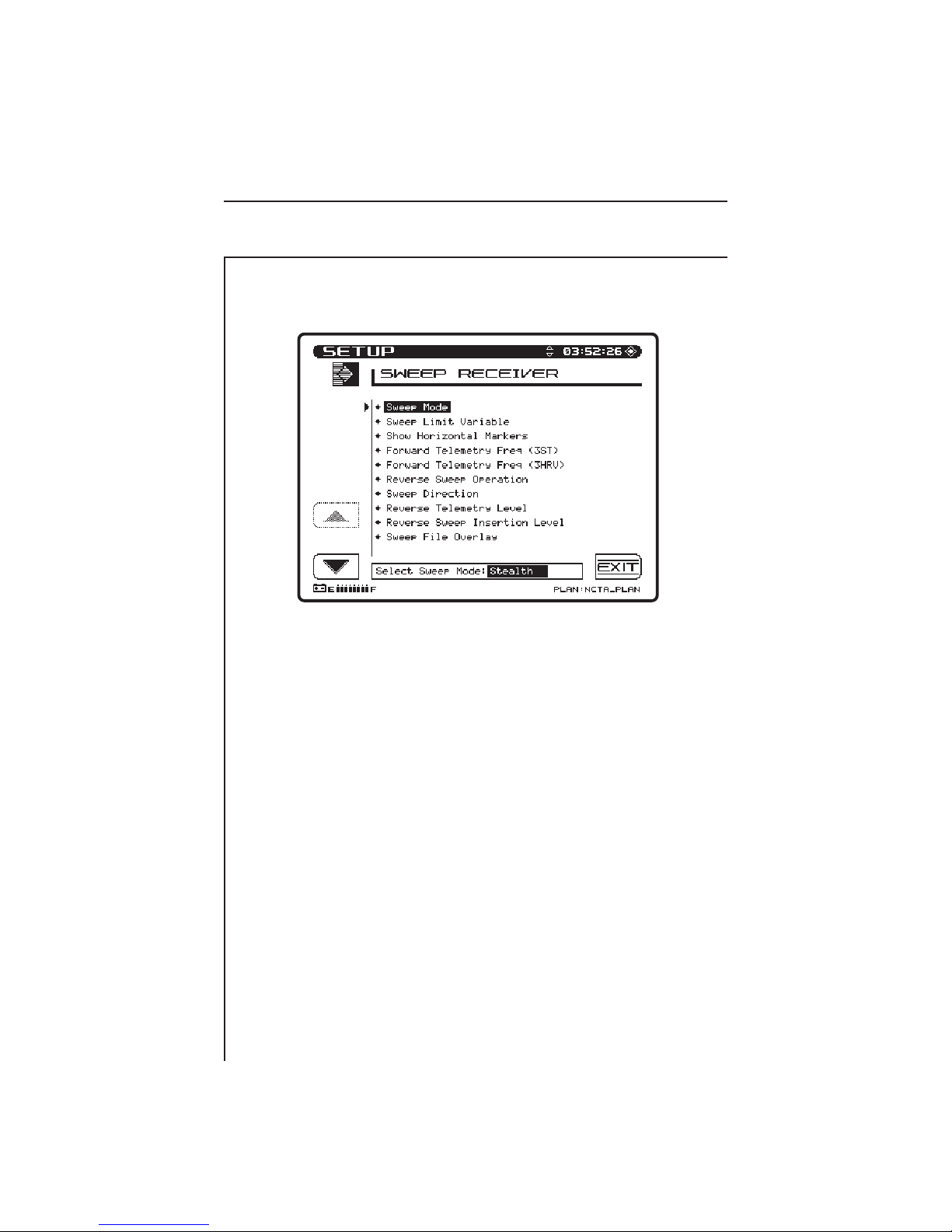
4.3.5 Sweep Receiver
Sweep Mode
Use the UP and DOWN arrow keys to select the desired sweep
mode.
Sweep Limit Variable
The sweep limit variable is used during sweep measurements to
show the operator how the response relates to the (n/10 + x) flatness
formula. The "x" in the equation is the sweep limit variable. This
value is adjustable from 0.0 to 5.0 (default 1.0). Use the UP and
DOWN arrow keys or the numeric entry keys to enter a value.
Show Horizontal Markers
Use the UP and DOWN arrow keys to display the horizontal markers.
The horizontal markers continuously track the maximum and
minimum values in the area of the graph between the vertical
markers.
4-19
Page 43

Forward Telemetry Frequency (3ST)
Use the UP and DOWN arrow keys or the numeric keypad to enter
the forward telemetry frequency corresponding to the 3ST.
NOTE: For successful Stealth mode operation, the Rx telemetry
frequency must match the Tx telemetry frequency setting of
the Model 3ST Transmitter.
Caution: Do not place the telemetry signal too close to the diplex
filter cut-off frequency in that roll-off may attenuate the
telemetry signal to the degree that communication fails.
This same caution applies to placing the signal in the high
end roll-off region.
Forward Telemetry Frequency (3HRV)
Use the UP and DOWN arrow keys or the numeric keypad to enter
the forward telemetry frequency corresponding to the 3HRV.
NOTE: For successful operation, the 3SRV telemetry frequency
must match the forward telemetry frequency setting of the
Model 3HRV.
Important: To prevent the 3HRV reverse sweep from contending
with the 3ST, disable the 3ST's reverse sweep. This will
speed up the 3ST's forward sweep. Multi-user contention
can also be eliminated by offsetting reverse channel
plans, and by using different telemetry frequencies.
Reverse Sweep Operation (3SRV Models in Stealth mode only)
Select "Single User" for reverse operations associated with a 3ST.
Select "Multiple Users" for reverse operations associated with a
3HRV. In Multi-user reverse mode the remote Stealth will display
the reverse noise (or ingress at the headend).
4-20
Page 44

Sweep Direction (3SRV Models in Stealth mode only)
There are two possible sweep directions on units with the Reverse
Sweep Option; Forward and Reverse. Use the edit box to select the
desired direction, and press the ENTER key.
Note: When sweeping the direction may be changed by simply
pressing the left arrow key for reverse, or the right arrow key for
forward sweeping.
Reverse Telemetry Level (3SRV Models in Stealth mode only)
This is the level of the carrier that the 3SR uses to transmit telemetry
data. Use the edit box to set the Reverse Telemetry Level to an
appropriate value. When adjusting the Reverse Telemetry Level,
take into consideration the following losses; system, summing
network, test point, and amplifier desired input.
NOTE: The frequency of the reverse telemetry carrier is set on the
3ST/3HRV. There is no adjustment for the Reverse Telemetry Frequency on the 3SR.
Reverse Sweep Insertion Level (3SRV Models in Stealth mode only)
This is the level at which the 3SR inserts (transmits) sweep points.
All sweep points are inserted at the same level. Use the edit box to
set the Reverse Sweep Insertion Level to an appropriate value. (This
will typically be at maximum (+50 dBmV) to overcome test point
loss.)
NOTE: The frequencies at which the sweep points are inserted are
defined in the Reverse Sweep Plan which is set on the
3ST3HRV. The frequency of the sweep points cannot be
adjusted on the 3SR.
4-21
Page 45

Sweep File Overlay
Sweep file overlay allows a stored sweep response to be viewed
simultaneously with the "live" sweep response for direct comparison.
The Sweep File Overlay option must be enabled to view both traces
simultaneously. With this option disabled, stored files will be displayed for normal viewing without the live response superimposed. If
the Sweep File Overlay option is enabled, the live response will
overlay the stored response when viewing the sweep file. Use the UP
and DOWN arrow keys to enable the option.
Include Audio Carriers (Sweepless Mode Only)
This selection allows the audio carriers to be excluded resulting in a
faster sweep. Use the UP and DOWN arrow keys to include (Yes) or
exclude (No) audio carriers.
4.4 HOW TO PERFORM LEVEL MEASUREMENTS
Signal levels are measured in the Level and Scan Modes. The Level
mode display provides both a numeric indication of signal level and
an analog meter. The audio and video carrier levels of a channel are
displayed simultaneously. Alternately, an individual carrier can be
measured (as in the case for a data or pilot carrier) or the unit can be
tuned to a specific frequency.
4-22
Page 46
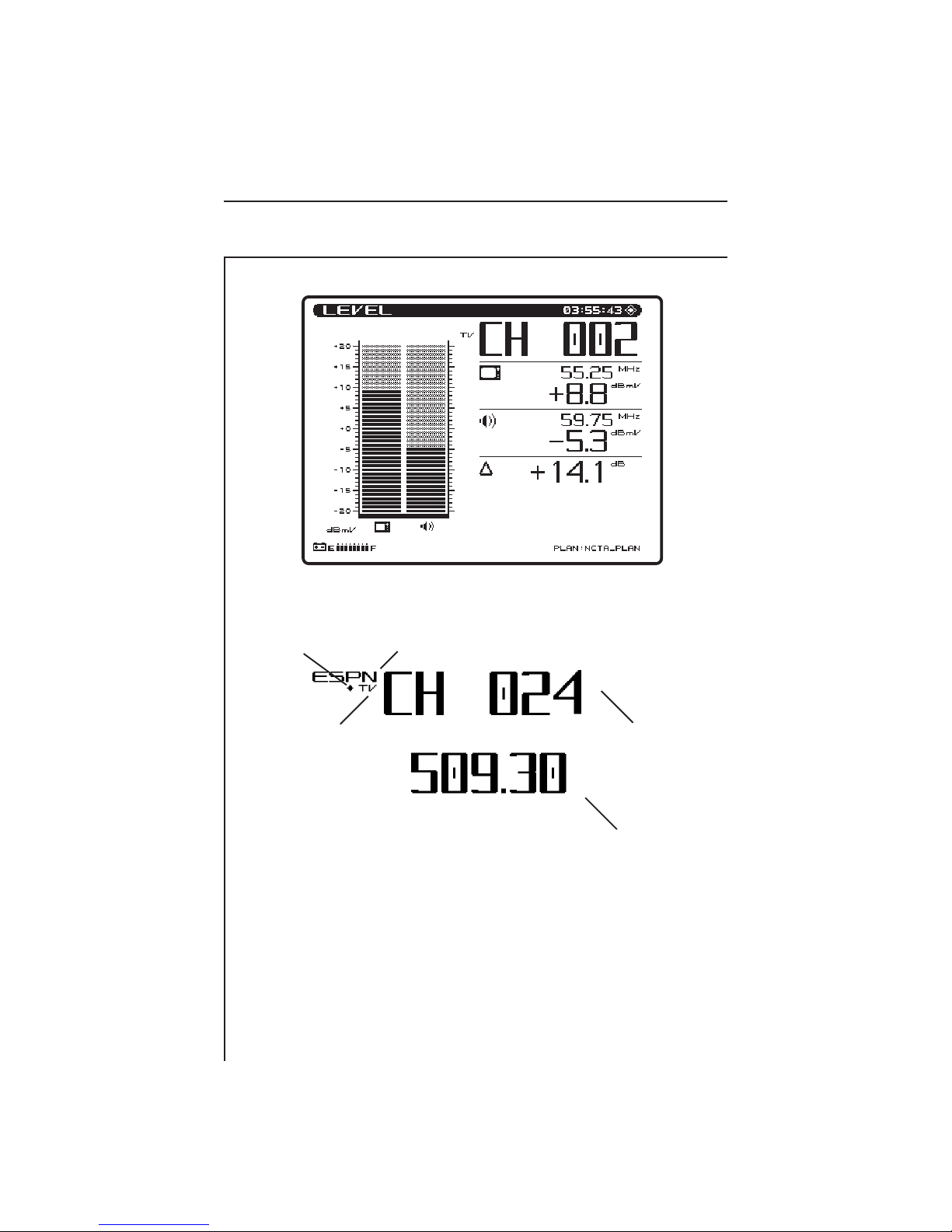
Information displayed in the Level mode is as follows:
Scrambled
Channel
Type: TV
• Channel number or frequency
• Channel label
• Video carrier frequency and level (numerical)
• Audio carrier frequency and level (numerical)
• Analog meter of carrier levels
• Delta between audio and video levels
• Selected channel plan
• Battery status
Label (up to four characters)
Single
Dual
Channel
Number
(0-999)
Freq. Mode
4-23
Page 47

• Test point compensation (appears only if a nonzero value
is programmed during setup) - used to eliminate the test
point loss or probe loss from the measurement result to
show the signal level "on the system".
Tuning by Channel or Frequency
When the level mode is selected the unit can be tuned by channel or
frequency. When in the channel mode, the channel and channel label
will appear at the top of the display. The left and right arrow keys
can be used to decrement and increment the channels. Channels can
also be entered using the numeric keys followed by the CHAN key.
To tune by frequency, use the numeric keys to enter a frequency
followed by the FREQ key. The frequency can then be decremented
by using the left key or incremented using the right arrow keys. The
step size when tuning by frequency is programmed during setup.
Scale Adjustment
The UP and DOWN arrow keys can be used to adjust the reference
level on the analog meter. This is helpful when the audio and video
levels differ by large amounts.
To automatically scale the analog meter, press the Function key
followed by the Scale second function key.
When in the TV channel mode, the level is represented using dual
analog meters; one for the video carrier and one for the audio carrier
(two in the video + dual audio channels mode).
When in the frequency mode or single channel mode, the level is
indicated by a single meter.
4-24
Page 48
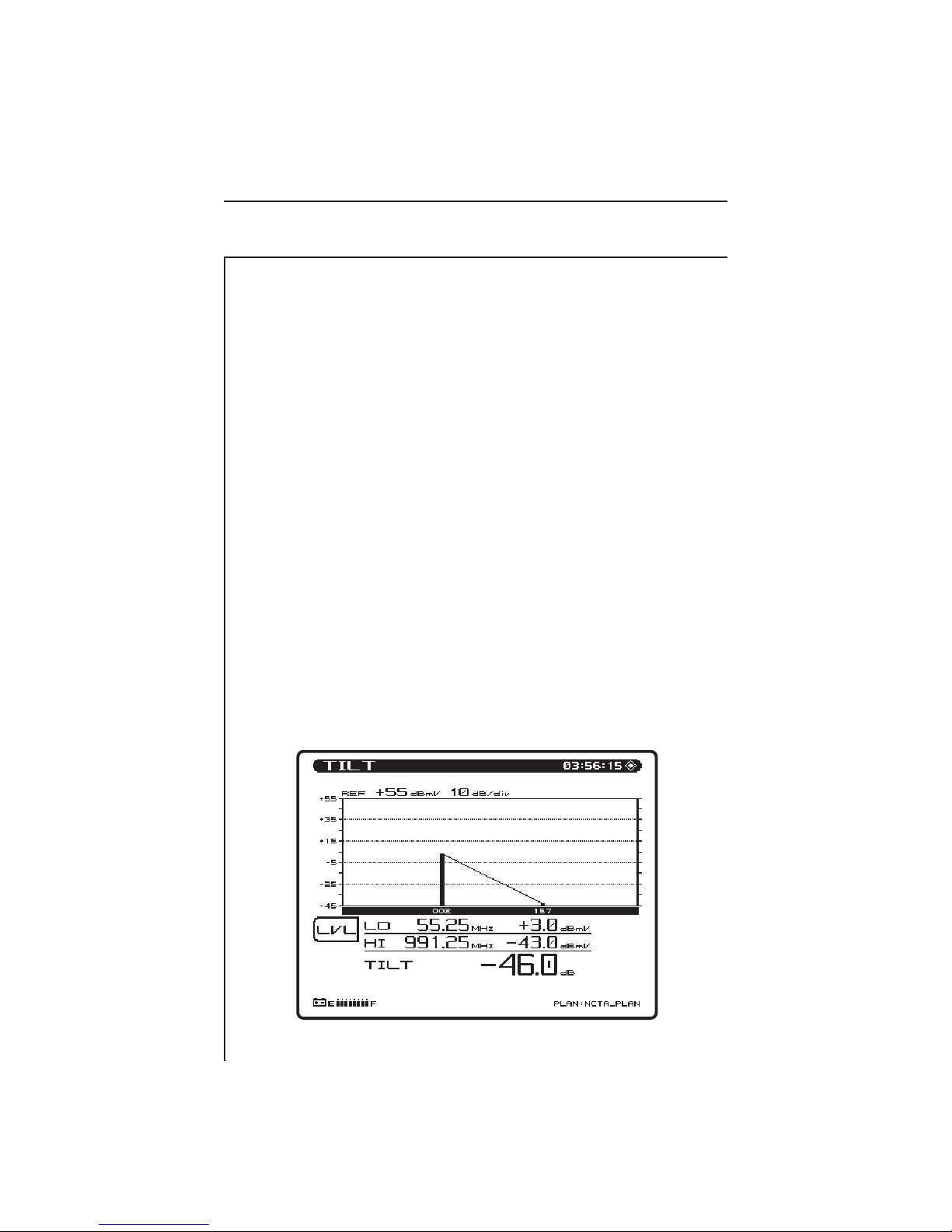
4.5 HOW TO MEASURE TILT - BALANCING AN AMPLIFIER
A cable system is designed for unity gain, and the output of each like
type of amplifier (trunk, bridger/line extender) output should be as
close to identical as physically possible. The amplifiers are set up
with specified levels for signals at the high and low end of the
spectrum that are used for Automatic Gain Control (AGC) or Automatic Slope Control (ASC). In the amplifier balancing process, these
signals are measured and adjusted to specification. Before making an
adjustment, ensure that there are no problems in the system that
should not be compensated with an adjustment but repaired instead.
To balance the amplifier, ensure that the AGC and ASC is switched
off. Tilt mode simplifies the actual balancing by displaying a bar
graph with a representation of up to nine different user selected
video carrier levels. Adjust the high pilot level to the specified level
using the gain control. The gain control tends to affect the overall
amplitude throughout the spectrum equally. Adjust the low pilot
level to the specified level using the slope control. The slope control
affects the low end of the spectrum more than the high end. Due to
the interaction between the two controls, repeat this process until the
pilots are "balanced". Then switch on the AGC and ASC, wait a
moment to measure the signal levels with the AGC and ASC activated.
4-25
Page 49

Information displayed in the Tilt mode is as follows :
• High and low carrier frequencies
• High and low carrier levels
• Tilt measurement
• Reference level and scale
• Selected channel plan
• Battery status
• Test point compensation (appears only if a nonzero value
is programmed during setup)
When the TILT key is pressed the screen will automatically display
up to nine video carrier levels that were defined in the Edit Channel
Parameters portion of the Channel Plan Setup menu.
The UP and DOWN arrow keys can be used to adjust the reference
level of the graph.
Level Adjustments
Press the LVL soft key to edit the scale and reference level of the
Tilt display. To adjust the Scale, use the UP and DOWN arrow keys
to select a scale that will provide the best viewing of the Tilt levels.
To adjust the Ref Level, press the Ref Level soft key. Now the Ref
Level can be changed by using the UP and DOWN arrow keys or by
entering a numeric value followed by the ENTER key. The reference level is at the top of the graph.
NOTE: The reference value is limited by unit and the scale setting.
Pressing the Auto Scale soft key will automatically set the reference
level for an optimum Tilt display. The FCN + Scale key can also be
used to automatically set the reference level.
4.6 SCAN MODE
Use the Scan mode to get a good look at the whole spectrum of
absolute carrier levels. In this mode a bar graph showing all carrier
levels is displayed. A marker selects which channels carrier levels are
displayed on the bottom of the screen.
4-26
Page 50
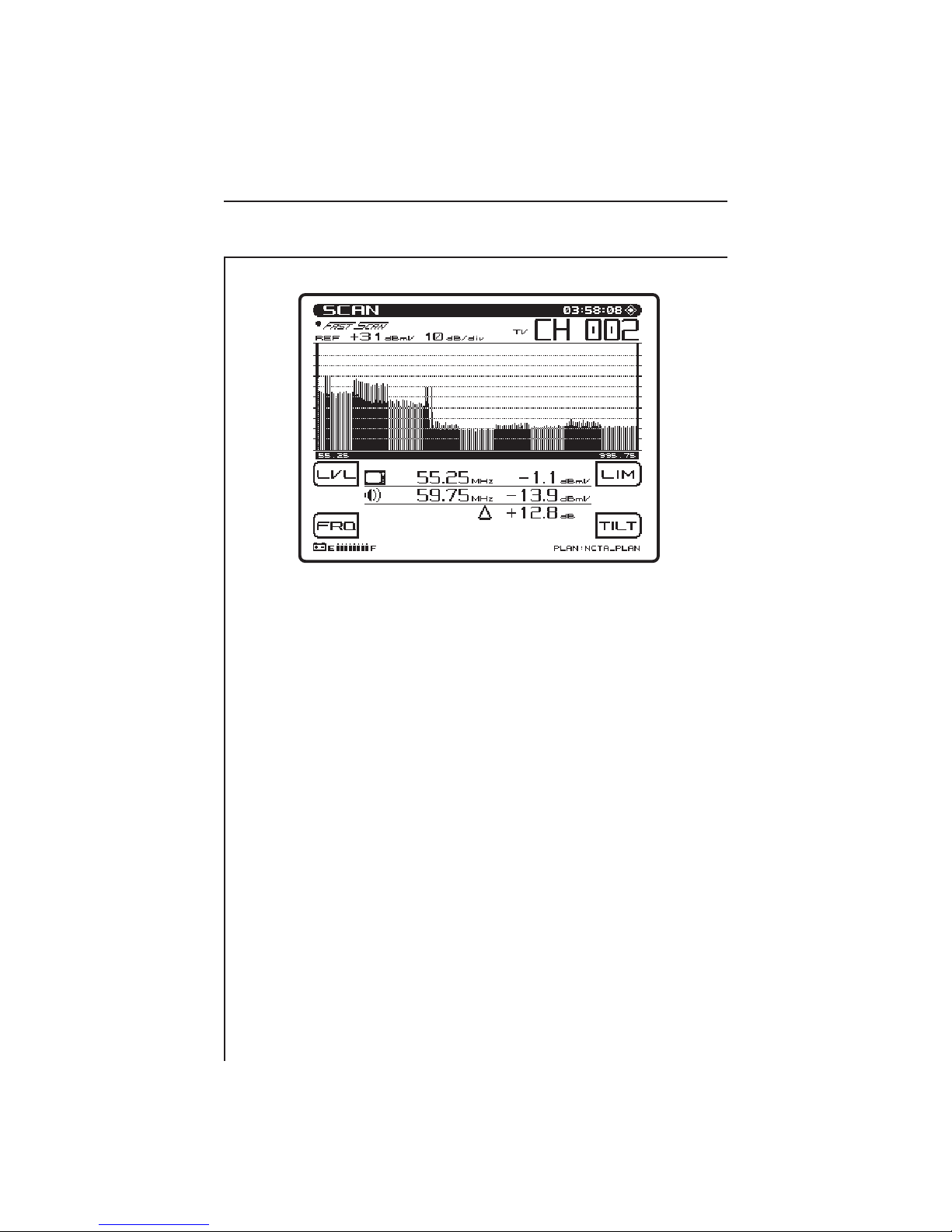
Information displayed in the Scan mode is as follows:
• Channel number
• Channel label
• Video carrier frequency and level (numerical)
• Audio carrier frequency and level (numerical)
• Histogram graph of carrier levels
• Delta between audio and video levels
• Selected channel plan
• Battery status
• Test point compensation (appears only if a nonzero value
is programmed during setup)
When the SCAN key is pressed a graph showing all carrier levels is
displayed. Use the RIGHT and LEFT arrow keys to position the
marker to on the desired channel. The channel numbers can also be
entered directly using the numeric entry keys.
The UP and DOWN arrow keys can be used to adjust the reference
level of the graph.
4-27
Page 51

Level Adjustments
Press the LVL soft key to edit the scale and reference level of the
Scan display. To adjust the Scale, use the UP and DOWN arrow keys
to select a scale that will provide the best viewing of the carrier
levels. To adjust the Ref Level, press the Ref Level soft key. Now
the Ref Level can be changed by using the UP and DOWN arrow
keys or by entering a numeric value followed by the ENTER key.
The reference level is at the top of the graph.
NOTE: The reference value is limited by unit and the scale setting.
Pressing the Auto Scale soft key will automatically set the reference
level for an optimum Scan display. The FCN + Scale key can also be
used to automatically set the reference level.
Frequency Adjustments
Press the FRQ soft key to edit frequency range parameters of the
Scan display. Use the UP and DOWN arrow keys or the numeric
entry keypad to set the start frequency. Press the Stop soft key to
adjust the stop frequency. The Full Span soft key can be used to set
the start and stop frequency to the full range of the unit.
Press the TILT soft key to turn tilt compensation on or off. Tilt
channels must be programmed in the Channel Plan Edit mode,
before this function can be implemented. The tilt is based on the
levels of the highest and lowest frequency channels configured for
tilt.
When turned on, the compensation value can be adjusted using the
UP and DOWN arrow keys or by entering a numeric value followed
by the ENTER key. When tilt compensation is in effect, a "TILT
ON" indicator appears in the upper left portion of the scan screen.
Tilt Compensation
The tilt compensation feature allows the user to enter the cable loss
for a particular section of line and then using the scan display adjust
the gain of the amplifier to compensate for this loss.
4-28
Page 52
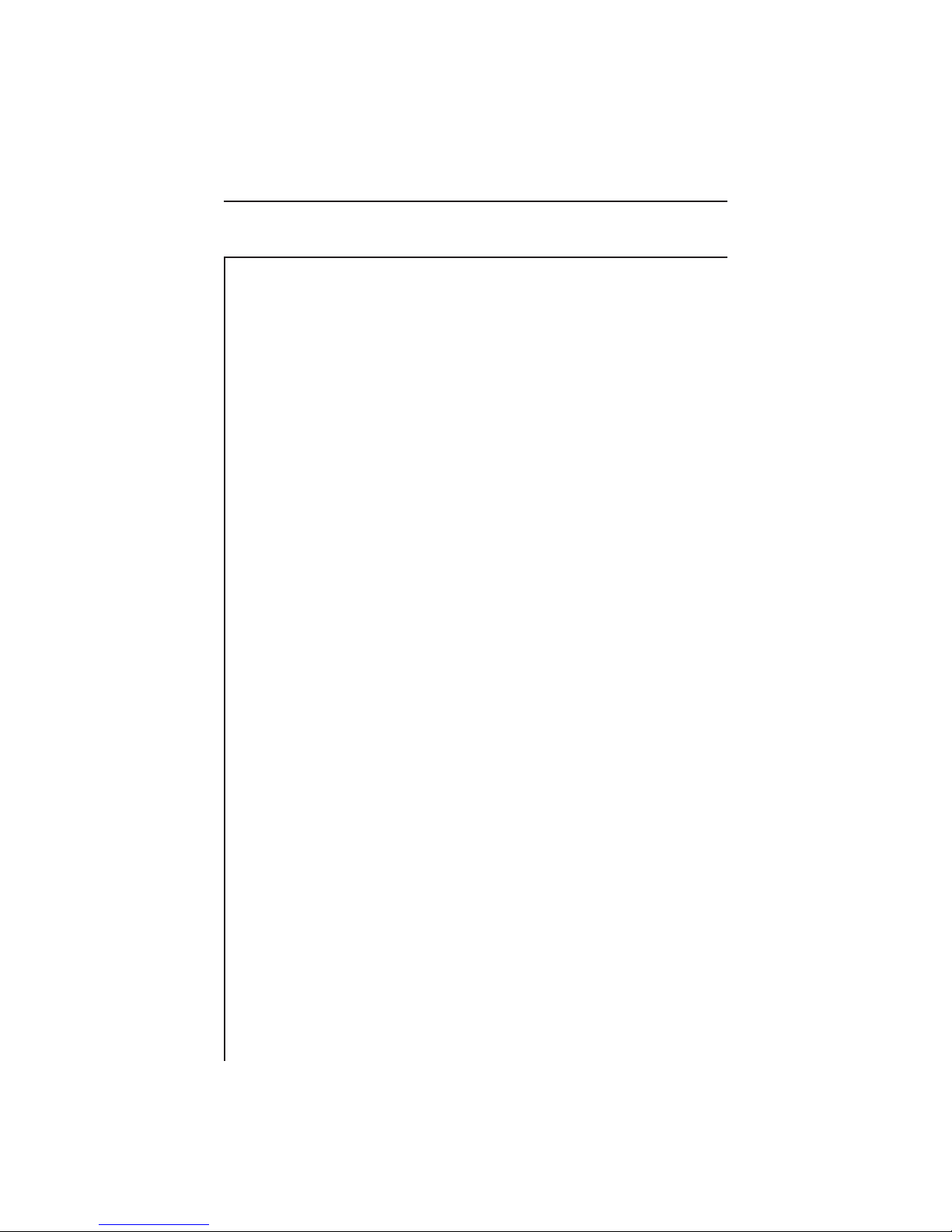
Scan Rate
Two scan rates are available in the Scan mode, normal and fast. The
scan rate is selected in the Measurement Setup menu. The Fast scan
feature allows for rapid scan displays, while sacrificing accuracy.
Normal scan rate is slower, but much more accurate. An indicator
appears in the upper left hand corner of the Scan screen when the
Fast Scan mode is selected.
Audio Carriers
If desired, the audio carriers can be omitted resulting in a faster scan.
This feature is selected in the Measurement Setup menu. An
indicator appears in the upper left hand corner of the Scan screen
when audio carriers are omitted.
Limits
The Limits feature allows for comparison of the current scan measurement with the "FCC" limits that are defined in Setup. There are
two parts to this feature.
When an out of tolerance condition exists a set of annunciators will
appear below the scan graph. The annunciators indicate the following
out of tolerance conditions:
• Adjacent Channel Error
• Video Level Too High/Low
• ∆VA Too High/Low
The limit annunciators are updated with each scan update.
4-29
Page 53

An "aggregate" result summary can be accessed by pressing the LIM
soft key. This performs a limit check of all channels contained within
the scan and reports an overall pass/fail conclusion. The aggregate
limit check is not performed with each scan update, however, a
Check soft key is provided to repeat the limit check whenever
desired.
The Limits On/Off soft key toggles the limit check feature on & off.
When turned off, the limit annunciators do not appear.
4.7 HOW TO MEASURE C/N
It is a good engineering practice to use a bandpass filter on the input
of the receiver when making C/N measurements. This is to ensure
accuracy and extend measurement range. If a preamplifier is used to
boost test point levels prior to measurement, it should be placed
between the bandpass filter and the receiver. This measurement is
simply a comparison in amplitude between the video carrier reference signal and the noise (FCC limit: > 43 dB). The noise measurement must be made at least 2 to 2.5 MHz from any other carrier on
the system.
4-30
Page 54
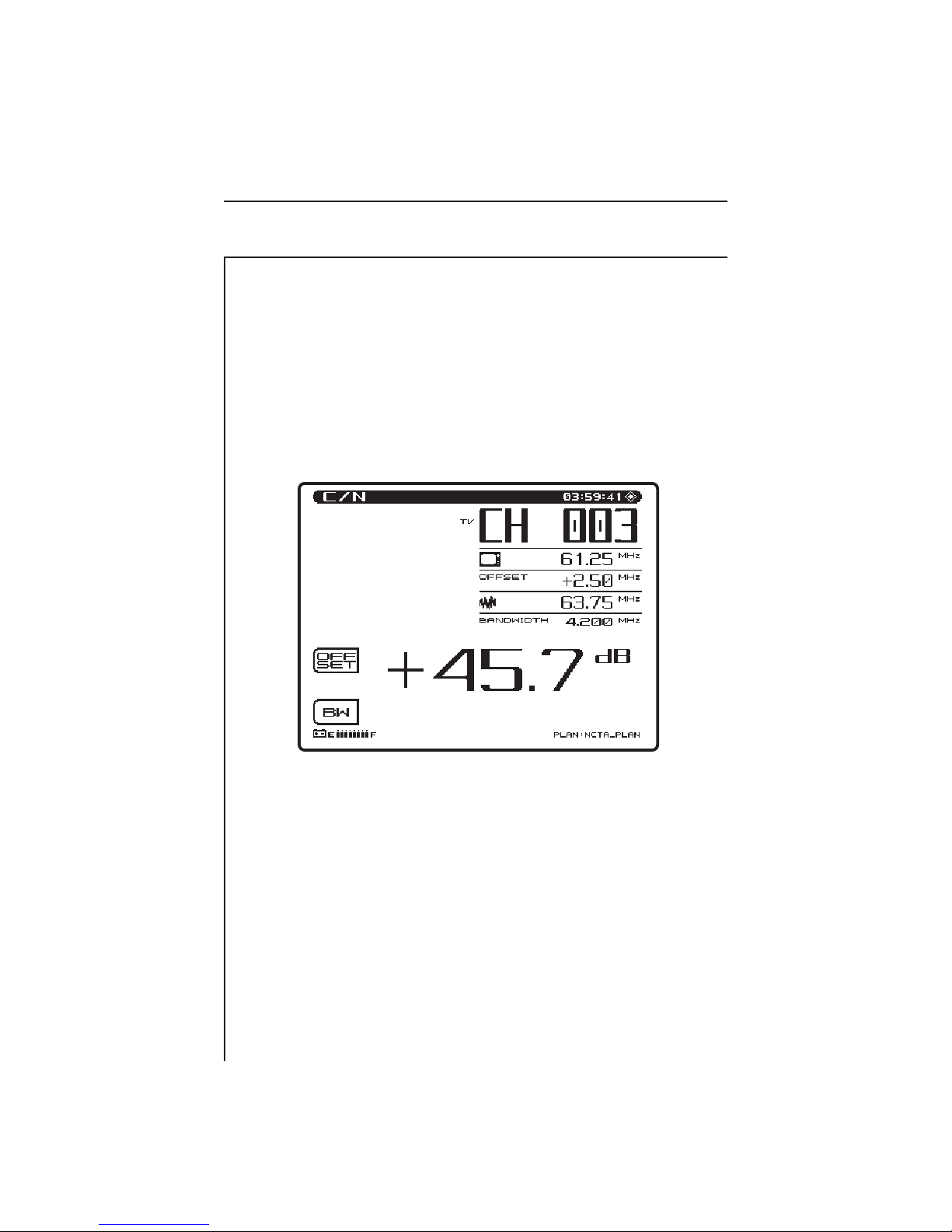
In the C/N mode the carrier to noise ratio of the tuned channel or
frequency is displayed. The C/N measurement bandwidth and the
frequency offset for the noise measurement may be controlled from
the screen. A proprietary DSP technique allows C/N measurements
on modulated carriers (non-scrambled channels). The measurement
is made by measuring the video carrier level and then tuning to the
offset frequency, searches for a quiet line. Once a quiet line is found,
the unit will then measure four consecutive frames and average the
values together. The value is then corrected for the selected bandwidth, and the C/N ratio is computed.
Information displayed in the C/N mode is as follows:
• Channel number
• Channel label
• Carrier frequency
• Noise offset frequency
• Noise frequency
• Bandwidth
• C/N ratio
• Channel plan
• Battery status
To make a carrier to noise measurement, press the C/N key. The
C/N ratio of the tuned channel or frequency will be displayed.
4-31
Page 55

NOTE: If the C/N measurement value is outside the specified range,
the numerical result will change from black to gray.
To edit the bandwidth, press the BW soft key. The bandwidth can
be adjusted by using the UP and DOWN arrow keys or by entering a
value using the numeric keypad and then pressing the ENTER key.
The FCC specification for C/N measurements is a bandwidth of
4.200 MHz. CATV organizations outside of the United States may
have different requirements. Measurement BW can also be defined
individually for each channel in the Channel Plan setup menu.
Noise Offset Frequency Adjustments
The frequency at which the noise level is measured is the Carrier
frequency plus the noise offset. To adjust the noise offset, press the
OFFSET soft key. The offset can be adjusted by using the UP and
DOWN arrow keys or by entering a value using the numeric keypad
and then pressing the ENTER key. Noise Offset values can also be
defined individually for each channel in the Channel Plan setup
menu.
Note: BW and Noise Offset values can be defined individually for
each channel (see section 4.3.4 "How To Edit Channel Parameters").
When tuning by channel number, the BW and Noise Offset values
are obtained from the channel plan. After tuning to a channel, the
values can be adjusted using the Offset and BW soft keys. However,
these adjustments will affect the C/N screen only and will not change
the setup values in the channel plan.
4.8 HOW TO MEASURE HUM
Hum is undesirable modulation of the television video carrier by
power line frequencies and harmonics (e.g., 60 or 120 Hz), or other
low frequency disturbances (FCC limit: < 3%). To measure Hum,
simply press the Hum key when tuned to any non-scrambled channel. In the Hum mode the hum modulation of the tuned channel or
frequency will be displayed in either % or dB as selected by the
operator. The units setting selected in the Hum screen (% or dB) will
determine which units will be used to measure Hum during subsequent Auto Tests. Be sure to set the desired units in the Hum screen
4-32
Page 56
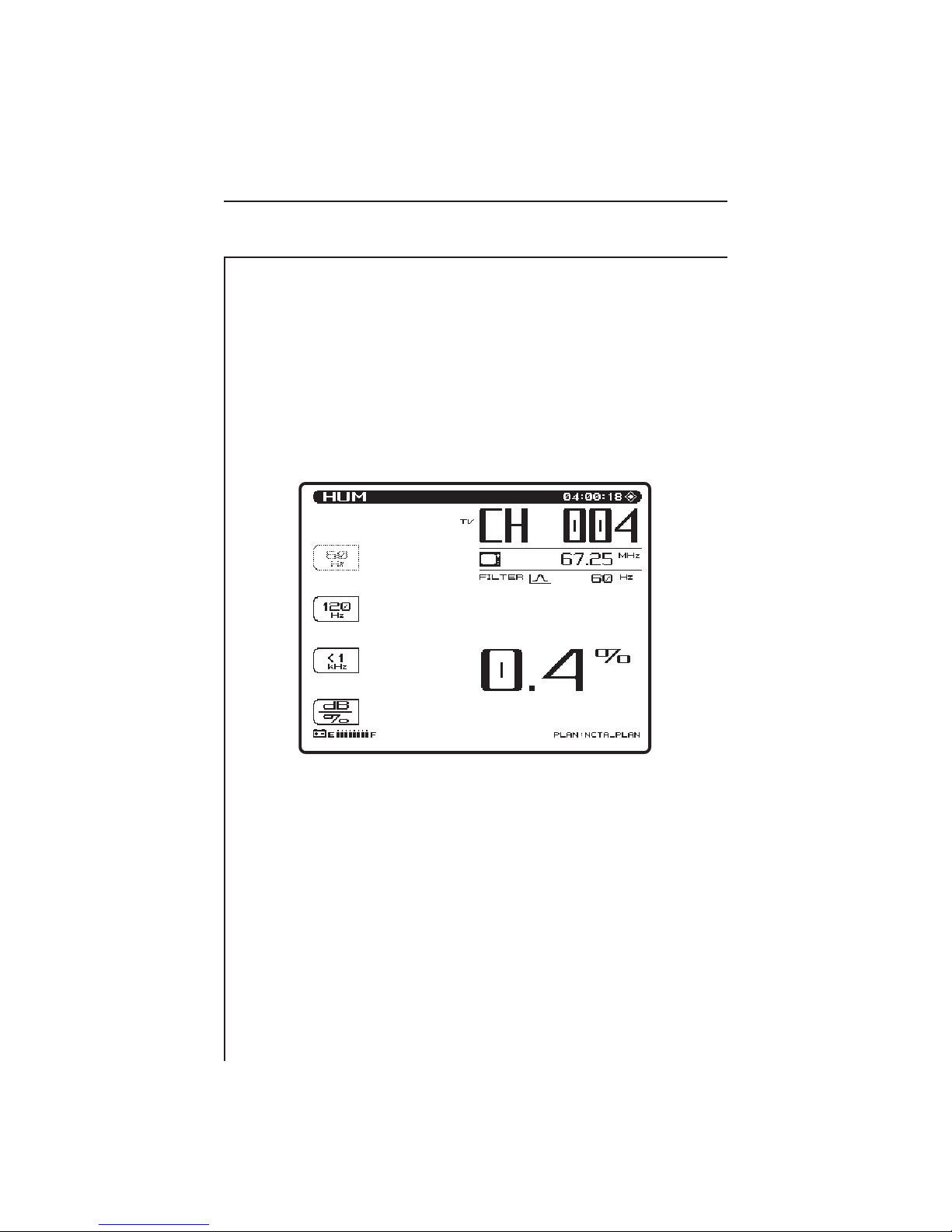
before performing an Auto test. Once the Auto Test is performed,
the units cannot be changed for that particular test. Soft keys allow
the operator to select 60, 120 (50, 100 Hz), or <1,000 Hz filters for
this measurement to help in troubleshooting. A 60 Hz modulation
component suggests a possible corroded connector, a 120 Hz component tends to indicate a possible failure related to the DC supply in
the amplifier - possibly a capacitor going bad and aggravating the
ripple. A proprietary DSP technique enables Hum measurements on
modulated carriers (non-scrambled channels).
Information displayed in the Hum mode is as follows:
• Channel number
• Channel label, e.g. ESPN
• Video carrier frequency
• Hum value
• Hum filter frequency
• Channel plan
• Battery status
Stealth has been given the capability of measuring the 1Hz Hum
component. To activate this feature, set the Fundamental Hum
Frequency in the MEASUREMENTS setup screen to 1Hz. The
filter options on the Hum screen will then become; 1Hz, <50Hz, and,
<1kHz.
4-33
Page 57

Note: The <1kHz setting does not include the 1Hz component, it only
includes 50 to 1000Hz. Information displayed in the Hum
mode is as follows:
NOTE: HUM measurements taken while the desktop charger is in
use will affect the HUM reading. For the most accurate
reading disconnect the charger prior to taking HUM
measurements.
4.9 MODULATION
This function allows you to monitor the video depth of modulation in
graphical and precise numerical format. A marker is placed at the
optimal modulation level (NTSC 87.5%, PAL 90%) to assist technicians while making adjustments.
An Audio and Depth soft key is used to select the type of modulation
to be displayed.
An additional feature is the ability to listen to the audio modulation
of the tuned channel or frequency. Use the Audio soft key to listen to
the audio modulation.
Use the UP and DOWN arrow soft keys to adjust the volume.
4-34
Page 58

4.10 SPECTRUM ANALYZER MODE
The spectrum analyzer display provides a view of the system spectrum with variable spans from 50 MHz to 3 MHz and a dynamic
range of better than 60 dB. When the Spectrum key is pressed, the
following screen is displayed.
4-35
Page 59

Level Adjustments
A LVL (level) soft key is used to adjust the vertical parameters of the
graph. These parameters include Max Hold, Ref Level and Scale.
The Max Hold function ensures that the highest signal over multiple
sweeps is displayed. When the Max Hold soft key is pressed, as
indicated in the left hand corner of the display, the highest signal
level is displayed. The M1/M2 readings correspond to the max hold
levels. As multiple sweeps are performed, the maximum level trace
will only change if new sweep levels exceed the existing levels.
The reference level is located at the top line of the graph. The Ref
Level can be adjusted using the cursor keys or by entering a numeric
value followed by the enter key.
The scale parameter (1,2,5, & 10 dB/Div) can only be adjusted with
the cursor keys. For example, if the reference level was set at 0 dB
and the scale was set at 10 dB/div the first horizontal grid line above
the center would be equal to -30 dB. Press the LVL soft key to return
to the main spectrum analyzer display.
Frequency Adjustments
Press the FRQ soft key to edit frequency range parameters of the
Spectrum Analyzer display. Use the UP and DOWN arrow keys or
the numeric entry keypad to set the center frequency. Press the Span
soft key to adjust the span frequency. The Full Span soft key can be
used to set the start and stop frequency to the full range of the unit.
Press the FRQ soft key to return to the main spectrum analyzer
display.
4-36
Page 60
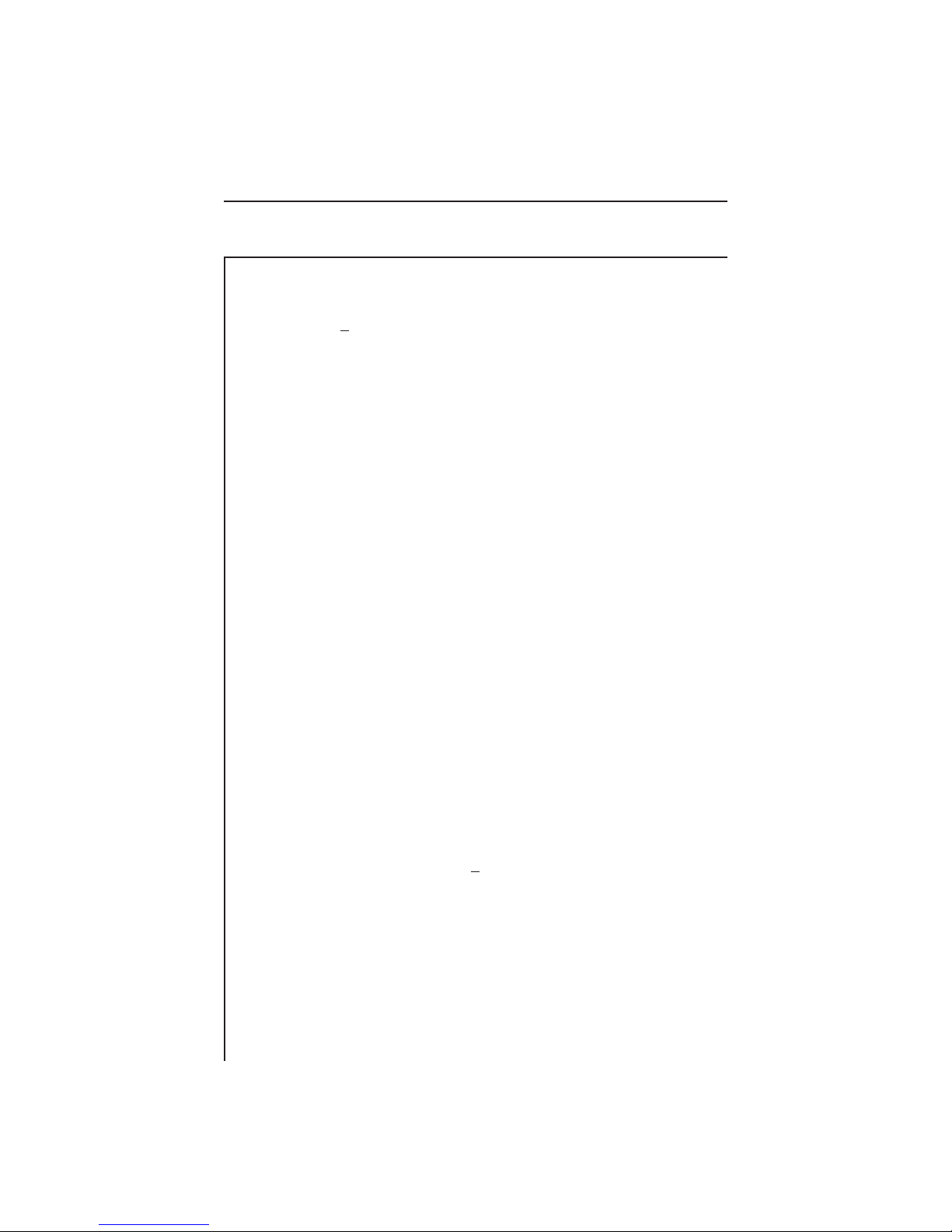
How To Make FCC In-Channel Response Measurements
(FCC limit: < + 2 dB)
The frequency response of any channel can be measured using the
spectrum analyzer mode. A flat signal source must be inserted at the
input of the modulator or processor. In testing a modulator this
source may be a full field multiburst signal, or a sweeping function
generator. For a processor, a bench sweep generator or a broadband
noise source may be used. The response is monitored with the
Stealth receiver in the spectrum analyzer mode. A 5 or 10 MHz span
may be used. The “Max Hold” function is used to ensure that the
peak levels are measured at all frequencies. The scale may be set to
as low as 0.5 dB/div, but the operator will use the appropriate scale
setting to enable display of the full response on screen. The operator
then positions the markers at the maximum and minimum points of
the display and reads the “delta” indicated at the bottom of the
screen. The FCC requirement is a window of ±2.0 dB, which means
the delta should be < 4 dB.
How To Make CSO/CTB Measurements
CSO (Composite Second Order) is a clustering of second order beats
at any frequency in the spectrum, which causes interference to
picture quality when they fall within the video bandwidth. CTB
(Composite Triple Beat) is a clustering of third order distortion
products usually around the video carrier frequency.
The ability to make these measurements allows the technician to
troubleshoot and correct the cause of this unwanted distortion.
NOTE: It is recommended that a < 12 MHz band pass filter be used
to limit the amount of intermodulation distortion caused by
overload of the RF input of the receiver. If a pre-amplifier is
used, it should be placed between the bandpass filter and the
receiver.
Press the CSO/CTB soft key to initiate CSO/CTB measurements.
The unit will first switch to a 30 kHz resolution bandwidth, measure
the carrier and then prompt you to turn the carrier off. The signal
must be unmodulated.
4-37
Page 61
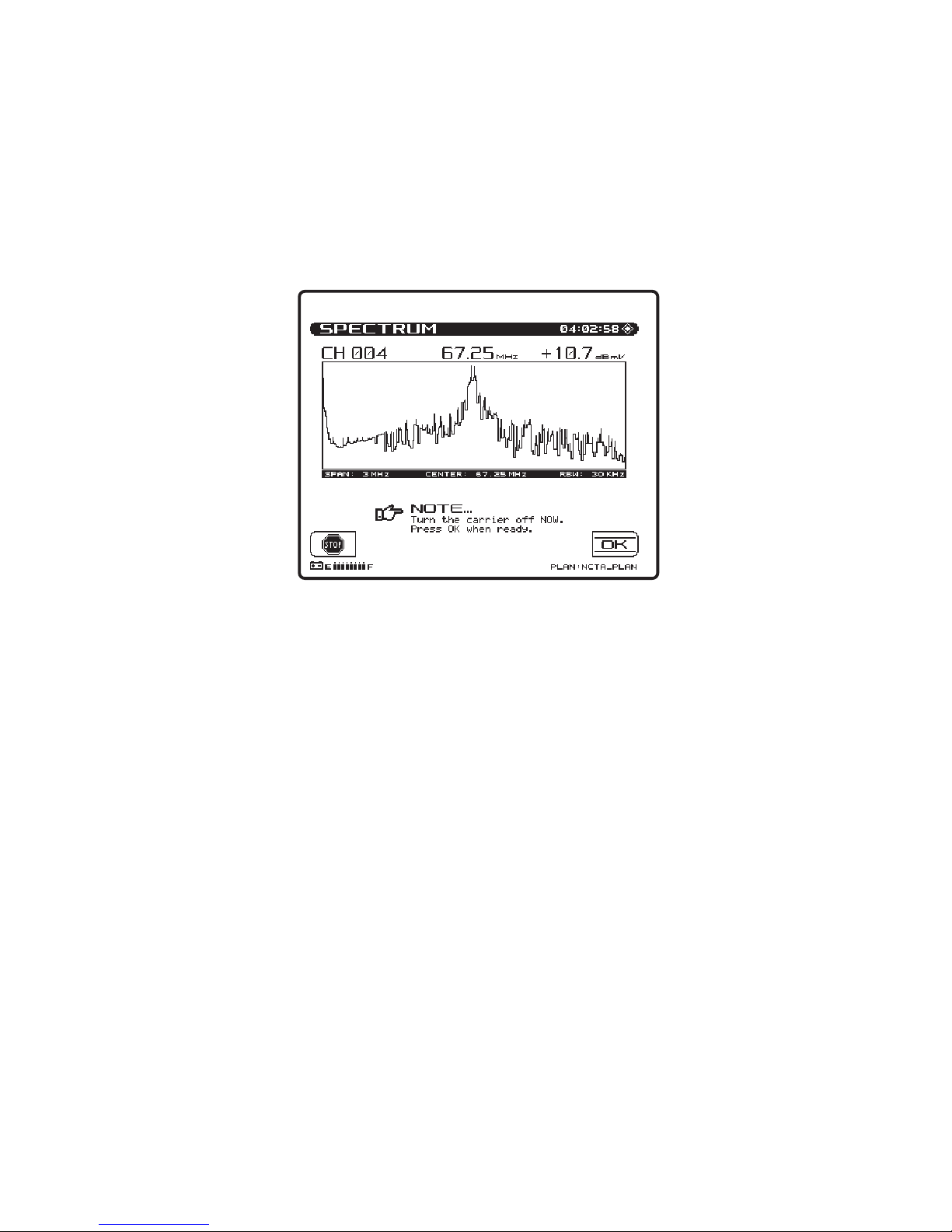
Press the OK soft key once the carrier has been turned off. The
CSO/CTB measurement is now displayed.
4-38
Page 62

The light trace represents the carrier prior to it being turned off. The
dark trace represents the distortion products. The measurement
value is computed by a ratio of the peak level of the video carrier to
the peak of the distortion products of the second and third order
beats. The "worst case" CSO value is highlighted and is the overall
CSO value. Press the CSO Setup soft key to adjust the offset values
for the CSO measurement.
4-39
Page 63
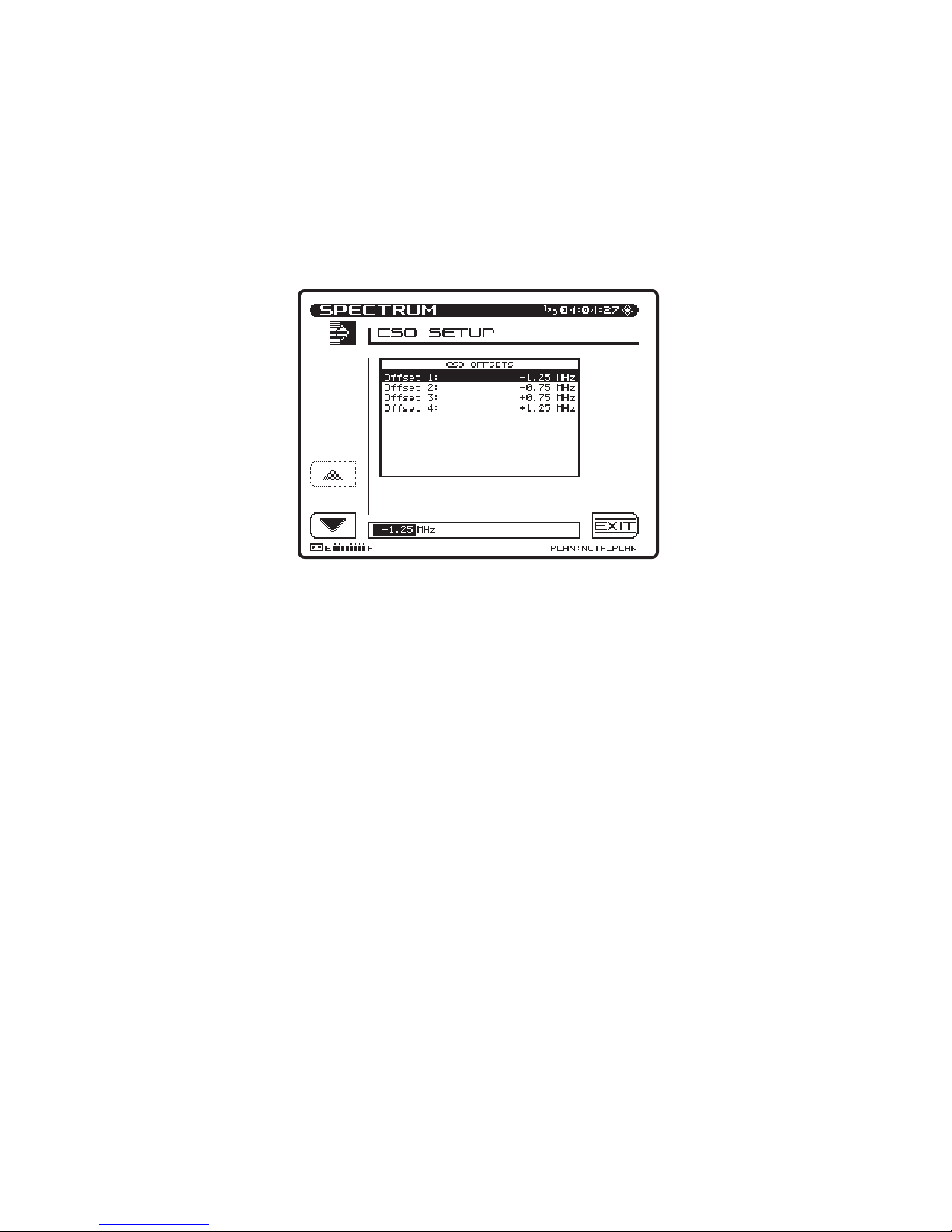
Using the Up and Down arrow soft keys, select the CSO Offset
number to change. Use the numeric entry keys or the UP and DOWN
arrow keys to enter a new CSO Offset value.
When exiting out of the CSO/CTB measurement, the unit will
prompt you to turn the carrier back on.
4.11 HOW TO PERFORM SWEEP MEASUREMENTS
4.11.1 Introduction
The Sweep function has two operating modes, Stealth or Sweepless.
The current sweep mode is indicated in the upper right hand corner
of the screen. The Stealth mode allows sweep insertion points to be
injected in vacant spectrum areas. The Sweepless mode only measures actual system carriers. Any system carrier can be used as a data
point, even scrambled or digital carriers. In either mode, a previously
stored response can be used as a reference to the current measurement. Sweep references are selected in the File setup menu.
4-40
Page 64

4.11.2 Operation
Frequency Adjustments
The FRQ (frequency) soft key is used to set the start and stop
frequency. A start and stop soft key is displayed to select the parameter to be changed. The frequency is varied by using the cursor keys
or a specific value can be entered using the numeric keys followed by
the ENTER key.
A sub-function under the Frequency soft key is Marker Zoom. This
will change the start and stop frequency to coincide with the M1/M2
values. The soft key will change to Undo to return to original start
and stop values. Press the FRQ soft key to return to main sweep
display.
Level Adjustments
A LVL (level) soft key is used to adjust the vertical parameters of the
4-41
Page 65

graph. These parameters include Ref Level and Scale. The reference
level is the midpoint level displayed on the graph. The Ref Level
can be adjusted using the cursor keys or by entering a numeric value
followed by the ENTER key.
The scale parameter (1,2,5, & 10 dB/Div) can only be adjusted with
the cursor keys. For example, if the reference level was set at 2 dB
and the scale was set at 5 dB/div the first horizontal grid line above
the center would be equal to 7 dB. An Auto Scale soft key will
automatically set the reference level for an optimum sweep display.
The FCN + Scale key will also automatically scale the sweep display.
Press the LVL soft key to return to main sweep display.
Marker Adjustments
The sweep display includes horizontal and vertical markers. The
vertical markers appear on the graph at all times. The vertical
markers are labeled M1 & M2. M1 is always to the left of M2. The
markers cannot be adjusted to crossover each other. The vertical
markers are adjusted using the top two sets of soft keys corresponding to the displayed arrows. The horizontal markers are turned on
and off in the Sweep setup screen. The horizontal markers are not
adjustable, they automatically track the max and min values in the
area of the graph between the vertical markers. The numeric value
for Max/Min appears below the sweep graph. This is the maximum
level minus the minimum level for the area of the graph between
(and including) the vertical markers.
Note the "M1" and "M2" indicators to the left of the marker frequencies below the graph. The inverse highlighting of the "M2" indicator
means that marker #2 is currently active. There can be only one
active marker at a time. This is the marker that was last adjusted
using the left/right arrow soft keys. The frequency of the active
marker can be entered directly using numeric keys. The numerals
appear on the screen as they are entered. The location of the entry
field corresponds to the marker being set (M1 or M2). When the edit
box is being displayed, neither marker is active.
Limit Adjustments
A LIM (limits) soft key is used to turn the limits function on/off,
4-42
Page 66

adjust limits, and specify the amp number. If the limits function is
off, the adjust limits and amp number soft keys are disabled and
dimmed. The limits on/off soft key toggles to enable or disable the
limits function. When the limits function is turned on, and the adjust
limits soft key is pressed, the limits can be adjusted using the UP and
DOWN arrow keys. The limits can also be set by entering an Amp #
using the numeric entry keys or the UP and DOWN arrow keys. The
amp number is used in the flatness formula, (n/10 + x). The x in the
equation is configured in the sweep setup screen as the sweep limit
variable. If any portion of the sweep that is currently being displayed
exceeds the limits an X is placed in the pass/fail box. Press the LIM
soft key to return to main sweep display.
NOTE: The limit function checks only the area of the sweep between
the current start and stop frequencies.
Sweep References
The Stealth sweep system works using the reference comparison
method, commonly called “normalization”. With this method, the
response at the test point is compared to a reference that was stored
at the first amplifier or fiber node, or at a headend or hub site. The
sweep trace shows the difference between the sweep levels at the
reference point and the sweep levels at the current test point. This
works because cable systems are designed according to a “unity gain”
principle, which means that the output of each amplifier in the
cascade is ideally identical to that of the first amplifier.
Tilt Compensation
Press the TILT soft key to turn tilt compensation on or off. Tilt
channels must be programmed in the Channel Plan Edit mode,
before this function can be implemented. The TILT soft key will be
inactive if there are no tilt channels defined in the Receiver's channel
plan. The tilt is based on the levels of the highest and lowest frequency channels configured for tilt.
When turned on, the compensation value can be adjusted using the
UP and DOWN arrow keys or by entering a numeric value followed
by the ENTER key. When tilt compensation is in effect, a "TILT"
4-43
Page 67
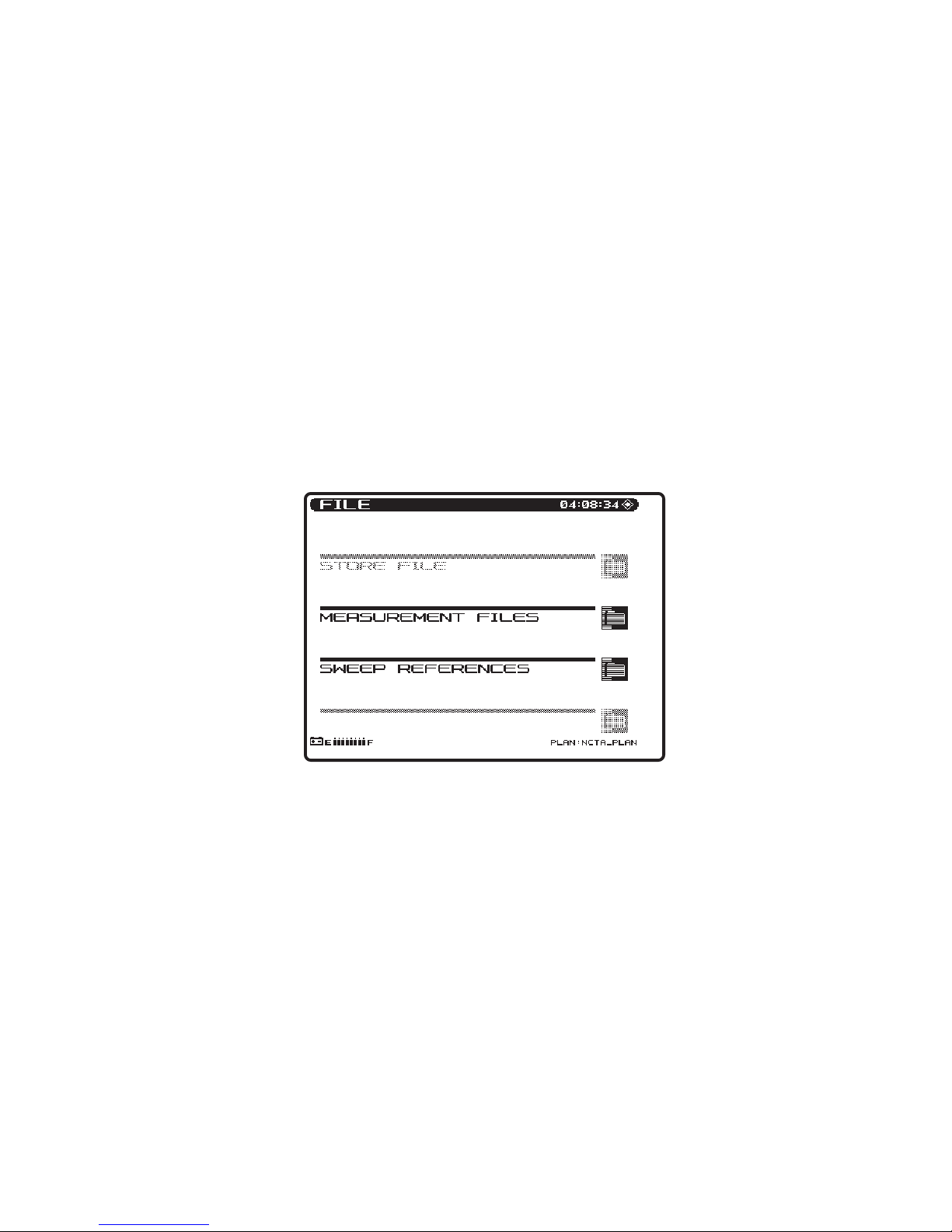
indicator appears in the upper portion of the sweep screen.
The tilt compensation feature allows the user to enter the cable loss
for a particular section of line and then using the sweep display adjust
the gain of the amplifier to compensate for this loss.
4.12 FILE
The File menu consists of three File submenus; Store Measurement,
Measurement Files, and Sweep References.
4.12.1 How to Store/View/Print/Delete Measurement Files
The Store Measurement feature allows the user to store sweep,
spectrum and scan measurements. To store a measurement, press the
File key while taking the measurement. Press the Store Measurement soft key to access the measurement files. To store the measure-
ment, press the Store soft key. The unit will then prompt for a file
name. Once a name is entered, press the OK soft key to execute the
operation.
To view measurement files, press the Measurement Files soft key. A
listing of all currently stored measurement files is displayed. Use the
UP and DOWN arrow keys to select the file to be viewed. Once
4-44
Page 68
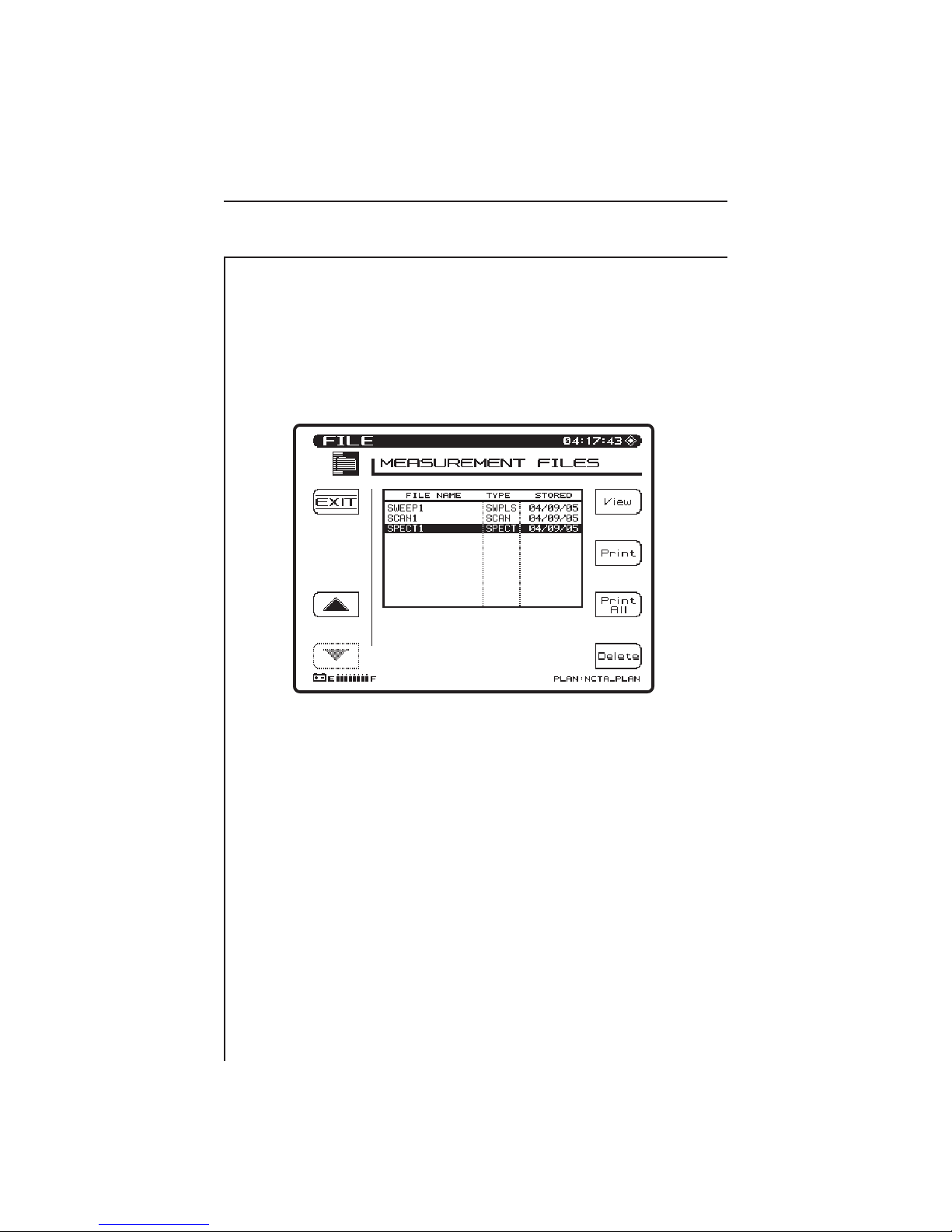
selected, press the View soft key. Scan measurements can be stored,
but can only be viewed/printed using the Stealthware Data Analysis
software. Once a file is selected it can be printed using the Print soft
key. All measurement files, with the exception of scan files, can be
printed using the Print All soft key. Use the Delete soft key to delete
all unwanted files.
There are several different types of Sweep Files and Sweep References: The following mnemonics are used for the different types:
FDSWP - Forward Sweep
RVSWP - Reverse Sweep
SWPLS - Sweepless Sweep
4-45
Page 69

4.12.2 How to Store/Delete Sweep References
The Sweep References soft key allows the user to select, store or
delete sweep references. After a sweep measurement is made, a
sweep reference can be stored. The unit must remain in the Sweep
screen for a minimum amount of time before a reference can be
stored. When first entering the Sweep screen, a wait indicator
appears above the sweep graph. A reference cannot be stored until
the wait indicator goes away. To store a Sweep Reference, press the
File key followed by the Sweep References soft key. Next, press the
Store soft key to name and store the sweep measurement as a
reference.
NOTE: The Store soft key is only active if Sweep was the most
recent mode selected prior to pressing the File key.
Sweep references can be deleted, by pressing the Delete soft key.
To select a reference, use the UP and DOWN arrow keys to highlight
the desired reference and then press the ENTER or SWEEP key to
return to the Sweep screen.
If the channel plan has changed since a reference has been stored,
the reference is obsolete and can no longer be used. If an obsolete
reference is selected, a warning message will appear upon entering
4-46
Page 70

Sweep mode, and the default reference will be used. It is recommended that obsolete references be deleted in order to free memory
for additional references and files.
4.12.3 Sweep File Overlay
If you enabled the Sweep File Overlay feature in the Sweep Receiver Setup menu, you can select a sweep measurement file to be
viewed simultaneously with the "live" sweep.
The sweep file is selected from the Measurement Files screen the
same as if it were to be viewed.
The Sweep screens appears upon pressing the View soft key. When
the Sweep File Overlay option has been enabled, the live response
will overlay the stored response IF the following conditions are met:
1. The current sweep mode (Sweepless, Stealth Fwd, Stealth Rev)
matches the mode under which the sweep file was stored.
2. The channel plans for the stored and live sweep match.
If sweep overlay is not possible, a user message will appear explaining the situation.
4-47
Page 71

The stored sweep response is displayed as a gray-filled area. The live
response appears as a solid line superimposed or overlaid on top of
the stored sweep response and is updated continuously.
The names of the file being viewed and the currently selected
reference are shown beneath the marker information.
The level and frequency adjustments affect both the stored and live
sweeps. The reference, limits checking and tilt compensation are
applied to the live sweep only. The marker values indicate the levels
of the live sweep. Auto scale is performed on the live sweep data.
4.13 AUTO
The Auto menu consists of three File submenus; Test Locations,
Perform Auto Test, and Auto Test Results.
4-48
Page 72

4.13.1 How To Create/Edit/Delete Test Locations
Test Locations allow the user to create specific test point location
parameters used in the Auto Test report. The Test Locations can be
created directly on the Stealth unit, or using the SteathWare Data
Analysis software and downloaded to the Stealth unit. The Test
Location is used to identify where the data is collected. The user
then simply selects the corresponding location, and the location data
is automatically included in the Auto Test report.
4-49
Page 73

Press the New soft key to create a new Test Location file.
The unit will then prompt for a file name. Once a name is entered,
press the OK soft key to execute the operation.
4-50
Page 74

Each location in the list has an associated type and values for the
descriptive parameters. The parameters are shown in the following
table.
Parameter Min Max Default Units
1 Area 15 column alpha numeric field
2 Amp Id 15 column alpha numeric field
3 Power Configuration IN / OUT / THROUGH
4 Feeder Maker Config 1 9 1
5 Trunk Termination NO YES NO
6 Voltage Setting LOW / MID / HIGH
7 Rev Pad -100.0 +100.0 0.0 dB
8 Rev Equalizer -100.0 +100.0 0.0 dB
9 Fwd Pad -100.0 +100.0 0.0 dB
10 Fwd Equalizer -100.0 +100.0 0.0 dB
There are five types of locations associated with a cable system:
Trunk Amp, Headend, Line Extender, Fiber Node, and Field Test.
Some of the parameters do not apply to certain types of locations.
The following table shows which of the parameters in the table
above apply to each of the location types.
4-51
Page 75

Characteristic Trunk Head Extender Fiber Field
1 Area yes yes yes yes
2 Amp Id yes yes yes
3 Power Configuration yes yes yes
4 Feeder Maker Config yes yes yes
5 Trunk Termination yes yes yes
6 Voltage Setting yes yes yes
7 Rev Pad yes yes yes
8 Rev Equalizer yes yes yes
9 Fwd Pad yes yes
10 Fwd Equalizer yes yes
Editing of location files is done by pressing the Edit soft key. The
optional fields will be enabled or disabled according to the location
type selected (see table above).
Use the Up and Down arrow soft keys to scroll to the desired parameter. Use the UP and DOWN arrow keys or the numeric entry keypad
to enter the desired value. Once all the desired parameters have been
edited, press the OK soft key.
The Delete soft key is used to delete a specific location file.
4.13.2 How To Perform An Auto Test
The Auto Test mode provides automated FCC 24 hour testing
capabilities. Video & audio carrier levels will be measured for each
enabled channel. Additionally, the following can be selectively
measured for each channel: C/N, Hum, and Modulation. See Section
4.3.3 How To Setup Your Channel Plan for instructions on how to
enable these individual measurements. Tests can be made immediately or at timed intervals, with the instrument sleeping between
tests to conserve battery life. Upon test completion, the test results
can be viewed on the LCD display before printing or downloading to
a PC.
Press the Perform Auto Test soft key to enter the Auto test mode.
The instrument provides a step-by-step procedure on how to perform
an Auto Test.
4-52
Page 76

Auto Test Location
Using the Up and Down arrow keys, select an Auto Test location.
Select NONE if location information is not desired. Press the OK soft
key when completed. To create a new Auto Test location, press the
New soft key.
4-53
Page 77

Auto Test Characteristics
Use Up and Down arrow keys to scroll through the location characteristics for the test being performed. Press the ENTER key after each
parameter is entered to update the display. If changes are made and
you want them updated in the location file, press the Save soft key. If
changes are made and the Save soft key is not pressed, the changes
will only affect the Auto Test that is about to be performed. Press the
OK soft key when completed.
4-54
Page 78

Test Point Type
Use the Up and Down arrow keys to select the Test Point type.
When the desired Test Point type is selected, press the OK soft key.
The following is a list of Test Point types available:
Trunk Amp: Forward Trunk In
Forward Trunk Out
Bridger
Reverse Trunk In
Reverse Trunk Out
Line Extended: Line Extended In
Line Extended Out
4-55
Page 79

Voltage Measurements
Use the numeric entry keys to enter the following system voltage
measurements:
• AC Voltage
• DC Voltage (regulated)
• DC Voltage (unregulated)
The voltage measurement are printed in the Auto Test report. Press
the OK soft key when completed.
4-56
Page 80

Test Point Compensation
Test Point Compensation is used to account for loses associated with
certain amplifiers. Use the UP and DOWN arrow keys or the numeric
entry keys to enter the Test Point Compensation. (-100.0 to +100.0
dB in 0.1 dB steps). Press the OK soft key when the desired value
has been entered.
4-57
Page 81

Results File
Enter a file name for the Auto Test results to be stored. If an existing
file name is used, a warning message will appear prompting the user
to overwrite the existing file or create a new one. When the desired
file name has been entered, press the OK soft key to proceed with
the Auto Test.
Type Of Test
Press the Immediate soft key to commence the Auto Test. Press the
Scheduled soft key to perform the Auto Test repeatedly at scheduled
intervals.
Immediate
If the Immediate mode is selected the unit will commence the Auto
Test sequence. Prior to starting the test, the unit will prompt you to
enter the ambient temperature. This allows you to manually read
ambient temperature from an external source. The temperature
displayed is the temperature sensed by the unit. Use the numeric
entry keys to enter the ambient temperature. Press the OK soft key
when the desired temperature has been entered.
4-58
Page 82

While the Auto Test is in progress, the following screen is displayed:
While the Auto Test is in progress, the measurement currently being
performed (i.e. Level, C/N, Hum, or Modulation) is indicated on the
screen. A bar graph showing the percentage of completion is displayed.
Scheduled
If the Scheduled mode is selected, the start, stop, and interval
information must be entered prior to commencing the Auto Test.
4-59
Page 83

Using the numeric entry keys, enter the start and stop information for
the date and time as well as the interval amount. Press the ENTER
key after each parameter is entered to update the display. Use the Up
and Down arrow soft keys to select the parameter to be entered. Press
the OK soft key to commence the Schedule Auto Test. If the first
interval is to commence immediately, the unit will prompt you to
enter the ambient temperature. The temperature displayed is the
temperature sensed by the unit. Use the numeric entry keys to enter
the ambient temperature. Press the OK soft key when the desired
temperature has been entered. If the first interval is to commence
immediately, the "Auto Test In Progress" screen is displayed. When
the unit is between testing intervals, the following screen is displayed:
4-60
Page 84

When the unit is between testing intervals it will enter a sleep mode
in order to conserve battery life. All other unit functions are disabled
during the performance of the Auto Test.
4.13.3 Viewing/Printing Auto Test Files
Upon completion of the Auto Test, the unit will enter the Auto Test
Results Mode to display the Auto Test files. This allows the user to
view or print the Auto Test results. Use the Up and Down arrow soft
keys to select a file, then press the View soft key. A Print All soft key
is available to print all intervals from all files in the directory to the
printer. The Info soft key displays the Test Location Characteristics
for the selected file.
4-61
Page 85

A table with all testing intervals and test site information is now
displayed. If the Auto Test was performed immediately, then only
one interval is displayed. If the Auto Test was performed using
scheduled intervals, then all the interval numbers are displayed. The
Print All soft key is used to send all intervals in the directory to the
printer.
4-62
Page 86

Information provided on each interval includes:
• Interval number
• Date measurement was made
• Time measurement was made
• Temperature
• Pass/Fail test results
An "X" in the Pass/Fail column indicates an overall failure of the
measurements taken during that interval. A check mark indicates
that all measurements were within the specified limits.
To comply with FCC 24 hour testing requirements, the 24hr Report
soft key is provided. When the 24hr Report soft key is pressed, the
unit will automatically format and print the highlighted interval plus
the next three intervals. The following is an example of a 24 Hour
Test Report:
4-63
Page 87
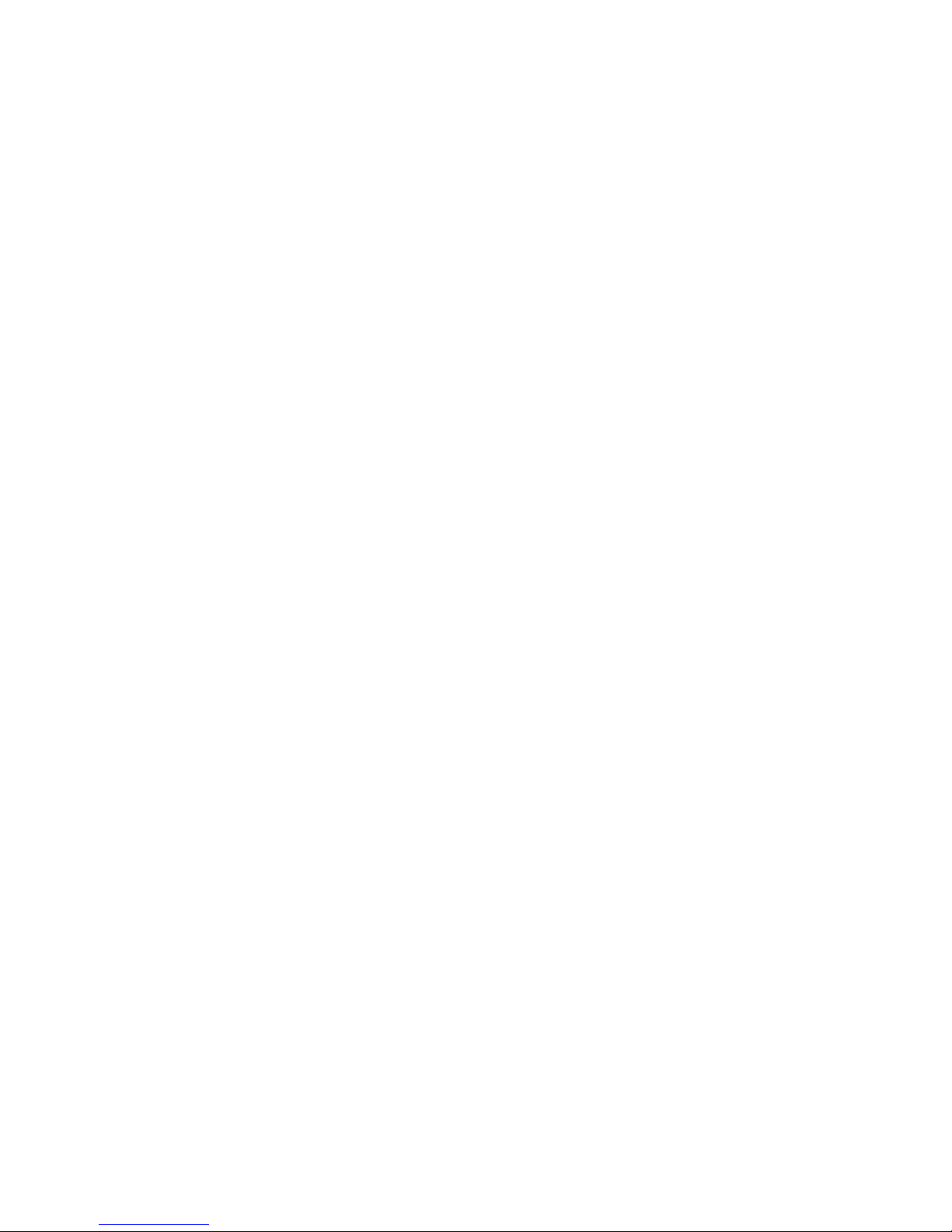
------------------------------------------------------------------------WAVETEK STEALTH 24 HOUR TEST REPORT
Model: 3SR Serial No: 1234567 Cal Date: 06/21/95
------------------------------------------------------------------------Operator: JOHN File: PROOF1
------------------------------------------------------------------------Location Name: 1028_ELM_ST
Location Type: Trunk
Test Point Type: Forward Trunk In
Test Point Compensation: +0.0 dB
------------------------------------------------------------------------Area: 00A7
Amp ID: 12-275Z
Power Config: In
Feeder Maker Config: 1
Trunk Termination: No
Voltage Setting: Low
Reverse Pad: +0.0 dB Reverse Equalizer: +0.0 dB
Forward Pad: +0.0 dB Forward Equalizer: +0.0 dB
------------------------------------------------------------------------AC Voltage: 110 V DC Voltage (reg): 14.8 V (unreg): 20.9 V
------------------------------------------------------------------------ #1 #2 #3 #4
Date: 07/04/95 07/04/95 07/05/95 07/05/95
Time: 17:00:00 23:00:00 05:00:00 11:00:00
Temp: +75 F +61 F +59 F +83 F
Video Video Video Video 24 Hr
Chan Level Level Level Level Deviation
(dBmV) (dBmV) (dBmV) (dBmV) (dB)
2 * +9.6 +8.8 -17.7 LO +10.7 28.4 HI
3 * +9.9 +8.6 -5.8 LO +8.9 15.7 HI
4 +9.2 +8.3 -2.9 LO +10.1 13.0 HI
5 +9.3 +8.2 +9.3 +11.5 3.3
6 +8.1 +9.1 +8.6 +11.0 2.9
14 +9.7 +8.7 +9.0 +11.0 2.3
15 +9.3 +7.6 +9.6 +10.6 3.0
16 +10.2 +8.0 +10.7 +10.5 2.7
17 +9.6 +7.4 +9.4 +10.8 3.4
18 +9.2 +8.0 +10.0 +10.2 2.2
------------------------------------------------------------------------LIMIT CHECK Limit 1 2 3 4
Min Video Carrier Level: +0.0 dBmV X Fail
Max Delta Video Levels: 10.0 dB X Fail
Min Delta V/A: 6.5 dB X X Fail
Max Delta V/A: 17.0 dB X X X Fail
Max Delta Adjacent Channels: 3.0 dB X X X X Fail
24 Hour Video Deviation: 8.0 dB Fail
Conclusion: F A I L
-------------------------------------------------------------------------
Reviewed: _____________________________________ Date: __________________
4-64
Page 88

The channels with the asterisks indicate those channels that exceeded the Max Delta Adjacent Channels limit. The limits that the
readings were compared to, are printed at the bottom of the report.
To the right of the limits, the report displays each interval that failed
the specific limit. If a particular measurement was not within the
specified limit, a HI/LO marker is printed next to the reading
indicating the direction that the measurement was out of specification.
Each interval can be selected and viewed as desired. Use the Up and
Down arrow soft keys followed by the View soft key to view specific
interval test results.
The test results along with the limits comparison is displayed. The
asterisks and up/down arrows have the same meaning as on the single
interval report printout. The limit that was exceeded along with the
measurement reading is displayed on the lower portion of the screen.
When viewing the list of Level measurements, the following symbols
will appear to the right of the measurement if an error occurred:
4-65
Page 89
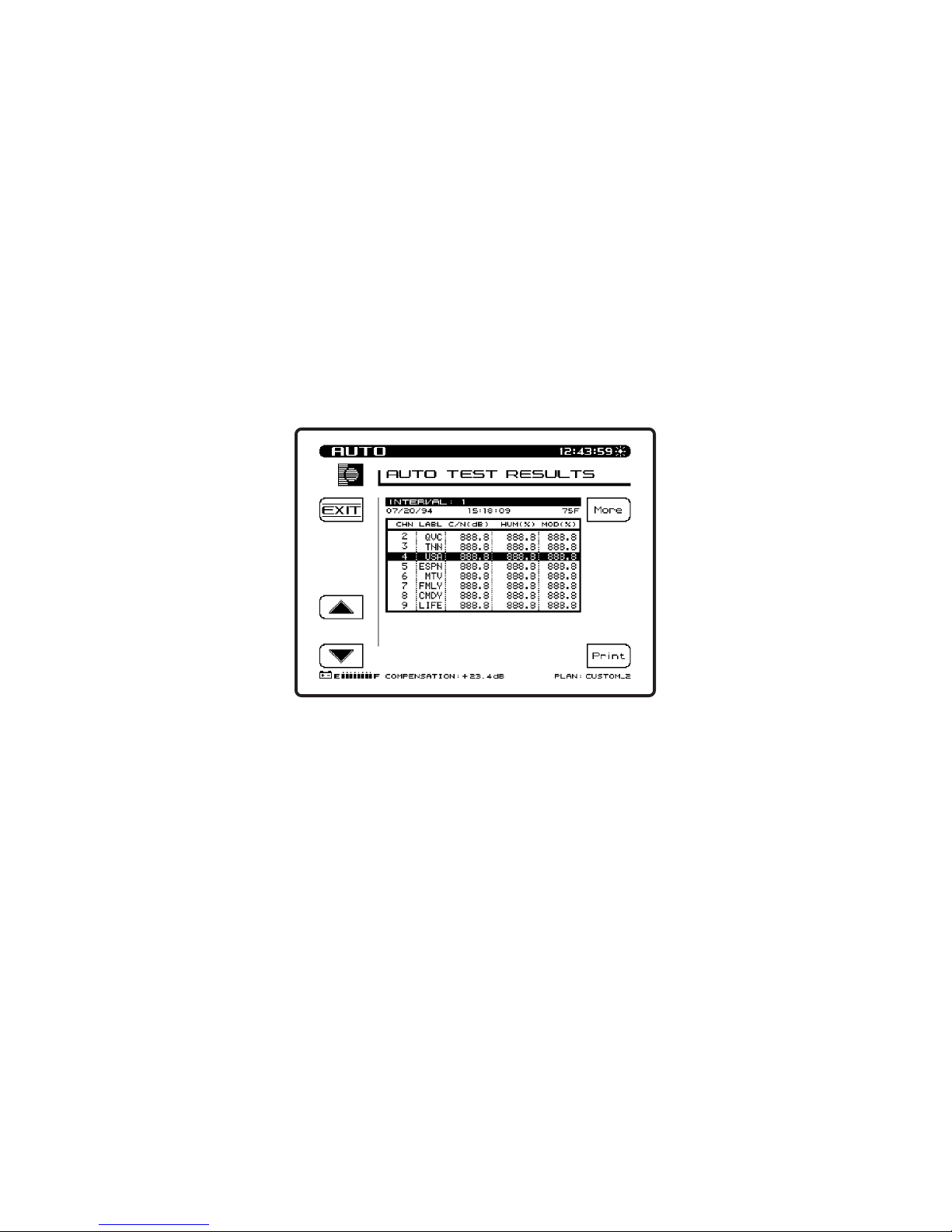
• < under range
• > over range
• E synthesizer unlocked
Use the More soft key to toggle between Level measurements, C/N,
Hum, and Modulation measurements.
When viewing the list of C/N, Hum, and Modulation measurements,
the following symbols will replace the measurement value if an error
occurred:
• UNDER - under range
• OVER over range
• ERROR - synthesizer unlocked
The Print soft key can be used to print out the following report:
4-66
Page 90

-------------------------------------------------------------------------
WAVETEK STEALTH AUTO TEST REPORT
Model: 3SR Serial No: 1234567 Cal Date: 06/21/95
-------------------------------------------------------------------------
Operator: JOHN File: PROOF1 Interval: 1
Date: 07/20/95 Time: 15:18:09 Temp: 75 F
-------------------------------------------------------------------------
Location Name: 1028_ELM_ST
Location Type: Trunk
Test Point Type: Forward Trunk In
Test Point Compensation: +0.0 dB
-------------------------------------------------------------------------
Area: 00A7
Amp ID: 12-275Z
Power Config: In
Feeder Maker Config: 1
Trunk Termination: No
Voltage Setting: Low
Reverse Pad: +0.0 dB Reverse Equalizer: +0.0 dB
Forward Pad: +0.0 dB Forward Equalizer: +0.0 dB
-------------------------------------------------------------------------
AC Voltage: 110 V DC Voltage (reg): 14.8 V (unreg): 20.9 V
-------------------------------------------------------------------------
Chan Label Video Audio Delta V/A C/N Hum Mod
(dBmV) (dBmV) (dB) (dB) (%) (%)
2 * QVC -17.7 LO -18.4 0.7 LO 43.9 1.4 86.3
3 * TNN -5.8 LO -13.9 8.1 —-- —-- —- 4 USA -2.9 LO -15.6 12.7 —-- 0.9 —- 5 * ESPN +0.1 -16.1 16.2 48.2 —-- —- 6 * MTV +7.9 -20.3 28.2 HI —-- —-- 88.2
7 FMLY +9.9 -10.6 20.5 HI —-- —-- —- 8 CMDY +6.9 -11.5 18.4 HI —-- 12.7 —- 9 LIFE +9.1 -11.1 20.2 HI —-- —-- —- 10 * VH1 +8.5 -13.3 21.8 HI 57.9 —-- —- 11 * CNN +4.1 -12.0 16.1 —-- —-- —- 12 A&E +4.3 -3.4 7.7 —-- —-- 87.5
13 CINE +7.1 -4.2 11.3 —-- 2.1 —- 14 * SHOW +6.3 -7.5 3.8 —-- —-- —- 15 * NICK +10.2 HI -8.2 18.4 HI 55.1 —-- 86.9
-------------------------------------------------------------------------
LIMIT CHECK Limit Actual
Min Video Carrier Level: +0.0 dBmV CH 2 -17.7 dBmV Fail
Max Delta Video Levels: 10.0 dB CH 2 & 15 27.9 dB Fail
Min Delta V/A: 6.5 dB CH 2 0.7 dB Fail
Max Delta V/A: 17.0 dB CH 6 28.2 dB Fail
Max Delta Adjacent Channels: 3.0 dB Fail
Conclusion: F A I L
-------------------------------------------------------------------------
Reviewed: _____________________________________ Date: __________________
This report is similar to the 24 hour report with only one interval
being reported. The 24 hour video deviation information is not
present.
4-67
Page 91

4.14 STATUS
To view the Status screen, press the FCN key followed by the Status
second function key. The Status screen provides unit information to
the user. An important feature is the amount of memory currently
being used. This allows the user to decide if unwanted files should to
be deleted to make more memory available for newer files.
(1)
Specification Change - The transmitter output is being changed
from +10 to +40 dBmV to +20 to +50 dBmV. To determine which
transmitter output range is available on your unit, access the Status
screen by pressing the FCN key followed by the Status second
function key. If "Enhanced Transmitter Output" is displayed in the
options box, the transmitter output range is +20 to +50 dBmV.
4-68
Page 92

4-69
Page 93
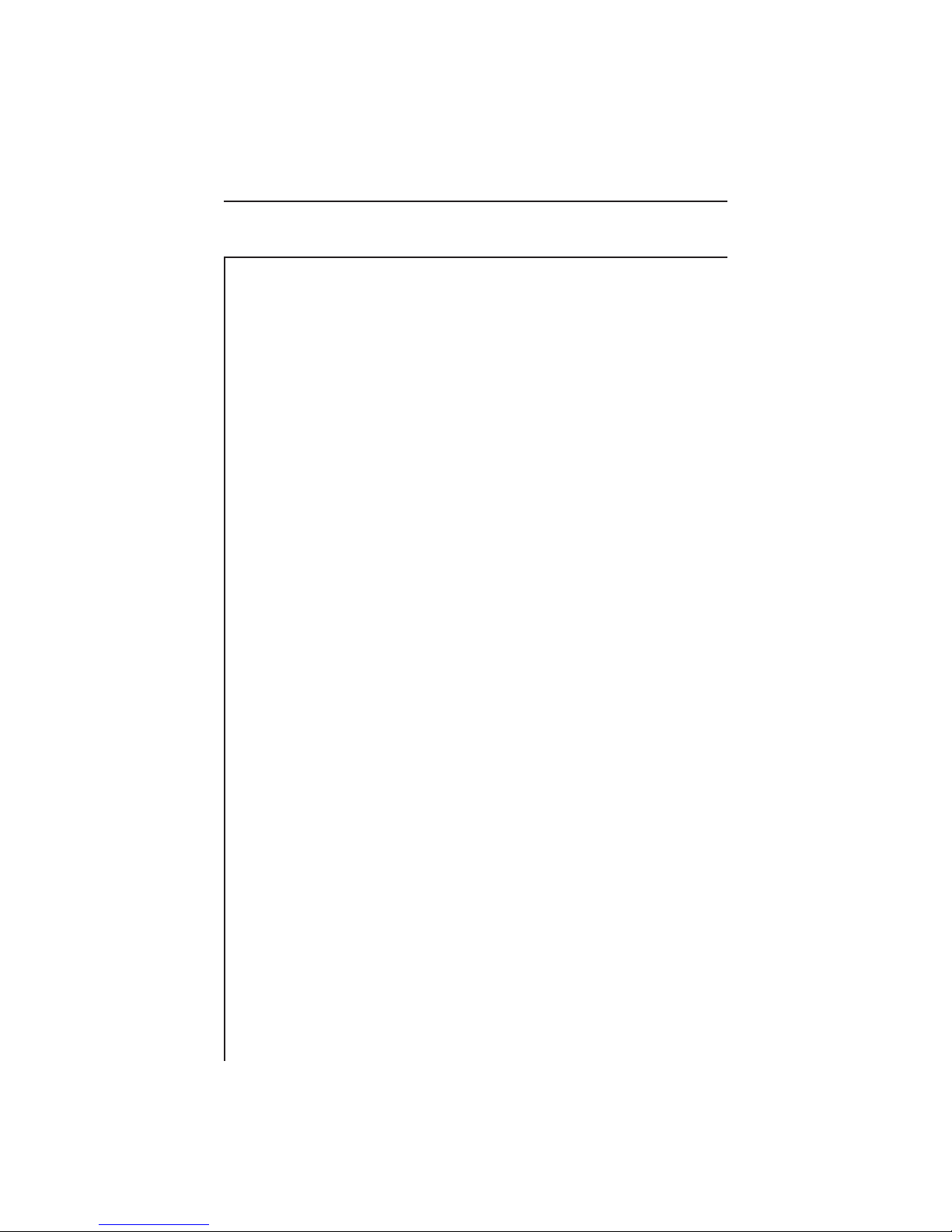
SECTION 5 REVERSE SWEEP OPTION
5.1 INTRODUCTION
The Stealth sweep system is designed to be non-interfering. Hence
the name Stealth for something that is there and no one knows it
except the sweep technicians. In general terms, the sweep is set up to
measure existing signals, and insert sweep signals where there are no
service channels. The system is accurate and stable on the existing
signals because the Model 3ST transmitter is continuously monitoring
these signals in the headend and sending the information to the Model
3ST receiver at the field test point to compensate for level drift or
headend level tinkering.
This section provides detailed operation of the Model 3SRV Reverse
Sweep Option. Included are detailed descriptions of how to perform
reverse sweeping as well as interpret the various displays.
5.1.1 Wavetek Stealth Reverse Sweep Concept
The Stealth sweep follows a channel plan which contains information
on where channels exist and where sweep signals are inserted. For
forward sweeping, the channel plan is built through a process in which
the 3ST transmitter tunes through a standard (or HRC or IRC)
channel analog video line-up and looks for the presence of a signal on
the input. If a signal is present, it builds it into the plan as a TV
channel. The technican can then edit the plan and designate channels
as scrambled (sweep dwells longer at that frequency to ensure acquiring the peak), or as digital (provided the 3SR has a digital option).
Further, he can review other specific channel-related information.
After identifying the existing channels, the technician builds sweep
points to automatically set up one to three sweep points in nonexistent
channels (video frequency, audio frequency and halfway in between).
Individual sweep points may also be added at any specific desired
frequency. The technician scrolls through the plan in the 'Edit
channel parameters' mode to make sure that the sweep points are set
so as not to intrude on any service channels. The sweep insertion point
should be at least 100 kHz from the edge of any channel.
5-1
Page 94

With the reverse sweep option, a transmitter is built into the handheld sweep receiver. The headend sweep transmitter (3ST/3HRV) is
set up to receive the reverse sweep sent from the field. When a
reverse sweep is activated from a field test point, the headend
transmitter receives the telemetry signal that indicates which receiver is sending the sweep. The headend transmitter measures the
sweep, and sends the results, along with the serial number of the
sending receiver via its telemetry signal to the field. The field
receiver with the tagged serial number then displays the sweep
response as measured in the headend on its LCD. Only one receiver
at a time can perform reverse sweeping with a 3ST. If additional
receivers attempt to sweep, a message is displayed. Up to 10 different technicians can sweep the reverse path using a 3HRV. The only
effect on receivers sweeping in the forward direction is a slightly
slower sweep time.
Ingress Detection and Troubleshooting (3HRV only)
The 3HRV provides feedback to the field as to the current condition
of noise and ingress in the headend. Even if the noise or ingress is
"swamping" the telemetry a "picture" of the headend noise/ingress is
sent out to the receiver via a special forward telemetry carrier for
display.
Easy To Read Noise/Ingress Display (3HRV only)
The headend instrument provides a continuous display of the noise/
ingress performance of the connected nodes. This provides a quick,
easy way for the headend technician to verify performance. In
addition, the current reverse testing activity can be monitored.
5.1.2 Basic Reverse Sweep Procedure
Sweeping the reverse path is a little different from sweeping the
forward path. Because the system is designed with appropriate
spacing for the forward high frequency range, the reverse path may
not require amplification at each station. The lower frequencies
aren't attenuated in cable as much as the higher frequencies. In
sweeping the forward path, the amplifier is aligned such that its
output is within certain limits (the amplifier compensates for the
cable behind it). However, in sweeping the reverse path the ampli-
5-2
Page 95

fier is aligned such that the response at the headend is within certain
limits from this amplifier alignment point. So, in the reverse path the
amplifier compensates for loss characteristics in the cable in front of
it.
This is why it is best to transmit the sweep from the amplifier test
point and measure it in the headend. This ensures that the system is
properly aligned to carry signals in the reverse path.
5.1.3 Interfacing With Different Network Architectures
Single Cable - Split Band Network
The Model 3ST Sweep Transmitter or Model 3HRV Headend
Reverse Sweep Receiver is connected in the headend as shown in
figure 1. The connections are similar to those made for forward
sweep, with the transmitter output connected to the combining
network. The difference is on the input to the 3ST/3HRV. The
system signals along with the transmitted signals are tapped off and
coupled together with the reverse signals using a splitter. This
enables the 3ST/3HRV to receive both forward and reverse telemetry
and sweep (3ST) signals.
Figure 1. Single Cable — Split Band Network Reverse Sweep
Configuration With Bi-Directional Test Points.
5-3
Page 96

Figure 2. Single Cable - Split Band Network Reverse Sweep
Configuration With Directional Test Points.
Another common architecture, which is only slightly different from
those described above, prescribes the use of fiber optics to "nodes".
In these architectures the installation of the transmitter in the
headend is slightly modified, as shown in figure 3. Notice that a
diplex filter is used on the input of the 3ST/3HRV. This provides
optimal isolation between forward paths and minimal insertion loss.
The connection at the node may be as shown in figure 4. Notice that
in this configuration the forward and reverse test points are separated,
and two directional couplers must be used. In all of these connection
scenarios, either a summing network or two directional couplers are
used to interface with the system test points. Care should be taken to
use the same interface at each test point to ensure that the normalization process is cancelling out any response variation caused by the
interface.
It is also important to remember not to make absolute level measurements through the summing network due to the insertion loss and
frequency response characteristics of the interface.
5-4
Page 97

Figure 3. Transmitter Connections In Headend For Hybrid Fiber/Coax
Networks
Figure 4. Fiber Node Test Point Connections
Dual Cable Network
Another possible, though rare, network configuration is the "Dual
Cable Network", in which a full bandwidth is used for both forward
and reverse - essentially two cable systems overlaying each other with
signals carried in opposite directions. These networks are impossible
to sweep simultaneously in both directions with one man.
5-5
Page 98

The problem is that the two systems use the same spectrum,
making it impossible to distinguish between the two with one
instrument.
The recommended method for these systems is to first sweep the
forward portion of the network, then move the transmitter out to the
furthest extremity and sweep the reverse portion.
5.2 REVERSE SWEEP SETUP
If the frequency bands of the active services are known, the reverse
channel plan can be built with a 250 kHz resolution. Then the active
service frequencies can be quickly edited out. Alternatively, if there
is any uncertainty about the frequency bands occupied by the active
services, the Model 3ST or Model 3HRV reverse sweep receiver may
be used to collect this information in the spectrum analyzer mode
with a 50 MHz span and a center frequency of 30 MHz. A 'max-held'
spectrum over an extended period can be analyzed to determine
which frequencies in the reverse path contain active services so as to
avoid interference.
5-6
Page 99

The peak held spectrum scan shown in figure below is an example of
a fully-loaded reverse band. Services carried include: telephony, data
(cable modem), and PCS. One also sees a few CW signals at the high
and low end of the band providing a consistent signal for the reverse
laser. The spectrum scan is 45 MHz wide (5 to 50 MHz) or 4.5 MHz
per division. A look at the spectrum indicates that these frequencies
and bands should be omitted, namely : 6, 15-16.5, 18.5-20, 22.5-27.5,
29-30.5, 31-32.5, 33-36, 36.5-38, 40 and 41-42.5.
The best way to set up the Stealth reverse sweep channel plan is to
build a plan with 250 kHz sweep insertion points from 5 to 45 MHz
and then delete points that fall within the service frequencies. A
close look at the peak held scan, using a marker, may indicate
frequencies within the bands specified above for insertion points
(34.5 MHz, for example).
To setup the Reverse Sweep on the 3SR, press the SETUP key and
select the “Sweep Receiver” option from the Setup menu. The
Sweep Receiver setup screen will appear.
IMPORTANT: The 3SR must contain the Reverse Sweep Option to
access the Reverse Sweep setup items.
5-7
Page 100
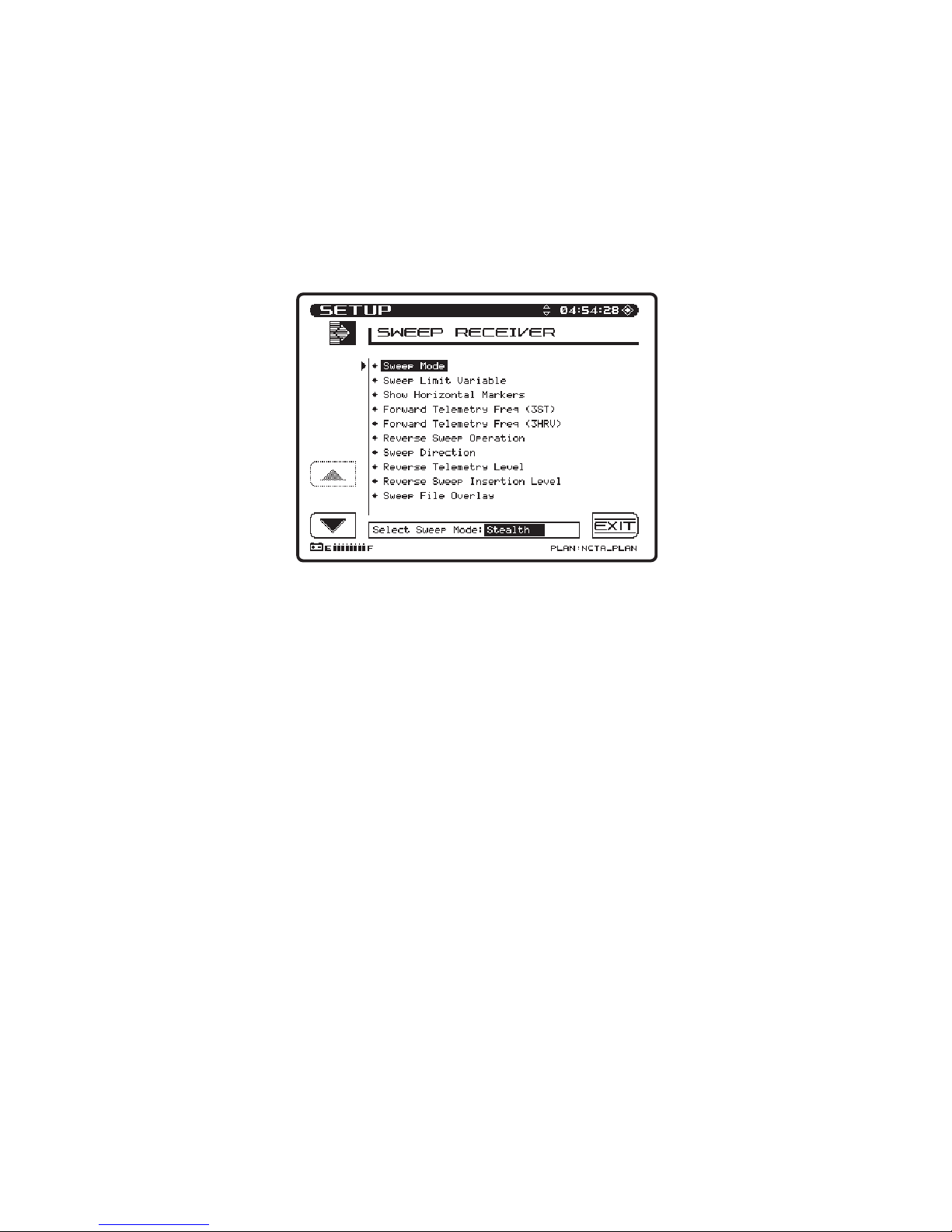
5.2.1 Reverse Sweep Insertion Level
The reverse sweep can be used to efficiently align the reverse path,
while monitoring the frequency response. proper alignment requires
a reference that is relevant to typical sweep insertion point losses. A
common practice is to store the reference when reverse sweeping
from the node (active containing reverse laser). As the technician
proceeds downstream from node to amplifier to amplifier, changes in
insertion point losses may be compensated by changing either the
output level or test point compensation. The active component
(reverse laser or reverse amplifier) typically specifies the optimum
input level for the device in terms of an analog video carrier level
measured with a 300 kHz resolution bandwidth. Just as the sweep is
inserted at a lower level in the forward path (for a discussion of this,
see 3ST Transmitter Installation, page 5-13), the reverse sweep may
also be inserted at a lower level. The target for the return level signal
arriving at the passive device should be approximately 10 dB below
the optimum input level specified by the manufacturer. This makes
it even less likely that the sweep signal will interfere with the digital
services in the reverse band.
From the manufacturer's specifications for the active device, deter-
5-8
