Page 1
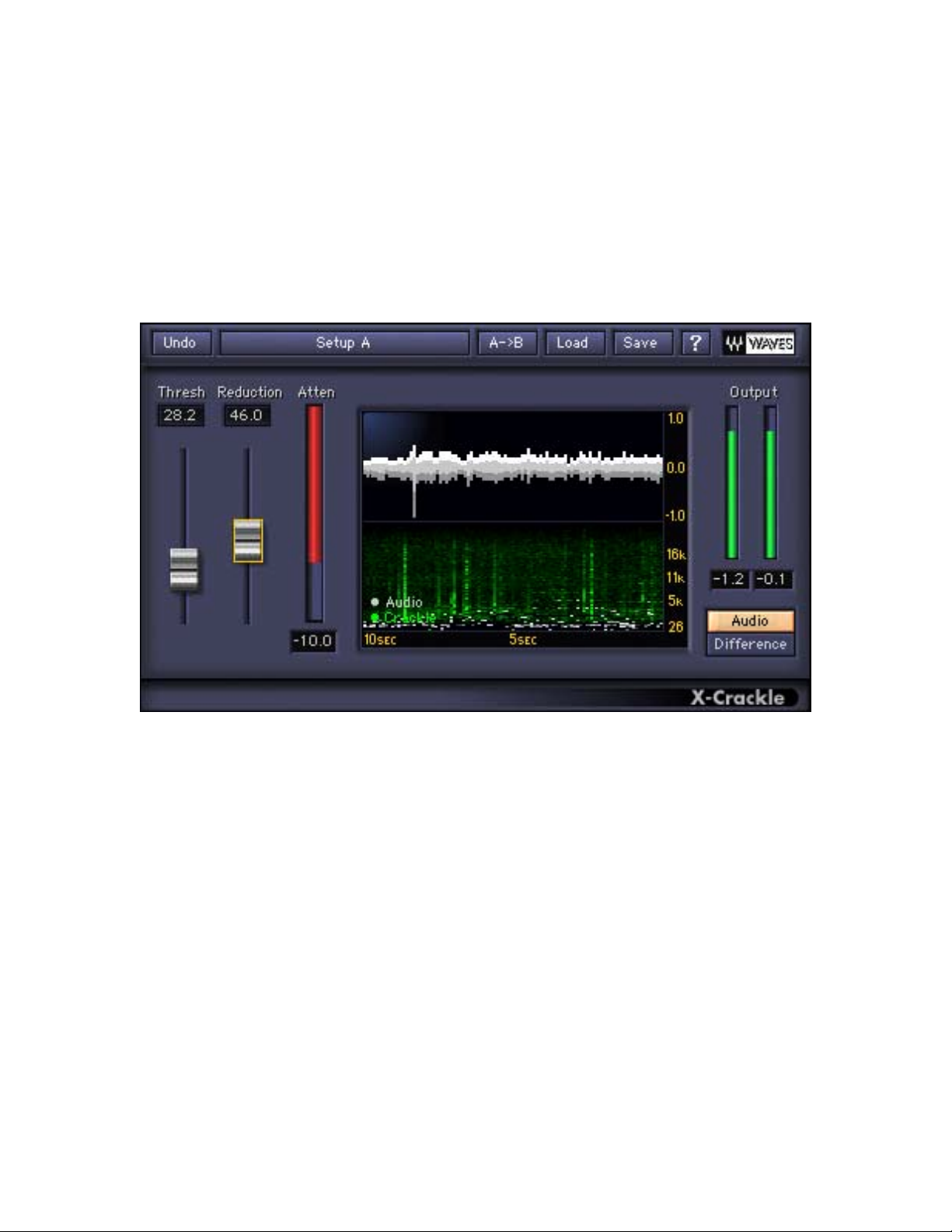
Waves X-Crackle
Software Audio Processor
Users Guide
In this manual –
1. Introduction……………………………………2
2. Using X-Crackle...………….…………………3
3. Controls and Displays………………………..5
4. Important information and useful tips..……..6
The Noise Reduction Technology
licensed from Algorithmix ® GmbH, Germany.
All rights reserved.
Waves X-Crackle software guide page 1 of 6
Page 2
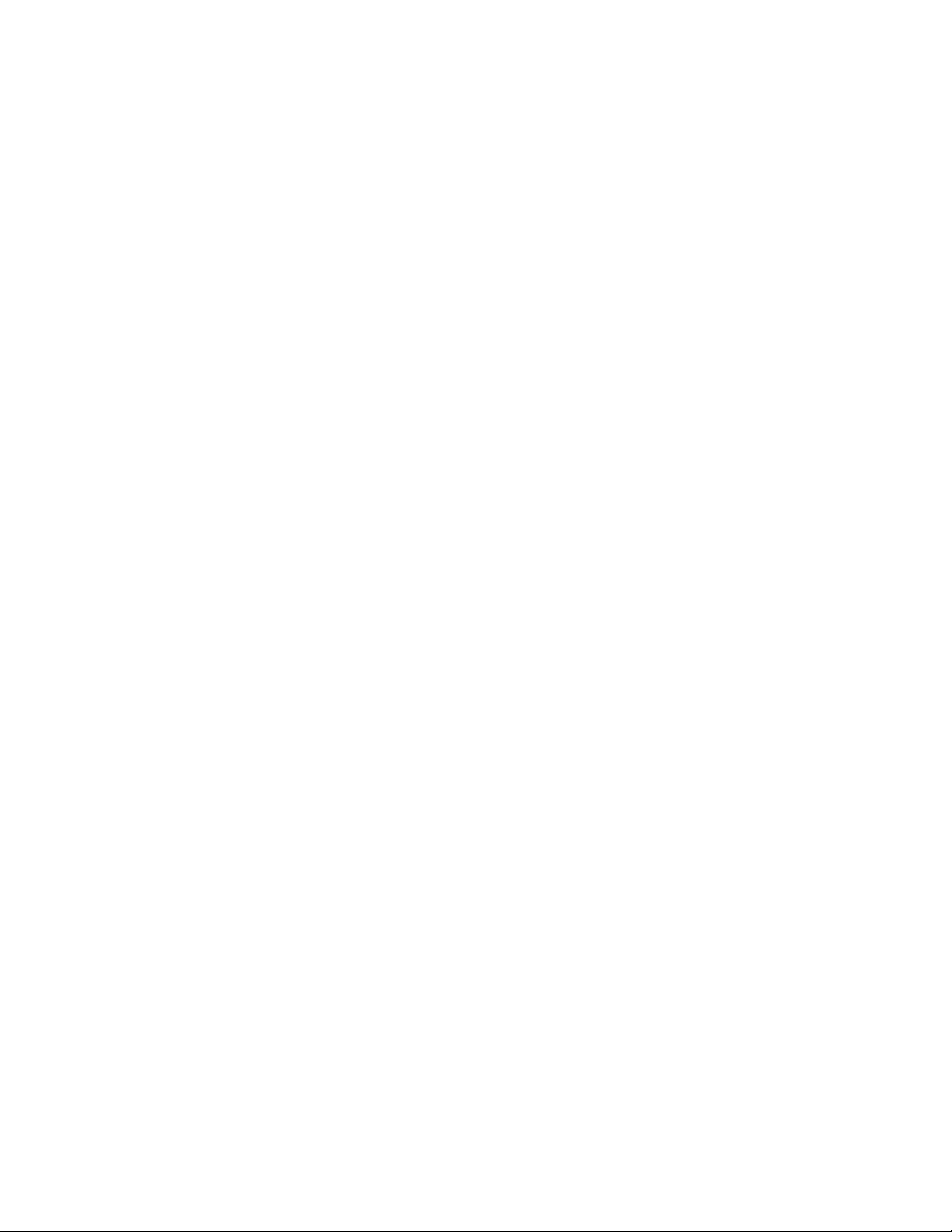
1. Introduction
Waves X-Crackle reduces crackle sounds while preserving excellent audio
quality. X-Crackle is part of the Waves Restoration bundle, which restores vinyl
records and damaged recordings. X-Crackle and the other Restoration plug-ins
have a friendly interface that is easy to learn and use. X-Crackle has just two
parameters to adjust.
This user guide describes:
• the problems X- Crackle solves;
• how to use the software;
• the software user interface.
Click the ? on the toolbar for online help. Thanks for using X-Crackle and enjoy!
HAT PROBLEMS DOES
W
Crackles are low-level transients or small clicks and pops interspersed in the
audio. While clicks (removed with the Restoration Plug-in X-Click) are more
obvious and usually overpower the actual audio, crackles are more subtle,
damaging a couple of samples in the area in which they occur. This can add up
to a very annoying disturbance.
The Waves X-Crackle Plug-In effectively removes crackles from old vinyl and
shellac records. Unlike other noise-reduction systems, X-Crackle creates
virtually no audible artifacts if the correct settings are used.
For complete restoration of vinyl records we recommend using X-Crackle after
X-Click. These plug-ins can also be chained together (X-Click->X-Crackle) in a
single process.
OW DOES
H
X-Crackle employs the most recent psychoacoustic research and multilevel
decision algorithms to remove crackle while preserving the sonic clarity of the
source. It performs better than comparable DAW tools and as well or better than
more expensive, dedicated-hardware solutions. X-Crackle reduces noise with
the least possible damage to the source recording.
RACKLE WORK
X-C
RACKLE FIX
X-C
?
?
Waves X-Crackle software guide page 2 of 6
Page 3

2. Using X-Crackle
X-Crackle uses two parameters:
• Threshold sets the amplitude for crackles targeted for removal. A
Threshold value between 50 and 70 works well in most situations. More
noisy sources can use a setting as high as 80 without introducing artifacts.
The maximum setting of 100 should be used for the most corrupted
sources and results in a smoothing of the input signal.
• Reduction sets the attenuation applied to the detected crackle.
The X-Crackle Scope (see Displays section) shows the crackles removed from
the input signal in the bottom sonogram (green waveform).
Experiment with the Threshold and Reduction parameters by listening to different
parts of the recording. Determine whether one setting is appropriate for the entire
recording or whether several sections should be treated individually. We
recommend using headphones to most accurately assess the best settings
For additional help, use the Difference feature in the monitor section (see
Controls section). You can switch between monitoring the processed audio path
(Audio) and the signal removed by X-Click (Difference). This differ ential signal
should contain only crackle, not desirable parts of the audio signal. If it does
contain audio, try lowering the Threshold and/or Reduction parameters to
minimize the removal of audio transients.
Waves X-Crackle software guide page 3 of 6
Page 4

3. Controls and displays
ONTROLS
C
HRESHOLD
T
Sets the amplitude for crackles targeted for removal. As Threshold values
increase, smaller crackles are selected.
EDUCTION
R
Sets the amount of attenuation applied to the detected crackles.
:
Settings: 0–100; Default = 60
:
Settings: 0–100; Default = 0
UTPUT MONITOR
O
The Output Monitor control switches between Audio (the audio processed by XCrackle) and Difference (the crackle removed with selected settings). Audio is
the default setting and is used to evaluate the final settings. Use the Difference
setting to hear whether the current parameters removed audio transients.
Waves X-Crackle software guide page 4 of 6
Page 5

ISPLAYS
D
RACKLE SCOPE
X-C
The X-Crackle Scope provides visual feedback for the last 10 seconds of
processing history. The incoming waveform is shown in gray at the top. The
bottom, green waveform shows frequency domain data in the y-axis and time
across the x-axis. Higher Threshold values yield more green data in the scope.
RACKLE ATTENUATION METER
C
Displays the amount of crackle removal. This display correlates with the audio
level when monitoring the Difference.
UTPUT METERS
O
The output meters display the output corresponding to the selected Output
Monitor mode. They are logarithmically scaled, dBFS peak meters. The numeric
field under the meters shows a peak hold value until it is reset by clicking
anywhere in the meters area.
Waves X-Crackle software guide page 5 of 6
Page 6

4. Important information and Useful Tips
ATENCY
L
To properly perform its task, X-Crackle needs to look ahead to into the future. It
manages this incredible feat by delaying the source signal by 2624 samples
(about 60 ms in CD quality material). This is particularly significant when the
noisy track runs along with other tracks. To maintain sync, other tracks should be
delayed by the same amount. There is no way to avoid this in live recording
situations, therefore X-Crackle is not recommended when monitoring a singer or
instrumentalist.
To use X-Crackle in a sound file editor, it is important to compensate for the
plug-in’s delay. If this feature is not available in your host application, add at least
2624 samples of silence at the end of the file and trim the start after the process
is done.
ONO RECORDINGS
M
For best results when restoring and mastering mono vinyl or shellac records to
CD, we recommend recording the signal to two channels and merging them to
mono after using X-Click and X-Crackle on each channel individually. This
process improves the signal-to-noise ratio by at least 3 dB (a factor of two)
compared to processing one mono channel.
IDE EFFECTS
S
X-Crackle minimizes audible artifacts but extreme settings can introduce some
high-frequency smoothing. Either modify the settings or apply appropriate EQ
after X-Crackle to compensate.
Waves X-Crackle software guide page 6 of 6
