Page 1
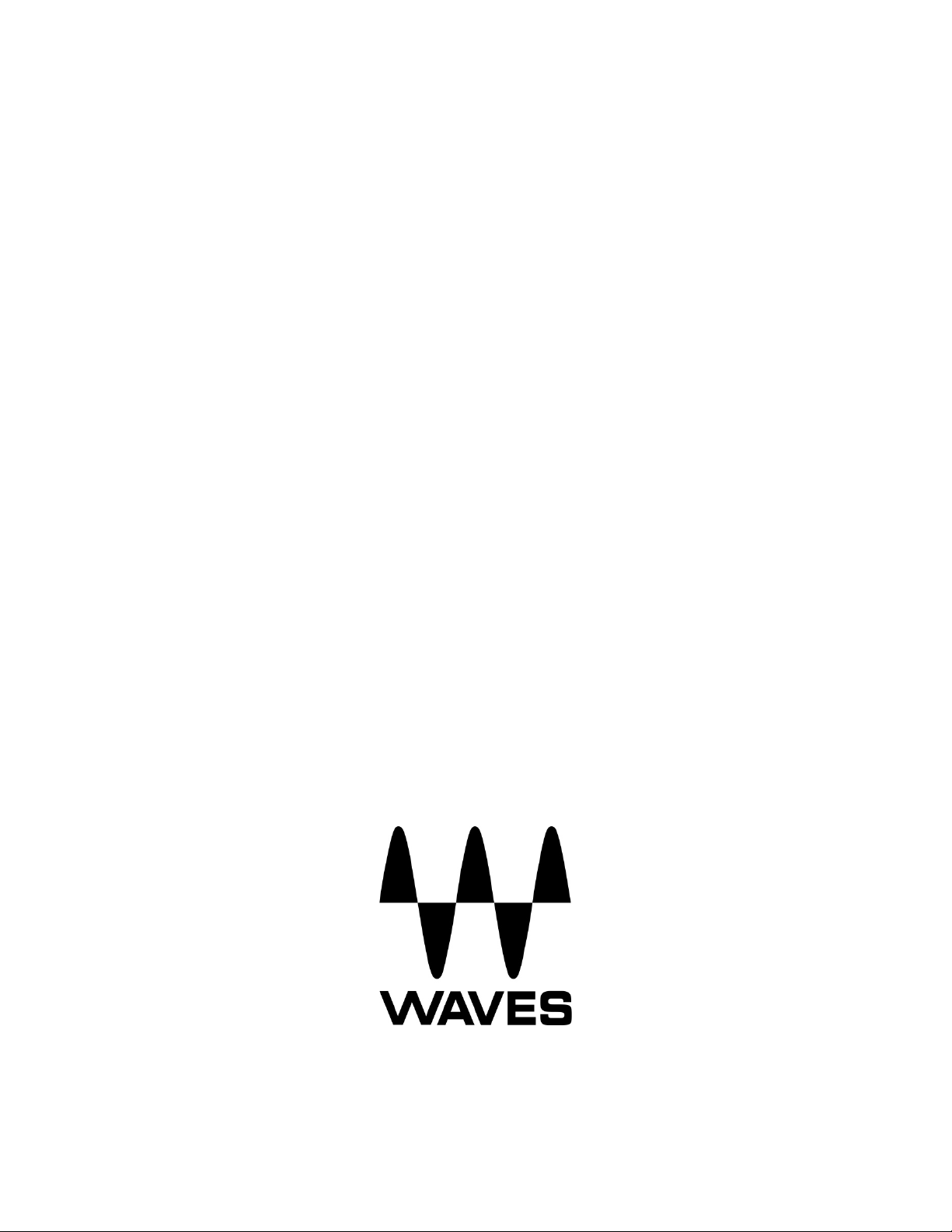
THE
WaveSystem
USER GUIDE
Page 2
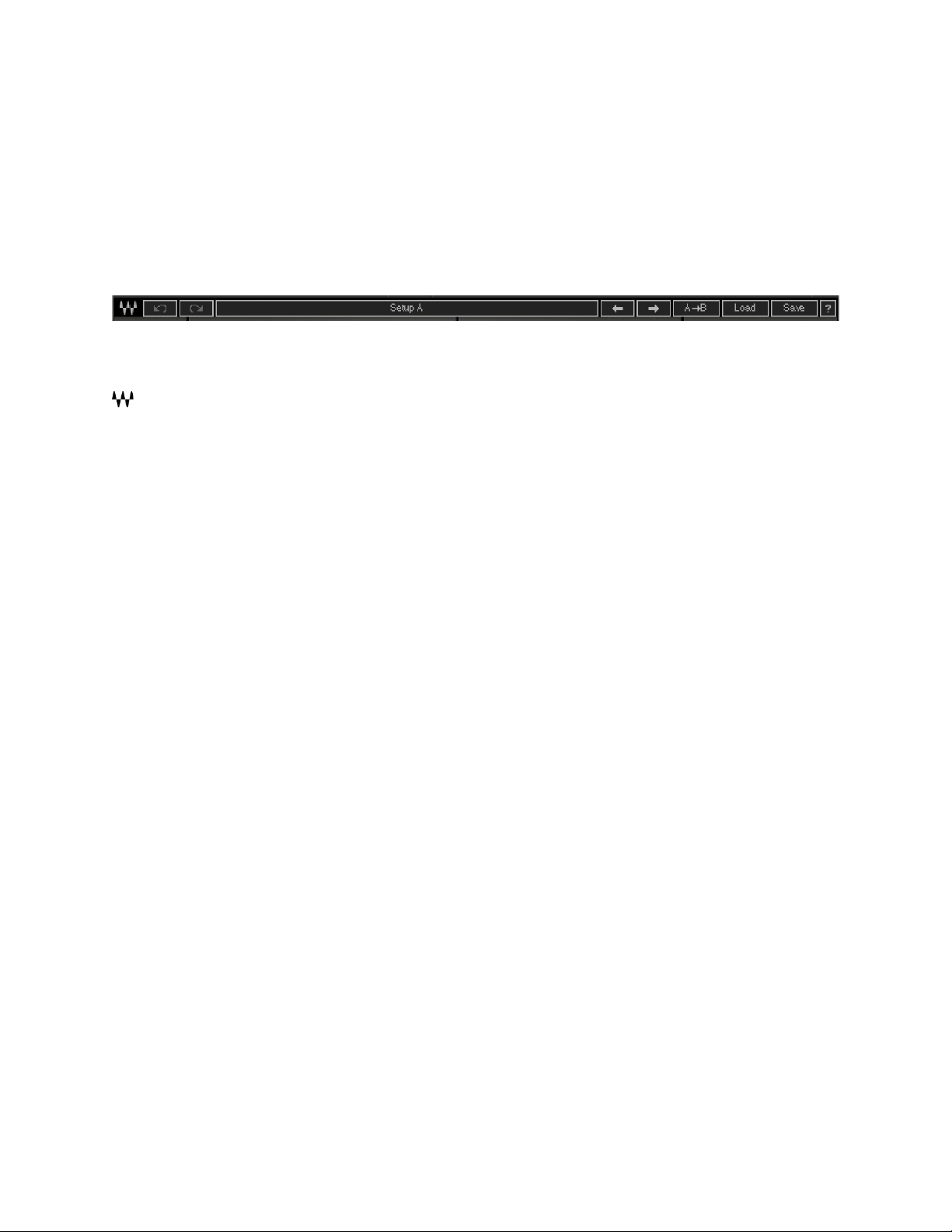
2
1. The WaveSystem Toolbar
All Waves plugins feature the WaveSystem toolbar, which takes care of most of the
administrative functions you will encounter while working with your Waves software. The
features of the WaveSystem toolbar are the same on practically all Waves plugins, so familiarity
with its features will be helpful whichever plugin you are using.
Toolbar Functions
Opens the plugin About box
Undo Undoes the last 32 actions
Redo Redoes t he last 32 undone actions
Setup A/B Toggles between two presets, useful for comparison of parameter settings
L/R Arrows Move to the previous or next preset
Copy A→B Copies the current settings to the second preset register
Load Recalls presets from file
Save Saves presets in the Waves file formats
? Opens the PDF manual for the plugin you are using
2. Preset Handling
Preset Types
1. Factory Presets are permanent presets in the Load menu. Factory presets cannot be
overwritten or deleted. When applicable, different component plugins may have different
factory presets.
2. User Presets are your favorite settings of the plugin saved as a preset in the Load menu,
under ‘User Presets.’ User Presets can be overwritten or deleted.
3. Setup Files may contain more than one preset. For example, a single file can contain all the
presets for a session. When you open a Setup File, all its setups become part of your Load
pop-up menu for fast access. This can be particularly useful with multiple instances of a
plugin in a single session. By saving all the settings you create into a single Setup File, they
can all be quickly available for every instance of that plugin.
The WaveSystem User Guide
Page 3

3
Loading Presets and Setups
Click on the Load button to see the Load pop-up menu. The menu is divided into four sections.
If a section is not currently available it will not appear in the Load pop-up menu.
Open Preset File… Select to open any setup or preset file, whether from the Library or your
own creations.
Paste Preset Paste a preset copied from another instance of the same plugin.
‘Filename.xps’ Displays any currently loaded Setup File and its presets.
Factory Presets Displays the default Factory Presets.
User Presets Displays any loaded User Presets.
Saving Presets and Setups
Click on the Save button to see the Save pop-up menu. Four options are available. If an option
is not currently available it will be grayed out and inaccessible.
Save to New File…: Select this to create a new Setup file. There are two prompts – first for the
setup filename, then for the preset name. You must provide a name for both the setup file and
the preset. Click OK (ENTER) to complete the save. It is a good idea to create a folder in which
to save several setup files for a project.
Copy Preset: Copies the current plugin preset. You can either paste the copied preset to
another instance of the same plugin, or paste the entire plugin plus the preset to StudioRack.
Save ‘File Name’ – “Preset Name”: Overwrites the settings of the loaded preset (whether a
User Preset or a preset from a Setup File) with the current settings. If a Setup File is currently
loaded, the name of the Setup File is displayed followed by the name of the preset itself. If a
User Preset is loaded, its name is displayed.
Save to ‘File Name’ As…: Saves the current settings as a new preset into the Setup file that is
open (if one is not open, the option is grayed out). You will be prompted to give the preset a
name.
The WaveSystem User Guide
Page 4

4
Put into Preset Menu As…: Saves the current settings into a User Preset that will always be in
your Load menu (until deleted). You will be prompted to give this preset a name. User Presets
are stored in the plugin’s preference file.
To delete User Presets and presets within a Setup file:
1. Hold the Command (Mac)/Control (PC) key down.
2. Click-and-hold the Load button to see the pop-up menu.
3. While still holding the Command/Control key, select the preset or setup to delete.
4. A confirmation box will appear, allowing you to cancel or ‘OK’ the deletion.
Factory Presets and Setup Library files cannot be deleted or overwritten:
A/B Comparison and Copying
The Setup A/Setup B button may be clicked to compare two settings. If you load a preset in the
Setup B position, this will not affect the preset loaded into the Setup A position, and vice-versa.
If you want to slightly modify the settings in Setup A, you can copy them to Setup B by clicking
on the Copy to B button, then alter Setup A and compare with the original Setup B.
The name of the current setup will be shown in the title bar (on platforms which support it), and
will switch as you change from Setup A to Setup B.
Note: An asterisk will be added to the preset name when a change is made to the preset.
3. Interface Controls
Controls can be in one of three states:
1. Not Selected – where the control is not the target of any user entry.
2. Selected – where the control is the target of mouse control entry only.
3. Selected and Active – where the control is the target for both mouse and keyboard entry.
The WaveSystem User Guide
Page 5

5
Toggle Buttons
Toggle buttons display the state of a control, and allow switching between two or more states.
Single-click to change the control’s state. Some toggle buttons have a text display which
updates with the current setting, and others (bypass, solo, or monitoring toggles) illuminate
when the control is active.
Some plugins have link buttons between a pair of toggle buttons, allowing click-and-drag
adjustment while retaining the offset between the controls.
Value Window Buttons
Value windows display the value of a control and allow click-and-drag adjustment or direct
control via the keyboard.
• Using the mouse, click-and-drag on the value window to adjust. Some value windows
support left/right, some up/down (as you hover over a button, arrows will appear to let you
know which direction of movement that button supports). You may also use your mousewheel to adjust parameter values.
• Using the arrow keys, click once with mouse to select the button, and then use up/down –
left/right (depending on the direction supported by that button) to move in the smallest
incremental steps across the button’s range (holding down the arrow keys will move faster
through the ra nge).
• Using key entry, double click on the button to open the value window, and directly enter the
value from your keyboard. If you enter an out of range number, the button stays selected but
remains at the current setting (system beeps if system sounds are on).
Some plugins have link buttons between a pair of value windows, allowing click-and-drag
adjustment while retaining the offset between the controls.
Sliders
Click or scroll the mouse-wheel on the slider itself or anywhere within the sliders track. The
numerical value of the slider settings is displayed in a hover window above the slider path.
Hover Box
Hovering boxes will appear and display the control value when hovering with the mouse over
the control.
The WaveSystem User Guide
Page 6

6
Multiple Control Selection
One of the most powerful features of the WaveSystem is the ability to select and adjust multiple
controls simultaneously. Using the mouse, drag-select the desired group of buttons or graphic
controls by clicking and holding at a point outside the controls, and forming a rectangle that
includes the controls you wish to adjust. Alternatively, press and hold Shift while clicking the
mouse on any control you wish to link. This method is useful when you want to select two or
more controls that are not adjacent to one another.
TAB Functions
TAB moves the ‘selected’ status to the next control, with shift-TAB moving in the reverse
direction. Additionally, the Mac has an option-TAB function for ‘down’ movement and shiftoption-TAB for ‘up’ movement where applicable. If you have several Value Window Buttons
selected, TAB functions will take you through the selected controls only. Hitting Esc or Retur n
will return the 'focus' to the DAW application.
A Note on Automation
When you automate settings in Stereo mode, your settings will be saved for the specific channel
(L or R) you have selected, but will affect both L and R.
When you automate L and R to different values in modes other than Stereo, but then wish to
return to Stereo mode, you will need to delete your settings for one of the sides (L or R) before
you return to Stereo mode in order to avoid conflicting values.
4. Waves Preferences (Pro Tools only)
When launching Pro Tools, hold Shift to view the Waves plugin Preferences window.
The following options are available:
• Do not use AudioSuite plugins
• Do not use RTAS plugins
• Re-scan all plugins
• HUI control surface support (low resolution)
• Enable single-cli ck text entry
The WaveSystem User Guide
