Page 1

WAVES
W43
NOISE REDUCTION PLUGIN
Page 2
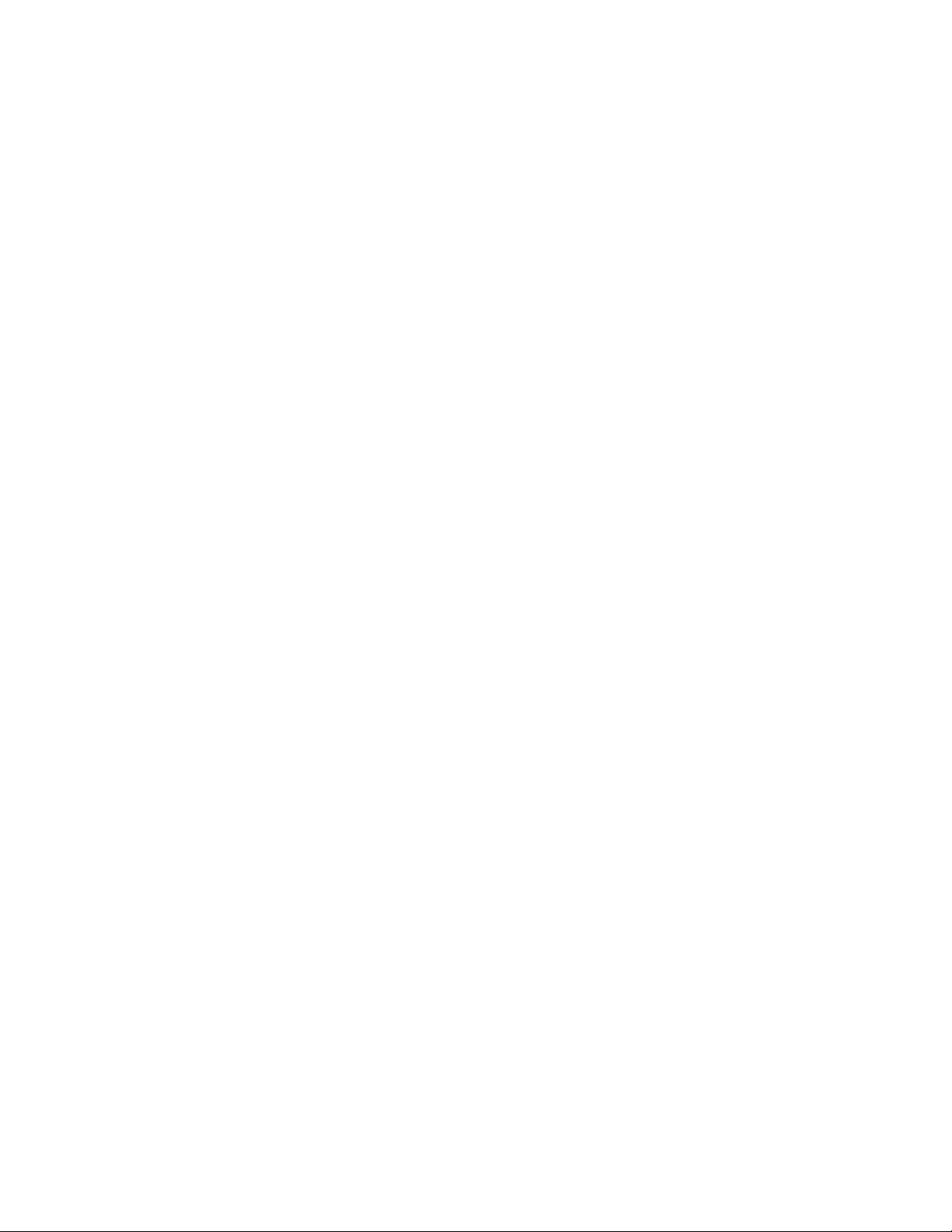
TABLE OF CONTENTS
CHAPTER 1 – INTRODUCTION ......................................................................................3
WELCOME.................................................................................................................3
1.1
PRODUCT OVERVIEW.................................................................................................3
1.2
COMPONENTS ...........................................................................................................4
1.3
CHAPTER 2 – QUICK START GUIDE.............................................................................5
CHAPT
CHAPTER 4 – THE WAVESYSTEM................................................................................9
ER 3 – INTERFACE AND CONTROLS ...............................................................6
INTERFACE................................................................................................................6
3.1
CONTROLS................................................................................................................7
3.2
THE WAVESYSTEM TOOLBAR.....................................................................................9
4.1
PRESET HANDLING....................................................................................................9
4.2
INTERFACE CONTROLS ............................................................................................12
4.3
WAVES PREFERENCES (PRO TOOLS ONLY)..............................................................13
4.4
W43 Noise Reduction Plugin
User Guide
2
Page 3

Chapter 1 – Introduction
1.1 Welcome
Thank you for choosing Waves! In order to get the most out of your Waves processor, please take the
time to read through this manual.
In conjunct
find an extensive Answer Base, the latest Tech Specs, detailed Installation guides, new Software
Updates, and current information on Authorization and Registration.
By signing up at www.wavesupport.net
products, reminders when updates are available, and information on your authorization status.
1.2 Product Overview
Inspired by the legendary CAT43, the W43 noise reduction plugin builds upon the legacy
of the rare unit that’s been a post pr
quality, minimal artifact multiband noise reduction like the original hardware, while
adding all the advantages of software.
Like the original, the W43 was designed to suppress noise from hiss, hum, traffic, wind, air
conditionin
About Waves Post Production Tools
When Waves decided to develop a line of dedicated audio processors especially for Post Production,
we conferred with the people who truly understand the field
professionals who design, edit, and mix sound for motion pictures, television, multimedia, and video
games.
Waves knows that Post Production work presents audio engineers with specialized challenges. Once
we had identified and an
Post Production sound solutions available.
Waves is proud to bring more than two decades of audio processing expertise to the world of Post
Production.
ion, we also suggest that you become familiar with www.wavesupport.net
, you will receive personalized information on your registered
oduction favorite for decades. W43 delivers high
and other ambient sources, and provides control over four individual frequency bands.
g
anyone: The Post
alyzed these issues an
better than
d concerns, we set out to provide the highest quality
. There you will
W43 Noise Reduction Plugin
User Guide
3
Page 4

1.3 Components
WaveShell technology enables us to split Waves processors into smaller plug-ins, which we call
components. Having a choice of co
choose the configuration best suited to your material.
The W43 consists of two components:
W43
W43
Mono
Stereo
mponents for a particular processor gives you the flexibility to
W43 Noise Reduction Plugin
User Guide
4
Page 5

Chapter 2 – Quick Start Guide
Insert the W43 on a dialog track. Typically, it sh
which may increase noise.
Starting with all four bands and the Threshold control at the "0" (zero) position, gradually lower the
slider representing the most like
Please note: Even when all four frequency bands are at the "0" (zero) position, processing is taking
place (when the Engage control is o
A “True Flat” preset, in which input
factory presets. Additional useful and typical settings can be found under the load menu.
ly frequency range, until sufficient noise reduction is achieved.
n).
and output signal most resemble one another, is available in the
ould be placed before other dynamic processors
W43 Noise Reduction Plugin
User Guide
5
Page 6

Chapter 3 – Interface and Controls
3.1 Interface
W43 Noise Reduction Plugin
User Guide
6
Page 7

3.2 Controls
THRESHOLD determine
s the level a
Range: +3 to -3 (0 is calibrated to -39 dBFS)
t which noise reduction begins across the four bands.
RANGE FADERS determine the
Range: +2 to -4 dB
: 3
• Low
0 Hz – 80 Hz
• Low Mid: 80 Hz – 1 kHz
• High Mid: 1 kHz – 3 kHz
High: 3 kHz – 20 kHz
•
amount of noise reduction
W43 Noise Reduction Plugin
User Guide
7
applied to each band.
Page 8

ENGAGE enables and
disables
the noise reduction process. Please note that the plugin, like the
hardware unit that inspired it, affects the audio signal even when the noise reduction process is not
engaged (disabled). In order to achieve true bypass, please use the host bypass.
W43 Noise Reduction Plugin
User Guide
8
Page 9

Chapter 4 – The WaveSystem
4.1 The WaveSystem Toolbar
All Waves processors feature the WaveSystem toolbar which takes care of most
administrativ
features of the WaveSystem toolbar are the same on practically all Waves processors,
so familiarity with its features will be helpful whichever processor you are using.
Toolbar Functions
Undo Undoes the last 32 actions.
Redo Redoes the last 32 undone actions.
Setup A/B Toggles between two presets. This is useful for close comparison of
y A->B Copies the current settings to the second preset register
Cop
Load Recalls presets from file
Save Saves presets in the Waves file formats
? Opens the manual for the processor you are using
e functions you will encounter while working with your Waves software. The
different parameter settings
4.2 Preset Handling
Preset Types
Factory Presets are permanent presets in the Load menu. Factory presets cannot be
over-written or deleted.
different factory presets.
User Presets are your favorite settings of the plug-in saved as a preset in the Load
menu, under ‘User Presets’. User Presets can b
Setup Files may contain more than one preset. For example, a single file can contain all
the presets f
your Load pop-up menu for fast access. This can be particularly useful with multiple
instances of a plug-in in a single session. By saving all the settings you create into a
single Setup File, they can all be quickly available for every instance of that plug-in.
or a session
When applicable, different component plug-ins may have
e over-written and deleted.
. When you open a Setup File, all its setups become part of
W43 Noise Reduction Plugin
User Guide
9
Page 10

Loading Presets and Setups
Click on the Load button to see the Load pop-up menu. The menu is divided into four
sections. If a section is not currently available it will not appear in the Load pop-up menu.
Open Preset File… Select to op
your own creations.
‘Filename.xps’: Displays any currently loaded Setup File and it
Factory
User Presets: Displays any loaded User Presets.
Presets: Displays the default Factory Presets.
en any setup or preset file, whether from the Library or
s presets.
Saving Presets and Setups
Click on the Save button to see the Save pop-up menu. Four options are available. If an
option is not currently available it will be grayed out and inaccessible.
Save to New
Save ‘File Name’ – “Preset Name” Overwrites the settings
Save to ‘File Name’ As…
Put into Preset Menu As…
File… Select this to start a ne
prompts - first for the setup filename, then for the
preset name. You must provide a name for both the
setup file and the preset. Click OK (ENTER) to
complete the save. It is a good idea to create a
folder in which to save several setup files for a
project.
(whether a User Preset or a preset from a Setup
File) with the current settings. If a Setup File is
currently loaded, the name of the Setup File is
displayed followed by the name of the preset itself.
If a User Preset is loaded, its name is displayed.
Saves the current settin
Setup file that is open (if one is not open, the option
is grayed out). You will be prompted to give the
preset a name.
Save the current setting
will always be in your Load menu (until deleted).
You will be prompted to give this preset a name.
User Presets are stored in the plug-in’s preference
file.
w Setup file. There are two
of the loade
gs as a new preset into the
s into a User Preset that
d preset
W43 Noise Reduction Plugin
User Guide
10
Page 11

Deleting Presets
You may delete User Presets and presets within a Setup File. Factory Presets and
Setup Library files cannot be deleted
1. Hold the Command (Mac)/Control (PC) key down.
2. Click-and-hold the Load button to see the pop-up menu.
3. While still holding the Command/Control key, select the preset or setup to delete.
4. A confirmation box will appear, allowing you to cancel or ‘OK’ the deletion.
or overwritten.
A/B Comparison and Copying
The Setup A/Setup B button may be clicked to compare two settings. If you load a preset
in the Setup B position, t
and vice-versa.
If you want to slightly modify the settings in Setup A, you can copy them t
clicking on the Copy to B button, then alter Setup A and compare with the original Setup
B.
The name of the current setup will be shown in the title bar (on platforms which support
it), and will switch as you change fro
Note: an asterisk will be added to the preset name when a change is made to the preset.
his will not affect the preset loaded into the Setup A position,
o Setup B by
m
Setup A to Setup B.
W43 Noise Reduction Plugin
User Guide
11
Page 12

4.3 Interface Controls
Controls can be in one of three states:
• Not Selected where the control is not the target of any user entry
• Selected where the con
• Selected and Active where the control is the tar
keyboard entry
Toggle Buttons
Toggle buttons display the state of a control, and allow switching between two or more
states. Sing
display which updates with the current setting, and others (bypass, solo, or monitoring
toggles) illuminate when the control is active.
Some processors have l
and-drag adjustment while retaining t
le-click to change the control’s state. Some toggle buttons have a text
ink buttons between a pair of toggle buttons, allowing click-
Value Window Buttons
Value windows display the value of a control and allow clic
direct control via the keyboard.
• Using the mouse, click-and-drag on the value window to adjust. Some value
windows support left/right, some up/down (as you hover over a button, arrows
will appear to let you know which direction of movement that button supports).
• Using the arrow key
up/down – left/right (depending on the direction supported by that button) to
move in the smallest incremental steps across the button’s range (holding down
the arrow keys will move faster through the range).
• Using key
directly enter the value from your keyboard. If you enter an out of range number,
the button stays selected but remains at the current setting (system beeps? If
system sounds are on?)
Some processors have l
and-drag adjustment while retaining t
entry, double click on the button to open the value window, and
ink buttons between a pair of value windows, allowing click-
trol is the target of mouse control entry only
get for both mouse and
he offset between the controls.
k-and-drag
s, click once with mouse to select the button, and then use
he offset between the controls.
adjustment, or
Sliders
Click on the slider itself or anywhere within the sliders track. The numerical value of the
slider sett
ings is displayed in a hover window above the slider path.
W43 Noise Reduction Plugin
User Guide
12
Page 13

Hover Box
Hovering boxes will appear and display the control value when hovering with the mouse
over the control.
TAB Functions
TAB moves the ‘selected’ status to the next control, with shift-TAB moving in the reverse
direction.
Additionally, the Mac has an option-TAB function for ‘down’ movement and shift-optionTAB for ‘up’ move
If you have several Value Window Buttons selected, TAB functions will take you through
the selected controls on
Hitting Esc or Return will return the 'focus' to the DAW application.
where applicable.
ment
ly.
4.4 Waves Preferences (Pro Tools only)
When launching Pro Tools, hold Shift to view the Waves plug-in Preferences window.
The following options ar
e available:
• Don't use AudioSuite plug-ins
• Dont use RTAS plug-ins
• Don't use TDM plug-ins
• Rescan all plug-ins
• HUI control surfaces support (low res)
• Enable single-click text entry
W43 Noise Reduction Plugin
User Guide
13
