Page 1
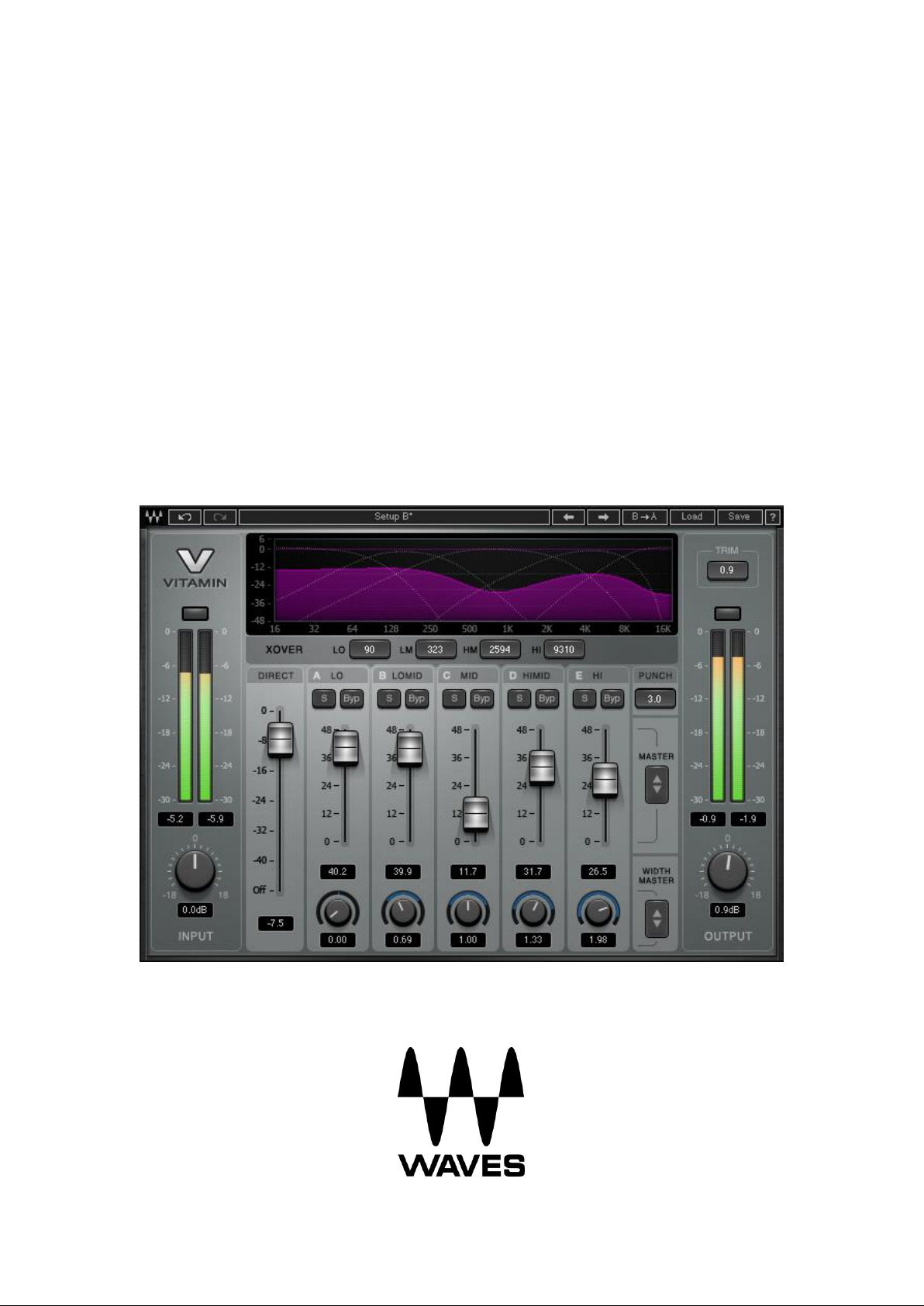
WAVES
VITAMIN
SONIC ENHANCER
USER GUIDE
Page 2
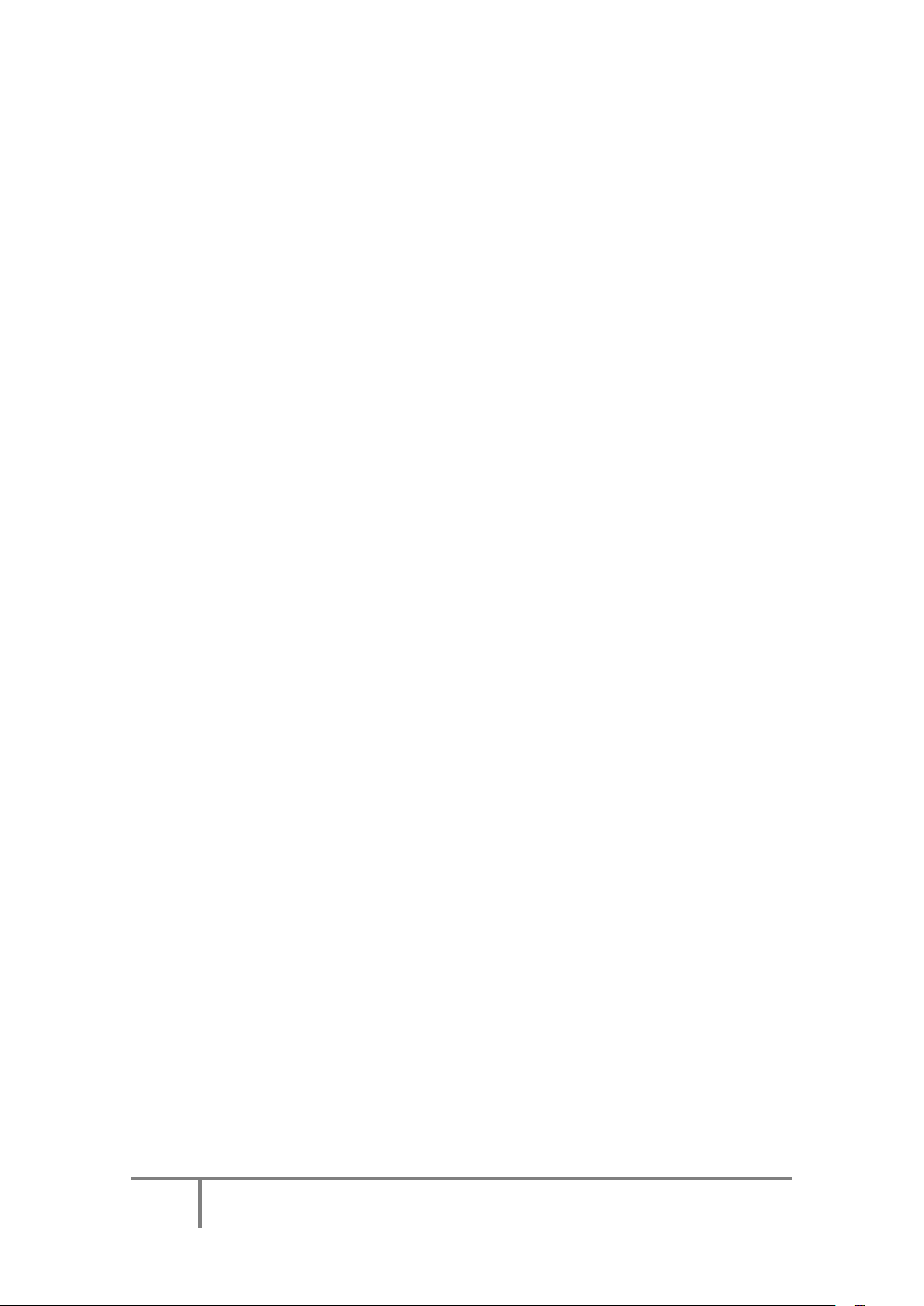
Waves Vitamin User Guide
TABLE OF CONTENTS
CHAPTER 1: INTRODUCTION................................................................................. 3
1.1 Welcome ............................................................................................................. 3
1.2 Product Overview ................................................................................................ 3
1.3 Components ........................................................................................................ 4
CHAPTER 2: QUICK START ................................................................................... 5
CHAPTER 3: INTERFACE AND CONTROLS .......................................................... 6
3.1 Interface .............................................................................................................. 6
3.2 Controls ............................................................................................................... 7
CHAPTER 4: THE WAVESYSTEM .......................................................................... 9
4.1 The WaveSystem Toolbar ................................................................................... 9
4.2 Preset Handling ................................................................................................... 9
4.3 Interface Controls .............................................................................................. 12
4.4 Waves Preferences (Pro Tools 10 or below only) .............................................. 13
Page 3
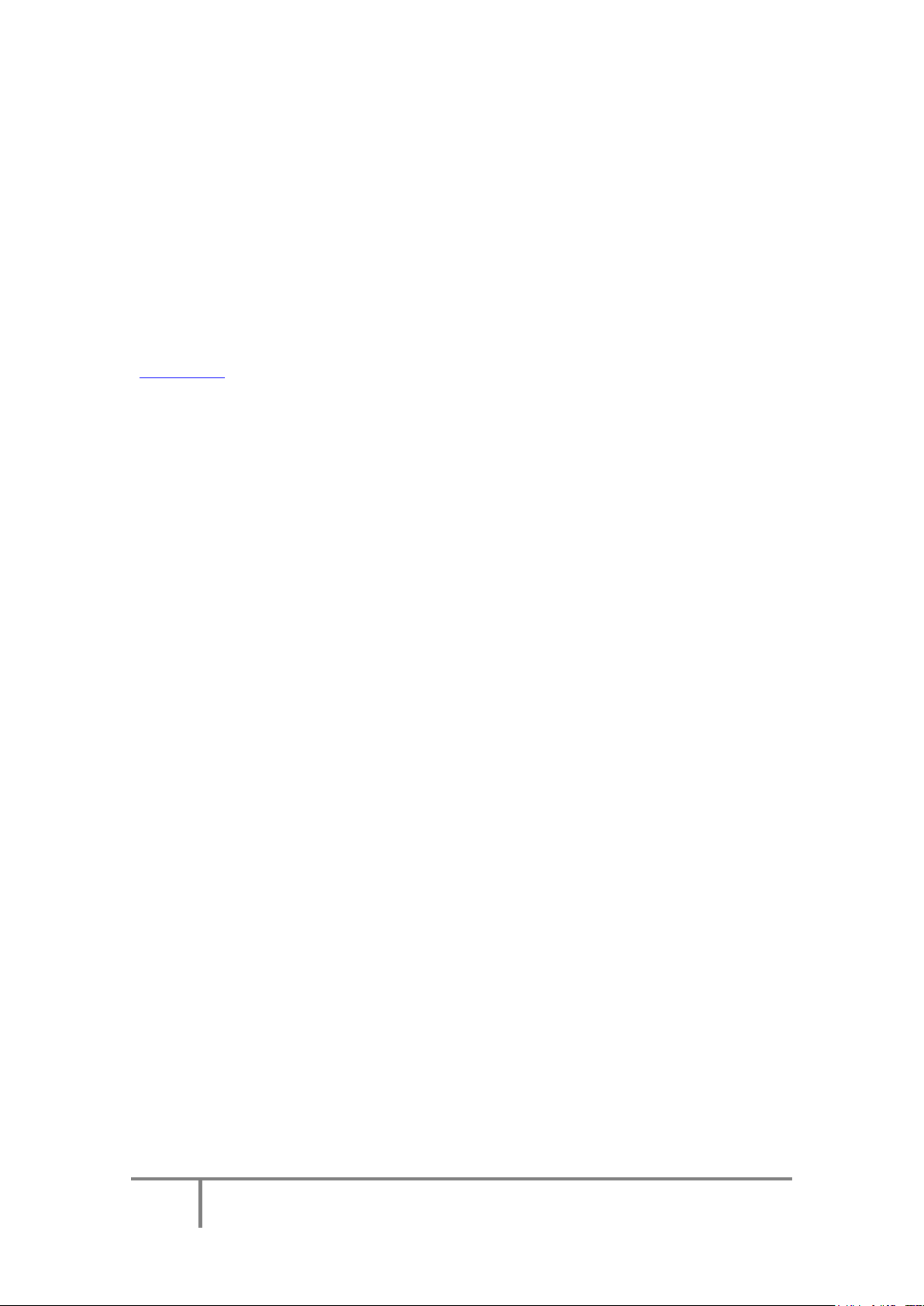
Waves Vitamin User Guide
CHAPTER 1: INTRODUCTION
1.1 Welcome
Thank you for choosing Waves. To get the most out of your Waves processor, please
take the time to read this manual.
We also suggest you become familiar with the resources available to you at
waves.com. There you will find an extensive Answer Base, the latest Tech Specs,
detailed Installation Guides, new Software Updates, and up-to-date information on
Activation and Registration.
1.2 Product Overview
Waves Vitamin is a multiband harmonic enhancer and tone-shaping plugin that can
make any track sound powerful and full of spark by mixing an enriched version with
the original signal.
Vitamin’s controls are intuitive and easy to use. Each band has a gain fader which
ranges from 0 to 48 dB. Input and output faders allow some gain staging – a
necessary feature given the non-linear and additive nature of the Vitamin process.
The input and output can be increased or padded by 18 dB. Padding the input control
is handy for making some headroom in order to add energy in one or more of the
bands. Input gain can be increased to reinforce a low signal, ensuring that the
dynamics and clipping work properly. Output gain is applied after the process and
provides linear gain for levelling.
The frequency range of each band can be determined using the four crossover
frequency controls, which are located above and between the five band gain faders.
Solo buttons are available for each band. These can be helpful when articulating the
band range: you can solo the band and then use the crossover frequencies to bind it
from below and above in context with the input audio. The resulting signal will reach
outside the determined range due to the added harmonics – but that’s exactly part of
the sonic magic of Vitamin.
Page 4
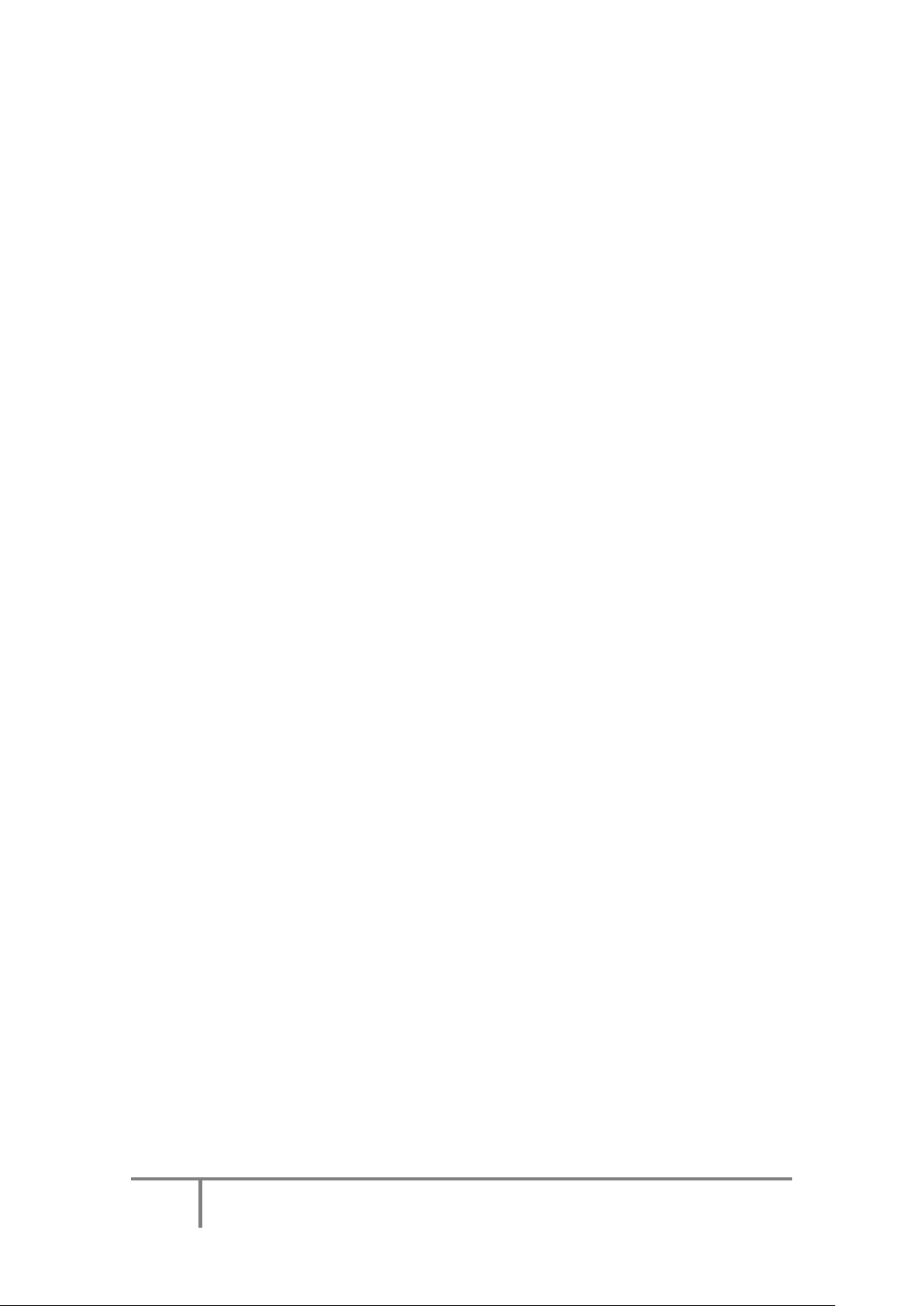
Waves Vitamin User Guide
Vitamin’s Stereo mode features another special spice: You can control the stereo
image width per band. For example, you can collapse the stereo width for the low
band (especially important when mastering for vinyl) and add some width in the high
band, leaving the mid-range tight and focused. This can work wonders on stem
mixes and help you make room for concentric lead vocals.
Note that the stereo width controls affect both the direct and the processed parts of
the signal.
1.3 Components
WaveShell technology enables us to split Waves into smaller plugins, which we call
components. Having a choice of components for a particular processor gives you
the flexibility to choose the configuration best suited to your material.
Waves Vitamin includes two components:
Vitamin Mono
Vitamin Stereo
Page 5

Waves Vitamin User Guide
CHAPTER 2: QUICK START
Open Waves Vitamin on a track.
Listen to the track on its own.
Check whether anything sounds weak or remote and which frequency range
is lacking.
When you identify the lacking range, push up the corresponding Vitamin band
fader.
Listen carefully to the sound and continue the process until you get a tone
that you like.
Fine-tune the mix between the dry signal and the wet multiband signal. Fix
your output level so that you don’t go too far overboard. You can use the Trim
control to achieve this after you have gone through the track’s louder parts.
Bypass the effect to compare your enhanced version with the original signal.
Note: Vitamin processes and outputs 32-bit floating point audio. This means that the
plugin output is not clipped at 0 dBFS. You can use other plugins after you use
Vitamin in order to address these overshoots. If your output level is excessive and
you do not attenuate it to the full digital scale, it will clip your D/A converter and you
will not have control over the clipping.
Presets: Vitamin comes preloaded with a nice collection of presets. As in EQs and
compressors, the presets are there to help you get started. Load a preset that
corresponds with what you are trying to achieve, but remember that it will probably
need to be tweaked depending on the context.
Once you find a preset that generally works for you, you may want to go into finer
tunings. In this case, setting the crossover frequencies correctly can go a long way.
Use the solo buttons to hear the individual sound of each band. When you just press
“solo,” you will hear both the enhanced version and the direct signal of the selected
band. Pressing “bypass” will allow you to hear the direct signal alone, without the
processed signal. This will help you determine which frequency range to use Vitamin
on in order to improve the overall sound.
Page 6

Waves Vitamin User Guide
CHAPTER 3: INTERFACE AND CONTROLS
3.1 Interface
Vitamin Mono
Vitamin Stereo
Page 7

Waves Vitamin User Guide
3.2 Controls
Input gain: -18 to +18 dB, default 0
Output gain: -18 to +18 dB, default 0
Direct Gain: - to 0 dB and Off (mute)
Bands:
A – LO
B – LOMID
C – MID
D – HIMID
E – HI
XOver Frequencies: 20 to 18000 Hz. Defaults: LO - 90 Hz, LM - 500 Hz, HM - 2594
Hz, HI - 9310 Hz
The XOver Frequency controls bind each other, so that each control can reach up to
the value in the crossover frequency above or down to the value of the crossover
frequency below it.
Band Gains: 0–48 dB, default 0
Each of the five bands has its own gain control. Each gain control modifies the gain
of the band’s processed signal only.
Band Solo (S): On/Off, default Off
Soloing a band lets you hear both the direct and the processed parts of the signal for
that band.
Band Bypass (Byp): On/Off, default Off
The Bypass function silences the processed (but not the direct) part of the selected
band’s signal. You can simultaneously solo and bypass a band in order to hear just
the direct part of that band’s signal only.
Page 8

Waves Vitamin User Guide
Punch: 0–5, default 3
The punch control allows you to add presence to transient events in order to get a
punchier, crisper sound, or to attenuate the presence of transient events in order to
get a warmer, smoother sound.
Stereo Width (Vitamin Stereo only): 0–3, default 1
The stereo width knobs (at the bottom of the Stereo component) control the stereo
image width of each band separately. 0 = mono; 1 = neutral (the original stereo
image). Above 1, the stereo image is widened so that the center phantom image is
attenuated and the discrete side signals are enhanced. The stereo width controls
affect both the direct and the processed parts of the signal.
Page 9

Waves Vitamin User Guide
CHAPTER 4: THE WAVESYSTEM
4.1 The WaveSystem Toolbar
All Waves plugins feature the WaveSystem toolbar, which takes care of most
administrative functions you will encounter while working with your Waves software.
The features of the WaveSystem toolbar are the same on practically all Waves
plugins, so familiarity with its features will be helpful with whichever plugin you are
using.
Toolbar Functions
Opens the plugin About box
Undo Undoes the last action (up to 32 actions)
Redo Redoes the last action (up to 32 undone actions)
Setup A/B Toggles between two presets, useful for comparison of parameter
settings
L/R Arrows Move to the previous or next preset
Copy A→B Copies the current settings to the second preset register
Load Recalls presets from file
Save Saves presets in the Waves file formats
? Opens the PDF manual for the plugin you are using
4.2 Preset Handling
Preset Types
Factory Presets are permanent presets in the Load menu, which cannot be
overwritten or deleted. When applicable, different component plugins may have
different factory presets.
User Presets are your favorite settings of the plugin, saved as a preset in the Load
menu under ‘User Presets’. User Presets can be overwritten and deleted.
Setup Files may contain more than one preset. For example, a single file can
contain all the presets for a session. When you open a Setup File, all its setups
become part of your Load pop-up menu for fast access. This can be particularly
useful with multiple instances of a plugin in a single session. By saving all the
Page 10

Waves Vitamin User Guide
settings you create into a single Setup File, they can all be quickly available for every
instance of that plugin.
Loading Presets and Setups
Click on the Load button to see the Load pop-up menu. The menu is divided into four
sections. If a section is not currently available, it will not appear in the Load pop-up
menu.
Open Preset File… Select to open any setup or preset file, whether from the
Library or your own creations.
‘Filename.xps’: Displays any currently loaded Setup File and its presets.
Factory Presets: Displays the default Factory Presets.
User Presets: Displays any loaded User Presets.
Saving Presets and Setups
Click on the Save button to see the Save pop-up menu. Four options are available. If
an option is not currently available, it will be grayed out and inaccessible.
Save to New File… Select this to start a new Setup file. There are
two prompts - first for the setup filename, then
for the preset name. You must provide a name
for both the setup file and the preset. Click OK
(ENTER) to complete the save. It is a good idea
to create a folder in which to save several setup
files for a project.
Save ‘File Name’ – “Preset Name” Overwrites the settings of the loaded preset
(whether a User Preset or a preset from a Setup
File) with the current settings. If a Setup File is
currently loaded, the name of the Setup File is
displayed followed by the name of the preset
itself. If a User Preset is loaded, its name is
displayed.
Page 11

Waves Vitamin User Guide
Save to ‘File Name’ As… Saves the current settings as a new preset into
the Setup file that is open (if one is not open,
the option is grayed out). You will be prompted
to give the preset a name.
Put into Preset Menu As… Save the current settings into a User Preset that
will always be in your Load menu (until deleted).
You will be prompted to give this preset a name.
User Presets are stored in the plugin’s
preference file.
Deleting Presets
You may delete User Presets and presets within a Setup File. Factory Presets and
Setup Library files cannot be deleted or overwritten.
1. Hold the Command (Mac)/Control (PC) key down.
2. Click-and-hold the Load button to see the pop-up menu.
3. While still holding the Command/Control key, select the preset or setup to delete.
4. A confirmation box will appear, allowing you to cancel or ‘OK’ the deletion.
A/B Comparison and Copying
The Setup A/Setup B button may be clicked to compare two settings. If you load a
preset in the Setup B position, this will not affect the preset loaded into the Setup A
position, and vice-versa.
If you want to modify the settings in Setup A slightly, you can copy them to Setup B
by clicking on the Copy to B button, then alter Setup A and compare with the original
Setup B.
The name of the current setup will be shown in the title bar (on platforms which
support it), and will switch as you change from Setup A to Setup B.
Note: an asterisk will be added to the preset name when a change is made to the
preset.
Page 12

Waves Vitamin User Guide
4.3 Interface Controls
Controls can be in one of three states:
1. Not Selected where the control is not the target of any user entry
2. Selected where the control is the target of mouse control entry only
3. Selected and Active where the control is the target for both mouse and
keyboard entry
Toggle Buttons
Toggle buttons display the state of a control, and allow switching between two or
more states. Single-click to change the control’s state. Some toggle buttons have a
text display which updates with the current setting, and others (bypass, solo, or
monitoring toggles) illuminate when the control is active.
Some plugins have link buttons between a pair of toggle buttons, allowing click-anddrag adjustment while retaining the offset between the controls.
Value Window Buttons
Value windows display the value of a control and allow click-and-drag adjustment,
or direct control via the keyboard.
Using the mouse, click-and-drag on the value window to adjust. Some value
windows support left/right, some up/down (as you hover over a button, arrows
will appear to let you know which direction of movement that button supports).
You may also use your mouse-wheel to adjust parameter values.
Using the arrow keys, click once with mouse to select the button, and then
use up/down – left/right (depending on the direction supported by that button)
to move in the smallest incremental steps across the button’s range (holding
down the arrow keys will move faster through the range).
Using key entry, double click on the button to open the value window, and
directly enter the value from your keyboard. If you enter an out of range
number, the button stays selected but remains at the current setting (system
beeps if system sounds are on).
Some plugins have link buttons between a pair of value windows, allowing clickand-drag adjustment while retaining the offset between the controls.
Page 13

Waves Vitamin User Guide
Sliders
Click or scroll the mouse-wheel on the slider itself or anywhere within the sliders
track. The numerical value of the slider settings is displayed in a hover window above
the slider path.
Hover Box
Hovering boxes will appear and display the control value when hovering with the
mouse over the control.
Multiple Control Selection
One of the most powerful features of the WaveSystem is the ability to select and
adjust multiple controls simultaneously. Using the mouse, drag-select the desired
group of buttons or graphic controls by clicking and holding at a point outside the
controls, and forming a rectangle that includes the controls you wish to adjust.
Alternatively, press and hold Shift while clicking the mouse on any control you wish to
link. This method is useful when you want to select two or more controls that are not
adjacent to one another.
TAB Functions
TAB moves the ‘selected’ status to the next control, with shift-TAB moving in the
reverse direction. Additionally, the Mac has an option-TAB function for ‘down’
movement and shift-option-TAB for ‘up’ movement where applicable. If you have
several Value Window Buttons selected, TAB functions will take you through the
selected controls only.
Hitting Esc or Return will return the 'focus' to the DAW application.
4.4 Waves Preferences (Pro Tools 10 or below only)
When launching Pro Tools, hold Shift to view the Waves Plugin Preferences window.
The following options are available:
Do not use AudioSuite plugins
Do not use RTAS plugins
Rescan all plugins
HUI control surface support (low resolution)
Enable single-click text entry
