Page 1

TrueVerb
Room Emulator and Reverb
Page 2
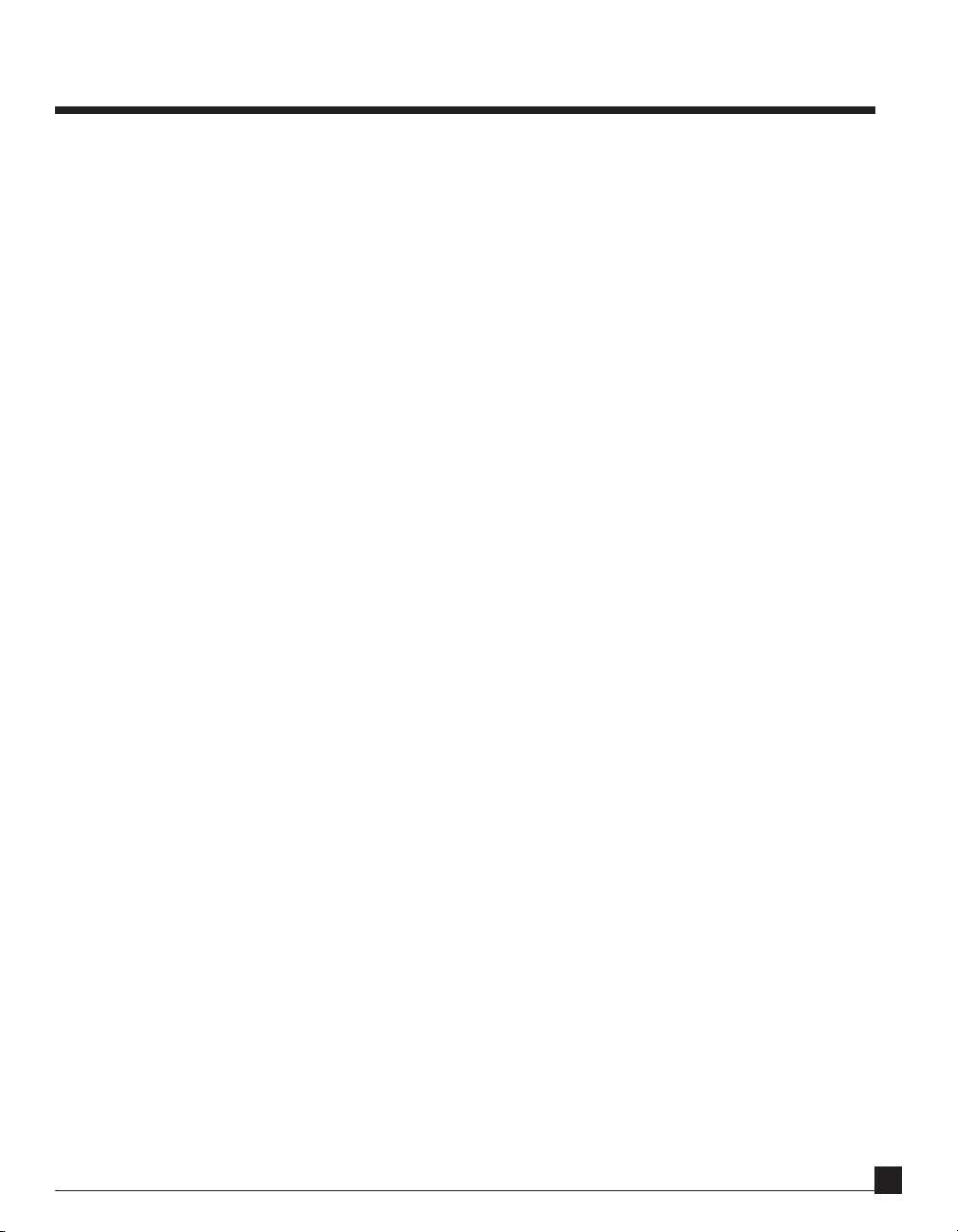
Table of Contents
Chapter 1 .............................................. Quick Start .... 4
Chapter 2 ..................................TrueVerb Interface .... 7
Chapter 3 ...................................... Using TrueVerb .. 11
Definition of major terms ............ 5
Quick Start on Thru mode............ 6
Example one ............ 6
Example two ............ 6
Time Response graph ............ 7
Time Response controls ............ 8
Frequency Response graph ............ 9
Input/Output Section .......... 10
Thru mode .......... 11
Using Thru mode .......... 11
Adjusting Thru mode .......... 12
Try this basic example .......... 12
Send mode.......... 13
Using Send mode .......... 13
Adjusting Send mode .......... 14
Chapter 4 ...................................TrueVerb Tutorial .. 15
Some Reverb basics .......... 15
How does TrueVerb work? .......... 15
TrueVerb and stereo .......... 16
Two modes of TrueVerb .......... 16
TrueVerb in-depth example .......... 16
Dimension .......... 17
RoomSize.......... 18
Distance .......... 18
Link .......... 19
Balance.......... 19
DecayTime .......... 20
PreDelay .......... 20
Density .......... 20
RevShelf .......... 20
ERAbsorb.......... 21
Reverb Damping .......... 21
Evar and Rvar buttons .......... 24
TrueVerb Plug-in Manual
11
1
11
Page 3
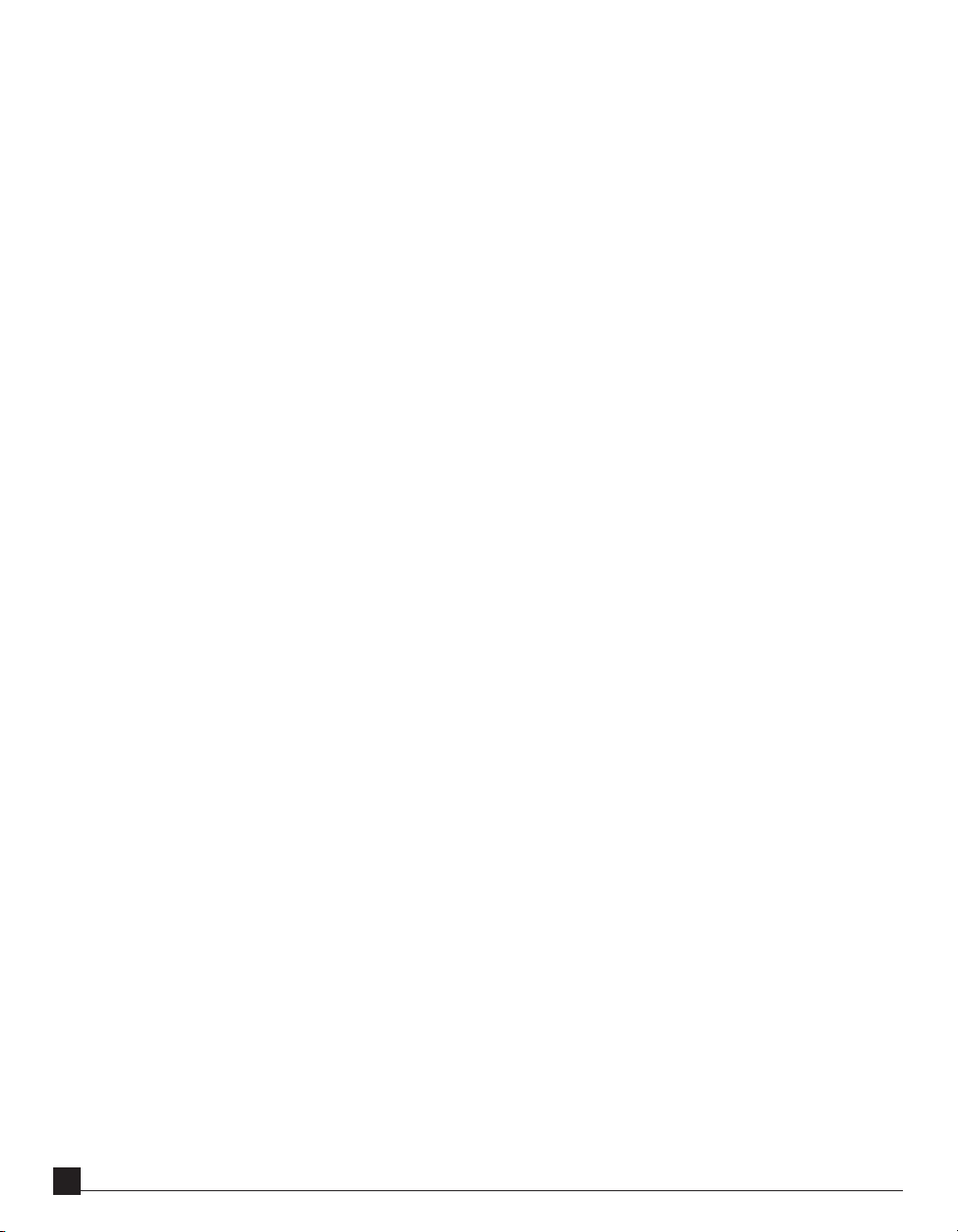
Chapter 5 ................... Multiple Parallel TrueVerbs .. 25
Multiple uses .......... 25
Multi-Distances.......... 25
Higher Quality .......... 26
Combo Thru/Send.......... 29
Surround Sound .......... 29
Chapter 6 ....................... Remastering Applications .. 30
Using TrueVerb for a live concert effect .......... 30
Using TrueVerb for Remastering recordings .......... 30
Natural EQ first .......... 30
Proper stereo width.......... 31
Natural sound+TrueVerb= maybe not .......... 31
Using TrueVerb with previous Reverb effects .......... 31
Chapter 7 ......................... General TrueVerb Basics .. 32
How to begin.......... 32
RoomSize and Distance .......... 32
Imagine the room .......... 33
Chapter 8 .......................................... Setup Library .. 34
About the setups .......... 34
About the library .......... 34
Thru setups.......... 34
Send setups .......... 34
TrueVerb Plug-in Manual
22
2
22
Page 4

Register Now!
We can not mail updates to you if you do not register.
Please make sure that you register your purchase by mailing your registration card or cards immediately, so that we
can keep you up to date with our newsletter, new products and software upgrades. We welcome your suggestions
and comments; email us at
support@waves.com.
Check our website —www.waves.com — for the latest versions of all our software. The web page also has demos of
Waves applications and plug-ins, Frequently-Asked Questions and answers, User's Guides for all products in Adobe™
Acrobat™ (.pdf) format, and much more.
TrueVerb Plug-in Manual
33
3
33
Page 5
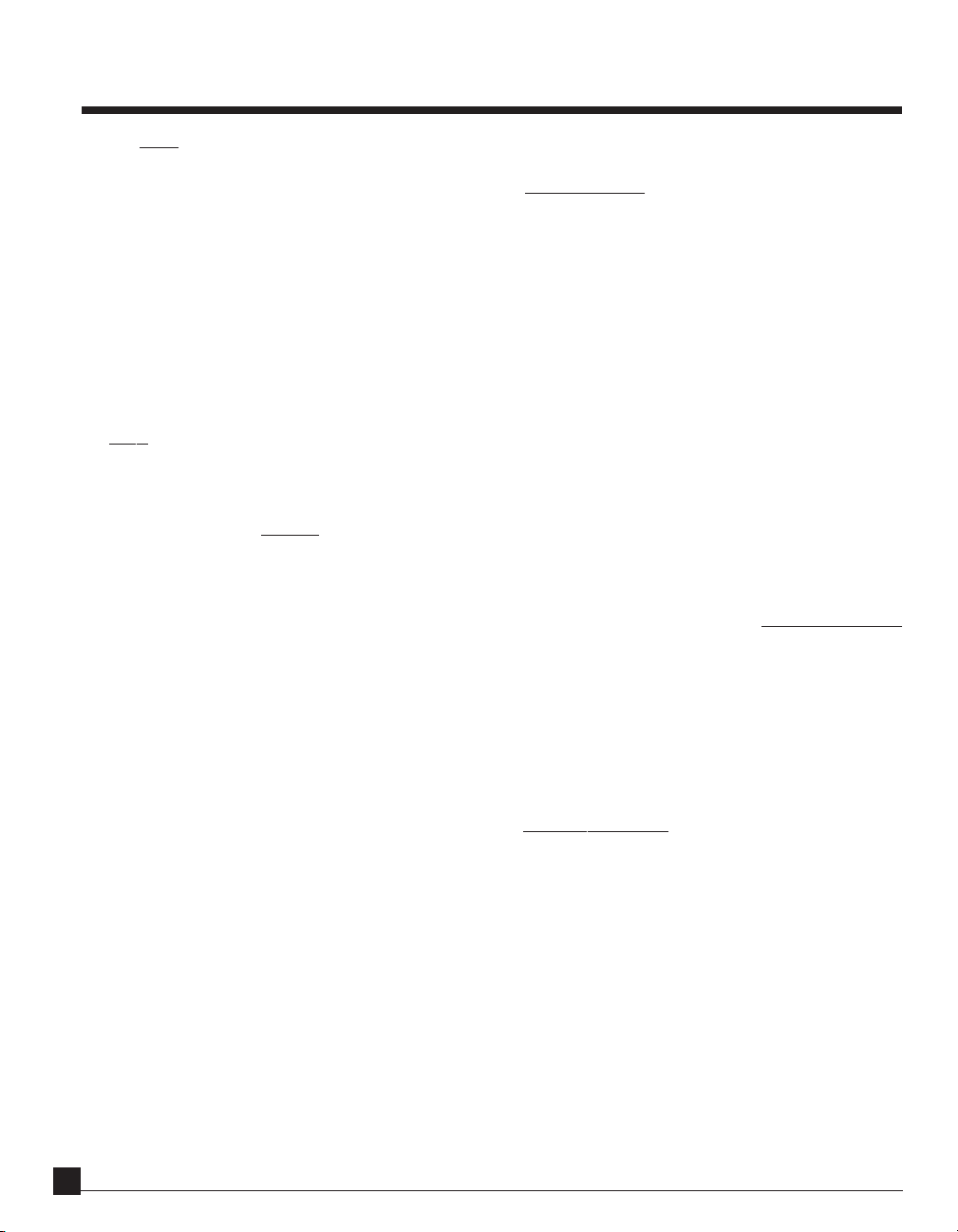
Chapter 1 • Quick start
You know you should read this manual very carefully, but you want to start immediately! So here’s a brief two-page
TrueVerb Quick Start. Following this is a description of the Thru and Send modes. After that, if you want a complete
tutorial on TrueVerb, we suggest you read the cleverly-titled
of each control.
TrueVerb is very different from other reverb processors. It has two main modes:
[1] the ‘Thru’ mode, for True Distance Processing
[2] traditional ‘Send’ mode
You probably know how a send mode works, so we’ll describe the ‘thru’ mode first: everything goes thru it. You don’t
‘mix’ the sound of TrueVerb in with the original; instead, the original passes through it, so you put TrueVerb on the
Insert point of a track, Aux, or Master.
Example One: you have a “board mix” of a concert, and it needs a ‘room’ feel. Patch the TrueVerb on the stereo Insert
point of the Master fader. Determine how big the room is, how bright or dull it is, and, (here is the unique part)
determine how far the
Distance to the stage is. (This also works well for classical or jazz recordings that need a better
room sound.)
Example Two: you have a submix of drums in your mix, and you need to put the drums in a 'good room’. Insert
TrueVerb on your drum submix Master or Aux (this depends on your application); load the
setup file from the convenient TrueVerb Setup Library, and tweak. Instant room, without ‘room mics’ or some nice
big hardwood-floor studio. (This works well for any submix, like vocals, guitars, etc.)
TrueVerb tutorial chapter. It offers detailed description
Drum Room (thru)
TrueVerb lets you create a true, natural-sounding room around a sound source, and control the RoomSize, frequency characteristics, and Distance. Or you can use it just like any other send-receive reverb and still use the early
reflections and reverb together or separately. The Setup Library is made in two parts: Thru and Send. Put the
TrueVerb where you want, choose the setup file you need, and tweak.
If you are unfamiliar with the Load/Save system, read the
WaveSystem Manual for info on this and many more
power tips common to all Waves plug-ins.
TrueVerb Plug-in Manual
44
4
44
Page 6

Definition of major terms
TrueVerb generates the virtual space by using two algorithms. The first is the Early Reflections, which gener-
ates multiple reflections in the first 100ms (one-tenth of a second) or so. The second is the Reverb,
with many reflections, increasingly dense. By putting them together, a virtual room can be created.
Some controls work on both algorithms, some separately.
Direct means the input signal, unchanged except in level.
EarlyRef means the early reflections, affected by the ERAbsorb control, the Distance, DecayTime, and the
Balance.
Reverb means the output of the reverb processor, affected by the RevShelf, the Reverb Damping, DecayTime,
and Balance controls.
Distance controls the perceived distance of the source.(This controls replaces the traditional "wet/dry" con-
trol).
DecayTime is the total ‘reverb time’ of the room you create, affecting the early reflections and reverberation.
RoomSize controls the size of the room in cubic meters.
Dimension controls the pattern of the Early Reflections to simulate a 1 to 4 dimensional space.
Balance controls the relative levels between Reverb and the Direct/EarlyRef, maintaining a constant per-
ceived level.
Damping includes HF and LF (high/low frequencies) character of the Reverb itself. The HF and LF include
adjustable Frequency controls (HD Freq and LD Freq) and DampRatio controls.
RevShelf is an input HF shelving filter for the Reverb.
ERAbsorb is an output HF filter for the Early Reflections.
The Freq control sets the frequencies for the RevShelf and the ERAbsorb.
PreDelay is the time before the Reverb begins, allowing the early reflections to ‘reach’ your ear first, much like
in a true room.
Density controls the initial buildup of reflections in the Reverb.
This manual has nicely detailed explanations of all these points, and more. Please take the time to read it. Then you
can really ‘get the picture’ on how to fully use the TrueVerb. For a more complete explanation on everything, read
TrueVerb Tutorial in chapter 4.
the
TrueVerb Plug-in Manual
55
5
55
Page 7

Quick Start on Thru mode
Example one
If you have a fully-mixed stereo file that is relatively ‘dry’, without reverb, then open the file on two tracks in your
software. (A multitrack stereo mix will be fine too, without reverb). Ideally, you have some acoustic or jazz tracks, or
even an ‘off-the-board’ mix from a concert.
For convenience to TDM users, we have provided a ProTools Session template in the Setup Library’s Template
folder called “QuickStart Example 1 Template”. It already has the Master fader with TrueVerb inserted for you. Open
this template if you wish, or follow the next 3 instructions. Of course, if you use the template, you’ll have to import
some stereo track to play with.
First, create a stereo Master fader.
Then, insert TrueVerb on that Master fader.
Last, click and hold the
Load button on TrueVerb. A popup will appear; select the file “Medium Concert Hall ”.
Adjust the Distance control.
At first, this may sound very different from other reverbs you have used. You will hear the sound source moving
away from you. TrueVerb is a mixing tool, so it simulates the distance while maintaining a
constant perceived level.
(In a real room, the level of everything would go down as you move further away.) You can’t just move Distance
around and pretend to be flying around in the room. Take your time and balance your monitor levels so that you
can really ‘get into’ the space created by TrueVerb.
An excellent source for Medium Concert Hall is a nylon (classical) guitar, dry recording. By changing the Distance,
RoomSize, and Absorption, you can define the room you want the guitarist to be in.
Example two
For convenience, we have provided a ProTools Session template in the Setup Library’s Template folder called
“QuickStart Example 2 Template”. It already has the Aux fader with TrueVerb inserted for you. Open this template
if you wish, or follow the instructions in the next paragraph. Of course, if you use the template, you’ll have to import
some stereo track to play with (preferably some percussion).
If you have a drum submixed to two channels, this is ideal, so mute all the other tracks and insert TrueVerb on the
Stereo Master (if not already there). If the drums are on an Aux, then insert TrueVerb on that Stereo Aux of the
submix.
output
Make sure you route all tracks to the submix bus and not to the output; listen only to the Stereo Aux
and do not mix in any ‘direct’ sound from the individual drum channels to your Main Out.
Then, select the setup file “Drum Room ” from the Load popup. You’ll have a nice tight drum room that’s not too
bright or warm. Bongos and other solo percussion work famously well in this room too. It has high a Density and a
short DecayTime.
TrueVerb Plug-in Manual
66
6
66
Page 8

Chapter 2 - TrueVerb Interface
TrueVerb's graphic interfaceTrueVerb's graphic interface
TrueVerb's graphic interface
TrueVerb's graphic interfaceTrueVerb's graphic interface
Time Response graph
The top window (seen on the next page) is the Time Response graph, showing Room Size, Distance to source, the
Early Reflections, PreDelay, Reverb tail, and all relative levels.
Room Size on the graph is shown at the top in meters (one axis) and the bottom in milliseconds; therefore, a size
of 20 meters means a room 20x20x20=8000 cubic meters. The Room Size button, just below the Time window,
shows the total cubic meter size. (Example: you want a small hall, 10 meters wide, 5 meter ceiling, and 20 meters
deep = 1000 cubic meters).
TrueVerb Plug-in Manual
77
7
77
Page 9

Distance is also shown, in meters. Both Room Size and Distance can be adjusted by dragging the markers. You can
even go outside the room, beyond the wall! In this case, the distance marker turns red to indicate ‘out of bounds’, just
to let you know you're in the lobby.
The bottom edge of the Time Response graph is in milliseconds. From left to right, the graph shows the Direct
sound (the first vertical bar on the left edge), the spread of early reflections on the left as white lines, then the Reverb,
overlapping the reflections. As the PreDelay value changes, the Reverb shape will move to show the time offset.
Time Response controls
Just below the Time Response graph are the controls for the EarlyReflections and Reverb. When you click on a
control, small arrows will show which way to move the mouse for adjustment, either left-right, or up-down.
Here are brief descriptions of each control:
Dimension Changes the ‘character’ of the Early Reflections to simulate an ‘N’ dimensional space; for example, a
value of 2.0 will generate a pattern of early reflections that a 2 dimensional object might give; a value
of 3.0 would correspond to a 3 dimensional room, and 4 vill be a virtual 4 dimensional space.
Dimension does not affect the Reverb at all in tone, density, or diffusion.
Room Size Measured in cubic meters; for example, 8000 could be a room 20x20x20 (in meters), or 20x40x10.
The blue triangles are a reminder that you can also change Room Size by dragging the marker in the
Time Response graph.
Distance Measured in meters; controls the apparent distance from the listener to the input source. Automati-
cally changes early reflections timing, and, if Link is on, also changes the reverb level and PreDelay.
The yellow triangles are a reminder that you can also change Distance by dragging the marker in the
Time Response graph. (When Link is off, Distance controls the Room level.)
Link Toggle button between Distance and Balance controls, which links the Reverb, Room, and PreDelay
together. When on, the Reverb and PreDelay match the level of the last reflection in the Room.
When off, PreDelay can be manually set, and the Reverb level can be changed (‘unmatched’ to
Room).
Balance Controls the balance between the Reverb and the Direct+EarlyReflections levels. Positive values
increase Reverb and decrease Direct+ EarlyReflections; negative does the opposite. When Link is
on, the 0.0dB position represents the natural Balance between EarlyReflections and Reverb, given
the rest of the controls settings. In this case changes of Balance will be arround this reference point.
When Link is off the 0.0dB position results in equal levels for the EarlyReflections.
DecayTime Measured in seconds (standard -60dB reference); determines the rate at which the early reflections
and reverb fade away.
TrueVerb Plug-in Manual
88
8
88
Page 10
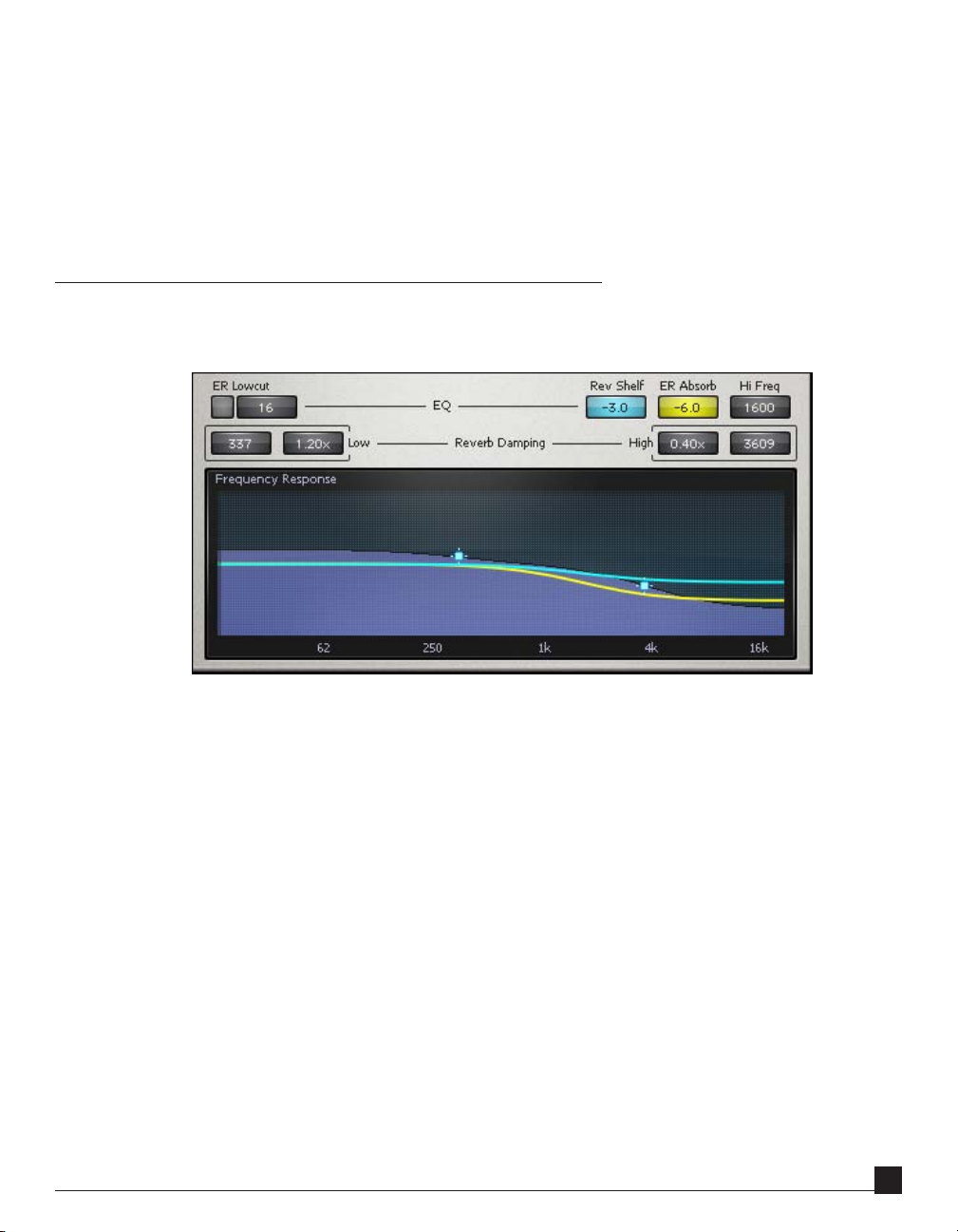
PreDelay Measured in milliseconds (ms); controls the delay time before the reverb begins. When Link is on,
the PreDelay is set internally, and no user adjustments can be made to it. When Link is off, you can
freely adjust the PreDelay.
Density Ranges from 0.000 to 1.000; optimum smoothness at 0.850. Controls the density of the initial ‘buildup’
of reflections in the Reverb; higher values have higher density. Percussive sounds usually sound
better with higher density values.
f
Frequency Response graph
The bottom window is the Frequency Response graph, showing the Reverb’s frequency ‘contour’, the RevShelf, and
the RoomAbsorb.
RevShelf Measured in dB; shown by the light blue line in the graph. A high frequency shelving filter that
affects only the input to the Reverb section. The Freq sets the corner frequency for both the Shelf
and the ERAbsorb.
ERAbsorb Measured in dB; EarlyReflections Absorption is shown by the yellow line in the graph. Affects only
the Early Reflections, simulating the absorption characteristics of a real room’s surfaces. For example, a dull room, with lots of fabric or carpeting, would have a very low value. The Freq sets the
corner frequency of the absorption (for both the ERAbsorb and the RevShelf).
Freq Measured in Hz; sets the ‘corner frequency’ of both the Shelf and the ERAbsorb controls.
Reverb damping Actually a collection of four controls, which are unlabeled on the interface. The controls
are listed below, from left to right on the interface. The frequency response of the Reverb’s decay is
controlled by them, and is shown on the graph as the blue area. Two small crosshair cursors (+) on
the blue Reverb curve let you control both Freq and Ratio of either LF or HF.
LF Damp Measured in Hz; sets the corner frequency of the Low Frequency Damping Ratio (LF Ratio).
LF Ratio Controls the decay time of low frequencies in the Reverb section, relative to the DecayTime value.
For example, a ‘warm’ room may have a value slightly above 1.00x; a room with better intelligibility
usually has a value below 1.00x.
TrueVerb Plug-in Manual
99
9
99
Page 11
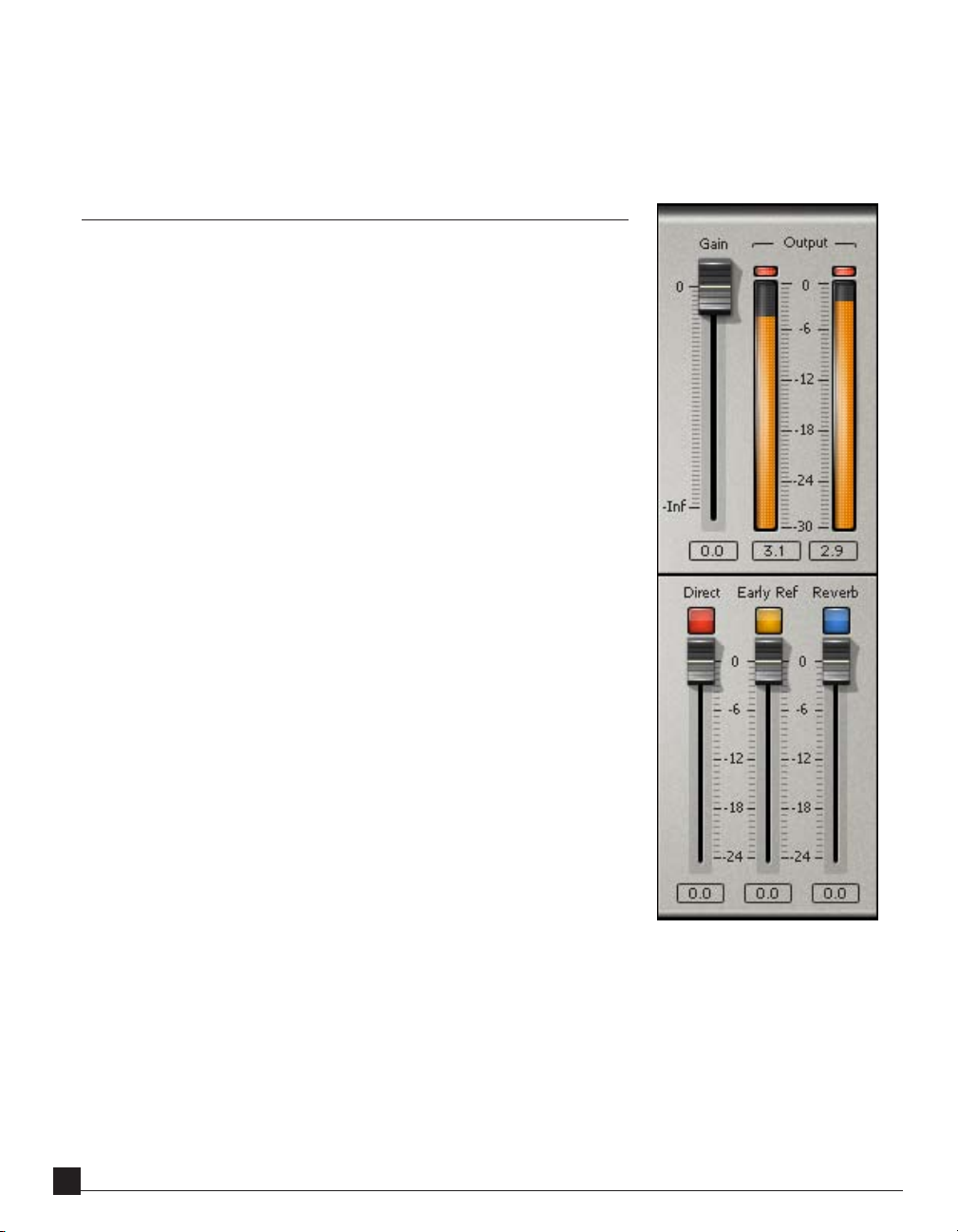
HF Ratio Controls the decay time of high frequencies in the Reverb section relative to the DecayTime value.
For example, most halls might have settings between 0.25x and 0.50x. The higher the setting, the
brighter the sound of the Reverb.
HF Damp Measured in Hz; sets the corner frequency of the High Frequency Damping Ratio (HF Ratio).
Input/Output Section
The bottom right corner of the window has all I/O controls and metering.
InputGain A full-range control, from 0.0 to silence
(- infinity), adjusting the input level
Direct On/off toggle, with Direct level gain control
EarlyRefl On/off toggle, with Early Reflection level gain control
Reverb On/off toggle, with Reverb level gain control
VU meters TrueVerb’s stereo output level is shown on the VU meters; below each meter is a numeric infinite
peak hold, showing the highest value until reset. These peak hold values are sample-accurate.
Above the meters is a clip indicator that will turn red and show the word ‘clip’ if a single sample is
at full value (0.0dBFS). To reset the peak values, click directly on the meters, to reset the clip box,
click directly on the clip box.
TrueVerb Plug-in Manual
1010
10
1010
Page 12

Chapter 3 - Using TrueVerb
Each platform uses TrueVerb in a different way, some by previewing and processing, some in real-time. The examples
given here are specifically for real-time multitrack platforms. When used in preview/process applications, the Thru mode
is generally assumed to be the method to use. Real-time usage will vary with desired effect, although most will use Thru.
See your host application Notes and Read Me files for more information.
The distance effect of TrueVerb processing depends on the balance of these three components: Direct, Early Reflections,
and Reverb. This balance is controlled by a single value on the TrueVerb (the Distance control). Of course, you can use
TrueVerb in many ways, but to use the Distance effect properly, TrueVerb should be used in thru mode. The reason for this
is simple: for the Distance effect to be most accurate, the level balance between Direct and Room signals is critical.
Thru mode
In this mode, the complete sound must pass through the TrueVerb. This can be either a complete mix, a submix, or
an individual track. The output can be stereo or mono (but of course, the distance effect can not work in mono).
Inputs to TrueVerb can be stereo or mono. The output is a mix of Direct sound, Early Ref and Reverb. The Thru
mode with stereo outputs is the mode to use for the most natural-sounding room acoustics.
Thru mode implies that the Direct output is switched in, plus the EarlyRef and/or Reverb. Normally you would use
all three, but in cases where reverb already exists in the input signal you may wish to switch reverb out. In cases
where you do not want a distance or room effect, but only to add reverberation, switch the EarlyRef out. Distance
effect will work only with the EarlyRef switched in. For the distance effect to be most accurate, make sure the Gain
controls for Direct, Early Ref, and Reverb are all set to 0.0.
Using Thru mode
The Setup Library is divided into two sections: Thru and Send. The setups make it easy to start using TrueVerb with
any audio production.
As stated in the Quickstart section, the Thru mode means everything goes thru it; you should not mix the ‘return’
from the TrueVerb into the Output bus along with the original signal.
How do you make everything ‘go thru it’? It all depends on your software and sound source. If the platform is a
preview/process type, simply select the region or track you wish to process. If you use a Master, just insert the
TrueVerb. If it is an Aux, route the sounds on a bus to the Aux, then Insert the TrueVerb on the Aux. If it is a single
track, you may be able to Insert TrueVerb onto it, depending on your host software.
A TDM insert point with TrueVerb after the +C1.
TrueVerb Plug-in Manual
1111
11
1111
Page 13

Adjusting Thru mode
First, some important basics of TrueVerb Thru functionality:
• Constant perceived level
Being a tool for multitrack mixing environment, one of the goals we had for TrueVerb was to maintain a
(more or less) ‘constant perceived level’. This is so that you don’t have to work hard re-adjusting the mix each
time you tweak TrueVerb. This is true for whatever changes you make to TrueVerb’s controls.
• Reverb Linked to Early Reflections
When Link is on, an arrow is shown on the button; the Reverb level and PreDelay match the EarlyReflections
to actually let you directly create and control one integral acoustic space. In other words, when Link is on, you
should think of TrueVerb as one integral algorithm simulating an acoustic space.
• Distance & Balance, RoomSize & DecayTime :
These are the most basic TrueVerb controls. Each of them controls a very clear and intuitive aspect of your
acoustic space, and each of them clearly affects all of the three TrueVerb components: Direct, EarlyRef and
Reverb. After loading a setup, these are the first controls you should try out.
Try this basic example
We assume you have a stereo mix with a stereo Master. (For TDM users, there is a ProTools Session template in the
Setup Library’s Template folder called “Thru Template”. If you use the template, skip the first step).
• Insert the TrueVerb on the Master Fader (or select it to affect the entire output).
• Mute all the tracks except for a single instrument, such as a guitar or voice, or the drums.
• Click and hold the Load button, and select the “Medium Concert Hall” setup in the top section of the
• The Distance control is measured in meters. It will change the spacing of the early reflections, the
• Move the Distance control to a smaller value (closer). The Direct sound will be louder, the Room and
• When Link is on and the Balance control is at 0.0dB, the level of the Reverb is matched to that of the
TrueVerb Plug-in Manual
1212
12
1212
popup menu.
PreDelay of the Reverb, and the levels of all three signals. You can see these changes in the Time Response
graph as you move the Distance.
Reverb will be softer. As Distance is increased, the balance of these three sounds will change. (The
Distance control should not be mistaken as a simple wet/dry control, but it is similar). Please note that
the overall sound level will not decrease as distance is increased (which it would do in reality), instead, as
explained above, a ‘constant perceived level’ is maintained. Take your time to listen! It is really not possible
to A/B and jump around with the Distance control (and honestly, quite hard to do in a real room)! It will
take a few moments to adjust to the new reflections and levels.
EarlyRelections (the output controls for each section must be also set to 0.0 for this to be true). To
increase the Reverb level, increase the Balance value (which will decrease the Direct+EarlyRef); to
increase the Direct+EarlyRef level and decrease Reverb, decrease the Balance.
Page 14

Experiment with other setups with solo instruments. A few good examples are: a drum kit in the “Drum Room”,
strings in the “Medium Concert Hall”, vocals in the “Medium Plate”, and rock guitar in the “Rock Guitar Room”. The
Setup Library has Rooms, Halls, Plates, and more.
Unmute the other tracks in your mix to put the entire stereo mix into the TrueVerb; select the Medium Concert Hall
setup again to reset all settings. This will allow you to imitate a high-quality PA concert system, for example, to
improve a “board mix” tape. Of course, some mixes won’t work so well for this application. For detailed information on remastering in Thru mode, see the
Remastering chapter in the Section 2-Applications part of the manual.
More traditionally, you may want to put only part of a mix into the TrueVerb. For example, you would route the
desired sounds to a bus, then into an Aux channel with the TrueVerb inserted. An Auxillary is usually routed to the
main output.
Here is an example: Audio tracks 1 and 2 have a premixed stereo soundtrack (to keep this example simple); Audio
3 and 4 have a stereo recording of a guitar solo and are routed to a stereo Bus (or Aux), panned hard left and right.
The TrueVerb is inserted on the Aux. (Routing will vary with application).
If your application supports it, you could use several TrueVerbs on different tracks or submixes, each TrueVerb with
a different room and distance setting. Each ‘virtual space’ will be overlaid into each other.
Send mode
Traditionally, reverbs are used by ‘sending’ signals across a bus to the reverb, then mixing the reverb output back
into the main mix. Waves TrueVerb can certainly be used this way. Simply turn off the Direct sound (and maybe the
Early reflections as well) and use TrueVerb in the way you might use other reverbs. Please note that the Distance
effect will be compromised in this configuration; the critical level balance between Direct, EarlyReflections and
Reverb is not under TrueVerb control. However, you can have different creative freedoms using the Room and
Reverb outputs in a ‘Send mode’ configuration.
Using Send mode
The Setup Library has two sections: Thru and Send. Many of the setups are the same in the Send mode as their
equivalents in the Thru setups. The differences in the setups are: Direct is switched out, Link is off, and the Reverb
and Room levels may be different.
TrueVerb Plug-in Manual
1313
13
1313
Page 15

Adjusting Send mode
To give you the most flexibility, the TrueVerb is unlinked when you load a Send-type setup file. If you wish to keep
the features of the Link mode, you can simply load a Thru-setup and toggle the Direct signal out.
For a basic example, we’ll assume you have a stereo mix, with a Stereo Aux in place for the TrueVerb return. For
TDM users, we have provided a ProTools Session file template in the Setup Library called “Send Template” (with a
mono track ‘send’).
• If you're not using the template, or can't, insert the TrueVerb on the Stereo Aux (Effects Bus).
• Make sure to send the audio to the center (or feed two bus signals in TDM, one to the left, one to the right).
• Click and hold the Load button, and select the Medium Concert Hall from the top section of the popup
menu.
• Turn off the Direct signal. To change levels of Reverb (and Room, if on): adjust the Balance.
• Adjust the Send and Return level to taste. Experiment with PreDelay and the RevTime for your mix.
• The EarlyRef can also be switched in and out; to change the character of the Room, adjust the Dimension,
Distance, and RoomAbsrb controls.
• The other controls are fairly standard for Reverbs and are discussed fully in the chapter
Section 2-Applications part of the manual.
the
TrueVerb tutorial in
TrueVerb Plug-in Manual
1414
14
1414
Page 16

Chapter 4 - TrueVerb Tutorial
To get the most out of TrueVerb, it helps to understand the basics of what a good reverb unit does. Before we go into
more detail, it helps to understand basic terminology.
Some Reverb basics
A reverb unit provides at least three basic effects:
Life To make sound more “live” and “smooth” by adding sounds caused by reflections from the walls of
a room. This makes the sound more like what you hear in “real life”.
Space To increase the spaciousness of sounds. A good well-designed stereo reverb, like the TrueVerb, also
adds a spatial effect making even mono sounds fill the space between stereo speakers. It adds a room
effect that is has a wide stereoism. This allows mixes with little stereoism to have a wide and spacious
effect.
Distance To place a sound in an acoustic space with a certain distance from the listener. Unlike most rever-
beration units on the market, the TrueVerb uses virtual reality techniques to place sounds convincingly within the actual space of a virtual room with good acoustics. You can adjust many characteristics of the room such as its size and reverberation time for almost any musical or dramatic requirement, and uniquely, you can also adjust where the sound is within the room by using TrueVerb’s
unique distance control.
How does TrueVerb work?
The effect of TrueVerb is achieved by a very precise combination of three sound components. These are Direct
sound, Early Reflections, and Reverberation. The effect of an overall TrueVerb process depends on the balance and
character of these three components. The TrueVerb’s controls are linked together to simulate what happens in the
acoustics of a good room.
Direct This is the original sound, arriving straight to the listener without any reflections from room bound-
aries. Because it is the sound arriving in a straight path from the original source, and so arrives first.
The direct sound establishes the basic directional positioning of sounds within the stereo image. In
the TrueVerb, there is no delay in the direct sound.
Early Reflections These sounds arrive at the listener after being reflected maybe once or twice from parts of the room,
such as walls, ceilings and floor. They arrive later than the direct sound, often in a range from 5 to 100
milliseconds (thousandths of a second). The early reflections give your brain the information about
the size of a room, and for the sense of distance of sounds in a room. They have an important role in
determining the general character and sound of the room. The TrueVerb’s
shows the timing and level of the first 21 early reflections.
Time Response graph
TrueVerb Plug-in Manual
1515
15
1515
Page 17

Reverberation After the early reflections, sounds reflect many times from parts of the room. There are so many
they combine to form a continuous sound called reverberation, which decays slowly. This reverberation is subjectively different to early reflections, and adds a bloom and warmth to the sound, and also
fills in gaps between sounds in a pleasant way. The time taken for the reverberation to die away is
called DecayTime. In TrueVerb DecayTime marks the time by which Reverberation level falls 60dB.
Decay time ranges from about 0.2 seconds for a small domestic room with plenty of carpets and soft
furnishing to maybe 6 seconds for a grand cathedral.
TrueVerb and stereo
The TrueVerb process is a true stereo process at all stages. Every internal process within the TrueVerb is stereo-in/
stereo-out, without any internal reduction to mono in any signal path.
This is much more than simply accepting stereo inputs and giving stereo outputs. All stages in between are also
stereo, including early reflections and reverberation. This means that the TrueVerb process is different for each
individual stereo position of sound in the input stereo mix, maintaining a distinct character for each stereo position. In this respect, it is closer to what happens in real rooms, where every sound in a different position in the room
is treated a little differently by the room. Rooms do not add the same “blanket” effect onto every sound in the room;
neither does TrueVerb.
If TrueVerb is fed with a mono input, it will produce a high degree of stereoism in the early reflections and reverberation, producing a sense of space and spread between the two stereo loudspeakers.
Two modes of TrueVerb
The TrueVerb permits two essentially different basic modes of use, with different advantages and disadvantages.
These are Thru mode and Send mode.
They are discussed in Section 1-Essential, in the chapter Using TrueVerb.
TrueVerb in-depth example
In this lengthy section, we will describe each control in detail. Along with information about the control, we give
some recommended settings, and discuss room acoustics related to that control, all at once. The goal is to provide
information so that you —with good understanding— can design a room, then control the character of the room.
The best thing to do is to keep a session open for experimenting while you read and work through the rest of this
chapter.
TrueVerb Plug-in Manual
1616
16
1616
Page 18

For the following example, an ideal sound source would be a solo instrument, or a stereo mix of
acoustic instruments without any other reverb. You should insert TrueVerb on the stereo Master Fader
to the output. (You can load the Thru Template in the Setup Library’s Template folder, if you wish, then
import stereo tracks to play with.)
• Please reset TrueVerb by selecting the Medium Concert Hall from the Load popup.
• You can see in the Time Response graph all the components: Direct, Room and Reverb. The graph
shows level (vertical scale) and time (horizontal scale). At the 0 delay time (far left) the red line represents the Direct sound and its level. Going from left to right, the 21 Early Reflections are shown by
shorter white lines. Notice the decrease in level with increasing delay. The spacing is calibrated along
the bottom in milliseconds and along the top in meters (sound travels approximately 1 meter in 3
milliseconds).
• To the right of the Room reflections is a blue-color triangular-area representing the Reverb envelope. It
slightly overlaps the last of the Early Reflections. In reality, this is what a room sound is doing, with
early reflections from the room surfaces becoming very dense, closely-spaced reflections known as
reverb.
• Begin playback or preview. Turn the Early Reflections off by clicking its button in the lower right area
and listen to the change. Turn it back on, then turn the Reverb off and listen to the change. Turn it back
on before continuing to the next step.
About Dimension
Dimension affects only the Early Reflection spacing. It does not affect the Reverb in any way.
• Reset TrueVerb by selecting Medium Concert Hall from the Load menu again.
• Turn the Reverb off by clicking the Reverb button in the lower right area.
• A solo instrument track that has some dynamics is good for this (synthesizer pads would not). A
percussion instrument or vocal would be good to work with.
• Change Dimension to 1.0. When Dimension is 1.0, you will hear a closed, and a slightly colored sound.
In this case the early reflections have the simplest pattern because they are traveling in one dimension,
like a wire or line, bouncing back and forth.
• Change Dimension to 2.0. Now the reflections travel in a two dimensional space, such as a plate. Note
how the sound “opens up” as the reflection patterns becomes more complex.
• Change Dimension to 3.0. Reflections can now bounce around in a 3D space, like a normal room, you
will hear a nice spacious sound, and see the patterns getting even more complex.
Dimension ranges all the way to 3.99, a virtual four dimensional space, with a very spacious sound and
complex reflection patterns. Experiment with the value and use what works best for your application.
TrueVerb Plug-in Manual
1717
17
1717
Page 19

About RoomSize
• Move the RoomSize control to a shorter value. You’ll see that everything in the Time Response graph
slides to the left, linked together. The reflections changes relative levels, and timing between the reflections become shorter, which is what would happen in a real room. The Reverb also slides to the left (the
PreDelay time becomes shorter) so that the Reverb always overlaps the last reflections.
RoomSize directly controls the perceived size of the room simulated by TrueVerb. RoomSize is measured on the
button in cubic meters (1 cubic meter= about 35 cubic feet). It is also shown in the Time Response graph in meters
of one dimension of the cube, and in milliseconds.
The Room Size is conveyed to the listener through the pattern of Early Reflections. As you increase Room Size you
will hear the space opens up, for very small rooms (like a bathroom) a more colored sound will be produced. You
can see the white lines —representing the Early Reflections’ delay times and levels— change their positions and
heights as Room Size changes. The PreDelay time will also change so that the Reverb stays overlapped with the last
reflection.
Generally speaking, a room’s decay time and size do not have to be related to each other. It is possible to have a small
room with very reflective walls and a long decay time. Or, a large room with very absorbent walls and a short decay
time.
Typical room sizes vary from about 50 cubic meters for a small room in a house, about 500 cubic meters for a small
club, studio theater or intimate recital room, about 2000 cubic meters for a medium size theater or small concert
venue, to 10,000 to 20,000 cubic meters for a full-size major concert hall.
About Distance
• Move the Distance control to a shorter value. You’ll see that most of the energy in the Time Response graph
shifts to the left. The Direct and first reflections become louder, the later reflections and Reverb becomes
softer. Note how the Reverb level matches that of the last reflections, which is what would happen in a real
room. TrueVerb actually matches its two different modules - Early Reflections and Reverb - to produce a
single pattern of decaying reflections.
• Reset the TrueVerb by selecting the Medium Concert Hall again. Now change the DecayTime. You’ll see the
Reverb and the Room both change their characteristics so that the match between them is maintained.
TrueVerb Plug-in Manual
1818
18
1818
Page 20

About Link
The Link button controls whether the Reverb level and the PreDelay are automatically matched (overlapped) to the
early reflections.
When it is on, the Link button shows an arrow indicating the link between the Early Reflections and Reverb
controls. When Link is on, the PreDelay value is automatic, and the Balance, when at 0dB, will refer to a very
smooth transition between Early Reflections and Reverb. Balance can still be adjusted above and below this 0dB
point; PreDelay is automatic.
When Link is off, the Reverb level and PreDelay can be adjusted manually. In this case the Balance 0dB reference
point is equal sound levels for the Early Reflections and Reverb.
• Turn Link off (the arrow will disappear from the button).
• To adjust the PreDelay, click and drag left/right on the PreDelay button. You’ll see the Reverb envelope in the
Time Response graph slide around to show the PreDelay setting.
• When unLinked, the Balance control gives you a very wide range of Reverb level adjustment. You’ll notice that
when unLinked, the Balance control will still affect the Room level.
Whether Linked or unLinked, the Balance control still balances between the EarlyRef and Reverb, while maintaining a constant perceived sound level. Note that the Link button is designed so that when you link and unlink, the
actual reverb level does not change, rather the Balance control VALUE changes to give the same absolute gain under
the new mode. Gain controls of Direct, EarlyRef, and Reverb must be set to 0.0 for accurate distance effect.
About Balance
Balance lets you control the relative levels of the Direct+EarlyReflections against the Reverberation tail. A nice
feature of this control is that it will do this while maintaining the overall sound level of the TrueVerb.
Example:
• Reset the TrueVerb by selecting the Medium Concert Hall again. Now increase the Balance to 5.0. You’ll
see the Reverb level increase as the Direct and Room levels decrease. You may find that increased or
decreased Balance values suits your taste! It’s a good control to tweak first.
TrueVerb Plug-in Manual
1919
19
1919
Page 21

About DecayTime
DecayTime affects both the Reverb and the Early Reflections, controlling how fast they will die away. Different kinds
of material require different DecayTimes. Speech is usually best with times of less than 1 second; popular music, jazz
and chamber music are best with somewhat short times of about 1.2 seconds or less (with many exceptions).
Orchestral music is best between 1.5 and 2.3 seconds, and choral or organ music is often best with longer DecayTimes
of 3 to 5 seconds. Fast music generally works better with shorter DecayTimes than slow music. These are just a few
points of reference for you to keep in mind.
About PreDelay
In the TrueVerb, as in most reverberation units, the early reflections and the later reverberation sound are produced
by two different processes. The way these are matched together in level and time is important for the best effect.
PreDelay changes automatically to keep the reverb matched to the last reflection. However, fully manual adjustment
can be made if the Link control is off.
When unLinked, the PreDelay can be changed in the button numerically and by dragging the cursor on the corner
of the Reverb envelope left and right.
TrueVerb measures predelay as the time between the direct sound and the start of the reverberation. So a predelay
of 45ms means that the reverb starts 45ms after the direct sound. The shortest available predelay is 10ms.
Manually setting longer predelays than the Linked value generally gives an impressive “big room effect” but can also
introduce an audible ‘empty gap’ between the EarlyReflections and Reverb that might upset musical timing and
clarity. It’s a non-natural effect, (but so is a lot of music these days) so the amount of predelay would be chosen
according to creative needs.
About Density
Reverb is a collection of many reflections that become more and more dense. At the beginning of reverb, the initial
density buildup can be varied with this control. Density ranges from 0.000 to 1.000. Higher values have higher
density. Percussive sounds usually sound better with higher density values. A good general setting is 0.850.
About RevShelf
This is a tone control that affects the input to the Reverb section. It is a shelving filter, affecting frequencies above the
value set in the Freq control, which is located to the right of the ERAbsorb control. In other words, everything above
the Freq value can be turned down (a treble control!) before going into the Reverb. RevShelf is shown by the blue
line on the Frequency Response graph.
The filter works only to decrease levels of these frequencies and is measured in dB. This control provides you with
the option for a bright or dull reverb sound overall, separate from the sound of the Room. It is entirely possible to
have a bright Early Reflections sound with a dull reverb, say, with a stage area with many hard reflective surfaces and
an auditorium with lots of absorption. Or the other way around. It’s your choice.
TrueVerb Plug-in Manual
2020
20
2020
Page 22

About ERAbsorb
As stated previously, the EarlyReflections and Reverb can have different frequency responses. ERAbsorb stands for
Early Reflections Absorption. It is shown on the Frequency Response graph by the yellow line. ERAbsorb determines how the high-frequencies are absorbed along the EarlyReflections.
ERAbsorb is measured in dB. Its frequency is set by the Freq control, (the same control for the RevShelf). The high
frequency absorption characteristics of parts of the room (walls, ceiling, floor) also affect the brightness and sense
of space of a room due to their effects on the early reflections.
• Adjust the ERAbsorb value and listen to the effect on the early reflections. You might turn the Reverb off
to make it more obvious.
• For best Distance effect, you should keep this frequency above 4000 or 5000 Hz. Lower absorption
frequencies produce a duller sound which tend to remove information used by the brain to determine
distance. The absorption shown in dB is the degree of absorption in the
reflections, simulating several bounces of sound off the room boundaries, will have an increasing degree
of absorption.
• Useful values are typically around -3 to -6dB absorption above 5 kHz. Subjectively, low absorption (that
is, if set to 0 dB) gives a splashy spread of sound at high frequencies. This can sometimes be a desirable
effect used to enhance a sense of liveliness of a room, but in other situations with high frequency
percussion or bongos can result in distracting and unpleasant high frequency echo effects, in which case
more absorption should be used. Otherwise, it’s Bongo HF Fury, so to speak.
first of the early reflections. Later
The controls on the TrueVerb allow the frequencies of the HF absorption of the Early reflections and of the HF
damping of the reverb to be linked and adjusted together. To do this, shift-click on each of the controls, RoomAbsrb
and HF Damp, both will respond to the mouse or arrow keys. (In fact, this is true about all controls on Waves plugins with most applications. Read the WaveSystem Manual for complete details).
About Reverb Damping
Damping is a group of 4 controls and is part of the most essential adjustments to realistic-sounding reverbs. The
controls are grouped together in a line, immediately above the Frequency Response graph. They are unlabeled.
So, from left to right on the TrueVerb interface, you’ll see the low frequency value (Hz), the LF ratio, then the HF
ratio, and finally the high frequency value (Hz). This arrangement allows for easy modification of both Ratios at the
same time, by shift-clicking them and dragging to change values.
TrueVerb Plug-in Manual
2121
21
2121
Page 23

You can also change damping by dragging the crosshair cursors that “ride” on top of the blue Frequency Response
shape. Each cursor lets you control the frequency and ratio simultaneously.
Damping is basically the frequency response of a room’s reverberation. The total DecayTime of a room might be 2
seconds, but high frequencies might have a DecayTime of 1 second. In this case, the high frequencies would have
one-half the total time. This can be expressed as a Ratio. For this example, the HF ratio would be 0.5 (so, 2 seconds
multiplied by 0.5 = 1 second). A room with hard, reflective walls, such as a bathroom with tiles, can have a HF ratio
greater than 1, giving
longer decay times (and a very bright sound).
HF damping is the reduction of reverberation time at high frequencies, due both to absorption of high frequencies
by air and absorption in the walls. Generally speaking, this high frequency reduction in reverberation time is necessary to avoid a very splashy or sibilant sound. The degree of HF damping actually changes in real rooms according
to furnishings, audience size, air temperature and humidity.
• Typical HF damping frequencies may be between 4 and 7 kHz.
• A typical damping ratio may be around 0.25x to 0.5x. Very dry air has greater HF damping, and stone
walls, such as in many churches, give less HF damping than do wooden or furnished rooms.
LF damping is the reduction of reverberation time at low frequencies, due to low frequency transmission in the
walls. Most rooms with solid walls have little low frequency damping. In general, this is because a wall with more LF
transmission has a greater level of “noise nuisance” caused by bass sounds leaking out of the room and outside bass
sounds leaking into the room. If noise nuisance isn’t a problem, (and it won’t be in a virtual room!) then LF damping increases the clarity of sounds, giving a clearer bass, especially on speech and orchestral music. Therefore in the
TrueVerb, the ability to adjust LF damping for optimal clarity is provided.
TrueVerb Plug-in Manual
2222
22
2222
Page 24

• Start with a damping frequency around 300 Hz and an LF damping of about 0.7x. Too much LF damping
sounds unnaturally thin and loses warmth.
• Many rooms actually have a longer reverberation time in the bass than at middle frequencies, and if you want
some extra warmth, set the LF damping at slightly greater than 1.00x.
For even more detailed suggestions about damping (!), read the
General TrueVerb Tips, Chapter 8.
The low and high damping each have two controls: a cutoff frequency value and a ratio value. The ratio is a multiplier of the DecayTime. The ratio is shown from 0.10x to 2.00x. For the low frequencies, the decay time at lowest
frequency (DC) will be the LFRatio multiplied by the DecayTime; at the cutoff frequency the decay time will be half
way in between, returning gradually to DecayTime above the cutoff frequency. The high frequency damping has the
same type of controls, except that all the frequencies above the value are affected.
Example:
If high frequency damping is set to 5000, its ratio is set to 0.4x, and DecayTime is set to 2.0, then the frequencies
above 5000Hz will have a decay time of about 0.8 seconds in the Reverb.
HF damping is the reduction of reverberation time at high frequencies, due both to absorption of high frequencies
by air and absorption in the walls. Generally speakiö◊, this high frequency reduction in reverberation time is necessary to avoid a very splashy or sibilant sound. The degree of HF damping actually changes in real rooms according
to furnishings, audience size, air temperature and humidity.
• Typical HF damping frequencies may be between 4 and 7 kHz.
• A typical damping ratio may be around 0.25x to 0.5x. Very dry air has greater HF damping, and stone
walls, such as in many churches, give less HF damping than do wooden or furnished rooms.
TrueVerb Plug-in Manual
2323
23
2323
Page 25

About EVar and RVar buttons
In order to have the best quality with multiple TrueVerbs (for platforms that support multiple parallel inserts with
the same source), there are two controls that provide small variations in the Early Reflections and the Reverb. The
variations are in the reflection patterns of each, with slightly different audible characteristics. They are primarily for
multiple-TrueVerb uses, but you can use these controls anytime you wish. Their effects are subtle.
Each control defaults to a value of 0. To change to a variation, click one of the buttons.
The Rvar button has 2 values, 0 and 1 (Standard + 1 variation). The Evar button has 7 values, 0 through 6 (Standard
+ 6 variations). You can listen to just the EarlyRef by switching out the Direct and Reverb, and hear the subtle
changes in the early reflection patterns.
For small shifts in the character of a room, you can change these at anytime during mose uses, unless you are using
multiple TrueVerbs, in which case you should be careful to follow the recommendations in the Multiple Parallel
TrueVerbs chapter.
TrueVerb Plug-in Manual
2424
24
2424
Page 26

Chapter 5 - Multiple Parallel TrueVerbs
These variation values are saved with any setups you make. Some setups in the Library use different EarlyRef patterns.
An advantage of TrueVerb is that on some platforms you can run multiple copies of the processing (limited by the
processing power available).
The ability to run several copies lets you do things that would be quite expensive to do with conventional reverb
units. In this chapter we describe some particular uses of multiple copies.
Multiple uses
Some applications include:
Multi-distance Different sounds or submixes can be placed at different distances within the same virtual room.
Higher quality An increased-resolution reverb can be created by using the extra processing power from an addi-
tional TrueVerb.
Combo A simultaneous use of Thru processing for optimum distance effect plus Send/Receive mode for
extended control of reverb.
Multi-Distances
If you want some sounds to be closer than others within the same acoustical space, the solution is to use two (or
more) copies of TrueVerb. This example is with two TrueVerbs, for two independent distances.
The idea is simple. Prepare two submixes which we will call A and B. Some sounds are mixed into stereo submix A
and others into stereo submix B, but in general you should not assign any given track to both submixes - only to one
or the other. The final output mix will have the two individual submixes A and B with added TrueVerb processing.
These examples of multiple-parallel TrueVerbs are easist to demonstrate within TDM. So, we have provided a
ProTools-TDM template in the TrueVerb Setups Library, Template folder, called “Multi-Distance Template”. You
can load this for a quick example.
Here are the details of that template. We have assigned all tracks for stereo submix A to bus 1-2 and all tracks for
stereo submix B to bus 3-4. Two stereo Auxs have Bus 1-2 and Bus 3-4 as their inputs, respectively. Each stereo Aux
has a TrueVerb inserted. The stereo Auxs outputs are assigned to Outputs1-2. (This makes Busses1+3=output 1,
and Busses2+4=output 2).
Mixing the session is the same as usual, except that you’ll assign the output of tracks to either Bus 1-2 or Bus 3-4.
Using two submixes has many advantages, allowing different components of the final mix to be rebalanced and
altered without having to redo the whole mix again. For example, if at a future time you wish to do a surroundsound mix, you can go back to the two stereo submixes and place each of them across different speakers in the
surround mix. Stereo submixes can be saved as multiple tracks on a digital multitrack such as an ADAT™ or DA88™.
TrueVerb Plug-in Manual
2525
25
2525
Page 27

So, in other words, we now have this setup: Stereo Aux 1 has submix A, with a TrueVerb, and Stereo Aux 2 has
submix B, with a TrueVerb.
possible to put submix A and submix B into two completely different acoustic spaces, but this might be very
It is
confusing to the ear and brain - certainly not at all natural. There’s no accounting for taste or the creative urge. Do
you what you wish! Just be aware that the most natural effect will be obtained if the two TrueVerbs have the same
settings (the same acoustical space) but simply have different distances settings. Then you will have the effect of all
sounds being in the same room but in different locations.
Essential steps for multi-distance:
• Choose a setup file to work with, or create your own on Submix A’s TrueVerb. Select the distance you want
for the sounds on submix A.
• Copy the submix A TrueVerb settings by selecting the TDM ‘Copy Settings’ command from the Effect
menu (shortcut is shift-command-C).
• Bring the submix B TrueVerb to the front. Paste the settings by selecting the TDM ‘Paste Settings’ com-
mand from the Effect menu (shortcut is shift-command-V).
• Adjust the Distance in each TrueVerb to give the desired distance for the submixes.
Obviously, (well, we hope it’s obvious), you can use three or even more of these TrueVerb submixes for realistic
placement in space of single instruments, stereo images, subgroups, or other sources, in a single room setup (or
different rooms). Be creative. It’s your job!
Higher Quality
One of the limitations in the sound quality obtainable from the TrueVerb is because of limitations in the amount of
processing power available. Any true-stereo process is confined to a single DSP chip (for non-Native apps) at the
time of this writing. While careful design has maximized the quality within this limitation, the use of two TrueVerbs
in parallel can give improved quality for TDM users.
The idea is to take a stereo mix and feed it to two copies of TrueVerb running
Auxs with the same input and output busses. This is very similar to the multi-distance application, except that there
are not two separate submixes.
There is a Pro Tools session template for this example in the Setup Library, Templates folder, called “Higher Quality
template”. This simple template assumes you can route a stereo mix to Bus 1-2 (instead of Outputs 1-2) by simply
importing an already mixed track, or you can add more tracks and import individual tracks for a regular mix. (In
this case, it would be easier to just modify a copy of your session, of course.)
TrueVerb Plug-in Manual
2626
26
2626
in parallel, for example, on two stereo
Page 28

• If you don’t use the template:
create two stereo Auxs with inputs set to bus1-2;
route all tracks to bus1-2 instead of Out1-2;
route both Auxs outputs to output1-2;
insert TrueVerb on each stereo Aux.
• Next, mute the Aux with TrueVerb-B.
• Switch to TrueVerb-A, and load a setup to start with, if you wish.
There are
Procedure OneProcedure One
Procedure One
Procedure OneProcedure One
two procedures for getting improved reverb from this template.
In this case, we intend only to improve the sound quality of the Reverb output. To do this, we will use only the
Reverb variations (Rvar).
• Make sure that TrueVerb-B is muted.
• Adjust the settings of TrueVerb-A until you have a satisfactory effect, including Distance, Reverb, and so
forth.
• Then,
decrease the Balance value by 3 dB.
• Copy the setup of TrueVerb-A (shift-command-C, or select Copy Settings from the Effect menu).
• Paste the setup into TrueVerb-B (shift-command-V, or select Paste Settings from the Effect menu).
• Turn off the Direct and the EarlyRef in TrueVerb-B. (Only Reverb will be on).
• Now: hold the Command key down, then click the Rvar button in the upper left corner of TrueVerb-B. It
will show a value of ‘1’.
• Unmute the second Aux channel. It is best to group the two Aux channels for easy level adjustments (they
are already grouped in the template.
)
This will have exactly the same reverb effect you set up on TrueVerb-A, but now with improved quality of reverberation due to the second TrueVerb.
TrueVerb Plug-in Manual
2727
27
2727
Page 29

Procedure TwoProcedure Two
Procedure Two
Procedure TwoProcedure Two
Use this method when you wish to have both a higher density of early reflections and an improved quality of reverb.
• First, find a satisfactory reverb effect on TrueVerb-A (with copy B muted).
• Copy the setup of TrueVerb-A and paste into TrueVerb-B. To do so, use the copy/paste settings commands
from the Effect menu of ProTools.
• Turn the Direct output off in TrueVerb-B.
• In TrueVerb-B only, click each of the Variation buttons in the upper left corner (Rvar and EVar). Each
button will be orange and show a value of ‘1’. If you wish, you can command-click the Evar button
repeatedly and choose any of the 6 variations.
• Unmute the second Aux. Use the same gain on both Aux channels. (Hint: group the Aux faders. They are
already grouped in the template.)
• This arrangement has twice the number of early reflections (a total of 42). It also has the effect of
changing the effective Room Size, decreasing it by a factor of 2. Therefore, if you had a RoomSize of 8000,
using two TrueVerbs this way gives you a real RoomSize of 4000.
• Please note that if you change any settings in TrueVerb-A again, you must copy-and-paste the settings
over to TrueVerb copy B, and
then set both of the Variations back to ‘1’ in TrueVerb-B. Don’t forget to do
this! The Quality Reverb Commission will knock on your door, or something like it. Quality is of prime
concern in this arrangement.
The overall result is not only a smoother reverberation tail, but a more dense set of early reflections than in either
the standard single-copy TrueVerb or than when using Procedure One. The disadvantage compared to Procedure
One is that it is a bit more complicated to put together.
TrueVerb Plug-in Manual
2828
28
2828
Page 30

Combo Thru/Send
As you should know, TrueVerb has two modes of use, Thru and Send. Thru mode is the one to use for achieving
the most accurate room simulation effect. Send mode is best where one simply wishes to have a high degree of
flexibility in the amount of reverb on each different component of a mix.
However, by using two copies of TrueVerb, it is possible to combine many of the advantages of the two modes,
although setting it up becomes more complex.
Here’s the arrangement: again, two TrueVerbs at the same time, but this time, the first in Thru mode, the second
in Send mode (Direct and EarlyRef are out). The first (Thru) is inserted on a Master Fader (or wherever the
stereo mix or submix is); the second (Send) is on a stereo Aux to receive a send mix from any channel in the
session.
The TrueVerb-Thru produces the distance simulation using Direct and EarlyRef, but adds little or no reverberation; TrueVerb-Send has Direct and EarlyRef turned off, and provides different amounts of reverberation for
different sounds in the mix. Simply send the desired signal across the bus to the TrueVerb-B.
We have created a simple ProTools session template in the Setup Library Templates folder called “Combo template”.
Surround Sound
Although TrueVerb is a true-stereo device, it is possible to use two copies of it to produce a true surround reverb
for surround-sound mixes. This can be useful when doing mixes for multichannel sound both for music and
post-production work.
In principle the idea is simple. Suppose that you are mixing a standard stereo image (in front of you), but wish to
add a full surround room effect. The idea is to use a TrueVerb to produce a reverb to be fed to the front stereo
stage, and a second TrueVerb to produce a separate distinct reverb sound to be fed to the surround loudspeakers.
Of course you could feed two completely different reverb effects to the two sets of loudspeakers, and get some
kind of surround effect. But by careful matching of the two copies of TrueVerb, it is possible to retain the accurate
room simulation properties of TrueVerb, placing the sound within a complete surround room presentation.
How to use for Surround sound:
The setup is exactly the same as Procedure Two for the Higher Quality arrangement in the previous section.
The only difference is that the second TrueVerb is routed to rear speakers (say, to Outputs 3-4). The Direct is
switched out on TrueVerb-B.
TrueVerb Plug-in Manual
2929
29
2929
Page 31

Chapter 6 - Remastering Applications
Using TrueVerb for a live concert effect
One particularly useful application for TrueVerb (in Thru mode) is in reprocessing PA-desk (“board mix”) live
recordings to sound like actual performances — but with good quality PA system.
The common problem is the only recording of a good live performance often is a recording of the PA mixing board,
which was never meant to be heard except through the system, and of course does not have the atmosphere and
“sound” of a live event.
Often this recording includes reverb effects from the PA board and rack itself, which may not be the most subtle.
(Hey, it’s a concert.) There is nothing much you can do to remove these effects, but what you can try and do is to
turn the sound into one that might have come from a very high quality PA system.
The TrueVerb provides a solution to making such recordings more acceptable.
You simply have to dial up the actual Room Size of the concert location, reverb characteristics and the desired
distance. You will have to do some EQ to the dry signal first to get the most natural sound balance possible. After
that, you can place it in the big concert hall with a super-quality-PA-system-sound by using the TrueVerb.
Using TrueVerb for Remastering recordings
More generally, the TrueVerb can also be used to remaster demo and poor studio recordings, by giving them a more
natural acoustic environment. This is not something that conventional reverbs can do well. The idea is simply to try
and choose a distance, room size and reverberation characteristic that are compatible with the music, but which do
not create an obvious “added-reverb” effect.
Ideally the effect will seem quite subtle on direct A/B comparison.
It is a characteristic of human hearing of the effect of acoustical perspective and distance that the effect is most
obvious after listening for a longer time, often taking at least several seconds to establish itself after A/B switching. A/
B switching is not a good way of determining the effect on prolonged listening of TrueVerb Thru processing.
The effect of good TrueVerb thru-processing of a recording which initially sounds flat and crude is that you will
have lower listening fatigue on prolonged listening, and the sound components seem to blend together in a more
natural way. This is not the typical effect of conventional reverb, which does not provide the ears with the correct
spatial cues.
For best results with TrueVerb Thru-processing, the following points are well worth remembering:
Natural EQ first
Try and EQ the recording to have the most “natural” balance possible before adding TrueVerb processing. Make sure
that the bass is natural and extended, that voices sound like real voices, and that the treble is not too dull or splashy.
The more convincing the original sound, the more effective the use of TrueVerb in placing the sound in a natural
acoustical setting.
TrueVerb Plug-in Manual
3030
30
3030
Page 32

Proper stereo width
Listen to whether the stereo width seems natural for the acoustic space and size of room you has placed the mix
within. If you attempt to place a very widely panned left/right jazz recording into a 8000 cubic meter room, 20
meters away from the listener, then the sound will seem weird and unnaturally wide, with instruments 60 feet apart!
The solution is either to choose a more appropriate distance and room size, or else to use a width control
before
TrueVerb processing to narrow the stereo image (such as the Waves S1-Stereo Imager). Then it will have a more
natural stage width within the larger room you create in TrueVerb. In this example, don’t be afraid that the reduction of stereo width will result in poor stereoism. Although the direct sound is narrowed, the simulated room
created by the TrueVerb has a high degree of stereoism, and so will retain a sense of stereo wideness.
Natural sound+TrueVerb= maybe not
For instance, if the original recording already has some natural sense of distance and acoustical perspective because
it is recorded with simple or purist microphone techniques in a live room or concert hall, then trying to add a
TrueVerb effect may not be successful. The clash between the original acoustical perspective in the recording and
the one created by the TrueVerb may not be what you are really looking for.
Using TrueVerb with previous Reverb effects
Because TrueVerb thru-processing places a recording within an acoustic space, its effect is subjectively quite different from most other reverberation processors on the market. Most of these produce a highly creative effect in its
own right, but may be rather artificial. The design of other reverbs is distinctly different from that of the TrueVerb,
but this leads to interesting possibilities when the two are combined.
The effect of adding TrueVerb thru-processing to a recording that already has other creative artificial reverb effects
is to keep those other effects as they are: special musical and production effects. What happens is that they will be
perceived as effects being produced electronically within the natural live room of the TrueVerb.
While no universal rule can be given for how the TrueVerb interacts with other reverbs, the different effects of
TrueVerb and those other processes mean that there is plenty of experimental possibilities of combination. However, in general, the best way of doing this is to add the artificial creative reverb effects individually to individual
musical parts in the mix, as is conventionally done in mixdown, and then to use TrueVerb thru-processing as a final
stage after mixdown to place the whole mix into an acoustical space. If processing such as compression or stereo
manipulation is applied to an overall mix, this is generally best done before the use of TrueVerb thru-processing,
since this avoids changing the natural acoustical cues of the TrueVerb spatial simulation. Of course, you can be as
‘illegal’ as you wish!
In general, the use of TrueVerb processing to sweeten and place a final mix within an acoustical space will work best
if the earlier processing with other reverb effects are of the highly creative kind, such as gated or nonlinear reverbs
and various other kinds of exaggerated effects. Where trouble may sometimes be encountered is with reverb settings on other reverbs that attempt to simulate a natural acoustic. Although these attempts may be not very effective
in themselves, they can introduce wrong acoustical cues to the ears that conflict with the cues given by the TrueVerb,
and result in a less successful effect (if it’s nature you are aiming for).
TrueVerb Plug-in Manual
3131
31
3131
Page 33

Chapter 7 - General TrueVerb Basics
When using TrueVerb for natural room simulation, ask yourself if the virtual room is appropriate to the music, and
don’t overdo or exaggerate the effect, unless needed! It helps to have experience of listening to live music in a variety
of styles in good live performance conditions. When using the TrueVerb and selecting its settings, you then can
focus on whether the sound is believable, and one that you can imagine having heard live.
The appropriate distance, room size and reverb (decay time) depend very much on both the music and the effect
desired. It is impossible to give general rules here, but the following comments and guidelines may help.
How to begin
Typical starting-point settings of TrueVerb controls will place the absorption frequency around 5 kHz with an
absorption of between -3 and -6 dB, and a HF damping factor of maybe 0.3x and frequency of maybe 7 kHz. The LF
damping factor should be around 0.7x and frequency around 250 Hz. Depending on the room size and distance, the
RevShelf may be set around -2.0dB but should be done by ear.
Unless you have good reason to do otherwise, use the default Balance of 0 dB, with the Link on, and Dimension at
3.0 (you are trying to recreate a 3-dimensional room!). After setting the distance, using the Balance control
lightly is the best and most natural adjustment.
For the most natural effect, make sure that the Distance marker on the Time Response graph is to the left of the
RoomSize marker. When you slide it to the right, past the RoomSize marker, the Distance marker turns red as a
warning of a potentially unnatural effect: you’ve moved too far away, further than the room would allow in reality.
first and
For music with an intimate quality, a small room size may be appropriate, but small room sizes will also have a
higher degree of room coloration and maybe a less spacious effect. Also, the distances appropriate to small rooms
may be quite small, only 3 or 4 meters.
RoomSize and Distance
Remember that there is no theoretical relationship between room size and reverberation times (Decay Time). A
small but very live and reflective room (such as a tiled room used as an echo chamber) can have a long reverberation
time, and a large but well-damped room can have a short reverberation time. However, most of the rooms you hear
live music in tend to have a reverberation time that generally increases with room size. Small rooms often have
reverberation times between 0.2 and 0.5 seconds; medium or club-size venues of a few hundred cubic meters may
have a reverb time between 0.7 and 1.2 seconds; small concert venues, theaters and chamber recital rooms around
2000 to 4000 cubic meters may have reverberation times between maybe 1.1 and 1.8 seconds; and large concert halls
may have reverberation times between 1.6 and 2.3 seconds. Churches, cathedrals and other grand architectural
buildings may have very long reverberation times up to 5 or 6 seconds, and in very exceptional cases, reverberation
times of up to 40 seconds have been encountered! Certainly, TrueVerb can be used for excellent ambient effects
using a very long DecayTime.
Choosing the distance, room size and reverberation time appropriate to a music requires sympathy to the musical
style and its needs. There is not necessarily a single correct answer either. For example, with a rock recording, you
could choose to give a close on-stage sound in a small venue, setting up a distance of only 2 or 3 meters, and you may
TrueVerb Plug-in Manual
3232
32
3232
Page 34

choose a short reverberation time of 0.7 seconds to go with it. In this way, the reverb is not obvious but merely a part
of the general acoustic picture. Or you might go for the sound of a good PA in very large venue of many thousands
of cubic meters, with a distance from the PA speakers of 20 meters and quite a long reverberation time of say 1.6
seconds. This will give a very different altogether “larger” sound, but without the immediacy of the former choice.
Both would be quite usable for different reasons.
Imagine the room
The important thing in making these choices is what works artistically, and also having a clear picture in your mind of the
situation you are trying to create. A confusion in the goal is likely to result in a confused sound picture. There are obviously
trade-offs that have to be made - it is unreasonable, for example, to expect simultaneously a very intimate sound with a lot
of bright impact, and yet at the same time to expect the sound of a large PA a long way away in a large place. Both kinds of
effect may have their attractions, but you have to make decisions about what aspects are appropriate to a given recording.
Large scale orchestral recordings will generally not sound best if placed too close or in a too-small room with too
short a reverberation time. In general, orchestral reverberation times will be between 1.3 and 2.3 seconds, and
distances of 10 to 20 meters may be appropriate, with room sizes from 4000 to 20000 cubic meters.
However, what is appropriate to a large romantic symphony orchestra will not be appropriate to a small chamber
orchestra, such as used in authentic performances of music of the baroque or classical period. Here, smaller venues
with slightly smaller distances and reverberation times may well prove more appropriate.
Chamber music is often heard in larger halls than it should be for the musical style. The reason is because of the need to
finance concerts by having a large audience size. In using the TrueVerb with this kind of music, ask yourself if maybe a closer
distance in a smaller room may not in fact be more appropriate musically for a more intimate effect. The same may apply to
small jazz groups, which may often sound at their best in a intimate night-club size venue, listened to from quite a small
distance of maybe 3 meters. Try and imagine the musicians actually playing in front of you without a PA at that distance. Is
the effect convincing? Have a conversation with yourself and imagine the room and its sound.
Rock and some pop music provide some of the most interesting possibilities in the use of TrueVerb Thru processing, since rock music works both as an intimate “chamber” type music in small rehearsal rooms (when it can sound
quite excellent with a clear intimate sound),
and as a large-venue stadium music. Generally, rhythm and blues, early
rock’n’roll and rockabilly is best placed in a small or medium size room, since these music were not conceived in
terms of large venue performances. Most ‘indie’ rock is probably best also not placed in too large an acoustic space.
This may be perfect for a virtual garage, with cheap rugs!
Whatever kind of music you are placing in a space with the TrueVerb, the best results will be obtained if you do not
attempt to go for exaggerated effects, although these certainly can be achieved when required. Instead, processing
that is relatively ‘natural’ often proves to be much more satisfying when listened to for longer periods. As always in
processing recordings, what gives the biggest immediate impact may well not be what proves to be most satisfying
or comfortable to listen to over the whole of a piece of music or an album. In that situation, a naturally unobtrusive
effect may prove to be far better.
And often, the simple fact of the music sounding good and comfortable may have a bigger long-term impact on
listeners than the initial “gee-whiz” impact of an initially spectacular sound. On the other hand, TrueVerb gives you
a group of tools based on nature that you can use very unnaturally! And so it goes.
TrueVerb Plug-in Manual
3333
33
3333
Page 35

Chapter 8 - Setup Library
The setup library provides a range of settings for production, from classic rooms to ambient effects. Of course, you
will create your own setups. The Load/Save function has been greatly improved in flexibility, and if you haven’t read
the Load/Save chapter, you should do so
About the setups
Documentation on each of the setups is not in this manual, but is in DocMaker™ and Word™ v5.1 format in the
Setup Library ‘Documentation’ folder.
About the library
The setup library is divided into two parts for convenience. Thru and Send modes each have their own folders.
The primary difference has been explained at several points in this manual, but it is so important that we’ll mention
it again. Skip this paragraph if you just can’t read it one more time. Thru mode means everything goes thru the
TrueVerb, including the direct sound. In the world of pro audio, the Send mode has been more commonly used for
many reverb processors, whose emulation of distance is a wet/dry control and maybe some early reflections. These
are highly flexible and creative effects in their own right. It is simply that TrueVerb has brought a unique implementation to the market that requires the ‘thru mode’.
Thru setups
before reading any further.
Thru mode has templates that you can load to get started quickly, if you want to listen to the Setup Library setups;
load the “Thru mode template” from the Templates folder in the Setup Library. Of course you’ll have to import a
stereo audio track, at the least.
Each file in the Thru and Send folders contains more than one setup. All the Halls are grouped together, all of the
Rooms are together, and so forth, for easy comparison and access.
Send setups
Send mode also has templates for quick use. Load the “Send mode template” from the Templates folder in the Setup
Library. Of course you’ll have to import a stereo audio track, at the least.
The Send setups have a different configuration. In all of them, the Direct sound is switched out and the Link is off.
The reason for this is that the Direct sound will come from the sending tracks. The Link is off so that you have fully
manual control of everything. The Balance control has a much wider range, and the PreDelay will not be automati-
cally changing with RoomSize. If you want the automatic PreDelay settings (which can be very convenient), just
switch the Link on.
Link
button, when on.
TrueVerb Plug-in Manual
3434
34
3434
The
