Page 1

Waves Renaissance Axx
Software Audio Processor
User’s Guide
Waves RenAx software guide page 1 of 4
Page 2
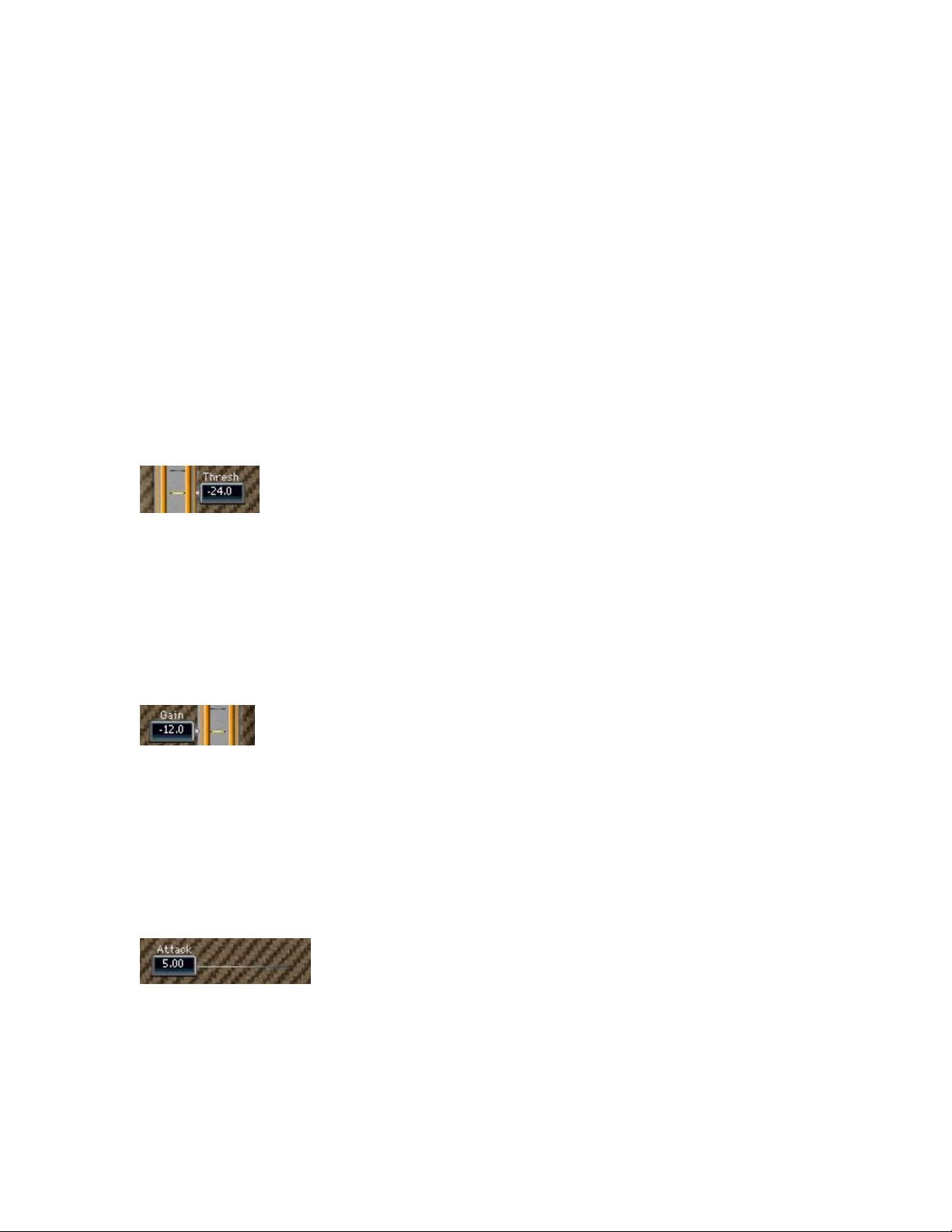
Renaissance Axx Quick Guide
Introducing Renaissance Axe, Instrument Compressor. The Renaissance Axx is
a compressor ideal for optimizing level and dynamics of any track especially
Guitars, Bass and other instruments. The Renaissance Axx Incorporates a limiter
at the output so that you don’t create digital clipping. The Renaissance Axx has a
fixed ratio curve and automatic release control. Using just 3 simple controls you
can get the dynamics and level that you want.
The idea behind the control of Renaissance Axx is to have the musician and
more hobbyist sound engineer in mind and provide something that fast setting
and yet very effective with the sound quality of a true pro audio quality device.
The controls of the Renaissance Axx are as follows -
THRESHOLD –
The Renaissance Axe Threshold sets the reference point in relation to which the
Renaissance Axx will begin gain attenuation. Thus the lower the threshold the
more compression will be applied. Gain reduction will start when the signal
approaches 6 dB below the threshold and follow a special curve with an
increasing ratio so that the more the energy exceeds the threshold the higher the
compression ration will be until it reaches infinity. It also adds gain in a reverse
value to the set threshold, this is called auto makeup gain.
GAIN –
This is the output gain control, use this to set the output level of the Renaissance
Axe. You can use this control as replacement to your track’s fader. About the
gain fader you will see a limiting indicator. This is not a clip light but it will light up
to indicate that the output limiter is working and the more it works the more red
the light will be. If you see the limiter constantly working on red then it is
recommended to lower the Gain until limiting is reasonable and mostly limits
overshoots of attacks before the compressor attenuation kicks in.
ATTACK –
This value relates to the time it takes the compressor from when it detects energy
that requires attenuation and until this attenuation is applied. A minimal attack
value will reduce the initial transient and make for a duller sound but with very
good peak control, where a long attack time will allow the transient attack to pass
on and the attenuation will be applied on the sustaining part of the sound, so you
would get better pick or pluck but the peaks of the attacks will surely overshoot.
Waves RenAx software guide page 2 of 4
Page 3

INPUT METER
The Meter beside the Threshold scale are the input meters, they are located next
to the Threshold control so that you can easily set the threshold in reference to
the Input energy. A recommended practice is to set it just below the higher gain
action area of the input signal. From that point on lowering the Threshold will
make the sound Louder and more compressed and vice versa.
Beneath each of the meters you will see counters, these are peak counters and
will hold the highest peak until reset by clicking the meter or counter with the
mouse.
OUTPUT METER
The output Meter shows the plug-in output and next to it is the Output Gain
control so that you can see how hot your output is and adjust it accordingly.
Above the meter is the limiting indicator that lights whenever the limiter kicks into
action.
Waves RenAx software guide page 3 of 4
Page 4

The Attenuation meter in the middle shows how much gain attenuation is applied
to the signal. It incorporates the attenuation from both the compressor and the
output limiter.
The Renaissance Axx Factory Presets
The Renaissance Axx comes with some factory preset settings which can
demonstrate the scope of different settings and sounds of which the
Renaissance Axx is capable. These can be used as starting points, however it is
important to know that compression is a program related process so it is best to
set the controls while listening to the processed material and not blindly relay on
the sound of the preset as it may sound different on a hot input then on a weak
one etc.
The Preset list will pop up when you click on the Load button in the plug-in’s top
toolbar.
Waves RenAx software guide page 4 of 4
