Page 1

Waves Center
User Guide
Page 2
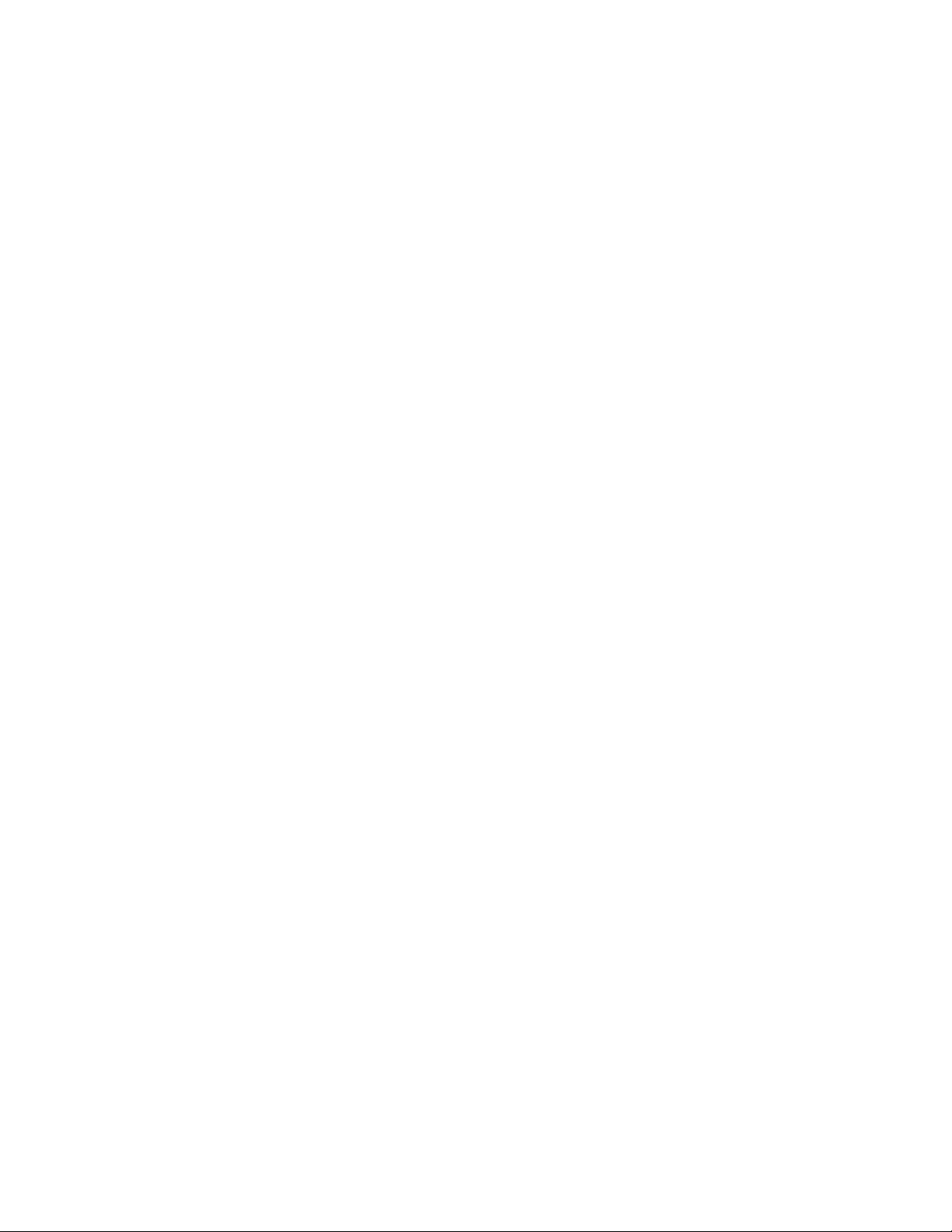
TABLE OF CONTENTS
Chapter 1 – Introduction....................................................................................................3
1.1 Welcome..................................................................................................................3
1.2 Product Overview....................................................................................................3
1.3 Concepts and Terminology......................................................................................4
Chapter 2 – Quickstart Guide............................................................................................5
Chapter 3 – Interface and Controls...................................................................................6
3.1 Interface...................................................................................................................6
3.2 Controls...................................................................................................................7
Chapter 4 – The WaveSystem........................................................................................11
4.1 The WaveSystem Toolbar.....................................................................................11
Toolbar Functions....................................................................................................11
4.2 Preset Handling.....................................................................................................11
Preset Types............................................................................................................11
Loading Presets and Setups....................................................................................12
Saving Presets and Setups......................................................................................12
Deleting Presets.......................................................................................................13
A/B Comparison and Copying..................................................................................13
4.3 Interface Controls..................................................................................................13
Toggle Buttons.........................................................................................................13
Value Window Buttons.............................................................................................14
Sliders......................................................................................................................14
Hover Box................................................................................................................14
Multiple Selection of Controls ..................................................................................14
TAB Functions .........................................................................................................15
Waves Center
User Guide
2
Page 3
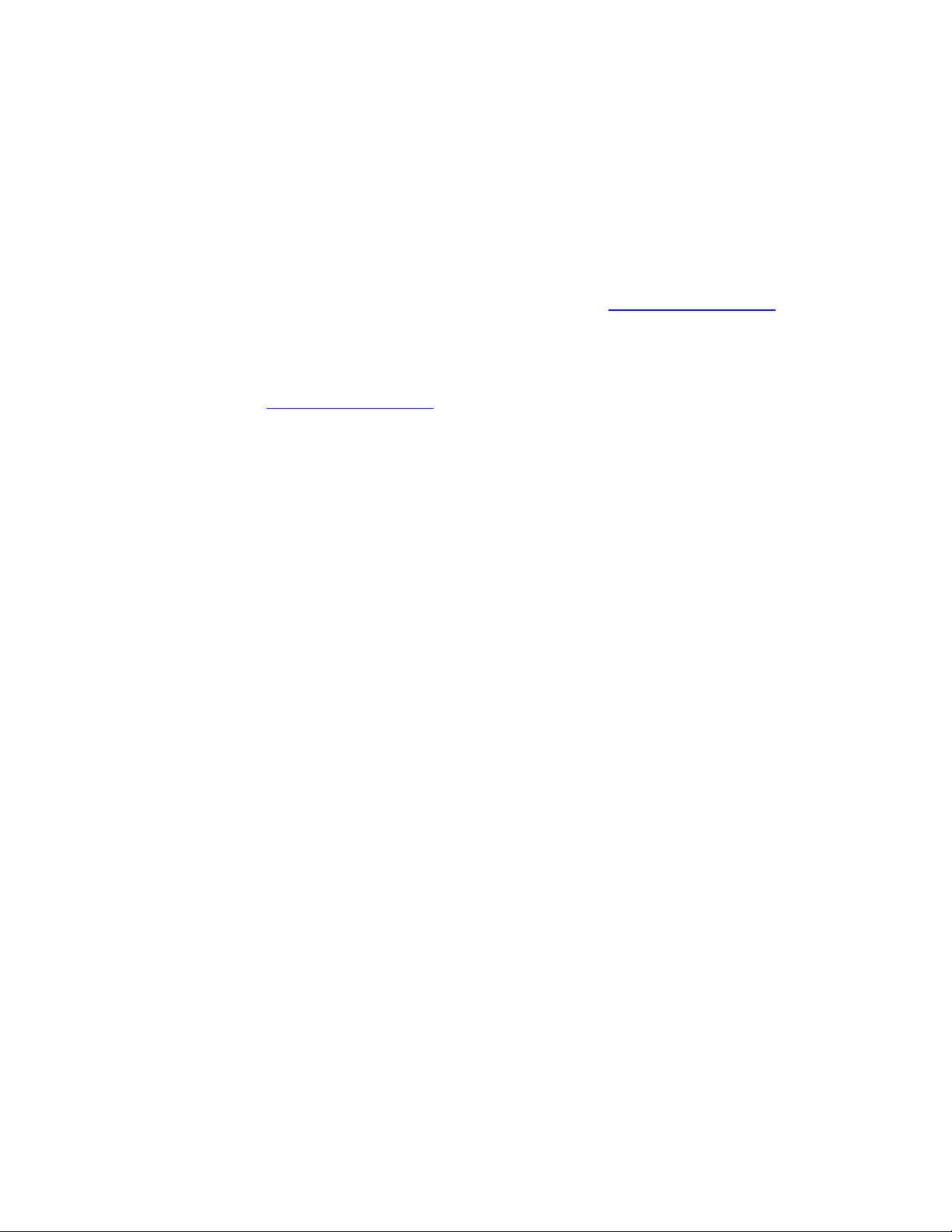
Chapter 1 – Introduction
1.1 Welcome
Thank you for choosing Waves! In order to get the most out of your Waves processor,
please take the time to read through this manual.
In conjunct
There you will find an extensive Answer Base, the latest Tech Specs, detailed
Installation guides, new Software Updates, and current information on Authorization
and Registration.
By signing up at www.wavesupport.net
your registered products, reminders when updates are available, and information on
your authorization status.
1.2 Product Overview
Ideal for final mixes and mastering, Waves Center is an innovative new processor that
separates p
on the phantom center and bring out or bring down the vocals without affecting
everything else. Perfect for post-production engineers and DJs as well, Center lets you
reposition, isolate, and even eliminate elements of your mix.
Using a unique dynamic engine which considers the amplitude, frequency, and time
envelope of stereo sources, Center gives y
spatial imagery. Adjustable punch, high frequency, and low frequency controls let you
focus on Center or Side elements.
Waves Center is ideal for a wide range of audio applications:
Post-Production
Enhance dialog or narration
Control the ambience/reverb of stereo location recordings
Improve mono compatibility
Mixing and Mastering
Bring out the lead vocals in a finished mix
Re-image stereo drum overheads
Balance stereo recordings of individual or groups of acoustic instruments
Widen or narrow the stereo spread
DJ
Remove vocals for karaoke
Remove instrumental tracks for remixes and mash-ups
Manipulate samples and drum loops
ion, we also suggest that you become familiar with www.wavesupport.net
, you will receive personalized information on
hantom Cen
ter content from Side (L/R) content. With Center, you can zero in
ou the power to radically re-ba
lance your
.
Waves Center
User Guide
3
Page 4
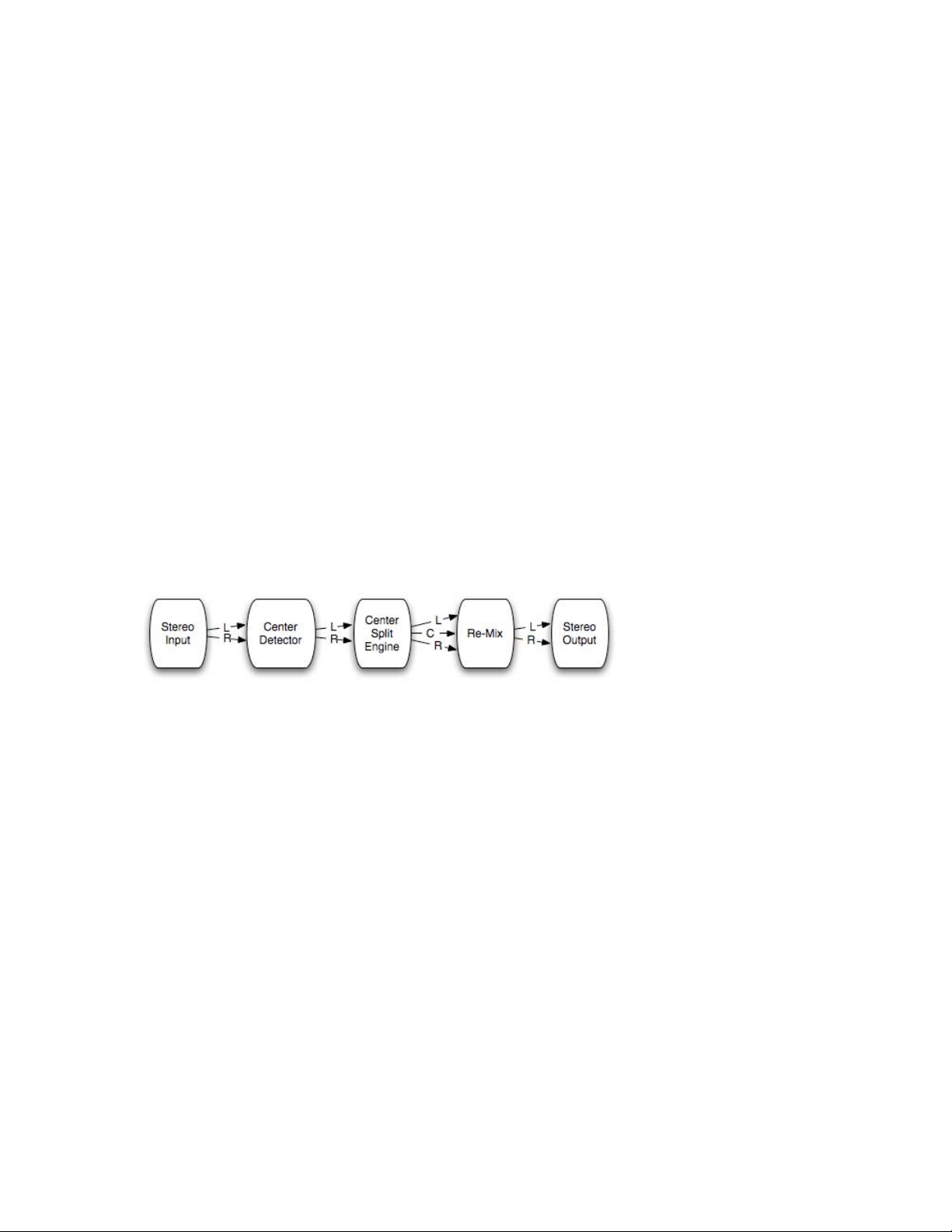
1.3 Concepts and Terminology
Waves Center Technology
Waves Center employs a unique dynamic engine which considers the amplitude,
frequency, and time envelope of stereo sources,
Sides (Left/Right) signal split.
Waves Center uses a detector that looks for those elements of the stereo signal whose
left and right
time and frequency properties are eq
known as the ‘Phantom Center.’ The detected signal is extracted from the original
stereo input and routed to a discrete internal bus. This “Center” signal is then remixed
back with the “Sides”, using the fader controls.
Center (or ‘phantom center’) is a mono signal
and frequency properties.
Sides is a st
ereo signal
containing all Left / Right content whose time and
frequency properties are NOT equal..
Waves Center offers Low, High and Punch controls for fine-tuning the frequency- and
time-detection process.
providing a program-based Center and
ual. These elements comprise what is
containing eq
ual Left / Right time
Phantom Center
Since the early days of stereo, the ‘phantom center’ phenomenon has been used to
define the center spatial image reproduced by a pair of speakers or head
phones. Certain
elements, including vocals, dialog, bass guitar, bass drum, snare, and solo instruments,
can usually be heard in the phantom center. Waves Center enables you to re-mix the
phantom Center elements with the Sides content.
Waves Center
User Guide
4
Page 5
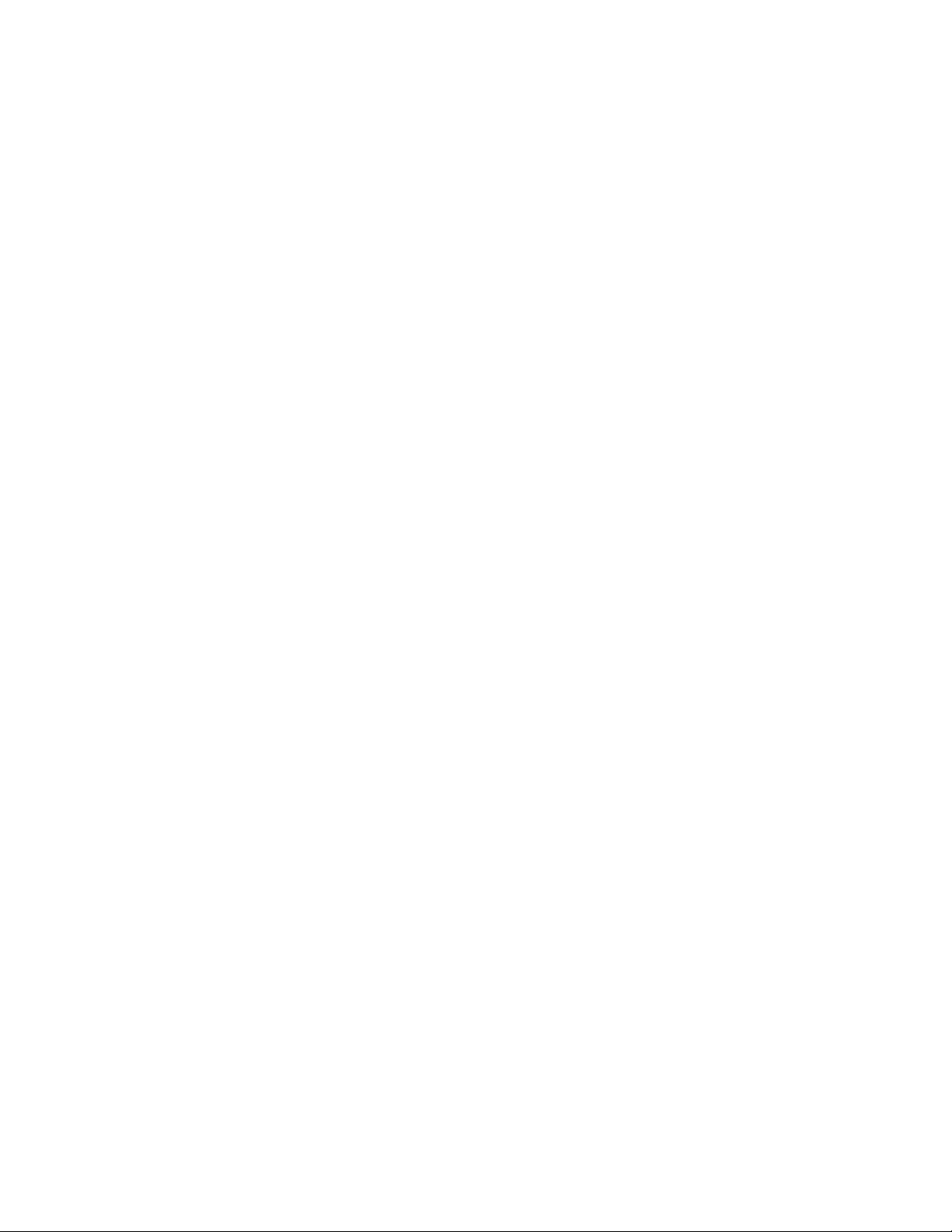
Chapter 2 – Quickstart Guide
• Load Waves Center on a stereo track.
• Use the Center and Sides faders to adjust their balance. For example, to trim
down lead vocals, slide the Center fader downwa
• The Center meter indicates when center content is detected.
• Use the High control to balance high frequency content between the Center and
Sides. For ex
ample, you can move the high frequency content of overhead drum
mics by repositioning it to the sides.
• Use the Low control to balance low frequency content between the Center and
Sides. For ex
ample, after lowering vocal levels by moving the Center fader
downwards, lost low frequency content can be restored by turning the Low
control toward the Sides.
• Use the Punch control to adjust the spread of transient content between the
Center and Sides. For ex
ample, after lowering vocal levels by moving the Center
fader downwards, lost transient information can be restored by turning the Punch
control toward the Sides.
• Adjust the overall gain by using the Master gain control.
rds.
Waves Center
User Guide
5
Page 6

Chapter 3 – Interface and Controls
3.1 Interface
Waves Center
User Guide
6
Page 7

3.2 Controls
Low controls balance of
Range
0 - 100 (0=Center)
low frequency content between the Center and Sides.
High controls balance of
Range
0 - 100 (0=Center)
high freque
ncy content between the Center and Sides.
Punch controls the spre
the center detection and the center detection meter.
Range
0 - 100 (0=Center)
ad of transie
nt content between the Center and Sides, affecting
Waves Center
User Guide
7
Page 8

Master Gain controls th
Range
+6dB to -24dB
e overall ste
reo gain.
Center controls the Cen
Range
+6dB to Off
ter gain.
Waves Center
User Guide
8
Page 9

Sides controls the Sides gain.
Range
+6dB to Off
Output Meters display the stereo ou
Range
0 dBFS to -36 dBFS
tput after pr
Waves Center
User Guide
9
ocessing.
Page 10

Center Detection Meter
Displays the detected Center content of the stereo source, post-Punch control, preCenter gain, High, and Low settings.
(Center detection is
affected by the Punch control
setting.)
A mono input will display a full Center meter, while different program material in Left and
Right channels will d
isplay an empty Center meter.
Waves Center
User Guide
10
Page 11

Chapter 4 – The WaveSystem
4.1 The WaveSystem Toolbar
All Waves processors feature the WaveSystem toolbar which takes care of most
administrativ
features of the WaveSystem toolbar are the same on practically all Waves processors,
so familiarity with its features will be helpful whichever processor you are using.
Toolbar Functions
Undo Undoes the last 32 performed actions. Waves Center supports multiple
undo
Redo Redoes the last 32 undone actions.
Setup A/B
Copy A->B Copies the current settin
Load Recalls presets from file.
Save Saves presets in the Wa
? Opens the manual for the processo
e functions you will encounter while working with your Waves software. The
levels.
Toggles bet
different parameter settings.
ween two presets. This is useful for close comparison of
gs to the second preset register.
ves file formats.
r you are using.
4.2 Preset Handling
Preset Types
Factory Presets are permanent presets in the Load menu. Factory presets cannot be
over-written
different factory presets.
User Presets are your favorite settings of the plug-in saved as a preset in the Load
menu, under ‘User Presets’. User Pr
Setup Files may contain more than one preset. For example
the presets for a session. When you open a Setup File, all its setups become part of
your Load pop-up menu for fast access. This can be particularly useful with multiple
instances of a plug-in in a single session. By saving all the settings you create into a
single Setup File, they can all be quickly available for every instance of that plug-in.
or deleted.
When applicable, different component plug-ins may have
esets can b
e over-written and deleted.
, a single file can contain all
Waves Center
User Guide
11
Page 12

Loading Presets and Setups
Click-and-hold on the Load button to see the Load pop-up menu. The menu is divided
into four sections. If a section is not currently available it will not appear in the Load popup menu.
Open Preset File… Select to op
en any setup or preset file, whether from the Library or
your own creations.
‘Filename.xps’: Displays any currently loaded Setup File and it
Factory
Presets: Displays the default Factory Presets.
s presets.
User Presets: Displays any loaded User Presets.
Saving Presets and Setups
Click-and-hold on the Save button to see the Save pop-up menu. Four options are
available. If an option is
Save to New File… Select this t
Save ‘File Name’ – “Preset Name” Overwrites the settings
Save to ‘File Name’ As…
Put into Preset Menu As…
not currently available it will be grayed out and inaccessible.
o start a ne
w Setup file. There are two
prompts - first for the setup filename, then for the
preset name. You must provide a name for both the
setup file and the preset. Click OK (ENTER) to
complete the save. It is a good idea to create a
folder in which to save several setup files for a
project.
of the loade
d preset
(whether a User Preset or a preset from a Setup
File) with the current settings. If a Setup File is
currently loaded, the name of the Setup File is
displayed followed by the name of the preset itself.
If a User Preset is loaded, its name is displayed.
Saves the current settin
gs as a new preset into the
Setup file that is open (if one is not open, the option
is grayed out). You will be prompted to give the
preset a name.
Save the current setting
s into a User Preset that
will always be in your Load menu (until deleted).
You will be prompted to give this preset a name.
User Presets are stored in the plug-in’s preference
file.
Waves Center
User Guide
12
Page 13

Deleting Presets
You may delete User Presets and presets within a Setup File. Factory Presets and
Setup Library files cannot be deleted
1. Hold the Command (Mac)/Control (PC) key down.
2. Click-and-hold the Load button to see the pop-up menu.
3. While still holding the Command/Control key, select the preset or setup to delete.
4. A confirmation box will appear, allowing you to cancel or ‘OK’ the deletion.
or overwritten.
A/B Comparison and Copying
The Setup A/Setup B button may be clicked to compare two settings. If you load a preset
in the Setup B position, t
and vice-versa.
If you want to slightly modify the settings in Setup A, you can copy them t
clicking on the Copy to B button, then alter Setup A and compare with the original Setup
B.
The name of the current setup will be shown in the title bar (on platforms which support
it), and will switch as you change fro
Note: an asterisk will be added to the preset name when a change is made to the preset
-
his will not affect the preset loaded into the Setup A position,
o Setup B by
Setup A to Setup B.
m
4.3 Interface Controls
Controls can be in one of three states:
• Not Selected where the control is
• Selected where the con
• Selected and Active where the control is the tar
keyboard entry
trol is the target of mouse control entry only
Toggle Buttons
Toggle buttons display the state of a control, and allow switching between two or more
states. Sing
display which updates with the current setting, and others (bypass, solo, or monitoring
toggles) illuminate when the control is active.
le-click to change the control’s state. Some toggle buttons have a text
not the target of any user entry
get for both mouse and
Waves Center
User Guide
13
Page 14

Some processors have link buttons between a pair of toggle buttons, allowing clickand-drag adjustment while retaining the offset between the controls.
Value Window Buttons
Value windows display the value of a control and allow clic
k-and-drag
direct control via the keyboard.
• Using the mouse, click-and-drag on the value window to adjust. Some value
windows support left/right, some up/down (as you hover over a button, arrows
will appear to let you know which direction of movement that button supports).
• Using the arrow key
s, click once with mouse to select the button, and then use
up/down – left/right (depending on the direction supported by that button) to
move in the smallest incremental steps across the button’s range (holding down
the arrow keys will move faster through the range).
• Using key
entry, double click on the button to open the value window, and
directly enter the value from your keyboard. If you enter an out of range number,
the button stays selected but remains at the current setting (system beeps? If
system sounds are on?)
Some processors have l
and-drag adjustment while retaining t
ink buttons between a pair of value windows, allowing click-
he offset between the controls.
adjustment, or
Sliders
Click on the slider itself or anywhere within the sliders track. The numerical value of the
slider sett
ings is displayed in a hover window above the slider path.
Hover Box
Hovering boxes will appear and display the control value when hovering with the mouse
over the control.
Multiple Selection of Controls
One of the most powerful features of the WaveSystem is the ability to select and adjust
many controls at the sa
of button or graphic controls by clicking and holding at a point outside the controls and
forming a rectangle to include the controls you wish to adjust. Alternatively, you can hold
down Shift while clicking the mouse on any control you wish to link. This second method
is useful when you want to select two (or more) controls that are separated on the GUI
by other controls you do not wish to select.
me time. Using the mouse, simply drag-select the desired group
Waves Center
User Guide
14
Page 15

TAB Functions
TAB moves the ‘selected’ status to the next control, with shift-TAB moving in the reverse
direction.
Additionally, the Mac has an option-TAB function for ‘down’ movement and shift-optionTAB for ‘up’ move
If you have several Value Window Buttons selected, TAB functions will take you through
the selected controls on
where applicable.
ment
ly.
Waves Center
User Guide
15
