Page 1
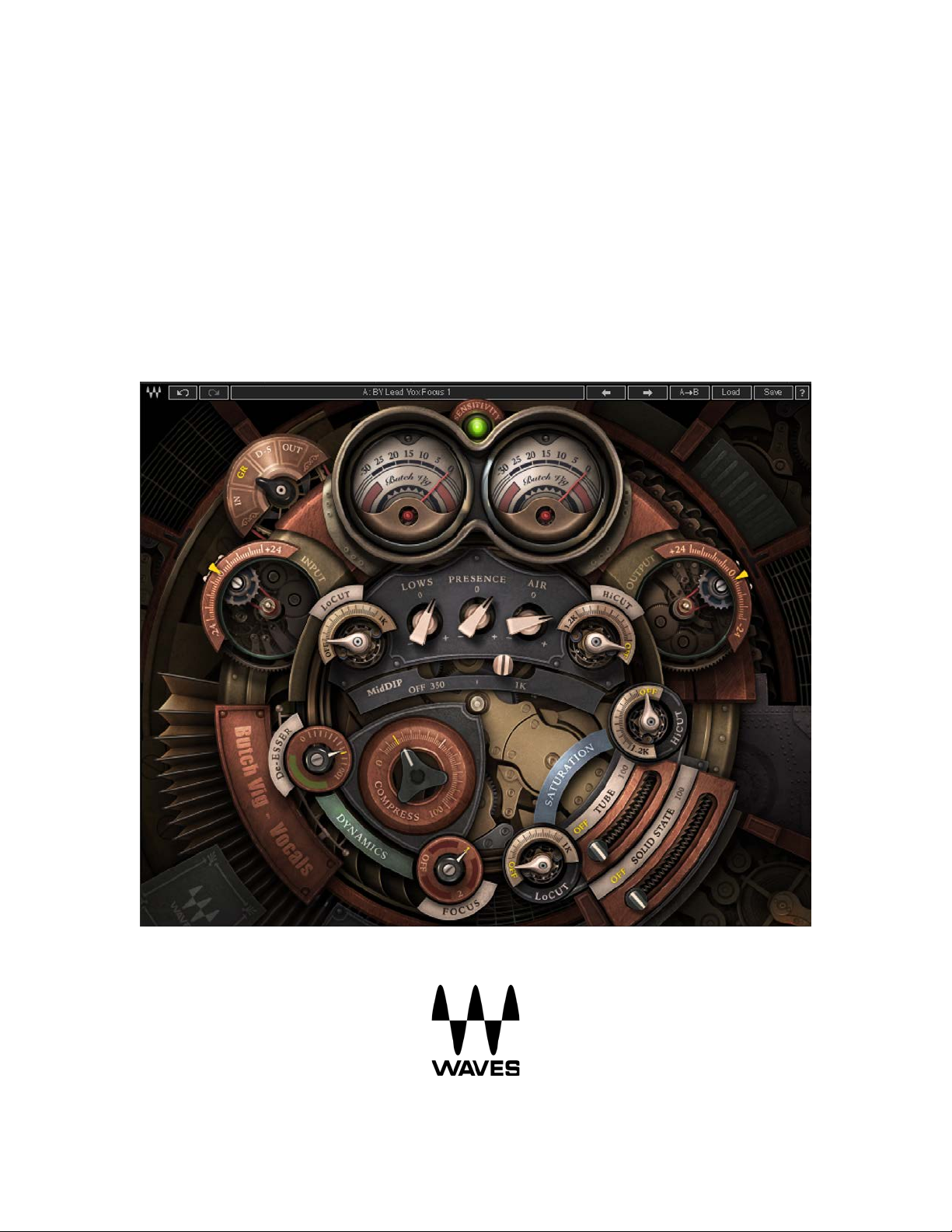
WAVES
BUTCH VIG VOCALS
User Guide
Page 2
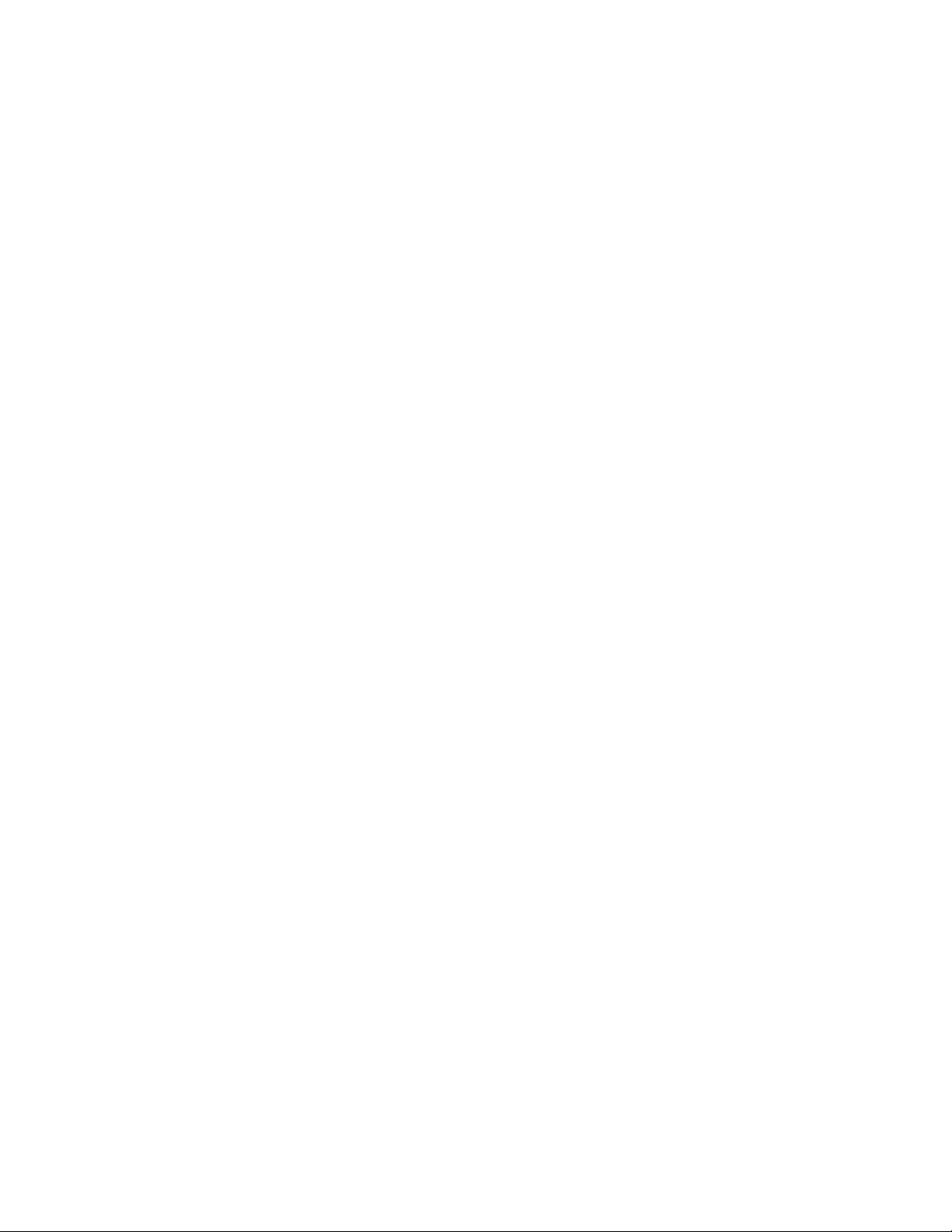
- 2 -
TABLE OF CONTENTS
Chapter 1 – Introduction .................................................................................... 3
1.1 Welcome ................................................................................................................ 3
1.2 Product Overview .................................................................................................. 3
1.3 Components .......................................................................................................... 3
1.4 A Few Words from Butch Vig ................................................................................. 4
Chapter 2 – Quick Start Guide ........................................................................... 5
Chapter 3 – Interface and Controls ................................................................... 6
Chapter 4 – The WaveSystem .......................................................................... 11
4.1 The WaveSystem Toolbar ................................................................................... 11
4.2 Preset Handling ................................................................................................... 11
4.3 Interface and Controls .......................................................................................... 13
4.4 Waves Preferences (Pro Tools only) .................................................................... 15
Waves Butch Vig Vocals
User Guide
Page 3
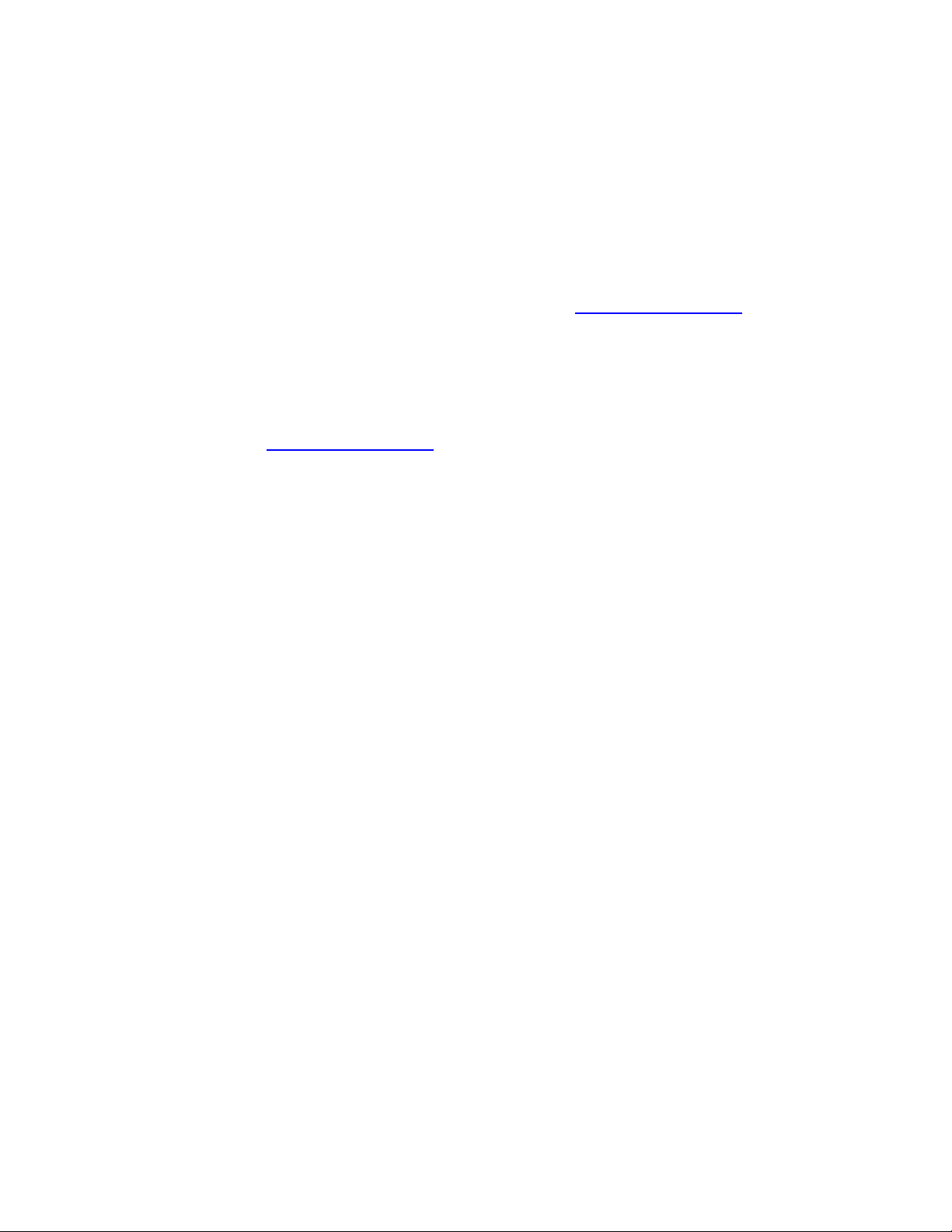
- 3 -
Chapter 1 – Introduction
1.1 Welcome
Thank you for choosing Waves. In o rder to get the most out of your Waves processor,
please take the time to read through this manual.
In conjunction, we also suggest you become familiar with www.wavesupport.net
you will find an extensive Answer Base, the latest Tech Specs, detailed Installation
guides, new Software Updates, and current information on Licensing and
Registration.
By signing up at www.wavesupport.net, you will receive personalized information on
your registered products, reminders when updates are available, and information on
your authorization status.
. There
1.2 Product Overview
The Waves Signature Series is our exclusive line of application-specific audio
processors, created in collaboration with the world’s top producers, engineers, and
mixing engineers. Every Signature Series plugin has been precision-crafted to capture
the artist’s distinct sound and production style. No matter whether you are an
experienced or an aspiring audio professional, the Waves Signature Series allows you to
dial up the sound you’re looking for quickly, without interrupting the creative flow.
1.3 Components
WaveShell technology enables us to split Waves processors into smaller plugins which
we call components. Having a choice of components for a particular processor gives
you the flexibility to choose the configuration best suited to your material.
The Waves Butch Vig Vocals plugin has two components:
o Butch Vig Vocals Mono – mono in to mono out
o Butch Vig Vocals Stereo – stereo in to stereo out
Waves Butch Vig Vocals
User Guide
Page 4

- 4 -
1.4 A Few Words from Butch Vig
The Butch Vig Vocals plugin is based on what I consider the core parameters of getting
a vocal to sit in the mix, to sound really focused. I went back and looked at my notes on
albums I have worked on over the last 20 years, and discovered there are some basic
parameters I default to time and time again. I designed this plug so you can open it and
quickly dial in the vocal. The filters and MidDip are used for cutting unwanted
frequencies. The EQ section is designed to boost frequencies, but can be used as a cut
if needed. Both the EQ and the De-esser are set to specific fixed frequencies.
o Filters (LoCut, MidDip, HiCu t)
o Dynamics (DeEsser, Compression)
o EQ (Lows, Presence, Air)
o Focus 1 & 2 (Mid Band EQ Compression )
o Harmonic Saturation (Tube, Solid State)
I was lucky to have a great variety of sessions to use when designing the BVV, and
listened to some great singers: Shirley Manson, Dave Grohl, Billy Corgan, Freedy
Johnston, Billie Joe Armstrong, Laura Jane Grace, Kurt Cobain and Christofer Drew.
Special thanks to Billy Bush and Ross Hogarth for their ears, and Mike Fradis from
Waves for his technical expertise and guidance.
A word about the GUI design: I was looking for something that had a “Retro/Sci-Fi” look,
inspired by films like Twenty Thousand Leagues Under the Sea, Brazil and Blade
Runner. Thanks to Dani Bar-Shlomo for his beautiful design!
Waves Butch Vig Vocals
User Guide
Page 5
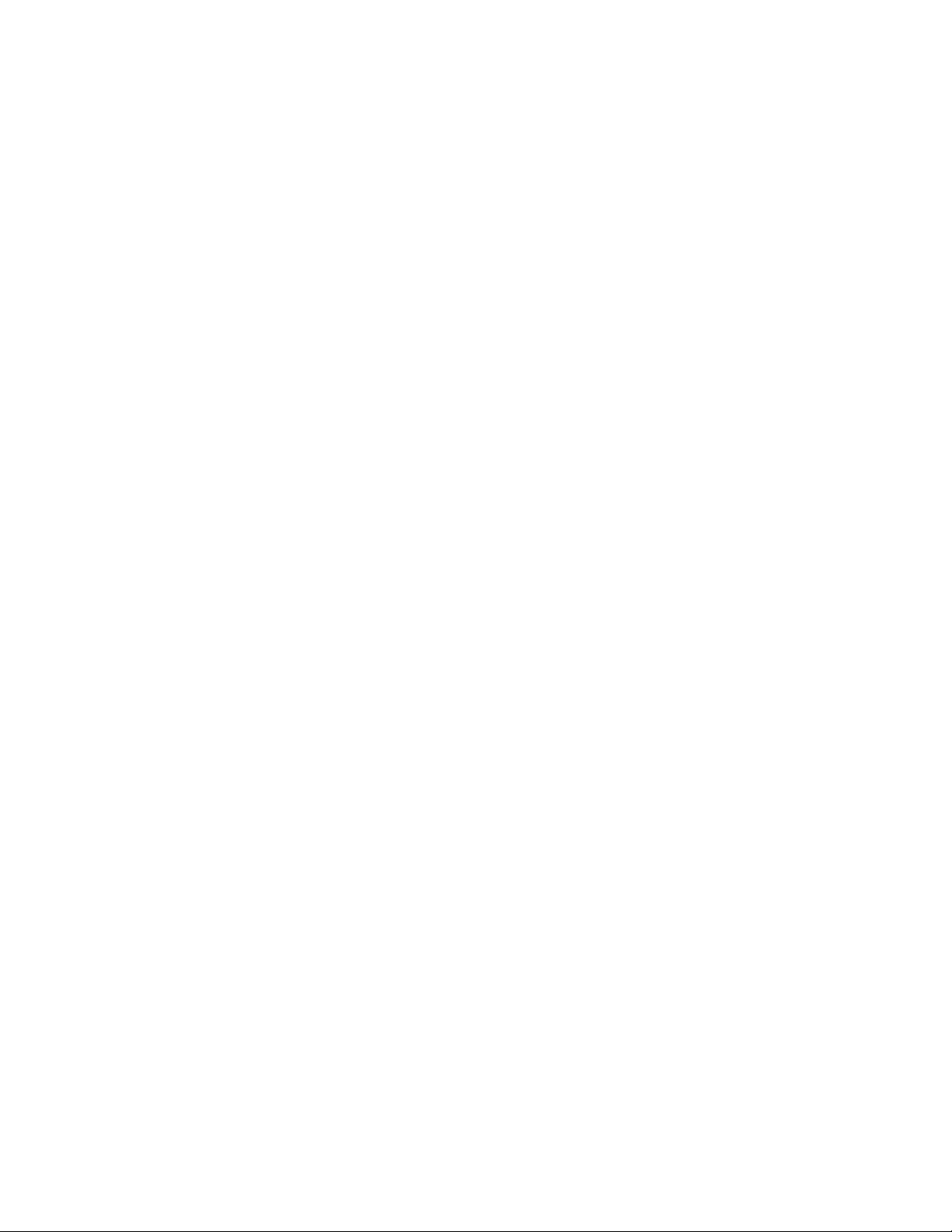
- 5 -
Chapter 2 – Quick Start Guide
1. Insert the Butch Vig Vocals plugin on the track you wish to process.
2. Adjust the input so that the sensitivity LED is solid green/yellow on the loudest part of
the track.
3. Adjust the LoCut filter to a place where you feel it has cleaned the lows without
removing needed fundamental frequencies. Do the same with HiCut if needed.
4. If you feel your vocals have a boomy, nasal or mushy sound, use the MidDip control
to clean it up.
5. Adjust the DeEsser to remove harsh sibilance.
6. Use Compress to compress the vocal and bring it forward.
7. Adjust the Lows/Presence/Air frequency to get the vocal sound you are going for.
8. Engage the Focus control if you are missing some focus in the 1K-2K area of the
vocal.
9. Add a blend of Tube or Solid State to taste.
10. Use the Saturation section’s LoCut and HiCut controls to shape the saturation
sound. Use the HiCut control to remove the sizzle you get on the upper frequencies.
11. Adjust the Output to offset any gain lost or boosted as a result of the processing.
A good way to start is to go over the presets supplied, begin with something you like,
and adjust if needed.
Waves Butch Vig Vocals
User Guide
Page 6

- 6 -
Chapter 3 – Interface and Controls
Waves Butch Vig Vocals
User Guide
Page 7

- 7 -
Sensitivity LED
The Sensitivity LED’s three colors indicate when appropriate levels have been reached:
o LED Off (too low)
o Green (good)
o Yellow (optimal)
o Red (very hot)
Turn the Input Control until the LED lights up. For best results, use the section of your
track with the highest peaks/loudest volume.
Input
This control will adjust you input level prior to any processing. Use this control to adjust
the input level so the sensitivity LED will show optimal levels. We recommend you do the
input adjustment on the loudest part on your track.
Range: +24 dB to -24 dB in 0.1-dB increments
Default: 0
Filter Section
The Filters are first in the vocal chain and are used to cut unwanted frequencies.
Butch Vig: “I almost always use a LoCut on the vocal. (Unless you're Barry White,
there’s not a lot of fundamental frequencies in the vocal below 80 Hz). Setting it between
60 and 120 Hz will usually tighten up the vocal. The HiCut will filter off the top end. Both
filters sweep to around 1 kHz to let you do some extreme EQ sculpting. Depending on
the singer’s voice, the MidDip can be used to remove a problem frequency, either in the
300–600 Hz range to get rid of cloudy or mushy tone, or in the 600 Hz–1 kHz range to
get rid of too much nasal twang or throat. The MidDip has a fixed 6.5-dB cut.”
o LoCut filters up from 17 Hz to 1000 kHz (with an Off option)
o MidDip is set to -6.5 dB, sweepable from 301 Hz to 1000 kHz (with an Off option)
o HiCut filters down from 21 kHz to 1.2 kHz (with an Off option)
Waves Butch Vig Vocals
User Guide
Page 8

- 8 -
Dynamics Section
DeEsser
BV: “The DeEsser is set to 6 kHz, which I find to be a very useful area. I don't like deessing at lower frequencies because I feel it can start to take away the non-sibilant
fundamental tone from a vocal performance. If the vocal sibilance is lower, you can
always use a dedicated de-esser.”
Range: 0 (Off) to 100
Default: Off
Compress
BV: “The compression is set to be smooth when engaged at lower levels and very
aggressive at higher levels. It is based on some of my favorite compressors, th e Summit
TLA-100 and the 1176.”
Range: 0 to 100
Default: 0
Note that the compression threshold is set low, but on a very loud track it might trigger
compression even when set to 0.
EQ
BV: “The EQ section has three fixed frequencies I repeatedly default to with vocals. They
are designed for a boost in EQ, but can also be used to cut if needed. They are based
on classic EQs I have used over the years: Pultec, Neve, Trident A Range, Sontec,
Avalon.”
o Lows: 300 Hz
o Presence: 3 kHz
o Air: 15 kHz
Waves Butch Vig Vocals
User Guide
Page 9

- 9 -
Focus
BV: “I like to use single-band EQ/compression to focus on where a lot of the
fundamental tone of the vocal is. The Focus is a mid band compressor that boosts
information in the 1K or 2K range. The Focus control uses mid band shaping and
aggressive compression to bring out the front end of each vocal note and to compress
the sustains, with a slow attack and fairly quick release. As a result, the front end has
very little compression and is emphasized, while the sustain is compressed to clear up
the added vocal path.”
o Focus 1 is centered at 1 kHz
o Focus 2 is centered at 2 kHz
Saturation
BV: “I love to add harmonic distortion to a vocal. Sometimes just a small amount will
thicken the vocal and give it character. There are two types of saturation at the end of
the chain: Tube and Solid State. They will add some subtle color at lower settings, and
will get quite extreme as you turn them up. I added a LoCut and HiCut to clean up the
distortion. When I saturate a lot, I usually filter the top and bottom to tighten up the
distortion , filter the rizz off the top, and take out the mud on the bottom.”
The Saturation section includes two controls, each with HiCut/LoCut filters:
o Tube: 0 (Off) to 100, Default: Off
o Solid State: 0 (Off) to 100, Default: Off
Meter Section
The Meter switch toggles meter monitoring between Input, GR (Gain Reduction), D-S
(DeEsser) and Output modes. The Clip LED lights up when levels reach 0 dBFS. Click to
reset.
Output
Adjusts the overall output level of the plugin. Use the Output control to make up for any
gain lost as a result of the processing.
Waves Butch Vig Vocals
User Guide
Page 10

- 10 -
Butch Vig Vocals Signal Flow
Waves Butch Vig Vocals
User Guide
Page 11

- 11 -
Chapter 4 – The WaveSystem
4.1 The WaveSystem Toolbar
All Waves plugins feature the WaveSystem toolbar, which takes care of most of the
administrative functions you will encounter while working with your Waves software. The
features of the WaveSystem toolbar are the same on practically all Waves plugins, so
familiarity with its features will be helpful whichever plugin you are using.
Toolbar Functions
Opens the plugin About box
Undo Undoes the last 32 actions
Redo Redoes t he last 32 undone actions
Setup A/B Toggles between two presets, useful for comparison of parameter
settings
L/R Arrows Move to the previous or next preset
Copy A→B Copies the current settings to the second preset register
Load Recalls presets from file
Save Saves presets in the Waves file formats
? Opens the PDF manual for the plugin you are using
4.2 Preset Handling
Preset Types
Factory Presets are permanent presets in the Load menu. Factory presets cannot be
overwritten or deleted. When applicable, different component plugins may have different
factory presets.
User Presets are your favorite settings of the plugin saved as a preset in the Load
menu, under ‘User Presets’. User Presets can be overwritten and deleted.
Setup Files may contain more than one preset. For example, a single file can contain all
the presets for a session. When you open a Setup File, all its setups become part of
your Load pop-up menu for fast access. This can be particularly useful with multiple
Waves Butch Vig Vocals
User Guide
Page 12

- 12 -
instances of a plugin in a single session. By saving all the settings you create into a
single Setup File, they can all be quickly available for every instance of that plugin.
Loading Presets and Setups
Click on the Load button to see the Load pop-up menu. The menu is divided into four
sections. If a section is not currently available it will not appear in the Load pop-up menu.
Preset File… Select to open any setup or preset file, whether from the Library or your
own creations.
‘Filename.xps’: Displays any currently loaded Setup File and its presets.
Factory Presets: Displays the default Factory Presets.
User Presets: Displays any loaded User Presets.
Saving Presets and Setups
Click on the Save button to see the Save pop-up menu. Four options are available. If an
option is not currently available it will be grayed out and inaccessible.
Save to New File… Select this to start a new Setup file. There are two prompts - first
for the setup filename, then for the preset name. You must provide a name for both the
setup file and the preset. Click OK (ENTER) to complete the save. It is a good idea to
create a folder in which to save several setup files for a project.
Save ‘File Name’ – “Preset Name” O verwrites the settings of the loaded preset
(whether a User Preset or a preset from a Setup File) with the current settings. If a Setup
File is currently loaded, the name of the Setup File is displayed followed by the name of
the preset itself. If a User Preset is loaded, its name is displayed.
Save to ‘File Name’ As… Saves the current settings as a new preset into the Setup
file that is open (if one is not open, the option is grayed out). You will be prompted to
give the preset a name.
Put into Preset Menu As… Save the current settings into a User Preset that will
always be in your Load menu (until deleted). You will be prompted to give this preset a
name. User Presets are stored in the plugin’s preference file.
Waves Butch Vig Vocals
User Guide
Page 13

- 13 -
You may delete User Presets and presets within a Setup File. Factory Presets and
Setup Library files cannot be deleted or overwritten.
1. Hold the Command (Mac)/Control (PC) key down.
2. Click-and-hold the Load button to see the pop-up menu.
3. While still holding the Command/Control key, select the preset or setup to delete.
4. A confirmation box will appear, allowing you to cancel or ‘OK’ the deletion.
A/B Comparison and Copying
The Setup A/Setup B button may be clicked to compare two settings. If you load a preset
in the Setup B position, this will not affect the preset loaded into the Setup A position,
and vice-versa.
If you want to slightly modify the settings in Setup A, you can copy them to Setup B by
clicking on the “Copy to B” button, then altering Setup A and comparing with the original
Setup B.
The name of the current setup will be shown in the title bar (on platforms which support
it), and will switch as you change from Setup A to Setup B.
Note: an asterisk will be added to the preset name when a change is made to the preset.
4.3 Interface and Controls
Controls can be in one of three states:
1. Not Selected where the control is not the target of any user entry
2. Selected where the control is the target of mouse control entry only
3. Selected and Active where the control is the target for both mouse and keyboard
entry
Toggle Buttons
Toggle buttons display the state of a control, and allow switching between two or more
states. Single-click to change the control’s state. Some toggle buttons have a text
Waves Butch Vig Vocals
User Guide
Page 14

- 14 -
display which updates with the current setting, and others (bypass, solo, or monitoring
toggles) illuminate when the control is active.
Some plugins have link buttons between a pair of toggle buttons, allowing click-anddrag adjustment while retaining the offset between the controls.
Value Window Buttons
Value windows display the value of a control and allow click-and-drag adjustment, or
direct control via the keyboard.
Using the mouse, click-and-drag on the value window to adjust. Some value
windows support left/right, some up/down (as you hover over a button, arrows will
appear to let you know which direction of movement that button supports). You may
also use your mouse-wheel to adjust parameter values.
Using the arrow keys, click once with mouse to select the button, and then use
up/down – left/right (depending on the direction supported by that button) to move in
the smallest incremental steps across the button’s range (holding down the arrow
keys will move faster through the range).
Using key entry, double click on the button to open the value window, and directly
enter the value from your keyboard. If you enter an out of range number, the button
stays selected but remains at the current setting (system beeps if system sounds are
on).
Some plugins have link buttons between a pair of value windows, allowing click-anddrag adjustment while retaining the offset between the controls.
Sliders
Click or scroll the mouse-wheel on the slider itself or anywhere within the sliders track.
The numerical value of the slider settings is displayed in a hover window above the
slider path.
Hover Box
Hovering boxes will appear and display the control value when hovering with the mouse
over the control.
Multiple Control Selection
One of the most powerful features of the WaveSystem is the ability to select and adjust
multiple controls simultaneously. Using the mouse, drag-select the desired group of
Waves Butch Vig Vocals
User Guide
Page 15

- 15 -
buttons or graphic controls by clicking and holding at a point outside the controls, and
forming a rectangle that includes the controls you wish to adjust. Alternatively, press and
hold Shift while clicking the mouse on any control you wish to link. This method is useful
when you want to select two or more controls that are not adjacent to one another.
TAB Functions
TAB moves the ‘selected’ status to the next control, with shift-TAB moving in the reverse
direction. Additionally, the Mac has an option-TAB function for ‘down’ movement and
shift-option-TAB for ‘up’ movement where applicable. If you have several Value Window
Buttons selected, TAB functions will take you through the selected controls only. Hitting
Esc or Return will return the 'focus' to the DAW application.
A Note on Automation
When you automate settings in Stereo mode, your settings will be saved for the specific
channel (L or R) you have selected, but will affect both L and R.
When you automate L and R to different values in modes other than Stereo, but then
wish to return to Stereo mode, you will need to delete your settings for one of the sides
(L or R) before you return to Stereo mode in order to avoid conflicting values.
4.4 Waves Preferences (Pro Tools only)
When launching Pro Tools, hold Shift to view the Waves plugin Preferences window.
The following options are available:
• Don't use AudioSuite plugins
• Don’t use RTAS plugins
• Rescan all plugins
• HUI control surface support (low resolution)
• Enable single-click text entry
Waves Butch Vig Vocals
User Guide
