Page 1
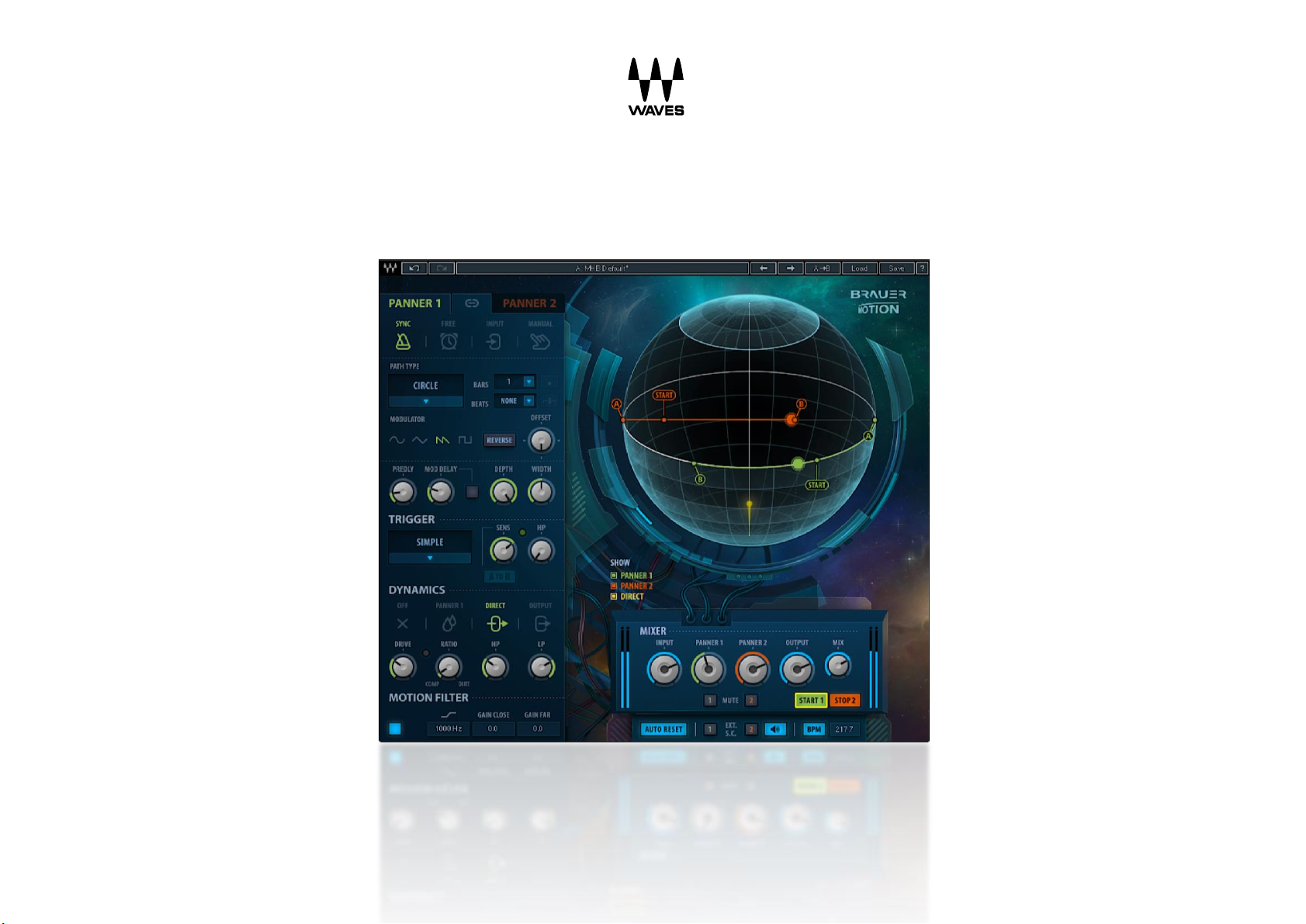
Brauer Motion
User Guide
Page 2
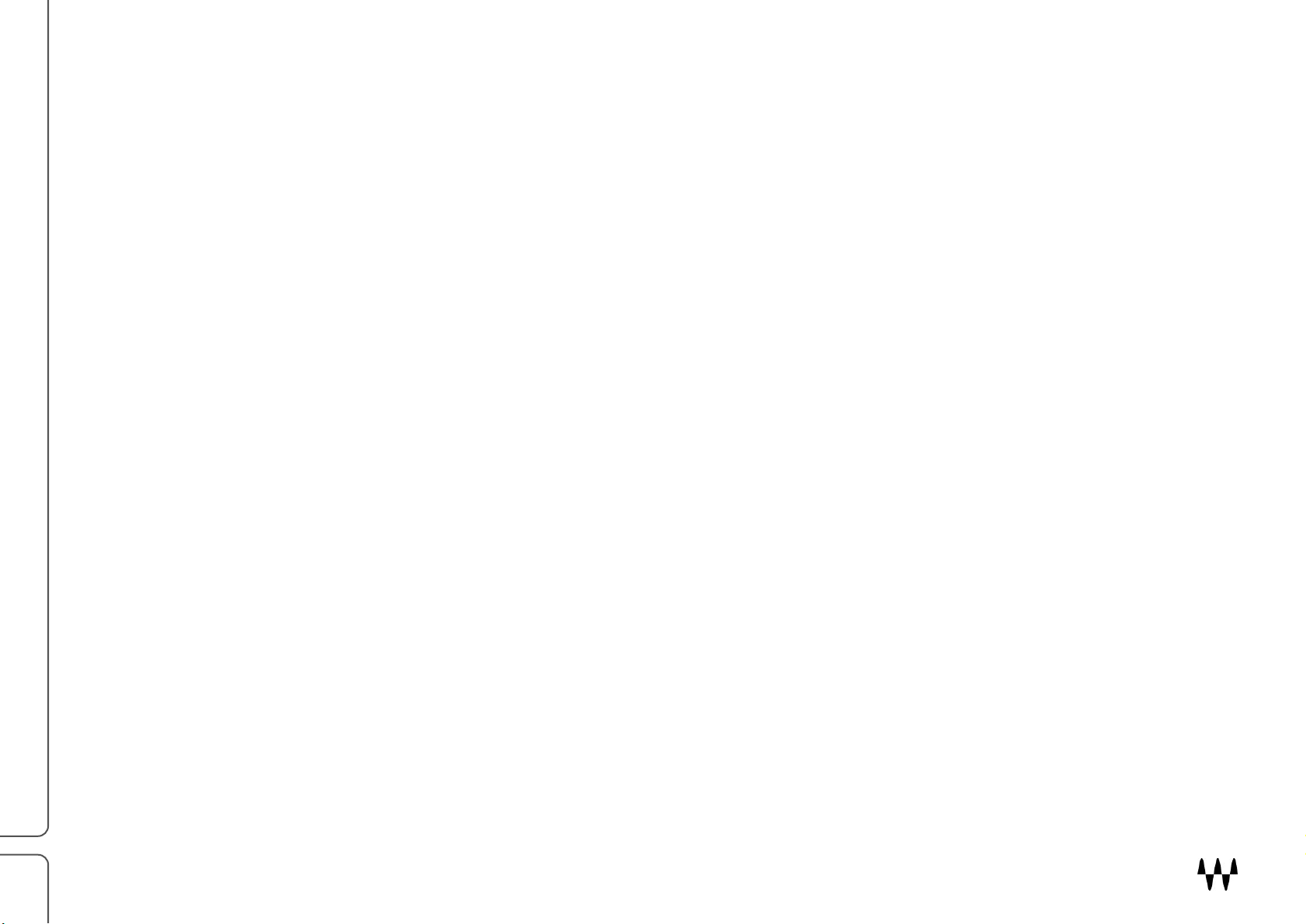
2
Waves Brauer Motion
User Guide
Welcome ...................................................................................................................................................................... 3
About Brauer Motion ................................................................................................................................................... 3
A Note from Michael H. Brauer .................................................................................................................................... 4
Suggested Uses ............................................................................................................................................................ 5
Components ................................................................................................................................................................. 6
Brauer Motion Interface ............................................................................................................................................... 7
Interface Sections .................................................................................................................................................................................. 8
Getting Started ........................................................................................................................................................... 10
Controls ...................................................................................................................................................................... 13
Panner Controls ................................................................................................................................................................................... 13
Panner Select Panel ....................................................................................................................................................................................... 13
Mode Select .................................................................................................................................................................................................. 14
Path Type ....................................................................................................................................................................................................... 16
Modulator Select ........................................................................................................................................................................................... 17
Path Speed Controls ...................................................................................................................................................................................... 18
Sphere Range Markers .................................................................................................................................................................................. 21
Trigger Controls ................................................................................................................................................................................... 22
Dynamics Controls ............................................................................................................................................................................... 24
Motion Filter ........................................................................................................................................................................................ 26
Mixer Section ....................................................................................................................................................................................... 27
Global Section ...................................................................................................................................................................................... 29
Display Legend ..................................................................................................................................................................................... 30
Brauer Motion / User Guide
Page 3
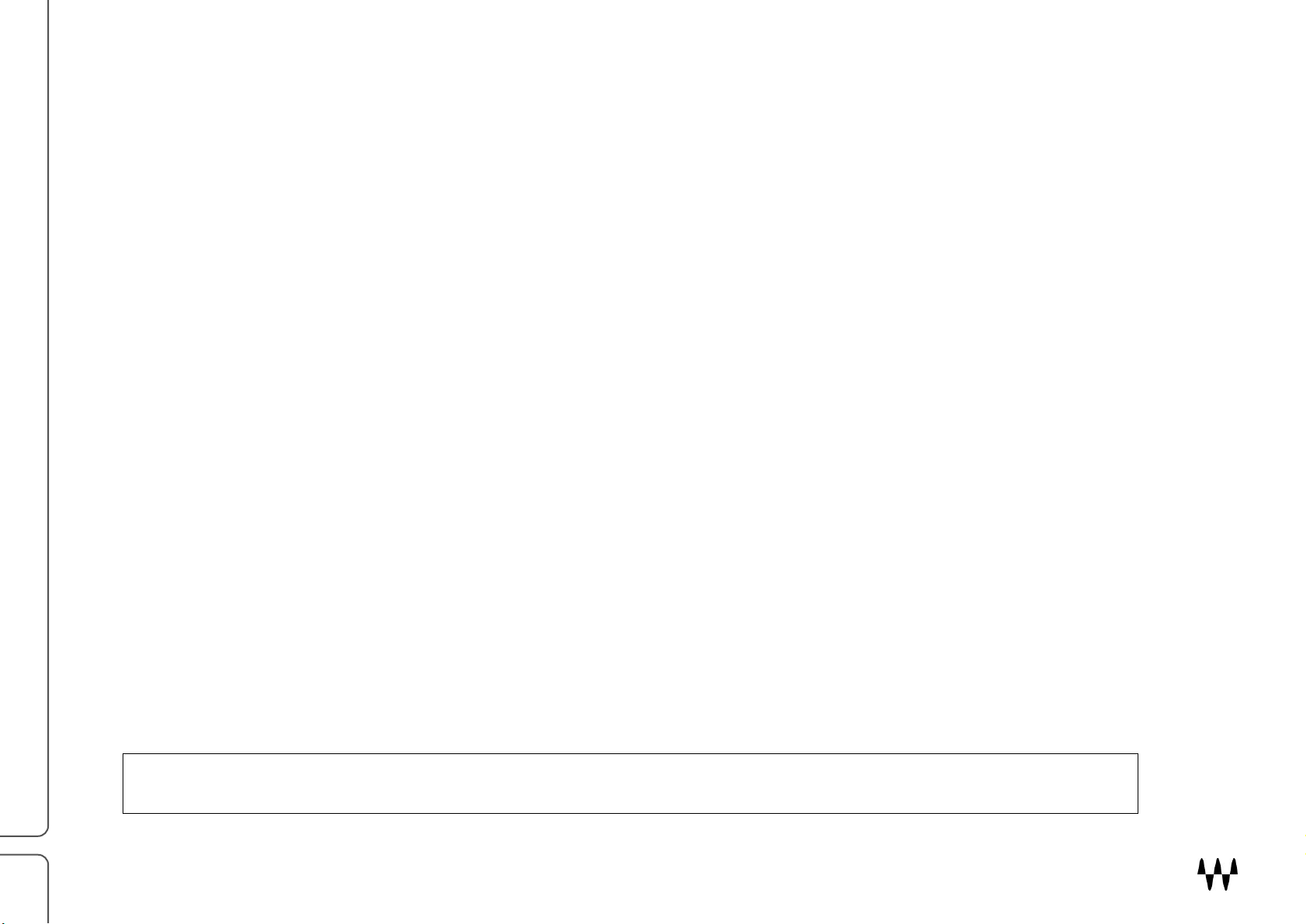
3
Welcome
Thank you for choosing Waves! In order to get the most out of your Waves processor, please take some time to read this
user guide. We also suggest that you become familiar with http://www.waves.com/support. There you will find an
extensive answer base, the latest tech specs, detailed installation guides, new software updates, and current information
about licensing and registration. By signing up with Waves Support, you’ll receive personalized information about your
registered products, reminders when updates are available, and information on your authorization status.
About Brauer Motion
Waves Brauer Motion is an innovative auto-panner that moves an audio signal within the two- or three-dimensional
space between the listener and the loudspeakers. It was created in close collaboration with Grammy-winning mix
engineer Michael H. Brauer (Coldplay, John Mayer, Florence and the Machine). It combines his signature panning
methods with Waves plugin engineering expertise. The result is a processor with limitless imaging possibilities and
innovative visual feedback about the signal’s position and path.
Brauer Motion pans, spins, and bounces mono or stereo signals in or around a visual sphere that’s located in front of
you. It allows you to choose various methods of movement, path ranges and types. You can control the movement of the
signal, determine how it will start and stop, and use dynamic effects to emphasize its position and movement. It can be
used in many creative ways, such as bringing dull shakers to life, making lifeless synths move and breathe, and much
more. It is also a mixing tool that can be used, among other things, to help an instrument pop out of a crowded mix.
Brauer Motion lets you move sound objects in a complex manner by using several processors that interact with each
other. You can adjust the dynamics of the dry and processed signals separately, while controlling the path, modulator,
range, and direction of the panned signal. There are several methods of selecting how panning is triggered. Each control
section influences the others, so there are nearly limitless possibilities.
Important Note: Brauer Motion is intended to be used while monitoring with stereo loudspeakers, not with headphones.
The spatial effect and movement introduced by the plugin will not be perceived properly on headphones.
Brauer Motion / User Guide
Page 4
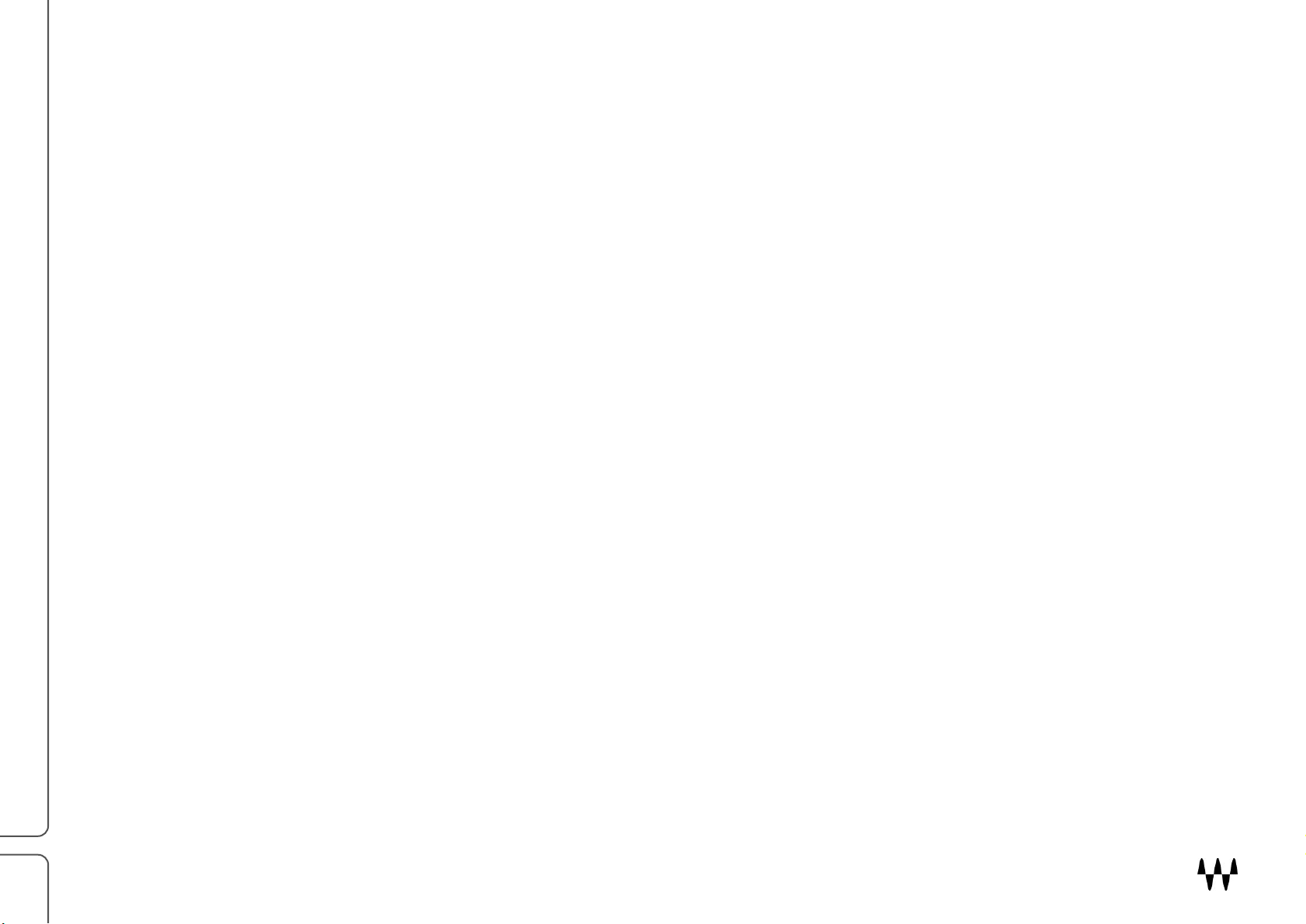
4
A Note from Michael H. Brauer
When I first heard Eddie Kramer panning Jimi Hendrix’s solo around the stereo space, it had a huge impact on me. The
music sounded so alive and emotional. Since then I’ve always wanted to have movement in my mixes. A mix sounded
more spontaneous and alive to me when I moved the faders. It wasn’t long before I had in my head 3D images of sounds
moving around, inside and outside of the mix.
Unfortunately, there was no easy way to bring those ideas to life until the Cyclosonic Panner came out. Once I got hold
of that toy there was no turning back; just about every one of my mixes had an instrument moving around. Eventually I
found myself wanting to go beyond what the Cyclosonic could offer. When Waves approached me to design a plugin, I
presented the idea of creating a spatial dimension on a whole new level. Three years in the making, the Brauer Motion
plugin is visually and sonically everything I could ever imagine, and more.
This is a tool that feeds your imagination. It allows movement to reach new levels. There are the three traditional pan
positions: left, center and right. But even the standard left/right panner has a more spatial feel. There are also fourth and
fifth panning positions for things like auto panning and static placement outside the stereo image. The plugin has two
stereo panners. This gives you the ability to have two different modes while working on one stereo instrument.
Besides the classic and circle mode, I’ve designed one that’s called X-Lights. It’s like the lights at a railroad crossing
where the two red lights flash back and forth, except here it’s a sound that flashes back and forth between left and right.
The plugin was designed to have endless options. For example, you can have a synth circling just around your left ear
and then automate it so that it moves over to your right ear as it increases in speed, or manually position a stereo image
that sits on the outer edge of one or both ears. Turn a mono loop into a stereo groove with the hi hat moving to the left
and other elements moving to the right, all being controlled by its input signal or side-chained by another instrument.
The default position is a great start. It’s a combination of circular and classic panning and is intended as an insert. I think
you’ll have a lot of fun with Brauer Motion.
Emotion in motion kids!
Michael H. Brauer
Brauer Motion / User Guide
Page 5
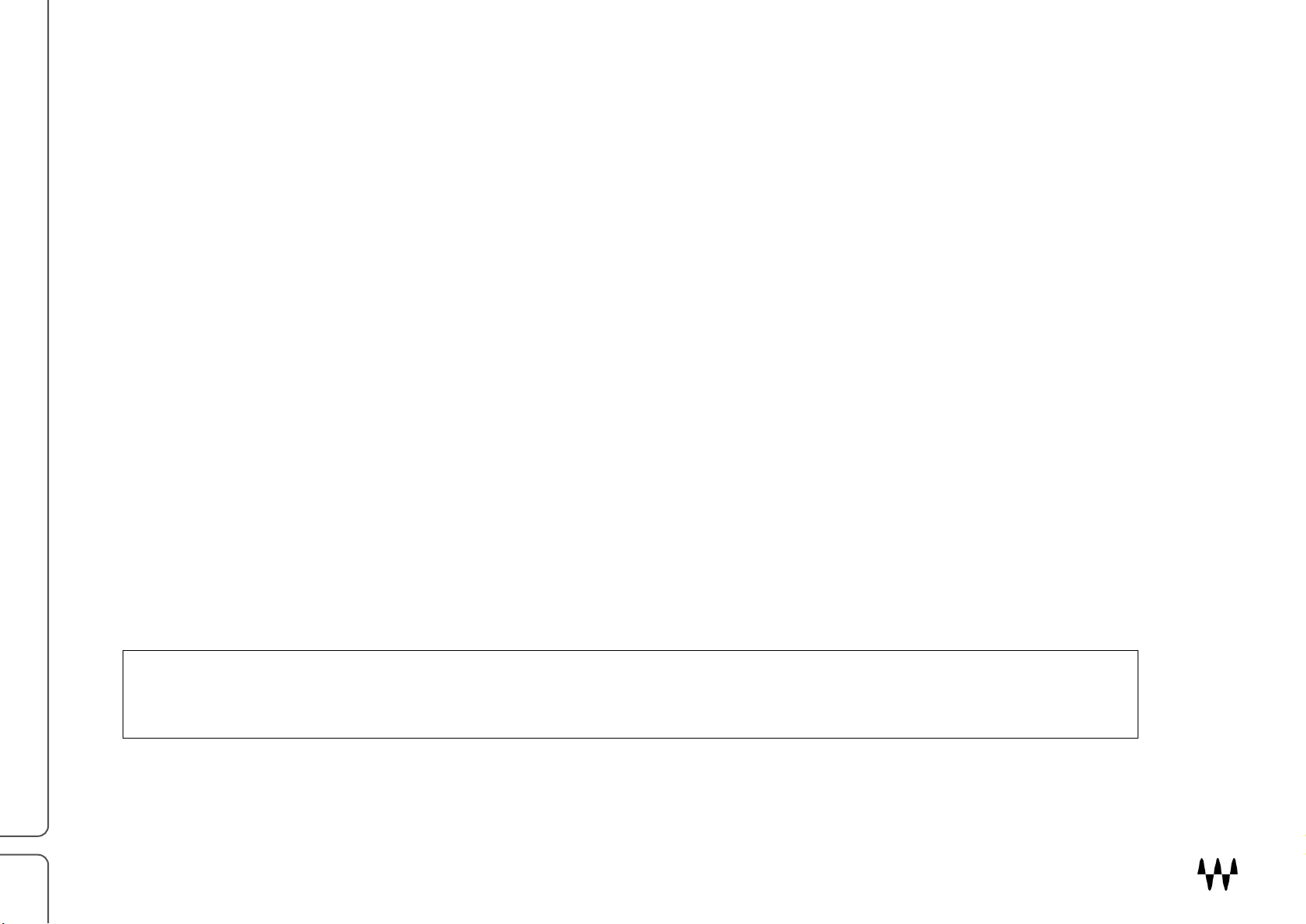
5
Suggested Uses
Brauer Motion can be used to create effects that enhance a performance or to draw focus and clarity to an instrument
that’s otherwise lost in the mix. It can be used as an insert on any type of track or on an aux return.
As a creative sound design tool
There are many ways to use Brauer Motion to create special effects. Here are a few examples:
Pan the two channels of a stereo signal in a mirrored fashion, between their natural positions and the center.
Use rhythmic panning to enhance the performance of an instrument or voice.
Create a “planetary” system with the dry signal at the center and a dramatically processed signal orbiting around it.
As a tool to emphasize tracks or instruments while mixing
An instrument can be moved, subtly or not, to change how it relates to other parts of the mix. Here are a few examples:
Move mix elements to reveal tracks that would otherwise be masked, without increasing their levels.
Use a side chain to control the panning motion of an instrument or voice.
Spin and move naturally rhythmic tracks around the mix while other tracks remain steady.
Move your backing vocals around the sides of your mix while freeing up space in the center for your lead vocal.
Important Note: A primary process of Brauer Motion’s panning effect is gain change. To reliably match plugin output
when the processor is engaged and when in bypass, Brauer Motion introduces up to 6dB of gain compensation to its
output. Feeding a particularly “hot” signal to the plugin may result in clipping. Adjust the input accordingly.
Brauer Motion / User Guide
Page 6
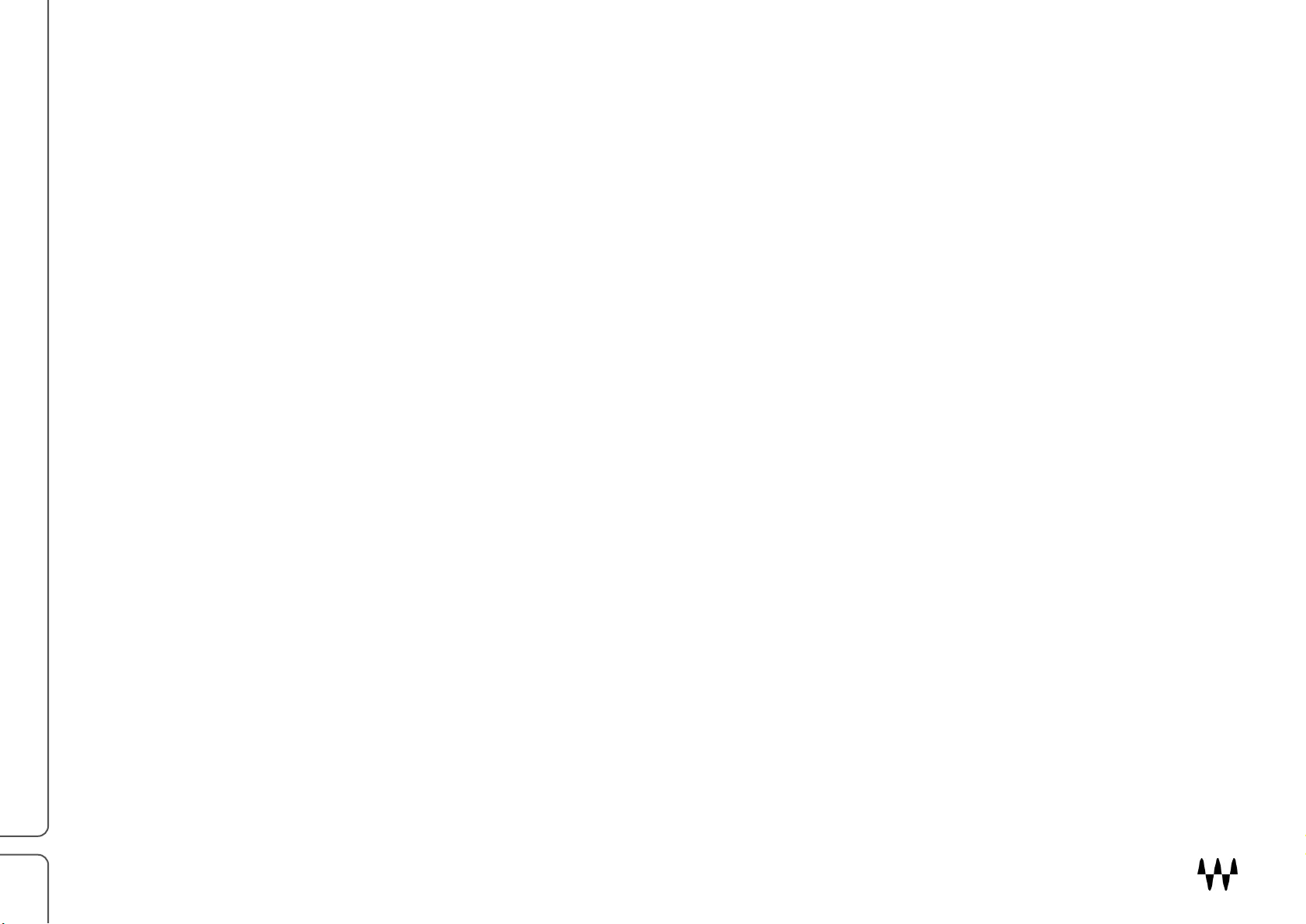
6
Components
The Waves Brauer Motion plugin has two components.
1. Brauer Motion Mono-to-Stereo
2. Brauer Motion Stereo
The two components use the same interface and operate identically. The difference is that the stereo component
processes the two sides of a stereo input signal separately, each with its own panner. The mono-to-stereo
component duplicates the mono input signal and sends it to both panners.
Brauer Motion / User Guide
Page 7
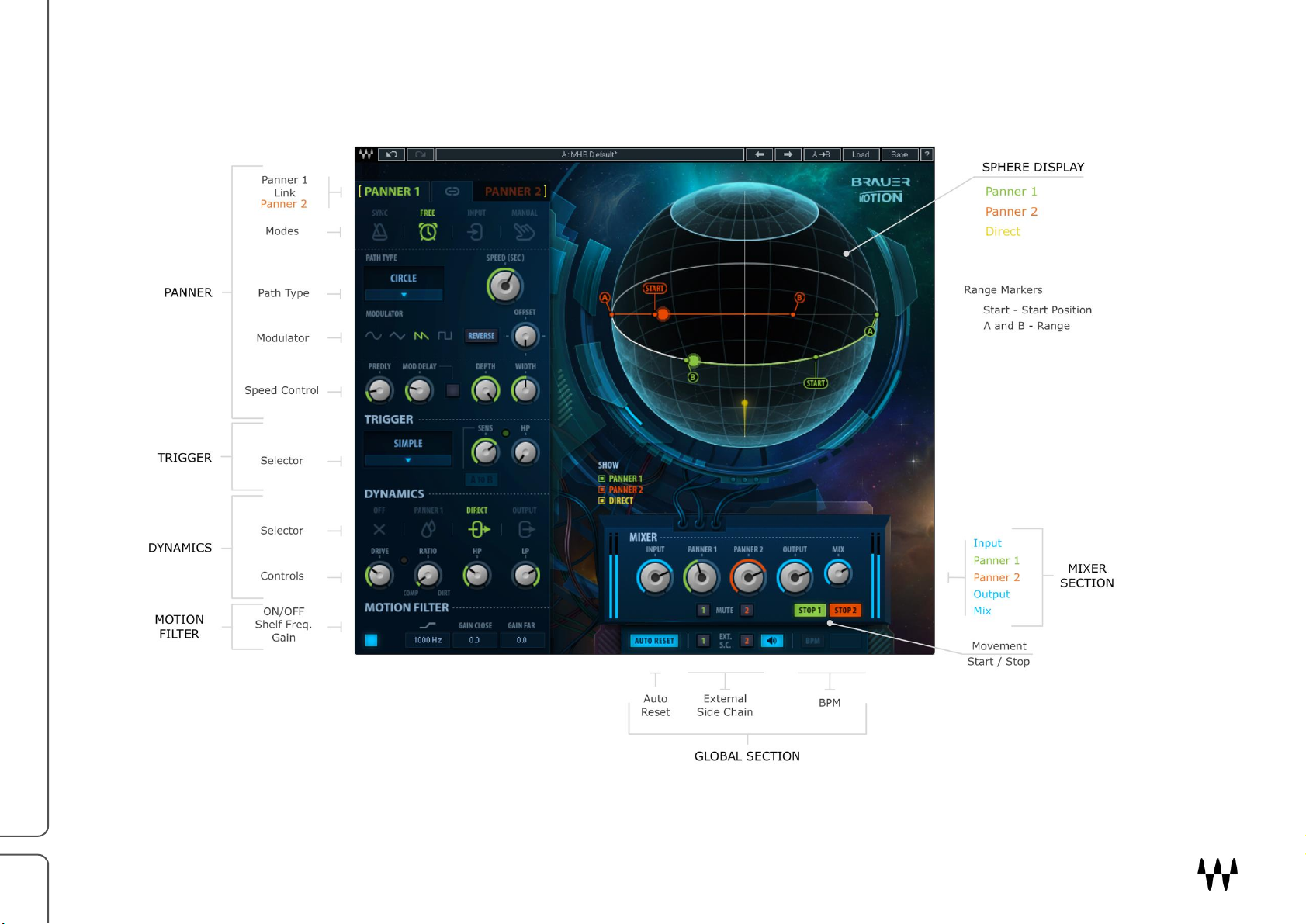
7
Brauer Motion Interface
Brauer Motion / User Guide
Page 8
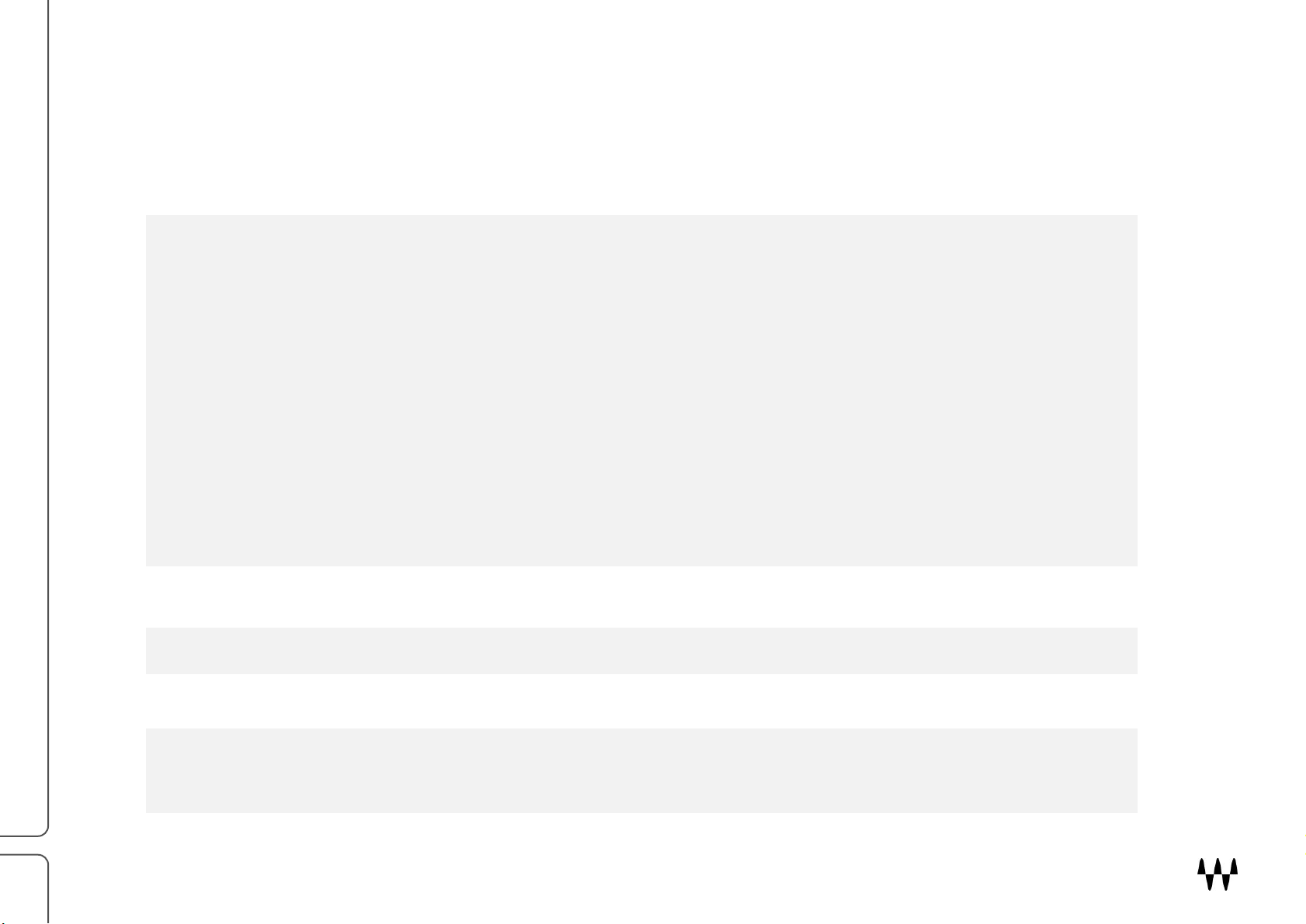
8
Panner Section
Panner
Selector
Two independent, linkable panners with identical functions. Normally these are the two channels of a
stereo signal (the mono component has one panner). This section includes controls that set the overall
means of panning control and the type of motion.
Mode Selector
This sets the means by which panning is controlled and establishes the controls and modulators that
are available on the interface. There are four modes.
Path
Sets the type of path the signal will follow. The path is the route along which the panned signal will
move in a two- or three-dimensional plane or space. There are several types of paths.
Modulator
Sets what shape of signal is applied to the panner signal. This affects the way the panned signal will
move. Modulation is represented by waveform shapes: Sine, Triangle, Sawtooth, and Square.
Range Markers
(in the Sphere display)
Defines the extent of motion within the sphere: overall path description, limit of travel, location where
panning action begins.
Trigger Section
Sets the triggering mechanism that automatically starts, stops, and changes the signal’s movement
direction in relation to the incoming (or side chained) signal’s behavior.
Dynamics Section
Controls the dynamics processing of a signal that’s sent through the panner.
Motion Filter Section
Controls high-shelf filter settings of the signal as it moves along the selected path.
Sphere
The globe-shaped display provides a conceptual model of the width and depth of your speakers and
listening environment. It displays the markers, which define the path, range, and motion of panning,
and exhibits how each of these affect the signal.
Interface Sections
Signal panning and treatment of the signal are controlled on the left side of the plugin. With stereo components, there are
two identical panners. When a panner is selected, all controls in the Panning section relate to that panner. For the sake
of clarity, we refer to the panners as “Panner 1” and “Panner 2,” not “left” and “right.”
Brauer Motion / User Guide
Page 9
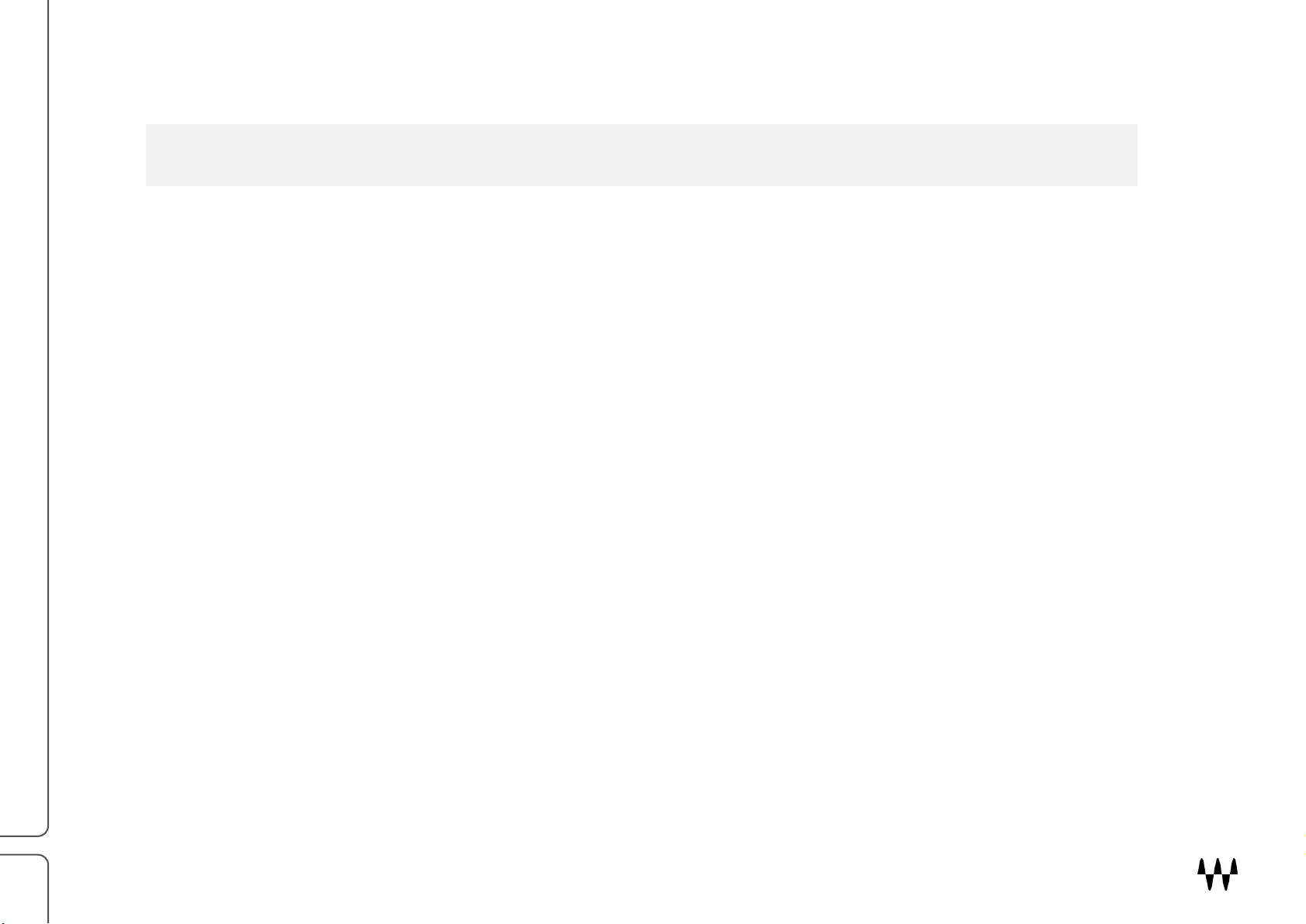
9
Display Legend
Show/hide the Panning Paths and Direct Signal’s visualizations on the sphere.
Mixer Section
Controls the levels of the paths and the dry/wet mix. Beneath the mixer is the Global section for
controlling tempo and side chain.
Global Section
Controls means of sync and control such as Auto Reset, manual BPM and External Side Chain
assignments.
These sections are described in detail in the Controls chapter of this user guide.
Brauer Motion / User Guide
Page 10

10
Getting Started
Step
Section
What to do
1
Insert the Brauer Motion stereo or mono-to-stereo component on a channel. In the WaveSystem toolbar, load
the Full Reset preset.
2
Panner
The default Panner Mode is Sync. Keep this setting for the time being. The default Path Type is Classic. This
provides basic side-to-side panning. Pay attention to how the signal moves.
3
Panner
Change the Path Type to Circle. Now the signal is rotating around your head.
4
Sphere
By default, Markers A and B are located together, so the moving signal completes a full circle. Grab Marker A
and move it to the right until its value reads 50. You can also double-click on the marker and type in a value.
This defines the limits of panning, so now the signal will circle between the middle and the right side.
There’s no one correct way to use Brauer Motion to pan sounds. It depends on the sounds you’re panning, the effect you
wish to achieve, and mostly, how you like to work. When Brauer Motion opens, it loads the Michael H. Brauer preset
(MHB Default). This gives you complex panning with different modes, paths, modulation, and dynamics for each of the
two panners. It’s a good general-purpose starting point. Experiment with the controls to learn how they affect the signal
and how they interact with each other.
You should, however, learn how to build a panning setup from scratch. Follow these steps and you’ll understand the
essential Brauer Motion controls. At each step, note to how the signal is moving. Compare the new setting with the
previous one.
Brauer Motion has two components: mono-to-stereo and stereo. The stereo component independently processes the two
sides of a signal. The mono-to-stereo component splits the input into two identical mono signals. Aside from that, the
components are identical.
Brauer Motion / User Guide
Page 11

11
Path settings control the route of panning. Panning speed is set in the same panel, and the means of setting the speed
5
Panner
Deselect the Link button (between the two Panner buttons). This allows you to control the two panners
independently. Controls are color-coded by panner. The markers on the Sphere—A, B, and Start—are also
color-coded.
6
Panner
Select Panner 2 and choose Classic pan type. Note that the Panner 2 signal is moving only from center to
right. That’s because you adjusted Panner 1 while the two panners were linked. They are now no longer
linked, so any changes you make to one panner will not affect the other. As you can see, the two panners
have different path types.
7
Sphere
Move the green Marker A all the way to the left. Now the green ball (Panner 1) pans across the entire sphere,
while the orange ball (Panner 2) moves only halfway.
8
Panner
Select Panner 2. Change its beats to 1/4. Now you’ll see Panner 2 completing two cycles in the time it takes
Panner 1 to complete one (since Panner 1 is set to 1/2 notes).
9
Panner
Return to Panner 1 and change the time to 4 beats. Panner 1 will now finish the cycle in a rather long for bars,
while Panner 2 zips along, finishing the cycle in 1/4 notes.
10
Global
If Brauer Motion is not receiving tempo from the host application, select the Manual BPM control and choose
the desired tempo. Type a value in the box or drag up or down to set a value.
11
Global
If the movement is too sharp, go to the Mix control and blend in some of the direct signal. This will “tone down”
the signal’s motion.
That’s it for basic panning. Once you understand how to move things in a space, experiment with the other controls that
make panning more interesting. These include triggers, depth and width, dynamics, modulator type, and mix, all of
which are described later in this user guide.
are determined by the Mode setting: tempo-based beats and bars; user-defined time value; or threshold-triggered,
based on the input signal or a side chain.
The default speed in the Sync mode is 1 bar, 0 beats.
Brauer Motion / User Guide
Page 12

12
Note: If you wish to use this plugin for static positioning, without any movement, select the Manual mode, set the desired
path type, and then set the position using the “S” (Start) marker on the sphere.
Factory presets provide templates for many types of panning. Load a preset, then adjust the Free or Sync controls and
Trigger parameters to suit your material, and you will probably be off to a good start. Presets can be useful for learning
how various settings combine to make a panning effect. Load a preset, listen to what it does, and see how the controls
were used to create this sound. This understanding will make it easier to construct effects from scratch.
Brauer Motion / User Guide
Page 13

13
Controls
Panner Controls
Panner Select Panel
Panner 1 / Panner 2
The mono-to-stereo component has one input and two panners. The stereo component has two inputs and two separate
panners (Panner 1 and Panner 2).
The stereo component is color-coded:
All controls and displays for Panner 1 are green.
All controls and displays for Panner 2 are orange.
Range: Panner 1 / Panner 2
Default: Panner 1
Reset: Panner 1
Link (stereo component only)
Sets panner linking. If the two Panners are linked, any control change in one Panner will affect the other Panner identically.
Unlinked, the panners are independent of each other. If unlinked panners with different settings are subsequently linked, their
controls will assume the same values the first time a control is used.
Range: On/Off
Default: On
Reset: On
Brauer Motion / User Guide
Page 14
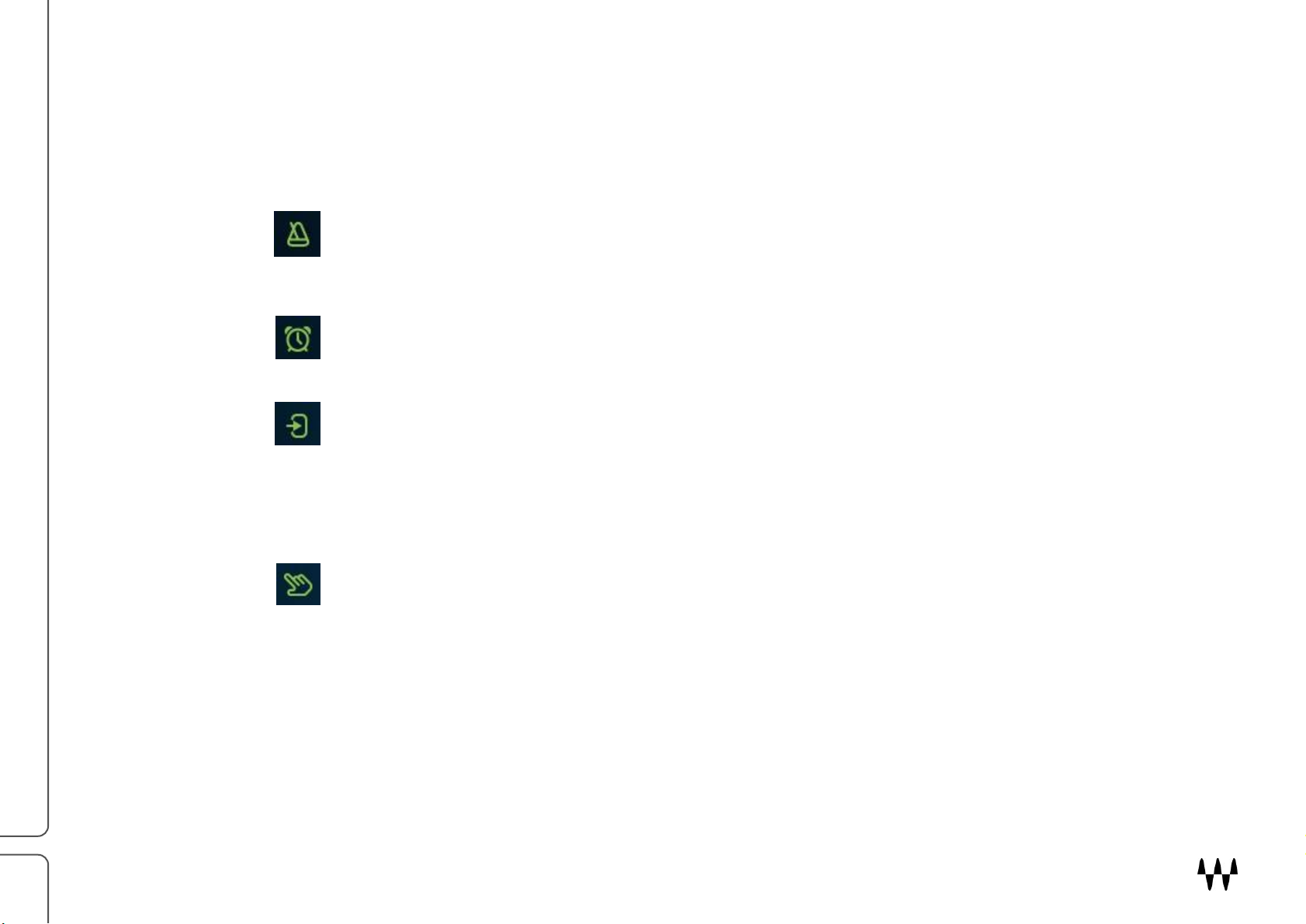
14
Mode Select
Sync
Panning speed is determined by user-selected bars and beats units, as they relate to the tempo of the
DAW or the BPM set in the Global section. The plugin syncs to the grid (bars, beats, tempo changes, and
measurement changes). Bars, Beats, Dotted, and Triplet measurement controls are available in this
mode.
Free
Panning speed is set by the user’s definition of how long it will take the signal to complete the path. This is
controlled with the Speed Control.
Input
In this mode, the input signal’s amplitude is the modulator of the path. Positive amplitude changes will
move the panner forward along the path; negative amplitude changes will move it in the opposite
direction. The amount of amplitude change defines how far the panner will travel along the path. A
Sensitivity knob lets you define how responsive the panner will be to amplitude changes. Higher
sensitivity settings result in a very responsive, but jumpy, panner. Low sensitivity yields a less responsive,
smoother motion.
Manual
In this mode, you manually position the signal on the path. This is a static positioning just like a regular
Panner. You can position the signal at any point on the selected path (whatever the path shape is) or
automate the Start Position marker to design your own movement.
Selecting a mode means setting up an environment for controlling the plugin. Different kinds of panning and different
kinds of syncing require different controls, so each mode provides the combination of controls needed to achieve a
certain effect.
Mode selector default: Free
Reset: Sync
Brauer Motion / User Guide
Page 15

15
Mode Selection Affects Other Controls
Sync
The Sync mode calculates panning speed based on the host BPM, and the
user settings for bars, beats, dotted and triplets.
Free
In Free mode the panning speed is set manually, so a speed control is shown
here.
Input
The Input mode uses the amplitude of the input signal (or a side chain) to
control signal motion. A sensitivity knob is displayed.
Manual
The Manual mode is static, so there is no Path Speed control.
Mode selection affects the appearance and behavior of certain other controls. The controls most influenced by the Mode
setting are the Path Speed controls, which are used to set how quickly a signal pans within the sphere. This diagram
shows how the Path Speed controls change based on the Mode selection.
Throughout this section of the user guide, control names are color-coded to match the modes in which they are available.
Choosing a mode will change the display in the Path panel, but the actual speed value will not change. For example, if
you change from Sync mode to Free mode, Brauer Motion will translate from bars and beats to the equivalent value in
seconds. Conversely, if you set a value while in Free mode and then change to Sync mode, the plugin will translate to
the closest time in bars and beats.
Brauer Motion / User Guide
Page 16

16
Path Type
There are four path types that determine the route in or around the sphere. Use the drop-down menu to choose a
path type. A path type includes path and range parameters needed to define the panning, as well as a modulator
selection that suits the purpose of the path type. You can select a path type and then change to a different
modulator, but the result will be different from the preset.
Classic: This is classic left-to-right panning. It gives the perception of a twodimensional panorama. Modulator = Triangle.
Circle: This creates the perception of a circular motion between the speakers and the
listening point. The most distant point of the circle is perceived as being beyond the
speakers, while the closest point is perceived as being where the listener is sitting.
Modulator = Sawtooth
Circle Phase: This is much like the Circle path, but the processed signal on one side of
the sphere is phase inverted. The perception is that of a sharper circular movement, as
though the closest point in the path is behind your head. Modulator = Sawtooth.
X Lights: This is an alternate left-to-right hard-panning path, with no depth. When one side is on, the other side is off. Modulator =
Sawtooth (no other modulator type is available in this mode). The Offset control is replaced by the Pulse Width control, which
determines the width of the pulse on each side. The Pulse Width control appears only in the X-Lights mode.
Brauer Motion / User Guide
Page 17

17
Modulator Select
Sine
This is a smooth modulator, which moves slower around the path’s start and end, and speeds up in between.
The signal will bounce back and forth between the path start and end.
Triangle
This modulator has a linear increase or decrease gain in all directions. The signal will bounce back and forth
between the path start and end.
Sawtooth
This modulator will jump from the end of the path directly to the start point without bouncing backwards.
Square
This modulator will jump instantly between the start and end points of the path, with no motion in between.
The selected modulator determines the shape in which the signal moves across the defined path. This is analogous to a
carrier in a synthesizer.
Default: Triangle (Classic Mode Modulator). Each Path has its own default modulator.
Reset: Sine
Reverse
Reverses the direction of Panner movement.
Range: On or Off
Default: Off
Reset: Off
Offset (Not available in X-Lights Path Type).
This control groups the A / B / S Markers, enabling you to define a path and range, and then offset that range. Higher offset values
can result in the panned signal disappearing from one side of the Sphere and reappearing on the other side to complete its motion.
Range: 0–100
Default: 0
Reset: 0
Brauer Motion / User Guide
Page 18

18
Path Speed Controls
Path Speed Controls Available in the Sync Mode
Bars
Determines the number of bars it will take for the signal to complete the entire defined path. This is session/BPM dependent. Time
settings will be translated to Bars/Beats values when Panner mode changes from Time to Sync.
Range: 0–32 bars.
Default: Calculated measure based on 1 sec.
Reset: 0
Beats
Determines the number of Beats (in addition to the Bars setting) that it will take the signal to complete the entire defined path. This
is session/BPM dependent. Time settings will translate to Bars/Beats values when Panner mode changes from Time to Sync.
Range: None, 1/2, 1/4, 1/8, 1/16, 1/32, 1/64
Default: Calculated measure based on 1 sec. For example: 1/2 at 120 BPM
Reset: 1/2
Dotted
Increases the duration of the Beats setting by half its value, adding to the time it will take the signal to complete the entire defined
path. This is session/BPM dependent. Time settings will translate to Bars/Beats values when Panner mode changes from Time to
Sync. Dotted and Triplets controls cannot be applied simultaneously. Selecting one will deselect the other.
Range: On or Off
Default: Off
Reset: Off
Triplets
Changes the rhythm of the Bars and Beats setting, calculating three notes instead of two. This shortens the time it will take the
signal to complete the entire defined path. This is session/BPM dependent. Time settings will translate to Bars/Beats values when
Panner mode changes from Time to Sync. Dotted and Triplets controls cannot be applied simultaneously. Selecting one will
deselect the other.
Range: On or Off
Default: Off
Reset: Off
Brauer Motion / User Guide
Page 19

19
Path Speed Controls Available in the Free Mode Speed
Determines the time (in seconds) that it will take the signal to complete the entire defined path.
Range: 125 sec to 0.05 sec
Default: 1 sec
Reset: 1 sec
Path Speed Controls Available in the Input Mode
Input Sensitivity
Sets how sensitive the movement will be to amplitude changes. Lower sensitivity settings will move the signal based on the most
abrupt amplitude changes. Higher sensitivity settings will move the signal in greater correspondence with more subtle amplitude
changes.
Range: 0 to 100
Default: 0
Reset: 0
Pulse Width
Determines the ratio between the time the signal plays steady on one side and the fade out and quiet time before the signal crosses
to the other side. The time is relative and dependent on Time/Sync settings. At 0, the signal will play for a short duration on the Left
and Right boundaries of the X-Lights path, with a longer pause in between them. At 100, the signal will be played for a longer
duration on the Left and Right boundaries of the X-Lights path, with a shorter pause in between them. “Pulse Width” represents the
width of the pulse within a square wave:
Range: 0 to 100.
Default: 0
Reset: 0
Brauer Motion / User Guide
Page 20

20
Modulation Controls Available in All Modes
PreDelay
Applies a pure delay (not filtered or modulated) to the input signal of the panner(s). This delay becomes apparent when the delayed
signal is mixed with other non-delayed signals (e.g. Panner 2 vs. Panner 1, Panner 1 vs. other tracks in the mix, Panner 1 vs. Dry).
Range: 0 ms–200 ms
Default: 0
Reset: 0
Mod Delay
Simulates your perception of the change in time as the source moves farther or closer to you. When the signal is nearby, no delay is
applied, but as the signal moves farther away, delay is added to the signal until it reaches its maximum distance: the delay setting of
this control.
Range: 0 sec to 10 sec in 0.001 sec increments
Default: 0
Reset: 0
Mod Delay On/Off
Turns the Mod Delay effect on or off.
Range: On or Off
Default: Off
Reset: Off
Depth
Defines the perceived depth of the movement. This control starts at 100% and lowers the perceived depth by reducing the
amplitude changes of panning occurring in the path.
Range: 100–0
Default: 100
Reset: 100
Width
Controls the boundaries of the stereo image in which movement will occur. 100 represents a full stereo image and 0 represents
mono, where the panning effect will not be perceived. 200 represents a widening of the stereo (outside the sphere). This control is
independent of the range markers.
Range: 200–0
Default: 100
Reset: 100
Brauer Motion / User Guide
Page 21
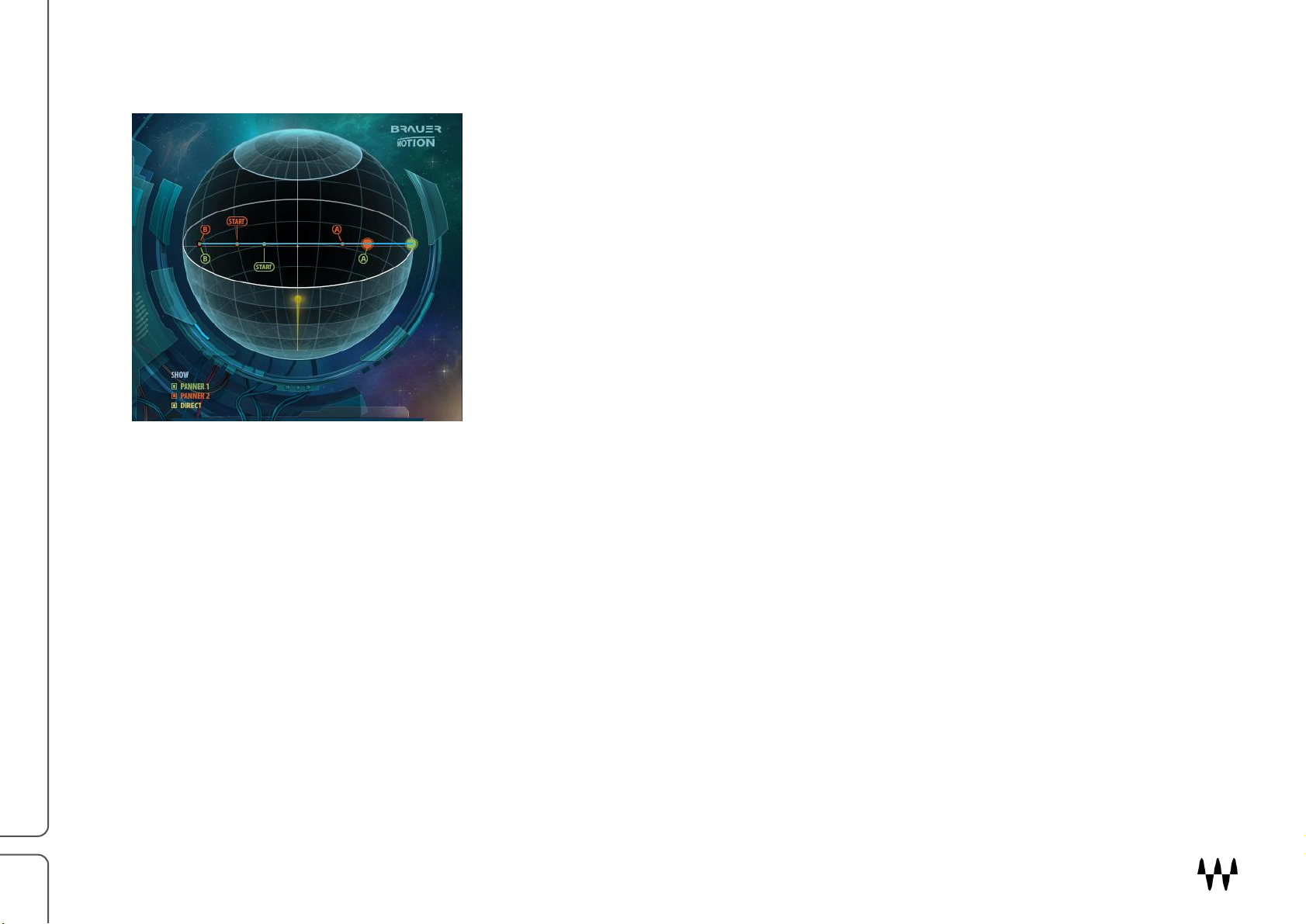
21
Sphere Range Markers
Range Marker A*
Defines the beginning of the selected path in the sphere. This control is located on the spherical display as a colored marker labeled
“A” (Panner 1 marker is green, Panner 2 marker is orange).
Range: 0–100
Default: 0
Reset: 0
Start Position Marker*
Defines where movement starts. It can be moved anywhere along the path between Range A and Range B. By default it is set hard
left. This control is located on the spherical display as a colored marker labeled “Start” (Panner 1 or 2 color coding in stereo).
Range: 0–100
Default: 0
Reset: 0
*When Range Marker A is moved beyond the Start Position Marker location, the Range Marker will move the Start Position Marker
with it until the user separates them manually.
Brauer Motion / User Guide
Page 22

22
Range Marker B
Off
No trigger mechanism applied. Signal movement will occur continuously.
Simple
The plugin will wait for a signal to exceed the threshold. Once the signal passes the threshold, it will
start the movement until the user stops it using the stop button.
One Shot
The plugin will wait for the signal to pass the set threshold. Once it does, it will complete the defined
path and then stop.
Note: If the signal is above the threshold at which movement is intended to stop, the movement will
continue to a second round until it reaches a state where the signal is below threshold at the end of the
path. It will then stop.
Re-trigger
When the input signal passes the threshold, movement will start. When the signal falls below threshold,
movement will stop. This trigger mode will create a rhythmic movement that correlates with the input
signal.
S-Trig
Reverse
Signal will start movement when the set threshold is passed. Once the signal is below the threshold, it
will stop moving forward and return to the start point in a reverse motion.
A to B
Signal is initially positioned at A. When threshold is exceeded, the signal will jump to B. When the
signal drops below the threshold, it will Jump back to A. This enables you to add a stereo experience to
a mono recording. As an example, with a mono recording of a drum set, you can leave the kick and
snare centered and throw the high hat to the right when it is hit. Hold sets the amount of time before
panning begins once the signal crosses above or below the threshold.
Defines the end of the selected path in the sphere. This control is located on the spherical display as a colored marker labeled “B”
(Panner 1 marker is green, Panner 2 marker is orange).
Range: 100–0
Default: 100
Reset: 100
Trigger Controls
Trigger Selector
This drop-down menu determines the triggering mechanism of the Panner. Triggers are available in Sync and Free Panner modes,
and are not available in Input or Manual Panner modes.
Brauer Motion / User Guide
Page 23

23
Sensitivity
Determines the input level threshold above which the trigger is activated and panner movement begins.
Range: +/- 48 dB
Default: 0
Reset: 0
Sensitivity LED
This Green LED indicates when the input or side chain signal passes the sensitivity control setting, thus triggering panner
movement.
HP
Removes low frequency information from the input or side chain signal feeding the trigger mechanism. This enhances the difference
between transient content, which activates the trigger, and non-transient content. This can result in more accurate triggering with
certain sources, such as bass guitars.
Range: Off (16 Hz)–2000 Hz
Default: Off
Reset: Off
A to B / B to A
Determines from which marker (A or B) the signal will start and to which marker it will jump when the threshold is exceeded. This
Control is present in only the A to B Trigger mode.
A to B starts at A and jumps to B when the threshold is passed.
B to A starts at B and jumps to A when the threshold is passed.
Range: A to B / B to A
Default: A to B
Reset: A to B
HOLD (A to B mode only)
Delays the start of panning after the signal has crossed above or below the threshold.
Range: Off (1 ms)–1000 ms
Default: Off
Reset: Off
Brauer Motion / User Guide
Page 24

24
Off
No dynamic processing is applied, even if controls are assigned values.
Path 1 / Path 2
Dynamic processing is applied to the “wet” signal only. In the Mono-to-Stereo component, only Path 1 is
available. In the Stereo component, each path can be controlled separately.
Direct
Dynamics processing is applied to the “dry” signal only. When Mix control is set to 100%, there is no direct/dry
signal present in the output, so no dynamic processing will be heard. In order to hear this process, the Mix
knob must be set below 100%.
Each panner has a dynamics processor, and if both panners assign their dynamics to the direct path, double
processing can occur. While this can be interesting, you may want to reduce the dynamics processing of one
of the panners by turning it off.
Output
Dynamic processing is applied to the entire output signal.
Range: On or Off
Default: Off
Reset: Off
Dynamics Controls
Dynamics Selector
Select which of the signals is routed through the dynamics processor.
Drive
Increases the input to the dynamics processor and decreases inversely its output. Using this control, you can achieve more
processing without changing the loudness of the signal.
Range: 0–100
Default: 0
Reset: 0
Drive Gain Reduction LED
This LED displays when gain reduction is being applied to the signal, and indicates how much is being applied:
Green indicates gain reduction of 0.1 to 3 dB
Yellow indicates gain reduction of 3.1 to 9 dB
Red indicates gain reduction of 9.1 to 20 dB
Brauer Motion / User Guide
Page 25

25
Ratio
Determines the type of dynamic process that will be applied, ranging from “Comp” to “Dirt.” When Ratio is set to 0, the Comp mode
is used: a tight compressor with an attack of approximately 5 ms and a release of about 100 ms. When Ration is set to 100, Dirt
mode is used: a clipper with no attack or release times.
Range: 0 (Comp) to 100 (Dirt)
Default: 0 (Comp)
Reset: 0 (Comp)
HP
Determines the cutoff frequency of a High Pass filter applied to the processed signal that leaves the dynamics section.
Range: Off (16 Hz)–2000 Hz, clockwise
Default: 23 Hz
Reset: Off
LP
Determines the cutoff frequency of a Low Pass filter applied to the processed signal that leaves the dynamics section.
Range: Off (22000 Hz)–1000 Hz, counterclockwise
Default: 18000 Hz
Reset: Off
Brauer Motion / User Guide
Page 26

26
Motion Filter
This section applies a high shelf filter to the moving signal. You can define how the filter changes dynamically as the signal moves
along the selected path and emphasize the movement to produce a better perception of distance and movement.
Motion Filter On/Off
Turns the dynamic filter on or off.
Range: On or Off
Default: Off
Reset: Off
Shelf Freq
Defines the cutoff frequency of the dynamic high shelf filter.
Range: 100 Hz–18000 Hz.
Default: 1000 Hz
Reset: 1000 Hz
Center/Close
In Classic Mode this control is named Center and it sets the amount of gain boost/attenuation that the shelf applies to the
signal when it reaches the center of the sphere.
In Circle and Circle Phase modes, this control is named Close and it sets the amount of gain boost/attenuation that the
shelf applies to the signal when it reaches the point closest to you in the sphere.
Range: +/- 24 dB
Default: 0 dB
Reset: 0 dB
Brauer Motion / User Guide
Page 27

27
Sides/Far
In Classic Mode this control is named Sides and it sets the amount of gain boost/attenuation that the shelf applies to the
signal when it reaches either side of the sphere.
In Circle and Circle Phase modes, this control is named Far. It sets the amount of gain boost/attenuation that the shelf
applies to the signal when it reaches the point farthest from you in the sphere.
Range: +/- 24 dB.
Default: 0 dB
Reset: 0 dB
Mixer Section
Input
Sets the level of the input signal.
Range: Off (-48 dB) to +18 dB
Default: 0 dB
Reset: 0 dB
Panner Level Controls
Panner (in Mono-to-Stereo component)
Panner 1 / Panner 2 (in Stereo component)
Controls the level of the processed signals in the output mix. In the Mono-to-Stereo component there is one Path control and in the
Stereo component there are separate controls for “Path 1” and “Path 2.”
Range: Off (-48 dB) to +18 dB
Default: 0 dB
Reset: 0 dB
Brauer Motion / User Guide
Page 28

28
Mute Controls
Mute 1 / Mute 2 (Stereo component only)
Engaging a Mute control for one path will mute that path.
Output
Determines the level of the mixed signal leaving the process.
Range: Off (-48 dB) to +18 dB
Default: 0 dB
Reset: 0 dB
Mix
Sets a balance level between the direct signal and the processed path(s). As the Mix setting is the is decreased, more of the direct
signal is present in the plugin’s output. This is visualized with the yellow funnel that represents the Direct signal level in the sphere.
Range: 0 (direct only, not processed in the mix)–100 (processed only, no direct signal in the mix).
Default: 100
Reset: 100
Start/Stop Controls
Start/Stop (Mono-to-Stereo component)
Start/Stop 1 & Start/Stop 2 (Stereo component)
Starts and Stops movement of the panner(s). If Trigger is engaged and you have stopped the panner, it will start again when the
trigger’s sensitivity threshold is exceeded.
Range: Start or Stop
Default: Started (control displays Stop)
Reset: Stopped (control displays Start)
Brauer Motion / User Guide
Page 29

29
Global Section
Auto Reset
When this control is engaged, panner movement will be reset each time a control that affects the speed or path of the Panner is
adjusted (reset = jump to the start point or the calculated position in path when in motion). When Auto Reset is disengaged, the
panner will continue its movement from its current position when any control that affects the speed or path of the panner is adjusted.
Range: On or Off
Default: On
Reset: On
Ext. S.C.
Switches the signal fed to Input Mode and the Trigger mechanism from the channel’s input signal to the side chain signal you have
assigned in the plugin header (DAW dependent). In the Mono-to-Stereo component, this is a single control. In the Stereo
component, the “1” and “2” buttons activate the side chain on Panner 1 or Panner 2 respectively.
Range: On or Off
Default: Off
Reset: Off
Side Chain Monitor
Engage this control to listen to the side chain signal being fed to the plugin.
Range: On or Off
Default: Off
Reset: Off
BPM (Sync mode only)
When in Sync mode, this value box displays the tempo (including tempo changes) from your session, and will always maintain a 4/4
measurement. You can change the tempo manually to override the session’s tempo, which will activate the manual BPM control.
Range: 30 BPM–240 BPM
Default: Defined by DAW session.
Reset: 120 BPM
Brauer Motion / User Guide
Page 30

30
Manual BPM (Sync mode only)
Determines if Brauer Motion is synced to your session or overridden by the BPM value you have entered manually. When you
change the tempo manually, the Manual BPM box is automatically switched on. Uncheck the Manual BPM checkbox to revert to
your session’s BPM.
Range: On or Off
Default: Off
Reset: Off
Display Legend
Panner (in Mono-to-Stereo component)
Panner 1 / Panner 2 (in Stereo component)
Displays or hides the visualizations representing the paths on the sphere.
Range: On or Off
Default: On
Reset: On
Direct
Displays or hides the yellow visualization representing the level of the direct signal in the sphere.
Range: On or Off
Default: On
Reset: On
Brauer Motion / User Guide
