Page 1

Bass Slapper
User!Guide!
Page 2
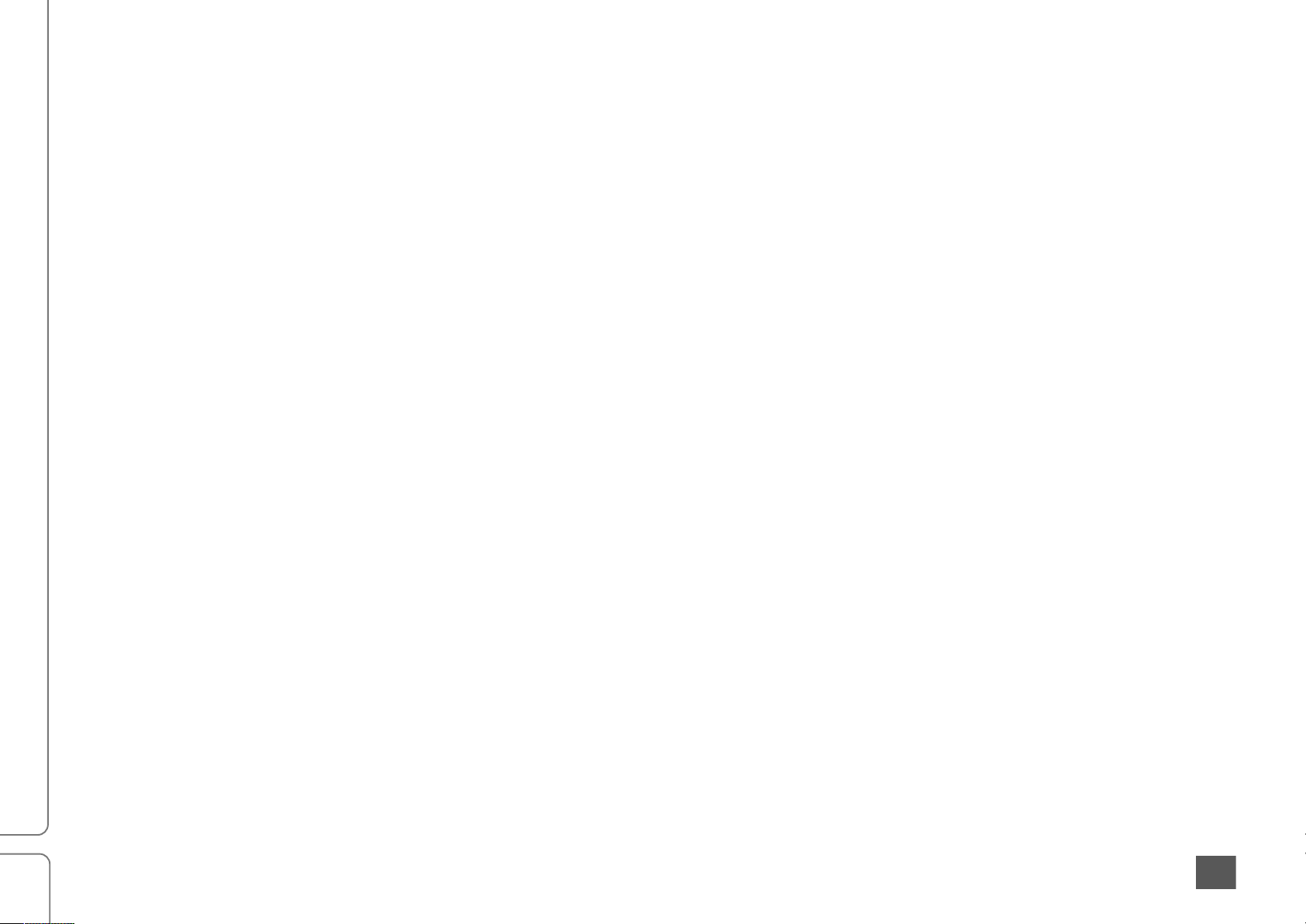
Bass!Slapper!/!User!Guide
2!
Waves Bass Slapper User Guide
Contents
Welcome......................................................................................................................................... 3
Introduction ....................................................................................................................................................................... 3!
Acknowledgment ............................................................................................................................................................... 3!
What is Slap Bass? ........................................................................................................................................................... 4!
The Sample Library ........................................................................................................................................................... 4!
Components ................................................................................................................................... 5
Functional Block/Flow Diagram ...................................................................................................... 5
Getting Started ............................................................................................................................... 6
Navigating the Presets ...................................................................................................................................................... 7!
Selecting the Samples Folder ........................................................................................................................................... 7!
Interface and Controls .................................................................................................................... 8
Tone Section ..................................................................................................................................................................... 9!
EQ Controls ................................................................................................................................................................................... 11!
Levels Controls ............................................................................................................................................................................. 11!
Power Controls .............................................................................................................................................................................. 12!
Fretboard and Position Controls ..................................................................................................................................... 13!
MIDI Functions/Articulation Section ................................................................................................................................ 15!
Pedalboard ...................................................................................................................................................................... 18!
Output Clip Indicator ....................................................................................................................................................... 20!
Bass Slapper Standalone Application .......................................................................................... 21
Page 3
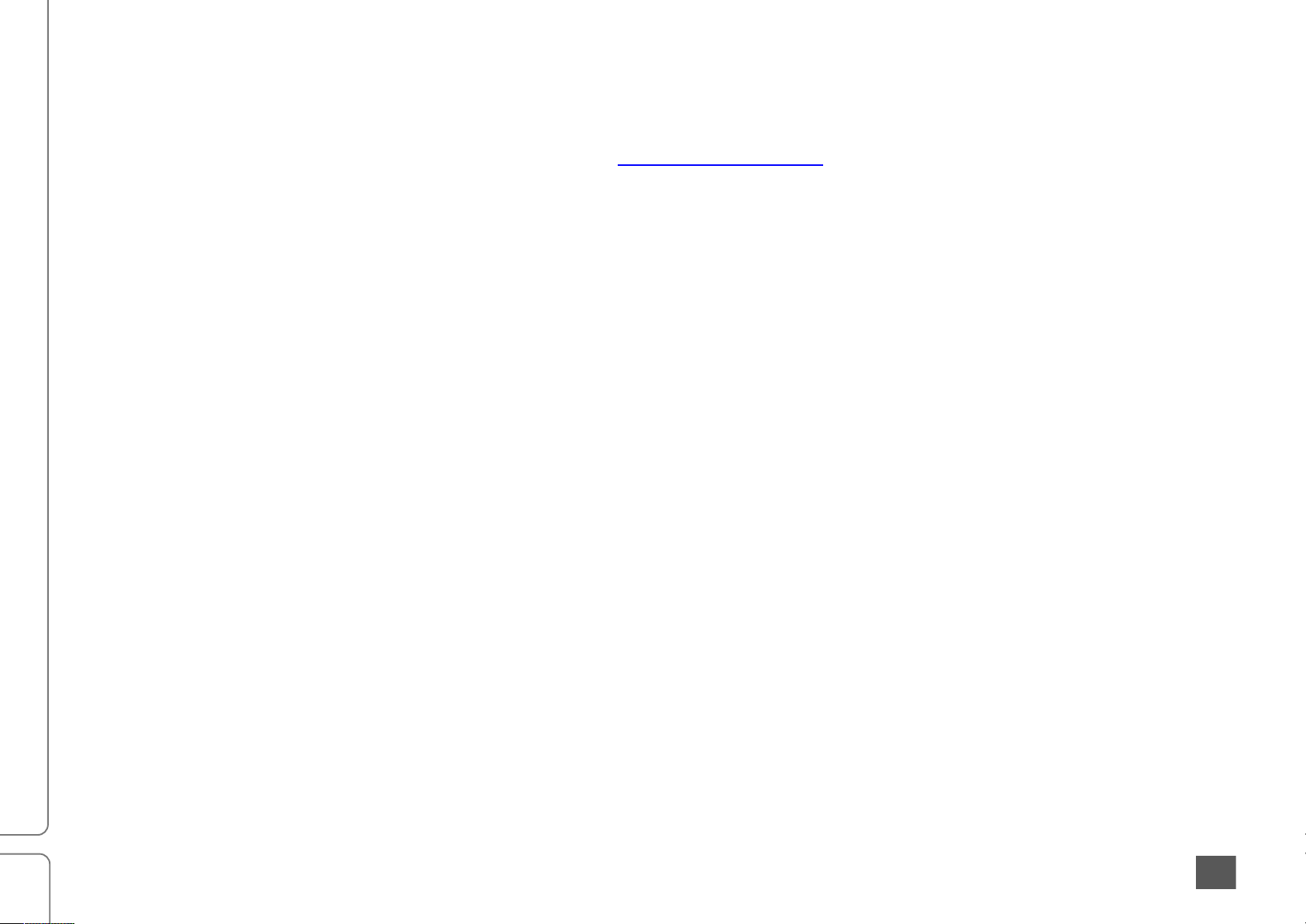
Bass!Slapper!/!User!Guide
3!
Welcome
Thank you for choosing Waves. In order to get the most out of your Waves processor, please take some time to read this
user guide. We also suggest that you become familiar with www.waves.com/support. There you will find an extensive
answer base, the latest tech specs, detailed installation guides, new software updates, and current information on
licensing and registration. Sign up at the support site and you will receive personalized information about your registered
products, reminders when updates are available, and information on your authorization status.
Introduction
Bass Slapper is a sample-based virtual instrument that enables you to play a bass guitar on a MIDI keyboard.!It provides
a uniquely realistic bass sound by playing notes the way a seasoned bass player would play them—not just the notes,
but also the correct position on the fretboard with the corresponding articulation preference. This produces natural-
sounding samples without the need for manual layer selections. There’s an extensive library of high-resolution samples,
chosen and recorded carefully in a way that best captures the essence and sound signature of the slap bass technique.
Bass Slapper is powered by the Waves Sampler Engine (WSE), a state-of-the-art multi-sample engine designed to
deliver solid, high-quality sampler performance. It provides a multitude of sound processing options, which range from
shaping the core sample tone to selecting among modulation and spatial effects that are carefully designed for Bass
Slapper.
Acknowledgment
All samples were recorded by Or Lubianiker, a highly-regarded live and session bass player. The samples were recorded
with Or’s signature sound in mind, using his choice of bass, strings, and preamps. His profound technical understanding
of slap technique formed the base for the legato and articulation systems, and shaped the sound of the sample library.
Page 4
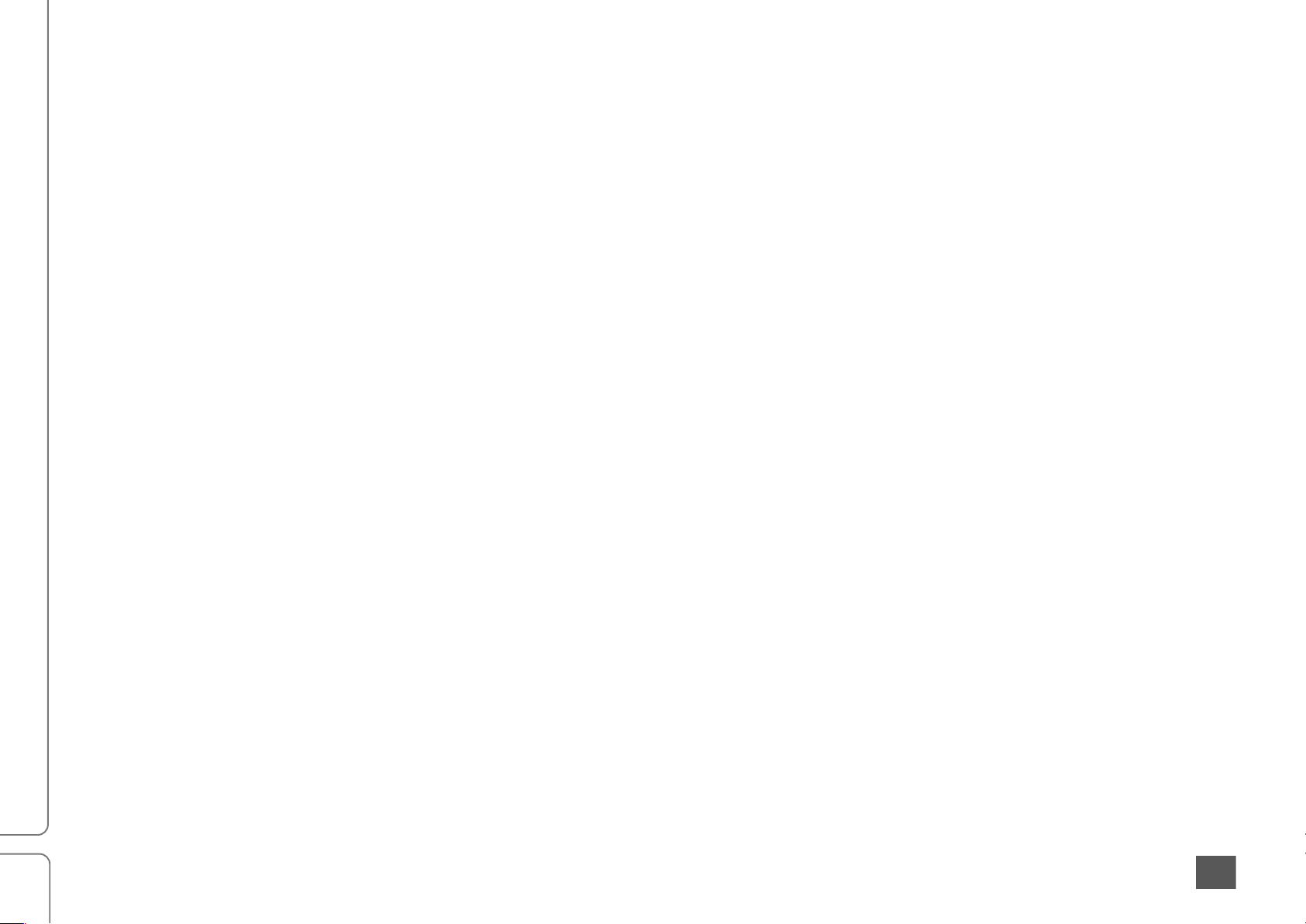
!
Bass!Slapper!/!User!Guide!
4!
What is Slap Bass?
Slap Bass, or “Slapping,” is a bass-playing technique that focuses on the percussive nature of the sounds generated by a
string rebounding against the frets. Bassists use the side of their thumb to strike the strings and their index or middle
fingers to pull the strings and bounce them against the frets, resulting in a sharp attack followed by a quick decay. This,
in some ways, resembles both bass drum and snare sounds. Slapping was made famous in the 70s funk, disco, and pop
scenes by accomplished bassists such as Larry Graham, Louis Johnson and Bootsy Collins.
Over the years, Slapping has become a rich discipline on its own right and a distinct sound that accompanies every
genre, from timeless pop songs to jazz and fusion compositions.
The Sample Library
The sample library contains over 3700 samples, all of which are designed to give you the most extensive and rich slap
vocabulary possible.
The library contains these sample categories:
• Slap samples
• Pull with the 1st and 2nd fingers samples
• Hammer On and Pull Off (legato) samples
• Percussive samples
• Release samples
• Slides and special effects samples
All of these were recorded with several velocity layers and round robin samples.
There are two identical Bass Slapper sample libraries: Standard and High Definition. The main difference is the quality,
and therefore the size, of the files. Let’s say you’re creating your sound at home on a laptop—where storage may be
limited—but you will mix on a large rig in a studio. You may choose to use the SD library at home and then load the HD
samples when you mix. All programming is maintained when changing between libraries.
Page 5
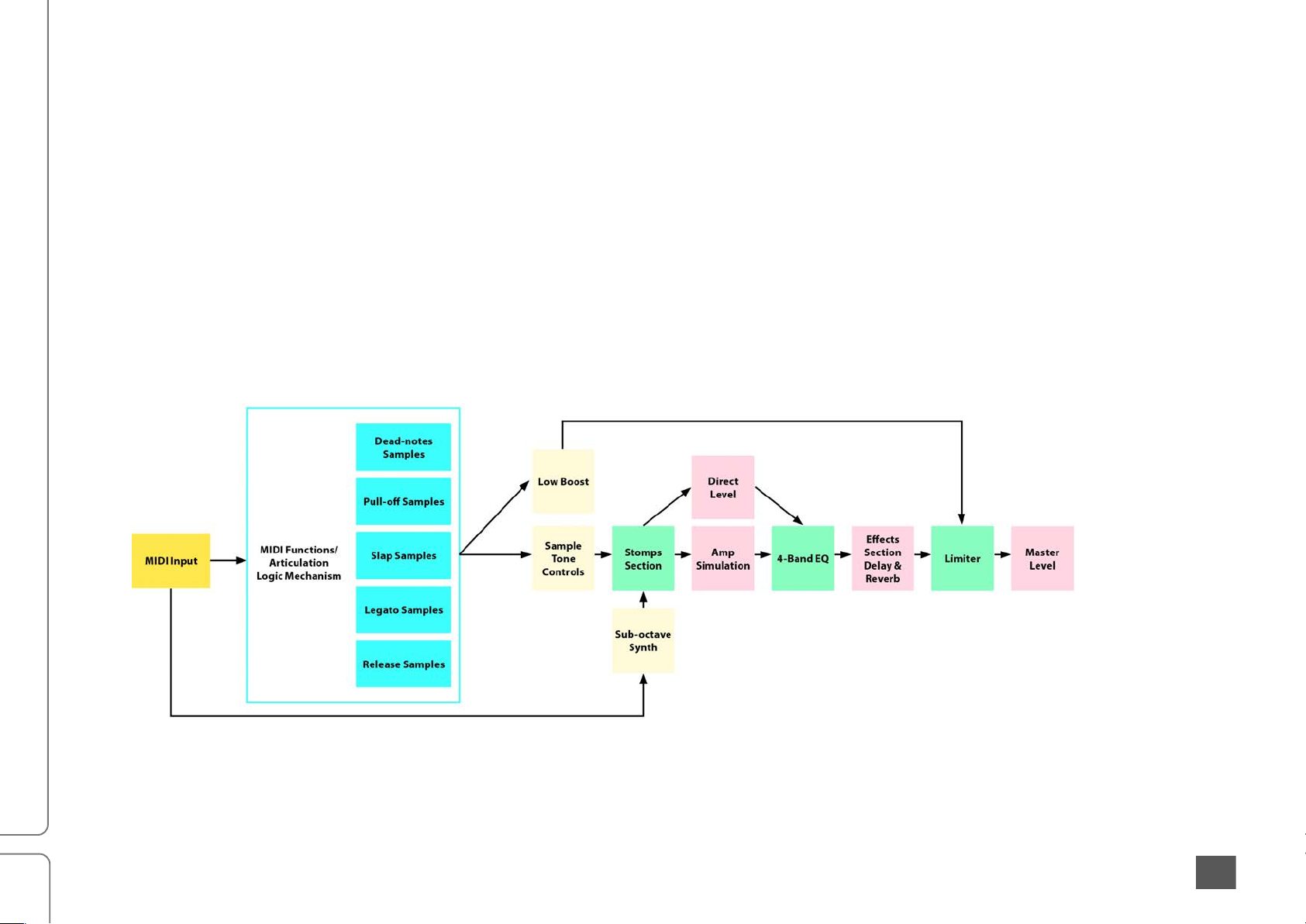
Bass!Slapper!/!User!Guide
5!
Components
Bass Slapper is a stereo-only virtual instrument plugin. It appears under the related selection menus for virtual
instruments under all supported DAW host applications. Bass Slapper also works as a standalone application, using
ASIO (Windows) or Core Audio (Mac) drivers to play through your audio device. Bass Slapper receives MIDI data to
trigger notes and control changes.
In addition to the plugin, there is a free-standing Bass Slapper application.
Functional Block/Flow Diagram
Page 6
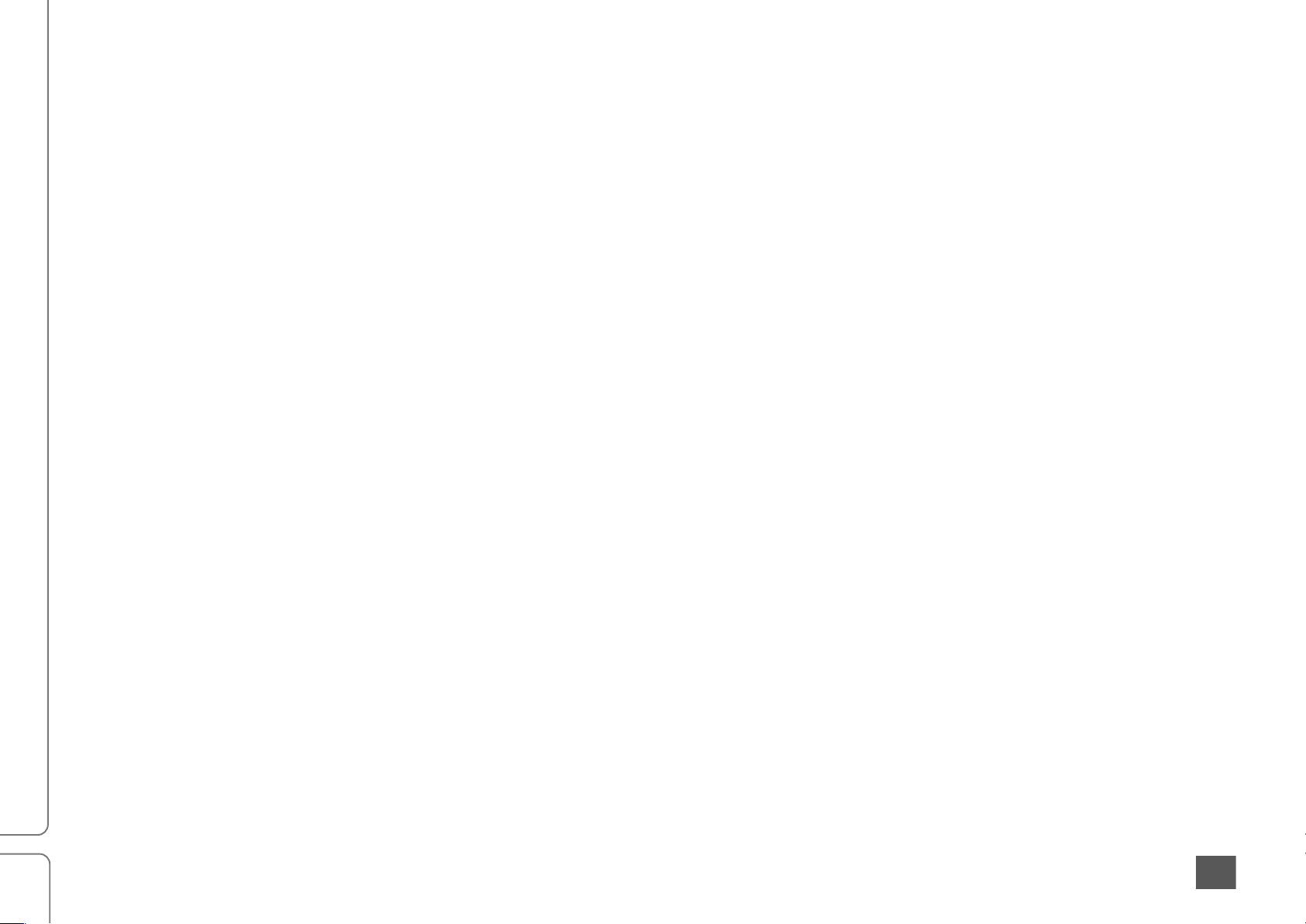
Bass!Slapper!/!User!Guide
6!
Getting Started
Bass Slapper is easy to use, and you can undoubtedly learn to use it without our help. There are many different ways to
use it and you will quickly come up with a way that’s perfect for you. But while you’re getting started, we suggest you use
the work sequence we describe below. Once you’re comfortable using Bass Slapper, arrange your workflow any way you
like.
Page 7
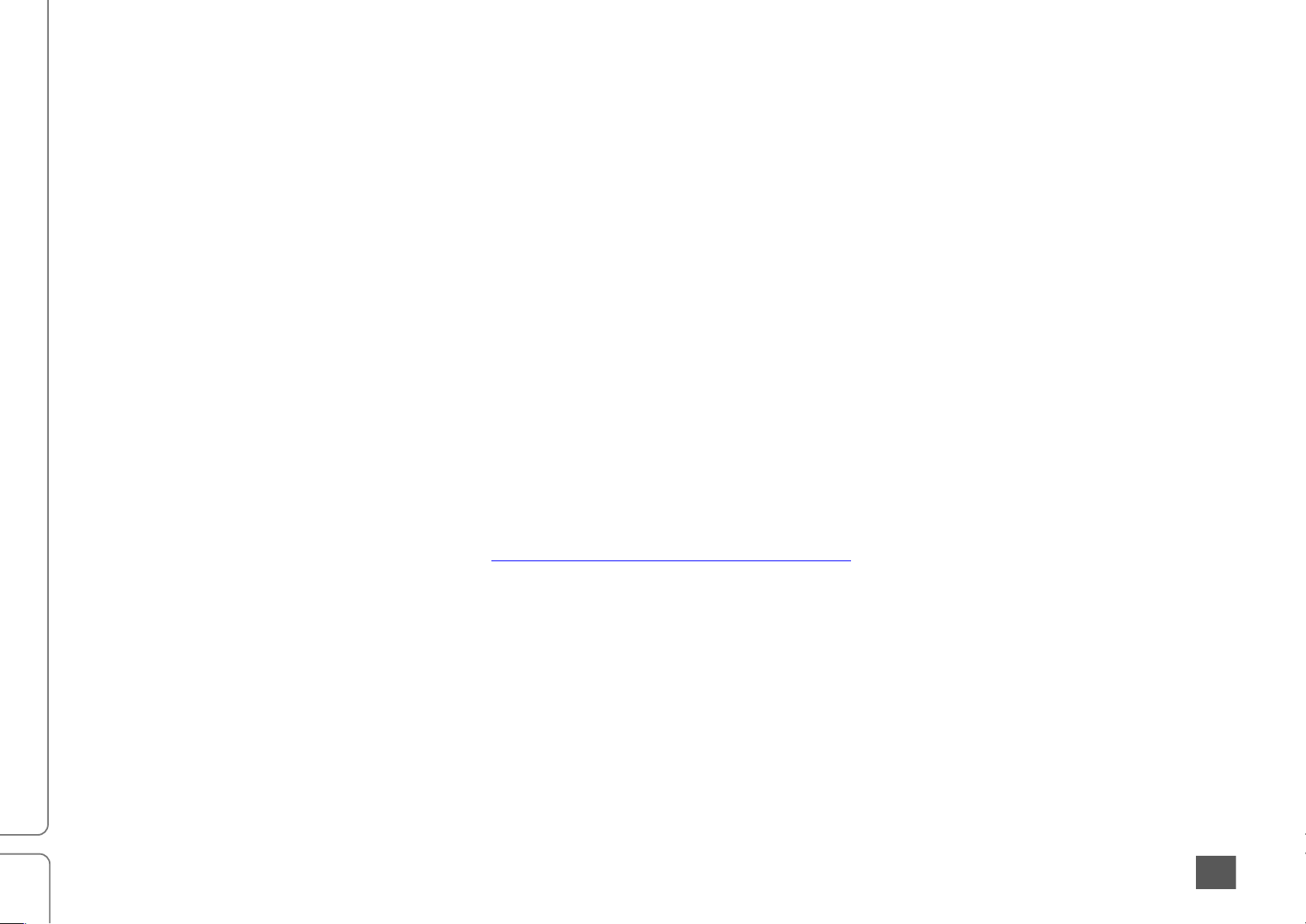
Bass!Slapper!/!User!Guide
7!
By default, Bass Slapper opens with the FX section hidden. Click on the + (plus) button on the bottom left to reveal the
FX processors.
1. Insert the Bass Slapper plugin on an instrument track in your DAW, or launch the standalone application. The
plugin will load its default preset and will be ready for you to use.
2. Play a few notes and explore the basic tone controls, which are located on the body of the bass.
3. Refine the tone and timbre of the sound with the Fretboard Position control. This moves the playing position up
and down the fretboard.
4. Use the FX sections to sculpt your bass sound. Click on the + (plus) beneath the fretboard to reveal these
pedalboard processors.
5. Set the Velocity Curve control to adjust your keyboard, in order to get the feel you like. This control is in the MIDI
section. Once you’re happy with the keyboard touch, you can uncheck the VEL (velocity) box in the top bar.
This prevents the velocity setting from changing when a preset is loaded.
Navigating the Presets
Bass Slapper presets are managed with the WaveSystem Toolbar at the top of the window. Use the Next/Previous
preset arrows on the Toolbar to scroll through presets. Click the Load button to see all presets. Refer to the WaveSystem
Toolbar User Guide for more information at http://www.waves.com/downloads/manuals.
Selecting the Samples Folder
When you first launch the standalone application or instantiate the plugin, you will likely see a prompt, “Please locate
your Waves Instrument’s Samples Library folder.” Navigate to the folder that holds your sample library and click OK. This
path will be saved with the plugin preferences. Information about the samples folder is shown in the WaveSystem
toolbar. To select a different sample folder, click on the Samples Library bar and navigate to the desired folder. The
folder must contain valid Waves sampled instrument files with the WSF resource, otherwise the OK button will be grayed
out. This new selection replaces the existing folder location preference.
Page 8

Bass!Slapper!/!User!Guide
8!
Interface and Controls
Page 9

Bass!Slapper!/!User!Guide
9!
Tone Section
The tone section contains the controls that affect basic sample sound and articulation. All controls are on the body of the
bass.
Slap/Pull
This control is depicted as a slider beneath the strings on the body of the bass. It controls which articulation (Slap or Pull)
will play as default across a selected range of strings. For example, when the D String is chosen, all samples played on
the D and G strings will be “Pull” samples, while the rest will be “Slap” samples. We recommend that you set this slider
on the 4th string (D) as your initial setting and experiment from there.
Vintage/Modern
The effect of this control ranges from a warm vintage tone with a rich low end (knob turned all the way to the left) to a
detailed, punchy sound fit for a modern production (knob turned all the way to the right). This is an easy way to dial in a
suitable basic tone for the samples that are going into the processing chain.
Page 10

!
Bass!Slapper!/!User!Guide!
10!
Low Boost
The Low Boost knob enhances the bass and sub frequencies of the sample without sending them into the processing
chain. This results in a consistent and coherent low-end response, even with presets that drastically change the sound of
the sample— such as using multiple stomps and effects
Sub Octave
A sub-octave synth layer that tracks and changes in tone according to the range. This layer is sent to the processing
chain and is affected by all of the modulation and effects in the instrument. It can enrich any bass line and it offers many
creative sound design possibilities.
Release
Release samples are the artifacts and mechanical noises that a real bass produces when the musician either stops a
note or moves to a new one. These samples are triggered at the very end of every sample. Each note has a unique
release sample, which has been sampled at every velocity and that will be played upon releasing its key.
Page 11

!
Bass!Slapper!/!User!Guide!
11!
EQ Controls
The EQ section features a four-band EQ with Bass, Low Mid, High Mid, and Treble boost/cut controls. In the processing
chain, the EQ is positioned between the “Stomps” and “Effects” sections of the pedalboard.
Levels Controls
The Levels section contains four knobs, each of which controls a different aspect of the instrument’s output sound.
Direct
This controls the level of the direct sound—the sample played through the processing chain without amp simulation.
Amp
This is the level of amp simulation. This signal path goes through the same process as the Direct signal, but ends in an
amp simulation module that shapes the tone as would an 8x10 cabinet. The Amp simulation path is parallel to and
independent of the DI level. It has different frequency response and compression than does the Direct signal.
We recommended that you begin by choosing either the amp or the direct as the main tone, and then slowly mixing
between the two to find the right balance.
Page 12

!
Bass!Slapper!/!User!Guide!
12!
Limiter
The Limiter knob controls the threshold of the output limiter. Higher settings yield more gain reduction.
Output
This controls the output level of the instrument.
Power Controls
The power section contains five toggle buttons that allow you to deactivate the Tone, Pre FX, Amp, Post FX, and Limiter
sections separately. Deactivating modules decreases CPU load and may improve performance. This is particularly useful
in CPU-heavy projects with lots of plugins: projects where every bit of power matters.
Page 13

!
Bass!Slapper!/!User!Guide!
13!
Fretboard and Position Controls
The Fretboard section features a 24-fret, 5-string bass guitar neck with a position indicator (a 5-fret range, highlighted
red) and note displays. Playing a note triggers a visual indication on the fretboard that marks the exact position of the
sampled note. Clicking a string on any fret will show the selected note.
Position Selector
There are eleven numbers above the fretboard; together these make up the Position Selector. Each selection represents
a five-fret range in which selected notes will be played in compliance with how a bass player actually performs. Strings
share some of the same notes. This selector gives the user a way to explore the tonal variations that come from playing
the same line using different note positions and articulations.
We suggest that you adjust this setting to a value that associates with the pitch range of the notes being played in order
to ensure that the sampler triggers proper legato and articulation selections that sound natural within that range.
Experiment with this control and listen to the multitude of tonal options it introduces to any bass line. Different settings
can result in drastically different sounding lines.
Dead-notes Trigger
This button changes every note on the keyboard to a corresponding dead-note sample, according to its location on the
fretboard, and in compliance with the articulation settings (Slap/Pull and Position settings). This is like a bass player
muting the strings with his left hand; a very common technique in “Slapping.”
This control is not automatable, but it is MIDI assignable.
Page 14
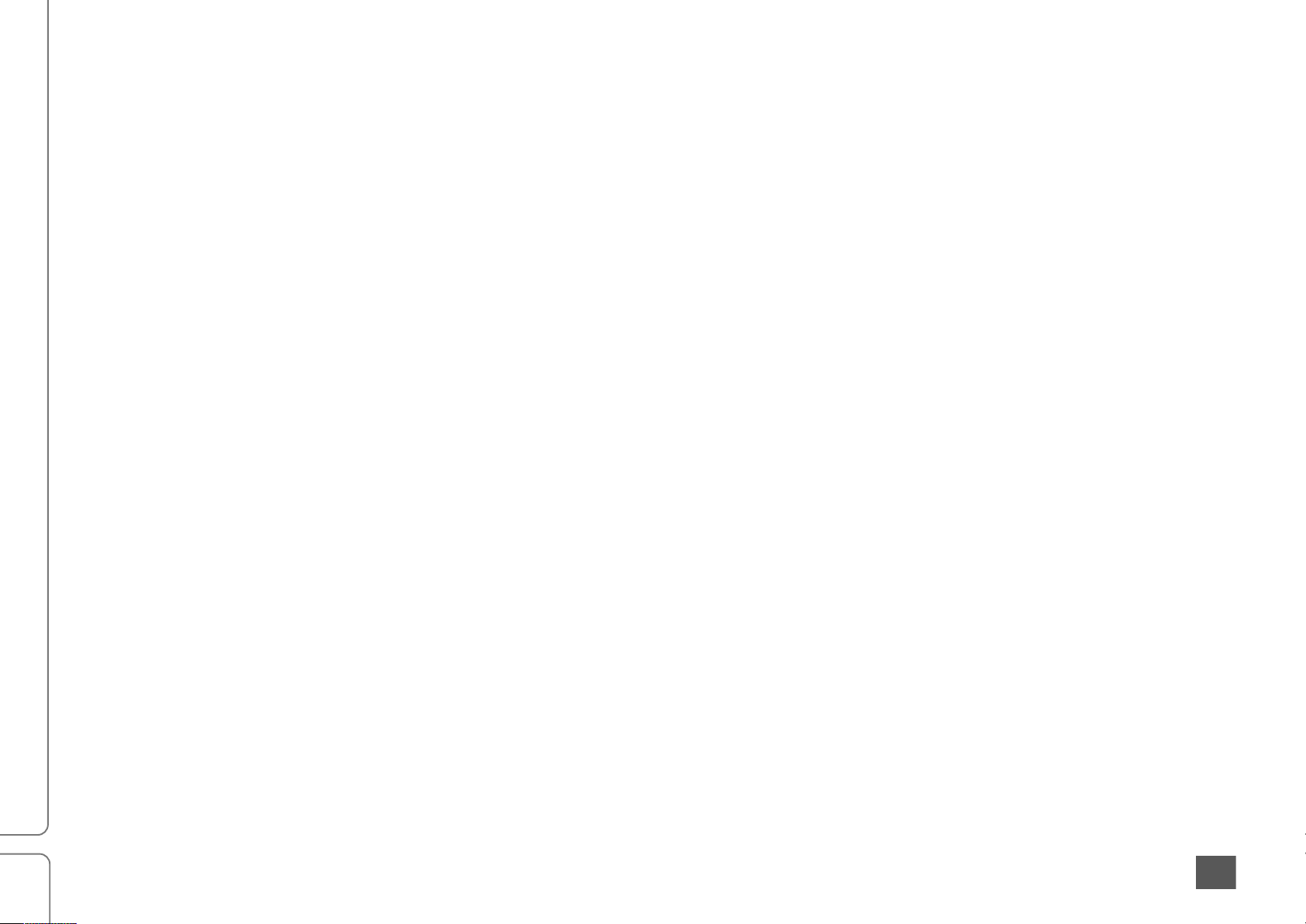
!
Bass!Slapper!/!User!Guide!
14!
Keyswitch Editor
Use the Keyswitch Editor to assign specific samples and articulation controls to the keys of the lowest octave (C0–
B0). These keys are not otherwise used, so assignments do no not affect playing samples. To access the editor, click
on the Keyboard icon located just above the fretboard. The editor opens with the factory setup. To modify these
settings, click the down arrow next to a note label, and then choose an assignment from the dropdown menu.
When using a keyswitch that’s assigned to articulation controls, you should first hold the keyswitch, and then play a
note. Keyswitches that are assigned to samples function like all other keys; they are sensitive to note velocity. For
example, assigning the “All Slap” articulation to the key A0 means that every note will play as a “Slap,” as long as A0
is held.
Page 15

!
Bass!Slapper!/!User!Guide!
15!
MIDI Functions/Articulation Section
The MIDI Functions/Articulation Section contains controls that manage basic functions: velocity behavior, round robin
order, transposition, and sustain pedal activation. Click on the + (plus) symbol to expose a section.
Round Robin Mode
Controls round robin playback order: forward, reverse, and random playback of round robin samples. When the Round
Robin Mode is switched off, the longest available sample will always play.
Transpose
Adds pitch offset to the incoming MIDI notes in semitones from -24 to +24.
Velocity to Volume
Determines the extent to which velocity layers will differ in playback volume. When this knob set to 0, all velocity layers
will play at their original levels. When set to 10, the velocity layers will vary drastically in volume.
Window Collapsed Window Expanded
Page 16

!
Bass!Slapper!/!User!Guide!
16!
Velocity Curve
The Velocity Curve control changes the curve of the velocity response from logarithmic to exponential. Use it to adjust
the feel of your MIDI keyboard.
Modulation
Modulation controls the depth and rate of pitch modulation. Higher Depth settings result in a wider range of movement
between pitch values below and above the sample. The modulation rate determines how fast or slow it will move
between the values. Modulation depth is, by default, mapped to the modulation wheel on the keyboard.
Sustain Pedal Button
The Sustain Pedal button activates/deactivates the sustain pedal. The Sustain LED lights when the sustain pedal is in
use.
Open Strings
The Open Strings section contains four toggle buttons that force the sampler trigger to an open string sample as default
when played at the corresponding open string pitch (E1 A1 D2 G2), regardless of the Position setting. This control was
added to accommodate for playing a line against an open string the same way many bass players would do if asked to
play in one of the open string keys (B E A D G). Prioritizing the open string sample makes sure that the open string
pitches are always heard at their best possible tone.
Legato Type
The Legato Type control enables control over triggering the legato samples.
Realistic
• The instrument uses the Position settings to generate legato or non-legato samples, according to the context. For
example, when playing a new note on the same string as the previous one, Bass Slapper will mute the played
note, since on a real bass it is not possible to play two notes simultaneously on the same string.
Extended
• This mode allows you to trigger legato samples on the same string, beyond the fret range as determined by the
position selector. This mode can enhance the legato system when playing phrases with extended legato ranges.
Page 17

!
Bass!Slapper!/!User!Guide!
17!
Force Legato
• While this mode is on, the sample engine will trigger legato samples, disregarding realistic limitations or particular
strings. This allows the user to play continuous hammer on/pull off samples across strings in a way that’s not
possible on a real bass guitar. This type of legato resembles the sound of a player constantly “tapping” the bass.
Always
• This mode will always trigger the legato samples, even when the notes played do not overlap. This mode will
avoid triggering both slap and pull samples, making the overall sound of the instrument much softer.
Off (Polyphonic)
• Turning Legato Type off allows playing to every note with no legato rules whatsoever. This mode will essentially
make the instrument polyphonic, with the ability to play all notes at the same time (even on the same string). This
produces a synth-like feel.
Position
The Position switch sets the playing position on the fretboard. Changing positon affects the tone and timbre of a played
note.
• Manual – The Position setting remains the same, even if notes outside of the position range are played. This
allows you to play inside a fret range to maintain realistic sample playback behavior. In the Manual mode, it’s
useful to assign the Position Slider to a MIDI control or to Keyswitches.
• Adaptive –The Position changes based on the notes played. Use this mode to explore the variations in tone
across the fretboard without manually changing the active position. When a note is played outside the current
range, the position will shift accordingly. The next notes to play will be in this new position range. The Position
Slider is inactive in the Adaptive mode.
Page 18

!
Bass!Slapper!/!User!Guide!
18!
Pedalboard
The pedalboard contains seven pedals that can be activated either separately or in combination, offering many sound
design options. The first five pedals are pre-amplifier in the signal flow; the last two occur post-amplifier.
FX Pre
The FX-Pre section consists of five pedals, wired in the following order: Compressor, Overdrive, Wah, Phaser, and
Chorus. These effects were designed specifically to complement the Slapping technique. Each pedal has parameter
controls and a bypass button, and is suitable for live use or automation.
Compressor
This is a standard compressor with Amount and Ratio knobs.
• Amount is used to set how much of the signal will be compressed
• Ratio determines the amount of compression.
Page 19

!
Bass!Slapper!/!User!Guide!
19!
Overdrive
• This is a parallel overdrive that features Mix and Gain knobs, as well as a Hi-Gain switch.
• The Mix knob sets the balance between the clean and driven signal.
• Gain controls the amount of distortion.
• The Hi Gain switch boosts the gain further, allowing for a wider spectrum of driven tones.
Wah
This is a two-in-one “Wah” pedal that can follow the playing dynamics as well as the set values of Speed and Sens.
• Trigger selects between the two filter modes:
o In: Filter envelope will respond to the incoming audio signal (velocity sensitive).
o Key: Filter envelope will be triggered based on incoming MIDI notes.
• Mix sets the balance between clean and filtered signal.
• Freq sets the cutoff frequency for the filter.
• Sens determines how sensitive the filter is to dynamics (Input mode) or the depth of the envelope (Key mode).
• Res is used to sharpen or flatten the cutoff response.
• Attack controls how long it takes for the filter to open.
Phaser
This is a parallel phaser pedal with Mix, Depth, and Rate controls.
• Mix controls the balance between the dry and wet signals
• Depth controls the amount of modulation.
• Rate determines the speed of the modulation.
Chorus
This is a parallel chorus pedal with Mix and Depth knobs.
• Mix blends in the processed signal.
• Depth determines the amount of modulation.
Page 20

!
Bass!Slapper!/!User!Guide!
20!
FX Post
The FX Post section contains delay and reverb pedals, each with parameter controls and a bypass button.
Delay
A delay pedal with Mix, Feedback, and Time knobs
• The Mix knob controls the balance between the Dry and the Wet signals.
• The Feedback (FDBK) knob determines the time it takes for the repeats to decay.
• The Time knob provides control over delay time in Sync rates (such as ¼ note) or Free rates (in milliseconds),
using the same knob. The middle position, 12 o’clock, is the slowest Free value. Turning the knob clockwise from
this position increases the rate. When the knob setting is less than 12 o’clock, values are defined with respect to
the host. Turning the knob counterclockwise increases the rate through musical note values related to the host’s
BPM.
Reverb
A parallel reverb pedal that features Mix and Time controls.
• The Mix knob controls the balance between the Dry and the Wet signals.
• The Time knob determines how long it will take for the reverb to decay.
Output Clip Indicator
On the right side of the display is an output level indicator. The meter is not scaled, but it indicates if your output level is
particularly high or low so that you can adjust your controls accordingly. On the top of the meter is an output clipping
indicator that glows red if a clip has occurred. Click on the light to reset.
Page 21

!
Bass!Slapper!/!User!Guide!
21!
Bass Slapper Standalone Application
The Bass Slapper application can be used as a standalone instrument. It requires ASIO drivers for Windows or Core
Audio for Mac OS X. Bass Slapper.exe (Win) or Bass Slapper.app (Mac) loads the Bass Slapper instrument and
configuration preferences dialogs.
The standalone application’s menu file contains three items:
• All Notes Off
Sends an All-Notes-Off MIDI command to Bass Slapper. This is useful in cases of “stuck”
sustaining notes.
• Preferences
Displays the Preferences dialog for the Audio, MIDI, and User Choices configurations.
• Exit
Quits the application.
Page 22

Bass!Slapper!/!User!Guide
22!
The Preferences Dialog
The preferences dialog allows configuration of Audio, MIDI, and User Choices.
Input Channel: The Clavinet standalone is ready to receive MIDI in OMNI mode
Audio provides control over the following parameters:
Device displays the audio devices available on the system. Output Channels
allows selection of audio outputs from the selected device.
Sample Rate is used to select sample rate.
Buffer Size is used to display/select buffer size.
MIDI provides control over the following parameters:
MIDI Input device displays a list of available MIDI input devices on the current
system. Select the MIDI device for receiving MIDI data.
from all channels. The MIDI Channel Control allows the selected MIDI device to
receive MIDI input only from certain channels, as selected in the checkboxes.
Windows Users: To apply sample rate and buffer size settings you must close the application.
