Page 1
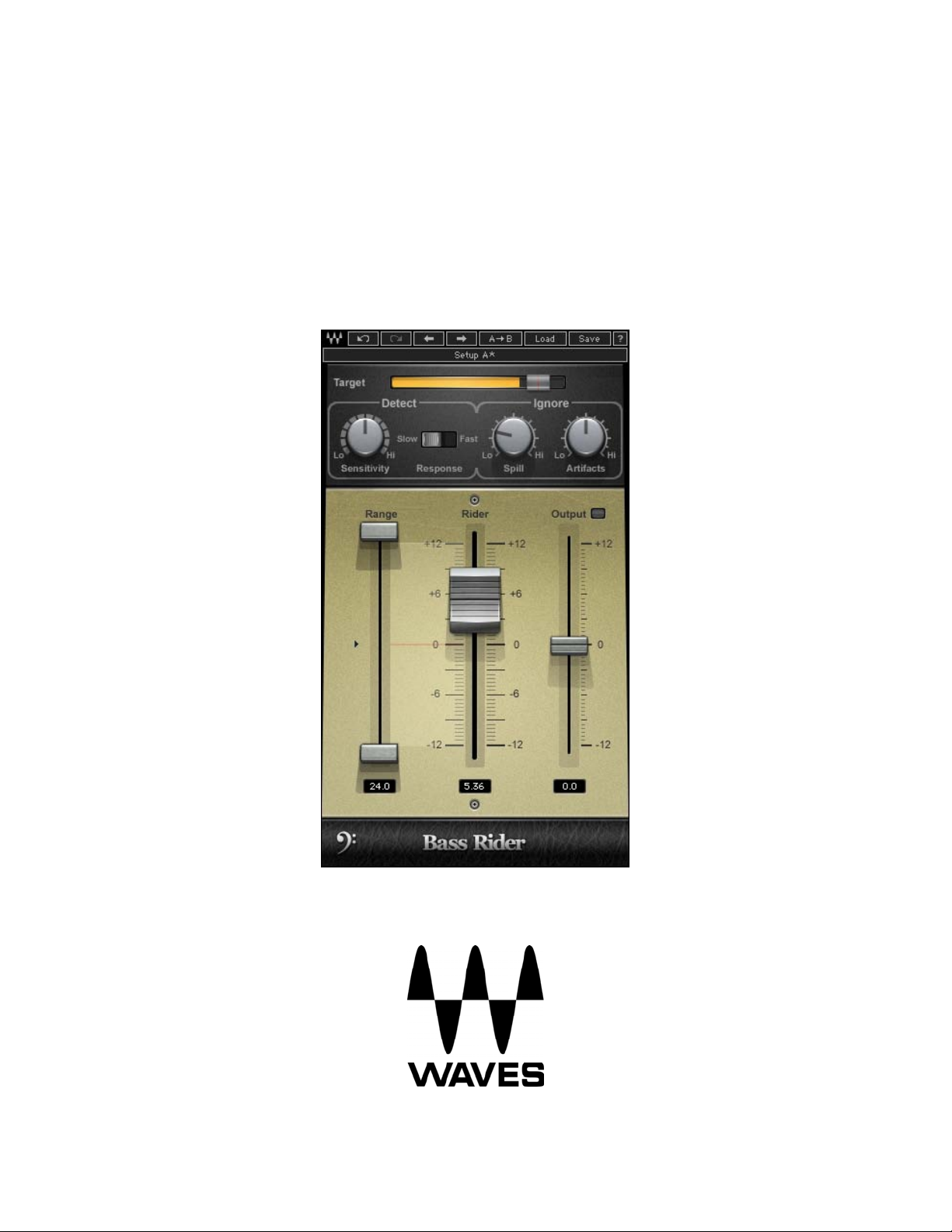
WAVES
BASS RIDER
USER GUIDE
Page 2

TABLE OF CONTENTS
Chapter 1 – Introduction....................................................................................................3
1.1 Welcome..................................................................................................................3
1.2 Product Overview....................................................................................................3
1.3 Concepts and Terminology......................................................................................4
1.4 Compon
Chapter 2 – Quick Start Guide
ents............................................................................................................5
..........................................................................................6
Chapter 3 – Interface and Controls...................................................................................7
3.1 Interface
...................................................................................................................7
3.2 Controls...................................................................................................................8
Chapter 4 – The WaveSystem........................................................................................11
4.1 The WaveSystem T
oolbar.....................................................................................11
4.2 Preset Handling.....................................................................................................11
4.3 Interface
4.4 Waves Preferences (Pro Tools
Controls..................................................................................................14
only).....................................................................16
Waves Bass Rider
User Guide
2
Page 3
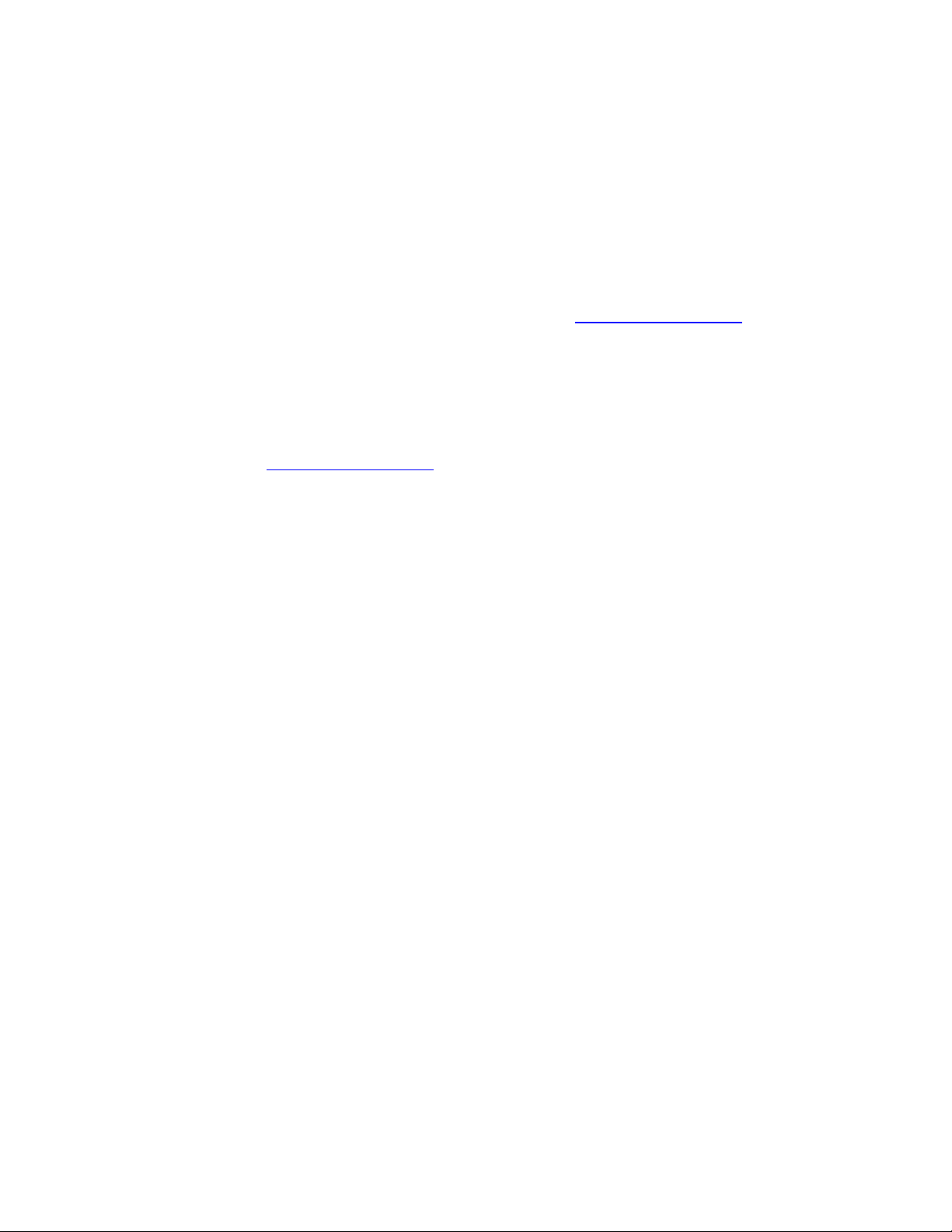
Chapter 1 – Introduction
1.1 Welcome
Thank you for choosing Waves! In order to get the most out of your Waves processor,
please take the time to read through this manual.
In conjunction, we also suggest you become familiar with www.wavesupport.net
you will find an extensive Answer Base, the latest Tech Specs, detailed Installation
guides, new Software Updates, and current information on Authorization and
Registration.
By signing up at www.wavesupport.net
your registered products, reminders when updates are available, and information on
your authorization status.
, you will receive personalized information on
. There
1.2 Product Overview
Bass Rider is an innovative, easy-to-use plugin that rides bass levels automatically. A
companion to our popular Vocal Rider plugin, Bass Rider delivers perfect bass levels,
without changing the natural sound of your bass. Optimized especially for the frequency
range and envelope characteristics of bass instruments, Bass Rider covers all the
basses: DI, amplified, acoustic, synth, upright—you name it.
A real timesaver with dedicated studio and live components, Bass Rider keeps bass
levels in check and so
note by note, without disturbing their inner dynamics, so they sustain and decay
naturally. Best of all, since Bass Rider keeps your levels steady with automatic gain
adjustment, now you can focus on the feel and flow of your bass—and use compression
to add color and character.
With Bass Rider, you’ll never mix bass the same way again.
lid throughout your mix. Unlike a compressor, Bass Rider works
Waves Bass Rider
User Guide
3
Page 4
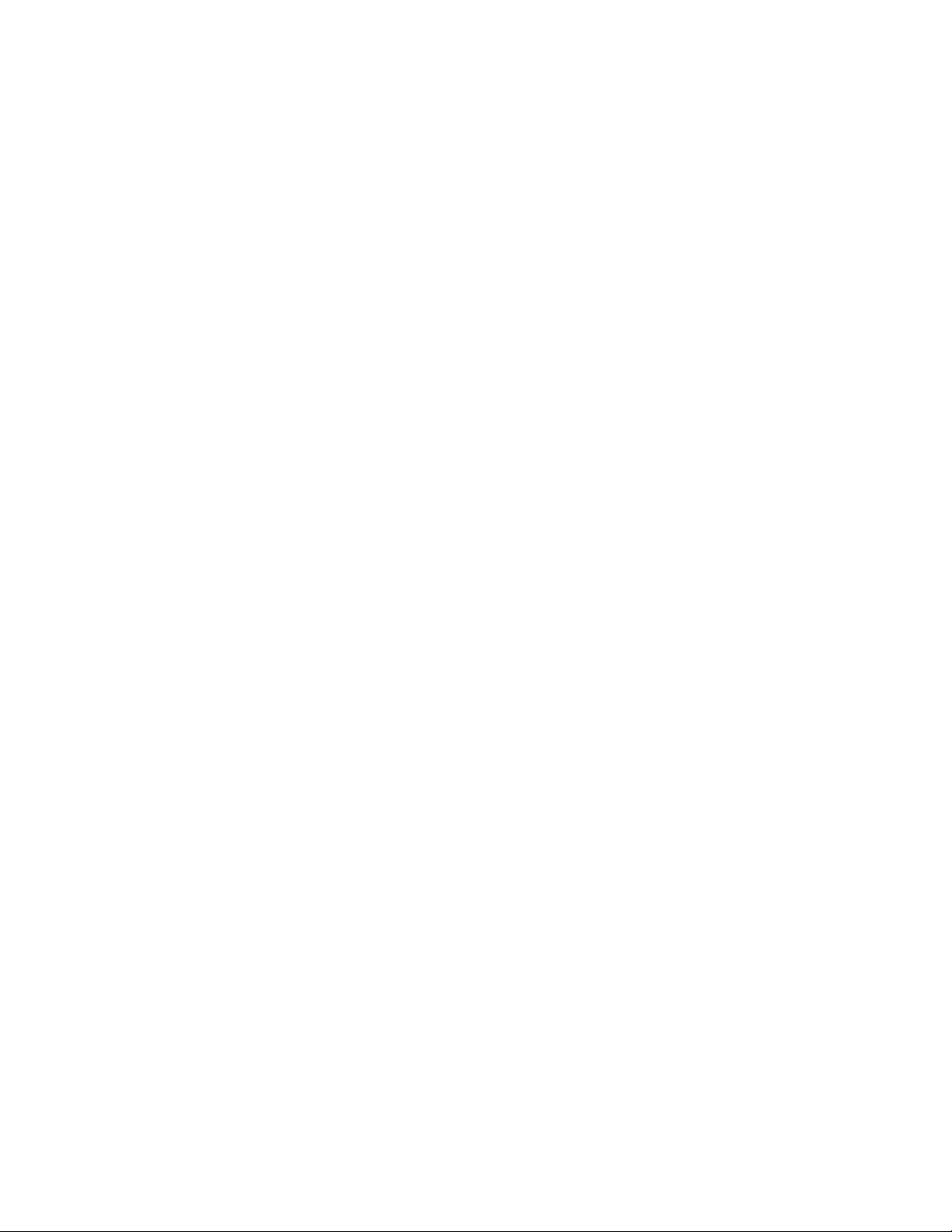
1.3 Concepts and Terminology
In contemporary music, the bass usually helps form the foundation of a mix. However,
bass is also
regarded as one of the hardest parts of the mix to “get right.” Taming bass
levels can be tricky, as they are naturally very dynamic. Therefore, some sort of bass
leveling is often required. Bass frequencies often vary in the power they produce, and
behave in ways that may seem counter-intuitive. For example, a C1 note will generate
much more energy than a C3, even though the C3 is perceived as louder. The most
common way to compensate for different bass levels is to heavily compress the signal.
However, heavy compression reduces the overall dynamic range of the bass, since
louder notes are “squashed,” while quieter notes are compressed less, and note attacks
may “smear,” while note sustains can “swell.”
So, we studied how contemporary mixers keep their bass levels steady, and found that
many first prepare their bass tracks
by manually adjusting overly quiet or loud notes in
order to avoid the artifacts of over-compression. However, this is a very time-consuming
approach. Bass Rider offers a quicker way to deal with the dynamic range of bass
instruments, by detecting notes and their envelopes, and automatically adjusting the
gain of each note to a specified level.
Target
The Target Fader is used to set the desired bass level range. To achieve the most
transparent
results, we r
ecommend setting it to around the average level of your bass
input. Higher Target values will result in more added gain and higher overall loudness.
It’s also important to keep in mind that gain applied to quiet notes also boosts any noise
accompanying the note. Use the Output Fader to adjust the overall output level for mix
positioning.
Note Detection
Note Detection is the process by which Bass Rider detects note attack, sustain, and
release in order to determine the appropriate gain leveling fo
Waves Bass Rider
User Guide
r each note. Bass Rider’s
4
Page 5

default settings are generally effective on a wide variety of material. In cases when finetuning is necessary, use the note detection Sensitivity and Response controls located
under the Target fader.
Artifacts
In this plugin, Artifacts is the term we use to describe parts of the signal that trigger
detection, but are not in
part of the note we want to ride. Artifacts may include string
buzz, amp crackles, transient noises, squeaks, and even modulation within individual
notes.
Spill
When riding mic’d sources, some spill from other instruments may make its way into the
bass signal.
This spill may be detected as notes, and its gain increased. Use the Ignore
Spill control to help avoid the detection of spill signal.
1.4 Components
WaveShell technology enables us to split Waves processors into smaller plugins, which
we call components. Having a choice of components for a particular processor gives
you the flexibility to choose the configuration best suited to your material.
Waves Bass Rider includes two components each in 2 channel configurations:
• Bass Rider, Mono and Stereo
• Bass Rider Live, Mono and Stereo
Mono and Stereo Components have a latency of 42ms and have a round, transparent
sound; Live Mono and Stereo components have only a 5ms latency and add a little
punch to note start events.
Waves Bass Rider
User Guide
5
Page 6

Chapter 2 – Quick Start Guide
Since Bass Rider delivers best results signals with minimal processing, we recommend
using it prior to applying EQ or compression.
Insert Bass Rider on your bass track.
Begin playing your song and watch the energy meter shown on the Target Energy
Meter.
Set the Target Slider within the action area so that loud notes go a little outside it.
Now, solo your bass track and check that all notes are detected.
If notes are missed, increase the Sensitivity setting and set Response to Fast. If string
noise, buzz,
setting.
The main Rider fader will move automatically, leveling your bass.
Un-solo the bass track and set its overall level using the Output fader.
Limit the amount of automatic gain change by setting the Min/Max Range faders.
Here are some solution
etc. are being unintentionally detected as notes, increase the Artifacts
s to common issues you may encounter:
Problem Solution
Soft notes that follow loud notes are not
detected.
Artifacts are detected as new notes during
the sustain portion of long notes.
Fret/string noise and/or ghost notes are
detected and amplified.
Increase the Sensitivity level, set
Response to Fast.
Increase the Artifacts level.
Increase the Artifacts level.
Background noises are detected and
amplified.
Increase the Spill level.
Waves Bass Rider
User Guide
6
Page 7

Chapter 3 – Interface and Controls
)
3.1 Interface
1
TARGET ENERGY METER
2) TARGET SLIDER
3) NOTE DETECT SENSITIVITY
4) NOTE DETECT RESPONSE
7) MAX RANGE
11) IDLE ARROW
8) MIN RANGE
6) IGNORE ARTIFACTS
5) IGNORE SPILL
9) RIDER FADER
10) OUTPUT FADER
12) EFFECTIVE RANGE
Waves Bass Rider
User Guide
7
Page 8

3.2 Controls
TARGET
11))
NERGY METER shows the energy of the input signal.
E
Range: 0 to -42 dBFS
TARGET S
22))
LIDER sets the desired bass level range and calibrates the Rider
Fader “0” position. We recommend setting the target to around the average level
of the input.
Range: 0 to -42 dBFS
Default: -14
NOTE DET
33))
ECT SENSITIVITY controls the note detector sensitivity. Higher
values detect more notes; lower values detect fewer individual notes.
Range: 0 to 100
Default: 50
NOTE DET
44))
ECT RESPONSE controls the note detector response. Once a note is
detected, this value determines when the detector resets for the next note. Slow
response is calibrated for long note releases; fast response is calibrated for short
note releases
Range: Slow or Fast
Default: Slow
Waves Bass Rider
User Guide
8
Page 9

IGNORE
55))
SPILL controls
Range: -50 to -3 dBFS
Default: -40 dBFS
IGNO
66))
RE ARTIFACTS controls the note detector’s tolerance to artifacts. Lower
values ignore fewer artifacts; higher values ignore more artifacts, which may
require re-adjustment of Note Sensitivity.
Range: 0 - 100
Default: 50
MAX RAN
77))
GE sets the upper boundary of the Rider Fader movement range.
Range: -11 to +12 dB
Default: +12
the amount of spill that the detector should ignore.
MI
88))
N RANGE sets the lower boundary of the Rider Fader movement range.
Range: -12 to +11 dB
Default: -12
RIDER F
99))
ADER is Bass Rider’s automatic control, which moves according to the
internal detectors’ algorithm to level-out the bass signal, similar to manual fader
riding. The Rider Fader can be moved by the mouse for manual gain
adjustment; when the mouse is released, automatic riding will resume.
Range: -12 to +12 dB
Default: Idle value
Waves Bass Rider
User Guide
9
Page 10

OUTPUT trims the bass output gain, post-auto riding; the Clip LED shows when
1100))
output is clipping.
Range: -12 to +12 dB
Default: 0
IDLE AR
1111))
ROW sets the Rider Fader value when there is no bass activity.
Typically, it is in the middle of the range, to avoid drastic gain changes between
passages.
Range: -12 to +12 dB
Default: 0
EFFECTIVE
1122))
RANGE displays the total gain range available for automatic riding.
Range: 1 to 24 dB
Default: 24
Waves Bass Rider
User Guide
10
Page 11

Chapter 4 – The WaveSystem
4.1 The WaveSystem Toolbar
All Waves plugins feature the WaveSystem toolbar which takes care of most
administrativ
features of the WaveSystem toolbar are the same on practically all Waves plugins, so
familiarity with its features will be helpful whichever plugin you are using.
Toolbar Functions
Opens the plugin About box
Undo Undoes the last 32 actions
Redo Redoes the last 32 undone actions
Setup A/B Toggles bet
L/R Arrows Move to the previous or next preset
y A→B
Cop
Load Recalls presets from file
Save Saves presets in the Wa
? Opens the PDF manual for the plugin you are using
e functions you will encounter while working with your Waves software. The
ween two presets, useful for comparison of parameter
settings
Copies the current settings to the second preset register
ves file formats
4.2 Preset Handling
Preset Types
Factory Presets are permanent presets in the Load menu. Factory presets cannot be
overwritten or deleted. When applicable, different component plugins may have different
factory presets.
User Presets are your favorite settings of the plugin saved as a preset in the Load
menu, under ‘User Presets’. User Presets can b
Waves Bass Rider
User Guide
e overwritten and deleted.
11
Page 12

Setup Files may contain more than one preset. For example, a single file can contain all
the presets for a session. When you open a Setup File, all its setups become part of
your Load pop-up menu for fast access. This can be particularly useful with multiple
instances of a plugin in a single session. By saving all the settings you create into a
single Setup File, they can all be quickly available for every instance of that plugin.
Loading Presets and Setups
Click on the Load button to see the L
oad pop-up menu. The menu is divided into four
sections. If a section is not currently available it will not appear in the Load pop-up menu.
Open Preset File… Select to op
en any setup or preset file, whether from the Library or
your own creations.
‘Filename.xps’: Displays any currently loaded Setup File and its presets.
Factory
Presets: Displays the default Factory Presets.
User Presets: Displays any loaded User Presets.
Saving Presets and Setups
Click on the Save button to see the Save pop-u
p menu. Four options are available. If an
option is not currently available it will be grayed out and inaccessible.
Save to New File… Select this t
o start a ne
w Setup file. There are two
prompts - first for the setup filename, then for the
preset name. You must provide a name for both the
setup file and the preset. Click OK (ENTER) to
complete the save. It is a good idea to create a
folder in which to save several setup files for a
project.
Save ‘File Name’ – “Preset Name” Overwrites the settings of the loade
(whether a User Preset or a preset from a Setup
File) with the current settings. If a Setup File is
Waves Bass Rider
User Guide
12
d preset
Page 13

currently loaded, the name of the Setup File is
displayed followed by the name of the preset itself.
If a User Preset is loaded, its name is displayed.
Save to ‘File Name’ As… Saves the current settin
gs as a new preset into the
Setup file that is open (if one is not open, the option
is grayed out). You will be prompted to give the
preset a name.
Put into Preset Menu As… Save the current setting
s into a User Preset that
will always be in your Load menu (until deleted).
You will be prompted to give this preset a name.
User Presets are stored in the plugin’s preference
file.
Deleting Presets
You may delete User Presets and presets within a Setup File. Factory Presets and
Setup Library files cannot be deleted
or overwritten.
1. Hold the Command (Mac)/Control (PC) key down.
2. Click-and-hold the Load button to see the pop-up menu.
3. While still holding the Command/Control key, select the preset or setup to delete.
4. A confirmation box will appear, allowing you to cancel or ‘OK’ the deletion.
A/B Comparison and Copying
The Setup A/Setup B button may be clicked to compare two settings. If you load a preset
in the Setup
B position, t
his will not affect the preset loaded into the Setup A position,
and vice-versa.
If you want to slightly modify the settings in Setup A, you can copy them t
o Setup B by
clicking on the Copy to B button, then alter Setup A and compare with the original Setup
B.
Waves Bass Rider
User Guide
13
Page 14

The name of the current setup will be shown in the title bar (on platforms which support
it), and will switch as you change from Setup A to Setup B.
Note: an asterisk will be added to the preset name when a change is made to the preset.
4.3 Interface Controls
Controls can be in one of three states:
1. Not Selected where the control is
2. Selected where the con
trol is the target of mouse control entry only
3. Selected and Active where the control is the tar
not the target of any user entry
get for both mouse and
keyboard entry
Toggle Buttons
Toggle buttons display the state of a control, and allow switching between two or more
states. Sing
le-click to change the control’s state. Some toggle buttons have a text
display which updates with the current setting, and others (bypass, solo, or monitoring
toggles) illuminate when the control is active.
Some plugins have link buttons between a pair of toggle buttons, allowin
g click-and-
drag adjustment while retaining the offset between the controls.
Value Window Buttons
Value windows display the value of a control and allow click-and-drag
direct control via the keyboard.
Using the mouse, click-and-drag
windows support left/rig
ht, some up/down (as you hover over a button, arrows
on the value window to adjust. Some value
will appear to let you know which direction of movement that button supports).
You may also use your mouse-wheel to adjust parameter values.
Using the arrow key
s, click once with mouse to select the button, and then use
up/down – left/right (depending on the direction supported by that button) to
move in the smallest incremental steps across the button’s range (holding down
Waves Bass Rider
User Guide
14
adjustment, or
Page 15

the arrow keys will move faster through the range).
Using key
entry, double click on the button to open the value window, and
directly enter the value from your keyboard. If you enter an out of range number,
the button stays selected but remains at the current setting. (System beeps if
system sounds are on.)
Some plugins have link buttons between a pair of value windows, allowing click-and
drag adjust
ment while retaining the offset between the controls.
-
Sliders
Click or scroll the mouse-wheel on the slider itself or anywhere within the sliders track.
The numerical value of the slider set
tings is
displayed in a hover window above the
slider path.
Hover Box
Hovering boxes will appear and display the control value when hovering with the mouse
over the control.
Multiple Control Selection
One of the most powerful features of the WaveSystem is the ability to select and adjust
multiple controls simulta
neously. Using the mouse, drag-select the desired group of
buttons or graphic controls by clicking and holding at a point outside the controls, and
forming a rectangle that includes the controls you wish to adjust. Alternatively, press and
hold Shift while clicking the mouse on any control you wish to link. This method is useful
when you want to select two or more controls that are not adjacent to one another.
Waves Bass Rider
User Guide
15
Page 16

TAB Functions
TAB moves the ‘selected’ status to the next control, with shift-TAB moving in the reverse
direction.
Additionally, the Mac has an option-TAB function for ‘down’ movement and shift-optionTAB for ‘up’ movement
where applicable.
If you have several Value Window Buttons selected, TAB functions will take you through
the selected controls on
ly.
Hitting Esc or Return will return the 'focus' to the DAW application.
4.4 Waves Preferences (Pro Tools only)
When launching Pro Tools, hold Shift to view the Waves plugin Preferences window.
The followin
g options ar
• Don't use AudioSuite plugins
• Don’t use RTAS plugins
• Rescan all plugins
• HUI control surface support (low resolution)
e available:
• Enable single-click text entry
Waves Bass Rider
User Guide
16
