Page 1
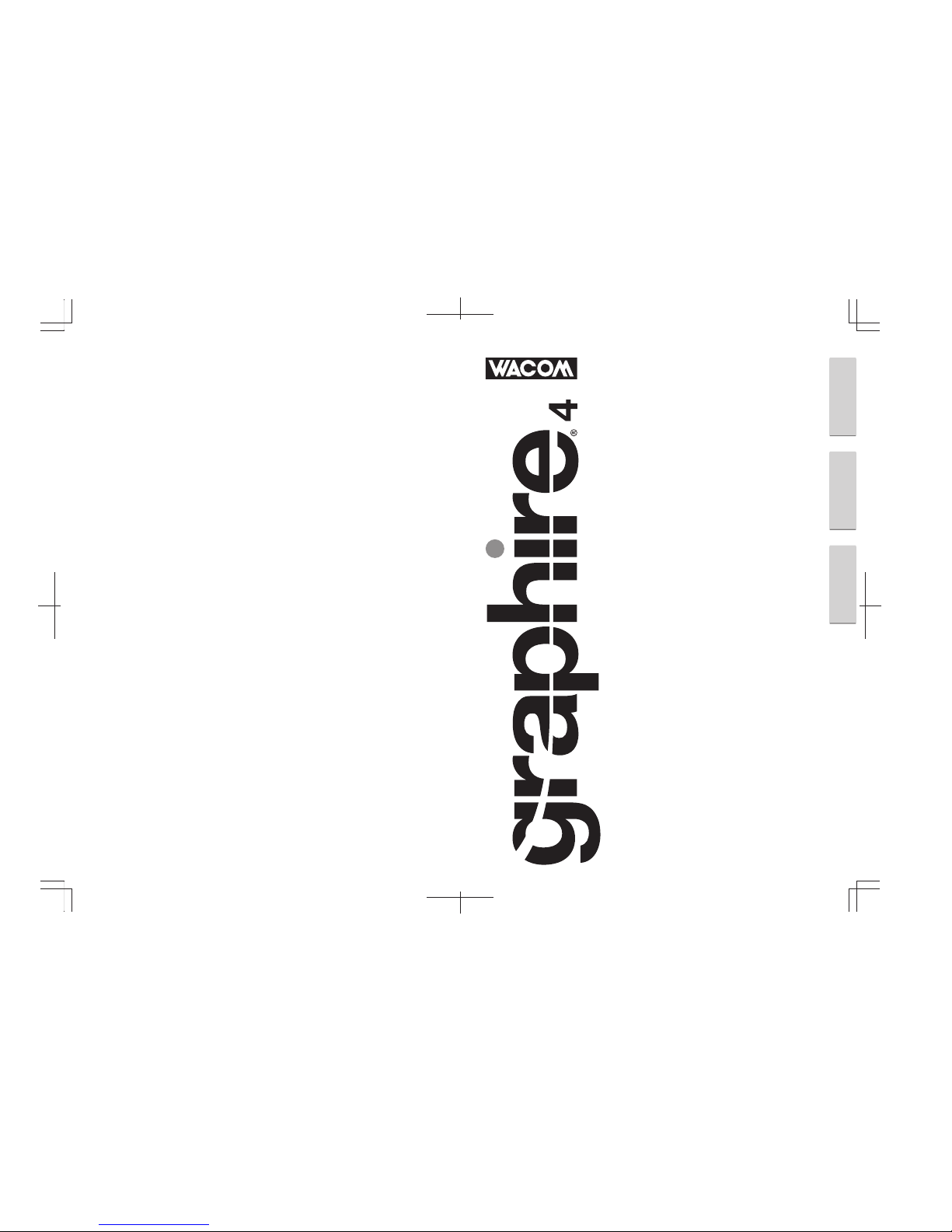
Quick Start Guide
사용자 안내서사용자 안내서
使用手冊
UM-0322
Graphire 4 Userʼs Guide
©2005 Wacom Co., Ltd. All rights reserved.
Wacom Co., Ltd.
Printed in China
EnglishEnglish 中文(繁體)中文(繁體)한국어한국어한국어한국어
Page 2
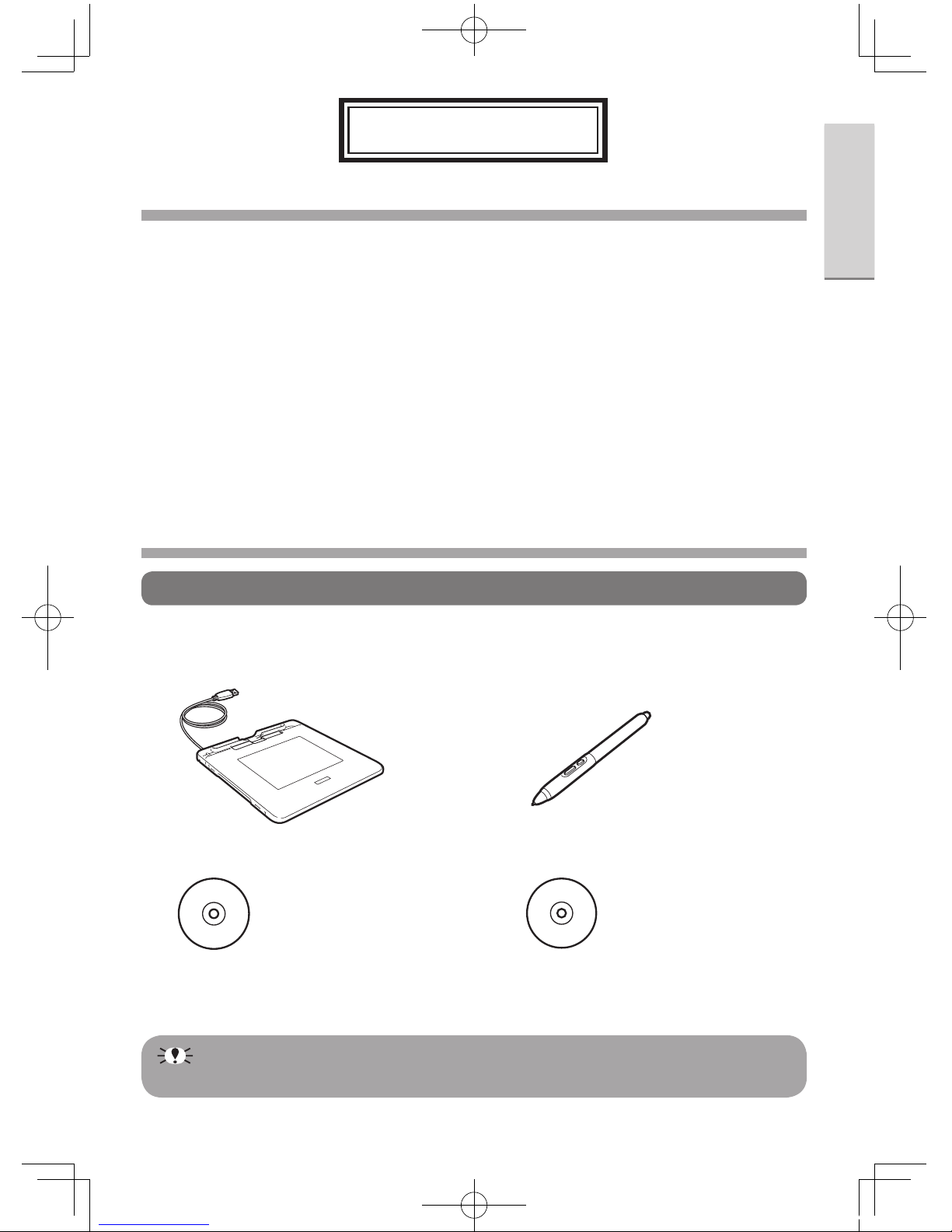
1
EnglishEnglish 中文(繁體)中文(繁體)한국어한국어
English
Contents
Before use .......................................................................... 1
Confirm the contents of the box ............................................... 1
Installing the Tablet Driver to your PC ............................ 2
Operation instructions for the Graphire 4 ....................... 5
How to use the Pen .................................................................. 5
How to use the ExpressKeys ................................................... 7
Online Manual details .............................................................. 7
Obtaining Technical Support ............................................ 8
Before use
Confirm the contents of the box
Confirm that the main component and peripherals are all included.
■
Graphire Tablet (main component)
■
Graphire Pen
(hereinafter “Pen”)
■
Application Software (CD-ROM)*
■
Tablet Drivers (CD-ROM)
■
Quick Start Guide
(this instruction booklet)
■
Application Installation Guide
* The number of application software CD-ROMs included may differ according
to the model purchased.
G4_EN.indd 1 05.7.19 3:17:11 PM
Page 3
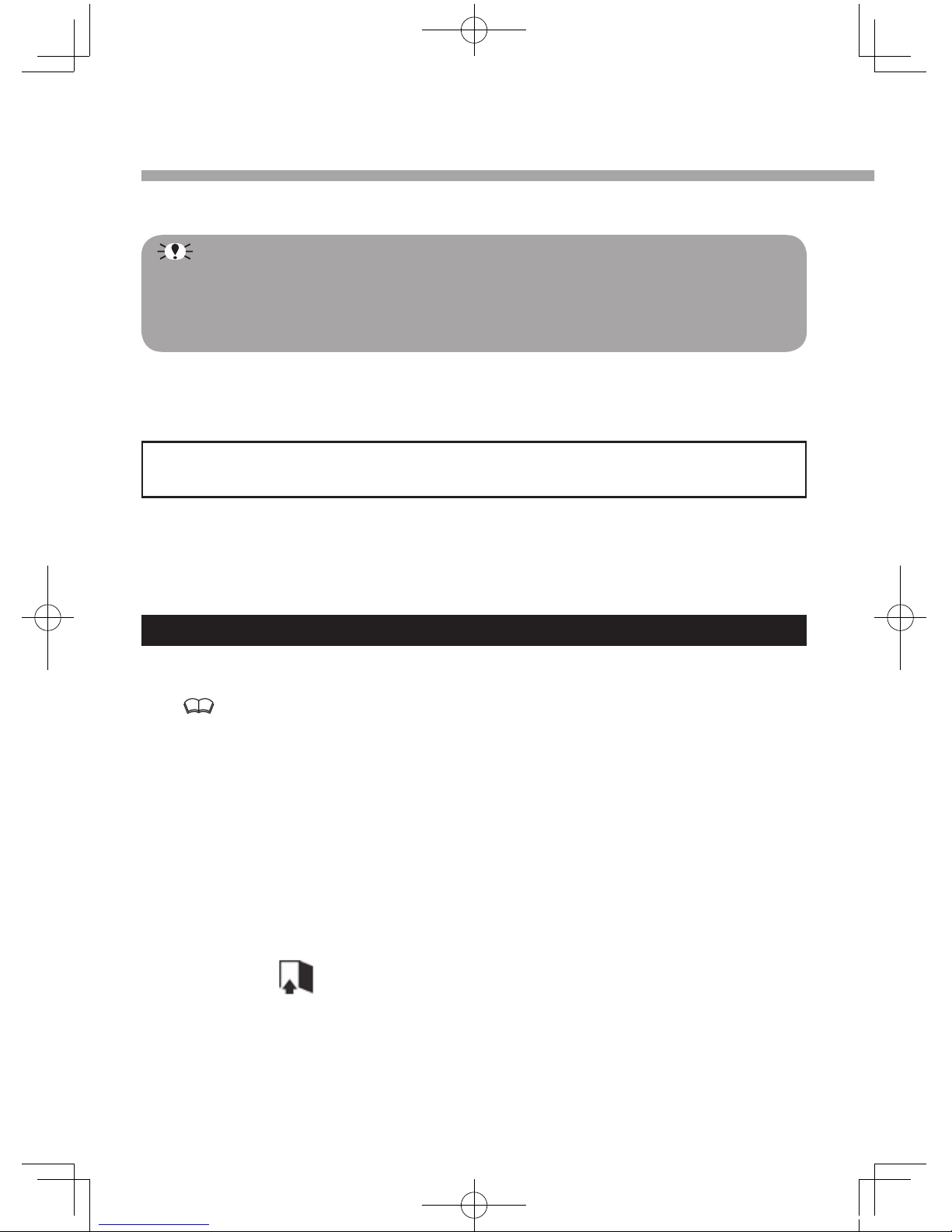
2
Installing the Tablet Driver to your PC
❶
Turn on your PC.
• When installing the Tablet Driver onto a PC that has other drivers for a
WACOM tablet, please uninstall the old drivers before installing the Tablet
Driver included with this Graphire 4 tablet. See the appropriate user
instructions of the old Tablet Drivers to uninstall.
• It is recommended that you close all other applications before starting Setup.
❷
Connect the tablet USB connector to the PC USB port.
• The status indicator will light up blue.
The following instructions may differ according to PC and OS version. Find the
OS version for your PC and turn to the corresponding page.
• Windows XP/2000/Me go to page 2.
• Windows 98SE go to page 3.
• Mac OS X (10.2.8 or higher) go to page 4.
Driver installation for Windows XP/2000/Me
❶
Insert the Tablet Drivers CD-ROM into the CD-ROM drive.
If the installation screen does not appear, double-click the CD-ROM icon or
open the CD-ROM drive and double-click
Install.exe
(or
Install
).
❷
Click on Install Tablet.
❸
Read the End User License Agreement and click Accept.
• Installation of the Tablet Drivers will begin.
❹
Click OK after the installation has finished.
❺
Click the Technical Notes after the installation screen
reappears.
❻
Click the on the installation screen.
G4_EN.indd 2 05.7.19 3:17:11 PM
Page 4

3
EnglishEnglish 中文(繁體)中文(繁體)한국어한국어
To uninstall the Tablet Driver
When uninstalling the Tablet Driver from your PC follow the instructions below.
(These instructions are the same for Windows XP/2000/Me/98SE/98.)
* Users of Windows XP/2000 with system administrator settings in place
(administrator or administrator account) should log in with the administrator
user name to uninstall the drivers.
1. Click the
Start
button in Windows to open the
Control Panel
.
2. Double-click on
Add or Remove Programs
(or
Add/Remove Programs
).
3. Click on
Tablet
.
4. Click on
Remove
(or
Change/Remove Programs
) and follow the prompts
to complete uninstalling the Tablet Drivers.
5. Restart the PC.
For Windows 98SE users
❶
The Add New Hardware wizard will be displayed.
Follow the prompts, selecting the default options. If prompted to install drivers for the
USB Human Interface Device, insert the Windows 98SE CD, click OK, and enter the
location of the Windows CAB files (e.g., D:\WIN98). Note that the files may be located
on your hard disk in the C:\WINDOWS\OPTIONS\CABS folder.
❷
The following instructions are the same as Windows
XP/2000/Me. See steps 2–6 (on page 2) for driver installation.
G4_EN.indd 3 05.7.19 3:17:11 PM
Page 5

4
For Mac OS X users
❶
Insert the Tablet Drivers CD-ROM into the CD-ROM drive.
If the installation screen does not appear, double-click the
TABLET CD
and double-
click
Install
.
❷
Click on Install Tablet.
• Password verification screen appears.
❸
Enter the password and click OK.
❹
Follow the prompts to install the driver.
❺
Click the on the installation screen after installing the
driver.
To uninstall the Tablet Driver
When uninstalling the Tablet Driver from your computer follow the instructions
below.
1. Click
Applications
in the Go menu, and double-click
Tablet
.
2. Double-click
Remove Tablet
and select the method for uninstalling (only one
option may be displayed).
• Remove all preference files:
Deletes all user Tablet preferences including the user initiating the
uninstall.
• Remove Tablet Software:
Deletes Tablet Drivers and related software.
3. Enter the password and click
OK
.
• A dialog will appear after uninstalling is completed.
4. Click
OK
.
G4_EN.indd 4 05.7.19 3:17:11 PM
Page 6

5
EnglishEnglish 中文(繁體)中文(繁體)한국어한국어
Operation instructions for the Graphire 4
How to use the Pen
Moving the pointer
Move the pointer on the screen by
floating the pen tip over the active
area.
Clicking
Lightly tap the pen tip onto the active
area.
Right-clicking (for Windows users)
Lightly touch the pen tip onto the active area and press the lower side switch for
right-clicking. (Settings at time of purchase).
Double-clicking
●
Lightly tap the pen tip twice in the
same place on the active area.
●
Lightly touch the pen tip onto the active area and press the lower side switch
for Macintosh users, or the upper side switch for Windows users. (Settings at
time of purchase).
G4_EN.indd 5 05.7.19 3:17:13 PM
Page 7

6
Dragging
Lightly press the pen tip onto an
icon or folder and move it without
separating the pen tip from the active
area.
Using pressure-sensitivity
The thickness of lines and depth of color is controlled by applying force on the
pen tip. (Only applicable for software compatible with pen pressure-sensitivity
functions).
Using the eraser
Eraser function
Move the eraser end of the pen over
the active area to erase pictures and
handwritten text. (Only applicable for
software compatible with pen-eraser
functions).
Apply pressure to control the size of
the eraser.
Text erase function
Select a porti on of text with the
eraser and release to delete. (Only
applicable for software compatible
with text data).
あいうえおかきく
あいうえお
G4_EN.indd 6 05.7.19 3:17:14 PM
Page 8

7
EnglishEnglish 中文(繁體)中文(繁體)한국어한국어
How to use the ExpressKeys
The Graphire 4 comes with ExpressKeys to save function shortcuts to, and a
wheel for easy scrolling. Save often used functions to the ExpressKeys in order
to switch between tasks in one click while using the pen. Great for improving task
efficiency.
Default settings: Press the keys to move FORWARD (right key) or BACK (left key)
within your Internet browser.
ExpressKey (Right)
Use saved functions by a simple click
(refer to diagram below).
Wheel
Scrolls the screen.
ExpressKey (Left)
Use saved functions by a simple
click (refer to diagram below).
Active area
Online Manual details
Refer to the Online Manual for detailed instructions on how to use the Graphire 4.
Select the Online Manual by pressing the Start button, All
Programs (or Programs), Tablet then Userʼs Manual.
A mouse is not included with this product. Please skip the Online Manual
instructions referring to a mouse.
G4_EN.indd 7 05.7.19 3:17:15 PM
Page 9

8
Obtaining Technical Support
If you have any problem with Graphire4, first check the appropriate setup chapter
in this guide to make sure the unit is installed correctly. Then review the online
Help, your problem may be described there and you can try the solution offered.
You can also check the product Frequently Asked Questions on the Wacom web
site.
FAQ: http://club.wacom.co.jp/wacom-en/servlet/support.user.Swusr101Sv00
Support Staff
If you think your Graphire4 tablet is not working properly, contact the Wacom
authorized distributors in your area (Check your area distributor on the Wacom
web site: http://www.wacom.com.sg/distributor/dist_index.html), or contact us as
the following:
Asia/Pacific & Oceania
By Inquiry Form: http://club.wacom.co.jp/support-en/servlet/support.user.
Swusr200Sv00
Tel: ++81-3-5309-1588
Fax: ++81-3-5309-1514
G4_EN.indd 8 05.7.19 3:17:15 PM
