VTech WRITE LEARN SMARTBOARD User Manual
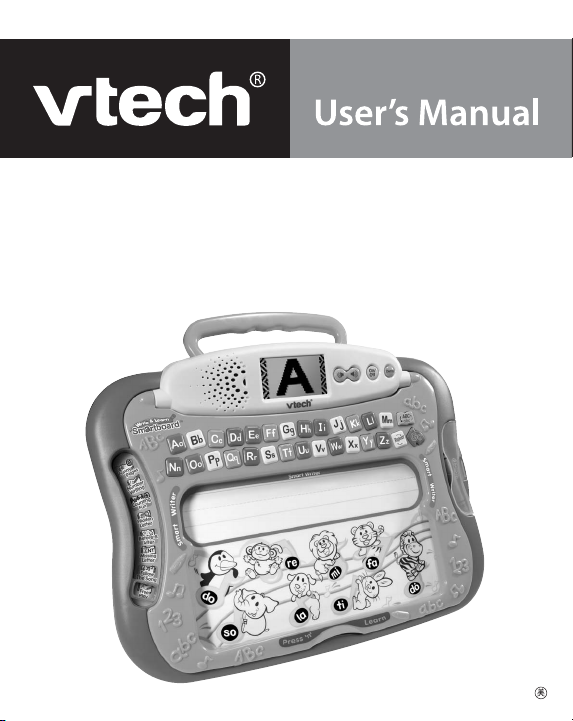
Write & Learn
Smartboard
™
© 2004 VTECH
Printed in China
91-02075-001
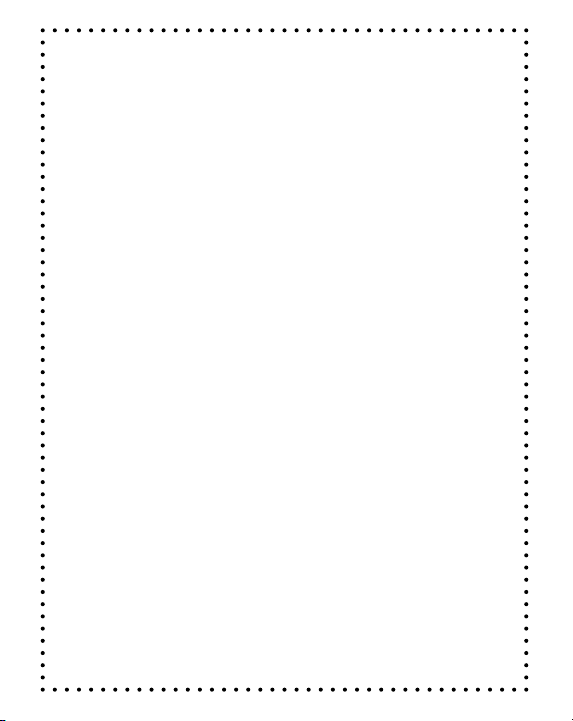
Dear Parent,
At VTech®, we know how important the first day of school is for
your child. To help prepare preschoolers for this important event,
VTech® has developed the Preschool Learning™ series of
interactive toys.
Preschool Learning™ features fun characters and inviting
school themes that use technology to capture a child’s attention
and teach important preschool skills like spelling, counting and
the alphabet. These vital skills are taught in a way that’s both
fun and highly engaging to maintain a child’s interest. Children
will also be introduced to fun school subjects such as art class,
music class and even break time! With Preschool Learning™,
learning is fun from day one!
At VTech®, we know that a child has the ability to do great
things. That’s why all of our electronic learning products are
uniquely designed to develop a child’s mind and allow them to
learn to the best of their ability. We thank you for trusting
VTech® with helping your child learn and grow!
Sincerely,
Yo u r Friends at VTech
®
To learn more about Preschool Learning™ and other VTech
toys, visit www.vtech.com
®
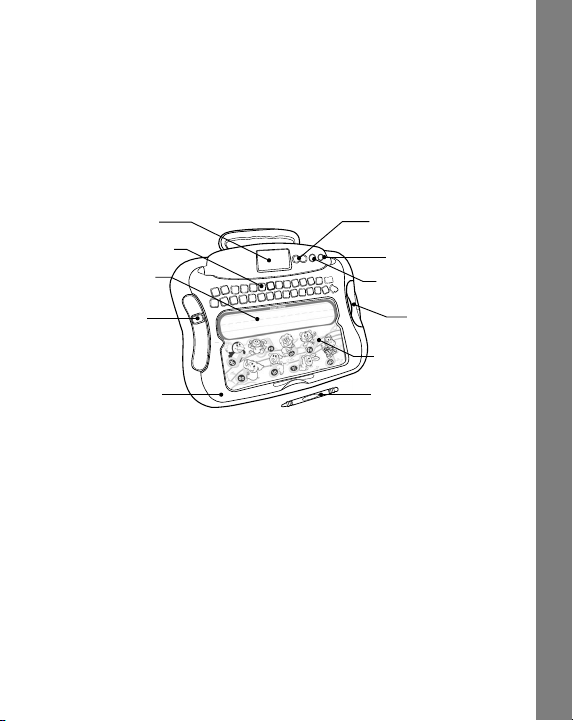
INTRODUCTION
Thank you for purchasing the VTech® Write & Learn Smartboard™!
Your child will love learning to write with the VTech® Write & Learn
Smartboard™ through music and 8 fun activities. Master letter and
number formation, play music or just have fun with the letter recognition
technology. Get practicing in the Smart W riter space and the board will
intelligently recognize what you have written!
Just pick a crayon and get writing!
LCD SCREEN VOLUME CONTROL
LETTER BUTTONS
SMART WRITER
SPACE
ACTIVITY
SELECTOR
FLIP-UP FRAME
BUTTON
DEMO BUTTON
ON/OFF BUTTON
CRAYON
STORAGE
COMPARTMENT
PRESS ‘N LEARN
SPACE
NON-ELECTRONIC
WRITING STYLUS
INCLUDED IN THIS PACKAGE
• One VTech® Write & Learn Smartboard™
• One instruction manual
•Twenty-six “Funny Page” activity sheets
•Ten “Activity Page” activity sheets
• Three VTech crayons
• One non-electronic writing stylus (if preferred, you can detach the
writing stylus by removing the string)
• One removable transparent protective sheet
WARNING: All packing materials such as tape, plastic sheets, wire
ties and tags are not part of this toy, and should be discarded for
your child’s safety.
Introduction
2
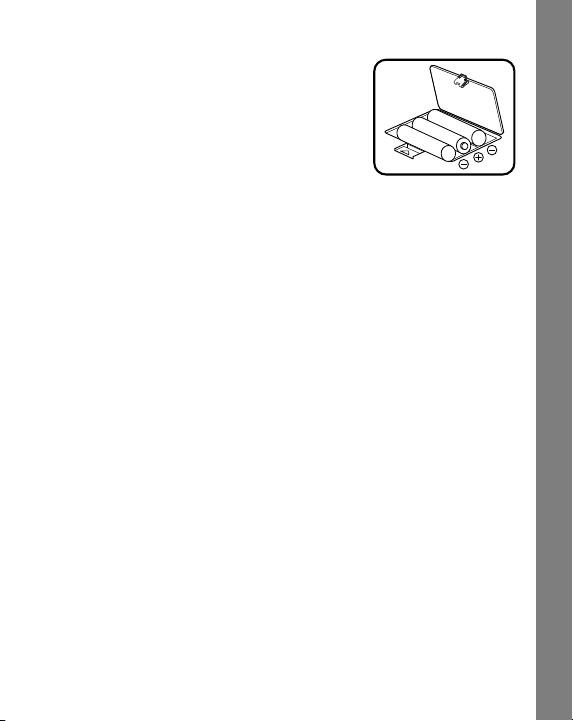
GETTING STARTED
BATTERY INSTALLATION
1. Make sure the unit is OFF.
2. Locate the battery cover on the
bottom of the unit.
3. Open the battery cover.
4. Install 3 new “AA” (UM-3/LR6) batteries into the compartment as
illustrated. (The use of new, alkaline batteries is recommended for
maximum performance.)
5. Replace the battery cover.
BATTERY NOTICE
• Install batteries correctly observing the polarity (+,-) signs to avoid
leakage.
• Do not mix old and new batteries.
• Do not use batteries of different types.
• Remove exhausted or new batteries from the unit when the unit
will not be used for an extended period of time.
• Do not dispose of batteries in fire.
• Do not attempt to recharge ordinary batteries.
• The supply terminals are not to be short-circuited.
• Only batteries of the same and equivalent type as recommended
are to be used.
WE DO NOT RECOMMEND THE USE OF RECHARGEABLE
BATTERIES.
REMOVE DEMO TAG
The demo tag should be removed immediately when the product is
taken out of the packaging. If the demo tag is still in position when you
begin play, please remove it from the bottom of the unit to activate
normal play mode.
Getting Started
3
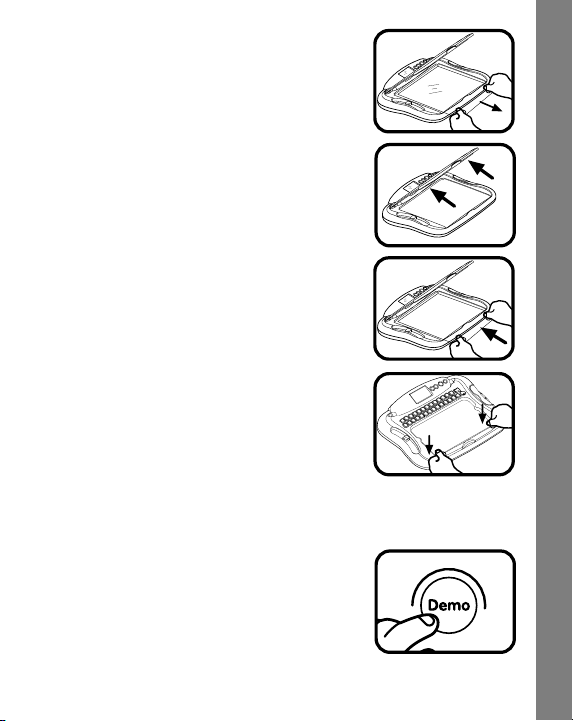
INSTRUCTIONS TO INSERT P APER
Before playing with the VTech® Write & Learn
Smartboard™ learning toy for the first time,
please remove the plastic transparent sheet
which protects the electronic board.
1. Lift the plastic frame.
2. Insert a Funny Page or Activity Page into
the desk.
3. Secure the piece of paper by clicking the
frame holder back into place.
PRODUCT FEATURES
1. DEMO BUTTON
When the unit is off, press the DEMO BUTTON
to enter the demo mode. This mode will provide
you with a brief demonstration to explain the
writing recognition feature and the learning
activities.
When the unit is on, press the DEMO BUTTON
to see and hear a short demonstration of the
current activity.
Product Features
4
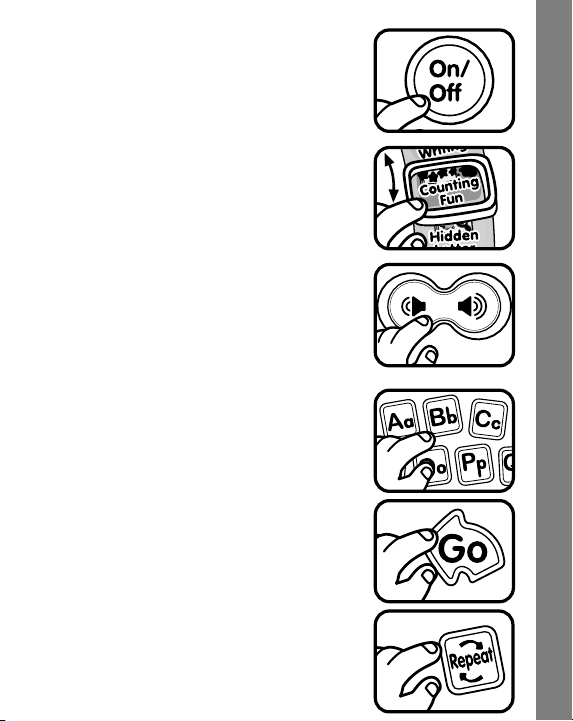
2. ON/OFF BUTTON
To turn the unit on, press the ON/OFF BUTTON.
Press the ON/OFF BUTTON again to turn the
unit off.
3. ACTIVITY SELECTOR
Slide the ACTIVITY SELECTOR to choose one
of eight different learning activities.
4. VOLUME CONTROL BUTTON
Press the VOLUME CONTROL BUTTON to
adjust the volume. Press the button on the lefthand side to lower the volume, or press the
button on the right-hand side to increase the
volume.
5. ACTIVITY BUTTONS
Letter Buttons - Press a letter button to answer
a question, or to choose a letter to learn proper,
step-by-step letter strokes.
Go Button - You will occasionally be asked to
press this button to select an action within an
activity.
Repeat Button - Press this button to hear the
instructions repeated.
Product Features
5
