VTech WRITE&LEARN SPELLBOARD ADV User Manual
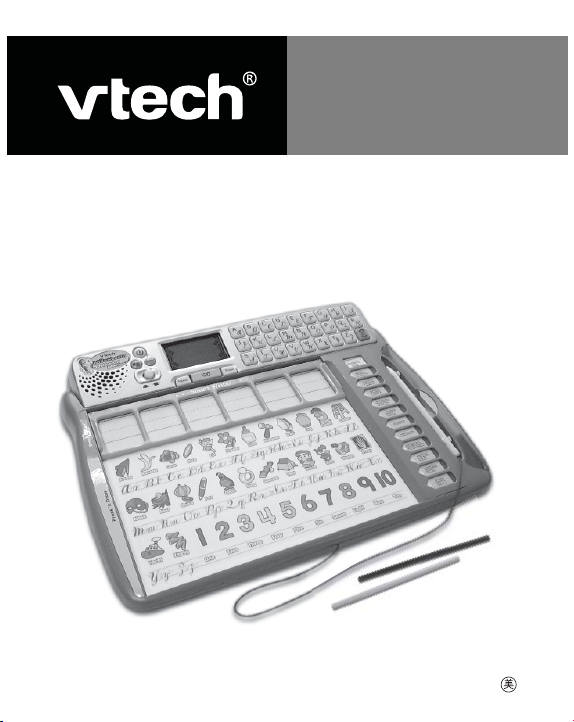
User’s Manual
Write & Learn
Spellboard Advanced
91-02197-000
™
© 2006 VTECH
Printed in China
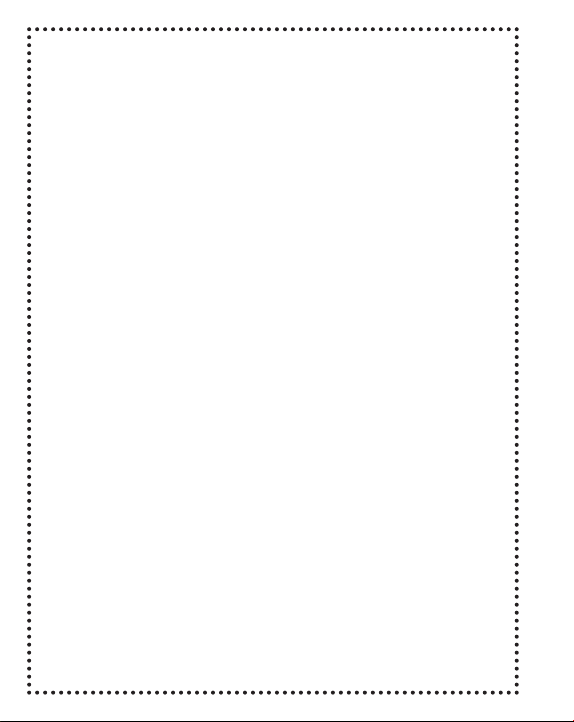
Dear Parent,
At VTech® we know how important the first day of school is
for your child. To help prepare preschoolers for this important
event, VTech® has developed the Preschool Learning™ series of
interactive toys.
Preschool Learning™ features fun characters and inviting
school themes that use technology to capture a child’s attention
and teach important preschool skills like spelling, counting and
the alphabet. These vital skills are taught in a way that’s both fun
and highly engaging to maintain a child’s interest. Children will
also be introduced to fun school subjects such as art class, music
class and even recess! With Preschool Learning™, learning is
fun from day one!
At VTech
®
we know that a child has the ability to do great things.
That’s why all of our electronic learning products are uniquely
designed to develop a child’s mind and allow them to exert the
best of their ability. We thank you for trusting VTech® with the
important job of helping your child learn and grow!
Sincerely,
Your Friends at VTech
To learn more about Preschool Learning™ and other VTech® toys, visit
®
www.vtechkids.com
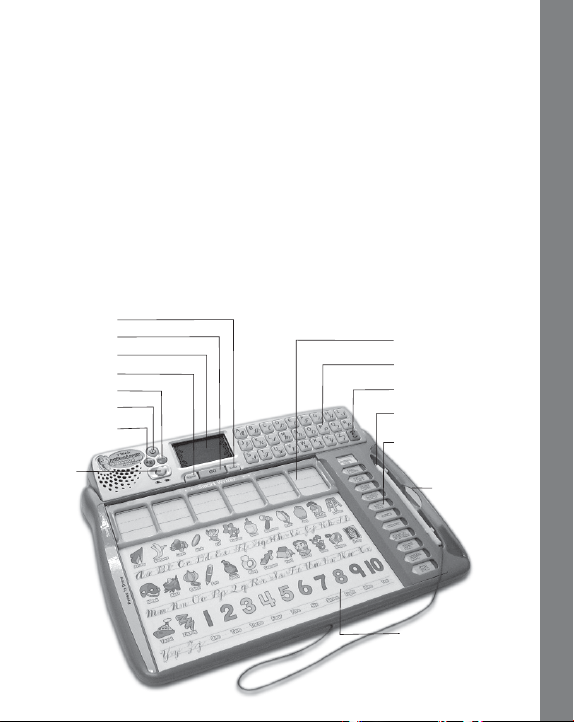
INTRODUCTION
Thank you for purchasing the VTech® Write & Learn Spellboard
Advanced™ learning toy!
The Write & Learn Spellboard Advanced™ teaches children how
to print letters, print numbers, and even keeps them in the loop with
cursive writing lessons! The smart LCD screen recognizes your
child’s handwriting and encourages their efforts as they perfect their
penmanship. The Write & Learn Spellboard Advanced™ teaches
children how to spell 3 to 6 letter words along with 12 learning activities.
So not only do children learn how to write, they can also engage in
addition and subtraction, making equations, and fun games!
We all know how important it is to write, right? Let’s begin!
Erase Button
GO Button
LCD Screen
Repeat Button
Demo Button
On/Off Button
Background
Music Button
Level
Selector
Smart Writer Spaces
Letter Buttons
ABC/abc Button
Writing Stylus
Touch-Sensitive
Activity Buttons
Storage
Compartment
INTRODUCTION
Press ’n Draw Area
2
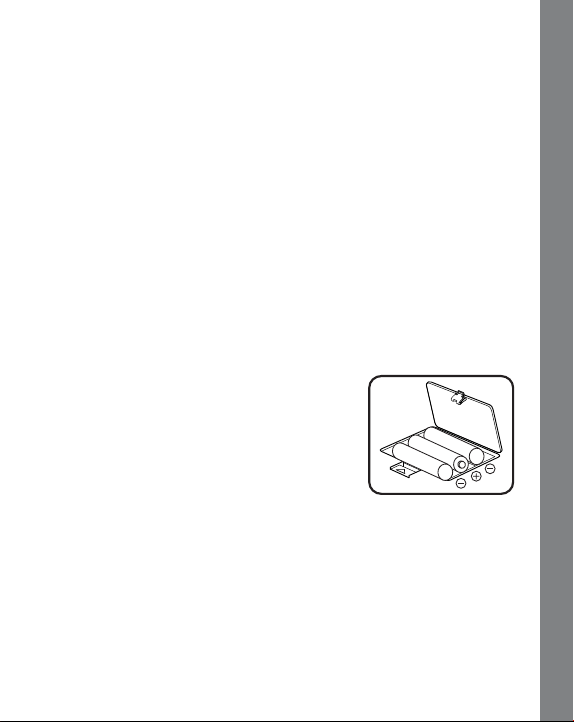
INCLUDED IN THIS PACKAGE
• One VTech® Write & Learn Spellboard Advanced™ learning toy
• One instruction manual
• Twenty-six Doodle ’n Draw activity sheets
• 2 pencils
WARNING: All packing materials such as tape, plastic sheets, wire
ties and tags are not part of this toy, and should be discarded for
your child’s safety.
GETTING STARTED
BATTERY INSTALLATION
1. Make sure the unit is OFF.
2. Locate the battery cover on the bottom of the unit.
3. Open the battery cover.
4. Install 3 new “AA” (UM-3/LR6) batteries into
the compartment as illustrated. (The use of
new, alkaline batteries is recommended for
maximum performance.)
5. Replace the battery cover.
BATTERY NOTICE
• Install batteries correctly observing the polarity (+, -) signs to avoid
leakage.
• Do not mix old and new batteries.
• Do not mix batteries of different types: alkaline, standard (carbonzinc) or rechargeable (nickel-cadmium).
• Remove the batteries from the equipment when the unit will not be
used for an extended period of time.
GETTING STARTED
3
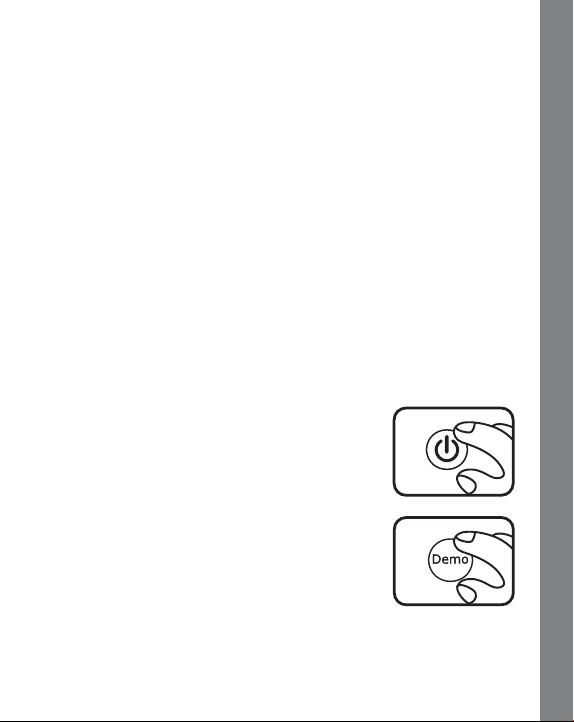
• Always remove exhausted batteries from the equipment.
• Do not dispose of batteries in fire.
• Do not attempt to recharge ordinary batteries.
• The supply terminals are not to be short-circuited.
• Only batteries of the same and equivalent type as recommended
are to be used.
WE DO NOT RECOMMEND THE USE OF RECHARGEABLE
BATTERIES.
REMOVE DEMO TAG
The demo tag should be removed immediately when the product is
taken out of the packaging. If the demo tag is still in position when you
begin play, please remove it from the bottom of the unit to activate
normal play mode.
PRODUCT FEATURES
1. ON/OFF BUTTON
To turn the unit on, press the ON/OFF BUTTON.
Press the ON/OFF BUTTON again to turn the
unit off.
2. DEMO BUTTON
When the unit is on, press the DEMO BUTTON to
enter the demo mode. This mode will provide you
with a brief demonstration to explain the writing
recognition feature and the learning activities.
PRODUCT FEATURES
4
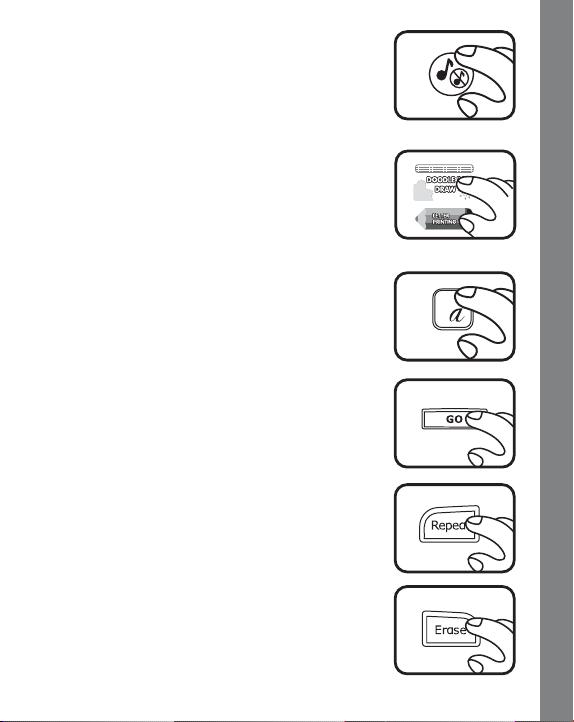
3. BACKGROUND MUSIC BUTTON
To turn the background music off, press the
BACKGROUND MUSIC BUTTON.
Press the BACKGROUND MUSIC BUTTON again
to play with the background music on.
4. TOUCH-SENSITIVE ACTIVITY
BUTTONS
Press one of the crayon-shaped activity buttons
or the Doodle ’n Draw button to choose one of the
12 learning activities.
5. LETTER BUTTONS
Press a letter button to answer a question, or
choose a letter to learn proper step-by-step letter
strokes, depending on the activity selected.
6. GO BUTTON
You will occasionally be asked to press the GO
BUTTON to select an action within an activity.
A
7. REPEAT BUTTON
Press the REPEAT BUTTON to hear the
instructions repeated.
8. ERASE BUTTON
Press the ERASE BUTTON to erase any wrong
input or your drawings from the LCD screen.
PRODUCT FEATURES
5
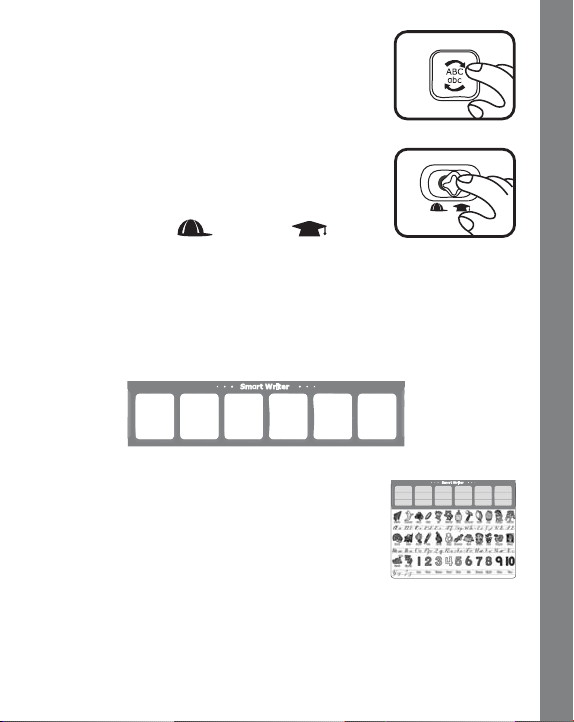
9. ABC/abc BUTTON
Press the ABC/abc BUTTON to switch between
uppercase and lowercase letters for the letter
writing activities.
10. LEVEL SELECTOR
There are two levels of difficulty in most activities,
except Doodle ’n Draw, Free Form Writing and
Shape Finder. Slide the LEVEL SELECTOR to
choose from Level 1
or Level 2 .
11. SMART WRITER SPACES
There are six divided spaces for writing. As you write in each space,
your writing will appear on the LCD screen. You can use these spaces
to write letters, numbers, and words. Please only write one letter in
each Smart Writer space.
12. PRESS ’N DRAW AREA
Press letters, objects or numbers in the Free Form
Writing activity to hear related responses.
13. OVERLAY
Press the cursive letters, objects or numbers to learn about them,
depending on the activity selected.
PRODUCT FEATURES
6
