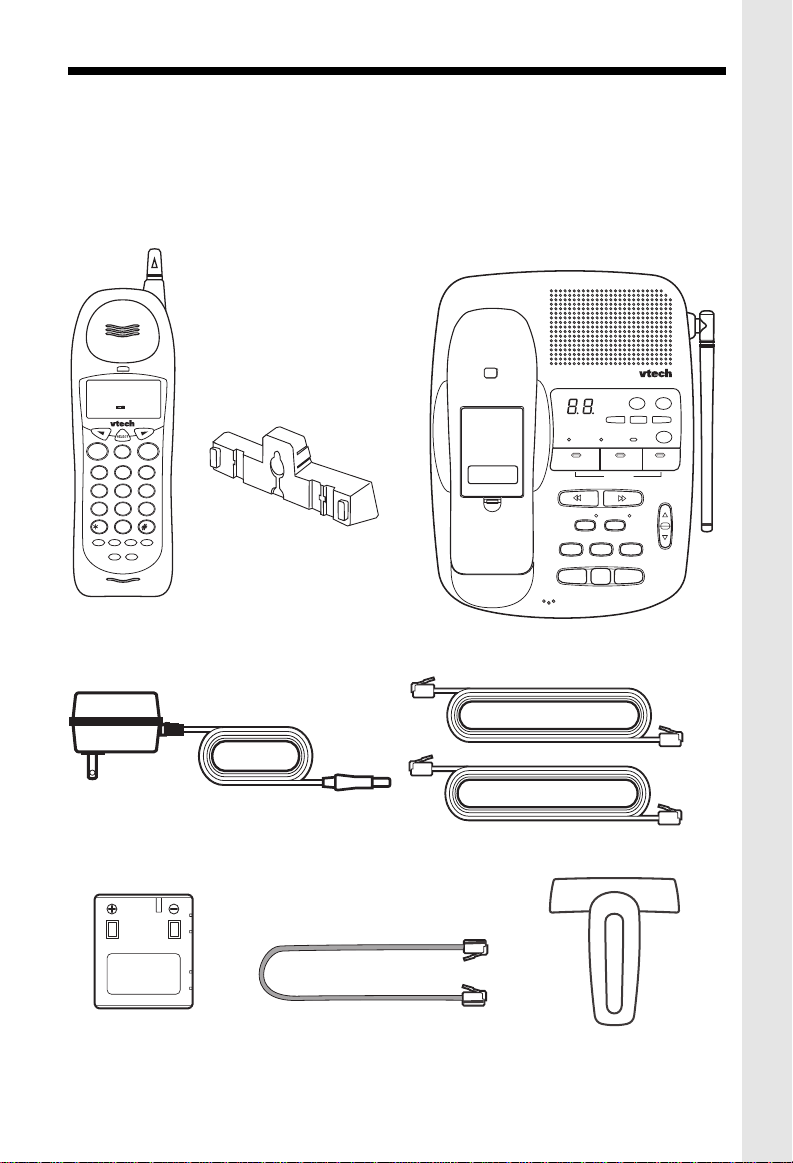
PARTS CHECKLIST
1. Handset
2. Base Unit
3. Wall Mounting Bracket
4. AC power Adaptor
5. Telephone Line Cords (x2)
Short Telephone Line Cord
6. Battery Pack
AM
10:00
SIMON JAMES WILD
654532 465929115
NEW
LINE1 LINE2
00
LINE 1 LINE 2
OFF
ABC
DEF
2
1
3
GHI
MNO
JKL
5
4
6
TUV
PQRS
WXYZ
8
7
9
TONE
OPER
0
PROG
HOLD
REDIAL/PAUSE
FLASH
CONF
INTERCOM
WALL MOUNTING
BRACKET
HANDSET
7. Short Line Cord
8. Belt Clip
To purchase replacement battery packs,
call VTECH Communications at 1-800595-9511. In Canada, call VTECH
Electronics at 1-800-267-7377.
DIGITAL
900
MHz
CORDLESS
VT 2961
CHARGING
12
REPEAT
MUTE
CONF
LINE 1 LINE 2OFF
MIC
BATTERY
TIME/SET
SPARE
MAIL BOX
PLAY/STOP
SKIP
INTERCOM
HOLD FLASH
MEMO
NEW CALL
SELECT
ANSWER
ANSWER ON/OFF
MENU
MENU
DELETE
3
VOLUME
BASE UNIT
AC POWER ADAPTOR
BATTERY PACK
TELEPHONE LINE CORDS
SHORT TELEPHONE LINE CORD
1
(2-wire)
(4-wire)
BELT-CLIP
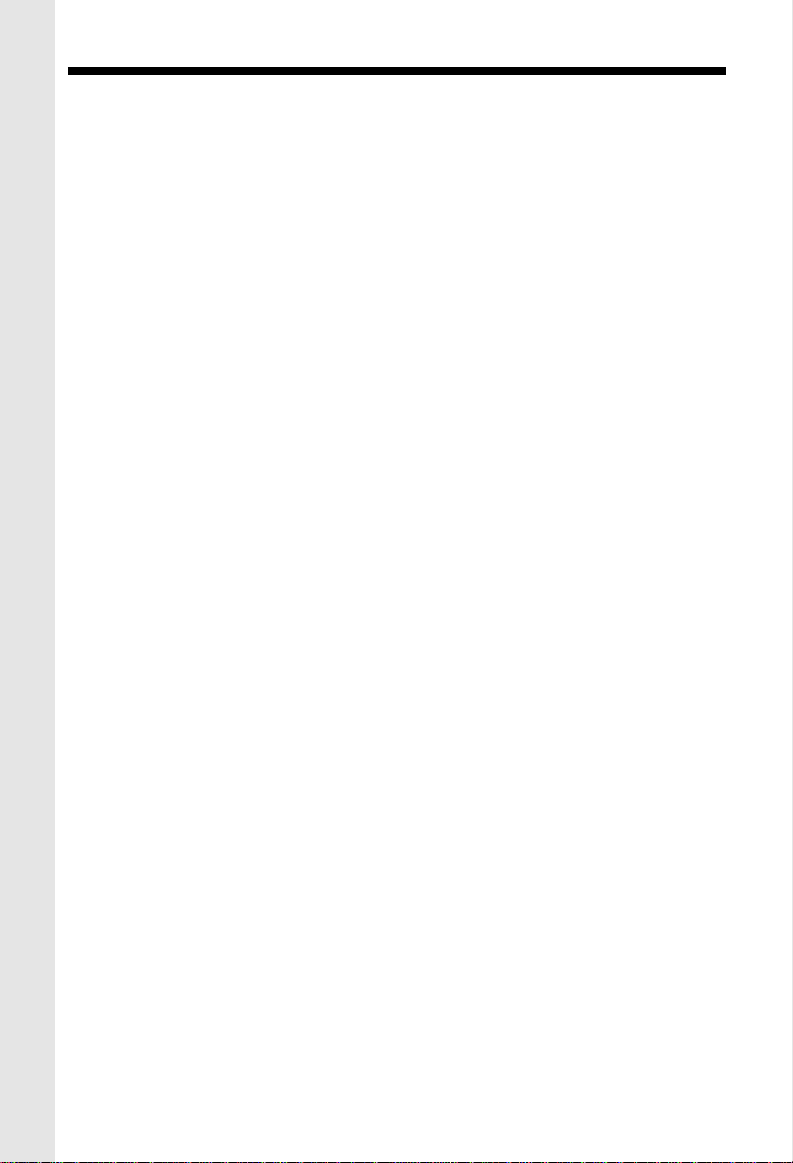
IMPORTANT SAFETY INSTRUCTIONS
When using your telephone equipment, basic safety precautions should
always be followed to reduce the risk of fire, electric shock and injury to
persons, including the following:
1. Read and understand all instructions.
2. Follow all warnings and instructions marked on the product.
3. Unplug this product from the wall outlet before cleaning. Do not use liquid cleaners
or aerosol cleaners. Use a dry cloth for cleaning.
4. Do not use this product near water, for example, near a bath tub, wash bowl, kitchen
sink, or laundry tub, in a wet basement, or near a swimming pool.
5. Do not place this product on unstable cart, stand, or table. The telephone may fall,
causing serious damage to the telephone.
6. Slots and openings in the cabinet and the back or bottom are provided for ventilation,
to protect it from overheating, these openings must not be blocked or covered. The
openings should never be blocked by placing the product on the bed, sofa, rug, or
other similar surface. This product should never be placed near or over a radiator
or heat register. This product should not be placed in a built-in installation unless
proper ventilation is provided.
7. This product should be operated only from the type of power source indicated on the
marking label. If you are not sure of the type of power supply to your home, consult
your dealer or local power company.
8. Do not allow anything to rest on the power cord. Do not locate this product where the
cord will be abused by persons walking on it.
9. Do not overload wall outlets and extension cords as this can result in the risk of fire
or electric shock.
10.Never push objects of any kind into this product through cabinet slots as they may
touch dangerous voltage points or short out parts that could result in a risk of fire or
electric shock. Never spill liquid of any kind on the product.
11.To reduce the risk of electric shock, do not disassemble this product, but take it to
a qualified service personnel when some service or repair work is required. Opening
or removing covers may expose you to dangerous voltages or other risks. Incorrect
reassembly can cause electric shock when the appliance is subsequently used.
12. Unplug this product from the wall outlet and refer servicing to qualified service
personnel under the following conditions:
A. When the power supply cord plug is damaged or frayed.
B. If liquid has been spilled into the product.
C. If the product has been exposed to rain or water.
2
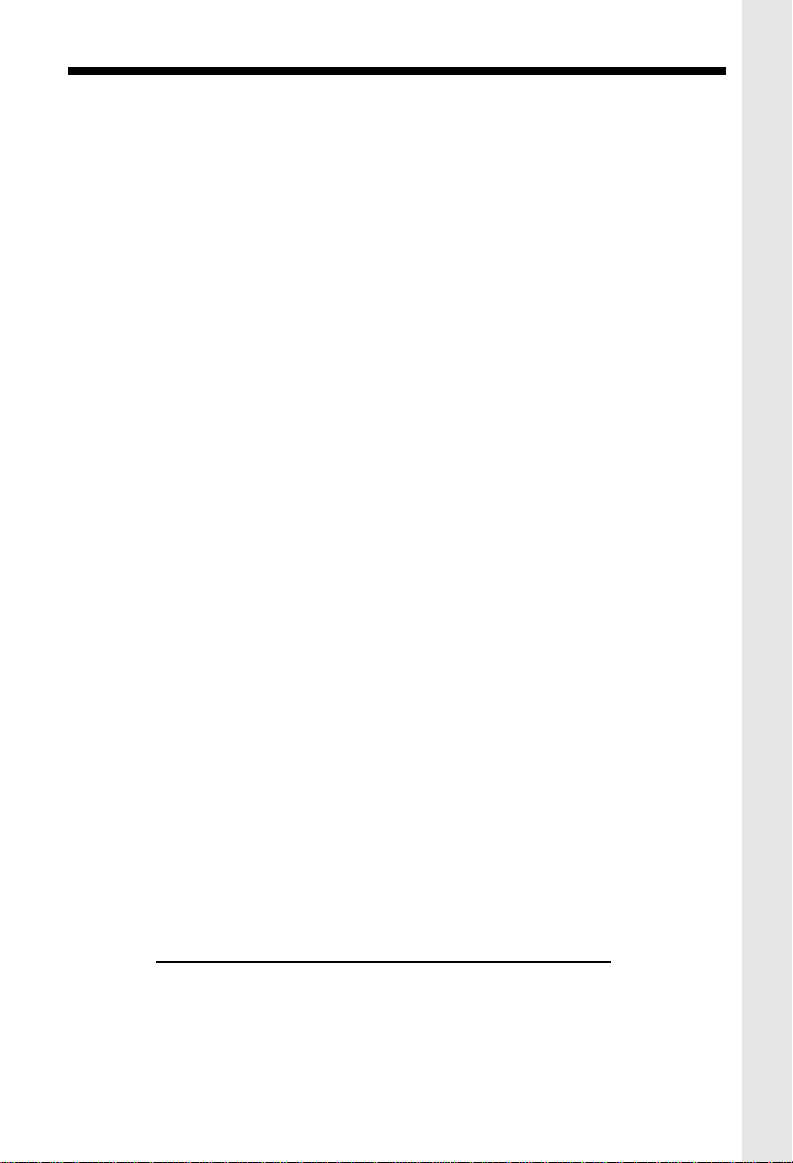
IMPORTANT SAFETY INSTRUCTIONS
D. If the product does not operate normally by following the operating instructions. Adjust
only those controls, that are covered by the operating instructions because improper
adjustment of other controls may result in damage and will often require extensive
work by a qualified technician to restore the product to normal operation.
E. If the product has been dropped or the cabinet has been damaged.
F. If the product exhibits a distinct change in performance.
13. Do not use the telephone to report a gas leak in the vicinity of the leak.
CAUTION: TO REDUCE THE RISK OF FIRE OR INJURY, READ AND FOLLOW
THESE INSTRUCTIONS.
1. Use only the appropriate type andsize battery pack specified in the instruction
manual provided for this product.
2. Do not dispose of the battery pack in a fire. The cell may explode. Check with State
and local codes for possible special disposal instructions.
3. Do not open or mutilate the battery pack. Released electrolyte is corrosive and may
cause damage to the eyes or skin. It may be toxic if swallowed.
4. Exercise care in handling battery in order not to short the battery with conducting
materials such as rings, bracelets, and keys. The battery or conductor may overheat
and cause burns.
5. Charge the battery pack provided with or identified for use with this product only in
accordance with the instructions and limitations specified in the instruction manual.
6. Observe proper polarity orientation between the battery pack and battery charger.
SAVE THESE INSTRUCTIONS
3
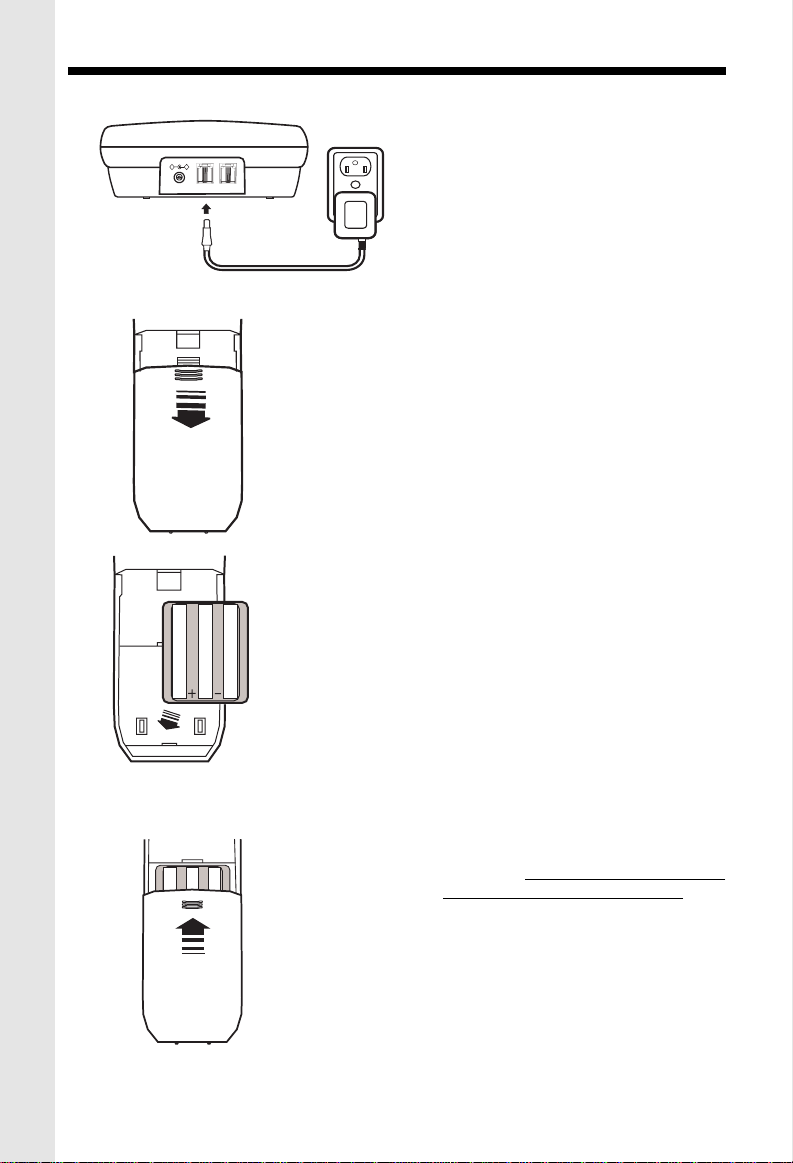
SETTING UP YOUR VT2961
DC IN 9V
LINE 2
+-
L1/L1+L2 L2
LINE 2
DC
AC
OUTLET
PRESS and SLIDE
DOWNWARD
PLACE THE NEW
BATTERY PACK
INTO THE
BA TTER Y
COMP AR TMENT
PLEASE NOTE THE
CORRECT POSITION
OF THE BATTER Y
P A CK WHEN
INST ALLING
1. Plug the AC POWER ADAPTER into a
live electrical outlet and the DC POWER
CONNECTOR into the back of the Base
Unit.
2. Slide the Handset battery cover down,
and remove it from the Handset
.
3. Install the BATTERY PACK, with the
metal contacts facing down and aligned
with the Handset contacts. Replace
Handset battery cover.
SLIDE IN THE
BATTERY
COVER
4. Place the Handset into the Base Unit
cradle. Make sure the Charging light is
illuminated. Charge for at least 16 hours
before first using the phone. The
Handset can charge face up or down.
5. Set the TONE/PULSE switch, located on
4
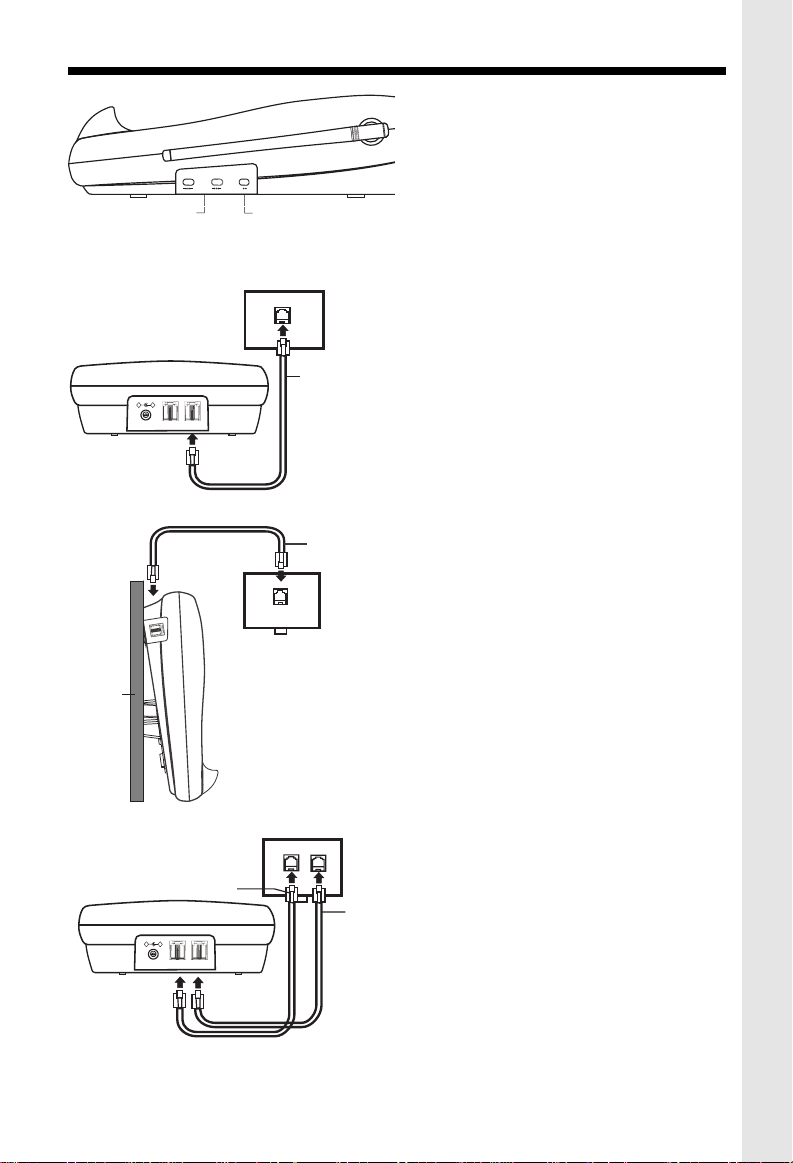
SETTING UP YOUR VT2961
RINGER LEVEL
L1
DIAL MODE
L2
L 2
TONE
PULSE
OFF
HIGH
OFF
HIGH
LOW
LOW
BASE RINGER
SWITCHES
TONE/PULSE SWITCH
6. After charging the battery pack, connect
the antenna side of the Base Unit, to the
desired dialing mode. In most areas , TONE
is the desired mode.
the telephone line(s)
WALL
TELEPHONE
WALL JACK
+-
DC IN 9V
LINE 2
L1/L1+L2 L2
DC
LINE 2
DATA
DATA
TELEPHONE
WALL JACK
+-
DC IN 9V
L1/L1+L2 L2
LINE 2
LINE 2
DC
RJ-11
TELEPHONE
WALL JACK
RJ-14
RJ-14
1. If you have 2 lines coming out of
a single wall jack:
Connect a 4-wire (RJ-14) phone cord between the wall jack and the phone jack labeled L1 / L1+L2 .
If you are wall mounting your Base Unit, a
short, 4-wire phone is provided for your
convenience
2. If you have 2 lines, each coming
out of a separate wall jack:
Connect a phone cord from the wall jack
you wish to designate as your LINE1, to
the L1 / L1+L2 jack on the back of the
phone; next, connect a phone cord from
the remaining wall jack to the L2 jack on
RJ-11
the phone.
NOTE: You can use your
VT2931
line phone, as well. For best results, raise
the antenna on the Handset and Base Unit
when using your telephone.
as a one-
5
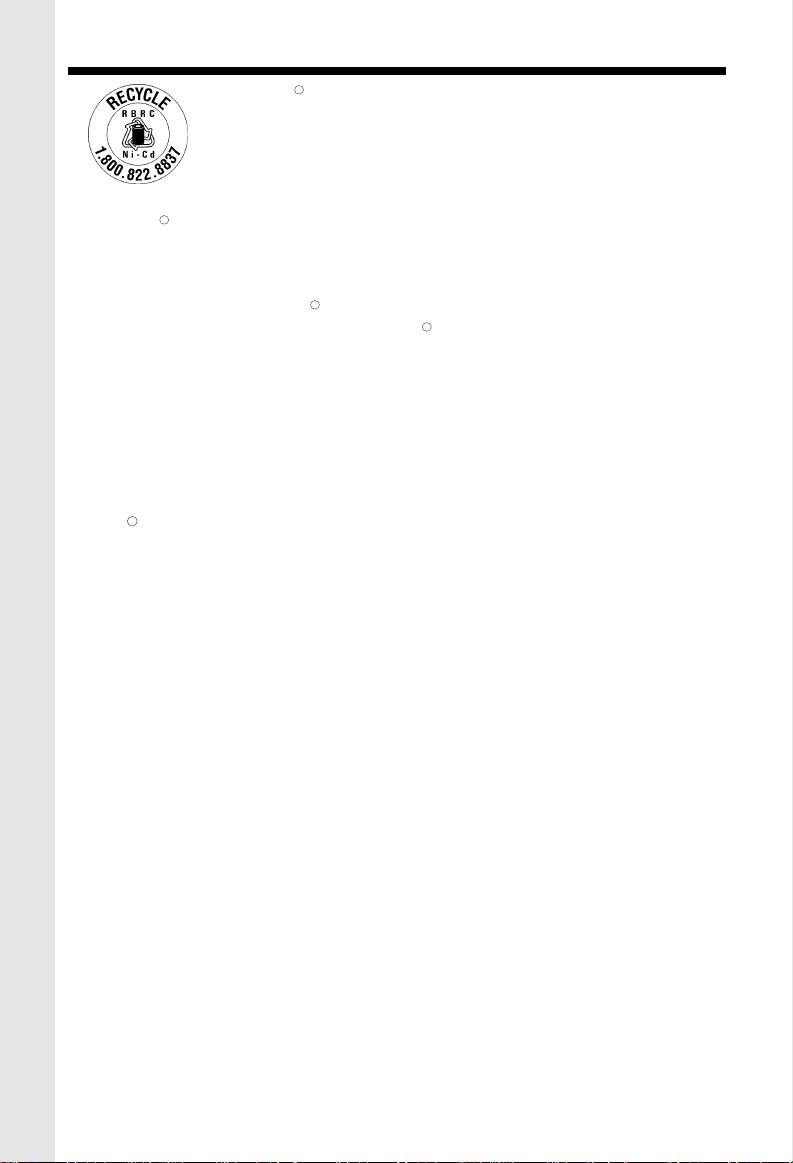
THE RBRC SEAL
TM
The RBRC Seal on the nickel-cadmium battery contained in
R
our product indicates that VTech Communications, Inc. is voluntarily
participating in an industry program to collect and recycle these
batteries at the end of their useful lives, when taken out of service
within the United States and Canada.
The RBRC program provides a convenient alternative to placing used nickel-
R
cadmium batteries into the trash or municipal waste, which may be illegal in your
area.
VTech’s participation in RBRC makes it easy for you to drop off the spent battery
at local retailers participating in the RBRC program or at authorized VTech
R
R
product service centers. Please call 1-800-8-B ATTERYTM for information on NiCd battery recycling and disposal bans/restrictions in your area. VTech’s involvement
in this program is part of its commitment to protecting our environment and conserving
natural resources.
Remove the nickel-cadmium battery pack by pressing on the Handset battery cover
and sliding downward.
RBRC is a registered trademark of Rechargeable Battery Recycling
R
Corporation.
THE RBRC SEAL
6
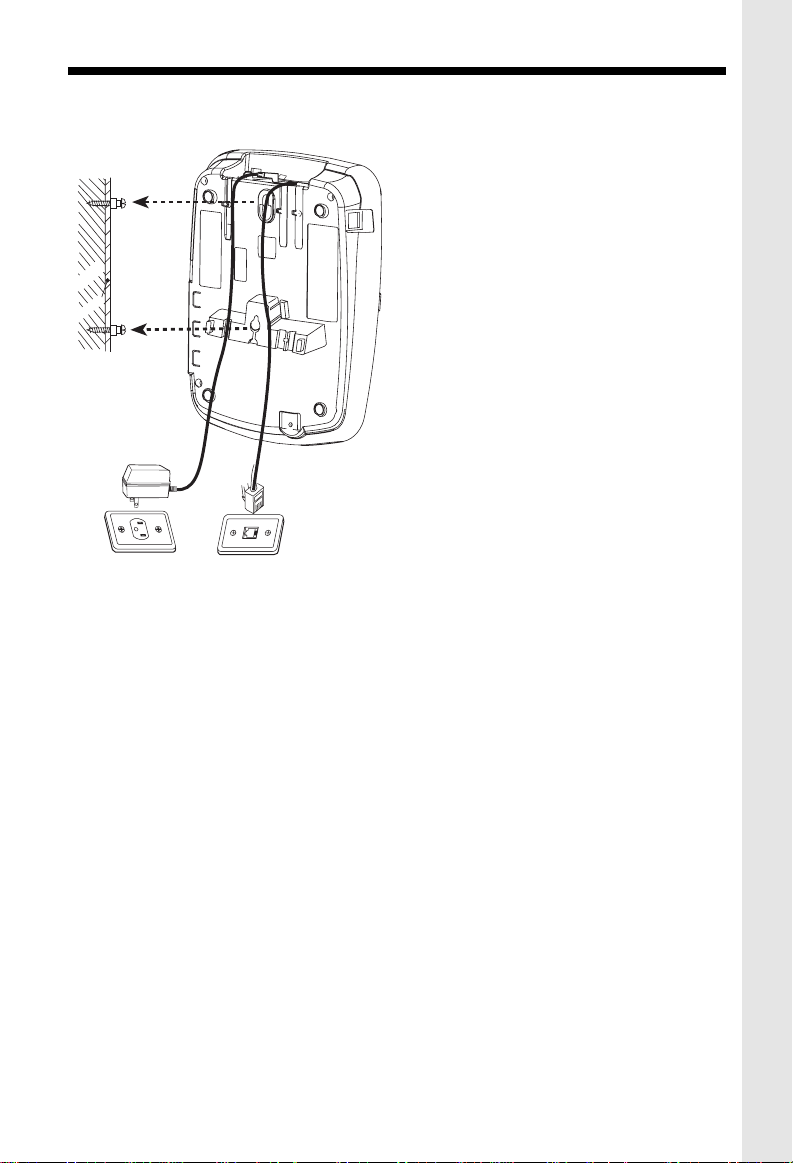
WALL MOUNTING
The Wall Mounting bracket is designed to fit on standard Wall Mounting plates.
1.Choose a spot near an electrical
outlet and a telephone jack.
Your phone requires a modular telephone
jack and a standard electrical outlet (120v
AC). The power cord is six feet long; make
sure there is an electrical outlet within
reach of the Base Unit. The outlet should
wooden
stud
wallboard
4. Connect the telephone line cord(s).
Insert one end of the telephone line cord(s) into the appropriate jacks on the back of
the Base Unit, and the other end into the wall jack(s). For your convenience, a short
line cord is provided.
not be controlled by a wall switch. If the
switch is ever turned off, the phone will not
operate.
2. Position the wall mount bracket on
the base.
Line up the tabs on the wall mounting
bracket with the holes on the bottom of the
base. Snap the wall mounting bracket firmly
into place.
3. Mount the base on the wall.
Position the base so the mounting studs will
fit into the holes on the bottom of the base.
Position the power cord to extend down the
wall. Slide the base down on the mounting
studs until it locks into place.
5. Plug the AC adapter into an electrical outlet and the DC connector into the power jack
located on the back of the Base Unit.
7
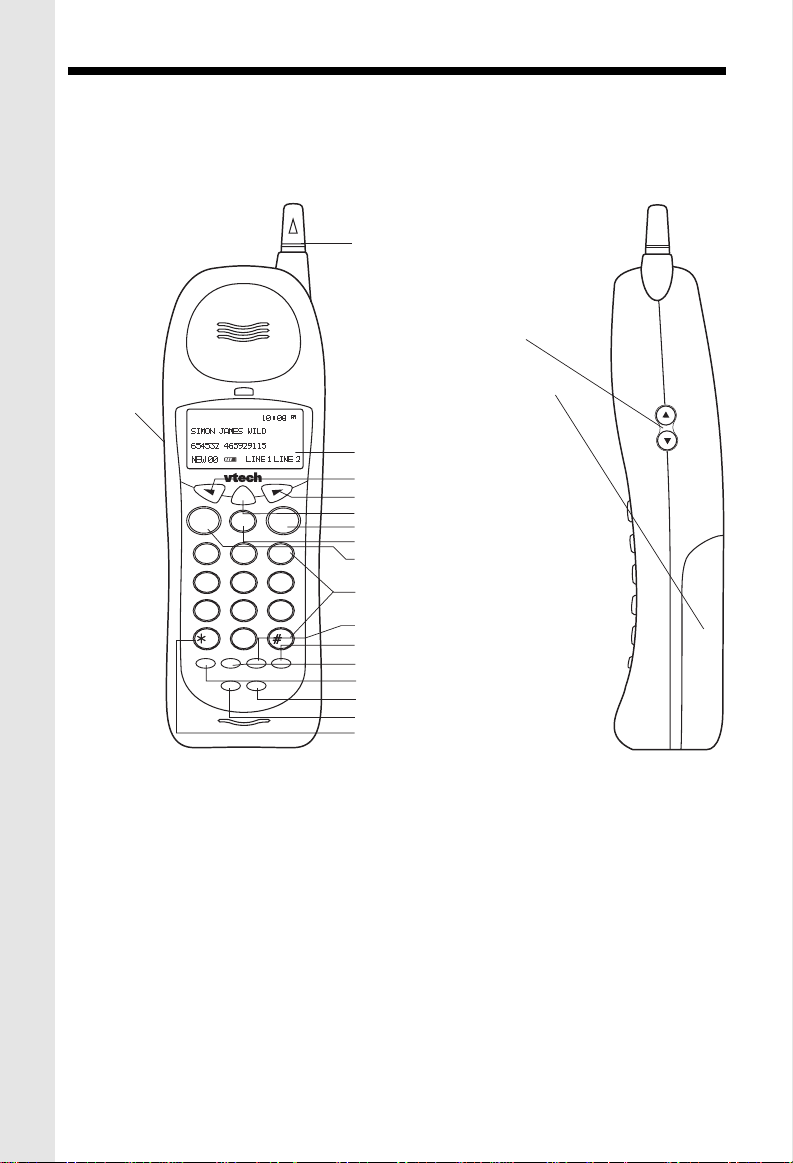
HANDSET UNIT KEY AND FEATURES
ANTENNA
VOLUME UP & DOWN
HEADSET
JACK
SELECT
LINE 1 LINE 2
OFF
ABC
2
1
GHI
4
PQRS
7
TONE
HOLD
3
JKL
5
6
TUV
WXYZ
8
9
OPER
0
REDIAL/PAUSE
PROG
FLASH
INTERCOM
CONF
BATTERY COMPARTMENT
DISPLAY
BACK KEY
FORWARD KEY
SELECT KEY
LINE 2 KEY
DEF
MNO
OFF KEY
LINE 1 KEY
DIALING KEYS (0-9)
FLASH KEY
REDIAL/PAUSE KEY
PROG KEY
HOLD KEY
INTERCOM KEY
CONF KEY
TONE KEY (Temporary Tone)
8
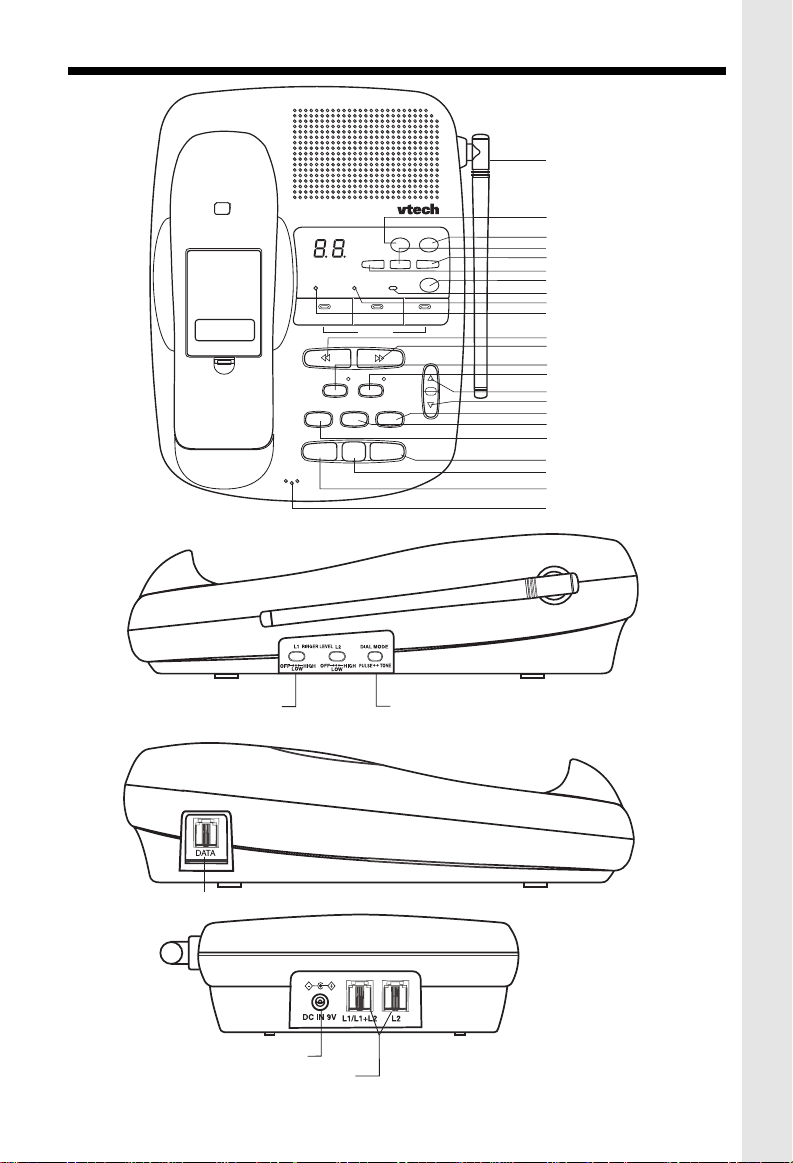
BASE UNIT KEYS AND FEATURES
DIGITAL
MHz
900
CORDLESS
VT 2961
CHARGING
BATTERY
12
REPEAT
MUTE
CONF
LINE 1 LINE 2OFF
MIC
SPARE
INTERCOM
HOLD FLASH
TIME/SET
MAIL BOX
PLAY/STOP
ANSWER
MEMO
ANSWER ON/OFF
SELECT
MENU
MENU
DELETE
NEW CALL
3
SKIP
VOLUME
Antenna
Memo Key
Answer On/Off Key
Select Key
Menu Key
Time/Set Key
Delete Key
New Call Indicator
Spare Battery Indictor
Charging Indictor
Repeat Key
Skip Key
Mute Key
Intercom Key
Volume Up Key
Volume Down Key
Flash Key
Conf Key
Conf Key
Line 2 Key
Off Key
Line 1 Key
Microphone
BASE RINGER
SWITCH
DATA PORT
AC POWER JACK
PHONE CORD JACK
L 2
TONE/PULSE SWITCH
9
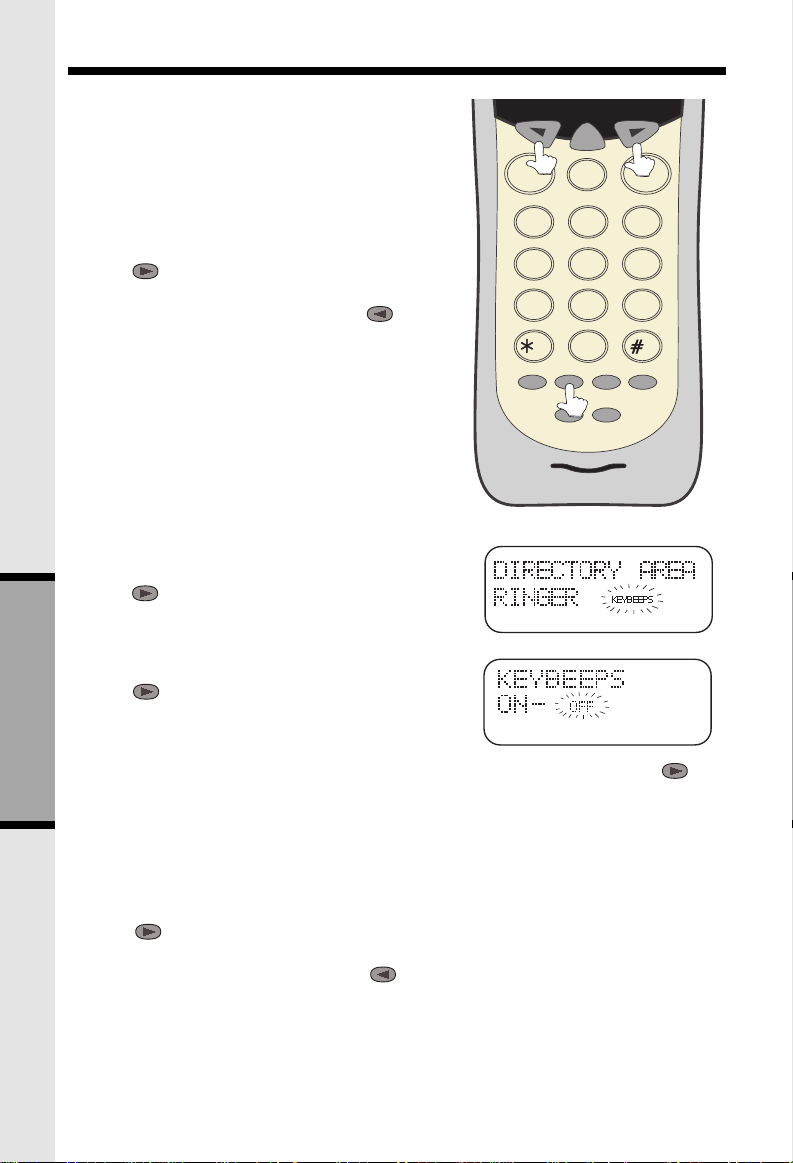
BASIC OPERATIONS
AREA CODE PROGRAMMING
To benefit from all the Caller ID features of your telephone, you must enter your home area code.
SELECT
If you live in an area where you dial calls within your
own area code by dialing 7 digits (no area code),
follow these steps (with the Handset OFF ):
1.Press PROG.
2. Press until AREA is blinking.
3. Press SELECT.
4. HOME should be blinking. If not, press until it
blinks.
5. Press SELECT. ENTER AREA CODE is displayed.
6. Enter your own home area code.
7. Press SELECT.
KEY BEEPS
Your Handset keys emit a beep as you press them.
If you do not want to hear the beep, do the following
while the Handset is not in use (on hook):
1.Press PROG.
2. Press until KEYBEEPS is flashing.
3. Press SELECT.
4. Press until OFF is flashing.
5. Press SELECT.
LINE 1 LINE 2
4
7
HOLD
OFF
ABC
JKL
TUV
OPER
FLASH
INTERCOM
DEF
3
MNO
6
WXYZ
9
REDIAL/PAUSE
2
1
GHI
5
PQRS
8
TONE
0
PROG
CONF
To turn the keybeep feature ON again,repeat steps 1 to 3 at the fourth step, press until
ON is flashing, then press SELECT.
BASIC OPERATION
AL TERNATIVE METHOD
If you live in an area where all local calls require 10 digits (area code plus phone number,
without dialing “1” first:)
1. Press PROG.
2. Press until AREA is blinking.
3. Press SELECT.
4. HOME should be blinking. If not, press until it blinks.
5. Press SELECT. ENTER AREA CODE is displayed.
6. Enter 000.
7. Press SELECT and continue below.
10
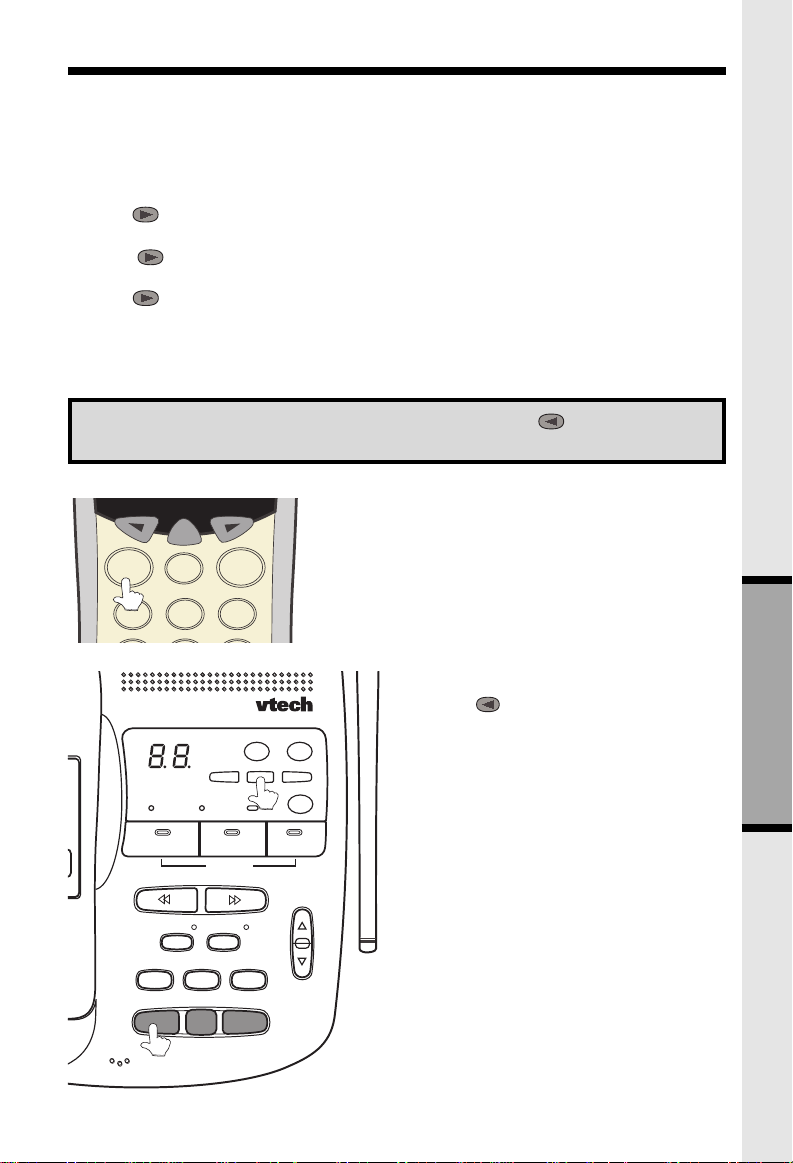
BASIC OPERATIONS
You may program up to 5 local area codes. An area code is “local” if you do not dial “1” when
you make calls to that area code. In other words, you make calls to “local” area codes by
dialing 10 digits (area code plus phone number) without a preceding “1”. This might include
your own area code
1.Press PROG.
2. Press until AREA is blinking.
3. Press SELECT.
4. Press until LOCAL is blinking.
Press SELECT.
5. Press until the desired location is blinking (#1…..#5).
6. Press SELECT . ENTER AREA CODE is displayed.
7. Enter a “local” area code.
8. Press SELECT.
9. Press OFF when finished.
NOTE: To replace or edit an existing area code, use the key to delete the
existing digits, and enter the desired area code. Press SELECT when done.
MAKING CALLS
SELECT
LINE 1 LINE 2
OFF
ABC
2
1
DIGITAL
900
CORDLESS
VT 2961
CHARGING
12
REPEAT
MUTE
CONF
DEF
3
MHz
TIME/SET
SPARE
BATTERY
MAIL BOX
PLAY/STOP
SKIP
INTERCOM
HOLD FLASH
MEMO
SELECT
NEW CALL
ANSWER
ANSWER ON/OFF
MENU
MENU
DELETE
3
VOLUME
From the Handset:
listen for dial tone. Dial the phone number . The Base Unit
will display HANDSET IN USE, and the corresponding
LINE key will blink. Press OFF to end your call.
Alternative Method
1. Dial the phone n umber, checking the display for accuracy. If you make a mistake,
use the key to backspace. 2. Once you
have entered the phone number, press the
desired LINE key. 3. Press OFF to end your
call.
SPEAKERPHONE TIPS
If you use your Speakerphone in a noisy
environment, the other person’s voice may
fade out. In this case, try eliminating the environmental noise (a television or radio playing, for example). Otherwise, press MUTE
while the other person is speaking. Before
you start to talk, press MUTE again so the
other person can hear you.
Press desired LINE key and
BASIC OPERATION
MIC
LINE 1 LINE 2OFF
11
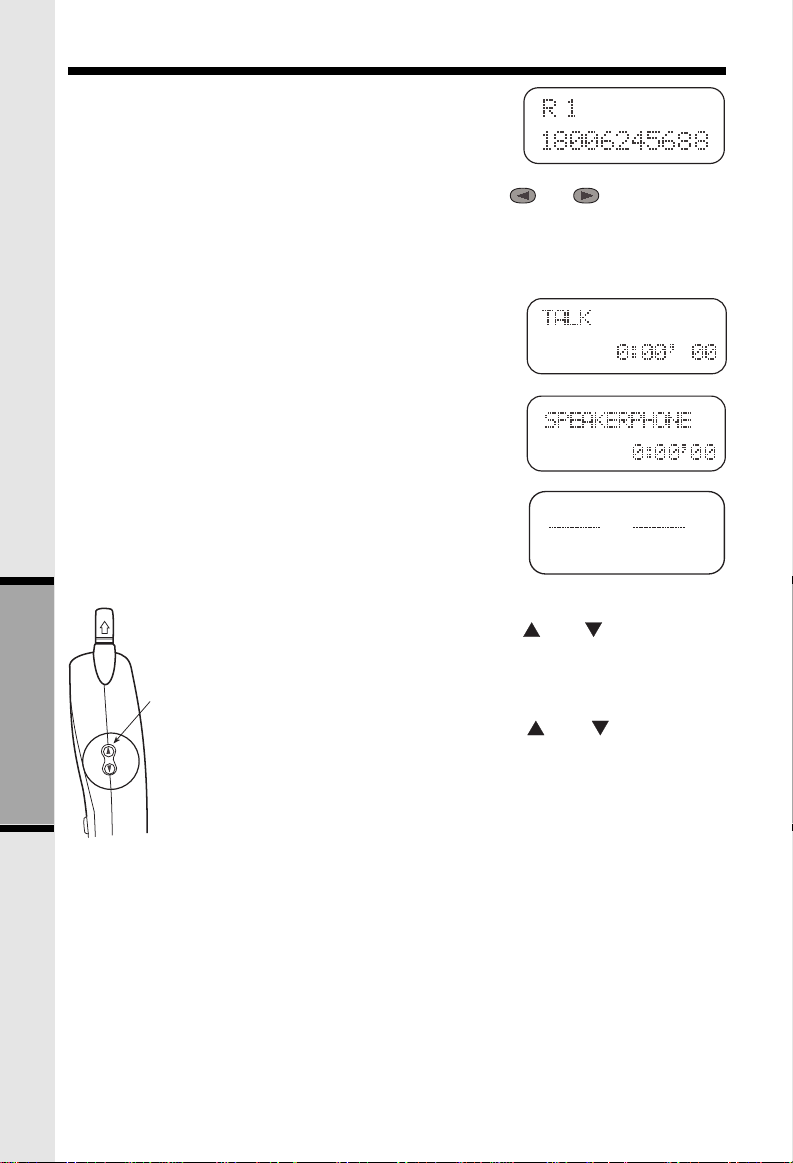
BASIC OPERATIONS
REDIAL/PAUSE
From the Handset: Your VT 2931 Handset remembers the
last 5 phone number you dialed. With the Handset off, press
REDIAL/PAUSE. The Handset will display:
This is the last phone number dialed from the Handset. Press or to scroll through
the previous numbers dialed. Once the desired number is displayed on the Handset, press
the appropriate LINE key to dial.
.
ANSWERING CALLS
From the Handset:
LINE key will glow steadily and the Handset will display:
1. Press the flashing LINE key . The
2. The Base Unit will display
corresponding LlNE key will blink.
3. Press
From the Base
will glow steadily and the Base Unit will display:
2. The corresponding LINE key on the Handset will blink while
the Speakerphone is in use.
3. Press OFF to end your call.
OFF
to end your call
: 1. Press the flashing LINE key. The LINE key
HANDSET IN USE,
.
and the
HANDSET VOLUME
Adjust the Handset volume with the and keys, located on
the side of the Handset.
The Handset will display the relative volume level as you adjust it.
VOLUME KEYS
SPEAKERPHONE VOLUME
Adjust the Base Unit volume with the and keys, located to
the right of the dialpad. The Base will display the relative volume
level as you adjust it. The Speakerphone volume can only be
adjusted while the Base Unit is IN USE (in Speakerphone or Intercom mode).
BASIC OPERATION
While the Handset or Base is on a call, the corresponding display will show the approximate
duration of that call. This is very helpful in monitoring long distance expenses.
HOLD
To place a call on hold, press HOLD on the Handset or Base, whichever you are using.
HOLD will be displayed on the corresponding screen.
CALL TIMER
To return to your call, press the appropriate LINE key.
12
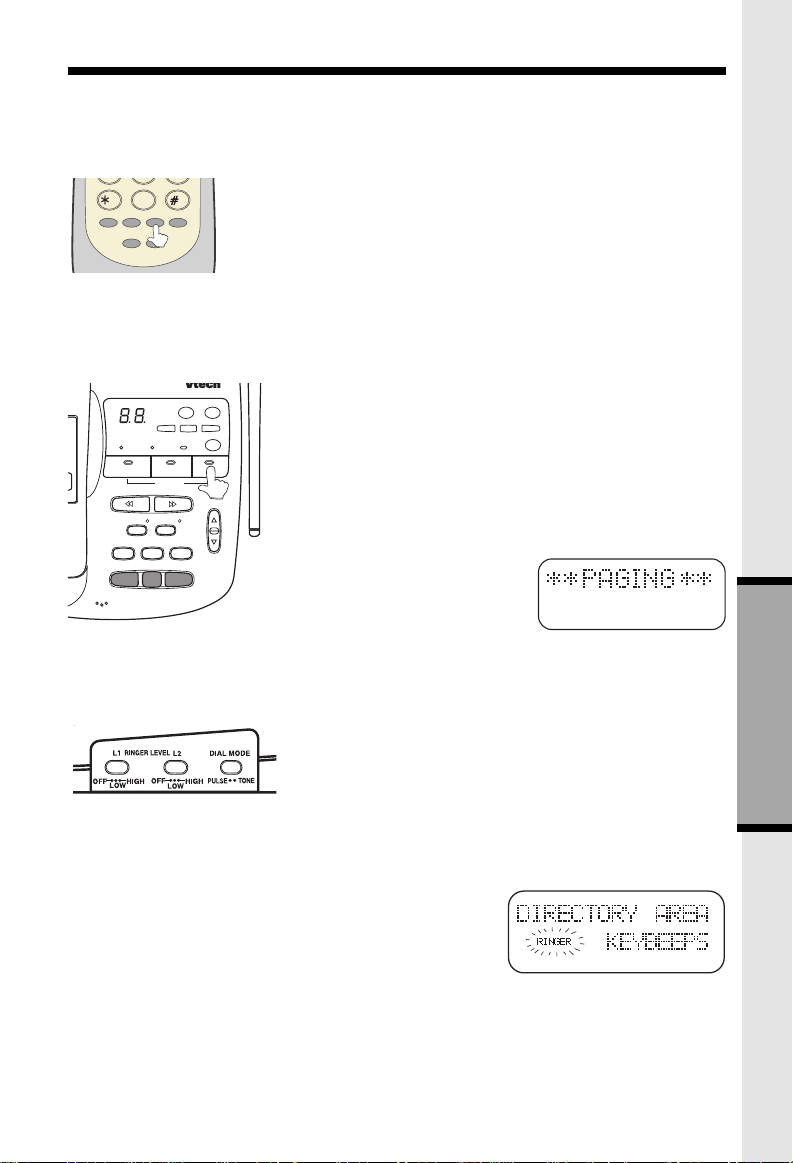
BASIC OPERATIONS
9
7
8
DIGITAL
900
L 2
CALL WAITING
If you subscribe to Call Waiting, you will hear a tone while on the phone as you receive a
second call. If you subscribe to Caller ID on Call Waiting, the Handset (or Base) will display
who the second caller is before you answer.
TONE
OPER
0
REDIAL/PAUSE
PROG
HOLD
FLASH
CONF
INTERCOM
To answer Call Waiting, press FLASH. To return to your original call,
press FLASH again. This procedure is the same for Handset and
Speakerphone calls.
P AGING THE HANDSET
• To make the Handset ring, press INTERCOM on the Base.
• To stop the ringing, press OFF on the Handset, or Base Unit.
MHz
CORDLESS
VT 2961
CHARGING
12
REPEAT
MUTE
CONF
LINE 1 LINE 2OFF
MIC
TIME/SET
SPARE
BATTERY
MAIL BOX
PLAY/STOP
SKIP
INTERCOM
HOLD FLASH
MEMO
NEW CALL
SELECT
ANSWER
ANSWER ON/OFF
MENU
MENU
DELETE
3
VOLUME
INTERCOM
(Conversation between the Base and Handset)
From the Handset:
Press INTERCOM.
The Base Unit will ring, and the intercom call will be
connected.
From the Base:
1. Press INTERCOM.
2. The Handset will ring. The Base
Unit and Handset will display:
3. To answer the call, press INTERCOM on the Handset.
4. To end an Intercom call, press OFF on either the Handset or the Base.
BASE UNIT RINGER
The Base Unit ringer is controlled by switches located in
the right edge of the Base full stop Each line can be set
to OFF, LOW, or HIGH volume.
automatically
BASIC OPERATION
SETTING THE HANDSET RINGER
1. Press PROG on the Handset.
2. Press #.
3. Press SELECT.
4. Press or to select LINE1 or LINE2.
5. Press SELECT.
13
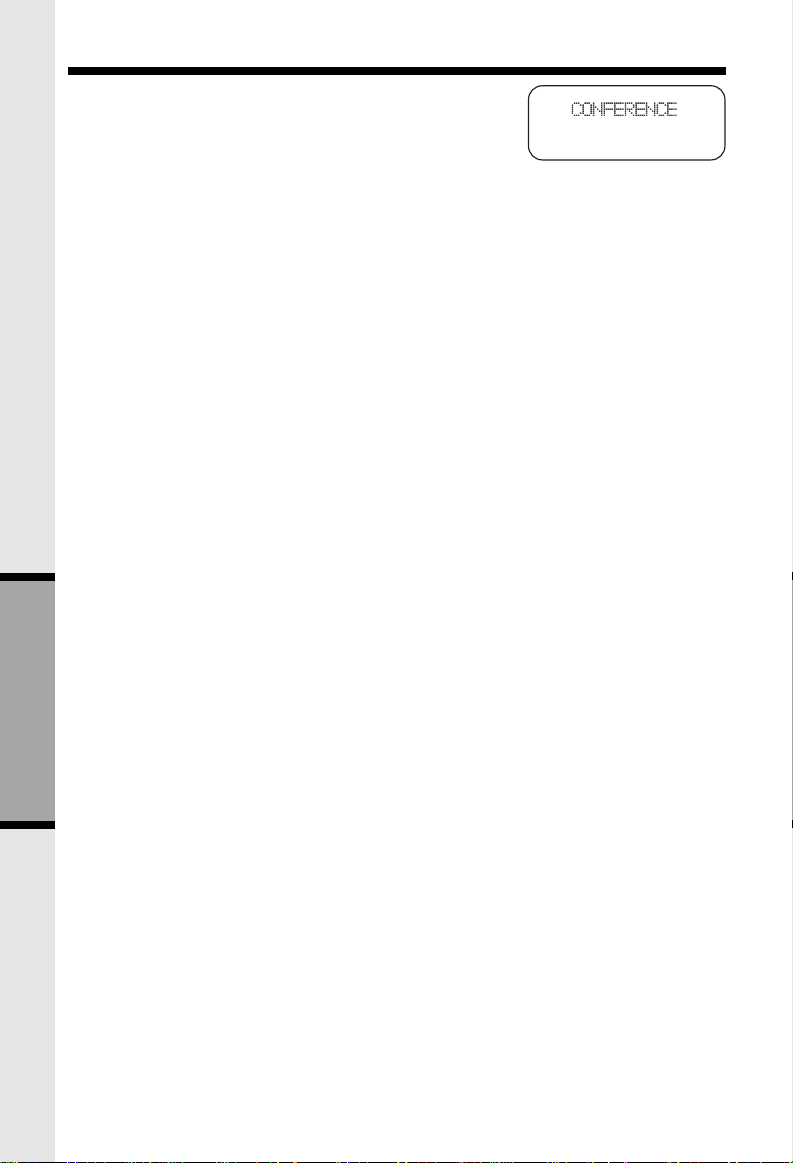
BASIC OPERATIONS
CONFERENCE CALLING
To talk to both lines at the same time:
1. While you are one line, press HOLD.
2. Make or receive a call on the avaiable line.
3. Press CONF. You are now talking to both lines.
4. To end your conference call, press OFF.
The procedure is the same for the Handset and Base. Whichever you are using,CONFERENCE
is displayed on the screen.
To place both lines on hold, press HOLD. Press CONF to retur n to the conference call. To switch
from Handset to Base ( or vice versa), press HOLD on whichever component you’re using, then
CONF on the other.
NOTE: Both the Handset and Base can join in the Conference call.
BASIC OPERATION
14

CALLER ID
This telephone provides two types of Caller ID on both the Handset and the Base Unit:
Caller ID:
(requires Caller ID service from your telephone company).
Displays the name and number of each caller after the phone begins ringing
Caller ID on Call Waiting:
you hear the Call Waiting tone (requires Caller ID on Call Waiting service).
A
NEW CALL
caller ID records have been reviewed on the Handset, the NEW CALL light will go out.
NOTE: Caller ID and Call Waiting Caller ID are subscription services, available through
The phone has a Call Log, which stores the name, number, date, and time of the last 50
calls received. You can review the Call Log to see who called while you were out. You can
speed-dial numbers from the Call Log. And you can store names and numbers from the
Call Log into your directory.
light will flash on the Base Unit to alert you to new CID records. Once the new
most local phone service providers. You must subscribe to these services to benefit
from the Caller ID features of this phone. Contact your local phone company for
details.
Shows the name and number of each caller on Call Waiting after
REVIEWING THE CALL LOG
With the Handset OFF:
1. Press or . You will see the number of NEW (not viewed) and OLD (previously
viewed) calls.
2. Continue to press or to review the callers.
Some locations are not equipped to send Caller ID information when a person places a call. When you receive
calls from such locations, your phone will display UNAVAILABLE.
If a caller purposely blocks their phone number from being delivered by Caller ID, your phone
will display PRIVATE.
HINT: If a follows the phone number it indicates the party has called more than once.
ERASING CALLS
To erase a call; with the Handset OFF:
• Press or until you see the call you want to erase.
• Press SELECT.
• Press until ERASE is blinking. Press SELECT.
• Press until YES is blinking.Then press SELECT.
To erase your entire Call Log; after you have viewed all calls and the handset is off:
• Press or until you see any call in the log.
• Press SELECT.
• Press until ERASE is blinking. Press SELECT.
• Press until ALL is blinking.Then press SELECT.
The handset displays:
• Press until YES is blinking.Then press SELECT.
15
ADV ANCED OPERA TION

DIRECTORY
SPEED DIALING FROM CALLER ID
With the Handset OFF:
• Press or until you see the desired caller.
• Press the desired line key. You will hear a dial tone, and the n umber will be dialed automati-
cally.
TO STORE A NAME AND NUMBER
1.Press PROG. DIRECTORY will be blinking.
2.Press SELECT.
3.The screen will display ENTER NAME.
4. Use the Dialing keys to enter the desired name.
Press the key until the desired letter or character
appears. A guide to the characters:
KEY CHARACTERS
1 1
2 A>B>C>2
3 D>E>F>3
4 G>H>I>4
5 J>K>L>5
6 M>N>O>6
7 P>Q>R>S>7
8 T>U>V>8
9 W>X>Y>Z>9
0 0
* *
# & ’ , - . #
If consecutive characters are found on the same key (D and E, for example), you’ll need to
press to advance to the next space. For example, to enter the name DEAN:
Press 3 (
Press
Press 3
Press 2(
Press 6
twice
twice
D
)
(E)
A
)
(N)
ADV ANCED OPERA TION
5. When the name is complete, press SELECT. The
screen will display:
6. Enter the phone number. Press REDIAL/PAUSE if you need to enter a 2-second pause
in the dialing sequence. (For example, you might store a voice mail access number, pause,
password.)
7. When the phone number is complete, press SELECT .
16

DIRECTORY
STORING A CALLER ID RECORD IN THE DIRECTOR Y
With the Handset OFF:
1. Press or until you see the desired call.
2. Press SELECT .
3. Press until PGM is blinking.
4. Press SELECT .
If you want to edit the name, press to erase letters. Use the dialpad to enter new letters.
When the name is correct, press SELECT.
If you want to edit the number, press to erase digits. Use the dialpad to enter new digits.
When the number is correct, press SELECT.
You will then hear a long beep. The name and number have been stored in the Directory.
MAKING DIRECTORY CALLS
• Press SELECT. DIRECTORY will appear.
• Press or to scroll to the desired name; or,
• Search by entering the first letter of the name, and then
press or if necessary.
• Press the desired LINE key. You will hear a dial tone, and the number will be dialed.
EDITING A DIRECTOR Y ENTRY
• Press SELECT . The Handset says DIRECTORY.
• Press or to scroll to the desired name; or,
• Search by entering the first letter of the name, and then
press or if necessar y.
• Press SELECT .
• Press until EDIT is blinking.
• Press SELECT .The name appears.
• If you want to edit the name, press to erase letters. Use the dialpad to enter new
letters. When the name is correct, press SELECT.
• The number appears. If you want to edit the number, press to erase digits. Use the
dialpad to enter new digits. When the number is correct, press SELECT.
ADV ANCED OPERA TION
ERASING A DIRECTORY ENTRY
• Press SELECT.
• Press or to scroll to the desired name; or,
• Search by entering the first letter of the name, and then press or if necessar y.
• Press SELECT .
• Press until ERASE is blinking.
• Press SELECT. Press until
• Press SELECT.
YES
is blinking.
17

BASE UNIT OERATION
DIGITAL
900
MHz
CORDLESS
VT 2961
CHARGING
DATA PORT
TIME/SET
SPARE
BATTERY
12
PLAY/STOP
REPEAT
MAIL BOX
SKIP
MEMO
SELECT
NEW CALL
ANSWER
ANSWER ON/OFF
MENU
MENU
DELETE
3
CHARGING: illuminates when the Handset is
cradled.
SPARE BATTERY: illuminates when a battery
Pack is charging in the Base Unit charger.
NEW CALL: flashes when new Caller ID
records have been received.
MESSAGE: flashes when new Voice Mail messages are present.
DATA PORT
Your
VT 2961
edge of the Base Unit. This por t provides an easy
way to connect your fax machine, laptop computer, modem, or other telephone device for direct
acces to LINE2
The Data Port only provides access to Line 2, so
you must have an active line connected to the
LINE2
Connect an RJ-11(2-element) phone cord from
the Data Port to you fax, laptop,etc.
has a Data Port on the left-hand
.
input on the back of the
VT 2961.
NOTE: While the Data Port is in use, accidental use of Line 2 by a parallel phone, the
Handset, or a Call Waiting ID alert may in inerrupt the data transmission.
18
VT 2961

HEADSET OPERATIONS
Your VTech cordless phone is equipped with a 2.5mm headset Jack for use with an optional
accessory Headset for hands-free operation.
If you choose to use the Headset option, you must obtain an optional accessory Headset,
which is compatible with the VTech cordless phone.
To purchase a Headset, call VTech Customer Service at 1-800-595-9511.
In Canada, call VTECH Electronics at 1-800-267-7377.
Once you have a compatible 2.5mm Headset, locate the Headset J ac k on the VTech cordless
phone Handset. Connect the plug on the Headset cord to the jack on the cordless Handset.
The plug should fit securely. Do not force the connection.
OPERATION
NOTE: Whenever a compatible Headset is con-
nected to the cordless Handset, the microphone on
the Handset will be muted. This is done to limit the
effect of background noise.
The following operational characteristics also apply
to other headsets which are not sold by VTech; however, VTech assumes no responsibility for their per-
LINE 1 LINE 2
OFF
ABC
2
1
GHI
JKL
5
4
TUV
PQRS
8
7
TONE
OPER
0
PROG
HOLD
FLASH
CONF
INTERCOM
REDIAL/PAUSE
DEF
3
MNO
6
WXYZ
9
formance.
The VTech compatible Headset has a reversible,
monaural design. You can wear you Headset on either ear, leaving one ear free for room conversation.
The headband can be adjusted to fit the contour of
you head. Using both hands, slide the headband up
or down so that it rests comfortably on your head,
with the speaker cushion centered against your ear.
For maximum sound quality, the flexible microphone should be
positioned at the corner of your mouth, about one inch from your
face.
BELT CLIP
The VTech cordless phone is also equipped with a detachable
belt clip. Align the pins on the inside edge of the clip with the
notches on the sides of the VTech cordless phone Handset. The
belt clip should snap securely into place.Do not force the connection.
19

ANSWERING SYSTEM SETUP
Answering System Program-ming Overview
Setup order for the Answering System is:
1. Set Outgoing Message.
2. Set Security Code
3. Set Day and Time
4. Set Audible Message Alert
5. Set Announce Only
6. Set Base Ringer
7. Set Number of Rings
During Answering System setup, the display will flash " -- ". If no key is pressed for 20
seconds, the Answering System will beep, and exit program mode. You can also exit
program mode at any time by pressing any MAILBOX key.
Set Outgoing Message (OGM)
Selecting Announcement
There are 2 choices of announcements:
Normal outgoing message & Outgoing message for Announce Only.
1. Normal answering mode.(Announce Only:OFF)
In this mode, the caller is able to leave his message. If no announcement is recorded,
the default announcement
your name,
number and message after the tone."
"Hello, I'm unable to answer your call right now. Please leave
will be used. (see Recording the OGM).
2. Announce Only mode
If this mode is set, the caller is not able to leave his message. If no announcement is
recorded, the factory default greeting is:
Please call again.Thank you."
Example for OGM1 (for multi - user application):
"Hi! We can't come to the phone right now. If you have a message for John press 1
('Star 1'), for Jane press 2 ('Star 2'), for Jack press 3 ('Star 3'). Or, just stay
on the line and record after the beep. Thank you."
Example for OGM2 (Announce Only):
"Hi! You have reached Jack and Jill. We will be back after 1 p.m. Please call back then.
Thank you."
will be used.(see Recording the OGM)
"Hello, I'm unable to answer your call right now.
20

ANSWERING SYSTEM SETUP
NOTE:
Recording Y our OGM
DIGITAL
900
CORDLESS
VT 2961
CHARGING
12
REPEAT
MUTE
CONF
LINE 1 LINE 2OFF
MIC
MHz
TIME/SET
SPARE
BATTERY
MAIL BOX
PLAY/STOP
INTERCOM
HOLD FLASH
ANSWER
MEMO
ANSWER ON/OFF
SELECT
MENU
MENU
DELETE
NEW CALL
3
SKIP
VOLUME
MENU
MEMO
12
MAIL BOX
PLAY/STOP
3. Press any MAILBOX key to stop the recording.
4. Then OGM replays the message automatically, followed by a beep.
5. To review a recorded announce-ment, press MENU key until "Set Outgoing Message"
is announced. Press any MAILBOX key.The current greeting is played.
6. To delete a recorded announce-ment, press DELETE during OGM playback. You then
hear "Outgoing Message has been erased".
NOTE:
If your recording time is less than 2 seconds, your OGM will not be recorded, and the
default greeting will be used.
In Announce Only mode, your
outgoing announcement is repeated
before hanging up.
Recording / Playing / Deleting
the Outgoing Messages
(OGM)
3
1. Press MENU key until the
desired item (Set Outgoing
Message) is announced.
2. Press MEMO. "Now recording",
is announced, followed by a beep.
Speak towards the front of the
Answering System (max. length:
90 seconds).
Set Security Code
The security code programmed into the Answering System is used to gain access to
DIGITAL
MHz
900
CORDLESS
VT 2961
CHARGING
12
REPEAT
MUTE
CONF
LINE 1 LINE 2OFF
MIC
TIME/SET
SPARE
BATTERY
MAIL BOX
PLAY/STOP
INTERCOM
HOLD FLASH
ANSWER
MEMO
ANSWER ON/OFF
SELECT
MENU
MENU
DELETE
NEW CALL
3
SKIP
VOLUME
Set Security Code
TIME/SET
SELECT
TIME/SET
functions from remote locations.
The security code default setting is 19.
1. Press MENU unit you hear "Set security
code."
MENU
2. Press TIME/SET to hear the current
security code.
3. Press SELECT briefly to increase the
security code by 1. Or, hold SELECT
continuously to increase the code by
multiples of 10.
4. Press TIME/SET to confirm your choice
and you will hear the announcement of the
security code.
21
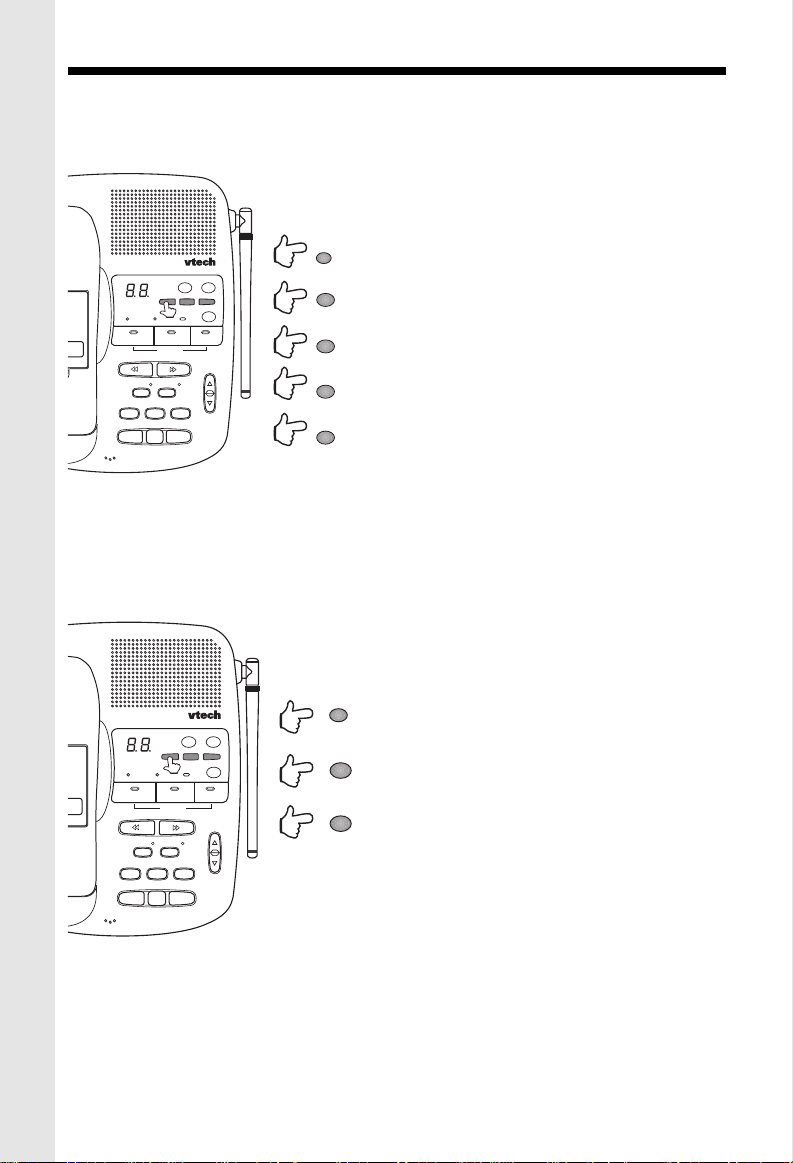
ANSWERING SYSTEM SETUP
Day and Time
During initial setup, or after a power failure, the day and time default is set to Monday,
12:00am. The display will flash "CL" to indicate day and time need to be set.
Set Day & Time
DIGITAL
900
MHz
CORDLESS
VT 2961
CHARGING
12
REPEAT
MUTE
CONF
LINE 1 LINE 2OFF
MIC
TIME/SET
SPARE
BATTERY
MAIL BOX
PLAY/STOP
INTERCOM
HOLD FLASH
ANSWER
MEMO
ANSWER ON/OFF
SELECT
MENU
MENU
DELETE
NEW CALL
3
SKIP
VOLUME
Set Audible Message Alert
If you want your Answering System to beep once every 10 seconds to notify you when
new messages have been received, set Audible Message Alert to ON. Otherwise, it is
preset to OFF.
Set Audible
Message Alert
DIGITAL
900
MHz
CORDLESS
VT 2961
CHARGING
12
REPEAT
MUTE
CONF
TIME/SET
SPARE
BATTERY
MAIL BOX
PLAY/STOP
SKIP
INTERCOM
HOLD FLASH
MEMO
NEW CALL
SELECT
ANSWER
ANSWER ON/OFF
MENU
MENU
DELETE
3
VOLUME
1. Press MENU unit you hear, "Set day and
time."
2. Press SELECT until the correct day is
MENU
SELECT
announced.
3. Press TIME/SET to confirm your choice.
4. Press SELECT until the correct hour is
announced.
TIME/SET
5. Press TIME/SET to confirm your choice.
6. Press SELECT until the correct minute is
SELECT
announced. Holding the key continuously
will increase the minutes by 10 minute steps.
TIME/SET
7. Press TIME/SET to confirm your choice. You
will hear an announcement of the day and
time.
1. Press MENU until you hear "Set Audible
Message Alert."
2. Press SELECT until the desired setting, (ON
MENU
or OFF) is announced.
3. Press TIME/SET to confirm your choice.
SELECT
The voice prompt of "Audible Message Alert
On" or "Audible Message Alert Off" will be
heard.
TIME/SET
MIC
LINE 1 LINE 2OFF
22
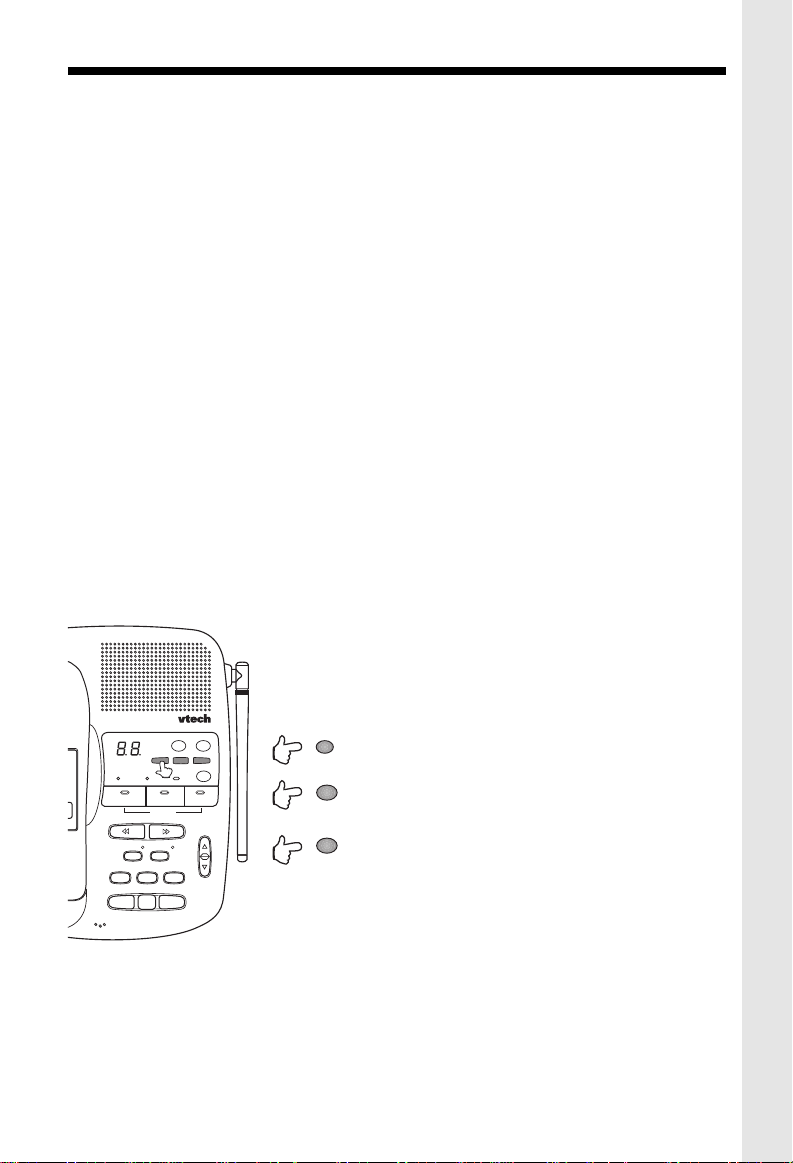
ANSWERING SYSTEM SETUP
Set Announce Only
CAUTION:
If you turn on the Announce Only option, your callers cannot leave a message.
1. Press MENU until "Set Announce Only" is announced.
2. Press SELECT until desired setting "ON" or "OFF" is declared.
3. Press TIME/SET to confirm, and the setting will be announced.
Note: You can store one OGM for Announce Only mode, and a separate OGM for
Normal (accept messages) mode. The appropriate OGM will be played based on how
you set Announce Only.
Set Call Screening
Call Screening allows you to hear incoming messages at the Base Unit as they are being
recorded. If you want to answer the call at once, just press the Handset or an extension
phone, and the Answering System will stop recording.
1. Press MENU until you hear “Set Call Screening”
2. Press SELECT to toggle between ON and OFF.
3. Press TIME/SET to confirm your selection. “ Call Screening is ON (or OFF) will be
announced.
Set Number of Rings
The Answering System has 4 ring type settings:
2 rings The incoming call is answered after 2
rings.
Set Number of
DIGITAL
900
CORDLESS
VT 2961
CHARGING
12
REPEAT
MUTE
CONF
LINE 1 LINE 2OFF
MIC
MHz
TIME/SET
SPARE
BATTERY
MAIL BOX
PLAY/STOP
SKIP
INTERCOM
HOLD FLASH
NEW CALL
MEMO
SELECT
ANSWER
ANSWER ON/OFF
MENU
MENU
DELETE
3
VOLUME
Rings
MENU
SELECT
TIME/SET
4 rings The incoming call is answered after 4
rings.
6 rings The incomng call is answered after 6
rings.
Toll Saver
The incoming call is answered after 2 rings only
if there are new messages/memos present.
Otherwise, the call is answered after 4 rings. This
may help you avoid long distance charges when
retrieving messages remotely.
1. Press MENU until you hear "Set number of rings."
2. Press SELECT until you hear the desired setting "2", "4", "6", or "Toll Saver".
3. Press TIME/SET to confirm your choice. The selected setting is then announced.
23

ANSWERING SYSTEM OPERATIONS
Leaving a Message (Incoming Message)
The Answering System will answer a call (according to the current ring selection), then
play the OGM, followed by a beep to signal the start of recording.
• Default mailbox is MAILBOX 1.
• If your want to record the incoming message in specific mailbox, press " x" ( 1,
2 or 3) during OGM playback.
*
• After desired mailbox is selected, "Mailbox X, now recording" will be announced, and
*
incoming message recording starts after a beep.
• If incoming message length is less than 2 seconds, message will not be recorded.
Listening to Messages / Memos
When new messages and/or new memos are left, the display will flash the total number
of new messages in all mailboxes.
• Press the desired Mailbox key to
hear messages.
To Play Messages:
DIGITAL
900
MHz
CORDLESS
VT 2961
CHARGING
12
REPEAT
MUTE
CONF
LINE 1 LINE 2OFF
MIC
TIME/SET
SPARE
BATTERY
MAIL BOX
PLAY/STOP
SKIP
INTERCOM
HOLD FLASH
NEW CALL
MEMO
SELECT
ANSWER
ANSWER ON/OFF
MENU
MENU
DELETE
3
VOLUME
12
MAIL BOX
PLAY/STOP
SKIP
REPEAT
any Mailbox Key to stop
• The day and time stamp is announced after each message is played.
• After all messages and memos have been played, the final voice prompt will be, "End
of messages", and the Answering System will exit playback mode.
• Note that the system will play the message based on "First-In-First-Out"
• If the system has less than 5 minutes recording time left, it will announce the remaining
recording time to alert the user.
• During message playback, the display will be flashing to indicate that the currently playing
message is a new message.
• The system will announce "Mailbox
X, you have x new message(s) and
x old message(s)" in the presence of
new message in corresponding
3
mailbo. Then the system will play only
the new messages.
• In the absence of new messages, the
system will announce "Mailbox x, you
have x old messages"and then
playback the old messages.
• The and keys can be used
to skip forward and backward during
message playback.
• To stop message playback, and
return to normal operation mode,
press any MAILBOX key.
**
Saving Messages
• The Answering System will automatically save your messages if you do not delete
them. The messages will be retained even after power failure.
• The system can record up to 15 minutes of messages.
24
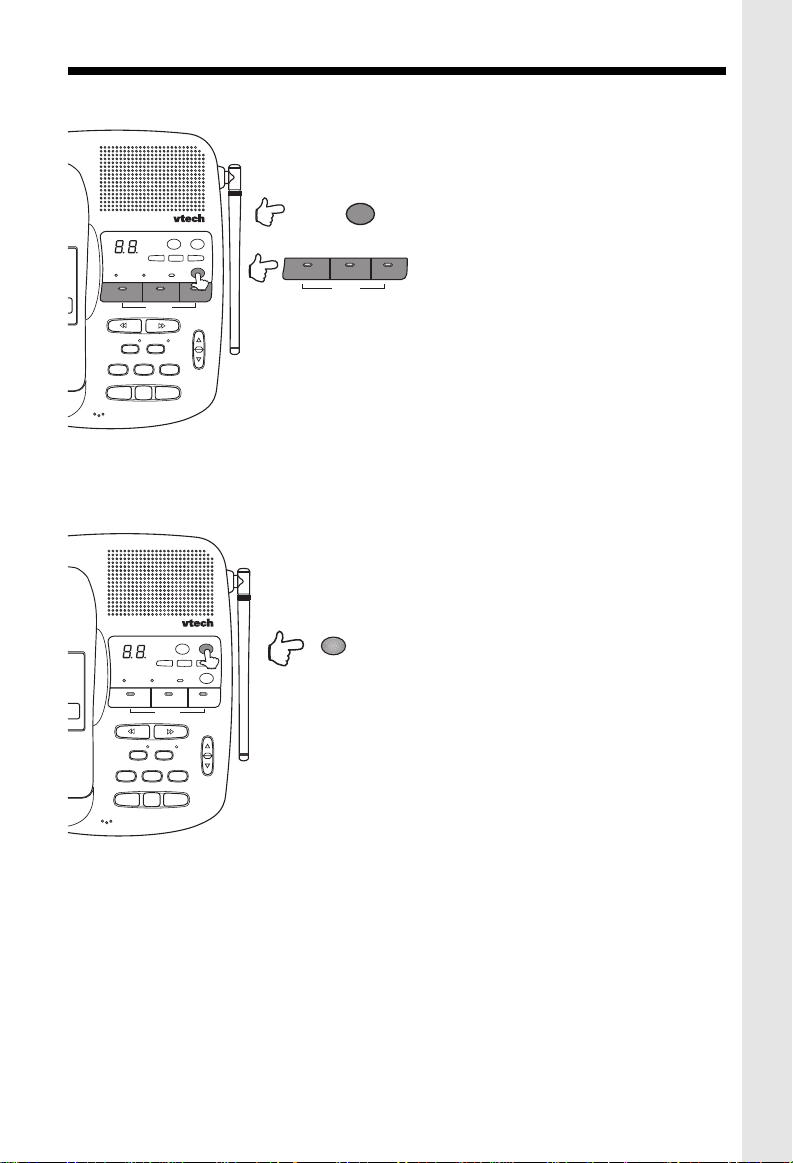
ANSWERING SYSTEM OPERATIONS
Deleting Messages
• Press DELETE at any time during
message playback to delete the current
Deleting Messages:
DIGITAL
900
CORDLESS
VT 2961
CHARGING
12
REPEAT
MUTE
CONF
LINE 1 LINE 2OFF
MIC
MHz
TIME/SET
SPARE
BATTERY
MAIL BOX
PLAY/STOP
INTERCOM
HOLD FLASH
and Hold
ANSWER
MEMO
ANSWER ON/OFF
SELECT
MENU
MENU
DELETE
NEW CALL
3
SKIP
VOLUME
DELETE
12
MAIL BOX
PLAY/STOP
Turning the Answering Machine ON/OFF
Turning Answering
DIGITAL
900
CORDLESS
VT 2961
CHARGING
12
REPEAT
MUTE
CONF
LINE 1 LINE 2OFF
MIC
MHz
TIME/SET
SPARE
BATTERY
MAIL BOX
PLAY/STOP
INTERCOM
HOLD FLASH
ANSWER
MEMO
ANSWER ON/OFF
SELECT
MENU
MENU
DELETE
NEW CALL
3
SKIP
VOLUME
System ON/OFF
ANSWER ON/OFF
message.
• All old messages for a particular mailbox,
can be deleted by pressing and holding
the DELETE key for more than 2
seconds. The system will announce
"Please select mailbox".
3
• Press the Mailbox X key to delete all
the old messages in the selected
mailbox.
NOTE:
The DELETE function will only delete old
messages. New messages CANNOT be
deleted until they are reviewed.
• If youwant the Answering System to
answer calls, press ANSWER ON/OFF.
The ON LED will then be turned on, and
"Answering machine on" will be announced.
• If you don't want the Answering System
operations to answer calls, press ANSWER
ON/OFF. The ON LED will then be turned
off and "Answering machine off" will be
announced.
• The display wil still show the number for
new messages.
• Even if the Answering System is set to
OFF, it will still answer calls after 10 rings.
An announcement, "Please enter your
security code" is given, and you can enter
your security code to use remote operation.
(See Remote Operation of Answering
System)
25

ANSWERING SYSTEM OPERATIONS
Check Current Day and Time
You can check the current day and time by
pressing TIME/SET . After the
DIGITAL
900
MHz
CORDLESS
VT 2961
SPARE
BATTERY
CHARGING
12
REPEAT
MUTE
CONF
HOLD FLASH
TIME/SET
PLAY/STOP
INTERCOM
MAIL BOX
ANSWER
MEMO
ANSWER ON/OFF
SELECT
MENU
MENU
DELETE
NEW CALL
3
SKIP
VOLUME
Check Day and Time
Changing Speaker Volume
DIGITAL
900
MHz
CORDLESS
VT 2961
SPARE
BATTERY
CHARGING
12
REPEAT
MUTE
CONF
HOLD FLASH
LINE 1 LINE 2OFF
TIME/SET
PLAY/STOP
INTERCOM
MAIL BOX
ANSWER
MEMO
ANSWER ON/OFF
SELECT
MENU
MENU
DELETE
NEW CALL
3
SKIP
VOLUME
Adjusting Volume
TIME/SET
VOLUME
announcement, the Answering System will
generate a beep.
• Press the and keys for the desired
volume level. There are 8 volume levels.
• If volume is set at maximum or minimum level,
Further pressing of the volume keys will give
3 short beep tones.
• Volume changes automatically continues if the
volume UP/DOWN is held.
Changing Playback Speed
Adjusting Playback Speed
DIGITAL
900
CORDLESS
VT 2961
CHARGING
12
REPEAT
MUTE
CONF
LINE 1 LINE 2OFF
MIC
MHz
TIME/SET
SPARE
BATTERY
MAIL BOX
PLAY/STOP
INTERCOM
HOLD FLASH
ANSWER
MEMO
ANSWER ON/OFF
SELECT
MENU
MENU
DELETE
NEW CALL
3
SKIP
VOLUME
and Hold
and Hold
During playback, you can change the
playback speed by simply holding
down (SLOW) or (QUICK) to the
desired speed during playback. There
are 3 playback speeds (SLOW/
REPEAT
NORMAL/QUICK). The default speed is
normal. Playback speed will return to
SKIP
normal once you exit the playback mode.
26

ANSWERING SYSTEM OPERATIONS
Auto Disconnect for Extension Phone Pick-up
The Answering System will auto-disconnect the telephone line if an extension phone or
the cordless Handset accesses the line.
Memory Full
• When the Answering System has less than 30
seconds recording time remaining, or the total
number of messages equal 99, the display
DIGITAL
900
MHz
CORDLESS
VT 2961
MIC
TIME/SET
SPARE
BATTERY
CHARGING
12
MAIL BOX
PLAY/STOP
REPEAT
SKIP
INTERCOM
MUTE
CONF
HOLD FLASH
LINE 1 LINE 2OFF
MEMO
NEW CALL
Power Failure
DIGITAL
900
MHz
CORDLESS
VT 2961
TIME/SET
SPARE
BATTERY
CHARGING
12
MAIL BOX
PLAY/STOP
REPEAT
SKIP
INTERCOM
MUTE
CONF
HOLD FLASH
LINE 1 LINE 2OFF
MIC
SELECT
ANSWER ON/OFF
MEMO
SELECT
NEW CALL
ANSWER
MENU
MENU
DELETE
3
VOLUME
ANSWER
ANSWER ON/OFF
MENU
MENU
DELETE
3
VOLUME
Memory Full
Power Failure
shows "F" with the number of new messages
to indicate memory full.
• If the Answering System memory is full, it will
automatically default to Answering System OFF
mode. The Answering System will answer a call
after 10 rings and "Memory full, Please enter
your security code" is announced. You may
enter remote operation mode by entering the
security code.
• If memory is full, any attempt to record memos
or OGM's will be ignored.
• After a power failure, “CL” will flash to notify you
to set the day and time.
• All the messages, OGM”s and menu settings
(other than day and time) will be retained.
• The Answering System will default to ANSWER
ON.
• Note that after power up, the Answering System
may have an initialization period, during which,
the display will flash with “--”. During this period,
you can still use the cordless phone.
27
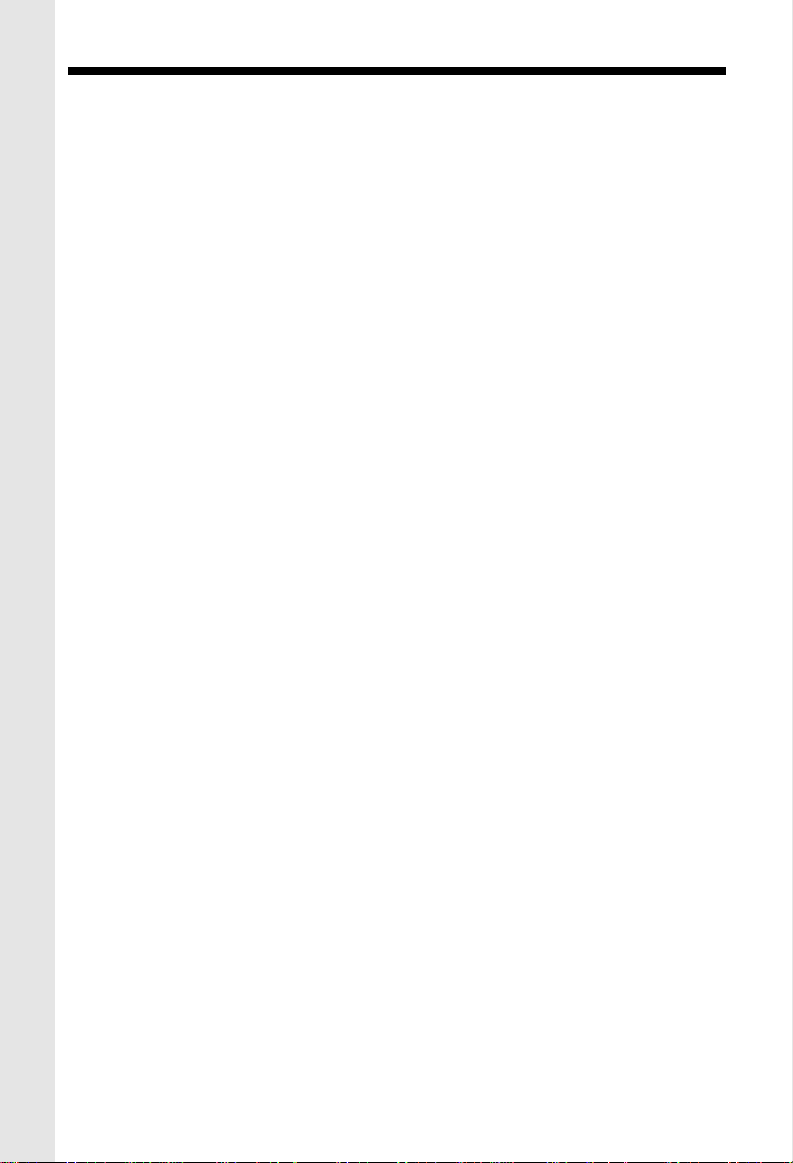
ANSWERING SYSTEM OPERATIONS
BASE UNIT MESSAGE WINDOW (LED)
• The large Base Unit LED provides useful data on the status of your VT 2961 answering
device. Below are examples of the LED data:
The LED displays: What it means
Flashing number You have that amount of new messages
0 You have no new messages
CL flashing he clock needs to be set
A Answering System is in Announce-Only mode
F flashing Answering System memory is full
99 flashing Recording time has exceeded 99 seconds
1-8 Volume level as you're setting it.
-- Answering System is answering a call
-- flashing Answering System is in programming
or in remote mode
mode
28

REMOTE OPERATION OF ANSWERING SYSTEM
Remote operation allows you to control the functions of the Answering System when you
are away from the Base,and call from an outside telephone line. The Answering
System cannot be accessed from another telephone on the same line. You can access
many of the Answering System functons from a remote location, such as listening to
messages, changing recorded announcements, and recording memos.
Remote operation can only be accessed from a touch tone telephone. If the remote phone
is set to pulse dialing, switch it tone. If tone dialing is not available, you will not be able
to access the Answering System.
Note: All function codes should be entered within 2 seconds in order to activate Remote
Operation.
To Activate Remote Operation From a Different Telephone Line
1. If the Answering System is OFF, you can dial your telephone number and wait for
the Answering System to answer your call after 10 rings. An announcement, "Please
enter your security code" is given, and you enter your security code to use remote
operation.
2. If the Answering System is ON, it will answer your call and begin playing the currently
selected announcement (as with any incoming call).
3. Enter # followed by your 2 digit security code during the announcement. The
default security code is 19.
4. Once the security code is received, a double confirmation beep will be given, and
you are in Remote Operation mode. You can then control the Answering Machine
functions using the telephone keypad.
5. The user can also enter the Remote Operation mode during message recording. The
procedure is the same as step 3. The recording will be stopped after entering the
valid security code "s#xx " and the incomplete message will be deleted. If " 0s"
is entered, the Answering System will release the line, but the recorded message
will still be retained.
6. If the user enters a wrong security code, the system will release the line.
Playing Messages Remotely
1. Press " #1 ", " #2 " or " #3 " on the touch tone keypad to play the messages in the
corresponding mailbox.
2. The system will announce "Mailbox X. You have XX new messages and XX old
messages" and the system will playback the new message only. If there are no new
messages, the system will announce "Mailbox X. You have XX old messages. On
the other hand, in the absence of old messages, the system will announce only the
number of new messages.
Repeat Messages During Playback
1. Press "#4" once during message playback to repeat the current message.
2. Press "#4" twice within 2 seconds to skip to the previous message.
Skip Messages During Playback
29

REMOTE OPERATION OF ANSWERING SYSTEM
1. Press "#6" once to skip forward to the next message.
Stop Message Playback
1. Pressing "#5" during message playback will stop playback.
Deleting Messages
1. Press "#9" once during message playback to delete the current message.
Note: Playback will pause if "#" or " " is entered. Answering System will wait for the
command in the following 2 seconds. If no further tone is entered, playback will be resumed.
Memo Recording
1. Press " 8".
2. After selecting the mailbox by entering command "1", "2", "3", You will hear, "Now
recording", followed by a beep.
3. Enter "#5" to stop recording when you have finished.
Change OGM Remotely
1. Enter " 7" to record a new OGM. You will hear, "Now recording", followed by a
beep to signal start of recording.
2. Press "#5" to stop recording. Your new OGM will playback automatically.
Check OGM1 Remotely
Enter "#7" to review OGM. You will hear playback of OGM followed by a beep.
Turning Answering System ON or OFF
Pressing "#0" toggles the Answering System ON/OFF. "Answer machine on", or "Answer
machine off" will be announced, followed by a beep.
Voice Menu for Remote Operation
The system provides two pre-recorded voice menus to help you during remote operation.
Press " 5", and you will hear the simple voice menu.
The simple voice menu is as follows:
• Press "#1" to play mailbox 1.
• Press "#2" to play mailbox 2.
• Press "#3" to play mailbox 3.
• Press "#5" to stop.
• Press "#4" to repeat the message.
• Press "#6" to skip the message.
• Press "#9" to erase the message.
• Press " 5" for other functions.
(To advance voice menu)
The advanced voice menu is as follows:
• Press "#7" to review outgoing message.
• Press " 7" to record outgoing message.
30

REMOTE OPERATION OF ANSWERING SYSTEM
• Press " 8" to record memo.
• Press "#4" twice to repeat previous message.
• Press "#0" to turn the system on or off.
• Press " 5" to return to the simple voice menu.
Pressing any function code will stop the voice menu, and perform the corresponding
functions.
Exiting Remote Operation
1. Enter " 0" on the touch tone keypad to exit remote operation mode. The Answering
System confirms your action with a long beep and then disconnects.
2. The Answering System also automatically disconnects if no key is pressed within 20
seconds during remote operation.
31

MAINTENANCE
Your VT 2961 cordless telephone contains sophisticated electronic parts, so it must be
treated with care.
Avoid rough treatment
Please the Handset down gently. Save the original packing materials to protect your telephone if you ever need to ship it.
Avoid water
Your telephone can be damaged if it gets wet. Do not use the Handset outdoors in the rain, or
handle it with wet hands. Do not install your Base Unit near a sink, bathtub or shower.
Electrical storms
Electrical storms can sometimes cause power surges harmful to electronic equipment.
For your own safety, use caution when using electric appliances during storms.
Cleaning your telephone
Your telephone has a durable plastic casing that should retain its iuster for many
years. Clean it only with a soft cloth slightiy dampened with water or a mild soap. Do not use
excess water or cleaning solvents of any kind.
Remember that electrical appliances can cause serious injury if used when you are wet or
standing in water. If your Base Unit should fall into water, DO NOT RETRIEVE IT UNTIL YOU
UNPLUG THE POWER CORD AND TELEPHONE LINE CORDS FROM THE WALL. Then
pull the unit out by the unplugged cords.
32

IN CASE OF DIFFICULTY
If you have difficulty operating your phone, the suggestions below should solve the problem.
If you still have difficulty after trying these suggestions, call VTECH Communications at 1800-595-9511. In Canada, call VTECH Electronics at 1-800-267-7377.
THE PHONE DOESN'T W ORK AT ALL.
• Make sure the Power Cord is pugged in.
• Make sure the telephone line cords are plugged firmly into the base unit and the
telephone wall jack.
• Make sure the batteries are properly charged. If the 'LOW BATTERY' message is
shown, the battery pack needs charging.
NO DIAL TONE.
• First check all the suggestions above.
• If you still don't hear a dial tone, disconnect the base unit from the telephone jack and
connect a different phone. If there is no dial tone on that phone either, the problem
is in your wiring or local service. Call your local telephone company.
YOU GET NOISE, STATIC, OR A WEAK SIGNAL EVEN WHEN YOU'RE NEAR
THE BASE UNIT.
• Household appliances plugged into the same circuit as the base unit can sometimes
cause interference. Try moving the appliance or the base unit to another outlet.
YOU GET NOISE, STATIC, OR A WEAK SIGNAL WHEN YOU'RE AWAY FROM
THE BASE UNIT.
• You may be out of range. Either move close to the base, or relocate the base unit.
• The layout of your home may be limiting the range. Try moving the base unit to another
position.
THE HANDSET DOES NOT RING WHEN YOU RECEIVE A CALL.
• Make sure you have the handset ringer activated. To set the ringer, see "SETTING
THE HANDSET RINGER".
• Make sure the telephone line cord is plugged firmly into the base unit and the telephone
jack. Make sure the power cord is plugged in.
• You may be too far from the base unit.
• You may have too many extension phones on your telephone line to allow all of them
to ring. Try unplugging some of the other phones.
33

IN CASE OF DIFFICULTY
YOU HEAR OTHER CALLS WHILE USING YOUR PHONE.
• Disconnect your base unit from the telephone jack, and plug in a regular telephone.
If you still hear other calls, the problem is probably in your wiring or local service. Call
your local telephone company.
YOU HEAR NOISE IN THE HANDSET, AND NONE OF THE KEYS OR
BUTTONS WORK.
Make sure the power cord is plugged in.
COMMON CURE FOR ELECTRONIC EQUIPMENT
Electronics, like people, can sometimes get confused. If the unit does not seem to be
responding normally, then try putting the handset in the cradle. If it does not seem to
respond after trying this a few times, do the following (in the order listed):
1. Disconnect the power to the base.
2. Disconnect (remove) the handset battery pack.
3. Remove the base unit battery pack, where applicable.
4. Wait a few minutes.
5. Connect power to the base.
6. Install the handset battery pack.
7. Install the base unit battery pack, where applicable.
8. Place the handset in the base unit cradle. If the handset has not been recently
charged, allow 8 hours before use.
34

WARRANTY STATEMENT
WHAT DOES OUR WARRANTY COVER?
• Any defect in material or workmanship.
FOR HOW LONG AFTER THE ORIGINAL PURCHASE?
• To the original purchaser only - ONE YEAR.
WHAT WILL VTECH DO?
• At our option, repair or replace your unit.
HOW DO I SEND MY UNIT, IN OR OUT OF WARRANTY?
• Call VTECH Communications customer service for Return Authorization at:
in Canada, call VTECH Electronics at:
• Properly pack your unit. lnclude any cables & accessories which were originally
provided with the product. We recommend using the original carton and packing
materials.
• Include in the package a copy of the sales receipt or other evidence of date of original
purchase (if the unit was purchased within the lase twelve months).
• Print your name and address, along with a description of the defect, and include this
in the package.
• Include payment for any service or repair not covered by warranty, as determined by
VTECH Communications.
• Ship the unit via UPS Insured, or equivalent to:
In Canada, ship the unit via UPS Insured, or equivalent to:
VTECH Communications assumes no responsibility for units sent without prior
1-800-595-9511
1-800-267-7377.
VTECH COMMUNICATIONS
11035 SW 11th St.
Bldg . B Suite 270
BEAVERTON, OREGON 97005
VTECH ELECTRONICS
Suite 200- 7671 Alderbridge Way
Richmond, B.C. V6X 1Z9
Return Authorizatlon
.
WHAT DOES OUR WARRANTY NOT COVER?
• Batteries
• Damage from misuse, neglect, or acts of nature(lightning,floods,powersurges,etc.)
• Products which may have been modified or incorporated into other products.
• Products purchased and/or operated outside the USA, its territories, or Canada.
• Products ser viced by the owner or a service facility not expressly authorized by VTECH
Communications.
• Products purchased more than 12 months form current date.
• Units purchased in "AS IS" condition, or units purchased as "Distressed Merchandise".
HOW DOES STATE LAW OR PROVINCE LAW RELATE TO THIS WARRANTY?
• This warranty gives you specific rights. You may also have other rights which vary
from state to state or from province to province.
35
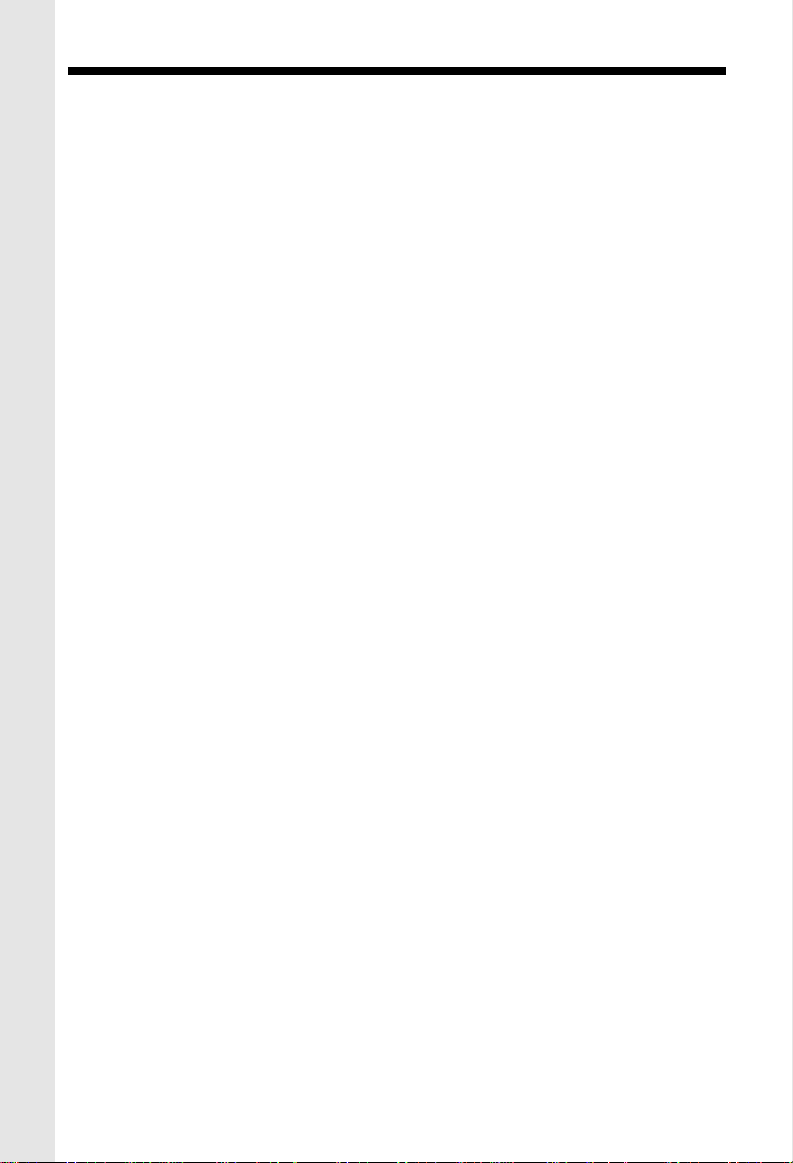
TECHNICAL SPECIFICATIONS
FREQUENCY CONTROL
Crystal Controlled Dual PLL Synthesizer
TRANSMIT FREQUENCY
Handset : 923.10 MHz to 927.75 MHz ( All ten channels within this range)
Base : 902.3 MHz to 906.65 MHz (All ten channels within this range)
RECEIVE FREQUENCY
Handset : 902.3 MHz to 906.65 MHz ( All ten channels within this range)
Base : 923.10 MHz to 927.75MHz ( All ten channels within this range)
NOMINAL EFFECTIVE RANGE
Maximum power allowed by FCC and IC. Actual operating range may vary according to
environmental conditions at the time of use.
SIZE
Handset : 17.5 x 6 x 4.5cm (L x W xT)
Base : 20.5 x 17x 70cm (L x W x T) Maximum (Antenna excluded)
WEIGHT
Handset : 205 grams
Base : 570 grams
Maximum (Antenna excluded)
POWER REQUIREMENTS
Handset : Self-contained nickel-cadmium rechargeable battery supply, 3.6V nominal,
Base: 9VDC @ 500mA
600mAh capacity.
MEMORY
Speed Dial: 50 Memory locations, 32 digits and 16 letters per location.
CID : Alpha Numeric Display 50 Memory locations
SPECIFICATIONS ARE TYPICAL AND MAY CHANGE WITHOUT NOTICE.
36
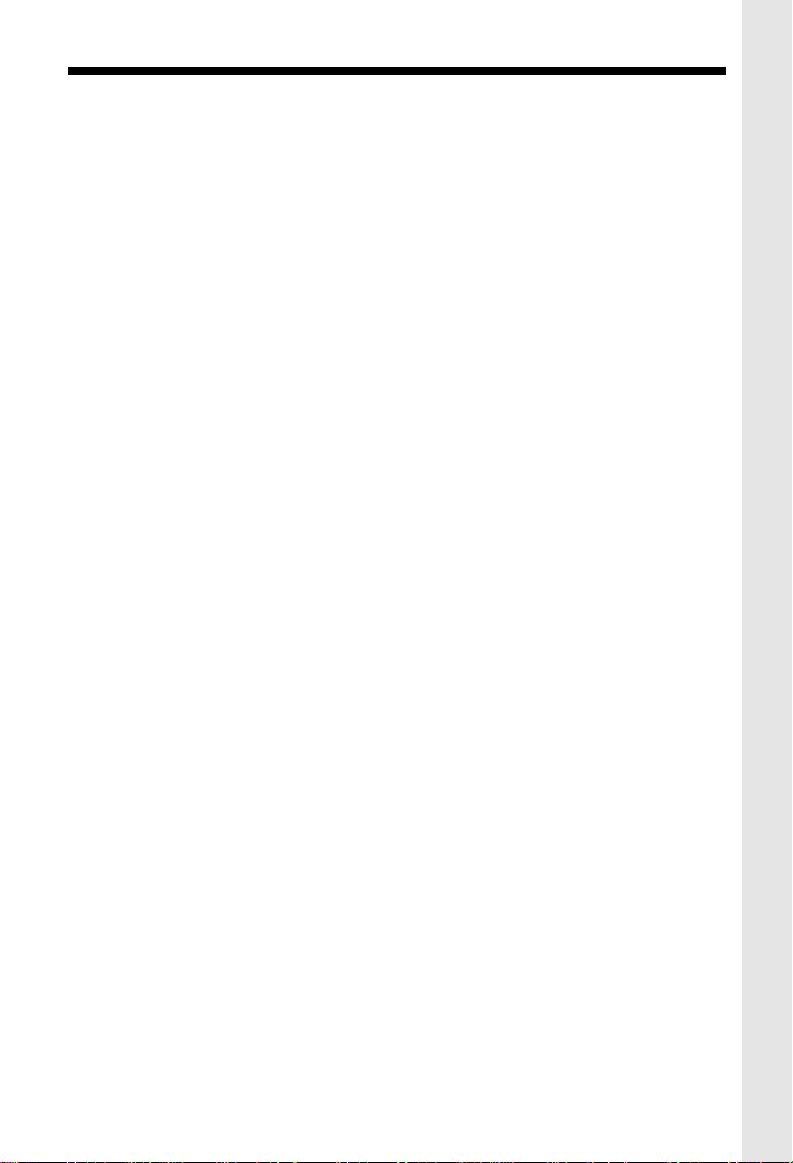
TABLE OF CONTENTS
PA RTS CHECKLIST...............................................................................................................1
FCC AND IC REGULATIONS ...............................................................................................2
IMPORTANT SAFETY INSTRUCTIONS...............................................................................2
SETTING UP Y OUR VT2961.........................................................................................................7
THE RBRC SEAL ...............................................................................................................6
WALL MOUNTING.................................................................................................................7
HANDSET LAYOUT................................................................................................................. 8
BASE LAYOUT.................................................................................................................... ...9
BASIC TELEPHONE OPERATIONS
Area Code Programming.....................................................................................................10
key Beeps.............................................................................................................................12
Alternative Method..................................................................................................................10
Making Calls..........................................................................................................................11
Speakerphone Tr ips...............................................................................................................11
Redial/Pause.........................................................................................................................12
Answering Calls....................................................................................................................12
Handset Volume ....................................................................................................................12
Speakerphone Volume................................................................................................................12
Call Timer...............................................................................................................................12
Hold.......................................................................................................................................12
Call Waiting............................................................................................................................13
Paging the Handset...............................................................................................................13
Intercom................................................................................................................................13
Setting The Handset Ringer..................................................................................................13
Base Unit Ringer...................................................................................................................13
Handset Ringer Volume.........................................................................................................13
Conference Calling................................................................................................................15
CALLER ID
Reviewing the Call Log..........................................................................................................15
Erasing Calls.........................................................................................................................15
Speed Dialing from Caller ID.................................................................................................15
DIRECTORY
To Store a Name And Number.............................................................................................16
Storing a Caller ID Record in the Directory...........................................................................17
Making Directory Calls..........................................................................................................17
Editing a Directory Entry........................................................................................................17
Erasing a Directory Entry......................................................................................................17
BASE UNIT OPERATION
Data Port.................................................................................................................................18
37
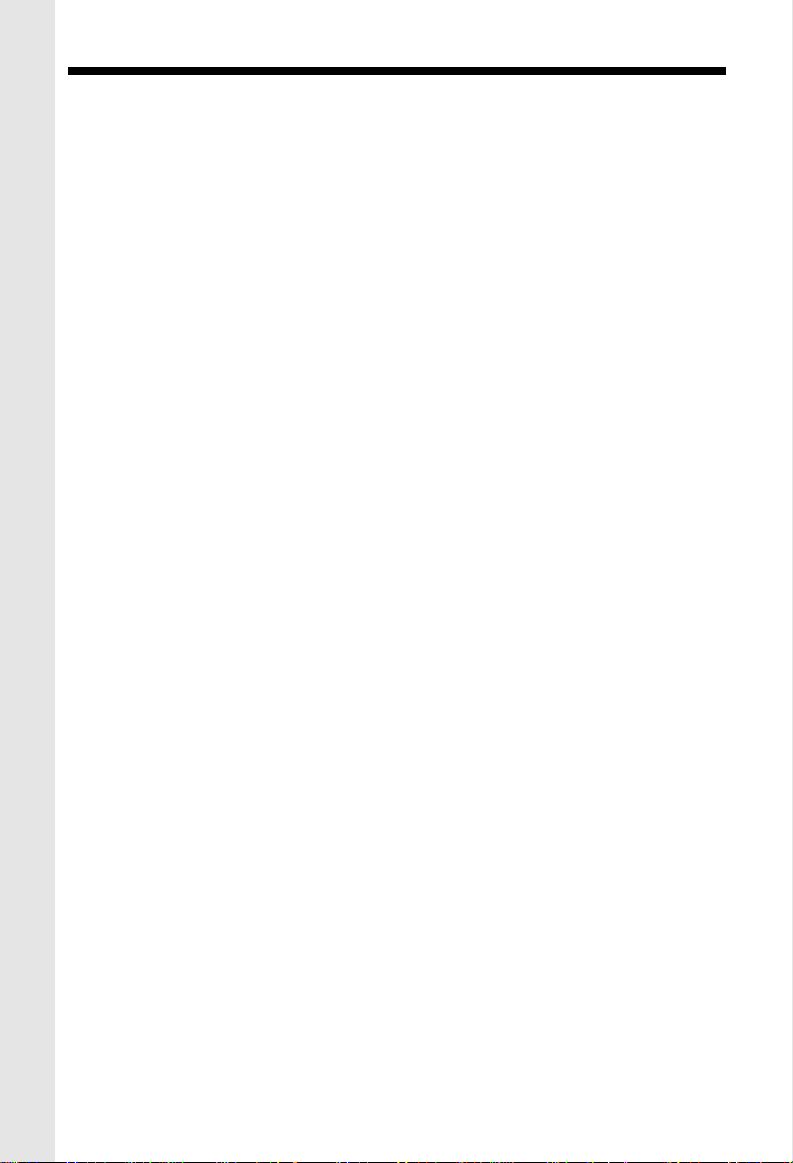
TABLE OF CONTENTS
ASWERING SYSTEM SET UP..............................................................................................20
ASWERING SYSTEM OPERATIONS....................................................................................24
REMOTE OPERATION OF ANSWERING SYSTEM...........................................................29
MAINTENANCE....................................................................................................................32
IN CASE OF DIFFICULTY....................................................................................................33
WARRANTY ST ATEMENT.......................................................................................................35
TECHNICAL SPECIFICATIONS..........................................................................................36
38

VTECH TELECOMMUNICATIONS LTD.
A member of THE VTECH GROUP OF COMPANIES.
Distributed in the U.S.A. by VTech Communications Inc, Beaverton, Oregon, 97008
Distributed in the Canada by VTech Electronics Canada Ltd., Suite 200-7671 Alderbridge
Way Richmond, B.C. V6X 1Z9.
Copyright 2000 for VTECH TELECOMMUNICATIONS LTD.
Printed in Mexico
91-xxxx-10-00
ISSUED 0
39
