Page 1

Congratulations on your purchase
of this VTech product
NEED HELP?
Our representatives are here
to help you with any questions
concerning the operation of this
product, available accessories,
or any other related issues.
Call Toll Free:
1-800-595-9511
In Canada, Call:
1-800-267-7377
or visit our website at
www. vtechphones. com
2450a.pmd 12/29/2004, 8:44 AM1
1
Page 2

Important Safety Instructions
When using your telephone equipment, basic safety precautions should always be
followed to reduce the risk of fire, electric shock and injury, including the following:
1. Read and understand all instructions.
2. Follow all warnings and instructions marked on the product.
3. Unplug this product from the wall outlet before cleaning. Do not use liquid or aerosol
cleaners. Use a damp cloth for cleaning.
4. Do not use this product near water (for example, near a bath tub, kitchen sink or
swimming pool).
5. Do not place this product on an unstable surface, such as a table, shelf or stand.
The product may fall, causing serious damage.
6. Slots and openings in the back or bottom of the base unit and handset are provided
for ventilation. To protect them from overheating, these openings must not be
blocked by placing the product on a soft surface such as a bed, sofa or rug. This
product should never be placed near or over a radiator or heat register. This product
should not be placed in any area where proper ventilation is not provided.
7. This product should be operated only from the type of power source indicated on
the marking label. If you are not sure of the type of power supply in your home, consult
your dealer or local power company.
8. Do not allow anything to rest on the power cord. Do not install this product where
the cord may have anyone walking on it.
9. Never push objects of any kind into this product through slots in the base or handset
as they may touch dangerous voltage points or short out parts that could result in
a risk of fire or electric shock. Never spill liquid of any kind on the product.
10. To reduce the risk of electric shock, do not disassemble this product, but take it to
an authorized service facility. Opening or removing parts of the base or handset
other than specified access doors may expose you to dangerous voltages or other
risks. Incorrect reassembling can cause electric shock when the product is
subsequently used.
11. Do not overload wall outlets and extension cords as this can result in the risk of fire
or electric shock.
12. Unplug this product from the wall outlet and refer servicing to an authorized service
facility under the following conditions:
A. When the power supply cord or plug is damaged or frayed.
B. If liquid has been spilled onto the product.
C. If the product has been exposed to rain or water.
D. If the product does not operate normally by following the operating
instructions. Adjust only those controls that are covered by the operating
instructions, as improper adjustment of other controls
may result in damage and often requires extensive work by an authorized
technician to restore the product to normal operation.
E. If the product has been dropped and the base and/or handset has been
damaged.
F. If the product exhibits a distinct change in performance.
2
2450a.pmd 12/29/2004, 8:44 AM2
Page 3

Important Safety Instructions
13. Avoid using a telephone (other than cordless) during an electrical storm. There
is a remote risk of electric shock from lightning.
14. Do not use the telephone to report a gas leak in the vicinity of the leak.
15. Only put the handset of your telephone next to your ear when it is in normal talk
2450a.pmd 12/29/2004, 8:44 AM3
3
Page 4
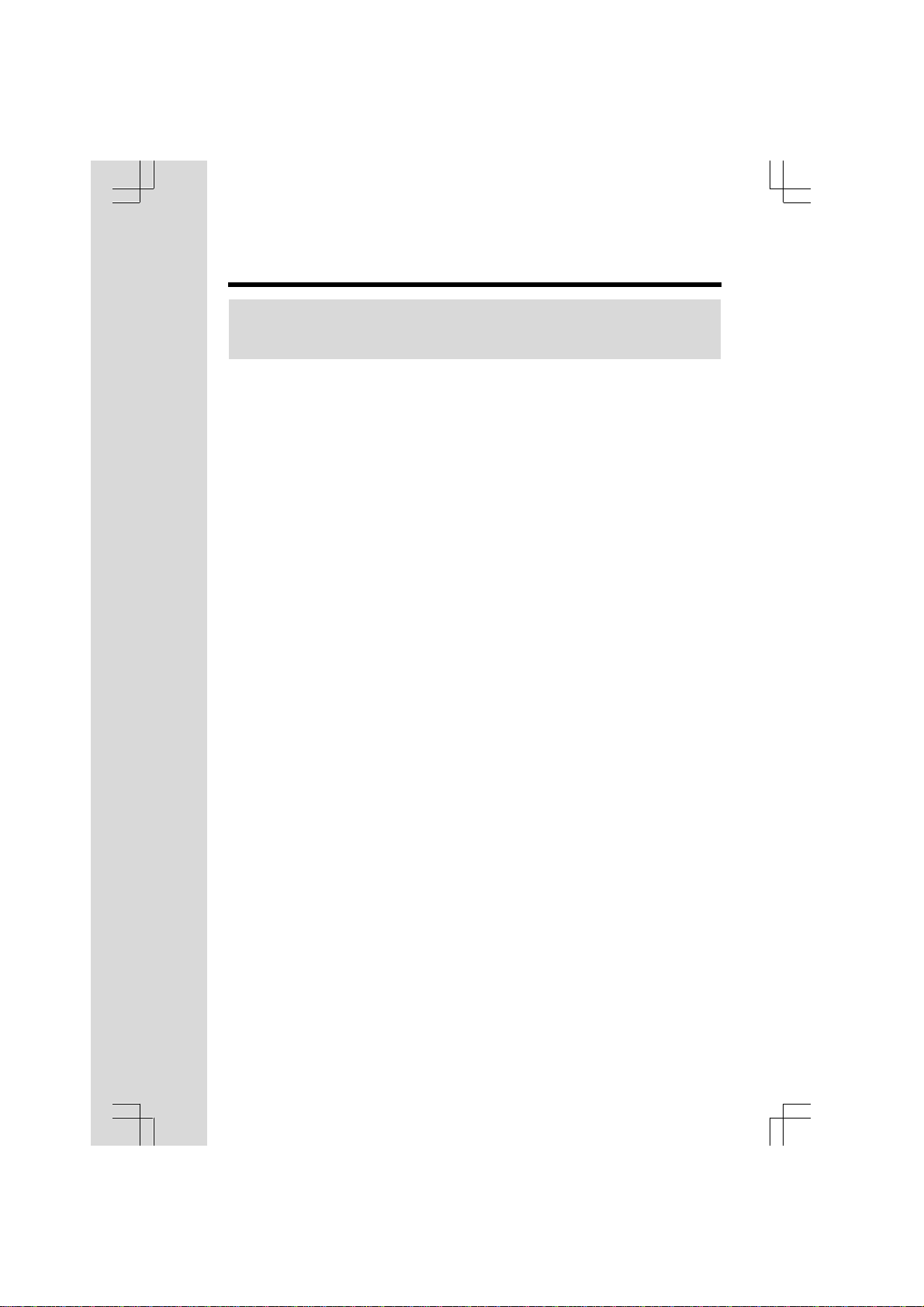
Before You Begin
Enhanced 2.4GHz Technology - Dual band transmission combines the best of
2.4GHz and 900MHz technologies, providing enhanced performance over standard cordless telephones.
2450a.pmd 12/29/2004, 8:44 AM4
4
Page 5
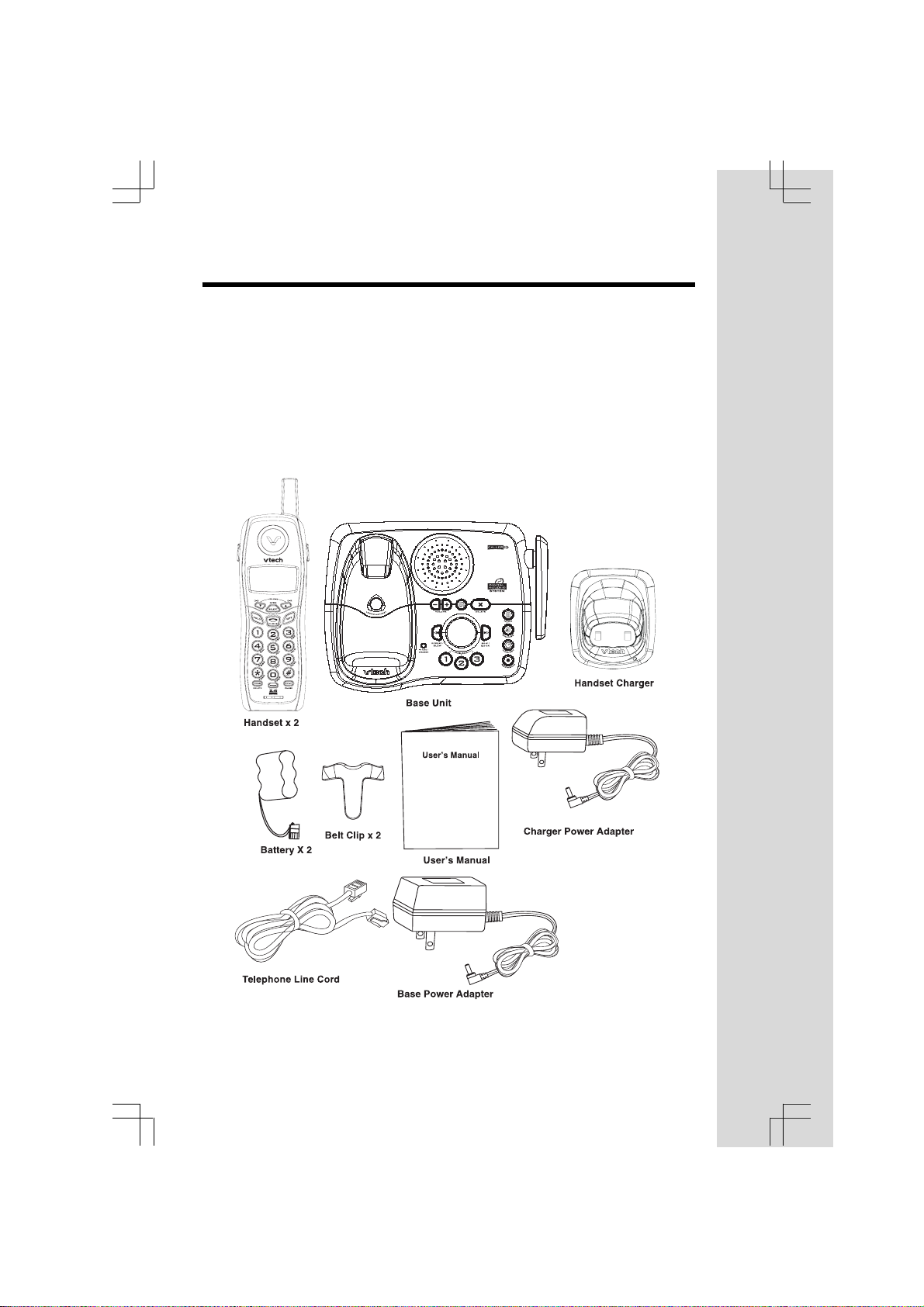
Before You Begin
Parts Check List
1. Base Unit
2. Handsets
3. Handset Charger
4. Base AC Power Adaptor
5. Telephone Line Cord
To purchase replacement batteries, visit us on the web at
www.vtechphones.com or call VTech Communications, Inc. at 1-800-595-
9511. In Canada, call VTech Telecommunications Canada Ltd. at 1-800-267-
7377.
6. Batteries
7. Belt Clips
8. User’s Manual
9. Charger AC Power Adaptor
10. Base Wall Mounting Bracket
2450a.pmd 12/29/2004, 8:44 AM5
5
Page 6

The Handset Layout
1
2
3
4
5
9
10
11
12
6
7
8
1. Antenna
2. Earpiece
3. LCD
4. up and down Arrow Keys
5. Hold Key
6. Dialing Keys (0-9,*,#)
7. Chan/Delete Key
2450a.pmd 12/29/2004, 8:44 AM6
13
14
8. Microphone
9. Headset Jack
10. Sel/X-FER Key
11. Off Key
12. Phone/flash Key
13. Redial/Pause Key
14. Prog Key
6
Page 7
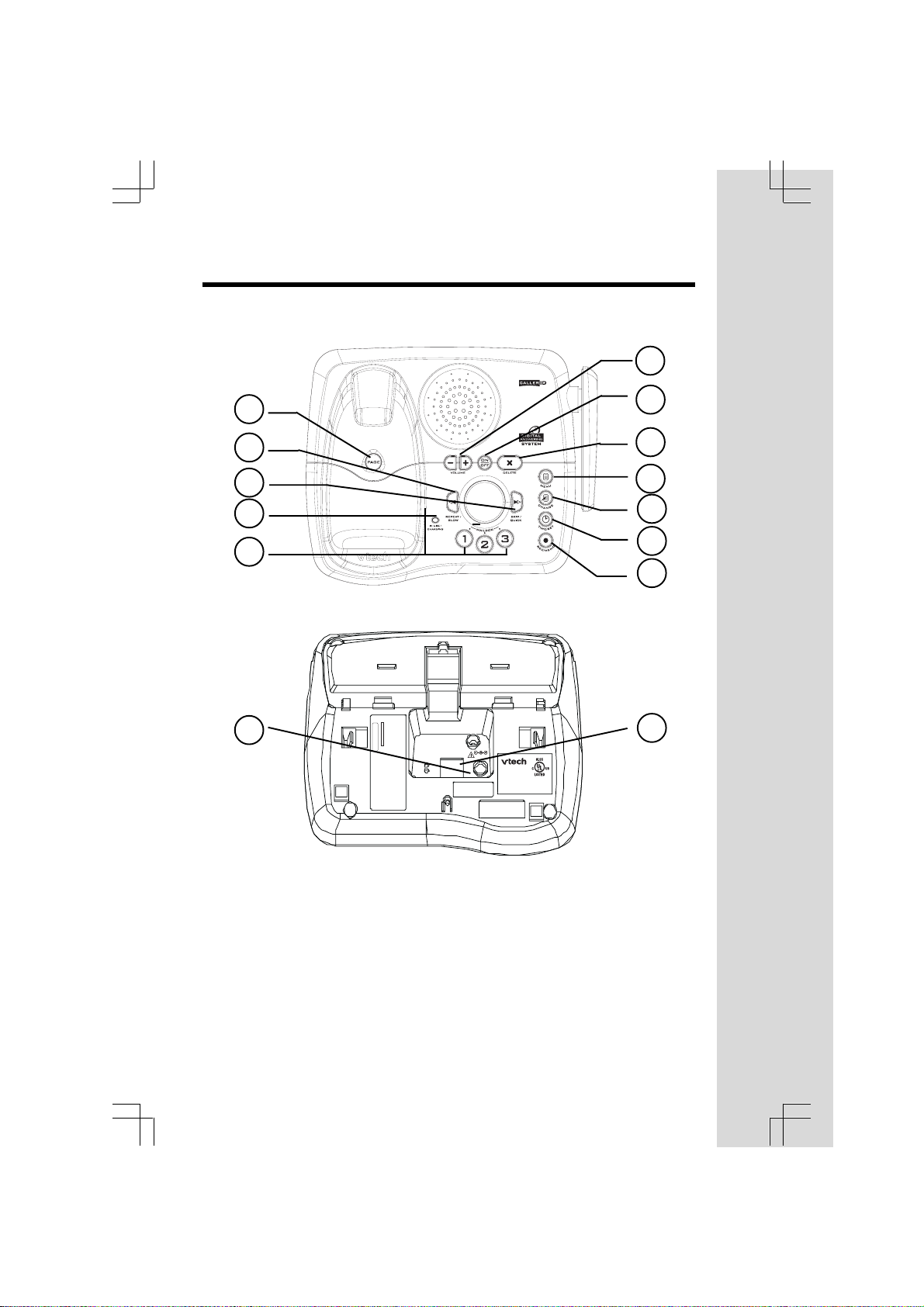
The Base Unit Layout
6
1
2
3
4
5
13
7
8
9
10
11
12
14
HAC FCC ID: EW780-5298-B00
MODEL: 2450
VTECH TELECOMMUNICATIONS LTD.
MANUFACTURED IN CHINA
COMPLIES WITH 47 CFR PART 68
REGISTRATION NO.: US: EW7W901B24280
RINGER EQUIVALENCE: 0.1B USOC JACK: RJ11C, RJ11W
THIS DEVICE COMPLIES WITH PART 15 OF THE FCC RULES. OPERATION
IS SUBJECT TO THE FOLLOWING TWO CONDITIONS: 1)THIS DEVICE MAY
NOT CAUSE HARMFUL INTERFERENCE; AND 2) THIS DEVICE MUST
ACCEPT ANY INTERFERENCE RECEIVED, INCLUDING INTERFERENCE
TEL LINE
9V DC
CORDLESS TELEPHONE
VTECH TELECOMMUNICATIONS LTD.
DC 9V 300mA
CLASS 2 POWER SOURCE ONLY
VTech Customer Service 1-800-595-9511
www.vtechphones.com
THAT MAY CAUSE UNDESIRED OPERATION.
PRIVACY OF COMMUNICATIONS MAY NOT BE ENSURED WHEN USING
THIS PHONE.
1. Page Key
2. Repeat/Slow Key
3. Skip/Quick Key
4. In Use/Charging Light
5. Mailbox Keys
6. Vol -/+ Keys
7. On/Off Key
2450a.pmd 12/29/2004, 8:44 AM7
8. Delete Key
9. Menu Key
10. Change Key
11.Time/Set Key
12. Rec/Memo Key
13. DC Connector Jack
14. Telephone Line Jack
7
Page 8
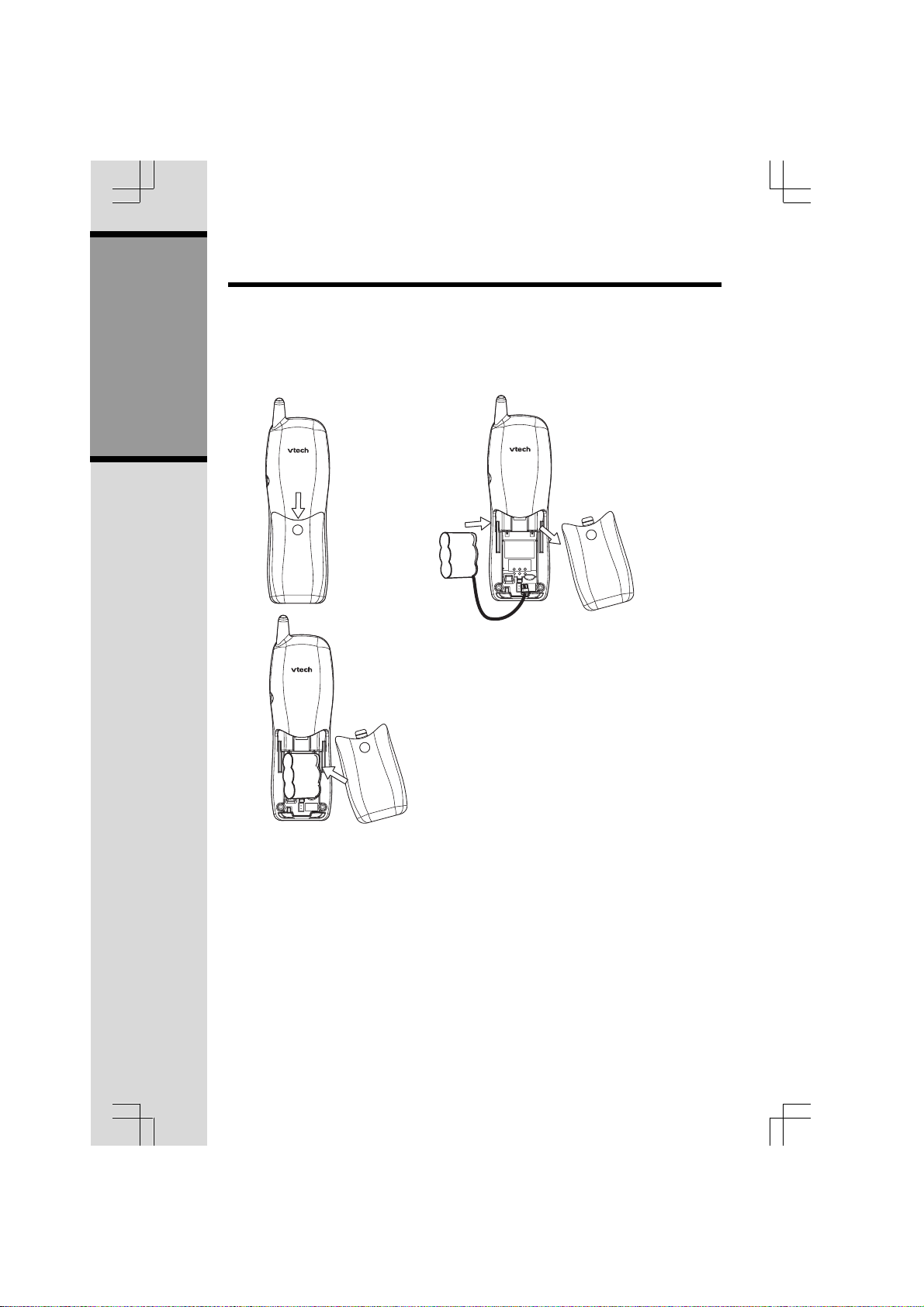
Installation
Before You Install
1. Choose a location for the base near an electrical outlet and a telephone
jack. This phone requires a modular telephone jack and a standard electri-
cal outlet (110v AC) not controlled by a wall switch.
2. Install the handset battery. Use only VTech batteries.
Getting Started
a). Remove battery
compartment
cover by pressing
on the indentation
and sliding downwards.
b). Align the two holes in the plug with the
socket pins, then snap the plug into place.
c). Place the battery in the compartment with
the wires in the lower right corner. Angle
the top of the battery under the top claws
first, then snap the bottom of the pack in.
Place the wires under the guide, located
below the battery.
d) Replace battery compartment cover.
3. Plug the DC connectors to the base and charger separately. Plug the AC
adaptors into electrical outlets separately. Connect the telephone line cord
to the jack on the base, and the other end to a modular telephone jack, as
illustrated below.
4. Place the handset in the base or charger. Charge the battery at least 15 hours
for first charging.
2450a.pmd 12/29/2004, 8:44 AM8
8
Page 9
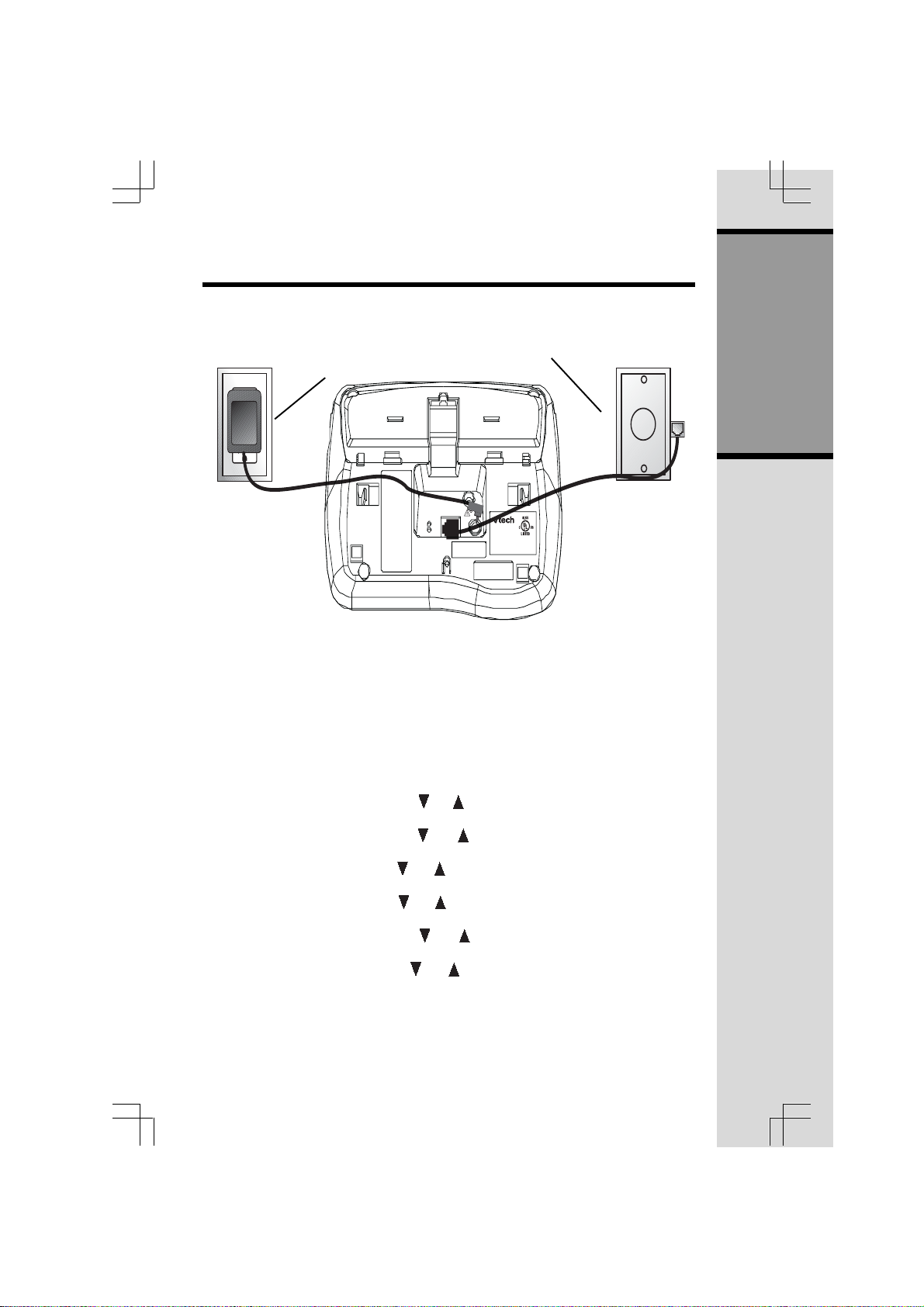
Installation
Table/Desk Installation
Connect the
power cord.
Connect the telephone
line cord
TEL LINE
9V DC
CORDLESS TELEPHONE
VTECH TELECOMMUNICATIONS LTD.
DC 9V 300mA
CLASS 2 POWER SOURCE ONLY
VTech Customer Service 1-800-595-9511
www.vtechphones.com
1. Check for Dial Tone
After the batteries are charged, pick up the handset and press PHONE, you
should hear a dial tone.
2. Set Time and Date
If you subscribe to caller ID service, the date and time will be set automatically with
the first incoming call. If you do not have caller ID service, you can set the date
and time manually.
• Press PROG, and then press or until DATE/TIME is displayed. Press
SELECT.
• The month is flashing. Press or until the screen displays the correct
month. Press SELECT.
• The day is flashing. Press or until the screen displays the correct day.
Press SELECT.
• The hour is flashing. Press or until the screen displays the correct hour.
Press SELECT.
• The minute is flashing. Press or until the screen displays the correct
minute. Press SELECT.
• AM or PM is flashing. Press or to choose AM or PM. Press SELECT.
Getting Started
2450a.pmd 12/29/2004, 8:44 AM9
9
Page 10
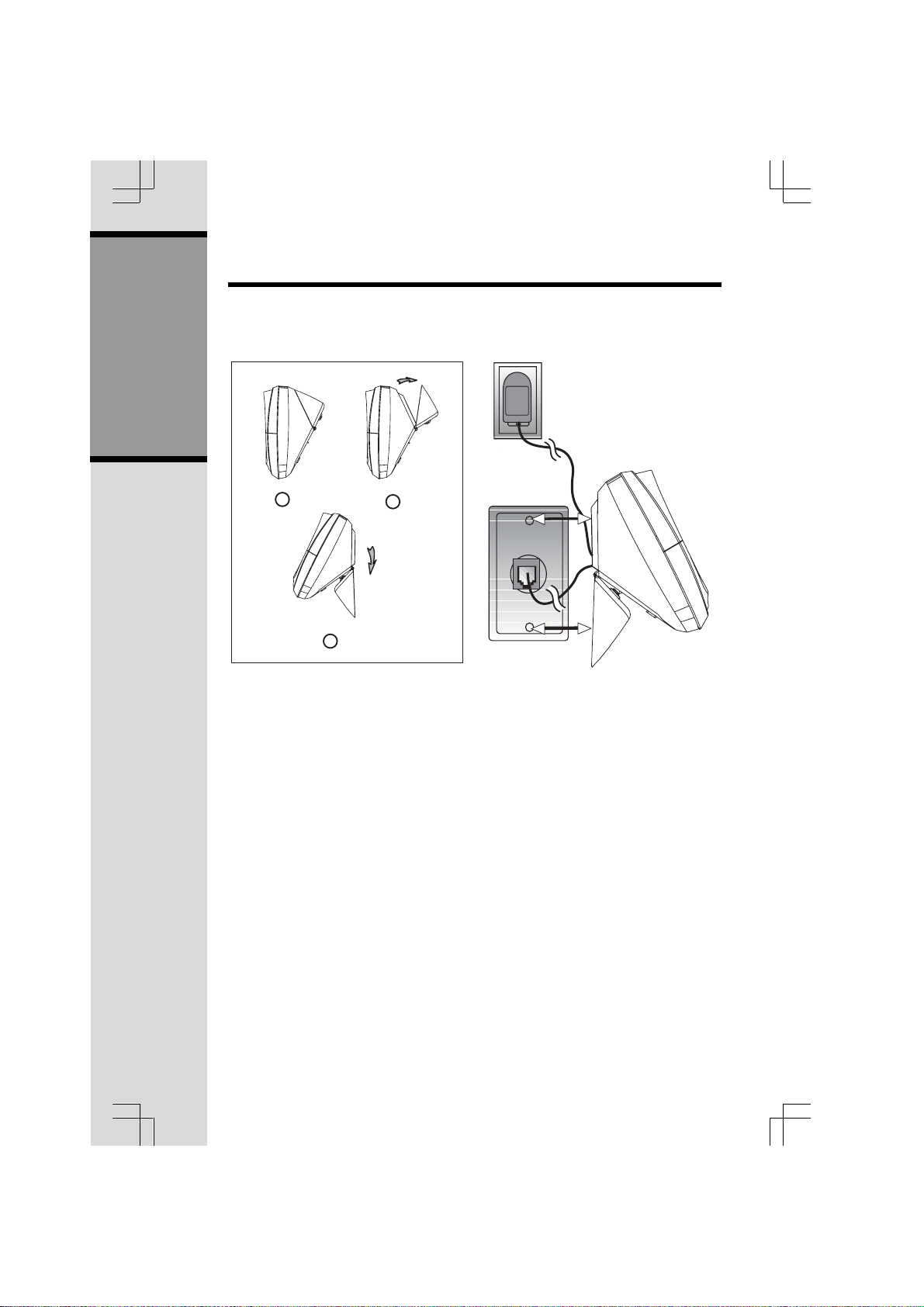
Installation
Your t 2450 base unit is designed to mount on a standard telephone wall plate.
Wall mounting is optional.
Getting Started
1
3
1. Open the hinged wall mount bracket on the underside of the base, then
swivel it down and lock it into place as shown in the diagram above.
2. Run the power and telephone cords through the slot, then connect them to
the jacks located on the underside of the base.
3. Plug the AC adapter into an electrical outlet. If the battery has not been
previously charged, place the handset in the base, and allow it to charge for
15 hours (or overnight). Connect the telephone line cord to the wall jack.
4. Mount the base on the wall. Position the base unit so the mounting studs will
fit into the holes on the wall mount bracket. Slide the base unit down on the
mounting studs until it locks into place.
2
2450a.pmd 12/29/2004, 8:44 AM10
10
Page 11
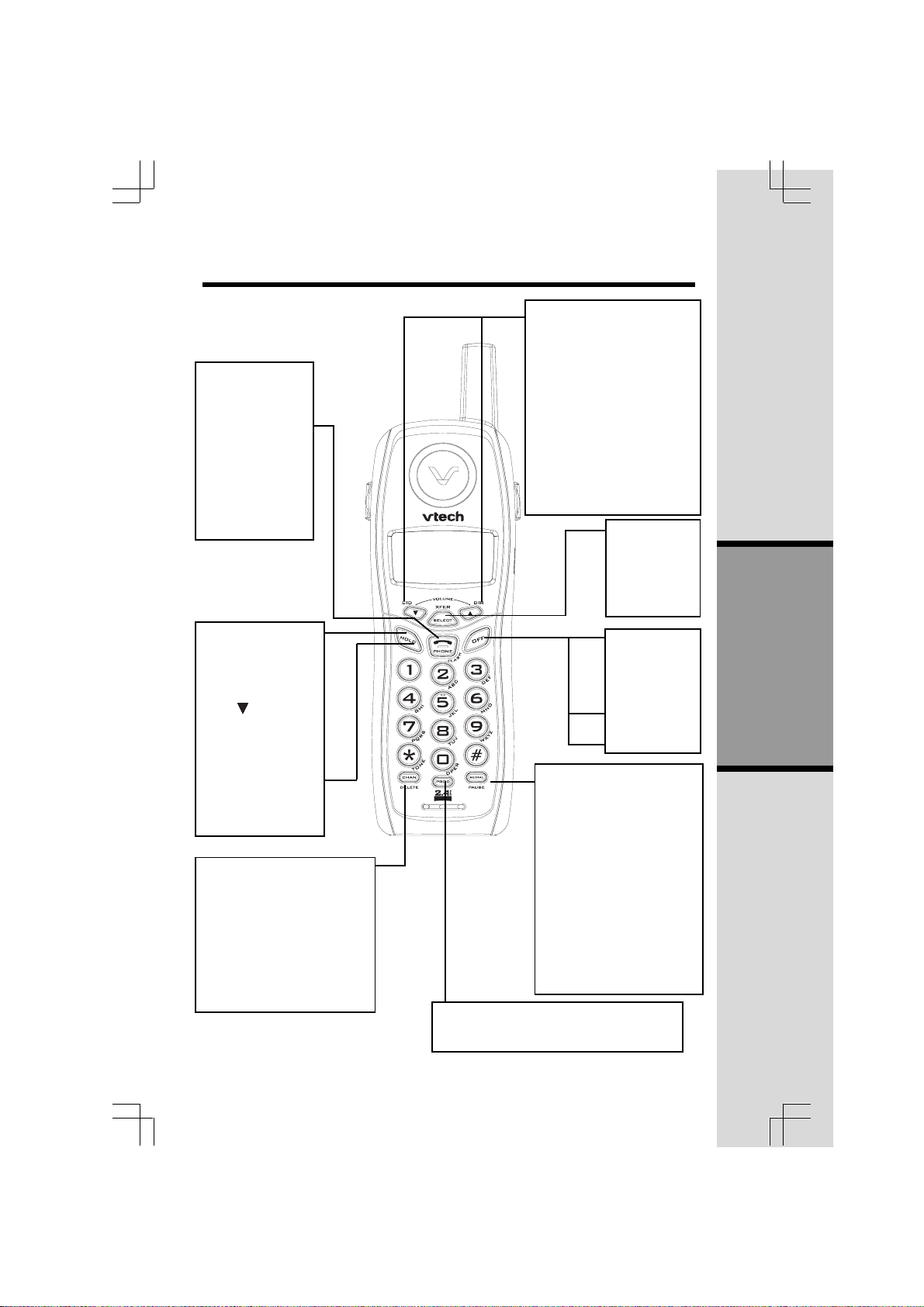
Telephone Operation
Answer a Call
Press any key
except OFF.
Hold
Press to put a call
on hold. Press
again to release
hold.
-OR-
Lift the handset of
an extension.
Make a Call
Press PHONE, then
dial the number.
-OR-
Dial the number
(use to backspace and correct
digits), then
press PHONE to call.
Flash/Call Waiting
Access special telephone company
subscriber services.
Channel
Switch to a clear channel while
on a call.
Delete
While handset is idle, press and
hold to delete all records in call
log.
When viewing the call log, press
to delete the current record displayed.
Adjust the volume while on a call.
A double beep will sound4when
you reach the maximum or minimum setting.
DIR
Press DIR when phone is not in
use to display phonebook entries,
while entering letters, press to
advance cusor.
CID
press CID when phone is not
in useto display caller ID
information,when entering
number or letters.press to de-
lete last character entered.
Redial
Press PHONE, then press REDIAL/PAUSE to call last num-
ber dialed (up to 32 digits).
-ORPress REDIAL, then press
PHONE to call last number
dialed.
Press REDIAL twice to delete the last number dialed
record while handset idle.
Pause
Press REDIAL to inset a dialing pause when entering
numbers.
Program
Enter programming mode while handset idle .
Handset Volume
Use SELECT in
conjunction with
PROG during
handset programming.
Select
End a Call
Press OFF
-OR-
Place handset
in base or
chager.
Exit
Programming
Cancel a page
Basic Operation
2450a.pmd 12/29/2004, 8:44 AM11
11
Page 12
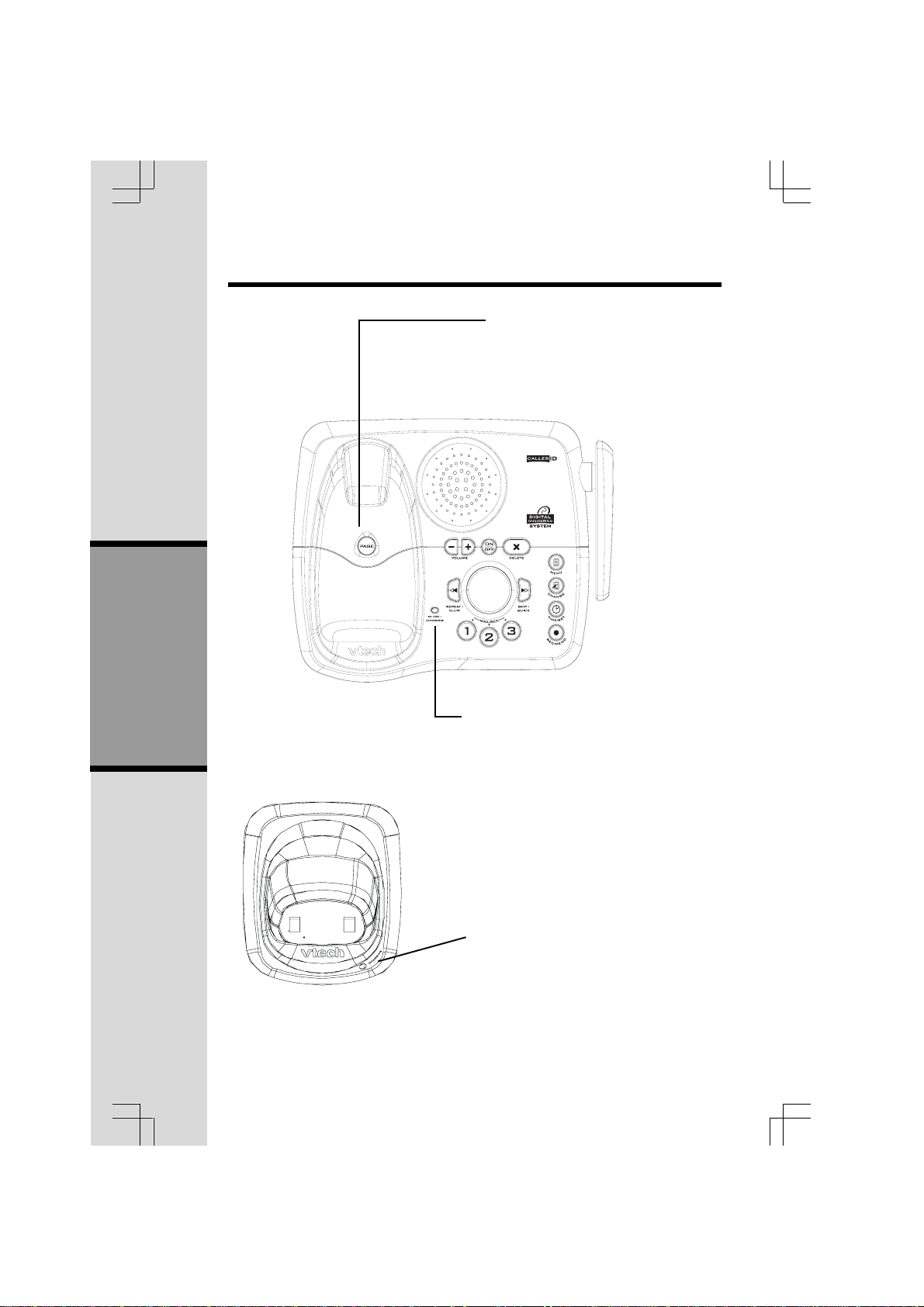
Telephone Operation
Page
Press to page the handset for up to 60
seconds. Press again or, press OFF
on handset or place handset in base
or charger to cancel the page.
Basic Operation
2450a.pmd 12/29/2004, 8:44 AM12
In Use/Charging
•Flashes in unison with the ring of an in-
coming call.
•Flashes slowly when the handset is in
use.
•Flashes rapidly when a call is on hold.
•Glows steadily when the handset is
charging.
Charging
Glows steadily when the handset
is charging.
12
Page 13
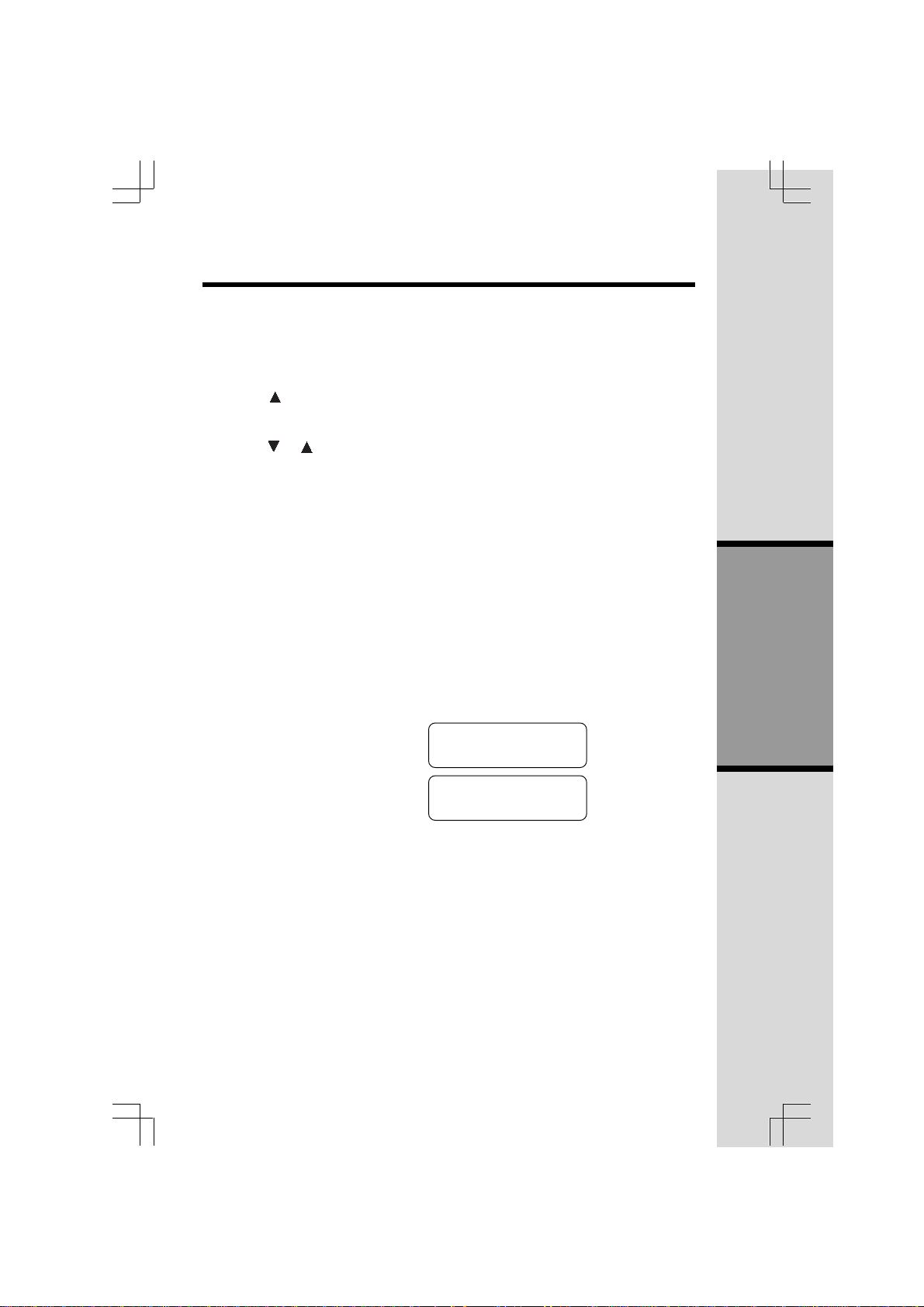
Telephone Operation
Handset Ringer Style/Battery Save
You can select from four different handset ringer styles, or turn the ringer off and
extend the battery life.
1. Make sure the handset is idle.
2. Press PROG.
3. Press until the screen displays RINGER: and the current setting.
4. Press SELECT. The current setting blinks, and you will hear a sample of the
ring.
5. Press or to select RINGER:1, 2, 3, 4 or OFF. You will hear a sample of
each ring.
6. Press SELECT to choose the displayed ringer setting.
Temporary Tone Dialing
If you have dial pulse (rotary) service only, you can change from pulse to touch
tone dialing during a call by pressing *TONE. This is useful if you need to send
touch tone signals for access to telephone banking or long distance services.
1. Dial the number.
2. Press *TONE. Buttons pressed after this will send touch tone signals.
3. After you hang up, the phone automatically returns to dial pulse service.
Call Forward
An external call can be forwarded from one handset to the other handset by
following these steps.
1. While on a call, press SELECT to forward the call to the other handset (HS2).
The first handset (HS1) will show:
TRANSFERING CALL
Basic Operation
HS2 will show:
NOTE: If HS2 cannot be found, HS1will generate a sad tone and continue the
call automatically.
Before HS2 answers, HS1 can press PHONE to cancel the forward function and
continue the external call.
2. Press any key except OFF on HS2 to answer the forwarded call. HS1 will
return to the idle screen.
NOTE: If HS2 does not respond within 30 seconds, HS1 will start ringing until PHONE
is pressed. If the returned call is not answered within another 30 seconds, the external
call will end automatically.
2450a.pmd 12/29/2004, 8:44 AM13
CALL TRANSFERING
13
Page 14
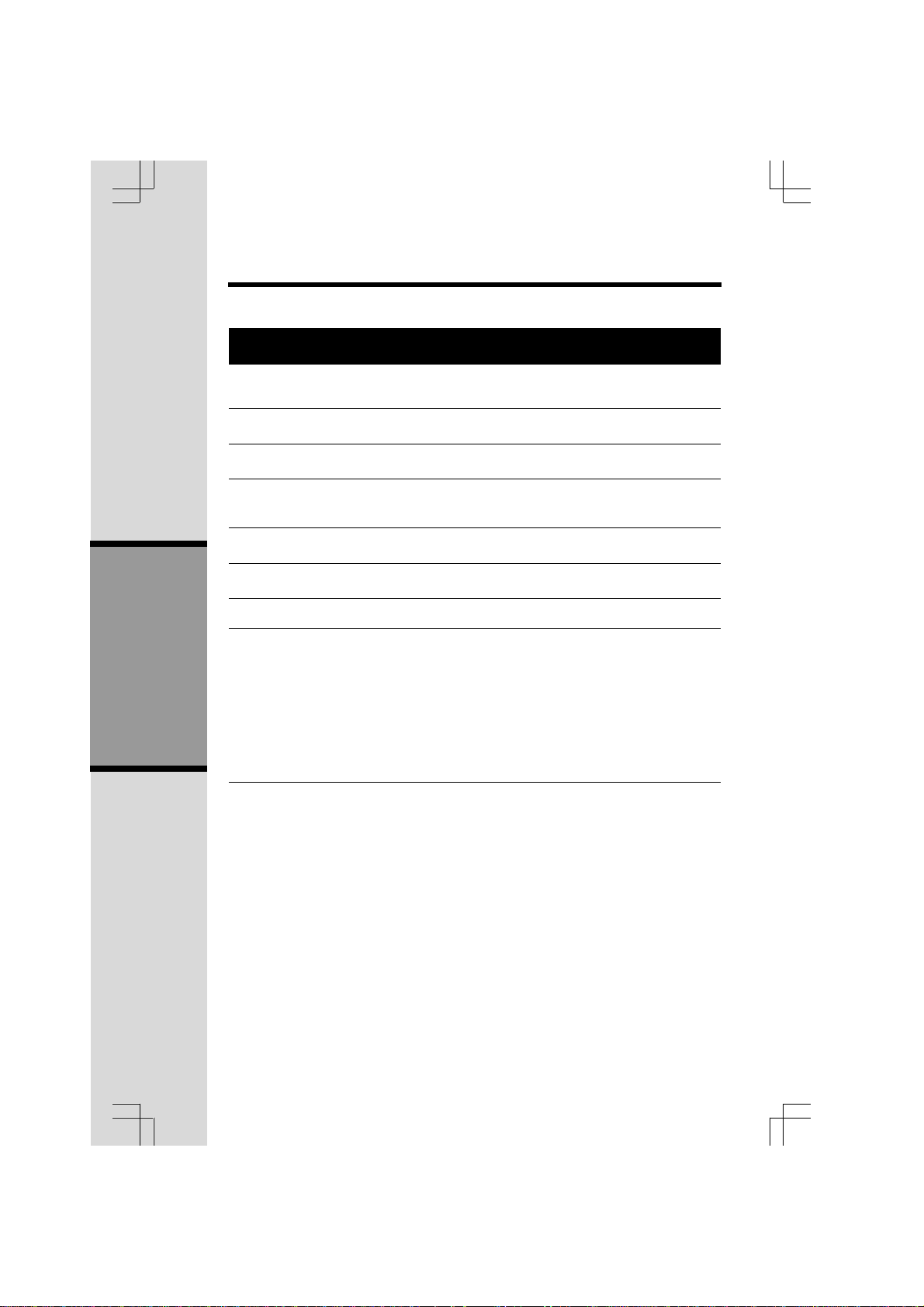
Telephone Operation
Display Screen Messages
Screen Displays: When:
** RINGING **** RINGING **
** RINGING **
** RINGING **** RINGING **
CONNECTING...CONNECTING...
CONNECTING...
CONNECTING...CONNECTING...
PHONE ONPHONE ON
PHONE ON
PHONE ONPHONE ON
SCANNING...SCANNING...
SCANNING...
SCANNING...SCANNING...
** PAGING **** PAGING **
** PAGING **
** PAGING **** PAGING **
HOLDHOLD
HOLD
HOLDHOLD
BATTERY LOWBATTERY LOW
BATTERY LOW
BATTERY LOWBATTERY LOW
NO CONNECTNO CONNECT
NO CONNECT
NO CONNECTNO CONNECT
Basic Operation
There is a call coming in.
The handset is waiting for a dial tone.
The handset is in use.
The handset is changing to more clear chan-
nel.
The base is paging the handset.
There is a call on hold.
The battery needs to be recharged.
1. When one handset is on a call, press PHONE
on the other handset. The other handset will
display NO CONNECT with a sad tone.
2. When the base power is off, press PHONE.
The screen will display NO CONNECT with
a sad tone.
3. The Handset is Out-of-range, if an attempt to
dial is failed.
2450a.pmd 12/29/2004, 8:44 AM14
14
Page 15
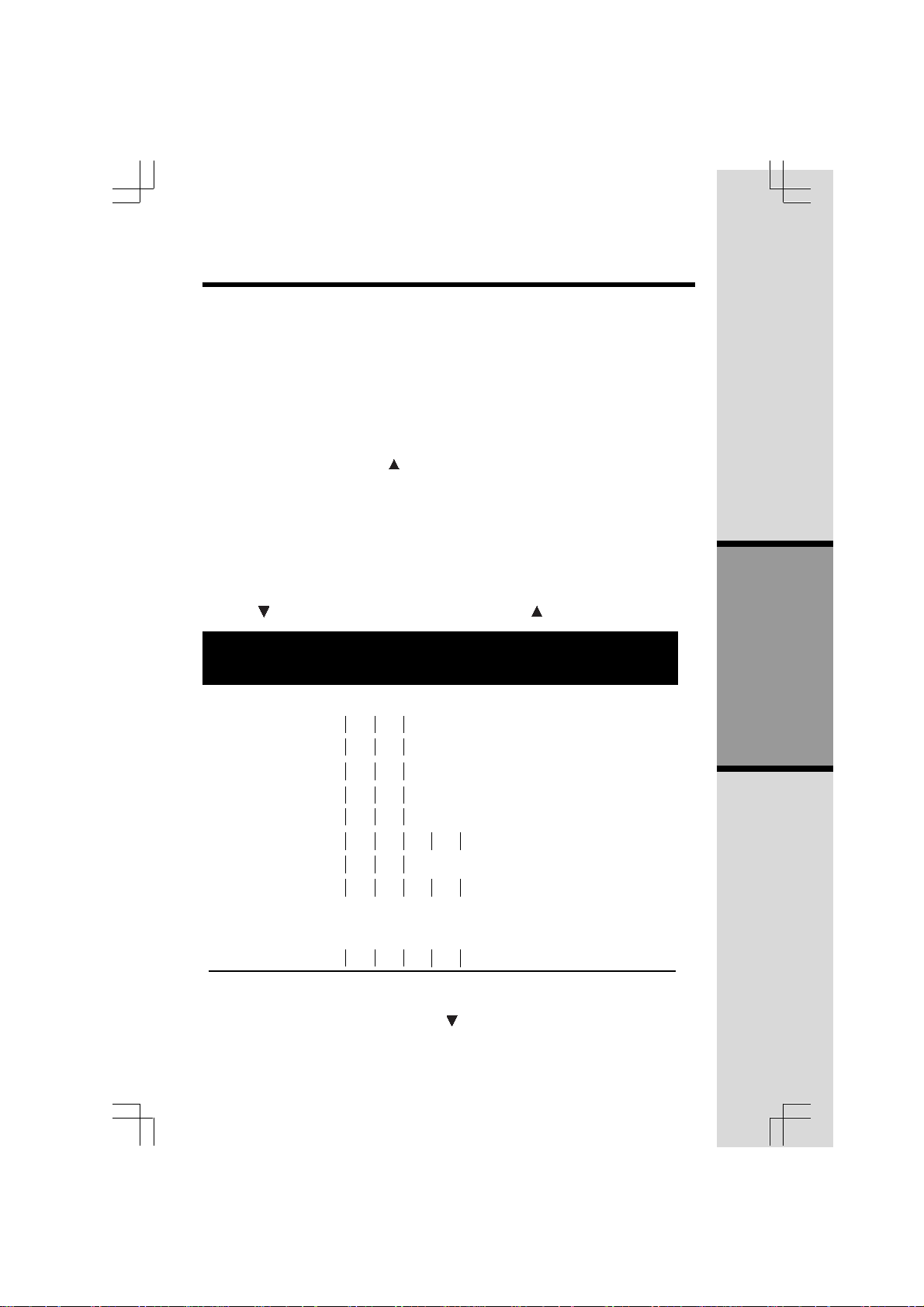
Telephone Memory
You can store up to nine telephone numbers with names (up to 15 characters, 24 digits
each location) you dial frequently into the speed dial memory locations you assign (1-9)
in each handset. These numbers can be dialed only by pressing two buttons.
You can also store telephone numbers with names alphabetically in the directory. See Telephone Directory for instructions.
NOTES: 1. The entries you store in speed dial memory will be marked with 01
through 09 and also stored in the directory.
2. Press OFF at any time to exit the Speed Dial memory.
Store a Number/Name in Memory:
1. Press PROG. Then press until the screen displays SPEED DIAL.
2. Press SELECT. The screen displays ENTER 1-9.
3. Press the key (1-9) to assign the memory location where this number will be
stored. The screen displays ENTER NAME.
NOTE: Your new entry will be stored in place of the old and will delete the former
entry. Take caution to not save over entries you do not wish to delete from
memory.
4. Using the chart below, enter up to 15 characters for the name you’re storing.
to backspace and make corrections; use to add a space.
Use
Presses
Dial Key 1 2 3 4 5 6
1: 1
2: A B C 2
3: D E F 3
4: G H I 4
5: J K L 5
6: M N O 6
7: P Q R S 7
8: T U V 8
9: W X Y Z 9
0: 0
*: *
#: & ’ , - . #
Basic Operation
5. When you finish entering the name, press SELECT or PROG. The screen displays
ENTER NUMBER.
6. Enter the telephone number. Use to backspace and make corrections.
Press REDIAL/PAUSE to add pause if necessary.
15
2450a.pmd 12/29/2004, 8:44 AM15
Page 16

Telephone Memory
— OR—
Press REDIAL/PAUSE to display the last number (up to 24 digits long)
dialed from this phone.
7. Press SELECT or PROG to store your entry. The screen displays DISTINCT
RING? and the current setting.
8. Press or to change the setting. Choose Y (yes) if you wish the phone to
alert you that the calls from this number by a distinctive ringer after the first
ring. Choose N for a normal ringer.
9. Press SELECT or PROG to confirm your selection. If you chose Y in Step 8, a
DD
D D will be displayed with the entry.
DD
Edit a Number/Name Stored in Memory
1. Press and hold the memory location key (1-9) of the entry you wish to edit.
2. When the screen displays the entry you want to edit, press SELECT. Then
press
3. Press SELECT. The screen displays the name and number. The flashing
cursor appears at the end of the name. Use , and the dial pad keys to
edit the name. Press SELECT to move on to edit the number. Use to
backspace and make corrections. Press SELECT to move on to edit the dis-
tinctive ring setting.
4. Press SELECT to save the edited information.
Basic Operation
Delete a Number/Name Stored in Memory
1. Press and hold the memory location key (1-9) of the entry you wish to delete.
2. When the screen displays the entry you want to delete, press SELECT. Then
press until ERASE flashes.
until EDIT flashes.
SPEED EDIT ERASE
8005959511
01
SPEED EDIT
8005959511
3. Press SELECT. The screen displays ERASE NO YES and the number. The
current choice flashes.
4. Press until YES flashes.
5. Press SELECT. You will hear a confirmation beep.
Dial a Memory Number
1. Press and hold the memory location key (1-9) of the entry you wish to dial.
2. Press PHONE to dial the displayed memory number.
2450a.pmd 12/29/2004, 8:44 AM16
ERASEERASE
ERASE
ERASEERASE
01
16
Page 17

Telephone Memory
Reassign Locations in Memory
1. Press and hold the memory location key (1-9) of the entry you wish to
reassign.
2. When the screen displays the entry you want to reassign, press SELECT.
Then press until SPEED flashes.
SPEEDSPEED
SPEED EDIT ERASE
SPEEDSPEED
8005959511
3. Press SELECT. The screen displays ENTER 1-9.
4. Press the keys (1-9) to reassign this entry into another memory location. You
will hear a confirmation beep.
01
2450a.pmd 12/29/2004, 8:44 AM17
Basic Operation
17
Page 18

Telephone Directory
Your t 2450 can store 30 (including the nine speed dial entries) telephone
numbers with names (up to 15 characters for the name and 24 digits for the
number in each location) in each handset.
NOTE: Press OFF at any time to exit the directory.
Store a Number/Name in the Directory
1. Press PROG. The screen displays DIRECTORY.
2. Press SELECT. The screen displays ENTER NAME.
3. Using the chart below, enter up to 15 characters for the name you’re
storing with the number. Use to backspace and make corrections; use
to advance and add a space.
Presses
Dial Key 1 2 3 4 5 6
1: 1
2: A B C 2
3: D E F 3
4: G H I 4
5: J K L 5
6: M N O 6
Basic Operation
7: P Q R S 7
8: T U V 8
9: W X Y Z 9
0: 0
*: *
#: & ’ , - . #
4. When you finish entering the name, press SELECT or PROG. The screen
displays ENTER NUMBER.
5. Enter the telephone number. Use to backspace and make a correction.
Press REDIAL/PAUSE to add a pause if necessary.
— OR—
Press REDIAL/PAUSE to display the last number (up to 24 digits) dialed
from this handset.
6. Press SELECT or PROG. The screen displays DISTINCT RING? and the
current setting.
7. Press or to change the setting. Choose Y (for yes) if you wish the phone
2450a.pmd 12/29/2004, 8:44 AM18
18
Page 19

Telephone Directory
to alert you that the calls from this number by changing to a distinctive ringer
after the first ring. Choose N for a normal ringer.
8. Press SELECT or PROG to confirm your selection. If you chose Y in Step 7,
a D will be displayed with the directory entry.
NOTE: When the memory is full the screen will display MEMORY FULL, an error
tone sounds and you will not be able to store a new number until you delete a
stored number to make room for another entry.
Edit a Number/Name Stored in the Directory
1. Press (DIR). The screen displays DIRECTORY.
2. Press or to scroll alphabetically through entries stored in directory.
— OR —
Press the dial pad key for the first letter of the entry you want to edit.
3. When the screen displays the entry you want to edit, press SELECT. Then
press
until EDIT flashes.
SPEED
8005959511
4. Press SELECT. The screen displays the name and number. The cursor
appears at the end of the name. Use , and the dial pad keys to edit the
name. Press SELECT to confirm and move on to edit the number. Use to
backspace and make corrections. Press SELECT to confirm and move to
edit the distinctive ring setting.
5. Press SELECT to save the edited information.
Delete a Number/Name Stored in the Directory
1. Press (DIR). The screen displays DIRECTORY.
2. Press or to scroll alphabetically through entries stored in directory.
— OR —
Press the dial pad key for the first letter of the entry you want to delete.
3. When the screen displays the entry you want to delete, press SELECT.
Then press until ERASE flashes.
SPEED EDIT
8005959511
4. Press SELECT. The screen displays ERASE NO YES and the number. The
current choice flashes.
5. Press
6. Press SELECT. You’ll hear a confirmation beep.
EDITEDIT
EDIT ERASE
EDITEDIT
ERASEERASE
ERASE
ERASEERASE
until YES flashes.
Basic Operation
2450a.pmd 12/29/2004, 8:44 AM19
19
Page 20

Telephone Directory
Move a Number/Name to the Memory
1. Press (DIR). The screen displays DIRECTORY.
2. Press or to scroll alphabetically through entries stored in directory.
— OR —
Press the dial pad key for the first letter of the entry you want to move.
3. When the screen displays the entry you want to move, press SELECT. Then
press until SPEED flashes.
SPEEDSPEED
SPEED EDIT ERASE
SPEEDSPEED
8005959511
4. Press SELECT. The screen displays ENTER 1-9.
5. Press the key (1-9) to move this entry from the normal directory to the speed
dial memory and assign the memory location. You’ll hear a confirmation
beep. A memory location number (01-09) will be displayed with this entry.
Dial a Number from the Directory
1. Press (DIR). The screen displays DIRECTORY.
2. Press
— OR —
Press the dial pad key for the first letter of the entry you want to dial.
When the screen displays the entry you want to dial, press PHONE.
or to scroll alphabetically through entries stored in directory.
Basic Operation
2450a.pmd 12/29/2004, 8:44 AM20
20
Page 21

Caller ID Operation
Caller’s name
Party has called
two or more times
Caller’s telehone
number
Long distance call
VTech
*
L 800-595-9511
AM
5/01 5:40 28
Date of call
Time of call Position of call
PM
NEW
OLD
in call history
About Call History (Caller ID)
Your t 2450 can store up to 90 calls in its caller ID memory. When the
memory is full, the oldest call will be deleted to make room for new incoming
call information. For each call that comes in, the screen displays the following
information between the first and second rings:
• Your caller’s name (up to 15 letters are sent by your telephone company).
• The caller’s area code and telephone number.
• The time and date of the call.
• The repeat tag (*) in the upper right corner, indicating the party has called
more than once.
If you answer a call before the information appears on the screen, it will not be
stored in the call history.
NOTE: Press OFF at any time to exit call history.
Basic Operation
Review Call History
1. Press (CID) to view call history.
2. Use and to scroll through records in call history.
Delete Records from Call History
Delete a Specific Call:
1. Locate the record you want to delete from call history.
2. Press DELETE. You’ll hear a confirmation beep.
Delete All Calls:
1. With the Handset in idle, press and hold DELETE. The screen
displays ERASE ALL NO YES. The current choice flashes.
2. Press until YES flashes.
3. Press SELECT. You’ll hear a confirmation beep.
21
2450a.pmd 12/29/2004, 8:44 AM21
Page 22

Caller ID Operation
Dial a Displayed Number
1. Locate the record in call history that you want to dial.
2. If you wish to change how the number is dialed, press #. The screen displays
any alternate dialing sequences available for this call (area code + number;
1 + area code + number; number only; 1+ number).
3. Press SELECT. Press until DIAL flashes.
DIALDIAL
DIAL PROGRAM
DIALDIAL
800-595-9511
5/01 5:40PM OLD28
4. Press SELECT again. The number is automatically dialed.
— OR —
When the number is correctly displayed for dialing, you want to dial, press
PHONE.
Basic Operation
2450a.pmd 12/29/2004, 8:44 AM22
22
Page 23

Caller ID Operation
Store a Call History Record in the Directory
1. Locate the record in the call history you want to store in the directory.
2. If you wish to change how the number is stored, press #. The screen displays
any alternate dialing sequences available for this call (area code + number;
1 + area code + number; number only; 1+ number).
3. Press SELECT, then press until PROGRAM flashes.
DIAL
5/01 5:40 PM OLD 28
4. Press SELECT three times. The screen displays:
DISTINCT RING? N
8005959511
5. Press or to select Y or N for distinctive ringer.
6. Press SELECT. You will hear a confirmation beep. If you choose Y in step 5,
a D will be displayed with the directory entry.
D
Display Screen Messages
Screen Displays: When:
PRIVATEPRIVATE
PRIVATE The other party is blocking name and/or number
PRIVATEPRIVATE
PROGRAMPROGRAM
PROGRAM
PROGRAMPROGRAM
8005959511
information.
Basic Operation
UNKNOWNUNKNOWN
UNKNOWN Your phone company is unable to receive
UNKNOWNUNKNOWN
information about this caller’s name and/or number.
* *
* (after the name) This caller has called you more than once.
* *
23
2450a.pmd 12/29/2004, 8:44 AM23
Page 24

Answering System Operation
Audible Indicators
Your t 2450 gives you voice prompts for feature operations and voice confirmations when
you press a button or complete an operation.
Setting the Clock
1. Make sure the answering system is ON.
2. Press TIME/SET. The system announces the clock setting, then announces: “To Set
Day and Time, press TIME/SET.”
3. Press TIME/SET.
4. Press CHANGE until the system announces the correct day, then press TIME/SET.
5. Press CHANGE until the system announces the correct hour, then press TIME/SET.
6. Press CHANGE until the system announces the correct minute, then press TIME/SET.
7. Press CHANGE until the system announces the correct year, then press TIME/SET
The system announces the current clock setting.
NOTES:
1. You can choose to set the time manually, or you can allow it to be set automatcally
with incoming caller ID information. The time will be set automatically only if you
subscribe to caller ID service provided by your local telephone company.
2. To advance the minutes or years by increment of 10, press and hold CHANGE. You
can select the year from 2000 to 2039.
About Mailboxes
This answering system has three voice mailboxes. Callers using a touch tone phone can
select the mailbox in which their messages will be recorded by pressing 1, 2 or 3. If the
caller does not select a specific mailbox, their message will be recorded in Mailbox 1.
Basic Operation
About Announcements
• You can record two different announcements one for normal answering and
one for when you’ve set the system to play an announcement only.
• Use normal answering when you want the system to record callers’ mes-
sages. Use announce only when you want to give information to callers without
accepting messages.
• If you choose not to record an announcement, the system answers with a pre-
recorded announcement.
• The normal answering pre-recorded announcement says:Hello, I am unable to
answer your call right now. Please leave your name, number and a message after the
tone.” The announce only pre-recorded announcement says: “Hello, I am unable to
answer your call right now. Please call again. Thank you.”
• By setting announce Only to ON or OFF, you decide which announcement your
callers will hear when the system answers a call (the system comes set for normal
answering, with announce Only turned OFF). See Set, located in
the Feature Summary(page 26) chart later in this section, to change your
announcement selection.
2450a.pmd 12/29/2004, 8:44 AM24
24
Page 25

Answering System Operation
Turn answering
system on or off
Delete outgoing
announcements,
messages and
memos
Review/change
clock setting;
confirm feature
settings .
Enter answering
system feature
setup and choose a
feature to set.....
Record outgoing
announcements,
and memos.
Record Your Announcement
NOTE: If you have assigned different mailboxes to different people, be sure to
tell callers in your announcement to press 1 , 2, or 3 to leave a message in the
appropriate mailbox. For example: “Thank you for calling. To leave a message
for Bob, press 1 now. To leave a message for Sue, press 2 now. To leave a
message for Elmo, press 3 now. Or, wait for the beep, and leave your message.”
1. Press MENU until you hear “Record outgoing message.”
2. Press REC/MEMO. After you hear “Now recording” followed by a beep,
speak toward the base to record an announcement up to 90 seconds long.
3. Press any MAILBOX button to stop recording. The system plays back your
recorded message.
To Review Your Announcement at Any Time
1. Press MENU until you hear “Record outgoing Message.”
2. Press any MAILBOX button.
To Delete Your Announcement
Press DELETE during announcement playback. The system will use the prerecorded announcement until you record a new one.
Basic Operation
2450a.pmd 12/29/2004, 8:44 AM25
25
Page 26

Answering System Operation
Setting Up Your Answering System
You can set up one feature at a time, or you can set up a feature and then move
on to set up another feature.
1. Make sure the answering system is ON.
2. Press MENU until the system announces the feature you want to set.
Refer to the Feature Summary below for a description of the features and
your choices.
3. Press CHANGE until the system announces the desired setting.
4. Press TIME/SET to confirm your selection.
5. Press MENU to move on to the next feature, or press a MAILBOX button to
exit Feature Setup.
Feature Summary
Default settings indicated by * .
System announces: Description/directions:
System announces: Description/directions:
“Set Security Code” Use CHANGE to choose the remote access code
*
50
“Set Audible Message Alert ” When message alert is turned on, the base beeps
*
Off
On have been received.
you will use to access features and functions of the
answering system from a touch tone phone. You can
select any two digit code, from 40 to 99.
once every 10 seconds when new messages
Basic Operation
“Set Announce Only” When you turn Announce Only On, callers hear
*
Off
On
“Set Base Ringer” Turn the base ringer on or off.
*
On
Off
“Set Number of Rings” Choose how many times the phone will ring
2 before the system answers a call.
*
4
6 rings when you have new messages and after
Toll Saver four rings when you have no new messages.
NOTES:
1. To advance the remote access code by increments of 10, press and hold
CHANGE.
2. You can exit feature setup at any time by pressing a MAILBOX button.
2450a.pmd 12/29/2004, 8:44 AM26
your announcement, but cannot leave a message.
With toll saver active, the system answers after two
26
Page 27

Answering System Operation
Listen to, Save & Delete Messages
The system automatically saves your messages until you delete them, and can
store approximately 15 minutes of messages, memos, and announcements (up
to a maximum of 99 messages). Your caller can leave a message of up to four
minutes in length.
A MAILBOX key will flash to alert you to new, unplayed messages. If all messages in a mailbox have been reviewed, the key will glow steadily. A mailbox
containing both old and new messages will play only the new messages first.
After all new messages are played, press the MAILBOX key again to hear all
messages.
Before playing a message, the system announces the day and time it was received. While the message plays, the message window displays the number of
the message. After playing the last message in a mailbox, the system announces
“End of messages.” If the system has less than five minutes of recording time left,
it announces remaining time.
Message Window
Adjust Playback Volume
System beeps three times at
highest or lowest setting.
Repeat/Slow Messages
Press to repeat a message; press twice to play
the previous message;
press and hold to slow
down playback.
Play Messages
Press to play messages in
a mailbox. Press again to
stop playback.
2450a.pmd 12/29/2004, 8:44 AM27
Skip/Quick Messages
Press to skip to the next message; press and hold to
speed up playback.
Delete Messages
To delete a message, press DELETE while
the message is playing.
Press DELETE then press a MAILBOX but-
ton to delete all old messages in that
mailbox.
You cannot delete a message until it’s been
reviewed; deleted messages cannot be
recovered.
27
Basic Operation
Page 28

Answering System Operation
Call Screening/Intercept
1. Make sure the answering system is ON, and set the message playback
volume is set above level one so you can hear the caller’s message.
2. If you decide to take the call, press PHONE on the handset.
3. If you pick up an extension phone during the announcement and the announcement does not stop right away, press and release the telephone
switchhook.
Record a Memo
You can record a memo up to four minutes long, which is stored as an incoming
message.
1. Press REC/MEMO.
2. Press a MAILBOX button to select a mailbox for the memo. After the beep,
speak toward the base. The message window displays the length of your
memo.
3. To stop recording, press the MAILBOX button again.
Message Window Display
Window Display: when:
00
0
00
1 1
99 99
1 -
99
1 1
99 99
Basic Operation
0 0
99 99
0 -
0 0
11
1 to
11
9999
99 (Flashing)
9999
11
88
1 -
8 (On steady for
11
88
one second)
4040
40 -
4040
AA
A
AA
ONON
ON or
ONON
for one second)
CLCL
CL normal display
CLCL
--
-- (Flashing)
F F
99
F
99 99
F F
9999
99 (Counting)
9999
9999
99
9999
OFFOFF
OFF (Steady
OFFOFF
No messages in any mailbox.
Total number of messages in all mailboxes, or cur-
rent message number during message playback.
Memory is full, or total number of messages is 99.
Duration of memo recording.
Length of recording is more than 99 seconds.
Indicates volume level selected when VOL - or VOL
+ is pressed.
Current remote access code while setting.
Announce only mode.
Displayed when any setting is changed from on or
off.
Clock needs to be set.
System is answering a call or is in remote operation.
System is in programming mode or initializing.
28
2450a.pmd 12/29/2004, 8:44 AM28
Page 29

Answering System Operation
Connect with the Answering System From a Remote Location
You can access many features of this system remotely from a touch tone phone.
1. Dial your telephone number.
2 . When the system answers, enter your remote access code (preset to 50).
The system beeps once and then announces the number of new messages.
3. Enter a remote command (see Remote Access Commands).
4. Press * 0 to exit remote operation.
Voice Menu
The system has voice prompts to help you with remote operation. Press *5 to
hear the menu while remotely connected to the answering system.
Remote Access Commands
Function: Command:
Play messages in Press #, then the appropriate mailbox a mailbox
a mailbox
number (1, 2 or 3). The system plays new messages.
If there are no new messages, the system plays old
messages.
Repeat a message Press #4 while message is playing; press #4#4 to
Skip a message Press #6 while message is playing to advance to
Stop Press #5.
Save messages Hang up.
Delete message Press #9 while message is playing.
Review announcement Press #7; system plays announcement, then beeps.
Record announcement Press *7; after beep, record announcement, press
Record memo
End remote access call
back up to previous message.
the next message.
#5 to stop. System plays back announcement.
Press *8, then mailbox number where you want
memo recorded; speak after the beep; press #5 when
finished.
Press *0.
29
Basic Operation
2450a.pmd 12/29/2004, 8:44 AM29
Page 30

Answering System Operation
Remote Access Commands (continued)
Function: Command:
Function: Command:
Turn system off
Turn system on
NOTE: If no key is pressed within 10 seconds of entering remote access, the
voice menu will be announced. After the voice menu announcement, if no
key is pressed within 20 seconds, the remote access call will automatically
end.
Press #0; the system announces, “An-
swering machine off.” Press #0 again to
turn the system back on.
When system is off, it answers after 10
rings and announces, “Please enter your
security code.” Enter your remote access
code.
Basic Operation
2450a.pmd 12/29/2004, 8:44 AM30
30
Page 31

Batteries
Battery Care and Maintenance
• This battery should remain charged up to seven days with the ringer turned
on and up to no limited with the ringer off. A fully charged battery provides an
average talk time of about six hours.
• The battery needs charging when:
— A new battery is installed in the handset.
— The phone beeps twice every five seconds.
— The screen displays BATTERY LOW and the low battery icon.
• Place the handset in the base or carger so the CHARGING light turns on.The
battery is typically fully charged in 10 hours.
• You can keep the battery fully charged by returning the handset to the base
or charger after each use.
• If you repeatedly get a low battery indicator, even after charging overnight, the
battery should be replaced.
CAUTION: To reduce the risk of fire or injury to persons or damage to the
telephone, read and follow these instructions carefully:
Charge the battery provided with or identified for use with this
product only in accordance with the instructions and limitations
specified in this user’s manual.
Replacing the Handset Battery
1. Remove the battery compartment cover on the handset by pressing on the
indentation and sliding the cover downward.
2. Lift out the old battery and disconnect.
3. Align the two holes in the new battery’s plug with the socket pins, and snap
the plug into place. Snap the battery in the compartment, as described in the
Installation section.
4. Replace the cover by sliding it up into place.
5. The new battery must be charged before using the phone. Place the handset
in the base or charger and allow it to charge for at least 12 hours the first
charge. The telephone might operate before that, but for best performance,
let the battery charge fully.
Basic Operation
2450a.pmd 12/29/2004, 8:44 AM31
31
Page 32

Headset Operation
Headset Jack
You can use this telephone handsfree when you install any VTech 2.5mm headset,
purchased separately.
Plug the headset into the jack located on the right side of the handset (under the
small rubber flap). Do not force the connection, but make sure the plug fits securely.
Basic Operation
Belt Clip
Attach the belt clip to the cordless handset (optional).
2450a.pmd 12/29/2004, 8:44 AM32
32
Page 33

In Case of Difficulty
If you have difficulties in operating your phone, the suggestions below should
solve the problem. If you still have difficulties after trying these suggestions, call
VTech Communications at 1-800-595-9511. In Canada, call VTech Telecommunications Canada Ltd. at 1-800-267-7377.
The phone doesn’t work at all
• Make sure the power cord is plugged in.
• Make sure the telephone line cord is plugged firmly into the base unit and
the telephone wall jack.
• Make sure the battery is properly charged. If you get a BATTERY LOW
message or indication, the battery needs charging.
No dial tone
• First check all the suggestions above.
• If you still don’t hear a dial tone, disconnect the base unit from the telephone
jack and connect a different phone. If there is no dial tone on that phone either,
the problem is in your wiring or local service. Contact your local telephone
company.
You get noise, static, or a weak signal even when you’re near the base
unit
• Household appliances plugged into the same circuit as the base unit can
sometimes cause interference. Try to move the appliance or the base unit
to another outlet.
You get noise, static, or a weak signal when you are away from the
base unit
• You may be out of range. Either move closer to the base, or relocate the base
unit.
• The layout of your home may be limiting the range. Try to move the base
unit to another position.
The handset does not ring when you receive a call
• Make sure you have the ringers activated. Refer to the section(s) on
Handset Ringer Style/ Battery Save in this user’s manual.
• Make sure the telephone cord is plugged firmly into the base unit and the
telephone jack. Make sure the power cord is plugged in.
• You may be too far from the base unit.
• You may have too many extension phones on your telephone line to allow all
of them to ring. Try to unplug some of the other phones.
You hear other calls while using your phone
• Disconnect your base unit from the telephone jack, and plug in a regular
telephone. If you still hear other calls, the problem is probably in your wiring
or local service. Call your local telephone company.
33
2450a.pmd 12/29/2004, 8:44 AM33
Additional Information
Page 34

In Case of Difficulty
You hear noise in the handset, and none of the keys or buttons work
• Make sure the power cord is plugged in.
Common cure for electronic equipment
If the unit does not seem to be responding normally, then try putting the handset
in its base. If it does not seem to respond, do the following (in the order listed):
1. Disconnect the power to the base.
2. Disconnect the handset battery.
3. Wait a few minutes.
4. Connect power to the base.
5. Reinstall the battery.
6. Wait for the handset to re-establish its link with the base. To be safe, allow up
to one minute for this to take place.
Your answering system is not recording messages
• Make sure system is turned ON (the ON/OFF key is illuminated).
• Make sure Announce Only feature is set to OFF.
You cannot hear recorded messages
• Using the base volume control, raise the volume to a comfortable listening
level.
CL is flashing in the base message window display
• You need to set the day and time. Refer to the section on Set the Clock in this
user’s manual.
Additional Information
2450a.pmd 12/29/2004, 8:44 AM34
34
Page 35

Maintenance
Taking Care Of Your Telephone
Your cordless telephone contains sophisticated electronic parts, so it must be
treated with care.
Avoid rough treatment
Place the handset down gently. Save the original packing materials to protect
your telephone if you ever need to ship it.
Avoid water
Your telephone can be damaged if it gets wet. Do not use the handset outdoors
in the rain, or handle it with wet hands. Do not install your base unit near
a sink, bathtub or shower.
Electrical storms
Electrical storms can sometimes cause power surges harmful to electronic
equipment. For your own safety, use caution when using electric appliances
during storms.
Cleaning your telephone
Your telephone has a durable plastic casing that should retain its luster for
many years. Clean it only with a soft cloth slightly dampened with water or
a mild soap. Do not use excess water or cleaning solvents of any kind.
Remember that electrical appliances can cause serious injury if used when
you are wet or standing in water. If your Base Unit should fall into water,
DO NOT RETRIEVE IT UNTIL YOU UNPLUG THE POWER CORD AND
TELEPHONE LINE CORDS FROM THE WALL. Then pull the unit out by
the unplugged cords.
35
2450a.pmd 12/29/2004, 8:44 AM35
Additional Information
Page 36

Warranty Statement
What does this limited warranty cover?
• The manufacturer of this VTech product, VTech Communications, warrants
to the holder of a valid proof of purchase (“Consumer” or “you”) that the
product and all accessories provided by VTech in the sales package (“Product”) are free from material defects in material and workmanship, pursuant
to the following terms and conditions, when installed and used normally and
in accordance with operation instructions. This limited warranty extends
only to the Consumer for Products purchased and used in the United States
of America.
What will VTech Communications do if the Product is not free from
material defects in materials and workmanship during the limited warranty period (“Materially Defective Product”)?
• During the limited warranty period, VTech’s authorized service representative
will repair or replace at VTech’s option, without charge, a Materially Defective Product. If we repair this product, we may use new or refurbished replacement parts. If we choose to replace this product, we may replace it with
a new or refurbished product of the same or similar design. VTech will return
repaired or replacement products to you in working condition. VTech will
retain defective parts, modules, or equipment. Repair or replacement of
Product, at VTech’s option, is your exclusive remedy. You should expect the
repair or replacement to take approximately 30 days.
How long is the limited warranty period?
• The limited warranty period for the product extends for ONE (1) YEAR from the
date of purchase if we repair or replace a Materially Defective Product under
the terms of this limited warranty. This limited warranty also applies to repaired or replacement Products for a period of either (a) 90 days from the
date the repaired or replacement Product is shipped to you or (b) the time
remaining on the original one-year warranty; whichever is longer.
What is not covered by this limited warranty?
This limited warranty does not cover:
1. Product that has been subjected to misuse, accident, shipping or other physical
damage, improper installation, abnormal operation or handling, neglect,
inundation, fire, water or other liquid intrusion; or
2. Product that has been damaged due to repair, alteration or modification by
anyone other than an authorized service representative of VTech; or
3. Product to the extent that the problem experienced is caused by signal
conditions, network reliability or cable or antenna systems; or
4. Product to the extent that the problem is caused by use with non-VTech
electrical accessories; or
5. Product whose warranty/quality stickers, Product serial numbers plates or
electronic serial numbers have been removed, altered or rendered illegible; or
6. Product purchased, used, serviced or shipped for repair from outside the
United States, or used for commercial or institutional purposes (including
Additional Information
36
2450a.pmd 12/29/2004, 8:44 AM36
Page 37

Warranty Statement
but not limited to Products used for rental purposes); or
7. Product returned without valid proof of purchase (see 2 below); or
8. Charges for installation or set up, adjustment of customer controls and installation or repair of systems outside the unit.
How do you get warranty service?
• To obtain warranty service in the United States of America, call 1-800-5959511 for instructions regarding where to return the Product. Before calling
for service, please check the user’s manual. A check of the Product controls
and features may save you a service call.
• Except as provided by applicable law, you assume the risk of loss or damage
during transit and transportation and are responsible for delivery or handling charges incurred in the transport of Product(s) to the service location.
VTech will return repaired or replaced product under this limited warranty to
you, transportation, delivery or handling charges prepaid. VTech assumes
no risk for damage or loss of the Product in transit.
• If the Product failure is not covered by this limited warranty, or proof of purchase
does not meet the terms of this limited warranty, VTech will notify you and will
request that you authorize the cost of repair prior to any further repair activity.
You must pay for the cost of repair and return shipping costs for the repair of
Products that are not covered by this limited warranty.
What must you return with the Product to get warranty service?
1. Return the entire original package and contents including the Product to the
VTech service location along with a description of the malfunction or difficulty;
2. Include “valid proof of purchase” (sales receipt) identifying the Product purchased (Product model) and the date of purchase or receipt; and
3. Provide your name, complete and correct mailing address, and telephone
number.
Other Limitations
• This warranty is the complete and exclusive agreement between you and
VTech. It supersedes all other written or oral communications related to this
Product. VTech provides no other warranties for this product. The warranty
exclusively describes all of VTech’s responsibilities regarding the product.
There are no other express warranties. No one is authorized to make modifications to this limited warranty and you should not rely on any such modification.
State Law Rights: This warranty gives you specific legal rights, and you
may also have other rights which vary from state to state.
Limitations: Implied warranties, including those of fitness for a particular
purpose and merchantability (an unwritten warranty that the product is fit for
ordinary use) are limited to one year from date of purchase. Some states do
2450a.pmd 12/29/2004, 8:44 AM37
Additional Information
37
Page 38

Warranty Statement
not allow limitations on how long an implied warranty lasts, so the above
limitation may not apply to you.
• In no event shall VTech be liable for any indirect, special, incidental, conse-
quential, or similar damages (including, but not limited to lost profits or revenue, inability to use the product, or other associated equipment, the cost of
substitute equipment, and claims by third parties) resulting from the use of
this product. Some states do not allow the exclusion or limitation of incidental or consequential damages, so the above limitation or exclusion may not
apply to you.
Additional Information
2450a.pmd 12/29/2004, 8:44 AM38
38
Page 39

FCC, ACTA and IC Regulations
This equipment complies with Parts 15 of the Federal Communications Commission (FCC) rules for the United States. It also complies with regulations RSS210
and CS-03 of Industry and Science Canada. Operation is subject to the following
two conditions: (1) this device may not cause interference, and (2) this device
must accept any interference, including interference that may cause undesired
operation of the device.
A label is located on the underside of the Base Unit containing either the FCC
registration number and Ringer Equivalence Number (REN) or the IC registration number and Load Number. You must, upon request, provide this information
to your local telephone company.
This equipment is compatible with inductively coupled hearing aids.
Should you experience trouble with this telephone equipment, please contact:
VTech Communications, Inc.
Customer Service at 1-800-595-9511. In Canada, call VTech Telecommunications Canada Ltd., at 1-800-267-7377.
For repair/warranty information, the telephone company may ask you to disconnect this equipment from the line network until the problem has been corrected.
FCC Part 15
Warning: Changes or modifications to this unit not expressly approved by the party
responsible for compliance could void the user’s authority to operate the equipment.
The equipment has been tested and found to comply with part 15 of the FCC
rules. These limits are designed to provide reasonable protection against harmful interference in a residential installation. This equipment generates, uses and
can radiate radio frequency energy and, if not installed and used in accordance
with the instructions, may cause harmful interference to radio communications.
However, there is no guarantee that interference will not occur in a particular
installation. If this equipment does cause harmful interference to radio or television reception, which can be determined by turning the equipment off and on,
the user is encouraged to try and correct the interference by one or more of the
following measures:
• Reorient or relocate the receiving antenna.
• Increase the separation between the equipment and receiver.
• Connect the equipment into an outlet or on a circuit different from that to which
the receiver is connected.
• Consult the dealer or an experienced radio/TV technician for help.
FCC Part 68 and ACTA
If this equipment was approved for connection to the telephone network prior to
July 23, 2001, it complies with Part 68 of the Federal Communications Commission (FCC) rules. If the equipment was approved after that date, it complies with
the Part 68 rules and with Technical Requirements for Connection of Equipment
to the Telephone Network adopted by the Administrative Council for Terminal
Attachments (ACTA). We are required to provide you with the following information.
39
Additional Information
2450a.pmd 12/29/2004, 8:44 AM39
Page 40

FCC, ACTA and IC Regulations
1. Product identifier and REN information
The label on the back or bottom of this equipment contains, among other things,
an identifier indicating product approval and the Ringer Equivalence Number
(REN). This information must be provided to your local telephone company upon
request. For equipment approved prior to July 23, 2001, the product identifier is
preceded by the phrase “FCC Reg No.” and the REN is listed separately. For
equipment approved after that date, the product identifier is preceded by “US”and
a colon (:), and the REN is encoded in the product identifier without a decimal
point as the sixth and seventh characters following the colon. For example, the
product identifier US:AAAEQ03T123XYZ would indicate an REN of 0.3.
The REN is used to determine how many devices you may connect to your
telephone line and still have them ring when you are called. In most, but not all
areas, the sum of all RENs should be five (5.0) or less. For more information,
please contact your local telephone company.
2. Connection and use with the nationwide telephone network
The plug and jack used to connect this equipment to the premises wiring and the
telephone network must comply with the applicable Part 68 rules and technical
requirements adopted by ACTA. A compliant telephone cord and modular plug
is provided with this product. It is designed to be connected to a compatible
modular jack that is also compliant. An RJ11 jack should normally be used for
connecting to a single line and an RJ14 jack for two lines. See Installation
Instructions in the user’s manual. This equipment may not be used with Coin
Telephone Lines or with Party Lines. If you have specially wired alarm dialing
equipment connected to your telephone line, ensure the connection of this equipment does not disable your alarm equipment. If you have questions about what will
disable alarm equipment, consult your telephone company or a qualified installer.
3. Repair instructions
If this equipment is malfunctioning, it must be unplugged from the modular jack
until the problem has been corrected. Repairs to this telephone equipment can
only be made by the manufacturer or its authorized agents. For repair procedures, follow the instructions outlined under the Limited Warranty.
4. Rights of the telephone company
If this equipment is causing harm to the telephone network, the telephone company may temporarily discontinue your telephone service. The telephone company is required to notify you before interrupting service. If advance notice is not
practical, you will be notified as soon as possible. You will be given the opportunity to correct the problem and the telephone company is required to inform you
of your right to file a complaint with the FCC. Your telephone company may make
changes in its facilities, equipment, operation, or procedures that could affect the
proper functioning of this product. The telephone company is required to notify
you if such changes are planned.
Additional Information
2450a.pmd 12/29/2004, 8:44 AM40
40
Page 41

FCC, ACTA and IC Regulations
5. Hearing aid compatibility
If this product is equipped with a corded or cordless handset, it is hearing aid
compatible.
6. Programming/testing of emergency numbers
If this product has memory dialing locations, you may choose to store police, fire
department and emergency medical service telephone numbers in these locations. If you do, please keep three things in mind:
a We recommend that you also write the telephone number on the directory
card, so that you can still dial the emergency number manually if the memory
dialing feature doesn’t work.
b This feature is provided only as a convenience, and the manufacturer as-
sumes no responsibility for customer reliance upon the memory feature.
c Testing the emergency telephone numbers you have stored is not recom-
mended. However, if you do make a call to an emergency number:
• You must remain on the line and briefly explain the reason for the call
before hanging up.
• Programming/testing of emergency numbers should be performed during off-peak hours, such as in the early morning or late evening, when
the emergency services tend to be less busy.
IC (Industry Canada)
This telephone is registered for use in Canada.
The term “IC:” before the radio certification number only signifies that Industry
Canada technical specifications were met.
Notice: This equipment meets the applicable Industry Canada Terminal Equip-
ment Technical Specifications. This is confirmed by the registration number. The
abbreviation, IC, before the registration number signifies that registration was
performed based on a Declaration of Conformity indicating that Industry Canada
technical specifications were met. It does not imply that Industry Canada approved the equipment.
Notice: The Ringer Equivalence Number (REN) for this terminal equipment is
0.1. The REN assigned to each terminal equipment provides an indication of the
maximum number of terminals allowed to be connected to a telephone interface.
The termination on an interface may consist of any combination of devices subject only to the requirement that the sum of the Ringer Equivalence Numbers of
all the devices does not exceed five.
Before installing this equipment, users should ensure that it is permissible to be
connected to the facilities of the local telecommunications company. The equipment must also be installed using an acceptable method of connection. The
customer should be aware that compliance with the above conditions may not
prevent degradation of services in some situations.
2450a.pmd 12/29/2004, 8:44 AM41
Additional Information
41
Page 42

FCC, ACTA and IC Regulations
Repairs to certified equipment should be made by an authorized Canadian
maintenance facility designated by the supplier. Any repairs or alterations made
by the user to this equipment, or equipment malfunctions, may give the telecommunications company cause to request the user to disconnect the equipment.
Users should ensure for their own protection that the electrical ground connections of the power utility, telephone lines and internal metallic water pipe system,
if present, are connected together. This precaution may be particularly important
in rural areas.
Caution: Users should not attempt to make such connections themselves, but
should contact the appropriate electrical inspection authority, or electrician, as
appropriate.
Your telephone is designed to operate at the maximum power allowed by the
FCC and IC. This means your Handset and Base Unit can communicate only
over a certain distance - which will depend on the location of the Base Unit and
Handset, weather, and the construction and layout of your home or office.
Additional Information
2450a.pmd 12/29/2004, 8:44 AM42
42
Page 43

The RBRC® Seal
The RBRC® Seal on the nickel-cadmium battery indicates that
VTech Communications, Inc. is voluntarily participating in an industry program to collect and recycle these batteries at the end of
their useful lives, when taken out of service within the United States
and Canada.
The RBRC® program provides a convenient alternative to placing used nickelcadmium batteries into the trash or municipal waste, which may be illegal in your
area.
VTech’s participation in RBRC® makes it easy for you to drop off the used battery
at local retailers participating in the RBRC® program or at authorized VTech
product service centers. Please call 1-800-8-BATTERY™ for information on NiCd battery recycling and disposal bans/restrictions in your area. VTech’s involvement in this program is part of its commitment to protecting our environment and
conserving natural resources.
Remove the nickel-cadmium battery pack by pressing down on the battery case
and sliding downward.
RBRC® is a registered trademark of Rechargeable Battery Recycling Corporation.
2450a.pmd 12/29/2004, 8:44 AM43
Additional Information
43
Page 44

Technical Specifications
FREQUENCY CONTROL
Crystal controlled
PLL synthesizer
TRANSMIT FREQUENCY
Base: 2410.2 - 2418.9 MHz
Handset: 912.75 - 917.10 MHz
RECEIVE FREQUENCY
Base: 912.75 - 917.10 MHz
Handset: 2410.2 - 2418.9 MHz
CHANNELS
30 Channels
NOMINAL EFFECTIVE
RANGE
Maximum power allowed by FCC
and IC. Actual operating range
may vary according to
environmental conditions at the
time of use.
WEIGHT
Handset: 188 grams
Base: 345 grams
Charger: 106 grams
POWER REQUIREMENTS
Handset: 3.6V 400mAh Ni-Cd
Battery
Base: 9V DC @ 300mA
Charger: 6V DC @ 200mA
MEMORY
Speed Dial: 9 Memory locations;
up to 24 digits, 15
characters per
location
Directory: 30 Memory locations;
up to 24 digits, 15
characters per
location
CID: 50 Memory locations
SIZE
Handset: 186.01mm x 56.01mm x
36.36mm
Base: 171mm x 140.52mm
x90.09mm
Charger: 103mm x 89mm x46mm
Additional Information
2450a.pmd 12/29/2004, 8:44 AM44
SPECIFICATIONS ARE TYPICAL
AND MAY CHANGE WITHOUT
NOTICE.
44
Page 45

Table Of Contents
Important Safety Instructions.................................................................2
Before You Begin...............................................................................................................4
Parts Check List......................................................................................................5
The Handset Layout......................................................................................................6
The Base Unit Layout...............................................................................................7
Getting Started...................................................................................................................8
Installation.......................................................................................................................8
Before You Install....................................................................................................8
Table/Desk Installation.....................................................................................9
Wall Mounting......................................................................................10
Basic Operation................................................................................................................11
Telephone Operation........................................................................................................11
Handset Ringer Style/Battery Save ..............................................................13
Temporany Tone Dialing ..................................................................................13
Call Forward..............................................................................................13
Display Screen Messages .................................................................................14
Telephone Memory .................................................................................................15
Store a Number/Name in Memory ....................................................................15
Edit a Number/Name Stored in Memory ..........................................................16
Delete a Number/Name Stored in Memory ......................................................16
Dial a Memory Number........................................................................................16
Re-assign locations in Memory......................................................................17
Telephone Directory..............................................................................................18
Store a Number/Name in the Directory .........................................................18
Edit a Number/Name Stored in the Directory .................................................19
Delete a Number/Name Stored in the Directory ........................................19
More a Number/Name to the Memory ............................................................20
Dial a Number from the Directory ....................................................................20
Caller ID Operation......................................................................................................21
About Call History(Caller ID)..............................................................................21
Review Call History.............................................................................................21
Delete Records from Call History...................................................................21
Dial a Displayed Number....................................................................................22
Store a Call History Record in the Directory......................... ...................23
Display Screen Messages...............................................................................23
Answering System Operation ............................................................................24
Audible Indicators ..........................................................................................24
Setting the Clock.........................................................................................24
About Mailboxes ..........................................................................................24
About Announcements...................................................................................24
Record Your Announcement ......................................................................25
Setting up Your Answering System................................................................26
Feature Summary..........................................................................................26
Listen to, Save & Delete Messages..............................................................27
2450a.pmd 12/29/2004, 8:44 AM45
Page 46

Table Of Contents
Call Screening/Intercept ................................................................................28
Record a Memo ................................................................................................28
Message Window Display .........................................................................28
Connect with the Answering System From a Remote Location................29
Voice Menu................................................................................................ . ....29
Remote Access Commands ...................................................................29
Batteries
Headset Operation................................................................................................32
Additional Information..............................................................................................33
In Case of Difficulty
Maintenance..................................................................................................................35
Warranty Statement..................................................................................................36
FCC, ACTA and IC Regulations.........................................................................39
The RBRCR Seal.........................................................................................43
Technical Specifications..............................................................................................44
.................................................................................................................... 31
Battery Care and Maintenance.................................................................31
Replacing the Handset Battery .............................................................31
....................................................................................................33
2450a.pmd 12/29/2004, 8:44 AM46
Page 47

VTECH TELECOMMUNICATIONS LTD.
A member of THE VTECH GROUP OF COMPANIES.
Distributed in the U.S.A. by VTech Communications, Inc. Beaverton,
Oregon, 97008
Distributed in Canada by VTech Telecommunications Canada Ltd. 7671
Alderbridge Way, Richmond, B.C. V6X 1Z9.
Copyright 2004 for VTECH TELECOMMUNICATIONS LTD.
Printed in China
91-005650-040-000
ISSUED 0
2450a.pmd 12/29/2004, 8:44 AM47
