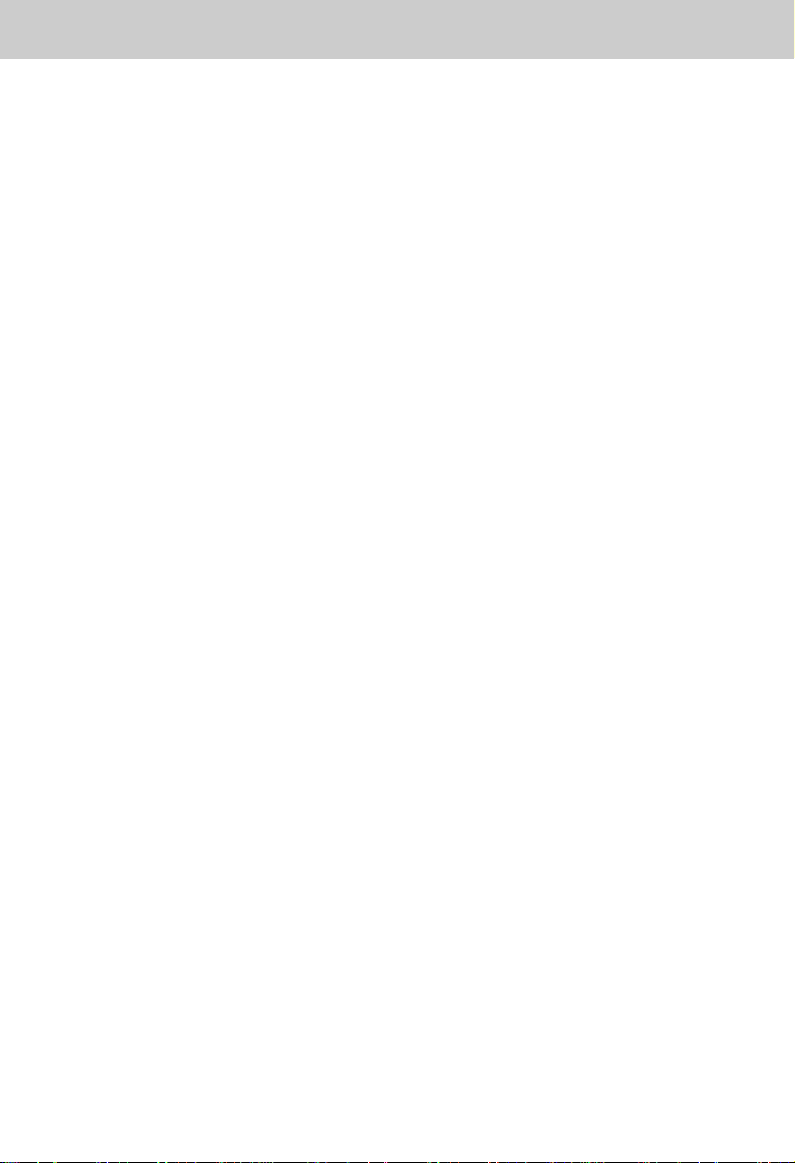
INTRODUCTION
Congratulations! You have purchased
one of the most sophisticated cordless
telephones on the market! The VT
1923 has been designed to offer a new
standard in cordless telephone
technology.
Unlike most other cordless phones, the
VT 1923 digitizes your voice using
advanced ADPCM digital voice coding
to provide noise and distortion free
performance. In most conditions you
will not be able to tell you are using a
cordless phone. Gone are the
annoyances of static, interference and
having to listen to other people's
conversations on your cordless phone.
The VT 1923 scrambles your voice
before it transmits it. This allows you
the security of knowing that no one can
tune in and eavesdrop on your
conversations.
The VT 1923 decodes and displays
name and/or number Caller ID (CID)
information where available and when
subscribed to. The alpha-numeric
display can show both the name and
number of the calling party. Up to 24
name characters or 11 phone number
digits can be displayed on the LCD.
With the VT 1923, the user can easily
answer a call by pressing any key other
than the OFF, MUTE or VOLUME
Keys. In addition, the Handset keypad
and LCD illuminate while the Handset
rings to signs an incoming call. This is
very useful in a dark enviroment. The
VT1923 also provides a one-way
Page/Finf. Pressing the Base PAGE
key will cause the Handset to ring in
a manner which distinguishes it from
normal incoming ringing. This can be
used to alert the Handset user, or to
simply locate the Handset in the event
that it is misplaced.
The VT 1923 uses special memory in
both the Base and Handset which is
not susceptible to power failures. This
provides permanent storage of all
memory dial numbers, CID information
as well as the Base and Handset
security codes.
When an optional battery pack is
installed in the Base unit, the VT 1923
uses this battery pack to provide
operational backup in case of power
failure. In this way you have access
to all normal phone functions during a
total power outage. Calls can still be
placed and received without
interruption. More than 5 hours backup
will be possible with a fully charged
battery pack in the Base unit.
The VT 1923 informs you that another
extension is currently in use on the
same phone line. The phone will also
alert you when you are Out of Range,
even when you're not using the phone!
1
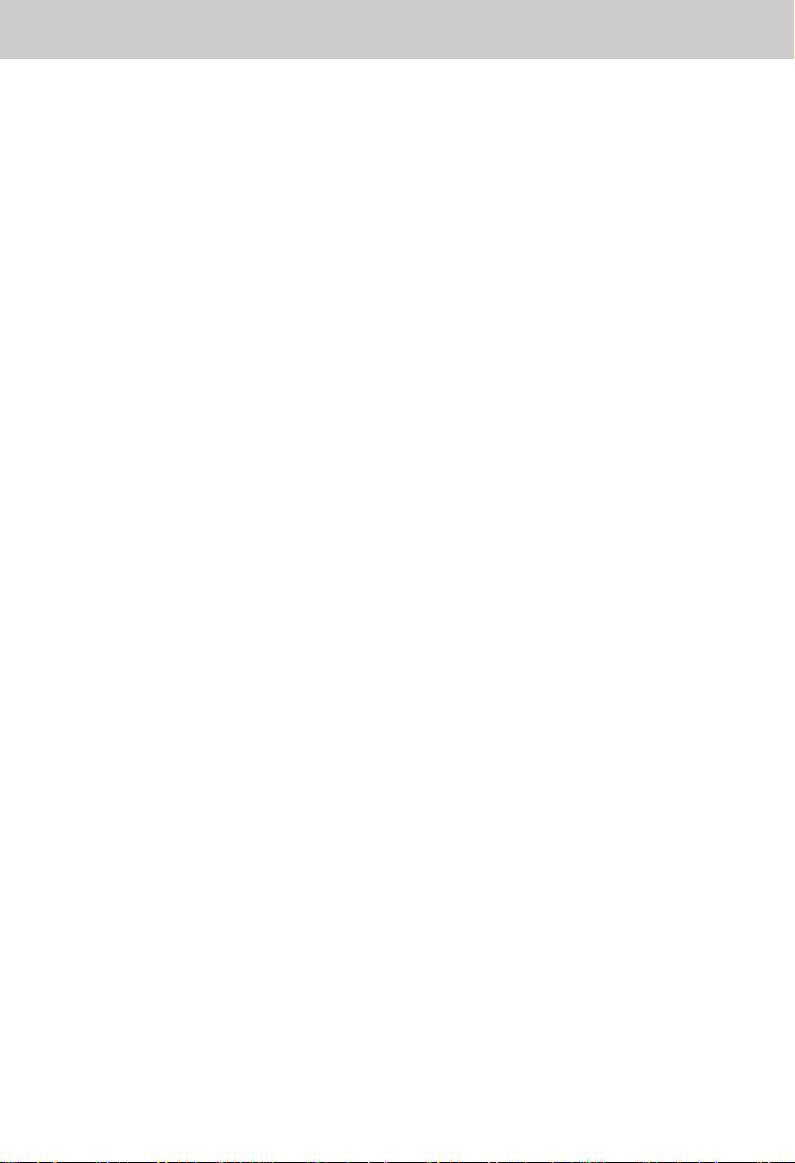
INTRODUCTION
Special Features
• 900 MHz Operation.
• Fully Digital Link between Handset
and Base with ADPCM voice coding.
• Digitally-Scrambled Voice
Communication.
• Name / Number CID display.
• 2 row by 12 character 5x7 dot
matrix alpha-numeric LCD.
• 50 CID memory locations.
• Backlit LCD on the Handset
• Backlit Handset display.
• 20 location Programmable Memory
for 20 Digit Phone Number.
• 10 Channel Operation with auto
channel selection.
• Out-of-Range indication while the
Handset is in use or in standby
mode.
• Removable Handset battery pack.
• Spare battery charger in the Base
Unit.
• Complete battery back-up in case
of power failure (with optional spare
battery pack installed in Base).
• Face-up Handset charging.
• Easy answer - When the phone
rings, simply press any key other
than OFF, MUTE, or the Volume
Keys on the Handset to answer.
• Auto hang up when returning the
Handset to the Base cradle.
• Extension in use indicator.
• 24 Bit Digital Security Code
• DTMF and Pulse Dialing.
• Low Battery Detect and Warning
indicator.
• Up to 7 hours continuous talk time
or 7 days standby time.
• Volume Adjust on Handset.
• REDIAL, HOLD, PAGE and MUTE.
• Hearing-Aid Compatible Receiver.
• Detachable power supply.
• Non-volatile storage of security
code and memory dial records.
• Programmable Ringer Types.
This manual is designed to make you
familiar with the VT 1923. We strongly
recommend you read the manual
before using your phone.
2
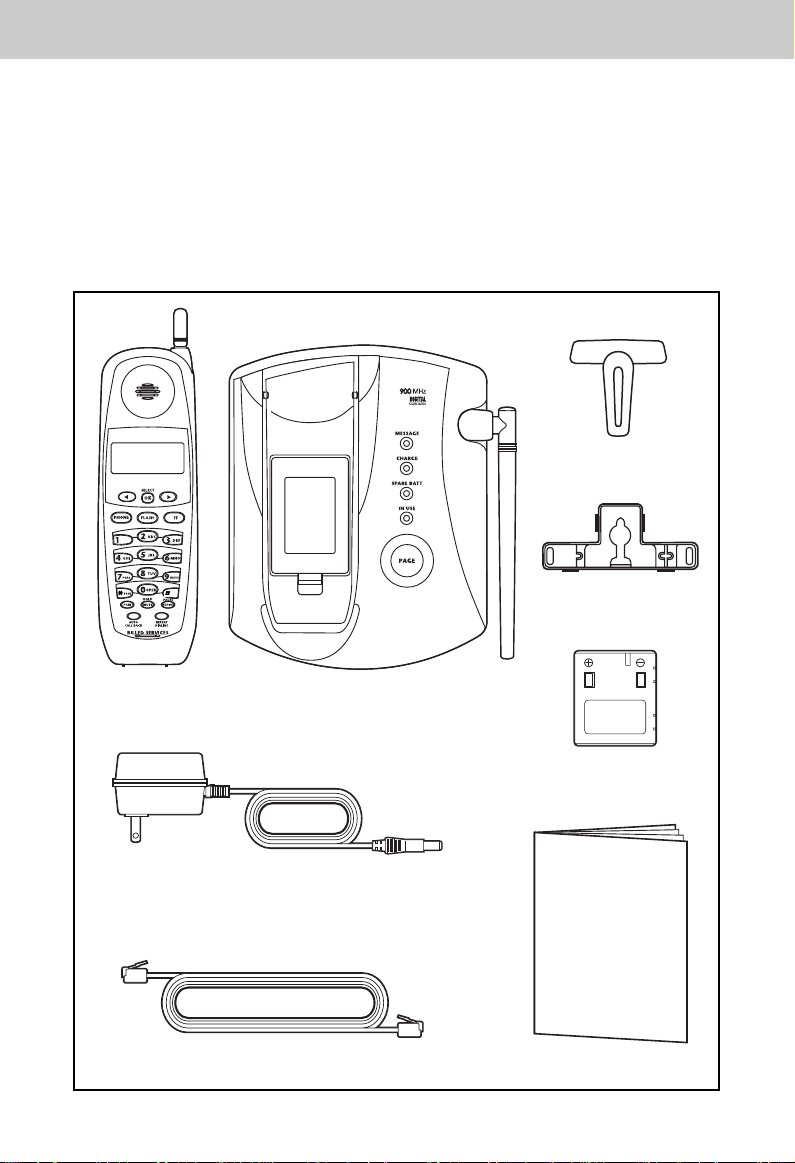
INTRODUCTION
Parts Check List
1. Handset
1. Base Unit
1. AC Power Adapter
2. One-Line Telephone Cord
To purchase replacement battery packs, call VTECH Communications at
1-800-595-9511. In Canada, call VTECH Electronics at 1-800-267-7377.
3. Battery Pack
4. Wall mount accessory
5. Belt clip
6. Owner's Manual
Belt-Clip
Wall Mounting
Bracket
Handset
Base Unit
AC Power Adapter
Telephone Line Cord
Battery Pack
USER'S MANUAL
MANUAL
3
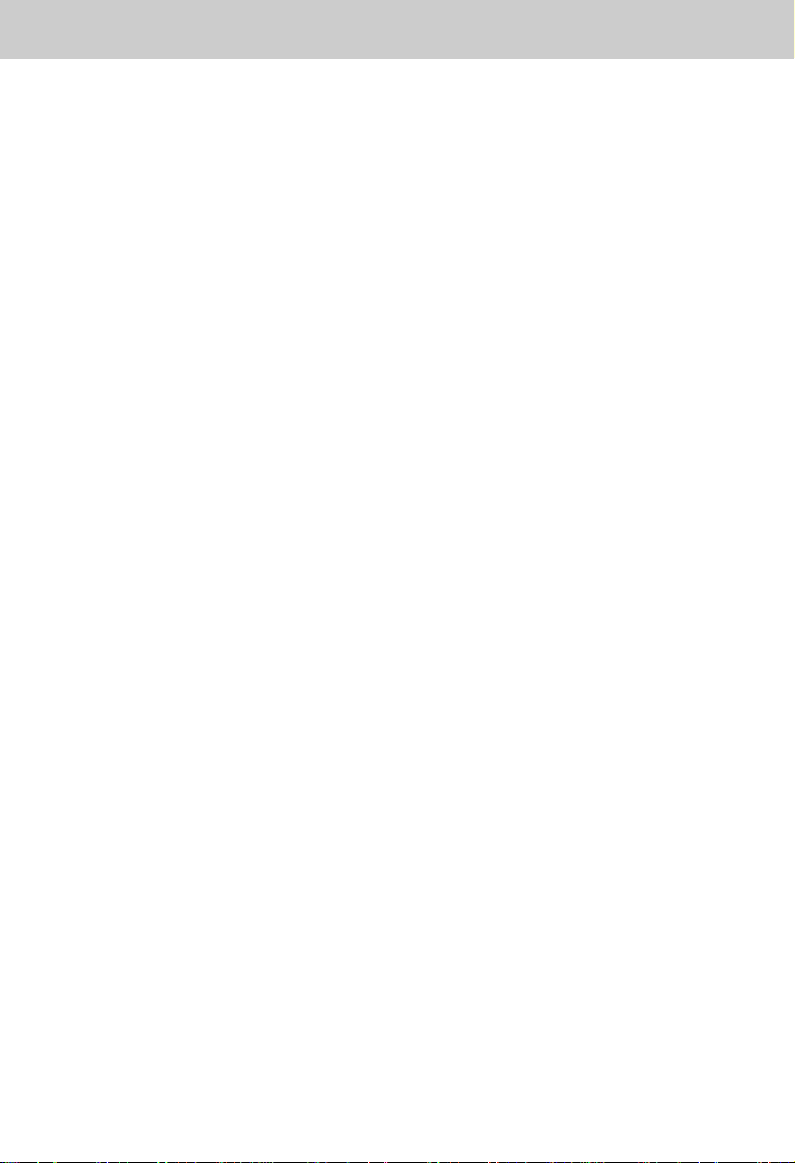
FCC AND IC REGULATIONS
This equipment complies with Parts 15
and 68 of the Federal Communications
Commission (FCC) rules for the United
States. It also complies with regulations
RSS210 and CS-03 of Industry and
Science Canada. Operation is subject
to the following two conditions: (1) this
device may not cause interference,
and (2) this device must accept any
interference, including interference that
may cause undesired operation of the
device.
A label is located on the underside of
the Base Unit containing either the
FCC registration number and Ringer
Equivalence Number (REN) or the IC
registration number and Load Number.
You must, upon request, provide this
information to your local telephone
company.
This equipment is compatible with
inductively coupled hearing aids.
Should you experience trouble with this
telephone equipment, please contact:
FCC Part 15
Warning: Changes or modifications to
this unit not expressly approved by the
party responsible for compliances could
void the user's authority to operate the
equipment.
The equipment has been tested and
found to comply with part 15 of the FCC
rules. These limits are designed to
provide reasonable protection against
harmful interference in a residential
installation. This equipment generates,
uses and can radiate radio frequency
energy and, if not installed and used
in accordance with the instructions,
may cause harmful interference to
radio communications. However, there
is no guarantee that interference will
not occur in a particular installation. If
this equipment does cause harmful
interference to radio or television
reception, which can be determined by
turning the equipment off and on, the
user is encouraged to try and correct
the interference by one or more of the
following measures:
VTECH COMMUNICATIONS
SERVICE DEPT. at 1-800-595-9511.
In Canada, call VTECH Electronics at
1-800-267-7377.
For repair/warranty information. The
telephone company may ask you to
disconnect this equipment from the line
network until the problem has been
corrected.
• Reorient or relocate the receiving
antenna.
• Increase the separation between
the equipment and receiver.
• Connect the equipment into an
outlet or on a circuit different from
that to which the receiver is
connected.
• Consult the dealer or an
experienced radio/TV technician
for help.
4
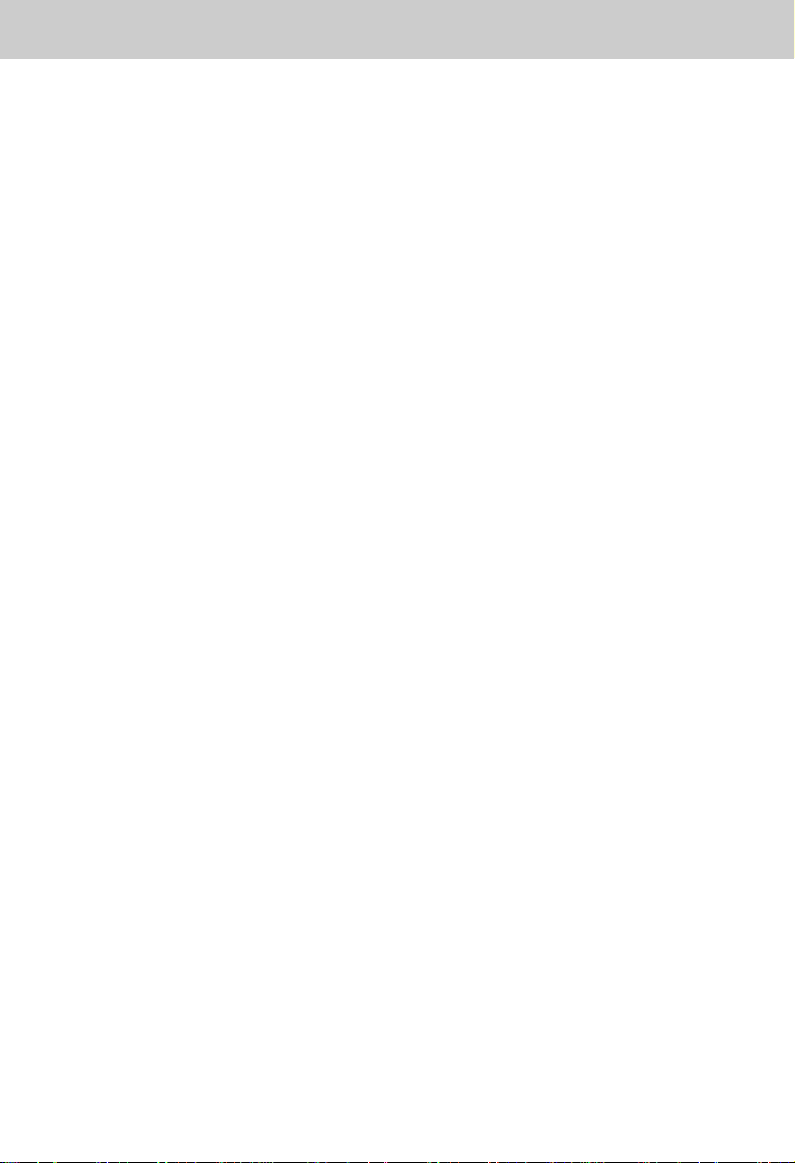
FCC AND IC REGULATIONS
FCC Part 68
The FCC requires that you connect
your cordless telephone to the
nationwide telephone network through
a modular telephone jack (USOC
RJ11C, RJ11W or RJ14).
Your telephone company may
discontinue your service if your
equipment causes harm to the
telephone network. They will notify
you in advance of disconnection, if
possible. During notification, you will
be informed of your right to file a
complaint with the FCC.
Occasionally, your telephone company
may make changes in its facilities,
equipment, operation, or procedures
that could affect the operation of your
equipment. If so, you will be given
advance notice of the change to give
you an opportunity to maintain
uninterrupted service.
The Base Unit contains no user
serviceable parts. The Handset
contains a user replaceable battery
pack.
If it is determined that your telephone
equipment is malfunctioning, the FCC
requires that it not be used and that
it be unplugged from the modular jack
until the problem has been corrected.
Repairs to this telephone equipment
can only be made by the manufacturer
or its authorized agents or by others
who may be authorized by the FCC.
For repair procedures, follow the
instructions outlined under the VTECH
Limited Warranty.
This equipment may not be used on
coin service provided by the phone
company or Party Lines.
The REN is useful in determining the
number of devices you may connect
to your telephone line and still enable
the devices to ring when you receive
a call. The general rule is that the REN
value should not exceed 5.0 total;
however, contact your local telephone
company for the specific number in
your area.
5
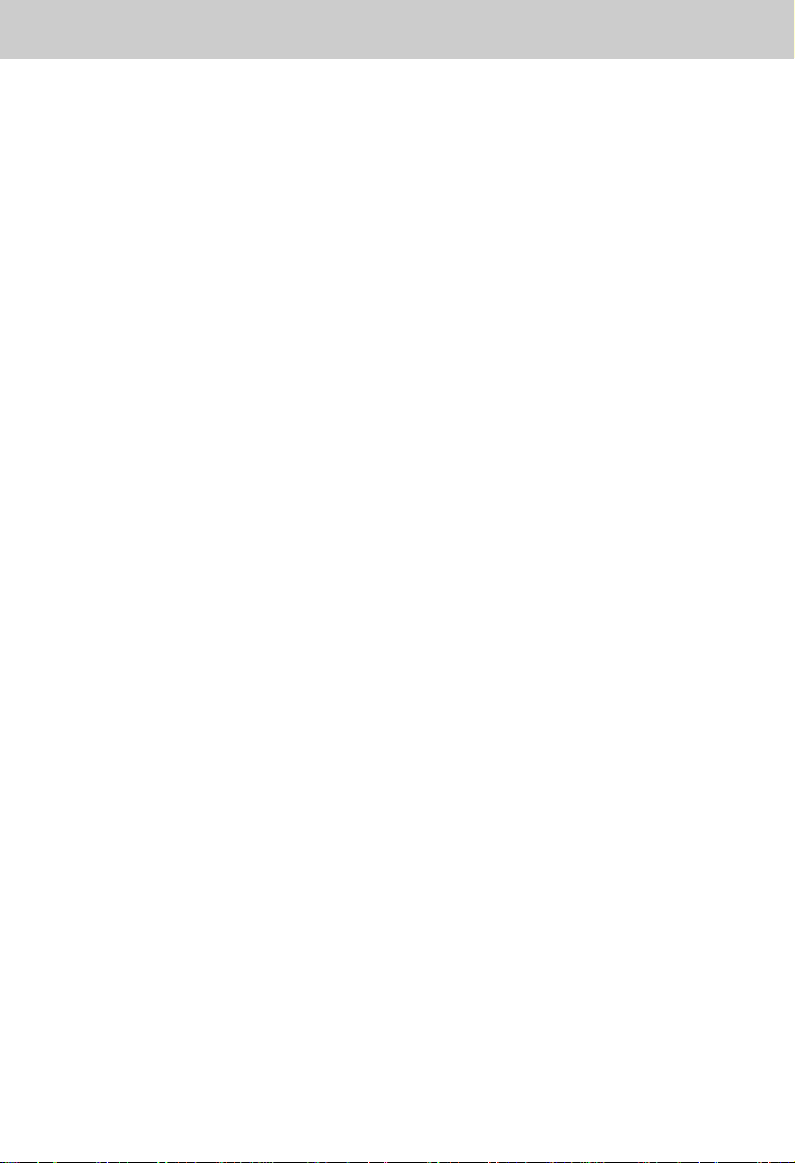
FCC AND IC REGULATIONS
IC (Industry Canada)
This telephone is registered for use in
Canada.
Notice: The REN assigned to this
device denotes the number of
devices you may connect to
the telephone loop which is
used by the device to prevent
overloading The termination
on a loop may consist of any
combination of devices
subjected only to the
requirement that the sum of
the REN does not exceed five
(5.0)
Notice: The Industry Canada label
identifies certified equipment.
This certification means that
the equipment meets certain
telecommunications network
protective, operational and
safety requirements. The
Department does not
guarantee the equipment will
operate to the user's
satisfaction.
Before installing this equipment, users
should ensure that it is permissible to
be connected to the facilities of the
local telecommunications company.
The equipment must also be installed
using an acceptable method of
connection. The customer should be
aware that compliance with the above
conditions may not prevent degradation
of services in some situations.
Repairs to certified equipment should
be made by an authorized Canadian
maintenance facility designated by the
supplier. Any repairs or alterations
made by the user to this equipment,
or equipment malfunctions, may give
the telecommunications company
cause to request the user to disconnect
the equipment.
Users should ensure for their own
protection that the electrical ground
connections of the power utility,
telephone lines and internal metallic
water pipe system, if present, are
connected together. This precaution
may be particularly important in rural
areas.
Caution: Users should not attempt to
make such connections
themselves, but should
contact the appropriate
electrical inspection
authority, or electrician, as
appropriate.
Your VT 1923 is designed to operate
at the maximum power allowed by the
FCC and IC. This means your Handset
and Base Unit can communicate only
over a certain distance - which will
depend on the location of the Base Unit
and Handset, weather, and the
construction and layout of your home
or office.
6
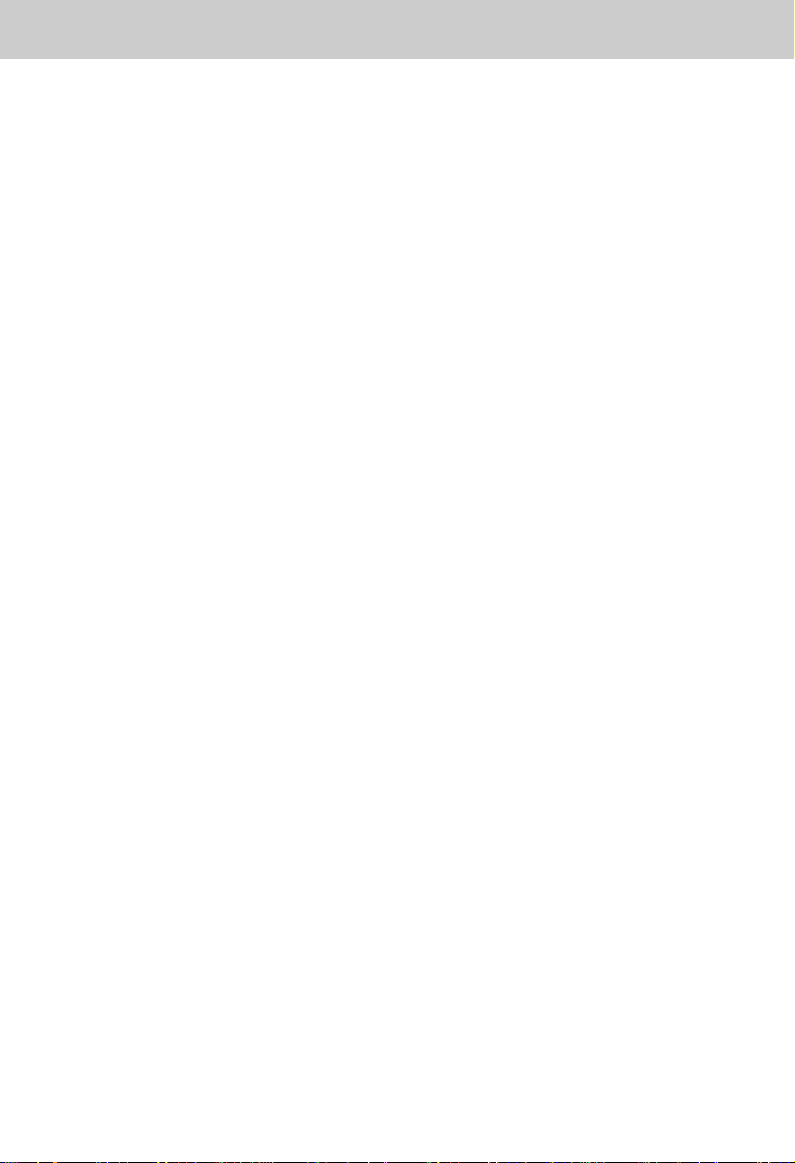
IMPORTANT SAFETY INSTRUCTIONS
When using your telephone equipment,
basic safety precautions should always
be followed to reduce the risk of fire,
electric shock and injury to persons,
including the following:
1. Read and understand all
instructions.
2. Follow all warnings and instructions
marked on the product.
3. Unplug this product from the wall
outlet before cleaning. Do not use
liquid cleaners or aerosol cleaners.
Use a damp cloth for cleaning.
4. Do not use this product near water
(for example, near a bath tub,
wash bowl, kitchen sink, or laundry
tub, in a wet basement, or near a
swimming pool).
5. Do not place this product on an
unstable cart, stand, or table. The
product may fall, causing serious
damage to the product.
6. Slots and openings in the cabinet
and the back or bottom are provided
for ventilation. To protect it from
overheating, these openings must
not be blocked by placing the
product on the bed, sofa, rug, or
other similar surface. This product
should never be placed near or
over a radiator or heat register.
This product should not be placed
in a built-in installation where
proper ventilation is not provided.
7. This product should be operated
only from the type of power source
indicated on the marking label. If
you are not sure of the type of
power supply to your home, consult
your dealer or local power
company.
8. Do not allow anything to rest on
the power cord. Do not locate this
product where the cord will be
abused by persons walking on it.
9. Never push objects of any kind into
this product through cabinet slots
as they may touch dangerous
voltage points or short out parts
that could result in a risk of fire or
electric shock. Never spill liquid of
any kind on the product.
10. To reduce the risk of electric
shock, do not disassemble this
product, but take it to a VTech
authorized service facility. Opening
or removing cabinet parts other
than specified access doors may
expose you to dangerous voltages
or other risks. Incorrect reassembling can cause electric shock when
the appliance is subsequently used.
11. Do not overload wall outlets and
extension cords as this can result
in the risk of fire or electric shock.
7
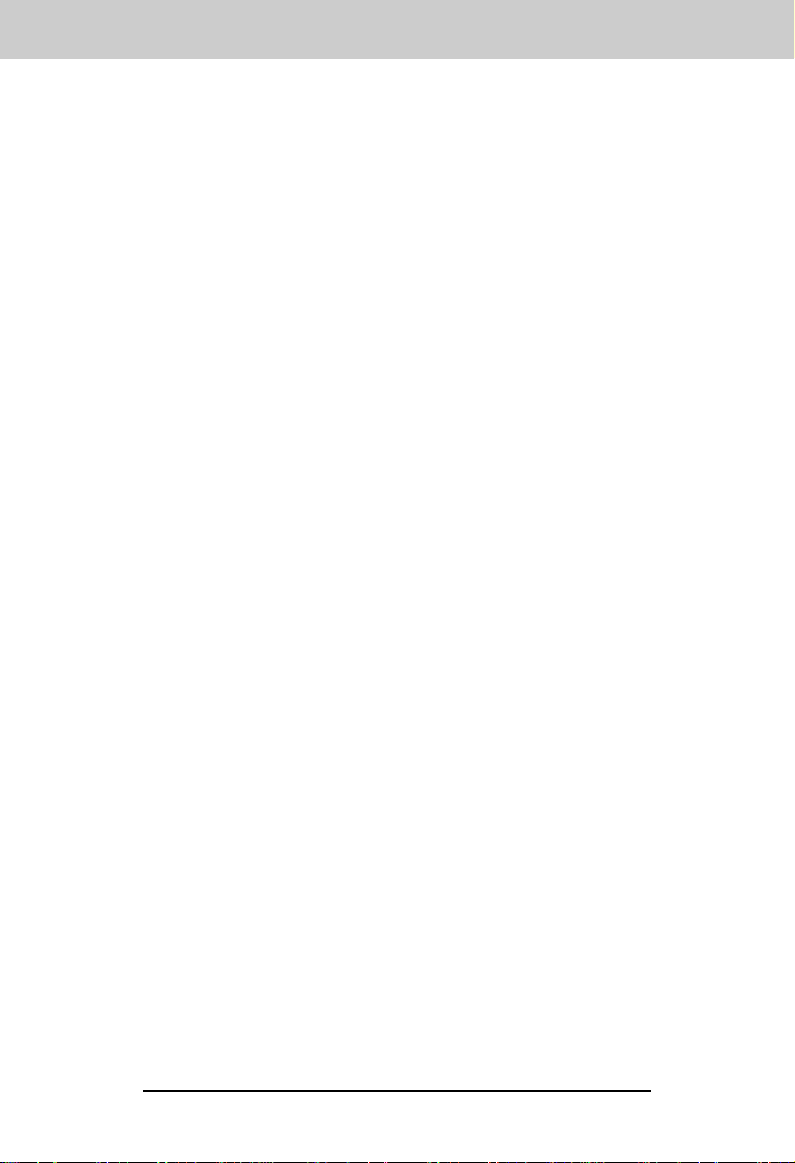
IMPORTANT SAFETY INSTRUCTIONS
12. Unplug this product from the wall
outlet and refer servicing to a
VTech authorized service facility
under the following conditions:
A. When the power supply cord or
plug is damaged or frayed.
B. If liquid has been spilled into the
product.
C. If the product has been exposed
to rain or water.
D. If the product does not operate
normally by following the
operating instructions. Adjust
only those controls that are
covered by the operating
instructions, because improper
adjustment of other controls
may result in damage and will
often require extensive work by
a VTech authorized technician
to restore the product to normal
operation.
E. If the product has been dropped
and the cabinet has been
damaged.
F. If the product exhibits a distinct
change in performance.
13. Avoid using a telephone (other
than a cordless type) during an
electrical storm. There may be a
remote risk of electric shock from
lighting.
14. Do not use the telephone to report
a gas leak in the vicinity of the leak.
CAUTION: TO REDUCE THE RISK
OF FIRE OR INJURY TO PERSONS
BY BATTERY, READ AND FOLLOW
THESE INSTRUCTIONS.
1. Use only the appropriate type and
size battery pack specified in the
instruction manual provided for
this product.
2. Do not dispose of the battery pack
in a fire. The cell may explode.
Check with State and local codes
for possible special disposal
instructions.
3. Do not open or mutilate the battery
pack. Released electrolyte is
corrosive and may cause damage
to the eyes or skin. It may be toxic
if swallowed.
4. Exercise care in handling battery
in order not to short the battery with
conducting materials such as rings,
bracelets, and keys. The battery or
conductor may overheat and cause
burns.
5. Charge the battery pack provided
with or identified for use with this
product only in accordance with
the instructions and limitations
specified in the instruction manual.
6. Observe proper polarity orientation
between the battery pack and
battery charger.
VTECH COMMUNICATIONS
SERVICE DEPT. at 1-800-595-9511.
In Canada, call VTECH Electronics at
1-800-267-7377.
SAVE THESE INSTRUCTIONS
8
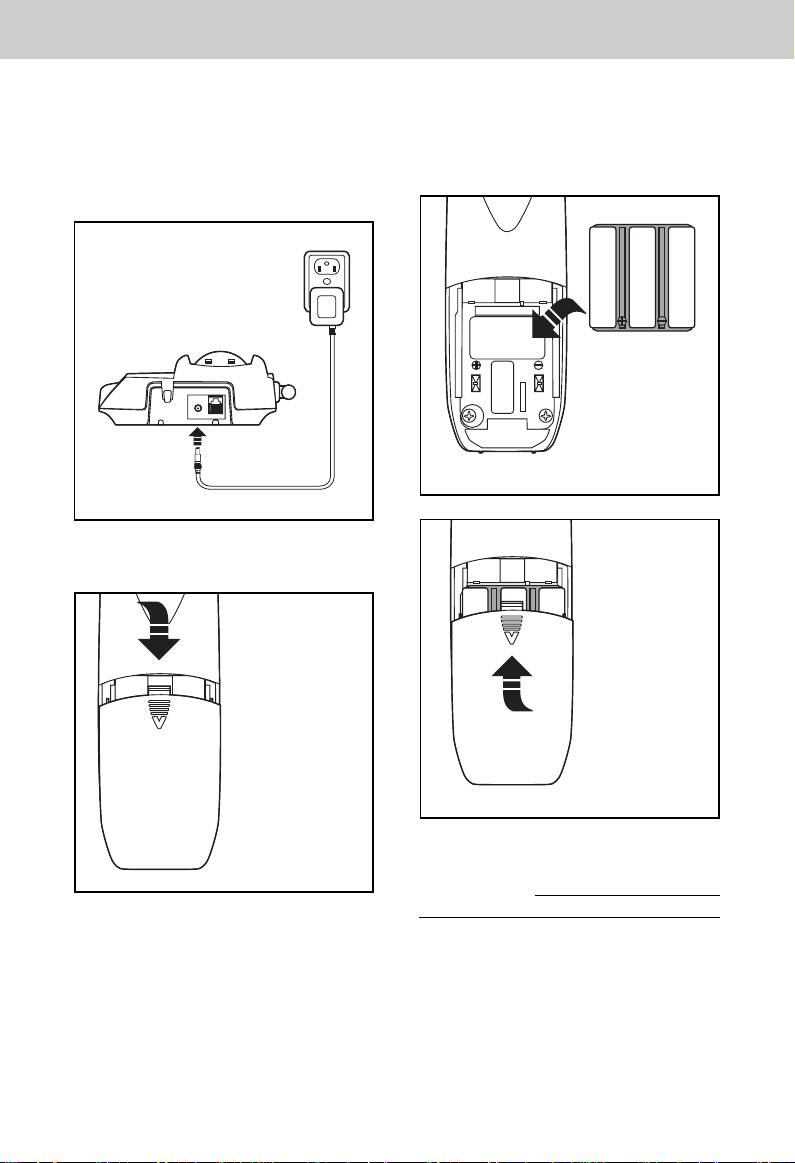
GETTING STARTED
AC Power Adapter
Plug the AC power adaptor into a live
electrical outlet and the DC POWER
CONNECTOR into the back of the
Base Unit.
AC OUTLET
Slide the Handset battery cover down,
and remove it from the Handset.
Install the BATTERY PACK, with the
metal contacts facing down and aligned
with the Handset contacts. Replace
Handset battery cover.
Please note the
correct position of
the battery pack
when changing
battery
Press andSlide
Downward
Slide in the
battery cover
Place the Handset into the Base Unit
cradle. Make sure the Charging light
is illuminated. Charge for at least 16
hours before first using the phone.
The Handset can charge face up or
down.
9
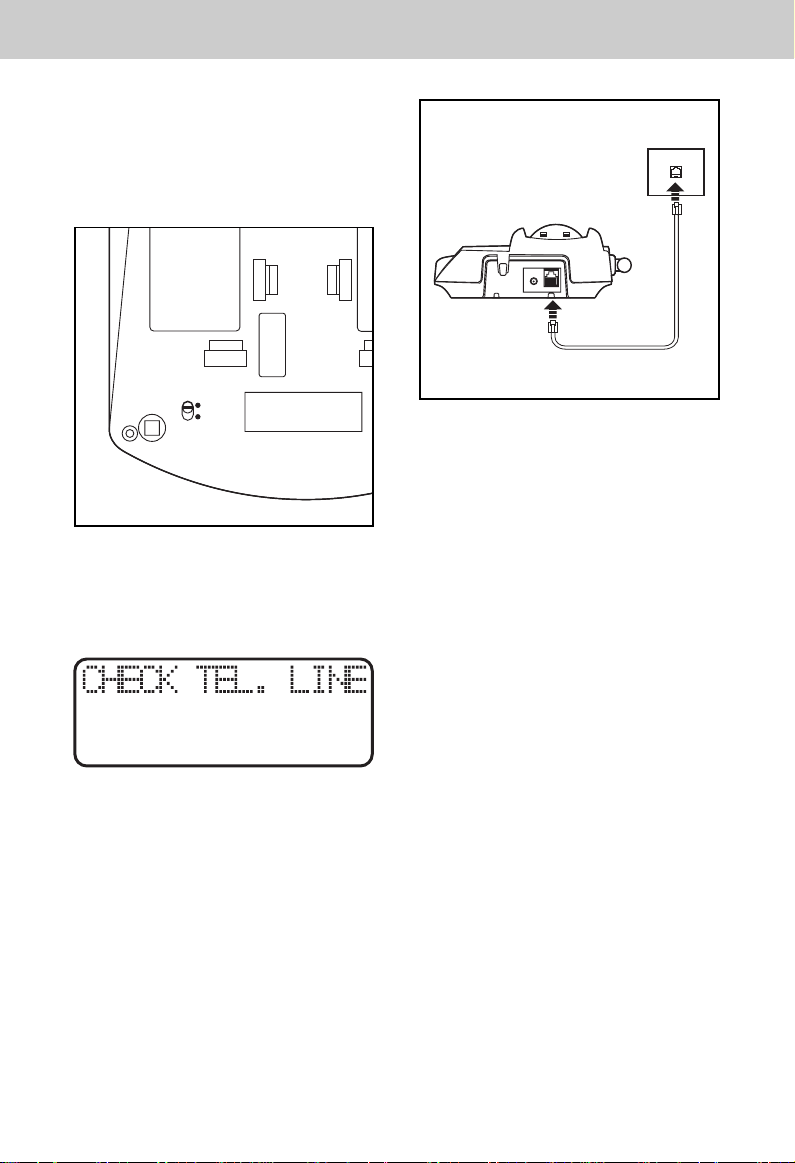
GETTING STARTED
Setting the Tone/Pulse Switch
Set the TONE/PULSE switch, located
on the antenna side of the Base Unit,
to the desired dialing mode. In most
areas, TONE is the desired mode.
PULSE
TONE
After charging the battery pack, connect the telephone line cord to a live
telephone outlet and the TEL. LINE
jack, located on the back edge of the
Base Unit.
TELEPHONE
WALL JACK
For best results, raise the antenna on
the Base Unit and Handset when using
the phone.
If your Base Unit is not connected to
a live telephone outlet, the Handset will
display:
10

WALL MOUNTING
The Wall Mounting bracket is
designed to fit on standard Wall
Mounting plates.
1. Choose a spot near an electrical
outlet and a telephone jack.
Your phone requires a modular
telephone jack and a standard
electrical outlet (120v AC). The
power cord is six feet long; make
sure there is an electrical outlet
within reach of the Base Unit. The
outlet should not be controlled by
a wall switch. If the switch is ever
turned off, the phone will not
operate.
2. Position the wall mount bracket
on the base.
Line up the tabs on the wall
mounting bracket with the holes on
the bottom of the base. Snap the
wall mounting bracket firmly into
place.
3. Mount the base on the wall.
Position the base so the mounting
studs will fit into the holes on the
bottom of the base. Position the
power cord to extend down the
wall. Slide the base down on the
mounting studs until it locks into
place.
5. Plug the AC adapter into an
electrical outlet and the DC
connector into the power jack
located on the back of the Base
Unit .
PULSE
TONE
Wall
4. Connect the telephone line cord.
Insert one end into the TEL.LINE
jack on the back edge of the base.
Insert the other end into the wall
jack.
11

THE HANDSET LAYOUT
THE HANDSET FEATURES
Antenna
VolumeUp & Down
Headset
Jack
LCD Display
Scroll Keys
OK/Select Key
Phone Key
Off Key
Flash Key
Dialing Keys (0-9)
Battery Compartment
Redial Key
Mute/Hold Key
Repea Dialing Key
Auto Call BackKey
Microphone
Charging Contacts
Program Key
12

THE BASE UNIT LAYOUT
THE BASE UNIT FEATURES
PULSE
TONE
AC Power Jack
Phone Cord Jack
Tone/Pulse
Selector
Message Indicator
Charge Indicator
Spare Batter y Indicator
In Use Indicator
Page Key
Antenna
13

BASIC OPERATION
AREA CODE PROGRAMMING
To benefit from all the Caller ID
features of your telephone, you must
enter your home area code.
If you live in an area where you dial
calls within your own area code by
dialing 7 digits (no area code), follow
these steps (with the Handset OFF ):
• Press PGM .
• Press until AREA
• Press OK/SELECT .
• HOME should be blinking. If not,
press until it blinks.
is blinking.
• Press OK/SELECT .
• HOME should be blinking. If not,
press until it blinks.
• Press OK/SELECT . ENTER
AREA CODE is displayed.
• Enter 000.
• Press OK/SELECT and continue
below.
You may program up to 5 local area
codes. An area code is “local” if you
do not dial “1” when you make calls to
that area code. In other words, you
make calls to “local” area codes by
dialing 10 digits (area code plus phone
number) without a preceding “1”. This
might include your own area code
• Press PGM .
• Press until AREA
• Press OK/SELECT .
• Press until LOCAL is blinking.
is blinking.
• Press OK/SELECT . You will see
:
• Enter your own home area code.
• Press OK/SELECT .
LESS COMMON ALTERNATIVE
If you live in an area where all local calls
require 10 digits (area code plus phone
number, without dialing “1” first:)
• Press PGM .
• Press until AREA is blinking.
Press OK/SELECT .
• Press until the desired location
is blinking (#1…..#5).
• Press OK/SELECT . ENTER
AREA CODE isdisplayed.
• Enter a “local” area code.
• Press OK/SELECT .
14

BASIC OPERATION
MAKING CALLS
Press PHONE . Listen for Dial Tone.
Dial the phone number. Press OFF
to end your call.
CALL TIMER
While the Handset is ON, the
approximate duration of your call is
displayed.
REDIAL/PAUSE
• Press PHONE .
• Press REDIAL .
• The last number you called will be
redialed.
ANSWERING CALLS
Press PHONE TALK is dis-played on
the Handset. Press OFF to end your
call.
HANDSET VOLUME
Adjust the Handset volume with the
and keys, located on the side of the
Handset. There are 4 volume levels.
MUTE
When you mute a call, the other person
cannot hear you, but you can hear
them. To mute a Handset call, press
MUTE/HOLD during the call. The
Handset will display :
You can still hear the other per-son talk,
but they cannot hear you. Press
MUTE/HOLD again to return to normal
2-way conversation.
HOLD
To put a Handset call on hold, press
and hold the MUTE/HOLD key for
2 seconds. The Handset will display :
Neither you nor the other person can
hear eath other. Press PHONE or
Speaker to re-turn to normal 2-way
conversation.
Handset
VolumeControl
15

BASIC OPERATION
CALL WAITING
If you subscribe to Call Waiting, you
will hear a tone when you receive a
second call while on the phone. If you
subscribe to Caller ID on Call Waiting,
the Handset displays who is calling
before you an-swer.
To answer Call Waiting during a normal
handset call, press PHONE .
PAGING THE HANDSET
• To make the Handset ring, press
PAGE on the Base.
• To stop the ringing, press OFF on
the Handset or PAGE on the
Base Unit.
MESSAGE INDICATOR
If you subscribe to Voice Mail, the
Message light on the Base Unit will
flash when you have new messages.
The Handset will display:
Message Light
MESSAGE TIPS
After hearing your messages, wait until
the Voice Mail indicators turn off before
you make another call. This will ensure
the indicators do not remain on after
the messages are reviewed.
If, after reviewing all new voice
messages, the Handset or Base Unit
Message indicator remains on, using
the Handset, follow these steps:
• Press PGM .
• Press # . The Handset displays:
Once you have reviewed your new
messages, the MESSAGE WAITING
indication on the Handset, and the
Voice Mail light on the Base will turn
off.
• With LIGHT-OFF flashing, press
OK/SELECT .
If you have new messages, but the
Message Waiting indicators do not turn
on, ask your phone company to make
sure your Voice Mail service has Visual
Message Indication assigned.
16

BASIC OPERATION
SETTING THE HANDSET
RINGER
• Press PGM .
• Press until RINGER is blinking.
• Press OK/SELECT . TYPE is
blinking.
• Press OK/SELECT .
There are 4 ringer styles. The current
setting is blinking.
• Press or to hear the other
ring styles OR turn the Handset
ringer OFF.
• When the desired ringer typer is
blinking press OK/SELECT .
HANDSET RINGER VOLUME
• Press PGM .
• Press until RINGER is blinking.
• Press OK/SELECT .
• Press until VOL is blinking.
• Press or to ralse or lower
the ringer volume.
• Press OK/SELECT . When you
confirm the volume level.
To turn the Handset ringer ON again,
follow the steps in, "Setting the
Handset Ringer".
17

CID-CALLER ID
This telephone provides three types of
Caller ID:
CALLER ID
Displays the name and number of each
caller after the phone begins ringing
(requires Caller ID service from your
telephone company).
CALLER ID ON CALL WAITING
Shows the name and number of each
caller on Call Waiting after you hear the
Call Waiting tone (requires Caller ID on
Call Waiting service).
The phone has a Call Log, which stores
the name, number, date, and time of
the last 50 calls received. You can
review the Call Log to see who called
while you were out. You can speed-dial
numbers from the Call Log. And you
can store names and numbers from the
Call Log into your directory.
Reviewing The Call Log
With the Handset OFF:
• Press or . You will see
the number of NEW (not viewed)
and OLD (previously viewed) calls.
• Continue to press or to
review the callers. For example.
If a caller purposely blocks their phone
number from being delivered by Caller
ID, your phone will display :
HINT: If an x_ follows the phone
number it indicates the party has called
more than once.
The above CID record show John
Smith has called 3 time to You.
ERASING CALLS
To erase a call; with the Handset OFF:
• Press or until you see the
call you want to erase.
• Press OK/SELECT .
• Press until ERASE is blinking.
Some locations are not equipped to
send Caller ID information when a
person places a call. When you receive
calls from such locations, your phone
will display :
Press OK/SELECT .
18

CID-CALLER ID
• Press until YES is blinking.
Then press OK/SELECT .
To erase your entire Call Log; after you
have viewed all calls and the handset
is OFF:
• Press or until you see any
call in the log.
• Press OK/SELECT .
• Press until ERASE is blinking.
Press OK/SELECT .
• Press until ALL is blinking. Then
press OK/SELECT . The handset
displays:
• Press until YES is blinking. Then
press OK/SELECT .
SPEED DIALING FROM CALLER
ID
With the Handset OFF:
• Press or until you see
the desired caller.
• Press PHONE . You will hear
a dial tone, and the number will be
dialed automatically.
• Press or until see the
desired caller.
• Press OK/SELECT .
• Press OK/SELECT when you
seet Dial blinking to dial out the
telephone number.
19

DIRECTORY
TO STORE A NAME AND
NUMBER
• Press PGM . DIRECTORY will
be blinking.
• Press OK/SELECT .
• The screen will display :
Use the Dialing keys to enter the
desired name. Press the key until the
desired letter or character appears. A
guide to the characters:
KEY
1
2
3
4
5
6
7
8
9
0
CHARACTERS
1
A>B>C>2
D>E>F>3
G>H>I>4
J>K>L>5
M>N>O>6
P>Q>R>S>7
T>U>V>8
W>X>Y>Z>9
0
If consecutive characters are found on
the same key (D and E, for example),
you’ll need to press to advance
to the next space. For example, to
enter the name DEAN:
Press 3(
Press
Press 3
Press 2(
Press 6
When the name is complete, press
OK/SELECT . The screen will display:
Enter the phone number. Press
REDIAL/PAUSE if you need to enter
a 2-second pause in the dialing
sequence. (For example, you might
store a voice mail access number,
pause, password.)
When the phone number is complete,
press OK/SELECT .
twice
twice
D
(E)
A
(N)
)
)
*
#
*
& ' , - . # @
20

DIRECTORY
STORING A CALLER ID RECORD
IN THE DIRECTORY
With the Handset OFF:
• Press or until you see
the desired call.
• Press OK/SELECT .
• Press until EDIT is blinking.
• Press OK/SELECT .
If you want to edit the name, press to
erase letters. Use the dialpad to enter
new letters. When the name is correct,
press OK/SELECT .
If you want to edit the number, press
to erase digits. Use the dialpad to enter
new digits. When the number is
correct, press OK/SELECT .
You will then hear a long beep. The
name and number have been stored
in the Directory.
Making DIRECTORY Calls
• Press OK/SELECT . DIRECTORY
will appear.
• Press or to scroll to the
desired name; or search by entering
the first letter of the name, and then
press or if necessary.
• Press PHONE . You will hear
a dial tone, and the number will be
dialed.
EDITING A DIRECTORY ENTRY
• Press OK/SELECT . The Handset
says
DIRECTORY.
• Press or to scroll to the
desired name; or search by entering
the first letter of the name, and then
press or if nescessary.
• Press OK/SELECT .
• Press until EDIT is blinking.
• Press OK/SELECT . The name
appears.
• If you want to edit the name,
press to erase letters. Use
the dialped to enter new letter.
When the name is correct, press
OK/SELECT .
If you want to edit the number, press
AAAto erase digits. Use the dialpad
to enter new digits. When the number
is correct, press OK/SELECT .
Erasing A DIRECTORY Entry
• Press OK/SELECT .
• Press or to scroll to the
desired name; or, search by entering
the first letter of the name, and then
press or if necessary.
• Press OK/SELECT .
• Press until ERASE is blinking.
• Press OK/SELECT . Press until
YES is blinking.
• Press OK/SELECT .
21

HEADSET OPERATION
Your Vtech cordless phone is equipped
with a 2.5mm Headset Jack for use
with an optional accessory Headset for
hands-free operation.
If you choose to use the Headset
option, you must obtain an optional
accessory Headset, which is
compatible with the Vtech cordless
phone.
To purchase a Headset, call Vtech at
1-800-595-9511.
Once you have a compatible 2.5mm
Headset, locate the Headset Jack on
the Vtech cordless phone Handset.
Connect the plug on the Headset cord
to the jack on the cordless Handset.
The plug should fit securely. Do not
force the connection
OPERATION
NOTE:
Whenever a compatible Headset is
connected to the cordless Handset,
the microphone on the Handset will
be muted. This is done to limit the
effect of background noise.
The following operational
characteristics apply to Vtech
Headsets. The same may also apply
to other, non-Vtech supplied Headsets,
but Vtech assumes no responsibility
for their performance.
so that it rests comfortably on your
head, with the speaker cushion
centered against your ear.
For maximum sound quality, the flexible
microphone should be positioned at
the corner of your mouth, about one
inch from your face.
BELT CLIP
The Vtech cordless phone is also
equipped with a detachable belt clip.
Align the pins on the inside edge of the
clip with the notches on the sides of
the Vtech cordless phone Handset.
The belt clip should snap securely into
place. Do not force the connection.
The Vtech compatible Headset has a
reversible, monaural design. You can
wear your Headset on either ear,
leaving one ear free for room
conversation.
The headband can be adjusted to fit
the contour of you head. Using both
hands, slide the headband up or down
22

ADDITIONAL OPERATIONS
BILLED SERVICES (BLUE KEYS)
The Handset povides 3 keys that give
you easy access to convenient custom
features:
* 69 Auto Callback
3-Way Calling
NOTE:
You can subscribe to any of these
services for a monthly fee. If you
do not subscribe, a fee is charged
to your phone bill when you use the
services. For specific information
about rates, contact your local
telephone company.
*69 AUTO CALLBACK
This key will dial the last person who
called you, whether you answered the
call or not. (This is most useful if you
do not subscribe to Caller ID.)
Repeat Dialing
This key will repeatedly dial the last
number you called. For example, if you
dial a number that’s busy, press OFF,
then Repeat Dialing, then OFF again.
For up to 30 minutes, your line will keep
trying to reach the number. When it
gets through, your phone will ring to let
you know. Press PHONE and wait for
the other person to answer.
3-WAY CALLING
This key allows you to talk to 2 people
at 2 different locations at the same
time. While you have one person on
the line:
• Press 3-Way Calling and listen for
dial tone.•Dial the phone number
of the second person.
• After the second person has
answered, press 3-Way Calling.
You are now connected with both
people. Press 3-Way Calling again to
drop the last person. Press OFF to end
your call.
23

MAINTENANCE
Taking Care Of Your Telephone
Your VT 1923 cordless telephone
contains sophisticated electronic parts,
so it must be treated with care.
Avoid rough treatment
Place the Handset down gently. Save
the original packing materials to protect
your telephone if you ever need to ship
it.
Avoid water
Your telephone can be damaged if it
gets wet. Do not use the Handset
outdoors in the rain, or handle it with
wet hands. Do not install your Base
Unit near a sink, bathtub or shower.
Electrical storms
Electrical storms can sometimes cause
power surges harmful to electronic
equipment.
For your own safety, use caution when
using electric appliances during storms.
Cleaning your telephone
Your telephone has a durable plastic
casing that should retain its luster for
many years. Clean it only with a soft
cloth slightly dampened with water or
a mild soap. Do not use excess water
or cleaning solvents of any kind.
Remember that electrical appliances
can cause serious injury if used
when you are wet or standing in
water. If your Base Unit should fall
into water, DO NOT RETRIEVE IT
UNTIL YOU UNPLUG THE POWER
CORD AND TELEPHONE LINE
CORDS FROM THE WALL. Then
pull the unit out by the unplugged
cords.
24

IN CASE OF DIFFICULTY
If you have difficulty operating your
phone, the suggestions below should
solve the problem. If you still have
difficulty after trying these suggestions,
call VTECH Communications at
1-800-595-9511. In Canada, call
VTECH Electronics at 1-800-267-7377.
The Phone Doesn't Work At All
• Make sure the Power Cord is
plugged
• Make sure the telephone line cord
is plugged firmly into the Base Unit
and the telephone wall jack.
• Make sure the batteries are properly
charged. If the 'LOW BATTERY'
message is shown, the battery
pack needs charging.
No DIial Tone
• First check all the suggestions
above.
• If you still don't hear a dial tone,
disconnect the Base Unit from the
telephone jack and connect a
different phone. If there is no dial
tone on that phone either, the
problem is in your wiring or local
service. Call your local telephone
company.
You Get Noise, Static, Or A Weak
Signal Even When You're Near
The Base Unit
• Household appliances plugged into
the same circuit as the Base Unit
can sometimes cause interference.
Try moving the appliance or the
Base Unit to another outlet.
You Get Noise, Static, Or A Weak
Signal When You're Away From
The Base Unit
• You may be out of range. Either
move close to the Base, or relocate
the Base Unit.
• The layout of your home may be
limiting the range. Try moving the
Base Unit to another position.
The Handset Does Not Ring
When You Receive A Call
• Make sure you have the Handset
ringer activated. To set the ringer,
see "PROGRAMMING THE
RINGER".
• Make sure the telephone line cord
is plugged firmly into the Base Unit
and the telephone jack. Make sure
the power cord is plugged in.
• You may be too far from the Base
Unit.
• You may have too many extension
phones on your telephone line to
allow all of them to ring. Try
unplugging some of the other
phones.
You Hear Other Calls While
Using Your Phone
• Disconnect your Base Unit from the
telephone jack, and plug in a
regular telephone. If you still hear
other calls, the problem is probably
in your wiring or local service. Call
your local telephone company.
You Hear Noise In The Handset,
And None Of The Keys Or
Buttons Work
• Make sure the power cord is
plugged in.
25

IN CASE OF DIFFICULTY
Common Cure For Electronic
Equipment
Electronics, like people, can sometimes
get confused. If the unit does not seem
to be responding normally, then try
putting the Handset in the cradle. If it
does not seem to respond after trying
this a few times, do the following (in
the order listed):
1. Disconnect the power to the Base.
2. Disconnect (remove) the Handset
battery pack.
3. Remove the base unit battery pack
where applicable.
4. Walt a few minutes.
5. Connect power to the Base.
6. Install the handset battery pack.
7. Install the base unit battery pack
where applicable.
8. Place the handset in the base unit
cradle. If the handset has not been
recently charged, allow 8 hours
before use.
26

WARRANTY STATEMENT
WHAT DOES OUR WARRANTY COVER?
• Any defect in material or workmanship.
FOR HOW LONG AFTER THE ORIGINAL PURCHASE?
• To the original purchaser only - ONE YEAR.
WHAT WILL VTECH DO?
• At our option, repair or replace your unit.
HOW DO I SEND MY UNIT, IN OR OUT OF WARRANTY?
• In the U.S. Call VTECH Communications customer service for Return
Authorization at:
1-800-595-9511. In Canada, call 1-800-267-7377
• Properly pack your unit. lnclude any cables & accessories which were originally
provided with the product. We recommend using the original carton and packing
materials.
• Include in the package a copy of the sales receipt or other evidence of date
of original purchase (if the unit was purchased within the last twelve months).
• Print your name and address, along with a description of the defect, and include
this in the package.
• Include payment for any service or repair not covered by warranty, as determined
by VTECH Communications.
• Ship the unit via UPS Insured, or equivalent to:
• In the U.S.
VTECH COMMUNICATIONS
11035 SW 11th STREET
BDLG. B, SUITE 270
BEAVERTON, OREGON 97005
If you purchased your phone in Canada, Ship the unit via UPS lnsured, or
equivalent to:
VTECH ELECTRONICS
SUITE 200-7671 ALDERBRIDGE WAY
RICHMOND,B.C.V6X 1Z9
VTECH Communications assumes no responsibility for units sent without prior Return Authorizatlon
27
.

WARRANTY STATEMENT
WHAT DOES OUR WARRANTY NOT COVER?
• Batteries
• Damage from misuse, neglect, or acts of nature (lightning, floods, power surges,
etc.)
• Products which may have been modified or incorporated into other products
• Products purchased and/or operated outside the USA, its territories, or Canada.
• Products serviced by the owner or a service facility not expressly authorized
by VTECH Communications
• Products purchased more than 12 months form current date
• Units purchased in "AS IS" condition, or units purchased as "Distressed
Merchandise".
HOW DOES STATE LAW OR PROVINCIAL LAW RELATE TO THIS
WARRANTY?
• This warranty gives you specific rights. You may also have other rights which
vary from state to state as province to province.
28

TECHNICAL SPECIFICATIONS
FREQUENCY CONTROL
Crystal Controlled Dual PLL
Synthesizer
TRANSMIT FREQUENCY
Handset: 923.10 MHz to 927.75 MHz
( All 30 channels within this
range)
Base : 902.3 MHz to 906.65 MHz
(All 30
channels within this range)
RECEIVE FREQUENCY
Handset: 902.3 MHz to 906.65 MHz
( All 30 channels within this
range)
Base : 923.10 MHz to 927.75MHz
( All 30 channels within this
range)
NOMINAL EFFECTIVE RANGE
Maximum power allowed by FCC and
IC. Actual operating range may vary
according to environmental conditions
at the time of use.
WEIGHT
Handset : 150 grams
Base : 295 grams
POWER REQUIREMENTS
Handset : Self-contained nickel-
cadmium rechargeable
battery supply, 3.6V
nominal, 600mAh capacity.
Base : 9VDC @ 300mA
MEMORY
Speed Dial: 50 Memory locations, 16
digits per location.
CID : Alpha Numeric Display
50 Memory locations
SPECIFICATIONS ARE TYPICAL
AND MAY CHANGE WITHOUT
NOTICE.
SIZE
Handset :18 x 5.7 x 4.1cm (L x W xT)
Maximum (Antenna
excluded)
Base : 20.5 x 17 x 70cm (L x W x
T) Maximum (Antenna
excluded)
29


VTECH COMMUNICATIONS LTD.
Is a trademark of VTECH COMMUNICATIONS LTD., a member
of THE VTECH GROUP OF COMPANIES.
Distributed in the U.S.A. by VTECH Communications, 8770 SW Nimbus Avenue / Beaverton.
Oregon, 97008
Distributed in the Canada by Vtech Electronics Canada Ltd., Suite 200-7671 Alderbridge
Way Richmond, B.C. V6X 1Z9.
Copyright 1999 for VTECH COMMUNICATIONS LTD..
Printed in China
91-xxxx-xx-00
ISSUE 0
