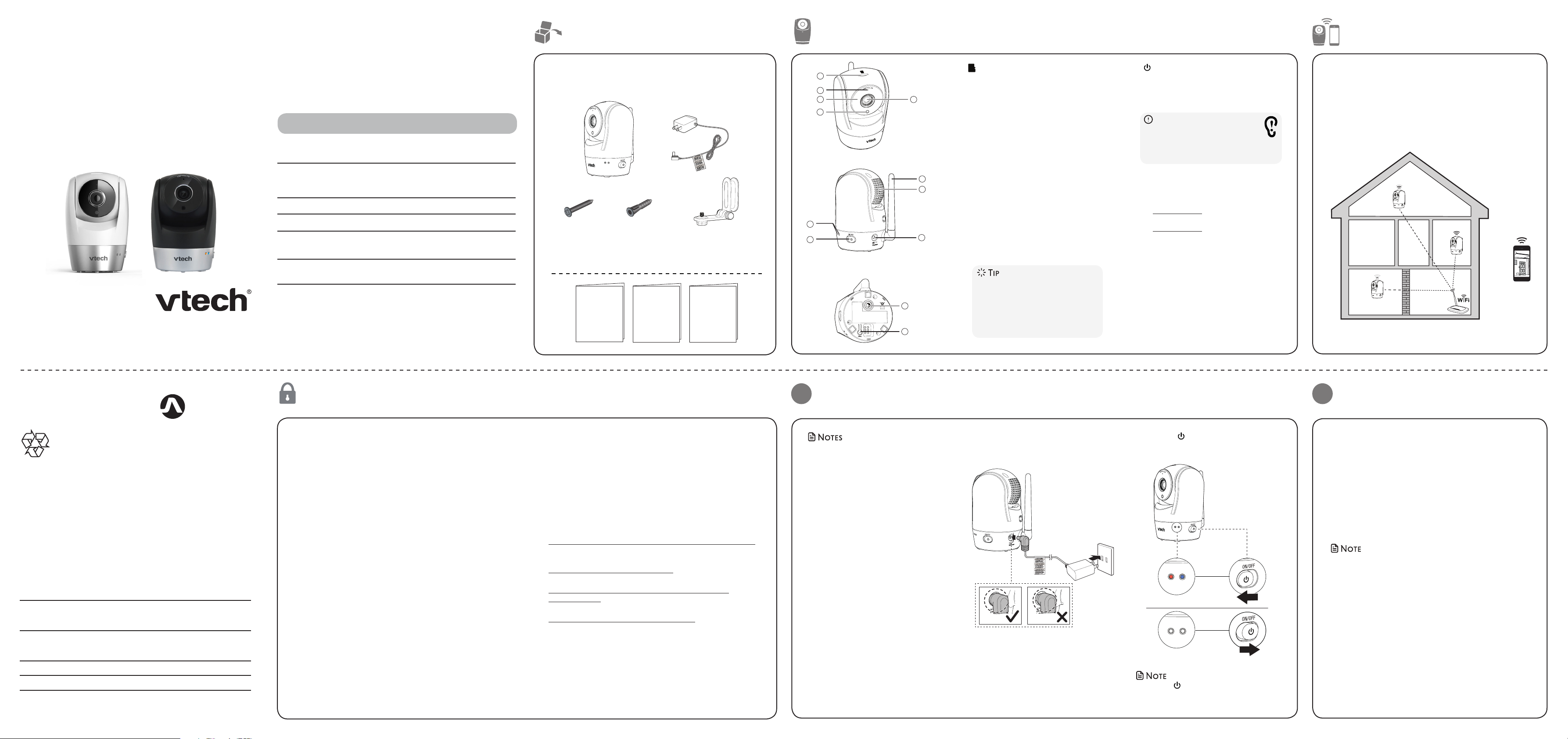
Go to www.vtechphones.com
1
2
to register your product for
enhanced warranty support
and latest VTech product news.
Full HD Pan & Tilt Camera
Installation guide
VC9511
VC951 1-2
VC951 1-3
VC9511-11
VC951 1-21
with Alarm
Congratulations
on purchasing your new VTech product. Before using this camera,
please read Important safety instructions.
For support, shopping, and everything new at VTech, visit our website
at www.vtechphones.com. In Canada, visit www.vtechcanada.com.
Requirements
Make sure your system includes the following components, and they
meet the minimum requirement.
• Android ® or iOS devices with 3G/4G
Smartphones/tablets
Network Wi-Fi
Wi-Fi router 2.4GHz IEEE 802.11 b/g/n
Internet connection
Micro SD card
(optional)
mobile communication.
• Android 4.4 or later; or iOS 8.0 or later.
1.5 Mbps @ 720p or 2.5 Mbps @1080p upload
bandwidth per camera
Support Class 4 or higher, with storage
capacity up to 64GB
What’s in the box
Your HD camera package contains the following items. Save
your sales receipt and original packaging in the event warranty
service is necessary.
x 2
1 set for VC9511 or VC9511-11
2 sets for VC9511-2 or VC9511-21
3 sets for VC9511-3
Installation guide
x 2
Quick start guide
Important safety
instructions
Overview
1
2
3
4
6
7
How the system works
1
2 Microphone
5
10
11
12
3 Infrared LEDs
4 Light sensor
5 Wide-angle camera lens
6 LED indicators
8
9
micro SD card slot
• Allow you to see clearly in a dark
surrounding.
• Flash orange and blue alternately
when the HD camera is in pairing
mode.
• Orange is steady on when the HD
camera is connecting to the Internet.
• Orange and blue are steady on when
the HD camera is idle.
• Flash orange and blue slowly during
video streaming.
• Flash orange and blue quickly and
alternately when the HD camera is
updating its firmware.
• You can turn off the HD camera’s
LEDs if you find them too bright.
Read the Online LED Indication
section under Camera settings
in the online app manual for
instructions.
7
8 Antenna
9 Speaker
ON/OFF switch
• Connect to router with Wi-Fi.
Caution
• For hearing protection, do not
stand close to the HD camera when
the camera’s alarm goes off. The loud
alarm may damage your hearing.
10 Power jack
11 Threaded socket
12 Pair button
• Press and hold for 3 seconds to enter
pairing mode.
• Press and hold for 20 seconds to
reset the camera settings to factory
default.
The Wi-Fi router (not included) provides Internet
connectivity to your camera. It serves as a communicating
channel between your camera and MyVTech Cams mobile
app, allowing you to monitor and/or control your camera
through the app wherever you are.
Document order number: 91-011552-020-100
All right s reserved. 12/18. VC9511X-X_IG_V2.0
© 2018 VTech Communications, Inc.
Specifications are subject to change without notice.
App Store is a trademark of Apple Inc., registered in the U.S. and other countries.
Google Play and the Google Play logo are trademarks of Google LLC.
Output: 5V DC 1500mA
Power requirement Camera unit power adapter:
environmental conditions at the time of use.
Actual operating range may vary according to
Nominal effective range Maximum power allowed by FCC and IC.
Channels 11
Frequency Camera unit: 2412 - 2462 MHz
Technical specifications
Protect your privacy and online security
VTech cares about your privacy and peace of mind. That’s why
we’ve put together a list of industry-recommended best practices
to help keep your wireless connection private and your devices
protected when online. We recommend you carefully review and
consider complying with the following tips.
Ensure your wireless connection is secure.
• Before installing a device, ensure your router’s wireless signal
is encrypted by selecting the “WPA2-PSK with AES” setting in
your router’s wireless security menu.
Change default settings.
• Change your wireless router’s default wireless network name
(SSID) to something unique.
• Change default passwords to unique, strong passwords. A
strong password:
- Is at least 10 characters long.
- Is complex.
- Does not contain dictionary words or personal information.
- Contains a mix of uppercase letters, lowercase letters, special
characters and numbers.
Keep your devices up to date.
• Download security patches from manufacturers as soon as they
become available. This will ensure you always have the latest
security updates.
• If the feature is available, enable automatic updates for future
releases.
Disable Universal Plug and Play (UPnP) on your router.
• UPnP enabled on a router can limit the effectiveness of your
firewall by allowing other network devices to open inbound
ports without any intervention or approval from you. A virus or
other malware program could use this function to compromise
security for the entire network.
For more information on wireless connections and protecting
your data, please review the following resources from industry
experts:
1. Federal Communications Commission: Wireless Connections
and Bluetooth Security Tips –
www.fcc.gov/consumers/guides/how-protect-yourself-online.
2. U.S. Department of Homeland Security: Before You Connect a
New Computer to the Internet –
www.us-cert.gov/ncas/tips/ST15-003.
3. Federal Trade Commission: Using IP Cameras Safely –
https://www.consumer.ftc.gov/articles/0382-using-ipcameras-safely.
4. Wi-Fi Alliance: Discover Wi-Fi Security –
http://www.wi-fi.org/discover-wi-fi/security.
Connect and power on the camera
1. Connect the power adapter to the HD
• Use only the power adapter(s) supplied with
this product.
• Make sure the HD camera is not connected
to an electric outlet that is controlled by a
switch.
• Connect the power adapter in a vertical or
floor mount position only. The adapter’s
prongs are not designed to hold the weight
of the HD camera, so do not connect it to
any ceiling, under-the-table, or cabinet
outlet. Otherwise, the adapter may not
properly connect to the outlet.
• Make sure the HD camera and the power
adapter cord are out of reach of children.
• To maintain compliance with the FCC’s RF
exposure guidelines, place the HD camera
at least 20cm from nearby persons.
camera and a power supply.
2. Slide the ON/OFF switch leftward to
power on your HD camera.
• Slide the ON/OFF switch rightward to
power off your HD camera.
Set up camera
After you have connected the HD camera, refer to the
Quick start guide included in your package to set up your
camera.
HD camera setup:
• Install MyVTech Cams mobile app
• Create camera account
• Add camera
Wi-Fi connection
• Before you connect the HD camera, make sure you have
Internet access and a Wi-Fi router (IEEE 802.11 b/g/n). Charges
apply and service plan may vary for Internet access. Router is
not included.

test the location for camera
NOTESNOTE
NOTESNOTE
3
Insert micro sd card
(Optional)
mount the camera unit (optional)
Before you install your HD camera, you need to test which of your selected monitoring
areas within the house have good Wi-Fi signal strength. You can use your mobile
device’s Wi-Fi signal strength indicator to assist in checking. Once you have identified
the suitable location, you can install your HD camera. Adjust the distance between
your camera unit and the Wi-Fi router if needed.
• Depending on surroundings and obstructing factors, such as the effect distance and internal
walls have on signal strength, you may experience reduced Wi-Fi signal. To improve the
Wi-Fi signal strength, adjust the distance or direction of your mobile device. Check with your
mobile device again.
Your camera can capture videos of the
monitoring area when motion is detected.
The videos will be automatically saved in the
camera’s internal memory*. You can choose to
save the videos to a micro SD card.
Note
• Your camera unit supports Class 4 or higher micro
SD card, with storage capacity up to 64GB.
• Prior to inserting or ejecting the micro SD card
installed in your camera, the camera must be
powered off. To power off, slide the ON/OFF
switch rightward.
*The camera can store approximately 160 events, based on
10-second video clips at 720p HD resolution. Total number
of events will increase or decrease based on the video
resolution selected.
Notes
• Check for reception strength and camera angle before drilling the holes.
• The types of screws and anchors you need depend on the composition of
the wall. You may need to purchase the screws and anchors separately to
mount your camera units.
For ceiling mount:
1. Place the wall mount bracket on a wall or
on the ceiling.
Use a pencil to mark the top hole and the
bottom hole.
Remove the wall mount bracket and drill
the hole(s) in the wall (7/32 inch drill bit).
2. If you drill the hole(s) into a stud, go to
step 3.
• If you drill the hole(s) into an object
other than a stud, insert the wall
anchors into the holes. Tap gently on
the ends with a hammer until the wall
anchors are flush with the wall.
3. Align the wall mount bracket and
screws with the holes in the wall as
shown. Tighten the screws in the two
holes.
4. Place the camera unit on the wall
mount bracket. Tighten the screw into
the threaded socket at the bottom to
secure the camera unit.
OR
3. Insert the screws into the holes and
tighten the screws until only 1/4 inch of
the screws are exposed.
4. Place the camera unit on the wall mount bracket. Tighten
the screw into the threaded socket at the bottom to
secure the camera unit. Align the holes on the wall mount
bracket with the screws on the wall, and slide the wall
mount bracket down until it locks into place.
5. You can maximize your camera unit’s viewing
angles by tilting the wall mount bracket.
Hold the camera unit, and then rotate the
knob in anticlockwise direction. This will loosen
the joint of the wall mount bracket.
Tilt your camera unit up or down to adjust to
your preferred angle. Then, rotate the knob
in clockwise direction to tighten the joint and
secure the angle.
mount the camera unit (optional)
For ceiling mount: 5. You can maximize your camera unit’s
1. Place the wall mount bracket on a
wall or on the ceiling.
Use a pencil to mark the middle
hole. Remove the wall mount
bracket and drill the hole(s) in the
wall (7/32 inch drill bit).
2. If you drill the hole(s) into a stud, go to
step 3.
• If you drill the hole(s) into an object
other than a stud, insert the wall
anchors into the holes. Tap gently on
the ends with a hammer until the wall
anchors are flush with the ceiling.
3. Align the middle hole of
the wall mount bracket and
screws with the hole on the
ceiling as shown. Tighten the
screw in the middle hole.
4. Place the camera unit on the
wall mount bracket. Tighten
the screw into the threaded
socket at the bottom to
secure the camera unit.
viewing angles by tilting the wall
mount bracket.
Hold the camera unit, and then
rotate the knob in anticlockwise
direction. This will loosen the joint of
the wall mount bracket.
Tilt your camera unit up or down
to adjust to your preferred angle.
Then, rotate the knob in clockwise
direction to tighten the joint and
secure the angle.
Pair new camera
You can add or replace any cameras.
The Wireless Monitoring family includes cameras VC931,
VC9411 and VC9511, which can be purchased separately.
They can be paired to your camera account with the MyVTech
Cams mobile app, for example, you can have a combination
of VC931, VC9411 and VC9511. You can pair a maximum of 10
cameras to your camera account.
For more details, refer to the online app manuals of VC931,
VC9411 and VC9511 in the Help page of the mobile app.
General product care
To keep this product working well and looking good, follow these
guidelines:
• Avoid putting it near heating appliances and devices that generate
electrical noise (for example, motors or fluorescent lamps).
• DO NOT expose it to direct sunlight or moisture.
• Avoid dropping the product or treating it roughly.
• Clean with a soft cloth.
• DO NOT immerse the HD camera in water and do not clean it under
the tap.
• DO NOT use cleaning spray or liquid cleaners.
• Make sure the HD camera is dry before you connect it to the mains
again.
Storage
When you are not going to use the HD camera for some time, store
the HD camera and the adapter in a cool and dry place.
Frequently asked questions
Below are the questions most frequently asked about the camera.
If you cannot find the answer to your question in the below table,
visit our website at www.vtechphones.com, or call 1-844-848-8324
(1-844-84-VTECH) for customer service. In Canada, go to
www.vtechcanada.com or c all 1-888-211-2005.
The LEDs on the
camera are too
bright. Can I turn
them off?
Why does camera
not respond
normally?
Why is my screen
in black and
white?
Why does my
camera show
offline? Why is the
connection lost
every now and
then?
You can turn off the LEDs of your camera. Read the
LED online indicator section under Camera settings
in the online app manual for instructions.
Try the following (in the order listed) for common
cure:
1. Disconnect the power to the camera unit.
2. Wait a few minutes before connecting power
back to the camera unit.
3. Turn on the HD camera.
4. Run the mobile app again.
The camera has a light sensor that measures the
ambient light. When the ambient light is dim, such
as during nighttime or in a dark room, the camera
activates its infrared LEDs, and displays the camera
view in black and white.
The camera unit may lose the Internet connection.
Check your network and the router setting.
Other electronic products may cause interference
with your camera. Try installing your camera as far
away from these electronic devices as possible.
Limited warranty
What does this limited warranty cover?
The manufacturer of this VTech Product warrants to the holder of a valid
proof of purchase (“Consumer” or “you”) that the Product and all accessories
provided in the sales package (“Product”) are free from defects in material and
workmanship, pursuant to the following terms and conditions, when installed
and used normally and in accordance with the Product operating instructions.
This limited warranty extends only to the Consumer for Products purchased and
used in the United States of America and Canada.
What will VTech do if the Product is not free from defects in materials and
workmanship during the limited warranty period (“Materially Defective
Product”)?
During the limited warranty period, VTech’s authorized service representative will
repair or replace at VTech’s option, without charge, a Materially Defective Product.
If we repair the Product, we may use new or refurbished replacement parts. If
we choose to replace the Product, we may replace it with a new or refurbished
Product of the same or similar design. We will retain defective parts, modules,
or equipment. Repair or replacement of the Product, at VTech’s option, is your
exclusive remedy. VTech will return the repaired or replacement Products to
you in working condition. You should expect the repair or replacement to take
approximately 30 days.
How long is the limited warranty period?
The limited warranty period for the Product extends for ONE (1) YEAR from the
date of purchase. If VTech repairs or replaces a Materially Defective Product
under the terms of this limited warranty, this limited warranty also applies to the
repaired or replacement Product for a period of either (a) 90 days from the date
the repaired or replacement Product is shipped to you or (b) the time remaining
on the original one-year warranty; whichever is longer.
What is not covered by this limited warranty?
This limited warranty does not cover:
1. Product that has been subjected to misuse, accident, shipping or other
physical damage, improper installation, abnormal operation or handling,
neglect, inundation, fire, water or other liquid intrusion; or
2. Product that has been damaged due to repair, alteration or modification by
anyone other than an authorized service representative of VTech; or
3. Product to the extent that the problem experienced is caused by signal
conditions, network reliability, or cable or antenna systems; or
4. Product to the extent that the problem is caused by use with non-VTech
accessories; or
5. Product whose warranty/quality stickers, product serial number plates or
electronic serial numbers have been removed, altered or rendered illegible; or
6. Product purchased, used, serviced, or shipped for repair from outside the
United States of America or Canada, or used for commercial or institutional
purposes (including but not limited to Products used for rental purposes); or
7. Product returned without a valid proof of purchase (see item 2 on the
following part); or
8. Charges for installation or set up, adjustment of customer controls, and
installation or repair of systems outside the unit.
How do you get warranty service?
To obtain warranty service in the USA, please visit our website at
www.vtechphones.com or call 1-844-848-8324 (1-844-84-VTECH). In Canada,
go to www.vtechcanada.com or call 1-88 8-211-2005.
NOTE: Before calling for service, please review the user’s manual - a check of
the Product’s controls and features may save you a service call.
Except as provided by applicable law, you assume the risk of loss or damage
during transit and transportation and are responsible for delivery or handling
charges incurred in the transport of the Product(s) to the service location.
VTech will return repaired or replaced Product under this limited warranty.
Transportation, delivery or handling charges are prepaid. VTech assumes no
risk for damage or loss of the Product in transit. If the Product failure is not
covered by this limited warranty, or proof of purchase does not meet the
terms of this limited warranty, VTech will notify you and will request that you
authorize the cost of repair prior to any further repair activity. You must pay for
the cost of repair and return shipping costs for the repair of Products that are
not covered by this limited warranty.
What must you return with the Product to get warranty service?
1. Return the entire original package and contents including the Product to
the VTech service location along with a description of the malfunction or
difficulty; and
2. Include a “valid proof of purchase” (sales receipt) identifying the Product
purchased (Product model) and the date of purchase or receipt; and
3. Provide your name, complete and correct mailing address, and telephone
number.
Other limitations
This warranty is the complete and exclusive agreement between you and
VTech. It supersedes all other written or oral communications related to this
Product. VTech provides no other warranties for this Product. The warranty
exclusively describes all of VTech’s responsibilities regarding the Product. There
are no other express warranties. No one is authorized to make modifications to
this limited warranty and you should not rely on any such modification. State/
Provincial Law Rights: This warranty gives you specific legal rights, and you may
also have other rights, which vary from state to state or province to province.
Limitations: Implied warranties, including those of fitness for a particular
purpose and merchantability (an unwritten warranty that the Product is fit
for ordinary use) are limited to one year from the date of purchase. Some
states/provinces do not allow limitations on how long an implied warranty
lasts, so the above limitation may not apply to you. In no event shall VTech be
liable for any indirect, special, incidental, consequential, or similar damages
(including, but not limited to lost profits or revenue, inability to use the
Product or other associated equipment, the cost of substitute equipment,
and claims by third parties) resulting from the use of this Product. Some
states/provinces do not allow the exclusion or limitation of incidental or
consequential damages, so the above limitation or exclusion may not apply
to you.
Please retain your original sales receipt as proof of purchase.
